Page 1

2
EN
T ABLE OF CONTENTS
Introduction ........................................................................................................................ 4
Key features........................................................................................................................4
The handset ....................................................................................................................................... 4
The base unit ..................................................................................................................................... 5
The remote unit .................................................................................................................................. 5
Safety and care instructions............................................................................................5
Caring for your telephone ................................................................................................................... 5
Safety precautions ............................................................................................................. ................ 6
Setting up your telephone ...............................................................................................6
Unpacking the telephone.................................................................................................................... 6
Remote unit set up ............................................................................................................................. 6
Installation.......................................................................................................................................... 6
Choosing a location for the base unit ................................................................................................ 7
Connecting the base unit ................................................................................................................... 7
Installing the handset batteries.......................................................................................................... 7
Charging the handset batteries .......................................................................................................... 7
Replacing the handset batteries......................................................................................................... 8
Replacing the remote sensor batteries............................................................................................... 8
Installing the remote sensor batteries................................................................................................ 8
Reset system ..................................................................................................................................... 8
Attaching the belt clip ........................................................................................................................ 8
Using your telephone ....................................................................................................... 8
Before you start ................................................................................................................................. 8
Making a telephone call...................................................................................................................... 8
Correcting a dialling error ................................................................................................................... 9
Redialing a number ............................................................................................................................. 9
Answering a telephone call................................................................................................................. 9
Returning missed calls ....................................................................................................................... 9
Ending a telephone call ...................................................................................................................... 9
Using the handset speakerphone....................................................................................................... 9
Muting the microphone ....................................................................................................................... 9
Paging the handset from the base unit ............................................................................................ 10
Displaying caller ID information ........................................................................................................ 10
Deleting call ID information............................................................................................................... 10
Using the telephone book ............................................................................................. 10
Programming the telephone book ..................................................................................................... 10
Recalling an entry from the telephone book ..................................................................................... 11
Deleting an entry from the telephone book ...................................................................................... 11
Changing an entry in the telephone book.........................................................................................11
Changing your telephone settings .............................................................................. 12
Setting the dial mode (pulse or tone dial)......................................................................................... 12
Changing the handset ring tone ....................................................................................................... 12
Changing the handset ring volume level........................................................................................... 12
Changing the earpiece volume level ................................................................................................. 13
Turning the low battery warning signal off or on ............................................................................... 13
Turning the out of range warning signal off or on ............................................................................. 13
Page 2

3
EN
Turning the key tone feature off or on.............................................................................................. 14
Turning the auto-answer feature off or on ........................................................................................ 14
Setting the handset display language .............................................................................................. 14
Using your telephone with a PABX or local telephone network ........................................................ 15
Changing the security PIN ............................................................................................................... 15
Resetting your telephone system..................................................................................................... 16
Using multiple handsets ................................................................................................16
Managing multiple handset and base unit registrations.................................................................... 16
Registering a new handset ............................................................................................................... 18
Removing a handset ......................................................................................................................... 18
Clearing all handset and base unit registrations .............................................................................. 18
Assigning a name to a handset........................................................................................................ 19
Setting a default base unit (multiple base units only) ...................................................................... 19
Checking the base ID of your handset (multiple base units only).................................................... 19
Setting handset ring priority ............................................................................................................. 20
Making an intercom call.................................................................................................................... 20
Changing the ring tone for an intercom call...................................................................................... 21
Making a 3-way conference call ....................................................................................................... 21
Using the call waiting feature ........................................................................................................... 21
Transferring calls between handsets ................................................................................................ 21
Monitoring the temperature ........................................................................................... 22
Changing from Celsius to Fahrenheit................................................................................................ 22
Monitoring the Indoor T emperature ................................................................................................... 22
Monitoring the Outdoor Temperature ................................................................................................ 22
Searching for Remote Sensor .......................................................................................................... 22
Changing the Remote Sensor’s Channel ......................................................................................... 22
Setting and using the handset clock ........................................................................... 23
Selecting 12- or 24-hour display....................................................................................................... 23
Changing the date format ................................................................................................................. 23
Changing the date and time ............................................................................................................. 23
Setting the handset alarm ................................................................................................................ 24
Deactivating the alarm...................................................................................................................... 24
Using the child-friendly features ..................................................................................24
Locking and unlocking the handset keypad ..................................................................................... 24
Setting up the baby call (emergency call) feature............................................................................ 25
Using the handset as a baby monitor (baby sit) .............................................................................. 25
Playing the snake game ................................................................................................................... 26
Playing the car game ....................................................................................................................... 27
Troubleshooting guide...................................................................................................28
Problems turning on the telephone................................................................................................... 28
Problems making and answering telephone calls ............................................................................. 28
Problems with multi-handset use...................................................................................................... 29
Problems with programming .............................................................................................................. 30
Problems with remote sensor ........................................................................................................... 30
Additional resources ....................................................................................................... 30
Specifications ..................................................................................................................30
Warnings ...........................................................................................................................31
Page 3

4
EN
INTRODUCTION
Thank you for selecting the Oregon Scientific
TM
ThermoDECT cordless telephone as your personal
communications device of choice. Your telephone is designed to give you many years of reliable
service, and includes the following conveniences:
• Cool blue LCD backlight for caller ID, temperature, and in use/battery charging indicators.
• Indoor temperature display in Celsius or Fahrenheit degrees.
• Outdoor temperature display in Celsius or Fahrenheit degrees.
• Wireless and weather proof remote sensor.
• Recognition of up to 2 additional remote sensors for displaying individual room or outdoor
temperature information.
• Caller ID display for up to ten pre-set numbers.
• An electronic telephone book capable of recalling up to 50 pre-set names and numbers.
• Recognition of up to four additional handset units for making intercom (handset to handset) and
3-way calls. Additional handsets are sold separately.
• Hands free speakerphone mode with microphone mute capability.
• Child-friendly baby monitor, emergency dial, keypad lock, and game play options.
• Adjustable ring tones, volume levels, language display, handset IDs, and low battery/out of range
warning signals.
• Dual-time clock with alarm.
• Long-life, 10-hour rechargeable batteries for those conversations that go on and on.
Read on to learn how to set up and use your new ThermoDECT telephone system.
KEY FEATURES
The handset
1 Clear/Phonebook/Mute button
- Press to view the previous menu or clear the last entered digit.
- Press to mute or un-mute the microphone.
- Press to view the phonebook.
2 Down/Caller ID button
- Press to scroll through the Caller ID menu.
- Press to decrease earpiece or speakerphone volume.
- Press to review caller ID information.
3 Phone button
Press to begin and end a telephone call.
4 Speakerphone button
Press to turn the speakerphone off or on.
5 Microphone
6 R button / Flash
- Press to switch to another call.
- Press to access services if you are using a local network (P ABX, Centre x,
etc.)
7 Keypad
Keypad 0-9, * and # buttons. Press to dial the number for the call
or to enter text for phonebook entries.
8 Intercom button
Press to make and terminate an intercom(handset to handset) call.
9 OK button
Press to select or confirm a menu option.
Page 4

5
EN
10Up/Redial button
- Press to scroll through the Caller ID menu or recall the last number dialled.
- Press to increase earpiece or speakerphone volume.
11Display
12Earpiece
13Headset jack
The base unit
Temp button
Allows you to change the temperature displayed
between up to 3 remote sensors or the indoor
temperature.
Press and hold for a few seconds to seach for
available remote sensors.
Page button
Press to page the handset.
Indoor / outdoor temperature
Displays the current indoor temperature in Celsius or Fahrenheit degrees or the temperature recorded at
the remote sensor.
Note: When the outdoor temperature reaches 40
C (104 F) or higher, the base unit will display "HHH".
In use /charge light
- Lights steadily when a call is in progress.
- Lights steadily when the handset is charging.
- Flashes if a new messages or caller ID number has been
received.
C/ F selection button
Press the button at the back of the unit to switch between Celsius
and Fahrenheit temperature display.
The remote unit
1. Temperature display
2. LED indicator
3. °C/°F Switch
4. Reset button
5. Channel switch
6. Battery compartment
7. Battery compartment lid
8. Wall mount
SAFETY AND CARE INSTRUCTIONS
Caring for your telephone
To ensure you receive the maximum benefit from using your telephone, please observe the follo wing
guidelines.
• Do not use benzene, thinner, or similar cleaning agents to clean your ThermoDECT phone, as
these may cause permanent damage not covered by the warranty. Use a clean, damp cloth.
• Keep your ThermoDECT phone away from hot, humid conditions and direct sunlight.
• Do not attempt to repair the telephone yourself. Contact the retailer or an electrician if your
telephone requires servicing.
A. LED indicator
Flashes when
the remote
sensor transmits
a temperature
reading.
Page 5

6
EN
Safety precautions
Please observe the following safety precautions when setting up and using your ThermoDECT
telephone.
• Do not use your ThermoDECT phone in or near water. Using your telephone with wet hands,
while standing in water, or in wet conditions (such as in the rain) can damage the unit and cause
injury from electric shock.
• If the base unit falls into the water, do not attempt to retrieve it until you have unplugged the
power source. Pull the unit out by its cord. Never reach into the water to retrieve the unit.
• Never use your ThermoDECT telephone out-of-doors during a thunderstorm. Unplug the base
unit from the telephone line and power source when there are severe storms in your area.
Damage caused by lightening is not covered by the warranty.
• Do not attempt to open or modify your telephone.
SETTING UP YOUR TELEPHONE
Unpacking the telephone
When you unpack your ThermoDECT phone, make sure to keep all the packing materials in a safe
place, in case you need to later transport the phone or return it for servicing.
In the box, you will find:
• The ThermoDECT phone base unit
• The ThermoDECT phone cordless handset
• Two rechargeable batteries for the handset
• A 220-volt AC power cord
• A telephone line
• An attachable belt clip for the handset
• A remote temperature sensor
• Two regular batteries for the remote sensor
Remote unit set up
Up to 3 remote units can be used with this product to monitor outdoor temperature. The measurement unit
(°C or °F) and channel number (1, 2, or 3) switches are located in the battery compartment, and should be
set prior to installation.
Note: • Additional remote units sold separately. If you are using more than one remote unit, be sure
to select a different channel number for each unit.
• When you set a channel, don't forget to keep track of that sensor's location.
Installation
Mount the remote unit on a flat surface using the recess hole on the back of
the unit.
For best results:
• Before you insert the batteries, select the measurement unit and
channel number first.
• Place the unit out of direct sunlight and moisture.
• Do not place the remote unit more than 20 – 30 meters (66 – 98 feet) from the main
(indoor) unit.
• Position the unit so that it faces the main (indoor) unit. Minimize obstructions such as doors, walls,
and furniture.
Note: • For initial sensor search bring the remote sensor to a distance no less than 10 meters (33 feet)
from the base.
• You may need to experiment with various locations to get the best reception after the sensor
search has been completed.
Page 6

7
EN
Choosing a location for the base unit
When selecting a location for your base unit, observe the following guidelines:
• Choose a location that provides easy access to a 220-volt AC power source. Never try to
lengthen the power cord. Use an appropriate AC power cord for your local power supply.
• Choose a location that will allow the telephone cable to reach a telephone jack. You can use an
extension jack or cable if necessary.
• Place the base unit as high as possible to obtain the maximum radio frequency range with the
handset. You may need to try several locations – such as upstairs, or near a first-floor landing –
to find the best range. Solid structures such as walls and doors may reduce the signal strength.
• Do not place the base unit near the sink, bathtub, or shower.
• Do not place the base unit near objects that may cause radio interference, such as another
telephone, large metal objects such a mirror or filing cabinet, or electrical appliance such as an
electric stove, washing machine, microwave oven, television, and fluorescent lights.
• Do not place the unit near heat sources such as radiators or air ducts, or in a place subject to
direct sunlight.
• The indoor temperature reading displayed is the temperature recorded at the base unit.
Connecting the base unit
To set up the base unit:
1.Plug the small end of the telephone cord
into the telephone socket located at the
back of the base unit, as shown in the
diagram to the right.
2.Plug the other end of the telephone cord
into the telephone wall socket.
3.Plug the small end of the AC power cord into the power socket located at the back of the base unit.
4.Plug the other end of the AC power cord into a nearby AC wall socket.
Installing the handset batteries
Your ThermoDECT telephone is shipped with two rechargeable Ni-MH batteries (AAA
size). To install the batteries:
1.Open the battery compartment located at the back of the handset unit.
2.Insert the batteries as shown in the diagram to the right, matching
positive (+) polarity to positive, and negative (-) polarity to negative.
Note: Reversing the polarity may damage the handset.
3.Replace the battery compartment by sliding it in the direction shown by the
arrow in the diagram to the right. The lid clicks into place when it is secure.
Charging the handset batteries
You must charge the handset batter ies for 15 hours the first time you use them.
The battery icon on the handset display becomes progressively empty as the batteries become low.
When the batteries are fully charged, the icon looks full and dark, as shown here
. When the icon
appears empty as shown here
or if you hear the warning beep during a call, please:
• End the call as soon as possible.
• Don’t use the speakerphone mode since this consumes more energy than the normal talk mode.
• Put the handset back on the base unit for charging until the battery icon returns to high level.
To charge the handset, put it back in the base cradle with the keypad facing outwards. The blue
CHARGE light on the base unit steadily lights to indicate that the handset is charging. When the battery
indicator appears full, and the charge light goes off, the batteries are fully charged.
To phone
wall jack
To A C wall
outlet
Page 7

8
EN
Replacing the handset batteries
Rechargeable batteries may need to be replaced from time to time. If you find that you can no longer
recharge the batteries, replace them with two new batteries of the same size (AAA) and type
(rechargeable Ni-MH) following the instructions on page 6.
Replacing the remote sensor batteries
The batteries may need to be replaced from time to time. Replace them with two new batteries of the
same size (AAA) and type following the instructions below.
Installing the remote sensor batteries
Your ThermoDECT telephone is shipped with two regular batteries (AAA size) for the remote unit. To
install the batteries:
1. Open the battery compartment located at the back of
the remote sensor.
2. Insert the batteries as shown in the diagram to the
right, matching positive (+) polarity to positive, and
negative (-) polarity to negative.
Note: Reversing the polarity may damage the remote
sensor.
3. Replace the battery compartment by sliding it in the
direction shown by the arrow in the diagram to the right. The lid clicks into place when it is secure.
Reset System
The RESET button is located in the battery compartment. Press it with the point of a blunt object (such as
a ball point pen) whenever you change the batteries, or whenever performance is not behaving as expected
(e.g., unable to establish radio frequency link with main unit).
Attaching the belt clip
To attach the belt clip to the back of the handset:
1. Slide the belt clip over the back of the handset until the ventilation holes are aligned.
2. Gently push the belt clip until it clicks into place.
USING YOUR TELEPHONE
Before you start
When you first set up your unit, you may hear an out of range beeping tone and see the words Base 1
flashing on the handset display area. This is normal, and means that the handset needs to synchronize
with the base unit before you can use it. Hold the handset near the base unit for a few seconds until
the handset display stops flashing.
Making a telephone call
To make a telephone call using the Phone button:
1. Press
to get the dial tone, then dial the number, OR
2. Dial the number then press
.
T o make a call using the speakerphone:
1. Press the
button to get the dial tone, then dial the number, OR
2. Dial the number then press
.
Note: To switch to speakerphone mode while you are on a call, press the button.
Page 8

9
EN
Once you place a call, the display on the handset will begin timing the call length after approximately 15
seconds.
Correcting a dialling error
To correct a dialling error:
1. Press the
button to clear the digits one by one, OR
2. Continuously press the
button to clear all the digits at once.
Redialing a number
To redial one of the last 10 numbers that you called:
1. Press the
button to view a list of the last 10 numbers you dialed.
2. (Optional) To scroll through the list of numbers, press
or to scroll up or down.
3. Press the
button to call the selected number.
Answering a telephone call
When you receive an incoming call, the handset will ring and flash External call on the display. If you
are already on the line, you will hear a beep to let you know that you have a call waiting. (For more
information about call waiting, refer to page 20 of this user manual.)
To answer a call:
1. Press , OR
2. Press the
button to use the speakerphone.
Once you answer the call, the display on the handset will begin timing the call length after approximately 15 seconds.
Returning missed calls
If you subribe for caller ID sevice through your telephone carrier your ThermoDect telephone can keep
track of missed calls information for you. When you miss a call, the handset will display “New Calls”
and the number of calls you missed. To review the call history (including caller ID), press the
button.
To dial the number, press the
button.
Ending a telephone call
To end a telephone call, press .
Using the handset speakerphone
To use the handset speakerphone during a conversation, press the button. The battery life for
speakerphone mode is ~ 1 hour.
To turn off the speakerphone, press the
button again.
Note: To adjust the speaker volume, press
first and then or .
Muting the microphone
You can temporarily mute the microphone on your handset to prevent a caller from hearing a side
conversation. To activate or deactivate the mute feature:
1. Press
to mute the microphone.
Page 9

10
EN
Note: The handset display sho ws the w ords Secrecy on while the microphone is muted. You
cannot press any digits on the keypad until you return to normal listening mode.
2. To return the handset to normal listening mode, press
again.
Paging the handset from the base unit
To locate a lost or misplaced handset, press the PAGE button on the base unit. This forces the handset
to ring for 30 seconds. Once you locate the handset, press any key to end the page.
Displaying caller ID information
If you have subscribed to caller ID service through your local carrier, your ThermoDECT telephone can
display the name and number of a caller. To be displayed, the name must either be supplied by your
network provider or entered in your phonebook. Your phone can track the caller IDs for up to 10 callers,
along with the following information:
• Caller number (up to 20 digits).
• Caller name (up to 8 characters) if this is stored in the phonebook or supplied by your telephone
network provider.
• The date and time of the last call made from the number.
• The number of calls made to the number.
To display caller ID information:
1. With the handset in standby mode, press the
button to view the list of caller IDs. A No Entry
Stored message displays if there are no entries stored in the caller ID bank.
2. Press
or to select the name you want to check. A warning tone sounds when you reach
the end of the list.
Tip: To place a call to the number, press the
button while the number is displayed on the
handset.
Deleting caller ID information
To delete call information for a caller ID:
1. Repeat Steps 1 – 2 above to select the caller ID for which you wish to delete call information.
2. Press the
button.
3. Press the
button.
4. Select Delete from the options.
5. Press
to confirm, or to cancel.
USING THE TELEPHONE BOOK
Your ThermoDECT telephone can store up to 50 names and telephone numbers. Names are limited to 8
characters and numbers are limited to 20 digits.
Programming the telephone book
To store an entry in the telephone book:
1. Press the button.
2. Press
to select Phonebook.
3. Press
to select Add Entry.
4. Enter the name using the chart below as a guide.
Page 10

11
EN
5. Press to display the Number prompt.
6. Enter the number using the keypad, including any prefixes or country codes.
7. Press
to display the Stored confirmation report.
Tip: To return to standby mode, press and hold the
button.
Recalling an entry from the telephone book
To make a call to a stored name and number:
1. Press
.
2. Press or to select the desired entry.
3. (Optional) Press
to check the number.
4. Press
to place the call.
Deleting an entry from the telephone book
To delete an entry from the telephone book:
1. Press the
button.
2. Press
to select Phonebook.
3. Press
to select Delete Entry.
4. Press
.
5. Press
or to select the entry you wish to delete.
6. Press
to display the entry.
7. Press
again to confirm that you wish to delete the entry.
Result: The display shows the word Deleted to confirm that the name and number have been
removed from your telephone book.
Changing an entry in the telephone book
To change an entry in the telephone book:
1. Press the
button.
2. Press
to select Phonebook.
3. Press
to select Edit Entry.
4. Press
.
5. Press
or to select the entry you wish to edit.
6. Press
to display the entry.
7. Modify the name using the chart on page 9 as a guide.
Key
1st press 2
nd
press 3
rd
press 4
th
press 5
th
press 6
th
press 7
th
press 8
th
press 9
th
press
0 0$&%/\I
1
space
1_- =^~
2 ABCabc@2
3 DEFd ef3
4 GHIghi4
5 JKLj kl5
6 MNOmno6
7 PQRSpqr s 7
8 TUVt uv8
9 WX YZ wxy z 9
* *.,; :?!
# #<>[ ]() { }
Tip: Press the button to
go back to the previous
character. To scroll to the next
character, press the
button
repeatedly.
Example: To enter the name
“Anna”, you would press 2,
6(x2), 6(x2), and 2.
Page 11

12
EN
8. Press when you are finished to display the entry exactly as it will appear in your phone
book.
9. Press
again to confirm the change.
Result: The display shows the word Stored to confirm that the change has been made.
CHANGING YOUR TELEPHONE SETTINGS
Setting the dial mode (pulse or tone dial)
Your ThermoDECT telephone is compatible with pulse-dialling (rotary) and tone-dialling (DTMF) systems.
The default setting is DTMF mode. To set the dial mode:
1. Press the
button.
2. Press
to select Setup from the options.
3. Press
.
4. Press
to select Dialing mode from the options.
5. Press
.
6. Press
or to select Pulse or DTMF mode.
7. Press
to confirm your selection.
Tip: To return to standby mode, press and hold the
button.
Changing the handset ring tone
You have a choice of five ring tones for external incoming calls. To select a ring tone:
1. Press the
button.
2. Press
to select Handset Menu from the options.
3. Press
.
4. Press
to select Ext. Melody from the options.
5. Press
.
6. Press
or to select the desired handset ring tone. You will hear the melody for each tone
unless you previously disabled the ring.
7. Press
to confirm your selection.
Tip: To return to standby mode, press and hold the
button.
Changing the handset ring volume level
To change the volume level while the handset is ringing, press the or arrows.
T o change the volume level while the handset is in standby mode:
1. Press the
button.
2. Press
to select Handset Menu from the options.
3. Press
.
4. Press
once to select Ring V olume.
5. Press
.
6. Press
or to select the desired handset ring volume. The ring volume level is progressively
louder from level 1 to 5.
7. (Optional) To turn off the handset ringer, select Volume Off.
Page 12

13
EN
8. Press to confirm your selection.
Tip: To return to standby mode, press and hold the
button.
Changing the earpiece volume level
To change the volume while you are on a call, press or until you reach the desired level.
To change the volume level while the telephone is in standby mode:
1. Press the
button.
2. Press
to select Handset Menu from the options.
3. Press
.
4. Press
or to select Ear Volume from the options.
5. Press
.
6. Press
or to adjust the volume up or down. The earpiece volume level is progressively
louder from level 1 to 5.
7. Press
to confirm your selection.
Tip: To return to standby mode, press and hold the
button.
Turning the low battery warning signal off or on
When the batteries for your handset become low, you will hear a warning tone whenever you use the
telephone. To turn the warning signal off or on:
1. Press the
button.
2. Press
to select Handset Menu from the options.
3. Press
.
4. Select W arning Tones from the options.
5. Press
.
6. Press
to select Low Battery from the options.
7. Press
.
8. Press
or to select off or on. You will still hear a warning tone if the batteries become low
while you are talking on the telephone.
9. Press
to confirm your selection.
Tip: To return to standby mode, press and hold the
button.
Turning the out of range warning signal off or on
You will hear an out of range warning signal whenever you begin moving outside of the range for the
base unit. To turn this warning signal off or on:
1. Press the
button.
2. Press
to select Handset Menu from the options.
3. Press
.
4. Select W arning Tones from the options.
5. Press
.
6. Press
to select Out of Range from the options.
7. Press
.
Page 13

14
EN
8. Press or to select off or on.
9. Press
to confirm your selection.
Tip: To return to standby mode, press and hold the
button.
Turning the key tone feature off or on
Each time you press a key on your handset, you will hear a tone. To turn this feature off or on:
1. Press the button.
2. Press
to select Handset Menu from the options.
3. Press
.
4. Select W arning Tones from the options.
5. Press
.
6. Select Key Press from the options.
7. Press
.
8. Press
or to select off or on.
9. Press
to confirm your selection.
Tip: To return to standby mode, press and hold the
button.
Turning the auto-answer feature off or on
The auto-answer feature allows you to answer a telephone call as soon as you remove the handset from
the cradle in the base unit. The default for this setting is on. If you would prefer to answer your calls by
pressing the
button, you can change this setting. To turn the feature off or on:
1. Press the
button.
2. Press
to select Handset Menu from the options.
3. Press
.
4. Press
to select Auto Answer from the options.
5. Press
to select off or on.
6. Press
to confirm your selection.
Setting the handset display language
The default language for the handset display is English. To change the language:
1. Press the
button.
2. Press
to select Handset Menu from the options.
3. Press
.
4. Press
to select Language from the options.
5. Press
.
6. Press
or to select the preferred language.
7. Press
to confirm your selection.
Tip: To return to standby mode, press and hold the
button.
Page 14
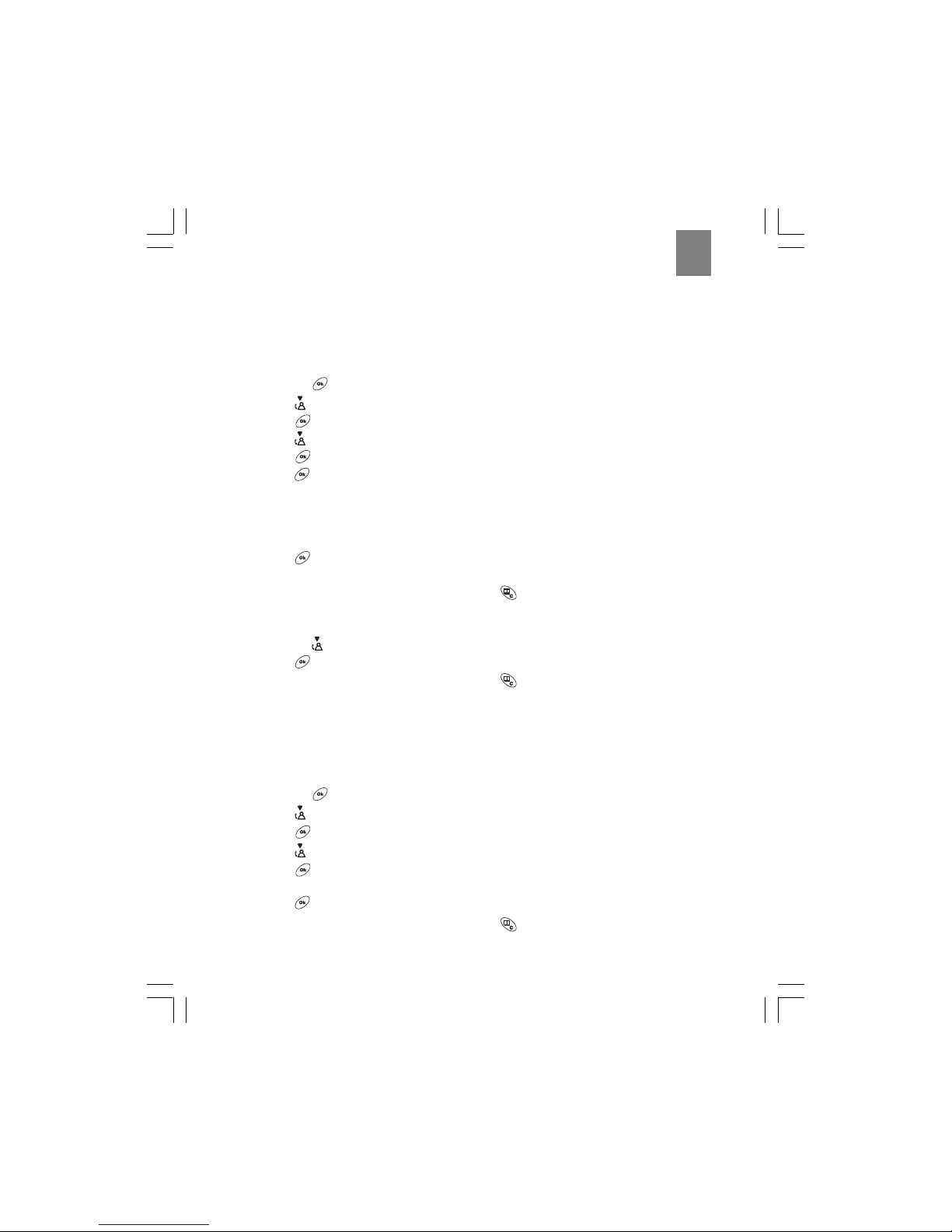
15
EN
Using your telephone with a PABX or local telephone network
You can use your ThermoDECT telephone with a PABX (Private Automatic Branch Exchange) or
local telephone network. Use of your telephone with a modern system does not require special
adjustment; however, with certain older systems, you may need to insert a pause between the
prefix and the rest of the number.
To set up a prefix:
1. Press the
button.
2. Press to select Setup from the options.
3. Press
.
4. Press
to select PABX setup from the options.
5. Press
.
6. Press
again to select Code 1 from the options.
7. Enter the security PIN for the base, followed by the prefix. For more information about the security
PIN, refer to the next section.
Example: The security PIN for John’s ThermoDECT telephone is “0000”. To dial an external
number in his PABX, he must dial “9”, and then the number. John would enter “0000” and “9” for
this step.
8. Press
to confirm your entry.
9. (Optional) Repeat Steps 6 - 8 to set up a second prefix.
Tip: To return to standby mode, press and hold the
button.
To select a pause duration:
1. F ollow Steps 1 – 5 above to enter the P ABX setup menu.
2. Press the
button to select Pause setup from the options.
3. Press
to confirm your entry.
Tip: To return to standby mode, press and hold the
button.
Changing the security PIN
Your ThermoDECT telephone is shipped with the security PIN (Personal Identification Number) set to
“0000”. You can change this to any 1-8 digit PIN you choose.The security PIN is used for resetting the
system and identifying the telephone in a PABX (Private Automatic Branch Exchange) or local
telephone network.
To change the security PIN:
1. Press the
button.
2. Press
to select Setup from the options.
3. Press
.
4. Press
to select PIN code from the options.
5. Press
.
6. Enter the new PIN number. The PIN number will not show on the display for security reasons.
7. Press
to confirm the change.
Tip: To return to standby mode, press and hold the
button.
Page 15

16
EN
Resetting your telephone system
Resetting the system clears all information that you have stored on your telephone – such as telephone
book entries, caller ID history, and the baby call (emergency call) number – and returns your
ThermoDECT telephone to its default settings (shown on page 29). There are two ways to reset the
system – with a security PIN, and without a security PIN.
To reset the system with a security PIN:
1. Press the button.
2. Press
to select Setup from the options.
3. Press
.
4. Press
to select Default from the options.
5. Press
.
6. Enter your security PIN number. If you enter the wrong PIN number, an Error message displays.
7. Press . A confirmation melody sounds from the handset, and the system resets and flashes the
word “Base” on the handset. Hold the handset near the base unit for a few seconds until it finds the
base.
To reset the system without a security PIN:
1. Slide the battery lid off the back of the base unit.
2. Remove the handset batteries.
3. Press and hold the
button.
4. Insert the batteries into the handset, then release the button. The word Default displays on the
handset to confirm the system has been reset.
5. Slide the battery lid back onto the unit until it clicks into place.
6. Press
to reset the system or to cancel .
USING MULTIPLE HANDSETS
You can register up to four additional handsets and three additional base units to expand your
ThermoDECT telephone system. Additional handsets and base units are sold separately. Handsets are
shipped with a charge adapter for recharging their batteries.
Note: This ThermoDECT telephone is compatible with most major modern DECT (Digital Enhanced
Cordless Telecommunications) telephones. If you already have a DECT system, check to see if the
systems are complatible by registering a handset to both base units.
Managing multiple handset and base unit registrations
A base unit can carry a maximum of 5 handsets on its network. You can make intercom, 3-way, baby
monitor, and transfer calls between handsets that are registered to the same base unit, but not to
handsets that are registered to a different base unit. Consider the following example.
Example: The Harris household has seven members: Mum, Dad, Jill, Anna, Sam, Grandma H, and
Tom. Each person has their own handset. Because the family has more than five handsets, they own
two base units. The following diagram shows how the handsets are registered.
With this set-up, anyone in the household can make or answer telephone calls. Mum, Dad, Jill, Anna and
Sam can make transfer, 3-way intercom, and baby monitor calls to one another, but not with Grandma H or
Tom. This is because Grandma H and Tom are on a different sub-network , or base unit, than the others.
They can make these types of calls between themselves, but not with anyone not registered to base 2.
Page 16

17
EN
Thus, if Mum answers an incoming call for
Tom, and wishes to transfer it, she must
do one of the following:
1. Give Tom her handset.
2. Ask Tom to use one of the hand
sets registered to base 1, then
transfer the call to that handset
(for instructions, refer to pages
19-20).
3. Take the caller’s name and
number and ask Tom to call back.
More long term, Mum can cross-register up to 3 handsets from Base 1 with Base 2. That way, any of the 3 cross-registered handsets can fully interact with both
sub-networks. The following diagram illustrates this set-up:
1. There are 5 handsets registered
to each base unit. No more additional handset can be added
unless one is removed.
2. Mum, Dad, and Sam can use
the call tranfer, 3-way conference,
intercom, and baby monitor features
with anyone in the household.
3. Anyone in the household can
use these features with Mum,
Dad, and Sam.
4. Jill and Anna cannot use these
features withTom or Grandma H,
but they can with Mum, Dad, and Sam.
5. Tom and Grandma H cannot use these features with Jill and Anna, but they can with Mum, Dad, Sam,
and one another
As you add handsets and additional base units to your ThermoDECT telephone, it is important to remember
the following concepts.
1. Each base unit can carry a maximum of 5 handsets, and keeps a record of which handsets have been
registered to it.
2. Each handset keeps a record of which base unit(s) it has been registered to. A handset can be crossregistered to up to 4 base units.
3. You may need to reset the registrations as you reorganize your telephone system. There are several
types of registration procedures, as follows:
Procedure Type Use this when:
A. Remove a handset registration Simple Y ou are replacing a handset or discontinuing its
use (see page 17).
B. Register a new handset Simple Y ou are adding a new handset to a base unit that
has > 4 registrations (see next section).
C. Clear all handset registrations Complex You are reorganizing your network (see page 17).
D. Clear all base unit registrations Complex You are reorganizing your network (see page 17).
Page 17

18
EN
Registering a new handset
The original handset you received with your base unit is automatically registered the first time you set
up your ThermoDECT telephone. You can add up to four additional handsets by registering them with the
base unit. Handsets are numbered 1 to 5.
To register a new handset:
1. On the base unit, press and hold the PAGE button until the blue In Use light flashes.
2. Press the
button on the handset that you wish to register.
3. Press to select Registration from the options.
4. Press
.
5. Press or to select a base unit number that does not have a check mark ( ) next to it.
(Checked numbers have already been registered.)
6. Press
to display the PIN Code? prompt.
7. Enter the security PIN for the handset. The default PIN code is “0000”. For more information
about security PIN codes, refer to page 14.
8. Press
.
Result: The handset display will flash the words Base Search until it locates the base unit. Once
it finds the base unit, the base ID number will display on the handset. The base ID number is the
unique identifying number for your base unit. You do not need to record or remember this
number unless you are trying to register your handset to the base unit of another telephone
system.
9. Press
to end the registration session.
Removing a handset
T o remo v e a handset from your ThermoDECT telephone system:
1. Press the button on a handset that you do not intend to remove.
2. Press
to select Setup from the options.
3. Press
.
4. Press
to select Remove HS from the options.
5. Press
.
6. Enter the security PIN for the handset. The default PIN code is “0000”. For more information
about security PIN codes, refer to page 14.
7. Press
.
8. Press
or until the number for the handset you wish to remove is highlighted.
Tip: The handset number is shown on the display when it is in standby mode.
Note: You cannot remove the handset that you are using.
9. Press
.
10. Press
again to confirm your selection.
Clearing all handset and base unit registration
If you have registered numerous handsets and base units in your ThermoDECT telephone system, you may
experience problems registering new handsets as your system becomes more complex. Remember that a
single base unit can carry a maximun of 5 handsets, and that you cannot make intercom, 3-way, baby
monitor, or transfer calls between handsets that are registered to two different base units (refer to the
Page 18

19
EN
diagram on page 15 for a description). To clear all registrations and reorganize your telephone system,
perform the following procedures. Y ou will have to be re-register the handsets and base units after y ou clear
the system (refer to page 14 for instructions).
To reset the registration information for a handset:
1. Remove the batteries.
2. Press and hold the
button.
3. Insert the batteries and close the battery compartment.
4. Release the
button. The handset display will flash the word TEST and sound with a melody.
5. Press the 5 key. The handset will show the words Not registered on the display.
6. Repeat Steps 1-5 to reset all the other handsets.
To reset the registration information for the base unit:
1. Unplug the base unit from the AC power source.
2. Press and hold the PAGE button
3. Plug in the base unit. The blue charge/in use light will flash.
4. Release the PAGE button after the blue light flashes three times.
5. Reregister all the handsets following the procedure on page 16.
Assigning a name to a handset
You can assign an 8-character name for each handset. The name you assign will display on the LCD
display area for the handset whenever the phone is in standby mode. To assign a name:
1. Press the
button.
2. Press to select Handset Menu from the options.
3. Press
.
4. Press to select Handset Name from the options.
5. Press
.
6. Enter the new name for the handset using the chart on page 9 as a guide. Press the
button
to delete the current entry. The maximum length for the name is 8 characters.
7. Press
to confirm your selection.
Note: The handset number will display after the assigned name. For example, if you named
handset 2 “Sally”, it will appear as “Sally 2”. The number cannot be changed.
Tip: To return to standby mode, press and hold the
button.
Setting a default base unit (multiple base units only)
If you cross-register your handset with more than one base unit, you can choose which base unit the
phone will connect with when making or receiving calls. The default setting is for each handset to
connect through the first base station it finds within range. However, if you wish to specify a particular
base unit for a handset, you can change the setting using the instructions below.
To set a default base unit for a handset:
1. Press the
button.
2. Press to select Setup from the options.
3. Press
.
4. Press
to select Base from the options.
5. Press to display the number of handsets registered with the current base.
6. Press
or to select the base unit with which you wish to associate the handset.
Page 19

20
EN
• To choose a specific base unit, place a mark [ ] next to the number that corresponds to the
base unit through which you wish to connect. For example, if you wish to connect the handset
through Base Unit 2, place a mark [
] next to 2.
• To auto-select the first base unit within range, select Automatic.
7. Press
to confirm your selection.
Tip: To return to standby mode, press and hold the
button.
Checking the base ID of your handset (multiple base units only)
If you associate more than one base unit with your ThermoDECT telephone system, you may need to
check the base ID for your handset from time to time.
To check the base ID for your handset:
1. Press the
button.
2. Press
to select Setup from the options.
3. Press .
4. Press
to select Base ID from the options.
5. Press
to view the base ID.
Setting handset ring priority
Ring priority allows you to set one handset to ring before others start. To turn the handset ring priority
off or on:
1. Press the button.
2. Press
to select Setup from the options.
3. Press .
4. Press
to select Ring Priority from the options.
5. Press .
6. Press
to set the ring priority to off, on, or Def. Priority.
7. Press
.
8. (Optional, if you selected Def Priority in Step 6) Press
or to select the handset for which
you wish to set ring priority.
9. Press .
10.Press
or to select the number of rings you want this handset to ring ahead of the other
handsets.
11.Press to confirm your selection.
Tip: To return to standby mode, press and hold the
button.
Making an intercom call
If you have more than one handset registered with the base unit, you can make an intercom call
between two handsets. To make an intercom call:
1. Press the
button on your handset.
2. Enter the handset number (1 – 5) that you wish to page.
Result: The handset you selected rings. Your handset number flashes on the LCD display area
to let the recipient know it is an internal call.
3. (Optional) To answer the call, press the button.
4. (Optional) To end the call, press the
or button.
Page 20

21
EN
Changing the ring tone for an intercom call
You can change the ring tone for an intercom call to differentiate internal from external calls. To change
the ring tone:
1. Press the
button.
2. Press
to select Handset Menu from the options.
3. Press .
4. Press
to select Int. Melody from the options.
5. Press .
6. Press
or to select the desired melody.
7. Press to confirm your selection.
Tip: To return to standby mode, press and hold the
button.
Making a 3-way conference call
If you have more than one handset registered with the base unit, you can make 3-way conference calls
between an external call party and two internal handset holders. To make a 3-way conference call:
1. Establish contact with the external party by either placing a call to that person, or answering an
incoming call.
2. Press
to make an intercom call to another handset.
3. Enter the handset number that you wish to page.
Result: The handset you paged rings. The internal party can answer the call by pressing the
button.
4. Press and hold the
button for approximately 2 seconds, until you see the word
Conference flash on the display and hear a confirmation beep.
Result: All three parties are connected into the call, and can talk together.
Tip: You can end a 3-way conference call exactly as you would any other call. Just press the
button.
Using the call waiting feature
If you receive an external call while you are talking to someone through the intercom, you will hear a
call waiting tone. To answer the incoming call:
1. Press the
button to terminate the intercom call.
Result: The external call rings.
2. Press
again to answer the external call.
Transferring calls between handsets
You can transfer an external call from one handset to another if you have registered more than one
handset with your ThermoDECT telephone. To transfer a call:
1. During a telephone conversation, press the button to place the caller on hold.
2. Enter the handset number (1 – 5) to which you wish to transfer the call.
Result: The handset you paged rings, with EXT and INT flashing on the LCD display. The internal
party can answer the call by pressing the
button.
3. (Optional) Hang up the telephone to transfer the call once someone answers. If no one answer,
press
to terminate the page and return to the caller.
Page 21

22
EN
MONITORING THE TEMPERATURE
The temperature is shown on the handset display area, and on the LCD display
for the base unit. You can choose to display the temperature in Celsius or
Fahrenheit degrees.
Changing from Celsius to Fahrenheit
To change the temperature display, insert an unfolded paperclip into the
C/
F
hole located on the underside of the base unit, as shown in the diagram on
this page. Gently push to change the unit of measurement.
Monitoring the Indoor Temperature
The LCD display on the base unit shows you which temperature reading is displayed on both the base and
handset.
To select the Indoor Temperature, press Temp until “IN” appears on the base display. The base and
handset now display the Indoor temperature. It may take a few minutes for the handset display to be
updated.
Monitoring the Outdoor Temperature
In order to monitor the outdoor temperature, the remote sensor must be placed outdoors. The remote
sensor will take about 30 minutes to aclimatize to the outdoor environment.
To select the Outdoor temperature , press Temp until “OUT” appears on the base display.
If there is no temperature reading displayed, continue to press Temp until the temperature is displayed
together with the “OUT” icon. When the outdoor temperature reaches 40
C (104
F) or higher, the base unit
will show "HHH".
Note: Your Thermo DECT supports up to 3 remote sensors. Each one occupies one of 3 channels.
If you cannot find a remote sensor on one of the 3 channels please go to the section “Searching
for the Remote Sensor”.
Suggestion: Place up to 3 Remote Sensors in important areas of your home such as the baby's room,
wine cellar, greenhouse, etc. Additional remote sensors are sold separately.
Searching for Remote Sensor
To initiate a remote sensor search, press and hold Temp for a few seconds. The base unit will begin to
search for all available remote sensors. When toggling between sensors, the sensor number is also
displayed.
Note: • The batteries must be installed in the remote sensor and be in good working order.
• The search may take up to 3 minutes.
• The remote sensor should be less than 10m(33 feet) from the base.
Changing the Remote Sensor’s Channel
The wireless remote sensor uses Radio Frequencies to communicate with the base station. As such the
communication link can be subject to interference. If you suspect interference is causing a communication
problem change the channel.
1.Take off back cover
2. Change Channel
3.Press the RESET button with the tip of a ballpoint
pen or unfolded paper clip.
4.Replace cover
5.Press and hold temp on the base unit to search for
the sensor
Page 22

23
EN
SETTING AND USING THE HANDSET CLOCK
You can change the following time and date settings for the clock display on your handset:
• Time – 12- or 24-hour clock display
• Date – DD/MM (Date/Month) or MM/DD (Month/Date) display
• Current date and time
If you have multiple handsets, you only need to set the time and date on one handset. The alarm can be
set for each handset separately.
Selecting 12- or 24-hour display
To change the handset hour display format:
1. Press the
button.
2. Press to select Setup from the options.
3. Press
.
4. Press
again to select Clock Setting from the options.
5. Press to select Hour Format from the options.
6. Press
.
7. Press to select 12 or 24 hours.
8. Press
to confirm your selection.
Tip: To return to standby mode, press and hold the
button.
Changing the date format
To change the handset date display format:
1. Press the
button.
2. Press to select Setup from the options.
3. Press
.
4. Press
again to select Clock Setting from the options.
5. Press to select Date Format from the options.
6. Press
.
7. Press or to select DD/MM (Date/Month) or MM/DD (Month/Date).
8. Press
to confirm your selection.
Tip: To return to standby mode, press and hold the
button.
Changing the date and time
To change the date and time on the system clock (e.g. all handsets):
1. Press the
button.
2. Press
to select Setup from the options.
3. Press
.
4. Press again to select Clock Setting from the options.
5. Press
again to select Time Setting.
6. Press the keypad digits (0-9) to input the date and month.
7. Press to confirm the date and month, and to enter the time setup mode.
8. Press the keypad digits (0 – 9) to input the hour and minute.
9. Press
to confirm your selection.
Tip: To return to standby mode, press and hold the
button.
Page 23

24
EN
Setting the handset alarm
Your ThermoDECT handset comes with two independent alarms that you can set to ring at specified
times. To set the alarm:
1. Press the
button.
2. Press
to select Setup from the options.
3. Press
.
4. Press
to select Alarms from the options.
5. Press
.
6. Press
or to select Alarm 1 or Alarm 2.
7. Press
to confirm your selection.
8. Press
or to turn the alarm off or on.
9. Press . If you turned the alarm off in Step 8, you are returned to the Setup menu, and can
exit by pressing the
button. If you turned the alarm on, proceed to Steps 10 – 11.
10.Press the keypad digits (0 – 9) to enter the hour and minute at which you want the alarm to
sound. The alarm setting is always in 12-hour mode.
11.(Optional) Press the
or keys to switch between AM and PM.
12.Press
to confirm when you are finished. A bell-shaped symbol shows on the lower right
corner of the handset display when the alarm is set.
Deactivating the alarm
When one of the alarms activates, the handsets rings with the page tone. To stop the alarm, press any
key on the handset or the PAGE key on the base unit.
USING THE CHILD-FRIENDLY FEATURES
Your ThermoDECT telephone includes the following child-friendly features:
• Keypad lock – locks the keypad to prevent small children from inadvertently placing calls.
• Baby call – calls a pre-set number (such as to a relative or the police) whenever any key is pressed.
• Baby sit – uses a second handset as a baby monitor to listen to your child’s activities from another
room.
• Games – converts the handset into a game console for playing the car and snake games.
• Remote Sensor – monitor baby’s room temperature by placing the remote sensor in the baby’s room.
Locking and unlocking the handset keypad
You can temporarily lock the keypad to prevent small children from inadvertently placing calls. When
the keypad is locked, a small key icon
will appear in the top right corner of the handset display area.
Note: When the handset k e ypad is locked, YOU CANNOT MAKE ANY CALLS, EVEN
TO EMERGENCY NUMBERS.
To lock the handset keypad:
1. Press the
button.
2. Press
to select Keypad lock from the options that display.
3. Press
.
4. Press
to select Keypad lock on from the options that display.
5. Press
to confirm your selection.
To unlock the handset keypad, repeat Steps 1-5 above. In Step 4, select Keypad lock off.
Page 24

25
EN
Setting up the baby call (emergency call) feature
With this option, you can program your telephone to dial a single, pre-set number whenever any key is
pressed. No other calls are allowed, including emergency numbers, unless you program the baby call
feature to call an emergency number. There are two steps to using the baby call feature: first, set up
the emergency call number, then activate the feature.
To set up the baby call number:
1. Press the button.
2. Press
to select Babycall from the options.
3. Press
.
4. Press
to select Number from the options.
5. Use the keypad digits (0–9) to enter the number (including any applicable prefixes or STD codes).
6. Press
to confirm when you are finished.
Tip: To reset the baby call number, repeat Steps 1 – 5.
To activate the baby call feature:
1. Press the button.
2. Press
to select Babycall from the options.
3. Press
.
4. Press
to select Babycall on. The phrase Babycall steadily shows on the handset display.
5. Press
to confirm when you are finished.
To turn off the baby call feature:
1. Press the
button two times.
2. Press
to select off from the options.
3. Press
to confirm your selection.
Using the handset as a baby monitor (baby sit)
This feature allows you to place an intercom call between two handsets so that you can listen to the
activities occurring in a second location. The handsets must be registered to the same base unit for
this feature to work. To use this feature, first place the listening handset in monitor mode, then place an
intercom call from another handset.
T o place a handset in monitor mode:
1. On the handset that you want to act as the listening device, press the
button.
2. Press
to select Monitor Mode from the options.
3. Press
.
4. Press
to select on from the options that display. The handset display area shows the words
Monitor Mode when this option is activated.
To place a call to a handset that is in monitor mode:
1. On the handset that you want to act as the receiving device, press the
button.
2. Enter the handset number (1 – 5) that you wish to page. This number should correspond to the
number of the handset that you placed in monitor mode.
Result: A call is placed between your handset, and the handset you placed in monitor mode.
This allows you to listen to the activities occurring near the second handset. When you hang up
the receiving handset, the connection is automatically disconnected.
To cancel the monitor mode, repeat the steps for placing a handset in monitor mode, above. In Step 4,
select off.
Page 25

26
EN
Playing the snake game
The goal of the snake game is to help the snake reach the eggs without running into a wall or turning
back on itself. To start the game:
1. Press the
button.
2. Press
to select Games from the options.
3. Press .
4. Press
to select Snake from the options.
5. Press
or to select the game level. Game levels are progressively difficult from 1
(beginner) to 5 (expert).
6. Press
to start the game. To end game, press the button.
Press the keys as shown below to move the snake in the desired direction:
Direction Key
Up (
) 2 or
Backward/left ( ) 4 or
Forward/right ( ) 6 or
Down ( ) 8 or
Snake game description
When the game starts, the snake is moving in the direction of the arrow.
When the snake reaches the same row as the egg, press 4 or
to turn
toward the egg.
The snake turns left and is now moving toward the egg.
As the snake passes over the egg, the egg will move to a different location.
Press 8 or
to move the snake down.
The snake is moving down when it reaches the same row as the egg. Press 6 or
to turn right.
The snake turns right and is moving toward the egg.
Tip: When the snake is moving, you only
need to turn the snake to the left or right. If
you move the snake backward, it will turn on
itself, and end the game. There is no way to
make the snake go faster.
Page 26

27
EN
Playing the car game
The goal of the car game is to clear all the dots without getting hit by the other car. To start the game:
1. Press the
button.
2. Press
to select Games from the options.
3. Press .
4. Press
to select Car from the options.
5. Press
or to select the game level. Game levels are progressively difficult from 1
(beginner) to 5 (expert).
6. Press to start the game.
Press the keys as shown below to move the car in the desired direction:
Direction Key
Up ( ) 2 or
Break ( )6
Down (
) 8 or
Car game description
When the game starts, your car is moving to the left; the computer-driven car is
moving to the right.
When you reach the gap, press the appropriate key to move to another row and
avoid crashing into the computer car.
Press the keys to move between the rows as you try to clear all the dots. The
computer car will try to crash into you as you proceed. Press 6 if you need to
break.
Continue playing until you clear all the dots.
Tip: You only need to use the (
) and ( ) keys to
navigate the car between the barriers. The (
) key acts
as a break to reduce the car’s speed.
Page 27

28
EN
TROUBLESHOOTING GUIDE
This section includes a list of frequently asked questions for problems you may encounter with your
ThermoDECT telephone. If your telephone is not operating as you think it should, check here before
arranging for servicing.
Problems turning on the telephone
“I cannot hear a dial tone or get the LCD display to work.”
Check to make sure the telephone is properly set up:
• Is the base unit plugged into the telephone line and AC power source? See page 6 for instructions.
• Is the AC power source turned on at the socket?
• Are the batteries properly installed in the handset? See page 6 for instructions.
If the problem persists, please contact our help line following the instructions on our website (www.
oregonscientific.com). Never attempt to repair or adjust the telephone yourself. This can cause damage
to the unit, electrical shock, and may invalidate your warranty.
Problems making and answering calls
“I cannot make or answer calls.”
• Try moving the handset closer to the base unit.
• If this doesn’t work, try a different position for the base unit following the instructions on page 6.
Typically, the higher you place the base unit, the better the reception.
• The battery charge level may be low. The battery life shortens when you use the Speakerphone
(handsfree) mode. Check the LCD display for the low battery warning signal
. If the battery is
low, place the handset in the charging cradle of base unit until the battery signal appears full.
• Check the power connection by switching off the power at the main socket, waiting a few
seconds, then switching it back on.
“When I press the phone button, I hear the busy tone.”
You will hear a busy tone if the line is engaged with another handset that is registered to the same base
unit. Check the LCD display area for the EXT symbol. This symbol indicates that someone else is
already on the line.
“When I press the keys on my handset, nothing happens. The display is showing the symbol. ”
The
symbol means that the keypad lock feature has been activated. Refer to page 23 for
instructions on how to unlock the keypad.
“When I press the keys on my handset, digits appear on the display but I cannot make an outside
call.”
• You may have inadvertently activated the call barring function on this handset, which prevents
calls from being placed.
• The handset may be unable to find the base unit. Try moving closer to the base unit. If the
problem persists, try a different position for the base unit, following the instructions on page 6.
• If you have registered additional handsets to the same base unit, make sure they are not already
on a call. The LCD display on your handset will display the EXT symbol if the line is engaged.
• The dial mode setting may be incorrect. Refer to page 10 for instructions on how to set the dial
mode.
“My call was cut off when I went out of range of the base unit. Now I cannot use my handset.”
Please move the handset closer to the base unit. You may want to consider moving the base unit to
achieve a greater transmission range. Refer to page 6 for instructions.
Page 28

29
EN
“I hear a tone while I am using my handset, and the battery symbol on the display looks empty.”
The battery needs to be recharged. Put the handset into the charging cradle of the base unit until the
battery symbol looks full
. It may take up to 15 hours to fully recharge.
“I just recharged the batteries, but I still get a warning that they are not charged.”
The batteries may need to be replaced. Rechargeable batteries gradually lose their ability to be
recharged as they get older. Replace the batteries with two rechargeable Ni-MH batteries (AAA size).
“The handset does not ring when a call comes in.”
• Check that you have not turned off the ringer volume level. Refer to page 11 for instructions.
• Check that the total REN value of all equipment connected to your telephone line is not more than
4. You may need to disconnect one or more telephones to see if this helps.
“The caller display feature is not working”
You must subscribe for caller ID services through your telephone network provider for the caller ID to
display on your ThermoDECT telephone. Please check with your provider.
“The caller display works but the caller’s name does not display even when I am sure the caller is
using the same number that I entered in the phone book.”
If the caller’s number does not exactly match what you have entered in your phone book, including the
STD code and any prefixes, the phone book cannot match the name to the caller ID. Check the phone
book to make sure the full number is stored there.
“I pressed the phone button several times, but keep getting the busy tone and cannot get the blue
LED light to display on the base unit.”
Your handset may no longer be registered with the base unit. Unplug the AC power source from the
bottom of the base unit, then plug it back in. Press and hold the PAGE button until the blue IN USE
light flashes. Then, follow the instructions on page 16 to re-register your handset.
“I keep hearing a short beep on my handset, and the display is flashing the word ‘Base’.”
Your handset may temporarily lose its synchronization with the base unit due to radio interference in
your area. When this happens, you will hear a beep and see the word Base while the base unit switches
to another channel to overcome the interference. You can move closer to the base unit to help reduce
your telephone’s susceptibility to radio interference. If you do not wish to hear the beep tone, you can
turn it off following the instructions on page 12.
Problems with multi-handset use
“I’m having problems registering a new handset.”
• Sometimes it helps to unplug and then reconnect your base unit to its AC power source before
you start the registration procedure.
• Make sure you have selected a base number that is not already assigned. Choose a number that
does not have a [
] check mark next to it.
• You may have already registered 5 handsets to the base unit. If so, you will need to remove
one or add another base unit before you can register the new handset.
• If you are replacing a faulty handset, make sure you have fully removed the faulty one before
registering the new one. Refer to the instructions on page 16 for more information.
• If you are still experiencing problems, you may need to reset all the registrations, then start over.
Refer to page 16 for instructions.
~
~
~
~
Page 29

30
EN
“I cannot make a call.”
Only one outside call and one intercom call can take place at the same time. Make sure no one else is
already using the phone; if so, you will see the EXT symbol on the handset display area, and will hear
the busy tone when you try to place a call.
Problems with programming
“I changed the PIN, and I’ve forgotten the new one.”
Please refer to page 14 for instructions on resetting the PIN number.
“I tried to register a new handset, and now all the handsets are flashing “Base” and I can not use the
telephone.”
Reset your telephone, then try the registration process again. If you are still experiencing problems, reset
all your handsets and base units following the instructions on page 16, then re-register the handsets.
Problem with remote sensors
“The telephone cannot find a remote sensor.”
Check the sensor batteries, channel number, and location.
ADDITIONAL RESOURCES
Visit our website: www.oregonscientific.com to learn more about your ThermoDECT telephone and
other Oregon Scientific products such as additional handsets and base units. Contact information for
our team of customer service representatives is on the website.
SPECIFICATIONS
Weight Dimension
Base unit : 200g (without battery) Base unit : 122 x 132 x 76mm (HxWxD)
Handset : 102g (without battery) Handset: 138 x 52 x 27mm (HxWxD)
Technical details
Standard Digital Enhanced Cordless Telecommunications (DECT)
Frequency range 1880 to 1990 MHz (band width = 20 MHz)
Channel band width 1.728 MHz
Modulation GFSK
Speech coding Adaptive Differential Pulse Code Modulation (ASPCM) at 32 kbit/s
Communication range Up to 300m in open space/ Up to 50m in building
Base power supply 220V / 50Hz for the base
Handset power supply 2 rechargeable batteries AAA, Ni-MH 600mAh
Handset battery charging time 15 hours
Operating time Standby: 150 hours
Talking : 10 hours (speakerphone off)
Handsfree about 1 hour
Operating temperature 0
C to 40 C
Storage temperature -20
C to 60 C
T emperature monitoring range 0 C to 40 C
~
~
~
~
Page 30
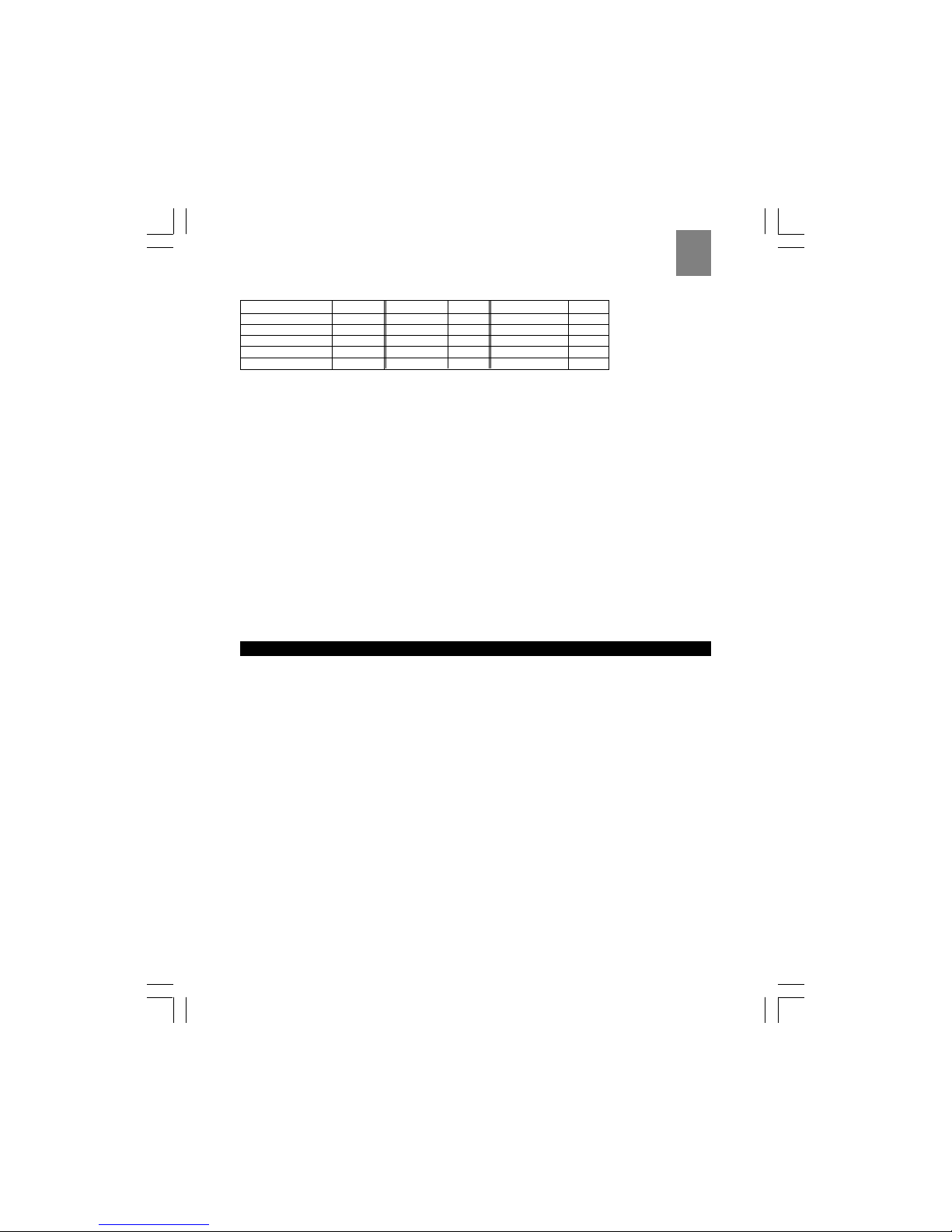
31
EN
Language English INT melody 1 PIN CODE 0000
Handset name HANDSET Ring volume 3 Dial mode DTMF
Low batt indicator ON Ear volume 2 Ring priority none
Out of range indicator ON Phonebook empty PABX codes none
Keyclick ON CLID list empty
Auto answer ON Redial list empty
Default Settings:
Remote Unit Specifications
Dimensions
L x W x H 92x 60 x 20 mm (3.6 x 2.4 x 0.8 inches)
Temperature
Unit °C o r ° F
Range -20 °C to 60 °C (-4 °F to 140 °F)
Resolution 0.1°C (0.2 °F)
Frequency
RF frequency 433 MHz
Range 30 meters (98 feet) with no obstructions
Transmission Every 40 seconds
Channel No. 1,2 or 3
Unit °C or °F
Power 2 x UM4 (AAA) 1.5V alkaline batteries
WARNINGS
Your ThermoDECT telephone has been designed to provide you with many years of reliable service. To
ensure that you use the product safely and correctly, observe the following safety warnings:
• Your ThermoDECT telephone is dependent on AC power source for operation, and may not work
during power and telephone outages.
• Certain types of rechargeable batteries, such as Ni-MH rechargeable batteries, may require
special handling and disposal. Check with your local waste disposal authorities for instructions.
• Do not use your ThermoDECT phone in or near water, as this can cause damage to the unit and
personal injury through electric shock.
• Do not use your ThermoDECT telephone out-of-doors during a thunderstorm. Unplug the base unit
from the telephone line and power source when there are severe storms in your area.
• Do not attempt to open or modify your telephone.
• The product, specifications and contents of this user manual are subject to change without further
notice.
• Figures and display examples in this user manual are for reference only, and may differ slightly
from the actual product.
© 2003 Oregon Scientific. All rights reserved.
Page 31

32
EN
NOTES
