Page 1
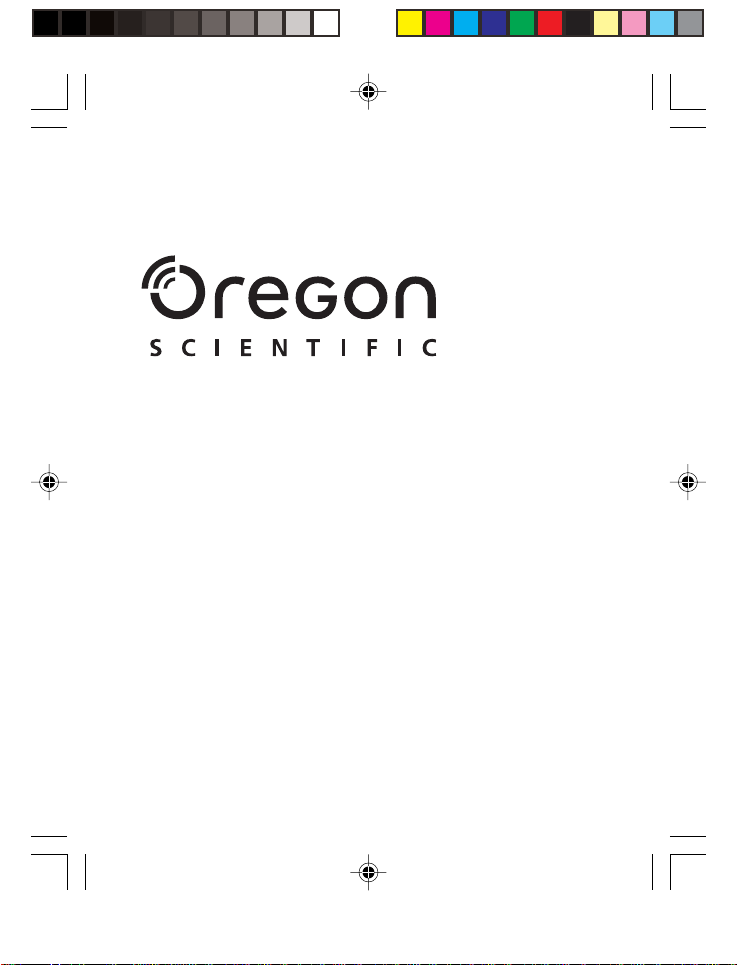
PV100 Eng Cover R7 a OP 9/9/04, 2:45 PM1
Model: PV 100
User Manual
Manuale d'uso
Manuel d'utilisation
Page 2

EN
3.0 MEGA-PIXEL DIGITAL CAMERA WITH JUMBO DISPLAY
USER MANUAL
USER MANUAL CONTENTS
Introduction ................................................................................. 1
Product Overview ....................................................................... 2
Front View .............................................................................. 2
Back View .............................................................................. 2
Mode Switch ........................................................................... 2
4-Way Direction Controller ..................................................... 3
Getting Started ............................................................................ 3
Package Contents .................................................................. 3
Installing and Charging the Batteries ..................................... 4
Attaching the Strap ................................................................. 4
Memory Storage ..................................................................... 5
Installing the SD Card ............................................................ 5
Removing the SD Card .......................................................... 6
Basic Photography ..................................................................... 6
Preparing the Camera ............................................................ 6
Taking Basic Pictures ............................................................. 7
Displaying or Deleting Last Image Taken ............................... 7
Selecting a Flash Mode .......................................................... 7
Zooming ................................................................................. 8
Using the Self-Timer............................................................... 9
Basic Functions and Settings .................................................. 10
Camera Modes ..................................................................... 10
Setup Menu ................................................................................ 11
P. Counter (Picture Counter) ................................................ 11
Set Clock .............................................................................. 11
Set City ................................................................................. 12
Show Time ........................................................................... 12
Language ............................................................................. 12
Beep Tone ............................................................................ 12
PV100 Eng contents R7 a OP 9/9/04, 2:45 PM1
Page 3

Auto Off (Auto Power-Off)) ................................................... 13
TV Out .................................................................................. 13
EN
File Number .......................................................................... 13
Macro ................................................................................... 14
Format .................................................................................. 14
Reset .................................................................................... 14
LCD Bright (LCD Brightness) ............................................... 14
System Information .............................................................. 15
Record Mode Menu Options .................................................... 15
Switching Between Camera and Movie Mode ..................... 15
Size ...................................................................................... 15
Quality (Picture Quality) ....................................................... 16
White Balance ...................................................................... 16
Metering ............................................................................... 17
ISO ....................................................................................... 18
EV (Exposure Compensation Setting) ................................. 18
Shooting Movies ....................................................................... 18
Movie Menu .......................................................................... 19
Playback of Images and Movies .............................................. 20
Multi-Frame Review ............................................................. 21
Zooming into Playback Images ............................................ 21
Scrolling a Magnified Image ................................................. 21
Deleting a Playback Image .................................................. 22
Movie Playback .................................................................... 22
Deleting a Playback Movie ................................................... 22
Playback Menu ..................................................................... 22
Deleting Multiple Images or Movies ..................................... 23
Protecting Images or Moviese .............................................. 24
Specifying Digital Print Order Format (DPOF) ..................... 24
Slideshow ............................................................................. 25
Rotating Images ................................................................... 26
Connecting to External Devices .............................................. 26
Connecting to a TV .............................................................. 26
Installing Software Drivers (Windows-Based PC) ................ 27
Transferring Files from Camera to PC or Macintosh ............ 27
Disconnecting the Camera from the PC
(Windows ME, 2000 and XP Users Only) ............................ 28
Addendum ................................................................................. 29
PV100 Eng contents R7 a OP 9/9/04, 2:45 PM2
Page 4

Memory Capacity, Size and Quality ..................................... 29
Troubleshooting ........................................................................ 29
Specifications ............................................................................ 32
Important Notice ....................................................................... 34
Statement of Responsibility .................................................. 34
Notes on Copyright .............................................................. 34
General Warnings ..................................................................... 34
Cleaning the Digital Camera .................................................... 35
About Oregon Scientific ........................................................... 35
Trademark Information ............................................................. 36
FCC Statement .......................................................................... 36
EN
PV100 Eng contents R7 a OP 9/9/04, 2:45 PM3
Page 5

INTRODUCTION
EN
Thank you for selecting the Oregon Scientific 3.0 Mega-Pixel Digital
Camera with Jumbo Display as your personal product of choice. The
camera features a large, ease-to-view 3.5-inch (diagonal) LCD and
2x digital zoom. The camera comes with 16MB of internal memory,
and is compatible with Secure Digital card to store many of your
favourite pictures and movies. Your camera is designed to give you
many years of reliable service.
Other features Include:
• Photo preview on jumbo 3.5-inch TFT display
• Auto-focus lens
• Self-timer
• Movie capture and playback
•Video output
• USB 1.1 interface
• Macro, White Balance and Exposure compensation settings
• Spot / Evaluative / Center Light Meter modes
• User interface available in 6 languages
• Compatible with Windows 98SE / ME / 2000 / XP and MAC OS
9.x / 10.x
PV100 Eng R7 a OP 9/9/04, 2:45 PM2
1
Page 6

PRODUCT OVERVIEW
FRONT VIEW
1
2
3
BACK VIEW
1
2
3
4
MODE SWITCH
12
1. SHUTTER RELEASE Button
2. Flash
4
5
3. ON / OFF Switch
6
4. Speaker
7
5. Microphone
6. Self Timer Lamp / Auto Focus Assist Light
8
7. Lens
9
8. Video Output
10
9. USB Connector
10. DC Jack
1. LCD
5
2. Cradle Connector
6
3. Camera Stand Connector
7
4. Battery / SD Card Compartment
8
9
5. Left LED (Flash Light Status)
10
1
1
6. Right LED (Auto-Focus Status)
12
13
7. Mode Switch
8. (Zoom In) /
9. 4-Way Direction Controller
10. Strap loop
11. DISP / OK Button
12. RESET
13. MENU Button
1. Record Mode
2. Playback Mode
(Zoom Out) Buttons
EN
PV100 Eng R7 a OP 9/9/04, 2:45 PM3
2
Page 7

4-WAY DIRECTION CONTROLLER
EN
1
2
1. Self-Timer (
2. Flash / Trash ( )
3. Macro ( )
3
)
GETTING STARTED
PACKAGE CONTENTS
When you unpack your digital camera, make sure to keep all the
packing materials in a safe place, in case you need to later return it for
servicing.
In the box, you will find:
• AC adaptor
• Li-Ion rechargeable battery
• Carrying pouch
• USB cable
•Video cable
• User manual
• CD-ROM
PV100 Eng R7 a OP 9/9/04, 2:45 PM4
3
Page 8

INSTALLING AND CHARGING THE BATTERIES
Your camera comes with a
rechargeable Lithium-Ion
(Li-Ion) battery. To prevent
damage, correctly insert the
battery as shown.
TIP: To maximize the
performance of your camera
and for greater battery life,
control the use of the flash,
photo review, and LCD
brightness levels.
The camera's battery can be charged in a variety of ways:
A. Through the camera itself by connecting the AC adaptor through
the PV100's DC jack.
B. By docking the camera into a PV100D cradle and connecting
the AC adaptor through the DC jack.
C. By taking out the battery from the camera and inserting into the
battery slot of the cradle for charging.
NOTE: It takes approximately 6 hours to fully charge the Li-Ion
battery. The right LED (Refer to P.2) showing red means the camera is
being charged. When the battery is fully charged, the right LED turns off.
NOTE: In a non-controlled environment, many factors can affect battery
life such as temperature, use of the flash, photo review, LCD display
brightness levels and so on.
ATTA CHING THE STRAP
1. Pass the thin loop of the strap through
the camera's strap ring.
2. Pass the other end of the strap through
the loop.
3. Tighten by pulling the loop.
EN
PV100 Eng R7 a OP 9/9/04, 2:45 PM5
4
Page 9

MEMORY STORAGE
EN
The Secure Digital (SD) card is an external memory card that can be
plugged into your digital camera for storing images and movies. Below
is a list of compatible SD cards that have been tested and verified for
use with the PV100:
SanDisk: 64MB, 128MB, 256MB
Panasonic: 32MB, 64MB, 128MB, 256MB
Toshiba: 32MB, 64MB, 128MB, 256MB
Operation is not guaranteed for other, unlisted memory cards. For
more details on the above cards, please contact the manufacturer
directly.
The type of memory currently used by the camera is indicated on the LCD:
ICON MEMORY
DESCRIPTION
TYPE
Internal
External
Files are stored in the camera's internal
memory.
SD card has been installed. Files are stored on
the card's memory.
NOTE: When the SD card is installed, all images and movies taken are
automatically stored on the card. Images and movies stored in the
camera's internal memory can be viewed directly from the camera, TV
using a video output cable, or transferred to the PC via a USB connection.
They cannot be transferred or copied to the SD card.
INSTALLING THE SD CARD
1. Turn off the camera.
2. Slide the card into the memory slot until
it clicks into position.
NOTE: The SD card will not insert fully into
the slot if it is facing the wrong way. Be careful
not to apply undue force to the card.
5
PV100 Eng R7 a OP 9/9/04, 2:45 PM6
Page 10

REMOVING THE SD CARD
1. Turn off the camera.
2. Push against the card lodged inside
the memory slot. The card
automatically ejects itself out of the
slot.
BASIC PHOTOGRAPHY
PREPARING THE CAMERA
1. At the camera’s handgrip position, slide the ON / OFF switch to
ON to turn on the camera.
2. Check the battery indicator to make sure there is enough power.
ICON DESCRIPTION
Adequate power remains
Battery is running low
Battery is running very low
Battery is exhausted
3. Slide the Mode Switch to the desired setting (Record Mode or
Playback Mode). The Mode Switch is used to either record or
playback images or movies taken.
4. In Record Mode, press the DISP / OK button to toggle between
3 levels of display information settings:
A. LCD with photo information displayed.
B. LCD without photo information displayed but Date / Time
and battery icon is displayed.
C. Turn off LCD.
6
EN
PV100 Eng R7 a OP 9/9/04, 2:45 PM7
Page 11

TAKING BASIC PICTURES
EN
1. Make sure the camera is set to Record Mode (that is, in Camera
Capture Mode).
2. Frame and view your subject on the LCD.
3. Press the SHUTTER RELEASE button. The image taken is
displayed on the LCD for approximately a second (Auto Review).
4. Once the Auto Review has finished, you may proceed to take
the next picture.
NOTE: The camera’s auto-focus assist light automatically turns on in
dark environments where more lighting is needed for picture taking.
The right green LED will light up and blink slowly during auto-focus,
and stop blinking once auto-focus is ready. The right green LED will
blink quickly to indicate auto-focus is not ready.
NOTE: When memory is full, no more images can be stored. The
camera will beep and the words "Internal Memory Full" or "Memory
Card Full" will appear on the LCD.
DISPLAYING OR DELETING LAST IMAGE TAKEN
1. Set the camera to Playback Mode.
2. Use and press
3. You may choose to delete the image by pressing
or
to view the last image taken.
and DISP /
OK to confirm deletion. The Trash icon is shown on the LCD.
4. Press DISP / OK again to return to shooting.
SELECTING A FLASH MODE
While in Record Mode, use and press
and observe the flash icon on the LCD. When a picture with flash has
to turn on the camera flash
been taken, the left red LED will blink while the flash is recharging.
Once the LED stops blinking, you can resume taking pictures again.
When no flash light is set, the left LED will turn green.
NOTE: When the flash is recharging, the LCD will turn off temporarily.
7
PV100 Eng R7 a OP 9/9/04, 2:45 PM8
Page 12

NOTE: When taking pictures with flash on, the camera’s battery life
will be shorter so you will need to keep an eye on the battery status.
NOTE FUNCTION DESCRIPTION
Auto
The flash may go off automatically,
depending on light conditions.
Flash On
The flash goes off regardless of
lighting condition.
Flash Off
The flash will not go off (default
setting)
ZOOMING
Your digital camera comes with a 2x digital zooming function (this is
described as x2 in the camera).
By default, the zooming is not enabled.
1. In Record or Playback Mode, increase zooming by pressing .
The Digital Zoom icon on the LCD,
, indicates the current
zoom level.
2. To decrease the zooming, press
.
Camera Mode Zooming Options:
Default Zoom Larger
x1.0 / x1.1 / x1.2 / x1.3 / x1.4 / x1.5 / x1.6 / x1.7 / x1.8 / x1.9 / x2.0
Movie Mode Zooming Options:
Default Zoom Larger
EN
x1.0 / x1.2 / x1.4 / x1.6 / x1.8 / x2.0
PV100 Eng R7 a OP 9/9/04, 2:45 PM9
8
Page 13

NOTE: In Movie Mode, once the SHUTTER RELEASE button is
pressed and recording starts, zooming cannot be further adjusted for
EN
the duration of the recording.
USING THE SELF-TIMER
The Self-Timer function counts down 10 seconds before the camera
automatically takes a picture by itself. This is useful when you want to
be in the picture and there is no one else to press the SHUTTER
RELEASE button.
1. Slide the Mode Switch to Record Mode.
2. Use and press
Timer lamp at the front of the camera beside Lens lights up and
the Self-Timer icon appears on the LCD.
TIP: If you wish to cancel the Self-Timer function at this stage,
press
again and the icon on the LCD will disappear.
to activate the Self-Timer function. The Self-
3. Press the SHUTTER RELEASE button. Audible beeps can be
heard and the Self-Timer lamp will start blinking. The number
displayed next to the LCD’s Self-Timer icon will appear and start
counting down from 10 seconds to 0 seconds.
4. Press the SHUTTER RELEASE button again anytime during
count down between 10 seconds to 4 seconds and the SelfTimer will jump to count down from 3 seconds to 0 seconds.
TIP: Press the SHUTTER RELEASE button at this stage during count
down from 3 seconds to 1 second to cancel the Self-Timer function.
NOTE: The Self-timer is set to start count down from 10 seconds only.
NOTE: Once a picture has been taken, the Self-Timer will automatically
disable.
PV100 Eng R7 a OP 9/9/04, 2:45 PM10
9
Page 14

BASIC FUNCTIONS AND SETTINGS
CAMERA MODES
EN
MODE FUNCTION
Record
Record
Mode
Playback
Playback
Mode
SECONDARY
MENU
Setup
Setup
DESCRIPTION
Can be set as:
• Camera Mode
(digital still images
with adjustable
settings)
• Movie Mode
(allows you to shoot
movies)
Play back and review all
images recorded onto
the camera’s internal or
external memory card.
1. Press MENU to access the menu screens, where setting options
can be specified. To switch between Primary and Secondary
Menus, highlight the top menu fields.
2. Use and press
or
to switch between Record or Playback
modes and the Setup menu).
3. Use and press
or
to navigate through the Record or
Playback Mode and setup options.
4. Use and press
or
to select setup options.
5. Press DISP / OK to confirm any setting changes.
10
PV100 Eng R7 a OP 9/9/04, 2:45 PM11
Page 15

Example of a menu screen:
Primary Menu Field
EN
(currently accessed)
Highlighted Setting
Secondary Menu
Field (not currently
accessed)
Option Currently
Chosen
Total No. of
Menu Pages
Current Menu Page
MENU
OK
Descriptions of
Button Functions
Button On Camera
SETUP MENU
Under the Setup Menu, which is available in all modes, the basic
settings of the camera can be adjusted.
P. COUNTER (PICTURE COUNTER)
The Picture Counter can count the number of images already taken
(count up) or available to be saved onto memory (count down).
SET CLOCK
This sets the Date and Home Time of
the camera. When accessed, a new Set
Clock configuration screen will appear.
Use and press
values of each field below.
MENU
OK
A. Current Date Field – adjust the current date of the camera.
B. Date Format – choose from the following date formats:
• D/M/Y (date, month, year)
11
or
to adjust the
PV100 Eng R7 a OP 9/9/04, 2:45 PM12
Page 16

• M/D/Y (month, date, year)
• Y/M/D (year, month, date)
C. Current Time Field – adjust the current time of the camera.
D. Time Format – choose between 12-hr (AM/PM) or 24-hr display.
SET CITY
You can choose to display the current time
in two different time zones. Configure the
time zone of your Home and World City
from a list of city names.
MENU
OK
NOTE The World Time cannot be directly set. It automatically adjusts
itself via the time zone offset, using the Home Time values specified in
the Set Clock setting. If your city is not selectable, choose another city
within your time zone instead.
SHOW TIME
You can choose to display either the Home Time (default setting)
or World Time on your camera.
NOTE: icon is shown on the LCD if World Time is selected.
However, no icon is displayed if Home Time is selected.
LANGUAGE
Choose your menu language: English (default setting), French,
German, Spanish, Italian, and Portuguese.
BEEP TONE
The camera will make "beeping" sounds during certain functions. This
"beeping" sound can be turned on (default setting) or off in the Setup
Menu options.
EN
PV100 Eng R7 a OP 9/9/04, 2:45 PM13
12
Page 17

AUTO OFF (AUTO POWER-OFF)
EN
You can set the camera to turn off automatically when no operation is
performed. The period of time before shut-down can be adjusted (None,
1 min., 3 min., or 5 min.) The default auto off time setting is 3 min.
NOTE: Auto Off is not available in slideshow mode or when the camera
is connected to a PC.
TV OUT
If connecting the camera to a TV, you can set the camera’s TV output
system to either the PAL or NTSC standards. The default TV Out setting
is set to PAL.
FILE NUMBER
Your camera keeps an internal file counter for every image and movie
taken that can be reset. The setting options are Continue and New
(default setting).
NOTE: All files are stored within a designated folder. The initial folder
is always numbered at 100.
A. Under the Continue default option, the internal file counter is
first set to “0001”. Every subsequent picture is assigned an
incremental File Number.
NOTE: The internal file counter increments by 1 regardless of the
media unless it is reset.
B. Under the New option, the internal file counter to “0001” for new
media only. But in case there are image files already present
inside the storage media, it will start counting from the highest
file number of the media.
NOTE: The File Number setting should be set to New only if either the
internal memory or SD card has been newly formatted, or a completely
new SD card has been installed.
PV100 Eng R7 a OP 9/9/04, 2:45 PM14
13
Page 18

MACRO
The PV100’s macro-focusing function lets you move the camera lens
very close to the subject, allowing you to take close-up images with
clarity and in detail.
FORMAT
This option will format all data in either the internal memory or the
external SD card / MMC, including all protected files.
CAUTION: Do not eject the SD card / MMC while the card is being
formatted, as this may damage the card. Formatting deletes all data
from the memory device chosen. Files will not be recoverable.
RESET
You can reset all camera settings to factory default. Refer to the Setup
Menu table to see the defaults for each setting.
NOTE: The reset function can reset all the settings to factory default
except for the current time and date.
LCD BRIGHT (LCD BRIGHTNESS)
You can adjust the LCD brightness level
to compensate for different lighting
conditions.
For example:
• If there is plenty of ambient light such as in bright sunshine, you
can adjust the brightness levels higher to make the display easier
to see.
EN
PV100 Eng R7 a OP 9/9/04, 2:45 PM15
14
Page 19

• If ambient light levels are relatively low such as indoors or at
night, you can adjust the brightness levels lower to make the
EN
display easier to see.
TIP: To maximize battery life, keep brightness settings low.
SYSTEM INFORMATION
This option allows you to check the camera model number and current
version of firmware installed.
RECORD MODE MENU OPTIONS
SWITCHING BETWEEN CAMERA AND MOVIE MODE
Use the menu to switch between
Camera and Movie modes. In Movie
Mode, you can record movies at 10
frames per second. The duration of the
movie will depend on the battery life and
MENU
OK
NOTE In Movie Mode, you can only adjust the white balance, EV and
ISO. In Camera Mode (default setting), all settings will apply.
SIZE
Image size represents picture resolution. The resolution is directly
related to the number of pixels of the camera. As such, 3.0 Mega-pixel
can be arranged as 2048 x 1536 pixels or lower.
NOTE: The higher the resolution size of an image, the larger the
memory space it occupies.
MEDIA
Super Fine Image
(Default setting)
memory available.
DESCRIPTIONICON TYPE OF
Excellent detail and resolution
(2048 x 1536, 3.0 Mega-Pixel).
PV100 Eng R7 a OP 9/9/04, 2:45 PM16
15
Page 20

ICON TYPE OF
DESCRIPTION
MEDIA
Fine Image
Normal Image
Basic Image
Very good detail and resolution
(1600 x 1200, 2.0 Mega-Pixel).
Good clarity and resolution
(1280 x 1024, 1.3 Mega-Pixel).
Basic quality and resolution
(640 x 480, VGA).
QUALITY (PICTURE QUALITY)
The picture quality represents the compression rate of the images
taken.
NAME OPTION
HQ
STD
ECO
High Quality
Standard
Economy
DESCRIPTION
Good image quality, high amount
of image data
Standard quality, medium amount of
image data
Lowest quality, taking up the least
memory space
NOTE: The higher image quality and resolution, the larger the memory
space it occupies on the memory card.
WHITE BALANCE
You can take pictures according to light
conditions by setting the camera's white
balance function. By using this, the
images will have the correct balance of
colour.
MENU
OK
EN
PV100 Eng R7 a OP 9/9/04, 2:45 PM17
16
Page 21

ICONS
EN
METERING
SETTINGS
Auto (default
setting)
OPTIONS
Adjusts the white balance automatically
Sunlight Use outside in sunlight
Shade Use outside in the shade
Yellow F.L. Use under yellow fluorescent lamp
White F.L. Use under white fluorescent lamp
Tungsten Use under electric or other tungsten light
Metering determines your subject's
correct exposure. The camera will
compute the brightness levels, contrast,
and amount of bright to dark parts in the
MENU
OK
scene automatically.
OPTIONSICONS SETTINGS
Evaluated by splitting the scene into multiple
Matrix (multisegment)
Central
(Centreweighted)
Spot
zones, then calculate each zone's exposure
via the camera's computations. Ideal for
general picture-taking.
Averages the exposure of the entire scene
but gives extra weight to the centre. Use for
backlit subjects (default setting).
Only the small area at the centre of
the screen determines the exposure.
Ideal for highlighting the main subject.
PV100 Eng R7 a OP 9/9/04, 2:45 PM18
17
Page 22

ISO
The ISO setting affects the camera's
sensitivity to light.
NOTE: An image taken at higher ISO
speeds may contain more "noise" or
MENU
OK
graininess than an image taken at lower
speeds.
SPEED DESCRIPTION
The camera sets the speed automatically (default
setting)
ISO rating 50. Use for very brightly lit scenes
ISO rating 100. Use for brightly lit scenes
ISO rating 200. Use for normally lit scenes
EV (EXPOSURE COMPENSATION SETTING)
Exposure compensation is required
when there is an extreme
difference in brightness between
the background and the subject.
Use this setting to manually
brighten or darken an image.
Default setting is 0.0.
EN
EV
+2.0 / + 1.7 / +1.3 / +1.0 / +0.7 / +0.3 / 0.0 / -0.3 /
-0.7 /-1.0 / -1.3 / -1.7 / -2.0
SHOOTING MOVIES
The Movie Mode enables you to take movies. The length of the movie
that can be taken depends on the amount of memory available within
your camera's current memory storage.
PV100 Eng R7 a OP 9/9/04, 2:45 PM19
18
Page 23

Movie Mode On-Screen Display
Total Available Time for Recording
EN
Movie Mode (→P.20)
Memory Type (→P.5)
Current Elapsed
Recording Time
(hh:mm:ss)
Battery Level Indicator
(→P.6)
Current Date (→P. 11 )
ISO (→P.18)
White Balance (→P.17)
Zoom Level (→P.8)
EV (→P.18)
Current Time (→P. 11 )
FUNCTION DESCRIPTION
Toggling LCD
Information
Zooming
Begin Recording
Movie
Stop Recording
Movie
Identical procedures to Camera Modes
Identical procedures to Camera Modes
Press the SHUTTER RELEASE button
Press the SHUTTER RELEASE button
again after recording has started
MOVIE MENU
1. Press MENU to access the Movie Menu.
2. Use to navigate the menu screen. Press DISP / OK to confirm
setting changes.
SETTINGS OPTIONS
White Balance
Auto (default) / Sun light / Shade /
Yellow F.L. (Fluorescent Lamp) /
White F.L. (Fluorescent Lamp) / Tungsten
ISO
EV
Auto (default) / 50 / 100 / 200
+2.0 / + 1.7 / +1.3 / +1.0 / +0.7 / +0.3 /
0.0 (default) / -0.3 / -0.7 / -1.0 / -1.3 / -1.7 / -2.0
19
PV100 Eng R7 a OP 9/9/04, 2:45 PM20
Page 24

SETTINGS OPTIONS
Off / On (default)Mic
NOTE: You can enable or disable audio recording while shooting a
movie. The microphone icon is displayed on the LCD.
PLAYBACK OF IMAGES AND MOVIES
In Playback Mode, you can review the images and movies stored within
your current active storage memory. The last image or movie taken is
displayed on the LCD in Playback Mode. Use and press or to
view through the images and movies taken.
NOTE: If the SD card / MMC is inserted, Playback Mode will only
show images and movies stored on the card. To access data stored
within the internal memory, the SD / MMC card must first be removed.
IMAGE PLAYBACK
Image Playback Mode On-Screen Display
Size (→p.15)
Memory Type (→p.5)
Protect Mode
Indicator (→p.24)
File No. (→p.13)
Folder number
EN
Battery Level
Indicator (→p.6)
MOVIE PLAYBACK
Movie Playback Mode On-Screen Display
Total Recorded Time
Movie Mode (→p.20)
Memory Type
(→p.5)
Protect Mode
(→p.24)
Battery Level
Indicator (→p.6)
PV100 Eng R7 a OP 9/9/04, 2:45 PM21
Current Date (→p.11)
Current Time (→p.11)
Folder Number
File No. (→p.13)
Current Date (→p.11)
Current Time (→p.11)
20
Page 25

Your PV100 digital camera has the ability to capture and playback
movies with audio because of its built-in microphone and speaker.
EN
Note however, that playback volume is fixed and cannot be adjusted.
MULTI-FRAME REVIEW
The Multi-Frame Review shows, as thumbnails, up to nine recorded
images and movies on the LCD. For movies, the first frame is displayed.
Protected Image
Movie File
Current
Selected File
Button On Camera
Description Of Button
Function
ZOOMING INTO PLAYBACK IMAGES
The zooming function can magnify images up to 5x (this is indicated
as x5.0 on the camera) on the LCD: x1.0 / x1.5 / x2.0 / x2.5 / x3.0 /
x3.5 / x4.0 / x4.5 / x5.0.
1. Wait until the icons disappear from the playback image.
2. Press to zoom in any image. The
as the current magnification level.
3. To zoom out of the image, press
icon appears, as well
.
4. Press DISP / OK to exit zooming mode.
SCROLLING A MAGNIFIED IMAGE
While an image is magnified, only a portion of the image will be visible.
Press the SHUTTER RELEASE button to enable / disable scrolling,
then use to scroll to other parts of the image.
NOTE: All zooming functions are disabled while the Scrolling Mode is
enabled.
21
PV100 Eng R7 a OP 9/9/04, 2:45 PM22
Page 26

DELETING A PLAYBACK IMAGE
To delete the image currently being viewed during playback, press
and confirm. Protected images (indicated with ) cannot be deleted
and must be unprotected first.
MOVIE PLAYBACK
To playback movies:
1. Wait until the icons disappear from the playback movie.
2. The
icon will then appear.
3. Press the SHUTTER RELEASE button to start playback.
4. Press DISP / OK to hide the Progress Bar.
5. Press again to restore the Progress Bar.
6. Press the SHUTTER RELEASE button again to stop playback.
The movie will return to Movie Playback LCD screen.
NOTE: All zooming functions are disabled during Movie Playback
mode.
DELETING A PLAYBACK MOVIE
To delete the movie currently being viewed, stop the playback,
press
and confirm. Protected movies (indicated with ) cannot be
deleted and must be unprotected first.
1. In playback mode, press DISP / OK. Thumbnails of images will
appear on the LCD.
2. Use to navigate. Press DISP / OK to view a chosen image or
movie fully.
PLAYBACK MENU
1. Press the MENU button to access the Playback Menu.
2. Use to navigate the menu screen. Press DISP / OK to confirm
setting changes.
EN
PV100 Eng R7 a OP 9/9/04, 2:45 PM23
22
Page 27

FUNCTIONS OPTIONS
EN
Delete
Protect
DPOF (Digital Print
Order Format)
Slide
Rotate
Cancel / Select Images / All Images
Select Images / All Images
Select Images / All Images
Start / Interval / Repeat
Cancel / 90° / 270°
DELETING MULTIPLE IMAGES OR MOVIES
The Delete options within the Playback Menu can delete multiple or
all images and movies.
NOTE: Protected images and movies (indicated with ) cannot be
deleted and must be unprotected first.
DELETING SELECTED IMAGES OR MOVIES
1. When "Select Images" is selected, the OSD displays up to nine
thumbnail images similar to the Multi-Frame Review setting. Use
to navigate.
2. Highlight an image, then press DISP / OK to confirm your
selection.
3. The
4. Repeat Step 2 to set multiple images or movies for deletion.
icon will then appear to indicate that the image is set for
deletion. To cancel the deletion, press DISP / OK again.
5. Follow the rest of the LCD on-screen options to confirm deletion.
DELETING ALL IMAGES OR MOVIES
When "All Images" is selected, follow the rest of the options to confirm
the deletion of all images and movies.
PV100 Eng R7 a OP 9/9/04, 2:45 PM24
23
Page 28

PROTECTING IMAGES OR MOVIES
You can protect / unprotect selected or
all images and movies from accidental
deletion.
MENU
OK
SELECTED IMAGES OR MOVIES
1. When "Select Images" is selected, the LCD displays up to nine
thumbnail images similar to the Multi-Frame Review setting. Use
to navigate.
2. Highlight an image, then press DISP / OK to confirm your
selection. The icon will then appear to indicate that the image
is set for protection.
3. To cancel the protection, press DISP / OK.
4. Repeat Step 2 to set multiple images or movies for protection.
5. Follow the rest of the LCD on-screen options to confirm protection.
ALL IMAGES OR MOVIES
1. When "All Images" is selected, select the "Set Protect All" to
"On" to confirm the protection of all images and movies.
2. To unprotect all images and movies, select the "Set Protect All"
to "Off".
SPECIFYING DIGITAL PRINT ORDER FORMAT (DPOF)
The DPOF option in the Playback Menu
is used to specify the quantity of
selected or all images for printing from
the SD card. When used, the SD card
can then be used in printers or taken to
MENU
OK
specialists in order to print the images.
NOTE: This function is only used for still images. Movies cannot be
transferred to digital prints.
EN
PV100 Eng R7 a OP 9/9/04, 2:45 PM25
24
Page 29

NOTE: You can only specify the DPOF of the internal memory by
transferring the images to a blank SD card via an SD card reader
EN
(sold separately). While you can take your SD card to a specialist for
printing images, you must take the camera to a specialist to print any
images stored in internal memory.
SPECIFYING DPOF OF SELECTED IMAGES
1. When "Select Images" is selected, the OSD displays up to nine
thumbnail images similar to the Multi-Frame Review setting.
Use to navigate.
2. Highlight an image, then press DISP / OK to confirm your
selection.
3. Use to press
or
to set the number of prints for the se
lected image (up to a maximum of 9 for the selected image).
When done, press DISP / OK once again.
4. Repeat Step 2 to select more images for printing or change the
previously specified numbers.
5. Press DISP / OK and follow the rest of the LCD on-screen op
tions to confirm the DPOF setting.
SPECIFYING DPOF OF ALL IMAGES
1. When "All Images" is selected, all images will be set to the same
specified printing number.
2. Use to press
images.
3. Follow the rest of the options to confirm the DPOF setting.
or to set the number of prints of all stored
SLIDESHOW
You can play back all images and movies in a slideshow format. The
interval between images can be specified. During the slideshow, press
MENU to stop. From here, you may choose to continue or exit the
current slideshow.
SETTINGS DESCRIPTIONS
Start
Start Slideshow according to the specified
Interval and Repeat options.
PV100 Eng R7 a OP 9/9/04, 2:45 PM26
25
Page 30

SETTINGS DESCRIPTIONS
Interval
Repeat
Specifies the amount of time the camera will
display an image before moving on to the
next image. The options are 3 sec., 5 sec.,
and 10 sec.
When set to On, the slideshow
immediately replays when the final image
is displayed.
ROTATING IMAGES
In Playback Mode, you can rotate
images to view them from different
angles. Images can be rotated 90° or
270°. Movies cannot be rotated.
MENU
OK
CONNECTING TO EXTERNAL DEVICES
CONNECTING TO A TV
You can playback the images and movies you have recorded on the
camera on your TV. Connect your camera to the TV via the included
video cable.
NOTE: Be sure to adjust the TV Out setting to correspond with your
country's system (PAL / NTSC) before connecting the camera to the
TV.
1. Turn off the TV and camera before connecting the video cable.
2. Plug the video cable into the camera's video socket.
3. Connect the video cable's yellow connector to the yellow AV
input terminal of your TV.
4. Turn the TV and camera on. Make sure to switch the TV to the
appropriate AV channel display.
NOTE: LCD is automatically turned off when the camera is connected
to a TV.
26
EN
PV100 Eng R7 a OP 9/9/04, 2:45 PM27
Page 31

NOTE: All image / movies can be viewed in Playback Mode or the
camera can be used as a TV Cam in Record Mode.
EN
INSTALLING SOFTWARE DRIVERS
(WINDOWS-BASED PC)
Use the USB cable included to connect the camera to your Windowsbased PC. This enables you to transfer, edit, and playback pictures
and movies onto your PC.
Users of Windows 98SE-based PCs must install the software first
before connecting the camera to the computer.
1. Insert the CD labelled "PV100" into your CD-ROM drive. The
installation will start automatically.
2. If the "autorun" feature is disabled on your PC, start the
installation by running [x:\setup.exe] where "x:" is the drive letter
of the CD-ROM drive.
3. Follow the on-screen instruction to complete the installation of
the camera drivers and software. When done, click on the [Finish]
button on-screen to restart the PC.
NOTE: The Macintosh does not require software driver installation.
TRANSFERRING FILES FROM CAMERA TO PC OR
MACINTOSH
NOTE: Only the images and movies stored in the camera's current
memory device (SD card or internal memory) will be visible on the PC
or Macintosh.
NOTE: The LCD is automatically off when the camera is connected to
the PC or Macintosh.
1. Turn on your PC or Macintosh and allow your system's operating
system to boot up.
2. Turn off your digital camera. Connect the camera and your PC
or Macintosh via the USB cable.
3. Turn on your digital camera to any mode. The device's status
lamp will blink.
PV100 Eng R7 a OP 9/9/04, 2:45 PM28
27
Page 32

4. On a PC, the camera will appear as a Removable Disk drive on
My Computer. On the Mac, it will appear as a drive icon on the
desktop (i.e., Untitled).
5. Double-click on the Removable Disk drive. Two folders, [DCIM]
and [MISC], are now visible. Ignore the [MISC] file (it contains
DPOF information) and double-click on the [DCIM] folder.
6. A new subfolder is now visible, [100DSHOT]. It contains all
images stored as .JPG files and movie clips as .AVI files.
7. You can double-click on the images and movies to view them.
These files can also be deleted, copied, or moved like normal
computer files.
DISCONNECTING THE CAMERA FROM THE PC
(WINDOWS ME, 2000 AND XP USERS ONLY)
For PC users with Windows ME, 2000, or XP operating systems, the
camera device driver should be stopped before disconnecting the USB
cable.
1. Find the "Unplug or Eject Hardware" icon in your Windows
system tray.
2. Right-click on the icon. The "Stop USB Disk" option will pop up.
Highlight and left-click on the option.
3. A pop-up window will inform you that the USB Device can now
be safely removed.
4. Disconnect the USB cable from the camera and / or from the PC.
NOTE: For Macintosh systems, drag and drop the "Untitled" icon from
desktop to the "Trash" icon before disconnecting.
NOTE: Before unplugging your camera from your computer, wait at
least 15 seconds after the transfer is completed to prevent any data
loss that may occur.
EN
PV100 Eng R7 a OP 9/9/04, 2:45 PM29
28
Page 33

ADDENDUM
EN
MEMORY CAPACITY, SIZE AND QUALITY
The table below indicates the number of images that can be stored
when using the camera's 16MB internal memory.
RESOLUTION
Super Fine (2048 x 1536) 9 12 16
Fine (1600 x 1200) 17 22 28
Normal (1280 x 1024) 25 32 40
Basic (640 x 480) 123 172 291
NOTE: The above table is based on standard shooting conditions
tested by Oregon Scientific and may vary depending on the subject,
shooting conditions, capture modes, and SD card memory capacity.
APPROXIMATE NUMBER OF
PICTURES STORED UNDER THE
FOLLOWING PICTURE QUALITY
SELECTIONS
HIGH STANDARD ECONOMY
TROUBLESHOOTING
PROBLEM SYMPTOM
No Power
PV100 Eng R7 a OP 9/9/04, 2:45 PM30
Power will not
turn on
CHECK THIS
Batteries are
exhausted
Batteries are
inserted
incorrectly
29
REMEDY
Replace with
new batteries
Insert the
batteries
correctly
Page 34

PROBLEM SYMPTOM
Power turns
off after
turning on
Taking
Pictures
Cannot take
pictures when
the SHUTTER
RELEASE
button is
pressed
Flash does
not go off as
expected
Image taken
appears too
dark or
blurred
CHECK THIS
Battery level is
too low
Auto Off
Function is
enabled
Camera not
turned on
No space on
the SD card /
internal
memory
Mode Switch
is set to
Playback
mode
Flash is set to
No Flash
Mode
Mode Switch is
set to Playback
or Movie Mode
Flash has not
finished
charging
Check your
Flash Mode
The subject is
too far away
30
REMEDY
Replace with
new batteries
Disable the Auto
Off Function
Turn on the
camera
Delete unwanted
files or insert a
new SD card
Change the
Mode Switch to
Camera or
Movie Mode
Enable flash by
changing it to
another setting
Change the
Mode Switch to
Camera Mode
Wait until the
Status Lamp
stops blinking
Turn on the
flash by
changing the
Flash Mode
Move closer to
the subject
EN
PV100 Eng R7 a OP 9/9/04, 2:45 PM31
Page 35

PROBLEM SYMPTOM
EN
CHECK THIS
The lens is
dirty
Incorrect focus
mode setting
Playback Mode Switch
Cannot play
back images
or movies
is not set to
Playback
Mode
No images or
movies are
recorded
Images or
movies are
protected
Check cable
connection
Connecting
with
External
Devices
Cannot delete
images or
movies
Picture not
shown on TV
when
connected
Check channel
on TV
Camera does
not appear as
Removable
Check the
USB cable
connection
Disk when
connected to
a PC
31
REMEDY
Clean the lens
with a soft cloth
Set the dial to
the correct focus
distance
Set Mode
Switch to
Playback Mode
Images located
in internal
memory instead.
Remove SD
card
Unprotect the
images or
movies
Make sure yellow
video cable is
plugged into the
TV's AV terminal
TV channel should
be switched to
the appropriate
AV channel
Make sure
both ends of
the USB
cable are
connected
PV100 Eng R7 a OP 9/9/04, 2:45 PM32
Page 36

PROBLEM SYMPTOM
CHECK THIS
Camera or PC
is not turned on
SPECIFICATIONS
TYPE DESCRIPTION
Sensor
Image size
File Format
Lens
Shooting distance
Flashlight Distance
Operation
Environment
Display
3.5" high-density CMOS
Total number of pixels: 3.0 million
Selectable from:
• 2048 x 1536 pixels
• 1600 x 1200 pixels
• 1280 x 1024 pixels
• 640 x 480 pixels (VGA)
DCF- and DPOF-compliant (Exif ver. 2.2
JPEG-compliant)
Type: auto-focus
Focus range: 1m to infinity (normal)
20-30cm (macro)
F-number: 2.8, 8.0
Focal length: 8.4mm (35mm equivalent)
2xDigital zoom
Macro: 20-30cm
Normal: 1m to infinity
Approx. 1m~3m
Temperature: Approx. 0°C~40°C
3.5" TFT LCD
REMEDY
Turn on the
camera and
PC
EN
PV100 Eng R7 a OP 9/9/04, 2:45 PM33
32
Page 37

TYPE DESCRIPTION
EN
16MBInternal Memory
320 x 240 pixels, .AVI formatDigital Video
Recording
TV Video Output
Storage Media
Digital Output
NTSC / PAL compatible
Secure Digital memory card
USB 1.1 interface to PC
ArcSoft PhotoImpression 3.0Software
Product Dimension
109 x 70 x 27 (33 at lens location) mm
(L x W x T)
Approx. 210g (without battery)Unit Weight
Battery Specification
Removable Lithium-Ion rechargeable
battery (1700mAH)
White Balance
Exposure
Metering
Auto
Auto
1. Matrix (25 zones)
2. Center weighted (central 9 zones)
3. Spot (central 1 zones)
50, 100, 200ISO Sensitivity
Language user
interface
PC Compatibility
English, French, Spanish, Germany,
Italian and Portuguese.
Windows 98SE / ME / 2000 / XP; Mac OS
9.x / 10.1 / 10.2
PV100 Eng R7 a OP 9/9/04, 2:45 PM34
33
Page 38

IMPORTANT NOTICE
STATEMENT OF RESPONSIBILITY
Oregon Scientific assumes no responsibility for any incidental losses
(such as the costs of photography or the loss of income from
photography) incurred as a result of faults with this product.
NOTES ON COPYRIGHT
Images recorded using your digital camera cannot be used in ways
that infringe copyright laws without the consent of the owner, unless
intended only for personal use. Note that some restrictions apply to
the photographing of stage performances, entertainments and exhibits,
even when intended purely for personal use. Users are also asked to
note that the transfer of memory containing images or data protected
under copyright laws is only permissible within the restrictions imposed.
GENERAL WARNINGS
• Do not immerse the device in water or subject the camera to
impact or shock.
• Do not, under any circumstances, touch the exposed electronic
circuitry of the device, as there is a danger of electric shock.
•Take special care when handling a damaged LCD display, as
the liquid crystals can be harmful to your health.
• Do not use or store the device in locations that may adversely
affect the product such as rain, snow, desert, and magnetic
fields.
• Check all major functions when the device is unused for a long
period of time. This is to ensure its full operation. Maintain
regular testing and cleaning of your device.
• Do not look through the viewfinder at the sun or other strong
lights. This could damage your eyesight.
•Avoid leaving the camera exposed to direct sunlight, as the
action of the lens could cause fires.
• Remove the batteries and memory card before storing the
camera for long periods of time. Then, keep it in a wellventilated place in order to prevent molding.
34
EN
PV100 Eng R7 a OP 9/9/04, 2:45 PM35
Page 39

CLEANING THE DIGITAL CAMERA
EN
Use a damp cloth to clean your camera body; dry immediately. To
clean your camera lens / viewfinder:
1. Use a blower or a lens brush to remove dirt or dust.
2. Wipe carefully with a soft cloth to remove fingerprints and
other stains. Do not touch with fingers.
NOTE: Do not use benzene, thinner, or similar cleaning agents to
clean your camera, as these may cause permanent damage not
covered by the warranty.
NOTE: Do not scratch hard objects against the lens or LCD as these
surfaces are easily damaged.
ABOUT OREGON SCIENTIFIC
Visit our website (www.oregonscientific.com) to learn more about
Oregon Scientific products such as digital cameras; MP3 players;
children's electronic learning products and games; projection clocks;
health and fitness gear; weather stations; and digital and conference
phones. The website also includes contact information for our customer
care department in case you need to reach us, as well as frequently
asked questions and customer downloads.
We hope you will find all the information you need on our website,
however if you'd like to contact the Oregon Scientific Customer Care
department directly, please visit www2.oregonscientific.com/service/
support or call 949-608-2848 in the US. For international enquiries,
please visit www2.oregonscientific.com/about/international/default.asp
PV100 Eng R7 a OP 9/9/04, 2:45 PM36
35
Page 40

TRADEMARK INFORMATION
Windows is a trademark of Microsoft Corporation of the United States
and other countries. Windows is an abbreviated term referring to the
Microsoft Windows Operating System.
MacintoshTM is registered trademark of Apple Computer, Inc.
ArcSoftTM and ArcSoft PhotoImpressionTM logos are registered
trademarks of ArcSoft Inc.
All other trademarks mentioned in this manual or other documentations
provided with your Oregon ScientificTM product are trademarks or
registered trademarks of their respective holders.
FCC STATEMENT
This device complies with Part 15 of the FCC Rules. Operation is
subject to the following two conditions:(1) This device may not cause
harmful interference, and (2) This device must accept any interference
received, including interference that may cause undesired operation.
This equipment has been tested and found to comply with the limits
for a Class B digital device, pursuant to Part 15 of the FCC Rules.
These limits are designed to provide reasonable protection against
harmful interference in a residential installation. This equipment
generates, uses and can radiate radio frequency energy and, if not
installed and used in accordance with the instructions, may cause
harmful interference to radio communications.
EN
PV100 Eng R7 a OP 9/9/04, 2:45 PM37
36
Page 41

However, there is no guarantee that interference will not occur in a
particular installation. If this equipment does cause harmful interference
EN
to radio or television reception, which can be determined by turning
the equipment off and on, the user is encouraged to try to correct the
interference by one or more of the following measures:
• Reorient or relocate the receiving antenna.
• Increase the separation between the equipment and receiver.
•Connect the equipment into an outlet on a circuit different from that
to which the receiver is connected.
• Consult the dealer or an experienced radio/TV technician for help.
CAUTION: Modification - The FCC requires the user to be notified
that any changes or modifications made to this device that are not
expressly approved by Oregon Scientific, Inc. may void the user 's
authority to operate the equipment.
Interface cable - Use the shielded cable sold or provided by Oregon
Scientific, Inc. for your equipment. Using other interface cable may
exceed the limits of Class B Part 15 of the FCC rules.
Legal Company Name: Oregon Scientific, Inc.
Address: 19861 SW 95th Place, Tualatin, Oregon 97062, USA
Phone, Fax: (1) 800-853-8883, (1) 503-684-8883
PV100 Eng R7 a OP 9/9/04, 2:45 PM38
37
Oregon Scientific
With FCC Standards
FOR HOME OR OFFICE USE
PV 100
Tested To Comply
Page 42

© 2004 Oregon Scientific. All rights reserved.
086-003527-021
PV100 Eng Back R7 a OP 9/9/2004, 2:45 PM1
