Page 1
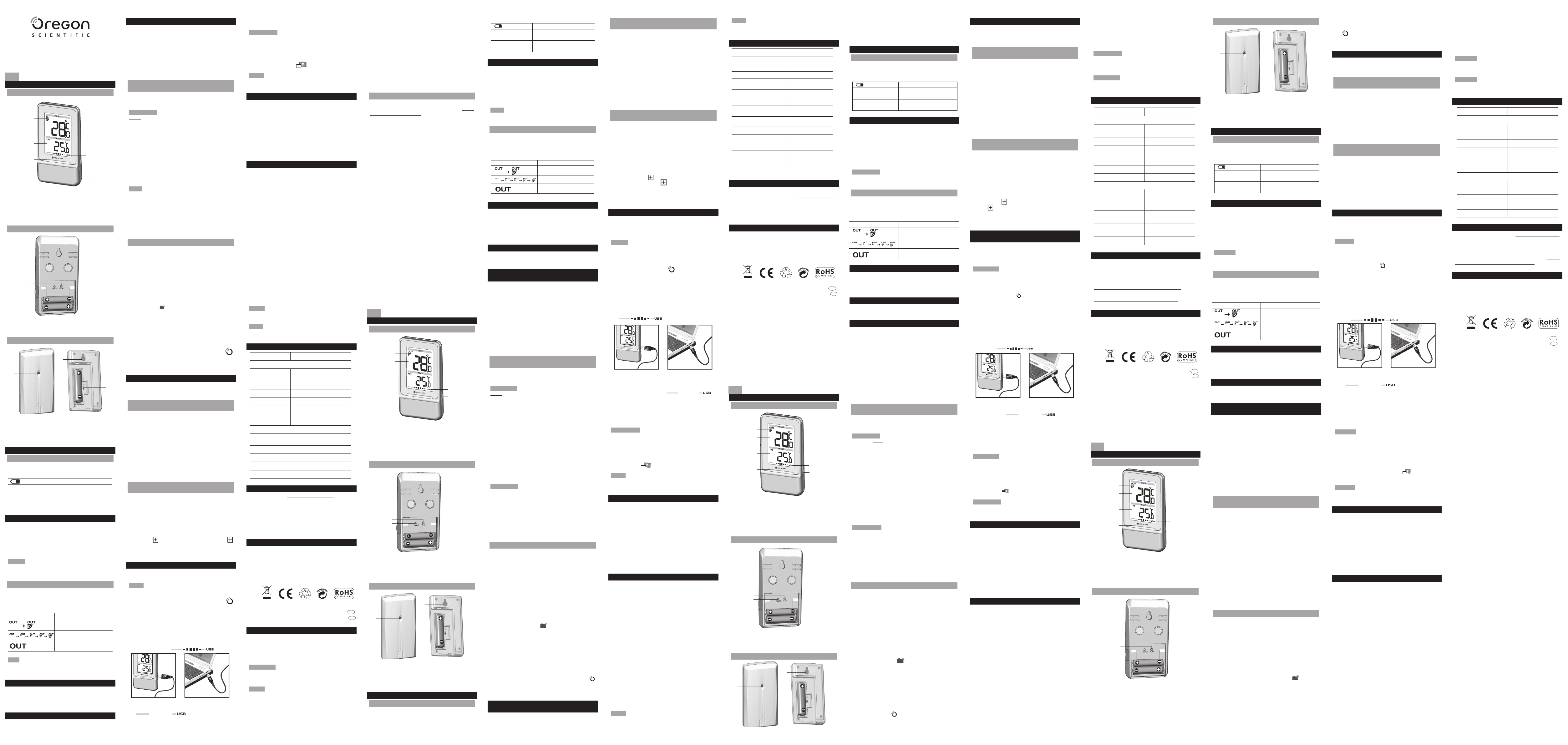
ˇ
Wireless Indoor and Outdoor Thermometer
1
2
3
4
5
6
1
2
2
3
4
5
1
1
2
3
4
5
6
1
2
2
3
4
5
1
1
2
3
4
5
6
1
2
2
3
4
5
1
1
2
3
4
5
6
1
2
2
3
4
5
1
with USB
Model: EMS100
EN
OVERVIEW
FRONT VIEW
1. Remote sensor reception indicator
2. Outdoor temperature
3. Indoor temperature
4. Ice alert LED indicator
5. USB status indicator
6. USB port (at the side)
BACK VIEW
1. °C / °F: Select temperature unit
2. RESET: Reset unit to default settings
REMOTE SENSOR
1. LED status indicator
2. Wall mount hole
3. Battery compartment
4. RESET hole
5. CHANNEL switch
GETTING STARTED
INSERT BATTERIES
1. Remove the battery compartment.
2. Insert the batteries, matching the polarities (see FIG 2).
3. Press RESET after each battery change.
LOCATION MEANING
Indoor temperature
area
Outdoor temperature
area
REMOTE SENSOR
To set up the sensor:
1. Open the battery compartment (see FIG 3).
2. Select channel 1 then press
3. Close the battery door.
4. Place the sensor within 30 m (98 ft) of the main unit
using the table stand or wall mount.
NOTE Use alkaline batteries for longer usage and
consumer grade lithium batteries in temperatures below
freezing.
SENSOR DATA TRANSMISSION
To search for a sensor:
Reset the unit.
The sensor reception icon in the remote sensor area
shows the status:
ICON DESCRIPTION
TIP The transmission range may vary depending on
many factors. You may need to experiment with various
locations to get the best results.
ICE ALERT
If the temperature falls between 3°C to -2 °C (37°F to 28°F),
the green ice alert LED indicator will flash continuously,
and will stop flashing once the temperature is out of this
range.
RESET
Press RESET to return to the default settings.
USER MANUAL
Main unit batteries low
Sensor batteries low
RESET.
Main unit is searching
for sensor(s).
A channel has been
found.
The sensor cannot be
found.
SET UP SOFTWARE (FIRST TIME USE)
The real-time indoor/outdoor temperature received by the
main unit can be uploaded to the PC software.
PC system requirements
The minimum system requirements for use of the software is:
• Operating system: Microsoft Windows XP SP2 or Vista
• Processor: Pentium 4 or above
• RAM: Min. 512 MB
• Hard disk free space: Min. 512 MB
• Screen area: 1024 x 768 pixels (recommended)
ADDITIONAL STEP FOR WINDOWS VISTA
USERS ONLY
* For Windows XP users, please go straight to Install
Software section.
IMPORTANT
before installing software.
Determine status of UAC (User Account Control):
1. Click on
2. In context menu, scroll to Settings and select Control
Panel.
3. Double click the User Account (and Family Safety).
4. Double click on Change your Windows password.
(If you chose the Control Panel classic link from left
hand column in step 2, skip this step).
5. In Turn User Account On or Off screen, identify if
UAC option is enabled / on (ticked) or disabled / off
(un-ticked).
NOTE We highly recommend disabling this option for
seamless operation of the Weather OS software.
To Turn User Account Off:
6. Deselect the UAC option by un-ticking the box (click
once).
7. Click OK.
8. In You must restart your computer dialogue box,
click Restart now.
You must follow the below instructions
Start.
INSTALL SOFTWARE
1. Insert provided CD into disk drive.
2. Run CD software.
3. Setup Wizard dialogue box will appear and guide you
through the installation process.
a. If you have Windows Vista and User Account
Control is ON (ticked):
i. In Select Installation Folder dialogue box, next
to Folder text box (C:\Program Files\Oregon
Scientific\Weather OS), click Browse.
ii. To select a new location to save the program,
select C:\Users\admin. {Or click C: Drive,
subfolder Users, subfolder admin.}
iii. Click on (Create New Folder) icon.
iv. Type OS Weather and click OK.
v. In User Account Control dialogue box, click Allow
vi. Continue with installation process.
4. During installation, Microsoft Visual C++ Redistributable
Setup dialogue box may appear. Select Repair and click
Next.
5. Once setup has been successfully completed, click
Finish, then Close.
6. After successful installation, double click on
desktop shortcut.
7. Click Display in Oregon Weather Station dialogue
box.
DISABLE SLEEP MODE
To allow for continuous data updates, ensure Sleep Mode
on computer is disabled.
TO DISABLE SLEEP MODE ON COMPUTER
(WINDOWS XP)
1. Right click on Desktop.
2. In context menu, click on
3. Click on Screen Saver tab in the Display Properties
dialogue box.
4. Click on Power located at the bottom half of dialogue
box.
5. In new dialogue box Power Options Properties, click
on Power Schemes tab.
6. In Settings for Timers off (Presentation) power
scheme section, under System Standby option,
choose Never in drop-down list.
7. Click
Apply and then click OK.
8. Previous window will return. Click OK to confirm and exit.
TO DISABLE SLEEP MODE ON COMPUTER
(WINDOWS VISTA)
1. Right click on Desktop.
2. In context menu, click on Personalize.
3. Click on Screen Saver link in the
appearance and sounds dialogue box.
4. Click on Change Power Settings located at the
bottom half of window.
5. Select High Performance and click Change plan
settings link.
6. Click Change advanced power settings link.
7. Click on
next to Hibernate after.
8. Click Setting link and select Never in drop-down list.
9. Click
next to Sleep, in sub menu, click on
Apply and then OK.
Properties.
Personalize
UPLOAD DATA TO PC SOFTWARE
You can choose to upload the temperature data by
connecting the main unit to your PC via the USB cable.
NOTE The USB is only used for uploading temperature
data. It cannot be used for charging battery power.
1. After successful installation, double click on
desktop shortcut.
2. Click
Display in Oregon Weather Station dialogue
box.
3. You will be prompted to select model number. Please
select your model in the drop-down list and refer to the
image next to your selection to confirm it is the correct
model.
4. Plug one end of the USB cable into the main unit’s
USB port and the other end into the PC’s USB port.
Main unit will show .
5. Uploading will start immediately. If USB cable
is not properly plugged, main unit will show
To learn more about how to utilize the functions (such
as 5-day weather forecast of world cities) available
.
on the software, please refer to PC Software Manual,
downloadable from the software webpage.
IMPORTANT You must first successfully install software
to access the PC Software Manual.
1. In the PC software homepage, click on
at the top right hand corner.
2. Select HELP from drop-down list. This will redirect you to a
new webpage. Click on
This product should be supplied by an identical
NOTE
USB port complying with the requirements of Limited
Power Source.
PC Software Manual.
SOFTWARE UPDATES
As we continually strive for improvement, the software will
be updated from time to time.
If there is a new version, the moment PC is connected to
the internet, a dialogue box informing of available software
will appear.
1. Click
OK.
2. After a few moments, File Download - Security
Warning dialogue box will appear. Click Run.
3. In the Internet Explorer - Security Warning, click
Run.
4. Follow steps 3 - 7 from
Install Software section.
PRECAUTIONS
• Do not subject the unit to excessive force, shock, dust,
temperature or humidity.
• Do not cover the ventilation holes with any items such
as newspapers, curtains etc.
• Do not immerse the unit in water. If you spill liquid over
it, dry it immediately with a soft, lint-free cloth.
• Do not clean the unit with abrasive or corrosive materials.
• Do not tamper with the unit’s internal components.
This invalidates the warranty.
• Only use fresh batteries. Do not mix new and old batteries.
• Images shown in this manual may differ from the
actual display.
• When disposing of this product, ensure it is collected
separately for special treatment and not as normal
household waste.
• Placement of this product on certain types of wood
may result in damage to its finish for which Oregon
Scientific will not be responsible. Consult the furniture
manufacturer’s care instructions for information.
• The contents of this manual may not be reproduced
without the permission of the manufacturer.
• Do not dispose old batteries as unsorted municipal
waste. Collection of such waste separately for special
treatment is necessary.
• Please note that some units are equipped with a
battery safety strip. Remove the strip from the battery
compartment before first use.
NOTE The technical specifications for this product and
the contents of the user manual are subject to change
without notice.
NOTE Features and accessories will not be available in
all countries. For more information, please contact your
local retailer.
SPECIFICATIONS
TYPE DESCRIPTION
MAIN UNIT
L x W x H
Weight
Temperature range -5°C to 50°C (23°F to 122°F)
Resolution 0.1°C (0.2°F)
Signal frequency 433 MHz
Power 2 x UM-4 (AAA)
REMOTE UNIT (THN132N)
L x W x H 96 x 50 x 22 mm
Weight 62 g (2.22 ounces)
Transmission range 30 m (100 ft) unobstructed
Temperature range -20°C to 60°C (-4°F to 140°F)
Power 1 x UM-3 (AA) 1.5 V batteries
ABOUT OREGON SCIENTIFIC
Visit our website (www.oregonscientific.com) to learn
more about Oregon Scientific products. If you’re in the US
and would like to contact our Customer Care department
directly, please visit:
www2.oregonscientific.com/service/support.asp
For international inquiries, please visit:
www2.oregonscientific.com/about/international.asp
EU-DECLARATION OF CONFORMITY
Hereby, Oregon Scientific, declares that this Wireless
Indoor and Outdoor Thermometer with USB (Model:
EMS100) is in compliance with the essential requirements
and other relevant provisions of Directive 1999/5/EC. A
copy of the signed and dated Declaration of Conformity is
available on request via our Oregon Scientific Customer
Service.
COUNTRIES RTTE APPROVED COMPLIED
FCC STATEMENT
This device complies with Part 15 of the FCC Rules.
Operation is subject to the following two conditions: (1) This
device may not cause harmful interference, and (2) This
device must accept any interference received, including
interference that may cause undesired operation.
WARNING Changes or modifications not expressly
approved by the party responsible for compliance could
void the user’s authority to operate the equipment.
NOTE This equipment has been tested and found to
comply with the limits for a Class B digital
to Part 15 of the FCC Rules. These limits are designed to
provide reasonable protection against harmful interference
in a residential installation.
This equipment generates, uses and can radiate radio
frequency energy and, if not installed and used in
accordance with the instructions, may cause harmful
63 x 23 x 115 mm
(2.48 x 0.91 x 4.53 in)
80 g (2.8 oz) without battery
1.5 V batteries
(3.78 x 1.97 x 0.87 in)
All EU countries, Switzerland CH
MENU located
and Norway N
device, pursuant
interference to radio communications. However, there
is no guarantee that interference will not occur in a
particular installation. If this equipment does cause harmful
interference to radio or television reception, which can be
determined by turning the equipment off and on, the user
is encouraged to try to correct the interference by one or
more of the following measures:
• Reorient or relocate the receiving antenna.
• Increase the separation between the equipment and
receiver.
• Connect the equipment into an outlet on a circuit
different from that to which the receiver is connected.
• Consult the dealer or an experienced radio / TV
technician for help.
DECLARATION OF CONFORMITY
The following information is not to be used as contact
for support or sales. Please visit our website at www2.
oregonscientific.com/service
We
Name: Oregon Scientific, Inc.
Address: 19861 SW 95th Ave.,Tualatin,
Oregon 97062 USA
Telephone No.: 1-800-853-8883
declare that the product
Product No.: EMS100
Product Name: Wireless Indoor and Outdoor
Thermometer with USB
Manufacturer: IDT Technology Limited
Address: Block C, 9/F, Kaiser Estate,
Phase 1,41 Man Yue St.,
Hung Hom, Kowloon,
Hong Kong
is in conformity with Part 15 of the FCC Rules.Operation is
subject to the following two conditions: 1) This device may
not cause harmful interference.2) This device must accept
any interference received, including interference that may
cause undesired operation.
for all enquiries.
Termometro Interno-Esterno senza fili
con collegamento USB al PC
Modello: EMS100
MANUALE PER L’UTENTE
IT
PANORAMICA
VISTA ANTERIORE
1. Indicatore della ricezione del sensore remoto
2. Temperatura esterna
3. Temperatura interna
4. Indicatore LED allarme rischio gelate
5. Indicatore stato USB
6. Porta USB (sul lato)
VISTA POSTERIORE
1. °C / °F: consente di selezionare l’unità di misura della
temperatura
2. RESET: consente di ripristinare i valori predefiniti
dell’unità
SENSORE REMOTO
1. Indicatore LED di stato
2. Foro per fissaggio a parete
3. Vano batterie
4. Foro RESET
5. Selettore CHANNEL
OPERAZIONI PRELIMINARI
INSERIMENTO DELLE BATTERIE
1. Togliere il coperchio del vano batterie.
2. Inserire le batterie, rispettando la polarità indicata
(FIG. 2).
3. Premere RESET dopo ogni sostituzione di batteria.
4. Riposizionare il coperchio
POSIZIONE SIGNIFICATO
Area temperatura
interna
Area temperatura
esterna
SENSORE REMOTO
Installazione del sensore:
1. Aprire il vano batterie (FIG. 3).
2. Selezionare un canale, quindi premere RESET.
3. Chiudere il vano batterie.
4. Posizionare il sensore entro 30 m dall’unità principale
utilizzando il supporto da tavolo o il foro per il
montaggio a parete.
NOTA Utilizzare batterie alcaline in caso di uso prolungato
e batterie al litio in ambienti con temperature inferiori allo 0.
Batterie dell’unità principale in
esaurimento
Batterie del sensore in
esaurimento
TRASMISSIONE DEI DATI DEL SENSORE
Ricerca di un sensore:
Premere RESET.
L’icona di ricezione del sensore nell’area relativa al
sensore remoto ne indica lo stato:
ICONA DESCRIZIONE
L’unità principale è alla
ricerca del/i sensore/i.
È stato rilevato un canale.
Impossibile trovare il
sensore.
ALLARME GHIACCIO
Se la temperatura scende tra i 3°C e i -2 °C, l’indicatore
LED verde lampeggia di continuo e smette di lampeggiare
quando la temperatura esce da questa fascia.
funzione è attiva solo sul canale 1; se si vuole escludere la
funzione posizionare il selettore posto all’interno del vano
batterie del sensore remoto sui canali 2 o 3.
Questa
FUNZIONE RESET
Premere RESET per ripristinare le impostazioni predefinite
dell’unità.
INSTALLAZIONE DEL SOFTWARE (SOLO LA
PRIMA VOLTA)
I dati di temperatura interna/esterna ricevuti dall’unità
principale possono essere caricati sul software.
Requisiti minimi di sistema
I requisiti minimi di sistema per l’utilizzo del software sono
i seguenti:
• Sistema operativo: Microsoft Windows XP (SP2) o
Vista
• Processore: Pentium 4 o superiore
• RAM: min. 512MB
• Spazio libero su disco fisso: min. 512MB
• Area di visualizzazione dello schermo: 1024 x 768
pixel (consigliati)
PASSAGGIO AGGIUNTIVO SOLO PER UTENTI DI
WINDOWS VISTA
* Per gli utenti di Windows XP: passare alla sezione
Installare il software.
IMPORTANTE È necessario eseguire le istruzioni seguenti
prima di installare il software.
Determinare lo stato di Controllo dell’account utente:
1. Fare clic su
2. Scegliere
quindi Pannello di controllo.
3. Fare doppio clic su Account utente e protezione per
la famiglia.
4. Fare doppio clic su Cambia password di Windows
Se nel passaggio 2 si è scelto il collegamento per la
visualizzazione del Pannello di controllo classica
nella colonna di sinistra, saltare questo passaggio.
5. Nella schermata Attiva o disattiva Controllo account
utente, determinare se l’opzione relativa a Controllo
dell’account utente è abilitata/attivata (con segno
di spunta) o disabilitata/disattivata (senza segno di
spunta).
IMPORTANTE Per il corretto funzionamento del software
Weather OS, è consigliabile disabilitare questa opzione.
Per disattivare Controllo dell’account utente:
6. Deselezionare l’opzione relativa a Controllo
dell’account utente rimuovendo il segno di spunta
dalla casella (fare clic una volta).
7. Fare clic su
8. Nella finestra di dialogo È necessario riavviare il
computer fare clic su Riavvia ora.
Start.
Impostazioni dal menu di scelta rapida,
OK.
INSTALLARE IL SOFTWARE
1. Inserire il CD nell’unità disco.
2. Eseguire il software sul CD.
3. Verrà visualizzata la finestra di dialogo
guidata che guiderà l’utente nel processo di
installazione.
Se si dispone di Windows Vista e Controllo dell’account
utente è ATTIVATO (con segno di spunta):
i. Nella finestra di dialogo Selezione cartella di
installazione, accanto alla casella di testo
(C:\Programmi\Oregon Scientific\Weather OS), fare
clic su Sfoglia
ii. Per selezionare un nuovo percorso in cui salvare
il programma, selezionare C:\Utenti\admin.
Oppure fare clic sull’unità C: sulla sottocartella
utenti, quindi sulla sottocartella admin.
iii. Fare clic sull’icona (Crea nuova cartella).
iv. Digitare
v. Nella finestra di dialogo Controllo dell’account
utente fare clic su Consenti.
vi. Continuare con il processo di installazione.
4. È possibile che durante l’installazione venga
visualizzata la finestra di dialogo relativa all’installazione
di Microsoft Visual C++ ridistribuibile. Selezionare
Ripristina e fare clic su Avanti.
5. Al termine del programma di installazione, fare clic su
Fine, quindi su Chiudi.
6. Al termine dell’installazione, fare doppio clic sul
collegamento sul desktop.
7. Fare clic su Visualizzazione nella finestra di dialogo
Stazione meteorologica Oregon.
.
OS Weather e fare clic su OK.
Installazione
Cartella
DISABILITARE LA MODALITÀ STAND-BY DEL
COMPUTER
Per consentire gli aggiornamenti continui dei dati, verificare
che la modalità stand-by sul computer sia disabilitata.
PER DISABILTARE LA MODALITÀ STAND-BY
SUL COMPUTER (WINDOWS XP)
1. Fare clic con il pulsante destro del mouse sul Desktop.
2. Scegliere Proprietà dal menu di scelta rapida.
3. Fare clic sulla scheda Screen saver nella finestra di
dialogo Proprietà - Schermo.
4. Fare clic su Alimentazione nella parte inferiore della
finestra di dialogo.
5. Nella nuova finestra di dialogo
Opzioni risparmio energia fare clic sulla scheda
Combinazioni risparmio energia.
6. Nella sezione Impostazioni per la combinazione
Presentazione, nell’opzione Standby, scegliere Mai
dall’elenco a tendina.
7. Fare clic su
8. Verrà visualizzata la finestra precedente. Fare clic su
OK per confermare e uscire.
PER DISABILITARE LA MODALITÀ STAND-BY
SUL COMPUTER (WINDOWS VISTA)
1. Fare clic con il pulsante destro del mouse sul
Desktop.
2. Scegliere
3. Fare clic sul collegamento Screen saver nella finestra
di dialogo Personalizza l’aspetto e i suoni.
4. Fare clic su Modifica impostazioni di risparmio
energia nella parte inferiore della finestra.
5. Selezionare Prestazioni avanzate e fare clic sul
collegamento Modifica impostazioni combinazione
6. Fare clic sul collegamento Cambia impostazioni
avanzate risparmio energia.
7. Fare clic su accanto a Sospensione, nel
sottomenu, fare clic su
ibernazione dopo.
8. Fare clic sul collegamento
Mai dall’elenco a tendina.
9. Fare clic su Applica, quindi su OK.
Applica, quindi su OK.
Personalizza dal menu di scelta rapida.
accanto a Metti in stato di
Impostazione e selezionare
CARICAMENTO DEI DATI SUL SOFTWARE
È possibile scegliere di caricare i dati di temperatura
collegando l’unità principale al proprio computer mediante
il cavo USB.
Il cavo USB viene usato unicamente per il
NOTA
caricamento dei dati di temperatura, non può essere usato
per caricare le batterie.
1. Dopo aver eseguito correttamente l’installazione, fare
doppio clic sul collegamento
2. Fare clic su
Stazione meteorologica Oregon.
3. Verrà chiesto di selezionare il modello dall’elenco a
discesa e fare riferimento all’immagine accanto alla
voce selezionata per confermare che si tratti del
modello giusto.
4. Inserire un’estremità del cavo USB nella porta USB
dell’unità principale e l’altra estremità nella porta USB
del computer. L’unità principale visualizzerà il simbolo:
5. Il caricamento dei dati avrà immediatamente inizio.
Se il cavo USB non è stato collegato in modo corretto, l’unità
principale visualizzerà il simbolo
Per ulteriori informazioni sull’utilizzo delle funzioni
disponibili del software (ad esempio, le previsioni a 5 giorni
delle città del mondo), vedere il Manuale del Software per
PC, scaricabile dal sito web del programma.
IMPORTANTE Per potervi accedere, è necessario prima
.
installare il software.
1. Nella homepage del software, fare clic su
nell’angolo superiore destro.
2. Selezionare
modo, si verrà reindirizzati a una nuova pagina web.
Fare clic su PC Software Manual.
NOTA
USB identica in linea con i requisiti di fonte di alimentazione
limitata.
Visualizza nella finestra di dialogo della
HELP dal menu a tendina. In questo
Questo prodotto deve essere fornito di una porta
presente sul desktop.
.
AGGIORNAMENTI SOFTWARE
Il software verrà aggiornato periodicamente, con l’obiettivo
di un miglioramento continuo.
Se è disponibile una nuova versione e il PC è connesso
a Internet, verrà visualizzata una finestra di dialogo che
informa della disponibilità del software.
1. Fare clic su OK.
2. Dopo alcuni istanti, verrà visualizzata la finestra di
dialogo Download del file – Avviso di protezione.
Fare clic su Esegui.
3. In Internet Explorer – Avviso di protezione fare clic
su Esegui.
4. Seguire i passaggi da 3 a 7 della sezione Installare il
software.
PRECAUZIONI
• Non sottoporre il prodotto a forza eccessiva, urti,
polvere, sbalzi di temperatura o umidità.
• Non otturare i fori di aerazione con oggetti come
giornali, tende, etc.
• Non immergere l’unità in acqua. Se si versa del liquido
sul prodotto, asciugarlo immediatamente con un
panno morbido e liscio.
• Non pulire l’unità con materiali abrasivi o corrosivi.
• Non manomettere i componenti interni. In questo
modo si invalida la garanzia.
• Utilizzare solo batterie nuove. Non mescolare batterie
nuove con batterie usate.
• Le immagini del manuale possono differire dalla realtà.
• Al momento dello smaltimento del prodotto, utilizzare
la raccolta differenziata.
• Oreg
on Scientific declina ogni responsabilità per
eventuali danni alle finiture causati dal posizionamento
del prodotto su determinati tipi di legno. Consultare
istruzioni fornite dal fabbricante del mobile per ulteriori
informazioni.
• Il contenuto di questo manuale non può essere
ristampato senza l’autorizzazione del fabbricante.
• Non smaltire le batterie vecchie come rifiuto non
differenziato. È necessario che questo prodotto venga
smaltito mediante raccolta differenziata per essere
trattato in modo particolare.
• Alcune unità sono dotate di una striscia di sicurezza
per le batterie. Rimuovere la striscia dal vano
prima del primo utilizzo.
NOTA Le specifiche tecniche del prodotto e il contenuto
del manuale per l’utente possono essere modificati senza
preavviso.
Proprietà –
.
MENU
batterie
.
le
NOTA Caratteristiche e accessori non disponibili in tutti
i paesi. Per ulteriori informazioni, rivolgersi al proprio
rivenditore.
SPECIFICHE TECNICHE
TIPO DESCRIZIONE
UNITÀ PRINCIPALE
L x P x H 63 x 23 x 115 mm
Peso 80 g (batterie escluse)
Campo di misurazione da -5°C a 50°C
della temperatura
Risoluzione 0.1°C (0.2°F)
Frequenza segnale 433 MHz
Alimentazione 2 batterie UM-4 (AAA)
da 1,5 V
UNITÀ REMOTA (THN132N)
L x P x H 96 x 50 x 22 mm
Peso 62 g
Campo di trasmissione 30 m senza ostruzioni
Campo di misurazione della da -20°C a 60°C
temperatura
Alimentazione 1 batteria UM-3 (AA)
da 1,5 V
INFORMAZIONI SU OREGON SCIENTIFIC
Per avere maggiori informazioni sui nuovi prodotti Oregon
Scientific visita il nostro sito internet www.oregonscientific.
it, dove potrai trovare tutte le informazioni di cui hai
bisogno, o collegati sito www.oregonscientificstore.it. Per
ricerche di tipo internazionale puoi visitare invece il sito
www2.oregonscientific.com/about/international.asp.
DICHIARAZIONE DI CONFORMITA’ UE
Con la presente Oregon Scientific dichiara che questo
prodotto (Modello:
essenziali ed alle altre disposizioni pertinenti stabilite
dalla direttiva 1999/5/CE. Una copia firmata e datata della
Dichiarazione di Conformità è disponibile, su richiesta,
tramite il servizio clienti della Oregon Scientific.
EMS100) è conforme ai requisiti
PAESI CONFORMI ALLA DIRETTIVA R&TTE
Tutti I Paesi Ue, Svizzera CH
E Norvegia N
Thermomètre intérieur et extérieur
sans fil avec port USB
Modèle : EMS100
MANUEL DE L’UTILISATEUR
FR
VUE D’ENSEMBLE
VUE AVANT
1. Indicateur de réception de la sonde sans fil
2. Température extérieure
3. Température intérieure
4. Indicateur LED du niveau de gel
5. Indicateur du statut USB
6. Port USB (sur le côté)
FACE ARRIERE
1. C° / °F: Permet de sélectionner l’unité de mesure de la
température
2. RESET: Réinitialise l’appareil aux réglages par défaut
SONDE SANS FIL
1. Indicateur LED
2. Trou de fixation murale
3. Compartiment des piles
4. Fente
5. Bouton CHANNEL (CANAL)
RESET (Réinitialiser)
POUR COMMENCER
INSTALLATION DES PILES
1. Retirez le couvercle du compartiment des piles.
2. Insérez les piles, en respectant les polarités (voir FIG 2).
3. Appuyez sur
changement de piles.
EMPLACEMENT SIGNIFICATION
Zone de température
intérieure
Zone de température
extérieure
RESET (REINITIALISER) après chaque
Piles faibles (Appareil principal)
Piles de la sonde faibles
SONDE SANS FIL
Installation de la sonde :
1. Ouvrez le couvercle pour accéder au compartiment
des piles (FIG 3).
2. Sélectionnez un canal puis appuyez sur RESET.
3. Fermez le couvercle du compartiment des piles.
4. Installez la sonde à 30 m maximum (98 pieds) de
l’appareil principal à l’aide du support de table ou de la
fixation murale.
REMARQUE Utilisez des piles alcalines pour un usage
prolongé et des piles au lithium pour la consommation lors
de températures inférieures au gel.
TRANSMISSION DES DONNEES DE LA SONDE
Recherche d’une sonde :
Réinitialisez l’appareil.
L’icône de réception de la sonde situé sur la zone de la
sonde sans fil vous indique le statut de la transmission :
ICONE DESCRIPTION
L’appareil principal est à la
recherche de la/des sonde(s).
Un canal a été trouvé.
La sonde est introuvable.
ALERTE DU NIVEAU DE GEL
Si la température chute entre 3°C et -2°C (37°F et
28°F), l’indicateur LED vert du niveau de gel clignotera
automatiquement, il s’arrêtera de clignoter une fois que la
température aura dépassé cette gamme.
RESET (RÉINITIALISER)
Appuyez sur RESET pour que l’appareil revienne aux
réglages par défaut.
INSTALLATION DU LOGICIEL (PREMIERE UTILISATION)
Les relevés de température intérieure/extérieure reçus en
temps réel par l’appareil principal peuvent être chargés sur
le logiciel du PC.
Spécifications requises du système PC
La spécification minimum requise pour l’utilisation du
logiciel est :
• Système d’exploitation : Microsoft Windows XP SP2
ou Vista
• Processeur : Pentium 4 ou version supérieure
• RAM : Min. 512MB
• Espace libre sur le disque dur : Min. 512MB
• Zone d’affichage à l’écran : 1024 x 768 pixels
(recommandé)
ETAPE SUPPLÉMENTAIRE POUR LES
UTILISATEURS DE WINDOWS VISTA SEULEMENT
* Pour les utilisateurs de Windows XP, aller directement à
la section Installation du Logiciel.
IMPORTANT
ci-dessous avant d’installer le logiciel.
Déterminer le statut UAC (Contrôle du Compte
d’Utilisateur) :
1. Cliquer sur ˇ Démarrer.
2. Dans le menu contextuel, aller à
sélectionner Panneau de Configuration.
3. Cliquer deux fois sur Compte d’utilisateur (et
Sécurité Familiale).
4. Cliquer deux fois sur Changer votre mot de passe
Windows. (Si vous choisissez le lien Panneau de
Configuration classique dans la colonne de gauche
à l’étape 2, sautez cette étape).
5. Dans l’écran Activer ou désactiver le compte
d’utilisateur, identifiez si l’option UAC est activée
(cochée) ou désactivée (décochée).
REMARQUE Nous recommandons fortement de
désactiver cette option afin d’avoir un fonctionnement
en douceur du logiciel OS Weather.
Pour Désactiver le Compte d’Utilisateur :
6. Désélectionner l’option UAC en décochant la case
(cliquer une fois).
7. Cliquer sur OK.
8. Dans la boîte de dialogue Vous devez red
votre ordinateur, cliquer Redémarrer maintenant.
Il faut absolument suivre les instructions
Réglages et
émarrer
INSTALLATION DU LOGICIEL
1. Insérer le CD fourni dans le lecteur de disque.
2. Exécuter le logiciel du CD.
3. La boite de dialogue Assistant d’Installation
apparaitra et vous guidera à travers le processus.
d’installation. Si vous avez Windows Vista et UAC est
activé (coché):
i. Dans la boîte de dialogue Sélectionner le Fichier
d’Installation, à côté de la boîte de texte Fichier
(C:\Program Files\Oregon Scientific\Weather
OS), cliquer sur Parcourir.
ii. Pour sélectionner un nouvel emplacement pour
enregistrer le programme, sélectionner
Utilisateurs\admin. {Ou cliquer sur C: Disque
local, dossier Utilisateurs, dossier admin.}
iii. Cliquer sur l’icone
iv. Taper
v. Dans la boîte de dialogue UAC, cliquer sur
vi. Continuer le processus d’installation.
4. Pendant l’installation, la boîte de dialogue
Visual C++ Redistributable Setup pourrait apparaître.
Sélectionner Réparer et cliquer sur Suivant.
5. Une fois que l’installation a été complétée, cliquer sur
Finir, puis Fermer.
6. Après une installation réussie, cliquer deux fois sur le
raccourci bureau .
7. Cliquer sur Affichage dans la boîte de dialogue
Station Météo Oregon.
OS Weather et cliquer OK.
Autoriser.
(Créer un Nouveau Dossier).
C:\
Microsoft
DÉSACTIVER LE MODE VEILLE
Pour permettre des mises à jour de données continues,
s’assurer que le Mode Veille de l’ordinateur a été
désactivé.
POUR DÉSACTIVER LE MODE VEILLE DE
L’ORDINATEUR (WINDOWS XP)
1. Cliquer avec le bouton droit sur le Bureau.
2. Dans le menu contextuel, cliquer sur
3. Cliquer sur l’onglet Ecran de veille dans la boîte de
dialogue Propriétés d’Affichage.
4. Cliquer sur Gestion de l’alimentation située dans la
moitié inférieure de la boîte de dialogue.
5. Dans la nouvelle boîte de dialogue
d’Options d’alimentation, cliquer sur l’onglet Modes
de gestion de l’alimentation.
6. Dans la section
sous l’option Mise en veille, choisir Jamais dans la
liste déroulante.
7. Cliquer sur Appliquer et puis cliquer sur OK.
8. La fenêtre précédente réapparaitra. Cliquer sur OK
pour confirmer et sortir.
POUR DÉSACTIVER LE MODE VEILLE DE
L’ORDINATEUR (WINDOWS VISTA)
1. Cliquer avec le bouton droit sur le Bureau.
2. Dans le menu contextuel, cliquer sur
3. Cliquer sur le lien Ecran de veille dans la boîte de
dialogue Personnaliser l’apparence et les sons.
4. Cliquer sur Changer le Mode d’alimentation situé
dans la moitié inférieure de la fenêtre.
5. Sélectionner Haute Performance et cliquer sur le lien
Changer les réglages.
6. Cliquer sur le lien Changer les param
d’alimentation avancés.
7. Cliquer sur à côté de Veille, dans le menu, cliquer
sur à côté de Mise en veille prolongée après.
8. Cliquer sur le lien
dans la liste déroulante.
9. Cliquer sur Appliquer et puis sur OK.
Paramètres du mode Présentation,
Réglage et sélectionner Jamais
Propriétés.
Propriétés
Personnaliser.
ètres
CHARGEMENT DE DONNEES SUR LE LOGICIEL
DU PC
Vous pouvez transférer les données de température en
connectant l’appareil principal à votre PC par le câble
USB.
REMARQUE Le câble USB n’est utilisé uniquement que
pour le transfert des données de température. Vous ne
pouvez les utiliser pour charger les piles.
1. Une fois l’installation terminée, double-cliquez sur le
raccourci du bureau .
2. Cliquez sur Display (Affichage) de la boîte de dialogue
Station météo Oregon.
3. Vous serez invité à sélectionner un numéro de
modèle. Veuillez sélectionner votre modèle dans la
liste déroulante et reportez-vous à l’image située à
côté de votre sélection pour confirmer que le modèle
est correct.
4. Branchez l’extrémité du câble USB au port USB de
l’appareil principal et l’autre extrémité du câble dans
le port USB de votre ordinateur. L’appareil principal
affichera
5. Le chargement commencera instantanément.
Si le câble USB n’est pas correctement connecté, l’appareil
principal affichera
Pour obtenir de plus amples informations relatives à la
manière d’utiliser les fonctions disponibles sur le logiciel
(comme les prévisions météo à 5 cinq jours des villes du
monde), veuillez vous reporter au manuel du logiciel PC
téléchargeable sur la page web du logiciel.
IMPORTANT Vous devez tout d’abord installer le logiciel
pour pouvoir y accéder.
1. Sur la page d’accueil du logiciel PC, cliquez sur
situé en coin supérieur droit.
2. Sélectionnez HELP (Aide) dans la liste déroulante.
Vous serez diriger vers une nouvelle page web.
Cliquez sur Manuel du logiciel PC.
REMARQUE Ce produit doit être fourni par un port
USB identique conforme aux spécifications de source
d’alimentation limitée.
.
.
MENU
MISES À JOUR DE LOGICIEL
Comme nous cherchons continuellement les améliorations,
le logiciel sera mis à jour de temps en temps. S’il y a une
nouvelle version, au moment où l’ordinateur sera connecté
à l’Internet, une boîte de dialogue annonçant les mises à
jour disponibles apparaitra.
1. Cliquer sur
2. Après quelques moments, une boîte de dialogue
Téléchargement de Fichier – Alerte de Sécurité
apparaitra. Cliquer sur Exécuter.
3. Dans Internet Explorer – Alerte de S
sur Exécuter.
4. Suivre les étapes 3 - 7 de la section Installation de
Logiciel.
OK.
écurité, cliquer
PRECAUTIONS
• Ne pas soumettre le produit à une force excessive, au
choc, à la poussière, aux changements de température
ou à l’humidité.
• Ne pas couvrir les trous de ventilation avec des
journaux, rideaux etc.
• Ne pas immerger le produit dans l’eau. Si vous
renversez du liquide sur l’appareil, séchez-le
immédiatement avec un tissu doux.
• Ne pas nettoyer l’appareil avec des matériaux corrosifs
ou abrasifs.
• Ne pas trafiquer les composants internes. Cela
invalidera votre garantie.
• N’utilisez que des piles neuves. Ne pas mélanger des
piles neuves et usagées.
• Les images de ce manuel peuvent dif férer de l’aspect
réel du produit.
• Lorsque vous désirez vous débarrasser de ce produit,
assurez-vous qu’il soit collecté séparément pour un
traitement adapté.
• Le poser sur certaines surfaces en bois peut endommager
la finition du meuble, et Oregon Scientific ne peut en être
tenu responsable. Consultez les mises en garde du
fabricant du meuble pour de plus amples informations.
• Le contenu du présent manuel ne peut être reproduit
sans la permission du fabriquant.
• Ne pas jeter les piles usagées dans les containers
municipaux non adaptés. Veuillez effectuer le tri de
ces ordures pour un traitement adapté si nécessaire.
• Veuillez remarquer que certains appareils sont équipés
d’une bande de sécurité. Retirez la bande bande
ducompartiment des piles avant la première utilisation.
REMARQUE Les caractéristiques techniques de ce
produit et le contenu de ce manuel peuvent être soumis à
modifications
REMARQUE Caractéristiques et accessoires ne seront
pas valables pour tous les pays. Pour plus d’information,
contacter le détaillant le plus proche.
sans préavis.
CARACTERISTIQUES
TYPE DESCRIPTION
APPAREIL PRINCIPAL
L x l x H 63 x 23 x 115 mm
(2.48 x 0.91 x 4.53 in)
Poids 80 g (2,8 onces) sans piles
Plage de mesure de la -5°C à 50°C (23°F à 122°F)
température
Résolution 0,1°C (0,2°F)
Fréquence du signal 433 MHz
Alimentation 2 piles UM-4 (AAA) 1,5 V
SONDE SANS FIL (THN132N)
L x l x H 96 x 50 x 22 mm
(3,78 x 1,97 x 0,87 pouces)
Poids 62 g (2,22 onces)
Distance de transmission 30 m (100 pieds) sans
obstruction
Plage de mesure de la -20°C à 60°C (-4°F° à 140 °F)
température
Alimentation 1 pile UM 3 (AA) 1,5 V
À PROPOS D’OREGON SCIENTIFIC
Pour plus d‘informations sur les produits Oregon Scientific
France, rendez-vous sur notre site: www.oregonscientific.fr.
Si vous êtes aux Etats-Unis, vous pouvez contacter notre
support consommateur directement sur le site:
www2.oregonscientific.com/service/support.asp
Pour des renseignements internationaux, rendez vous sur le site:
www2.oregonscientific.com/about/international
.asp.
EUROPE - DECLARATION DE CONFORMITE
Par la présente Oregon Scientific déclare que l’appareil
Thermomètre intérieur et extérieur sans fil avec port USB
EMS100) est conforme aux exigences essentielles
(Modèle:
et aux autres dispositions pertinentes de la directive 1999/5/
CE. Une copie signée et datée de la déclaration de conformité
est disponible sur demande auprès de notre Service Client.
PAYS CONCERNÉS RTT&E
Tous les pays Européens, la Suisse CH
et la Norvège N
Funkthermometer innen/ außen
mit USB-Anschluss
Modell: EMS100
BEDIENUNGSANLEITUNG
DE
ÜBERSICHT
VORDERANSICHT
1. Empfangsanzeige für Funksendeeinheit
2. Außentemperatur
3. Innentemperatur
4. LED-Indikator für Frostwarnung
5. USB-Statusanzeige
6. USB-Anschluss (seitlich)
RÜCKANSICHT
1. °C / °F: Temperatureinheit auswählen
2. RESET: Gerät auf Standardeinstellungen zurücksetzen
FUNKSENDEEINHEIT
1. LED-Statusindikator
2. Öffnung für Wandmontage
3. Batteriefach
4. RESET-Öffnung
5. CHANNEL-Schalter
ERSTE SCHRITTE
BATTERIEN EINLEGEN
1. Öffnen Sie das Batteriefach.
2. Legen Sie die Batterien ein und achten Sie auf die
Übereinstimmung der Polaritäten (siehe ABB. 2).
3. Nach jedem Batteriewechsel auf
STELLE BEDEUTUNG
Innentemperatur-Bereich Batterien der Basiseinheit sind
schwach
Außentemperatur-Bereich Batterien der Sendeeinheit sind
schwach
FUNKSENDEEINHEIT
So richten Sie die Sendeeinheit ein:
1. Öffnen Sie das Batteriefach (siehe ABB. 3).
2. Wählen Sie einen Kanal aus und drücken Sie auf RESET.
3. Schließen Sie die Batterieklappe.
4. Platzieren Sie die Sendeeinheit mit dem Tischaufsteller
oder der Wandaufhängung innerhalb von 30 m von
der Basiseinheit entfernt.
HINWEIS Verwenden Sie Alkaline-Batterien für längere
Betriebsdauer sowie Lithium-Batterien für Endverbraucher
bei Temperaturen unter dem Gefrierpunkt.
DATENÜBERTRAGUNG DER SENDEEINHEIT
So suchen Sie nach einer Sendeeinheit:
Setzen Sie das Gerät zurück.
Das Sensor-Empfangssymbol im Bereich der
Funksendeeinheit zeigt den Status an:
SYMBOL BESCHREIBUNG
Basiseinheit sucht Sendeeinheit(en).
Ein Kanal wurde gefunden.
gefunden werden.
Die Sendeeinheit konnte nicht
FROSTWARNUNG
Wenn die Temperatur auf einen Wert zwischen 3 °C bis -2 °C
(37 °F bis 28 °F) abfällt, blinkt der grüne LED-Indikator für die
Frostwarnung fortlaufend; er hört auf zu blinken, sobald sich
die Temperatur wieder außerhalb dieses Bereichs befindet.
RESET
Drücken Sie auf RESET, um das Gerät auf die
Standardeinstellungen zurückzusetzen.
DIE SOFTWARE EINRICHTEN (ERSTMALIGE
INBETRIEBNAHME)
Die von der Basiseinheit empfangene Innen-/
Außentemperatur in Echtzeit kann auf die PC-Software
hochgeladen werden.
PC-Systemvoraussetzungen
Die minimalen Systemvoraussetzungen für die
Verwendung der Software lauten wie folgt:
• Betriebssystem: Microsoft Windows XP SP2 oder Vista
• Prozessor: Pentium 4 oder höher
• RAM: Min. 512 MB
• Freier Festplattenspeicher: Min. 512 MB
• Bildschirmauflösung: 1024 x 768 Pixel (empfohlen)
ZUSÄTZLICHER HINWEIS BEI DER NUTZUNG VON
WINDOWS VISTA
* Falls Sie ein Windows XP Benutzer sind, beachten Sie
bitte die direkt unten stehendene Installation (
der Software”).
Sie m
üssen vor der Installation folgende Punkte
beachten: Für die folgenden Vorgehensweisen benötigen
Sie Administrationrechte auf Ihrem PC.
Deaktivierung der Benutzerkontensteuerung:
1. Klicken Sie auf ˇ Start.
2. Öffnen Sie unter Programme die Sytemsteuerung.
3. Doppelklick auf
4. Nochmals auf Benutzerkonten klicken (wenn Sie in
Schritt 2 die klassische Ansicht gew
können Sie diesen Arbeitsschritt überspringen).
5. Benutzerkontensteuerung deaktivieren (Häkchen
entfernen).
OK klicken.
6. Auf
7. Den Compuer nochmals neu starten.
Benutzerkonten.
INSTALLATION DER SOFTWARE
1. Legen Sie die Software CD in Ihrem Laufwerk ein.
2. Starten Sie das Software-Programm.
3. Das Setup Dialogfenster erscheint und wird
Sie durch die Installation führen. Sollten Sie die
Benutzerkontensteuerung (siehe Schritt 1-7) nicht
deaktiviert haben müssen Sie folgende Unterpunkte
beachten:
i. Ein vorgegebener Dateipfad erscheint (C:\
Programme\Oregon Scientific\Weather OS\), um
den Dateipfad zu ändern klicken Sie auf Browse
ii. Speichern Sie das Programm unter C:\User\
admin.
iii. Erstellen Sie einen neuen Ordner .
iv. Benennen Sie den Ordner OS Weather
klicken Sie OK.
v. Bewilligen Sie den Prozess in der
Benutzerkontensteuerung.
vi. Fahren Sie mit der Installation fort.
4. Während der Installation kann folgendes Dialogfenster
erscheinen: Microsoft Visual C++ Redistributabe
Setup. Wählen Sie Reparieren aus und fahren Sie
fort.
RESET drücken.
“Installation
ählt hatten,
und
5. Wenn das Setup beendet ist, klicken Sie auf
Fertigstellen und danach Beenden.
6. Nach erfolgreicher Installation, doppelklick auf das
Oregon-Zeichen im Desktop.
7. Klicken Sie auf Display im Dialogfenster der Oregon
Weather Station.
SCHLAFMODUS AUSSCHALTEN
Stellen Sie sicher das der Schlafmodus/Ruhezustand
abgeschaltet ist, um mit dem Daten-Update fortzufahren.
AUSSCHALTEN DES SCHLAFMODUS (WINDOWS
XP)
1. Rechtsklick auf Desktop.
2. Klicken Sie auf Eigenschaften.
3. In den Eigenschaften klicken Sie auf die Leiste
Bildschirmschoner.
4. Daach öffne Sie bitte die Energieverwaltung.
5. Untenstehend wird der Ruhestand angezeigt.
6. Wählen Sie bitte unter Ruhestand die Einstellung
an.
7. Klicken Sie 2x mal auf
und das Dialogfenster zu verlassen.
AUSSCHALTEN DES SCHLAFMODUS (WINDOWS
VISTA)
1. Rechtsklick auf Desktop.
2. Klicken Sie auf Eigenschaften.
3. In den Eigenschaften klicken Sie auf die Leiste
Bildschirmschoner.
4. Daach öffne Sie bitte die Energieverwaltung.
5. Untenstehend wird der Ruhestand angezeigt.
6. Klicken Sie bitte auf Ruhestand und entfernen Sie das
Häkchen unter Ruhestand aktivieren.
7. Klicken Sie 2x mal auf OK um die Aktion zu bestätigen
und das Dialogfenster zu verlassen.
OK um die Aktion zu bestätigen
DATEN AUF PC-SOFTWARE HOCHLADEN
Sie können die Temperatur hochladen, indem Sie
die Basiseinheit mit dem USB-Kabel an Ihren PC
anschließen.
HINWEIS
Temperatur vorgesehen. Er kann nicht für das Aufladen
des Akkus benutzt werden.
1. Nach der erfolgreichen Installation doppelklicken Sie
2. Klicken Sie im Dialogfeld Oregon Weather Station
3. Sie werden aufgefordert, die Modellnummer
4. Stecken Sie das eine Ende des USB-Kabels in den
5. Der Upload startet sofort.
Wenn das USB-Kabel nicht richtig angeschlossen ist,
wird auf der Basiseinheit
angezeigt.
Um mehr darüber zu erfahren, wie Sie die in der Software
verfügbaren Funktionen (wie 5-Tages-Wettervorhersage
von Weltstädten) nutzen, sehen Sie bitte im PC-SoftwareHandbuch nach, das auf der Webseite der Software zum
Download verfügbar ist.
WICHTIG Sie müssen zuerst die Software erfolgreich
installieren, um auf das PC-Software-Handbuch zugreifen
zu können.
1. Klicken Sie auf der Startseite der PC-Software auf
2. Wählen Sie
HINWEIS
USB-Anschluss ausgestattet sein, der die Anforderungen
einer Stromquelle mit begrenzter Leistung erfüllt.
Der USB-Anschluss ist nur zum Hochladen der
auf die Verknüpfung auf Ihrem Desktop.
auf Anzeige.
auszuwählen. Wählen Sie bitte Ihr Modell in der
Dropdown-Liste aus und überprüfen Sie anhand
der nebenstehenden Abbildung, ob es sich um das
korrekte Modell handelt.
USB-Anschluss der Basiseinheit und das andere Ende
in den USB-Anschluss Ihres PCs. Auf der Basiseinheit
wird angezeigt.
MENÜ, das sich in der oberen rechten Ecke befindet.
Daraufhin werden Sie zu einer neuen Webseite
weitergeleitet. Klicken Sie auf
Handbuch.
HILFE aus der Dropdown-Liste aus.
Dieses Produkt sollte mit einem identischen
UPDATE DER SOFTWARE
Von Zeit zu Zeit werden Updates der Software
vorgenommen. Wenn der PC mit dem Internet verbunden
ist, werden Sie über ein Dialogfenster über eine neuere
Version informiert.
1. Klicken Sie auf
2. Es erscheint folgendes: File Download – Security
Warning. Klicken Sie auf Run.
3. Es erscheint folgendes: Internet Explorer – Security
Warning. Klicken Sie auf Run.
4. Folgen Sie den Schritten 3 bis 7 aus Installation der
Software.
VORSICHTSMASSNAHMEN
• Setzen Sie das Gerät keiner extremen
Gewalteinwirkung und keinen Stößen aus, und
halten Sie es von übermäßigem Staub, Hitze oder
Feuchtigkeit fern.
• Sie dürfen die Belüftungsöffnungen nicht mit
Gegenständen abdecken, wie z.B. Zeitungen,
Vorhänge, usw.
• Tauchen Sie das Gerät niemals in Wasser. Falls Sie
eine Flüssigkeit über das Gerät verschütten, trocknen
Sie es sofort mit einem weichen, faserfreien Tuch.
• Reinigen Sie das Gerät keinesfalls mit scheuernden
oder ätzenden Mitteln.
• Machen Sie sich nicht an den internen Komponenten
des Geräts zu schaffen, da dies zu einem Verlust der
Garantie führen kann.
• Verwenden Sie nur neue Batterien. Verwenden Sie
.
keinesfalls neue und alte Batterien gemeinsam.
• Die in dieser Anleitung dargestellten Abbildungen
können sich vom Original unterscheiden.
• Entsorgen Sie das Produkt nicht im allgemeinen
Hausmüll, sondern ausschließlich in den dafür
vorgesehenen, kommunalen Sammelstellen, die Sie
bei Ihrer Gemeinde erfragen können.
• Wenn dieses Produkt auf bestimmte Holzflächen
gestellt wird, kann die Oberfläche beschädigt
werden. Oregon Scientific ist nicht haftbar für solche
Beschädigungen. Entsprechende Hinweise entnehmen
Sie bitte der Pflegeanleitung Ihres Möbelherstellers.
• Der Inhalt dieser Anleitung darf ohne Genehmigung
des Herstellers nicht vervielfältigt werden.
OK.
Nie
PC-Software-
• Verbrauchte Batterien gehören nicht in den Hausmüll.
Bitte geben Sie sie bei einer Sammelstelle für
Altbatterien bzw. Sondermüll ab.
• Bitte beachten Sie, dass manche Geräte mit einem
Btterieunterbrechungsstreifen bestückt sind. Vor dem
ersten Gebrauch müssen Sie den Streifen aus dem
Batteriefach ziehen.
HINWEIS Die technischen Daten für dieses Produkt
und der Inhalt der Bedienungsanleitung können ohne
Benachrichtigung geändert werden.
HINWEIS Eigenschaften und Zubehör nicht in allen
Ländern verfügbar. Weitere Informationen erhalten Sie
von Ihrem Fachhändler vor Ort.
TECHNISCHE DATEN
TYP BESCHREIBUNG
BASISEINHEIT
L x B x H 63 x 23 x 115 mm
Gewicht 80 g (ohne Batterie)
Temperaturbereich -5 °C bis 50 °C (23 °F bis 122 °F)
Auflösung 0,1 °C (0,2 °F)
Signalfrequenz 433 MHz
Stromversorgung 2 Batterien UM-4 (AAA) 1,5 V
FUNKSENDEEINHEIT (THN132N)
L x B x H 96 x 50 x 22 mm
Gewicht 62 g
Übertragungsreichweite 30 m (ohne Hindernisse)
Temperaturbereich -20 °C bis 60 °C (-4 °F bis 140 °F)
Stromversorgung 1 Batterie UM-3 (AA) 1,5 V
ÜBER OREGON SCIENTIFIC
Besuchen Sie unsere Website www.oregonscientific.de
und erfahren Sie mehr über unsere Oregon ScientificProdukte. Auf der Website finden Sie auch Informationen,
wie Sie im Bedarfsfall unseren Kundendienst erreichen
und Daten herunterladen können. Für internationale
Anfragen besuchen Sie bitte unsere Website: www2.
oregonscientific.com/about/international.asp
.
EU-KONFORMITÄTSERKLÄRUNG
Hiermit erklärt Oregon Scientific, das Funkthermometer
innen/ außen mit
den grundlegenden Anforderungen und anderen relevanten
Vorschriften der Richtlinie 1999/5/ EG übereinstimmt. Eine
Kopie der unterschriebenen und mit Datum versehenen
Konformitätserklärung erhalten Sie auf Anfrage über
unseren Oregon Scientific Kundendienst.
KONFORM IN FOLGENDEN LÄNDERN
Alle Länder der EU, Schweiz CH
und Norwegen N
USB-Anschluss (Modell: EMS100) mit
Page 2
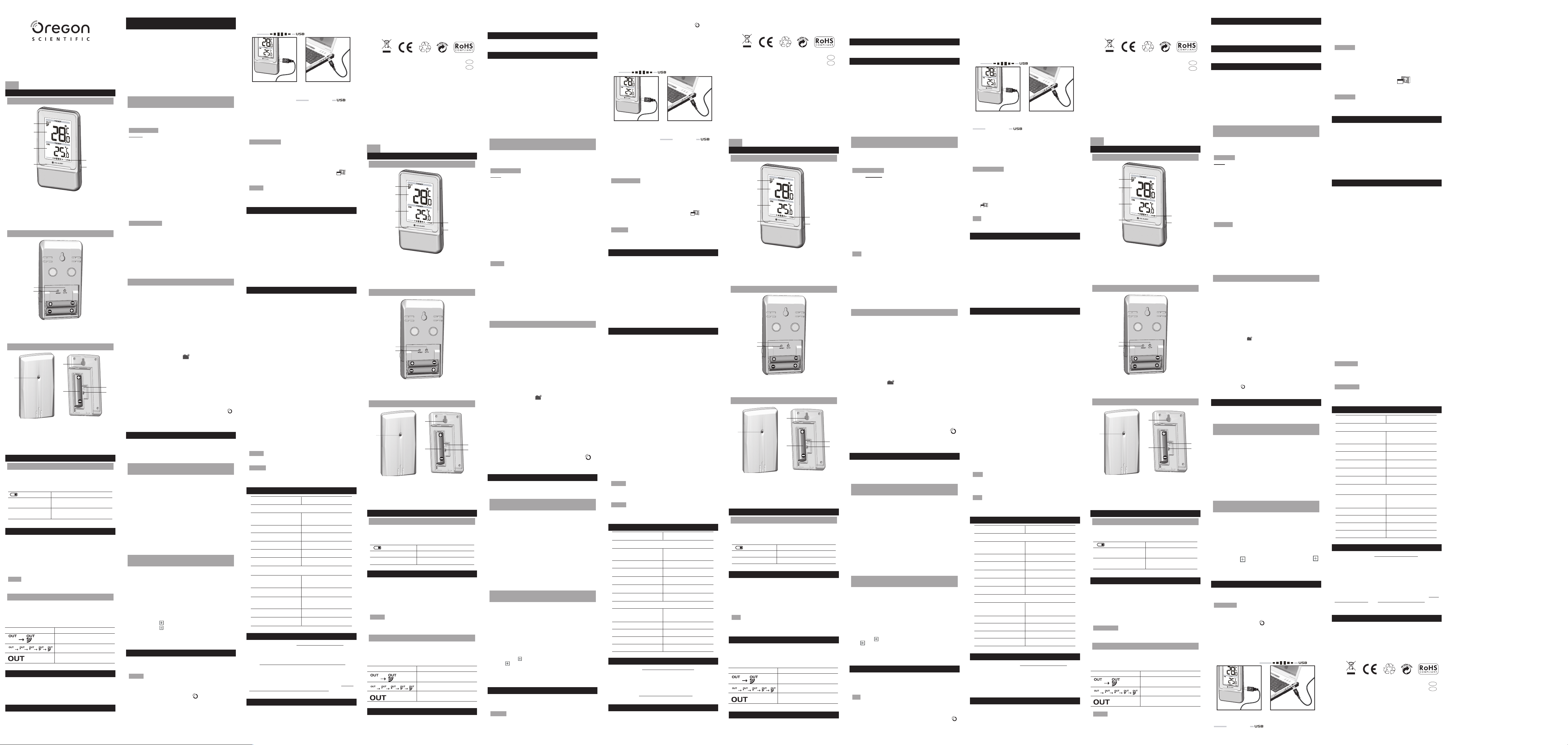
Termómetro inalámbrico interior y
1
2
3
4
5
6
1
2
2
3
4
5
1
1
2
3
4
5
6
1
2
2
3
4
5
1
1
2
3
4
5
6
1
2
2
3
4
5
1
1
2
3
4
5
6
1
2
2
3
4
5
1
exterior con USB
Modelo: EMS100
MANUAL DE USUARIO
ES
RESUMEN
VISTA FRONTAL
1. Indicador de recepción del sensor remoto
2. Temperatura exterior
3. Temperatura interior
4. Indicador de alerta de hielo LED
5. Indicador de estado USB
6. Puerto USB (al lado)
VISTA POSTERIOR
1. °C / °F: Selección de unidad de temperatura
2. RESET: La unidad vuelve a los ajustes predeterminados
SENSOR REMOTO
1. Indicador LED de estado
2. Orificio para montaje en pared
3. Compartimento para las pilas
4. Orificio de RESET
5. Cambio de CANAL
PARA EMPEZAR
CÓMO INTRODUCIR LAS PILAS
1. Abra el compartimento de las pilas.
2. Introduzca las pilas haciendo coincidir la polaridad
(véase FIG 2).
3. Pulse RESET cada vez que cambie las pilas.
UBICACIÓN SIGNIFICADO
Área de Temperatura
Interior
Área de Temperatura
Exterior
SENSOR REMOTO
Para configurar el sensor:
1. Abra el compartimento para pilas (FIG 3).
2. Seleccione un canal y pulse
3. Cierre el compartimento de las pilas.
4. Coloque el sensor en un radio de 30 m (98 pies) de
la unidad principal usando el montaje en pared o el
soporte para mesa.
NOTA Recomendamos utilizar pilas alcalinas para que funcione
durante más tiempo, y pilas de litio en temperaturas bajo cero.
TRANSMISIÓN DE DATOS DEL SENSOR
Para buscar un sensor:
Reiniciar la unidad.
El icono de recepción del Área del sensor remoto muestra
el estado:
ICONO DESCRIPCIÓN
La unidad principal está
buscando sensor(es).
Se ha encontrado un canal.
No se encuentra el sensor.
ALERTA DE HIELO
Si la temperatura baja a entre 3°C y -2 °C (37°F a 28°F),
el indicador LED de alerta de hielo verde parpadear
continuamente, y dejará de parpadear en cuanto la
temperatura salga de este rango.
REINICIO
Pulse RESET para volver a la configuración predeterminada.
Las pilas de la unidad
principal están casi gastadas
Pilas del sensor casi agotadas
RESET.
CONFIGURACION DEL SOFTWARE (PRIMERA VEZ
QUE SE UTILIZA)
Los datos de temperatura interior/exterior que recibe la
unidad se pueden cargar al software del PC.
Requisitos del sistema PC
Los requisitos mínimos que debe cumplir su sistema para
poder utilizar el software son:
• Sistema operativo: Microsoft Windows XP SP o Vista
• Procesador: Pentium 4 o superior
• RAM: Mín. 512MB
• Espacio libre en el disco duro: Mín. 512MB
• Propiedades de Pantalla: 1024 x 768 píxeles
(recomendado)
PASO ADICIONAL SOLO PARA USUARIOS DE
WINDOWS VISTA
*Para usuarios de Windows XP, por favor, pase
directamente a la sección de Instalación de Software.
IMPORTANTE Debe seguir las siguientes instrucciones
ANTES de instalar el software.
Determine el estado de UAC (Control de Cuentas de
Usuario):
1. Haga clic en el ˇ botón de arranque de Windows.
2. En el menú, acceda a Configuraci
Panel de Control.
3. Haga doble clic en Cuentas de Usuario (y seguridad
familiar).
4. Haga doble clic en Cambiar contraseña para
Windows. (Si escogió el Panel de Control Clásico
de la columna de la izquierda en el paso 2, ignore este
paso).
5. En Activar o Desactivar Cuenta de Usuario,
compruebe si la opción UAC está habilitada / marcada
o deshabilitada / desactivada (sin marcar).
IMPORTANTE Recomendamos encarecidamente
que deshabilite esta opci
Weather OS de forma inalámbrica.
Para desactivar las cuentas de usuario:
6. Deseleccione la opción UAC desmarcando la casilla
(un solo clic).
7. Haga clic en
8. En el cuadro de diálogo Debe Reiniciar su
Ordenador, haga clic en Reiniciar.
ón para ejecutar el software
OK.
INSTALACIÓN DEL SOFTWARE
1. Inserte el CD en la disquetera.
2. Ejecute el software del CD.
3. Aparecerá el Asistente de Instalaci
durante el proceso de instalación.
Si dispone de Windows Vista y está marcada la casilla
Control de Cuentas de Usuario:
i) En el cuadro de diálogo Seleccionar Carpeta de
Instalación, al lado del cuadro de texto Carpeta
(C:\Archivos de programa \ Oregon Scientific\
Weather OS), haga clic en Explorar.
ii) Para seleccionar una nueva ubicación en la que
guardar el programa, seleccione C:\Usuarios\
administrador (o haga clic en C: Drive, subcarpeta
Usuarios, subcarpeta administrador).
iii) Haga clic en el icono
iv) Escriba OS Weather y haga clic en OK.
v) En el cuadro de diálogo Control de Cuentas de
Usuario, haga clic en Permitir.
vi) Continúe con el proceso de instalación.
4. Durante la instalación, podría aparecer el cuadro de
diálogo Configuración redistribuible de Microsoft
Visual C++. Seleccione Reparar y haga clic en
Siguiente.
5. Una vez completada con éxito la instalación, haga clic
en Finalizar y después en Cerrar.
6. Después de la instalación, haga doble clic en el
Acceso Directo.
7. Haga clic en
Weather Station.
Pantalla en el cuadro de diálogo Oregon
Crear Nueva Carpeta.
DESHABILITAR EL MODO INACTIVIDAD
Para posibilitar la actualización continua de datos,
asegúrese de que está deshabilitado el modo Inactividad
en su ordenador.
PARA DESHABILITAR EL MODO INACTIVIDAD
EN SU ORDENADOR (WINDOWS XP)
1. Haga clic con el botón derecho sobre el Escritorio.
2. En el menú, haga clic en
3. Haga clic en la pestaña Protector de Pantalla, en el
cuadro de diálogo Propiedades de la Pantalla.
4. Haga clic en el botón
cuadro de diálogo.
5. En el nuevo cuadro de diálogo (Propiedades de
Opciones de Energ
Combinaciones de Energía.
6. En la sección Combinaciones de energ
(presentación), bajo la opción Pasar a Inactividad,
escoja Nunca en el desplegable.
7. Haga clic en Aplicar y después haga clic en OK.
8. Volverá a la pantalla anterior. Haga clic en OK para
confirmar y salga.
PARA DESHABILITAR EL MODO INACTIVIDAD
EN SU ORDENADOR (WINDOWS VISTA)
1. Haga clic con el botón derecho en el escritorio.
2. En el menú, haga clic en
3. Haga clic en la pestaña Protector de Pantalla en
el cuadro de diálogo Personalizar Apariencia y
Sonidos.
4. Haga clic en Cambiar Opciones de Energía, en la
mitad inferior de la ventana.
5. Seleccione Alto Rendimiento y haga clic en el botón
Cambiar Configuraci
6. Haga clic en Cambiar Opciones de Energía
Avanzadas.
7. Haga clic en
haga clic en al lado de Hibernar después de.
8. Haga clic sobre Configuraci
en el desplegable.
9. Haga clic en Aplicar y después, en OK.
Propiedades.
Energía, en la mitad inferior del
ía), haga clic en la pestaña
Personalizar.
ón.
al lado de Inactividad, en el submenú,
ón y seleccione Nunca
SUBIR DATOS AL SOFTWARE DEL PC
Puede cargar los datos de temperatura conectando la
unidad principal a su PC mediante el cable USB.
El USB solamente se utiliza para cargar datos
NOTA
sobre temperatura. No sirve para cargar la batería.
á
1. Una vez instalado, haga doble clic en el acceso directo
que encontrará en el escritorio .
2. Haga clic en DISPLAY en el cuadro de diálogo de la
Estación Meteorológica Oregon.
3. Se le pedirá que elija el número de modelo. Elija su
modelo en el menú desplegable y consulte la imagen
que aparecerá al lado de su selección para asegurarse
de que sea el modelo correcto.
ón y seleccione
ón y le guiará
4. Conecte un extremo del cable USB al puerto
USB de la unidad principal, y el otro en el puerto
USB del ordenador. La unidad principal mostrará
.
de la Directiva 1999/5/CE. Tiene a su disposición una
copia firmada y sellada de la Declaración de Conformidad,
solicítela al Departamento de Atención al Cliente de
Oregon Scientific. PAÍSES
BAJO LA DIRECTIVA RTTE
Todos los países de la UE, Suiza CH
y Noruega N
5. Se empezarán a subir datos inmediatamente.
Si el cable USB no está conectado correctamente la
unidad principal mostrará .
Para obtener más información acerca de cómo utilizar
las funciones que le ofrece el software, como previsión
meteorológica de 5 días en distintas ciudades, consulte el
Manual de Software para PC que se puede descargar en
el sitio web del software.
IMPORTANTE Para acceder al manual de software del
PC, primero deberá instalar correctamente el software.
1. En el sitio web del software de PC, haga clic en
MENÚ, en la esquina superior derecha.
2. Seleccione
Accederá a otra página web. Haga clic en
Software Manual.
NOTA
idéntico que cumpliera los requisitos de Limited Power
Source.
AYUDA en el menú desplegable.
Este producto debería contar con un puerto USB
PC
Termômetro sem fio de interior e
exterior com USB
Modelo: EMS100
MANUAL DO USUÁRIO
POR
VISÃO GERAL
VISTA FRONTAL
ACTUALIZACIONES DEL SOFTWARE
En nuestro afán por mejorar, el software se actualizará
periódicamente.
Si existe una nueva versión, en el momento en que el PC
se conecte a Internet, aparecerá un cuadro de diálogo
informándole de la disponibilidad de nuevo software.
1. Haga clic en OK.
2. Transcurridos unos instantes, aparecerá el cuadro
de diálogo: Descarga de Archivos – Aviso de
Seguridad. Haga clic en Ejecutar.
3. En Internet Explorer – Aviso de Seguridad, haga
clic en Ejecutar.
4. Siga los pasos 3 a 7 de la sección Instalación del
software.
PRECAUCIÓN
• No exponga el producto a fuerza extrema ,descargas,
polvo, fluctuaciones de temperatura o humedad.
• No cubra los orificios de ventilación con objetos como
periódicos, cortinas, etc.
• No sumerja el dispositivo en agua. Si se vertiera
líquido en la unidad, límpiela con un paño suave y sin
electricidad estática.
• No limpie la unidad con materiales abrasivos o
corrosivos.
• No manipule los componentes internos. De hacerlo
se invalidaría la garantía.
• Use siempre pilas nuevas. No mezcle pilas viejas con
pilas nuevas.
• Las imágenes de esta guía para el usuario puede ser
distintas al producto en sí.
• Cuando elimine este producto, asegúrese de que no
vaya a parar a la basura general, sino separadamente
para recibir un tratamiento especial.
• La colocación de este producto encima de ciertos tipos
de madera puede provocar daños a sus acabados.
Oregon Scientific no se responsabilizará de dichos
daños. Consulte las instrucciones de cuidado del
fabricante para obtener más información.
• Los contenidos de este manual no pueden reproducirse
sin permiso del fabricante.
• No elimine las pilas gastadas con la basura normal.
Es necesario desecharlo separadamente para poder
tratarlo.
• Tenga en cuenta que algunas unidades disponen de una cinta
de seguridad para las pilas. Retire la cinta de compartimento
para pilas antes de usarlo por primera vez.
NOTA La ficha técnica de este producto y los contenidos de
este manual de usuario pueden cambiarse sin aviso.
NOTA No todas las funciones y accesorios estarán
disponibles en todos los países. Sírvase ponerse en contacto
con su distribuidor local si desea más información.
FICHA TÉCNICA
TIPO DESCRIPCIÓN
UNIDAD PRINCIPAL
ía
L X A X A
(2.48 x 0.91 x 4.53 in)
Peso 80 g (2.8 onzas) sin pila
Rango de temperatura -5°C a 50°C (23°F a 122°F)
Resolución 0,1°C (0.2°F)
Frecuencia de la señal 433 MHz
Alimentación 2 pilas UM-4 (AAA) de 1.5V
UNIDAD REMOTA (THN132N)
L X A X A 96 x 50 x 22 mm
(3,78 x 1,97 x 0,87 pulgadas)
Peso 62 g (2,22 onzas)
Alcance de transmisión 30 m (100 pies) sin
obstáculos
Rango de temperatura -20°C a 60°C (-4°F a 140°F)
Alimentación 1 pilas UM-3 (AA) de 1,5V
63 x 23 x 115 mm
SOBRE OREGON SCIENTIFIC
Visite nuestra página web (www.oregonscientific.com) para
conocer más sobre los productos de Oregon Scientific.
Si está en EE.UU y quiere contactar directamente con
nuestro Departamento de Atención al Cliente, por favor
visite www2.oregonscientific.com/service/support.asp
Si está en España y quiere contactar directamente con
nuestro Departamento de Atención al Cliente, por favor
visite www.oregonscientific.es o llame al 902 338 368.
Para consultas internacionales, por favor visite
oregonscientific.com/about/international.asp
www2.
.
EU - DECLARACIÓN DE CONFORMIDAD
Por medio de la presente Oregon Scientific declara que
el Termómetro inalámbrico interior y exterior con USB
(Modelo: EMS100) cumple con los requisitos esenciales
y cualesquiera otras disposiciones aplicables o exigibles
1. Indicador de recepção de sensor remoto
2. Temperatura externa
3. Temperatura interna
4. Indicador LED de alerta de gelo
5. Indicador de status de USB
6. Porta USB (na lateral)
VISTA TRASEIRA
1. °C / °F: seleciona a unidade de temperatura
2. RESET : retorna a unidade aos valores de ajuste padrão
SENSOR REMOTO
1. Indicador LED de status
2. Orifício para montagem em parede
3. Compartimento de pilhas
4. Orifício de RESET
5. Interruptor
CHANNEL
PRIMEIROS PASSOS
INSERÇÃO DE PILHAS
1. Remova a tampa do compartimento de pilhas.
2. Insira as pilhas, fazendo a correspondência das
polaridades (consulte a FIG 2).
3. Pressione
LOCAL SIGNIFICADO
Área de temperatura interna Pilhas da unidade principal fracas
Área de temperatura externa Pilhas do sensor fracas
RESET após a troca das pilhas.
SENSOR REMOTO
Para ajustar o sensor:
1. Abra o compartimento de pilhas (consulte a FIG 3).
2. Selecione um canal e pressione
3. Feche a tampa do compartimento de pilhas.
4. Posicione o sensor a uma distância de 30 m (98
pés) da unidade principal usando a base de mesa ou
montagem em parede.
NOTA Use pilhas alcalinas para um maior tempo de uso
e baterias de lítio consumíveis em temperaturas abaixo do
nível de congelamento.
RESET.
TRANSMISSÃO DE DADOS DO SENSOR
Para pesquisar um sensor:
Reinicialize a unidade.
O ícone de recepção do sensor na área do sensor remoto
mostra o status:
ÍCONE DESCRIÇÃO
Aunidade principal está
pesquisando o(s) sensor(es).
Um canal foi localizado.
O sensor não pôde ser
localizado.
ALERTA DE GELO
Se a temperatura cair e ficar entre 3°C e -2 °C (37°F e 28°F),
o indicador LED de alerta de gelo piscará continuamente
e parará de piscar uma vez que a temperatura ficar fora
dessa faixa.
RESET
Pressione RESET para retornar aos ajustes padrão.
INSTALAÇÃO DO SOFTWARE (PRIMEIRO USO)
A temperatura atuais dos ambientes interno/externo
recebidas pela unidade principal podem ser carregadas
no software do PC.
Requisitos de sistema do PC
Os requisitos de sistema mínimos para o uso do software
são:
• Sistema operacional: Microsoft Windows XP SP2 ou
Vista
• Processador: Pentium 4 ou superior
• RAM: Mín. de 512 MB
• Espaço livre em disco: Mín. de 512 MB
• Área de exibição na tela: 1024 x 768 pixels
(recomendável)
ETAPA ADICIONAL APENAS PARA USUÁRIOS
DO WINDOWS VISTA
* Para usuários do Windows XP, vá diretamente para a
seção Instalação do software.
IMPORTANTE
antes de instalar o software.
Determine o status de UAC (Controle de Conta de
Usuário):
1. Clique em ˇ Iniciar.
2. No menu de contexto, vá até Configurações e
selecione Painel de Controle.
3. Clique duas vezes em Conta de Usuário (e
Segurança Familiar).
4. Clique duas vezes em Alterar senha do Windows.
(Se você escolheu o link do modo de exibição clássico
do Painel de Controle na coluna esquerda, etapa 2,
pule esta etapa).
5. Na tela Ativar ou Desativar o Controle de Conta
de Usu
(marcada) ou desativada (desmarcada).
NOTA Recomendamos enfaticamente desativar essa
opção para uma operação ininterrupta do software
Weather OS.
Para desativar a Conta de Usuário:
6. Desmarque a opção UAC removendo a marca de
seleção da caixa (clique uma só vez).
7. Clique em
8. Na caixa de diálogo É preciso reiniciar o
computador, clique em Reiniciar agora.
Você deve seguir as instruções abaixo
ário, verifique se a opção UAC está ativada
OK.
INSTALAÇÃO DO SOFTWARE
1. Insira o CD fornecido na unidade de disco.
2. Execute o CD do software.
3. A caixa de diálogo com o Assistente de instala
será exibida e o guiará pelo processo de instalação.
Se você tiver o Windows Vista e o Controle de Conta
de Usuário estiver ativado (marcado):
i. Na caixa de diálogo Selecionar Pasta de
Instalação, ao lado da caixa de texto Pasta (C:\
Program Files\Oregon Scientific\Weather OS),
clique em Procurar.
ii. Para selecionar um novo local para salvar o
programa, selecione
na unidade C:, subpasta Usuários, subpasta
admin.}
iii. Clique no ícone (Criar Nova Pasta).
iv. Digite OS Weather e clique em OK.
v. Na caixa de diálogo Controle de Conta de
Usuário, clique em Permitir.
vi. Continue com o processo de instalação.
4. Durante a instalação, a caixa de diálogo
do Microsoft Visual C++ Redistributable talvez seja
exibida. Selecione Reparar e clique em Avançar.
5. Uma vez que a instalação é concluída com sucesso,
clique em
Fechar.
6. Depois de concluída com sucesso a instalação,
clique duas vezes no atalho da área de trabalho
7. Clique em Exibir na caixa de diálogo Estação
meteorológica Oregon.
Concluir e, em seguida, clique em
C:\Users\admin. {Ou clique
ção
Instalação
DESATIVAÇÃO DO MODO DORMIR
Para permitir atualizações contínuas dos dados, certifique-se
de que o modo Dormir no computador esteja desativado.
PARA DESATIVAR O MODO DORMIR NO
COMPUTADOR (WINDOWS XP)
1. Clique com o botão direito do mouse na área de
trabalho.
2. No menu de contexto, clique em Propriedades.
3. Clique na guia
Propriedades de Vídeo.
4. Clique em Energia localizado na metade inferior da
caixa de diálogo.
5. Na caixa de diálogo Propriedades de opções de
energia, clique na guia Esquemas de Energia.
6. Na seção Configurações para esquema
Apresentação, opção Sistema em espera, escolha
Nunca na lista suspensa.
7. Clique em Aplicar e, em seguida, clique em OK.
8. A janela anterior será retornada. Clique em
confirmar e sair.
PARA DESATIVAR O MODO DORMIR NO
COMPUTADOR (WINDOWS VISTA)
1. Clique com o botão direito do mouse na área de
trabalho.
2. No menu de contexto, clique em
3. Clique no link Proteção de tela, na caixa de diálogo
Personalizar aparência e sons.
4. Clique em Alterar configura
localizado na metade inferior da janela.
5. Selecione Alto Desempenho e clique no link
configurações do plano.
6. Clique no link Alterar configurações de energia
avançadas.
7. Clique em ao lado de Dormir, no submenu, clique
em ao lado de Hibernar depois.
8. Clique no link Configuração e selecione Nunca na
lista suspensa.
9. Clique em
Proteção de tela, na caixa de diálogo
OK para
Personalizar.
ções de energia
Alterar
Aplicar e, em seguida, clique em OK.
CARREGAR DADOS NO SOFTWARE DO PC
Você pode optar por carregar os dados de temperatura
conectando a unidade principal ao PC por meio do cabo USB.
NOTA O USB só é usado para carregar dados de
temperatura. Não pode ser usado para carregar a energia
da bateria.
.
1. Depois de concluída com sucesso a instalação, clique
duas vezes no atalho da área de trabalho .
2. Clique em Exibir na caixa de diálogo Estação
meteorológica Oregon.
3. Você deverá selecionar o número do modelo.
Selecione o modelo na lista suspensa e consulte a
imagem ao lado de sua seleção para confirmar se é o
modelo correto.
4. Conecte uma extremidade do cabo USB à porta
USB da unidade principal e a outra extremidade
à porta USB do PC.
5. O carregamento iniciará imediatamente.
Se o cabo USB não estiver conectado corretamente, a
unidade principal mostrará .
Para saber mais sobre como usar as funções (como
a previsão do tempo de 5 dias das cidades do mundo)
disponíveis no software, consulte o Manual do software do
PC, que pode ser transferido por download da página do
software na Web.
IMPORTANTE Você deve primeiro instalar com sucesso
o software para acessar o Manual do software do PC.
1. Na página inicial do software do PC, clique em
localizado no canto superior direito.
2. Selecione HELP na lista suspensa. Isso o redirecionará
a uma nova página da Web.
do software do PC.
Este produto deve ser fornecido com uma
NOTA
porta USB idêntica que esteja em conformidade com os
requisitos da Fonte de alimentação limitada.
A unidade principal mostrará
.
MENU,
Clique em Manual
ATUALIZAÇÕES DE SOFTWARE
Já que buscamos continuamente melhorias, o software
será atualizado de tempos em tempos.
Se houver uma nova versão, o PC será conectado à
Internet e uma caixa de diálogo será exibida, informando a
disponibilidade do software.
1. Clique em OK.
2. Depois de alguns instantes, a caixa de diálogo
Download de Arquivo - Aviso de Seguran
exibida. Clique em Executar.
3. No Internet Explorer - Aviso de Seguran
em Executar.
4. Siga as etapas de 3 a 7 na seção
software.
ça será
ça, clique
Instalação do
PRECAUÇÕES
• Não submeta a unidade a forças excessivas, impactos,
poeiras, oscilações de temperatura ou umidade.
• Não obstrua as aberturas de ventilação com itens
como jornais, cortinas, etc.
• Não mergulhe a unidade na água. Se respingar líquido
nela, seque-a imediatamente com um pano macio e
que não solte fi apos.
• Não limpe a unidade com material abrasivo ou corrosivo.
• Não altere os componentes internos da unidade. Isso
invalidará sua garantia.
• Utilize apenas pilhas novas. Não misture pilhas novas
e usadas.
• As imagens mostradas neste manual podem diferir da
imagem real.
• Os materiais utilizados nos produtos Oregon podem
ser reutilizados e reciclados após o fim de sua vida útil.
Encaminhe os produtos a serem descartados aos locais de
coleta apropriados, atentando para as legislações locais.
• A colocação deste produto sobre certos tipos de
madeira pode resultar em danos ao seu acabamento,
pelos quais a Oregon Scientific não se responsabilizará.
Consulte as instruções de cuidados do fabricante do
móvel para obter informações.
• O conteúdo deste manual não pode ser reproduzido
sem a permissão do fabricante.
• Não descarte baterias usadas em locais não
apropriados. É necessária a coleta do lixo em questão
de maneira separada para tratamento especial.
• Observe que algumas unidades estão equipadas com
uma tira de segurança da bateria. Remova a tira do
compartimento de bateria antes do primeiro uso.
NOTA As especificações técnicas para este produto e o
conteúdo do manual do usuário estão sujeitos à alteração
sem aviso prévio.
NOTA Recursos e acessórios não estão disponíveis
para todos os países. Para obter mais informações, entre
em contato com o seu distribuidor local.
ESPECIFICAÇÕES
TIPO DESCRIÇÃO
UNIDADE PRINCIPAL
C x L x A 63 x 23 x 115 mm
(2.48 x 0.91 x 4.53 in)
Peso 80 g (2,8 onças) sem pilhas
Faixa de temperatura -5°C a 50°C (23°F a 122°F)
Resolução 0,1oC (0,2oF)
Freqüência do sinal 433 MHz
Alimentação 2 pilhas UM-4 (AAA) de 1,5 V
UNIDADE REMOTA (THN132N)
C x L x A 96 x 50 x 22 mm
(3,78 x 1,97 x 0,87 pol)
Peso 62 g (2,22 onças)
Faixa de transmissão 30 m (100 pés) sem obstrução
Faixa de temperatura -20°C a 60°C (-4°F a 140°F)
Alimentação 1 pilha UM-3 (AA) de 1,5 V
SOBRE A OREGON SCIENTIFIC
Visite nosso site (www.oregonscientific.com.br) para saber
mais sobre os produtos Oregon Scientific.
Caso você necessite de mais informações ou tenha
dúvidas, entre em contato com o nosso Serviço de
Atendimento ao Consumidor através do telefone (11) 5095
2329 ou e-mail sac@oregonscientific.com.br.
CE – DECLARAÇÃO DE CONFORMIDADE
Oregon Scientific declara que este(a) Termômetro sem
fio de interior e exterior com USB (Modelo: EMS100) está
conforme com os requisitos essenciais e outras provisões
da Diretriz 1999/5/CE. Uma cópia assinada e datada
da Declaração de Conformidade está disponível para
requisições através do nosso SAC.
PAISES SUJEITOS A NORMA R&TTE
Todos os paises da União Européia, Suíça CH
e Noruega N
Draadloze Binnen- en
Buitenthermometer met USB
Model: EMS100
HANDLEIDING
NL
OVERZICHT
VOORKANT
1. Ontvangstindicator buitensensor
2. Buitentemperatuur
3. Binnentemperatuur
4. Indicator-LED vorstwaarschuwing
5. Statusindicator USB
6. USB-poort (aan de zijkant)
ACHTERKANT
1. °C / °F: Temperatuureenheid Selecteren
2. RESET: Het apparaat terugzetten op standaardinstellingen
BUITENSENSOR
1. Statusindicator LED
2. Muurbevestigingsgat
3. Batterijvak
4. RESET gat
5. KANAAL schakelaar
STARTEN
PLAATS DE BATTERIJEN
1. Verwijder het klepje van het batterijvak.
2. Plaats de batterijen volgens de aangegeven polariteit
(Zie FIG. 2).
3. Druk altijd op RESET nadat u de batterijen vervangen heeft.
LOCATIE BETEKENIS
Binnentemperatuurvak Batterij van het apparaat zwak
Buitentemperatuurvak Batterij sensor zwak
BUITENSENSOR
Om de sensor in te stellen:
1. Open het batterijvak (FIG 3).
2. Selecteer een kanaal en druk op
3. Sluit het batterijvak.
4. Plaats de sensor binnen 30m (98 ft) van het basisstation
door middel van tafelstandaard of muurbevestiging.
NB Wij raden u aan alkalinebatterijen te gebruiken voor
langdurig gebruik en lithium batterijen bij temperaturen
onder het vriespunt.
SENSOR GEGEVENS VERZENDING
Om een sensor te zoeken:
Reset het apparaat.
Het sensorontvangsticoon in het buitensensorvak geeft de
status weer:
ICOON BESCHRIJVING
Het apparaat zoekt sensor(en).
Kanaal gevonden.
De sensor kan niet gevonden
worden.
IJSALARM
Als de temperatuur tussen de 3°C tot –2°C (37°F tot 28°F)
RESET.
komt, zal de groene indicator-LED gaan knipperen, en hij
zal weer stoppen wanneer de temperatuur weer buiten
deze zone gaat.
RESET
Druk RESET om de standaardinstellingen te gebruiken.
SOFTWARE INSTELLEN (EERSTE GEBRUIK)
De huidige binnen-/buitentemperatuur die ontvangen
wordt door het basisstation, kan worden ge-upload naar
de pc-software.
Systeemvereisten PC
De minimum systeemvereisten voor gebruik van de
software zijn:
• Besturingssysteem: Microsoft Windows XP SP2 of Vista
• Processor: Pentium 4 of hoger
• RAM: Min. 512MB
• Vrije hardeschijfruimte: Min. 512MB
• Schermresolutie: 1024 x 768 pixels (aanbevolen)
EXTRA STAPPEN ALLEEN VOOR GEBRUIKERS
VAN WINDOWS VISTA
* Windows XP gebruikers kunnen rechtstreeks naar de
sectie Software Installeren gaan.
BELANGRIJK
volgen alvorens de software te installeren.
Bepaal de status van UAC (User Account Control):
1. Klik op
2. In het contextmenu bladert u naar Instellingen en
kiest Configuratiescherm.
3. Dubbelklik op Gebruikersaccount (en Ouderlijk
toezicht).
4. Dubbelklik op Wijzig uw Windows-wachtwoord. (Als u
bij stap 2 de link voor het klassieke Configuratiescherm
hebt gekozen, kunt u deze stap overslaan).
5. In het Zet gebruikersaccount aan of uit scherm kijk
u of de optie UAC is ingeschakeld (aangevinkt) of
uitgeschakeld.
NB We raden sterk aan deze optie uit te schakelen
voor probleemloos gebruik van de Weather OS
software.
User Account uitzetten:
6. Schakel de UAC-functie uit door het vakje leeg te
maken (één keer klikken).
7. Klik op OK.
8. In het dialoogvenster U moet uw computer opnieuw
opstarten klikt u op Nu opnieuw opstarten.
U moet de onderstaande instructies
Start.
SOFTWARE INSTALLEREN
1. Plaats de meegeleverde CD in de drive.
2. Start de software op de CD .
3. Het dialoogvenster
u door het installatieproces leiden.
Als u Windows Vista heeft
staat AAN (aangevinkt),
i. In het dialoogvenster Kies installatiemap klikt u
op Zoeken naast het tekstvak Map (C:\Program
Files\Oregon Scientific\Weather OS)
ii. Om een nieuwe locatie te kiezen om het
programma op te slaan, kies u C:\Users\admin.
{Of u klikt op de C: Drive, submap Users, submap
admin.}
iii. Klik op het
iv. Typ
OS Weather en klik op OK.
v. In het dialoogvenster User Account Control klikt
u op Toestaan.
vi. Verder met het installatieproces.
4. Tijdens de installatie kan het dialoogvenster
Visual C++ Redistributable Setup verschijnen. Kies
Herstellen en klik op Verder.
5. Zodra de installatie succesvol voltooid is, klikt u op
Voltooien en vervolgens op Sluiten.
6. Nadat de installatie voltooid is, dubbelklikt u op de
snelkoppeling op het bureaublad.
7. Klik op Weergave in het dialoogvenster Oregon
Weerstation.
Installatiewizard verschijnt en zal
, en User Account Control
.
( Nieuwe map maken ) pictogram.
Microsoft
SLAAPSTAND UITSCHAKELEN
Om te zorgen dat de gegevens continu ververst kunnen
worden, moet u zorgen dat de slaapstand van uw computer
is uitgeschakeld.
OM DE SLAAPMODUS VAN DE PC UIT TE
SCHAKELEN (WINDOWS XP)
1. Klik met de rechter muisknop op het Bureaublad.
2. In het contextmenu klikt u op
3. Klik op het tabblad Schermbeveiliging in het
dialoogvenster Weergave Eigenschappen.
4. Klik op Stroom in de onderste helft van het
dialoogvenster.
5. In het nieuwe dialoogvenster
Energiebeheer klikt u op het tabblad
Energiebeheerschema.
6. In de sectie Instellingen voor Timers uit (Presentatie)
energiebeheerschema, onder de optie Systeem
stand-by kiest u Nooit uit het vervolgkeuzemenu.
7. Klik op Toepassen en vervolgens op OK.
8. U ziet weer het vorige venster. Klik op
bevestigen en af te sluiten.
OM DE SLAAPMODUS VAN DE PC UIT TE
SCHAKELEN (WINDOWS VISTA)
1. Klik met de rechter muisknop op het Bureaublad.
2. In het contextmenu klikt u op Personaliseren.
3. Klik op de link
Persoonlijke weergave en geluid.
4. Klik op Energie-instellingen wijzigen in de onderste
helft van het venster.
5. Kies Hoge Prestaties en klik op de link Wijzig
instellingen plan.
6. Klik op link Geavanceerde energie-instellingen
wijzigen.
7. Klik op
naast Slaapstand na.
8. Klik op de link
vervolgkeuzemenu.
9. Klik op Toepassen en vervolgens op OK.
Schermbeveiliging in het dialoogvenster
naast Slaapstand in het submenu, klik op
Instellingen en kies Nooit uit het
Eigenschappen.
Eigenschappen
OK om te
GEGEVENS UPLOADEN NAAR PC-SOFTWARE
U kunt ervoor kiezen om temperatuur te uploaden door
het basisstation op uw pc aan te sluiten d.m.v. een USBkabel.
De USB wordt alleen gebruikt voor het uploaden van
NB
temperatuur. Hij kan niet gebruikt worden om de batterij
op te laden.
1. Nadat de installatie voltooid is, dubbelklikt u op de
snelkoppeling op het bureaublad.
2. Klik op WEERGAVE in het Oregon Weerstation
dialoogvenster.
3. U wordt gevraagd om uw modelnummer te kiezen.
Kies uw model uit het vervolgkeuzemenu en kijk naar
de afbeelding naast uw keuze, zodat u er zeker van
bent dat u het juiste model hebt.
4. Sluit het ene uiteinde van de USB-kabel aan op
de USB-poort van het basisstation en het andere
op de computer. Op het basisstation verschijnt
5. Het uploaden wordt onmiddellijk gestart.
Als de USB-kabel niet correct is aangesloten, zal
Voor meer informatie over het gebruik van de in de software
beschikbare functies (zoals 5-daagse verwachting van
wereldsteden), raadpleegt u de PC Software Handleiding,
te downloaden van de software webpagina.
BELANGRIJK U moet de software eerst installeren
voordat u de PC Software Handleiding kunt gebruiken.
1. Op de homepage van de PC Software klikt u op
in de rechter bovenhoek.
HELP uit het vervolgkeuzemenu. Hierdoor wordt
2. Kies
u doorgestuurd naar een volgende webpagina. Klik op
PC Software Handleiding.
Dit product is voorzien van een identieke USB-poort
NB
die voldoet aan de vereisten van Limited Power Source.
.
verschijnen.
SOFTWARE-UPDATES
We blijven streven naar verbeteringen, dus de software
wordt van tijd tot tijd upgedate.
Als er een nieuwe versie beschikbaar is, zal een
dialoogvenster u hiervan op de hoogte stellen zodra de PC
is verbonden met het internet.
1. Klik op OK.
2. Na enkele seconden verschijnt het dialoogvenster
Bestand downloaden – Beveiligingswaarschuwin
g. Klik op Starten.
3. Klik in de Internet Explorer - Beveiligingswaarschuwing
op Starten.
4. Volg stappen 3 - 7 uit de sectie Software installeren
KENMERKEN
• Stel het apparaat niet bloot aan extreme klappen,
schokken, stof, temperatuur of vochtigheid.
• Dek de ventilatiegaten niet af met kranten, gordijnen
etc..
• Dompel het product nooit onder in water. Als u water
over het apparaat morst, droog het dan onmiddellijk af
met een zachte stofvrije doek.
• Reinig het apparaat niet met krassende of bijtende
materialen.
• Laat de interne componenten met rust. Anders kan dit
de garantie beïnvloeden.
• Gebruik alleen nieuwe batterijen. Gebruik nooit oude
en nieuwe batterijen door elkaar.
• De in deze handleiding weergegeven plaatjes kunnen
afwijken van de werkelijkheid.
• Wanneer u dit product weg gooit, zorg dan dat
het opgehaald wordt door de daarvoor bestemde
afvaldienst.
• Dit product kan eventueel schade veroorzaken aan de
laklaag van bepaalde houtsoorten. Oregon Scientific
is hiervoor niet aansprakelijk. Lees de instructies van
de fabrikant van het meubel voor meer informatie.
• De inhoud van deze handleiding mag niet worden
vermenigvuldigd zonder toestemming van de
fabrikant.
• Gooi lege batterijen niet bij het huisvuil. Dergelijk afval
moet gescheiden verwerkt worden.
• Let op, sommige apparaten zijn voorzien van een
batterijstrip. Verwijder deze strip uit het batterijvak
alvorens het apparaat te gebruiken.
NB De technische specificaties van dit product en de
inhoud van de handleiding zijn zonder voorafgaande
waarschuwing aan veranderingen onderhevig.
NB Functies en accessoires ze zijn niet in alle landen
beschikbaar. Neem contact op met uw plaatselijke
verkooppunt voor meer informatie.
SPECIFICATIES
TYPE BESCHRIJVING
BASISSTATION
L x B x H 63 x 23 x 115 mm
(2.48 x 0.91 x 4.53 in)
Gewicht 80 g (2,8 oz) zonder batterij
Temperatuurbereik -5°C tot 50°C (23°F tot 122°F)
Resolutie 0,1°C (0,2°F)
Signaalfrequentie 433 MHz
Voeding 2 x UM-4 (AAA)1,5 V batterijen
BUITENSENSOR (THN132N)
L x B x H 96 x 50 x 22 mm
(3,78 x 1,97 x 0,87 in)
Gewicht 62 g (2,22 oz)
Zendbereik 30 m (100 ft) in open ruimte
Temperatuurbereik -20°C tot 60°C (-4°F tot 140°F)
Voeding 1 x UM-3 (AA) 1,5V batterij
OVER OREGON SCIENTIFIC
Bezoek onze website (www.oregonscientific.com) om
meer te weten over uw nieuwe product en andere
Oregon Scientific producten zoals digitale fototoestellen,
gezondheids- en fitnessuitrusting en weerstations. Op
deze website vindt u tevens de informatie over onze
klantendienst, voor het geval u ons wenst te contacteren.
EU CONFORMITEITS VERKLARING
Bij deze verklaart Oregon Scientific dat deze Draadloze
Binnen- en Buitenthermometer met USB (Model: EMS100)
voldoet aan de essentiële eisen en aan de overige
relevante bepalingen van Richtlijn 1999/5/EC. Een kopie
MENU
van de getekende en gedateerde Conformiteits verklaring
is op verzoek beschikbaar via onze Oregon Scientific
klanten service.
LANDEN DIE ZIJN ONDERWORPEN AAN RTT&E
Alle EU landen, Zwitserland CH
en Noorwegen N
Trådlös inomhus och
utomhustermometer med USB
Modell: EMS100
BRUKSANVISNING
SWE
PRODUKTÖVERSIKT
VY FRAMSIDA
1. Mottagningsindikator för fjärrsensor
2. Utomhustemperatur
3. Inomhustemperatur
4. Frostindikator av LED-typ
5. USB indikator
6. USB-port (på sidan)
VY BAKSIDA
.
1. °C / °F: Välj temperaturenhet
2. RESET: Återställ enheten till fabriksinställning
FJÄRRSENSOR
1. LED indikator
2. Väggmonteringshål
3. Batterifack
4. Återställningsknapp
5. Kanalomkopplare
ATT KOMMA IGÅNG
SÄTTA I BATTERIER
1. Öppna batteriluckan.
2. Se till att batterierna sätts in med rätt polaritet (se figur 2).
RESET efter varje batteribyte.
3. Tryck
PLATS FÖRKLARING
Inomhustemperatursområde
Utomhustemperatursområde
TRÅDLÖS FJÄRRENHET
Att ställa in sensorn:
1. Öppna batterifacket (se figur. 3).
2. Välj kanal 1 och tryck sedan
3. Stäng batteriluckan.
4. Placera sensorn på önskat ställe inom 30m från
huvudenheten genom att använda väggmontering
eller bordsstativ.
NOTERING Använd alkaline batterier för längre livslängd
och lithiumbatterier vid temperaturer under fryspunkten.
DATAÖVERFÖRING FRÅN SENSORN
För att leta efter en sensor:
Återställ enheten.
Mottagningsikonen som visas i sensorområdet visar statusen:
IKON BESKRIVNING
Huvudenheten söker efter
fjärrenhet(er).
En kanal har hittats.
Fjärrenheten kan inte hittas.
TIPS Sändningsräckvidden kan variera beroende på
många faktorer. Du kan behöva experimentera med olika
platser för att erhålla det bästa resultatet.
Låg batterinivå i huvudenheten
Låg batterinivå i sensorn
RESET.
FROSTVARNING
Om sensorn för kanal 1 mäter mellan 3°C och -2 °C, blinkar
den gröna LED frostvarningsindikatorn och slutar att blinka
när temperaturen är utanför detta område.
RESET (ÅTERSTÄLLNING)
Tryck RESET för att återställa produkten till grundinställning.
INSTALLERA MJUKVARA (FÖRSTA GÅNGEN)
Realtidsinomhus-/utomhus-temperaturen som mottas av
huvudenheten kan laddas upp till PC-mjukvaran.
PC systemkrav
Minsta systemkrav för användning av programvaran är:
• Operativsystem: Microsoft Windows XP SP2 eller Vista
• Processor: Pentium 4 eller senare
• RAM: Min. 512 MB
• Ledigt hårddiskutrymme: Min. 512 MB
• Skärmupplösning: 1024 x 768 pixlar (rekommenderas)
NÅGRA EXTRA STEG ENDAST FÖR VISTA
ANVÄNDARE
* För Windows XP användare,gå direkt till avsnittet
Installera mjukvara.
VIKTIGT
innan du installerar mjukvaran.
Fastställ status på UAC (User Account Control):
1. Klicka på ˇ Start.
2. Scrolla till Settings i menyn och välj Control panel.
3. Dubbelklicka på.
4. Dubbelklicka på (Om du använder i vänstra kolumnen
5. Vid visning av Turn User Account On or Off,
NOTERA Vi rekommenderar verkligen att utf
åtgärd för att få en god funktion av Vädermjukvaran.
Att slå avc UAC:
6. Slå av UAC genom att avmarkera rutan (klicka en
7. Klicka
8. I dialogrutan You must restart your computer, klicka
Du måste följa nedanstående instruktioner
i steg 2, slopa denna punkt).
kontrollera om UAC option är aktiverat / till (markerat)
eller avaktiverat / från (avmarkerat).
öra denna
gång).
OK.
Restart now.
INSTALLERA MJUKVARA
1. Sätt medföljande CD i CD-läsaren.
2. Kör CD-mjukvara.
3. En Setup instruktion visas och guidar dej genom
installationsprocessen. Om du har Windows Vista och
UAC är PÅ,
i. I dialogboxen Select Installation Folder, bredvid
Mapptextrutan (C:\Program Files\Oregon
Scientific\Weather OS), klicka Browse.
ii. För att välja en ny plats att spara programmet, välj
C:\Users\admin {Eller klicka C: Drive, undermeny
Users, undermeny admin }.
iii. Klicka på (Skapa Ny Mapp) ikon.
iv. Knappa in OS Väder och klicka OK.
v. I
UAC dialogbox, klicka Allow.
vi. Fortsätt med installationsprocessen.
4. Under installationen, kan Microsoft Visual C++
Redistributable Setup dialogruta visas. Välj
och klicka Next.
5. Så snart Setup är färdigt, tryck
Close.
6. Efter en lyckad installation, skall du dubbelklicka på
genvägen på skrivbordet.
7. Klicka DISPLAY i Oregon Weather Station dialogbox.
Finish och sedan
Repair
AVAKTIVERA SLEEP-LÄGE
För att tillåta kontinuerlig uppdatering av data, se till att
Sleep Mode på datorn är avaktiverat.
ATT AVAKTIVERA SLEEP MODE PÅ DATORN
(WINDOWS XP)
1. Högerklicka på Skrivbord.
2. I menyn klicka på
3. Klicka på fliken Screen Saver i dialogboxen för
Display Properties.
4. Klicka på
5. I nya dialogboxen Power Options Properties, klicka
på fliken
6. I Settings for Timers off (Presentation) power
scheme, under System Standby, välj Never.
7. Klicka
8. Föregående fönster återkommer. Tryck OK för att
ATT AVAKTIVERA SLEEP MODE PÅ DATORN
(WINDOWS VISTA)
1. Högerklicka på Skrivbord.
2. I menyn klicka på
3. Klicka på fliken Screen Saver i dialogboxen för
4. Klicka på Change Power Settings i nedre delen av
5. Välj High Performance och klicka Change plan
6. Klicka Change advanced power settings rutan.
7. Klicka på
8. Klicka
9. Klicka Verkställ och sedan OK.
Apply och klicka OK.
bekräfta och avsluta.
Personalize appearance and sounds.
dialogboxen.
settings rutan.
bredvid Hibernate after.
Setting rutan och välj Never i dropplisten.
Properties.
Power i nedre högra delen av dialogboxen.
Power Schemes.
Personalize.
bredvid Sleep, i submenyn, klicka på
LADDA UPP DATA TILL PC-MJUKVARA
Du kan välja att ladda upp temperatur genom att ansluta
huvudenheten till din PC via USB-kabeln.
NOTERA
temperatur. Den kan inte användas för att ladda batterier.
1. Efter installationen dubbelklickar du p
2. Klicka på
3. Du blir uppmanad att välja modellnummer. Välj din
4. Anslut ena änden av USB-kabeln till huvudenhetens
5. Uppladdningen startar omedelbart.
Om USB-kabeln inte är ordentligt ansluten, visas
USB används enbart för att ladda upp
skrivbordsgenvägen .
Station.
model i listan och den bild bredvid ditt val för att
bekräfta att det är rätt modell.
USB-port och den andra till PC:ns USB-port.
Huvudenheten visas .
Display i dialogrutan Oregon Weather
.
För att lära dig mer om funktionerna (som 5dagarsprognosen för världsstäder) som finns på
mjukvaran, se mjukvarans manual, som går att ladda ner
från mjukvarans webbplats.
VIKTIGT Du måste först installera mjukvaran för att
komma åt manualen.
1. På PC-mjukvarans webbplats klickar du på
som du hittar längst upp till höger på skärmen.
2. Välj HELP från listan. Detta dirigerar dig vidare till
en ny webbplats. Klicka på
Manual.
NOTERA
som är identisk med de krav som finns på begränsad
strömkälla.
Denna produkt ska användas i en USB-port
MJUKVARUUPPDATERINGAR
Eftersom vi kontinuerligt strävar efter förbättringar, kommer
mjukvaran att uppdateras efter hand.
Om det finns en ny version, när PC-n kopplas upp mot
Internet, visas en dialogbox som informerar att ny mjukvara
finns för nedladdning.
1. Klicka
2. Efter en stund, visas dialogboxen File Download -
3. I
4. Följ steg 3-7 i
OK.
Security Warning. Klicka på Run.
Internet Explorer - Security Warning, klicka Run.
Install Software sektionen.
FÖRSIKTIGHETSÅTGÄRDER
• Utsätt inte apparaten för kraftigt våld, stötar, damm,
extrema temepraturer eller fukt.
• Täck inte för ventilationshålen. Försäkra dig om att
närliggande föremål såsom tidningar, dukar,
gardiner m.m. inte täcker för ventilationshålen.
• Utsätt inte produkten för vatten. Om du spiller vätska
över den, torka omedelbart med en mjuk, luddfri
trasa.
• Rengör inte apparaten med frätande eller slipande
material.
• Mixtra inte med enhetens interna komponenter då
detta kan påverka garantin.
• Använd enbart nya batterier. Blanda inte nya och
gamla batterier.
• Av trycktekniska skäl, kan displaybilderna i denna
manual skilja sig från dem i verkligheten.
• Förbrukad produkt måste sorteras som specialavfall
på avsedd miljöstation och får inte slängas som
vanligt restavfall.
• Om denna produkt placeras på ytor med speciell finish
såsom lackat trä etc. kan dessa ytor skadas. Ta kontakt
med din möbeltillverkare för att få mer information
om huruvida det går bra att placera föremål på ytan.
Oregon Scientific kan inte hållas ansvariga för skador
på träytor som uppkommit på grund av kontakt med
denna produkt.
• Innehållet I denna manual får ej kopieras utan
tillverkarens medgivande.
• Kassera inte gamla batterier som osorterade sopor.
Insamling av kasserade batterier måste ske separat.
• Notera att vissa enheter är utrustade med en
batterisäkerhetsstrip. Ta bort denna strip från
batteriutrymmet innan produkten används första
gången.
NOTERING De tekniska specifikationerna för denna
produkt och innehållet I användarmanualen kan komma
att ändras utan vidare upplysning.
NOTERING Egenskaper och tillbehör kan skilja mellan
olika länder. För mer information, kontakta ditt lokala
inköpsställe.
SPECIFIKATIONER
TYP BESKRIVNING
HUVUDENHET
L x B x H 63 x 23 x 115 mm
(2.48 x 0.91 x 4.53 in)
Vikt 80 g (2.8 oz) utan batteri
Temperaturområde -5°C till 50°C (23°F till 122°F)
Upplösning 0.1°C (0.2°F)
Signalfrekvens 433 MHz
Drift 2 x UM-4 (AAA) 1.5V batteri
FJÄRRENHET (THN132N)
L x B x H 96 x 50 x 22 mm
(3,78 x 1,97 x 0.9 tum)
Vikt 62 g (2,22 oz)
Överföringsavstånd 30 m (100 ft) fri sikt
Temperaturområde -20°C till 60°C (-4°F till 140°F)
Drift 1 x UM-3 (AA) 1.5V batteri
OM OREGON SCIENTIFIC
Besök vår hemsida (www.oregonscientific.se) för att se
mer av våra produkter såsom digitalkameror; MP3 spelare;
projektionsklockor; hälsoprodukter; väderstationer; DECTtelefoner och konferenstelefoner.
Hemsidan innehåller också information för våra kunder i de
fall ni behöver ta kontakt med oss eller behöver ladda ner
information.Vi hoppas du hittar all information du behöver
på vår hemsida och om du vill komma i kontakt med Oregon
Scientific kundkontakt besöker du vår lokala hemsida
oregonscientific.se eller www.oregonscientific.com för att fi
nna telefonnummer till respektive supportavdelning.
å
EU-FÖRSÄKRAN OM ÖVERENSSTÄMMELSE
Härmed intygar Oregon Scientific att denna Trådlös
inomhus och utomhustermometer med USB (Modell:
EMS100) står I överensstämmelse med de väsentliga
egenskapskrav och övriga relevanta bestämmelser som
framgår av direktiv 1999/5/EG. En signerad kopia av
“DECLARATION OF CONFORMITY” kan erhållas vid
hänvändelse till OREGON SCIENTIFIC servicecenter.
LÄNDER SOM OMFATTAS AV RTTE-DIREKTIVET
Alla länder inom EU, Schweiz CH
och Norge N
MENU
PC Software
www.
© 2008 Oregon Scientific. All rights reserved.
P/N:086L005583-075
