Orban Optimod-PC 1101 Operating Manual
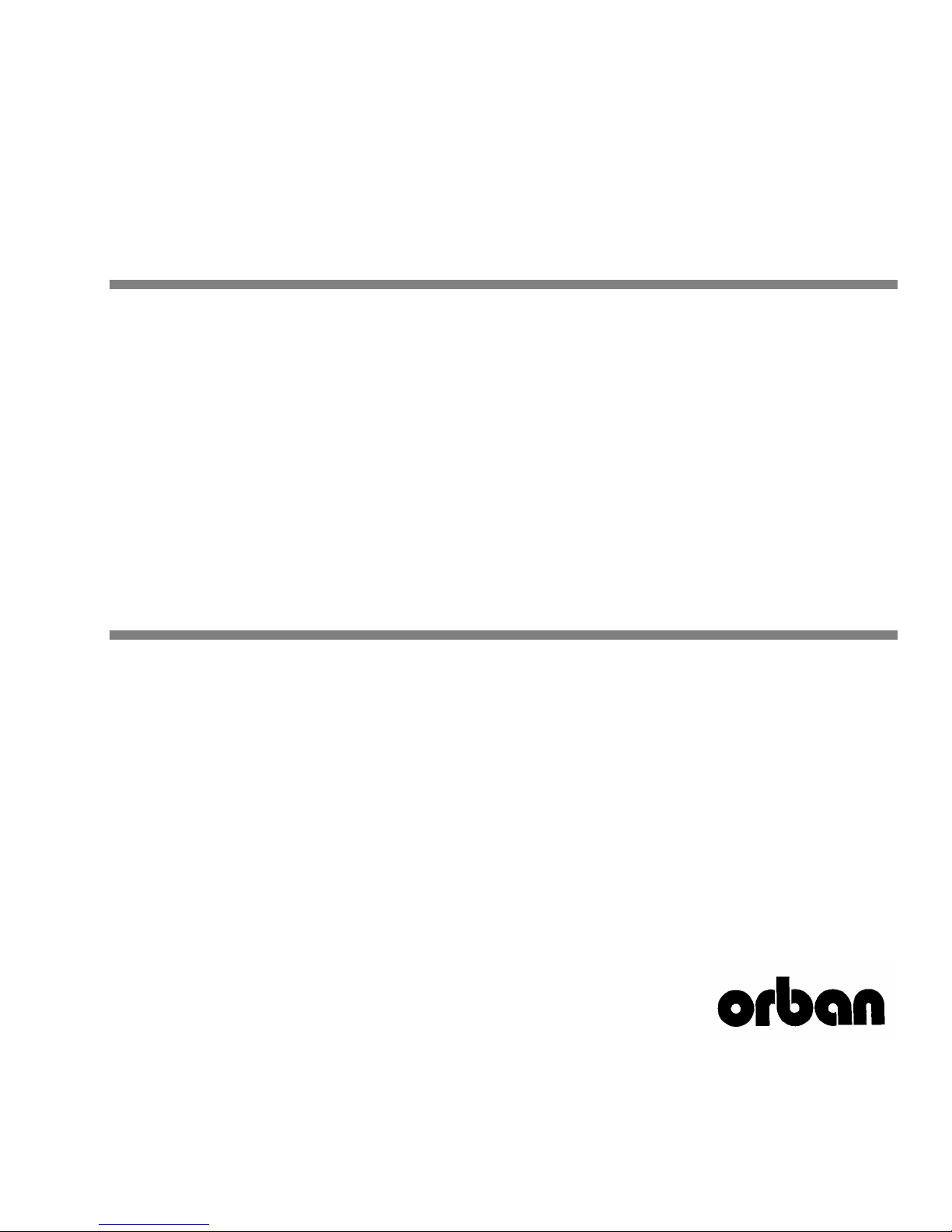
Operating Manual
Optimod-PC
1101
Digital Audio Processor PCI Sound Card
Software Version 1.0

IMPORTANT NOTE: Refer to the unit’s rear panel for your Model #.
Model Number: Description:
1101 OPTIMOD-PC Digital Audio Processor on a PCI Sound Card.
OPTIMOD-PC is a broadcast-quality audio processor offering gain-riding AGC, parametric equalization, multiband compressor, and look-ahead peak limiting.
1101/CBLXLR Pre-wired cable option for 1101 I/O Interface, terminated in XLR connectors.
1101/CBLRCA Pre-wired cable option for 1101 I/O Interface, terminated in RCA connectors.
1101/CBL Pre-wired cable option for 1101 I/O Interface, unterminated.
CAUTION:
NO USER SERVICEABLE PARTS INSIDE. REFER SERVICING TO QUALIFIED SERVICE PERSONNEL.
TO REDUCE THE RISK OF ELECTRICAL SHOCK, DO NOT REMOVE COVER (OR BACK).
WARNING: TO REDUCE THE RISK OF FIRE OR ELECTRICAL SHOCK,
DO NOT EXPOSE THIS APPLIANCE TO RAIN OR MOISTURE.
This symbol, wherever it appears, alerts you to
the presence of uninsulated dangerous voltage
inside the enclosure ⎯ voltage that may be
sufficient to constitute a risk of shock.
This symbol, wherever it appears, alerts you to important
operating and maintenance instructions in the accompa-
nying literature. Read the manual.
In accordance to the WEEE (waste electrical and electronic equipment) directive of the European Parliament, this product must not be discarded into the
municipal waste stream in any of the Member States. This product may be
sent back to your Orban dealer at end of life where it will be reused or recycled
at no cost to you.
If this product is discarded into an approved municipal WEEE collection site or
turned over to an approved WEEE recycler at end of life, your Orban dealer
must be notified and supplied with model, serial number and the name and
location of site/facility.
Please contact your Orban dealer for further assistance.
www.orban.com
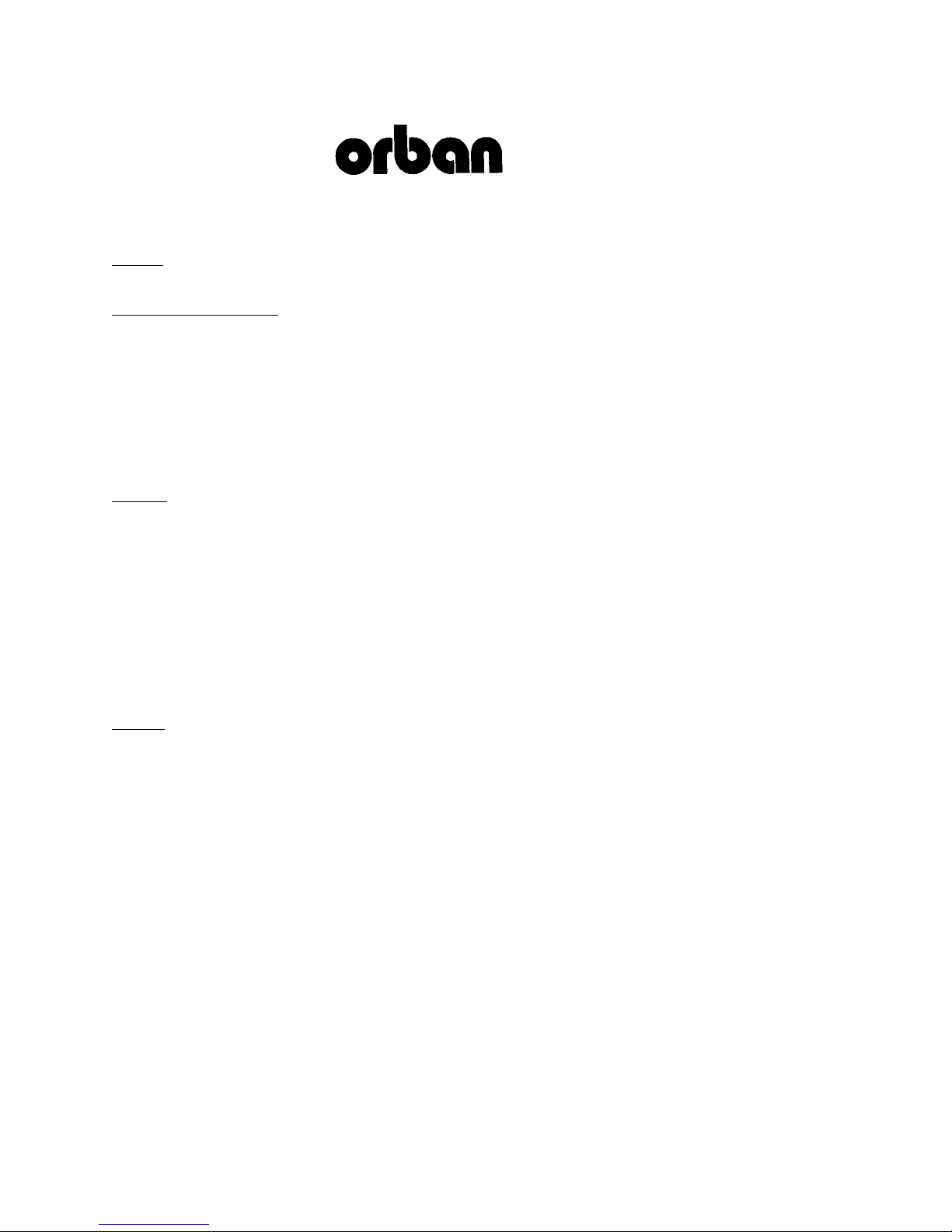
PLEASE READ BEFORE PROCEEDING!
Manual
Please review the Manual, especially the installation section, before installing the unit in your computer.
Trial Period Precautions
If your unit has been provided on a trial basis:
You should observe the following precautions to avoid reconditioning charges in case you later wish to return the unit to
your dealer.
(1) Note the packing technique and save all packing materials. It is not wise to ship in other than the factory carton. (Re-
placements cost $35.00).
(2) Avoid scratching the plating. Set the unit on soft, clean surfaces.
(4) Use care and proper tools in removing and tightening screws to avoid burring the heads.
Packing
When you pack the unit for shipping:
(1) Wrap the unit in its original plastic bag to avoid marring the unit.
(2) Seal the carton with tape.
If you are returning the unit permanently (for credit), be sure to enclose:
The Manual(s)
The Registration/Warranty Card
Your dealer may charge you for any missing items.
If you are returning a unit for repair, do not enclose any of the above items.
Further advice on proper packing and shipping is included in the Manual (see Table of Contents).
Trouble
If you have problems with installation or operation:
(1) Check everything you have done so far against the instructions in the Manual. The information contained therein is
based on our years of experience with OPTIMOD and broadcast stations.
(2) Check the other sections of the Manual (consult the Table of Contents) and search the text to see if there might be
some suggestions regarding your problem.
(3) After reading the section on Factory Assistance, you may call Orban Customer Service for advice during normal Ari-
zona business hours. The number is +1 480.403.8300.
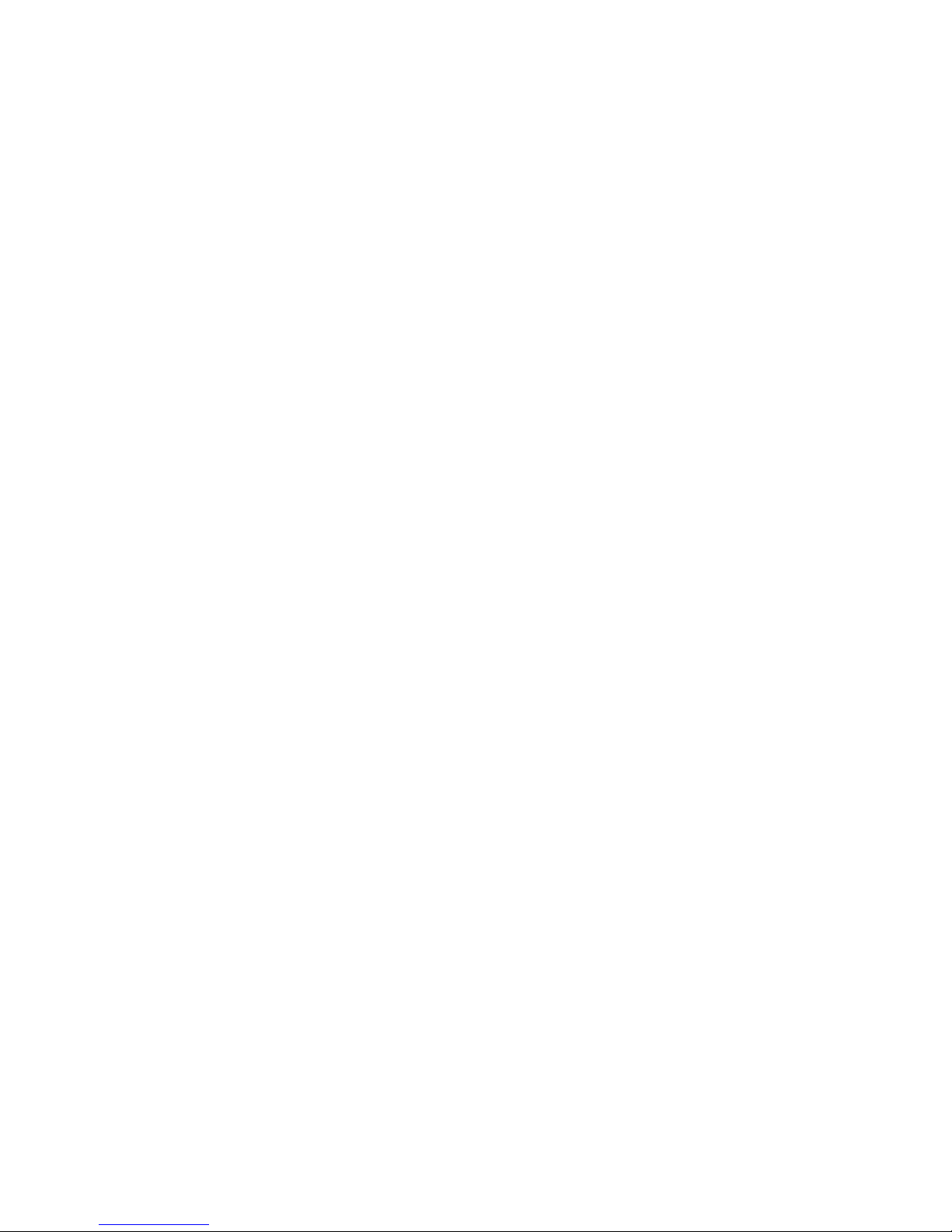
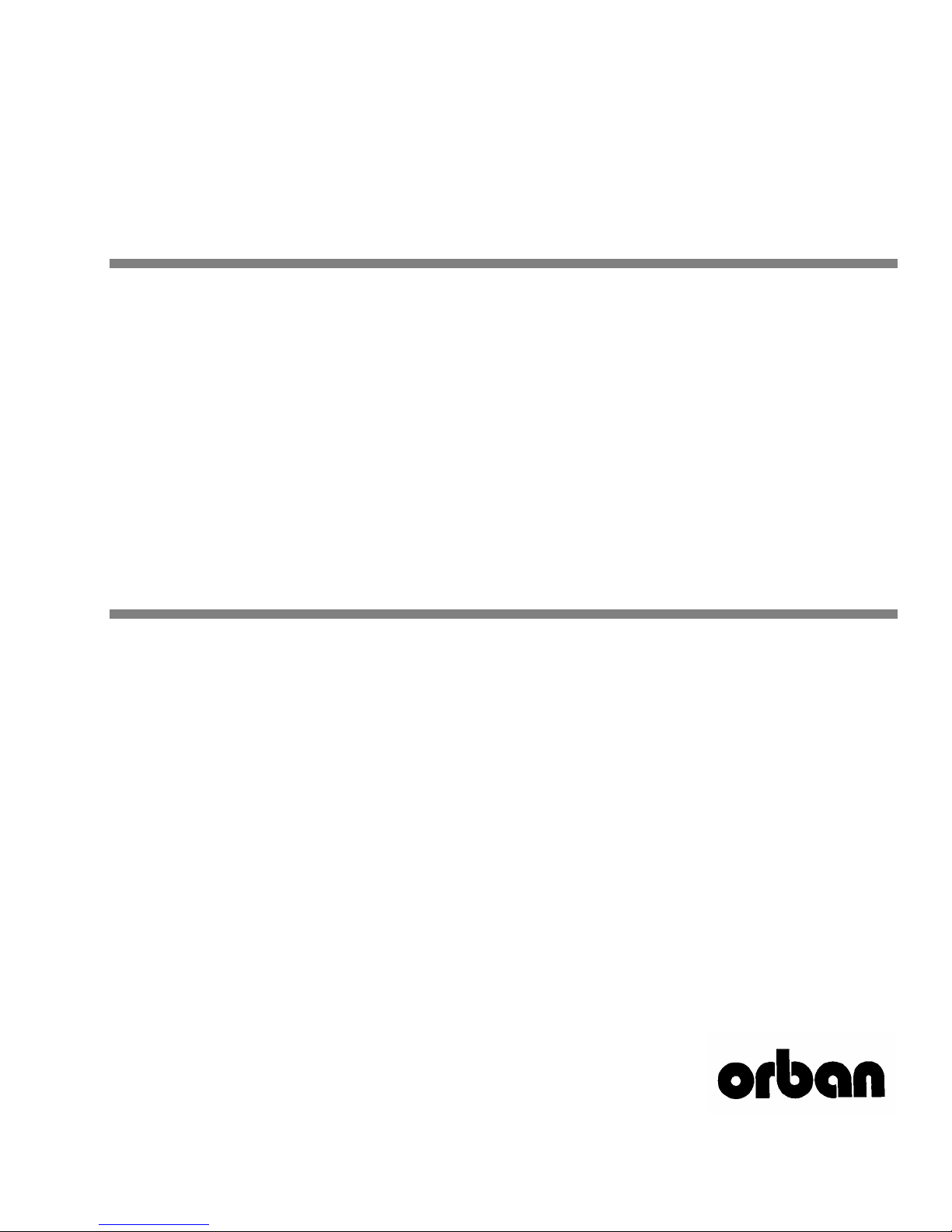
Operating Manual
Optimod-PC
1101
Digital Audio Processor PCI Sound Card
Software Version 1.0
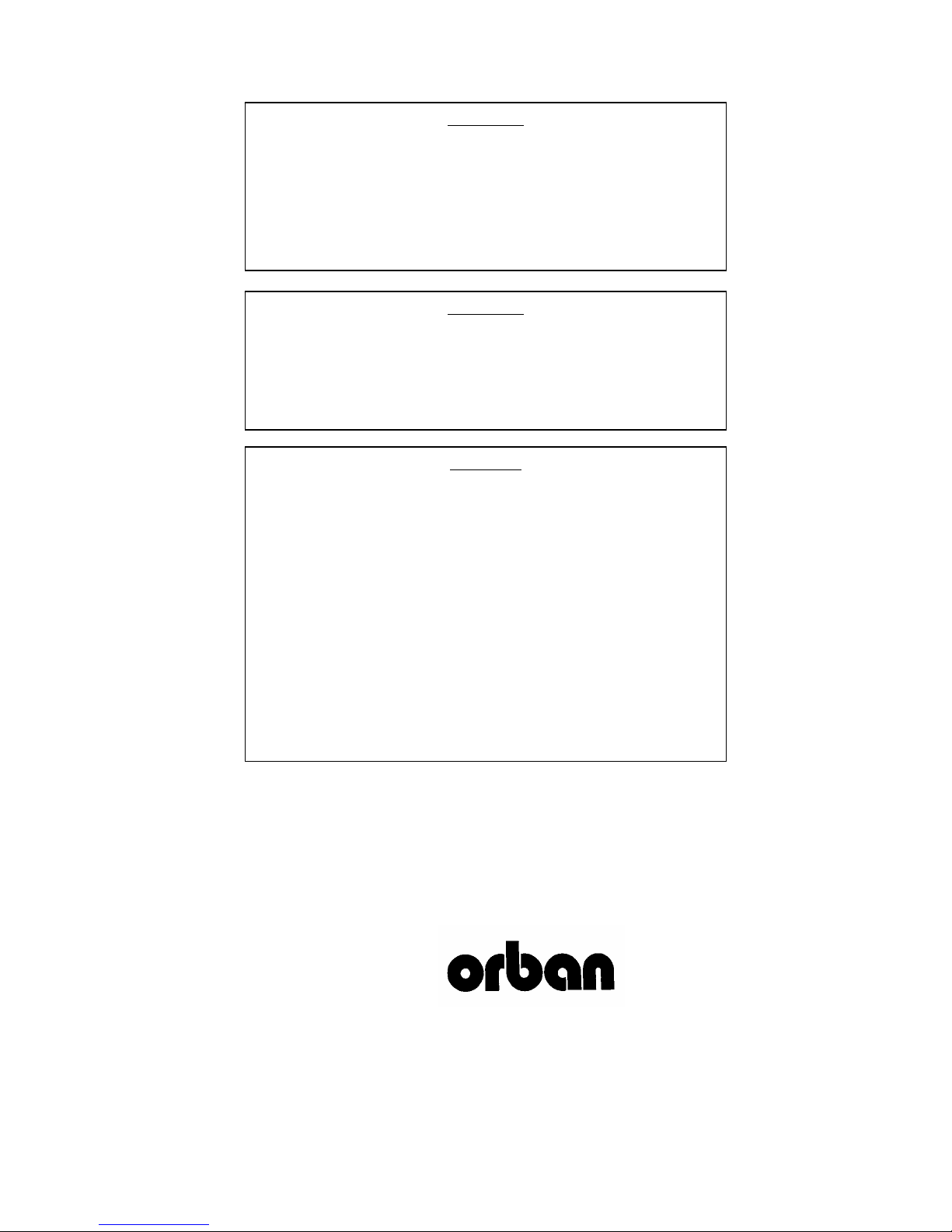
This equipment generates, uses, and can radiate radio-frequency energy. If it is not
installed and used as directed by this manual, it may cause interference to radio
communication. This equipment complies with the limits for a Class A computing
device, as specified by FCC Rules, Part 15, subject J, which are designed to provide reasonable protection against such interference when this type of equipment
is operated in a commercial environment. Operation of this equipment in a residential area is likely to cause interference. If it does, the user will be required to eliminate the interference at the user’s expense.
This digital apparatus does not exceed the Class A limits for radio noise emissions
from digital apparatus set out in the radio Interference Regulations of the Canadian
Department of Communications. (Le present appareil numerique n’emet pas de
bruits radioelectriques depassant les limites applicables aux appareils numeriques
(de las class A) prescrites dans le Reglement sur le brouillage radioelectrique
edicte par le ministere des Communications du Canada.)
WARNING
WARNING
Perform the installation under static control conditions. Simply walking across a rug
can generate a static charge of 20,000 volts. This is the spark or shock you may
have felt when touching a doorknob or some other conductive item. A much
smaller static discharge is likely to destroy one or more of the CMOS semiconductors employed in OPTIMOD-FM. Static damage will not be covered under warranty.
There are many common sources of static. Most involve some type of friction between two dissimilar materials. Some examples are combing your hair, sliding
across a seat cover or rolling a cart across the floor. Since the threshold of human
perception for a static discharge is 3000 V, you may not notice damaging discharges.
Basic damage prevention consists of minimizing static generation, discharging any
accumulated static charge on your body or workstation, and preventing that discharge from being sent to or through an electronic component. You should use a
static grounding strap (grounded through a protective resistor) and a static-safe
workbench with a conductive surface. This will prevent any buildup of damaging
static.
Orban is a registered trademark.
All trademarks are property of their respective companies.
This manual was published November 2008.
© Copyright Orban
CAUTION
Phone: +1 480 403-8300; Fax: +1 480 403-8301; E-Mail: support@orban.com; Website: www.orban.com
7970 South Kyrene, Tempe, AZ 85284 USA
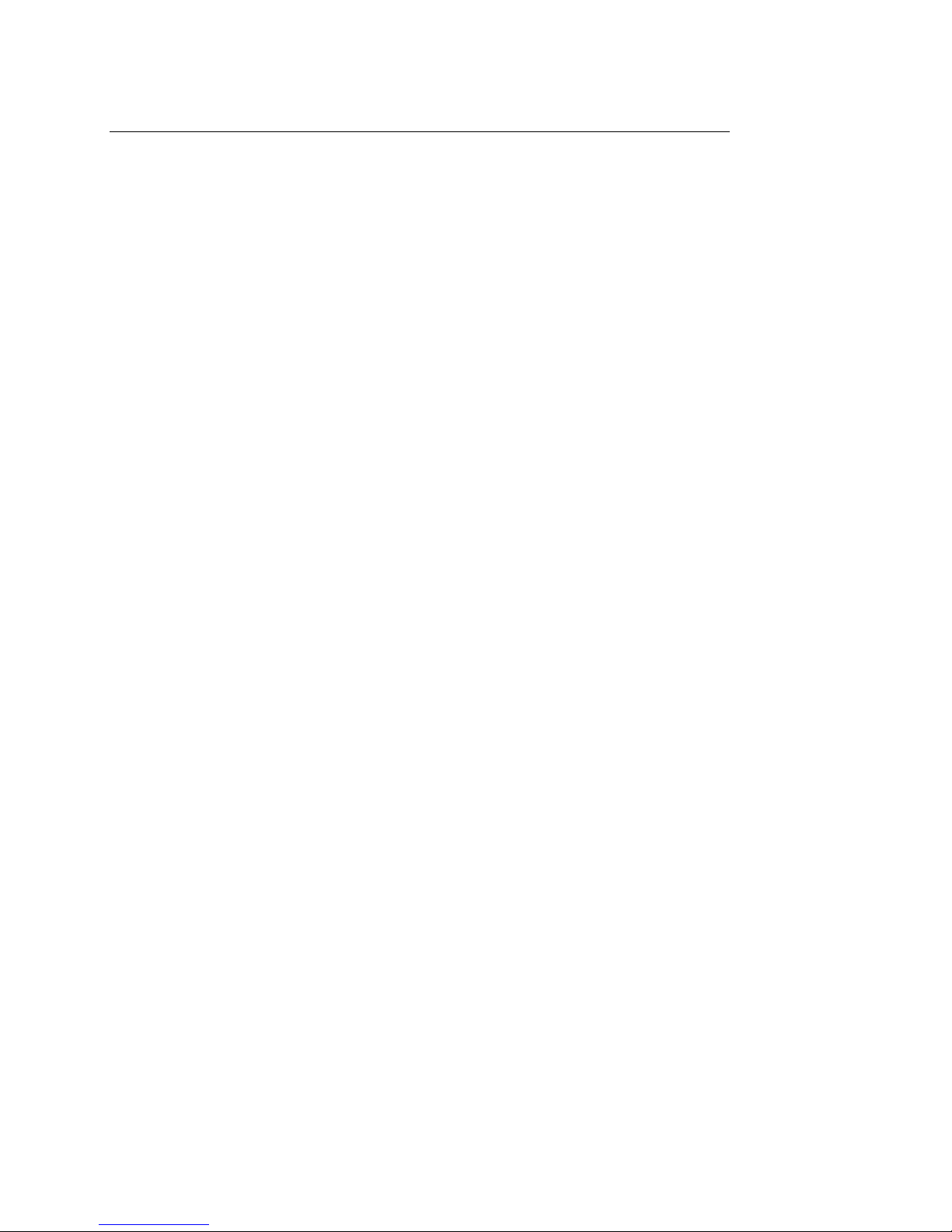
Table of Contents
PLEASE READ BEFORE PROCEEDING!-------------------------------------------------------- 0-3
Table of Contents --------------------------------------------------------------------------------- 0-7
Index--------------------------------------------------------------------------------------------------0-12
----------------------------------------------------------------
SECTION 1 INTRODUCTION
------------------------------------------------------------------------------------------------------- 1-1
ABOUT THIS MANUAL------------------------------------------------------------------------------------ 1-1
AUDIO PROCESSING FOR LEVEL CONTROL-------------------------------------------------------------- 1-1
Audio Processing: Making Broadcasts/Netcasts Sound Professional ------------------------- 1-1
Figure 1-1: Unprocessed Audio-------------------------------------------------------------------------- 1-2
Figure 1-2: Same Audio Processed Through OPTIMOD-PC-------------------------------------- 1-2
Audio Processing for Netcasts --------------------------------------------------------------------------- 1-3
Measuring Studio and Transmission Levels---------------------------------------------------------- 1-3
Figure 1-3: Absolute Peak Level, VU and PPM Reading ----------------------------------------- 1-3
Controlling Program Levels in a Playout System before OPTIMOD-PC --------------------- 1-4
THE OPTIMOD-PC DIGITAL AUDIO PROCESSOR----------------------------------------------------- 1-5
General Features----------------------------------------------------------------------------------- 1-6
Adaptability through Multiple Audio Processing Structures------------------------- 1-9
PRESETS IN OPTIMOD-PC-----------------------------------------------------------------------------1-10
Factory Processing Presets ---------------------------------------------------------------------1-10
User Processing Presets -------------------------------------------------------------------------1-11
INPUT/OUTPUT CONFIGURATION-----------------------------------------------------------------------1-12
Figure 1-4: OPTIMOD-PC Signal Flow and I/O----------------------------------------------------- 1-13
Digital AES3 Left/Right Input/Output ------------------------------------------------------1-13
Analog Left/Right Input/Output -------------------------------------------------------------1-14
The Orban I/O Mixer-----------------------------------------------------------------------------1-14
OVERVIEW OF AN OPTIMOD-PC INSTALLATION----------------------------------------------------1-16
Figure 1-5: Typical I/O mixer---------------------------------------------------------------------------- 1-16
Simple Operation in One Host Computer-------------------------------------------------1-18
Security ----------------------------------------------------------------------------------------------1-18
Networking OPTIMOD-PC Cards -------------------------------------------------------------1-20
LOCATION OF OPTIMOD-PC FOR NETCASTING -----------------------------------------------------1-21
Genlocking OPTIMOD-PC Cards to a Reference Sample Frequency---------------1-22
STUDIO-TRANSMITTER LINK IN DIGITAL BROADCASTING --------------------------------------------1-22
Transmission from Studio to Transmitter -------------------------------------------------1-23
Digital links -------------------------------------------------------------------------------------------------- 1-23
Microwave STLs--------------------------------------------------------------------------------------------- 1-25
Analog Telephone/Landline (PTT/Post Office Line) --------------------------------------------- 1-26
LOCATION OF OPTIMOD-PC IN DIGITAL RADIO SERVICE ------------------------------------------1-26
At the Transmitter is Best ------------------------------------------------------------------------------- 1-26
Where Access to the Transmitter is not Possible------------------------------------------------- 1-26
OPTIMOD-PC at the Transmitter: Gain Control before the STL ----------------------------- 1-27
USING LOSSY DATA REDUCTION IN THE AUDIO CHAIN BEFORE OPTIMOD-PC------------------1-28
INTERFACING TO THE TRANSMITTER--------------------------------------------------------------------1-28
Sync Input ---------------------------------------------------------------------------------------------------- 1-28
Sample Rate and Audio Bandwidth ----------------------------------------------------------------- 1-28
Subframe Delay -------------------------------------------------------------------------------------------- 1-29
SETTING OUTPUT/MODULATION LEVELS --------------------------------------------------------------1-29
MONITORING ON LOUDSPEAKERS AND HEADPHONES -----------------------------------------------1-30
STREAMING AND NETCASTING APPLICATIONS --------------------------------------------------------1-31
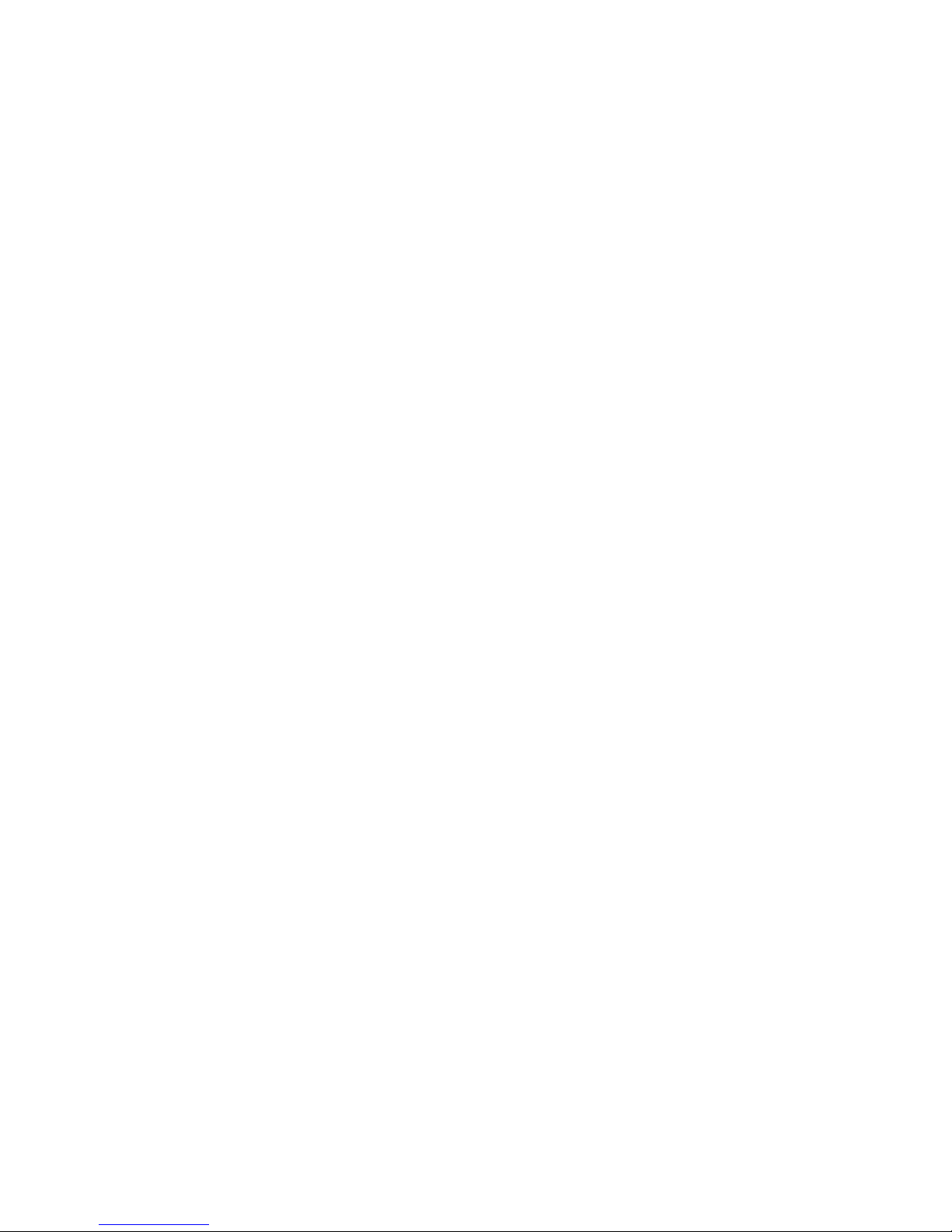
Using OPTIMOD-PC in Streaming Applications--------------------------------------------------- 1-31
Using OPTIMOD-PC to Prepare Audio Files for Download ----------------------------------- 1-31
Loudness------------------------------------------------------------------------------------------------------ 1-32
Choosing your Encoder ---------------------------------------------------------------------------------- 1-32
SHIPPING INSTRUCTIONS -------------------------------------------------------------------------------- 1-32
WARRANTY, USER FEEDBACK ------------------------------------------------------------------------- 1-33
User Feedback------------------------------------------------------------------------------------- 1-33
LIMITED WARRANTY---------------------------------------------------------------------------- 1-33
INTERNATIONAL WARRANTY ---------------------------------------------------------------- 1-34
EXTENDED WARRANTY ------------------------------------------------------------------------ 1-34
-----------------------------------------------------------------SECTION 2 INSTALLATION
-------------------------------------------------------------------------------------------------------2-1
INSTALLING OPTIMOD-PC IN WINDOWS
1. Unpack and inspect. ------------------------------------------------------------------------------ 2-1
2. Mount OPTIMOD-PC in a free PCI slot in your computer. ---------------------------- 2-2
3. Install driver and software. --------------------------------------------------------------------- 2-2
Figure 2-1: OPTIMOD-PC Network Scenarios-------------------------------------------------------- 2-3
Figure 2-2: Wiring Diagram for the OPTIMOD-PC XLR Cable Assembly --------------------2-4
Figure 2-3: Wiring Diagram for the OPTIMOD-PC RCA Cable Assembly-------------------- 2-4
4. Plan your installation. ---------------------------------------------------------------------------- 2-4
Figure 2-4: The Orban Control Application---------------------------------------------------------- 2-5
5. Connect hardware inputs and outputs. (optional)-------------------------------------- 2-5
6. Set up passwords and card names for cards in your computer. (optional) ------ 2-6
Figure 2-5: Card & Security Administration---------------------------------------------------------- 2-7
8. Edit the local OPTIMOD-PC server’s network accessibility, port numbers, and
Service Security Password. (optional)---------------------------------------------------------------- 2-10
10. Add remote cards to your list of available cards. (optional) ----------------------- 2-10
11. Connect to a remote card. (optional) ----------------------------------------------------- 2-12
12. Change passwords and card names over a network. (optional) ------------------ 2-12
13. Delete a remote computer’s profile. (optional)---------------------------------------- 2-13
15. Simple installations: Connecting to an OPTIMOD-PC card.------------------------- 2-14
16. Connect inputs and outputs. (optional) -------------------------------------------------- 2-14
®
COMPUTERS ----------------------------2-1
AUDIO INPUT AND OUTPUT CONNECTIONS ----------------------------------------- 2-15
Cable ------------------------------------------------------------------------------------------------- 2-15
Connectors ----------------------------------------------------------------------------------------- 2-15
Analog Audio Input ----------------------------------------------------------------------------- 2-15
Analog Audio Monitor Output -------------------------------------------------------------- 2-16
AES3 DIGITAL INPUT AND OUTPUT----------------------------------------------------- 2-16
GROUNDING -----------------------------------------------------------------------------------2-17
Power Ground ------------------------------------------------------------------------------------ 2-18
SETUP: THE OPTIMOD-PC CONTROL APPLICATION------------------------------------------------ 2-18
1. From the Tools menu, bring up the I/O Mixer. ----------------------------------------- 2-18
2. Select the card you are setting up.--------------------------------------------------------- 2-19
3. Configure global audio processing parameters. --------------------------------------- 2-20
Figure 2-6: Configuration Page in the I/O Mixer------------------------------------------------- 2-21
4. Set digital output properties. (optional) ------------------------------------------------- 2-22

Figure 2-7: Processor Mixer Page in I/O Mixer --------------------------------------------------- 2-24
INPUT SETUP----------------------------------------------------------------------------------- 2-24
About the Interaction between the OPTIMOD-PC Input Mixers and the Microsoft
Windows Mixer -----------------------------------------------------------------------------------2-25
Figure 2-8: MS Mixer Output--------------------------------------------------------------------------- 2-25
Figure 2-9: MS Mixer Input ----------------------------------------------------------------------------- 2-26
Input Setup Procedure --------------------------------------------------------------------------2-26
1. Adjust the Analog Input Reference Level control. ------------------------------------ 2-26
2. Adjust the Analog Output Reference Level control. --------------------------------- 2-27
3. Select the Stereo/Mono input mode for the analog input. ------------------------ 2-28
4. Adjust the Processor mixer analog input fader. --------------------------------------- 2-28
5. Adjust the Analog L/R Input Balance Control. (optional) --------------------------- 2-30
6. Adjust the remaining input faders. (optional) ----------------------------------------- 2-30
7. Set up the automatic backup feed function. (optional)----------------------------- 2-30
Figure 2-10: Output Levels Page in I/O Mixer ----------------------------------------------------- 2-31
OUTPUT AND ROUTING SWITCHER SETUP -------------------------------------------------------------2-31
THE DIRECT MIXER --------------------------------------------------------------------------------------2-32
INTERFACING OPTIMOD-PC WITH WAVE DEVICES------------------------------------------------2-33
Turning Off Windows Sounds ----------------------------------------------------------------2-33
Applying Output from WAVE Applications to OPTIMOD-PC -----------------------2-33
Applying OPTIMOD-PC’s Output to WAVE Devices ------------------------------------2-34
Enabling the Windows 2003 Server Audio Service ---------------------------------------------- 2-35
PROBLEMS AND POSSIBLE CAUSES ---------------------------------------------------------------------2-36
When I first turn on my computer, the sound seems wrong.-------------------------------- 2-36
When I Launch the OPTIMOD-PC control application, the meters do not move and I
cannot control my card. --------------------------------------------------------------------------------- 2-36
I can’t connect to a given OPTIMOD-PC card from my network. --------------------------- 2-36
I get clicks when I source my WAVE material from a CD. ------------------------------------- 2-37
I get clicks when I source my WAVE material from my computer’s hard drive.-------- 2-37
I get clicks in the 1101’s WAVE output.------------------------------------------------------------- 2-38
I am running Windows 2003 and I cannot get audio to pass through OPTIMOD-PC’s
WAVE inputs and outputs. ----------------------------------------------------------------------------- 2-38
Meters on Optimod-PC Control Application freeze temporarily but audio continues to
be processed normally. ---------------------------------------------------------------------------------- 2-38
RFI, hum, clicks, or buzzes ------------------------------------------------------------------------------ 2-38
Poor peak level control ---------------------------------------------------------------------------------- 2-38
Audible distortion ----------------------------------------------------------------------------------------- 2-38
Audible noise in processed audio -------------------------------------------------------------------- 2-39
Shrill, harsh sound; excessive sibilance-------------------------------------------------------------- 2-40
Gain pumping when high frequency energy is present --------------------------------------- 2-40
System receiving OPTIMOD-PC’s AES digital output will not lock-------------------------- 2-40
System will not pass line-up tones at full output level/100% modulation -------------- 2-40
General dissatisfaction with subjective sound quality ----------------------------------------- 2-40
TECHNICAL SUPPORT ------------------------------------------------------------------------------------2-41
ADDING A CUSTOM LOGO------------------------------------------------------------------------------2-41
USING WINDOWS FIREWALL WITH OPTIMOD-PC ----------------------------------------------------2-42
NAT (Network Address Translation) Firewalls -------------------------------------------2-44
---------------------------------------------------------------------SECTION 3 OPERATION
------------------------------------------------------------------------------------------------------- 3-1
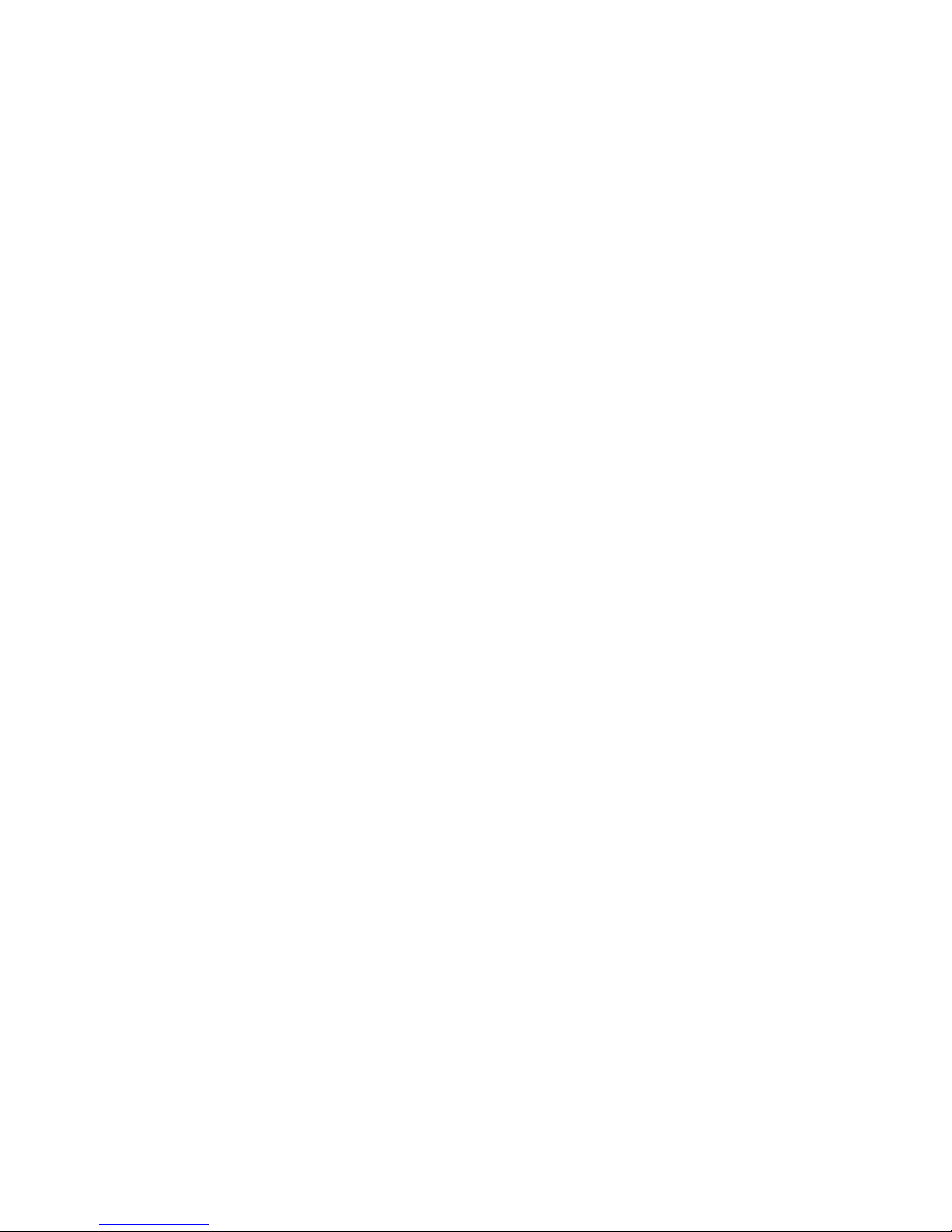
Figure 3-1: The OPTIMOD-PC Control Application ------------------------------------------------ 3-1
THE OPTIMOD-PC CONTROL APPLICATION ----------------------------------------------------------3-1
INTRODUCTION TO PROCESSING -------------------------------------------------------------------------3-4
Some Audio Processing Concepts----------------------------------------------------------------------- 3-4
Distortion in Processing------------------------------------------------------------------------------------ 3-4
Loudness and Distortion----------------------------------------------------------------------------------- 3-4
Speech/Music Detector------------------------------------------------------------------------------------- 3-5
Processing for Low Bitrate Codecs ------------------------------------------------------------3-5
Optimod-PC in Radio-Oriented Applications: From Bach to Rock------------------- 3-6
Sound for Picture Applications: Controlling Dynamic Range-------------------------3-7
Protection Limiting --------------------------------------------------------------------------------3-7
Studio AGC-------------------------------------------------------------------------------------------3-8
ABOUT OPTIMOD-PC’S SIGNAL PROCESSING FEATURES --------------------------------------------3-8
Dual-Mono Architecture -------------------------------------------------------------------------3-8
Audio Processing Signal Flow ------------------------------------------------------------------3-9
Figure 3-2: Simplified OPTIMOD-PC Digital Signal Processing Diagram -------------------- 3-9
Two-Band Purist Processing------------------------------------------------------------------- 3-12
Input/output Delay ------------------------------------------------------------------------------ 3-12
CUSTOMIZING OPTIMOD-PC’S SOUND ------------------------------------------------------------- 3-13
Basic Control--------------------------------------------------------------------------------------- 3-13
Gain Reduction Metering---------------------------------------------------------------------- 3-15
Fundamental Requirements: High-Quality Source Material and Accurate
Monitoring----------------------------------------------------------------------------------------- 3-15
ABOUT THE PROCESSING STRUCTURES ---------------------------------------------------------------- 3-15
FACTORY PROGRAMMING PRESETS-------------------------------------------------------------------- 3-17
Protection and AGC Presets------------------------------------------------------------------- 3-18
Table 3-1: Protection and AGC Presets-------------------------------------------------------------- 3-19
Radio-Style Presets------------------------------------------------------------------------------- 3-20
Table 3-2: Radio-Style Presets-------------------------------------------------------------------------- 3-21
Sound for Picture Presets ---------------------------------------------------------------------- 3-26
Table 3-3: Factory Programming Presets (Video) ------------------------------------------------ 3-26
Table 3-4: Equalization Controls --------------------------------------------------------------------- 3-27
EQUALIZER CONTROLS ---------------------------------------------------------------------------------- 3-27
STEREO ENHANCER CONTROLS------------------------------------------------------------------------- 3-32
Table 3-5: Stereo Enhancer Controls----------------------------------------------------------------- 3-32
Table 3-6: AGC Controls --------------------------------------------------------------------------------- 3-33
AGC CONTROLS----------------------------------------------------------------------------------------- 3-33
DISTORTION CONTROL---------------------------------------------------------------------------------- 3-38
Figure 3-3: Bass Clipper Input/Output Transfer Curves as Bass Clip Shape Control is
Varied from 0.0 (Hard) to 10.0 (Soft) ---------------------------------------------------------------- 3-39
Table 3-7: Distortion Control Adjustments -------------------------------------------------------- 3-40
THE TWO-BAND STRUCTURE--------------------------------------------------------------------------- 3-40
Customizing the Settings ---------------------------------------------------------------------- 3-41
The Two-Band Structure’s Full and Advanced Setup Controls --------------------- 3-41
Table 3-8: Two-Band Controls ------------------------------------------------------------------------- 3-42
THE FIVE-BAND STRUCTURE --------------------------------------------------------------------------- 3-45
Putting the Five-Band Structure on the Air ---------------------------------------------- 3-45
Table 3-9: Five-band Controls-------------------------------------------------------------------------- 3-46
Customizing the Settings ---------------------------------------------------------------------- 3-46
The Five-Band Structure’s Full and Advanced Setup Controls ---------------------- 3-46
Table 3-10: Multiband Attack / Release Controls ------------------------------------------------ 3-47
Table 3-11: MB Band Mix Controls ------------------------------------------------------------------- 3-51
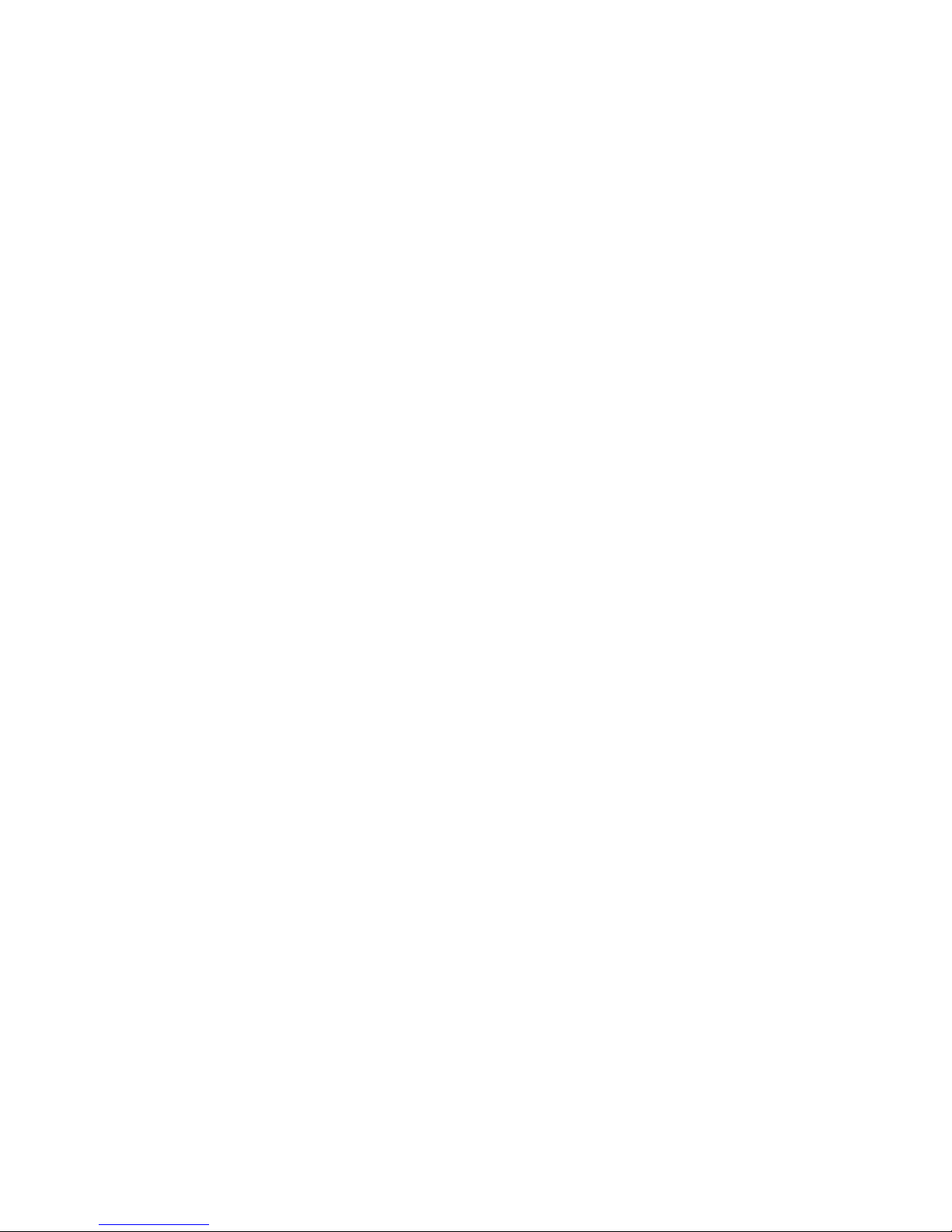
IF THE HOST COMPUTER RESTARTS OR CRASHES… --------------------------------------------------3-53
USING OPTIMOD-PC FOR PRODUCTION AND MASTERING ----------------------------------------3-54
CREATING CUSTOM “FACTORY” PRESETS-------------------------------------------------------------3-57
Table 3-12: LESS-MORE Reference--------------------------------------------------------------------- 3-59
-------------------------------------------------------SECTION 4 SOFTWARE SUMMARY
------------------------------------------------------------------------------------------------------- 4-1
OPTIMOD-PC SOFTWARE SUMMARY------------------------------------------------------------------- 4-1
Application Installation File ------------------------------------------------------------------------------ 4-1
Driver Files -----------------------------------------------------------------------------------------------------4-2
Driver ------------------------------------------------------------------------------------------------------------ 4-2
Service----------------------------------------------------------------------------------------------------------- 4-2
Agent (Tray Icon) -------------------------------------------------------------------------------------------- 4-2
Control Application ----------------------------------------------------------------------------------------- 4-3
Registry --------------------------------------------------------------------------------------------------------- 4-3
Hardware I/O and PCI Expansion Chassis ------------------------------------------------------------- 4-3
ABOUT THE OPTIMOD-PC DRIVER AND SERVICE---------------------------------------------------- 4-3
------------------------------------------------------------- SECTION 5 UNINSTALLATION
------------------------------------------------------------------------------------------------------- 5-1
UNINSTALLING THE OPTIMOD-PC SOFTWARE ------------------------------------------------------- 5-1
------------------------------------------------------------------ SECTION 6 CONTROL API
------------------------------------------------------------------------------------------------------- 6-1
OPTIMOD-PC SYSTEM/MIXER CONTROL API---------------------------------------------------------- 6-1
Table 6-1: Telnet/SSH Command List------------------------------------------------------------------- 6-1
Table 6-2: OPTIMOD-PC System Command and Status List------------------------------------- 6-4
Using the API and the 1100 Control Application Simultaneously ------------------ 6-4
Using the API: Examples------------------------------------------------------------------------- 6-4
Setting the Analog Output Level ----------------------------------------------------------------------- 6-4
Muting the Wave Input------------------------------------------------------------------------------------ 6-5
Toggling the Audio Inputs to Insert Replacement Commercials------------------------------ 6-5
MICROSOFT WINDOWS MIXER CONTROL API--------------------------------------------------------- 6-6
Table 6-3: Windows Driver Enumeration------------------------------------------------------------- 6-6
Table 6-4: Windows Mixer Output Destination Names ------------------------------------------ 6-7
Table 6-5: Windows Mixer Input Destination Names--------------------------------------------- 6-7
Table 6-6: Windows Mixer Peak Meter Data-------------------------------------------------------- 6-7
ADMINISTERING THE 1101 THROUGH SERIAL PORTS-------------------------------------------------- 6-7
Connecting via Serial Port Using a Terminal Program on a PC ---------------------- 6-8
ADMINISTERING THE 1101 THROUGH ETHERNET TCP/IP--------------------------------------------6-10
Connecting via TCP/IP Using a Terminal Program on a PC ---------------------------6-11
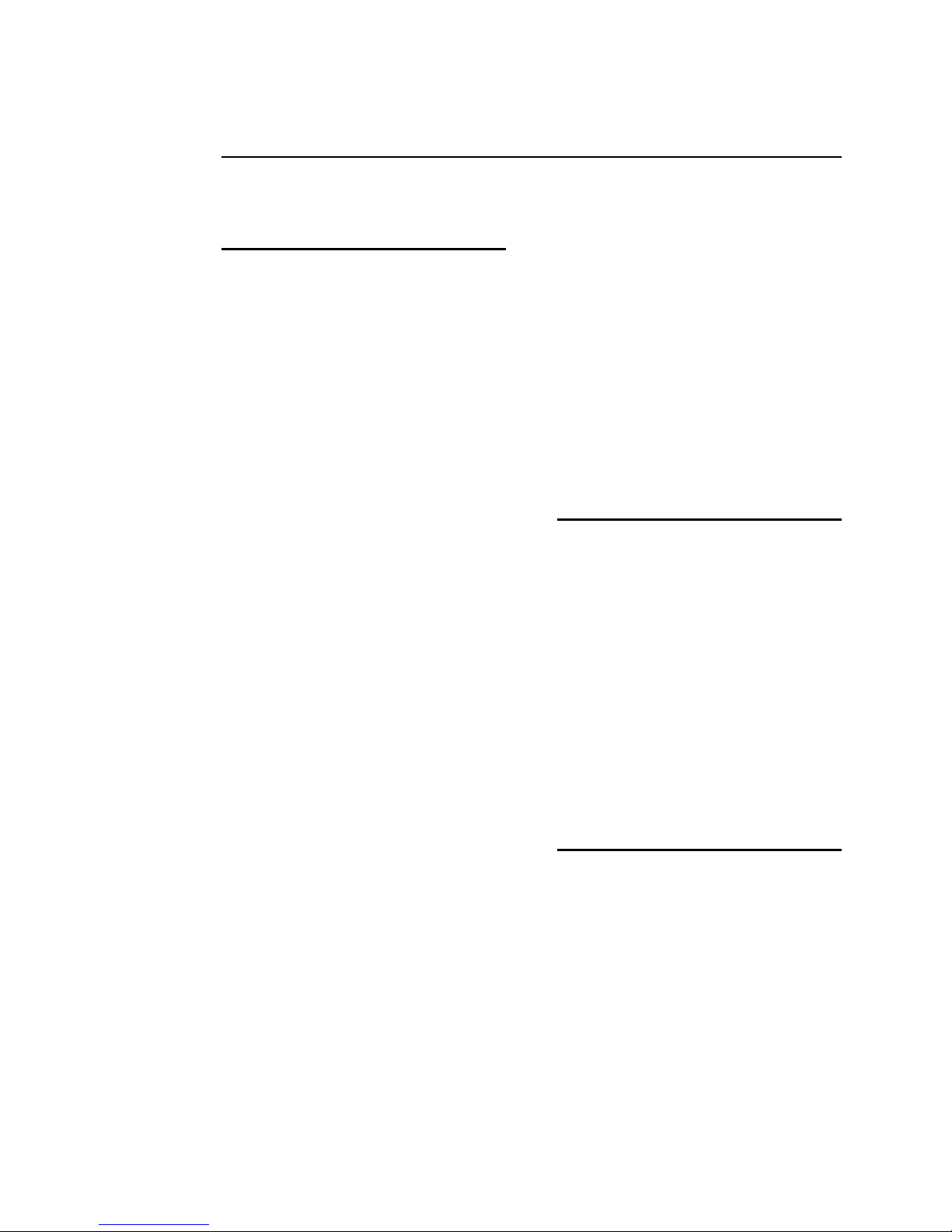
Index
A
aacPlus 1- · 3
aacPlus 3- · 6
active setup 2- · 19
Administering 1101 Through Terminal
Program 6- · 7, 10
Adobe Reader 1- · 1
AES/EBU digital I/O 2- · 16, 23
AGC
bass attack control 3- · 37
bass coupling control 3- · 35
bass release control 3- · 37
bass threshold control 3- · 36
control list 3- · 33
crossover control 3- · 37
defeating 3- · 34
defeating 3- · 22
drive control 3- · 34
gate threshold control 3- · 35
idle gain control 3- · 37
master attack control 3- · 37
master release control 3- · 34
meter 3- · 1
presets 3- · 18
ratio control 3- · 36
studio 3- · 8
using 1101 as 3- · 19
AGC 3- · 11
AGC Matrix 3- · 38
agent 4- · 2
allpass crossover 3- · 37
analog
I/O setup 2- · 24
analog I/O 1- · 14
analog input calibration 2- · 28
analog input reference 2- · 28
analog inputs 2- · 15
analog landline 1- · 26
analog monitor output 2- · 16
API
commands 6- · 4
conflicts with Control App 6- · 4
examples 6- · 4
Microsoft mixer 6- · 6
API 6- · 1
artifacts
minimizing codec 3- · 5
Attack
Multiband 3- · 52
attack 3- · 37
audio
analog input 2- · 15
analog output 2- · 16
bandwidth 1- · 28
connections 2- · 15
digital I/O 2- · 16
automatic backup feed 2- · 30
B
B1/B2 crossover control 3- · 53
balance control 2- · 30
balanced
inputs 2- · 16
output transformer 2- · 16
band coupling 3- · 50
bandwidth 2- · 20
BASS CLIP control 3- · 38
bass threshold 3- · 36
brightness
controlling excessive 3- · 5
Brilliance control 3- · 30
buzzes 2- · 38
C
cable
shielding 2- · 15
cable 2- · 15
Classical music 3- · 21
clicks
in WAVE output 2- · 38
clicks 2- · 38
clipper
control list 3- · 38
clipper, bass 3- · 11
clipping 2- · 32
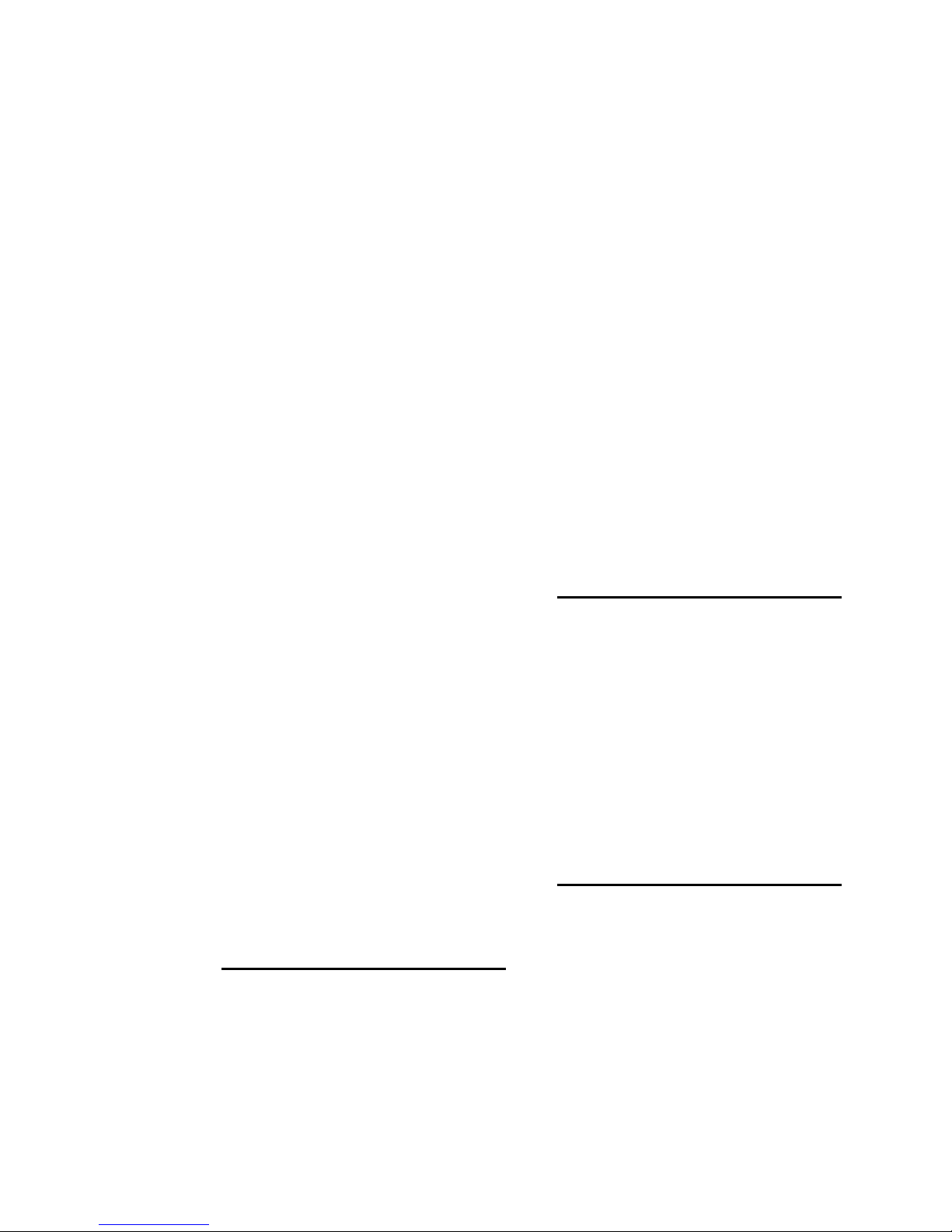
clipping 3- · 4
codec
aacPlus 3- · 6
HE-AAC 3- · 6
processing for low bit rate 3- · 5
Windows Media Audio 3- · 6
commercials
replacing 6- · 5
common mode rejection 2- · 16, 17
compression 3- · 4
compressor gate 3- · 35
connect menu 3- · 3
connectors 2- · 15
consistency 1- · 4
control
ST CHASSIS 2- · 20
control application · 1
control application 4- · 3
control pane 3- · 2
controls
analog input reference 2- · 28
BASS CLIP 3- · 38
digital output rate 2- · 22
dither 2- · 22
DO RATE 2- · 22
DO SYNC 2- · 22
Final Limit 3- · 40
input selector 2- · 26
Less-More 3- · 13
LO PASS 3- · 31
MAX LPF 2- · 20
preemphasis 2- · 23
R CH BAL 2- · 30
STAT BITS 2- · 23
SYNC DELAY 2- · 21
word length 2- · 22
crash
host computer 3- · 53
crossover
allpass 3- · 37
linear phase 3- · 37
modes 3- · 37
custom logo 2- · 41
D
default port 2- · 43
delay 3- · 12
delta release control 3- · 52
digital I/O
sync 2- · 22
digital I/O 1- · 13
digital I/O 2- · 16
digital links 1- · 23
digital media
preprocessing for 1- · 1
digital output
not locking 2- · 40
Direct Mixer 2- · 32
distortion
in WAVE output 2- · 38
distortion 2- · 38
distortion control 3- · 38
dither 2- · 22
DJ Bass control 3- · 30
downward expander 3- · 49
driver
files 4- · 2
upgrading 4- · 2
driver 4- · 2, 3
driver enumeration 6- · 6
DSP block diagram 3- · 9
dual-mono 3- · 8
ducking 2- · 40
E
edit menu 3- · 3
enabling analog input 2- · 26
equalizer
bass shelf 3- · 28
control list 3- · 27
parametric 3- · 28
equalizer 3- · 11
Ethernet
and terminal program 6- · 10
crossover cable 6- · 12
Eureka 147 1- · 5
F
factory presets
creating custom 3- · 57
radio 3- · 20
tv 3- · 26
factory presets 1- · 10
features 1- · 6
file
setup 4- · 1
file menu 3- · 3
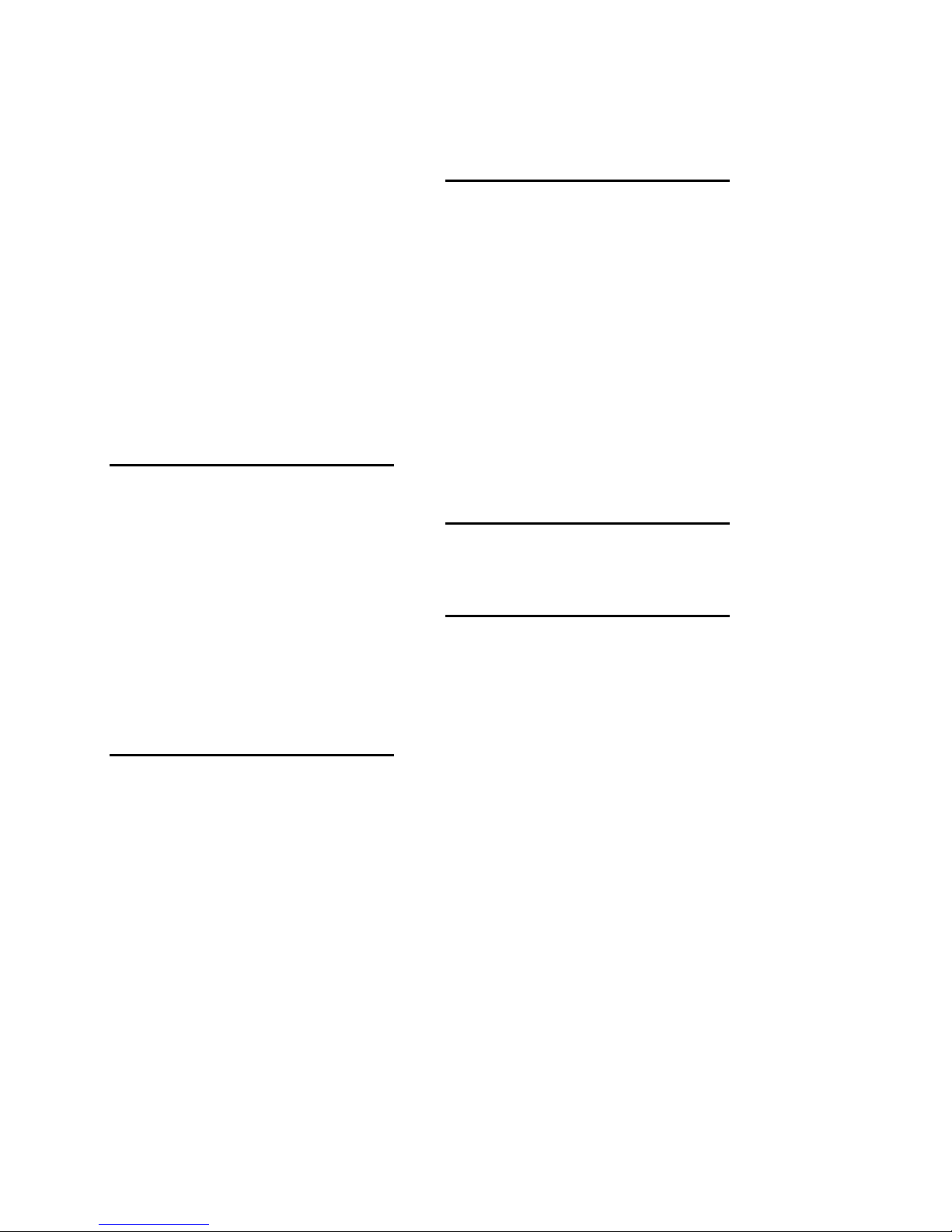
Final Limit control 3- · 40
Firewall
NAT 2- · 44
Firewall 2 · 42
five-band
band coupling controls 3- · 50
delta release control 3- · 52
downward expander thresold control
3- · 49
full modify control list 3- · 46
limiter attack control 3- · 52
multiband drive control 3- · 46
multiband gate threshold control 3- ·
48
mutiband release control 3- · 48
output mix controls 3- · 51
five-band 3- · 45
G
gain pumping 2- · 40
gate
threshold control 3- · 48
gate 3- · 35
Gate indicators 3- · 2
Genlocking 1- · 22, 28
global processing parameters
configuring 2- · 20
grounding
ground loop 2- · 17
grounding 2- · 17, 18
H
Hard Clip Shape 3- · 39
hardware I/O 4- · 3
harshness 2- · 40
HD Radio
processing for 3- · 5
HE-AAC 3- · 6
headphones 1- · 30
headroom
in codecs 1- · 24, 30
relationship to EQ 1- · 30
headroom 2- · 32, 39
HF enhancer 3- · 11
High Frequency Enhancer 3- · 31
high frequency limiter 3- · 50
high-pass filter
30 Hz 3- · 10
Highpass Filter 3- · 31
hum 2- · 38
I
idle gain 3- · 37
input
analog 2- · 15
balanced 2- · 16
reference level 2- · 28
unbalanced 2- · 16
inspection 2- · 1
installation
networked 1- · 20
overview 1- · 16
simple 1- · 18
simple 2- · 14
Instrumental format 3- · 23
internal sample clock 2- · 22
J
Jazz format 3- · 23
L
latency 3- · 12
Less-More 3- · 33
Less-More control 3- · 13
levels
measuring 1- · 3
limiter
attack 3- · 52
look-ahead 3- · 19
limiter meter 3- · 2
limiting
look-ahead 3- · 4
limiting 3- · 4, 7
linear-phase crossover 3- · 37
line-up level 1- · 4
line-up tones at 100% modulation
not passing 2- · 40
Lo Pass control 3- · 31
Location
streaming 1- · 21
location 1- · 26
logo
customizing 2- · 41
look-ahead limiter 3- · 19
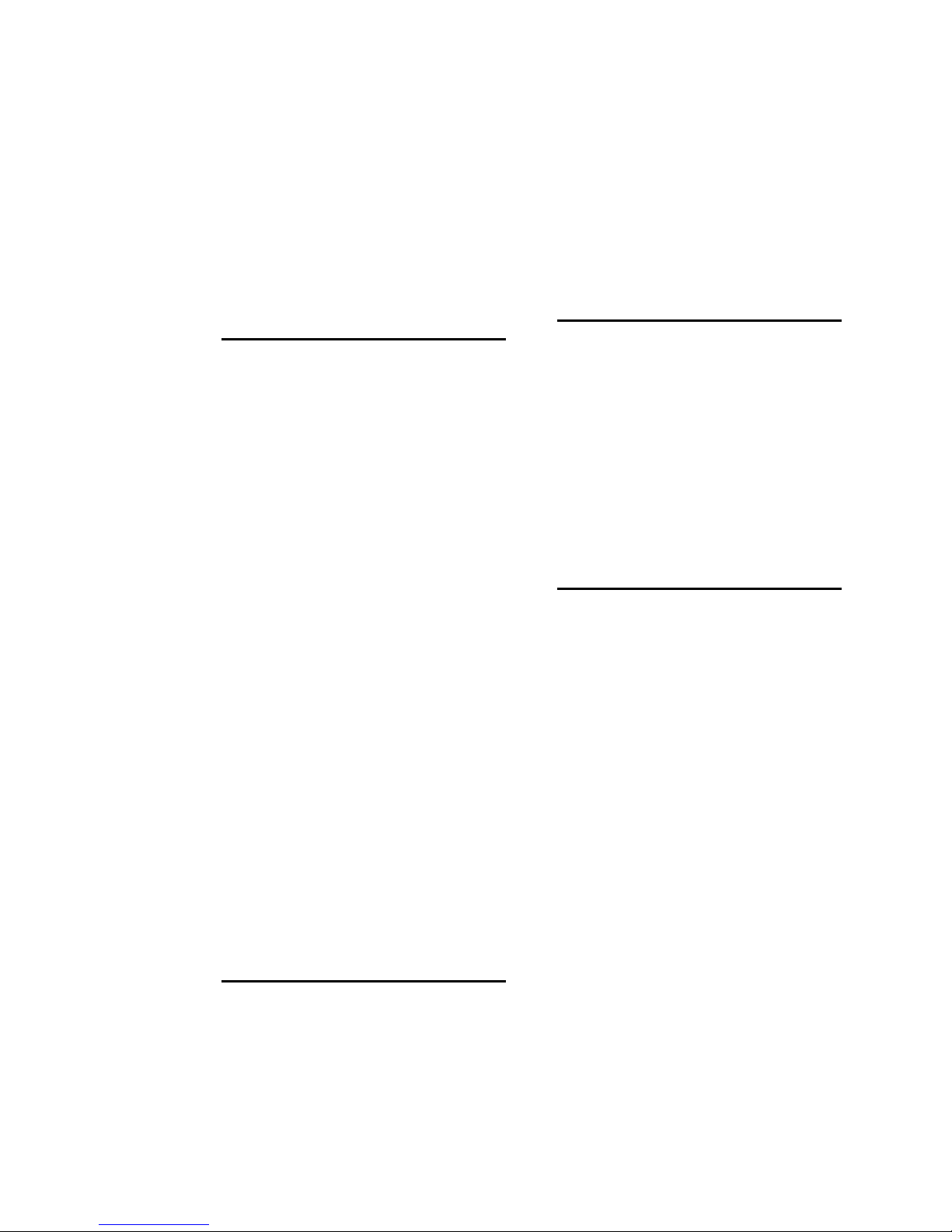
look-ahead limiting 3- · 4
lossy data reduction 1- · 28
loudness · 4
Loudness
increase expected 1- · 32
loudness 1- · 2
loudness 3- · 4
Loudness Controller
and 5-Band · 45
Loudness Controller 5- · 45
M
mastering applications 3- · 54
mastering presets 3- · 54
Matrix
AGC 3- · 38
Max Delta GR
AGC 3- · 38
MaxDeltaGR control 3- · 52
meter
gain reduction 3- · 15
meters
AGC 3- · 1
limiter 3- · 2
Mixer
built into PC 2- · 25
configuration page in IO 2- · 21
processor 2- · 18, 24
modulation
switching 1- · 29
monitoring
analog 2- · 16
monitoring 1- · 30
mounting unit 2- · 2
MP3 1- · 32
MPEG4 HE-AAC 1- · 3
Multiband
Gain reduction meters 3- · 2
multiband drive 3- · 46
multiple cards 1- · 5
music/speech detector 3- · 5
N
netcasting
processing for 1- · 1
netcasting applications
encoder 1- · 32
netcasting applications 1- · 31
Network
Can't Connect 2- · 36
Networking 1- · 20
News format 3- · 24
NICAM 1- · 24
noise 2- · 39
non-streaming applications 1- · 31
normalization 1- · 4
O
Opticodec-PC 1- · 3
Opticodec-PC 3- · 6
Optimod-PC
general description 1- · 5
Optimod-TV 8382 3- · 20
output
analog 2- · 16
balanced 2- · 16
not locking 2- · 40
output mix controls 3- · 51
P
packing list 2- · 1
parametric equalizer 3- · 11
password
setting · 6
Password
changing 2- · 12
PCI expansion chassis 1- · 5
PCI expansion chassis 4- · 3
pdf 1- · 1
peak clipping 1- · 3
peak limiter 3- · 19
peak modulation
cannot control 2- · 38
peak normalization 1- · 4
phase rotation 3- · 20
phase rotator 3- · 10
Phase Rotator 3- · 32
phase-linear
two-band purist processing 3- · 12
Plink 6- · 2
port
default 2- · 43
power
ground 2- · 18
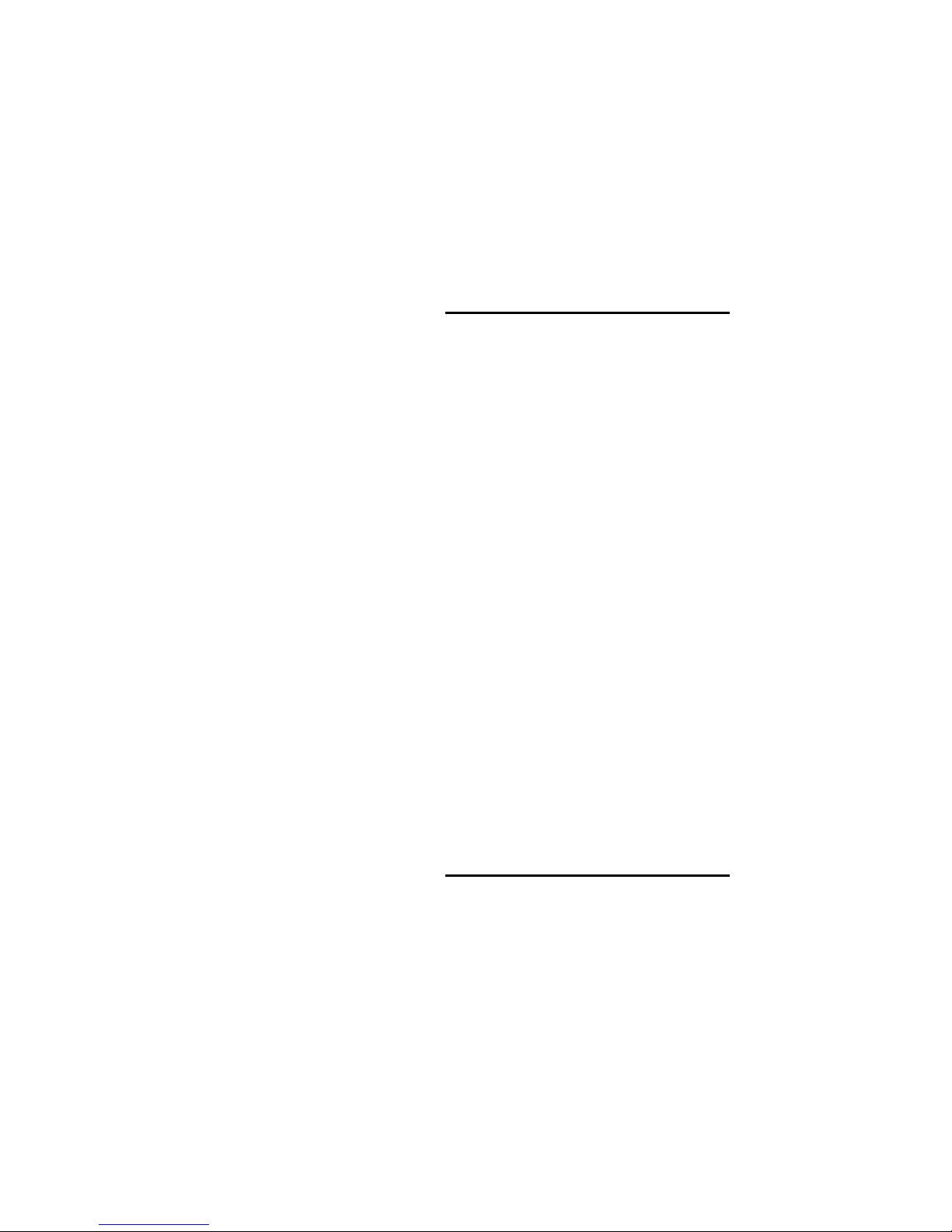
PPM 1- · 3
PreCode 3- · 5
preemphasis 2- · 23
preparing files for download 1- · 31
preprocessing 1 - · 1
presets
"modified" 1- · 12
backing up user 1- · 12
compatibility with V1 1- · 11
copying user 1- · 11
country 3- · 22
creating "factory" 3- · 57
creating user 1- · 12
crisp 3- · 22
dance 3- · 22
default folder 1- · 11
deleting user 1- · 12
edge 3- · 22
factory 1- · 10
factory programming 3- · 17
five-band 3- · 16
folk 3- · 22
gold 3- · 22
oldies 3- · 22
radio 3- · 20
smooth jazz 3- · 25
techno 3- · 22
two-band 3- · 17
user presets 1- · 11
video 3- · 26
WMA music 3- · 25
WMA news-talk 3- · 25
Presets
Gregg 3- · 23
Impact 3- · 23
Instrumental 3- · 23
Jazz 3- · 23
Loud 3- · 23
News-Talk 3- · 24
Rock 3- · 24
Sports 3- · 24
Urban 3- · 25
processing
AGC 3- · 11
distortion in 3- · 4
equalization 3- · 11
intelligent clipping 3- · 12
introduction to 3- · 4
multiband compression 3- · 11
music/speech 3- · 5
radio-style 3 · 6
signal flow 3- · 8
structures 3- · 15
two-band purist 30 · 12
video oriented 3- · 7
Processing
Stereo enhancement 3- · 10
processing structures
two-band 3- · 26
protection limiter 3- · 19
protection limiting 3- · 7
PuTTY 6- · 2
R
ratio
AGC 3- · 36
control 3- · 11
record volume control
nonfunctional 2- · 26
reference level
analog 2- · 26
reference level 1- · 4
registry 4- · 3
remote card
connecting to 2- · 12
remote Card
adding 2- · 10
remote computer’s profile
delete 2- · 13
remote control
via API 6- · 1
reset
host computer 3- · 53
restart
host computer 3- · 53
RFI 2- · 18, 38
Rock format 3- · 24
Routing Switcher 2- · 31
Rumble Filter 3- · 31
S
sample rate 1- · 28
sample rate 2- · 22
sample rate 3- · 10
Security 1- · 18
serial port
configuring 2 · 8
Serial Port #2 6- · 7, 10
Server
editing properties 2- · 10
service 4- · 2, 3
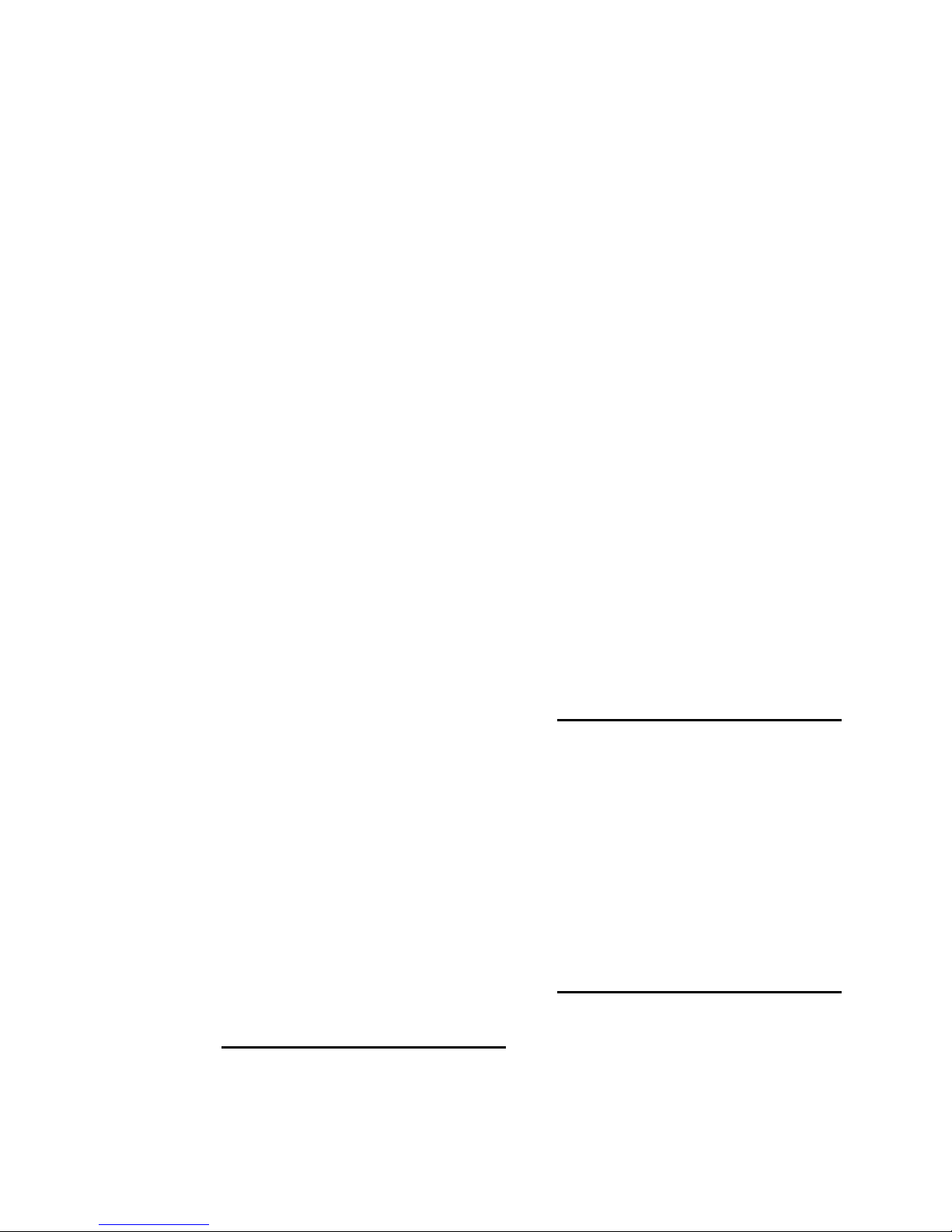
setup file 2- · 19
shelving equalizer
bass, slope of 3- · 11
shipping
container 2- · 1
damage 2- · 1
shrillness 2- · 40
signal flow 3- · 9
smooth jazz 3- · 25
software summary 4- · 1
sound card mode 2- · 27
sound customization 3- · 13
Sound Quality
Dissatisfaction with 2- · 40
Startup 2- · 36
source material 3- · 15
SPDIF 2- · 23
speech/music detector 3- · 5
Sports format 3- · 24
SSH
command list 6- · 1
SSH 6- · 1
ST CHASSIS mode 2- · 20
status bits 2- · 23
Stereo enhancement 3- · 10
Stereo enhancer
Controls 3- · 32
Stereo Enhancer
Amount 3- · 32
Depth 3- · 33
Diffusion 3- · 33
In/Out 3- · 32
Ratio Limit 3- · 33
Style 3- · 33
stereo/mono input mode 2- · 28
STL protection 3- · 8
STL systems 1- · 23, 25, 27
Streaming
location of card 1- · 21
streaming media 1- · 31
studio AGC
preset 3- · 19
studio AGC 3- · 8
subframe delay 1- · 29
sync delay 2- · 21
Sync input 1- · 28
TCI/IP 6- · 11
Telnet
command list 6- · 1
Telnet 6- · 1, 13
terminal server 6- · 1
Threshold
Bass Delta 3- · 38
Master Delta 3- · 38
Multiband Compression 3- · 48
toolbar 3- · 3
tools menu 3- · 3
Transmitter
interfacing to 1- · 28
tray icon 4- · 2
tv presets 3- · 26
two-band
bass attack control 3- · 45
bass coupling control 3- · 44
bass threshold control 3- · 45
clipping control 3- · 44
crossover control 3- · 45
drive control 3- · 41
full modify controls 3- · 41
gate control 3- · 43
high frequency limiting control 3- · 44
master attack control 3- · 45
master compression threshold 3- · 44
release control 3- · 42
two-band processing structure 3- · 26
two-band structure 3- · 40
U
unbalanced
inputs 2- · 16
uninstall 4- · 1
Uninstalling Software 5- · 1
unpacking 2- · 1
upgrade from earlier version 2- · 4
Urban format 3- · 25
user presets
creating 3- · 14
user presets 1- · 11
V
T
Talk format 3- · 24
video presets 3- · 26
view menu 3- · 3
VU meter 1- · 3
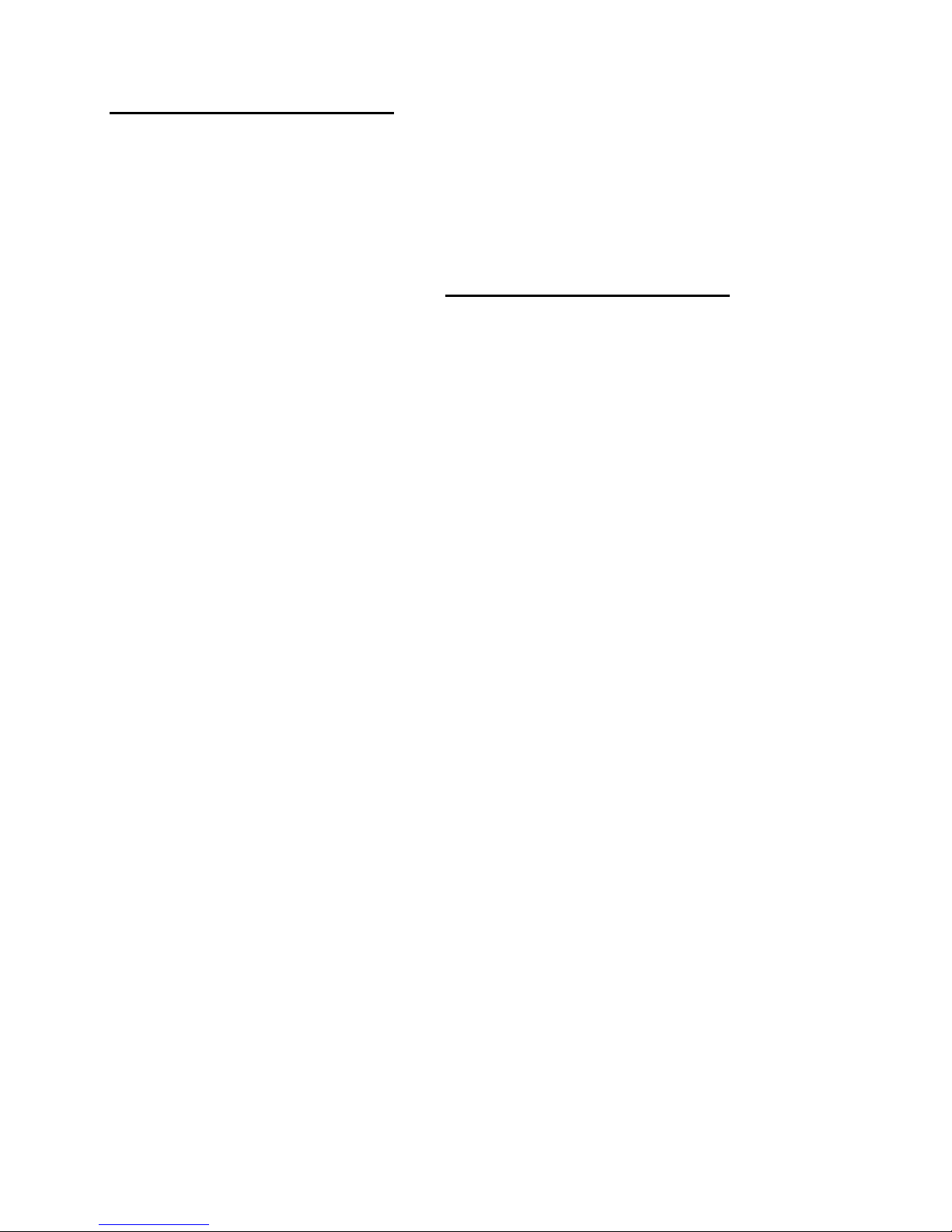
W
warranty 1- · 33
Warranty 1- · 33
WAVE Devices
fed from Optimod-PC 2- · 34
Window Release 3- · 36
Window Size 3- · 36
Windows
Server 2003 2- · 35
Windows firewall 2- · 42
Windows Media Codec 3- · 6
Windows mixer
input destination names 6- · 7
output destination names 6- · 7
WIndows mixer
peak meter data 6- · 7
Wiring Harness
wiring diagram 2- · 4
word length 2- · 22
X
XLR connectors 2- · 15
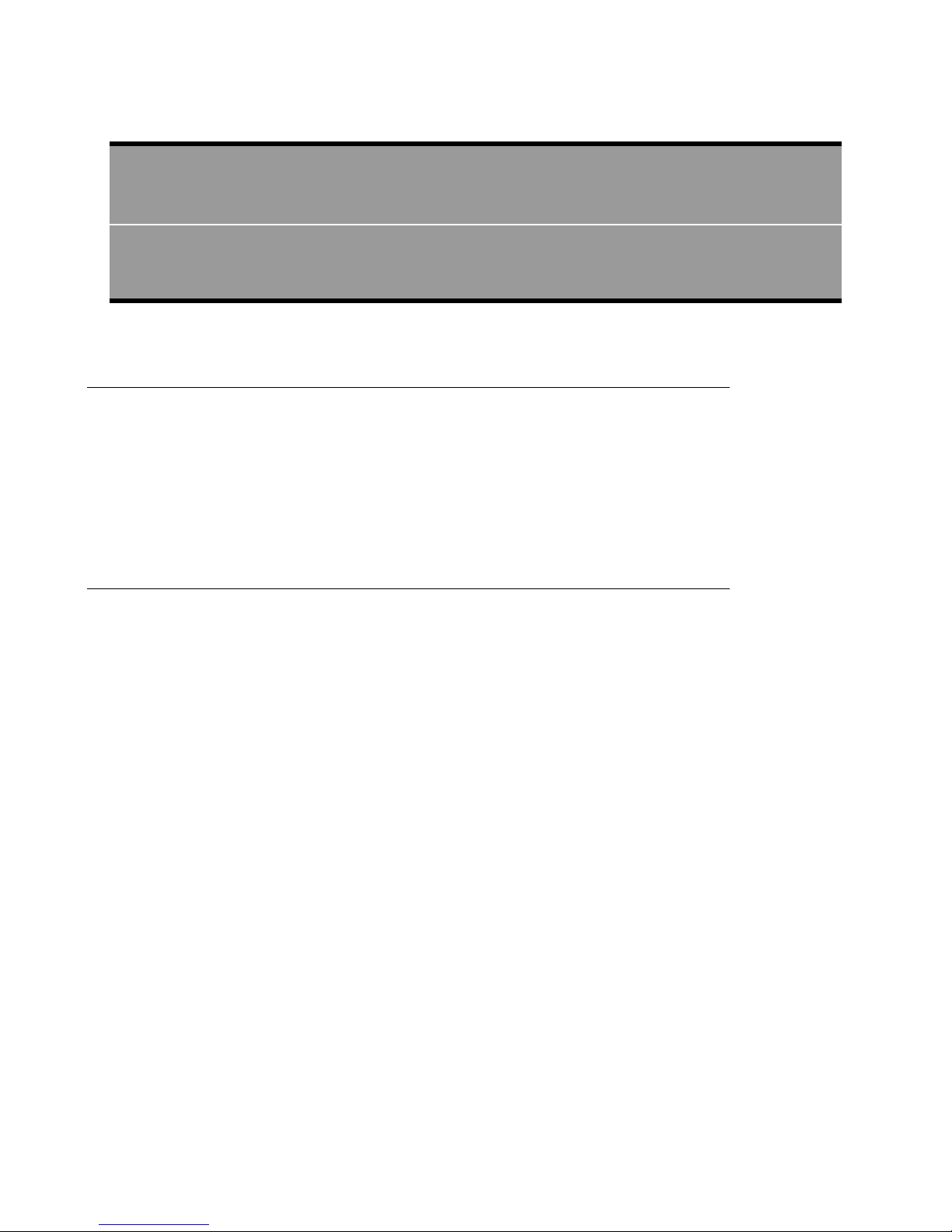
OPTIMOD-PC INTRODUCTION
Section 1
Introduction
About this Manual
The Adobe pdf form of this manual contains numerous hyperlinks and bookmarks. A
reference to a numbered step or a page number (except in the Index) is a live hyperlink; click on it to go immediately to that reference.
This manual has a table of contents and index. To search for a specific word or
phrase, you can also use the Adobe Acrobat Reader’s text search function.
1-1
Audio Processing for Level Control
Audio Processing: Making Broadcasts/Netcasts Sound Professional
Professional radio broadcasters would never consider going on the air without audio
signal processing. They consider it a vital aspect of their program content. This carefully crafted content is what holds listeners and keeps them coming back. Since
1975, Optimod algorithms have dominated the world market for professional radio
and television audio processing and have been improved continuously since then.
OPTIMOD-PC puts this technology inside your computer.
For optimum sound, loudness, and peak control, you should digitally preprocess an
Internet audio signal to condition it prior to encoding. The appropriate preprocessing has much in common with the preprocessing required for DAB, HD Radio™, CD
mastering, or digital satellite.
OPTIMOD-PC audio processing is appropriate for all of these and for any other digital transmission media and channels. OPTIMOD-PC’s three on-board Motorola
DSP56367 DSP chips provide a loud, consistent sound to the consumer by performing
automatic gain control (AGC), equalization, multiband gain control, and peak-level
control.
There are many gain/peak control devices and software available to perform dynamics processing. Many of these tools are designed for recording studio applications as
effects compressors/limiters for individual microphone or instrument tracks. These
devices’ controls need to be tuned carefully for the specific material being processed—they are not “set and forget” processors. Moreover, most do not process
mixed program material without introducing objectionable audible artifacts, particularly when called upon to gain-ride input material having widely varying levels.
A broadcast audio processor should ideally be “seen, but not heard.” Optimod processing algorithms simultaneously control audio gain and peaks, artistically, musically,
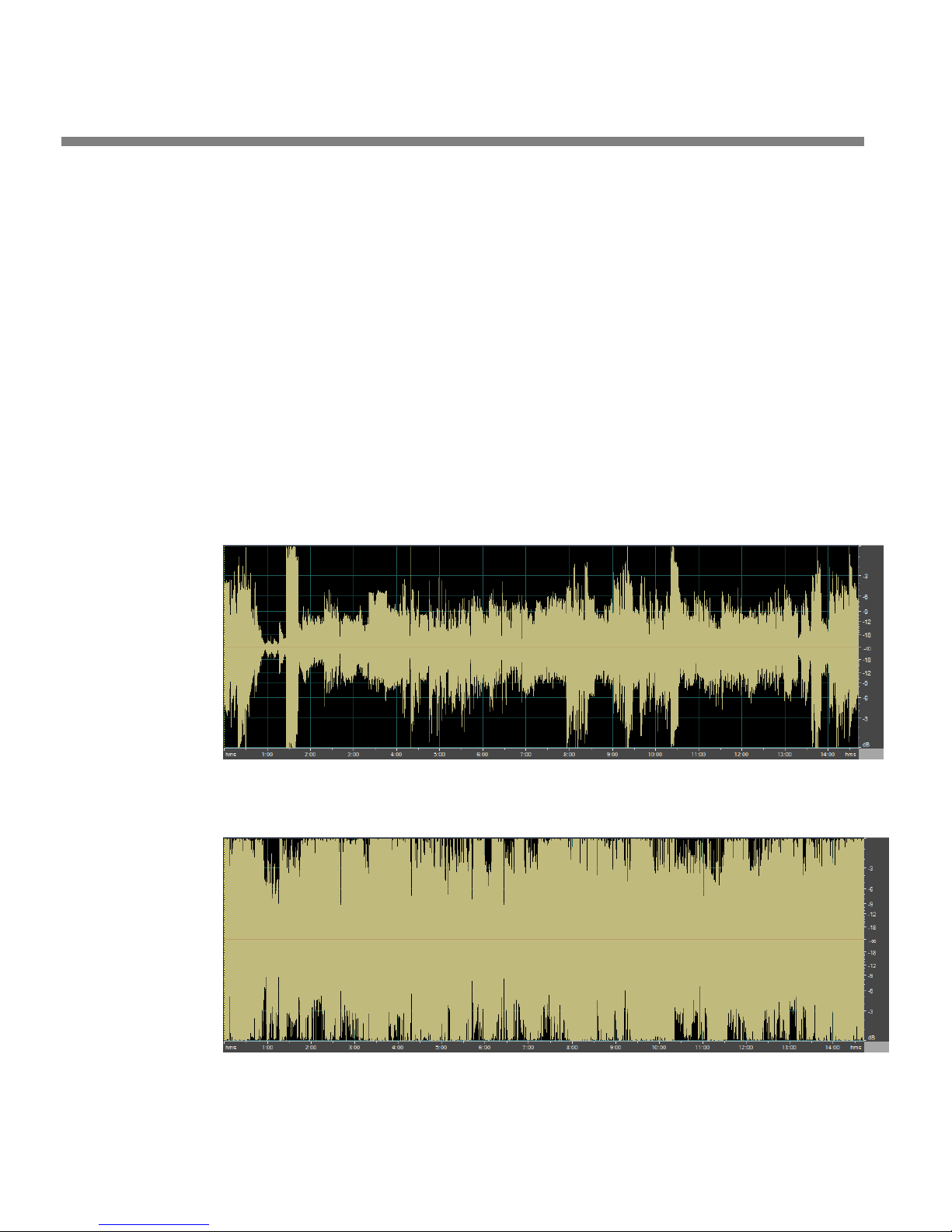
1-2
INTRODUCTION ORBAN MODEL 1101
and naturally, to give the illusion that processing is not taking place. Moreover, Optimod algorithms intelligently adapt themselves to the input program material.
Once OPTIMOD-PC is tuned for the sound texture required for the broadcast or netcast format (which is made easy by OPTIMOD-PC’s many format-specific presets), it
will provide excellent consistency regardless of the level or texture of the original
program material. OPTIMOD-PC’s automatic gain control and equalization achieve a
consistent sound, while accurate peak control maximizes loudness. Booming bass is
tightened; weak, thin bass is brought up; highs are always present and consistent in
level.
Without Optimod-PC processing, audio can sound dull, thin, or inconsistent in any
combination. Optimod-PC’s multiband processing automatically levels and reequalizes its input to the “major-market” standards expected by the mass audience.
Broadcasters have known for decades that this polished, produced sound attracts
and holds listeners.
You can expect a considerable increase in loudness from Optimod-PC processing by
comparison to unprocessed audio (except for audio from recently mastered CDs,
which are often overprocessed in mastering). Broadcasters generally believe that
loudness relative to other stations attracts an audience that perceives the station as
Figure 1-1: Unprocessed Audio
Figure 1-2: Same Audio Processed Through OPTIMOD-PC
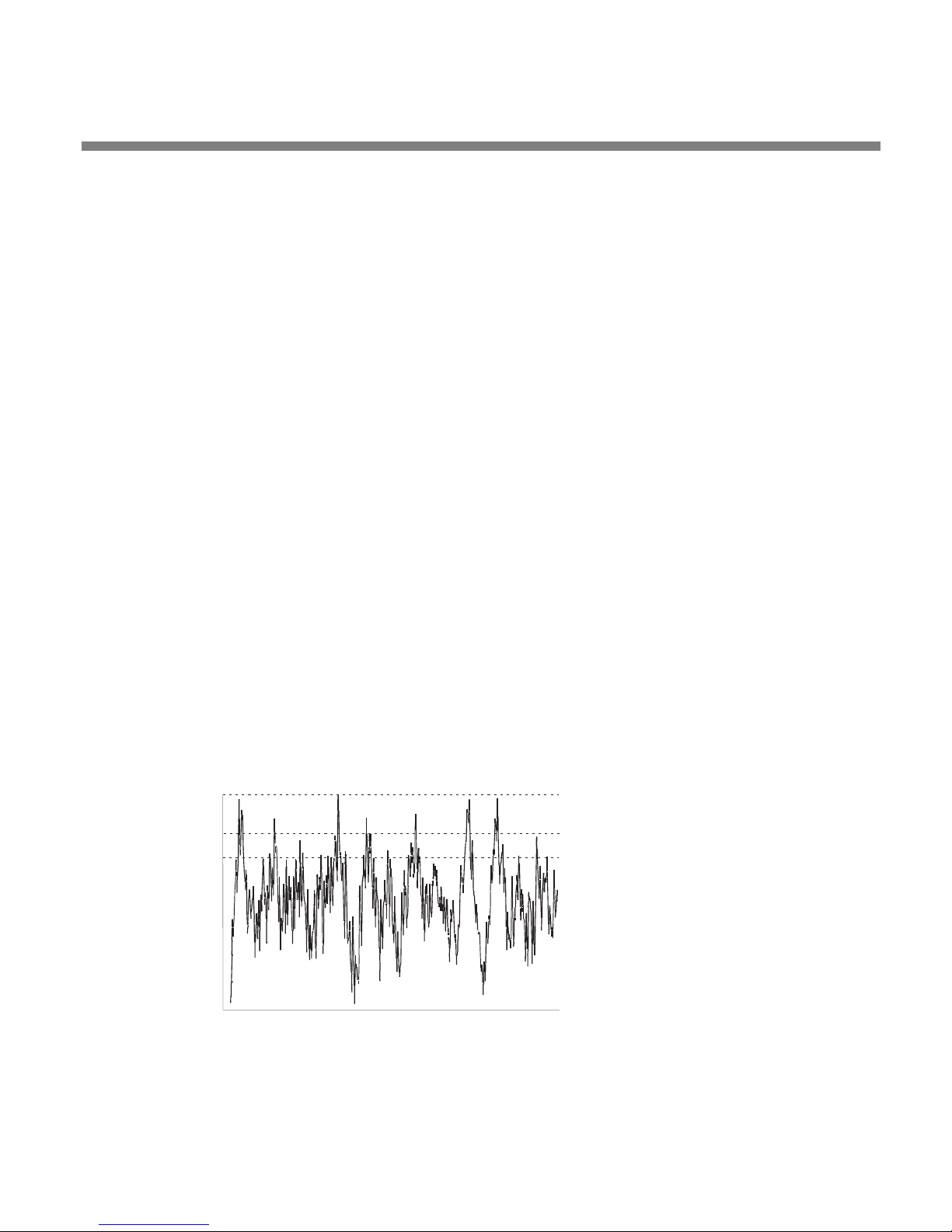
OPTIMOD-PC INTRODUCTION
being more powerful than its competition. We expect that the same subliminal psychology will hold in netcasting too.
Figure 1-1 shows a 15-minute snapshot of program audio as it emerged from the onair mixer of a major Los Angeles radio station. Source material included music,
speech, and commercials. Notice the large inconsistency in peak and average level
between one program source and the next. Figure 1-2 shows the same material after being processed through OPTIMOD-PC, using the G
REGG preset. Notice that pro-
gram levels are now consistent from source to source
Audio Processing for Netcasts
Professional-grade netcasting requires audio processing similar to FM broadcast (although there are some important differences in the peak limiting because of the
different characteristics of the pre-emphasized FM channel and the perceptually
coded netcasting channel). Your listeners deserve to get the best quality and consistency you can provide. Good audio processing is one important thing that separates
the amateur from the professional.
Conventional AM, FM, or TV audio processors that employ pre-emphasis/deemphasis and/or clipping peak limiters do not work well with perceptual audio coders such as Orban’s Opticodec-PC® MPEG4 AAC/aacPlusV2 streaming encoder. The
pre-emphasis/de-emphasis limiting in these processors unnecessarily limits high frequency headroom. Further, their clipping limiters create high frequency components—distortion—that the perceptual audio coders would otherwise not encode.
None of these devices has the full set of audio and control features found in Optimod-PC.
Peak clipping sounds bad even in uncompressed digital channels because these
channels do not rely on pre-emphasis/de-emphasis to reduce audible distortion. Instead of peak clipping, OPTIMOD-PC uses look-ahead limiting to protect the following channel from peak overload.
Measuring Studio and Transmission Levels
1-3
Figure 1-3: Absolute Peak Level, VU and PPM Reading
Studio equipment (like mixers) and transmission equipment (like codecs) typically
use different methods of metering to display audio levels. The VU meter is an aver-
ABSOLUTE PEAK
PPM
VU
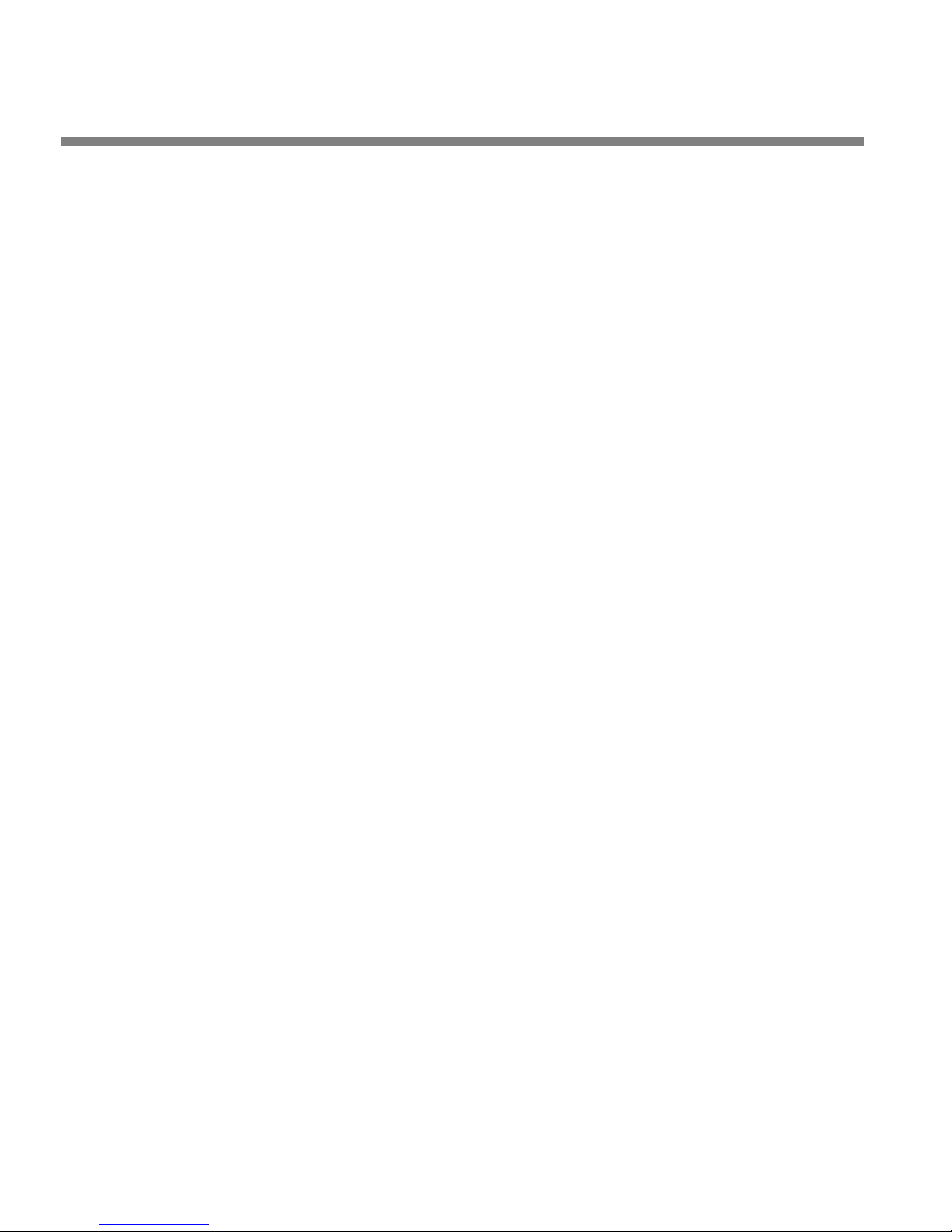
1-4
INTRODUCTION ORBAN MODEL 1101
age-responding meter (measuring the approximate RMS level) with a 300ms rise
time and decay time; the VU indication usually under-indicates the true peak level
by 8 to 14 dB. The Peak Program Meter (PPM) indicates a level between RMS and
the actual peak. The PPM has an attack time of 10ms, slow enough to cause the meter to ignore narrow peaks and under-indicate the true peak level by 5 dB or more.
The absolute peak-sensing meter (the type most common in codecs) shows the true
peak level. It has an instantaneous attack time, and a release time slow enough to
allow the engineer to read the peak level easily. All of OPTIMOD-PC’s level meters
are absolute peak sensing.
Figure 1-3 shows the relative difference between the absolute peak level and the
indications of a VU meter and a PPM for a few seconds of music program.
The studio engineer is primarily concerned with calibrating the equipment to provide the required input level for proper operation of each device, and so that all devices operate with the same input and output levels. This facilitates patching devices
in and out without recalibration and ensures that no part of the program chain will
clip the audio.
For line-up, the studio engineer uses a calibration tone at a studio standard level,
commonly called line-up level, reference level, or operating level. Metering at the
studio is by a VU meter or PPM. As discussed above, the VU or PPM indication underindicates the true peak level. So the studio standardizes on a maximum program
indication on the meter that is lower than the clipping level, so those peaks that the
meter does not indicate will not be clipped. Line-up level is usually at this same
maximum meter indication.
In facilities that use VU meters, this level is usually at 0 VU, which corresponds to the
studio standard level, typically +4 dBu. For facilities using +4 dBu standard level, instantaneous peaks can reach +18 dBu or higher (particularly if the operator overdrives the mixer). OPTIMOD-PC’s analog input clips at an instantaneous peak level of
+20 dBu, which provides 16 dB of headroom above a +4 dBu line-up level.
In facilities that use the BBC-standard PPM, maximum program level is usually PPM4
for music and PPM6 for speech. Line-up level is usually PPM4, which corresponds to
+4 dBu. Instantaneous peaks will reach +17 dBu or more on voice. In facilities that
use PPMs that indicate level directly in dBu, maximum program and line-up level is
often +6 dBu. Instantaneous peaks will reach +11 dBu or more.
Controlling Program Levels in a Playout System before OPTIMOD-PC
To optimize the consistency of a broadcast or netcast, preprocessing each program
element via OPTIMOD-PC before it is stored on a playout system is not as effective as
processing the playout system’s output in real time using OPTIMOD-PC. The latter
technique maximizes the smoothness of transition between program elements and
makes voice from announcers or presenters merge smoothly into the program flow,
even if the announcer is talking over music.
You can help OPTIMOD-PC operate at its best by setting the level of each program
element when you load it into the playout system. Many audio editing programs
permit a sound file to be “peak-normalized,” which amplifies or attenuates the level
of the file to force the highest instantaneous peak to reach 0 dBfs. This is a very
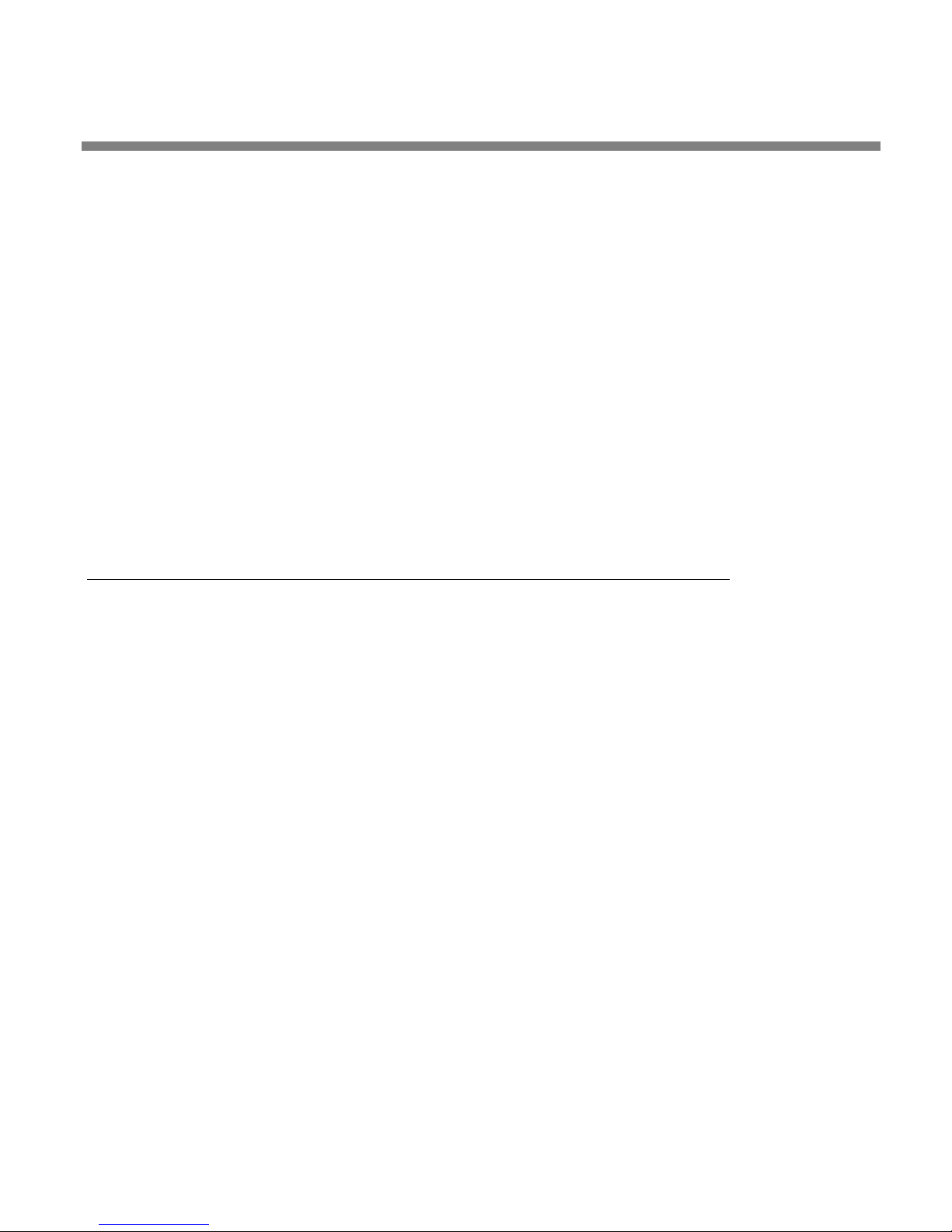
OPTIMOD-PC INTRODUCTION
poor way to set the levels of different audio files on a playout system. Absolute
peak levels have nothing to do with loudness, so peak-normalized files are likely to
have widely varying loudness levels depending on the typical peak-to-average ratio
of the audio in the file. Because of over-use of peak limiting in today’s CD mastering
(which has the unfortunate side-effect of sucking the life and punch out of music),
the average level of a CD produced in the ‘80s can be as much as 15 dB lower than
the average level of a CD produced today. When a playout system segues two such
disparate peak-normalized files, this can cause audible loudness inconsistencies in
your broadcast/netcast while OPTIMOD-PC’s AGC section corrects the loudness.
OPTIMOD-PC’s AGC section uses window-gating technology to minimize the audibility of such gain riding. Even so, 15 dB of level correction can take several seconds
and is determined by OPTIMOD-PC’s AGC release time setting.
It is far better to normalize levels in a playout system by making the average levels
of all elements identical, which means that they would all peak at the same level
when observed with a VU meter. This allows OPTIMOD-PC’s AGC to work as unobtrusively as possible. Moreover, if your system includes locally originated speech material, using a microphone processor (like the dbx 286A) will help smooth the transition between live and recorded program segments.
1-5
The OPTIMOD-PC Digital Audio Processor
OPTIMOD-PC is a PCI card that fits in an IBM-compatible PC and processes one stereo
audio stream or two mono audio streams. It is equally suitable for netcasts and digital radio or television broadcasting. With its supplied WAVE drivers, it looks like a
standard sound card to your native applications, like the Orban’s Opticodec-PC®
MPEG4 AAC/aacPlusV2 streaming encoder. However, unlike a sound card, OPTIMODPC packs hundreds of MIPS of built-in DSP processing power, allowing it to apply
broadcast-quality audio processing to your netcast or digital broadcast without
loading down your computer’s CPU with DSP tasks.
OPTIMOD-PC is useful for users with multiple streams because you can load one
computer (which may be connected to a PCI expansion chassis) with as many
OPTIMOD-PC cards as you have free PCI slots, each card handling one stereo program. Each card has two AES3 or SPDIF digital inputs and one high-quality analog
input, all of which can be mixed—built-in sample rate converters allow digital
sources to be asynchronous. The card also offers an AES3 output and an analog
monitor output. Therefore, you can route audio through the computer’s PCI bus or
entirely independently of the computer—the choice is yours, and will depend on
your application. For example, DAB multiplexes can use multiple OPTIMOD-PC cards
to save cost and space by comparison to stand-alone processors. (The multiplexes
would use OPTIMOD-PC’s AES3 inputs and outputs, and could exploit OPTIMOD-PC’s
ability to genlock its output sample rate to the sample rate applied to either AES3
input.) OPTIMOD-PC (including the I/O mixer) is also fully remote controllable over a
network.
The rest of Chapter 1 explains how OPTIMOD-PC fits into the DAB and DTV broadcast facilities, and how it can be used for netcasting. Chapter 2 explains how to in-
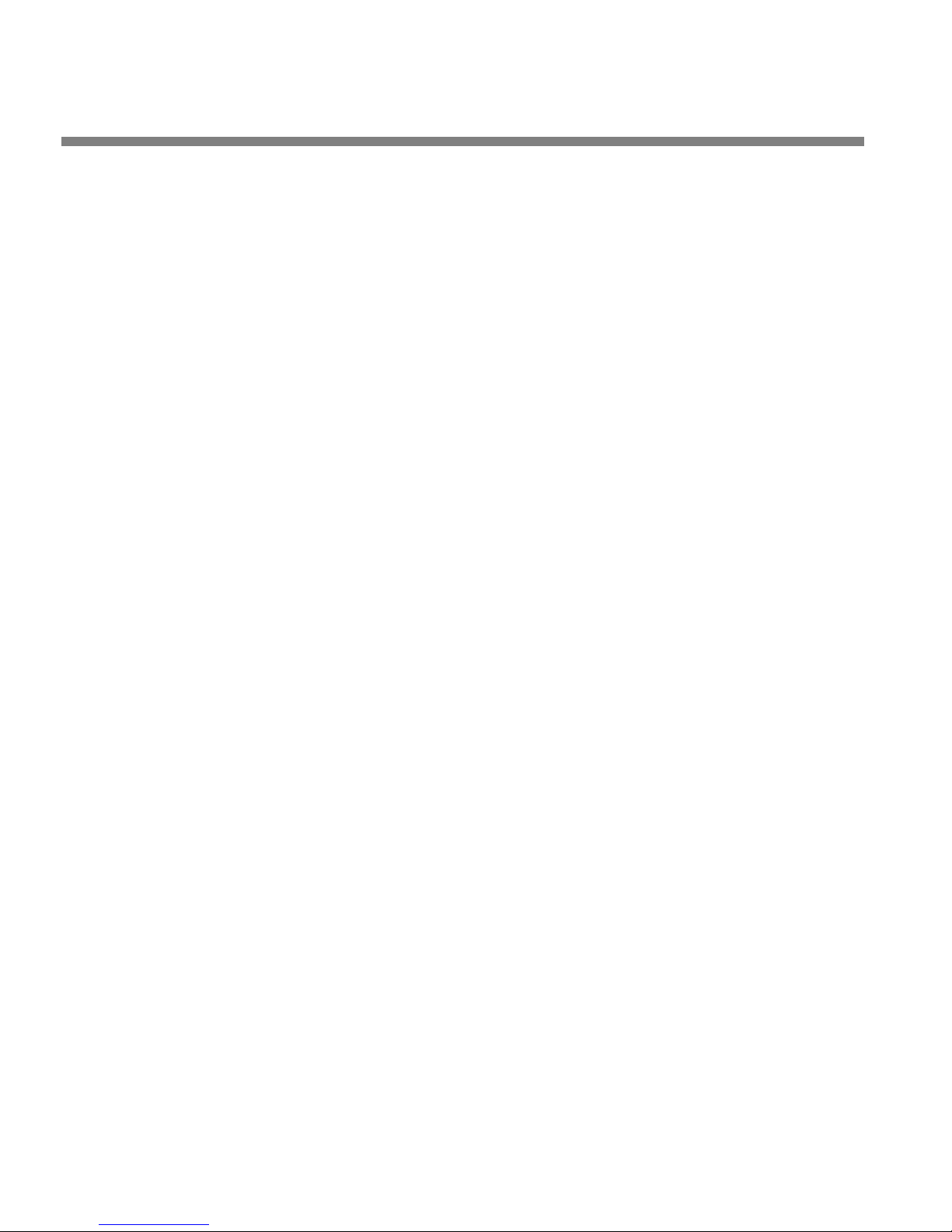
1-6
INTRODUCTION ORBAN MODEL 1101
stall it. Chapter 3 tells how to operate OPTIMOD-PC and tune it to get the sound
you want.
OPTIMOD-PC was designed to deliver a high quality sound while simultaneously increasing the average level on the channel substantially beyond that achievable by
“recording studio”-style compressors and limiters. Because such processing can exaggerate flaws in the source material, it is very important that the source audio be
as clean as possible.
For best results, feed OPTIMOD-PC unprocessed audio. No other audio processing is necessary or desirable.
In digital radio applications, if you wish to place level protection prior to your studio/transmitter link (STL), use an Orban studio AGC like the Orban 8200ST. The
8200ST can be adjusted so that it substitutes for the broadband AGC circuitry in
OPTIMOD-PC, which is then defeated. Other types of AGC systems may adversely
affect the audio.
General Features
• Orban Optimod-FM® 8500HD-class digital audio processing on a PCI sound
card—pre-processes audio for consistency and loudness before it is transmitted
or recorded.
• Applications include netcasting, HD Radio® (both primary and secondary digi-
tal channels), DAB and other dedicated digital radio services, FMExtra™ and
other digital subcarriers, mastering, audio production, and many others.
• Orban’s PreCode™ technology manipulates several aspects of the audio to
minimize artifacts caused by low bitrate codecs, ensuring consistent loudness
and texture from one source to the next. PreCode includes special audio band
detection algorithms that are energy and spectrum aware. This can improve codec performance on some codecs by reducing audio processing induced codec
artifacts, even with program material that has been preprocessed by other processing than Optimod.
• While primarily oriented toward “flat” media, Optimod-PC can also provide
preemphasis limiting for the two standard preemphasis curves of 50µs and
75µs. This allows it to protect preemphasized satellite uplinks and similar channels where protection limiting or light processing is required.
Because its processing topology is most effective with “flat media,” Optimod-PC cannot provide extreme loudness for preemphasized radio
channels. Use one of Orban’s Optimod-FM processors for this application.
For analog television with FM aural carrier(s), use Optimod-TV 8382.
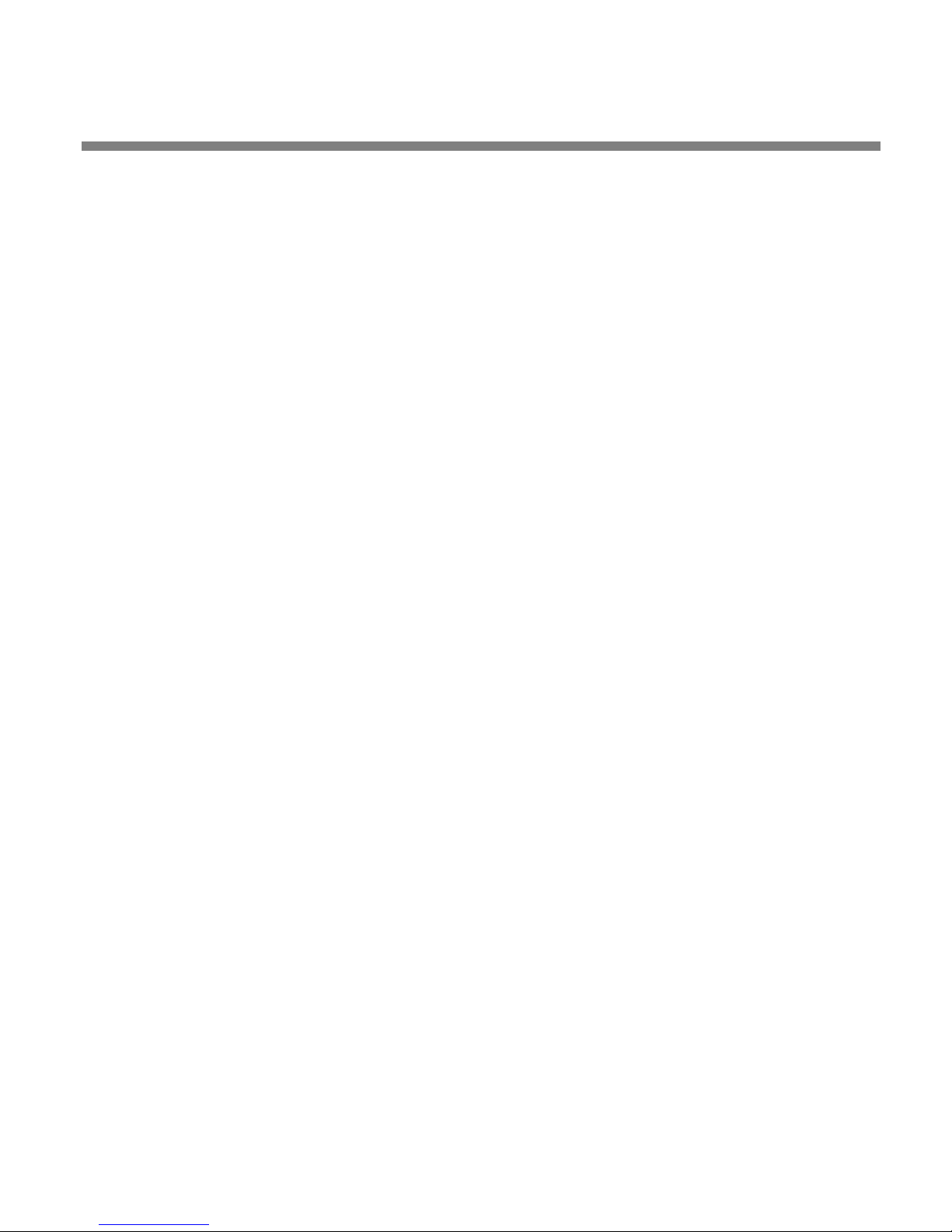
OPTIMOD-PC INTRODUCTION
• Two-Band automatic gain control with window gating and selectable L/R or
sum/difference processing compensates for widely varying input levels.
• Shelving bass equalizer and three-band parametric equalizer let you color
the audio to your exact requirements.
• Low-IM look-ahead limiter effectively limits peaks while ensuring that low-
bit-rate codecs operate optimally without overload.
• Optimod-PC’s dual-mono architecture allows entirely separate mono programs
to be processed in 5-band mode, facilitating dual-language operation.
In this mode, both processing channels operate using the same processing parameters (like release time); you cannot adjust the two channels to
provide different processing textures. See Dual-Mono Architecture on
page 3-8.
• Two AES3 or SPDIF digital inputs with high-quality sample rate conversion
allow two asynchronous digital sources to be mixed: Ideal for network operations using local commercial/announcement insertion.
1-7
• The second digital input also accepts AES3 house sync, synchronizing the AES3
output sample rate to the sample rate of the sync input.
• Digital inputs accept any sample rate from 32 to 96 kHz without manual con-
figuration.
• Balanced analog input with 24-bit A/D converter is always active, mixing with
the two digital inputs.
• Wave input from any PC audio application (like a playout system) that can emit
audio. Audio from the Wave input can be mixed and switched with OPTIMODPC’s hardware inputs.
• Wave output to any PC audio application that can record or encode.
• Supplied WAVE drivers allow OPTIMOD-PC’s processed output to pass through
the PCI bus to the CPU, driving standard PC applications, like Microsoft or Real
streaming encoders. The driver (with the aid of concurrently running third-party
software) also allows OPTIMOD-PC to receive audio over IP from the host computer’s network connection. Drivers are available for 32 and 64-bit Windows
XP as well as 32 and 64-bit Windows Vista.
• Full PCI bus-mastering with optimization.
• I/O Mixer application permits versatile routing and switching of processed and
unprocessed audio from and to OPTIMOD-PC’s inputs and outputs, and to and
from the host computer’s WAVE audio.
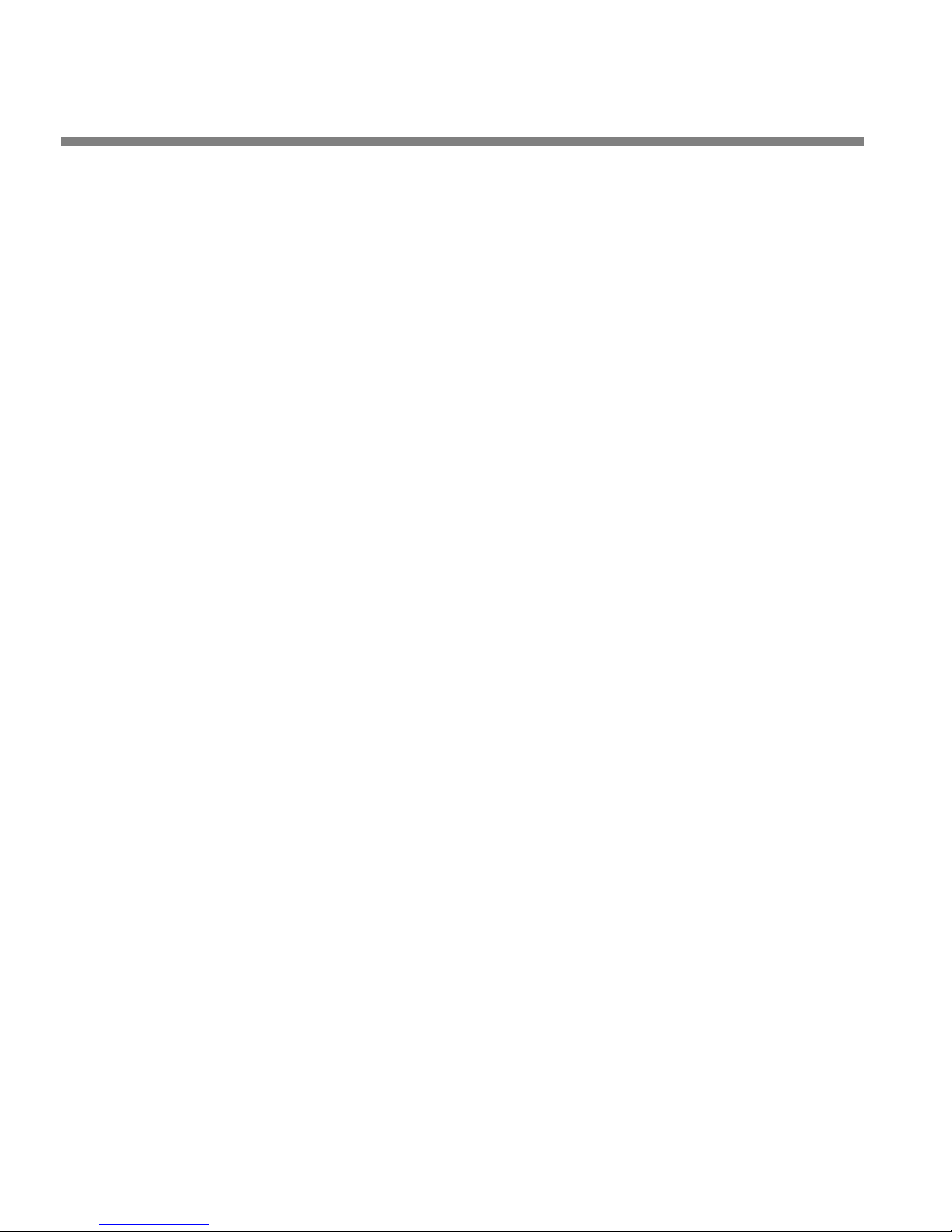
1-8
INTRODUCTION ORBAN MODEL 1101
• Terminal Control API for network or localhost control and automation of all
I/O Mixer functions and Preset switching.
• MS Windows Mixer API support in parallel to the existing Orban Mixer allows
standard Microsoft Windows audio applications to control Optimod PC’s inputs
and outputs.
• MS Windows Metering API so Windows applications using this API will display
audio levels. (Many broadcast playout systems use this.)
• Serial port protocol allows Optimod-PC to be controlled either by ASCII serial
commands or by a serial-to–contact-closure device such as a Broadcast Tools SRC-
16.
• Balanced analog monitor output with 24-bit D/A converter.
• Precisely controls peak levels to prevent overmodulation or codec overload.
The peak limiter can be set up to control “flat” transmission channels or channels preemphasized at 50µs or 75µs.
• Internal processing occurs at 48 kHz sample rate and 20 kHz audio bandwidth.
• Two AES3 digital outputs at 32, 44.1, 48, 88.2, or 96 kHz sample rate. In v1.0
software, these emit identical signals.
• OPTIMOD-PC controls the audio bandwidth as necessary to accommodate the
transmitted sample frequency, obviating the need for extra, overshooting antialiasing filters in downstream equipment. OPTIMOD-PC’s high frequency bandwidth can be switched instantly (typically in 1 kHz increments) between 10.0 kHz
and 20 kHz. 20 kHz is used for highest-quality systems. 15 kHz meets the requirements of the iBiquity® HD-AM system that use 44.1 kHz system input sample frequency. (15 kHz codec bandwidth may also help low bitrate lossy codecs
sound better than they do when fed full 20 kHz bandwidth audio.) 10 kHz
bandwidth meets the requirements of auxiliary DAB transmissions using a 24
kHz sample frequency.
• Three Motorola DSPs do all the audio processing—there is no extra DSP load
on your computer’s CPU.
• Full coprocessing (independent of the CPU) means that audio will ordinarily
continue to pass through the card from its hardware inputs to its hardware outputs even if the host computer crashes. (Of course, WAVE inputs and outputs
will stop working because these are dependent on operating system services.)
• OPTIMOD-PC ships with over twenty standard presets, which correspond to
different programming formats. These presets have already been tested and
field-proven in major-market radio netcasting, digital radio, and direct satellite
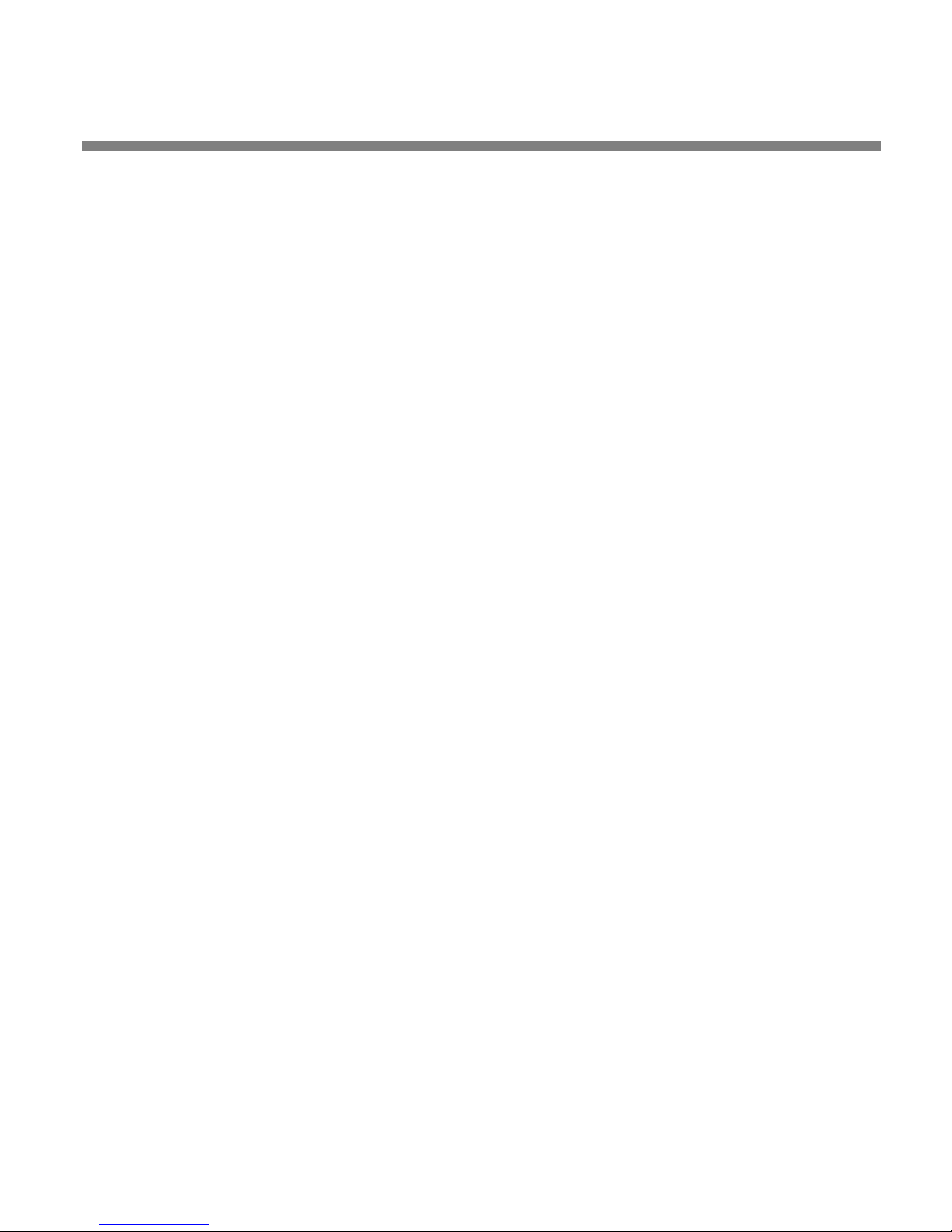
OPTIMOD-PC INTRODUCTION
broadcasting applications (both radio and television) worldwide. There are also
special-purpose presets for studio AGC, pure peak limiting, and low bitrate encoding applications.
• An easy-to-use graphic control application runs on your PC and can act as a
client to control any number of OPTIMOD-PC cards, either locally or in other PCs
on your network via TCP/IP addressing. Other Orban software offers a server
function, allowing other computers on your network to address cards located in
your PC. (This server software is installed automatically as part of the OPTIMODPC installation process and runs as a Windows service.)
• The Control application allows you complete flexibility to create your own cus-
tom presets, to save as many as you want to your local hard drive, and to recall
them at will.
Adaptability through Multiple Audio Processing
Structures
1-9
• A processing structure is a program that operates as a complete audio proc-
essing system. Only one processing structure can be active at a time. Just as there
are many possible ways of configuring a processing system using analog components (such as equalizers, compressors, limiters, and clippers), there are many
possible processing structures achievable by OPTIMOD-PC. OPTIMOD-PC realizes
its processing structures as a series of high-speed mathematical computations
made by Digital Signal Processing (DSP) chips.
• OPTIMOD-PC features two processing structures: Five-Band (or Multiband) for a
consistent, “processed” sound, free from undesirable side effects and Two-Band
for a tastefully controlled sound that preserves the frequency balance of the
original program material.
• The Two-Band structure can also be tuned to operate as a Protection Limiter,
providing up to 25dB of safety limiting with minimal side effects.
• OPTIMOD-PC can increase the density and loudness of the program material
by multiband compression and look-ahead limiting, improving the consistency of
the station’s sound and increasing loudness and definition remarkably, without
producing unpleasant side effects.
• OPTIMOD-PC rides gain over an adjustable range of up to 25dB, compressing
dynamic range and compensating for operator gain-riding errors and for gain
inconsistencies in automated systems.
• OPTIMOD-PC’s processing structures are all phase-linear to maximize audible
transparency.
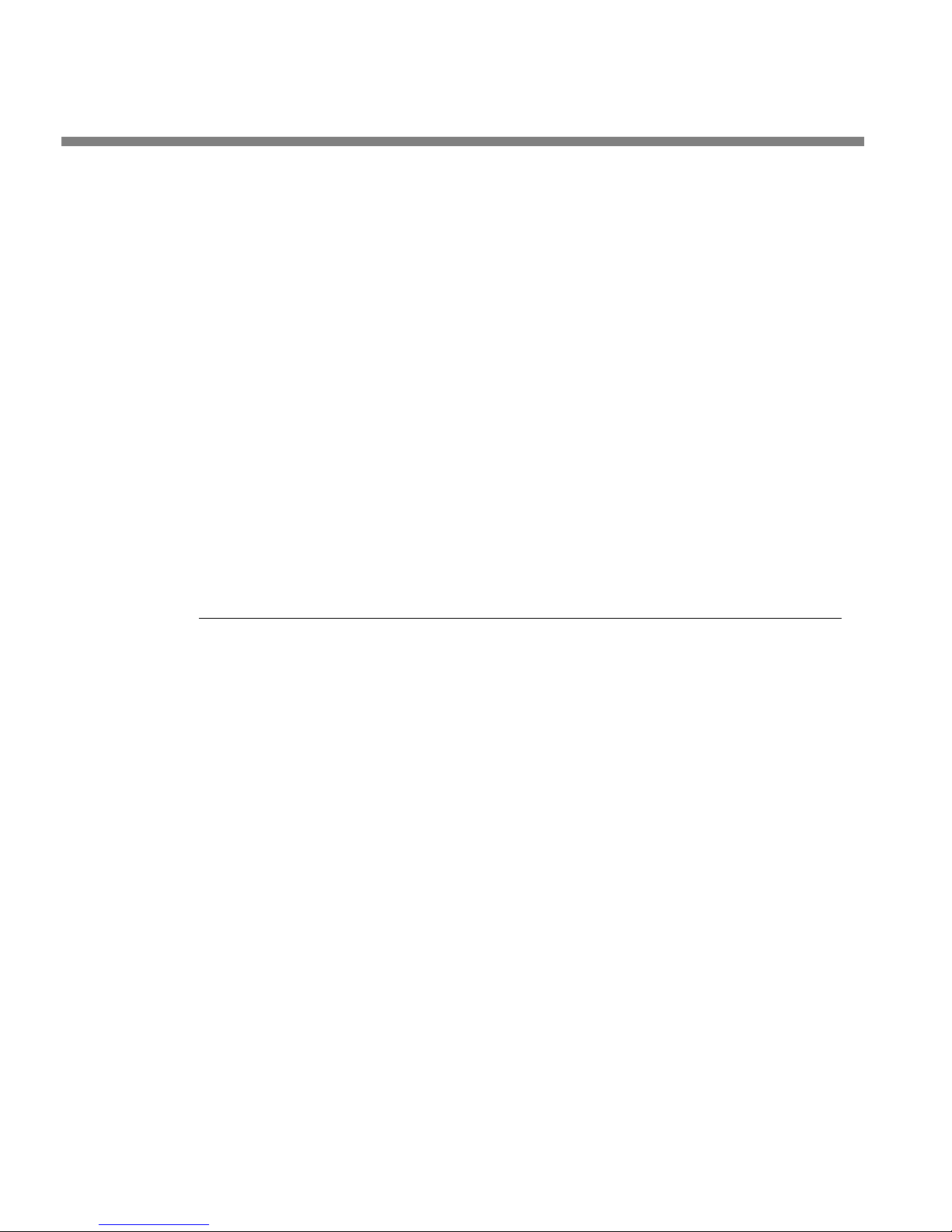
1-10
INTRODUCTION ORBAN MODEL 1101
• OPTIMOD-PC can be changed from one processing structure to another with a
smooth cross-fade.
• Two-Band automatic gain control with window gating and selectable L/R or
sum/difference processing compensates for widely varying input levels.
• Shelving bass equalizer and three-band parametric equalizer let you color
the audio to your exact requirements.
• Low-IM look-ahead limiter effectively limits peaks while ensuring that low-
bit-rate codecs operate optimally without overload.
• A pure peak limiting preset is available. It allows the 1101 to perform very high
quality peak limiting in mastering applications.
• OPTIMOD-PC can be used as a studio AGC (including peak limiting) to protect a
studio-to-transmitter link (STL), optimally using the STL’s native dynamic range.
Presets in OPTIMOD-PC
There are two kinds of presets in OPTIMOD-PC: Factory Processing Presets and User
Presets.
Factory Processing Presets
There are over 20 Factory Processing Presets. These are our recommended settings
for various program formats or types. The description indicates the processing structure and the type of processing. Each Factory Processing Preset on the Open Preset
list is really a library of 20 separate presets, selected by using the
to adjust OPTIMOD-PC for less or more processing.
Factory Processing Presets are stored as text files on the hard drive of the
same computer that houses the OPTIMOD-PC card. After an OPTIMOD PC
card is installed in your PC, a Presets folder containing all the factory and
user Preset files is created on your hard drive.
Each set of preset files consists on one “master” file and several
“less/more” files. Master files contain the preset data that is first loaded
when you activate a factory preset. Less/more files contain the preset
data that is called up when you edit a factory preset via the Control application’s one-knob “less/more” editing procedure. If there is no
less/more file for the less-more setting you choose, OPTIMOD-PC will
automatically generate the data by interpolating between the contents
of the two nearest less/more files.
The suffix of the master Factory preset files is ORBF11. Within the preset
folder on your hard drive, there is a corresponding less/more folder
LESS-MORE control
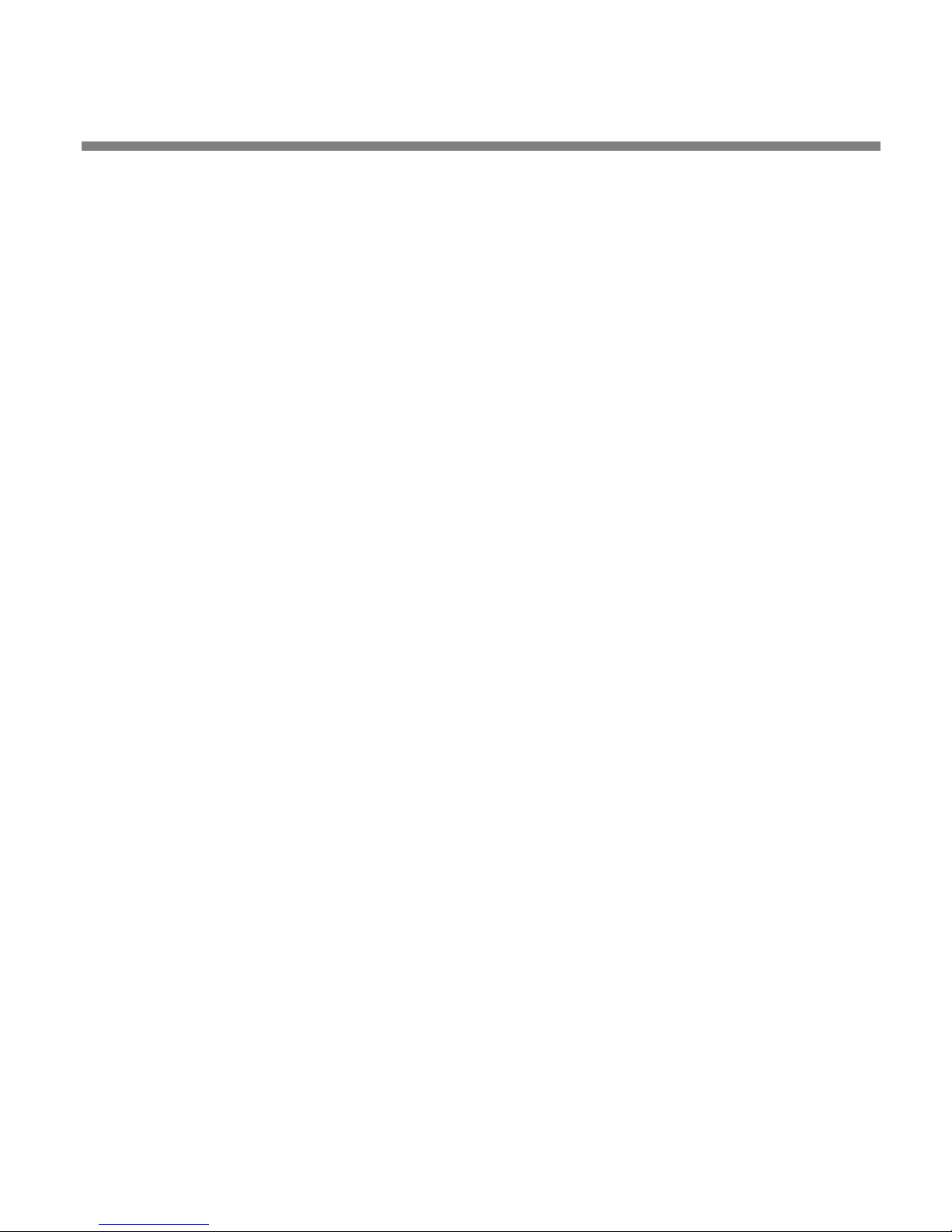
OPTIMOD-PC INTRODUCTION
1-11
named after the master factory preset file. The Less/More files are located
in these folders. The file names of the less/more files are [preset name]
LMxxx.ORBF11, where “xxx” is three numbers, like “080” (which corresponds to a LESS/MORE value of 8.0). All of these files have been given
the “read-only” attribute to make them inconvenient to erase, even at
the operating system level. You cannot erase or overwrite them from the
OPTIMOD-PC Control application. If you erase or modify a factory or
less/more file from an external file manager like Windows Explorer (a
very unwise thing to do), you will have to reinstall the Optimod-PC software to regenerate the file unless you have a backup copy of the file
elsewhere.
The normal location for factory presets is
Files\Orban\OPTIMOD-PC2\presets
folder containing all of the less/more files for that preset. The less/more
folders are located immediately below the
folder bears the name of its associated preset.
There is only one copy of the factory presets per computer, regardless of
the number of OPTIMOD-PC cards installed in that computer.
. Each factory preset has an associated
presets folder; each less/more
c:\Program
You can create custom “factory” presets that have full LESS-MORE functionality. See
Creating Custom “Factory” Presets on page 3-57.
User Processing Presets
You can change the settings of a Factory Processing Preset, but if you want to preserve your changes, you must then store those settings as a User Preset, which you
are free to name as you wish. User presets can also be created by editing existing
user presets and saving the results under a new name.
The suffix of User Presets is
Optimod-PC 1101 v1.0 is compatible with presets created by Optimod-PC
1100 v2.0 or later. Because of the major structural changes in the DSP
processing between Optimod-PC 1100 version 1.x and version 2.x, user
presets created under version 1.x cannot be loaded into Optimod-PC
1100 with version 2+ software and cannot be loaded into the 1101. Because of the improvements between 1100 v1.0 and v2.0, it is often
worthwhile to create new user presets for the 1100 and 1101.
The suffix of 1100 version 1.x user presets is
You can store as many User Presets as the OPTIMOD-PC card’s host computer hard
drive and operating system can accommodate. User Presets are shown on the “Open
Preset” list by the name that you gave them when you saved them.
You can name them as you wish, limited only by the file naming limits in your operating system.
ORB11USER. The Factory preset remains unchanged.
ORBU.
Do not use a suffix; .ORB11USER will be added automatically.
The default folder containing User Presets for a given OPTIMOD-PC card is
c:\Program Files\Orban\OPTIMOD-PC2\[card serial number]\presets. A user
preset that you create while working with a given card is available only for that
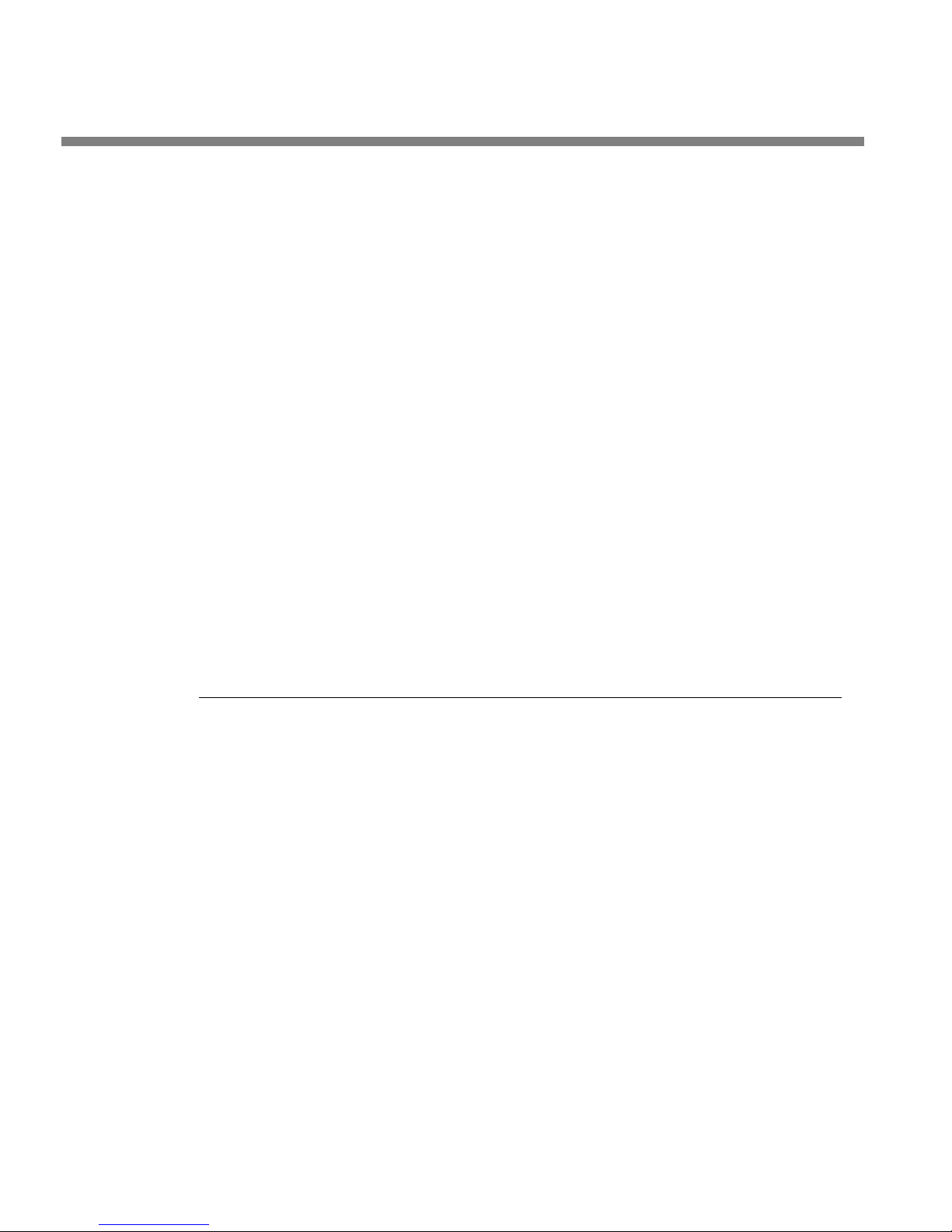
1-12
INTRODUCTION ORBAN MODEL 1101
card. To make the preset available to a second card, copy the preset file to the appropriate presets folder located under the second card’s serial number.
If you want to back up a user preset, use the standard Windows file copy mechanism
to copy it from its current folder into a backup folder you have made.
If you want to delete a user preset, use Windows to delete the preset’s associated
*.ORB11USER file.
User Presets cannot be created from scratch. Start by recalling a Factory preset. You
can then immediately store this in a new User Preset (with “Save As” from the FILE
menu), give it whatever name you wish, make changes to the settings as desired,
and then save it again. Alternatively, you can recall a Factory preset, make the
changes first, and then store this as a User Preset. Either way, the Factory preset remains for you to return to if you wish.
You can also modify an existing User Preset.
When you modify an existing preset, whether Factory or User, the
OPTIMOD-PC server software will automatically generate a temporary
User Preset whose name consists of “Modified” appended to the front of
the existing preset name. If you do not save your modifications, this temporary preset will remain on the server’s hard drive until you further
modify any preset. Then the temporary preset will be overwritten.
Input/Output Configuration
OPTIMOD-PC simultaneously accommodates:
• Two digital AES3 left/right outputs.
• Two digital AES3 left/right inputs, either of which can be used as a sync input to
synchronize the output sample rate emitted from the AES3 output to the sample
rate present at the sync input.
The output sample rate can also be synchronized to OPTIMOD-PC’s internal clock.)
• One set of analog left/right inputs and outputs.
The AES3 inputs and outputs and the analog input and output appear on
a female DB-25 connector on the rear of the card (see Figure 2-2 on page
2-4). Orban offers three variations of an “umbilical” cable that plugs into
the connector—one variation is terminated with XLR connectors, one is
terminated with RCA phono plugs, and one is unterminated.
