ORANGE Surf & Pay User Manual

Surf & Pay
User guide
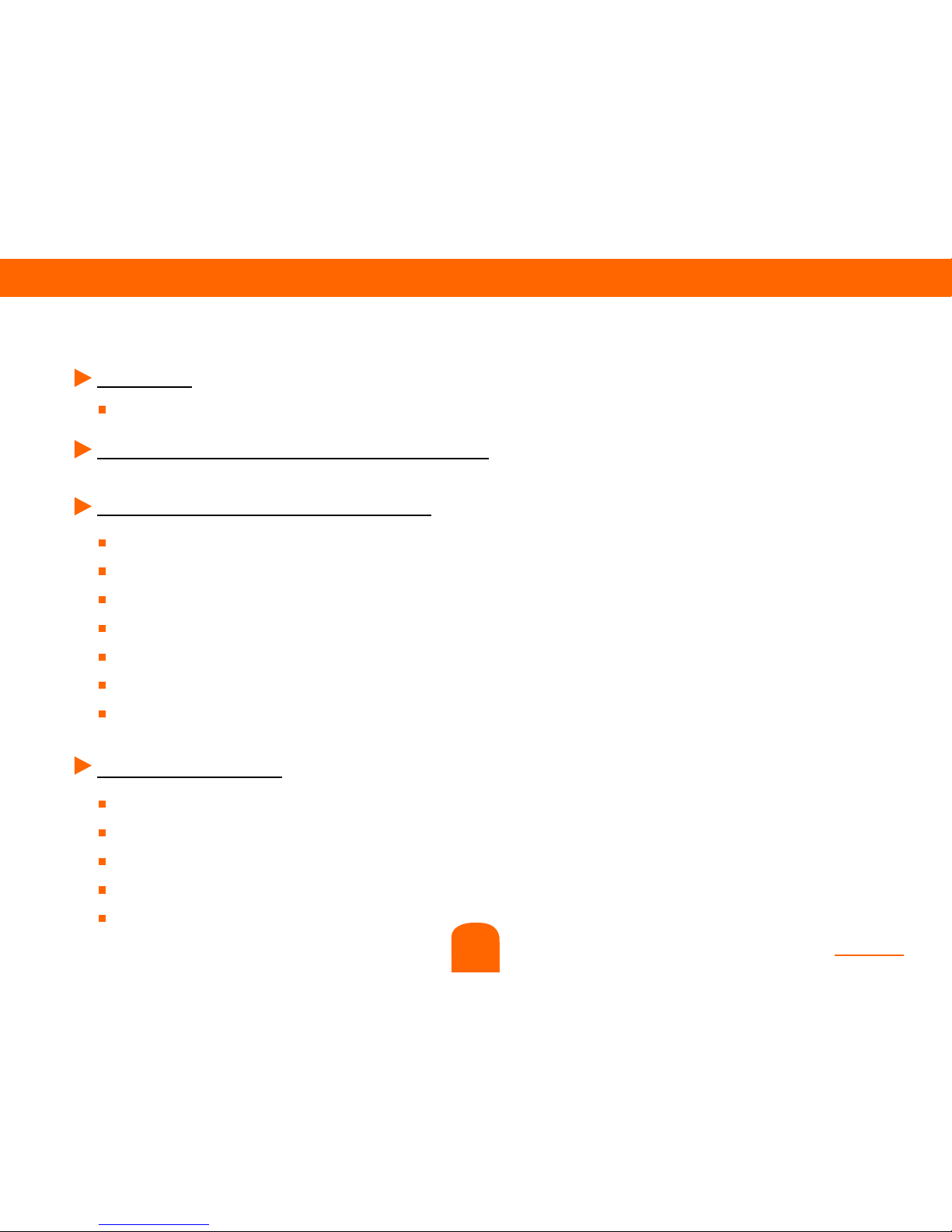
contents
2
Welcome
Introduction
2. Hardware and browser requirements
3. Check and install the hardware
step 1 : Contents of the box.
step 2 : Install Wi-Fi & 3G antennas, insert SIM into SIM slot.
step 3 : Plug your Surf & Pay to the main socket to recharge the embedded battery.
step 4 : Connect PC and switch on Surf & Pay.
step 5 : Discover your Surf & Pay : check LED status.
step 6 : Surf & Pay main functions. Broadband internet access.
step 7 : Where should you locate your Surf & Pay ?
4. Software set-up
step 1 : Launch your web browser.
step 2 : Login in and basic settings.
step 3 : Check 3G status.
step 4 : Clock settings.
step 5 : Wi-Fi connection.
contents
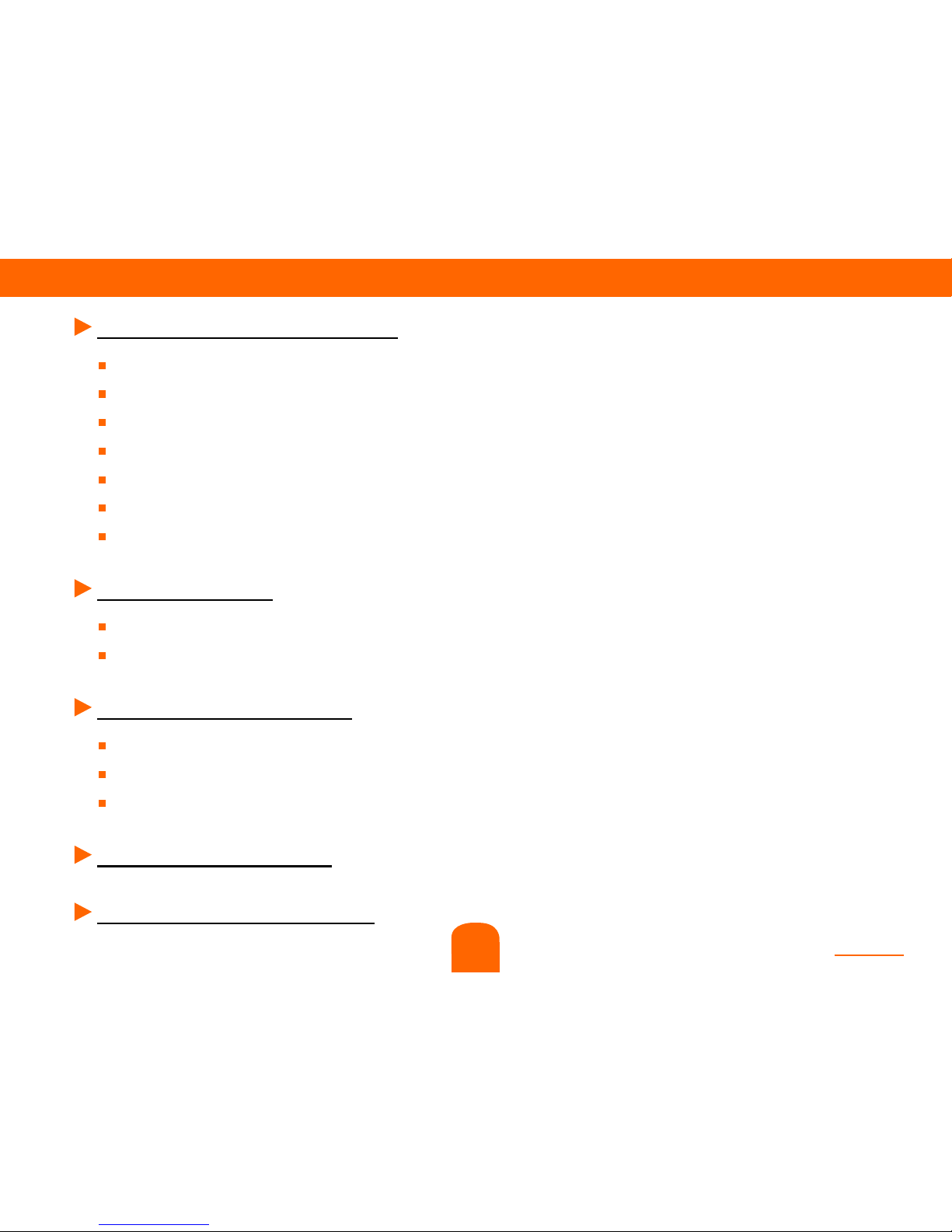
contents
3
5. Owner’s customer charging
step 1 : Create a new pricing.
step 2 : Create a customer account.
step 3 : Re-charging an end user.
step 4 : End user checkout.
step 5 : End user expired account.
step 6 : End user deleting account.
step 7 : End user History Data.
6. End user focus
A - The end user has a PC.
B - The end user comes with his Wi-Fi laptop.
7. End user management
step 1 : End user monitoring.
step 2 : End user pause.
step 3 : End user leave.
8. End user paid record
9. End user historical report
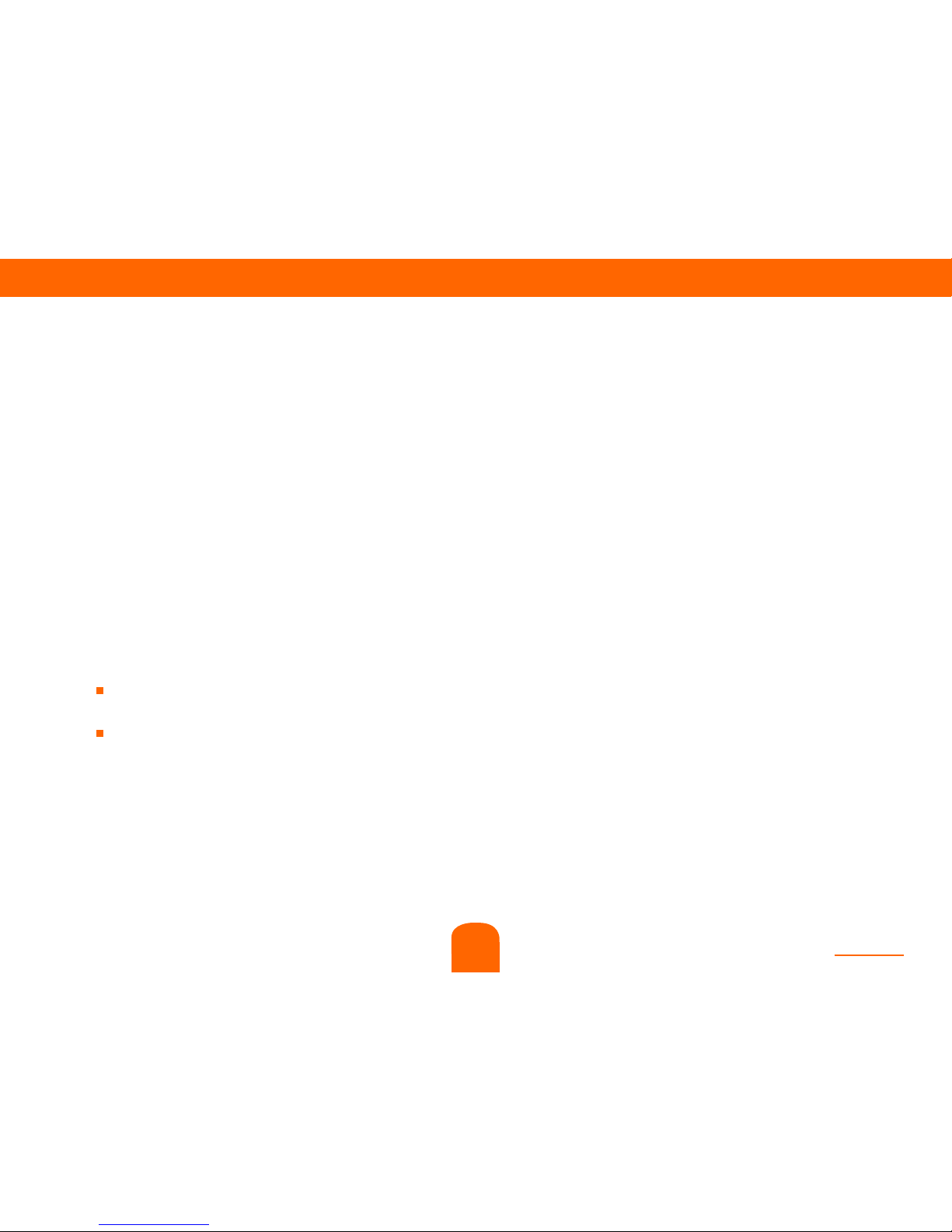
contents
Thank you for choosing Orange and Surf & Pay. Your Surf & Pay is equipped with
the best mobile technology to provide you with high speed broadband services.
To install Surf & Pay service, you need a data SIM card, a computer equipped with an
Ethernet or Wi-Fi connection and an internet browser.
Installation instructions are for Windows XP, Vista ans Windows 7 users, but your Surf
& Pay is compatible with most computers like Apple and Linux.
In order to fully exploit all your Surf & Pay features, please follow the instructions
carefully when :
Connecting your Surf & Pay to a mobile network.
Conguring your computer and settings up a wired (Ethernet) or wireless (Wi-Fi)
connection to your Surf & Pay.
It will only take a few minutes to connect your computers to the mobile network after
which you’ll be able to access to the available services.
Welcome !
4
1
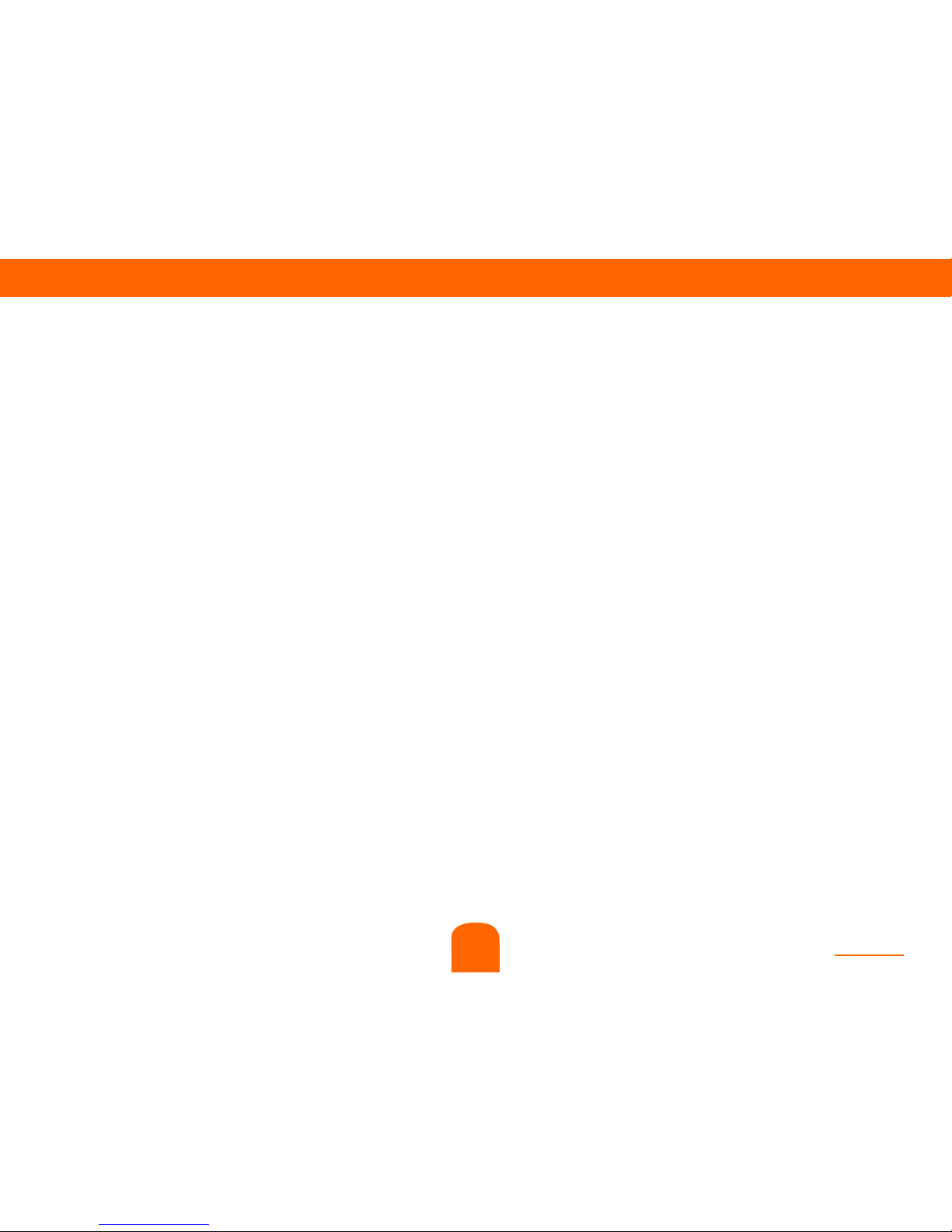
contents
5
1
With network coverage provided by Orange, Surf & Pay transform the
3G signal to Wi-Fi signal and worked as internet access point. It could
provide charge service in hotel, restaurant, Internet cafe and cruise, etc.
increasing people’s life convenience and also make prot.
Surf & Pay embedded billing system in and GUI, so reseller could
manage it without external devices and software besides a normal PC with
browser like IE8. With battery inside, Surf & Pay provides consistent
persistent internet service via 3G+/3G for consumer even when main
power supply is cut off.
Introduction
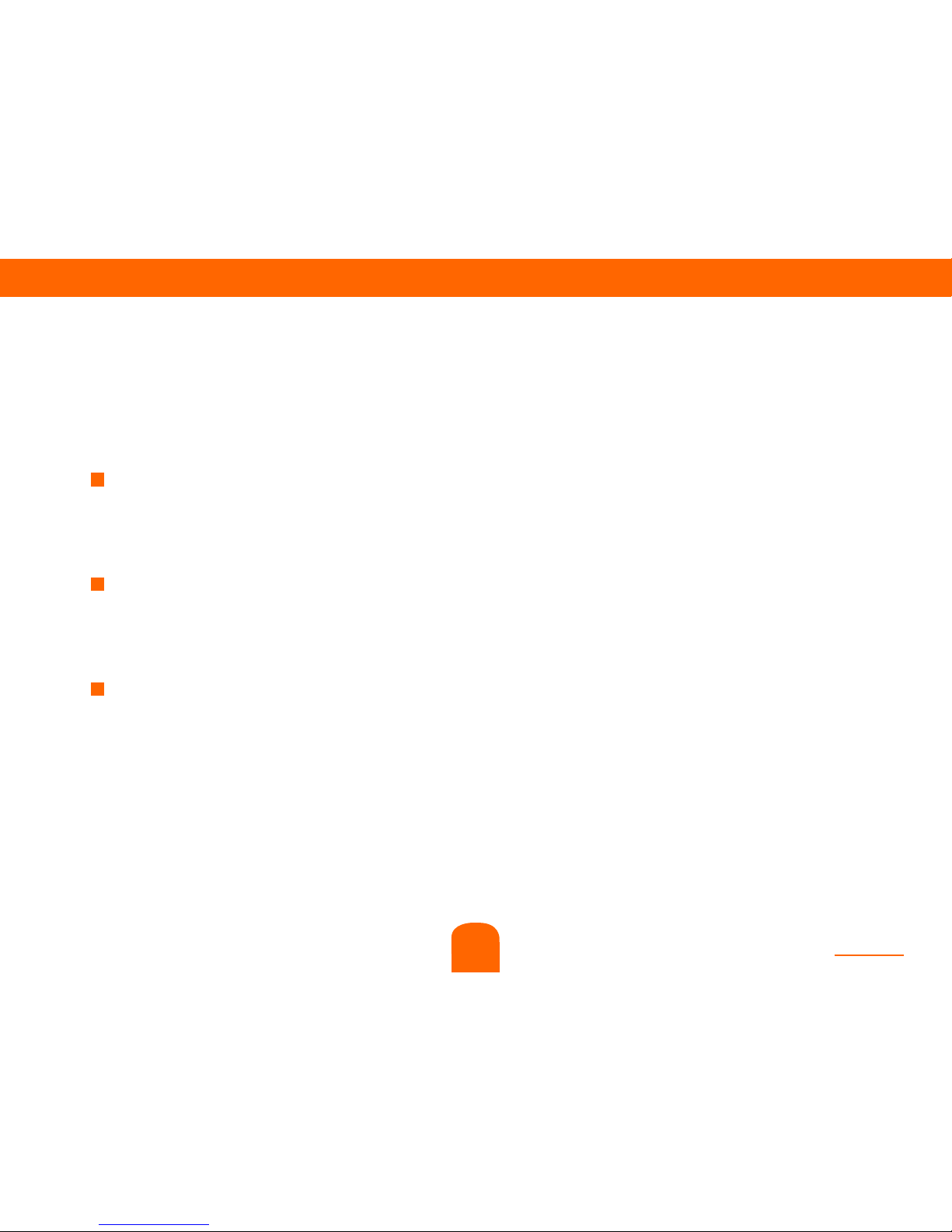
contents
6
Key features include :
Simplicity : provides a user-friendly interface without needs of
any other hardware and software except a browser like IE8.
Billing system : it supports user management, monitor, checkout,
recharging, receipt print and history data inquiry.
Battery : chargeable battery embedded. It could afford at least
4 working hours for Surf & Pay without main power supply.
1
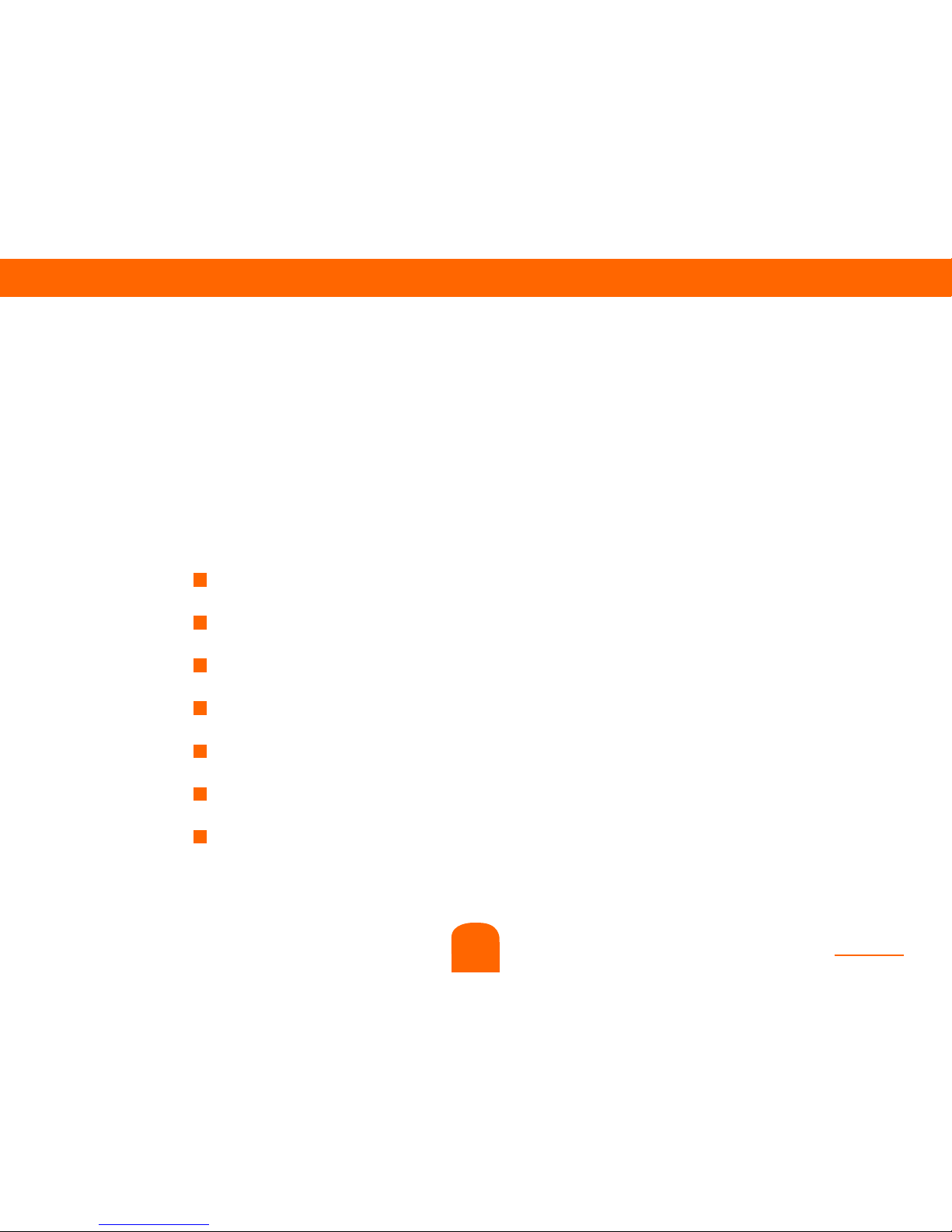
contents
7
2. Hardware and browser requirements
To manage Surf & Pay offer, you need a simple personal computer
with a LAN connection and an internet browser with the following
requirements :
Microsoft Internet Explorer 6
Microsoft Internet Explorer 7
Microsoft Internet Explorer 8
Microsoft Internet Explorer 9
Firefox
Apple Safari
Chrome
2
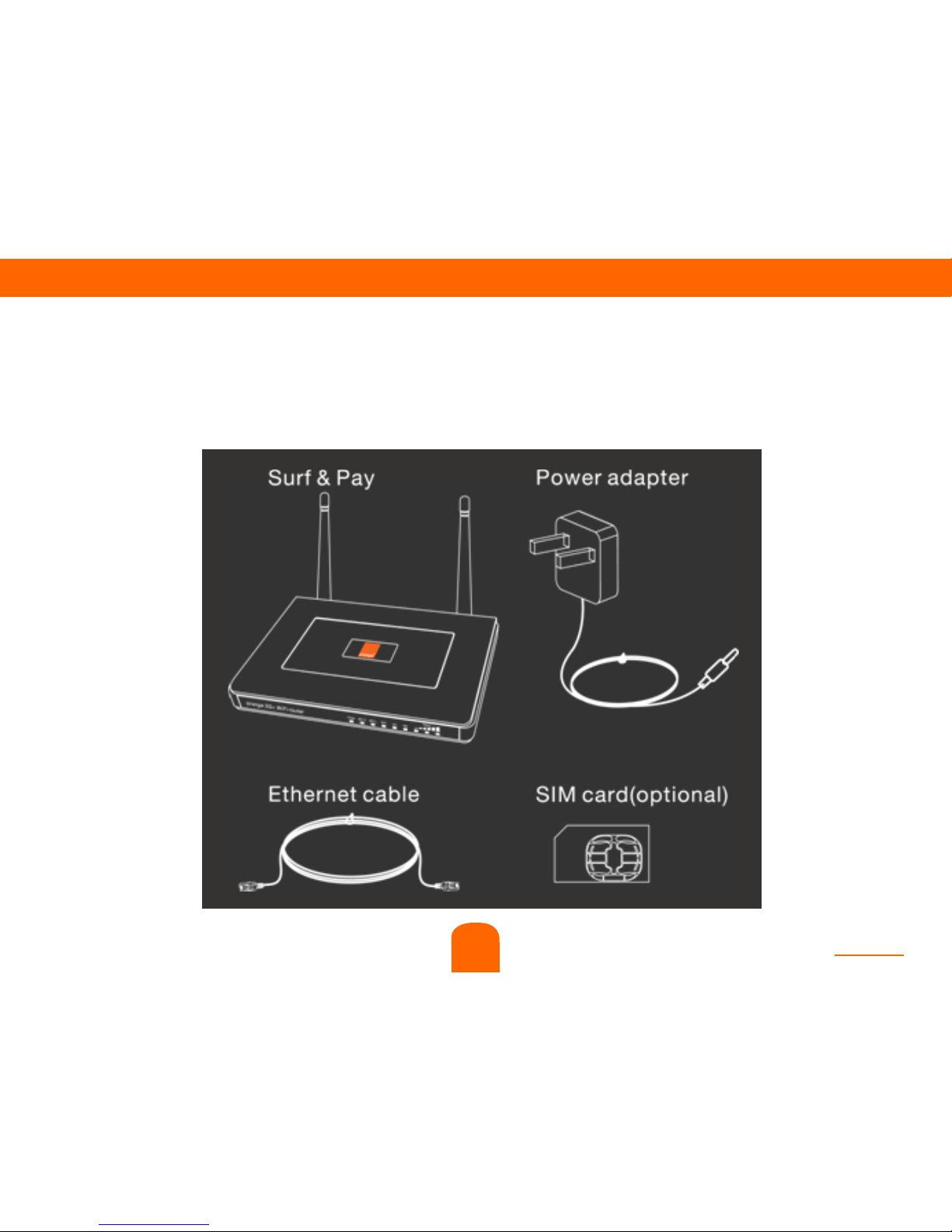
contents
8
3. Check and install the hardware
3
Step 1 : Contents of the box
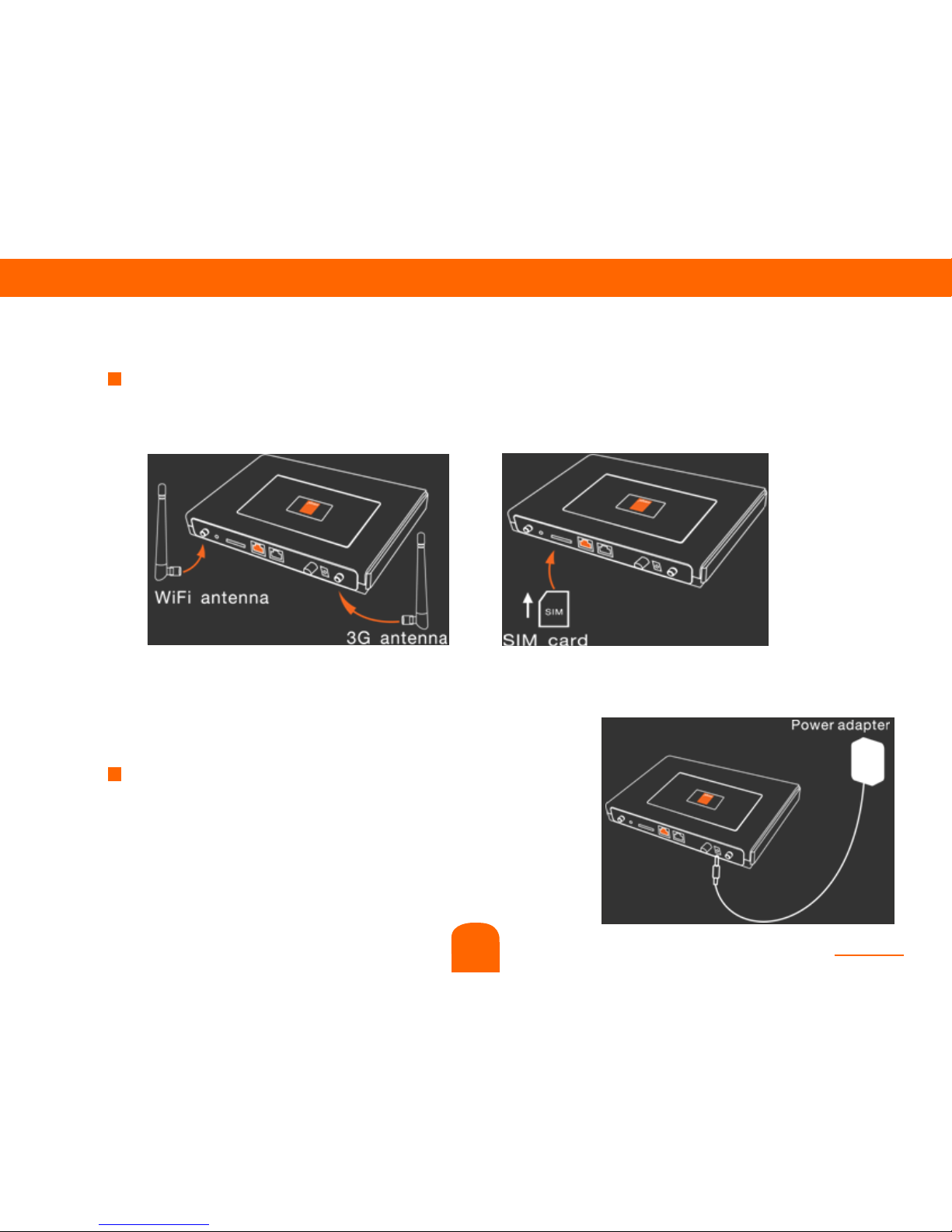
contents
9
3
Step 2 : Install Wi-Fi & 3G antennas, insert SIM into SIM slot.
Connect 3G and Wi-Fi antennas, then insert SIM card into the SIM slot
provided.
See diagram below :
Step 3 : Plug your Surf & Pay to the main socket to recharge the
embedded battery.
Connect main supply by power adapter
(also could be powered by embedded
battery) then the embedded battery will
start charging. Please use power
adapter provided by Orange only to
avoid problems.
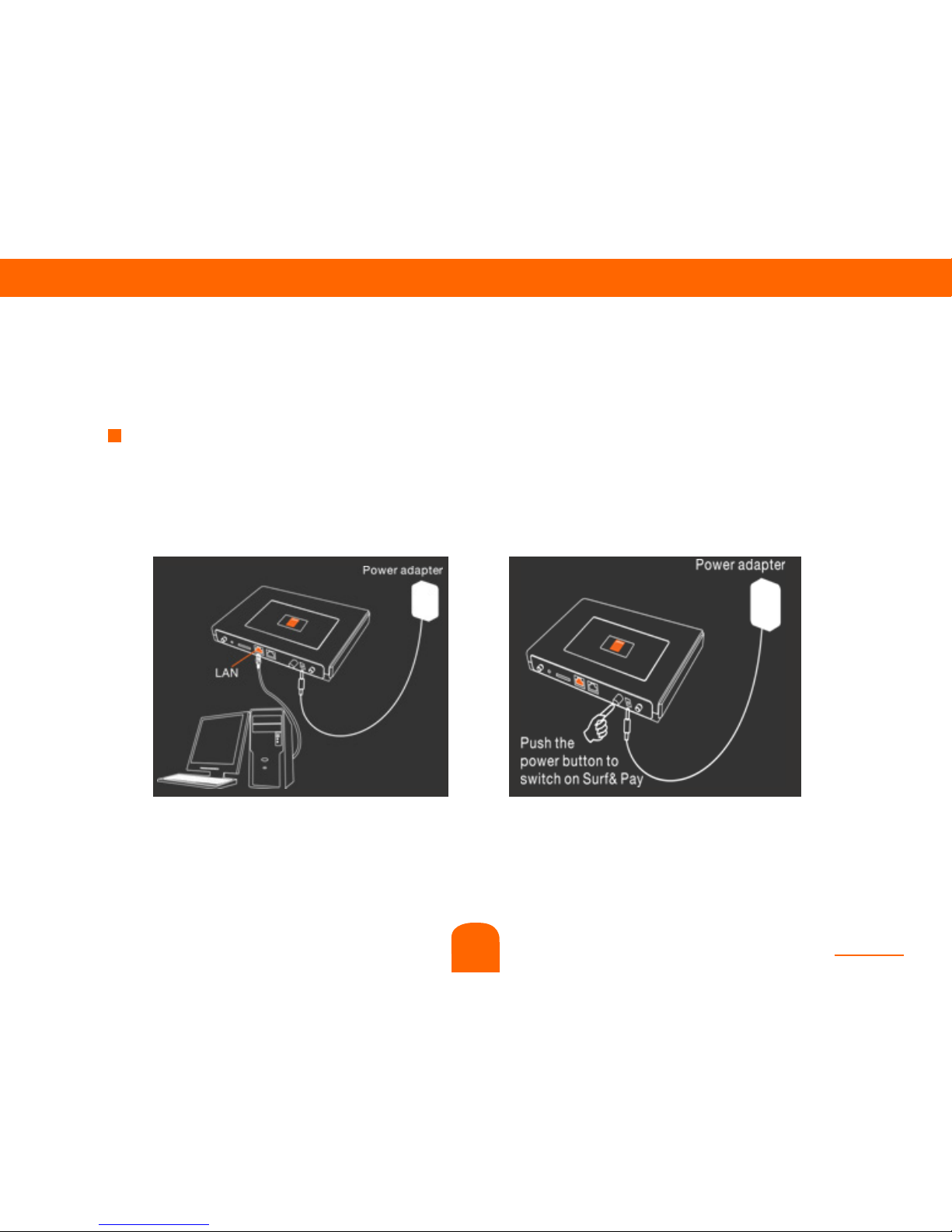
contents
10
Step 4 : Connect PC and switch on Surf & Pay.
Connect one end of the Ethernet cable to your PC’s LAN port, connect
another end to LAN port of Wi-Fi router. Then switch on the Wi-Fi router.
See diagram below :
3
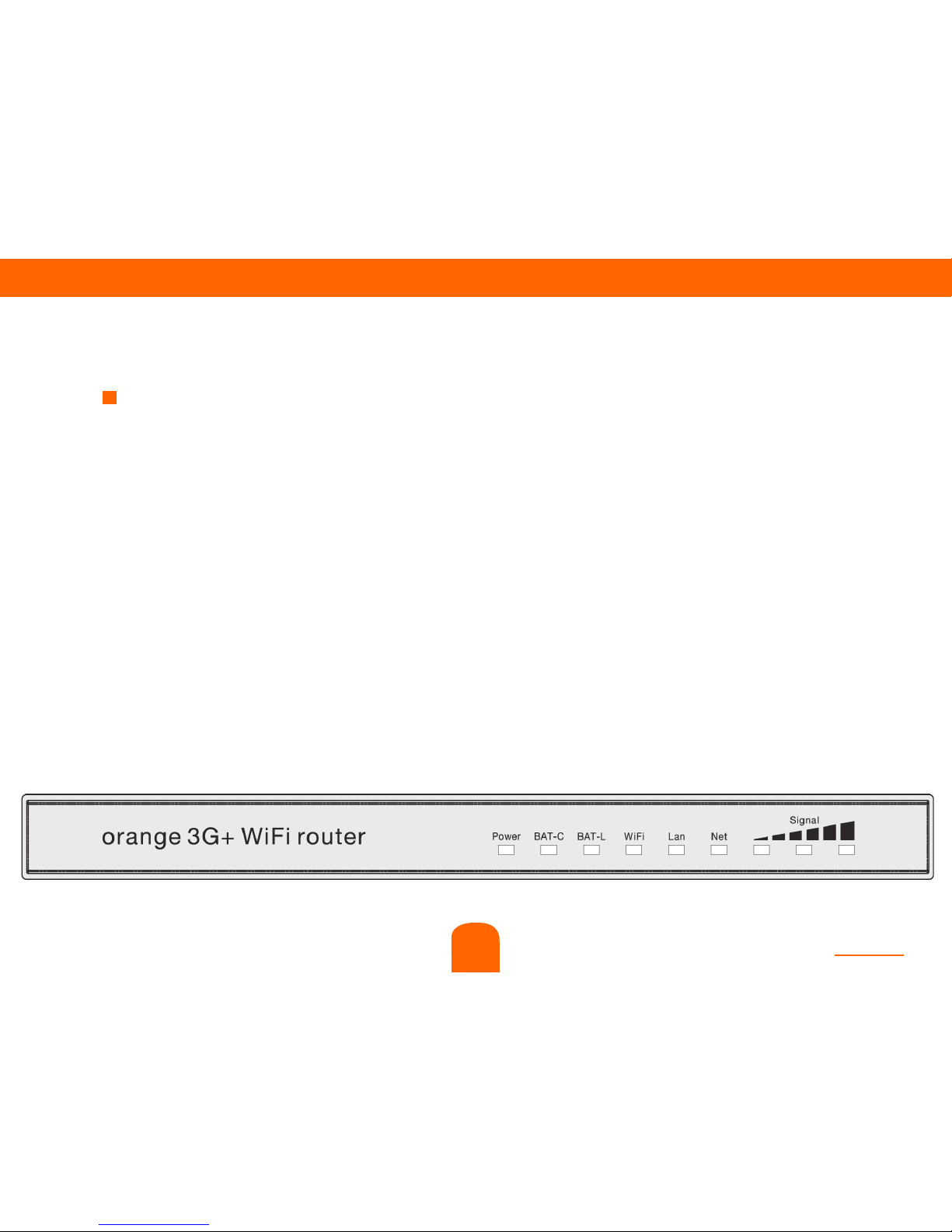
contents
11
3
Step 5 : Discover your Surf & Pay : check LED status.
After switch on the Surf & Pay, please check the LED status.
1 - Power : light means you connected the power adapter correctly.
2 - BAT-C : light means the battery is charging now.
3 - BAT-L : orange shows low power, green means sufcient power.
4 - Wi-Fi : light means Wi-Fi is working.
5 - LAN : light means Ethernet cable connect correctly.
6 - Net : ash means connect 2.5G network, light means Ethernet cable is
connecting correctly.
7 - Signal : number of ash LED shows signal strength. 3 LED light means
signal is strong.
1 2 3 4 5 6 7
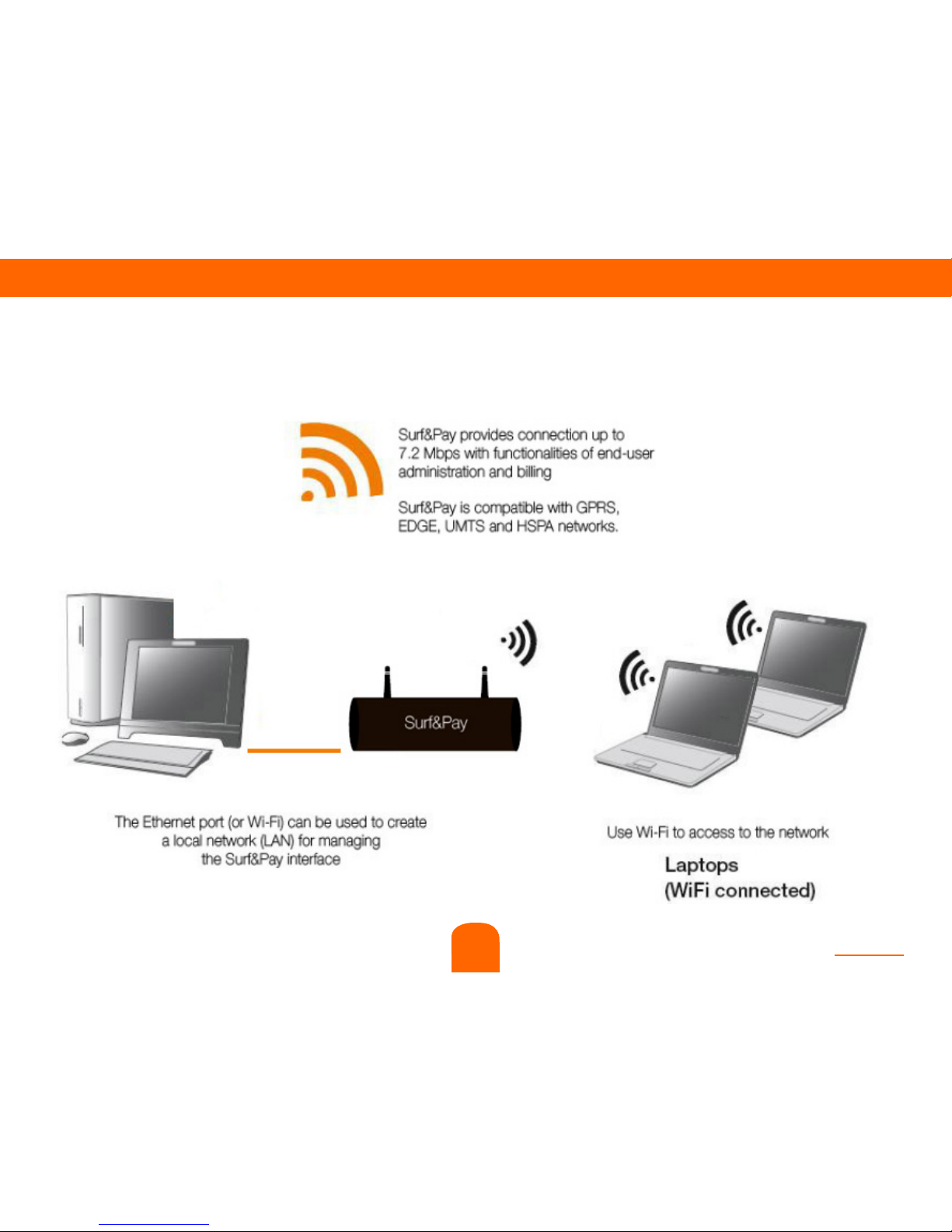
contents
12
3
Step 6 : Surf & Pay main functions.
Broadband internet access.
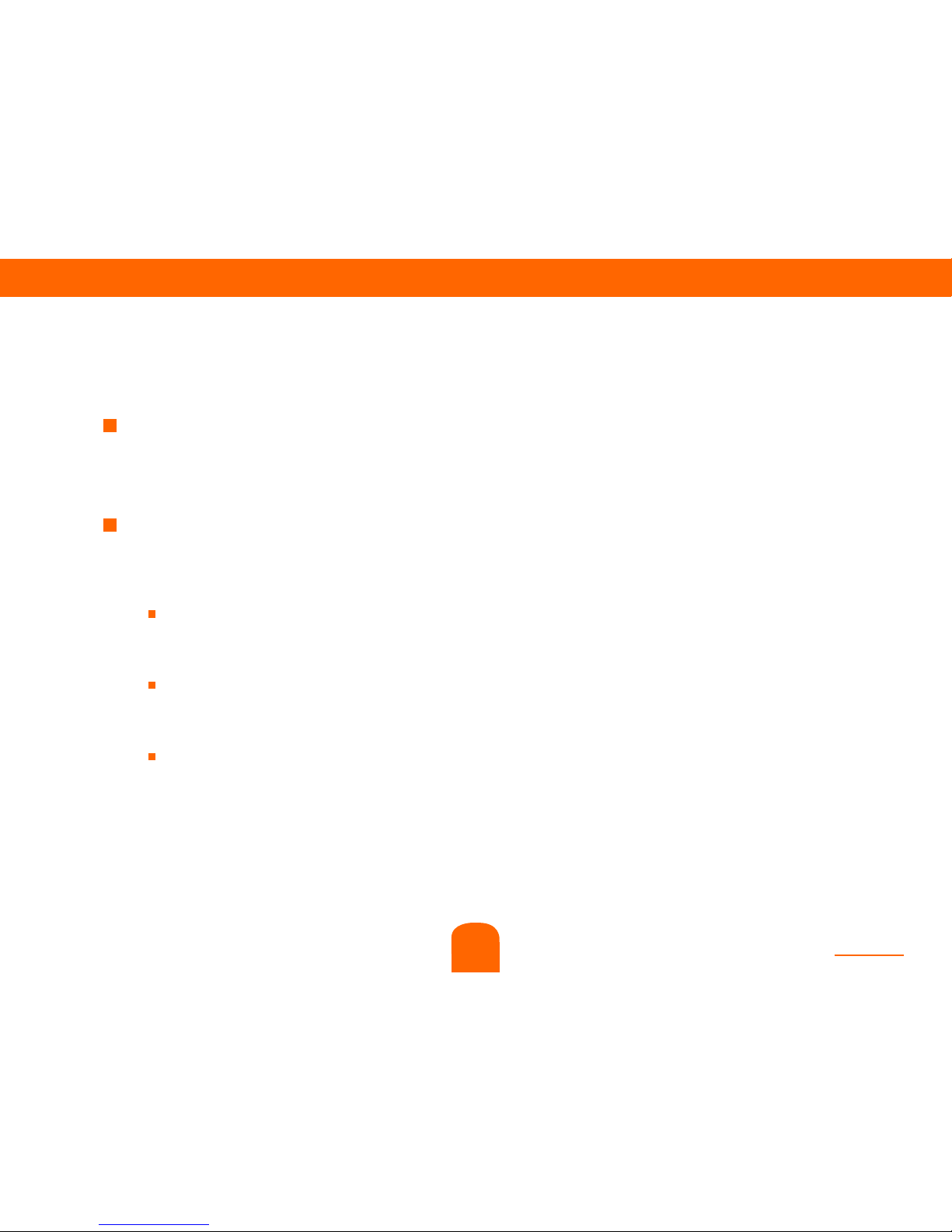
contents
13
Step 7 : Where should you locate your Surf & Pay ?
Your Surf & Pay service will provide you with broadband access via a
powerful 3G network.
In order to fully exploit all your Surf & Pay advanced features, please
follow these recommendations :
Locate your Surf & Pay where the mobile network signal is strongest
such as, for example, near a window.
Use the “Signal” indicators (7) to assess the strength of the signal.
For further information refer to “indicator status” (page 11).
Ensure it is located near power supply. If your Surf & Pay is located
near your computer, it is best to use a wired network (Ethernet).
3
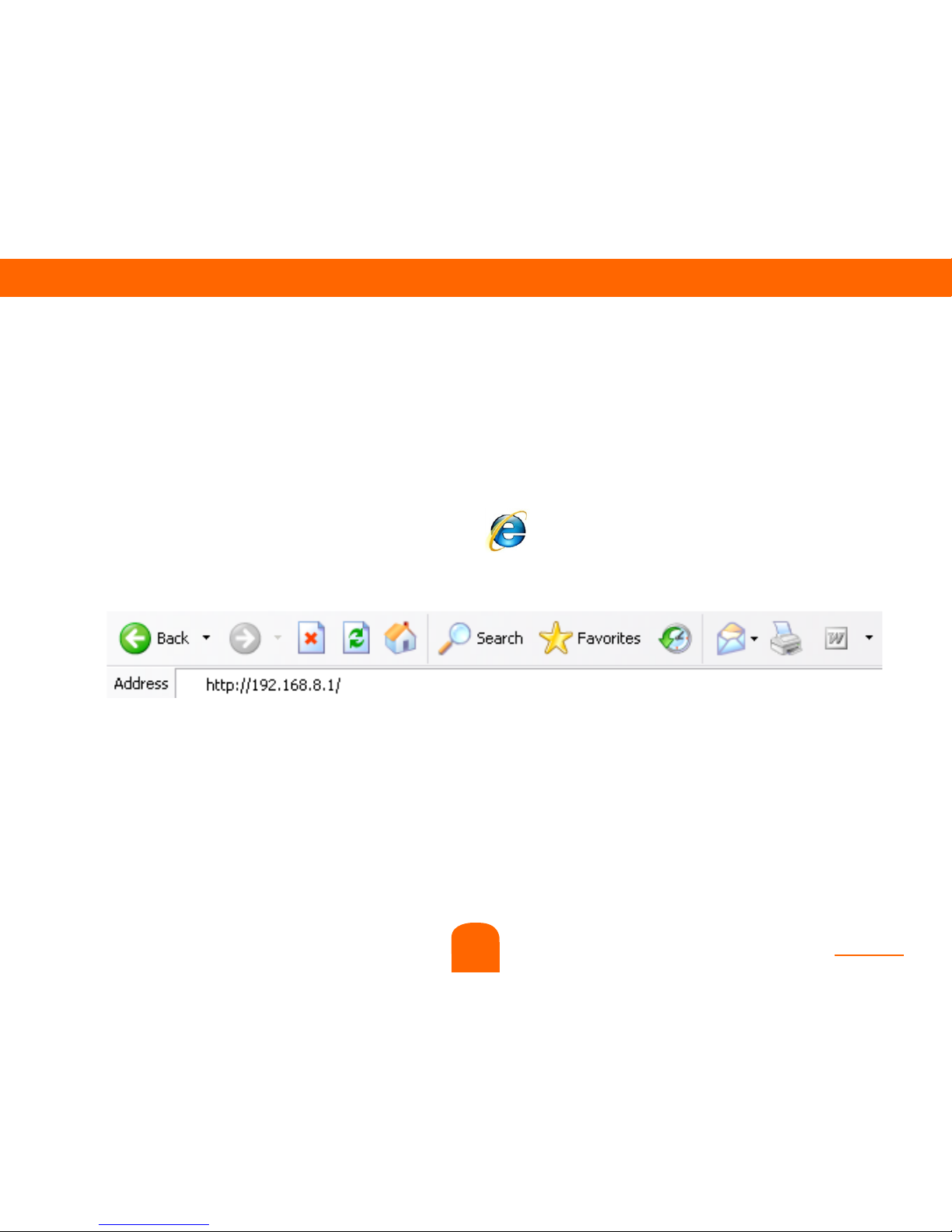
contents
14
4. Software set-up
Step 1 : Launch your web browser.
Launch your web browser like IE8 : , and input 192.168.8.1 in address
bar as below.
4
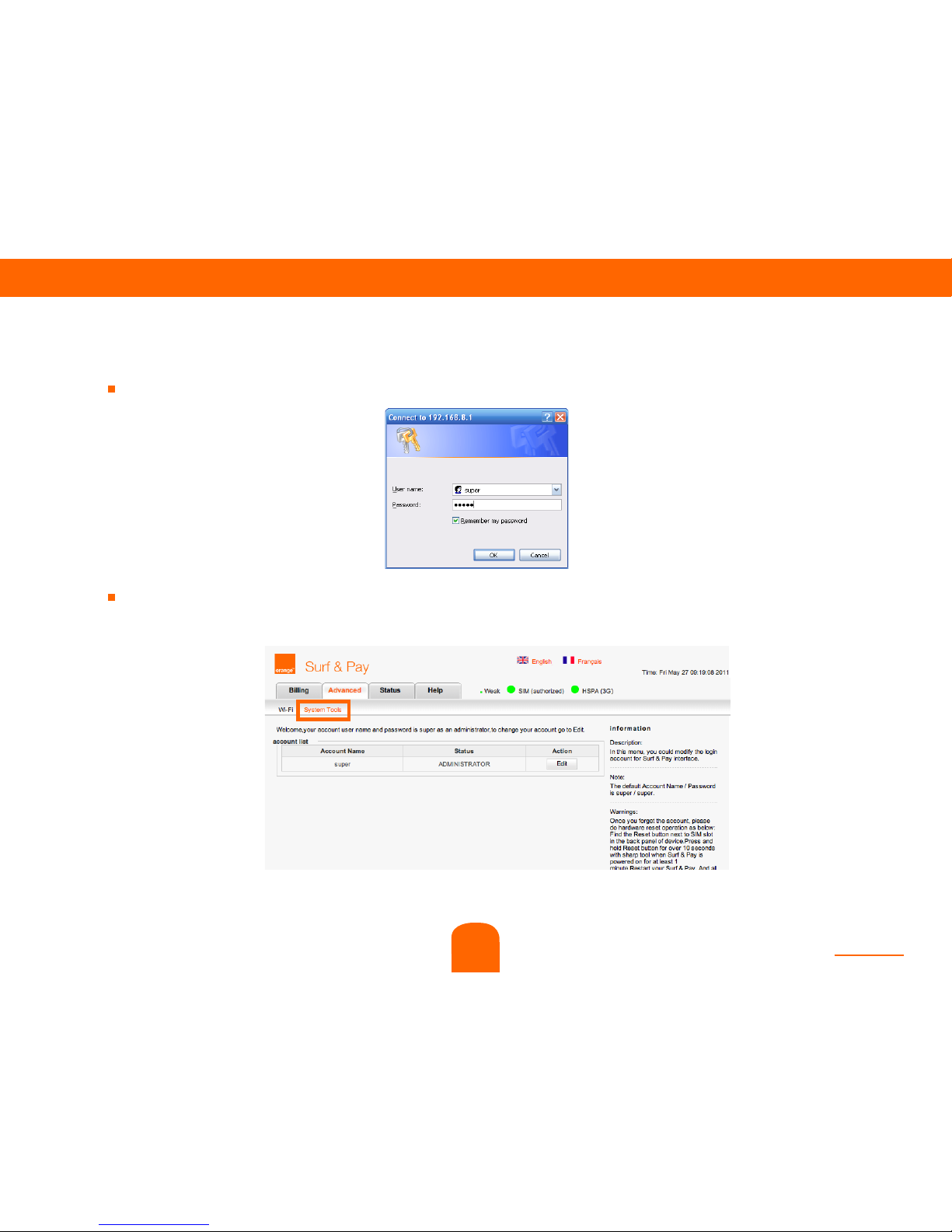
contents
15
In “Advanced > System Tools > Account Management” menu.
Reseller could edit the password of reseller account.
Please change your password for security reason.
4
Step 2 : Login in and basic settings.
Default login with reseller account (username super, default password super).
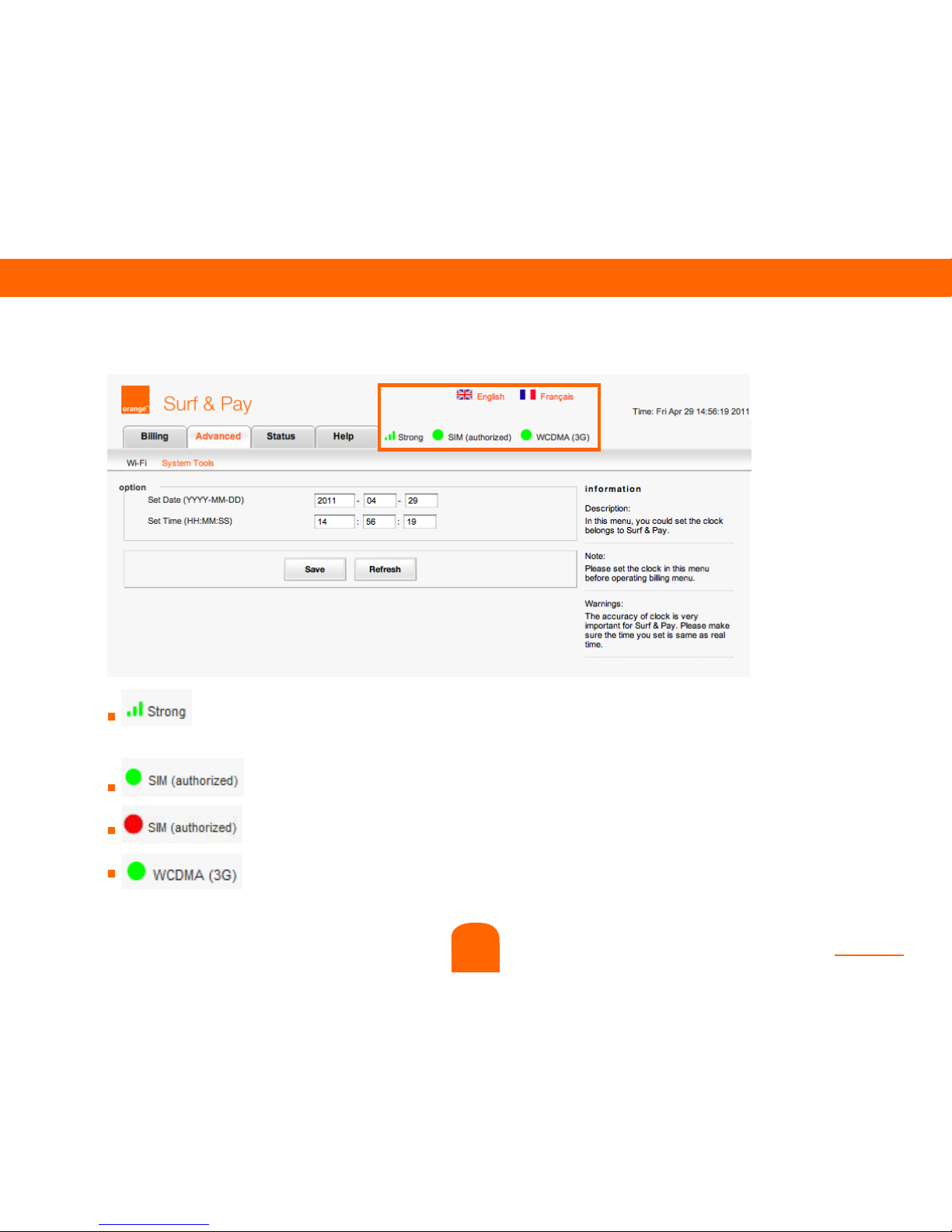
contents
16
Step 3 : Check 3G status.
It’s showing the strength of the network speed. 3 types : Low,
Medium and Strong.
It’s appear green when the SIM card working.
It’s appear red when the SIM card not working.
It’s showing the type of connection you have 3G or 2G.
4
