ORANGE Stockholm User Manual
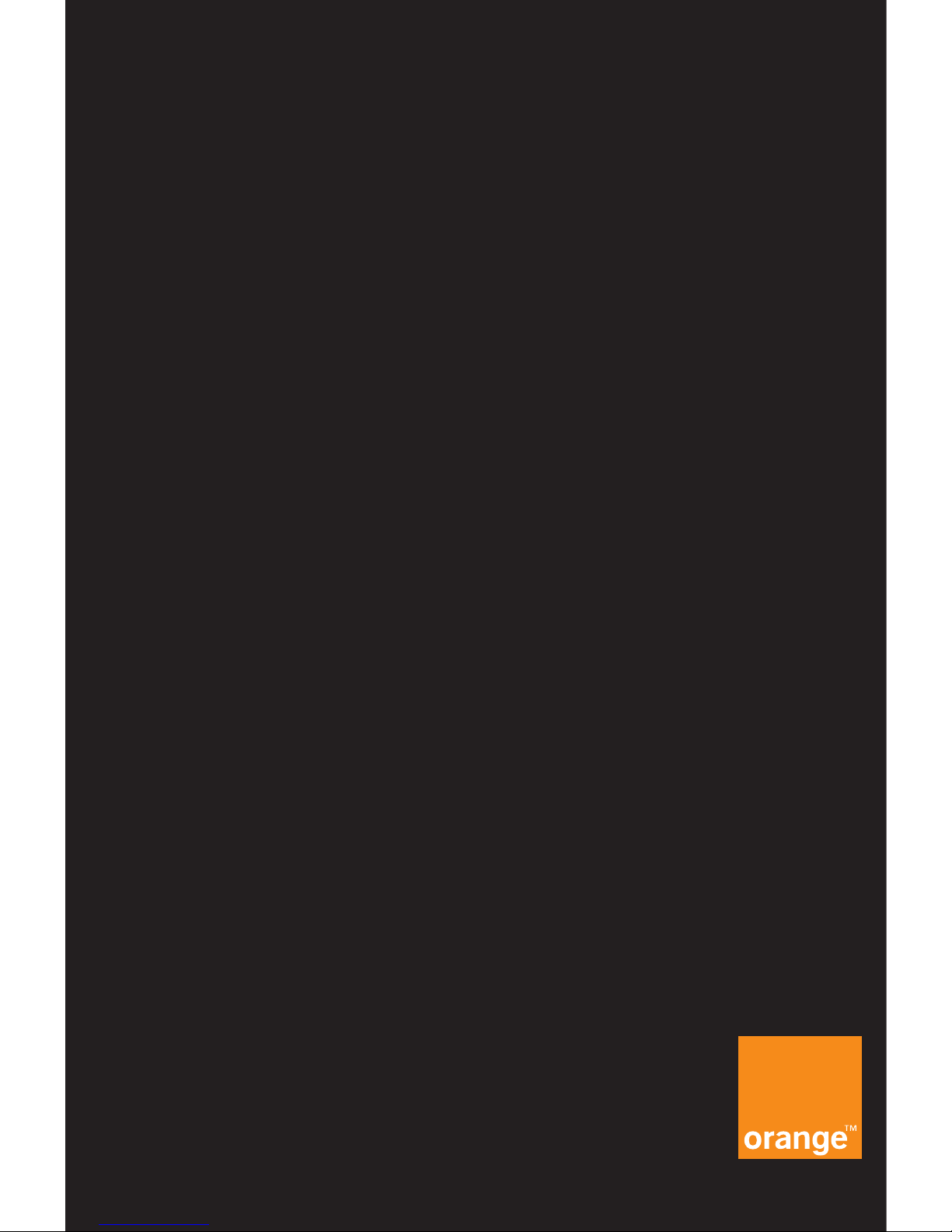
Stockholm from Orange

Contents
1 Please Read Before Proceeding.........................................1
1.1 Personal Information and Data Security ...................................... 1
1.2 Safety Precautions....................................................................... 2
1.3 Legal Notice................................................................................. 3
2 Getting to Know Your Mobile Phone .................................6
2.1 Mobile Phone Overview............................................................... 6
2.2 Setting Up Your Mobile Phone .................................................... 8
2.3 Power On or Off Your Mobile Phone ......................................... 10
2.4 Using the Touchscreen.............................................................. 11
2.5 Locking and Unlocking the Screen ............................................ 12
2.6 Home Screen............................................................................. 13
2.7 Using a microSD Card ............................................................... 15
3 Calling.................................................................................16
3.1 Making a Call ............................................................................. 16
3.2 Answering or Rejecting a Call.................................................... 17
3.3 Other Operations During a Call ................................................. 19
3.4 Using Call log............................................................................. 19
3.5 Using Airplane Mode ................................................................. 20
4 Contacts .............................................................................20
4.1 Opening the Contacts Application ............................................. 20
4.2 Importing Contacts from a SIM Card ......................................... 20
4.3 Adding a Contact ....................................................................... 21
4.4 Searching for a Contact ............................................................. 21
4.5 Editing a Contact ....................................................................... 21
4.6 Communicating with Your Contacts........................................... 22
4.7 Deleting a Contact ..................................................................... 22
5 Using the Onscreen Keyboard .........................................22
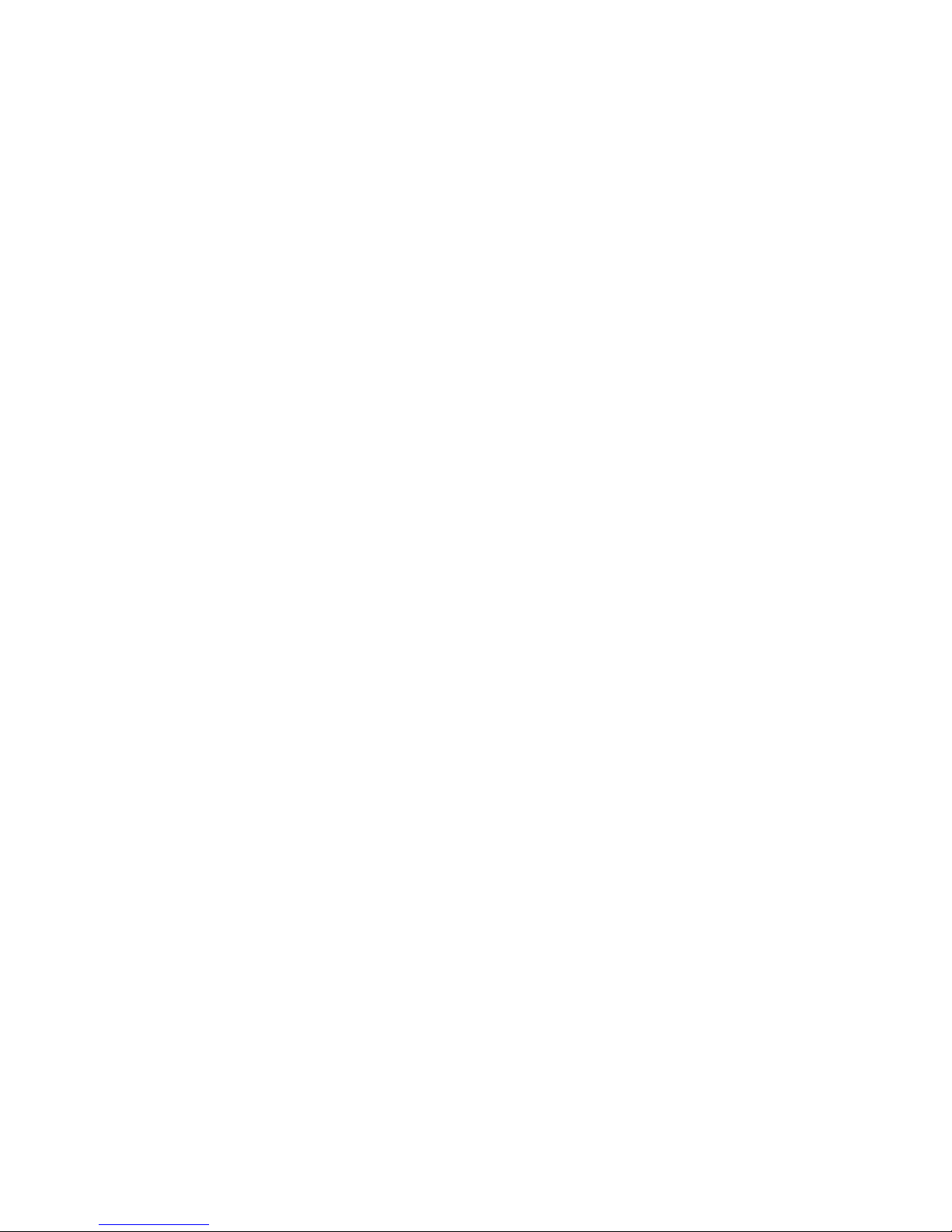
5.1 Displaying the Keyboard Panel.................................................. 22
5.2 Customising Keyboard Settings................................................. 24
6 Messaging ..........................................................................24
6.1 SMS and MMS........................................................................... 24
6.2 Email.......................................................................................... 26
7 Getting Connected.............................................................28
7.1 GPRS/3G................................................................................... 28
7.2 Wi-Fi .......................................................................................... 29
7.3 Sharing Your Phone’s Data Connection.................................... 29
7.4 Browser...................................................................................... 30
7.5 Bluetooth.................................................................................... 32
8 Entertainment.....................................................................33
8.1 Taking Photos and Recording Videos ....................................... 34
8.2 Using the Gallery ....................................................................... 35
8.3 Enjoying Music........................................................................... 36
8.4 Listening to FM Radio................................................................ 38
9 Google Services.................................................................38
9.1 Creating a Google Account........................................................ 39
9.2 Using Gmail ............................................................................... 39
9.3 Using Talk.................................................................................. 41
9.4 Using Maps................................................................................ 42
9.5 Using YouTube .......................................................................... 43
9.6 Using Market.............................................................................. 44
10 Synchronising Information.............................................45
10.1 Managing Your Accounts......................................................... 46
10.2 Customising Your Account Synchronisation............................ 47
11 Using Other Applications................................................48
11.1 Using the Calendar .................................................................. 48
ii
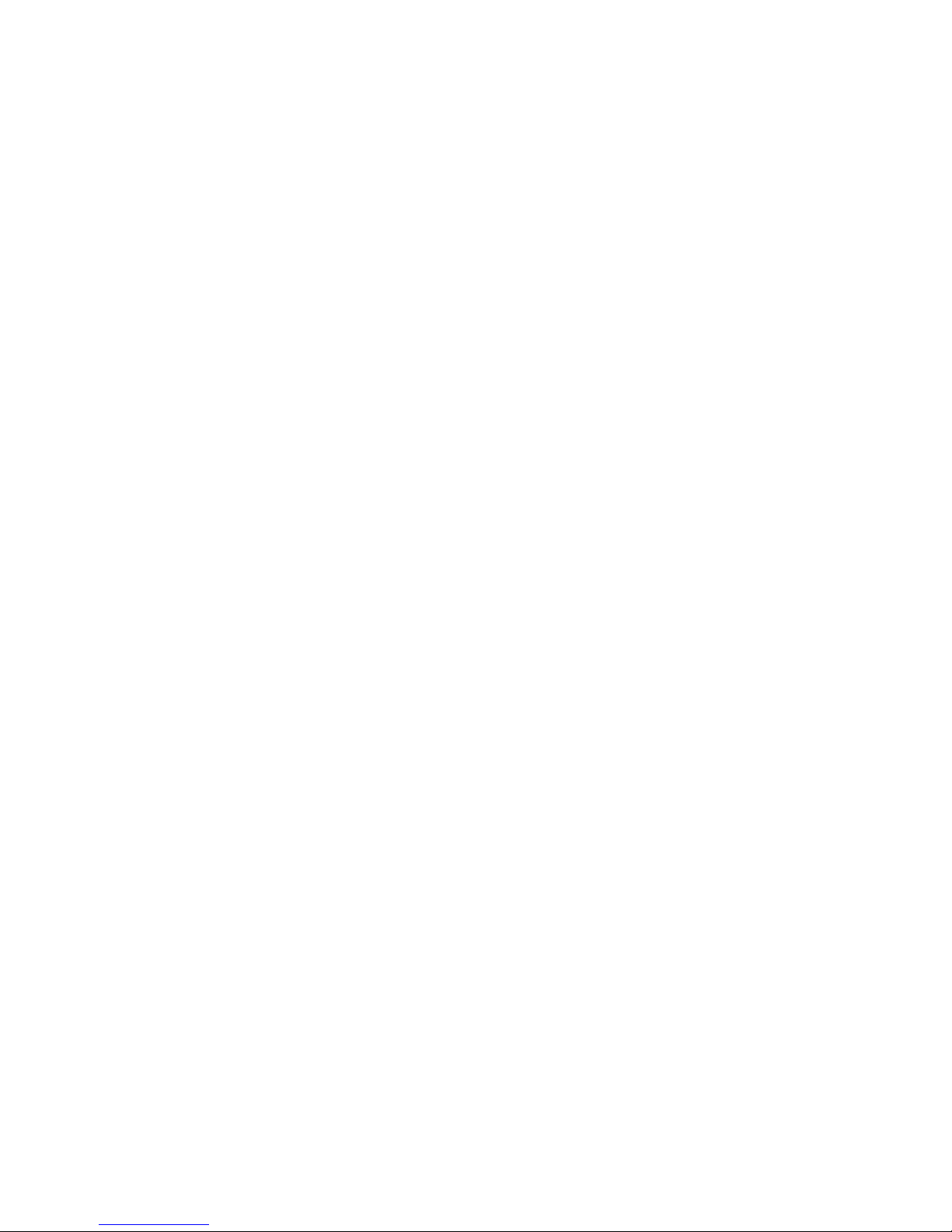
11.2 Using the Clock........................................................................ 49
11.3 Using the Calculator ................................................................ 50
11.4 Using the Notepad................................................................... 51
12 Managing Your Mobile Phone ........................................51
12.1 Setting the Date and Time....................................................... 51
12.2 Setting the Display................................................................... 52
12.3 Setting Ring Tones .................................................................. 52
12.4 Setting Phone Services ........................................................... 53
12.5 Setting Text-to-Speech ............................................................ 54
12.6 Protecting Your Mobile Phone ................................................. 54
12.7 Managing Applications............................................................. 55
12.8 Resetting Your Mobile Phone .................................................. 56
13 Appendix ..........................................................................56
13.1 FAQ ......................................................................................... 56
13.2 Warnings and Precautions....................................................... 57
iii
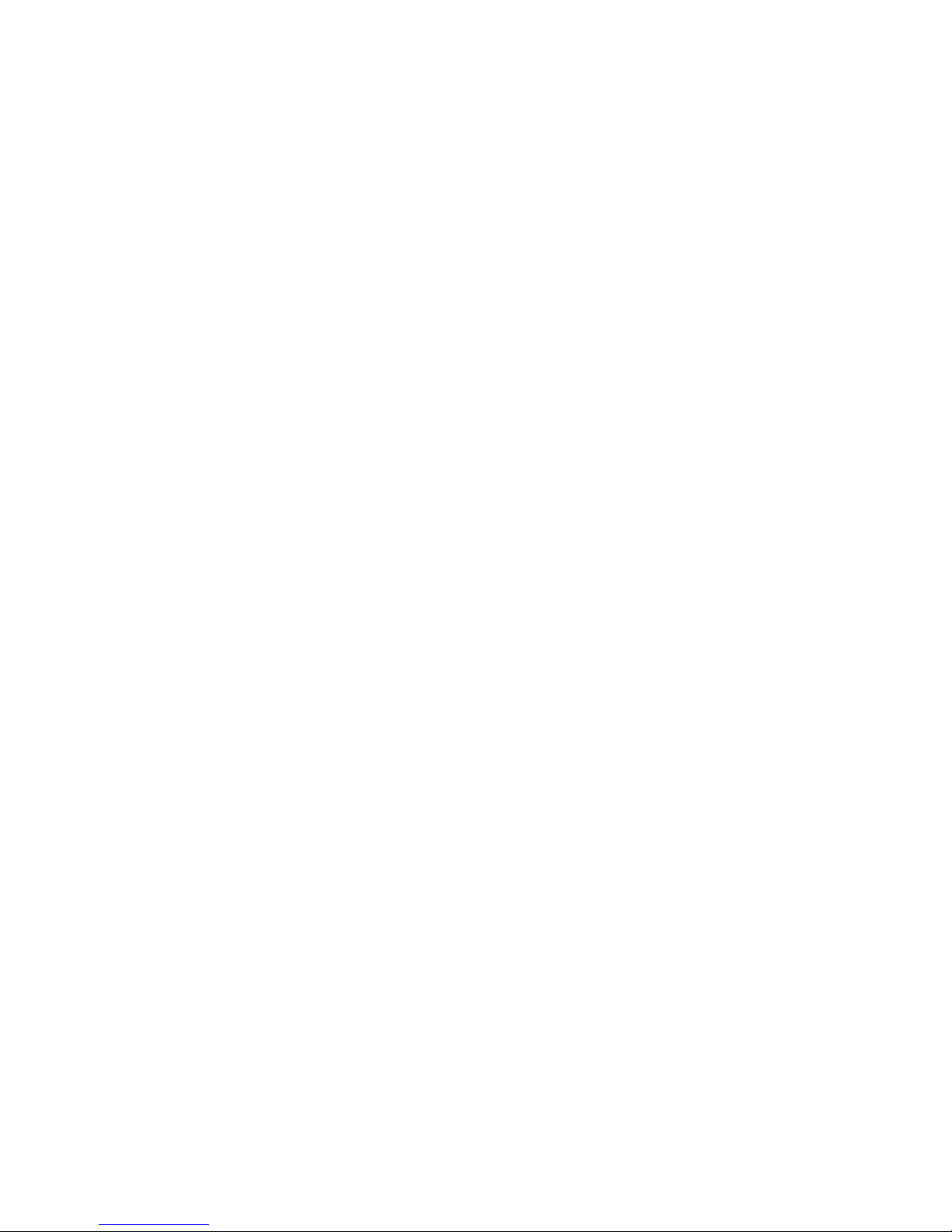
iv
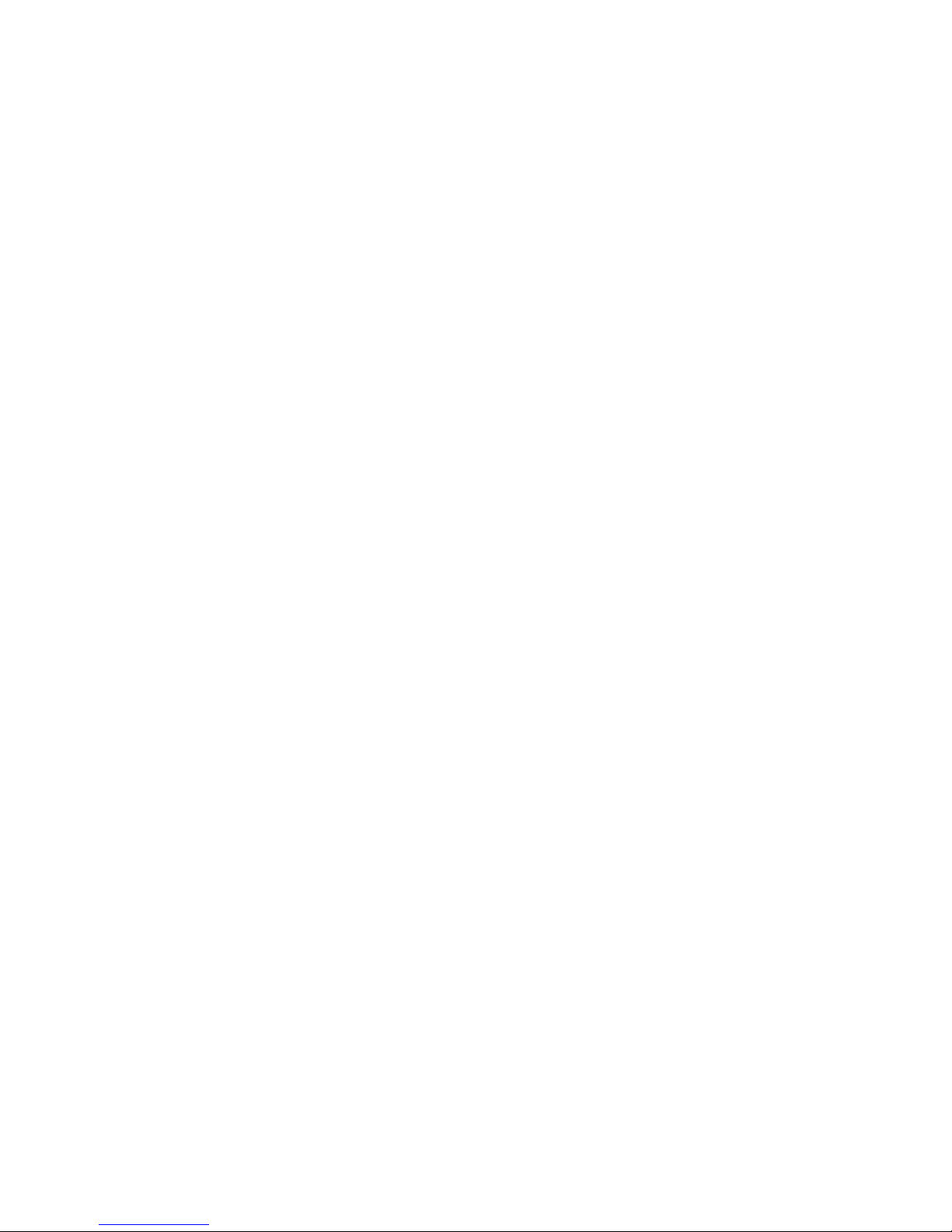
1 Please Read Before Proceeding
1.1 Personal Information and Data
Security
The use of some functions or third-party applications on your device could result in
your personal information and data being lost or becoming accessible to others.
Several measures are recommended to help you protect personal and confidential
information.
• Place your device in a safe area to prevent it from unauthorised use.
• Set your device screen to lock and create a password or unlock pattern to open it.
• Periodically back up personal information kept on your SIM/UIM card, memory
card, or stored in your device memory. If you change to a different device, be sure
to move or delete any personal information on your old device.
• If you are worried about viruses when you receive messages or emails from a
stranger, you can delete them without opening them.
• If you use your device to browse the Internet, avoid websites that might pose a
security risk to avoid theft of your personal information.
• If you use services such as Wi-Fi tether or Bluetooth, set passwords for these
services to prevent unauthorised access. When these services are not in use, turn
them off.
• Install or upgrade device security software and regularly scan for viruses.
• Be sure to obtain third-party applications from a legitimate source. Downloaded
third-party applications should be scanned for viruses.
• Install security software or patches released by Huawei or third-party application
providers.
• Some applications require and transmit location information. As a result, a thirdparty may be able to share your location information.
• Your device may provide detection and diagnostic information to third-party
application providers. Third party vendors use this information to improve their
products and services.
1
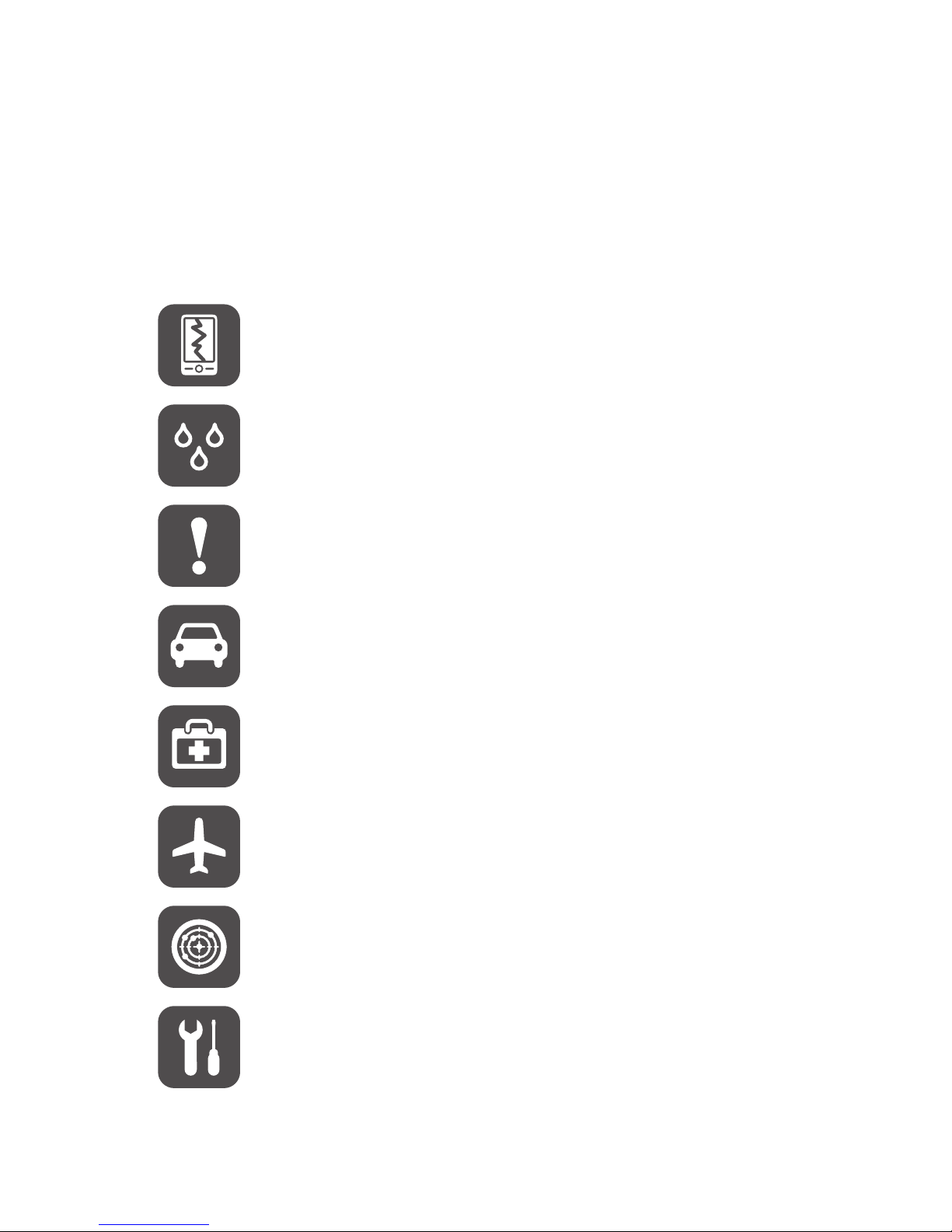
• If you have concerns about the security of your personal information and data,
please contact mobile@huawei.com.
1.2 Safety Precautions
Please read the safety precautions carefully to ensure the correct use of your mobile
phone.
Do not crash, throw, or puncture your mobile phone. Avoid
dropping, squeezing and bending your mobile phone.
Do not use your mobile phone in a moist environment, such as
the bathroom. Prevent your mobile phone from being soaked or
washed in liquid.
Do not switch on your mobile phone when it is prohibited to use
phones or when the phone may cause interference or danger.
Do not use your mobile phone while driving.
Follow any rules or regulations in hospitals and health care
facilities. Switch off your mobile phone near medical apparatus.
Switch off your mobile phone in aircraft. The phone may cause
interference to control equipment of the aircraft.
Switch off your mobile phone near high-precision electronic
devices. The phone may affect the performance of these
devices.
Do not attempt to disassemble your mobile phone or its
accessories. Only qualified personnel are allowed to service or
repair the phone.
2
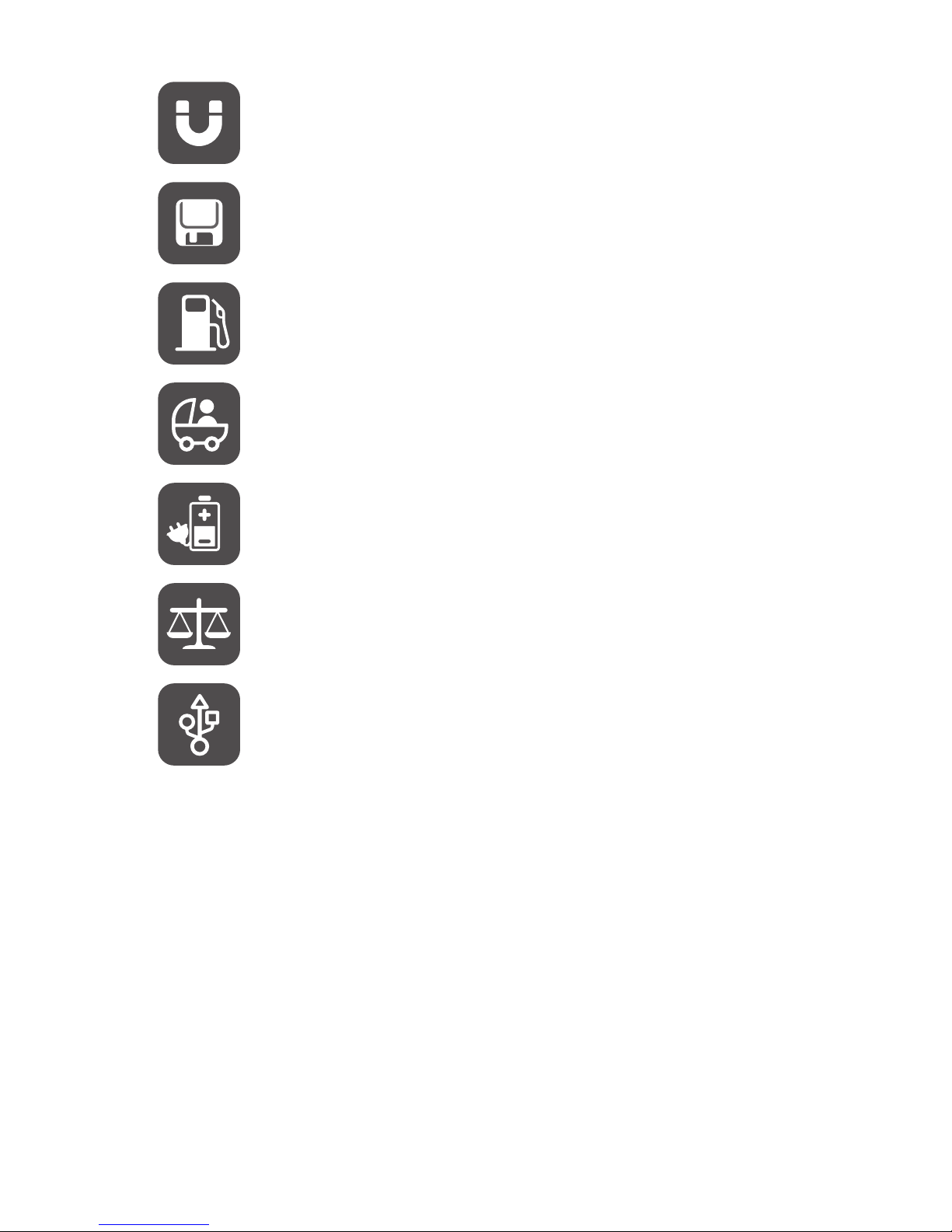
Do not place your mobile phone or its accessories in containers
with a strong electromagnetic field.
Do not place magnetic storage media near your mobile phone.
Radiation from the phone may erase the information stored on
them.
Do not put your mobile phone in a high-temperature place or use
it in a place with flammable gas such as a gas station.
Keep your mobile phone and its accessories away from children.
Do not allow children to use your mobile phone without
guidance.
Use only approved batteries and chargers to avoid the risk of
explosions.
Observe any laws or regulations on the use of wireless devices.
Respect others’ privacy and legal rights when using your
wireless device.
Strictly follow the relevant instructions of this manual while using
the USB cable. Otherwise your mobile phone or PC may be
damaged.
1.3 Legal Notice
Copyright © Huawei Technologies Co., Ltd. 2011. All rights reserved.
No part of this document may be reproduced or transmitted in any form or by any
means without prior written consent of Huawei Technologies Co., Ltd.
The product described in this manual may include copyrighted software of Huawei
Technologies Co., Ltd. and possible licensors. Customers shall not in any manner
reproduce, distribute, modify, decompile, disassemble, decrypt, extract, reverse
engineer, lease, assign, or sublicense the said software, unless such restrictions are
prohibited by applicable laws or such actions are approved by respective copyright
holders.
3
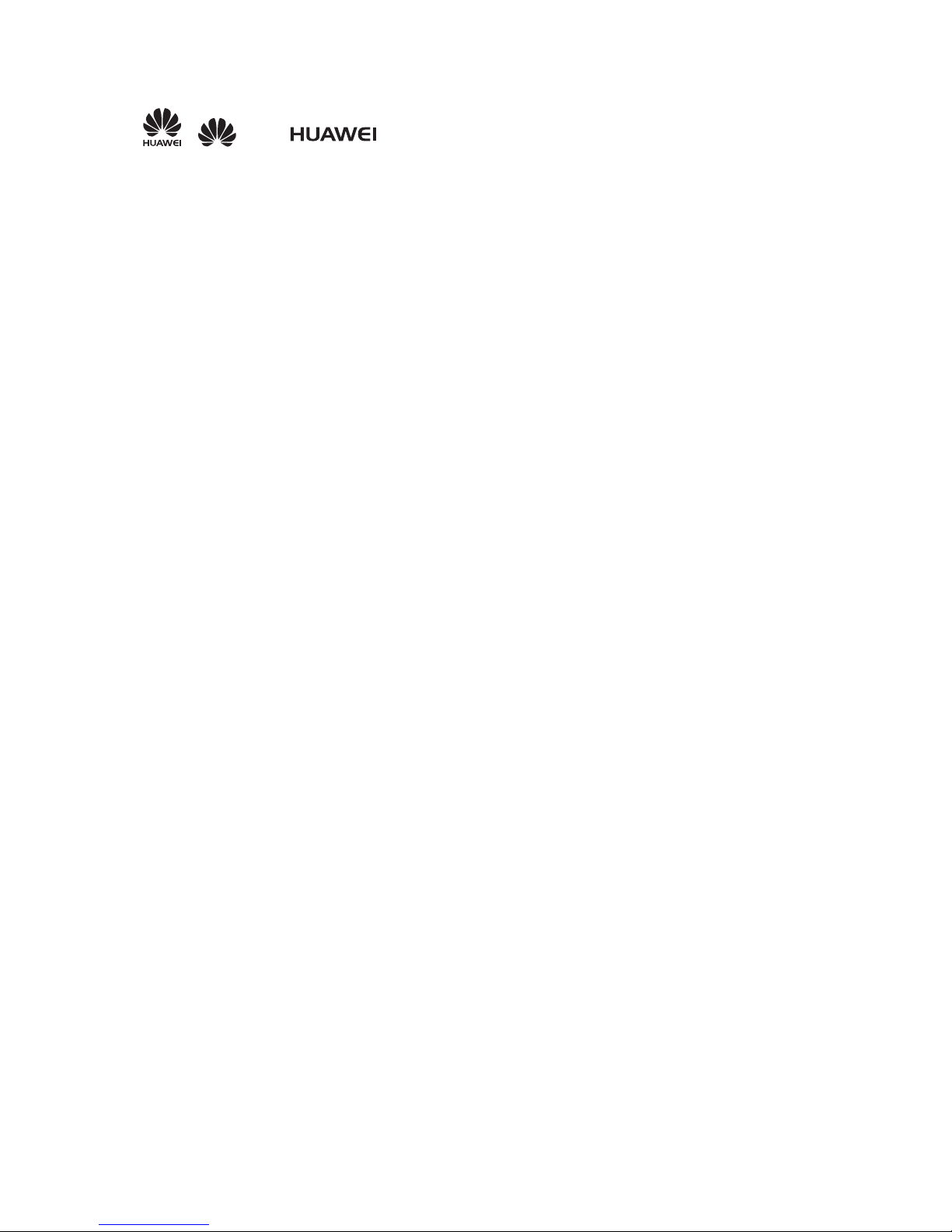
Trademarks and Permissions
, , and are trademarks or registered trademarks of Huawei
Technologies Co., Ltd.
Other trademarks, product, service and company names mentioned are the property
of their respective owners.
Notice
Some features of the product and its accessories described herein rely on the
software installed, capacities and settings of local network, and therefore may not be
activated or may be limited by local network operators or network service providers.
Thus the descriptions herein may not match exactly the product or its accessories you
purchase.
Huawei Technologies Co., Ltd. reserves the right to change or modify any information
or specifications contained in this manual without prior notice and without any liability.
Third-Party Software Statement
Huawei Technologies Co., Ltd. does not own the intellectual property of the third-party
software and applications that are delivered with this product. Therefore, Huawei
Technologies Co., Ltd. will not provide any warranty of any kind for these third-party
software and applications. Neither will Huawei Technologies Co., Ltd. provide support
to customers who use these third-party software and applications, nor be responsible
or liable for the functions of these third-party software and applications.
Third-party software and applications services may be interrupted or terminated at
any time. Huawei Technologies Co., Ltd. does not guarantee that any content or
service would be maintained for any period during its availability. Third-party service
providers provide content and services through network or transmission tools outside
of the control of Huawei Technologies Co., Ltd. To the greatest extent permitted by
applicable law, it is explicitly stated that Huawei Technologies Co., Ltd. shall not
compensate or be liable for services provided by third-party service providers, or the
interruption or termination of third-party contents or services.
Huawei Technologies Co., Ltd. shall not be responsible for the legality , quality, or any
other aspects of any software installed on this product, or for any uploaded or
downloaded third-party works, such as texts, images, videos, or software. Customers
shall bear the risk for any and all effects, including incompatibility between the
software and this product, which result from installing software or uploading or
downloading the third-party works.
4
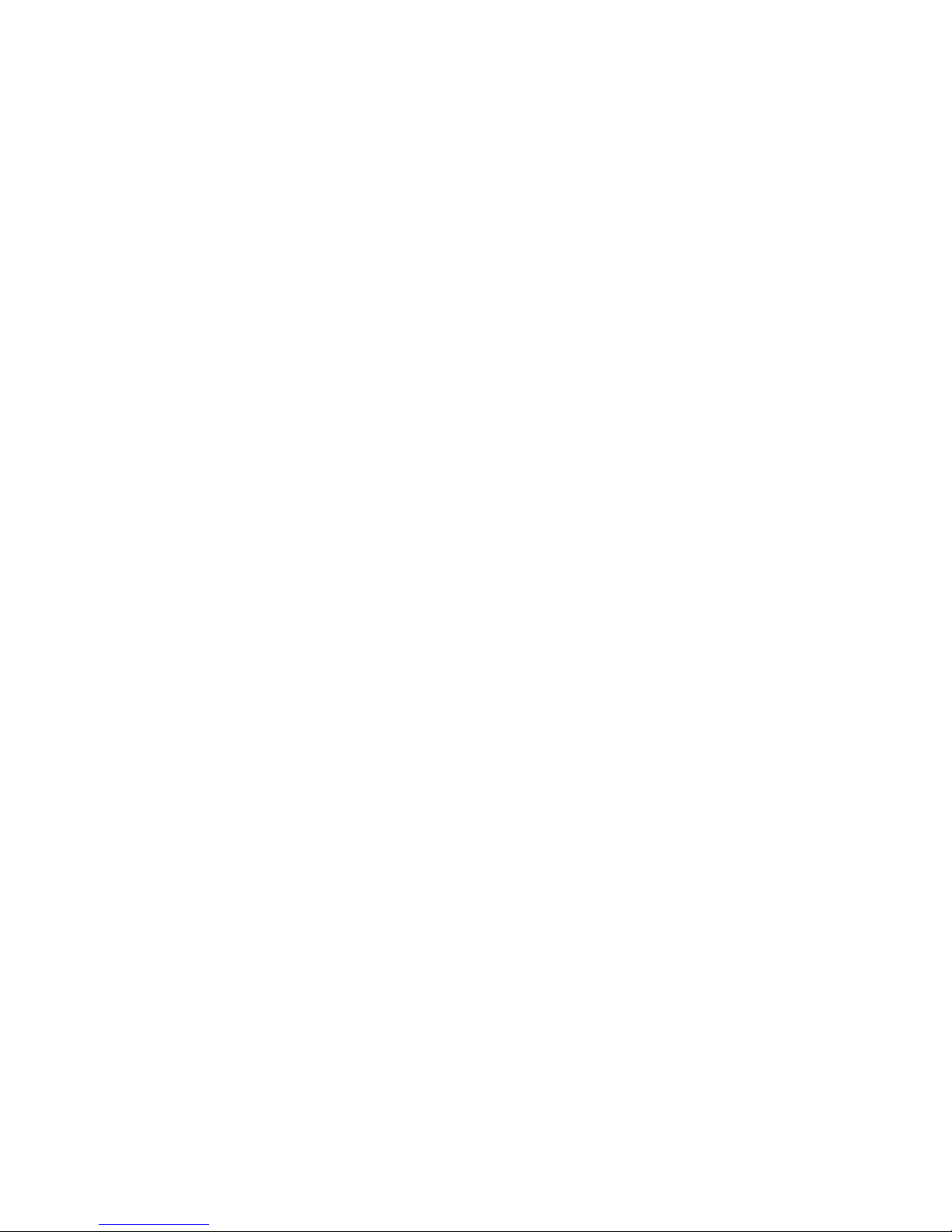
This product uses the open-sourced Android operating system. Huawei
Technologies Co., Ltd. has made necessary changes to the system. Therefore, this
product may not support all the functions that are supported by the standard Android
operating system or may be incompatible with third-party software. Huawei
Technologies Co., Ltd. shall not be liable for any of such situation.
DISCLAIMER OF WARRANTIES
THE CONTENTS OF THIS MANUAL ARE PROVIDED “AS IS”. EXCEPT AS
REQUIRED BY APPLICABLE LAWS, NO WARRANTIES OF ANY KIND, EITHER
EXPRESS OR IMPLIED, INCLUDING BUT NOT LIMITED TO, THE IMPLIED
WARRANTIES OF MERCHANTABILITY AND FITNESS FOR A PARTICULAR
PURPOSE, ARE MADE IN RELATION TO THE ACCURACY, RELIABILITY OR
CONTENTS OF THIS MANUAL.
LIMITATIONS OF LIABILITY
TO THE MAXIMUM EXTENT PERMITTED BY APPLICABLE LAW, IN NO EVENT
SHALL HUAWEI TECHNOLOGIES CO., LTD. BE LIABLE FOR ANY SPECIAL,
INCIDENTAL, INDIRECT, OR CONSEQUENTIAL DAMAGES, OR LOST
PROFITS, BUSINESS, REVENUE, DATA, GOODWILL OR ANTICIPATED
SAVINGS.
THE MAXIMUM LIABILITY (THIS LIMITATION SHALL NOT APPLY TO LIABILITY
FOR PERSONAL INJURY TO THE EXTENT APPLICABLE LAW PROHIBITS
SUCH A LIMITATION) OF HUAWEI TECHNOLOGIES CO., LTD. ARISING FROM
THE USE OF THE PRODUCT DESCRIBED IN THIS DOCUMENT SHALL BE
LIMITED TO THE AMOUNT PAID BY CUSTOMERS FOR THE PURCHASE OF
THIS PRODUCT.
Import and Export Regulations
Customers shall comply with all applicable export or import laws and regulations and
be responsible to obtain all necessary governmental permits and licenses in order to
export, re-export or import the product mentioned in this manual including the
software and technical data therein.
5
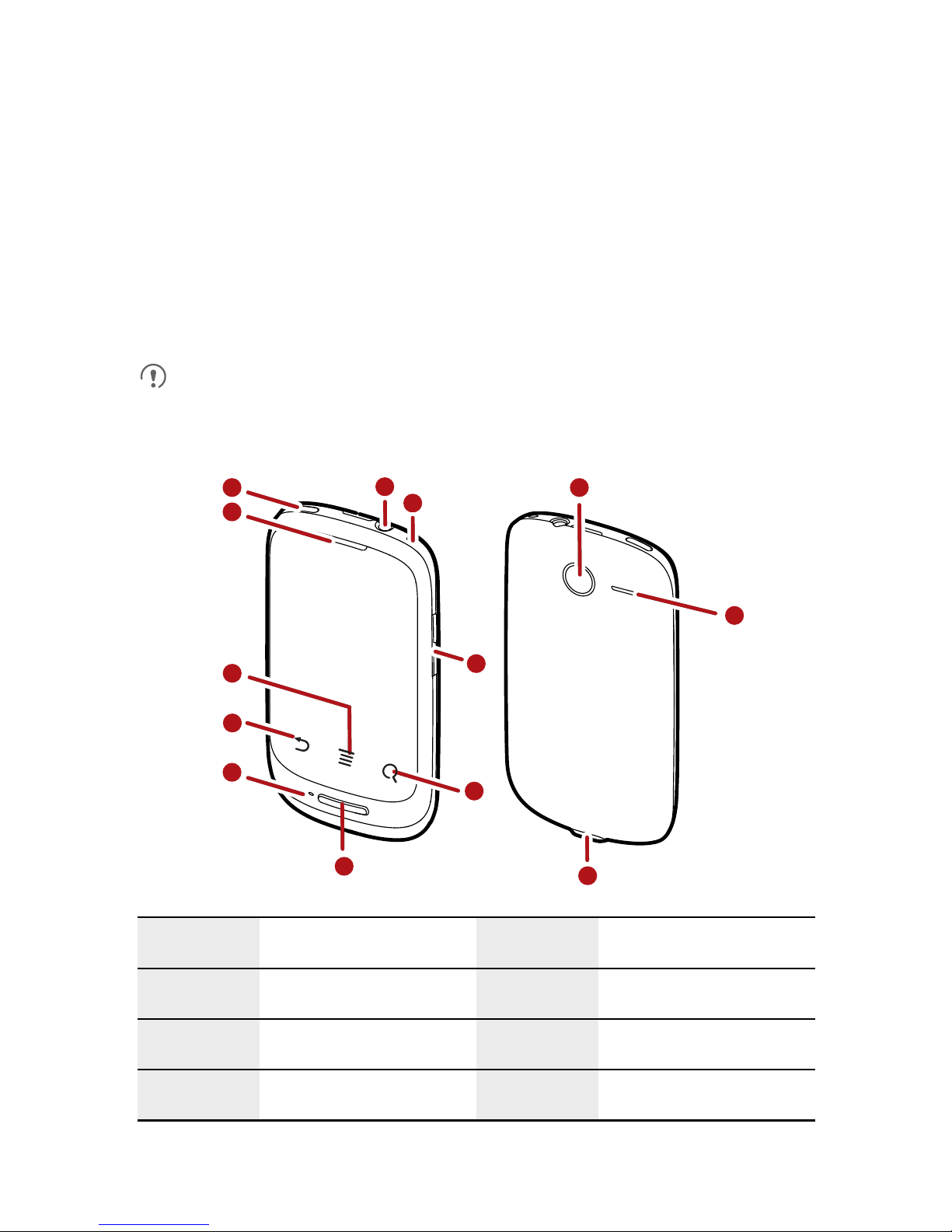
2 Getting to Know Your Mobile
1
2
3
5
4
9
10
7
6
8
11
12
13
Phone
2.1 Mobile Phone Overview
2.1.1 Phone at a Glance
All the pictures in this guide are for your reference only. The actual appearance
and display features depend on the mobile phone you purchase.
6
1 Power key 2 Earpiece
3 Menu key 4Back key
5 Microphone 6 Home key
7 Search key 8 Volume control keys
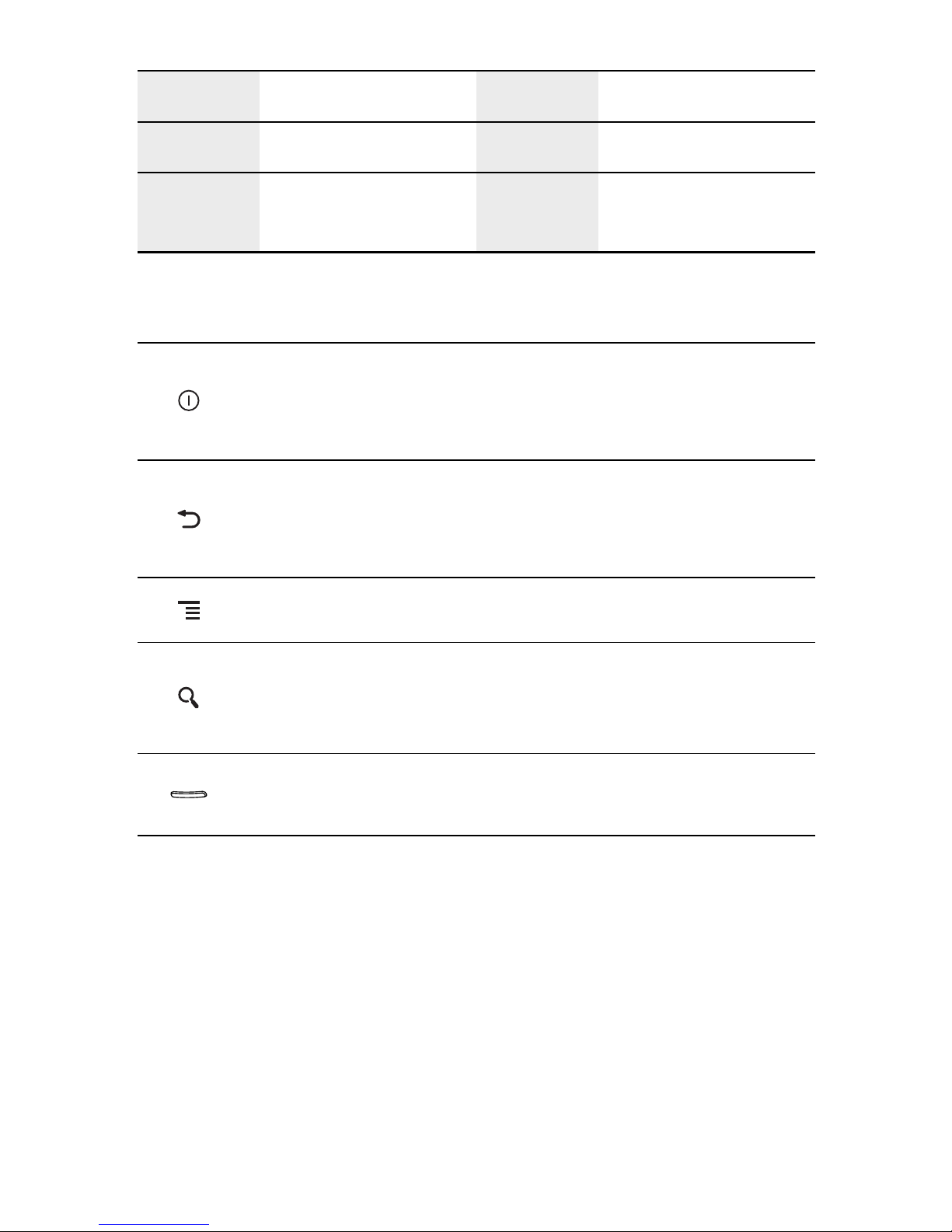
9 Wrist strap hole 10 Headset jack
11 Camera 12 Speaker
13
Charging/Data
interface
2.1.2 Key Functions at Your Fingertips
• Press to power on your mobile phone.
• Press and hold to open the
• Press to lock the screen when your mobile phone is active.
• Press to return to the previous screen.
• Press to exit any application you are running.
• Press to hide the keyboard.
Press to open the menu on an active screen.
Phone options
menu.
• Press to open Google search for searching your mobile phone
and the web.
• Press and hold to open Google search by voice.
• Press to return to the Home screen.
• Press and hold to show the most recently used applications.
7

2.2 Setting Up Your Mobile Phone
2.2.1 Before getting started
1
Removing battery cover
3
Installing *micro SD card
2
Installing SIM card
*micro SD card is optional
4
Installing battery
8
5
Installing battery cover
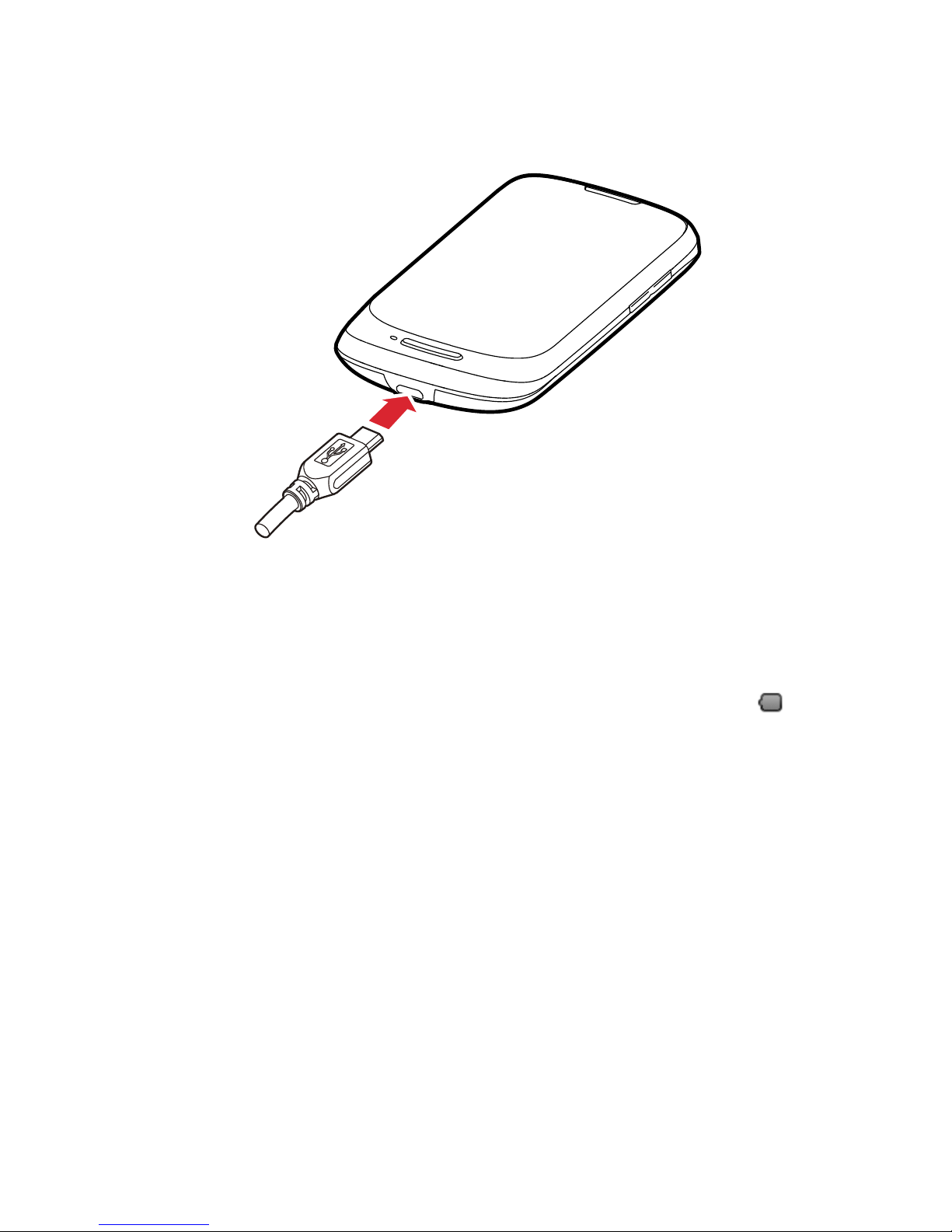
2.2.2 Charging the Battery
Before charging the battery, ensure that it has been properly inserted into your phone.
1. Connect the USB cable that came with your mobile phone to the charger.
2. Connect the USB cable to your mobile phone. Then, plug in the connector of the
charger to an electrical outlet. The phone begins charging.
If your mobile phone is charged when it is powered on, the battery icon on the
Notification bar shows the charging status. When the battery icon changes to , it
indicates that your mobile phone is fully charged.
2.2.3 Important Information About the Battery
• If the battery has not been used for a long period of time, you may not be able to
power on your mobile phone immediately after you begin charging the battery.
Allow the battery to charge for a few minutes with the phone powered off before
attempting to power on the phone.
• The battery will not hold a charge for the way it did when it was new. When the
battery life becomes noticeably shorter than usual after being charged properly,
replace the battery with a new one of the same type.
• Using data services increases demand on the battery and will reduce the length of
time it can hold a charge.
• The time required to charge the battery depends on the ambient temperature and
the age of the battery.
9

• When the battery is low on power, the phone plays an alert and displays a prompt.
When battery power is almost exhausted, your phone will power off automatically.
2.2.4 Battery Saving Tips
The longevity of battery power depends on the network that you connect to, and how
you use your mobile phone.
Try the following to conserve battery power:
• When you do not need 3G services, set your phone to connect to a 2G network.
• When your mobile phone is not in use, switch off the screen.
• Reset the time it takes for your screen light to switch off when you leave your phone
idle.
• Lower the screen brightness.
• Use the AC adapter to plug your phone into an external power source whenever
possible.
• Turn Bluetooth off when you are not using it. Only make your phone visible to other
Bluetooth devices when you need to establish a Bluetooth connection.
• Switch off Wi-Fi when you are not using it.
• Turn off your phone connection to GPS satellites when you are not using it.
• Lower the volume.
• Close power-draining programs, when you do not need them.
• Turn off the data service.
2.3 Power On or Off Your Mobile Phone
2.3.1 Powering On Your Mobile Phone
Press . The first time you power on your phone, you will be asked to sign in to
your account and set up your mobile phone.
If personal identification number (PIN) protection is enabled on your mobile
phone, you must enter your PIN before using the mobile phone.
10

2.3.2 Set Up Wizard
The first time you power on your mobile phone, the phone displays a setup wizard to
help you set up the phone.
The setup wizard helps you:
• Learn about your mobile phone
• Make some initial decisions about how you want to use your mobile phone
2.3.3 Powering Off Your Mobile Phone
1. Press and hold to open the
2. Touch
3. Touch OK.
Power off
.
Phone options
menu.
2.4 Using the Touchscreen
2.4.1 Touchscreen Actions
•
Touch
an application.
•
Touch and hold
your mobile phone responds. For example, to open the options menu for the active
screen, touch the screen and hold down until the menu appears.
•
Flick
•
Drag
: Use the touch of your finger to select an item, confirm a selection, or start
: Touch an item with your finger and continue to press down until
: Move your finger either vertically or horizontally across the screen.
: Touch and hold the desired item with your finger. To move an item, drag the
item to any part of the screen. You can drag an icon to move or delete it.
2.4.2 Rotating Your Mobile Phone Screen
The orientation of most screens will rotate with the phone as you turn it from upright to
sideways and back again.
11
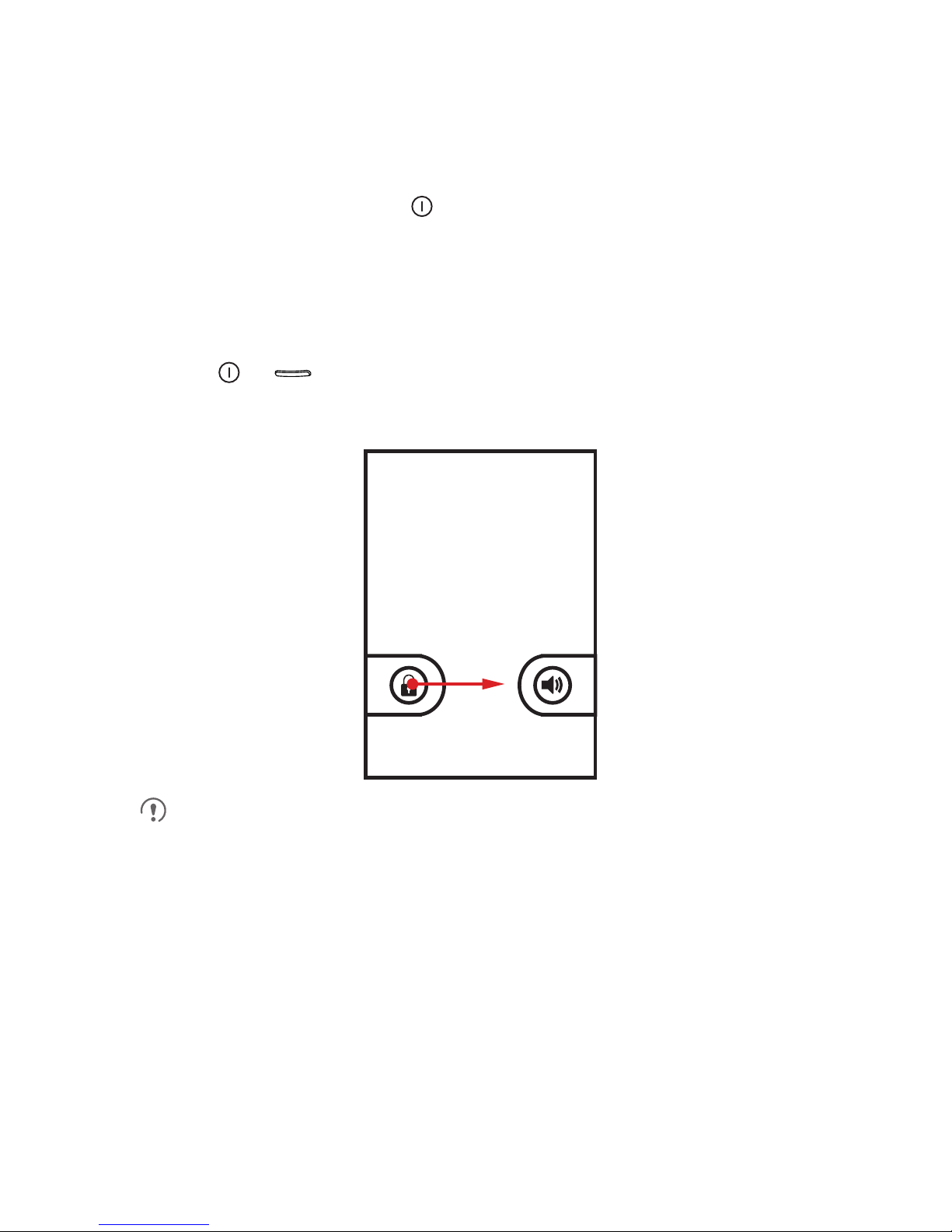
2.5 Locking and Unlocking the Screen
2.5.1 Locking the Screen
• When your phone is on, press to lock the screen. When the screen is locked,
you can still receive messages and calls.
• If your phone is idle for a while, the screen will lock automatically.
2.5.2 Unlocking the Screen
1. Press or to wake up the screen.
2. Drag the lock icon from left to right to unlock the screen.
If you have set up a screen unlock pattern, you will be prompted to draw the
pattern on the screen to unlock it.
12
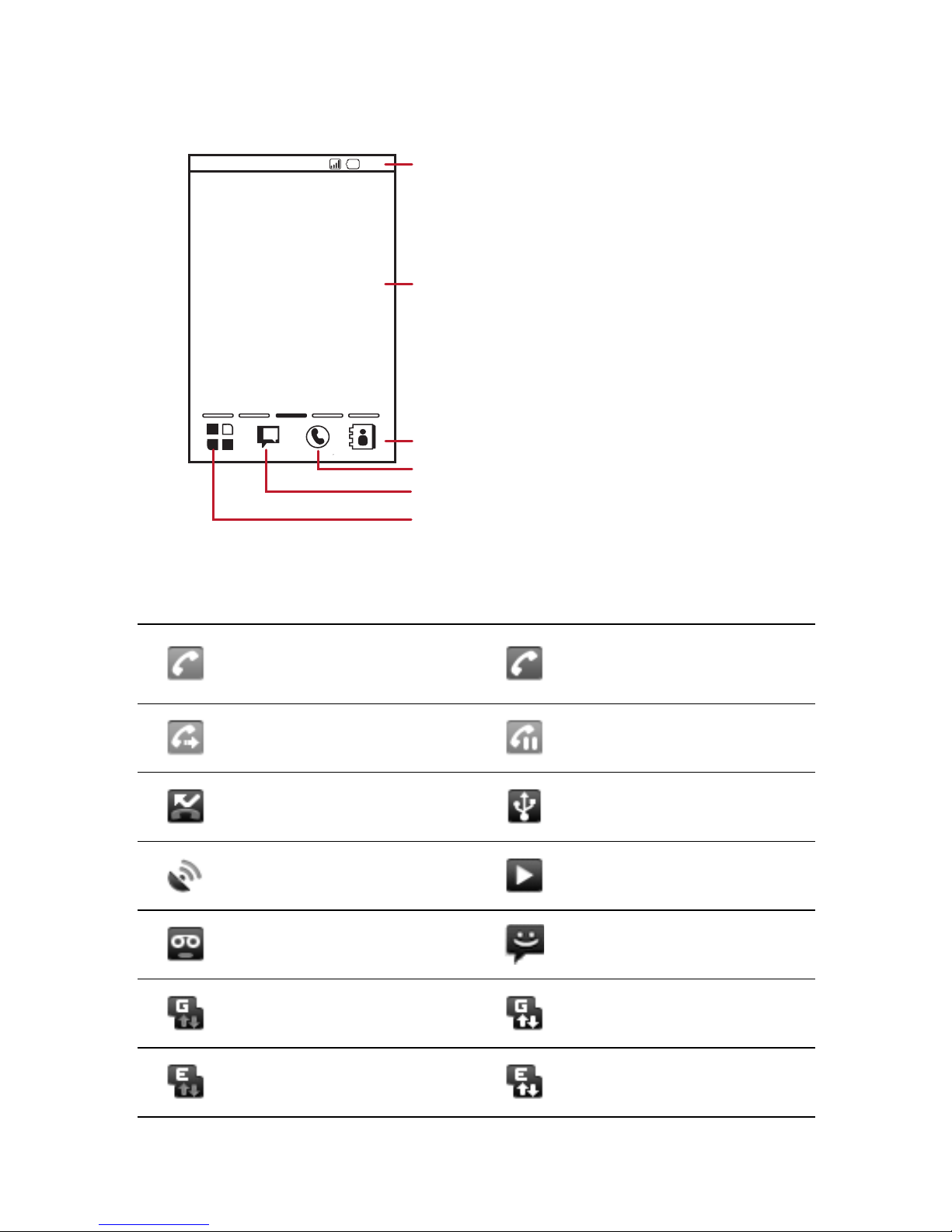
2.6 Home Screen
10:23
Notifications bar:
Displays the reminders and status icons of
your phone. Flick down to open the
notifications panel.
Display area:
Shows the operation and display areas of
your phone.
Touch to open the Contact application.
Touch to open the Phone application.
Touch to open the Messaging application.
Touch to view all your applications.
2.6.1 Notification and Status Icons
Call in progress
Call in progress using a
Bluetooth device
Call forwarding on Call on hold
Missed call Connected to a PC
GPS connected Music playing
New voicemail New message
GPRS connected GPRS in use
EDGE connected EDGE in use
13
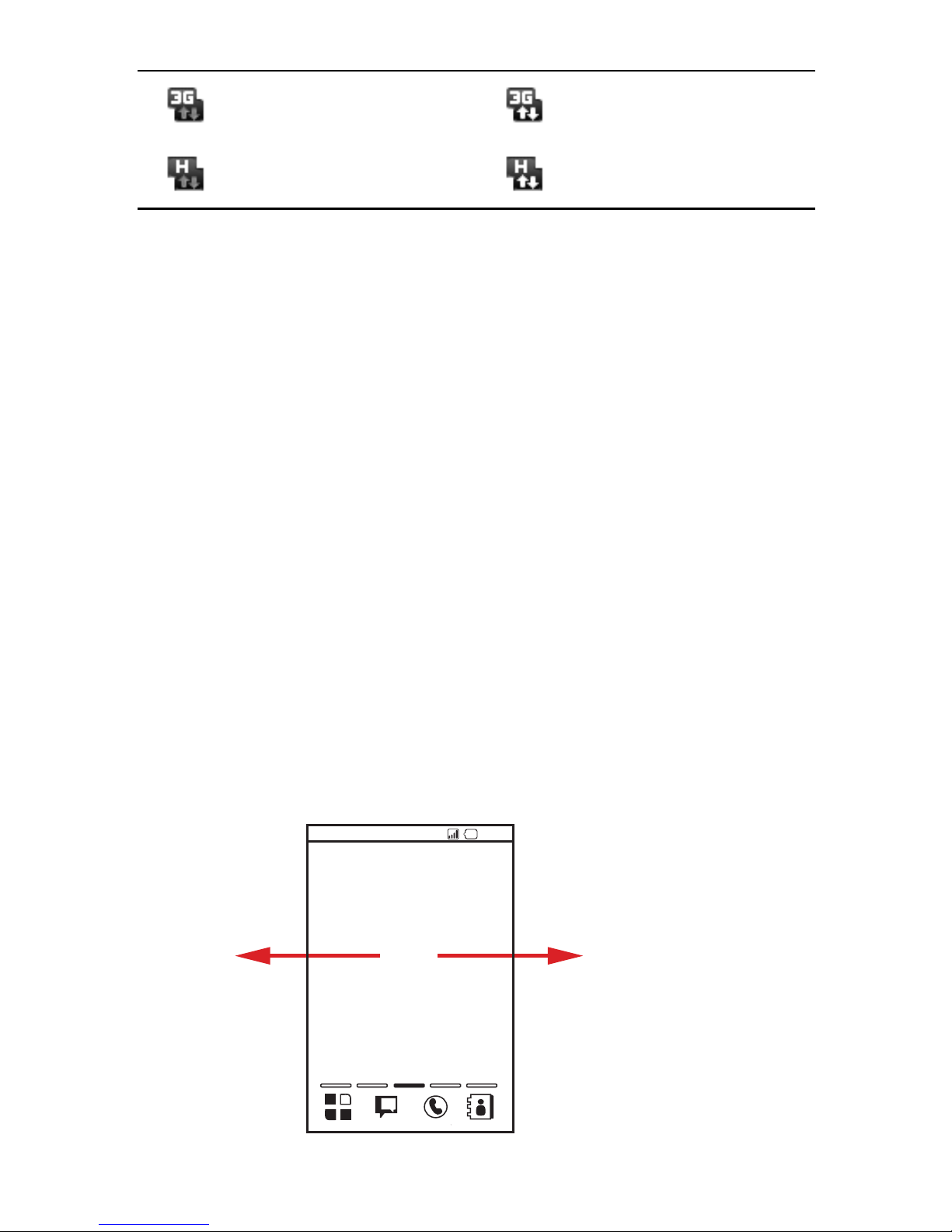
3G connected 3G in use
Flick your finger left or
right across the Home
screen.
10:23
HSDPA connected HSDPA in use
2.6.2 Notifications Panel
Your mobile phone will notify you when you receive a new message or there is an
upcoming event. The notifications panel also informs you of alarms and settings, for
example, you will be notified when
Call forwarding
is activated. Open the
notifications panel to see your network operator or to view a message, reminder, or
event notification.
Opening the Notifications Panel
1. When a new notification icon appears on the notification bar, flick down to open the
notifications panel.
2. On the panel, you can:
• Touch a notification to open the related application.
• Touch
Clear
to clear all notifications.
Closing the Notification Panel
Touch and hold the bottom of the panel. Then flick up to close it.
2.6.3 Viewing Other Parts of the Home Screen
14
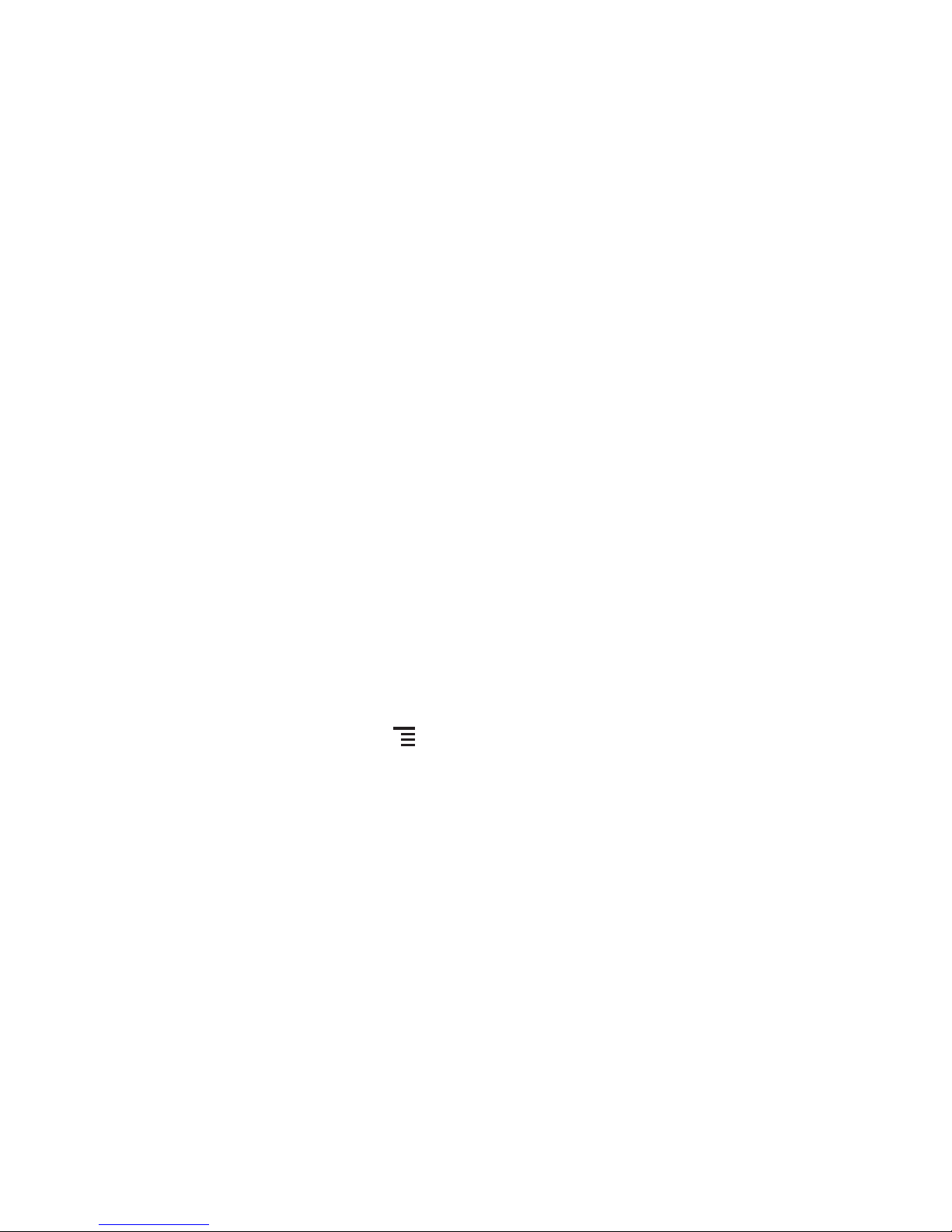
2.6.4 Customising the Home Screen
Adding a New Screen Item
1. Touch and hold a blank area on the Home screen until the
menu is displayed.
2. Select an item to add it to the Home screen.
Moving a Screen Item
1. Touch and hold an item on the Home screen until the item expands in size and the
mobile phone vibrates.
2. Without lifting your finger, drag the item to the desired position on the screen, and
then release it.
Removing a Screen Item
1. Touch and hold an item on the Home screen until the item expands and the mobile
phone vibrates.
2. Without lifting your finger, drag the item to the trash can. When the item and the
trash can turn red, the item is ready to be removed.
Add to Homescreen
3. Release the item to remove it from the Home screen.
2.6.5 Changing the Wallpaper
1. On the Home screen, touch >
2. Touch the following menu items to select a picture and set it as the wallpaper:
•
Live wallpapers
•
Pictures
•
Wallpapers
Wallpaper
.
2.7 Using a microSD Card
2.7.1 Using the microSD Card as USB Mass Storage
To transfer all your favorite music and pictures from your PC to your mobile phone’s
microSD card, set the microSD card as USB mass storage.
15
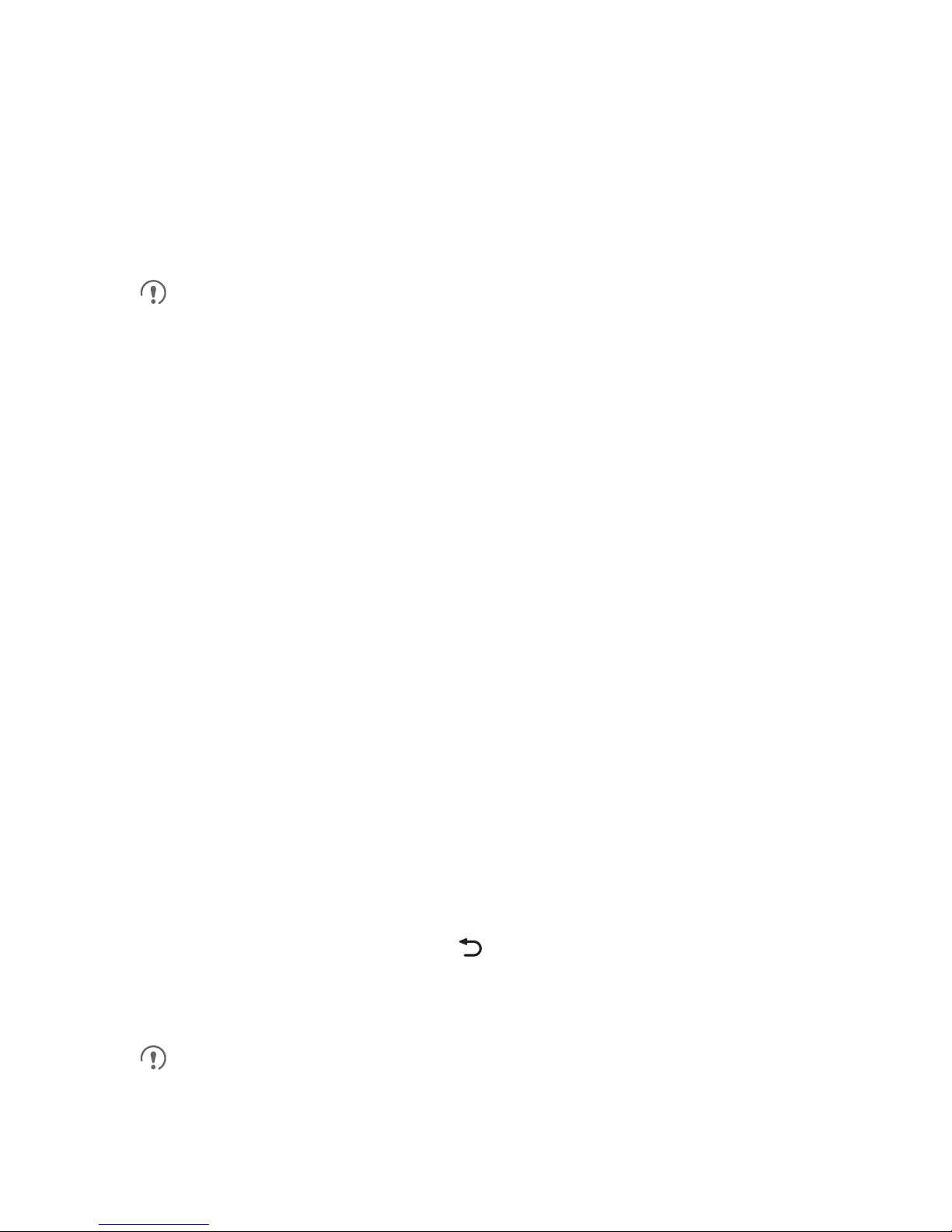
1. Connect your mobile phone to your PC with the USB cable. Your PC will detect the
microSD card as a removable disk.
2. Open the notification bar, and then touch
3. Touch
to transfer files.
You can now transfer files from your PC to your mobile phone’s microSD card.
Turn on USB storage
When your microSD card acts as USB mass storage, your mobile phone will not
use this memory space. Your PC will tell you how to safely disconnect the USB
mass storage device (your mobile phone) when you have finished transferring
files.
in the dialog box that opens to confirm that you want
USB connected
.
2.7.2 Removing the microSD Card
1. Power off your mobile phone.
2. Remove the back cover and battery.
3. Carefully remove the microSD card.
3 Calling
To make a phone call, you can dial a number or touch a number from your contact
list, on a Web page, or in a document. When you are on a call, you can answer other
incoming calls or send them to your voicemail box. You can also set up conference
calls with several participants.
3.1 Making a Call
To make a call, you can use the
or
Call log
When you are on a call, you can press to return to the Home screen and use
other functions. To return to the calling screen, flick the notification bar down and touch
Current call
.
.
Do not block the microphone at the bottom of your phone if you want your voice
Dialer
application, or select a number from
Contacts
heard.
16
