ORANGE MF667 Quick Start Manual

your dongle before you get started getting started
connecting to a laptop or PC
1 2 3 4
To use the HSPA+ USB Modem,
the computer should meet the
following requirements:
You can connect your dongle by:
Compute r USB Inter face com patible
with USB 2.0 Hig h Speeds.
Operati ng System: Wi ndows XP SP 2/
SP3, Windo ws Vista SP1/SP2,
Windows 7.
Operati ng System: MAC O S X 10.5,
10.6 and 10.7 with latest upg rades.
Your computer ’s hardware syste m
should me et or exceed the
recommended system require ments
for the inst alled ver sion of OS.
Resolut ion for the di splay: 80 0 x 600
or higher.
Remove the f ront cover f rom the HSPA+
USB-Modem.
Insert the USIM/SIM card into the SIM
card slot, ac cording to t he drawing .
Replac e the front cov er and cli ck it into
place.
1 Connect your dongle directly into a free
USB port.
quick
start
guide
Internet
Everywhere
MF667
1
2
3
1
2
3
1. USB connector
2. SIM/USIM card holder
3. Indicator
4. microSD slot
5. Front cover
6. Modem cap
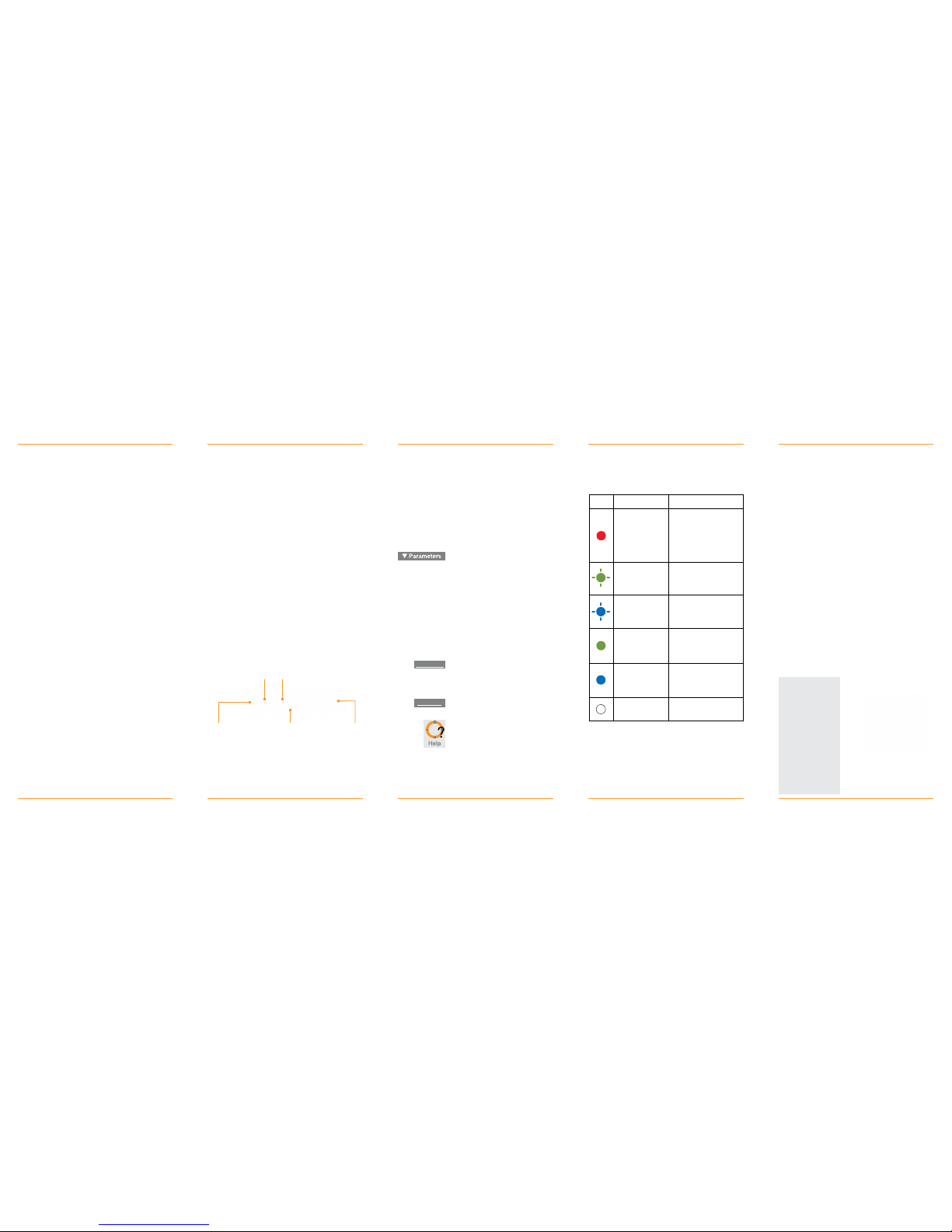
installing your software
applications indicator lights using a microSD card
5
7
8 9
To install the Inte rnet Everywh ere Soft ware:
1 If another connection software is
install ed on your la ptop, we recommend
that you uni nstall it.
2 Prior to ins talling the Intern et Every where
softwa re, please ensure yo ur antivi rus is
disabl ed. Inser t your data card or USB
modem into yo ur laptop. It will
automatically start the installation
proces s. If the insta llation does not
automatic ally start typ e X:autorun.exe in
the Run dia logue box, where X is the
letter de noting your inser ted devic e (seen
by Windows a s a CD drive).
3 Please re ad the End-User Sof tware
Licenc e Agreement before u sing the
Internet E veryw here software. If yo u
agree wit h these ter ms and cond itions,
please c lick the “Acce pt” butto n and the
installation will start.
4 Follow the on-screen instructions. The
install ation will t ake about 10 minutes.
5 lf the inst allation is succe ssful the
following message “Internet Everywhere
has been installed” will display.
6 The Inter net Everywhe re software will b e
install ed to the location Sta rt > All
program s > Orange. A shortcu t will
appear o n your desktop and i n your
system fold er. The softw are will launch
automatic ally when USB mod em or data
card is connected.
While your dongle is connected
you may notice d ifferent
coloured lights appearing.
When you launch your Internet Everywhere
application, it will automatically look for a
connection to a WiFi or Mobile network
depending on your application configuration
the “Accept” button and the installation will
go on.
LED Indicator Description
Red The USB Stick
does not register
successfully or the
network service is
restricted
Green, blinking The USB Stick is
registering with a 2G
network
Blue, blinking The USB Stick is
registering with a 3G
network
Green, solid The USB Stick is
connected to a 2G
network
Blue, solid The USB Stick is
connected to a 3G
network
Off The USB Stick is
removed
Your dongle also supports the use of
microSD cards with memory up to 16GB.
You can transfer photos and other files to
and from your laptop or computer by using
the dongles as you would by using any other
type of memory card.
For Windows™
Once you’ve
inserted the microSD
card into your
dongle and it is
connected to your
laptop or computer,
it will appear as
another drive in My
Computer, which
you can access by
clicking on the Start
Menu. To access it,
simply double click
on the relevant drive.
note...
Do not remove
the microSD
whilst in use.
Removing
the card may
damage either
the card or USB
Modem or could
result in loss of
all data stored.
For Mac™
Once you’ve
inserted the microSD
card into your
dongle and it is
connected to your
Mac, it will appear
as another drive on
your desktop. To
access it,simply click
on the relevant drive.
Insert or remove a
microSD card as
shown.
When connected to a network, you can go
on Internet when launching your browser.
using your dongle
6
You can now launch the Internet
Everywhere application in three
ways:
Double-click the Internet Everywhere icon
on your des ktop
From star t > Application s > Internet
Everywhere
Plug your k ey on your laptop, the soft ware
will automatically launch
The Internet Everywhere dashboard will
open, with the network name and signal
strength appearing after a few moments.
You will be able to go on the Internet after
having clicked on the connect button, use
text messaging (SMS), access to advanced
settings and to help.
your Internet Everywhere dashboard
Network details
Displays the network
that you are using
3G, EDGE, GPRS
Indicates that a 3G, EDGE,
GPRS connection is available.
Connection
button
Press to
start or end
your current
session.
Signal strength
The more bars
showing the
stronger the
signal.
Display bar
Display the status, the
duration
of your connection
and the amount of
data transferring
during the session.
To access to the advanced
parameters
of the application, open the
“Parameters”
tab. This feature provides
access to statistics on
the network, network
configurations, information
about hardware in use and
customer care information.
To go on the web portal to
access to your online account
and billing.
To open the SMS client
Open the User Manual
My e-care
(99)
SMA
