Optoma ZW300USTi, ZW300UST User Manual
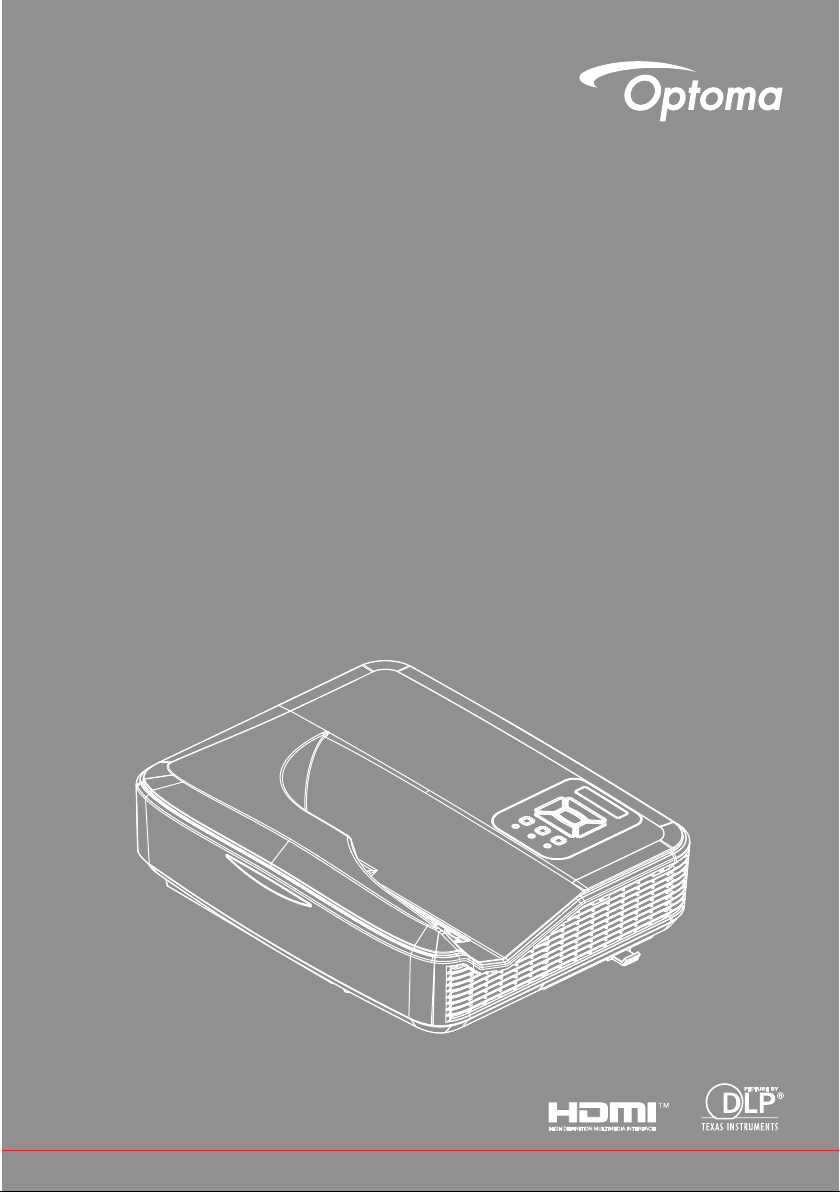
DLP® Projector
User manual
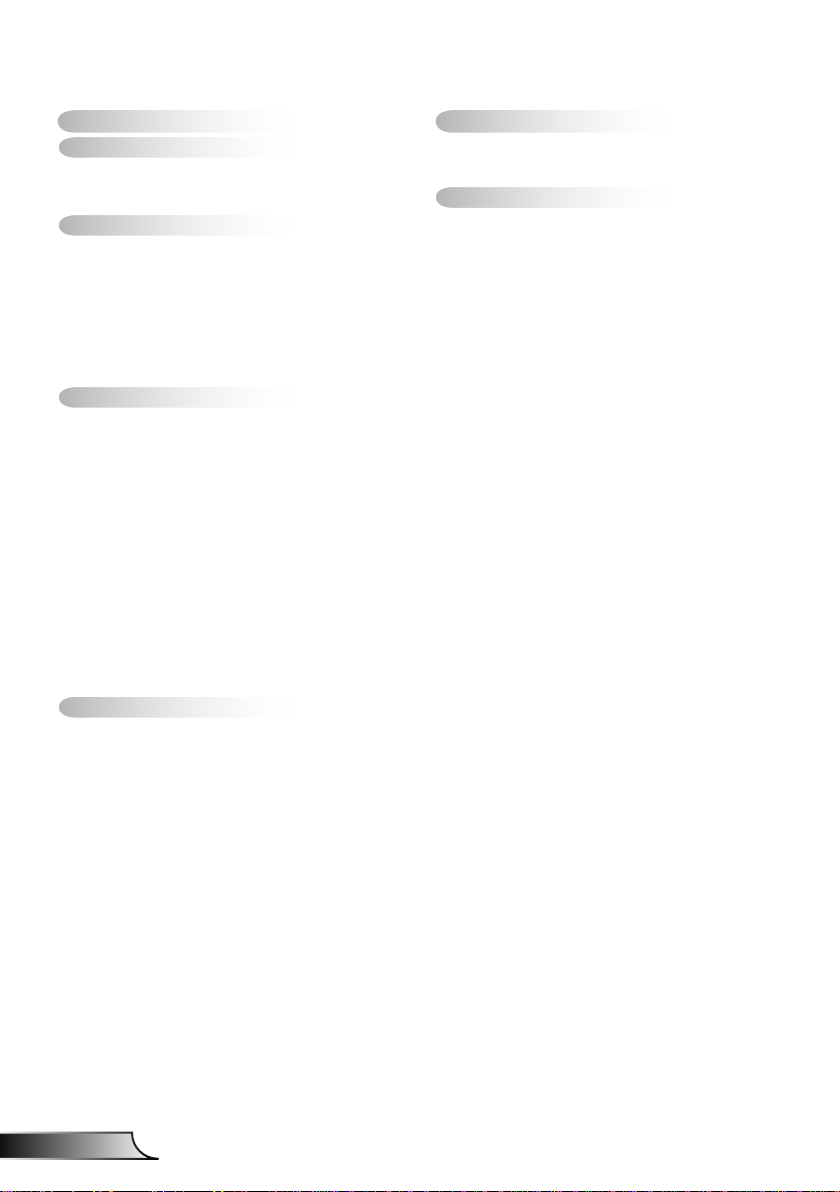
2
English
Table of Contents
Table of Contents ............................2
Usage Notice ...................................3
Safety Information ...............................3
Precautions .........................................4
Introduction ......................................6
Package Overview ..............................6
Product Overview ...............................7
Main Unit ..............................................7
Control Panel ....................................... 8
Input/Output Connections .................... 9
Remote Control ..................................10
Installation ..................................... 11
Connecting the Projector .................. 11
Connect to Computer/Notebook ........ 11
Connect to Video Sources ................. 12
Powering the Projector On / Off ........13
Powering On the Projector .................13
Powering Off the Projector .................14
Warning Indicator ...............................14
Adjusting the Projected Image ..........15
Adjusting the Projector�s Height ........ 15
Adjusting the Projector�s Focus ......... 16
Adjusting Projection Image Size
(Diagonal) .......................................... 17
User Controls ................................19
Control Panel & Remote Control ......19
Control Panel ..................................... 19
Remote Control ..................................20
IR Remote codes ............................... 22
Structure ........................................... 23
On-screen Display Menus ................23
How to operate ..................................26
Picture ................................................27
Screen ...............................................29
Setting ................................................31
Volume ...............................................33
Options ..............................................34
Options | Laser Settings ....................36
3D ...................................................... 37
LAN .................................................... 38
Multimedia .....................................44
Accessing Multimedia Files ..............44
How to access Multimedia mode ....... 44
Appendices ....................................62
Installing and Cleaning the Optional
Dust Filter .........................................62
MMA Support List .............................63
Compatibility Modes .........................68
VGA Analog ....................................... 68
HDMI Digital .......................................70
RS232 Protocol Function List ............ 72
Regulation & Safety Notices .............74
Ceiling Mount Installation ..................77
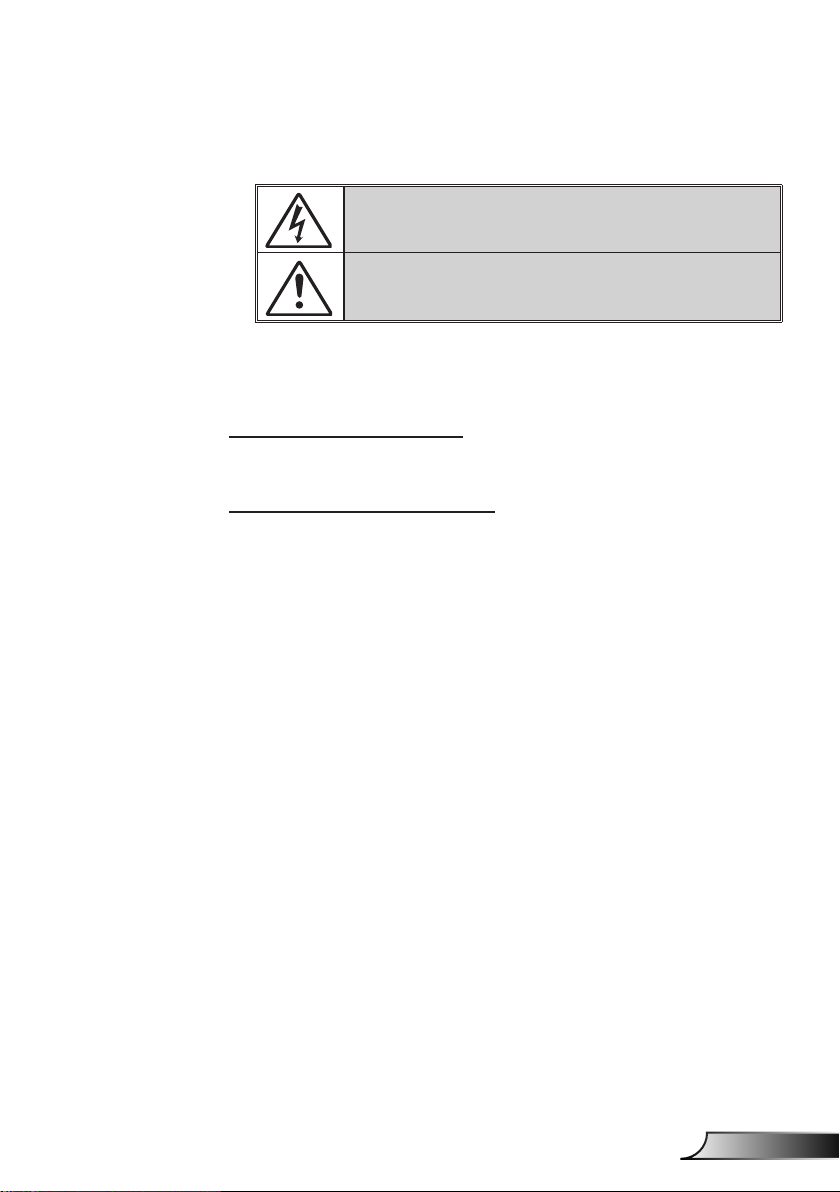
3
English
Usage Notice
Safety Information
The lightning ash with arrow head within an equilateral triangle is intended
to alert the user to the presence of uninsulated “dangerous voltage” within the
product’s enclosure that may be of sufcient magnitude to constitute a risk of
electric shock to persons.
The exclamation point within an equilateral triangle is intended to alert the user
to the presence of important operating and maintenance (servicing) instructions
in the literature accompanying the appliance.
WARNING: TO REDUCE THE RISK OF FIRE OR ELECTRIC SHOCK, DO NOT
EXPOSE THIS APPLIANCE TO RAIN OR MOISTURE. DANGEROUS HIGH
VOLTAGES ARE PRESENT INSIDE THE ENCLOSURE. DO NOT OPEN THE
CABINET. REFER SERVICING TO QUALIFIED PERSONNEL ONLY.
Class B emissions limits
This Class B digital apparatus meets all requirements of the Canadian
Interference-Causing Equipment Regulations.
Important Safety Instruction
1. Do not block any ventilation openings. To ensure reliable operation of the
projector and to protect from over heating, it is recommended to install the
projector in a location that does not block ventilation. As an example, do
not place the projector on a crowded coffee table, sofa, bed, etc. Do not
put the projector in an enclosure such as a book case or a cabinet that
restricts air ow.
2. Do not use the projector near water or moisture. To reduce the risk of re
and/or electric shock, do not expose the projector to rain or moisture.
3. Do not install near heat sources such as radiators, heaters, stoves or any
other apparatus such as ampliers that emits heat.
4. Clean only with dry cloth.
5. Only use attachments/accessories specied by the manufacturer.
6. Do not use the unit if it has been physically damaged or abused.
Physical damage/abuse would be (but not limited to):
Unit has been dropped.
Power supply cord or plug has been damaged.
Liquid has been spilled on to the projector.
Projector has been exposed to rain or moisture.
Something has fallen in the projector or something is loose inside.
Do not attempt to service the unit yourself. Opening or removing covers
may expose you to dangerous voltages or other hazards.
7. Do not let objects or liquids enter the projector. They may touch dangerous voltage points and short out parts that could result in re or electric
shock.
8. See projector enclosure for safety related markings.
9. The unit should only be repaired by appropriate service personnel.
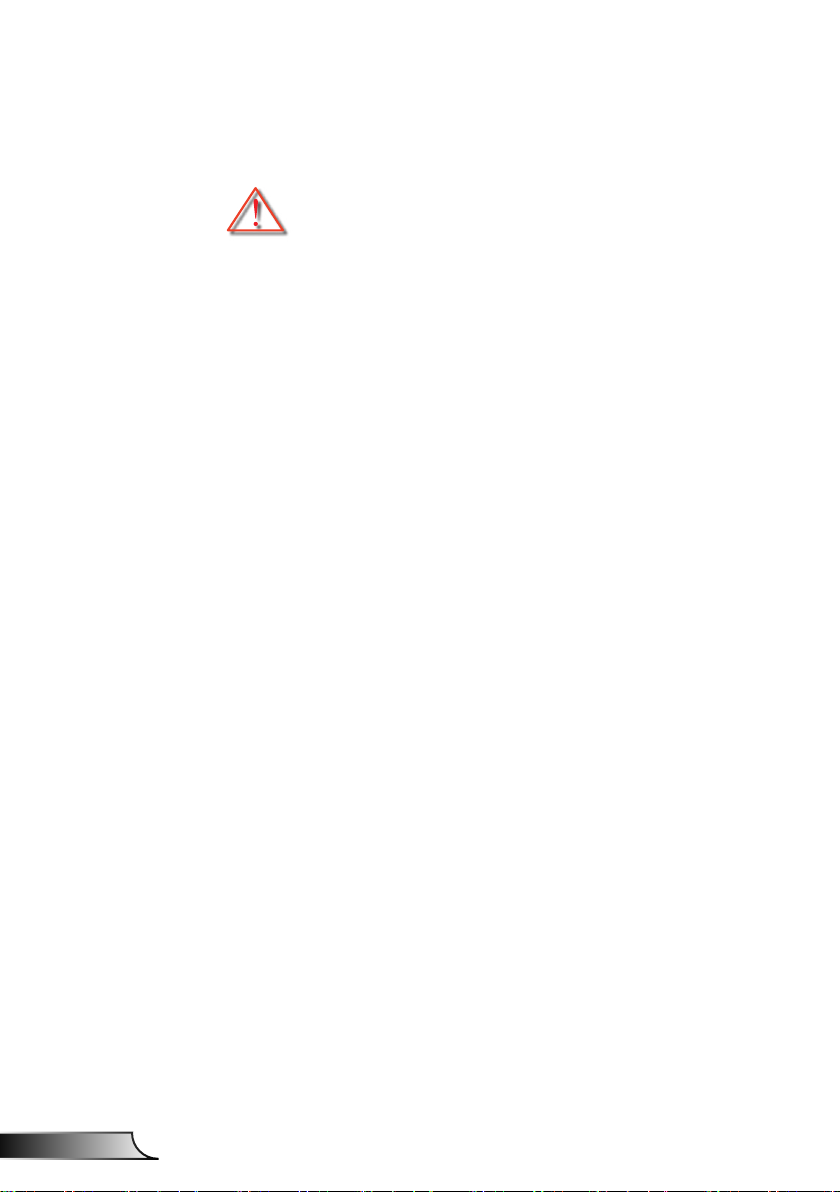
4
English
Usage Notice
Precautions
Please follow all warnings, precautions and maintenance as recommended in this user�s guide.
▀■ Warning- Do not look into the projector’s lens when the lamp is
▀■ Warning- To reduce the risk of re or electric shock, do not
▀■ Warning- Please do not open or disassemble the projector as
on. The bright light may hurt and damage your eyes.
expose this projector to rain or moisture.
this may cause electric shock.
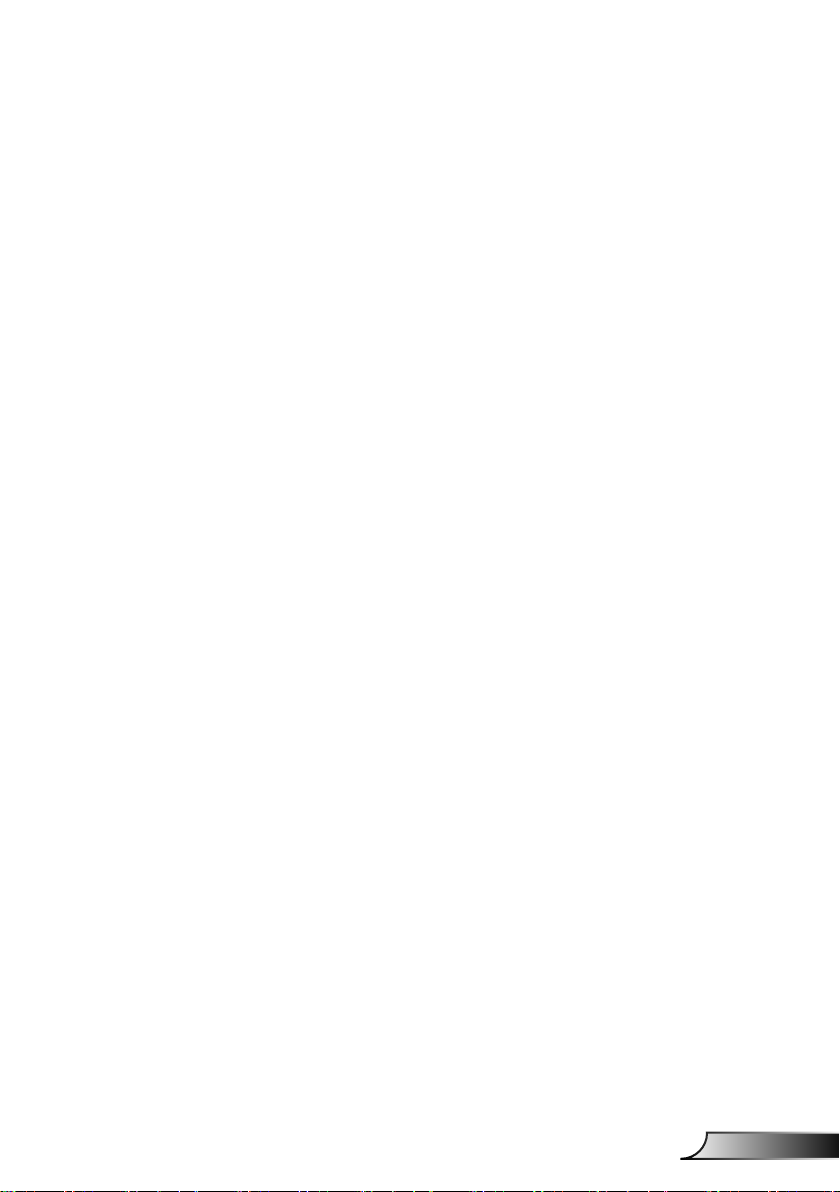
5
English
Usage Notice
Do:
Turn off and unplug the power plug from the AC outlet before
cleaning the product.
Use a soft dry cloth with mild detergent to clean the display
housing.
Disconnect the power plug from AC outlet if the product is not
being used for a long period of time.
Do not:
Block the slots and openings on the unit provided for
ventilation.
Use abrasive cleaners, waxes or solvents to clean the unit.
Use under the following conditions:
- In extremely hot, cold or humid environments.
Sea level to 6000 feet
Extremely hot: > 35°C
Extremely cool: < 5°C
6000 feet above
Extremely hot: > 30°C
Extremely cool: < 5°C
Extremely humid: > 70% R.H. (Relative Humidity)
- In areas susceptible to excessive dust and dirt.
- Near any appliance generating a strong magnetic eld.
- In direct sunlight.
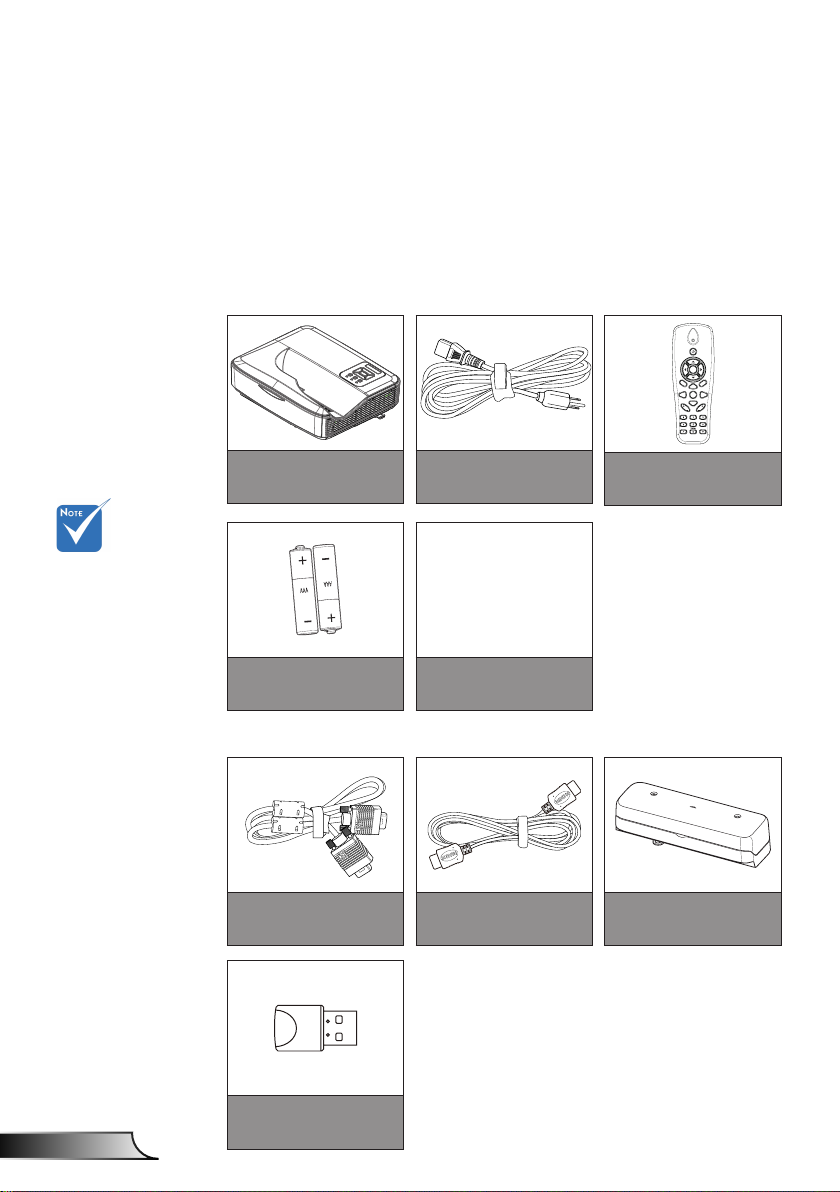
6
English
Introduction
HDMI2
HDMI1
VGA1
VGA2
Freeze
Blank
Image
Aspect
Keystone
Volume
Zoom-
Reset
Auto
Input
Zoom+
M
Power
enu
Exit
Enter
Package Overview
Unpack and inspect the box contents to ensure all parts
listed below are in the box. If something is missing,
please contact your nearest customer service center.
Standard Accessories
Optional accesso-
ries vary depending on model,
specication and
region.
For other laser
curtain accessories, please refer
to the laser curtain user manual.
*For European
warranty informa-
tion please visit
www.optomaeu-
rope.com
Projector
Warranty Card*
Basic User
Manual
2 AAA Batteries
Documentation
Optional Accesories
VGA Cable
Power Cord
HDMI Cable
Remote
Laser Curtain Module
Wi Dongle
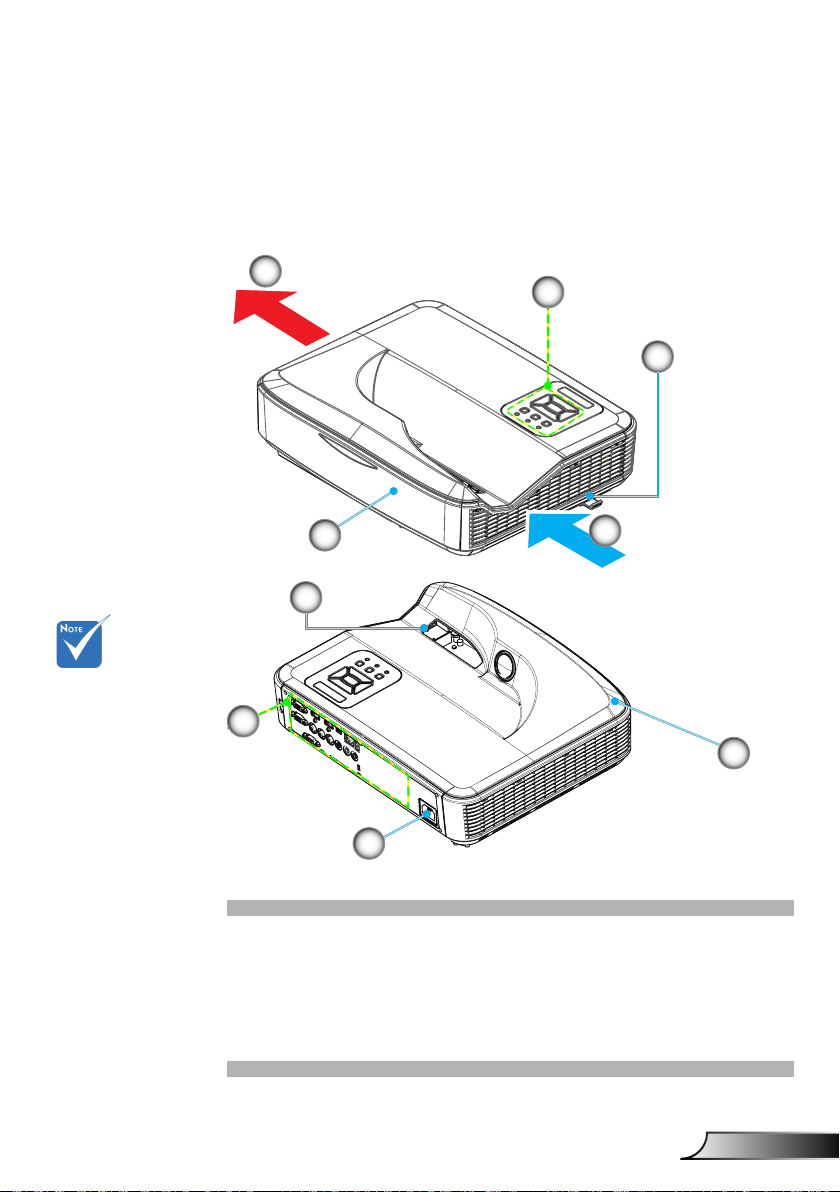
7
English
Introduction
Product Overview
Main Unit
5
1
2
The interface
is subject to
model’s
specications.
Do not block pro-
jector in/out air
vents and keep
a minimum 30cm
distance.
4
9
8
7
1. Control Panel
2. Focus Switch
3. Ventilation (inlet)
4. IR Receiver
5. Ventilation (outlet)
3
6
6. Speaker
7. Power Socket
8. Input / Output
Connections
9. Lens
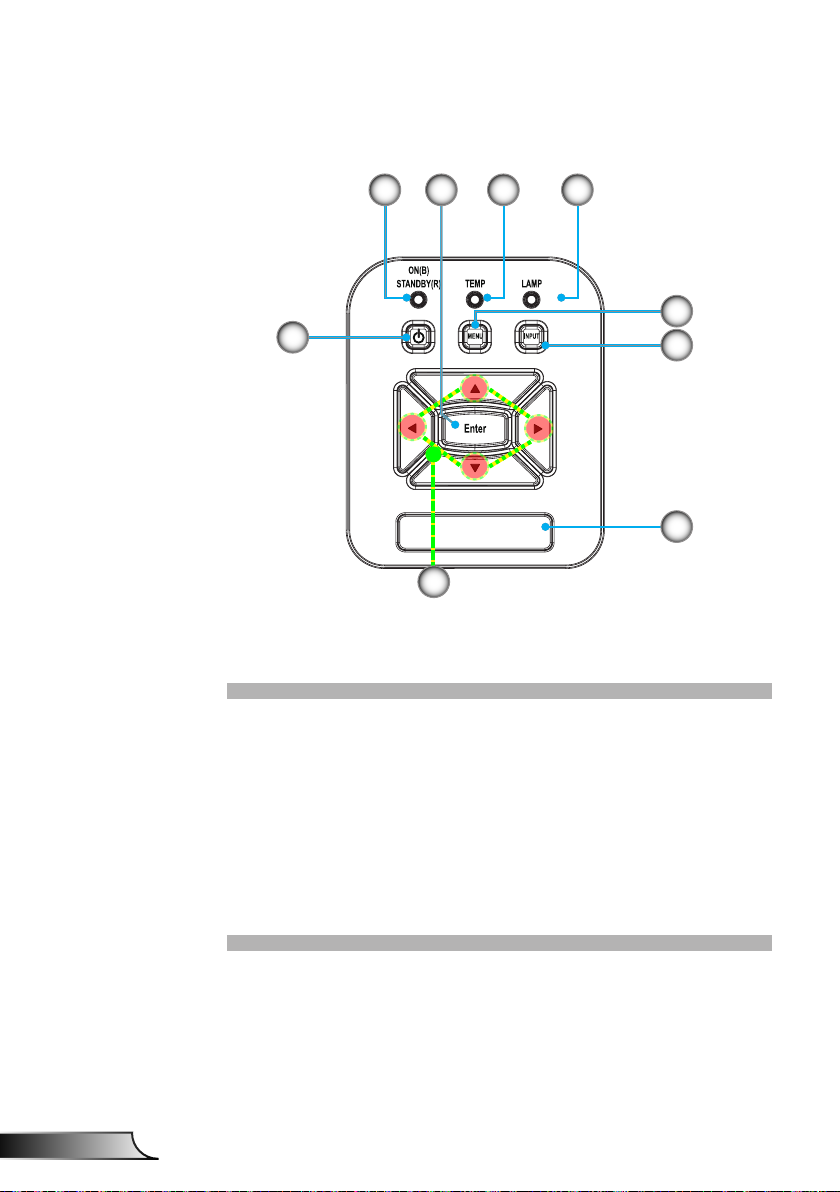
8
English
Introduction
Control Panel
21 4
8
7
1. Power LED
2. Enter
3. Temp LED
4. Lamp LED
5. Menu
6. Input
7. Four Directional Select Keys
8. Power/Standby button
9. IR Receiver
3
5
6
9
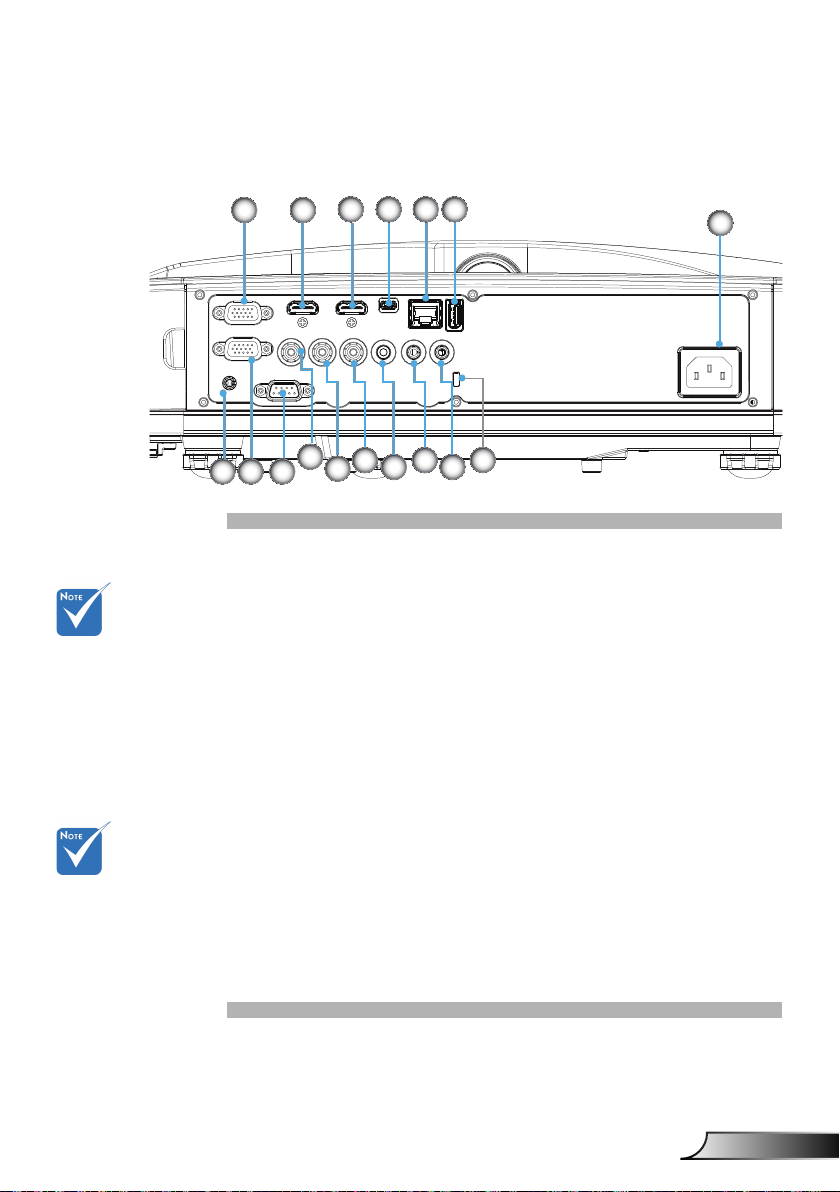
9
English
Introduction
The interface
7
1 2
4
10
14
53
11
12
16
6
9
13 15
17
8
is subject to
model’s
specications.
Monitor loop
through only
support in VGA1In/YPbPr.
Input/Output Connections
VGA1-In/YPbPr Connector 1.
(PC Analog Signal/Component Video Input/HDTV/YPbPr)
HDMI2 Input Connector 2.
HDMI1 Input Connector 3.
USB Connector (Connect to PC for Remote Mouse 4.
function)
RJ45 connector5.
USB Type A Connector6.
Power Socket7.
Interactive connector (3.5mm mini-jack, depending on 8.
Model)
VGA-Out/VGA2-In Connector9.
RS-232 Connector (9-pin DIN Type)10.
Composite Video Input Connector11.
Composite Audio Input (right) Connector 12.
Composite Audio Input (left) Connector 13.
Audio Output Connector (3.5mm mini jack) 14.
Audio Input Connector (3.5mm mini jack) 15.
Audio Input Connector (microphone) 16.
Kensington17.
TM
Lock Port
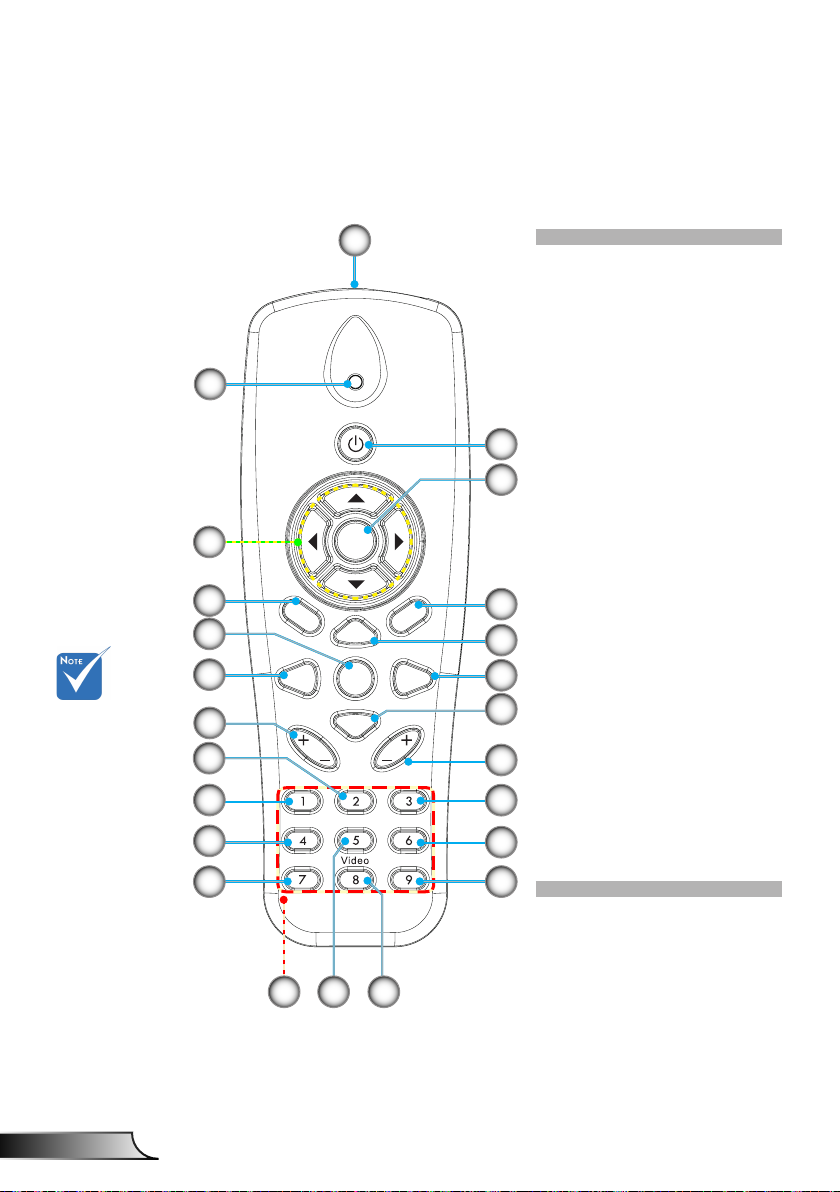
10
English
Introduction
HDMI2
HDMI1
VGA1
VGA2
Freeze
Blank
Image
Aspect
Keystone
Volume
Zoom-
Reset
Auto
Input
Zoom+
M
Power
enu
Exit
Enter
Remote Control
2
5
6
Some keys
may have
not function
for models
which do not
support these
features.
9
10
14
15
16
18
20
1
1. Infrared transmitter
2. LED Indicator
3. Power On/Off
4. OK
5. Four Directional
Select Keys
6. Menu
7. Exit
3
8. Zoom in
4
9. Reset
10. Auto
11. Source
12. Zoom out
13. Volume +/-
14. Keystone +/-
7
15. Image
8
16. Black screen
17. Aspect ratio
11
18. VGA1
12
19. HDMI1
20. VGA2
13
21. HDMI2
22. Video
17
23. Screen freeze
24. Numbered keypad
19
(for password input)
21
24
2223
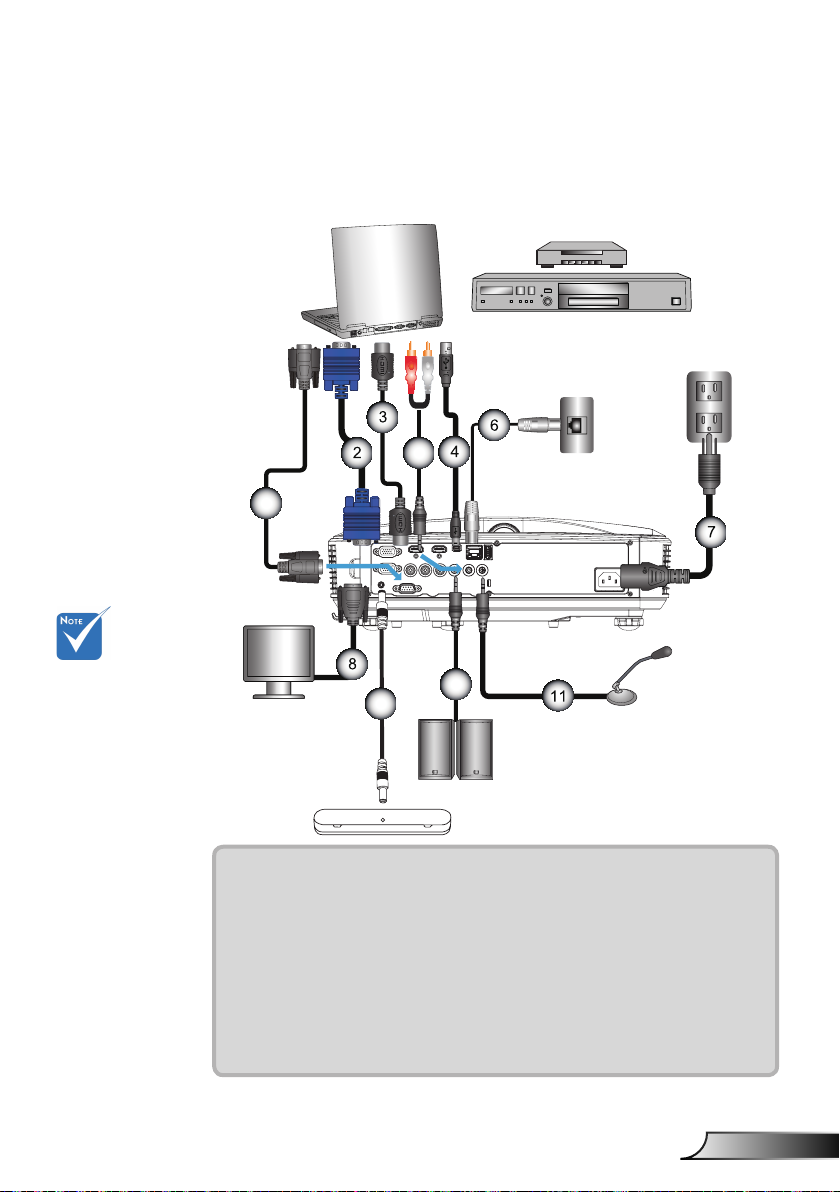
11
English
Installation
E62405SP
R
1
MOLEX
10
9
5
Connecting the Projector
Connect to Computer/Notebook
Router / Network Switch
DVD Player, Set-top Box,
HDTV receiver
Due to the
(*) Optional
difference in
applications for
each country,
some regions may
have different
accessories.
accessory
Microphone
External
Display
Audio Output
1................................................................................................*RS232 Cable
2................................................................................................... *VGA Cable
3..................................................................................................*HDMI Cable
4....................................................................................................*USB Cable
5......................................................................................... *Audio Cable/RCA
6.................................................................................................. *RJ45 Cable
7....................................................................................................Power Cord
8........................................................................................*VGA Output Cable
9............................................................................................Interactive Cable
10....................................................................................*Audio Output Cable
11 ............................................................................. *Microphone Input Cable
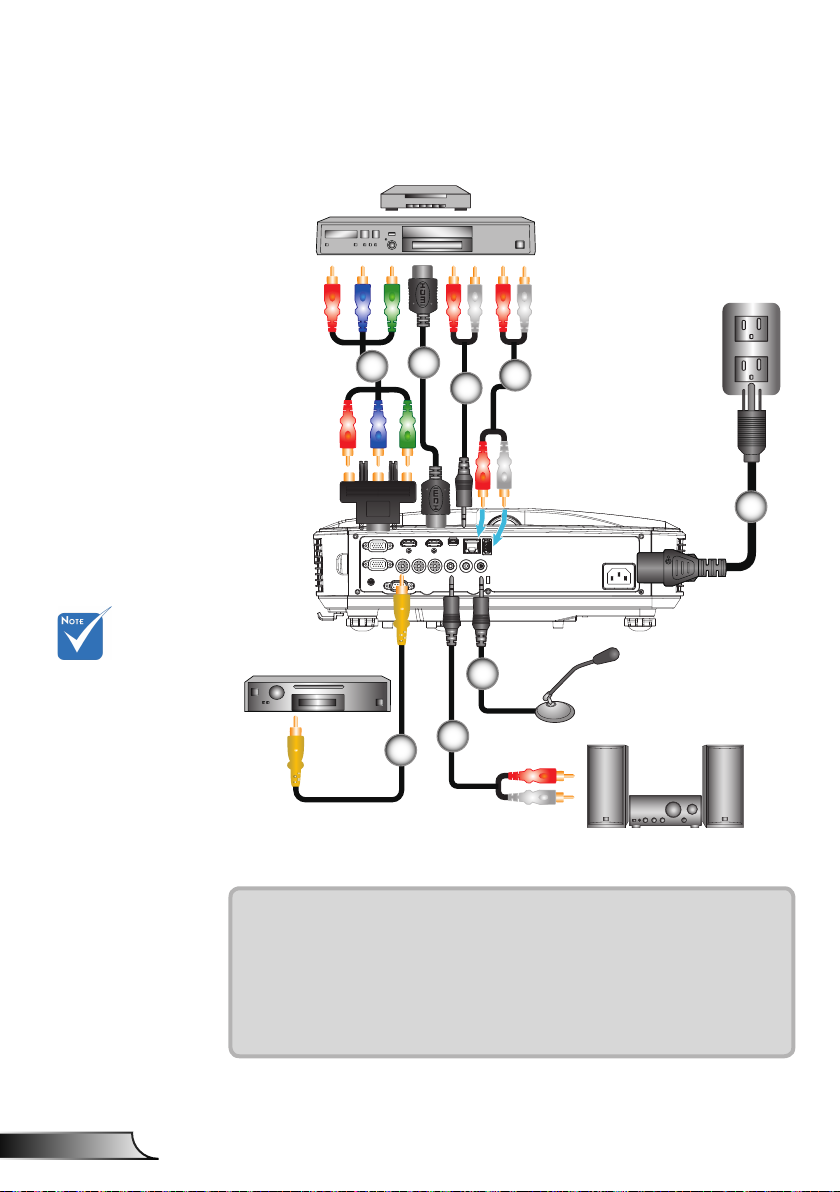
12
English
Installation
E62405SP
R
Connect to Video Sources
DVD Player, Set-top Box,
HDTV receiver
2
1
3
4
5
Due to the
difference in
applications for
each country,
some regions may
have different
accessories.
(*) Optional
accessory
Composite Video Output
6
1................................................*15-Pin to 3 RCA Component/HDTV Adaptor
2..................................................................................................*HDMI Cable
3..................................................................................................*Audio Cable
4......................................................................................... *Audio Cable/RCA
5....................................................................................................Power Cord
6................................................................................*Composite Video Cable
7......................................................................................... *Audio Cable/RCA
8.........................................................................................*Audio Input Cable
8
Microphone
7
Audio Output
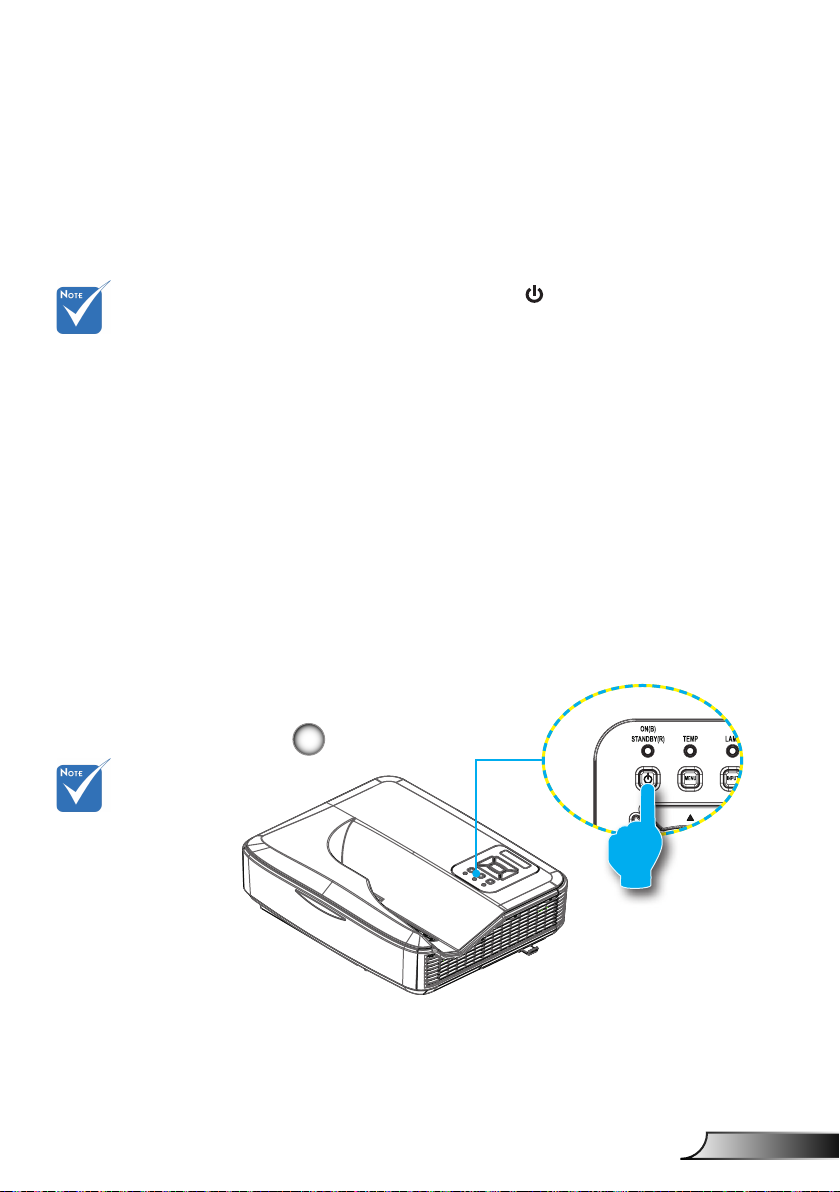
13
English
Installation
Powering the Projector On / Off
Powering On the Projector
1. Securely connect the power cord and signal cable. When
connected, the POWER/STANDBY LED will turn Orange.
When the power
mode is in standby
mode (power consumption < 0.5W),
the VGA output/
input and audio
will be deactivated
when the projector
is in standby.
Turn on the
projector rst and
then select the
signal sources.
2. Turn on the lamp by pressing “
” button either on the
projector or on the remote. At this moment, the POWER/
STANDBY LED will now turn Blue.
The startup screen will display in approximately 10 sec-
onds. The rst time you use the projector, you will be asked
to select the preferred language and power saving mode.
3. Turn on and connect the source that you want to display
on the screen (computer, notebook, video player, etc). The
projector will detect the source automatically. If not, push
menu button and go to “OPTIONS”.
Make sure that the “Source Lock” has been set to “Off”.
If you connect multiple sources at the same time, press the
“INPUT” button on the control panel or direct source keys
on the remote control to switch between inputs.
1
POWER/STANDBY
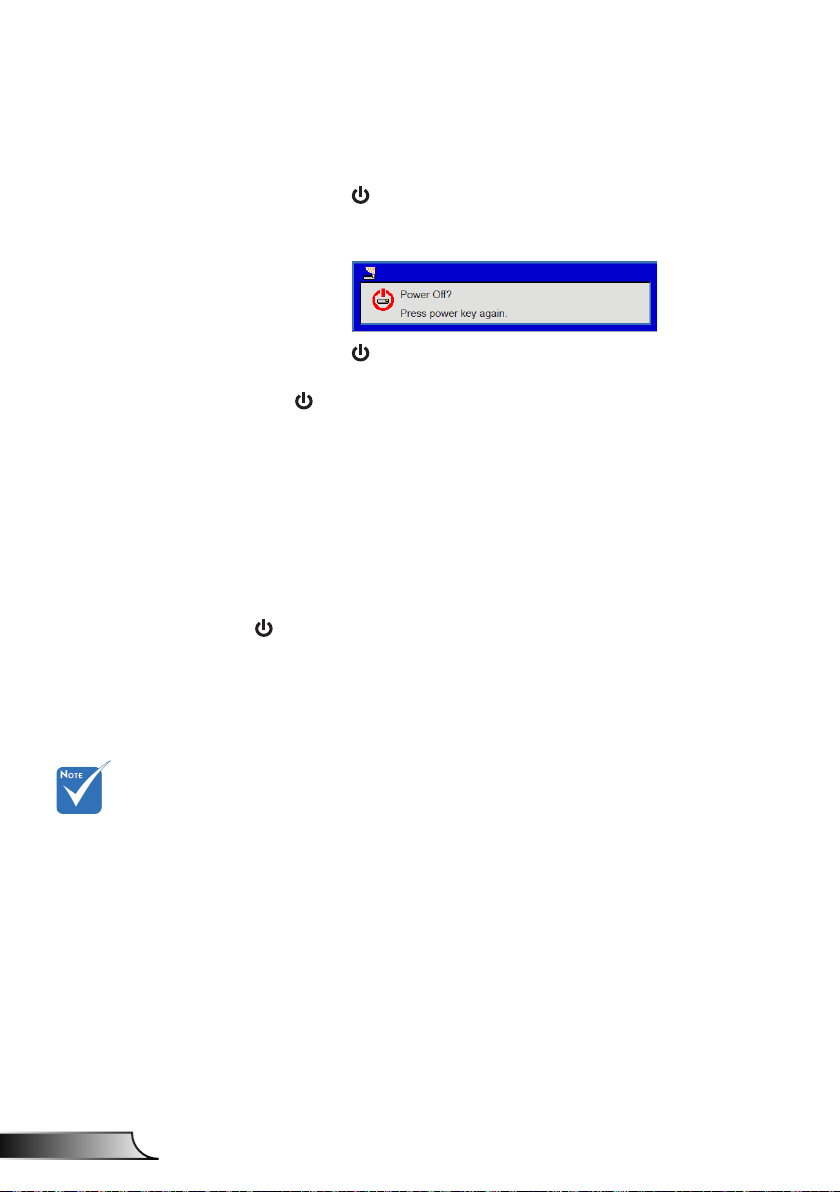
14
English
Installation
Powering Off the Projector
1. Press the “ ” button on the remote control or
on the control panel to turn off the projector.
The following message will be displayed on the screen.
Press the “ ” button again to conrm otherwise the
message will disappear after 10 seconds. When you press
the “ ” button for the second time, the fan will start cooling
the system and will shut down.
2. The cooling fans continue to operate for about 4 seconds
for cooling cycle and the POWER/STANDBY LED will ash
Orange. When the POWER/STANDBY LED lights solid
Orange, the projector has entered standby mode.
If you wish to turn the projector back on, you must wait until
the projector has completed the cooling cycle and has entered standby mode. Once in standby mode, simply press “
3. Disconnect the power cord from the electrical outlet and the
projector.
” button to restart the projector.
Contact the
nearest service
center if the
projector displays
these symptoms.
Warning Indicator
When the warning indicators (see below) come on,
the projector will automatically shutdown:
“LAMP” LED indicator is lit red and if “POWER/STANDBY”
indicator ashes amber.
“TEMP” LED indicator is lit red, this indicates the projector
has overheated. Under normal conditions, the projector can
be switched back on.
“TEMP” LED indicator ashes red and if “POWER/STAND-
BY” indicator ashes amber.
Unplug the power cord from the projector, wait for 30 seconds
and try again. If the warning indicator light up again, please
contact your nearest service center for assistance.
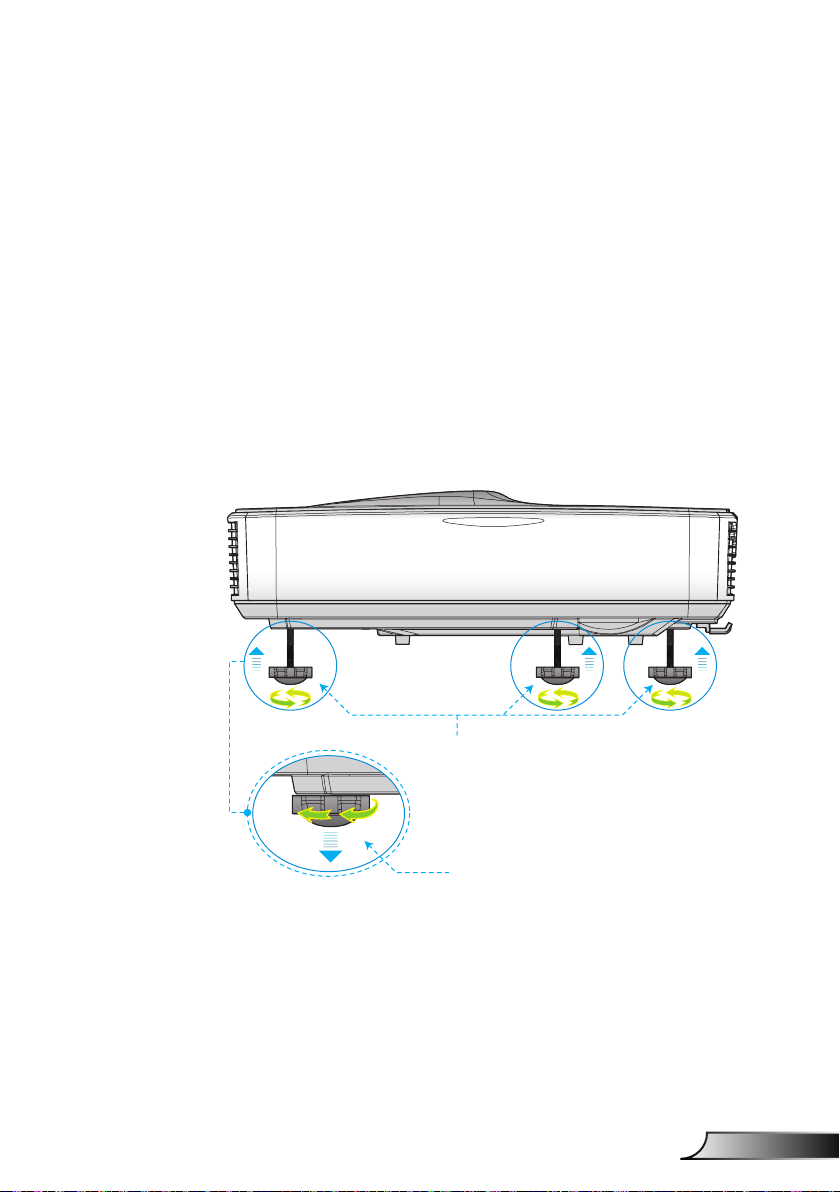
15
English
Installation
Adjusting the Projected Image
Adjusting the Projector�s Height
The projector is equipped with elevator feet for adjusting
the image height.
1. Locate the adjustable foot you wish to modify on the
underside of the projector.
2. Rotate the adjustable ring clockwise to raise the projector
or counter clockwise to lower it. Repeat with the remaining
feet as needed.
Tilt-Adjustment Feet
Tilt-Adjustment Ring
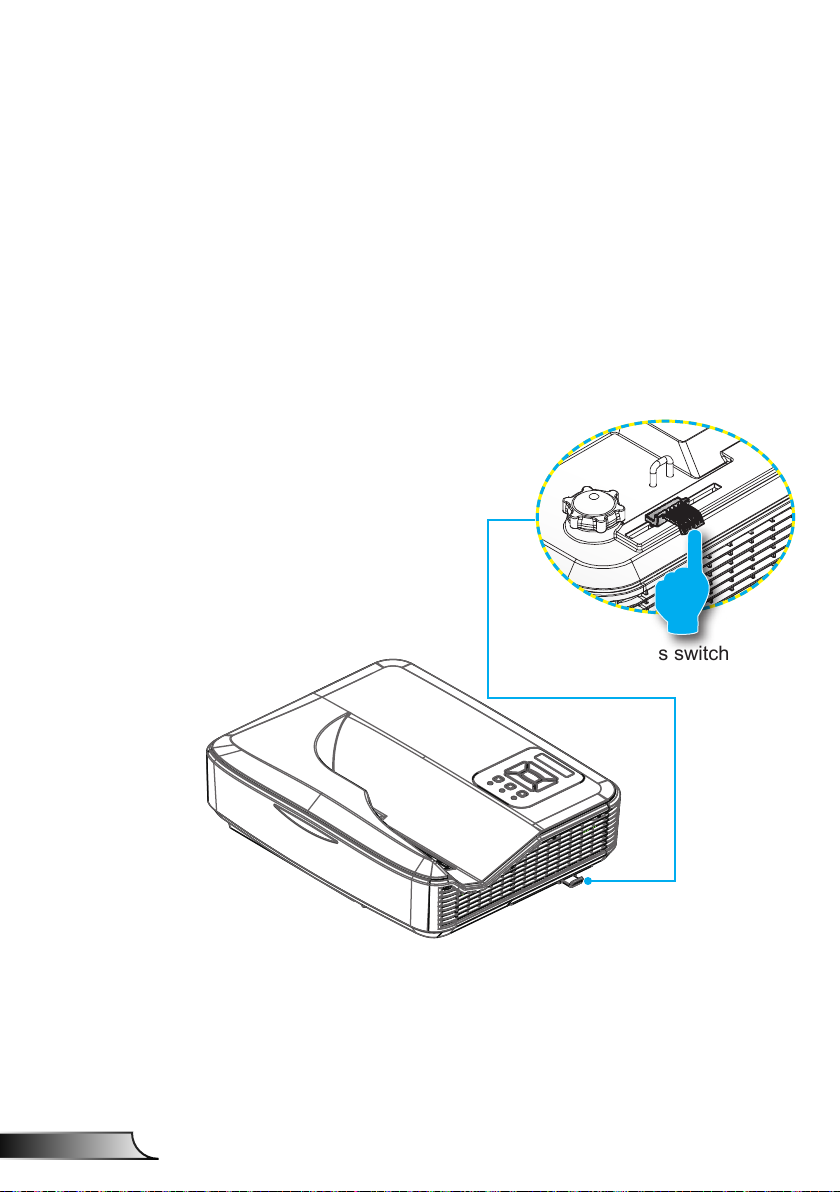
16
English
Installation
Adjusting the Projector�s Focus
To focus the image, slide the focus switch to left/right until the
image is clear.
1080p series: The projector will focus at distances from
1.443 to 1.887 feet (0.437 to 0.572 meters).
WXGA series: The projector will focus at distances (lens to
wall) from 1.59~2.16 feet (0.49~0.66 meters)
Focus switch
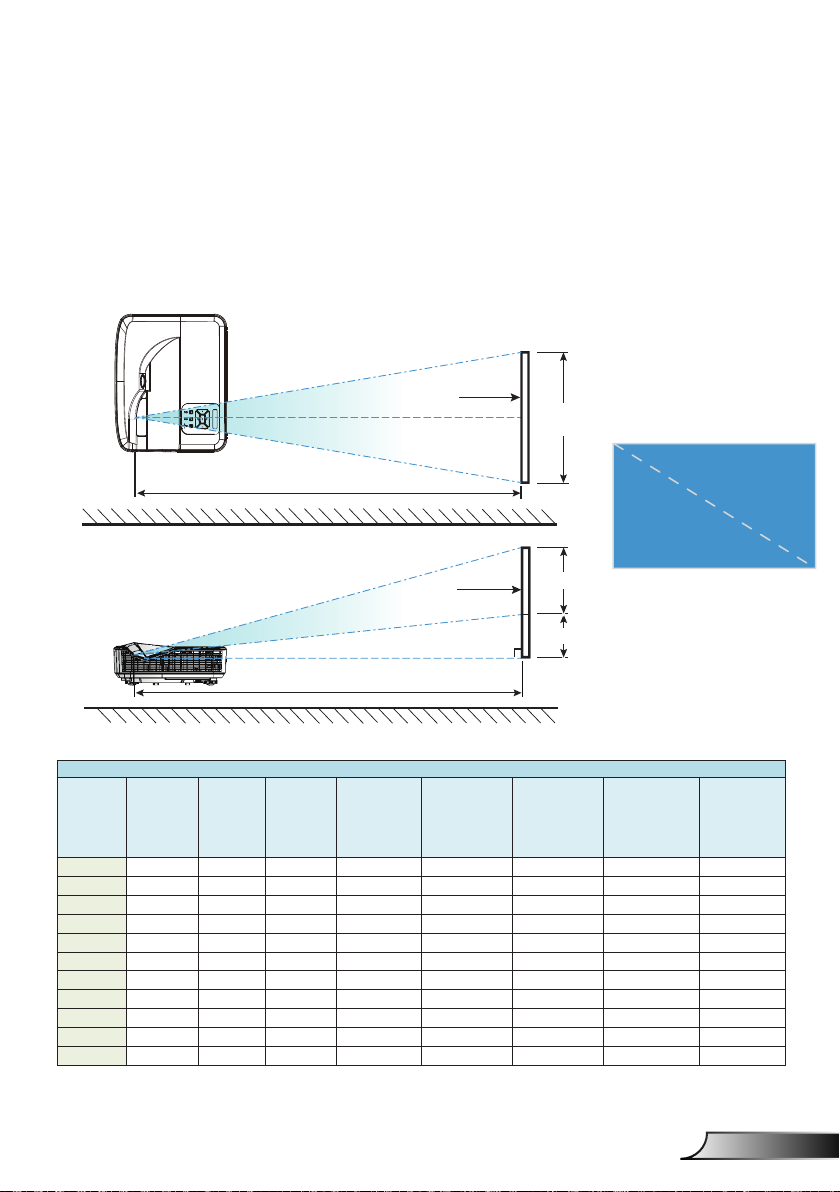
17
English
Installation
Top View
Adjusting Projection Image Size (Diagonal)
1080p series: Projection Image Size from 80” to 100” (2.03
to 2.54 meters).
WXGA series: The projector will focus at distances (lens to
wall) from 1.59~2.16 feet (0.49~0.66 meters)
Screen
Screen (W)
Projection Distance (D)
Height
Screen
Side View
Projection Distance (D)
1080P (16:9) Wall mount installaon measurement chart
Diagonal
image size (S)
in inch
Diagonal
in mm
Image width
(W) in mm
image size (S)
87 2210 1926 1083 370 233 364 288 268
88 2235 1948 1096 376 239 367 291 271
89 2261 1970 1108 382 245 370 294 274
90 2286 1992 1121 387 250 372 296 276
91 2311 2015 1133 393 256 375 299 279
92 2337 2037 1146 398 261 377 301 281
93 2362 2059 1158 404 267 380 304 284
94 2388 2081 1171 409 272 383 307 287
95 2413 2103 1183 415 278 385 309 289
96 2438 2125 1196 421 284 388 312 292
97 2464 2147 1208 426 289 390 314 294
Image height
(H) in mm
Distance from
surface of
whiteboard
to center of
projector mount
(T) in mm
Distance from
surface of
whiteboard to
back of projector
(T1) in mm
Screen (H)
Offset (Hd)
Distance from
top of image to
top of wall plate
(O) in mm
Distance from top
of image to top of
interface boss (O1)
in mm
Diagonal
Width
Distance from
top of image to
top of projector
(O2) in mm
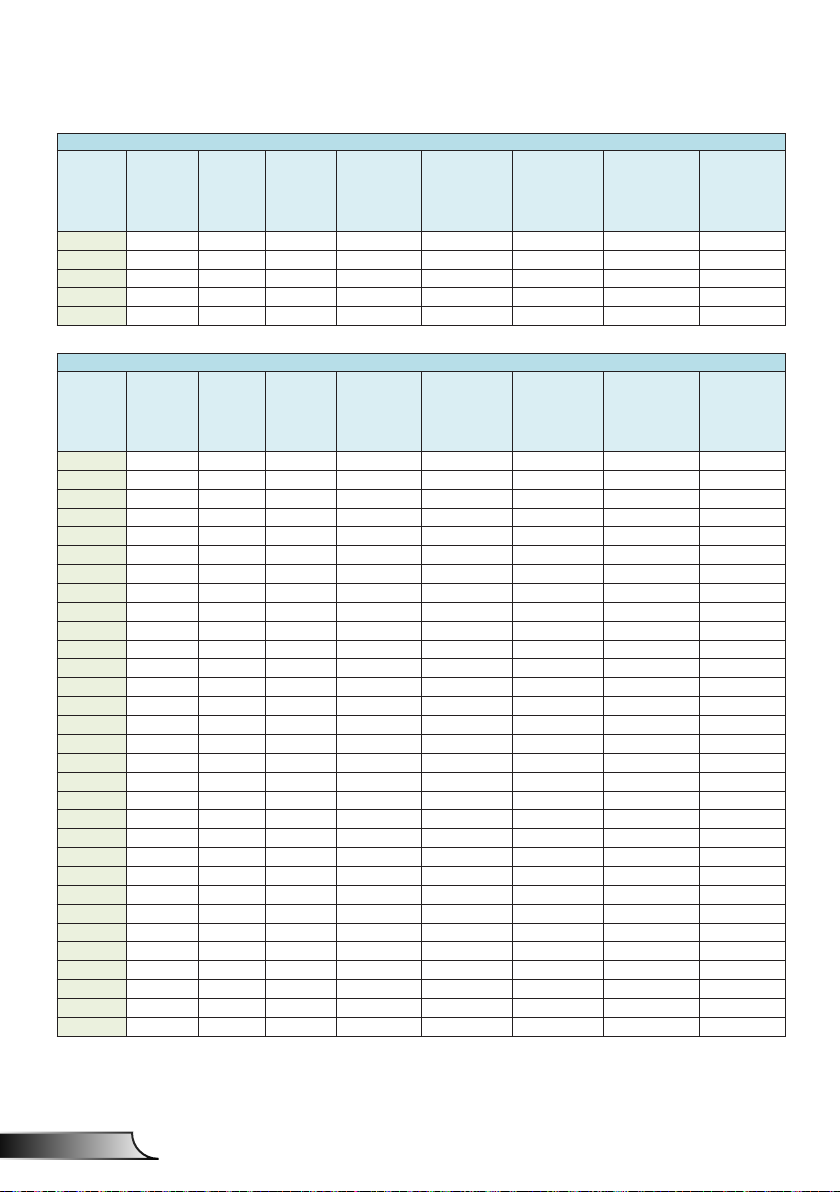
18
English
Installation
1080P (16:9) Wall mount installaon measurement chart
Diagonal
image size (S)
in inch
Diagonal
in mm
Image width
(W) in mm
image size (S)
98 2489 2170 1220 432 295 393 317 297
99 2515 2192 1233 437 300 396 320 300
100 2540 2214 1245 443 306 398 322 302
101 2565 2236 1258 448 311 401 325 305
102 2591 2258 1270 454 317 403 327 307
Image height
(H) in mm
WXGA (16:10) Wall mount installaon measurement chart
Diagonal
image size (S)
in inch
Diagonal
in mm
Image width
(W) in mm
image size (S)
85 2159 1831 1144 370 233 342 266 246
86 2184 1852 1158 376 239 344 268 248
87 2210 1874 1171 382 245 346 270 250
88 2235 1895 1185 387 250 349 273 253
89 2261 1917 1198 393 256 351 275 255
90 2286 1939 1212 399 262 353 277 257
91 2311 1960 1225 404 267 356 280 260
92 2337 1982 1239 410 273 358 282 262
93 2362 2003 1252 416 279 361 285 265
94 2388 2025 1265 422 285 363 287 267
95 2413 2046 1279 427 290 365 289 269
96 2438 2068 1292 433 296 368 292 272
97 2464 2089 1306 439 302 370 294 274
98 2489 2111 1319 444 307 373 297 277
99 2515 2132 1333 450 313 375 299 279
100 2540 2154 1346 456 319 377 301 281
101 2565 2175 1360 461 324 380 304 284
102 2591 2197 1373 467 330 382 306 286
103 2616 2219 1387 473 336 384 308 288
104 2642 2240 1400 479 342 387 311 291
105 2667 2262 1414 484 347 389 313 293
106 2692 2283 1427 490 353 392 316 296
107 2718 2305 1440 496 359 394 318 298
108 2743 2326 1454 501 364 396 320 300
109 2769 2348 1467 507 370 399 323 303
110 2794 2369 1481 513 376 401 325 305
111 2819 2391 1494 519 382 403 327 307
112 2845 2412 1508 524 387 406 330 310
113 2870 2434 1521 530 393 408 332 312
114 2896 2455 1535 536 399 411 335 315
115 2921 2477 1548 541 404 413 337 317
Image height
(H) in mm
Distance from
surface of
whiteboard
to center of
projector mount
(T) in mm
Distance from
surface of
whiteboard
to center of
projector mount
(T) in mm
Distance from
surface of
whiteboard to
back of projector
(T1) in mm
Distance from
surface of
whiteboard to
back of projector
(T1) in mm
Distance from
top of image to
top of wall plate
(O) in mm
Distance from
top of image to
top of wall plate
(O) in mm
Distance from top
of image to top of
interface boss (O1)
in mm
Distance from top
of image to top of
interface boss (O1)
in mm
Distance from
top of image to
top of projector
(O2) in mm
Distance from
top of image to
top of projector
(O2) in mm
This table is for user’s reference only.

19
English
Control Panel & Remote Control
Control Panel
Using the Control Panel
User Controls
POWER
Enter Press “Enter” to conrm your item selection.
INPUT Press “INPUT” to select an input signal.
MENU
Four Directional
Select Keys
LAMP LED
TEMP LED
ON/STANDBY
LED
Refer to the “Power On/Off the Projector”
section on pages 13-14.
Press “MENU” to launch the on-screen display
(OSD) menu. To exit OSD, press “MENU” again.
Use ▲▼◄► to select items or make
adjustments to your selection.
Refer to the LED indicator of the projector light
source status.
Refer to the LED indicator of the projector
temperature status.
Refer to the LED indicator of the projector
power status.
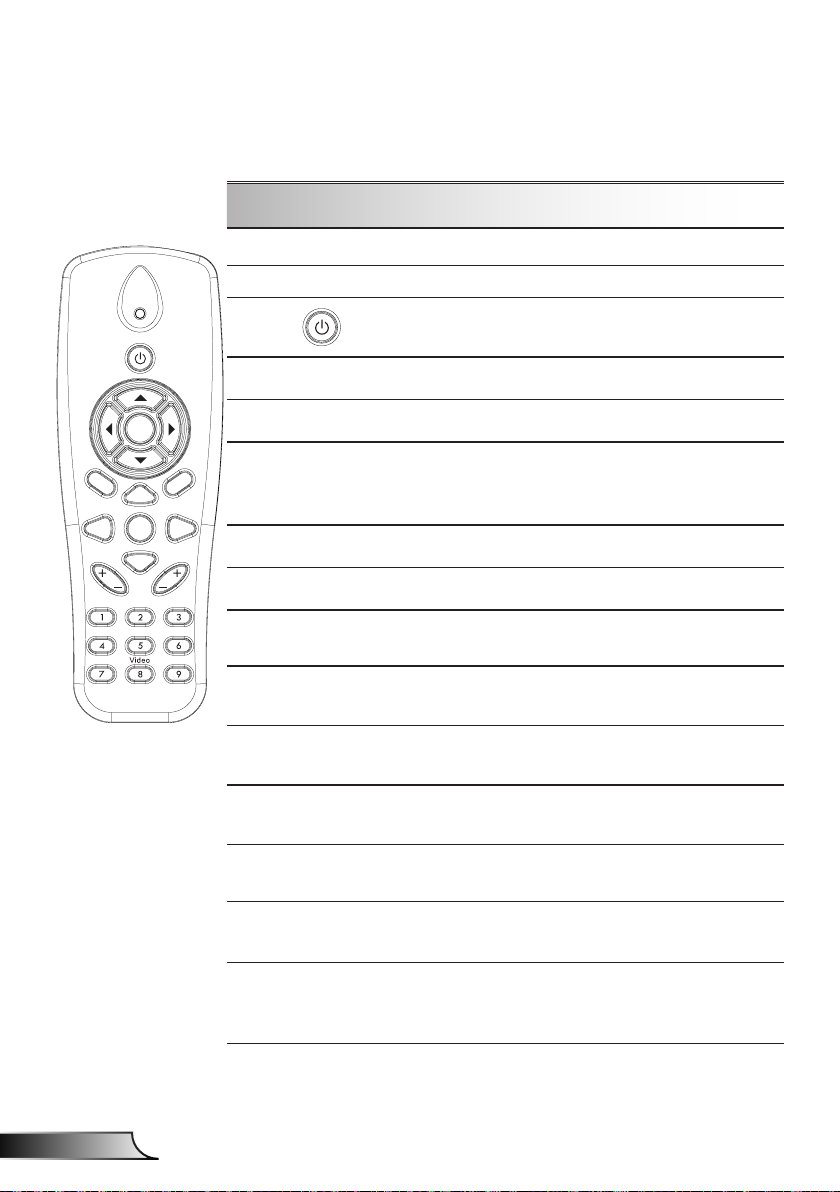
20
English
User Controls
HDMI2
HDMI1
VGA1
VGA2
Freeze
Blank
Image
Aspect
Keystone
Volume
Zoom-
Reset
Auto
Input
Zoom+
M
Power
enu
Exit
Enter
Remote Control
Using the Remote Control
Infrared transmitter Sends signals to the projector.
LED LED Indicator.
Power
Refer to the “Power On/Off the
Projector” section on pages 15-16.
Exit Press “Exit” to close the OSD menu.
Zoom in Zoom in the projector display.
Return the adjustments and settings to
Reset
the factory default values. (except for
lamp counter)
Zoom out Zoom out the projector display.
Enter Conrm your item selection.
Source
Auto
Four Directional
Select Keys
Keystone +/-
Volume +/-
Aspect ratio
Press “Source” to select an input
signal.
Automatically synchronizes the
projector to the input source.
Use ▲▼◄► to select items or make
adjustments to your selection.
Adjust image distortion caused by tilting
the projector.
Adjust to increase / decrease the
volume.
Use this function to choose your desired aspect ratio.
Press “Menu” to launch the on-screen
Menu
display (OSD) menu. To exit OSD,
press “Menu” again.
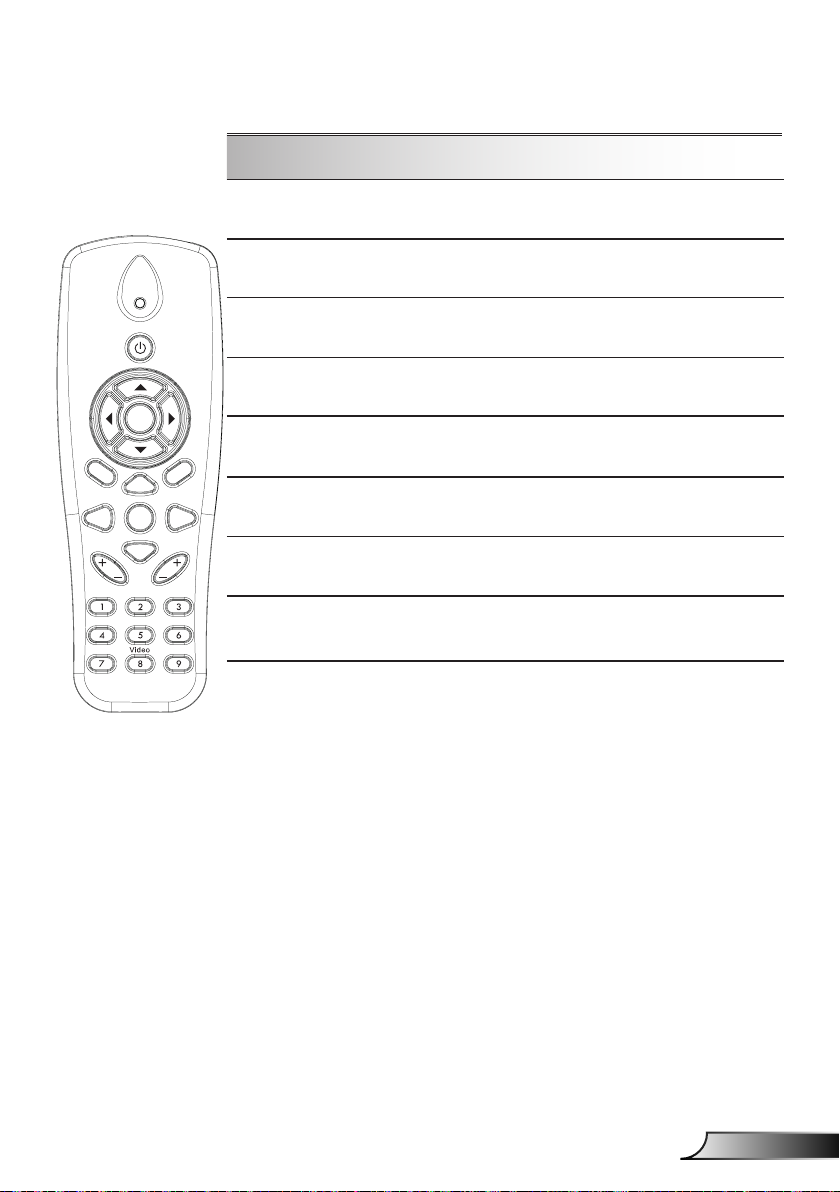
21
English
User Controls
Using the Remote Control
HDMI2
HDMI1
VGA1
VGA2
Freeze
Blank
Image
Aspect
Keystone
Volume
Zoom-
Reset
Auto
Input
Zoom+
M
Power
enu
Exit
Enter
VGA1
Blank screen
HDMI1
HDMI2
VGA2
Video
Screen freeze
Image
Press “VGA1” to choose VGA IN 1
connector.
Momentarily turns off/on the audio and
video.
Press “HDMI1” to choose HDMI IN 1
connector.
Press “HDMI2” to choose HDMI IN 2
connector.
Press “VGA2” to choose VGA IN 2
connector.
Press “Video” to choose Composite
video source.
Pause the screen image. Press again
to resume the screen image.
Select the display mode from Bright,
PC, Movie, Game, and User.
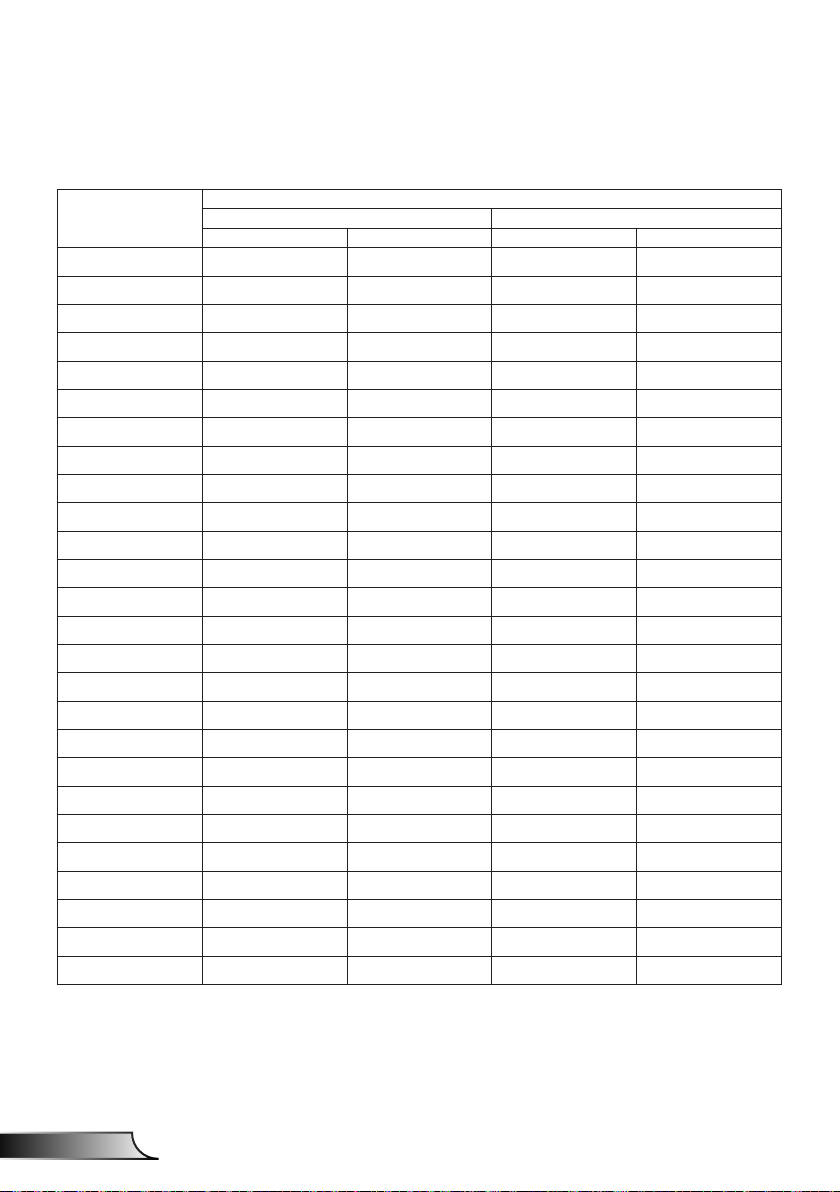
22
English
User Controls
IR Remote codes
key
legend
Power FF FF E8 17
Up FF FF E7 18
Left FF FF E6 19
Enter FF FF F8 7
4 FF FF F7 8
Down FF FF F6 9
Menu FF FF EB 14
Zoom+ FF FF FB 4
Exit FF FF FF 0
Auto FF FF FA 5
Reset FF FF EA 15
Input FF FF E0 1F
Zoom- FF FF FE 1
Keystone+ FF FF F0 0F
Keystone - FF FF E2 1D
Volume- FF FF F2 0D
Volume+ FF FF BD 42
Blank/1 FF FF BE 41
Image/2 FF FF F3 0C
Aspect3 FF FF E3 1C
VGA1 /4 FF FF BF 40
Freeze/5 FF FF EC 13
HDMI1/6 FF FF E5 1A
VGA2 /7 FF FF E4 1B
HDMI2 /8 FF FF EF 10
S-Video /9 FF FF E1 1E
Custom Code Data
Byte1 Byte2 Byte3 Byte4
NEC_CODE
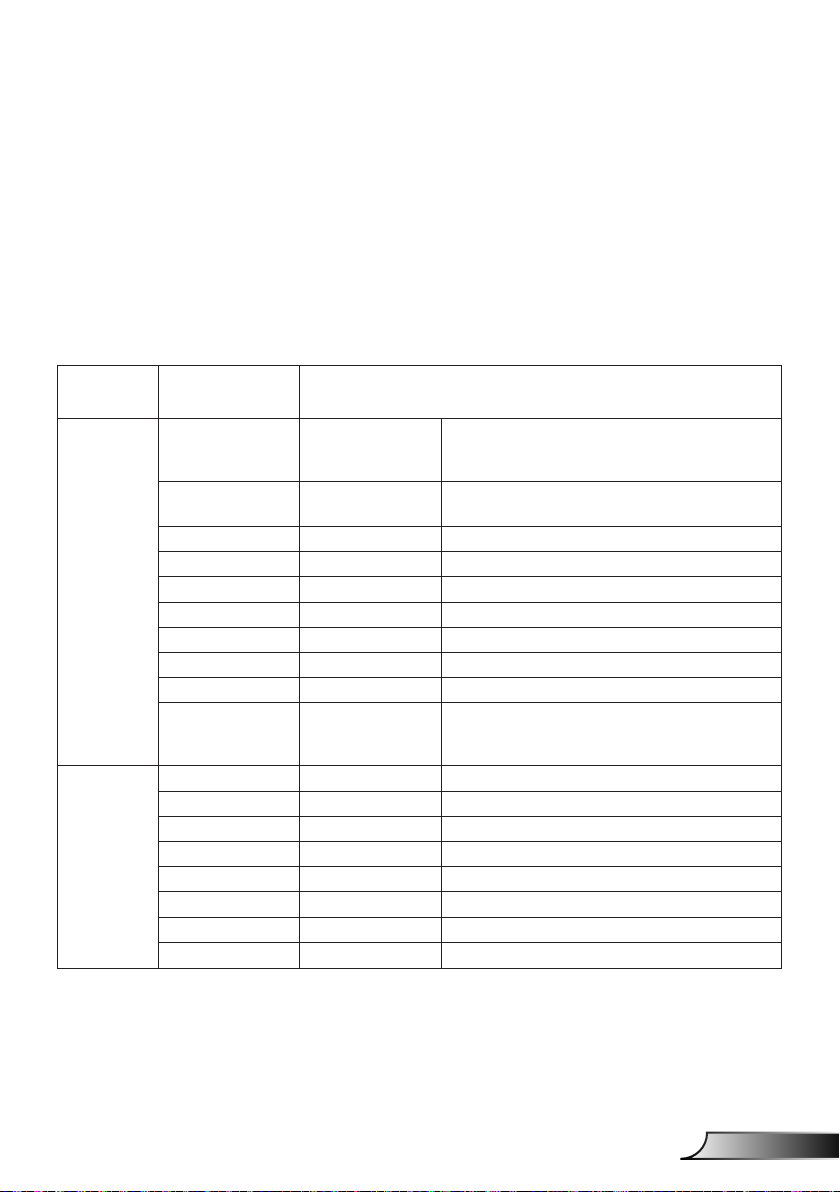
23
English
User Controls
On-screen Display Menus
The Projector has multilingual On-screen Display menus that
allow you to make image adjustments and change a variety of
settings.
Structure
Note: Please note that the on-screen display (OSD) menus vary according to the signal
type selected and the pro jector model you are using.
Main Menu Sub Menu Setting
Picture
Screen
Color Mode
Wall Color
Brightness
Contrast
Sharpness
Saturation
Hue
Gamma
Color Temp
Color Matching
Aspect Ratio Auto/4:3/16:9/16:10
Phase
Clock
H.Position
V.Position
Digtial Zoom
Orientation Front/Front Ceiling/Rear/Rear Ceiling
Size
White/Red/
Green/Blue/Cyan/
Magenta/Yellow
Bright/PC/Movie/Game/Blending./User
(Change Color Mode to User Mode if
customer changes the settings)
White/ Light Yellow/ Light Blue/ Pink/ Dark
Green
Hue/ Saturation /Gain
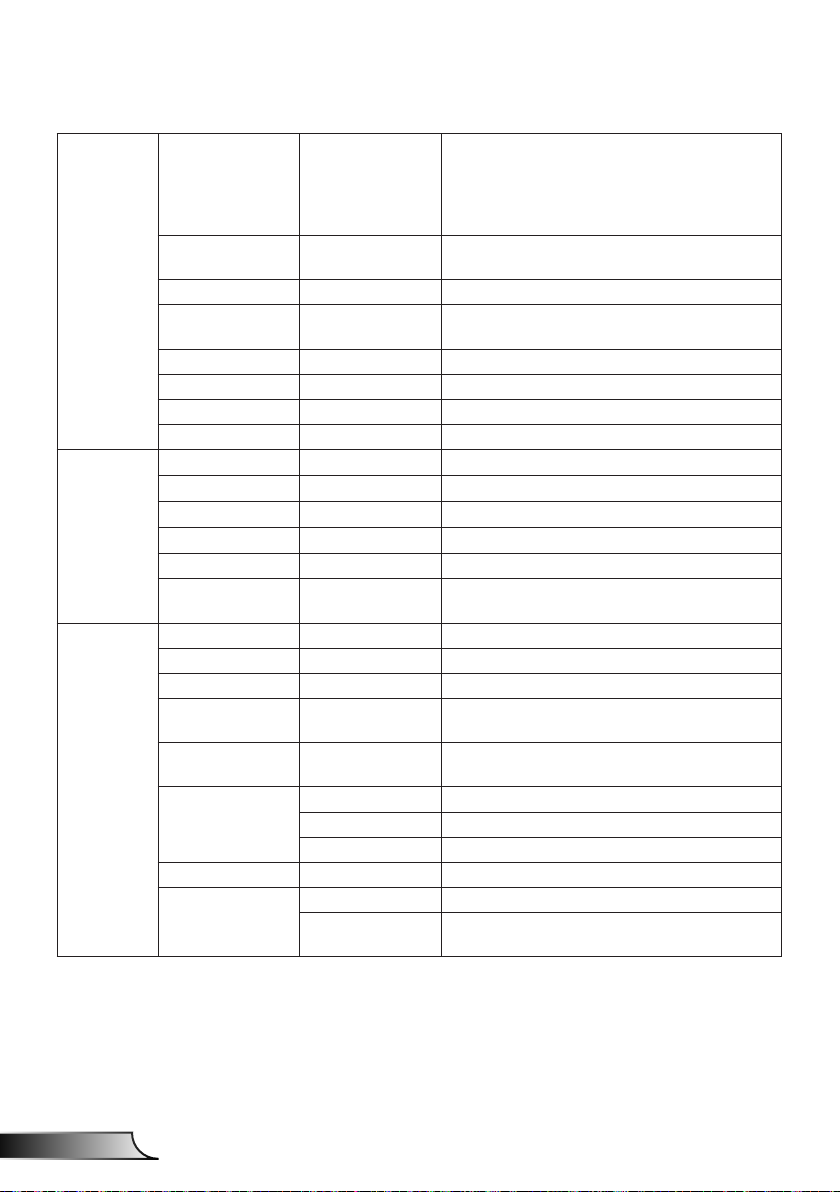
24
English
User Controls
Language
English/German/French/Italian/Spanish/
Polish/Swedish/Dutch/Portugese/Japanese/
Traditional Chinese/ Simplied Chinese/
Korean/Russian/Arabic/Norsk/Turkish/Danish
Settings
Volume
Options
Menu Location
Closed Caption Off/CC1/CC2/CC3/CC4
VGA OUT
(Standby)
LAN (Standby) Off/On
VGA-2 (Function) Inout/Output
Test Pattern Off/On
Reset to Default Yes/No
Speaker On/Off
Line Out On/Off
Microphone On/Off
Mute On/Off
Volume
Microphone
Volume
Logo Default/User
Logo Capture
Auto Source On/Off
Input
Auto Power Off
(Min.)
SSI Settings
SSI Power Mode Normal,ECO
High Altitude On/Off
Filter Reminder
Filter Settings
Cleaning Up
Reminder
Left Top, Right Top, Center, Left Bottom, Right
Bottom
Off/On
VGA-1,VGA-2, HDMI-1, HDMI-2,Video,
MULTIMEDIA
SSI Hours Used (Normal)
SSI Hours Used (ECO)
Yes/No
