Optoma ZU860 User Manual
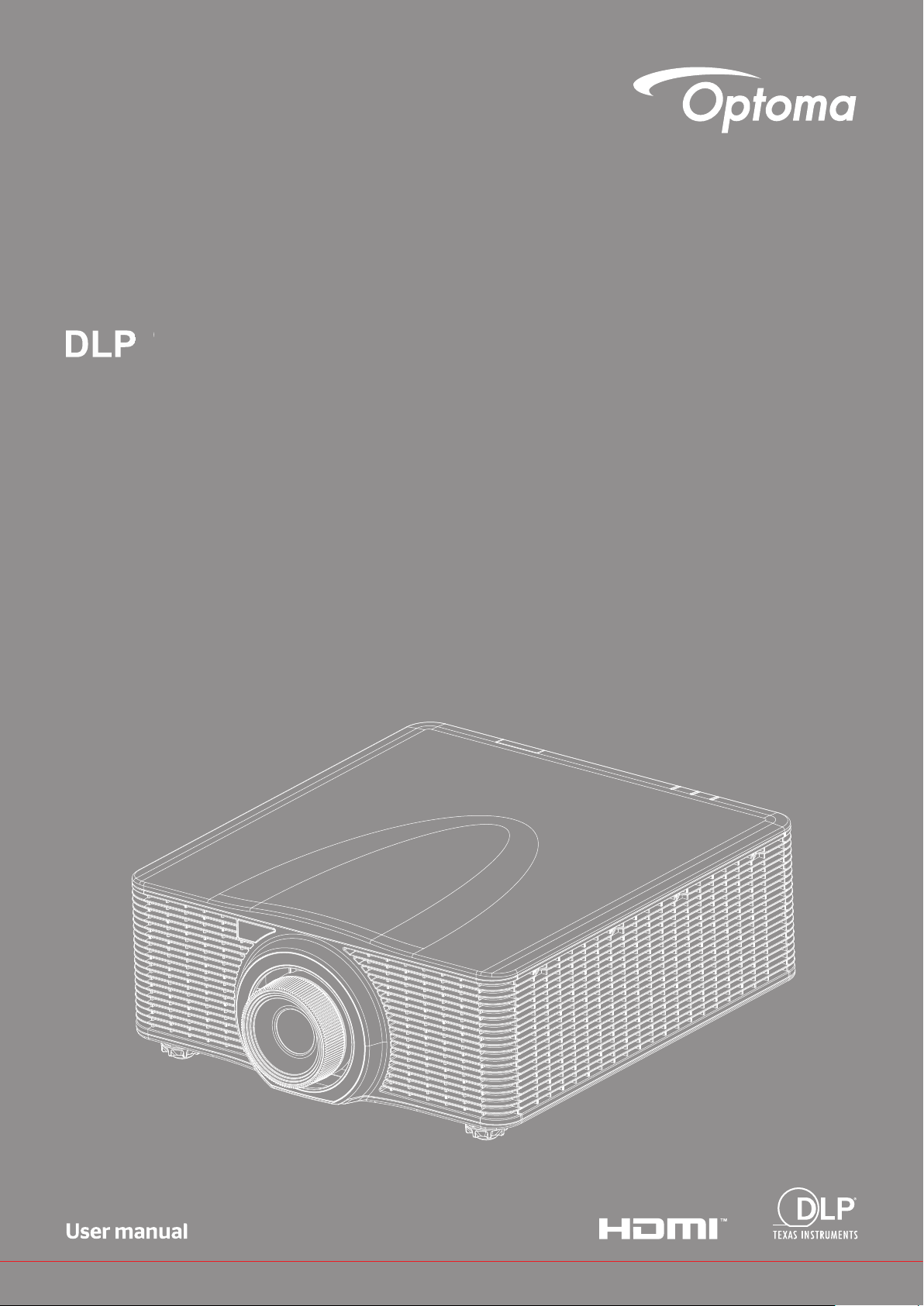
®
Projector
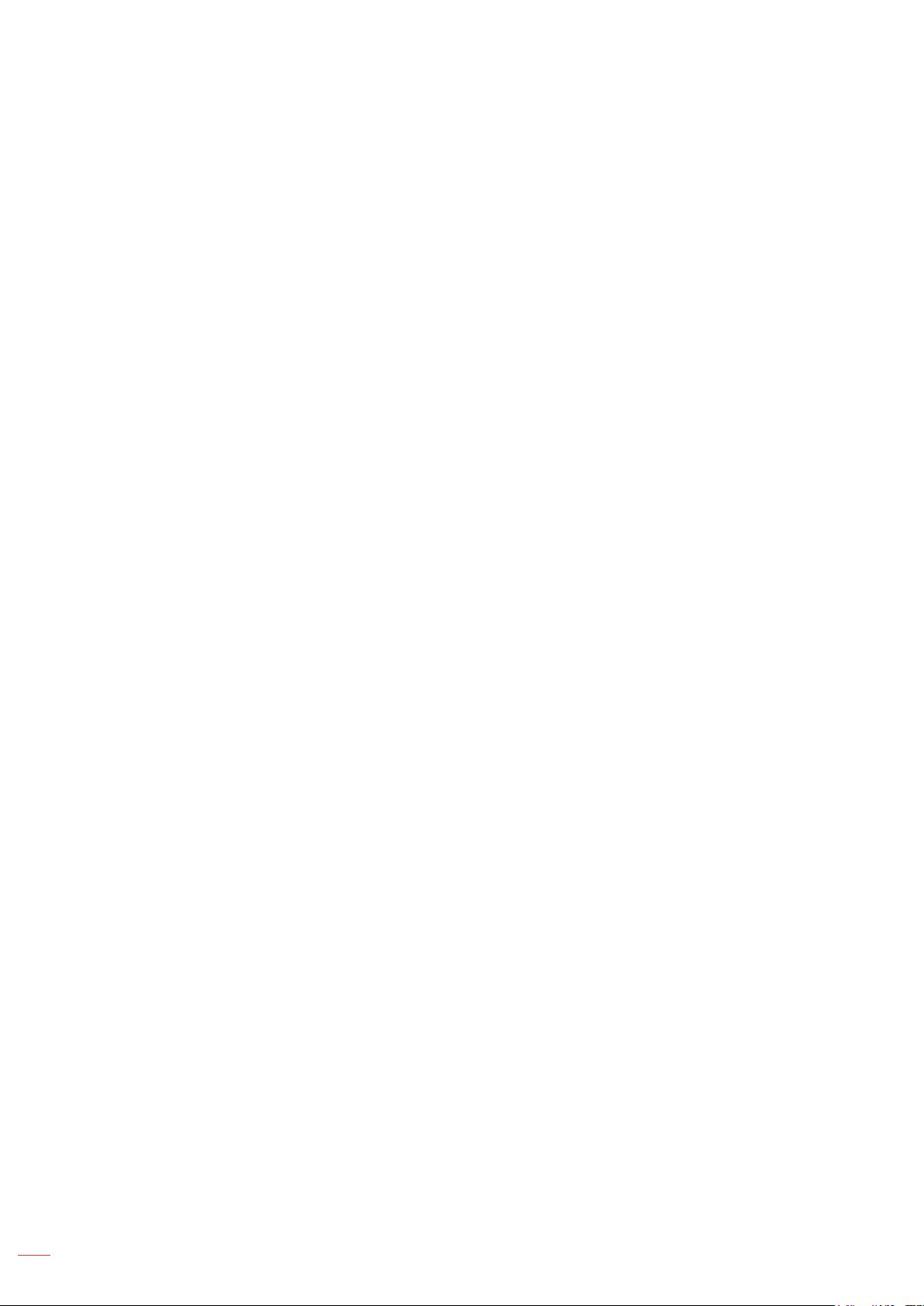
TABLE OF CONTENTS
SAFETY ............................................................................................... 4
Important safety instruction ....................................................................................................... 4
Laser radiation safety information ............................................................................................. 5
Laser safety precautions ...................................................................................................... 5
Laser labels .......................................................................................................................... 5
Light Intensity Hazard Distance ............................................................................................ 6
User denition............................................................................................................................ 6
Copyright ................................................................................................................................... 6
Disclaimer .................................................................................................................................. 6
Trademark recognition ............................................................................................................... 7
FCC ........................................................................................................................................... 7
Declaration of conformity for EU countries ................................................................................ 7
WEEE ........................................................................................................................................ 7
INTRODUCTION .................................................................................. 8
Package overview ..................................................................................................................... 8
Standard accessories ................................................................................................................ 8
Optional accessories ................................................................................................................. 8
Product overview ....................................................................................................................... 9
Connections.............................................................................................................................. 10
Keypad ..................................................................................................................................... 11
Remote control ......................................................................................................................... 12
SETUP AND INSTALLATION ............................................................. 13
Installing the projection lens ..................................................................................................... 13
Adjusting the projector position ................................................................................................ 15
Connecting sources to the projector ......................................................................................... 17
Adjusting the projector image ................................................................................................... 18
Remote setup ........................................................................................................................... 19
USING THE PROJECTOR .................................................................. 21
Powering on / off the projector.................................................................................................. 21
Selecting an input source ......................................................................................................... 22
Menu navigation and features .................................................................................................. 23
OSD menu tree......................................................................................................................... 24
Display menu ............................................................................................................................ 28
Image Settings .................................................................................................................... 28
3D menu .............................................................................................................................. 31
Aspect Ratio ........................................................................................................................ 32
Edge Mask .......................................................................................................................... 32
Digital Zoom ........................................................................................................................ 32
Image Shift .......................................................................................................................... 32
2
English
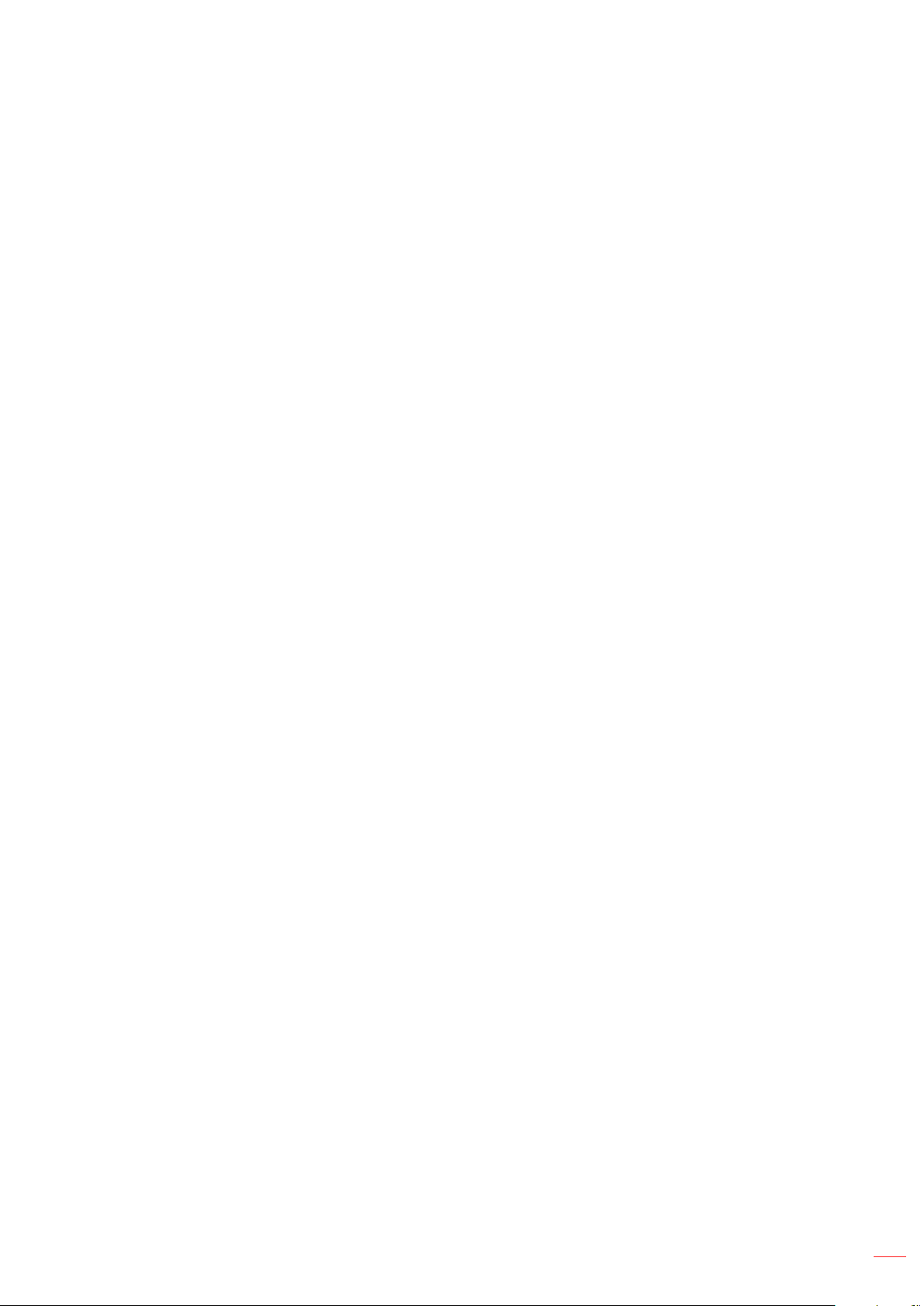
Geometric Correction .......................................................................................................... 32
PIP/PBP ............................................................................................................................... 34
Setup menu .............................................................................................................................. 36
Projection ............................................................................................................................ 36
Lens Settings ....................................................................................................................... 36
Power Settings .................................................................................................................... 37
Security ............................................................................................................................... 37
Test Pattern ......................................................................................................................... 37
Remote Settings .................................................................................................................. 38
12V Trigger .......................................................................................................................... 38
Projector ID ......................................................................................................................... 38
Keypad LED Settings .......................................................................................................... 38
Options ................................................................................................................................ 38
System Update .................................................................................................................... 39
Reset ................................................................................................................................... 39
Network menu .......................................................................................................................... 40
WLAN .................................................................................................................................. 40
LAN ..................................................................................................................................... 40
Control ................................................................................................................................. 40
Network Reset ..................................................................................................................... 41
Using the web control panel ................................................................................................ 41
Using RS232 command by Telnet ....................................................................................... 43
Information menu...................................................................................................................... 44
ADDITIONAL INFORMATION ............................................................ 45
Compatible resolutions ............................................................................................................. 45
Image size and projection distance .......................................................................................... 50
Projector dimensions and ceiling mount installation ................................................................. 52
IR remote codes ....................................................................................................................... 53
Troubleshooting ........................................................................................................................ 55
LED status indicators................................................................................................................ 56
Specications ........................................................................................................................... 57
Optoma global ofces ............................................................................................................... 58
English
3
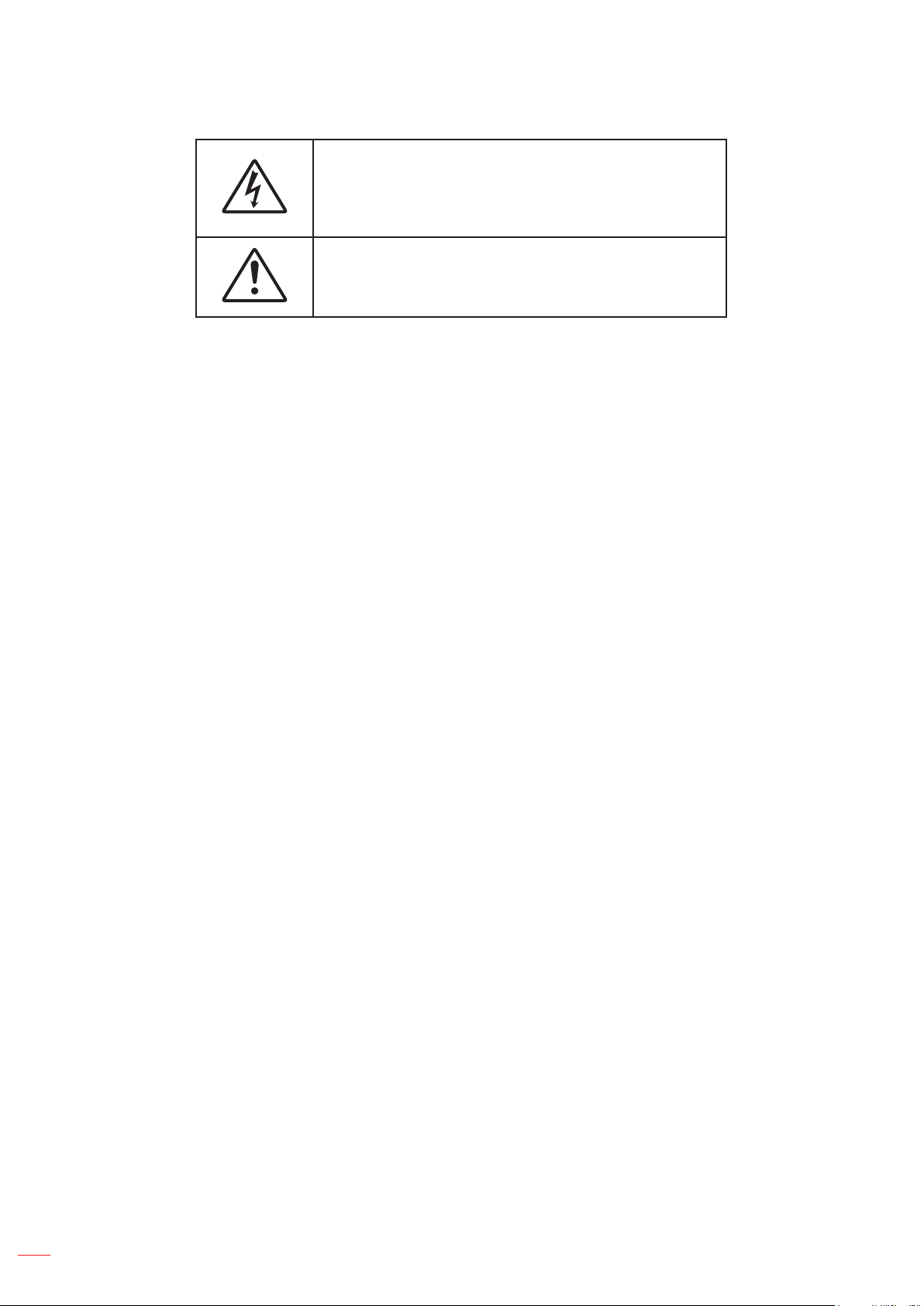
SAFETY
The lightning ash with arrow head within an equilateral
triangle is intended to alert the user to the presence of
uninsulated "dangerous voltage" within the product's
enclosure that may be of sufcient magnitude to constitute
a risk of electric shock to persons.
The exclamation point within an equilateral triangle is
intended to alert the user to the presence of important
operating and maintenance (servicing) instructions in the
literature accompanying the appliance.
Please follow all warnings, precautions and maintenance as recommended in this user's guide.
Important safety instruction
• Do not block any ventilation openings. To ensure reliable operation of the projector and to protect from
over heating, it is recommended to install the projector in a location that does not block ventilation.
As an example, do not place the projector on a crowded coffee table, sofa, bed, etc. Do not put the
projector in an enclosure such as a book case or a cabinet that restricts air ow.
• To reduce the risk of re and/or electric shock, do not expose the projector to rain or moisture. Do not
install near heat sources such as radiators, heaters, stoves or any other apparatus such as ampliers
that emits heat.
• Do not let objects or liquids enter the projector. They may touch dangerous voltage points and short
out parts that could result in re or electric shock.
• Do not use under the following conditions:
± In extremely hot, cold or humid environments.
(i) Ensure that the ambient room temperature is within 5°C ~ 40°C
(ii) Relative humidity is 10% ~ 85%
± In areas susceptible to excessive dust and dirt.
± Near any appliance generating a strong magnetic eld.
± In direct sunlight.
• Do not use the unit if it has been physically damaged or abused. Physical damage/abuse would be
(but not limited to):
± Unit has been dropped.
± Power supply cord or plug has been damaged.
± Liquid has been spilled on to the projector.
± Projector has been exposed to rain or moisture.
± Something has fallen in the projector or something is loose inside.
• Do not place the projector on an unstable surface. The projector may fall over resulting in injury or the
projector may become damaged.
• Do not block the light coming out of the projector lens when in operation. The light will heat the object
and cause melt, burns or start a re.
• Please do not open or disassemble the projector as this may cause electric shock.
• Do not attempt to service the unit yourself. Opening or removing covers may expose you to dangerous
voltages or other hazards. Please call Optoma before you send the unit for repair.
• See projector enclosure for safety related markings.
• The unit should only be repaired by authorized service personnel.
• Only use attachments/accessories specied by the manufacturer.
• Do not look into straight into the projector lens during operation. The bright light may harm your eyes.
• When switching the projector off, please ensure the cooling cycle has been completed before
disconnecting power. Allow 90 seconds for the projector to cool down.
• Turn off and unplug the power plug from the AC outlet before cleaning the product.
4
English
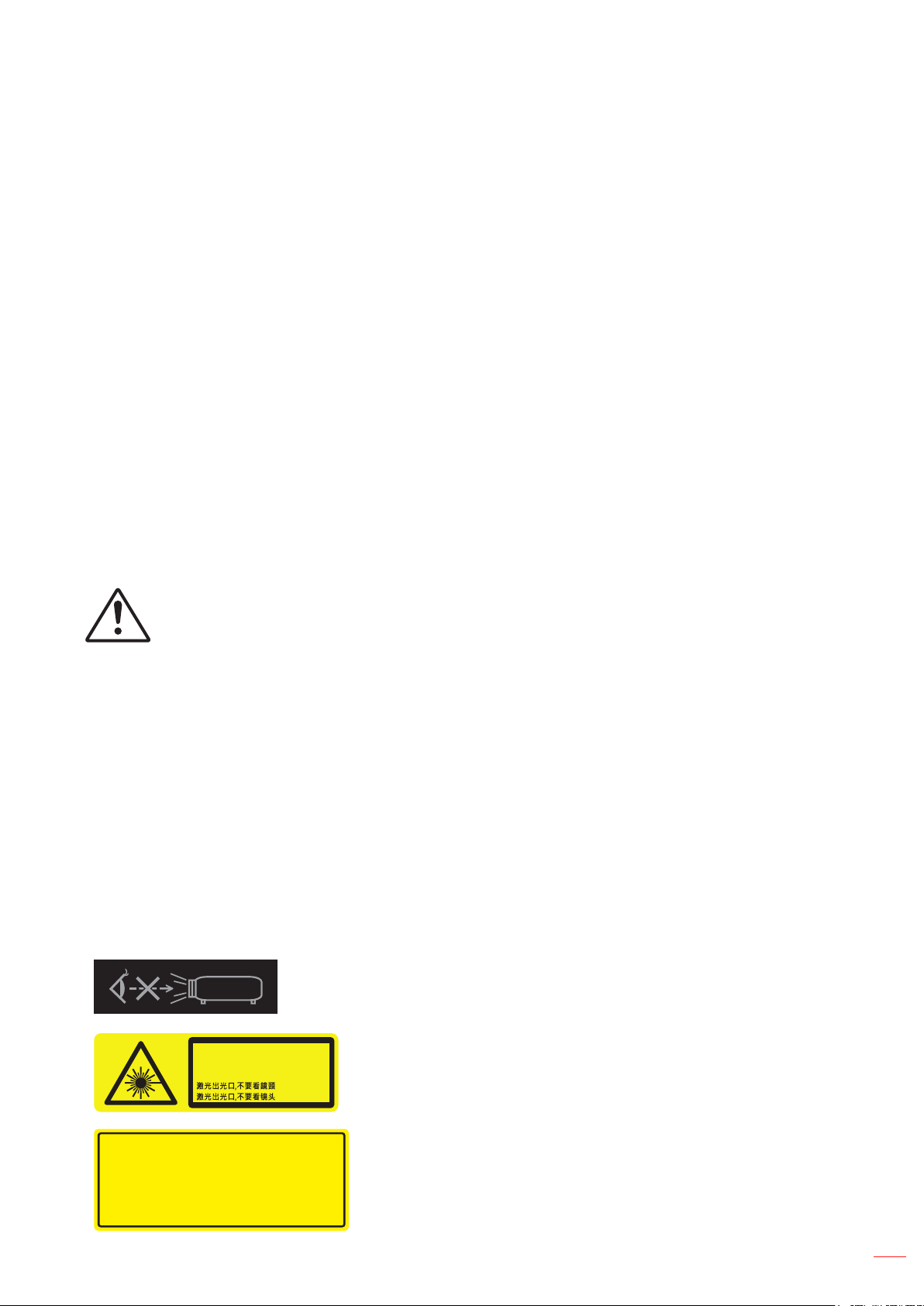
• Use a soft dry cloth with mild detergent to clean the projector housing. Do not use abrasive cleaners,
waxes or solvents to clean the unit.
• Disconnect the power plug from AC outlet if the product is not being used for a long period of time.
• Do not setup the projector in places where it might be subjected to vibration or shock.
• Do not touch the lens with bare hands.
• Do not clean the lens when the projector is turned on. Any damage resulting from doing so will void the
warranty.
• Remove battery/batteries from remote control before storage. If the battery/batteries are left in the
remote for long periods, they may leak.
• Do not use or store the projector in places where smoke from oil or cigarettes may be present, as it
can adversely affect the quality of the projector performance.
• Please follow the correct projector orientation installation as non standard installation may affect the
projector performance.
• Use a power strip and or surge protector. As power outages and brown-outs can KILL devices.
Laser radiation safety information
This product is classied as Class 1 Laser Product-Risk Group 3 of IEC 60825-1:2014 and Class 3R Laser product
of IEC 60825-1:2007, complying with 21 CFR 1040.10 and 1040.11 except for deviations pursuant to Laser Notice
No.50, dated June 24, 2007.
Laser safety precautions
To ensure safety operation and prevent personal injuries, read laser safety precautions before installation and
operation.
Failure to comply with the following could result in death or serious injury.
• This projector uses extremely high brightness laser. Never attempt to look directly into the lens
or at the laser beam. The bright light may result in permanent eye damage.
• Possibly hazardous optical radiation emitted from this product.
• This projector has a built-in Class 4 laser module. Never attempt to disassemble or modify the
laser module.
• Any operation or adjustment not specically instructed in the User manual creates the risk of
hazardous laser radiation exposure.
• Do not stare into beam when the projector is on. When turning on the projector, make sure no
one within projection range is looking into the lens.
• Follow the control, adjustment, or operation procedures to avoid damage or injury from
exposure of laser radiation.
• The instructions for the assembly, operation, and maintenance include clear warnings
concerning precautions to avoid possible exposure to hazardous laser radiation.
Laser labels
Learn about the laser labels used on the projectors.
Do not look directly into the lens. The extremely high
brightness can cause permanent eye damage.
Laser Aperture
Do not look into the Lens
Ouverture Rayonnement Laser
Ne regarde pas dans la lentille
Opt oma Techn ology I nc.
476 97 West ingho use Dri ve, Fre mont, C A 9 4539, U SA
Thi s produ ct comp lies wi th perf orman ce stan dards f or lase r
pro ducts u nder 21 C FR Part 1 040 exc ept wit h respe ct to tho se
cha racte risti cs auth orize d by Varia nce Num ber XXX X-X-X XXX
eff ectiv e [inse rt the da te of the v arian ce appr oval]
U.S .A. Onl y
Do NOT deliberately look into or stare into the beam,
which can cause injury to the retina in the back of the
eye.
FDA laser variance (US projectors only)
English
5
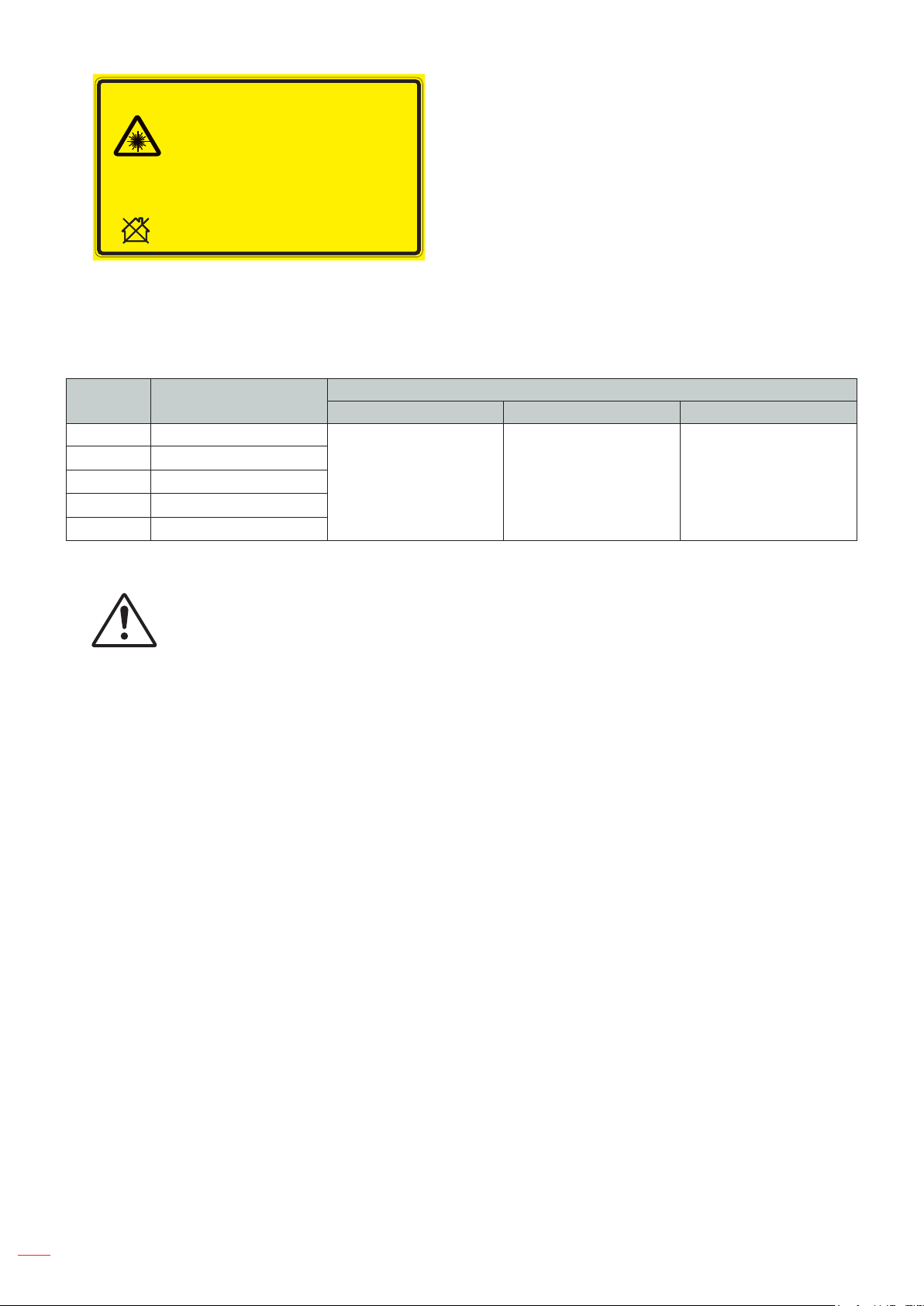
COMPLIES WITH
21 CFR1040.10 AND
1040.11EXCEPT FOR
DEVIATIONS PURSUANT
TO LASERNOTICE No. 50,
DATED JUNE 24,2007.
IEC/EN60825-1:2007
IEC/EN60825-1:2007
LASERRADIATION AVOID DIRECT EYE EXPOSURE CLASS 3R LASER P RODUCT
WAVE LENGTH: 449-461 nm / Max. Pulse energy: 0.51mJ / PULSE DURATION: 1.02 ms
IEC/EN 60825-1:2014 Class 1 Laser Product Risk Group 3
Warning! Do not look into the beam. No direct eye exposure to the beam is
permitted. Possibly hazardous optical radiation emitted from this Product.
Not for household use. RG3 Hazard Distance: Refer to the manual.
IEC/EN 60825-1:2007
激光辐射,眼睛不要直视3R激光产品
-IEC/EN 60825-1:2014 1类激光产品风险组3. RG3危害距离 : 请参阅手册
警告!请勿直视光束. 不可让光束直射到眼睛.可能有害的光辐射 丛产品发出. 不适合家庭使用.
IEC/EN 60825-1:2014 1類激光產品風險組 3. RG3危害距離 : 請參閱手冊
警告! 請勿直視光束. 不可讓光束直射到眼睛. 可能有害的光輻射 從產品發出.不適合家庭使用.
,
IEC/EN60825-1:2007
RAYONNEMENTLASER - ÉVITEZ TOUTEEXPOSITIONDIRECTEDES YEUX-
PRODUIT LASERDECLASSE3R
LONGUEURDONDES:449-461nm/ Max.impulsiond'énergie:0.51mJ
DURÉEIMPULSIONS:1.02ms
IEC/EN 60825-1: 2014 Classe 1 Groupe de risque de produit laser 3
Avertissement! Ne regardez pas à l'intérieur du faisceau. L'exposition directe des
yeux au faisceau est interdite. Ray onnement optique potentiellement dangereux
mis par ce produit.é
Pas pour usage domestique.RG3 Distance à risque: Consultez le manuel
波⻓:449-461nm/最⼤脉冲能量 : 0.51mJ/ 脉冲持续时间 : 1.02 ms
IEC 60825-1:2014, CLASS 1 LASER PRODUCT RISK GROUP 3
Class 3R Laser product of IEC 60825-1:2007 and
complying with 21 CFR 1040.10 and 1040.11 except
for deviations pursuant to Laser Notice No.50, dated
June 24, 2007.
Do not loot at the projector lens when the light is on.
The extreme high brightness can cause permanent
eye damage.
Do not look at operating beam. Eye injury may result.
Light Intensity Hazard Distance
This projector will be CLASS 1 LASER PRODUCT - RISK GROUP 3. Permanent eye injury is possible when
exposed to the high intensity laser beam within the hazard distance.
Lens Throw Ratio
IEC 60825-1:2014 IEC 62471:2006 Hazard Distance
Classication
A13 2.90-5.50
A03 1.52-2.92
A06 1.22-1.52
Class 1 Risk Group 3 9.32 meters
A01 0.95-1.22
A15 0.75-0.95
Follow the precautions to avoid light intensity hazard.
Failure to comply with the following could result in death or serious injury.
• NEVER look into the lens! High intensity laser beam.
• Permanent eye injury is possible when exposed to the high intensity laser light within the
hazard distance.
• Do not place any refelective objects in the light path of the projector.
User denition
Throughout this manual, the term SERVICE PERSONNEL refers to Optoma or authorized persons having
appropriate technical training and experience necessary to be knowledgeable of potential hazards to which they
are exposed in performing a task, and of measures to minimize the potential risk to themselves or other persons.
Only Optoma authorized SERVICE PERSONNEL, knowledgeable of such risks, are allowed to perform service
functions inside the product enclosure.
The term USER and OPERATOR refers to any person other than SERVICE PERSONNEL. Such combination of
projector and lens are intended for professional use only, and are not intended for consumer use.
FOR PROFESSIONAL USE ONLY means installation can only be carried out by Optoma AUTHORIZED
PERSONNEL familiar with potential hazards associated with high intensity light beams.
Copyright
This publication, including all photographs, illustrations and software, is protected under international copyright
laws, with all rights reserved. Neither this manual, nor any of the material contained herein, may be reproduced
without written consent of the author.
© Copyright 2018
Disclaimer
The information in this document is subject to change without notice. The manufacturer makes no representations
or warranties with respect to the contents hereof and specically disclaims any implied warranties of
merchantability or tness for any particular purpose. The manufacturer reserves the right to revise this publication
and to make changes from time to time in the content hereof without obligation of the manufacturer to notify any
person of such revision or changes.
English
6
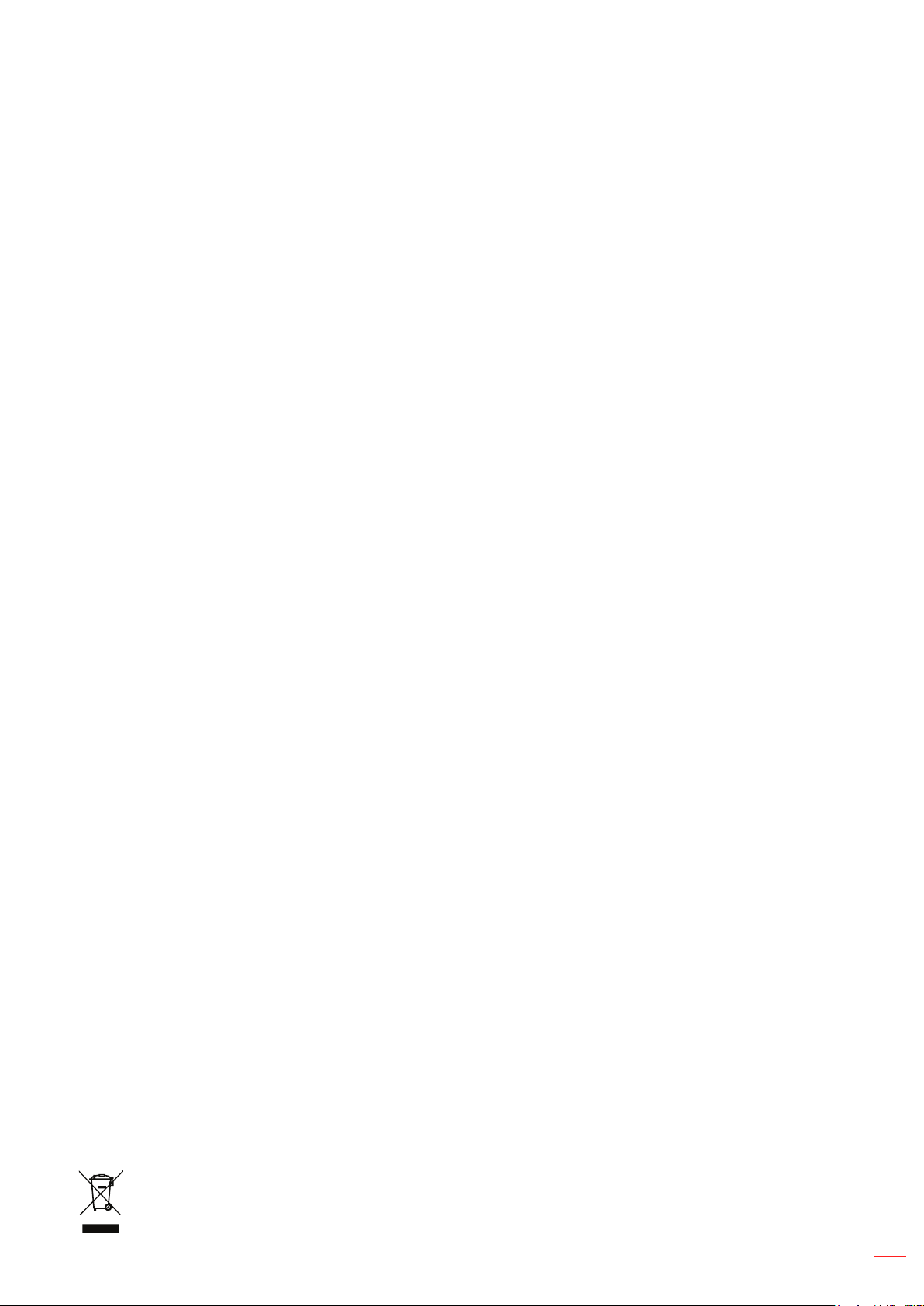
Trademark recognition
Kensington is a U.S. registered trademark of ACCO Brand Corporation with issued registrations and pending
applications in other countries throughout the world.
HDMI, the HDMI Logo, and High-Denition Multimedia Interface are trademarks or registered trademarks of HDMI
Licensing LLC in the United States and other countries.
DLP®, DLP Link and the DLP logo are registered trademarks of Texas Instruments and BrilliantColor™ is a
trademark of Texas Instruments.
HDBaseT™ and the HDBaseT Alliance logo are trademarks of the HDBaseT Alliance.
All other product names used in this manual are the properties of their respective owners and are Acknowledged.
FCC
This device has been tested and found to comply with the limits for a Class A digital device pursuant to Part 15
of the FCC rules. These limits are designed to provide reasonable protection against harmful interference in a
residential installation. This device generates, uses and can radiate radio frequency energy and, if not installed and
used in accordance with the instructions, may cause harmful interference to radio communications.
However, there is no guarantee that interference will not occur in a particular installation. If this device does cause
harmful interference to radio or television reception, which can be determined by turning the device off and on is
encouraged to try to correct the interference by one or more of the following measures:
• Reorient or relocate the receiving antenna.
• Increase the separation between the device and receiver.
• Connect the device into an outlet on a circuit different from that to which the receiver is connected.
• Consult the dealer or an experienced radio/television technician for help.
Notice: Shielded cables
All connections to other computing devices must be made using shielded cables to maintain compliance with FCC
regulations.
Caution
Changes or modications not expressly approved by the manufacturer could void the user's authority, which is
granted by the Federal Communications Commission, to operate this projector.
Operation conditions
This device complies with Part 15 of the FCC Rules. Operation is subject to the following two conditions:
1. This device may not cause harmful interference and
2. This device must accept any interference received, including interference that may cause undesired operation.
Notice: Canadian users
This Class A digital apparatus complies with Canadian ICES-003.
Remarque à l’intention des utilisateurs canadiens
Cet appareil numerique de la classe A est conforme a la norme NMB-003 du Canada.
Declaration of conformity for EU countries
• EMC Directive 2014/30/EU (including amendments)
• Low Voltage Directive 2014/35/EU
• Radio Equipment Directive 2014/53/EU (if product has RF function)
• RoHS Directive 2011/65/EU
WEEE
Disposal instructions
Do not throw this electronic device into the trash when discarding. To minimize pollution and ensure
utmost protection of the global environment, please recycle it.
English
7
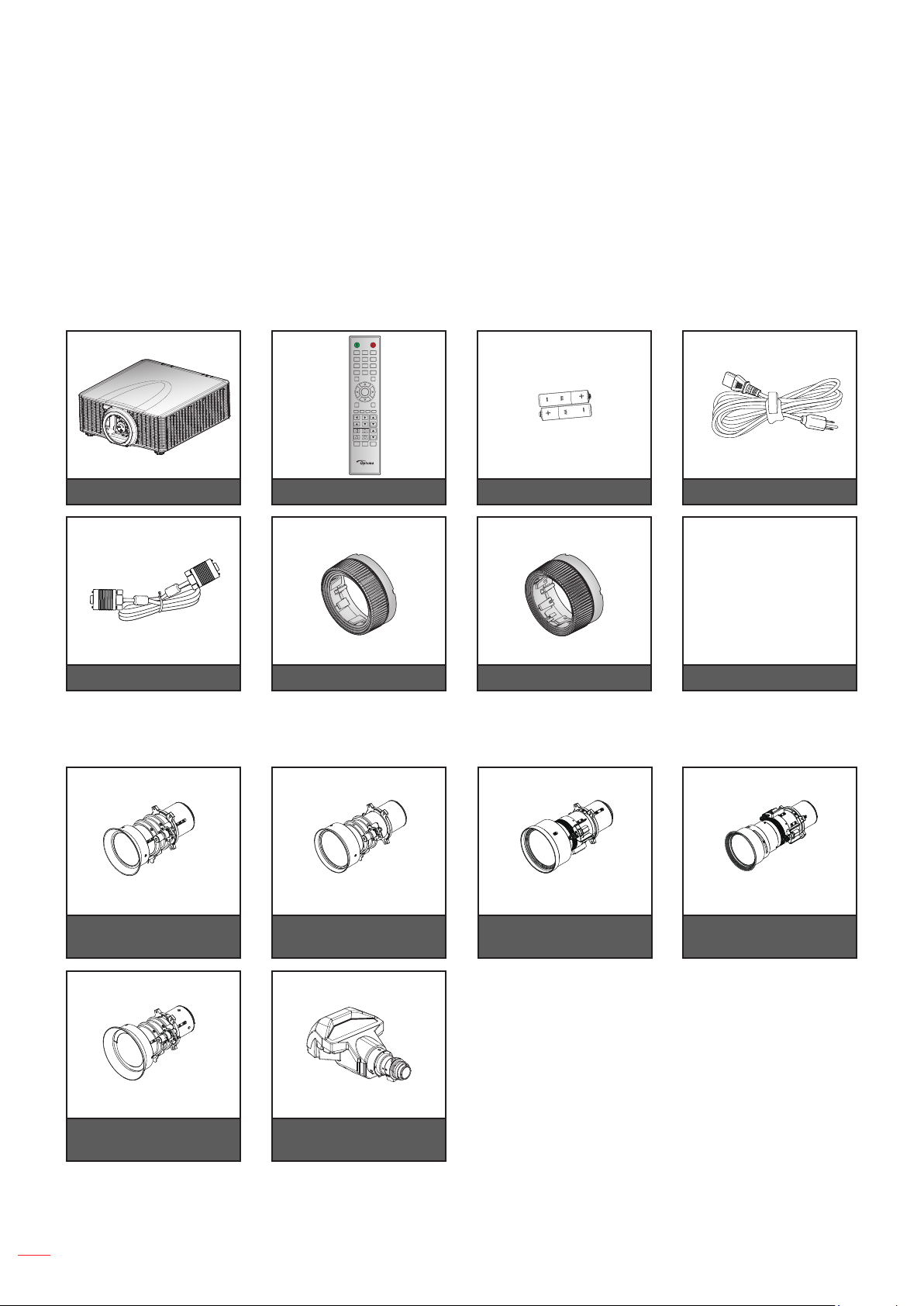
INTRODUCTION
Package overview
Carefully unpack and verify that the projector comes with all the standard accessories shown below. Some
accessories may not be available depending on the projector model, specication and your region of purchase. The
warranty card is only supplied in specic regions. Please check with your place of purchase or consult your dealer
for more information.
Standard accessories
ON OFF
21 3
54 6
87 9
Mode
Info
0
Input
Auto
Enter
Menu Exit
Gamma Bright Cont. PIP
Focus
Lens H
Lens V
Zoom
Keystone H
Keystone V
Shutter
Hot Key
Pattern
(AV Mute)
Projector Remote control
VGA cable Documentation
Optional accessories
Optional lens A01
(0.95-1.22)
2x AAA batteries Power lead
Standard Lens ring A06 Lens ring
Optional lens A03
(1.52-2.92)
Standard lens A06
(1.22-1.52)
CD User Manual
Warranty Card
Basic User Manual
Optional lens A13
(2.90-5.50)
8
Optional lens A15
(0.75-0.95)
Note:
• Accessories vary depending on model, specication and region.
• The standard lens ring is used for or A01, A03, and A13 lens.
English
Optional UST
lens A16 (0.36)
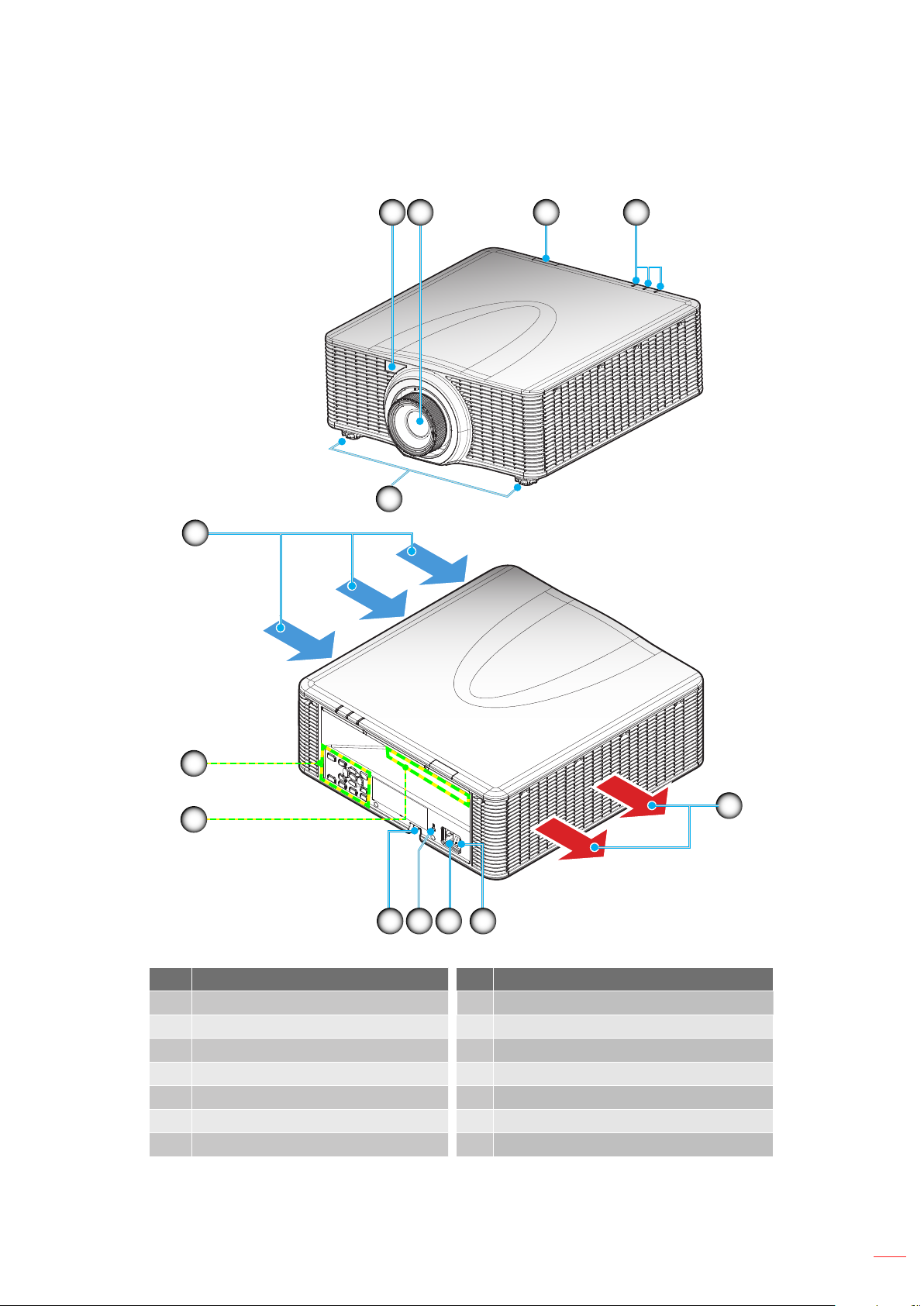
INTRODUCTION
Product overview
1 2
5
6
3 4
13
12
1011
No Item No Item
1. Front IR Receiver 8. Power Switch
2. Lens 9. Power Socket
3. Top IR Receiver 10. Kensington
4. LED Status Indicators 11. Security Bar
5. Tilt-Adjustment Feet 12. Input / Output
6. Ventilation (inlet) 13. Keypad
7. Ventilation (outlet)
Note: Do not block projector inlet or outlet air vents.
7
89
TM
Lock Port
English
9
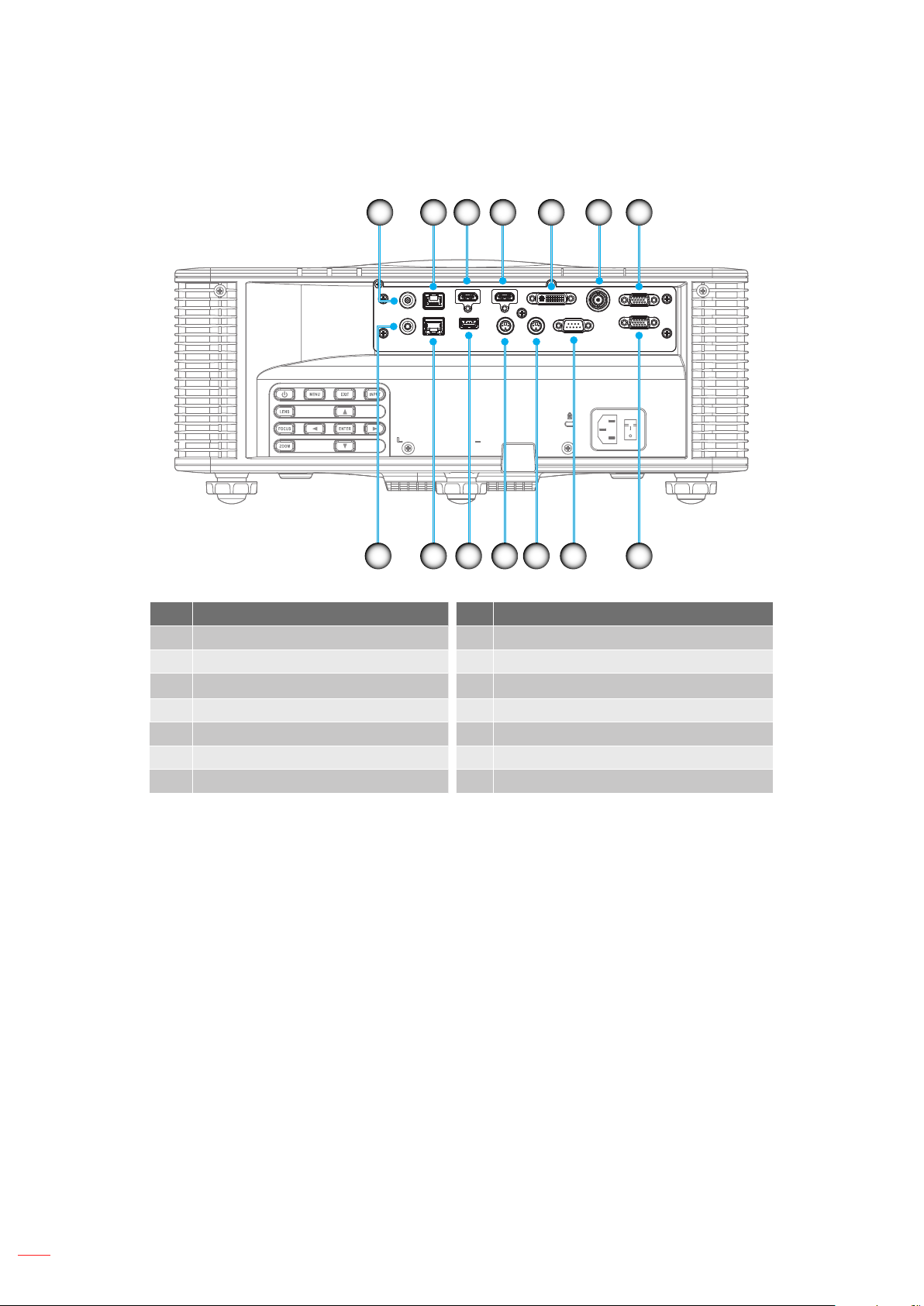
INTRODUCTION
Connections
4 5 61 2 3 7
11121314 10
No Item No Item
1. DC-12V Connector 8. VGA-OUT Connector
2. HDBaseT Connector 9. RS232-C Connector
3. HDMI-1 Connector 10. 3D SYNC OUT Connector (5V)
4. HDMI-2 Connector 11. 3D SYNC IN Connector
5. DVI-D Connector 12. USB Type A (Power out 5V, 0.5A)
6. 3G-SDI Connector 13. RJ-45 Connector
7 VGA-IN/YPbPr Connector 14. Wired Remote Connector
89
10
English
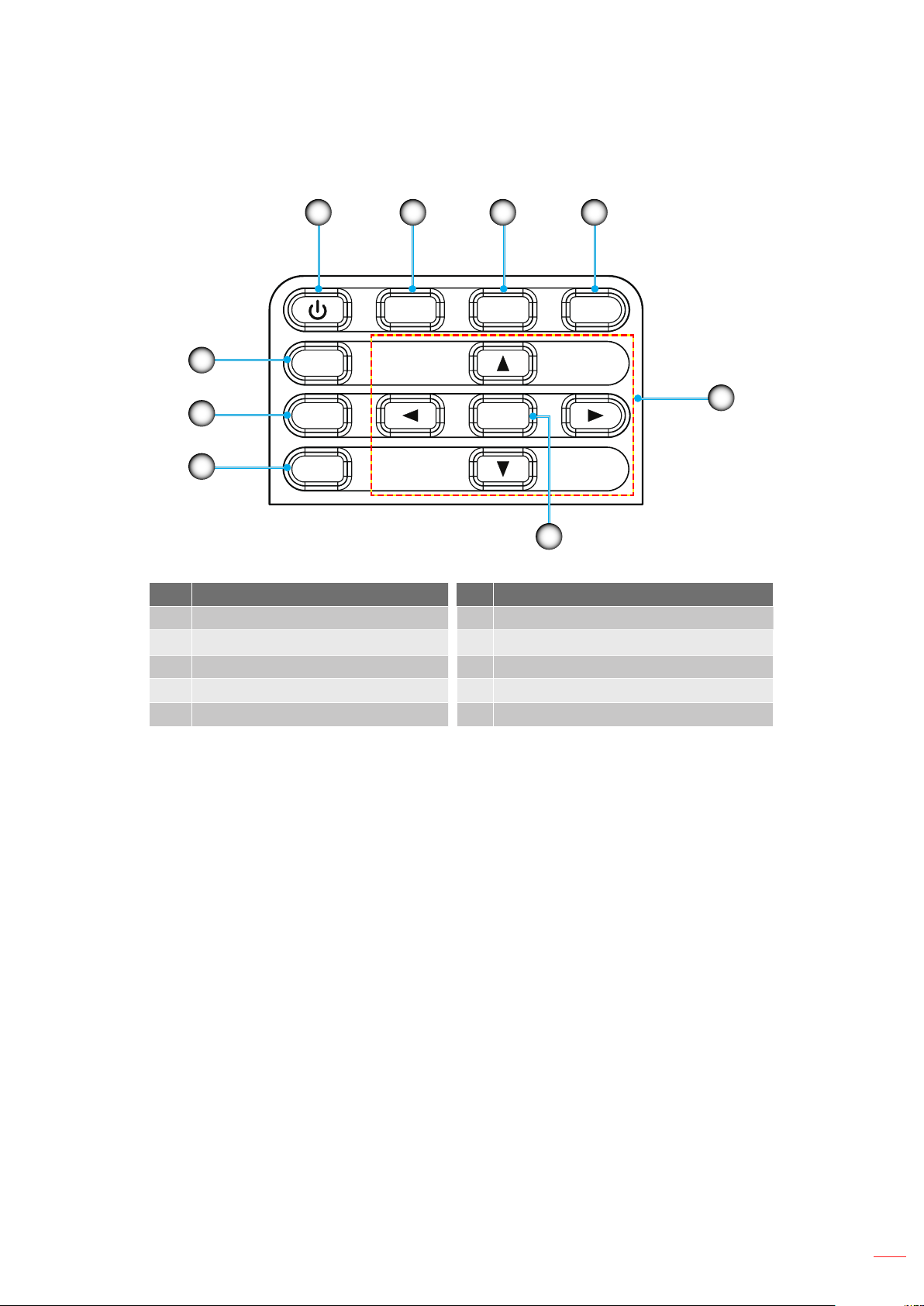
INTRODUCTION
Keypad
1 2 3 4
MENU
5
6
7
LENS
FOCUS
Z
OOM
ENTER
INPUTEXIT
9
No Item No Item
1. Power 6. FOCUS
2.
MENU
7.
ZOOM
3. EXIT 8. Arrow keys
4. INPUT 9. ENTER
5. LENS
8
English
11
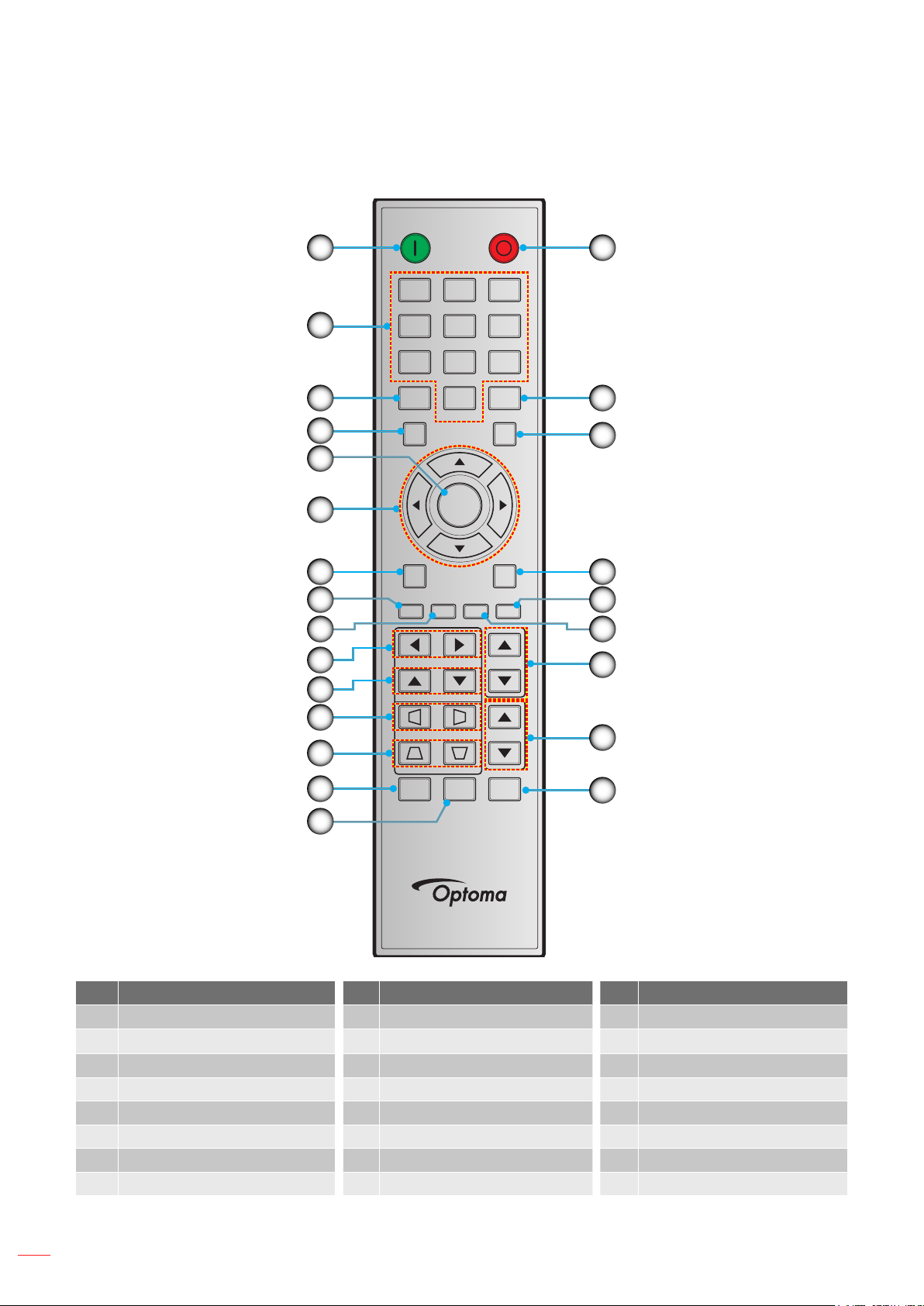
INTRODUCTION
Remote control
ON OFF
1
16
21 3
2
3
4
5
6
7
8
9
10
11
12
13
14
54 6
87 9
Info
Auto
Enter
Menu Exit
Gamma Bright Cont. PIP
Lens H
Lens V
Keystone H
Keystone V
Shutter
(AV Mute)
0
Hot Key
Mode
Input
Focus
Zoom
Pattern
17
18
19
20
21
22
23
24
15
No Item No Item No Item
1. Power On 9. Bright 17. Mode
Number Keys
2.
Lens H 18. Input
10.
3. Info 11. Lens V 19. Exit
4. Auto 12. Keystone H 20. PIP
5. Enter 13. Keystone V 21. Cont. (Contrast)
6. Arrow keys 14. Shutter (AV Mute) 22. Focus
7. Menu 15. Hot Key 23. Zoom
8. Gamma 16. Power Off 24. Pattern
12
English
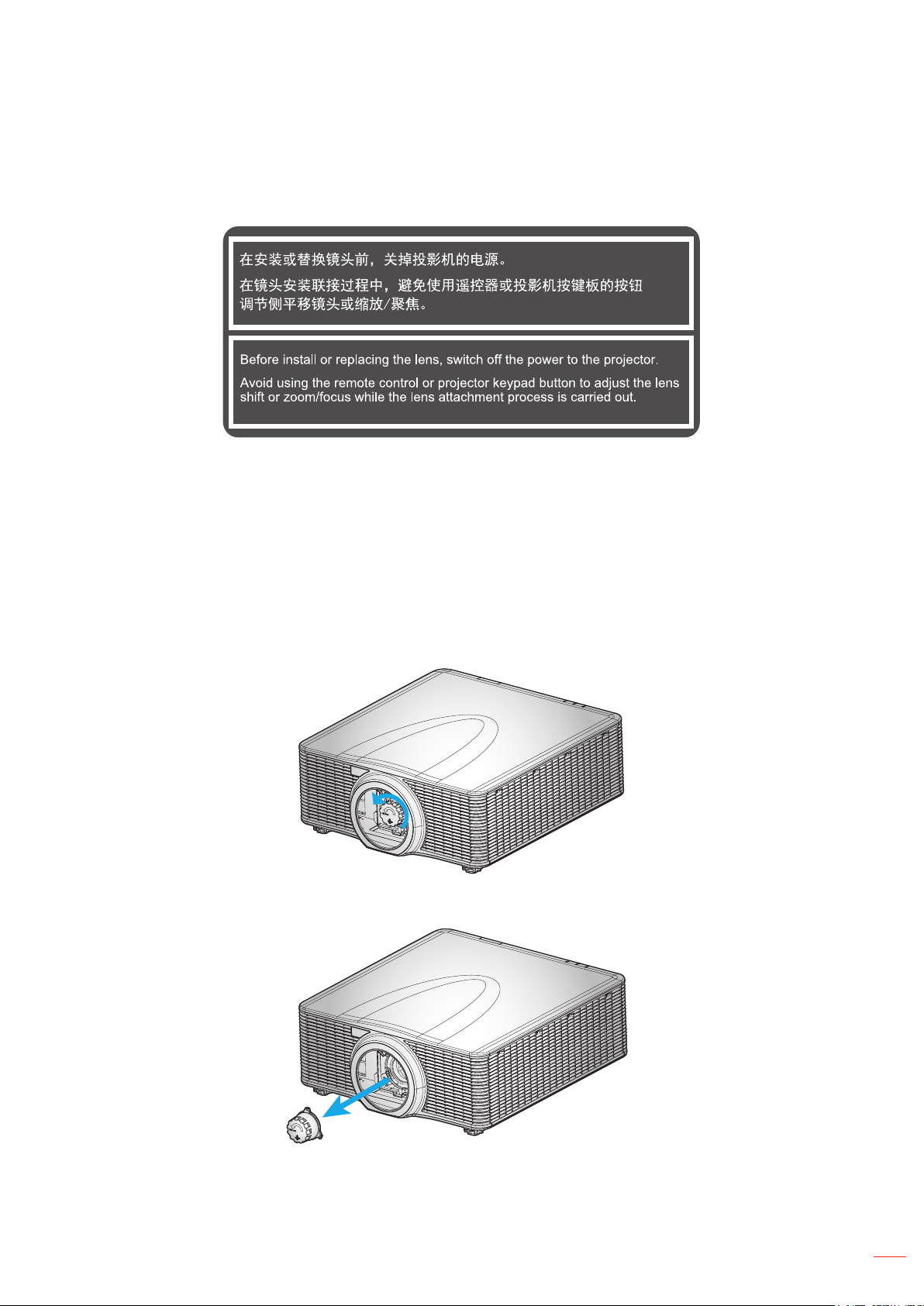
SETUP AND INSTALLATION
Installing the projection lens
Before setting up the projector, install the projection lens in to the projector.
IMPORTANT!
• Before installing or replacing the lens, make sure the projector’s power switch is turned off.
• During lens installation, do not adjust the lens shift, zoom, or focus either using the remote control or
the projector keypad.
• To prevent damage to the lens and avoid personal injury, do not clean the lens when the projector is
turned on. Any damage resulting from doing so will void the warranty.
Procedure:
1. Rotate the lens cap counterclockwise.
2. Remove the lens cap.
English
13
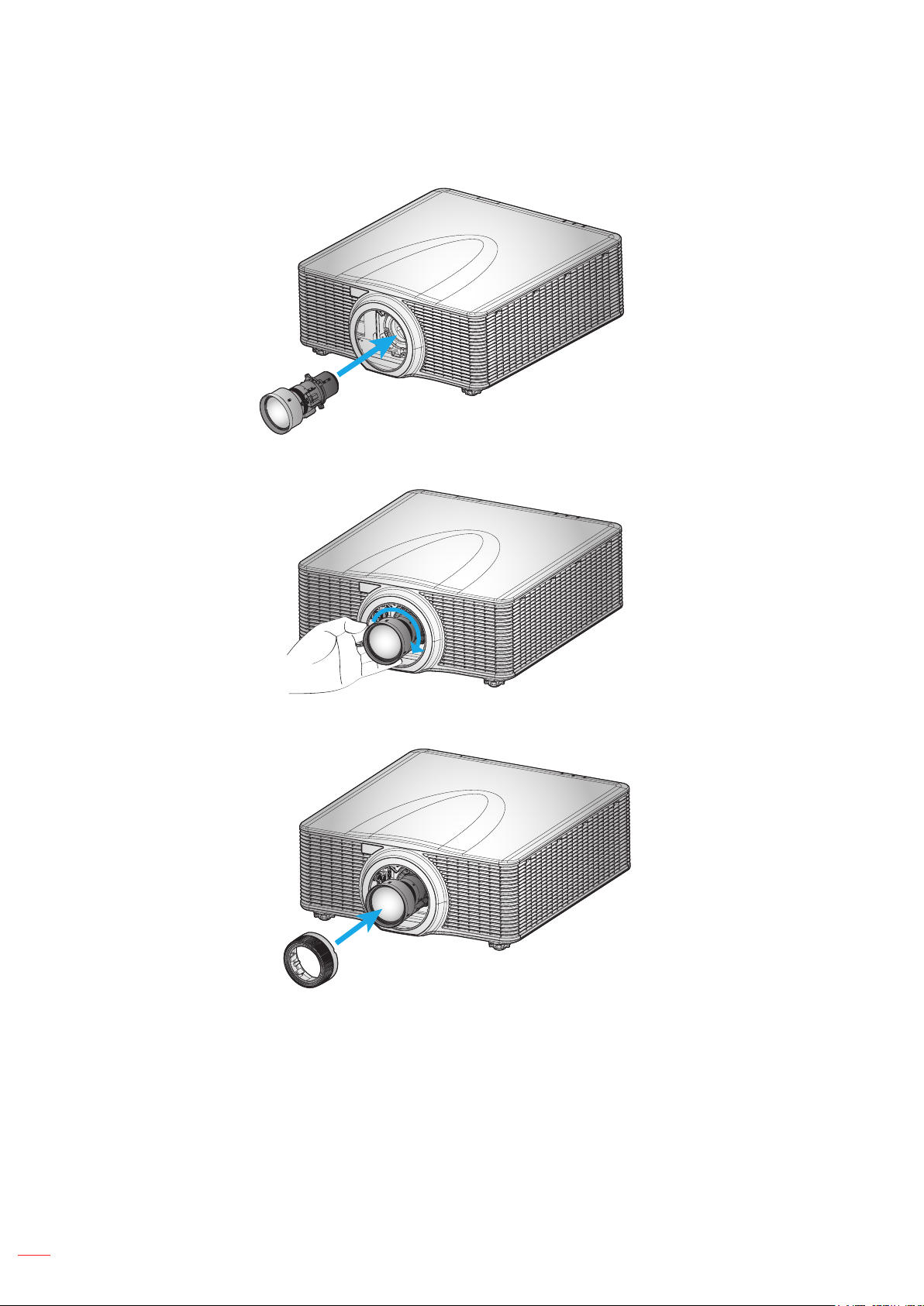
SETUP AND INSTALLATION
3. Install the lens in the projector.
4. Rotate the lens clockwise to lock the lens in place.
5. Firmly install the lens ring onto the lens.
14
English
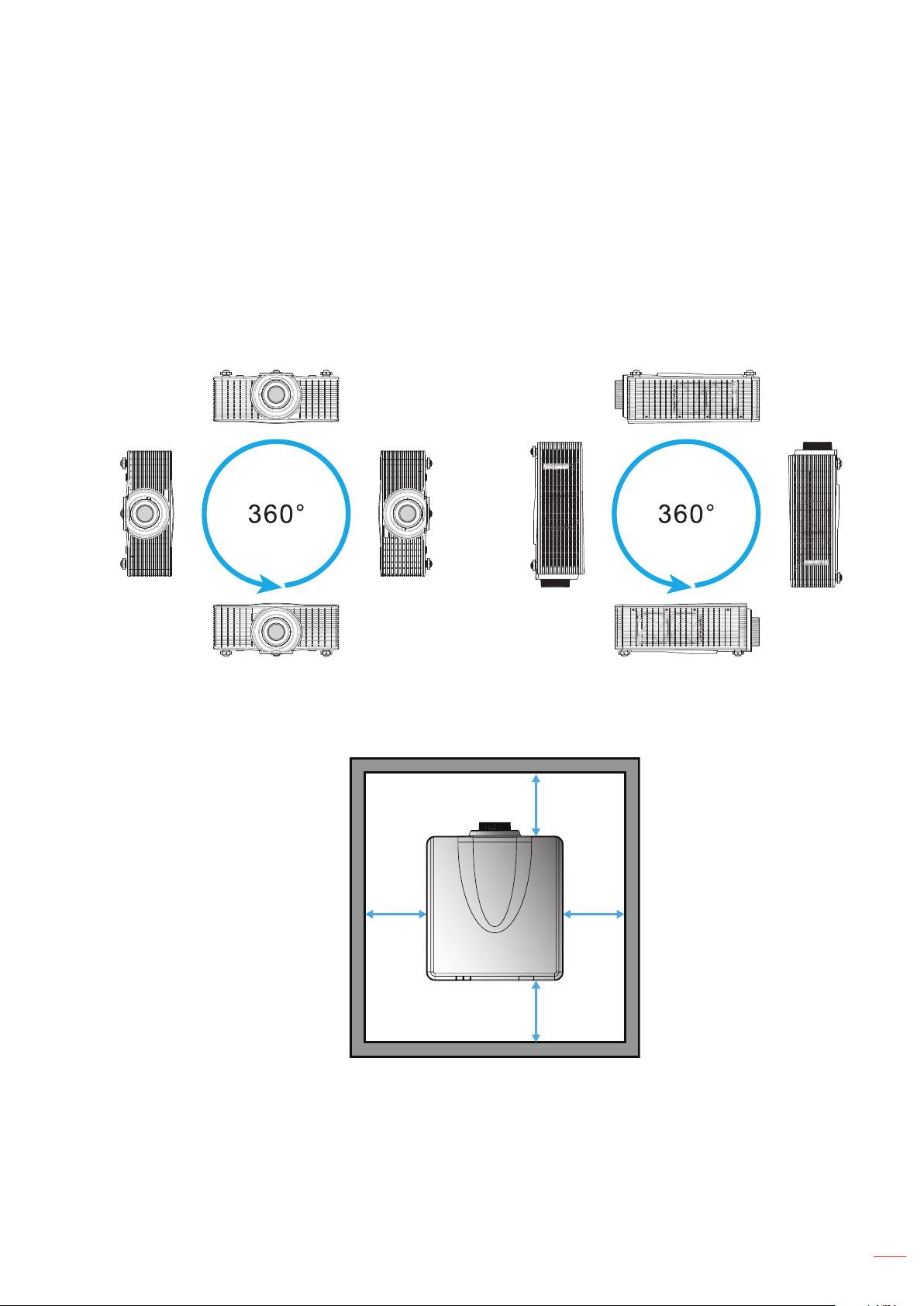
SETUP AND INSTALLATION
Adjusting the projector position
When you select a position for the projector, consider the size and shape of your screen, the location of your power
outlets, and the distance between the projector and the rest of your equipment. Follow these general guidelines:
• Position the projector on a at surface at a right angle to the screen. The projector (with the standard
lens) must be at least 4.3 feet (1.3 m) from the projection screen.
• Position the projector to the desired distance from the screen. The distance from the lens of the
projector to the screen, the zoom setting, and the video format determine the size of the projected
image.
• 360 degree free orientation operation
• Allow proper space around the projector is critical for air circulation and cooling. The dimensions
shown below indicate the minimum space required for different installations.
± For 360° installations, keep the projector at least 100 cm (39.4”) away from the wall or oor.
100 cm
(39.4”)
100 cm
(39.4”)
100 cm
100 cm
(39.4”)
(39.4”)
English
15
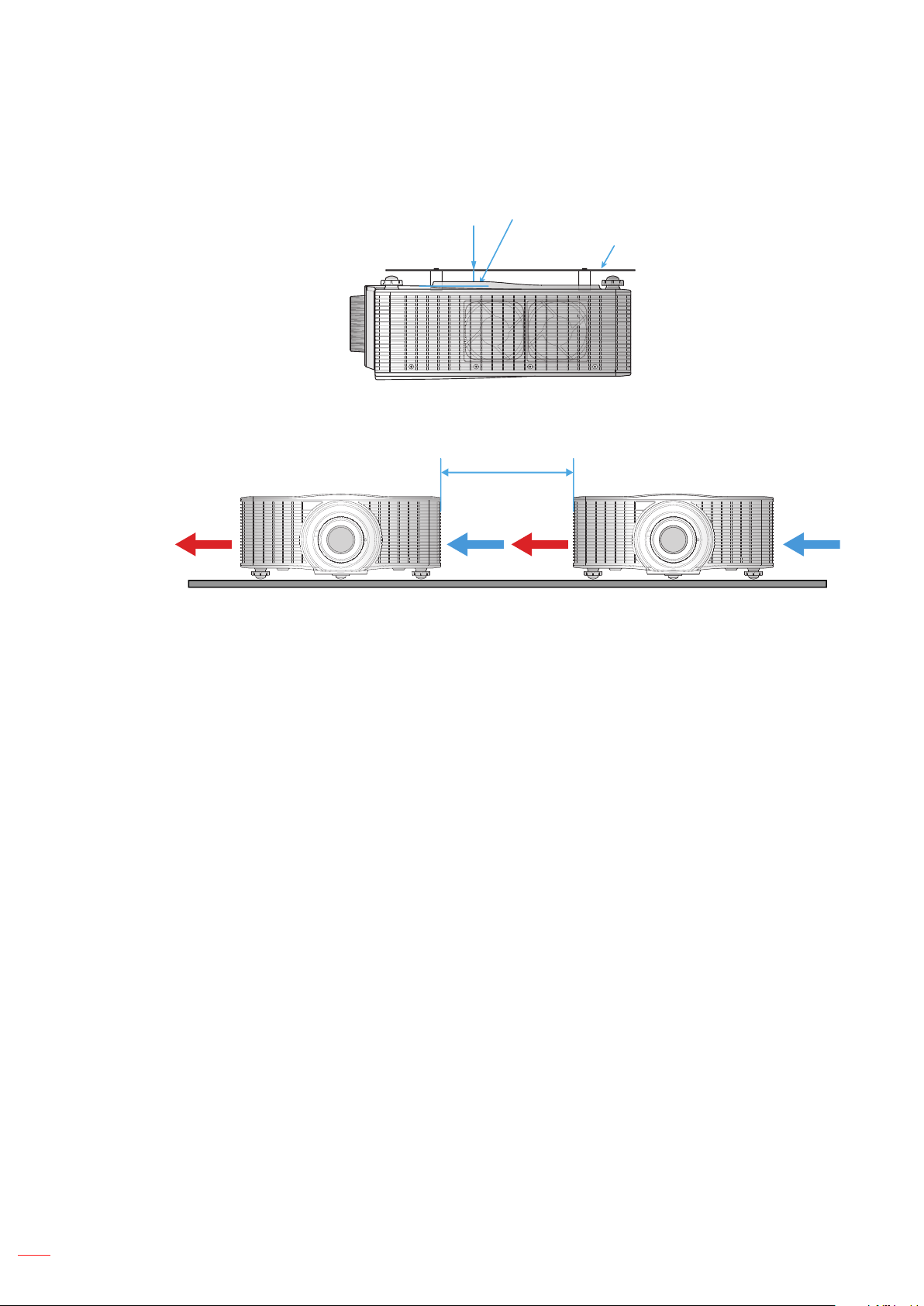
SETUP AND INSTALLATION
Bottom intake vents
e
100 cm (39.4”)
± For ceiling mount installations, make sure to leave 30 mm (1.2”) between the ceiling mount and
the bottom intake vents of the projector.
30 mm
(1.2”)
Ceiling mount plat
± When installing multiple projectors, keep at least 100 cm (39.4”) space between the adjacent
projectors.
IntakeIntake OuttakeOuttake
16
English
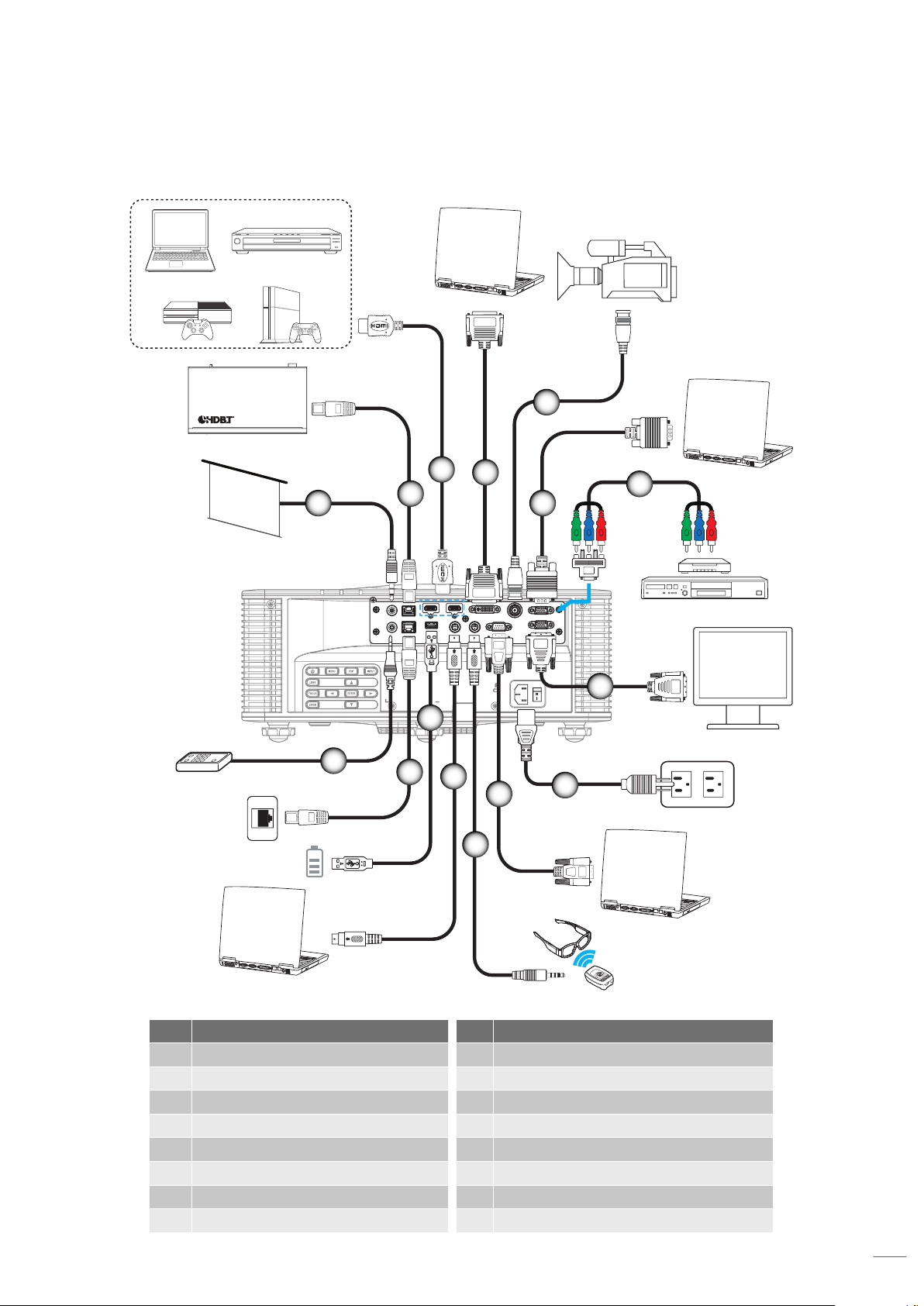
SETUP AND INSTALLATION
MOLEX
MOLEX
Connecting sources to the projector
3
1
2
5
4
7
6
8
13
15
14
12
10
9
11
No Item No Item
1. 12V Trigger Cable 9. Power Cord
2. HDBaseT Cable 10. RS-232C Cable
3. HDMI Cable 11. 3D Sync Out Cable
4. DVI-D Cable 12. 3D Sync In Cable
5. 3G-SDI Cable 13. USB Type A Cable (5V, 0.5A)
6. VGA-In Cable 14. RJ-45 Cable
7. RCA Component Cable 15. Wired Remote-In Cable
8. VGA-Out Cable
English
17
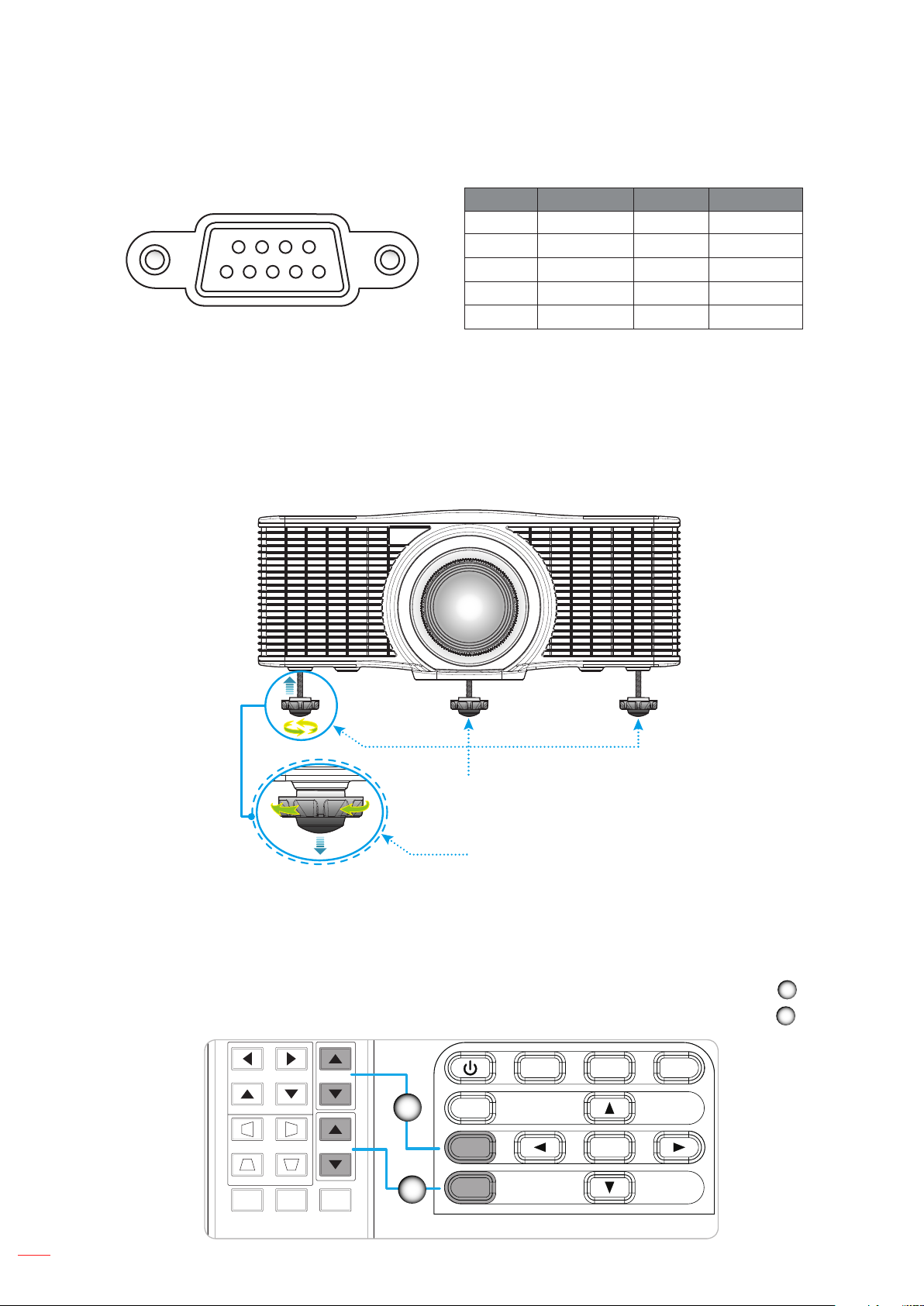
SETUP AND INSTALLATION
Hot Key
Shutter
(AV Mute)
Pattern
Focus
Lens H
Lens V
Keystone H
Keystone V
Zoom
Z
INPUTEXIT
MENU
LENS
FOCUS
OOM
ENTER
RS232 Pin assignments
Pin No. Signal Pin No. Signal
1 N/A 6 N/A
6789
12345
Adjusting the projector image
Image height
The projector is equipped with adjustable feet to change the image height.
1. Locate the adjustable foot you wish to adjust on the underside of the projector.
2. Rotate the adjustable foot clockwise or counterclockwise to raise or lower the projector.
2 RXD 7 N/A
3 TXD 8 N/A
4 N/A 9 N/A
5 GND
Tilt-Adjustment Feet
Tilt-Adjustment Ring
Note: The feet of projector are not removable, and the feet can raised up to 45 mm.
Zoom and Focus
Use the remote control or projector keypad to adjust the zoom and focus of the projected image.
• To adjust the image focus, press Focus and the pq buttons to improve the image quality.
• To adjust the image size, press Zoom and the pq buttons to get the required image size.
A
B
A
B
18
English
