Page 1
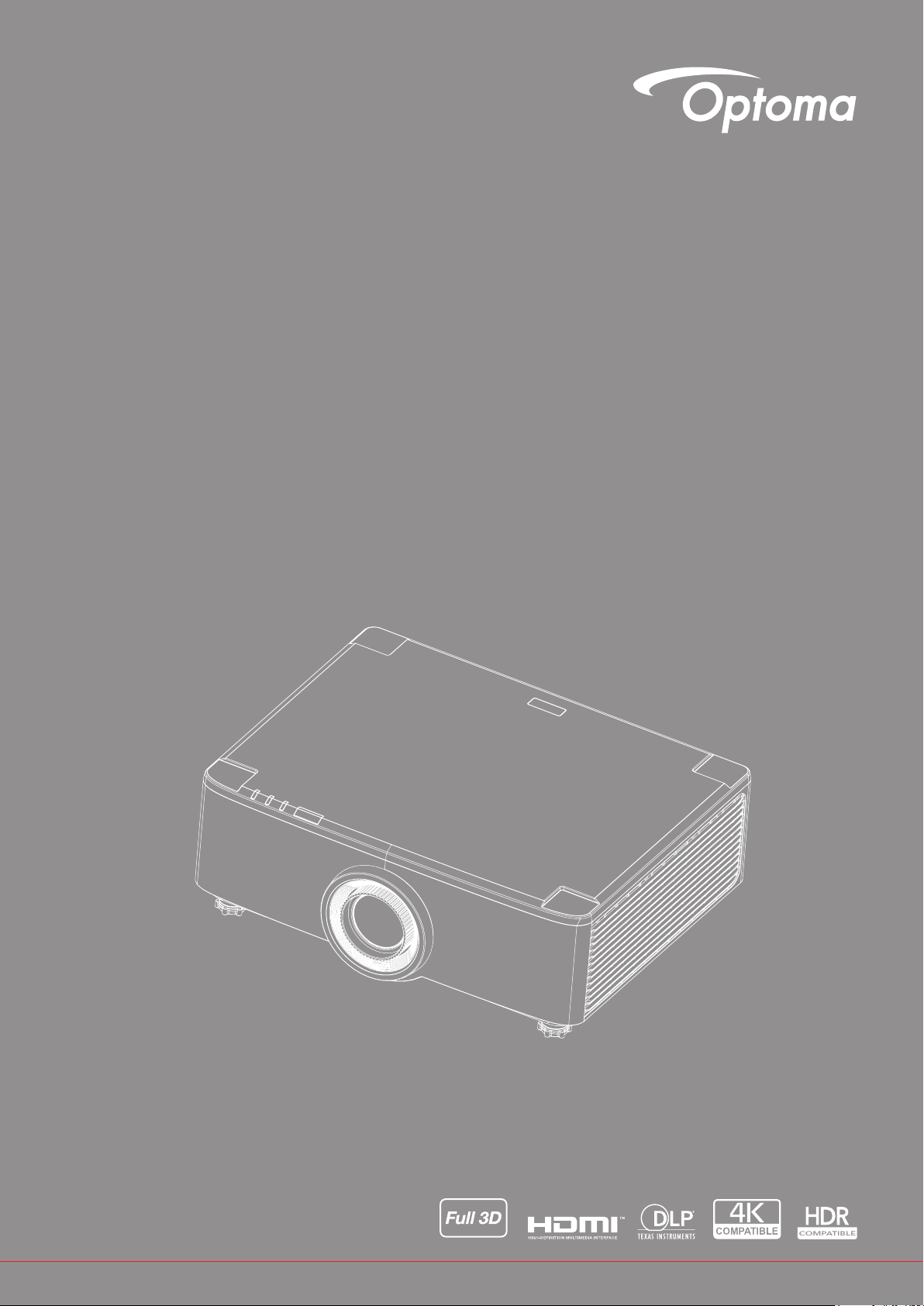
DLP® Projector
User manual
Page 2
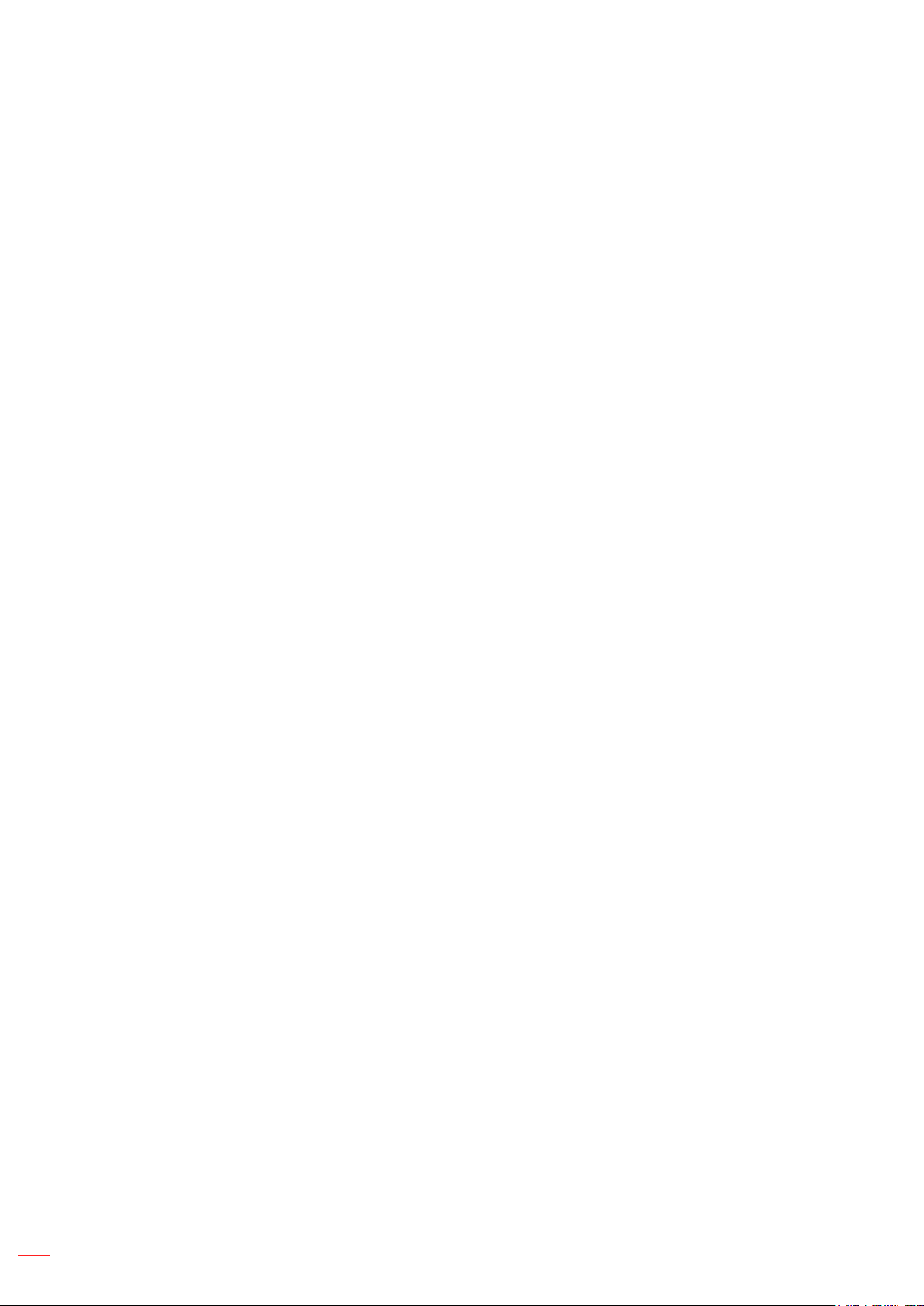
TABLE OF CONTENTS
SAFETY ............................................................................................... 4
Important Safety Instruction....................................................................................................... 4
Cleaning the Lens...................................................................................................................... 5
Laser Safety Information ........................................................................................................... 6
3D Safety Information ................................................................................................................ 7
Copyright ................................................................................................................................... 7
Disclaimer .................................................................................................................................. 7
Trademark Recognition ............................................................................................................. 8
FCC Notice ................................................................................................................................ 8
Declaration of Conformity for EU countries ............................................................................... 8
WEEE ........................................................................................................................................ 9
INTRODUCTION ............................................................................... 10
Package Overview.................................................................................................................... 10
Standard Accessories ............................................................................................................... 10
Product Overview ..................................................................................................................... 11
Connections.............................................................................................................................. 12
Keypad and LED Indicators ...................................................................................................... 13
Remote Control ........................................................................................................................ 14
SETUP AND INSTALLATION ........................................................... 16
Connecting Sources to the Projector ........................................................................................ 16
Adjusting the Projector Image .................................................................................................. 17
Adjusting the Projection Image Shift......................................................................................... 18
Adjusting the Projector’s Zoom and Focus ............................................................................... 21
Adjusting the Projector Position................................................................................................ 22
Remote Setup........................................................................................................................... 23
USING THE PROJECTOR ............................................................... 25
Powering On / O the Projector ................................................................................................ 25
Home Screen Overview............................................................................................................ 28
System Date and Time ............................................................................................................. 28
Projector Settings Menu (OSD) ................................................................................................ 29
System Settings Menu.............................................................................................................. 47
Selecting an Input Source ........................................................................................................ 56
Selecting an App ...................................................................................................................... 57
Multimedia mode and supported multimedia format................................................................. 58
Viewing the status bar .............................................................................................................. 63
2
English
Page 3
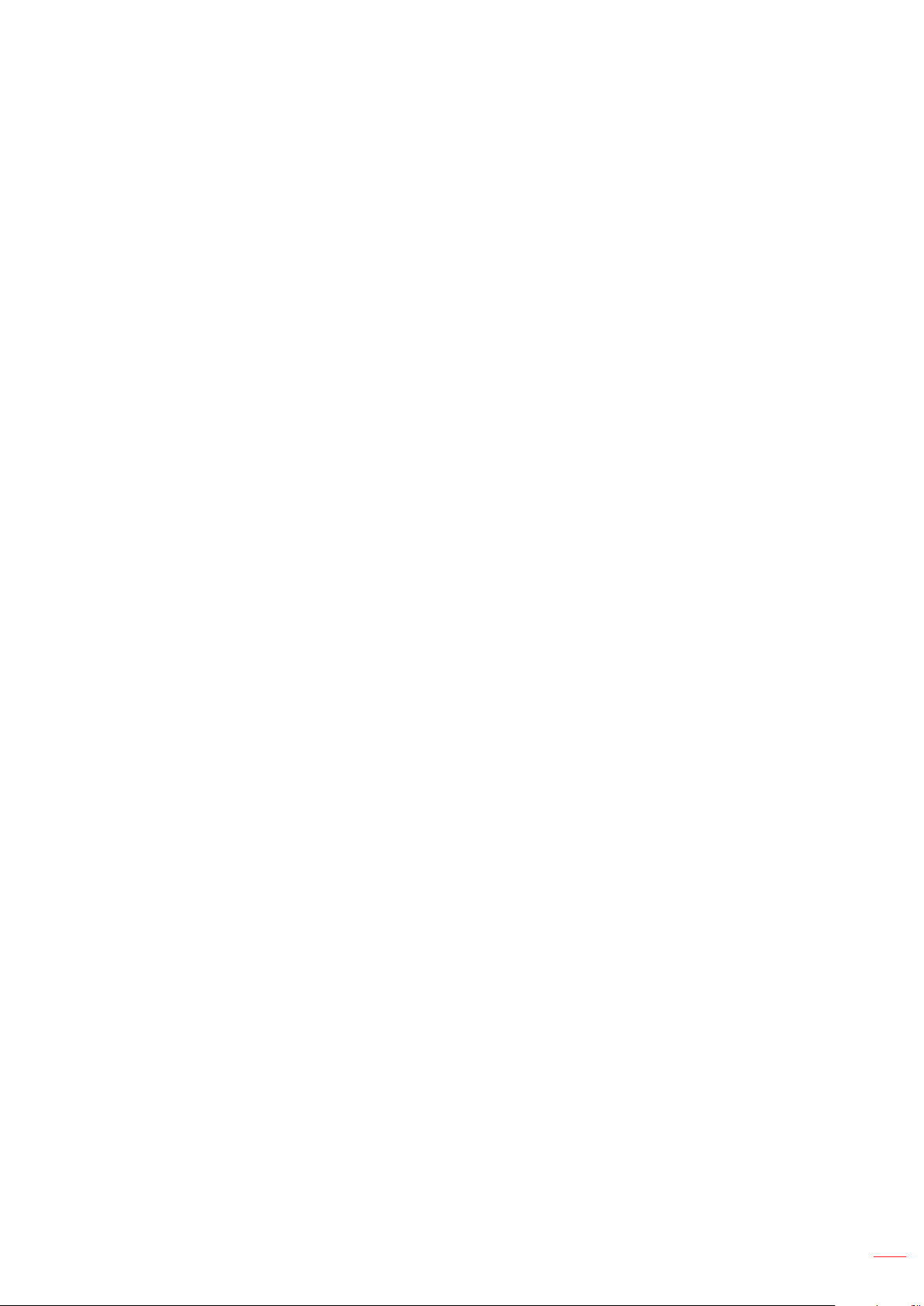
ADDITIONAL INFORMATION .......................................................... 64
Compatible Resolutions............................................................................................................ 64
RS232 Port Setting and Signals Connection ............................................................................ 66
Installing and Cleaning the Dust Filter ...................................................................................... 67
Image Size and Projection Distance......................................................................................... 68
Ceiling Mount Installation ......................................................................................................... 70
Troubleshooting ........................................................................................................................ 71
LED Lightning Messages.......................................................................................................... 73
Specications ........................................................................................................................... 74
Optoma global oces ............................................................................................................... 75
English
3
Page 4
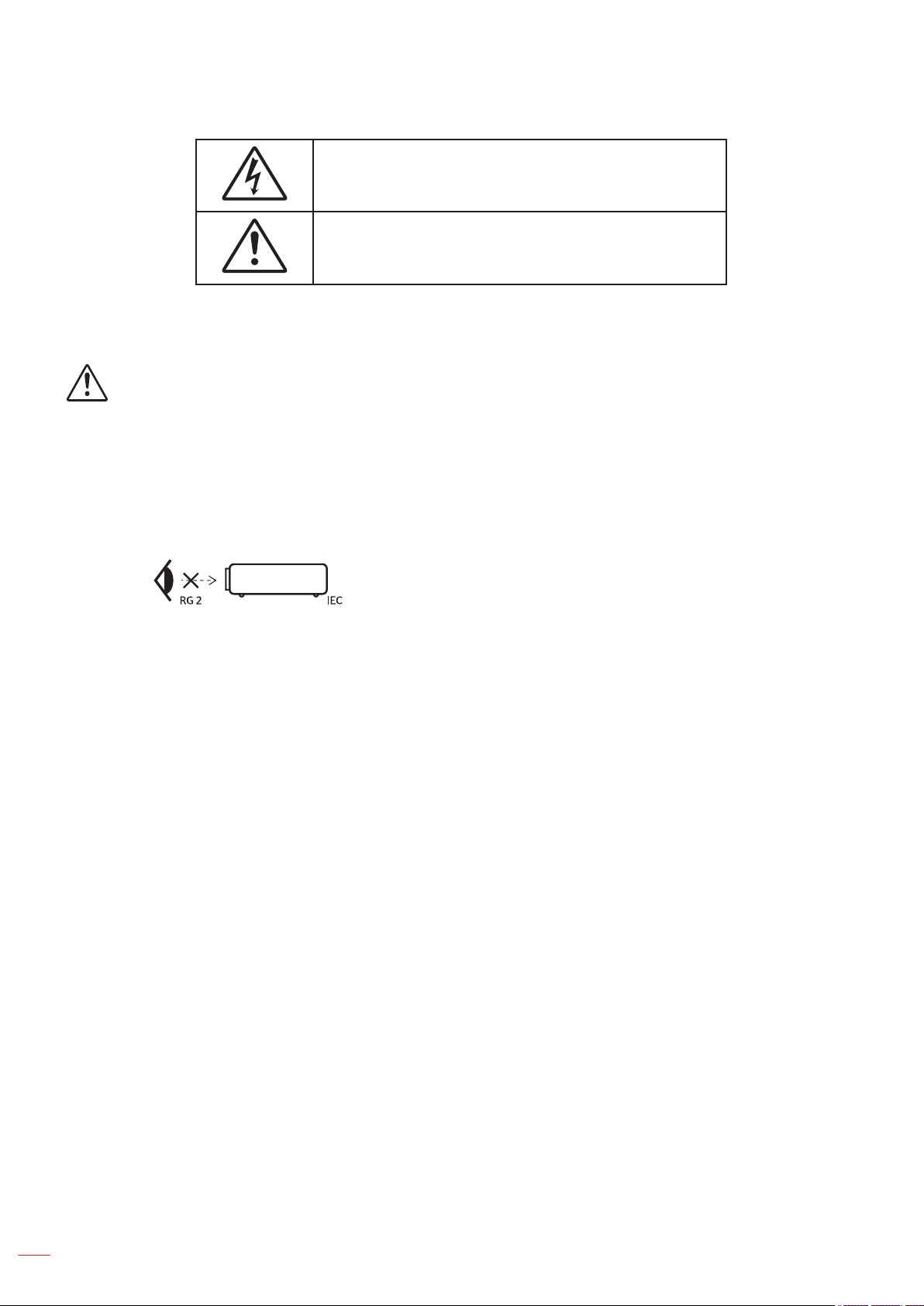
SAFETY
The lightning ash with arrow head within an equilateral triangle is
intended to alert the user to the presence of uninsulated "dangerous
voltage" within the product's enclosure that may be of sucient
magnitude to constitute a risk of electric shock to persons.
The exclamation point within an equilateral triangle is intended to alert
the user to the presence of important operating and maintenance
(servicing) instructions in the literature accompanying the appliance.
This product is herewith conrmed to comply with the requirements set out in the Council Directives on the
Approximation of the laws of the Member States relating to Electromagnetic Compatibility Directive 2004/108/EEC.
Warning
This product must not be used in residential areas.
This product may cause interference if used in residential areas.
Such use must be avoided unless the user takes special measures to reduce electromagnetic emissions to prevent
interference to the reception of radio and television broadcasts.
Important Safety Instruction
Do not stare into the beam, RG2.
As with any bright source, do not stare into the direct beam, RG2 IEC 62471-5:2015.
Do not block any ventilation openings. To ensure reliable operation of the projector and to protect from
over heating, it is recommended to install the projector in a location that does not block ventilation.
As an example, do not place the projector on a crowded coee table, sofa, bed, etc. Do not put the
projector in an enclosure such as a book case or a cabinet that restricts air ow.
To reduce the risk of re and/or electric shock, do not expose the projector to rain or moisture. Do not
install near heat sources such as radiators, heaters, stoves or any other apparatus such as ampliers
that emits heat.
Do not let objects or liquids enter the projector. They may touch dangerous voltage points and short
out parts that could result in re or electric shock.
Do not use under the following conditions:
± In extremely hot, cold or humid environments.
(i) Ensure that the ambient room temperature is within 5°C ~ 40°C (41°F ~ 104°F)
(ii) Relative humidity is 10% ~ 85%
± In areas susceptible to excessive dust and dirt.
4
± Near any appliance generating a strong magnetic eld.
± In direct sunlight.
Do not use the unit if it has been physically damaged or abused. Physical damage/abuse would be
(but not limited to):
± Unit has been dropped.
± Power supply cord or plug has been damaged.
± Liquid has been spilled on to the projector.
± Projector has been exposed to rain or moisture.
± Something has fallen in the projector or something is loose inside.
Do not place the projector on an unstable surface. The projector may fall over resulting in injury or the
English
Page 5
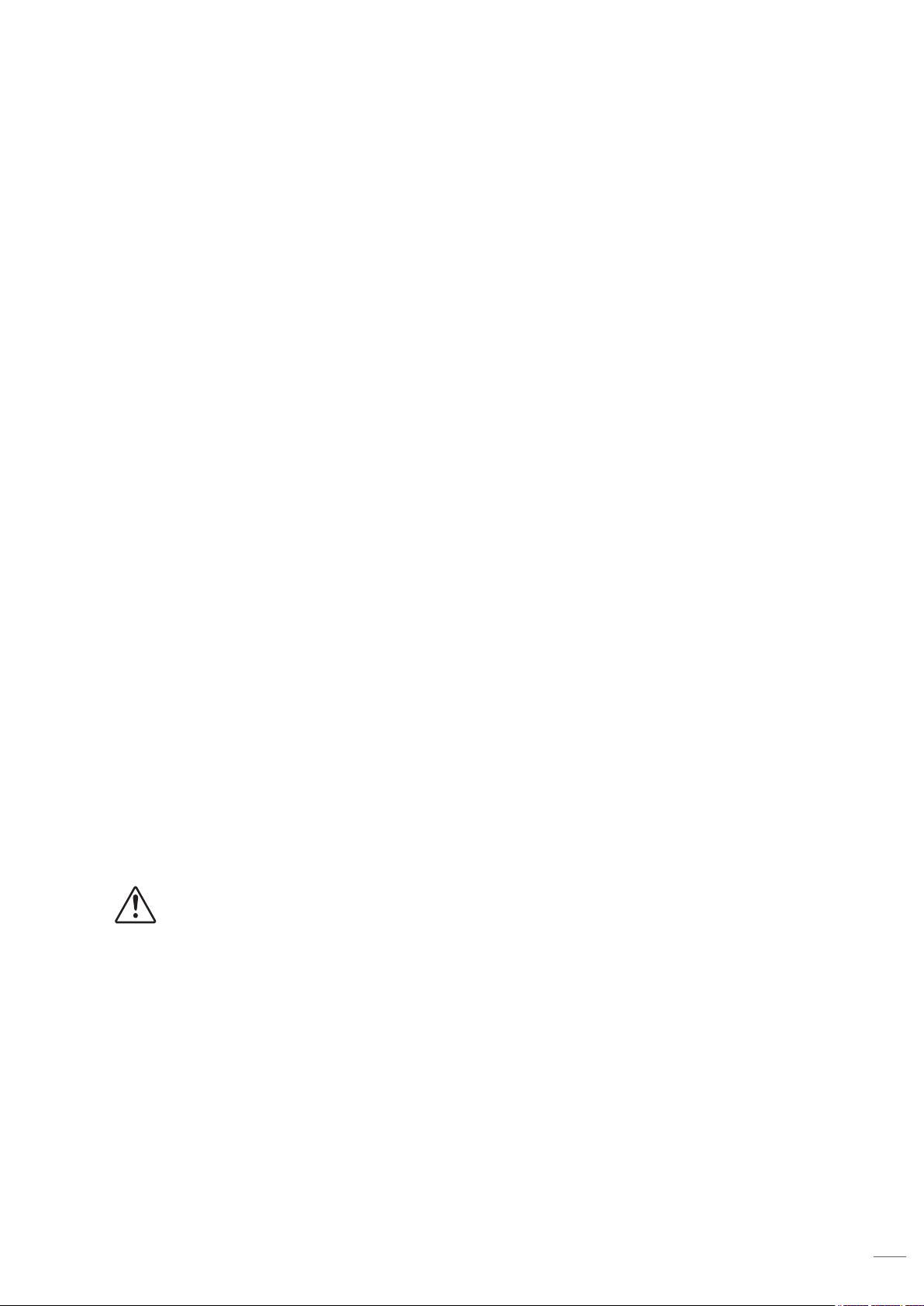
projector may become damaged.
Do not block the light coming out of the projector lens when in operation. The light will heat the object
and could melt, cause burns or start a re.
Please do not open or disassemble the projector as this may cause electric shock.
Do not attempt to service the unit yourself. Opening or removing covers may expose you to dangerous
voltages or other hazards. Please call Optoma before you send the unit for repair.
See projector enclosure for safety related markings.
The unit should only be repaired by appropriate service personnel.
Only use attachments/accessories specied by the manufacturer.
Do not look into straight into the projector lens during operation. The bright light may harm your eyes.
When switching the projector o, please ensure the cooling cycle has been completed before
disconnecting power. Allow 90 seconds for the projector to cool down.
Turn o and unplug the power plug from the AC outlet before cleaning the product.
Use a soft dry cloth with mild detergent to clean the display housing. Do not use abrasive cleaners,
waxes or solvents to clean the unit.
Disconnect the power plug from AC outlet if the product is not being used for a long period of time.
Do not setup the projector in places where it might be subjected to vibration or shock.
Do not touch the lens with bare hands.
Remove battery/batteries from remote control before storage. If the battery/batteries are left in the
remote for long periods, they may leak.
Do not use or store the projector in places where smoke from oil or cigarettes may be present, as it
can adversely aect the quality of the projector performance.
Please follow the correct projector orientation installation as non standard installation may aect the
projector performance.
Use a power strip and or surge protector. As power outages and brown-outs can KILL devices.
Cleaning the Lens
Before cleaning the lens, be sure to turn o the projector and unplug the power cord to allow it to
completely cool down.
Use a compressed air tank to remove the dust.
Use a special cloth for cleaning lens and gently wipe the lens. Do not touch the lens with your ngers.
Do not use alkaline/acid detergents or volatile solvents such as alcohol for cleaning lens. If the lens is
damaged due to the cleaning process, it is not covered by the warranty.
Warning
Do not use a spray containing ammable gases to remove dust or dirt from the lens. This may cause a
re due to excessive heat inside the projector.
Do not clean the lens if the projector is warming up as this may cause the lens’ surface lm to peel o.
Do not wipe or tap the lens with a hard object.
MOUNT ABOVE THE HEADS OF CHILDREN. The use of a ceiling mount is recommended with this
product to place it above the eyes of children.
English
5
Page 6
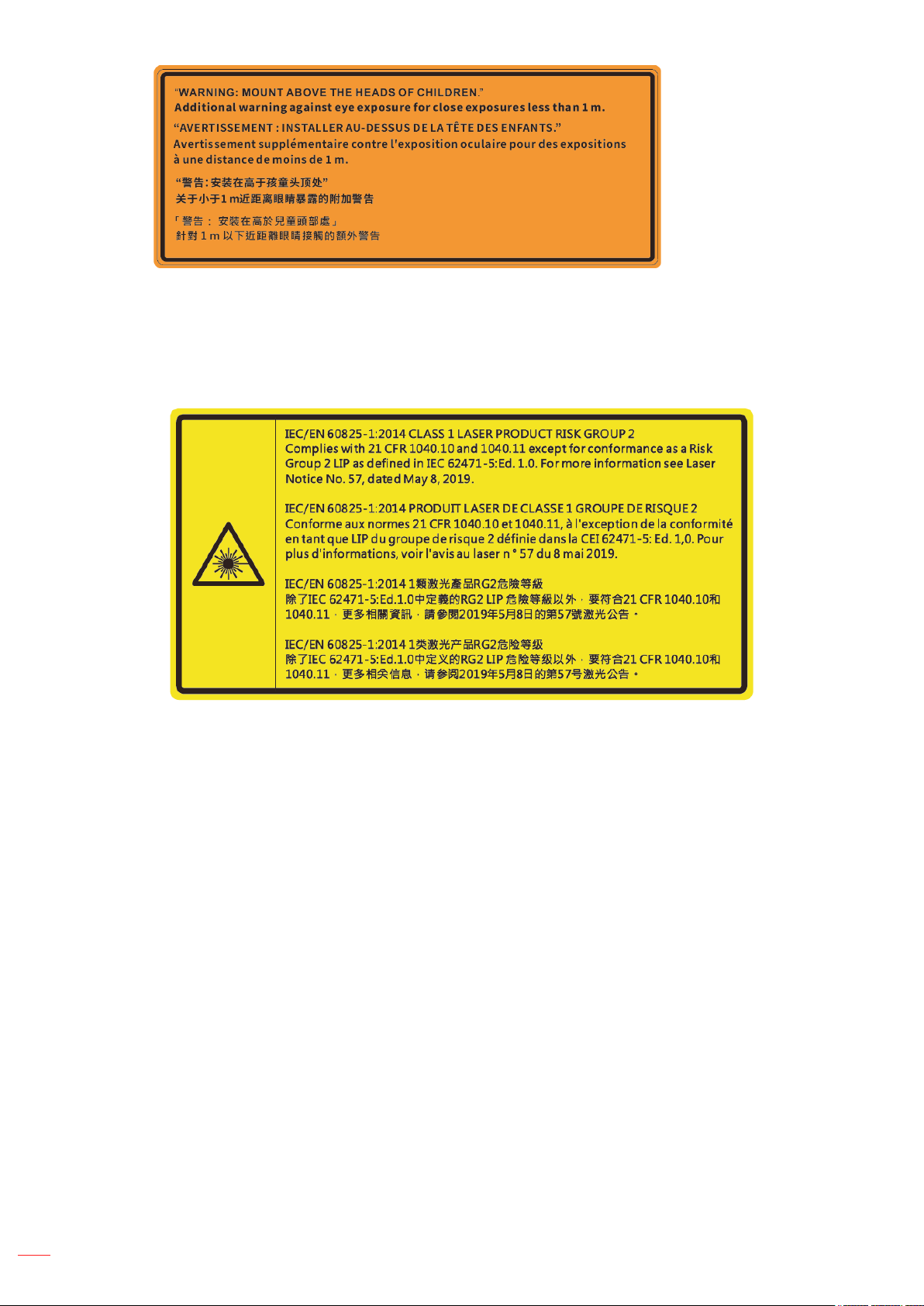
Laser Safety Information
Complies with 21 CFR 1040.10 and 1040.11 except for conformance as a Risk Group 2 LIP as dened
in IEC 62471-5:Ed. 1.0. For more information see Laser Notice No. 57, dated May 8, 2019. IEC 608251:2014: CLASS 1 LASER PRODUCT - RISK GROUP 2
This projector has built-in Class 4 laser module. Disassembly or modication is very dangerous and should
never be attempted.
Any operation or adjustment not specically instructed by the user’s guide creates the risk of hazardous laser
radiation exposure.
Do not open or disassemble the projector as this may cause damage by the exposure of laser radiation.
Do not stare into beam when the projector is on. The bright light may result in permanent eye damage.
When turning on the projector, make sure no one within projection range is looking at the lens.
Without following the control, adjustment or operation procedure may cause damage by the exposure of laser
radiation.
Adequate instructions for assembly, operation, and maintenance, including clear warnings concerning
precautions to avoid possible exposure to laser and collateral radiation in excess of the accessible emission
limits in Class 2.
The Class A digital apparatus meets all requirements of the Canadian Interference-Causing Equipment
Regulation. Interference-Causing Equipment Regulation.
Cet appareil numerique de la class A respecte toutes les exigences du Reglement sur le materiel
brouilleur du Canada.
Notice is given to supervise children and to never allow them to stare into the projector beam at any
distance from the projector.
Notice is given to use caution when using the remote control for starting the projector while in front of the
projection lens.
Notice is given to the user to avoid the use of optical aids such as binoculars or telescopes inside the
beam
6
English
Page 7
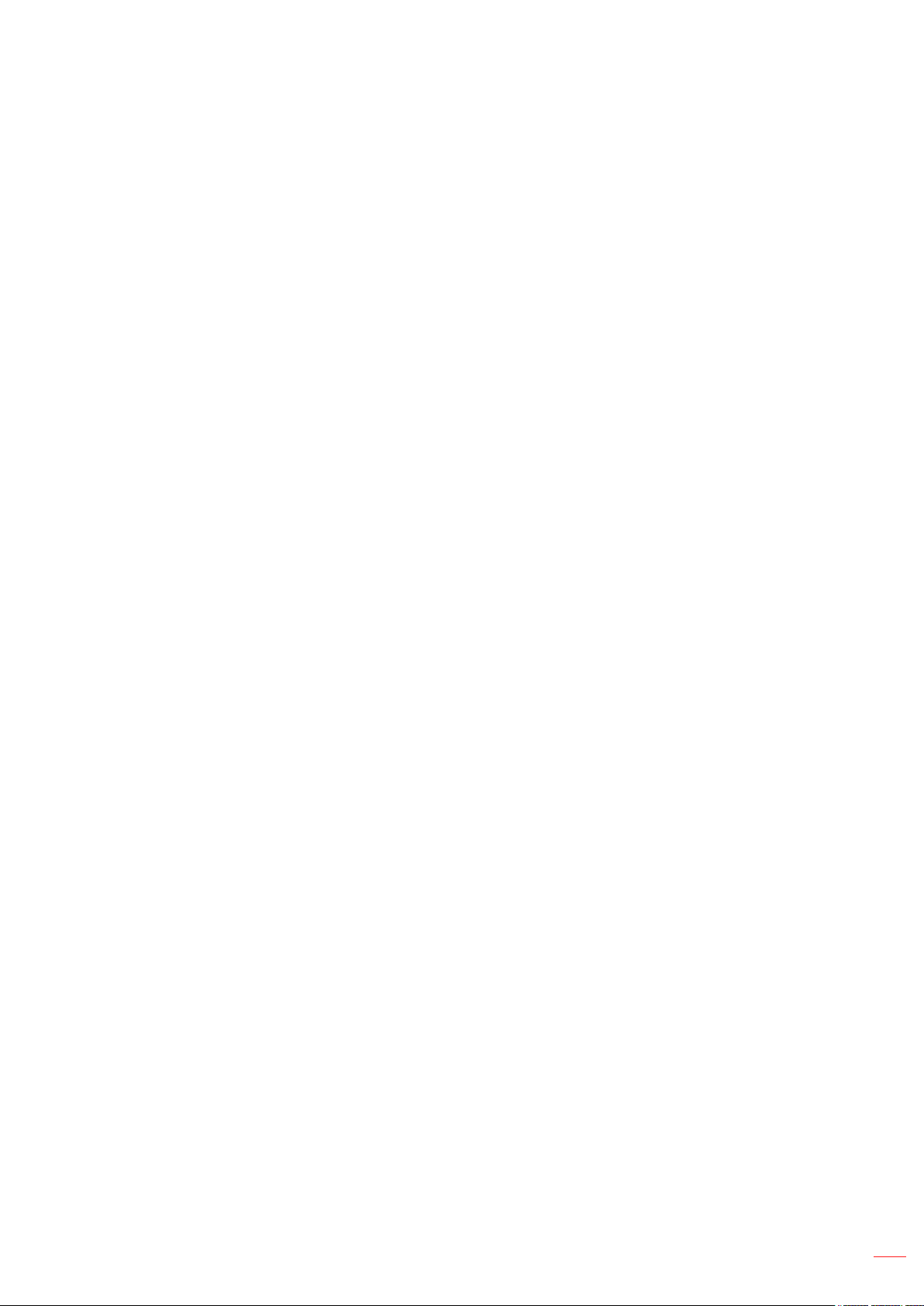
3D Safety Information
Please follow all warnings and precautions as recommended before you or your child use the 3D function.
Warning
Children and teenagers may be more susceptible to health issues associated with viewing in 3D and should be
closely supervised when viewing these images.
Photosensitive Seizure Warning and Other Health Risks
Some viewers may experience an epileptic seizure or stroke when exposed to certain ashing images
or lights contained in certain Projector pictures or video games. If you suer from, or have a family
history of epilepsy or strokes, please consult with a medical specialist before using the 3D function.
Even those without a personal or family history of epilepsy or stroke may have an undiagnosed
condition that can cause photosensitive epileptic seizures.
Pregnant women, the elderly, suerers of serious medical conditions, those who are sleep deprived or
under the inuence of alcohol should avoid utilizing the unit’s 3D functionality.
If you experience any of the following symptoms, stop viewing 3D pictures immediately and consult a
medical specialist: (1) altered vision; (2) light-headedness; (3) dizziness; (4) involuntary movements
such as eye or muscle twitching; (5) confusion; (6) nausea; (7) loss of awareness; (8) convulsions;
(9) cramps; and/ or (10) disorientation. Children and teenagers may be more likely than adults
to experience these symptoms. Parents should monitor their children and ask whether they are
experiencing these symptoms.
Watching 3D projection may also cause motion sickness, perceptual after eects, disorientation, eye
strain and decreased postural stability. It is recommended that users take frequent breaks to lessen
the potential of these eects. If your eyes show signs of fatigue or dryness or if you have any of the
above symptoms, immediately discontinue use of this device and do not resume using it for at least
thirty minutes after the symptoms have subsided.
Watching 3D projection while sitting too close to the screen for an extended period of time may
damage your eyesight. The ideal viewing distance should be at least three times the screen height. It
is recommended that the viewer’s eyes are level with the screen.
Watching 3D projection while wearing 3D glasses for an extended period of time may cause a
headache or fatigue. If you experience a headache, fatigue or dizziness, stop viewing the 3D
projection and rest.
Do not use the 3D glasses for any other purpose than for watching 3D projection.
Wearing the 3D glasses for any other purpose (as general spectacles, sunglasses, protective goggles,
etc.) may be physically harmful to you and may weaken your eyesight.
Viewing in 3D projection may cause disorientation for some viewers. Accordingly, DO NOT place your
3D PROJECTOR near open stairwells, cables, balconies, or other objects that can be tripped over, run
into, knocked down, broken or fallen over.
Copyright
This publication, including all photographs, illustrations and software, is protected under international copyright
laws, with all rights reserved. Neither this manual, nor any of the material contained herein, may be reproduced
without written consent of the author.
© Copyright 2020
Disclaimer
The information in this document is subject to change without notice. The manufacturer makes no representations
or warranties with respect to the contents hereof and specically disclaims any implied warranties of
merchantability or tness for any particular purpose. The manufacturer reserves the right to revise this publication
and to make changes from time to time in the content hereof without obligation of the manufacturer to notify any
person of such revision or changes.
English
7
Page 8
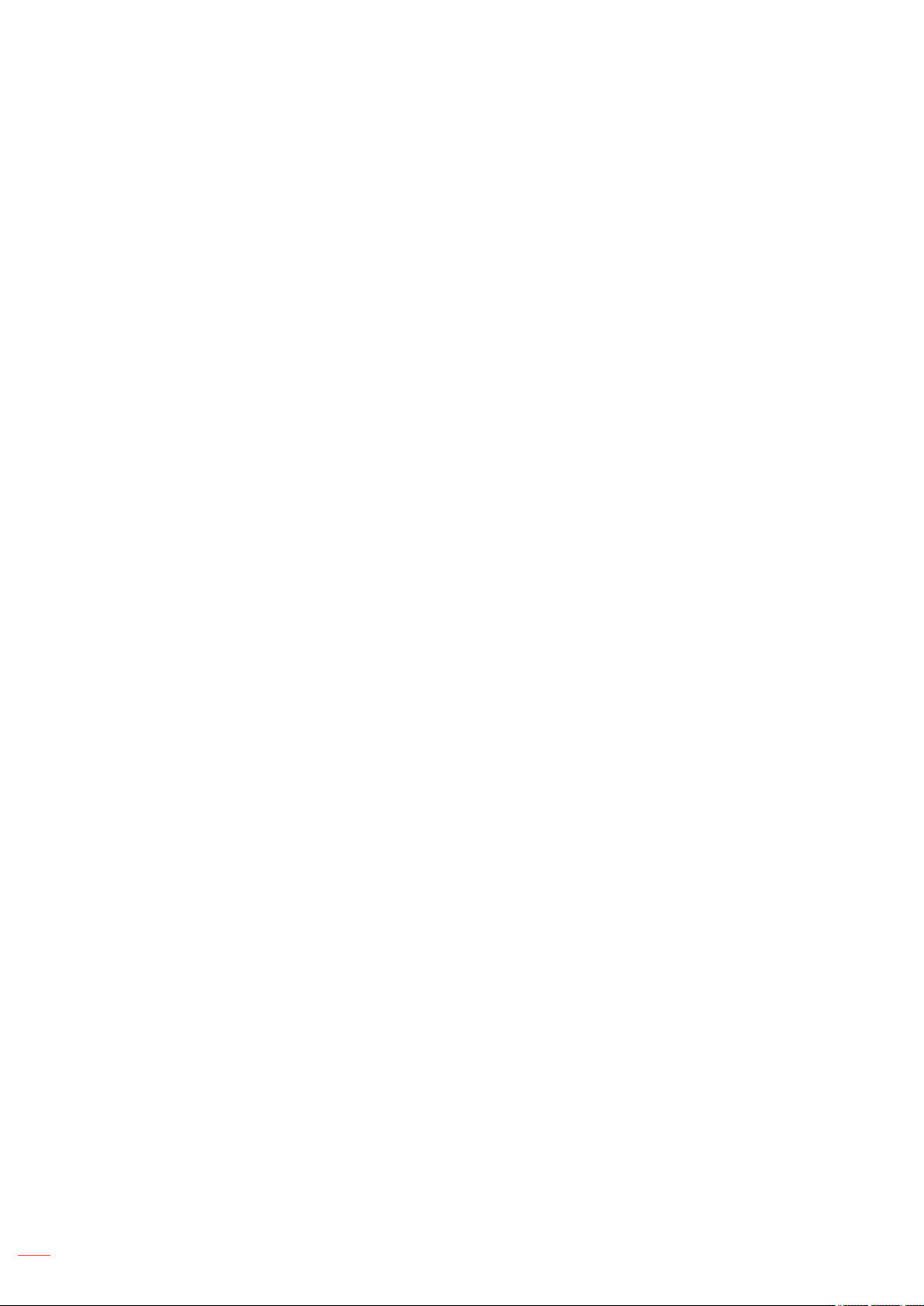
Trademark Recognition
Kensington is a U.S. registered trademark of ACCO Brand Corporation with issued registrations and pending
applications in other countries throughout the world.
HDMI, the HDMI Logo, and High-Denition Multimedia Interface are trademarks or registered trademarks of HDMI
Licensing LLC in the United States and other countries.
DLP®, DLP Link and the DLP logo are registered trademarks of Texas Instruments and BrilliantColorTM is a
trademark of Texas Instruments.
IBM is a trademark or registered trademark of International Business Machines, Inc.
Microsoft, PowerPoint, and Windows are trademarks or registered trademarks of Microsoft Corporation.
HDBaseT™ and the HDBaseT Alliance logo are trademarks of the HDBaseT Alliance.
Adobe and Acrobat are trademarks or registered trademarks of Adobe Systems Incorporated.
All other product names used in this manual are the properties of their respective owners and are Acknowledged.
FCC Notice
This device complies with Part 15 of the FCC rules. Operation is subject to the following two conditions
(1)This device may not cause harmful interference,
(2)This device must accept any interference receive; including interference that may cause undesired operation.
This Equipment has been tested and found to comply with the limits for a Class A digital device, pursuant to part 15
of the FCC Rules. These limits are designed to provide reasonable protection against harmful interference when
the equipment is operated in a commercial environment. This equipment generates, uses, and can radiate radio
frequency energy and, if not installed and used in accordance with the instruction manual, may cause harmful
interference to radio communications.
Operation of this equipment in a residential area is likely to cause harmful interference in which case the user will
be required to correct the interference at his own expense.
Notice: Shielded cables
All connections to other computing devices must be made using shielded cables to maintain compliance with FCC
regulations.
Caution
Changes or modications not expressly approved by the manufacturer could void the user's authority, which is
granted by the Federal Communications Commission, to operate this projector.
Operation Conditions
This device complies with Part 15 of the FCC Rules. Operation is subject to the following two conditions:
1. This device may not cause harmful interference and
2. This device must accept any interference received, including interference that may cause undesired operation.
Notice: Canadian users
This Class B digital apparatus complies with Canadian ICES-003.
Remarque à l'intention des utilisateurs canadiens
Cet appareil numerique de la classe B est conforme a la norme NMB-003 du Canada.
Declaration of Conformity for EU countries
EMC Directive 2014/30/EC (including amendments)
Low Voltage Directive 2014/35/EC
RED 2014/53/EU (if product has RF function)
English
8
Page 9
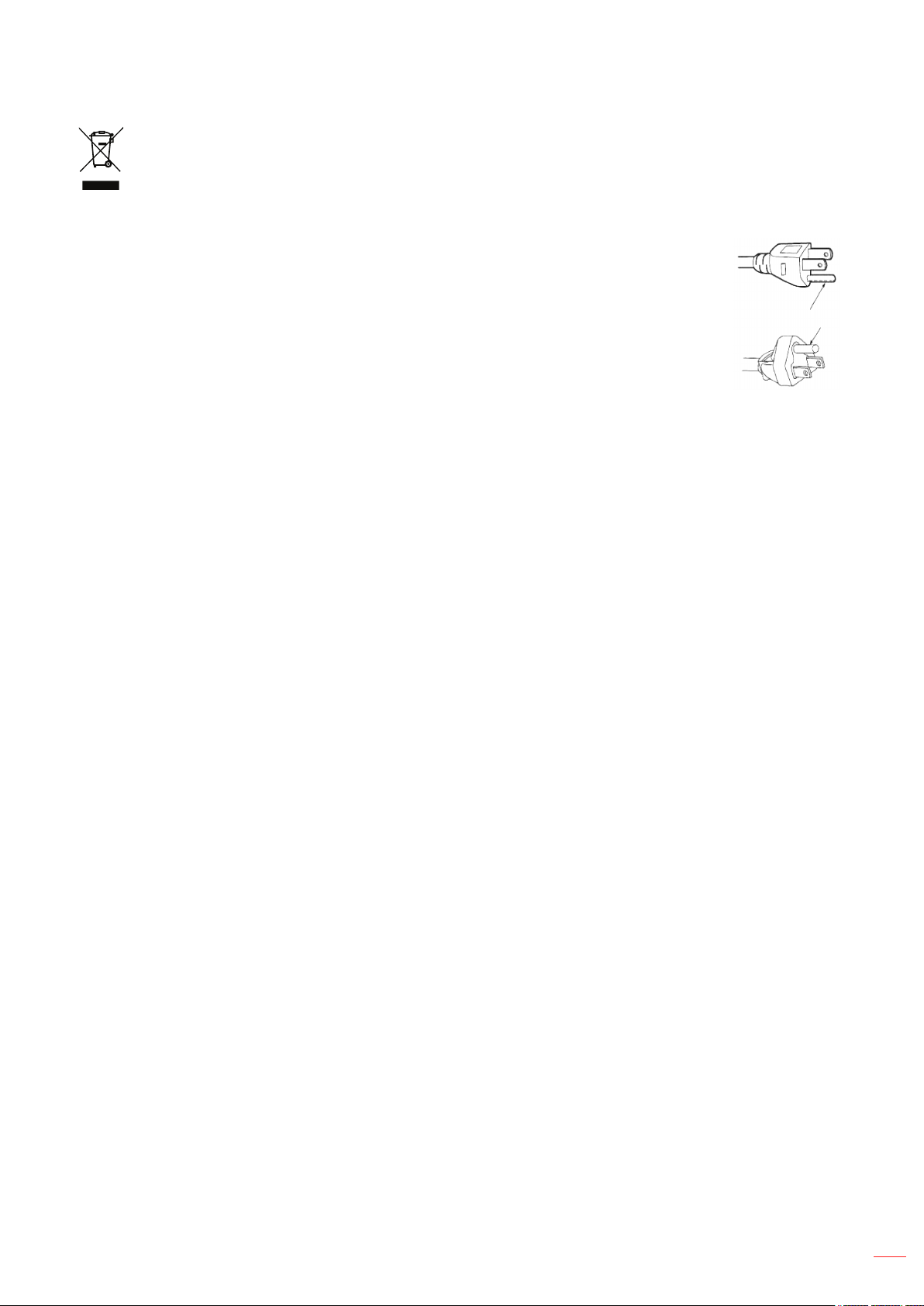
WEEE
Disposal instructions
Do not throw this electronic device into the trash when discarding. To minimize pollution and ensure
utmost protection of the global environment, please recycle it.
CAUTION: This equipment is equipped with a three-pin grounding-type power plug. Do not
remove the grounding pin on the power plug. This plug will only t a groundingtype power outlet. This is a safety feature. If you are unable to insert the plug into
the outlet, contact an electrician. Do not defeat the purpose of the grounding plug.
Do not remove
English
9
Page 10
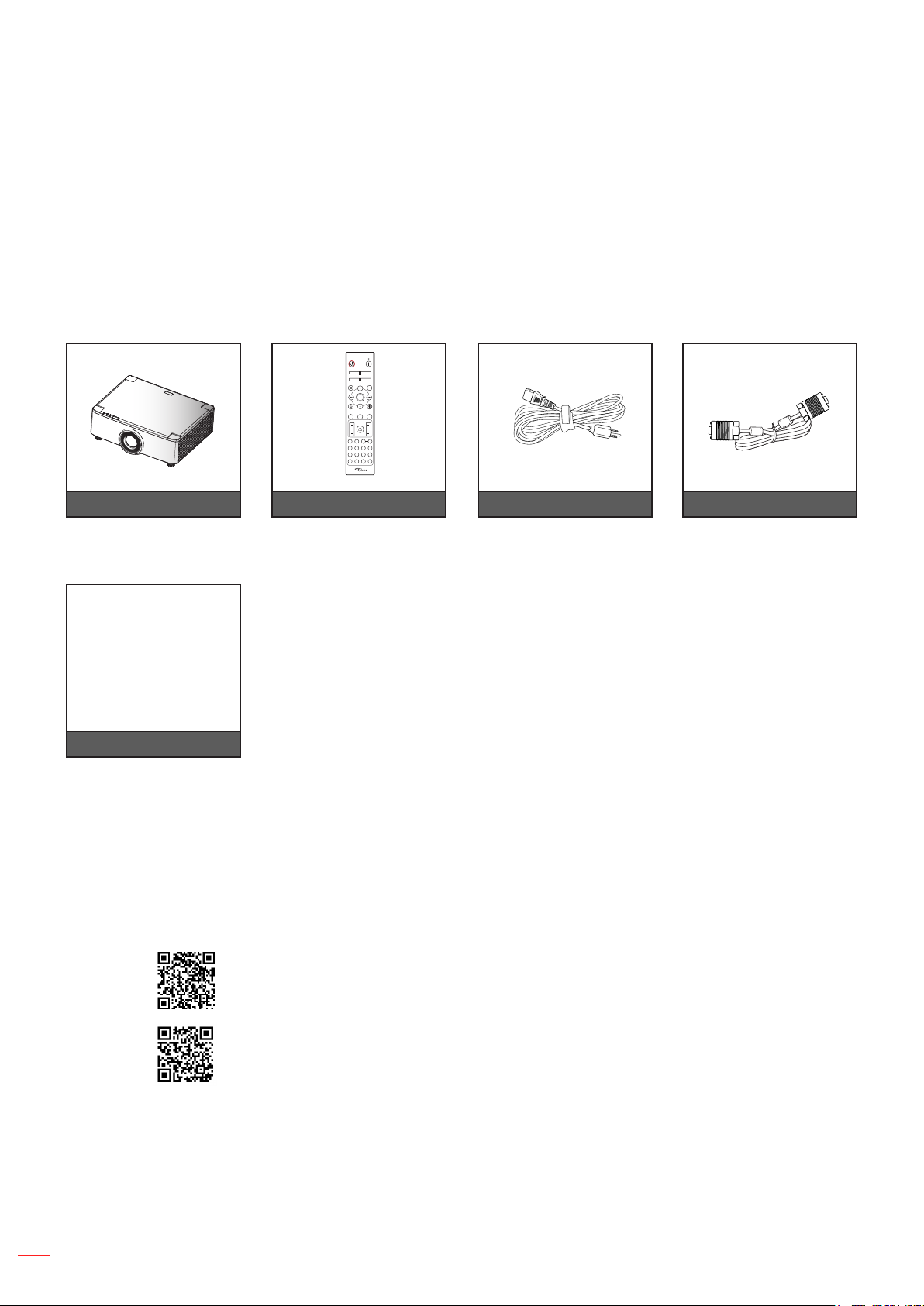
INTRODUCTION
Package Overview
Carefully unpack and verify that you have the items listed below under standard accessories. Some of the items
under optional accessories may not be available depending on the model, specication and your region of
purchase. Please check with your place of purchase. Some accessories may vary from region to region.
The warranty card is only supplied in some specic regions. Please consult your dealer for detailed information.
Standard Accessories
On
Off
Geometric
Correction PIP/PBP
F1 F2
Menu
AV Mute
ENTER
Exit
Source
Re-Sync
F3
F3
Volume D Zoom
Freeze Remote
Info.
ID All
VGA
HDMI13HDMI2
Mode
1 2
FormatUSB Network
HDBaseT
4 5 6
Focus Zoom
7 8 93D0
Projector Remote control
Warranty Card(*2)
Quick Start User Manual
AC power cord
Documentation
Note:
The actual remote control may vary depending on the region.
(*1) The VGA cable is only supplied in some specic regions.
(*2) For European warranty Information, please visit www.optoma.com.
VGA cable (*1)
10
Please scan the OPAM warranty QR code or visit the following URL:
https://www.optoma.com/us/support/warranty-and-return-policy/
Please scan the QR code or visit the following URL: https://www.optoma.com/support/download
English
Page 11
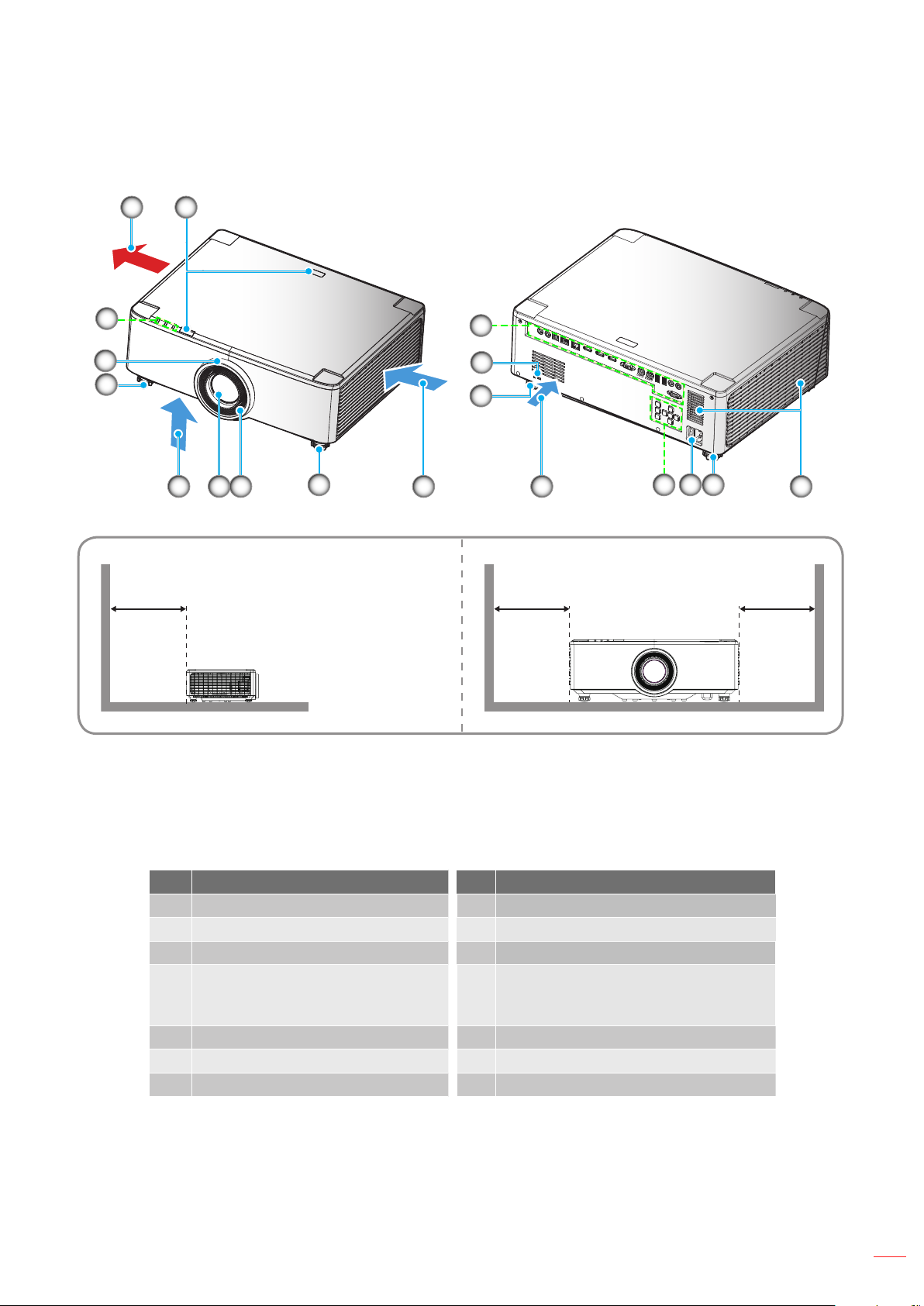
INTRODUCTION
Product Overview
2 1
3
4
5
Minimum
500mm
7 86 6 6
5 5
9
10
5
Minimum
500mm
12
11
Note:
Do not block projector intake and exhaust vents.
When operating the projector in an enclosed space, allow at least 50cm (19”) clearance around the
intake and exhaust vents.
The 1.25x lens/ Short Throw lens models does not have a focus ring.
13
Minimum
500mm
No. Item No. Item
1. IR Receiver 8. Focus Ring (1.8x lens model)
2. Ventilation (Outlet) 9. Input / Output
3. LED Indicators 10. Kensington™ Lock Port
Zoom Ring (1.8x lens model)
4.
Deco Ring (1.25x lens/ Short
Control Panel
11.
Throw lens models)
5. Tilt-Adjustment Foot 12. Power Socket / Power Switch
6. Ventilation (Inlet) 13. Speakers
7. Projection Lens
English
11
Page 12
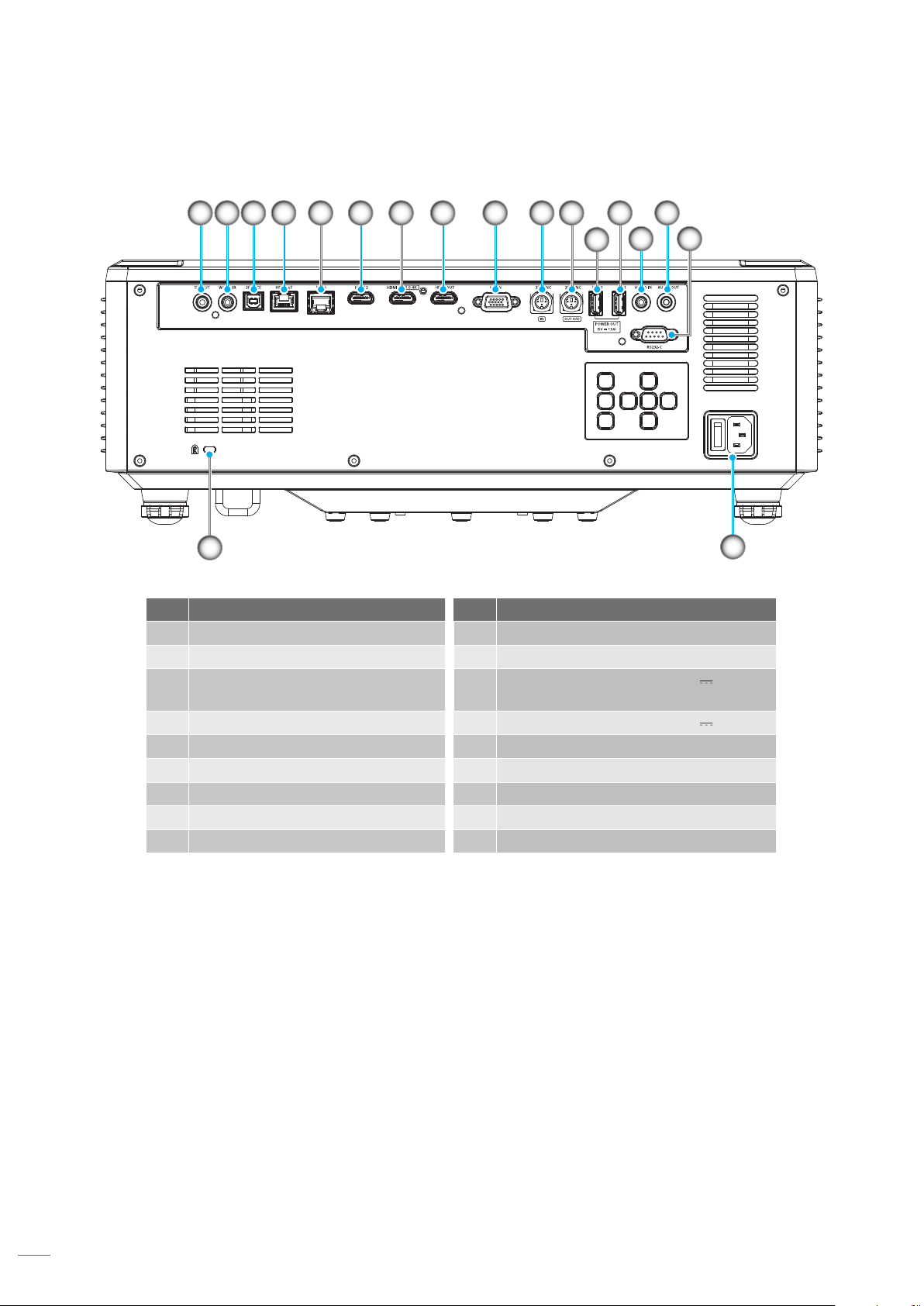
INTRODUCTION
Connections
1 2 3 4 5 6 7 8 9
18
10 11
13 15
12
14
16
17
No. Item No. Item
1. 12V OUT Connector 10. 3D SYNC IN Connector
2. Wired IR Connector 11. 3D SYNC OUT Connector
3. Service Connector (for rmware
12. USB 2 Connector (Power 5V 1.5A)(*)
upgrade only)
4. HDBaseT Connector 13. USB 1 Connector (Power 5V 1.5A)(*)
5. RJ-45 Connector 14. Audio IN Connector
6. HDMI 2 Connector 15. Audio OUT Connector
7. HDMI 1 Connector (HDMI v2.0 4K ) 16. RS232 Connector
8. HDMI OUT Connector(**) 17. Power Socket / Power Switch
9. VGA-IN Connector 18. Kensington™ Lock Port
Note: (*) Not recommended for charging a cell phone.
(**) HDMI Out loop through HDMI1 only.
English
12
Page 13
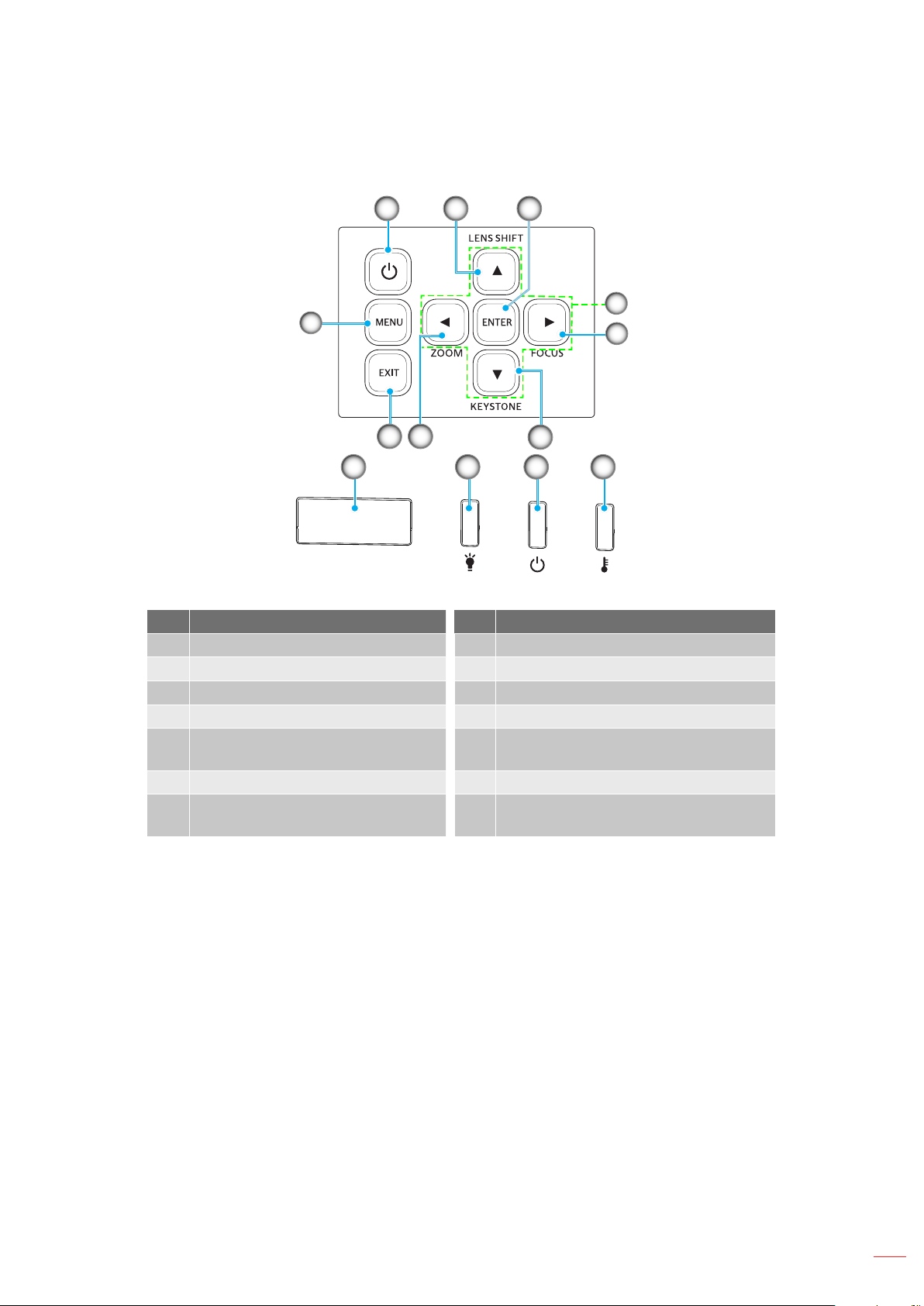
INTRODUCTION
Keypad and LED Indicators
1
9
10 11
8
7
32
4
5
6
12 13
No. Item No. Item
1. Power Button 8. Exit
2. Lens Shift 9. Menu
3. Enter 10. IR Receiver
4. Four Directional Select Keys 11. Light LED
Focus (support 1.25x lens/ Short
5.
Throw lens models)
12. Power LED
6. Keystone Correction 13. Temp LED
Zoom (support 1.25x lens/ Short
7.
Throw lens models)
English
13
Page 14
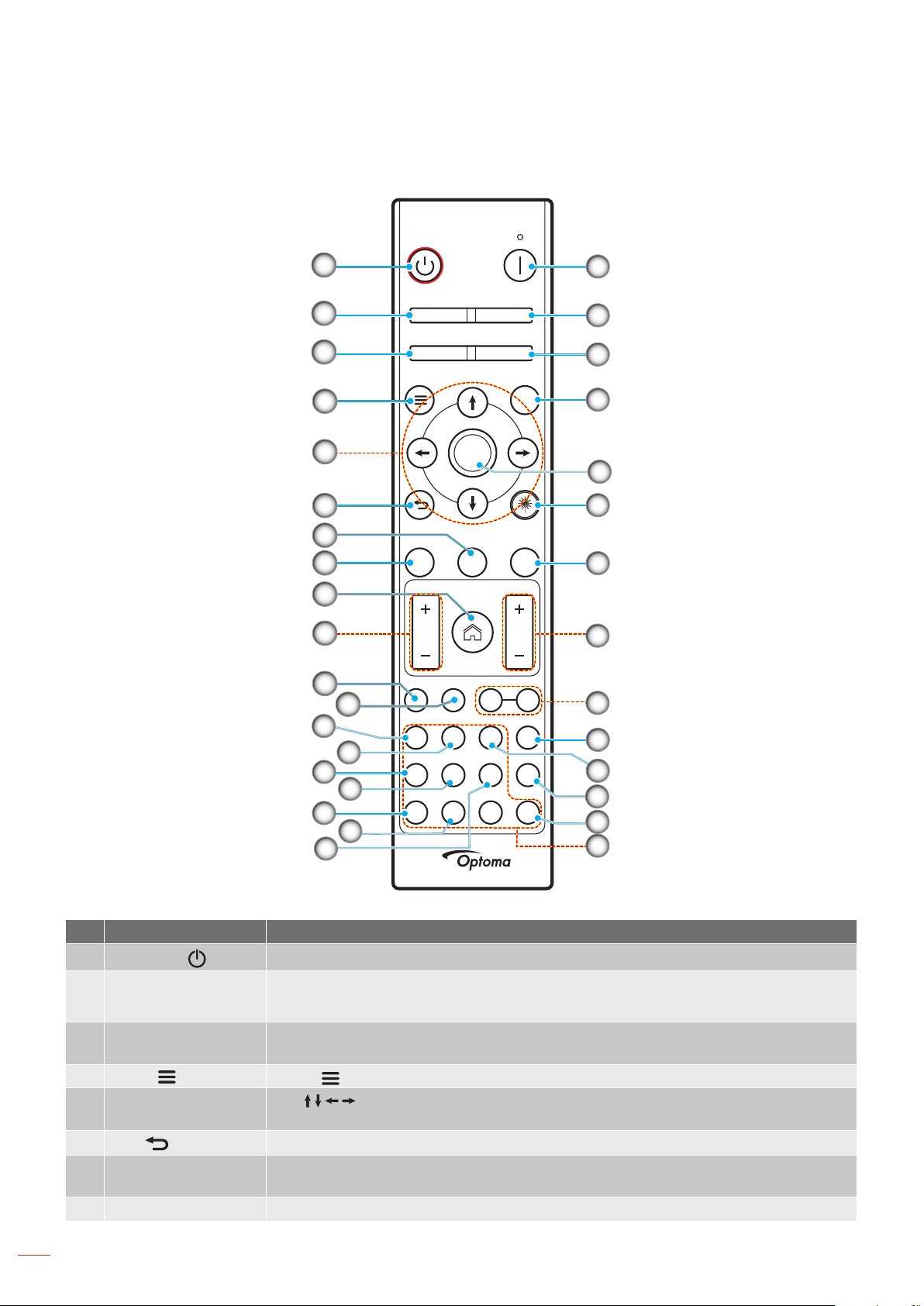
INTRODUCTION
Remote Control
10
11
13
15
17
19
On
1
2
3
4
5
6
7
8
9
12
Geometric
Correction PIP/PBP
F1 F2
Menu
ENTER
Exit
Source
F3
F3
Volume D Zoom
Freeze Remote
Info.
VGA
HDMI13HDMI2
1 2
14
HDBaseT
4 5 6
16
Focus Zoom
7 8 93D0
18
Off
AV Mute
Re-Sync
ID All
Mode
FormatUSB Network
33
32
31
30
29
28
27
26
25
24
23
22
21
20
No Item Item
1.
Power On
Refer to the “Powering On / O the Projector” section on page 25-27.
Geometric Correction Press “Geometric Correction” to launch the Geometric Correction menu.
2.
H. Keystone/ V. Keystone / 4 corner / Reset, use the four directional select keys.
Function Button (F1)
3.
(Assignable)
4.
Menu
Four Directional
5.
Select Keys
6.
Exit
Function Button (F3)
7.
(Assignable)
Press “F1” to activate a function.
Press “ ” to launch the on-screen display (OSD) menu.
Use to select items or make adjustments to your selection.
Exit the current page and return to the previous page.
Press “F3” to activate a function.
8. Source Press “Source” to select an input signal.
English
14
Page 15
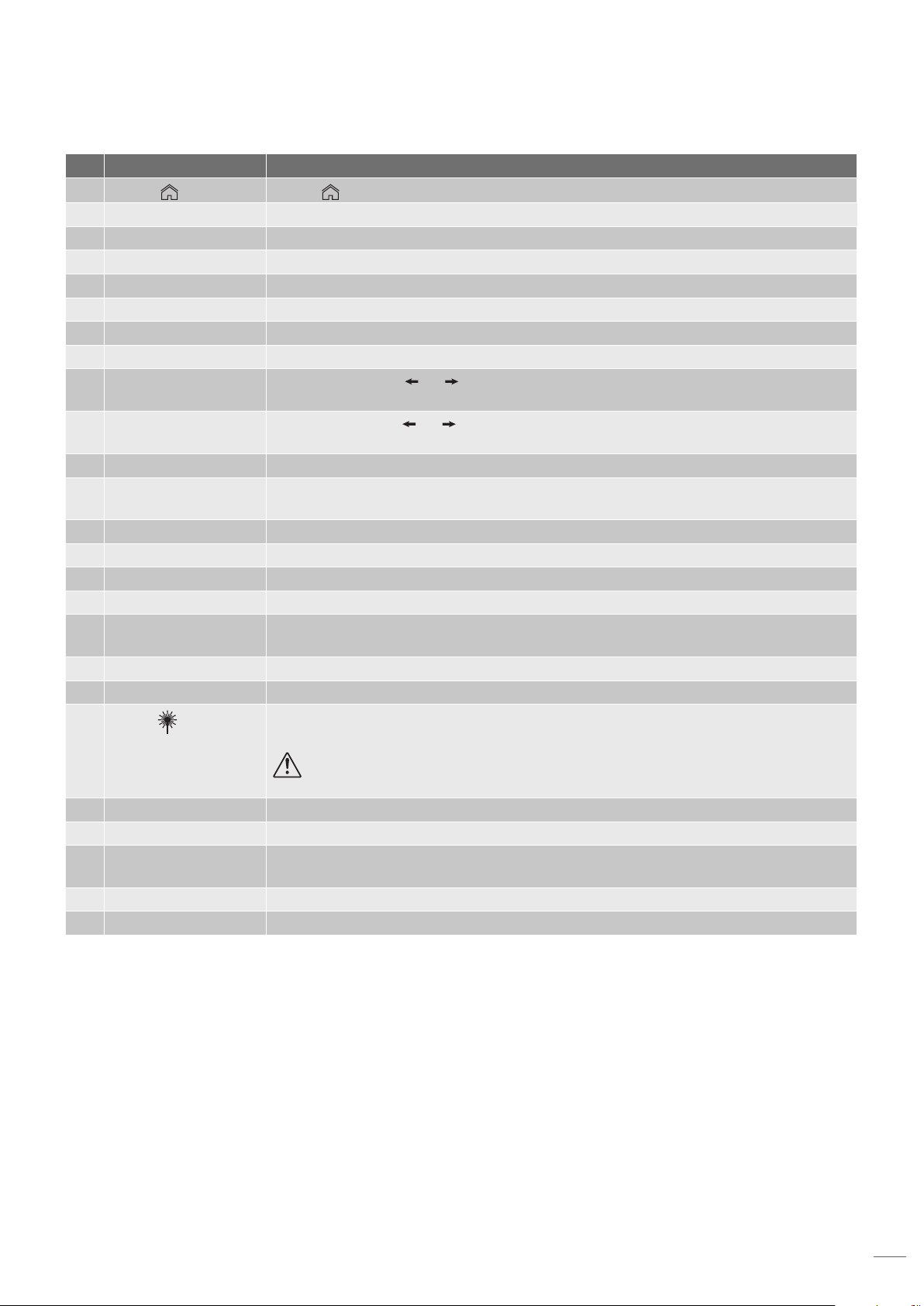
INTRODUCTION
No Item Item
9.
Home Press “ ” to switch to the launcher home.
10. Volume +/- Adjust to increase / decrease the volume.
11. Information Display the projector information.
12. Freeze Pause the screen image. Press again to resume the screen image.
13. VGA Press “VGA” to switch to the VGA IN source.
14. HDMI1 Press “HDMI1” to switch to the HDMI 1 source.
15. HDBaseT Press “HDBaseT” to switch to the HDBaseT source.
16. USB Press “USB” to switch to the USB source.
Focus
17.
Zoom
18.
19. Network Press “Network” to congure network settings.
Numeric Keypad
20.
(0~9)
21. 3D Press “3D” to switch to the 3D source.
22. Format Press “Format” to set dierent aspect ratio.
23. HDMI2 Press “HDMI2” to switch to the HDMI 2 source.
24. Mode Press “Mode” to select the display mode.
Remote ID / Remote
25.
All
26. Digital Zoom +/- Zoom in/out the projected image.
27. Re-Sync Automatically synchronize the projector to the input source.
Laser
28.
29. Enter Conrm your item selection.
30. AV Mute Press “AV Mute” to momentarily turn o/on the audio and video.
Function Button (F2)
31.
(Assignable)
32. PIP/PBP Menu Press “PIP/PBP” to launch PIP/PBP menu.
33. Power O Refer to the “Powering On / O the Projector” section on page 25-27.
Note: Some keys may have no function for models that do not support these features.
Press “Focus” and or buttons on the remote control to focus the projected
image (Support 1.25x /ST models only).
Press “Zoom” and or buttons on the remote control to zoom the projected
image size (image (Support 1.25x /ST models only).
Use as numeric keypad number “0~9”.
Press and Hold Remote ID key for 3 Sec into ID setting mode, than enter numeric
keypad to set Remote ID.
Point the remote control at the screen, press and hold the “laser” key to activate the
laser light.
WARNING: Do not look at the laser when it is active. Avoid pointing the laser
at your eyes.
Press “F2” to activate a function.
English
15
Page 16
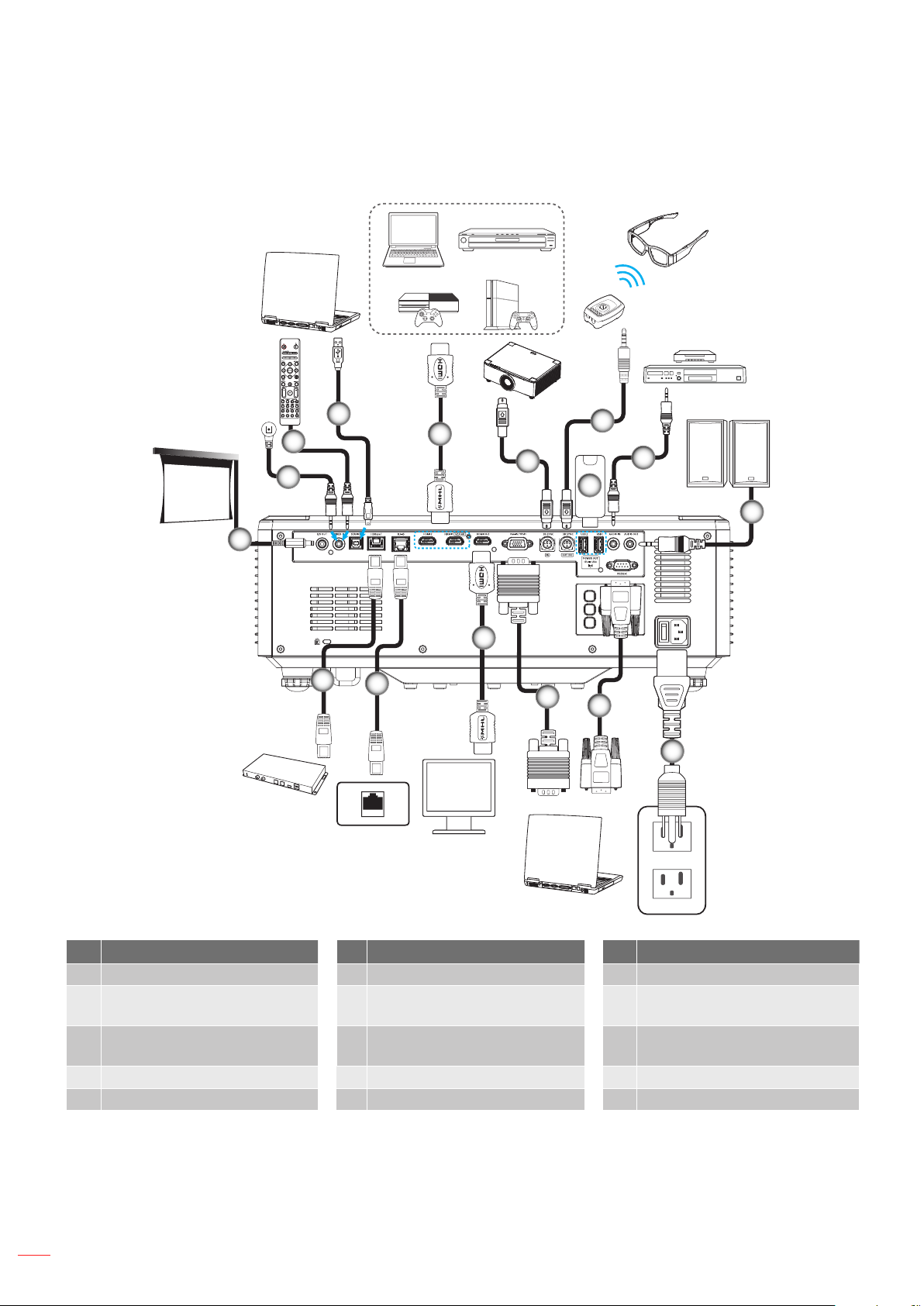
SETUP AND INSTALLATION
Connecting Sources to the Projector
3
2
OR
2
1
15
14
4
6
5
13
7
9
8
10
12
11
No. Item No. Item No. Item
1. 12V DC Jack 6. Mini Din 3-pin Cable 11. Power Cord
2. Wired Remote Control Cable
7. Mini Din 3-pin Cable 12. RS232 Cable
or IR Receiver Cable
3.
USB (A to B) Cable (Service
8. USB Flash Drive 13. VGA Cable
only)
4. HDMI Cable 9. Audio In Cable 14. RJ-45 Cable
5.
16
HDMI Cable
English
10. Audio Out Cable 15. RJ-45 Cable
Page 17
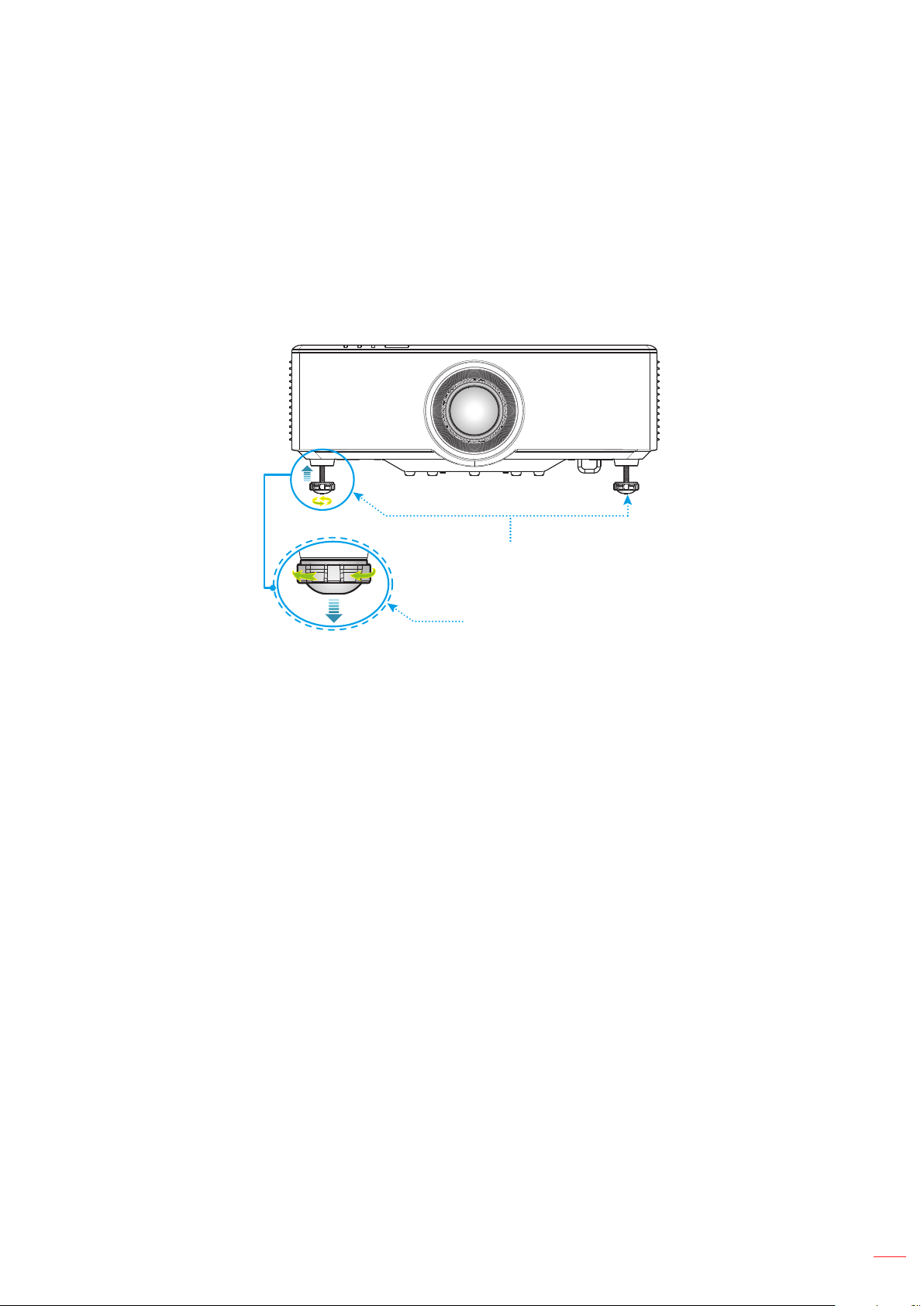
SETUP AND INSTALLATION
Adjusting the Projector Image
Adjusting the Projector’s Height
The projector is equipped with elevator feet for adjusting the image height.
1. Locate the adjustable foot you wish to adjust on the underside of the projector.
2. Rotate the adjustable foot clockwise or counterclockwise to raise or lower the projector.
Tilt-Adjustment Feet
Tilt-Adjustment Ring
English
17
Page 18
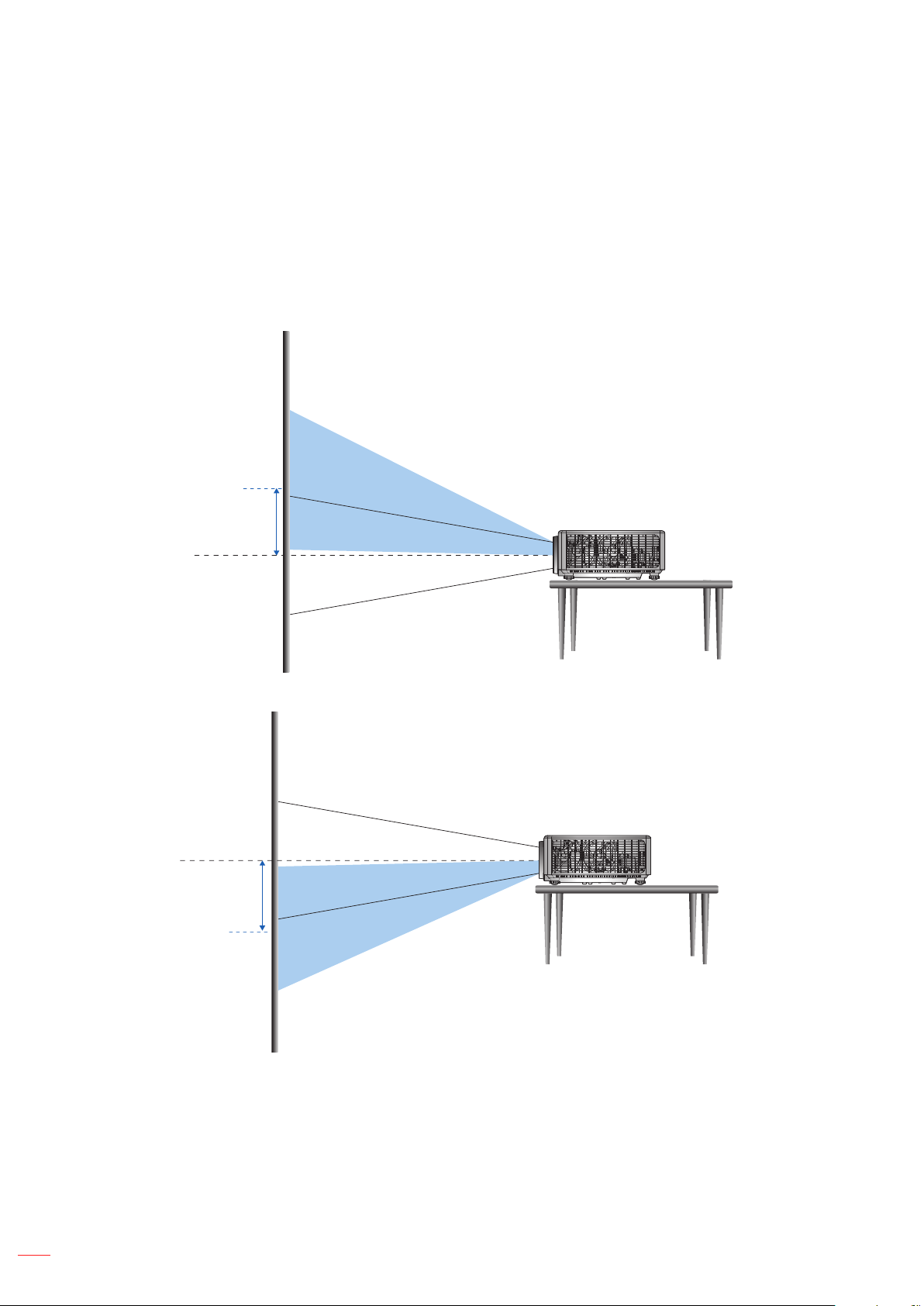
SETUP AND INSTALLATION
Adjusting the Projection Image Shift
The projection lens can be moved up, down, right, and left with the motor-driven lens shift function. This function
makes the positioning of images easy on the screen. Lens shift is generally expressed as a percentage of the
image height or width, see below illustration.
Vertical / Horizontal Lens Shift
When the lens is shifted to top:
1.8x lens model:
The display position can be shifted upwards up to 55% elevation of the display.
1.25x lens/ Short Throw lens models:
The display position can be shifted upwards up to 50% elevation of the display.
660 pixels of
shift above lens
center.
Lens center
When the lens is shifted to bottom:
660 pixels of
shift below lens
center.
1.8x lens model:
The display position can be shifted downwards up to 55% elevation of the display.
1.25x lens/ Short Throw lens models:
The display position can be shifted downwards up to 50% elevation of the display.
Lens center
18
English
Page 19
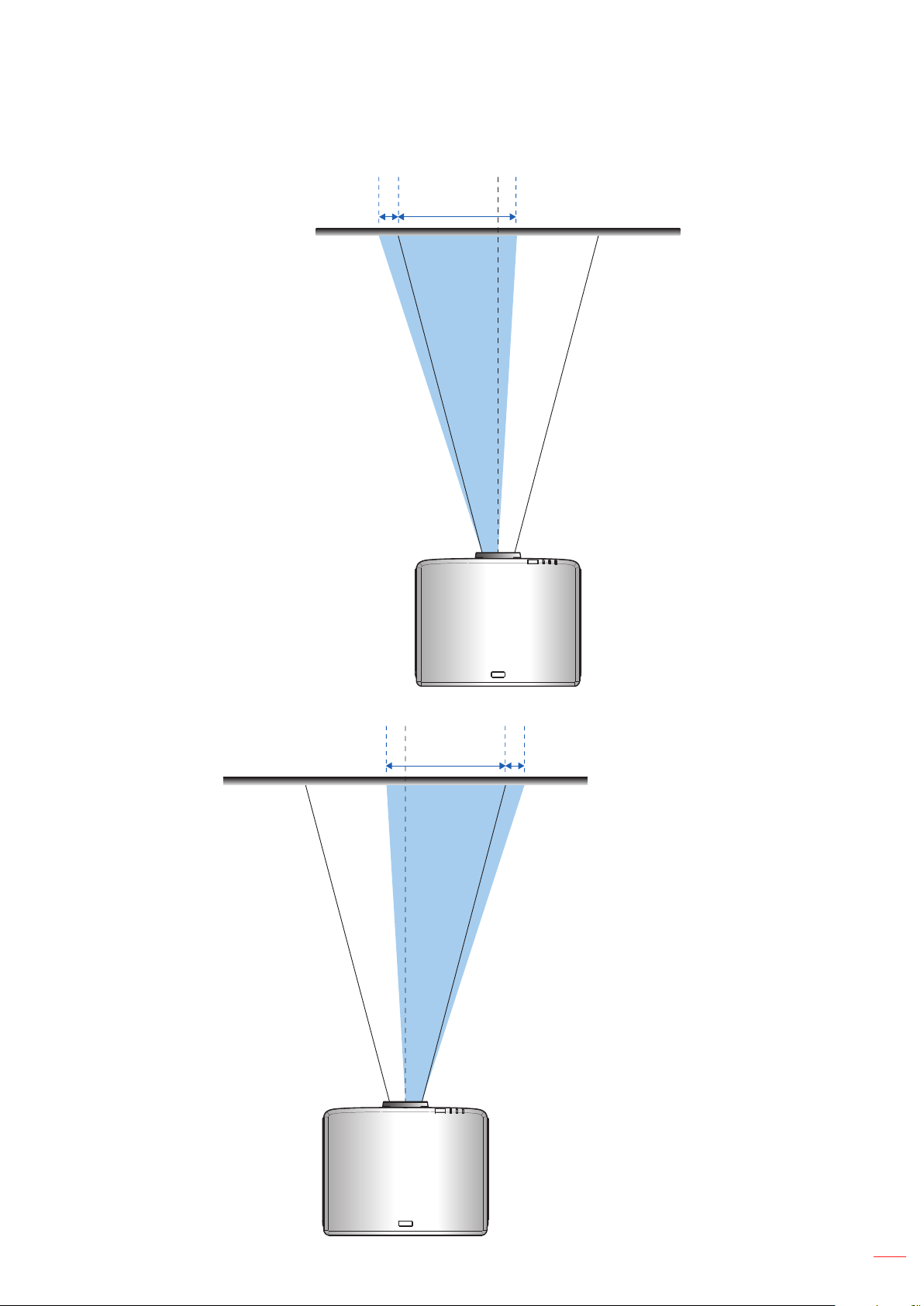
SETUP AND INSTALLATION
When the lens is shifted to the leftmost:
-480 pixels 1920 pixels
1.8x lens model:
The display position can
be shifted to the left in up
to 25% of the width of the
display.
1.25x lens/ Short Throw
lens models:
The display position can
be shifted to the left in up
to 15% of the width of the
display.
Lens center
When the lens is shifted to the rightmost:
+480 pixels1920 pixels
Lens center
1.8x lens model:
The display position can be
shifted to the right in up to 25%
of the width of the display.
1.25x lens/ Short Throw lens
models:
The display position can be
shifted to the right in up to 15%
of the width of the display.
English
19
Page 20
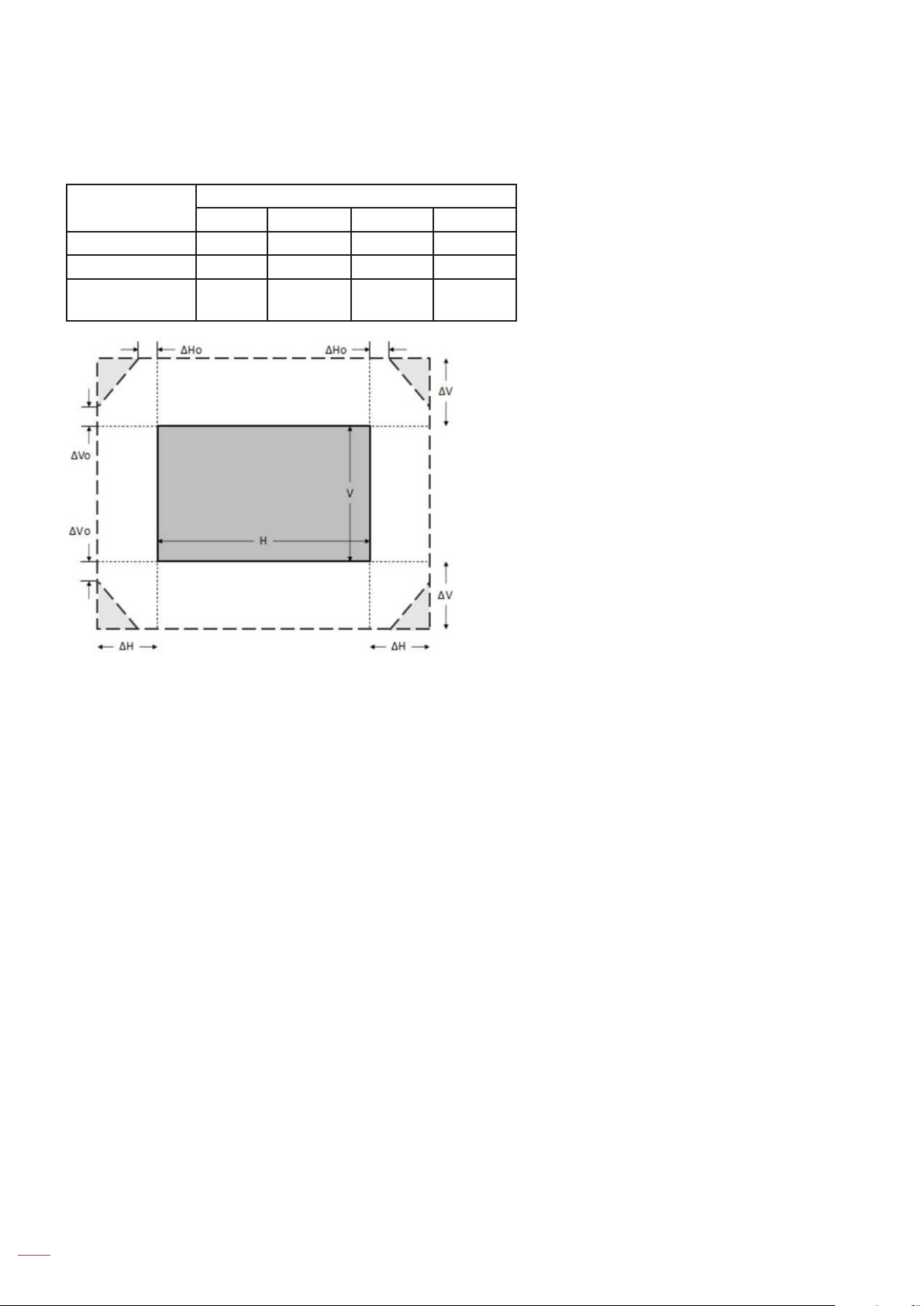
SETUP AND INSTALLATION
Lens Shift Range
WUXGA Lens Shift Range
Δ H Δ V Δ Ho Δ Vo
1.8x lens model 25% 55% 4% 12%
1.25x lens model 15% 50% 0% 20%
Short Throw
model
15% 50% 0% 20%
Note:
a) ΔH: The lens shift range in horizontal direction when the lens is at the center.
b) ΔV: The lens shift range in vertical direction when the lens is at the center.
c) ΔH0:The lens shift range without vignetting in horizontal direction when the lens is at the top center or the
bottom center.
d) ΔV0:The lens shift range without vignetting in vertical direction when the lens is at the middle right or the
middle left.
20
English
Page 21
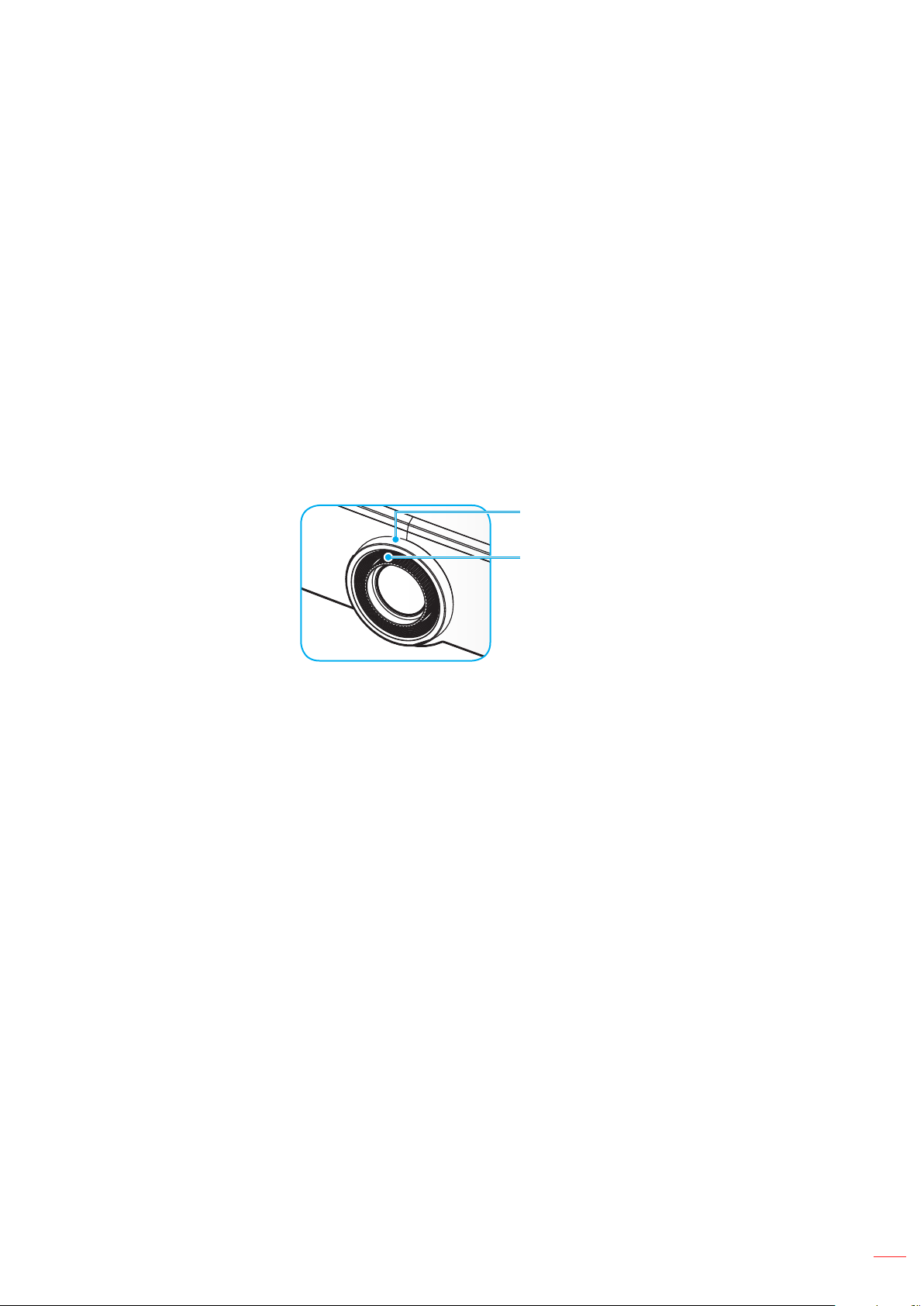
SETUP AND INSTALLATION
Adjusting the Projector’s Zoom and Focus
For 1.8x lens model:
To adjust the focus, manually turn the focus ring clockwise or counterclockwise until the image is sharp
and legible. The projector focuses at distances ranging between 46.1 to 648.4 inches (1.17 m to 16.47
m).
To adjust the image size, manually turn the zoom lever clockwise or counterclockwise to increase or
decrease the projected image size.
For 1.25x lens/ Short Throw lens models:
To adjust the focus and image size is by motorized, please use remote or keypad to zoom ring to
zoom in and out, and control the focus ring until the image is sharp and legible.
The 1.25x lens models projector focuses at distances ranging between 51.1 to 386.6 inches (1.30 m to
9.96 m).
The Short Throw lens models projector focuses at distances ranging between 31.2 to 244.7 inches
(0.79 m to 6.21 m).
Zoom Ring
Focus Ring
Note: The 1.25x lens/ Short Throw lens models does not have a focus ring.
English
21
Page 22
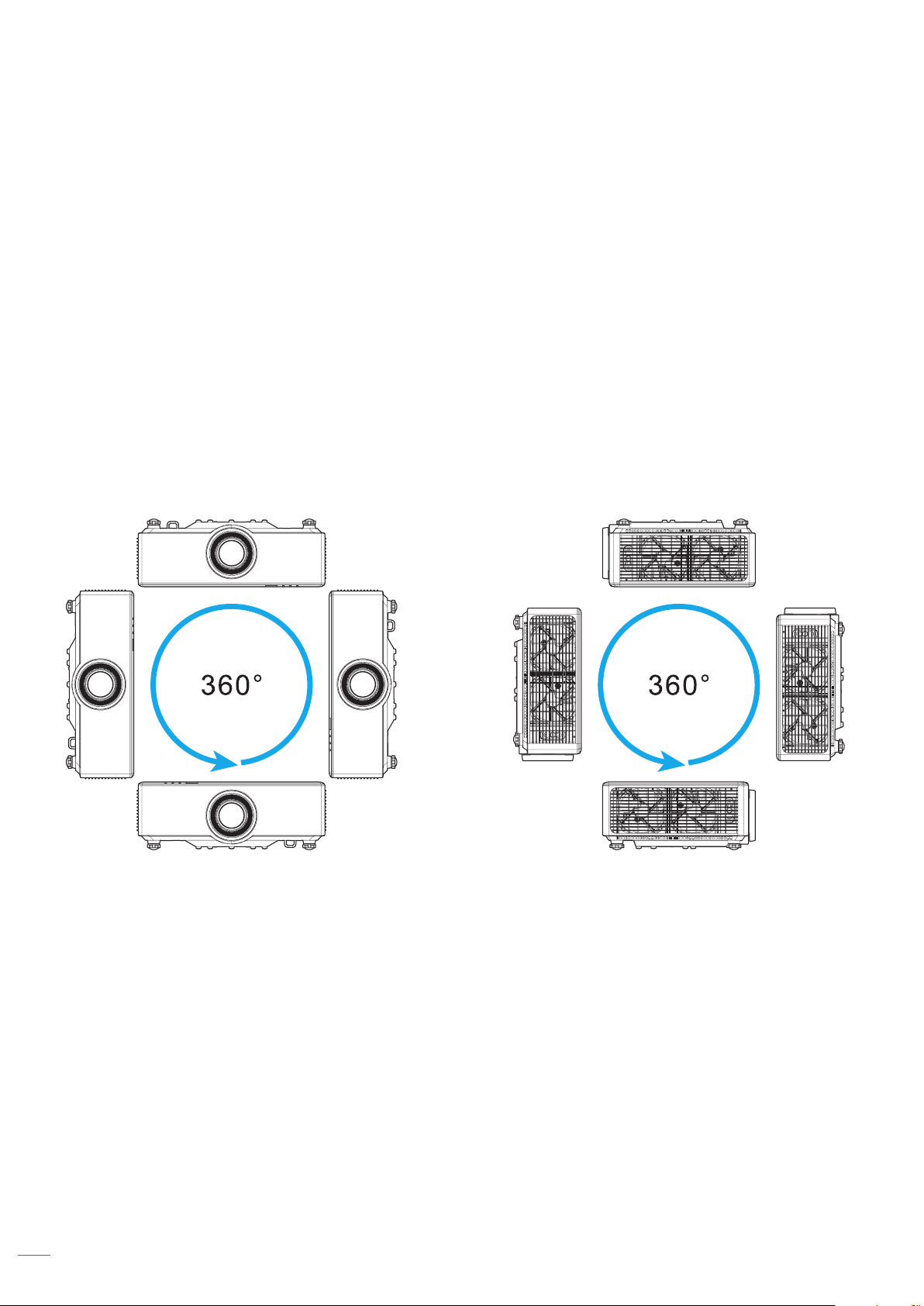
SETUP AND INSTALLATION
Adjusting the Projector Position
When you select a position for the projector, consider the size and shape of your screen, the location of your power
outlets, and the distance between the projector and the rest of your equipment.
Follow these general guidelines:
Position the projector on a at surface at a right angle to the screen. The 1.8x lens model projector
(with the standard lens) must be at least 40 inch (1.02m) from the projection screen. The 1.25x lens/
Short Throw lens models projector (with the standard lens) must be at least 50 inch (1.27m) from the
projection screen.
Position the projector to the desired distance from the screen. The distance from the lens of the
projector to the screen, the zoom setting, and the video format determine the size of the projected
image.
Lens throw ratio:
1.8x lens model: 1.44 ~ 2.59
1.25x lens model: 1.22 ~ 1.52
Short Throw model: 0.75 ~ 0.95
360 degrees free orientation operation.
22
When installing multiple projectors, keep at least 1m space between the adjacent projectors.
For ceiling/wall mount installations, make sure to leave 15 mm (0.6”) between the ceiling mount and
the bottom intake vents of the projector.
English
Page 23
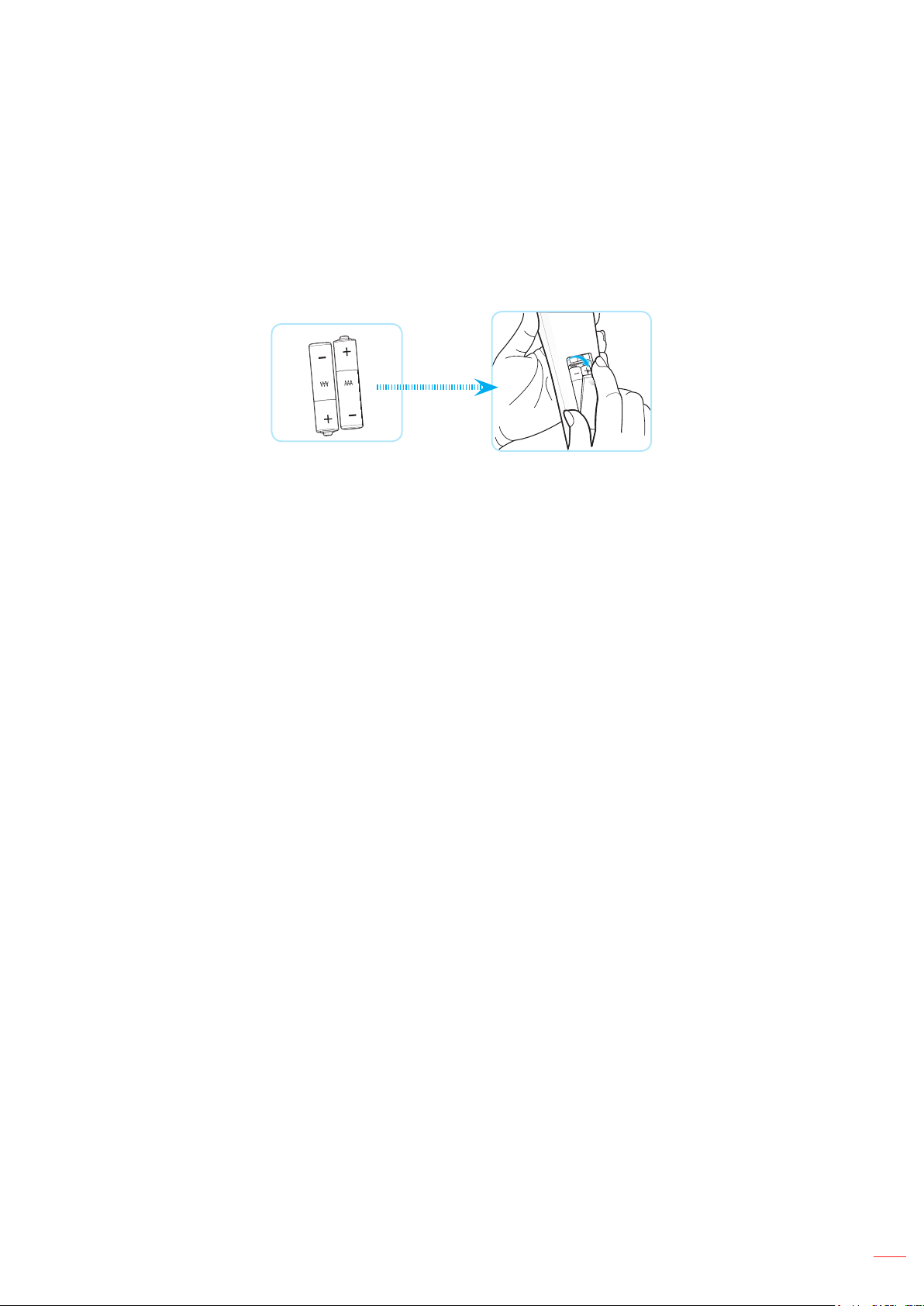
SETUP AND INSTALLATION
Remote Setup
Install / Replacing Remote Control Batteries
Two AAA size batteries are supplied for the remote control.
1. Remove the battery cover on the back of the remote control.
2. Insert AAA batteries in the battery compartment as illustrated.
3. Replace back cover on remote control.
Note: Replace only with the same or equivalent type batteries.
CAUTION
Improper use of batteries can result in chemical leakage or explosion. Be sure to follow the instructions below.
Do not mix batteries of dierent types. Dierent types of batteries have dierent characteristics.
Do not mix old and new batteries. Mixing old and new batteries can shorten the life of new batteries or
cause chemical leakage in old batteries.
Remove batteries as soon as the are depleted. Chemicals that leak from batteries that come in contact
with skin can cause a rash. If you nd any chemical leakage, wipe thoroughly with a cloth.
The batteries supplied with this product may have a shorter life expectancy due to storage conditions.
If you will not be using the remote control for an extended period of time, remove the batteries.
When you dispose of the batteries, you must obey the law in the relative area or country.
English
23
Page 24

SETUP AND INSTALLATION
Remote Control Eective Range
Infra-Red (IR) remote control sensor is located on the top and front sides of the projector. Ensure to hold the
remote control at an angle within 30 degrees perpendicular to the projector’s IR remote control sensor to function
correctly. The distance between the remote control and the sensor should not be longer than 6 meters (19.7 feet)
when holding in an angle ±15° and not longer than 8 meters (26.2 feet) when aiming the sensor at 0°.
Make sure that there are no obstacles between the remote control and the IR sensor on the projector
that might obstruct the infra-red beam.
Make sure the IR transmitter of the remote control is not being shined by sunlight or uorescent lamps
directly.
Please keep the remote controller away from uorescent lamps for over 2 m or the remote controller
might become malfunction.
If the remote control is close to Inverter-Type uorescent lamps, it might become ineective from time
to time.
If the remote control and the projector are within a very short distance, the remote control might
become ineective.
When you aim at the screen, the eective distance is less than 5 m from the remote control to the
screen and reecting the IR beams back to the projector. However, the eective range might change
according to screens.
Approx. ±15°
Approx. ±15°
FormatUSB Network
Mode
Off
7 8 93D0
Focus Zoom
4 5 6
HDBaseT
1 2
VGA
HDMI13HDMI2
ID All
Info.
Freeze Remote
Volume D Zoom
F3
F3
Source
Re-Sync
Exit
ENTER
AV Mute
Menu
F1 F2
Correction PIP/PBP
Geometric
On
24
English
On
Geometric
Correction PIP/PBP
Menu
Off
F1 F2
AV Mute
ENTER
Exit
Source
Volume D Zoom
F3
F3
Re-Sync
Info.
VGA
Freeze
1
HDBaseT
HDMI1
4
Focus Zoom
Remote
2
ID
HDMI2
7
5
3
All
Mode
8
6
FormatUSB Network
9
3D
0
Page 25

USING THE PROJECTOR
On
Geometric
Correction PIP/PBP
Off
Powering On / O the Projector
Powering On
1. Securely connect the power lead and signal/source cable. When connected, the power LED will turn
red.
2. Set the power switch to the “ ” (On) position and wait until the “ ” button on the projector keypad is
solid red.
3. Turn on the projector by pressing the “ ” button on the projector keypad or remote control.
During startup the power LED is ashing red and during normal operation, the power LED is solid
green.
or
On
Off
Geometric
Correction PIP/PBP
F1 F2
Menu
AV Mute
ENTER
Exit
Source
Re-Sync
F3
F3
Volume D Zoom
Info.
Freeze Remote
ID All
Mode
VGA
HDMI13HDMI2
1 2
HDBaseT
FormatUSB Network
4 5 6
Focus Zoom
7 8 93D0
English
25
Page 26

USING THE PROJECTOR
The rst time the projector is turned on, you will be prompted to complete the initial setup including selecting the
projection orientation, preferred language, and more. Once the Setup Complete! screen appears, it indicates the
projector is ready to use.
[Projection screen] [Language screen]
[Regulation screen]
26
English
Page 27

USING THE PROJECTOR
Powering O
1. Turn o the projector by pressing the “ ” button on the projector keypad or the button on the
remote control. The following message will be displayed:
2. Press the or button again to conrm, otherwise the message will disappear after 15 seconds.
When you press the or button for the second time, the projector will shut down.
3. During the cooling cycle, the power LED is ashing green. When the power LED turns solid red,
this indicates the projector has entered standby mode. If you wish to turn the projector back on, you
must wait until the cooling cycle has nished and the projector has entered standby mode. When the
projector is in standby mode, simply press the “ ” button on the projector or the remote control again
to turn on the projector.
4. Disconnect the power cord from the electrical outlet and the projector.
Note:
It is not recommended that the projector is turned on immediately, right after a power o procedure.
By default, the projector turns o automatically after 20 minutes of inactivity. You can modify the idle
time length in “Auto Power o (min.)” menu in “System Settings Power”. If you want the projector to
enter standby mode instead, disable auto power o and set the sleep time interval in “System Settings
Power Sleep Timer (min.)”.
English
27
Page 28

USING THE PROJECTOR
Home Screen Overview
The Home screen is displayed every time you start the projector. It contains system date and time, system status,
icons to access OSD menu, projector settings menu, apps, input sources, and more.
To navigate the Home screen, simply use the buttons on the remote control.
You can return to the Home screen at any time by pressing “ ” on the remote control, regardless of your position in
the user interface.
System Date and Time
Status Bar
OSD Menu
System Settings
Note: The selected menu or item is highlighted in orange color, for example “Apps” on the image above.
Note: You can personalize shortcut settings in “System Settings menu Personalize Home Shortcut”. You
can also modify the shortcut order on the Home screen.
Input
Sources
Apps
Shortcuts
System Date and Time
Date and time is displayed on the Home screen if the projector is connected to the network.The default setting is
10:00am, 2019/01/01. AM/PM will appear only if the 24-hour format is o.
To modify date and time parameters, select the respective eld on the screen. The Date and Time settings page
opens automatically. Then perform the modications.
28
English
Page 29

USING THE PROJECTOR
Projector Settings Menu (OSD)
Press “ ” on the remote control or on the Home screen, select the OSD menu “ ” to review projector information
or manage various settings related to the image, display, 3D, audio, and setup.
General Menu Navigation
Main Menu
Sub Menu
Settings
1. When OSD is displayed, use the up and down navigation buttons to select any item in the main menu.
While making a selection on a particular page, press “OK” to enter submenu.
2. Press the “Left” and “Right” button to select the desired menu item. Then press “OK” to open its sub
menu.
3. Press the “Up” and “Down” button to select the desired item in the sub menu.
4. Press the “OK” button to enable or disable a setting or press the “Left” and “Right” button to adjust a
value.
5. Select the next item to be adjusted in the sub menu and modify as described above.
6. To exit, press “ ” (repeatedly if necessary). The OSD menu will close and the projector will
automatically save the new settings.
English
29
Page 30

USING THE PROJECTOR
OSD Menu tree
Note: The OSD menu appears in the same language as the system. If needed, change the language in the
System Settings menu.
Level 1 Level 2 Level 3 Level 4 Value
Presentation
Bright
HDR
Cinema
Image Settings
Display Mode
Wall Color
HDR
Dynamic Range
HDR Picture Mode
Brightness -50 ~ +50
Contrast -50 ~ +50
Sharpness 1 ~ 15
Color -50 ~ +50
Tint -50 ~ +50
Film
Video
Graphics
Gamma
Color Settings
Standard(2.2)
1.8
2.0
2.4
2.6
BrilliantColor™ 1 ~ 10
Color Temperature
sRGB
DICOM SIM.
Blending
User
3D
O
Blackboard
Light Yellow
Light Green
Light Blue
Pink
Gray
Auto [Default]
O
Bright
Standard [Default]
Film
Detail
Standard
Cool
Cold
30
English
Page 31

USING THE PROJECTOR
Level 1 Level 2 Level 3 Level 4 Value
Color Matching
Color Settings
Image Settings
RGB Gain/Bias
Dynamic Black
Extreme Black
Constant Power
Constant Luminance
Reset
Aspect Ratio
Display
Edge Mask 0 ~ 10 [Default: 0]
Zoom -5 ~ +25 [Default: 0]
Digital Zoom
Image Shift (Image Shift for adjust)
Reset
R [Default]
G
B
Color
Hue 0 ~ 199
Saturation 0 ~ 199
Gain 0 ~ 199
Reset
Red Gain 0 ~ 100
Green Gain 0 ~ 100
Blue Gain 0 ~ 100
Red Bias 0 ~ 100
Green Bias 0 ~ 100
Blue Bias 0 ~ 100
Reset
C
Y
M
W
Cancel [Default]
Yes
Cancel [Default]
Yes
O [Default]
On
O [Default]
On
100% [Default], 80%,
65%, 50%
O [Default]
85%, 80%, 75%, 70%
Cancel [Default]
Yes
Auto
4:3
16:9
16:10
No [Default]
Yes
English
31
Page 32

USING THE PROJECTOR
Level 1 Level 2 Level 3 Level 4 Value
Four Corner Control
Four Corner Adjustment (Pattern for adjust)
H Keystone -40 ~ +40 [Default: 0]
V Keystone -40 ~ +40 [Default: 0]
Warp/Blend Control
Warp/Blend Memory
Warp/Blend Cursor
Color
Warp/Blend Grid Color
Warp/Blend Background
Color
Display Geometric Correction
Warp Setting
Blend Setting
Reset
O
On [Default]
O [Default]
OSD
Apply 1 ~ 5 [Default: 1]
Save Current 1 ~ 5 [Default: 1]
Green
Magenta [Default]
Red
Cyan
Green [Default]
Magenta
Red
Cyan
None
Black [Default]
Warp Calibration (Pattern for adjust)
2x2 [Default]
3x3
Grid Points
Warp Inner
Warp Sharpness 0 ~ 9 [Default: 9]
Blend Width (Pattern for adjust)
Overlap Grid Number
Blend Gamma
5x5
9x9
17x17
O [Default]
On
4 [Default]
6
8
10
12
1.8
2.0
2.2 [Default]
2.4
2.6
Cancel [Default]
Yes
32
English
Page 33

USING THE PROJECTOR
Level 1 Level 2 Level 3 Level 4 Value
Automatic
Frequency
Signal
Phase
H. Position
V. Position
O [Default]
On
-50 ~ +50 (depend on
signal)
0 ~ 31 (depend on
signal)
-30 ~ +10 (depend on
signal)
-10 ~ +10 (depend on
signal)
None
Display
PIP/PBP
Screen
PIP Location
PBP Location
PIP
PBP
Size
Main Source
Sub Source
Large
Medium
Small
HDMI 1
HDMI 2
VGA
HDBaseT
USB
Home
HDMI 1
HDMI 2
VGA
HDBaseT
USB
Home
English
33
Page 34

USING THE PROJECTOR
Level 1 Level 2 Level 3 Level 4 Value
PIP/PBP Swap
O [Default]
On
[Default]
Display
Menu Setting
3D Mode
3D Tech.
3D Format
Menu Location
Menu Timer
O
5sec
10sec [Default]
O [Default]
On
DLP-Link [Default]
3D Sync
Auto [Default]
SBS
Top and Bottom
Frame Sequential
34
3D
Audio
English
Frame Packing
3D Sync Invert
3D Sync Out
L/R Reference
3D Frame Delay 0 ~ 200
Reset
Mute
Volume 0 ~ 100 [Default: 50]
O [Default]
On
To Emitter [Default]
To Next Projector
Field GPIO
1ST Frame [Default]
Cancel [Default]
Yes
O [Default]
On
Page 35

USING THE PROJECTOR
Level 1 Level 2 Level 3 Level 4 Value
Projection Mode
Screen Type
Filter Usage Hours
Optional Filter Installed
Filter Settings
Filter Reminder
Filter Reset
Setup
Lens Settings
Test Pattern
High Altitude
Display Mode Lock
Keypad Lock
Zoom (1.25x lens/ Short
Throw lens models only)
Focus (1.25x lens/ Short
Throw lens models only)
Lens Function
Lens Shift (Pattern for adjust)
Lens Calibration
Lens Memory
4:3
16:9
16:10 [Default]
"Read Only
[Range 0 ~ 99999]"
No [Default]
Yes
O
300hr
500hr [Default]
800hr
1000hr
Cancel [Default]
Yes
(Zoom for adjust)
(Focus for adjust)
Unlock [Default]
Lock
(Lens calibration for
adjust)
Apply Position 1 ~ 5
Save Current Position 1 ~ 5
Reset
Cancel [Default]
Yes
Green Grid
Magenta Grid
White Grid
White
O
O [Default]
On
O [Default]
On
O [Default]
On
[Default]
English
35
Page 36

USING THE PROJECTOR
Level 1 Level 2 Level 3 Level 4 Value
Display
Hardware
Input Source
Information
Network LAN Control
About
Control
Display Mode
Brightness Mode Constant Power
Power Mode (Standby)
High Altitude
Filter Usage Hours
Projection Hours
System Temperature Read Only
Main Source
Sub Source
Regulatory
Serial Number
FW Version
Projector ID 0~99
Remote Code 0~99
Read Only
[Range 0~99999 hr]
Read Only
[Range 0~99999 hr]
Source
Resolution
Refresh Rate
Color Depth
Source
Resolution
Refresh Rate
Color Depth
LAN Status
IP Address
Subnet Mask
Gateway
DNS
MAC Address
System
LAN
MCU
DDP
36
English
Page 37

USING THE PROJECTOR
Image Settings Menu
Display Mode
There are many factory presets optimized for various types of images.
Presentation: This mode is suitable for showing in front of public in connection to the PC.
Bright: Maximum brightness from PC input.
HDR: Decodes and displays High Dynamic Range (HDR) content for the deepest blacks, brightest
whites, and vivid cinematic color using REC.2020 color gamut. This mode will be automatically
enabled if HDR is set to ON (and HDR Content is sent to projector – 4K UHD Blu-ray, 1080p/4K UHD
HDR Games, 4K UHD Streaming Video). While HDR mode is active, other display modes (Cinema,
Reference, etc.) cannot be selected as HDR delivers color that is highly accurate, exceeding the color
performance of the other display modes.
Cinema: Provides the best colors for watching movies.
sRGB: Standardized accurate color.
DICOM SIM.: This mode can project a monochrome medical image such as an X ray radiography,
MRI, etc.
Blending: When using multiple projectors, this mode can eliminate the visible banding and create a
single bright, high resolution image across the screen.
User: Memorize user’s settings.
3D: To experience the 3D eect, you need to have 3D glasses. Make sure a Blu-ray 3D DVD player is
installed.
Note:
The 3D mode is o by default.
When the Display Mode Lock function is turned on, the Presentation, Bright, Cinema, sRGB, DICOM
SIM., Blending, and User mode will be unavailable.
When the 3D or HDR function is turned on, the Presentation, Bright, Cinema, sRGB, DICOM SIM.,
Blending, and User mode will be unavailable.
Wall Color
Use this function to obtain an optimized screen image according to the wall color. Select between o, blackboard,
light yellow, light green, light blue, pink, and gray.
Note: When the Display Mode Lock or 3D function is turned on, the Wall Color will be unavailable.
Dynamic Range
Congure the High Dynamic Range (HDR) setting and its eect when displaying video from 4K HDR Blu-ray
players, 1080p HDR and 4K HDR Game Consoles, 4K HDR Steaming Set-top boxes and 4K HDR streaming
services.
Note: HDMI 2 and VGA source do not support Dynamic Range.
HDR (High Dynamic Range)
Auto: Auto detect HDR signal.
O: Turn o HDR Processing. When set to O, the projector will NOT decode HDR content.
HDR Picture Mode
Bright: Choose this mode for brighter more saturated colors.
Standard: Choose this mode for natural looking colors with a balance of warm and cool tones.
Film: Choose this mode for improved detail and image sharpness.
Detail: Choose this mode for improved detail and image sharpness in dark scenes.
English
37
Page 38

USING THE PROJECTOR
Brightness
Adjust the brightness of the image.
Note:
When the Display Mode Lock function is turned on, the Brightness will be unavailable.
When the input source switch to Home, the Brightness will be unavailable.
Contrast
The contrast controls the degree of dierence between the lightest and darkest parts of the picture.
Note:
When the Display Mode Lock function is turned on, the Contrast will be unavailable.
When the input source switch to Home, the Contrast will be unavailable.
Sharpness
Adjust the sharpness of the image.
Color
Adjust a video image from black and white to fully saturated color.
Note: When the input source VGA, HDMI 1, HDMI 2 and HDBaseT color formats are RGB, the Color will be
unavailable.
Tint
Adjust the color balance of red and green.
Note: When the input source VGA, HDMI 1, HDMI 2 and HDBaseT color formats are RGB, the Tint will be
unavailable.
Gamma
Set up gamma curve type. After the initial setup and ne tuning is completed, utilize the Gamma Adjustment steps
to optimize your image output.
Film: For home theater.
Video: For video or TV source.
Graphics: For PC / Photo source.
Standard(2.2): For standardized setting.
1.8/2.0/2.4/2.6: For specic PC / Photo source.
Note:
These options are only available if the 3D mode function is disabled, the Wall Color setting is not set
to Blackboard, and the Display Mode setting is not set to DICOM SIM. or HDR.
When Display Mode is HDR, 3D, Blackboard and DICOM SIM., Gamma will be unavailable.
When the Display Mode Lock, DICOM SIM mode, Wall Color, 3D, or HDR function is turned on, the
Gamma will be unavailable.
Color Settings
Congure the color settings.
BrilliantColor™: This adjustable item utilizes a new color-processing algorithm and enhancements to
enable higher brightness while providing true, more vibrant colors in picture.
Note: When the Display Mode Lock, Blending mode, or 3D function is turned on, the BrilliantColor will
English
38
be unavailable.
Page 39

USING THE PROJECTOR
Color Temperature: Select a color temperature from Warm, Standard, Cool, or Cold.
Note: When the Display Mode Lock, sRGB, Blending, User or 3D mode function is turned on, the
Color Temperature will be unavailable.
Color Matching: Adjust hue, saturation, and gain for the R (red), G (green), B (blue), C (cyan), Y
(yellow), M (magenta), or (W) white color.
Note:
Select “Reset” to reset the Color Matching settings and/or select “Exit” to exit the Color Matching
menu.
When the Display Mode Lock function is turned on, the Color Matching will be unavailable.
RGB Gain/Bias: This settings allows to congure the brightness (gain) and contrast (bias) of an
image.
Note:
Select “Reset” to reset the RGB Gain/Bias settings and/or select “Exit” to exit the RGB Gain/Bias
menu.
When the Display Mode Lock function is turned on, the RGB Gain/Bias will be unavailable.
Dynamic Black
Auto adjust the contrast ratio for video contents.
Note: When the Display Mode Lock function is turned on, the Dynamic Black will be unavailable.
Extreme Black
Auto increase contrast when a blank (black) image is displayed.
Note: When the Display Mode Lock function is turned on, the Extreme Black will be unavailable.
Brightness Mode
Select the brightness mode setting.
Constant Power: Choose the constant power percentage for brightness mode.
Constant Luminance: Choose the constant luminance percentage for brightness mode.
Note: When the Display Mode Lock or Dynamic Black function is turned on, the Brightness Mode will
be unavailable.
Reset
Return the factory default settings for image settings.
Note: When the Display Mode Lock function is turned on, the Reset will be unavailable.
English
39
Page 40

USING THE PROJECTOR
Display Menu
Aspect Ratio
Select the aspect ratio of the displayed image between the following options:
Auto: Automatically select the appropriate display format.
4:3: This format is for 4:3 input sources.
16:9: This format is for 16:9 input sources, like HDTV and DVD enhanced for Wide screen TV.
16:10: This format is for 16:10 input sources, like widescreen laptops.
Note: When the input source switch to Home, the Aspect Ratio will be unavailable.
4K UHD scaling table:
16 : 9 screen 480i/p 576i/p 720p 1080i/p 2160p
Auto - If source is 4:3, the screen type will be scaled to 2880 x 2160.
- If source is 16:9, the screen type will be scaled to 3840 x 2160.
- If source is 15:9, the screen type will be scaled to 3600 x 2160.
- If source is 16:10, the screen type will be scaled to 3456 x 2160.
4x3 Scale to 2880 x 2160.
16x9 Scale to 3840 x 2160.
16x10 Scale to 3456 x 2160.
Auto mapping rule:
H-resolution V-resolution 3840 2160
4:3
Wide Laptop
SDTV
HDTV
Input resolution Auto/Scale
640 480 2880 2160
800 600 2880 2160
1024 768 2880 2160
1280 1024 2880 2160
1400 1050 2880 2160
1600 1200 2880 2160
1280 720 3840 2160
1280 768 3600 2160
1280 800 3456 2160
720 576 2700 2160
720 480 3240 2160
1280 720 3840 2160
1920 1080 3840 2160
Edge Mask
Use this function to remove the video encoding noise on the edge of video source.
Note: When the input source switch to USB or Home, the Edge Mask will be unavailable.
Digital Zoom
Adjust the image size on the projection screen.
English
40
Page 41

USING THE PROJECTOR
Note: When the input source switch to USB or Home, the Digital Zoom will be unavailable.
Image Shift
Adjust the projected image position horizontally (H) or vertically (V).
Note: When the input source switch to USB or Home, the Image Shift will be unavailable.
Geometric Correction
Adjust the image’s projection to match a specic projection surface or shape.
Four Corner Control: Allows you to adjust the four corner controls.
Four Corner Adjustment: Allow the image to be squeezed to t an area dened by moving each of
the four corners’ x and y position.
Note: When the Four Corner Control function is turned o, the Four Corner Adjustment will be
unavailable.
H Keystone: Adjust image distortion horizontally and make a squarer image. Horizontal keystone is
used to correct a keystoned image shape in which the left and right borders of the image are unequal
in length. This is intended for use with horizontally on-axis applications.
V Keystone: Adjust image distortion vertically and make a squarer image. Vertical keystone is used to
correct a keystoned image shape in which the top and bottom are slanted to one of the sides. This is
intended when for use with vertically on-axis applications.
Warp/Blend Control: Set to “OSD” to use warp/blend settings to customize the projection image or
set to “O” to project native projection image.
Warp/Blend Memory: Save the warp/blend data after warp/blend settings. Apply warp/blend data to
the chosen set of warp/blend memory. The warp/blend memory can save up to ve settings data.
Warp/Blend Cursor Color: Allow you to select the Warp/Blend cursor color. Options include: Green,
Magenta (default), Red, and Cyan.
Warp/Blend Grid Color: Allow you to select the Warp/Blend grid color. Options include: Green
(default), Magenta, Red, and Cyan.
Warp/Blend Background Color: Allow you to select Warp/Blend background color. Options include
None and Black (default).
Warp Setting: Congure the warp setting.
¾ Warp Calibration: Press , , , or to focus the point. Press Enter to select the point. Then
press , , , or to shift the selected point location. Press to return to the previous page.
¾ Grid Points: Set the grid points of warp pattern. Options include: 2x2 (default), 3x3, 5x5, 9x9, and
17x17.
¾ Warp Inner: Turn On inner control. Turn O inner control.
Note: The warp inner does not support 2x2 grid points.
¾ Warp Sharpness: When the grid lines are warped from straight into curve, the grid lines will be
distorted and become jagged.
To avoid the line jagged are too obvious, users can adjust the warp sharpness to blur or sharpen
the edge of the images.
Blend Setting: Congure the blend setting.
¾ Blend Width: Set the blend pattern width. The eective range of overlap size as below:
(1) Left: 0(0%) / 192(10%) ~ 960(50%)
(2) Right: 0(0%) / 192(10%) ~ 960(50%)
(3) Top: 0(0%) / 120(10%) ~ 600(50%)
(4) Down: 0(0%) / 120(10%) ~ 600(50%)
¾ Overlap Grid Number: Set the blend overlap grid number. Options include: 4 (default), 6, 8, 10,
and 12.
English
41
Page 42

USING THE PROJECTOR
¾ Blend Gamma: Set the blend gamma. Options include: 1.8, 2.0, 2.2 (default), 2.4, and 2.6.
Reset: Return the factory default settings for geometric correction settings.
Signal
Adjust the signal options.
Automatic: Congure automatically the signal (the frequency and phase items are grayed out). If
automatic is disabled, the frequency and phase items will appear for tuning and saving the settings.
Frequency: Change the display data frequency to match the frequency of your computer’s graphic
card. Use this function only if the image appears to icker vertically.
Phase: Synchronize the signal timing of the display with the graphic card. If the image appears to be
unstable or ickers, use this function to correct it.
H. Position: Adjust the horizontal positioning of the image.
V. Position: Adjust the vertical positioning of the image.
Note: This menu is only available if the input source is RGB/Component.
PIP/PBP
Display an image with two sources in PIP mode or PBP mode.
Note: PIP/PBP function does not support 3D.
Screen: Toggle between displaying two sources at once (Main and PIP/PBP images) or one source
only.
¾ None: Display image from the main source only.
¾ PIP: Display images from two sources by separating the screen into two parts. One source is
displayed on the main screen and another source is displayed in an inset window.
¾ PBP: Display images from two sources by separating the screen into half. One source is
displayed on the left side of the screen and the other source on the right side of the screen.
PIP Location: Set the PIP location from top left, top right, bottom top, and bottom right.
PBP Location: Set the PBP location from main left, main top, main right, and main bottom.
Size: Set the PIP sub source size from Large, Medium, and Small.
Main Source: Select an active input to be used as the main image. The available inputs include HDMI
1, HDMI 2, VGA, HDBaseT, USB, and Home.
Sub Source: Select an active input to be used as the sub image. The available inputs include HDMI 1,
HDMI 2, VGA, HDBaseT, USB, and Home.
Swap: Change the location of the PIP/PBP, and the PIP/PBP to main image. Swapping is available
only when PIP/PBP is enabled.
Note:
A) PIP/PBP compatibility table as described below:
Main
PIP/PBP
VGA - - - - - HDMI 2 v1.4 v - v v v v
Sub
HDMI 1
HDBaseT v v v v - v
USB - - - - - -
1. Flashing lines may occur if the bandwidth of both inputs are too high, please try to reduce the
resolution.
v1.4 v v - - v v
v2.0 - - - - - -
VGA
HDMI 2 HDMI 1
v1.4 v1.4 v2.0
HDBaseT USB
42
English
Page 43

USING THE PROJECTOR
2. Frame tearing may occur due to a dierence in frame rate between the Main and the Sub
picture, please try to match the frame rate for each input.
B) PIP/PBP layout and size table as described below:
¾ P: indicates primary source region (lighter color).
PIP/PBP Layout
PIP, Top Left
PIP, Top Right
PIP, Bottom Left
PIP, Bottom Right
PBP, Main Left
PBP, Main Top
PIP/PBP Size
Small Medium Large
PBP, Main Right
PBP, Main Bottom
Menu Settings
Set the menu location on the screen and congure menu timer settings.
Menu Location: Select the menu location on the display screen.
Menu Timer: Set the duration where the OSD menu stays visible on the screen.
Note: When the PIP or PBP function is turned on, the Menu Location will be unavailable.
3D Menu
Note:
This projector is a 3D ready projector.
Please make sure your 3D glasses are use for DLP-Link 3D or VESA 3D.
This projector supports frame sequential 3D via the HDMI 1 and HDMI 2 ports.
The maximum resolution is 1080P (4K 3D resolution is not supported).
3D Mode
Use this option to enable or disable the 3D function.
O: Select the “O” to turn o 3D mode.
On: Select the “On” to turn on 3D mode.
English
43
Page 44

USING THE PROJECTOR
Note:
When the PIP or PBP function is turned on, the 3D Mode will be unavailable.
When the input source switch to Home, the 3D Mode will be unavailable.
3D Tech.
Set the 3D tech. parameter to “DLP-Link” or “3D-Sync”.
3D Format
Use this option to select the appropriate 3D format content.
Auto: When a 3D identication signal is detected, the 3D format is selected automatically.
SBS: Display 3D signal in “Side-by-Side” format.
Top and Bottom: Display 3D signal in “Top and Bottom” format.
Frame Sequential: Display 3D signal in “Frame Sequential” format. Frame Sequential encoding
method is commonly used on PC content.
Frame Packing: Display 3D signal in “Frame Packing” format. Frame Packing encoding method is
primarily used with 1080p Blu-ray.
Note:
When the PIP or PBP function is turned on, the 3D Format will be unavailable.
When the 3D Mode function is turned o, the 3D Format will be unavailable.
When the input source switch to Home, the 3D Format will be unavailable.
3D Sync Invert
Use this option to enable/disable the 3D sync invert function.
3D Sync Out
Transmit a 3D sync signal by the 3D sync output corrector to the emitter or to the next projector for 3D blending
purposes.
L/R Reference
Source of the left or right reference.
Field GPIO: Select Field GPIO to make the rst 3D output signal the same for multiprojectors
application.
1ST Frame: This is used for single 3D projector.
3D Frame Delay
Correct asynchronous displaying of images under 3D blending.
Reset
Return the factory default settings for 3D settings.
Note:
When the PIP or PBP function is turned on, the Reset will be unavailable.
When the 3D mode function is turned o, the Reset will be unavailable.
When the input source switch to Home, the Reset will be unavailable.
Audio Menu
Mute
Use this option to temporarily turn o the sound.
On: Choose “On” to turn mute on.
O: Choose “O” to turn mute o.
English
44
Page 45

USING THE PROJECTOR
Volume
Adjust the audio volume level.
Setup Menu
Projection Mode
Select the preferred projection between Front, Rear, Ceiling-Top, and Rear-Top.
Screen Type
Select the screen type between auto, 4:3, 16:9, and 16:10.
Filter Settings
Congure the lter settings.
Note: Only in China is equipped with a lter cover.
Filter Usage Hours: Display the lter time.
Optional Filter Installed: Set the warning message setting.
¾ Ye s: Display warning message after 500 hours of use.
Note: “Filter Usage Hours / Filter Reminder / Filter Reset” will only appear when “Optional Filter
Installed” is “Yes”.
¾ No: Turn o warning message.
Filter Reminder: Choose this function to show or hide the warning message when the changing lter
message is displayed. The available options include O, 300hr, 500hr, 800hr, and 1000hr.
Filter Reset: Reset the dust lter counter after replacing or cleaning the dust lter.
Lens Settings
Congure the lens function related settings.
Zoom: Use to reduce or magnify an image on the projection screen.
Focus: Press the “Left” or “Right” button to focus the projected image.
Note:
The Zoom and Focus function only support 1.25x lens/ Short Throw lens models.
When the Lens Function switch to Lock, the Zoom and Focus will be unavailable.
Lens Function: Prevent all lens motors from moving.
Lens Shift: Shift the lens up and down, or left and right.
Lens Calibration: Calibrate to move the lens back to center.
Lens Memory: Save the current lens position after doing lens shift. Apply lens position to the chosen
set of lens memory. The lens memory can save up to ve locations.
Note:
Before process lens memory, lens calibration has to be completed.
When the Lens Function switch to Lock, the Lens Shift, Lens Calibration, and Lens Memory will
be unavailable.
Test Pattern
Select the test pattern from green grid, magenta grid, white grid, white, or disable this function (o).
High Altitude
When “On” is selected, the fans will spin faster. This feature is useful in high altitude areas where the air is thin.
English
45
Page 46

USING THE PROJECTOR
Display Mode Lock
Choose “O” or “On” to lock or unlock adjusting the display mode settings.
Keypad Lock
When the keypad lock function is “On”, the Keypad will be locked. However, the projector can be operated by the
remote control. By selecting “O”, you will be able to reuse the Keypad.
Information menu
View the projector information as listed below:
Display
Hardware
Input Source
Network
About
Control
46
English
Page 47

USING THE PROJECTOR
System Settings Menu
On the Home screen, select the system settings menu “ ” to congure various system settings.
General Menu Navigation
Sub Menu
Main Menu
Settings
1. When system settings menu is displayed, use the up and down navigation buttons to select any item
in the main menu. While making a selection on a particular page, press the “OK” or the “Right” button
on the remote control to enter the submenu.
2. Press the “Left” and “Right” button to select the desired menu item. Then press “OK” to open its sub
menu.
3. Press the “Up” and “Down” button to select the desired item in the sub menu.
4. Press the “OK” or “Right” button to access the selected sub menu item settings.
5. Press the “Up”, “Down”, “Left”, or “Right” button to select the setting or press the “Left” and “Right”
button to adjust the value (if necessary).
6. Press “OK” to conrm the setting.
7. Select the next item to be adjusted in the sub menu and modify as described above.
8. To exit, press “ ” (repeatedly if necessary). The settings menu will close and the projector will
automatically save the new settings.
English
47
Page 48

USING THE PROJECTOR
System Settings Menu Tree
Level 1 Level 2 Level 3 Level 4 Value
Wallpaper (Wallpaper selections)
Short Cut 1:TapCastPro APP/Input Source
Short Cut 2:LocalMM APP/Input Source
Home Shortcut
Personalize
Network Ethernet
Network LAN Control
Auto Source Auto Source
Input Name
Short Cut 3 APP/Input Source
Short Cut 4 APP/Input Source
Short Cut 5 APP/Input Source
Short Cut 6 APP/Input Source
O [Default]
On
HDMI 1 [Default]
HDMI 2 [Default]
VGA [Default]
HDBaseT [Default]
USB [Default]
Home [Default]
Network Status Read Only
IP Address Read Only
Mac Address Read Only
None
Proxy Settings
IP Settings
Reset
Network Status Read Only
Mac Address Read Only
DHCP
IP Address Editable 192.168.10.100
Subnet Mask Editable 255.255.0.0
Gateway Editable 192.168.0.254
DNS Editable 168.95.1.1
Reset
Manuel
DHCP
Static
Proxy Hostname
Proxy Port
Bypass Proxy Domains
O
On
IP Address
Gateway
Network Prex Length
DNS 1
DNS 2
Cancel [Default]
Yes
O
On [Default]
Cancel [Default]
Yes
48
English
Page 49

USING THE PROJECTOR
Level 1 Level 2 Level 3 Level 4 Value
English
Deutsch
Français
Italiano
Español
Português
Polski
Nederlands
Svenska
Norsk
Dansk
Suomi
ελληνικά
Language
System
繁體中文
简体中文
日本語
한국어
Русский
Magyar
Čeština
Keyboard
ไทย
Türkçe
Tiếng Việt
Bahasa Indonesia
Română
Current Keyboard
Manage Keyboard
English
49
Page 50

USING THE PROJECTOR
Level 1 Level 2 Level 3 Level 4 Value
Date Read Only
Time Read Only
Select Time Zone
System
Power
Date and Time
System Update
Internal Storage
Apps TapCast Pro, Browser, LocalMM
Legal
Reset
Direct Power On
Signal Power On
Auto Power O (min.)
Sleep Timer (min.)
Power Mode
(Standby)
Daylight Saving Time
Use 24-hour Format
Auto
Update
Terms and Conditions of
Use
Privacy Policy
Cookies Policy
Always On
O [Default]
On
O [Default]
On
O [Default]
On
Cancel [Default]
Reset all Settings
Reset to Default
O [Default]
On
O [Default]
On
0 ~ 180 (5 min increments) [Default:
20]
O ~ 990 (30 min increments)
[Default: O]
On [Default]
Yes
Active
Eco. [Default]
Communication
50
English
Page 51

USING THE PROJECTOR
Level 1 Level 2 Level 3 Level 4 Value
O
On [Default]
O
On [Default]
Brightness
Contrast
Color Matching
Color Temp
Gamma [Default]
Projection
Lens Shift
Brightness
Contrast [Default]
Color Matching
Color Temp
Gamma
Projection
Lens Shift
Brightness [Default]
Contrast
Color Matching
Color Temp
Gamma
Projection
Lens Shift
O [Default]
On
Control
12V Trigger
IR Function
Remote Code 00 ~ 99
F1
Remote Settings
F2
F3
Projector ID 00 ~ 99
HDBaseT Control RS232
English
51
Page 52

USING THE PROJECTOR
Personalize menu
Wallpaper
Allow you to change the launcher home wallpaper.
Note: Adding custom wallpapers is not supported.
Home Shortcut
Review Home screen shortcuts of all opened apps in each input source. The items cannot repeat except for
“Automatic” option which means the system will remember up to six latest apps that have been opened and then
will replace app shortcuts so that the latest app will be the rst app in the apps list while other apps in the list are
shifted by one position.
Auto Source
Choose this option to let the projector automatically nd an available input source.
Input Name
Use to rename the input function for easier identication. The available options include HDMI 1, HDMI 2, VGA,
HDBaseT, USB, and Home.
Network menu
Ethernet
Congure wired network settings.
Note:
Make sure you have connected the projector to local area network (LAN).
When using Tapcast Pro, Browser, System update (FOTA), and Date and Time functions, make sure
that Ethernet is connected.
Network Status: Display the network connection status (read-only).
IP Address: Display the IP address (read-only).
Mac Address: Display the MAC address (read-only).
Proxy Settings: Provide proxy hostname, connection port and bypass proxy domains information
manually if requested.
IP Settings: Enable DHCP if you want the projector to obtain IP address and other connection
parameters automatically from your network. Disable DHCP if you want to assign IP address,
gateway, network prex length, and DNS parameters manually.
Reset: Return the factory default settings for network settings.
LAN Control
Congure the local area network (LAN) settings.
Note: Before using ProService Local, Crestron, Extron, PJLink, Tenlet and Web management, please make sure
you are connected to the LAN and set Password by Web browser.
Network Status: Display the network connection status (read-only).
Mac Address: Display the MAC address (read-only).
DHCP: Use this option to enable and disable the DHCP function.
¾ O: To assign IP, subnet mask, gateway, and DNS conguration manually.
¾ On: Projector will obtain an IP address automatically from your network.
English
52
Page 53

USING THE PROJECTOR
Note: Exiting OSD will automatically apply the entered values.
IP Address: Display the IP address.
Subnet Mask: Display subnet mask number.
Gateway: Display the default gateway of the network connected to the projector.
DHS: Display the DNS number.
Reset: Reset all values for LAN parameters.
System menu
Language
Select your preferred system language between English, French, German, Spanish, Italian, Portuguese, Dutch,
Swedish, Finnish, Greek, Danish, Norwegian, Polish, Russian, Simplied Chinese, Traditional Chinese, Korean,
Arabic, Japanese, Thai, Hungarian, Czechoslovak, Turkish, Farsi, Vietnamese, Indonesian, and Romanian.
Keyboard
Select the keyboard language.
Date and Time
Congure the date and time settings.
Date: Display the date (read-only).
Time: Display the time (read-only).
Select Time Zone: Select the time zone in your location.
Daylight Saving Time: Set the daylight saving time.
Use 24-hour Format: Set to “On” to display time in 24-hour format. Set to “O” to display time in 12-
hour format (AM/PM).
System Update
System will look for updates automatically every time the projector is connected to the Internet (OTA).
Internal Storage
View the internal storage usage.
Apps
Congure the apps. Options include: TapCast Pro, Browser, and LocalMM.
Note: Adding apps to the projector by user is not supported.
Legal
Review legal documents including “Terms and Conditions of Use”, “Privacy Policy”, and “Cookies Policy”.
Note: You can review legal documents online as well. Please refer to the following web addresses:
Terms and Conditions of Use: https://www.optoma.com/terms-conditions/
Privacy Policy: https://www.optoma.com/cookies-policy/
Cookies Policy: https://www.optoma.com/software-privacy-policy/
Reset
Reset all settings including data (“Reset all settings”) or reset settings to the factory defaults only (“Reset to
Default”). Select “Cancel” to exit the menu and keep the current conguration.
Note: After you select “Reset to Default”, the projector will automatically turn o. To start the recovery procedure,
turn on the projector.
English
53
Page 54

USING THE PROJECTOR
Power menu
Direct Power On
Choose “On” to activate Direct Power mode. The projector will automatically power on when AC power is supplied,
without pressing the “Power” button on the projector keypad or on the remote control.
Signal Power On
Choose “On” to activate Signal Power mode. The projector will automatically power on when a signal is detected,
without pressing the “Power” key on the projector Keypad or on the remote control.
Auto Power O (min.)
Set the countdown timer interval. The countdown timer will start, when there is no signal being sent to the
projector. The projector will automatically power o when the countdown has nished (in minutes).
Sleep Timer (min.)
Set the countdown timer interval. The countdown timer will start, with or without a signal being sent to the
projector. The projector will automatically power o when the countdown has nished (in minutes).
Power Mode (Standby)
Congure power mode settings in standby.
Active: Choose “Active” to return to normal standby.
Eco: Choose “Eco.” to save power dissipation further < 0.5W.
Communication: The projector can be controlled via the LAN terminal during power standby.
Note: The dierences between these three power mode settings are as follows:
Standby Mode Active Eco Communication
RS232 Power Status O O O
RS232 Info/Lamp/Hours O O O
Power ON (Command)
Keypad ON
IR ON
RS232 ON
LAN (Browser)
HDBaseT (RS232 ON)
Signal Power ON (Video Signal)
HDBaseT
O
O
O
O
X
X
O
O
O
X
X
X
O
O
O
O
O
X
54
English
HDMI 1/2
VGA
Other
LAN/Ethernet ON O X O
HDMI Out (Loop through) X X X
HDMI AMP (Loop through W/O projector is ON) X X X
Audio Out (Loop through) X X X
Projector can provide EDID information to
external derive
Direct Power ON O O O
O
O
X
X X X
O
O
X
O
O
X
Page 55

USING THE PROJECTOR
Control menu
12V Trigger
Use this function to enable or disable the trigger.
O: Choose “O” to disable the trigger.
On: Choose “On” to enable the trigger.
Remote Settings
IR Function: Set the IR function setting.
¾ O: Choose “O”, the projector can’t be operated by the remote control. By selecting “O”, you will
be able to use the Keypad keys.
12V Trigger Output
Reserved
GND
¾ On: Choose “On”, the projector can be operated by the remote control from the top and front IR
receivers.
Remote Code: Set the remote custom code by pressing the remote ID button for 3 seconds and you will
notice the remote indicator (above the O button) starts blinking. Then, input a number between 00-99
using the keyboard numbered keys. After inserting the number, the remote indicator blinks twice quickly
indicating that the remote code has changed.
F1/F2/F3: Assign the default function for F1, F2, or F3 between Brightness (F3 default), Contrast (F2
default), Color Matching, Color Temp, Gamma (F1 default), Projection, or Lens Shift.
Projector ID: ID denition can be set up by menu (range 0-99), and allow user control an individual
projector by using RS232 command.
HDBaseT Control: Choose “On” to set the serial port path to RS232.
English
55
Page 56

USING THE PROJECTOR
Selecting an Input Source
You can select any input source directly on the Home screen using an input shortcut.
Note: You can personalize shortcut settings in “System Settings menu Personalize Home Shortcut”.
You can also modify the shortcut order on the Home screen.
If the desired input source is not visible on the Home screen, select “ ” to view all input options. Then select your
input source or select “HOME” to return to the Home screen.
Note: The projector can be set to notify the input switching conrmation message when an input source is
detected and automatically or manually switch to the currently detected input source. Refer to page 52.
The hot key that exit in keypad control. Press it to view all input source when input source without OSD
menu tree.
English
56
Page 57

USING THE PROJECTOR
Selecting an App
You can select any app directly on the Home screen using an app shortcut.
Note: You can personalize shortcut settings in “System Settings menu Personalize Home Shortcut”.
If the desired app is not visible on the Home screen, select “ ” to view all installed apps. Then select your desired
app.
English
57
Page 58

USING THE PROJECTOR
Multimedia mode and supported multimedia format
To play multimedia les, connect a USB storage with multimedia content to the projector. Then open the multimedia
player and select the desired les to play.
1. Press the “USB” button on the remote control or you can press the “Source” button to display source
menu and then select the USB icon to access.
2. Press the “ ” button to return to multimedia main menu.
3. Press the , , , , , and Enter buttons to select/execute the function.'
Classication:
Item Description
All Display all les stored in USB device
Photo Display only photo les stored in USB device
Audio Display only audio les stored in USB device
Video Display only video les stored in USB device
Note: Multimedia mode is not applicable for VGA and HDMI input source.
58
English
Page 59

USING THE PROJECTOR
Photo Playback:
Item Description
Back Skip to the previous le in the playlist.
Play
Pause
Forward
Zoom In Zoom in on a photo.
Zoom Out Zoom out on a photo.
Rotate
Left
Rotate
Right
Info Open the photo information of the current le.
Photo Support List:
Start or restart playback.
The icon becomes the icon when activated.
Pause playback.
The icon becomes the icon when activated.
Skip to the next le.
Rotate a photo by 90 degrees counterclockwise.
Rotate a photo by 90 degrees clockwise.
Image Type (Ext Name) Sub Type Maximum Pixels
JPEG
BMP 6000 x 4000
Base-line 8000 x 8000
Progressive 6000 x 4000
English
59
Page 60

USING THE PROJECTOR
Audio Playback:
Item Description
Back Skip to the previous le in the playlist.
Play
Pause
Forward
Cycle Toggle the playback cycle mode: Repeat all/ Repeat Once/Random
Playlist
Info Open the audio information of the current le.
Volume Open the volume bar for adjusting the playback volume output.
Volume
Bar
Start or restart playback.
The icon becomes the icon when activated.
Pause playback.
The icon becomes the icon when activated.
Skip to the next le.
Open the playlist.
Press the / buttons to select a le in the Playlist, and press the
“Enter” button to execute.
Press the button to exit the playlist.
Press the / buttons to increase/decrease the volume level.
60
English
Page 61

USING THE PROJECTOR
Audio Support List:
Media Category Decoder Supported File Formats
MPEG1/2 Layer1
MPEG1/2 Layer2
MPEG1/2/2.5 Layer3
Audio
AAC, HEAAC
LPCM
IMA-ADPCM MS-ADPCM
MP3 (.mp3)
AVI (.avi)
MP4 (.mp4, .mov, .m4a)
MPEG transport stream (.ts, .trp, .tp)
MPEG program stream (.DAT, .VOB, .MPG, .MPEG)
MP3 (.mp3)
AVI (.avi)
Matroska (.mkv, .mka)
MP4 (.mp4, .mov, .m4a)
MPEG transport stream (.ts, .trp, .tp)
MPEG program stream (.DAT, .VOB, .MPG, .MPEG)
MP3 (.mp3)
Matroska (.mkv, .mka)
MP4 (.mp4, .mov, .m4a)
MPEG transport stream (.ts, .trp, .tp)
MPEG program stream (.DAT, .VOB, .MPG, .MPEG)
AAC (.aac)
MP4 (.mp4, .mov, .m4a)
MPEG transport stream (.ts, .trp, .tp)
MPEG program stream (.DAT, .VOB, .MPG, .MPEG)
WAV (.wav)
AVI (.avi)
Matroska (.mkv, .mka)
MP4 (.mp4, .mov, .m4a)
MPEG transport stream (.ts, .trp, .tp)
MPEG program stream (.DAT, .VOB, .MPG, .MPEG)
WAV (.wav)
AVI (.avi)
Matroska (.mkv, .mka)
MP4 (.mp4, .mov, .m4a)
English
61
Page 62

USING THE PROJECTOR
Video Playback:
Item Description
Back Skip to the previous le in the playlist.
Fast
Rewind
Play
Pause
Fast
Forward
Forward
Playlist
Info Open the audio information of the current le.
Volume Open the volume bar for adjusting the playback volume output.
Fast rewind at 1x/2x/4x/8x/16x/32x playback speed.
Start or restart playback.
The icon becomes the icon when activated.
Pause playback.
The icon becomes the icon when activated.
Fast forward at 1x/2x/4x/8x/16x/32x playback speed.
Skip to the next le.
Open the playlist.
Press the / buttons to select a le in the Playlist, and press the
“Enter” button to execute.
Press the button to exit the playlist.
Video Support List:
Image Type (Ext Name) Sub Type Maximum Pixels
Video
English
62
Volume
Bar
Press the / buttons to increase/decrease the volume level.
MPEG1/2 MPEG program stream (.DAT, .VOB, .MPG, .MPEG)
MPEG4
H.264
VC1 WMV (.wmv)
Motion JPEG AVI (.avi)
MP4 (.mp4, .mov)
AVI (.avi)
MP4 (.mp4, .mov)
AVI (.avi)
Page 63

USING THE PROJECTOR
Viewing the status bar
By default, the Status Bar on the Home screen contains icons indicating connection status regarding wired network,
and USB (if applicable). You can select any of the icons to open the associated menu. Selecting wired status icon
results in opening the network conguration menu, while selecting the USB status icon results in opening the
browser and displaying the content of the connected USB device.
Wired Network Status
USB Connection Status
English
63
Page 64

ADDITIONAL INFORMATION
Compatible Resolutions
Digital
Established Timing Standard Timing Descriptor Timing Supported Video Mode Detail Timing
720 x 400 @ 70Hz 1280 x 800 @ 60Hz
16:10
640 x 480 @ 60Hz 1280 x 960 @ 60Hz
4:3
640 x 480 @ 72Hz 1400 x 1050 @ 60Hz
4:3
640 x 480 @ 75Hz 1600 x 1200 @ 60Hz
4:3
800 x 600 @ 56Hz 1440 x 900 @ 60Hz
16:10
800 x 600 @ 60Hz 1280 x 720 @ 120Hz
16:9
800 x 600 @ 72Hz 1024 x 768 @ 120Hz
4:3
800 x 600 @ 75Hz 1680 x 1050 @ 60Hz
16:10
832 x 624 @ 75Hz 1920 x 1080P @ 50Hz 16.9
1024 x 768 @ 60Hz 1920 x 1080p @ 24Hz 16:9
1024 x 768 @ 70Hz 1280 x 720p @ 120Hz 16:9
1024 x 768 @ 75Hz
1280 x 1024 @ 75Hz HDMI 2.0 ONLY
1152 x 870 @ 75Hz 3840 x 2160p @ 24 Hz 16:9
WU:
1920x1200 @ 60Hz
640 x 480p @ 60Hz 4:3 1280 x 720P @ 60Hz
720 x 480p @ 60Hz 4:3 720 x 480P @60
720 x 480p @ 60Hz 16:9 1920 x 1080P @ 60H
1280 x 720p @ 60Hz 16:9 720 x 576P @50
1920 x 1080p @ 60Hz 16: 9
720 x 576p @ 50Hz 4:3 HDMI 2.0 ONLY
720 x 576p @ 50Hz 16:9 3840 x 2160P @ 60 Hz
1280 x 720p @ 50Hz 16:9
3840 x 2160p @ 25 Hz 16:9
3840 x 2160p @ 30 Hz 16:9
3840 x 2160p @ 50 Hz 16:9
3840 x 2160p @ 60 Hz 16:9
4096 x 2160p @ 24 Hz
256:135
4096 x 2160p @ 25 Hz
256:135
4096 x 2160p @ 30 Hz
256:135
4096 x 2160p @ 50 Hz
256:135
4096 x 2160p @ 60 Hz
256:135
64
English
Page 65

ADDITIONAL INFORMATION
Analog
Established Timing Standard Timing Descriptor Timing Supported Video Mode Detail Timing
720 x 400 @ 70Hz 1080P/UW: WU:
1920x1200 @ 60Hz
640 x 480 @ 60Hz 1280 x 800 @ 60Hz
16:10
640 x 480 @ 72Hz 1280 x 960 @ 60Hz
4:3
640 x 480 @ 75Hz 1400 x 1050 @ 60Hz
4:3
800 x 600 @ 56Hz 1600 x 1200 @ 60Hz
4:3
800 x 600 @ 60Hz 1440 x 900 @ 60Hz
16:10
800 x 600 @ 72Hz 1280 x 720 @ 120Hz
16:9
800 x 600 @ 75Hz 1024 x 768 @ 120Hz
4:3
832 x 624 @ 75Hz 1680 x 1050 @ 60Hz
16:10
1024 x 768 @ 60Hz
1024 x 768 @ 70Hz
1024 x 768 @ 75Hz
1280 x 1024 @ 75Hz
1152 x 870 @ 75Hz
Note: Support 1920 x 1080 @ 50Hz.
English
65
Page 66

ADDITIONAL INFORMATION
RS232 Port Setting and Signals Connection
RS232 Port Setting
Items Method
Communication Method Asynchronous Communication
Bits Per Seconds
Data Bits
Parity None
Stop Bits 1
Flow Control None
RS232 Signals Connection
9600
8 bits
Computer COM Port
(D-Sub 9-pin conner)
Note: RS232 shell is grounded.
Porjector COM Port
(D-Sub 9-pin conner)
66
English
Page 67

ADDITIONAL INFORMATION
Installing and Cleaning the Dust Filter
Installing the Dust Filter
Note: Dust lters are only required/supplied in the selected regions with excessive dust.
Cleaning the Dust Filter
We recommend you to clean the dust lter every three months. Clean it more often if the projector is used in a
dusty environment.
Proce
1. Switch o the power to the projector by pressing the “ “ button on the projector keypad or the “ ” button
on the remote control.
2. Disconnect the power cord.
3. Remove the dust lter compartment from the left side of the projector. 1
4. Carefully remove the air lter. Then clean or replace the dust lter. 2
5. To install the dust lter, reverse the previous steps.
2
1
English
67
Page 68

ADDITIONAL INFORMATION
Image Size and Projection Distance
1.8x lens model
The size of pojected images is 40 ~ 300 inches (1.02 ~ 7.62 m)
Screen Size 16:10 (Wx H)
Diagonal Length
of Image
inch m inch m inch m Wide Tele inch m inch m
40 1.02 33.9 0.86 21.2 0.54 1.36 2.51 46.1 1.17 85.0 2.16
50 1.27 42.4 1.08 26.5 0.67 1.36 2.51 57.9 1.47 106.7 2.71
60 1.52 50.9 1.29 31.8 0.81 1.38 2.52 70.1 1.78 128.3 3.26
70 1.78 59.4 1.51 37.1 0.94 1.38 2.52 81.9 2.08 150.0 3.81
80 2.03 67.8 1.72 42.4 1.08 1.38 2.53 93.7 2.38 171.7 4.36
90 2.29 76.3 1.94 47.7 1.21 1.38 2.53 105.9 2.69 193.3 4.91
100 2.54 84.8 2.15 53.0 1.35 1.39 2.54 117.7 2.99 215.0 5.46
120 3.05 101.8 2.58 63.6 1.62 1.39 2.54 141.7 3.60 258.3 6.56
150 3.81 127.2 3.23 79.5 2.02 1.4 2.54 177.6 4.51 323.2 8.21
180 4.57 152.6 3.88 95.4 2.42 1.4 2.54 213.4 5.42 388.2 9.86
200 5.08 169.6 4.31 106.0 2.69 1.4 2.54 37.0 6.02 431.5 10.96
250 6.35 212.0 5.38 132.5 3.37 1.4 2.55 296.8 7.54 540.2 13.72
300 7.62 254.4 6.46 159.0 4.04 1.4 2.55 356.7 9.06 648.4 16.47
Width Height Wide Tele
Throw Ratio
Projector Distance
1.25x lens models
The size of pojected images is 50 ~ 300 inches (1.27 ~ 7.62 m)
Screen Size 16:10 (Wx H)
Diagonal Length
of Image
inch m inch m inch m Wide Tele inch m inch m
50 1.27 42.4 1.08 26.5 0.67 1.21 1.52 51.1 1.30 64.4 1.63
60 1.52 50.7 1.29 31.7 0.81 1.21 1.52 61.6 1.57 77.5 1.97
70 1.78 59.4 1.51 37.1 0.94 1.21 1.53 72.1 1.83 90.6 2.30
80 2.03 67.8 1.72 42.4 1.08 1.22 1.53 82.6 2.10 103.7 2.63
90 2.29 76.5 1.94 47.8 1.21 1.22 1.53 93.0 2.36 116.8 3.97
100 2.54 84.8 2.15 53.0 1.35 1.22 1.53 103.5 2.63 129.9 3.30
120 3.05 101.8 2.59 63.6 1.62 1.22 1.53 124.5 3.16 156.1 3.97
150 3.81 127.2 3.23 79.5 2.02 1.23 1.54 155.9 3.96 195.5 4.96
180 4.57 152.6 3.88 95.4 2.42 1.23 1.54 187.3 4.76 234.8 5.96
200 5.08 169.6 4.31 106.0 2.69 1.23 1.54 208.2 5.29 261.0 6.63
250 6.35 212.0 5.38 132.5 3.37 1.23 1.54 260.6 6.62 326.6 8.29
300 7.62 254.4 6.46 159.0 4.04 1.23 1.54 313.0 7.95 386.6 9.96
Width Height Wide Tele
Throw Ratio
Projector Distance
68
English
Page 69

ADDITIONAL INFORMATION
Short Throw lens models
The size of pojected images is 50 ~ 300 inches (1.27 ~ 7.62 m)
Screen Size 16:10 (Wx H)
Diagonal Length
of Image
inch m inch m inch m Wide Tele inch m inch m
50 1.27 42.4 1.08 26.5 0.67 0.74 0.94 31.2 0.79 39.9 1.01
60 1.52 50.7 1.29 31.7 0.81 0.74 0.95 37.7 0.96 48.1 1.22
70 1.78 59.4 1.51 37.1 0.94 0.74 0.95 44.1 1.12 56.3 1.43
80 2.03 67.8 1.72 42.4 1.08 0.75 0.95 50.6 1.28 64.5 1.64
90 2.29 76.5 1.94 47.8 1.21 0.75 0.95 57.0 1.45 72.7 1.85
100 2.54 84.8 2.15 53.0 1.35 0.75 0.95 63.5 1.61 80.8 2.05
120 3.05 101.8 2.59 63.6 1.62 0.75 0.96 76.4 1.94 97.2 2.47
150 3.81 127.2 3.23 79.5 2.02 0.75 0.96 95.8 2.43 121.8 3.09
180 4.57 152.6 3.88 95.4 2.42 0.75 0.96 115.1 2.92 146.4 3.72
200 5.08 169.6 4.31 106.0 2.69 0.75 0.96 128.0 3.25 162.8 4.13
250 6.35 212.0 5.38 132.5 3.37 0.76 0.96 160.3 4.07 203.7 5.17
300 7.62 254.4 6.46 159.0 4.04 0.76 0.96 192.6 4.89 244.7 6.21
Width Height Wide Tele
Throw Ratio
Projector Distance
English
69
Page 70

ADDITIONAL INFORMATION
Ceiling Mount Installation
1. To prevent damage to your projector, please use the Optoma ceiling mount.
2. If you wish to use a third party ceiling mount kit, please ensure the screws used to attach a mount to
the projector meet the following specications:
Screw type: M4*4
Minimum screw length: 10 mm
178.50
154.50
82.15
180.01
Lens
486.00
110.00
170.00
55.00
55.00
140.00 160.01
376.00
393.01
Unit: mm
Note: Please note that damage resulting from incorrect installation will void the warranty.
English
70
Page 71

ADDITIONAL INFORMATION
Troubleshooting
If you experience a problem with your projector, please refer to the following information. If a problem persists,
please contact your local reseller or service center.
Image problems
No image appears on-screen
Ensure all the cables and power connections are correctly and securely connected as described on
page 16.
Ensure the pins of connectors are not crooked or broken.
Image is out of focus
Make sure the projection screen is between the required distance from the projector. Refer to page 68.
Turn the focus ring clockwise or counterclockwise until the image is sharp and legible. Refer to page 21.
The image is stretched when displaying 16:9 DVD title
When you play anamorphic DVD or 16:9 DVD, the projector will show the best image in 16: 9 format
on projector side.
If you play 4:3 format DVD title, please change the format as 4:3 in projector OSD.
Please setup the display format as 16:9 (wide) aspect ratio type on your DVD player.
Image is too small or too large
Move the projector closer to or further from the screen.
Press " " on the remote control, go to “OSD menu Display Aspect Ratio”. Try the dierent
settings.
Press “ ” on the remote control, go to “OSD menu Display Geometric Correction Warp
Calibration”. Try the dierent settings.
Image has slanted sides:
If possible, reposition the projector so that it is centered on the screen and below the bottom of the
screen.
Image is reversed
Select “OSD menu Setup Projection Mode” and adjust the projection direction.
No sound
Please refer to the supported audio le format on page 58.
Ensure that the “Mute” feature is not turned on.
Ensure that the “Internal Speaker” feature is turned on. Refer to page 42.
No sound from HDMI ARC source
Select “OSD menu Audio Digital Outpu Bitstream/ PCM/ Auto”.Try the dierent settings.
English
71
Page 72

ADDITIONAL INFORMATION
Abnormal HDMI image
Select “OSD menu Display HDMI 1 EDID/ HDMI 2 EDID/ HDMI 3 EDID” to “1.4” or “2.2”.
Blurry double image
Make sure “OSD menu 3D 3D Tech.” is not on to avoid normal 2D image appear blurry double
image.
Two images, side-by-side format
Set the “OSD menu 3D “3D Format” to “SBS”.
Other problems
The projector stops responding to all controls
If possible, turn o the projector, then unplug the power cord and wait at least 20 seconds before
reconnecting power.
Remote control problems
If the remote control does not work
Check the operating angle of the remote control is pointed within ±15° to the IR receiver on the
projector.
Make sure batteries are inserted correctly.
Try to operate the remote control by pointing it to the projected image.
Charge battery if it is exhausted.
72
English
Page 73

ADDITIONAL INFORMATION
LED Lightning Messages
Status
Standby N/A Steady light N/A N/A
Power On N/A N/A Steady light N/A
Warning Up Start N/A
Cooling Down Start N/A N/A
AV Mute
Error (Power Failure)
Error (Fan Failure) N/A N/A N/A
Error (Color Wheel
Breakdown)
Error (Over Temp) N/A N/A N/A Steady light
Error (LD Over
Temp)
Error (LD Voltage
Failure)
Error (Temp Sensor
Disconnect)
Error (LD Failure) Steady light N/A Steady light N/A
Upgrade Process
Light LED Power Temp LED
Red Red Green Red
Flashing
(1 sec o / 1 sec
on)
Flashing
(1 sec o / 1 sec
on)
Steady light N/A N/A Steady light
N/A N/A N/A
N/A N/A N/A Steady light
Steady light N/A N/A N/A
Flashing
(0.5 sec o / 0.5
sec on)
Flashing
(3 sec o / 3 sec
on)
N/A Steady light N/A
Flashing
(0.5 sec o / 0.5
sec on)
Flashing
(3 sec o / 3 sec
on)
N/A N/A
Flashing
(0.5 sec o / 0.5
sec on)
N/A N/A
Flashing
(3 sec o / 3 sec
on)
N/A
Flashing
(3 sec on / 3 sec
o)
Flashing
(0.5 sec o / 0.5
sec on)
Flashing
(3 sec o / 3 sec
on)
Note: The light o for 10min when projector into upgrade process and All LED Flashing (3 sec o/ 3 sec on)
English
73
Page 74

ADDITIONAL INFORMATION
Specications
Optical Description
Lens type 1.8x 1.25x Short Throw
Throw ratio 1.44~2.59 1.22~1.52 0.75~0.95
Maximum resolusion WUXGA WUXGA WUXGA
Zoom & focus adjustment Manual Power Power
Image size (diagonal) 40”~300” 50”~300” 50”~300”
Projection distance 1.2 m to 16.5 m 1.31 m to 9.82 m 0.81 m to 6.13 m
Electrical Description
- HDMI 1 v2.0/4K
- HDMI 2 v1.4a
- VGA-IN
Inputs
Outputs
Control
Color reproduction 1073.4 Million color
Scan rate
Built-in speaker 2x 10W speakers
Power requirement 100 - 240V ±10%, AC 50/60Hz
Input current
Installation orientation Front, Rear, Ceiling-top, and Rear-top
Dimensions
(W x D x H)
Weight 13 ± 0.5 Kg
Environmental conditions Operating in 5 ~ 40°C , 10% to 85% humidity (non-condensing)
- 3D SYNC IN
- USB Type-A x2 for power USB 5V/1.8A
- USB Type-B for service
- AUDIO-IN 3.5mm
- HDMI OUT
- 3D SYNC OUT for power 5V
- AUDIO-OUT 3.5mm
- 12V OUT Trigger
- Wired IR
- HDBaseT
- RJ-45 (support web control)
- RS232
- Horizontal scan rate: 15.38 ~ 91.15 KHz
- Vertical scan rate: 24 ~ 85 Hz (120 Hz for 3D feature)
6.3A (1.8x lens/ST 7K model )
5.5A (1.25x lens/ST 6K model)
- 486 x 376 x 154 mm (without feet)
- 486 x 376 x 178 mm (with feet)
Note: All specications are subject to change without notice.
English
74
Page 75

ADDITIONAL INFORMATION
Optoma global oces
For service or support, please contact your local oce.
USA
47697 Westinghouse Drive, 888-289-6786
Fremont, CA 94539, USA 510-897-8601
www.optomausa.com services@optoma.com
Canada
47697 Westinghouse Drive, 888-289-6786
Fremont, CA 94539, USA 510-897-8601
www.optomausa.com services@optoma.com
Latin America
47697 Westinghouse Drive, 888-289-6786
Fremont, CA 94539, USA 510-897-8601
www.optomausa.com services@optoma.com
Europe
Unit 1, Network 41, Bourne End Mills,
Hemel Hempstead, Herts,
HP1 2UJ, United Kingdom +44 (0) 1923 691 800
www.optoma.eu +44 (0) 1923 691 888
Service Tel : +44 (0)1923 691865 service@tsc-europe.com
Benelux BV
Randstad 22-123 +31 (0) 36 820 0252
1316 BW Almere +31 (0) 36 548 9052
The Netherlands
www.optoma.nl
Japan
東京都足立区綾瀬3-25-18
株式会社オーエス info@os-worldwide.com
コンタクトセンター:0120-380-495 www.os-worldwide.com
Taiwan
12F., No.213, Sec. 3, Beixin Rd., +886-2-8911-8600
Xindian Dist., New Taipei City 231, +886-2-8911-6550
Taiwan, R.O.C. services@optoma.com.tw
www.optoma.com.tw asia.optoma.com
Hong Kong
Unit A, 27/F Dragon Centre,
79 Wing Hong Street, +852-2396-8968
Cheung Sha Wan, +852-2370-1222
Kowloon, Hong Kong www.optoma.com.hk
China
5F, No. 1205, Kaixuan Rd., +86-21-62947376
Changning District +86-21-62947375
Shanghai, 200052, China www.optoma.com.cn
France
Bâtiment E +33 1 41 46 12 20
81-83 avenue Edouard Vaillant +33 1 41 46 94 35
92100 Boulogne Billancourt, France savoptoma@optoma.fr
Spain
C/ José Hierro,36 Of. 1C +34 91 499 06 06
28522 Rivas VaciaMadrid, +34 91 670 08 32
Spain
Deutschland
Wiesenstrasse 21 W +49 (0) 211 506 6670
D40549 Düsseldorf, +49 (0) 211 506 66799
Germany info@optoma.de
Scandinavia
Lerpeveien 25 +47 32 98 89 90
3040 Drammen +47 32 98 89 99
Norway info@optoma.no
PO.BOX 9515
3038 Drammen
Norway
Korea
WOOMI TECH.CO.,LTD. +82+2+34430004
4F, Minu Bldg.33-14, Kangnam-Ku, +82+2+34430005
Seoul,135-815, KOREA
korea.optoma.com
English
75
Page 76

www.optoma.com
