Optoma ZU660 User Manual
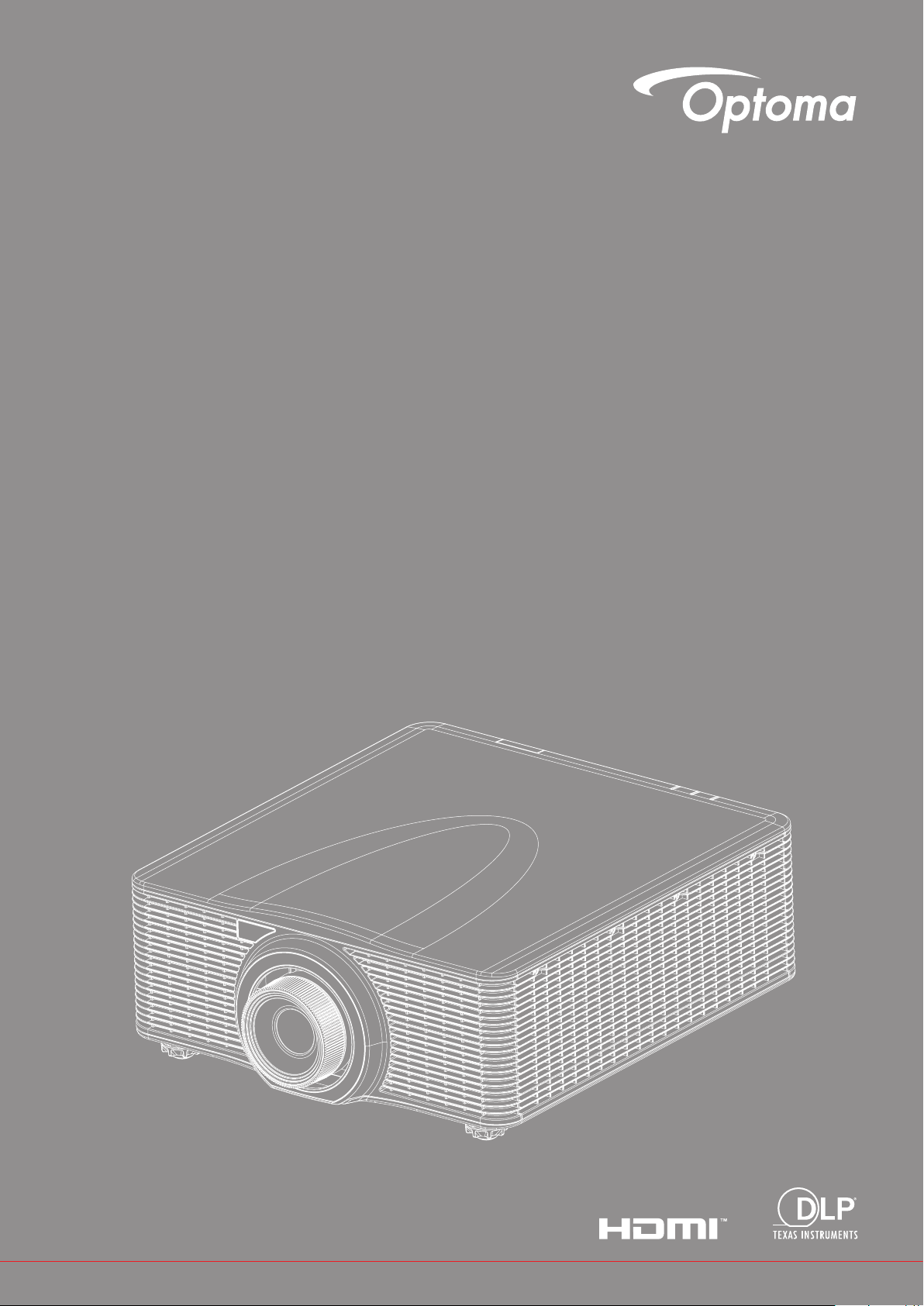
DLP® Projector
User manual
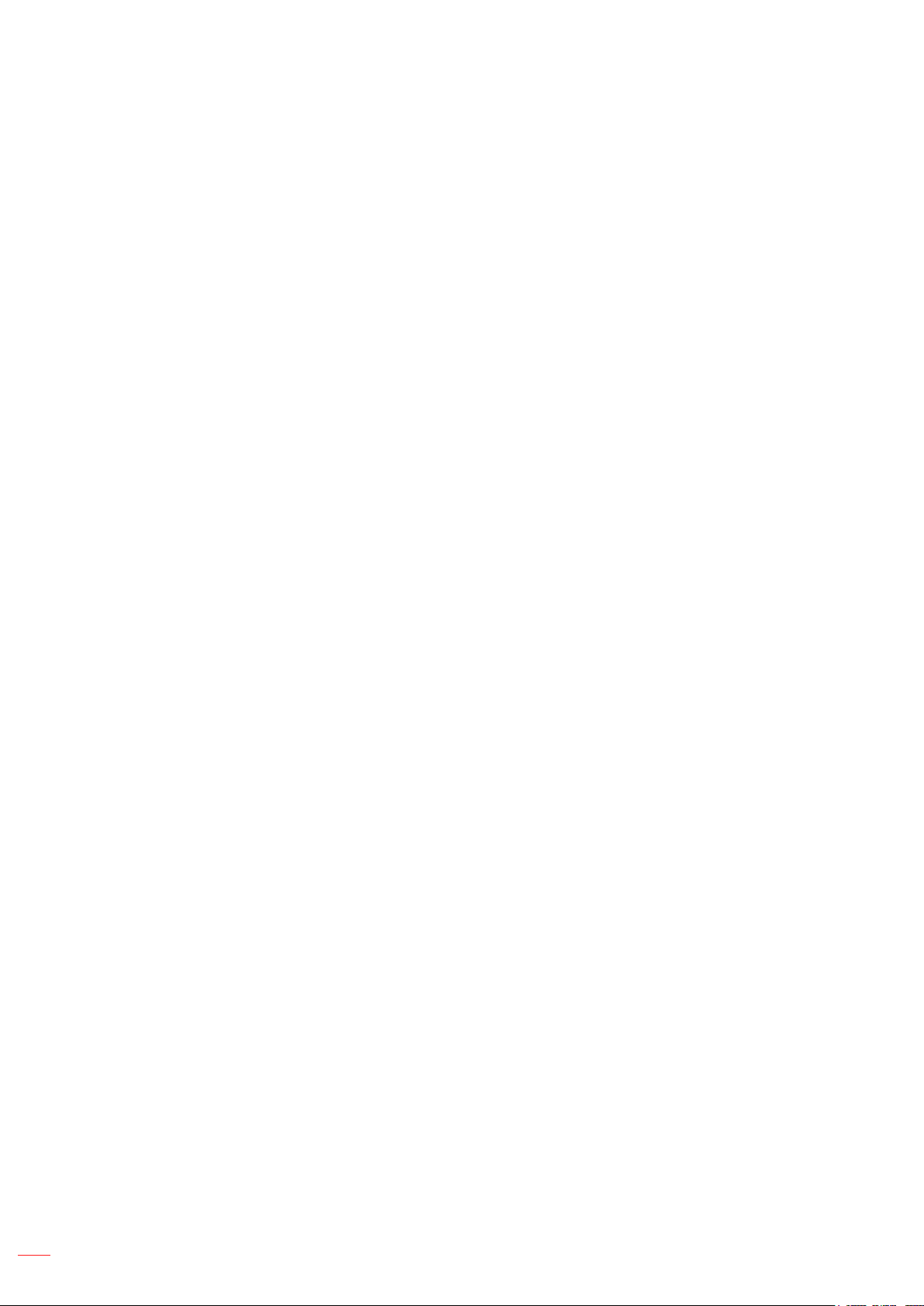
TABLE OF CONTENTS
SAFETY ............................................................................................... 4
Important Safety Instruction....................................................................................................... 4
Laser Radiation Safety Information ........................................................................................... 5
Copyright ................................................................................................................................... 6
Disclaimer .................................................................................................................................. 6
Trademark Recognition ............................................................................................................. 6
FCC ........................................................................................................................................... 6
Declaration of Conformity for EU countries ............................................................................... 7
WEEE ........................................................................................................................................ 7
INTRODUCTION .................................................................................. 8
Package Overview..................................................................................................................... 8
Standard accessories ................................................................................................................ 8
Optional accessories ................................................................................................................. 8
Product Overview ...................................................................................................................... 9
Connections.............................................................................................................................. 10
Keypad ..................................................................................................................................... 11
Remote control ......................................................................................................................... 12
SETUP AND INSTALLATION ............................................................. 13
Installing the projection lens ..................................................................................................... 13
Adjusting the projector position ................................................................................................ 15
Connecting sources to the projector ......................................................................................... 16
Adjusting the projector image ................................................................................................... 17
Remote setup ........................................................................................................................... 18
USING THE PROJECTOR .................................................................. 20
Powering on / off the projector.................................................................................................. 20
Selecting an input source ......................................................................................................... 21
Menu navigation and features .................................................................................................. 22
OSD Menu tree......................................................................................................................... 23
Picture menu ............................................................................................................................ 30
Screen menu ............................................................................................................................ 34
Settings menu........................................................................................................................... 39
Light source menu .................................................................................................................... 40
Options menu ........................................................................................................................... 41
3D menu ................................................................................................................................... 43
Communications menu ............................................................................................................. 44
Setup network control settings menu ....................................................................................... 46
2
English
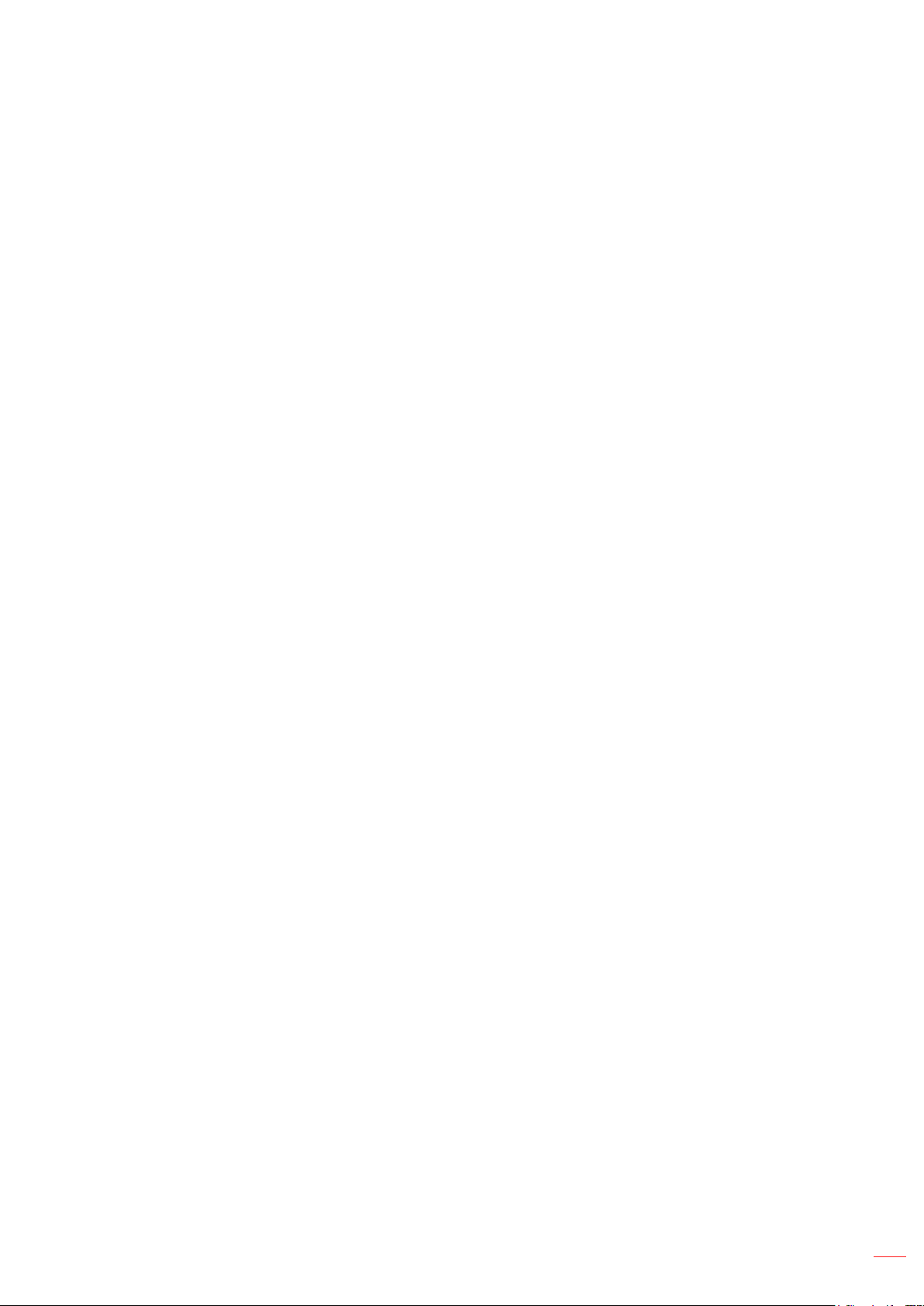
ADDITIONAL INFORMATION ............................................................ 51
Compatible resolutions ............................................................................................................. 51
Image size and projection distance .......................................................................................... 56
Projector dimensions and ceiling mount installation ................................................................. 57
IR remote codes ....................................................................................................................... 58
Troubleshooting ........................................................................................................................ 60
Warning indicators .................................................................................................................... 61
Specications ........................................................................................................................... 63
Optoma global ofces ............................................................................................................... 64
English
3
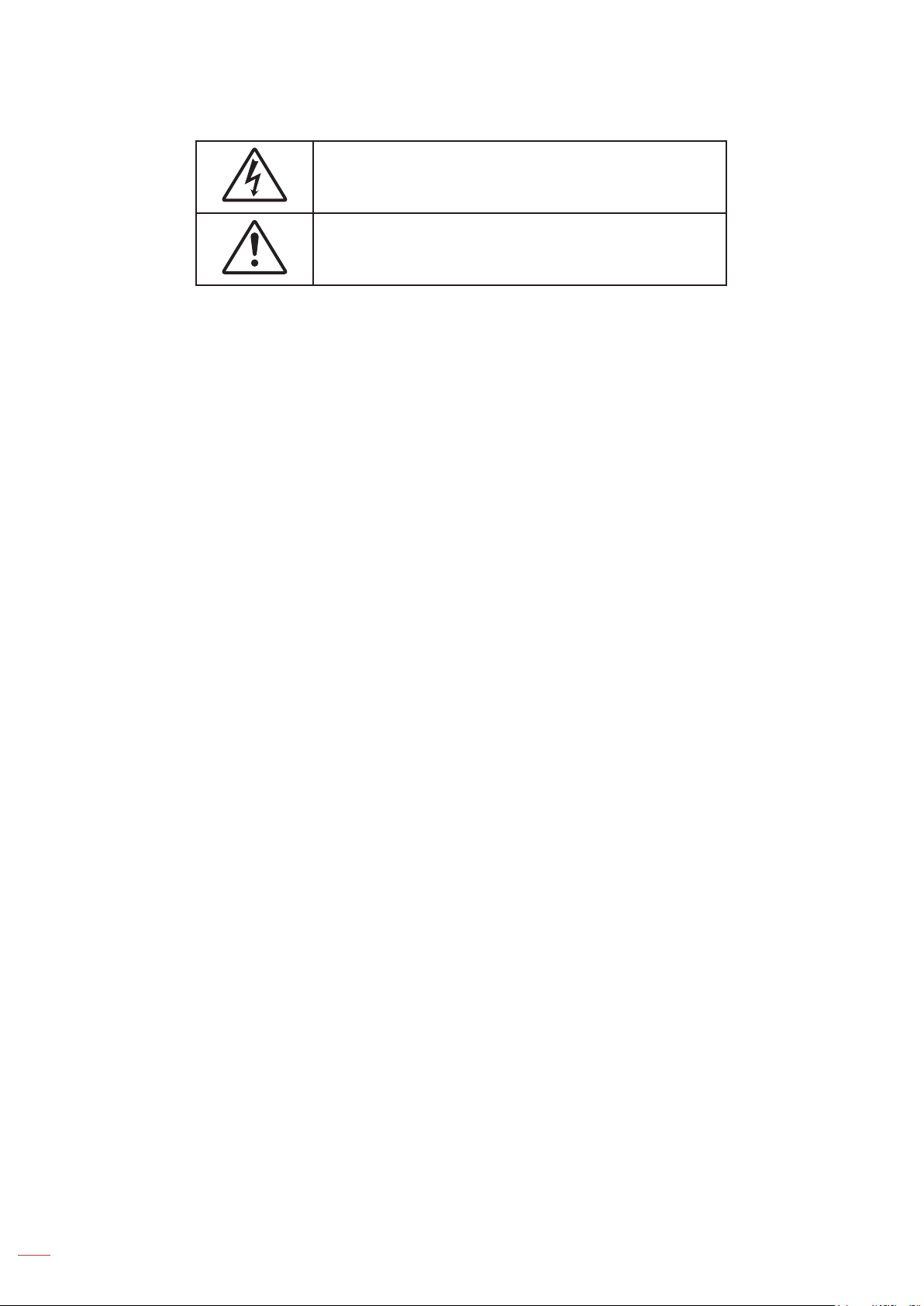
SAFETY
The lightning ash with arrow head within an equilateral triangle is
intended to alert the user to the presence of uninsulated "dangerous
voltage" within the product's enclosure that may be of sufcient
magnitude to constitute a risk of electric shock to persons.
The exclamation point within an equilateral triangle is intended to alert
the user to the presence of important operating and maintenance
(servicing) instructions in the literature accompanying the appliance.
Please follow all warnings, precautions and maintenance as recommended in this user's guide.
Important Safety Instruction
Do not block any ventilation openings. To ensure reliable operation of the projector and to protect from
over heating, it is recommended to install the projector in a location that does not block ventilation.
As an example, do not place the projector on a crowded coffee table, sofa, bed, etc. Do not put the
projector in an enclosure such as a book case or a cabinet that restricts air ow.
To reduce the risk of re and/or electric shock, do not expose the projector to rain or moisture. Do not
install near heat sources such as radiators, heaters, stoves or any other apparatus such as ampliers
that emits heat.
Do not let objects or liquids enter the projector. They may touch dangerous voltage points and short
out parts that could result in re or electric shock.
Do not use under the following conditions:
± In extremely hot, cold or humid environments.
(i) Ensure that the ambient room temperature is within 5°C ~ 40°C
(ii) Relative humidity is 10% ~ 85%
± In areas susceptible to excessive dust and dirt.
± Near any appliance generating a strong magnetic eld.
± In direct sunlight.
Do not use the projector in places where ammable gases or explosives gases may be present in the
atmosphere. The lamp inside the projector becomes very hot during operation and the gases may
ignite and result in a re.
Do not use the unit if it has been physically damaged or abused. Physical damage/abuse would be
(but not limited to):
± Unit has been dropped.
± Power supply cord or plug has been damaged.
± Liquid has been spilled on to the projector.
± Projector has been exposed to rain or moisture.
4
± Something has fallen in the projector or something is loose inside.
Do not place the projector on an unstable surface. The projector may fall over resulting in injury or the
projector may become damaged.
Do not block the light coming out of the projector lens when in operation. The light will heat the object
and cause melt, burns or start a re.
Please do not open or disassemble the projector as this may cause electric shock.
Do not attempt to service the unit yourself. Opening or removing covers may expose you to dangerous
voltages or other hazards. Please call Optoma before you send the unit for repair.
See projector enclosure for safety related markings.
The unit should only be repaired by authorized service personnel.
English
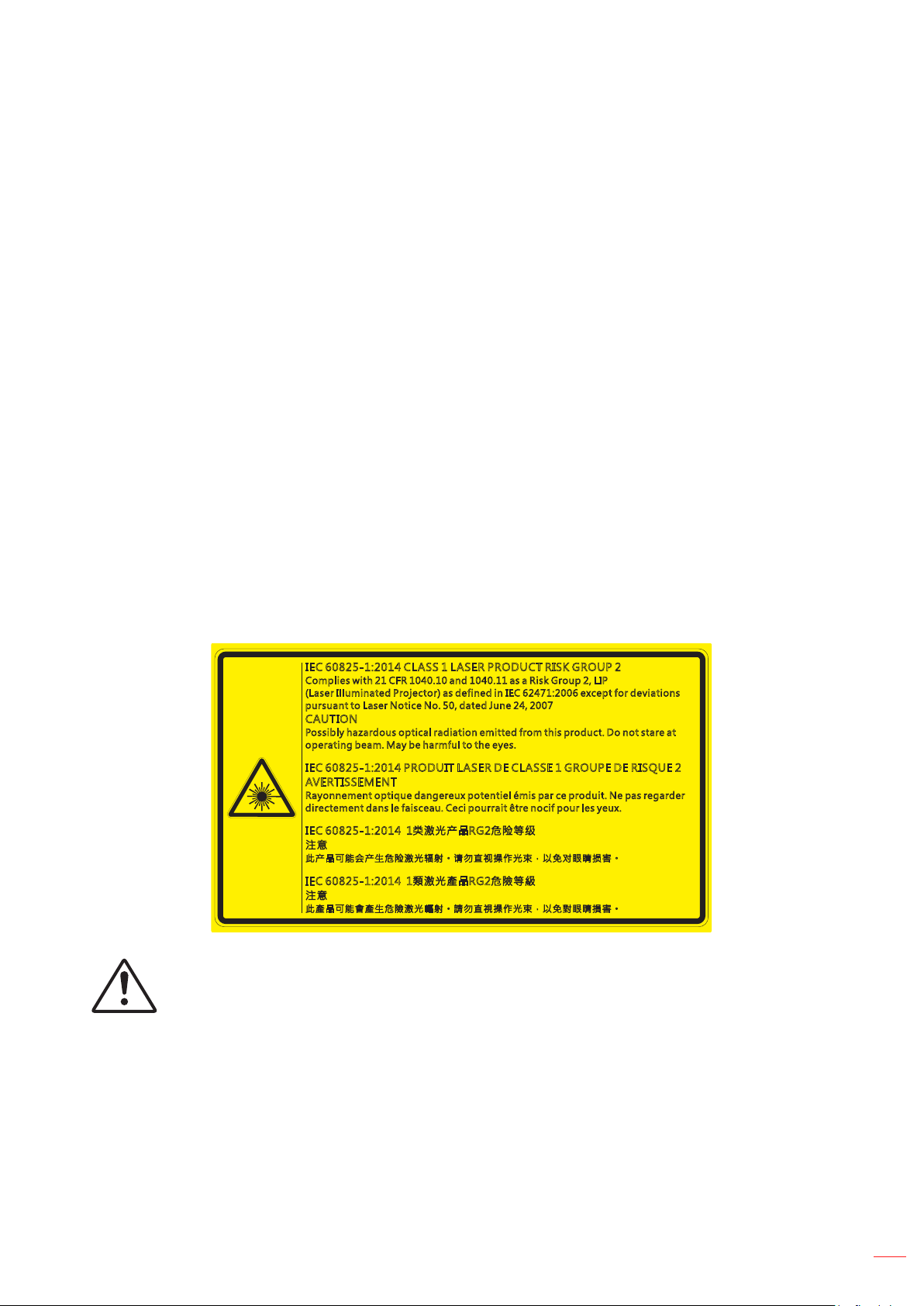
Only use attachments/accessories specied by the manufacturer.
Do not look into straight into the projector lens during operation. The bright light may harm your eyes.
This projector will detect the life of the lamp itself.
When switching the projector off, please ensure the cooling cycle has been completed before
disconnecting power. Allow 90 seconds for the projector to cool down.
Turn off and unplug the power plug from the AC outlet before cleaning the product.
Use a soft dry cloth with mild detergent to clean the display housing. Do not use abrasive cleaners,
waxes or solvents to clean the unit.
Disconnect the power plug from AC outlet if the product is not being used for a long period of time.
Do not setup the projector in places where it might be subjected to vibration or shock.
Do not touch the lens with bare hands.
Remove battery/batteries from remote control before storage. If the battery/batteries are left in the
remote for long periods, they may leak.
Do not use or store the projector in places where smoke from oil or cigarettes may be present, as it
can adversely affect the quality of the projector performance.
Please follow the correct projector orientation installation as non standard installation may affect the
projector performance.
Use a power strip and or surge protector. As power outages and brown-outs can KILL devices.
Laser Radiation Safety Information
This product is classied as CLASS 1 LASER PRODUCT - RISK GROUP 2 of IEC 60825-1 : 2014 and also
complies with 21 CFR 1040.10 and 1040.11 as a Risk Group 2 , LIP ( Laser Illuminated Projector) as dened in IEC
62471:2006 except for deviations pursuant to Laser Notice No. 50, dated June 24, 2007.
,(& &/ $66/ $6(5352 '8 &75 ,6 .*5283
&RP SO LHVZLW K& )5 DQG DVD5LVN*URXS/, 3
/D VH U,OOXP LQ DWHG3U RMHFW RUDVGHIL QH GLQ,(& H[ FHSWIR UGH YLDWL RQ V
SXU VX DQWWR/D VH U1RWLF H1R GDWHG- XQH
&$87,21
3RVVLE O\KD]DUGRXVRSW LF DOUDGL DW LRQHPLWW HGIURPW KLVSUR GXFW'RQR WVW DUHD W
RSH UDWLQJEH DP 0D\EHKDUP IXOWRWK HH\HV
,(& 352'8,7/$6(5'(&/ $6 6(* 5283('(5,648(
$9(57,66(0(17
5D\ RQQHPHQ WRS WLTXHG DQ JHUHX [SRWHQ WL HOpPLVSDUF HSUR GX LW1HSD VUHJDU GHU
LUH FWHPH QWGDQVOHID LV FHDX& HF LSRXUUDL WrWUHQR FL ISRXUOH V\H X[
G
,(& 䱢㾧 ℰẎ ⒨5*⍘晐䬰于
㳏ヶ
㭋Ẏ⒨ ⏖僤ἁẎ生⍘晐 㾧ℰ 彷⯫˛寞⋦ 䛛妭 㒴ὃℰ㝆ƏỌℴ ⯠䜣䝂㍆⮚˛
,(& 桅㾧 ℰ䔉 ⒨5*⍘暑䬰䴁
㳏ヶ
㭋䔉⒨ ⏖僤㛪䔉生⍘暑 㾧ℰ 弢⯫˛媲⋦ 䛛好 㒴ὃℰ㝆ƏỌℴ ⯴䜣䝂㏴⮚˛
Failure to comply with the following could result in death or serious injury.
This projector has a built-in Class 4 laser module. Never attempt to disassemble or modify the
projector.
Any operation or adjustment not specically instructed in the User manual creates the risk of
hazardous laser radiation exposure.
Do not open or disassemble the projector as this may cause damage or exposure to laser radiation.
Do not stare into beam when the projector is on. The bright light may result in permanent eye damage.
When turning on the projector, make sure no one within projection range is looking into the lens.
Follow the control, adjustment, or operation procedures to avoid damage or injury from exposure of
laser radiation.
The instructions for the assembly, operation, and maintenance include clear warnings concerning
precautions to avoid possible exposure to hazardous laser radiation.
English
5
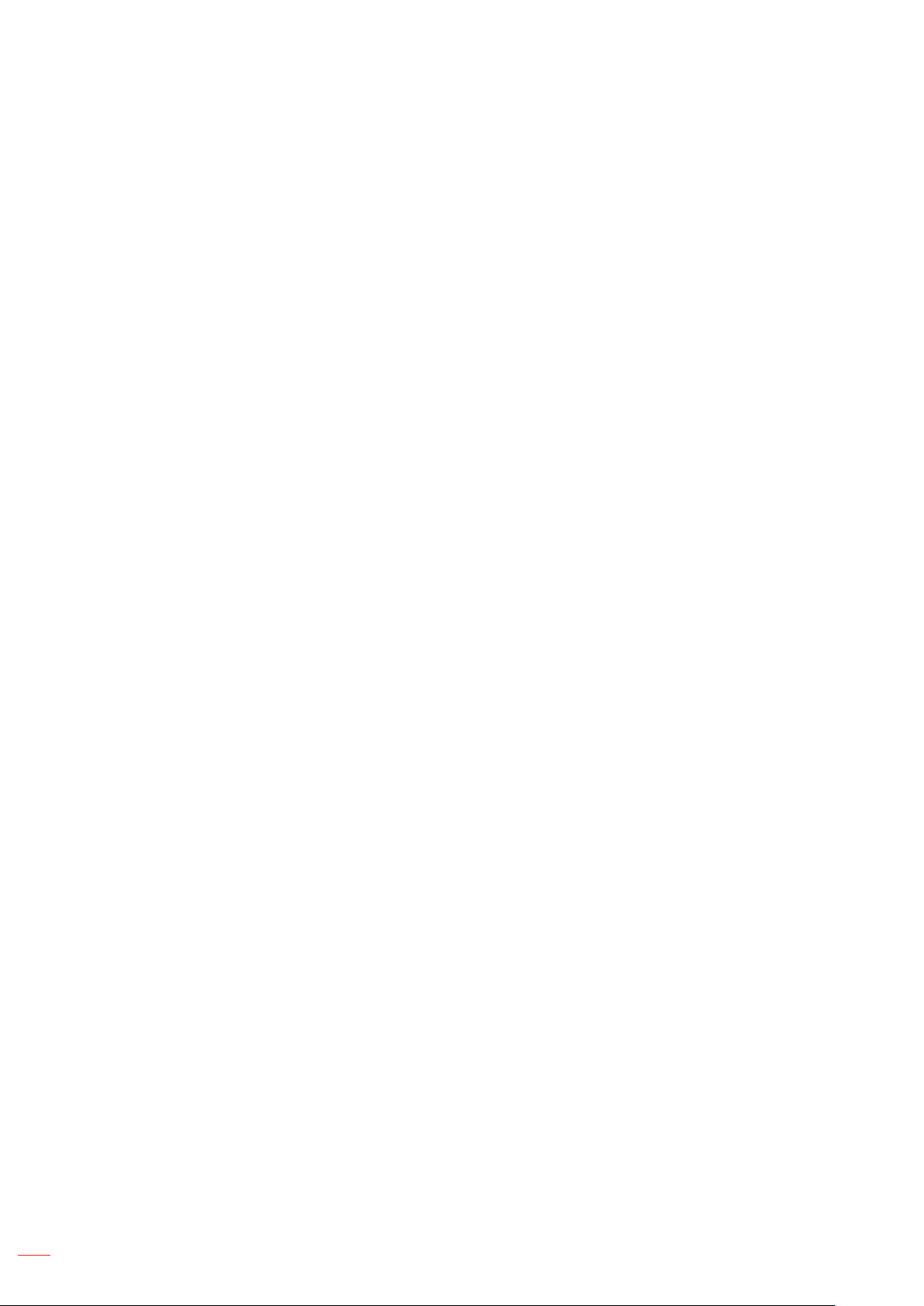
Copyright
This publication, including all photographs, illustrations and software, is protected under international copyright
laws, with all rights reserved. Neither this manual, nor any of the material contained herein, may be reproduced
without written consent of the author.
© Copyright 2018
Disclaimer
The information in this document is subject to change without notice. The manufacturer makes no representations
or warranties with respect to the contents hereof and specically disclaims any implied warranties of
merchantability or tness for any particular purpose. The manufacturer reserves the right to revise this publication
and to make changes from time to time in the content hereof without obligation of the manufacturer to notify any
person of such revision or changes.
Trademark Recognition
Kensington is a U.S. registered trademark of ACCO Brand Corporation with issued registrations and pending
applications in other countries throughout the world.
HDMI, the HDMI Logo, and High-Denition Multimedia Interface are trademarks or registered trademarks of HDMI
Licensing LLC in the United States and other countries.
DLP®, DLP Link and the DLP logo are registered trademarks of Texas Instruments and BrilliantColorTM is a
trademark of Texas Instruments.
HDBaseT™ and the HDBaseT Alliance logo are trademarks of the HDBaseT Alliance.
All other product names used in this manual are the properties of their respective owners and are Acknowledged.
FCC
This device has been tested and found to comply with the limits for a Class A digital device pursuant to Part 15
of the FCC rules. These limits are designed to provide reasonable protection against harmful interference in a
residential installation. This device generates, uses and can radiate radio frequency energy and, if not installed and
used in accordance with the instructions, may cause harmful interference to radio communications.
However, there is no guarantee that interference will not occur in a particular installation. If this device does cause
harmful interference to radio or television reception, which can be determined by turning the device off and on is
encouraged to try to correct the interference by one or more of the following measures:
Reorient or relocate the receiving antenna.
Increase the separation between the device and receiver.
Connect the device into an outlet on a circuit different from that to which the receiver is connected.
Consult the dealer or an experienced radio/television technician for help.
Notice: Shielded cables
All connections to other computing devices must be made using shielded cables to maintain compliance with FCC
regulations.
Caution
Changes or modications not expressly approved by the manufacturer could void the user's authority, which is
granted by the Federal Communications Commission, to operate this projector.
Operation Conditions
This device complies with Part 15 of the FCC Rules. Operation is subject to the following two conditions:
1. This device may not cause harmful interference and
2. This device must accept any interference received, including interference that may cause undesired operation.
English
6
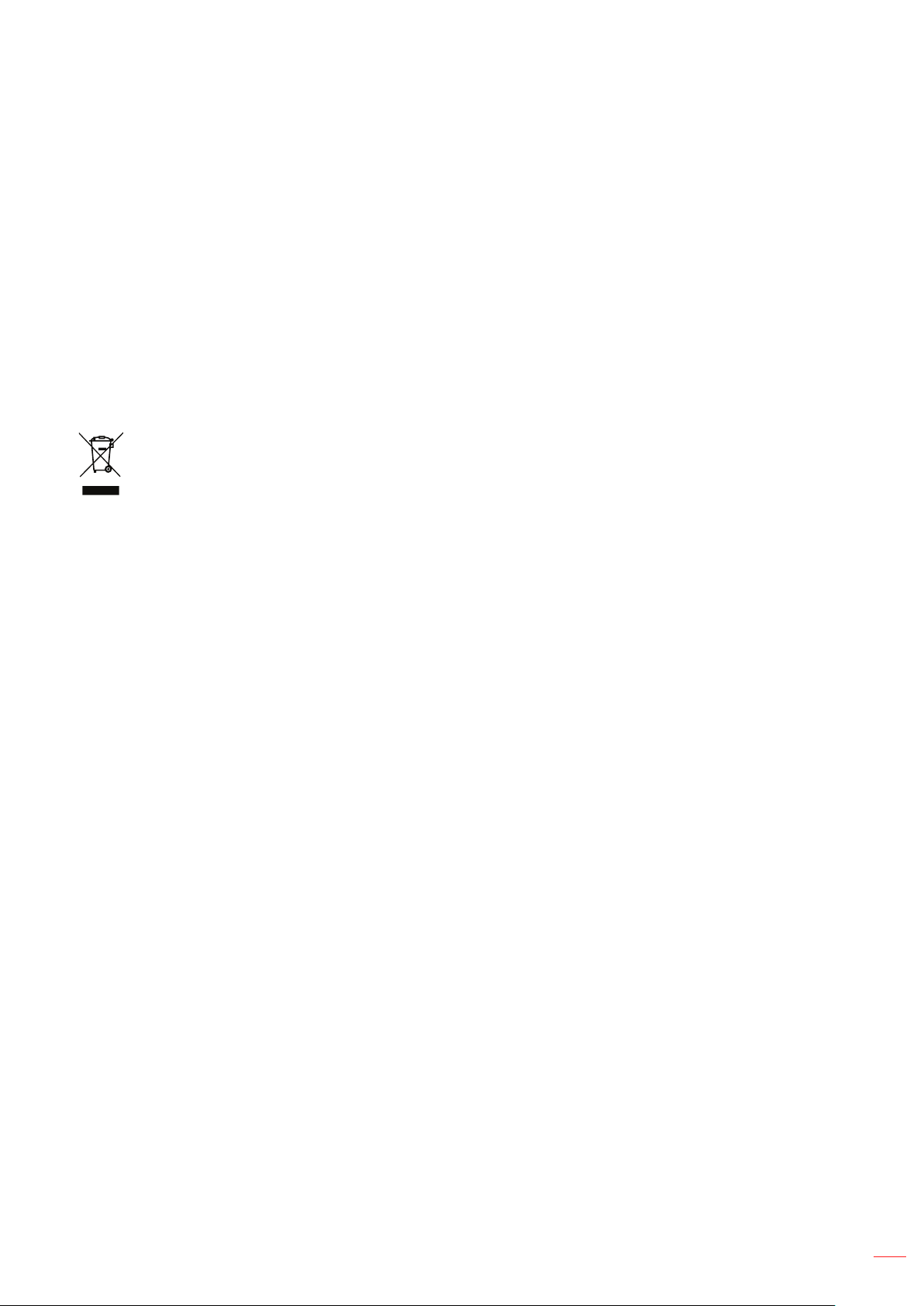
Notice: Canadian users
This Class A digital apparatus complies with Canadian ICES-003.
Remarque à l’intention des utilisateurs canadiens
Cet appareil numerique de la classe A est conforme a la norme NMB-003 du Canada.
Declaration of Conformity for EU countries
EMC Directive 2014/30/EU (including amendments)
Low Voltage Directive 2014/35/EU
Radio Equipment Directive 2014/53/EU (if product has RF function)
RoHS Directive 2011/65/EU
WEEE
Disposal instructions
Do not throw this electronic device into the trash when discarding. To minimize pollution and ensure
utmost protection of the global environment, please recycle it.
English
7
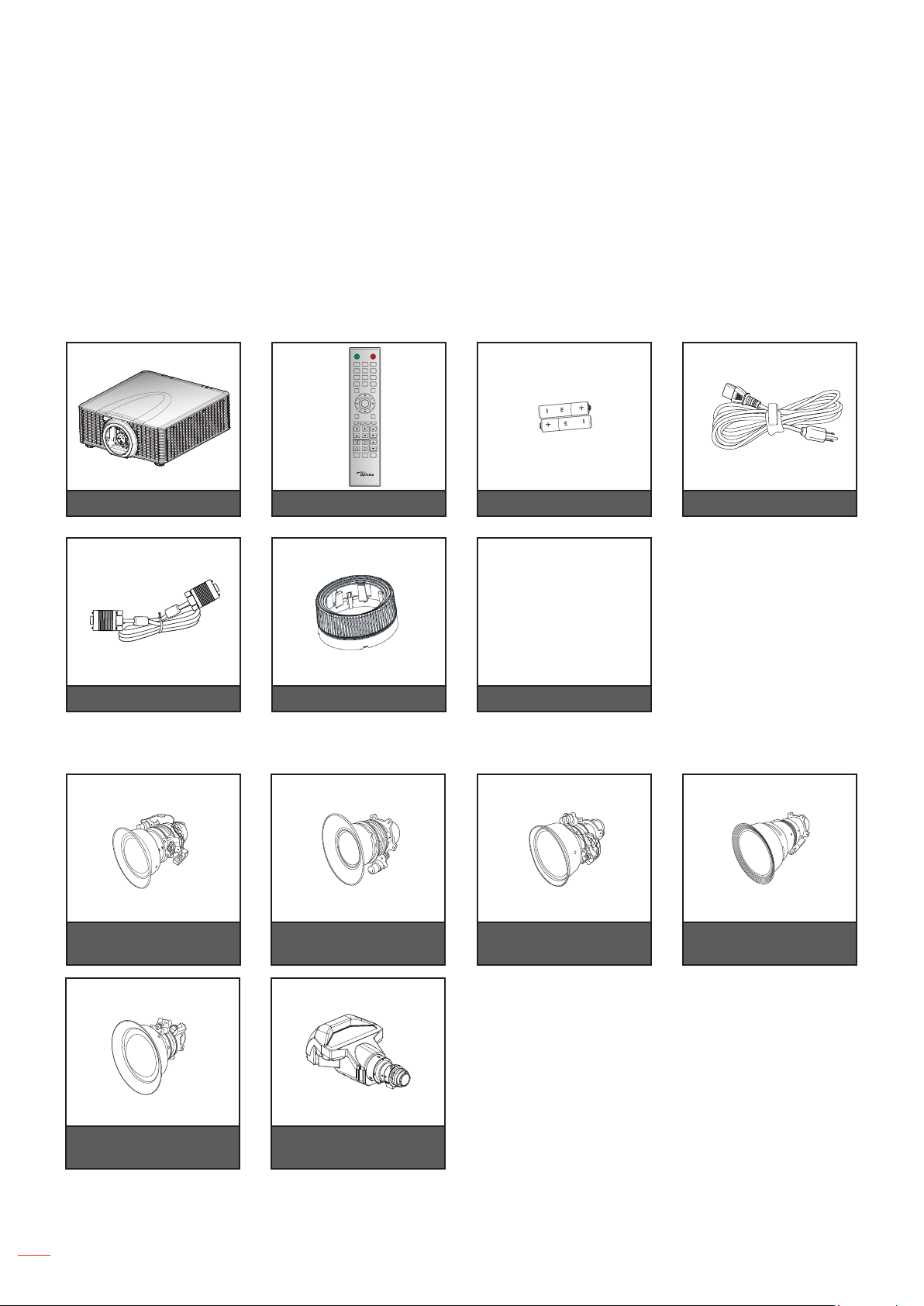
INTRODUCTION
Package Overview
Carefully unpack and verify that you have the items listed below under standard accessories. Some of the items
under optional accessories may not be available depending on the model, specication and your region of
purchase. Please check with your place of purchase. Some accessories may vary from region to region.
The warranty card is only supplied in some specic regions. Please consult your dealer for detailed information.
Standard accessories
ON OFF
21 3
54 6
87 9
Mode
Info
0
Input
Auto
Enter
Menu Exit
Gamma Bright Cont. PIP
Focus
Lens H
Lens V
Zoom
Keystone H
Keystone V
Shutter
Hot Key
Pattern
(AV Mute)
Projector Remote control 2x AAA batteries Power lead
VGA cable
Optional accessories
Optional lens A01
(0.95-1.22)
Lens cover*
Optional lens A02
(1.22-1.53)
CD User Manual
Warranty Card
Basic User Manual
Documentation
Optional lens A03
(1.53-2.92)
Optional lens A13
(2.90-5.50)
8
Optional lens A15
(0.75-0.95)
Note:
Optional accessories vary depending on model, specication and region.
*For A01, A03, and A13 lens.
English
Optional UST
lens A16 (0.36)
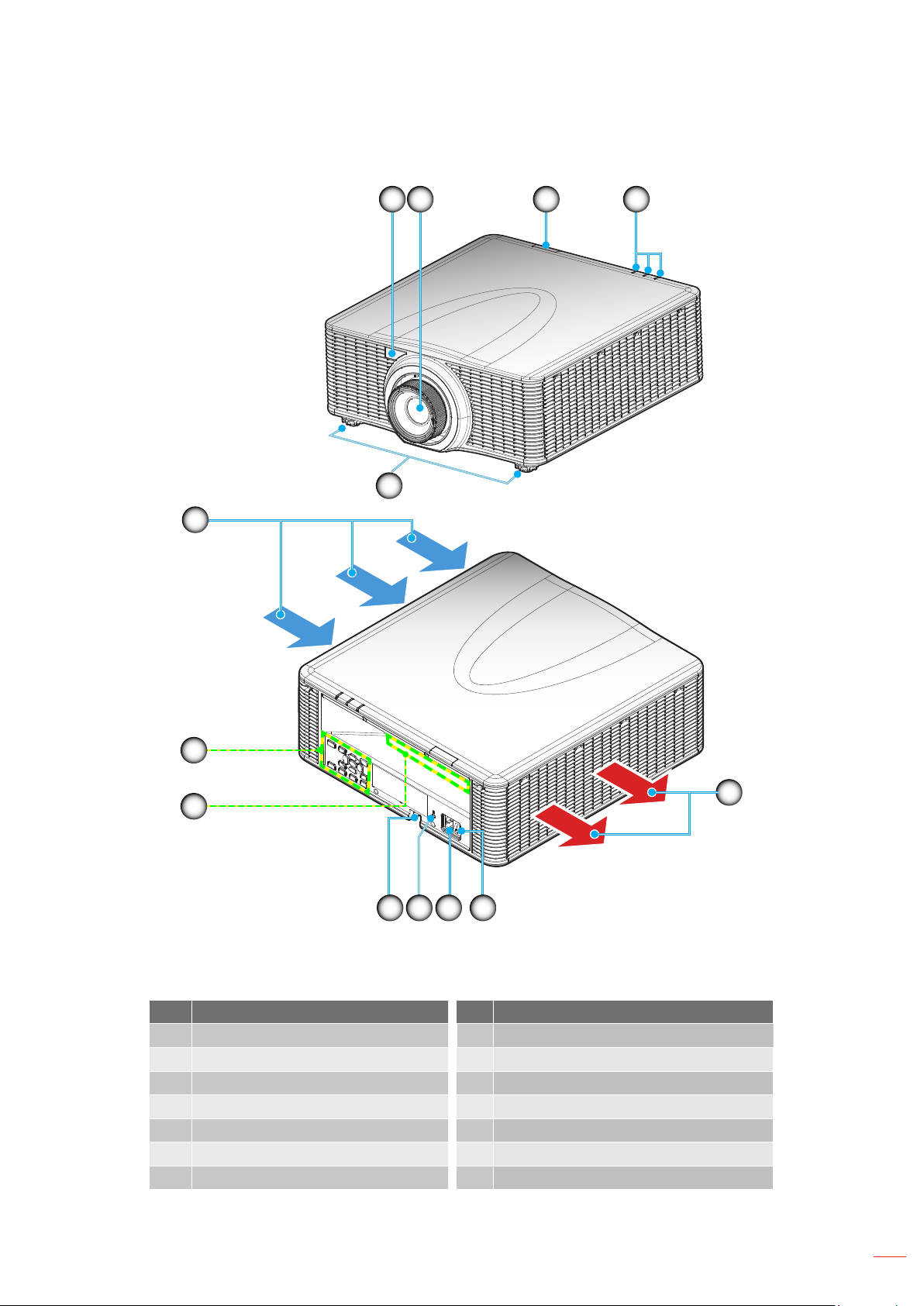
INTRODUCTION
Product Overview
1 2
5
6
3 4
13
12
1011
Note: Do not block projector inlet or outlet air vents.
(*) optional accessory varies depending on model, specication, and region.
No Item No Item
1. Front IR Receiver 8. Power Switch
2. Lens 9. Power Socket
3. Top IR Receiver 10. Kensington
4. LED Status Indicators 11. Security Bar
5. Tilt-Adjustment Feet 12. Input / Output
6. Ventilation (inlet) 13. Keypad
7. Ventilation (outlet)
89
TM
Lock Port
7
English
9
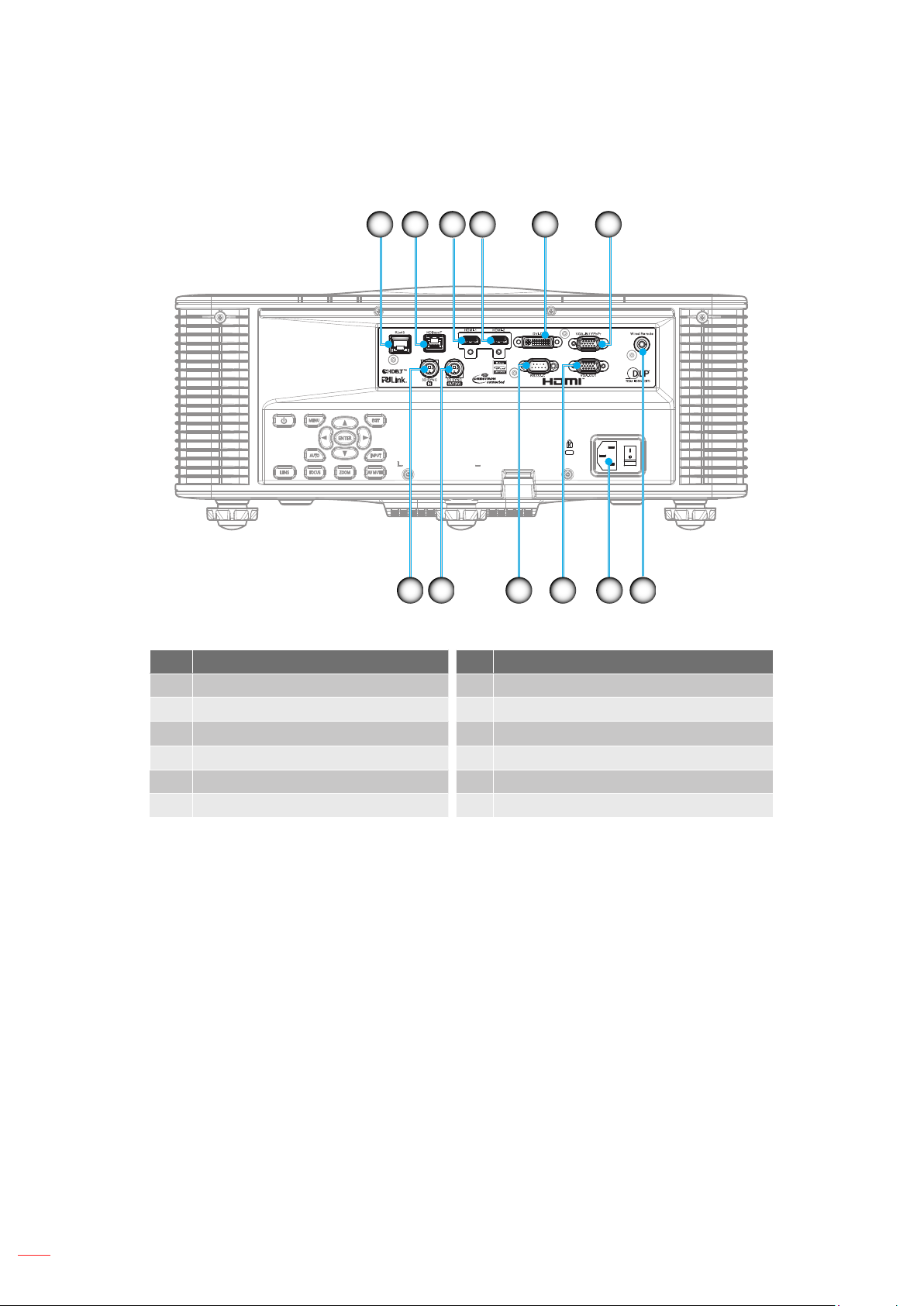
INTRODUCTION
Connections
4 5 61 2 3
101112
No Item No Item
1. LAN Connector 7. Wired Remote Connector
2. HDBaseT Connector 8. Power Socket
3. HDMI-1 Connector 9. VGA-OUT Connector
4. HDMI-2 Connector 10. RS232-C Connector
5. DVI-D Connector 11. 3D SYNC OUT Connector
6. VGA-IN/YPbPr Connector 12. 3D SYNC IN Connector
8 79
10
English
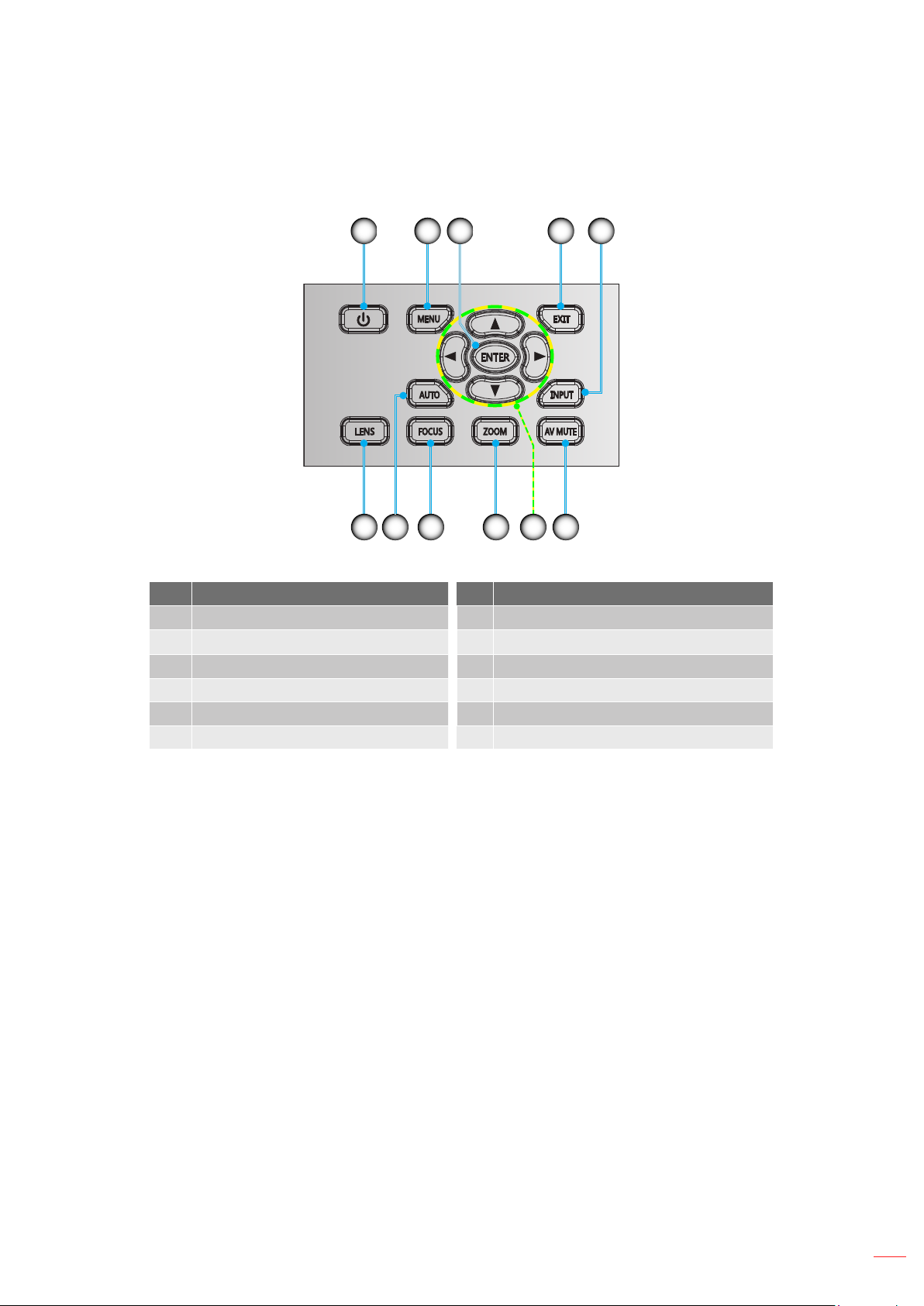
INTRODUCTION
Keypad
1 2 3 4 5
1011
No Item No Item
1. Power 7. Four Directional Select Keys
Menu
2.
3. Enter 9. Focus
4. Exit 10. Auto
5. Input 11. Lens
6. AV Mute
8.
Zoom
6789
English
11
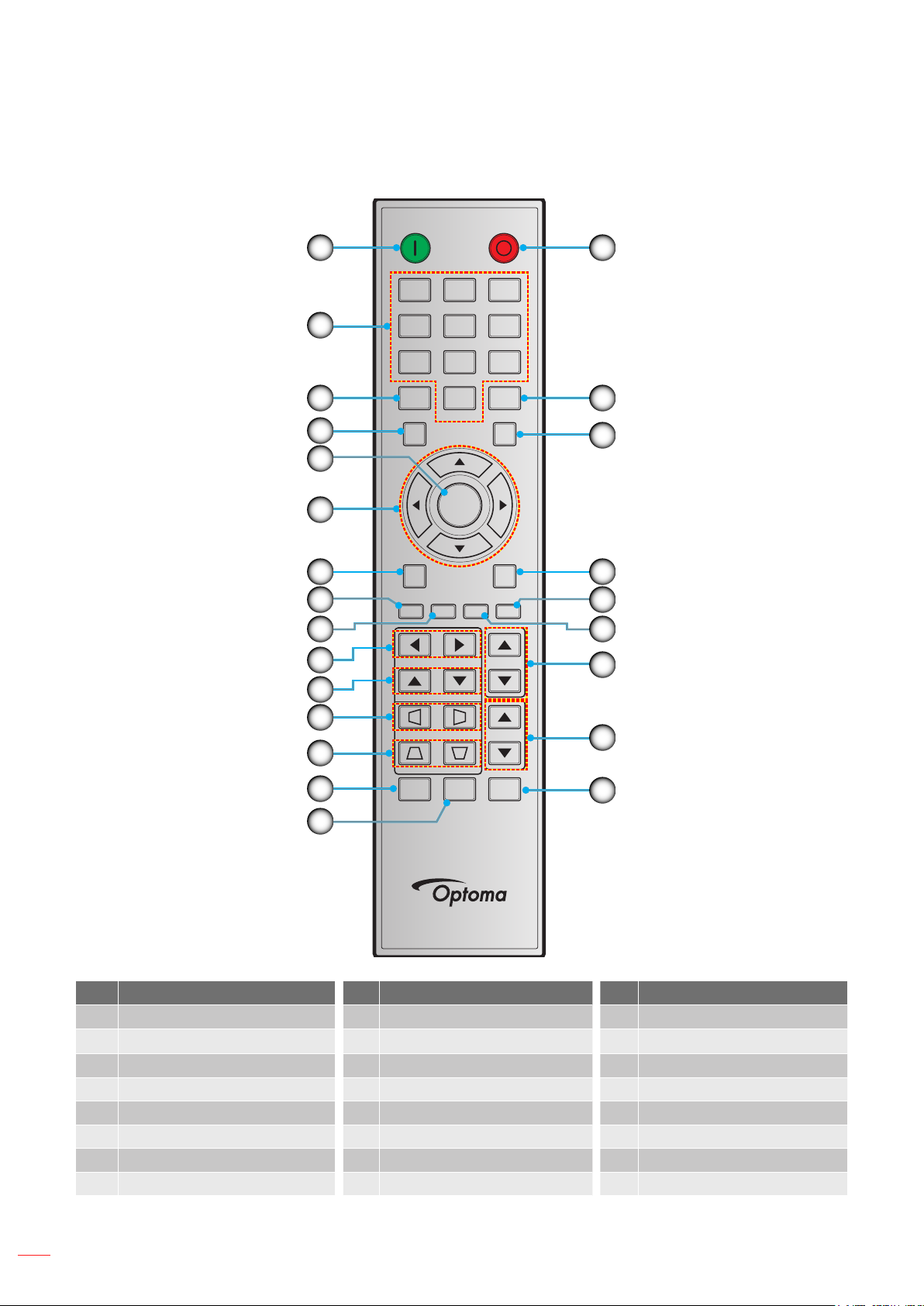
INTRODUCTION
Remote control
ON OFF
1
16
21 3
2
3
4
5
6
7
8
9
10
11
12
13
14
54 6
87 9
Info
Auto
Enter
Menu Exit
Gamma Bright Cont. PIP
Lens H
Lens V
Keystone H
Keystone V
Shutter
(AV Mute)
0
Hot Key
Mode
Input
Focus
Zoom
Pattern
17
18
19
20
21
22
23
24
15
No Item No Item No Item
1. Power On 9. Bright 17. Mode
Number Keys
2.
Lens H 18. Input
10.
3. Info 11. Lens V 19. Exit
4. Auto 12. Keystone H 20. PIP
5. Enter 13. Keystone V 21. Cont.
6. Four Directional Select Keys 14. Shutter (AV Mute) 22. Focus
7. Menu 15. Hot Key 23. Zoom
8. Gamma 16. Power Off 24. Pattern
12
English
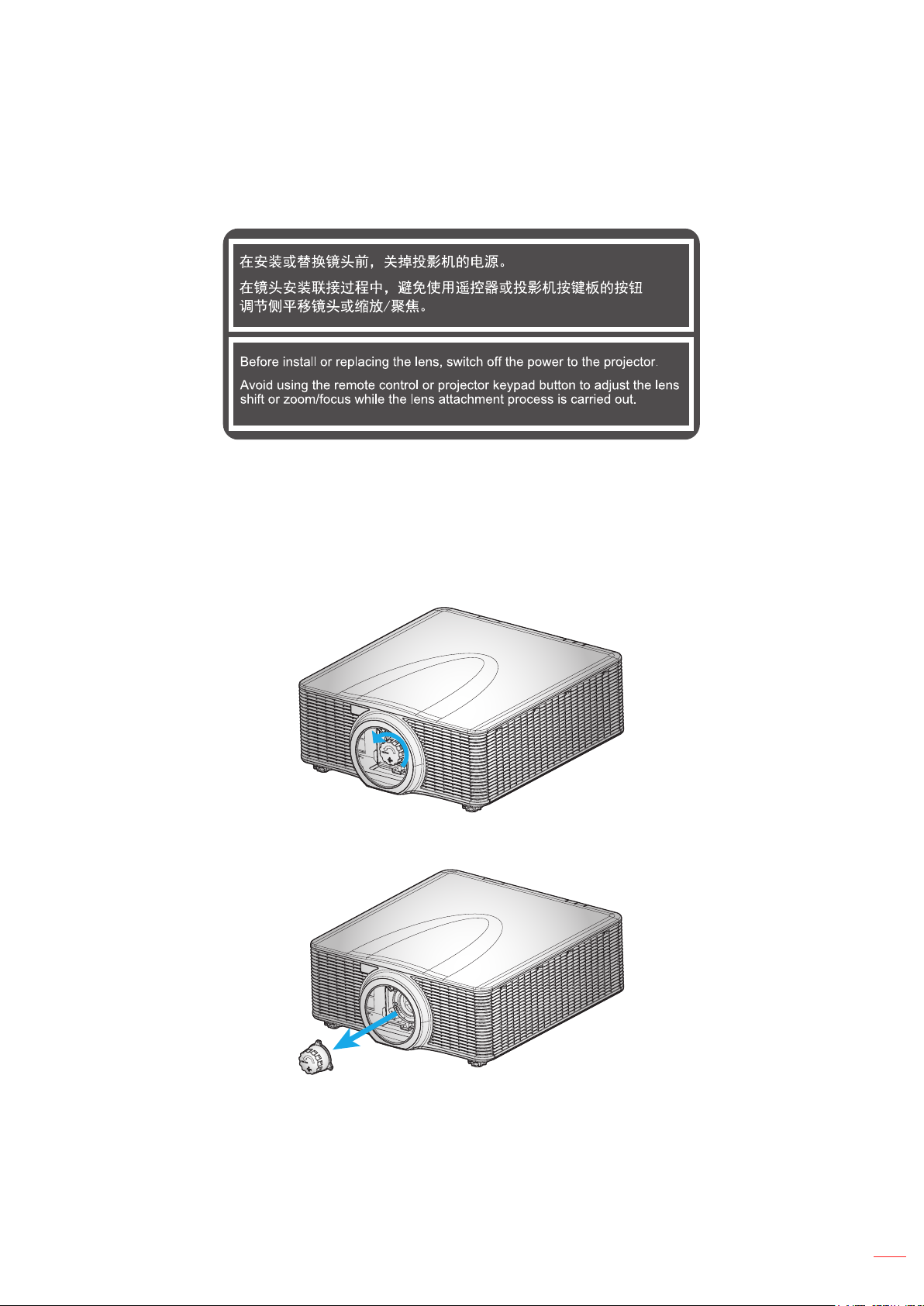
SETUP AND INSTALLATION
Installing the projection lens
Before setting up the projector, install the projection lens on the projector.
IMPORTANT!
Make sure the projector is properly turned off before installing the lens.
During lens installation, do not adjust the lens shift, zoom, or focus either using the remote control or
the projector keypad.
Procedure:
1. Rotate the lens cap counterclockwise.
2. Remove the lens cap.
English
13
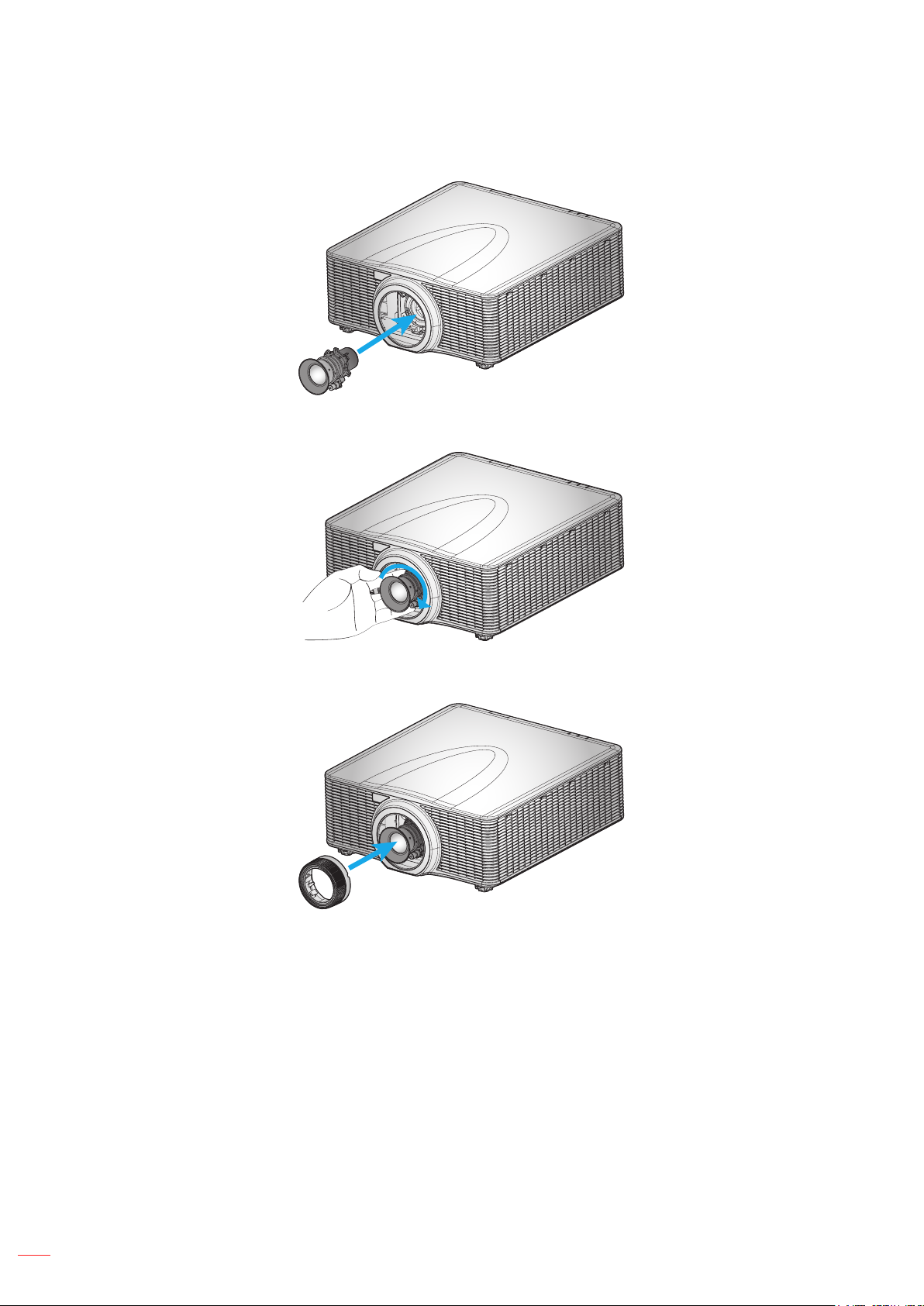
SETUP AND INSTALLATION
3. Install the lens onto the projector.
4. Rotate the lens clockwise to lock the lens in place.
5. Firmly install the lens ring onto the lens.
Note: The lens ring is compatible with the following lens modules: A01 (0.95-1.22), A02 (1.22-1.53), A03 (1.53-
2.92), and A13 (2.90-5.50).
14
English

SETUP AND INSTALLATION
Adjusting the projector position
When you select a position for the projector, consider the size and shape of your screen, the location of your power
outlets, and the distance between the projector and the rest of your equipment. Follow these general guidelines:
Position the projector on a at surface at a right angle to the screen. The projector (with the standard
lens) must be at least 3 feet (0.9m) from the projection screen.
Position the projector to the desired distance from the screen. The distance from the lens of the
projector to the screen, the zoom setting, and the video format determine the size of the projected
image.
For the xed short lens, the image exits at a default angle. However, the lens shift feature makes the
image offset variable.
360 degree free orientation operation
English
15
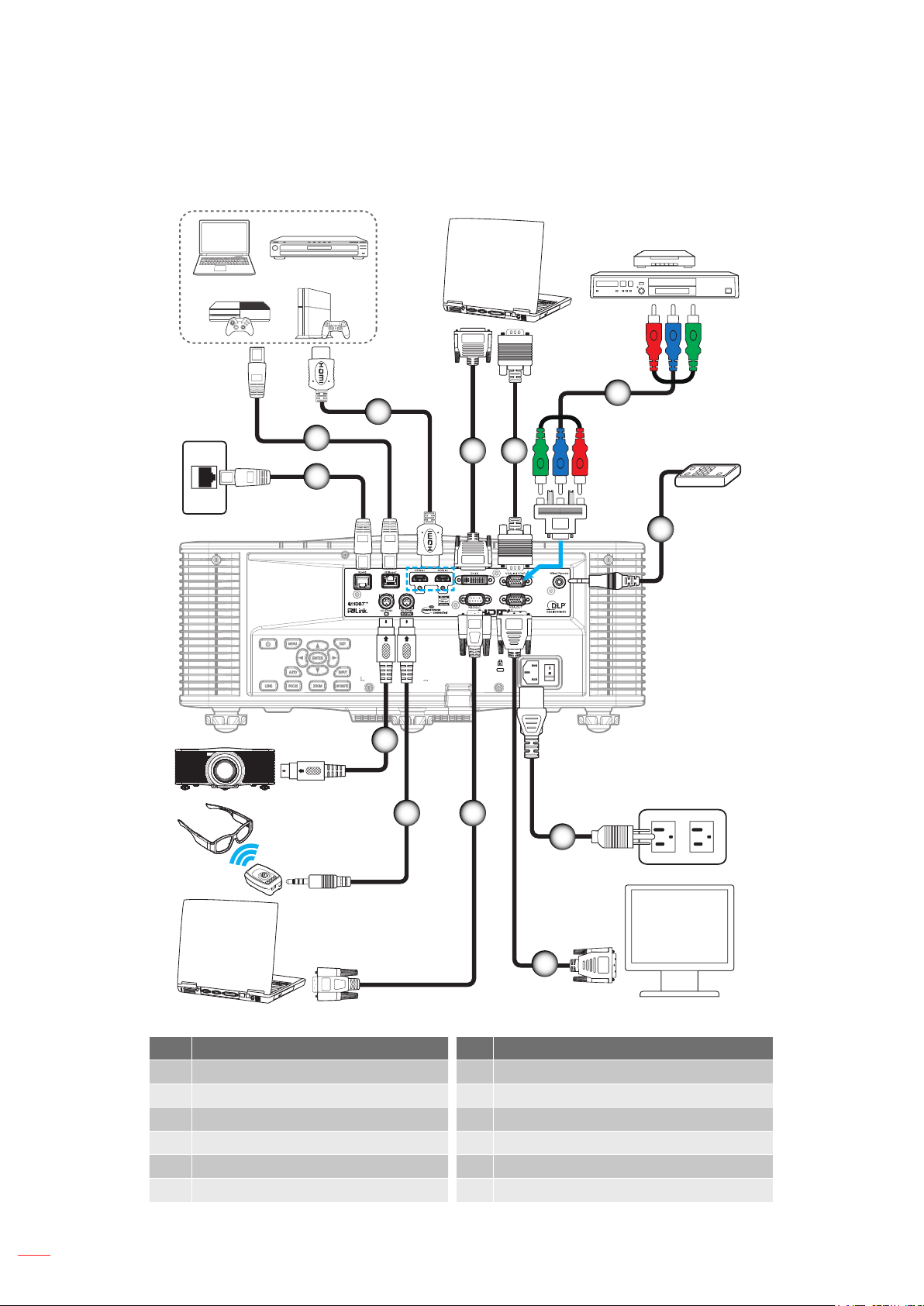
SETUP AND INSTALLATION
Connecting sources to the projector
3
6
2
1
12
4 5
7
1011
8
16
9
No Item No Item
1. RJ-45 Cable 7. Wired Remote-In Cable (~30m)
2. CAT5e/6/6A Cable 8. Power Cord
3. HDMI Cable 9. VGA-Out Cable
4. DVI-D Cable 10. RS-232C Cable
5. VGA-In Cable 11 . 3D Emitter Cable
6. RCA Component Cable 12. 3D Sync Cable
English
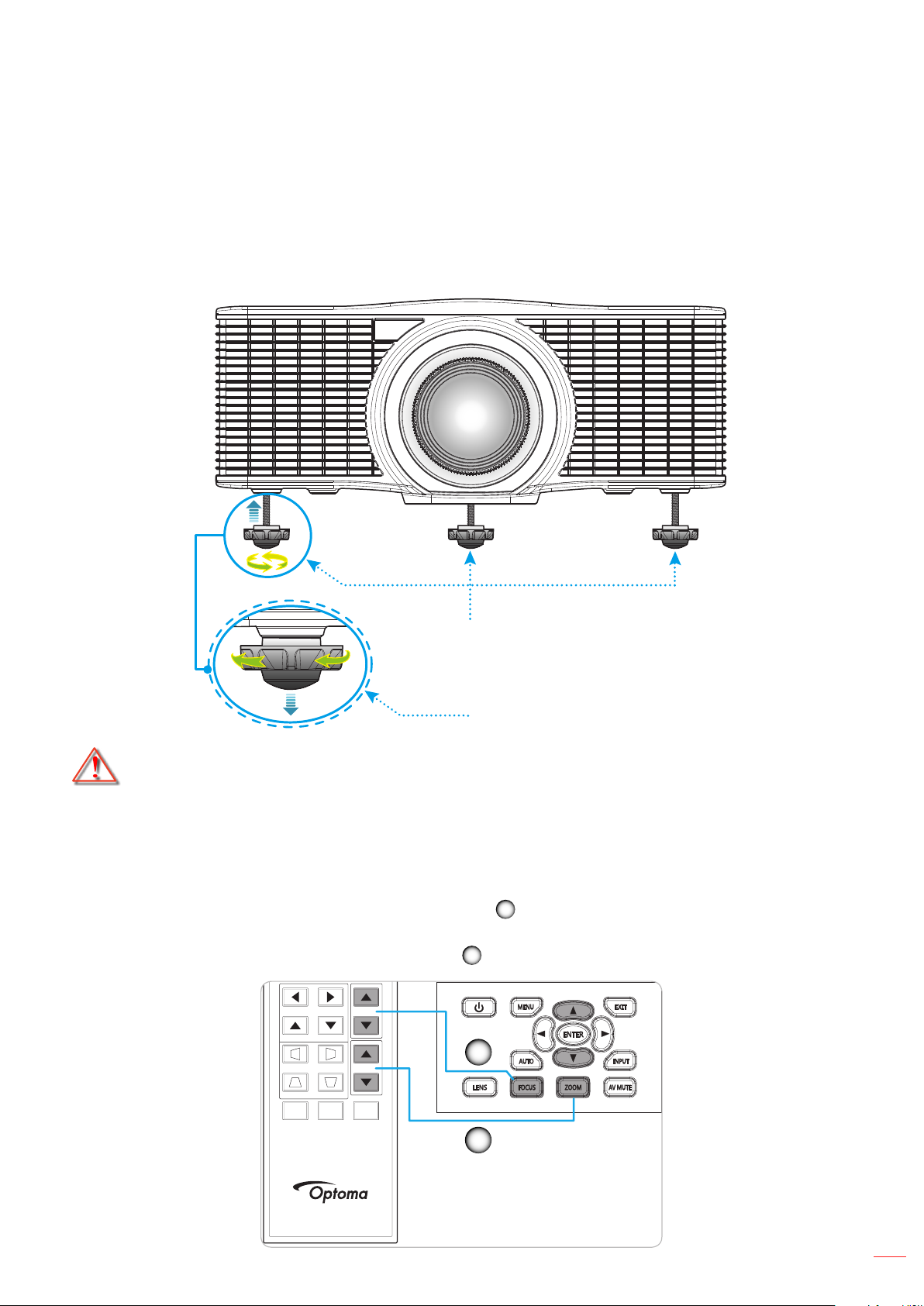
SETUP AND INSTALLATION
Hot Key
Shutter
(AV Mute)
Pattern
Focus
Lens H
Lens V
Keystone H
Keystone V
Zoom
Adjusting the projector image
Image height
The projector is equipped with elevator feet for adjusting the image height.
1. Locate the adjustable foot you wish to adjust on the underside of the projector.
2. Rotate the adjustable foot clockwise or counterclockwise to raise or lower the projector.
Warning:
The feet of projector are not removable. Please do not screw out the feet of projector. The adjustable
Zoom and focus
To adjust the image size, press the Zoom button (A) to increase or decrease the projected image
To adjust the focus, press the Focus button (B) until the image is sharp and legible.
Tilt-Adjustment Feet
Tilt-Adjustment Ring
height of the elevator feet could be raised up to 45mm.
size.
B
A
English
17
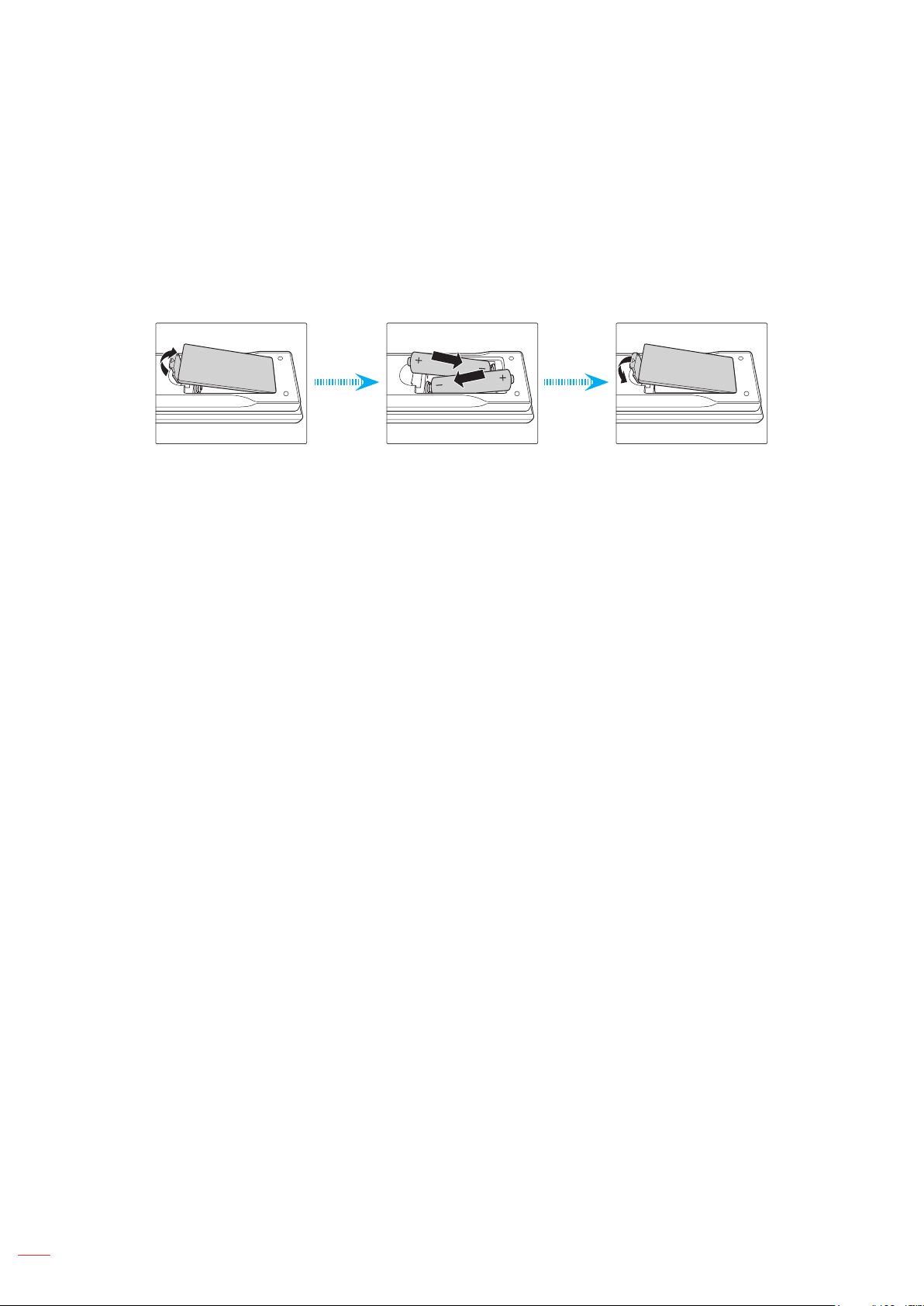
SETUP AND INSTALLATION
Remote setup
Installing / replacing the batteries
Two AAA size batteries are supplied for the remote control.
1. Remove the battery cover on the back of the remote control.
2. Insert AAA batteries in the battery compartment as illustrated.
3. Replace back cover on remote control.
Note: Replace only with the same or equivalent type batteries.
CAUTION
Improper use of batteries can result in chemical leakage or explosion. Be sure to follow the instructions below.
Do not mix batteries of different types. Different types of batteries have different characteristics.
Do not mix old and new batteries. Mixing old and new batteries can shorten the life of new batteries or
cause chemical leakage in old batteries.
Remove batteries as soon as the are depleted. Chemicals that leak from batteries that come in contact
with skin can cause a rash. If you nd any chemical leakage, wipe thoroughly with a cloth.
The batteries supplied with this product may have a shorter life expectancy due to storage conditions.
If you will not be using the remote control for an extended period of time, remove the batteries.
When you dispose of the batteries, you must obey the law in the relative area or country.
Effective range
Infra-Red (IR) remote control sensors are located on the front and top sides of the projector. Ensure to hold the
remote control at an angle within ±30° (horizontally or vertically) to the projector's IR remote control sensor to
function correctly. The distance between the remote control and the sensor should not be longer than 10 meters
(32.8 feet).
Make sure that there are no obstacles between the remote control and the IR sensor on the projector
that might obstruct the infra-red beam.
Make sure the IR transmitter of the remote control is not being shined by sunlight or uorescent lamps
directly.
Please keep the remote controller away from uorescent lamps for over 2 m or the remote controller
might become malfunction.
18
If the remote control is closed to Inverter-Type uorescent lamps, it might become ineffective from time
to time.
If the remote control and the projector are within a very short distance, the remote control might
become ineffective.
When you aim at the screen, the effective distance is less than 5 m from the remote control to the
screen and reecting the IR beams back to the projector. However, the effective range might change
according to screens.
English
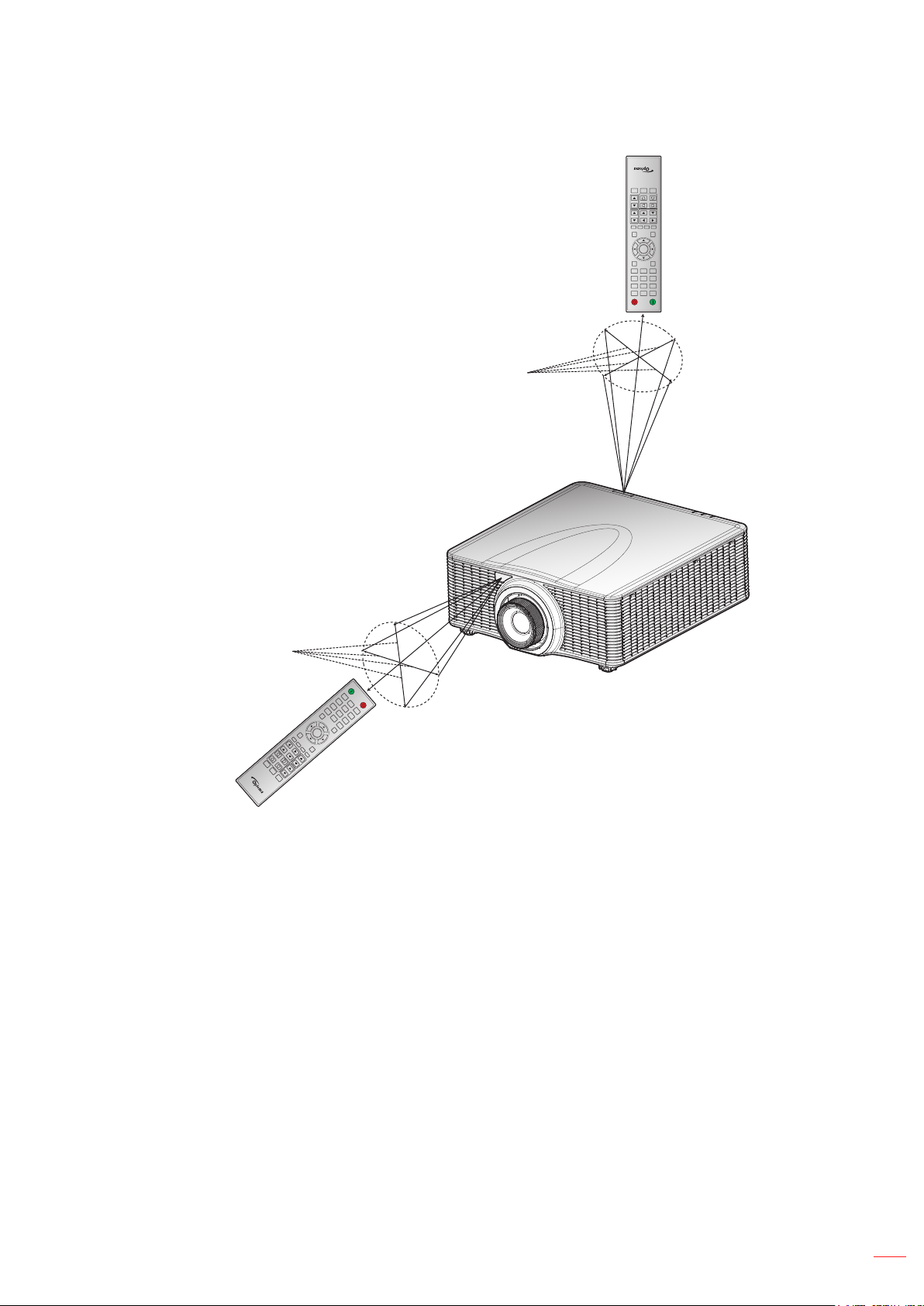
SETUP AND INSTALLATION
Approx. ±30°
(AV Mute)
Pattern
Hot Key
Shutter
Keystone V
Zoom
Keystone H
Lens V
Focus
Lens H
Gamma Bright Cont. PIP
Menu Exit
Enter
Auto
Input
0
Info
Mode
87 9
54 6
21 3
ON OFF
Approx. ±30°
Keystone H
Keystone V
Shutter
(AV Mute)
Hot Key
ON
1
OFF
4
2
7
5
Info
3
8
Auto
6
0
9
Mode
Input
Enter
Menu
Gamma
Bright
Cont.
Lens H
Exit
PIP
Lens V
Focus
Zoom
Pattern
English
19
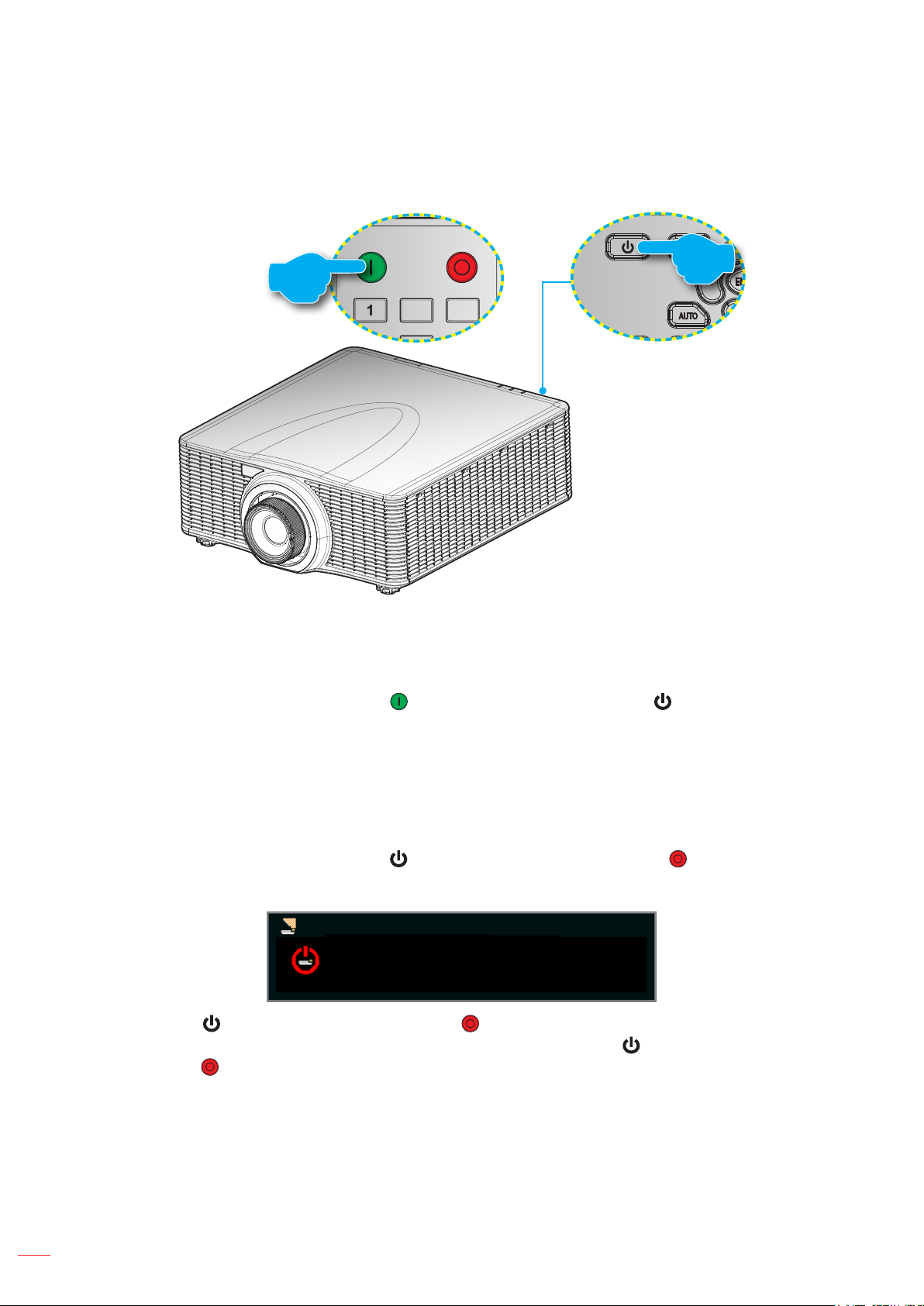
USING THE PROJECTOR
ON OFF
21 3
Powering on / off the projector
or
Powering on
1. Securely connect the power lead and signal/source cable.
2. Set the Power switch to the “ON” position.
3. Turn on the projector by pressing “ ” on the remote control or pressing “ ” on the projector keypad.
The Status LED is Orange with a long blink.
Note: The rst time the projector is turned on, you will be prompted to select the preferred language, projection
orientation, and other settings.
Powering off
1. Turn off the projector by pressing “ ” on the projector keypad or pressing “ ” on the remote control.
A warning message will appear on the displayed image.
Power Off?
Press power key again.
2. Press “ ” on the projector keypad or press “ ” on the remote control again to conrm, otherwise the
warning message will disappear after 10 seconds. When you press “ ” on the projector keypad or
press “ ” on the remote control for the second time, the projector will shut down.
3. Set the Power switch to the “OFF” position.
4. Disconnect the power lead from the electrical outlet and the projector.
Note: It is not recommended that the projector is turned on immediately, right after a power off procedure.
English
20
