Optoma ZH606-W, ZU606T-W, ZU606TST-W, ZU606T-B, ZH606TST-W User Manual
...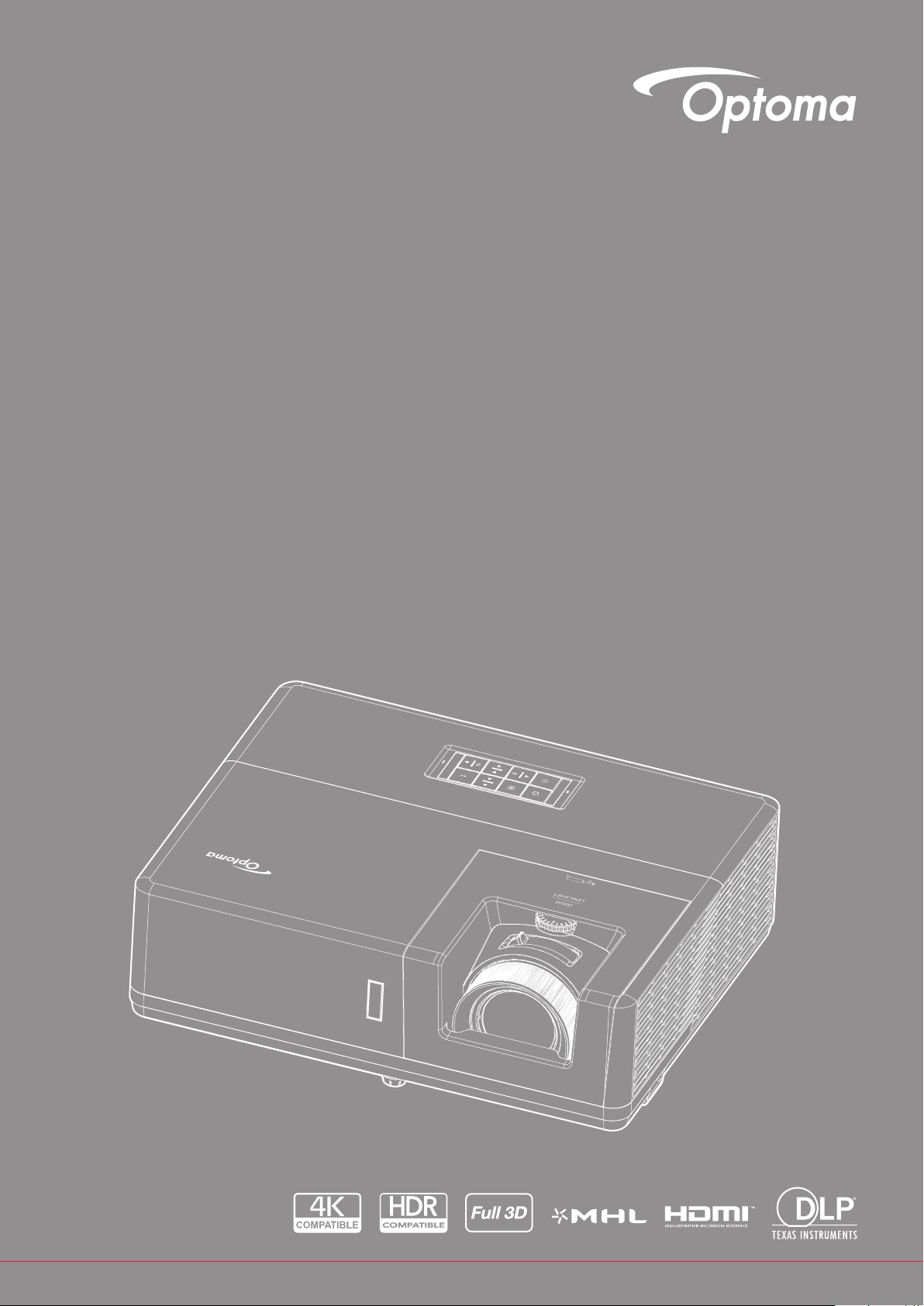
DLP® Projector
User manual
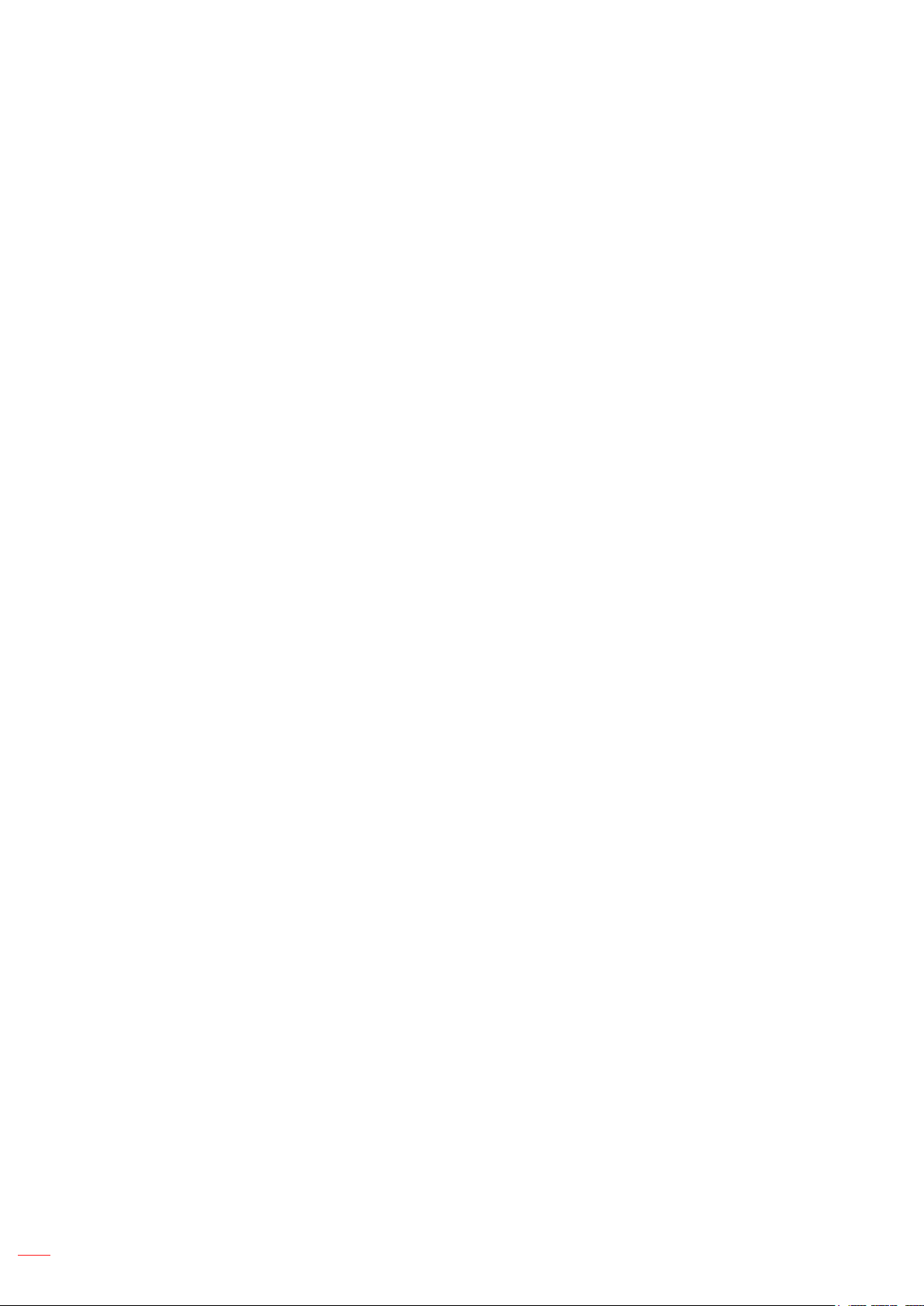
TABLE OF CONTENTS
SAFETY ............................................................................................... 4
Important Safety Instruction....................................................................................................... 4
Cleaning the Lens...................................................................................................................... 5
Laser Radiation Safety Information ........................................................................................... 6
Disclaimer .................................................................................................................................. 6
Trademark Recognition ............................................................................................................. 6
FCC ........................................................................................................................................... 7
Declaration of Conformity for EU countries ............................................................................... 7
WEEE ........................................................................................................................................ 7
INTRODUCTION .................................................................................. 8
Package Overview..................................................................................................................... 8
Standard accessories ................................................................................................................ 8
Optional accessories ................................................................................................................. 8
Product Overview ...................................................................................................................... 9
Connections.............................................................................................................................. 10
Keypad ..................................................................................................................................... 11
Remote control ......................................................................................................................... 12
SETUP AND INSTALLATION ............................................................. 13
Installing the projector .............................................................................................................. 13
Connecting sources to the projector ......................................................................................... 15
Adjusting the projector image ................................................................................................... 17
Remote setup ........................................................................................................................... 18
USING THE PROJECTOR .................................................................. 20
Powering on / off the projector.................................................................................................. 20
Selecting an input source ......................................................................................................... 21
Menu navigation and features .................................................................................................. 22
OSD Menu tree......................................................................................................................... 23
Display image settings menu.................................................................................................... 32
Display 3D menu ...................................................................................................................... 35
Display aspect ratio menu ........................................................................................................ 36
Display edge mask menu ......................................................................................................... 39
Display zoom menu .................................................................................................................. 39
Display image shift menu ......................................................................................................... 39
Display geometric correction menu .......................................................................................... 39
Audio mute menu ..................................................................................................................... 40
Audio volume menu .................................................................................................................. 40
Audio audio input menu ............................................................................................................ 40
Audio audio / mic input function menu...................................................................................... 40
Setup projection menu.............................................................................................................. 41
Setup screen type menu........................................................................................................... 41
2
English
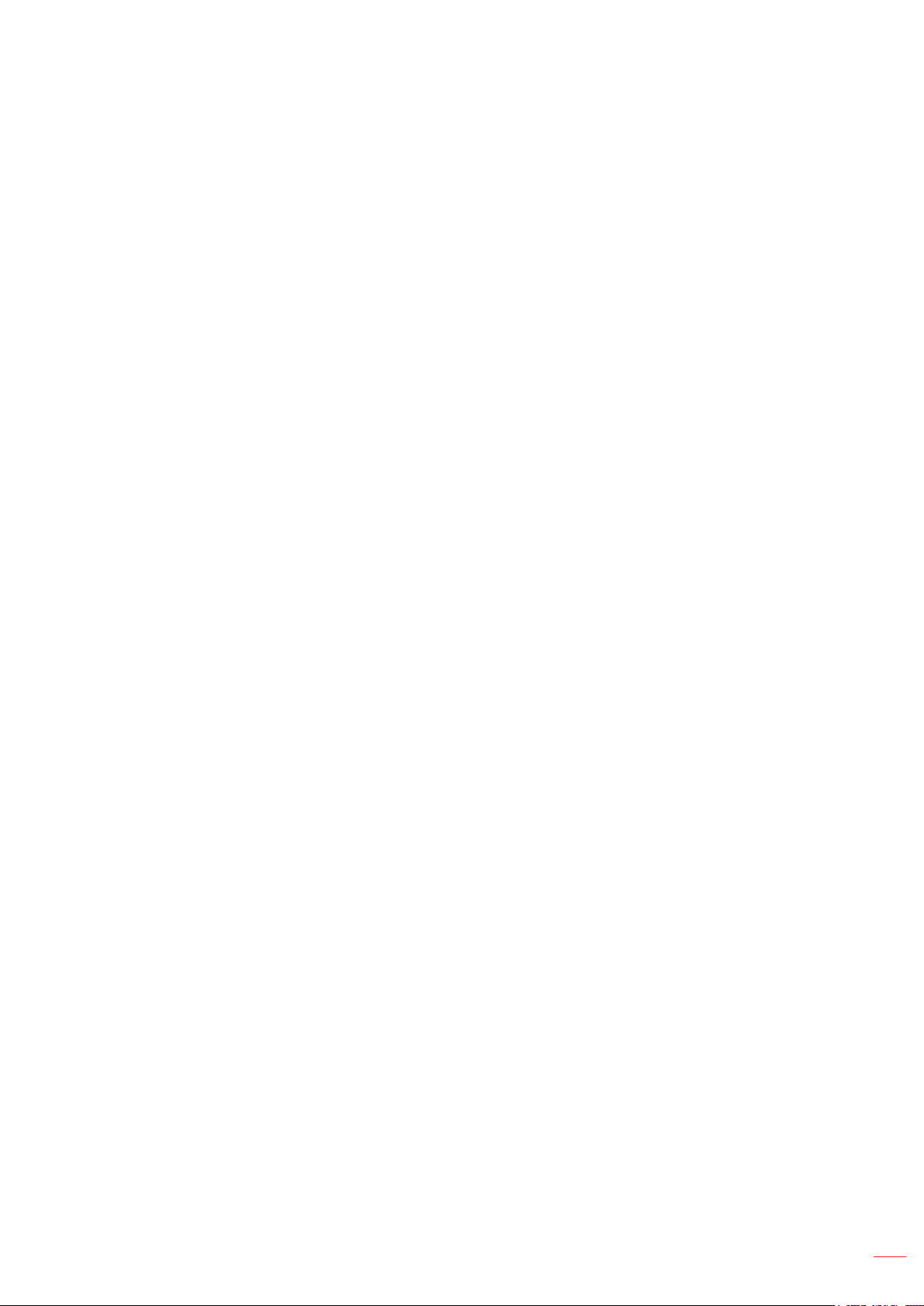
Setup power settings menu ...................................................................................................... 41
Setup security menu ................................................................................................................. 42
Setup HDMI link settings menu ................................................................................................ 42
Setup test pattern menu ........................................................................................................... 42
Setup remote settings menu..................................................................................................... 43
Setup projector ID menu........................................................................................................... 43
Setup 12V trigger menu............................................................................................................ 43
Setup HDBaseT control menu .................................................................................................. 43
Setup options menu.................................................................................................................. 44
Setup reset OSD menu ............................................................................................................ 45
Network LAN menu .................................................................................................................. 45
Network control menu............................................................................................................... 46
Setup network control settings menu ....................................................................................... 47
Info menu.................................................................................................................................. 52
MAINTENANCE .................................................................................. 53
Installing and cleaning the dust lter ........................................................................................ 53
ADDITIONAL INFORMATION ............................................................ 54
Compatible resolutions ............................................................................................................. 54
Image size and projection distance .......................................................................................... 57
Projector dimensions and ceiling mount installation ................................................................. 59
IR remote codes ....................................................................................................................... 60
Troubleshooting ........................................................................................................................ 62
Warning indicators .................................................................................................................... 64
Specications ........................................................................................................................... 65
Optoma global ofces ............................................................................................................... 66
English
3
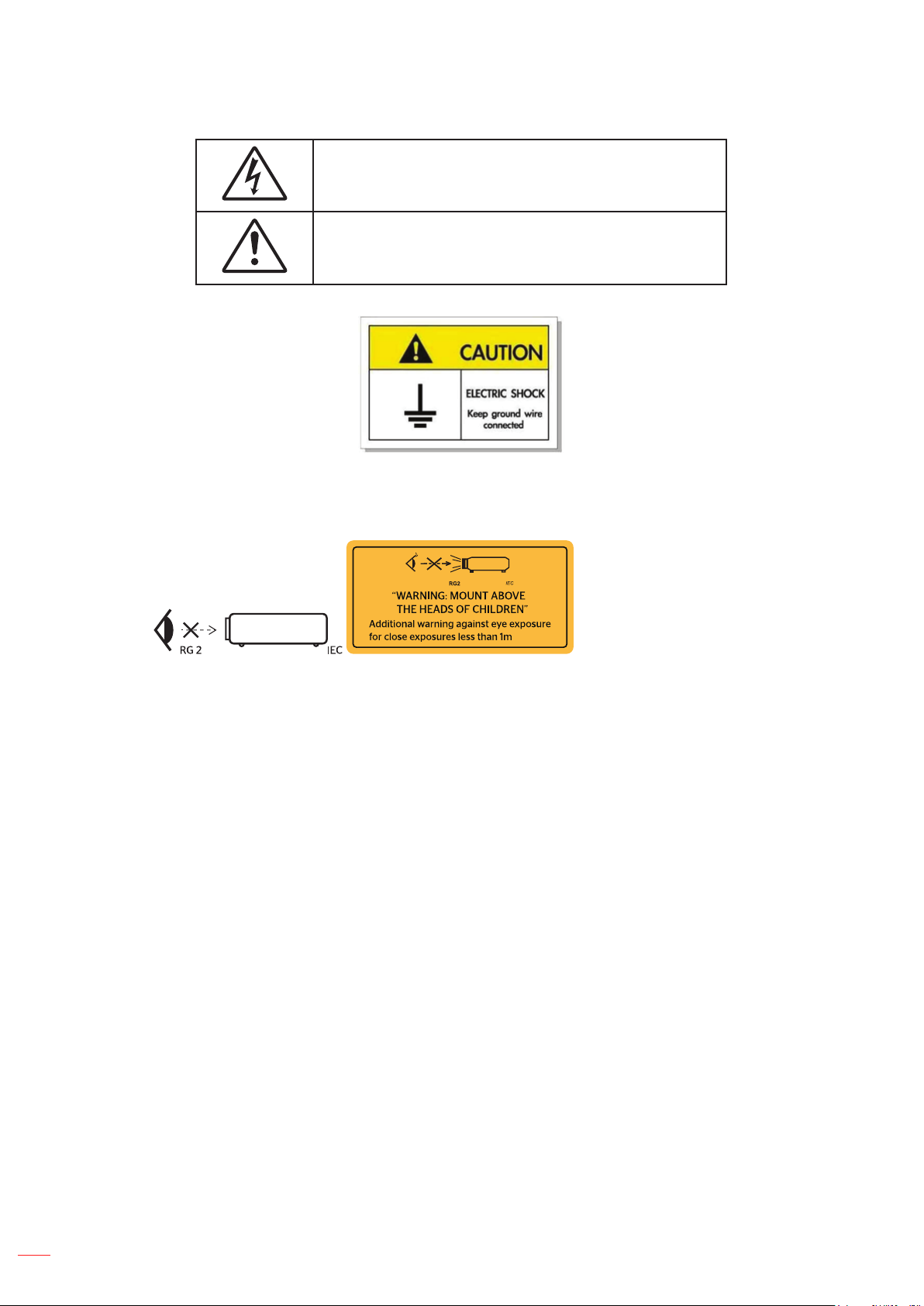
SAFETY
The lightning ash with arrow head within an equilateral triangle is
intended to alert the user to the presence of uninsulated "dangerous
voltage" within the product's enclosure that may be of sufcient
magnitude to constitute a risk of electric shock to persons.
The exclamation point within an equilateral triangle is intended to alert
the user to the presence of important operating and maintenance
(servicing) instructions in the literature accompanying the appliance.
Please follow all warnings, precautions and maintenance as recommended in this user’s guide.
To avoid electric shock, the unit and its peripherals must be properly grounded (earthed).
Important Safety Instruction
Do not stare into the beam, RG2.
As with any bright source, do not stare into the direct beam, RG2 IEC 62471-5:2015.
Notice is given to supervise children and to never allow them to stare into the projector beam at any
distance from the projector.
Notice is given to use caution when using the remote control for starting the projector while in front of
the projection lens.
Notice is given to the user to avoid the use of optical aids such as binoculars or telescopes inside the
beam.
Do not block any ventilation openings. To ensure reliable operation of the projector and to protect from
over heating, it is recommended to install the projector in a location that does not block ventilation.
As an example, do not place the projector on a crowded coffee table, sofa, bed, etc. Do not put the
projector in an enclosure such as a book case or a cabinet that restricts air ow.
To reduce the risk of re and/or electric shock, do not expose the projector to rain or moisture. Do not
install near heat sources such as radiators, heaters, stoves or any other apparatus such as ampliers
that emits heat.
Do not let objects or liquids enter the projector. They may touch dangerous voltage points and short
out parts that could result in re or electric shock.
Do not use under the following conditions:
± In extremely hot, cold or humid environments.
(i) Ensure that the ambient room temperature is within 5°C ~ 40°C
4
(ii) Relative humidity is 10% ~ 85%
± In areas susceptible to excessive dust and dirt.
± Near any appliance generating a strong magnetic eld.
± In direct sunlight.
English
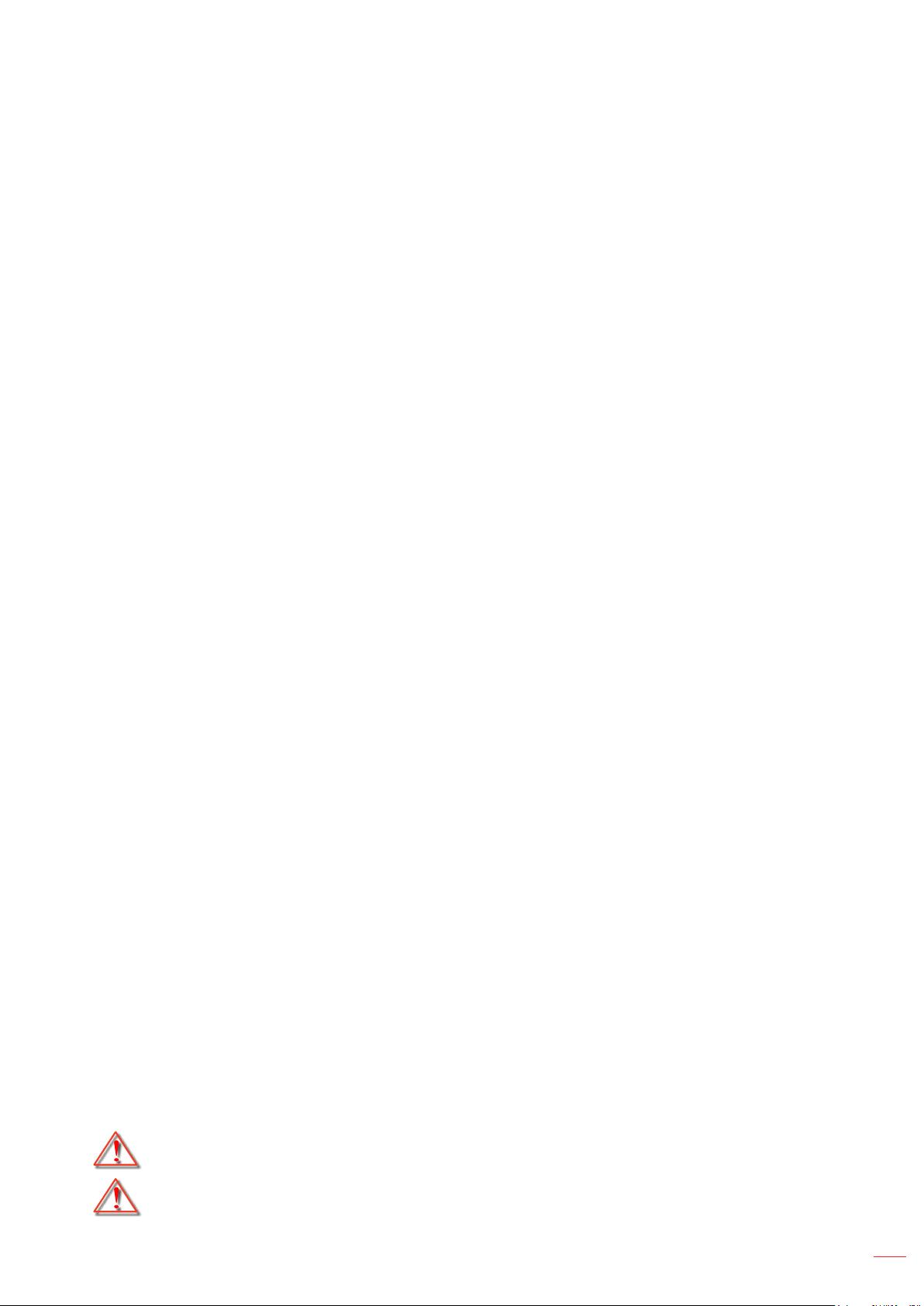
Do not use the unit if it has been physically damaged or abused. Physical damage/abuse would be
(but not limited to):
± Unit has been dropped.
± Power supply cord or plug has been damaged.
± Liquid has been spilled on to the projector.
± Projector has been exposed to rain or moisture.
± Something has fallen in the projector or something is loose inside.
Do not place the projector on an unstable surface. The projector may fall over resulting in injury or the
projector may become damaged.
Do not block the light coming out of the projector lens when in operation. The light will heat the object
and may melt, cause burns or start a re.
Please do not open or disassemble the projector as this may cause electric shock.
Do not attempt to service the unit yourself. Opening or removing covers may expose you to dangerous
voltages or other hazards. Please call Optoma before you send the unit for repair.
See projector enclosure for safety related markings.
The unit should only be repaired by authorized service personnel.
Only use attachments/accessories specied by the manufacturer.
Do not look into straight into the projector lens during operation. The bright light may harm your eyes.
This projector will detect the life of the light source itself.
When switching the projector off, please ensure the cooling cycle has been completed before
disconnecting power. Allow 90 seconds for the projector to cool down.
Turn off and unplug the power plug from the AC outlet before cleaning the product.
Use a soft dry cloth with mild detergent to clean the display housing. Do not use abrasive cleaners,
waxes or solvents to clean the unit.
Disconnect the power plug from AC outlet if the product is not being used for a long period of time.
Do not setup the projector in places where it might be subjected to vibration or shock.
Do not touch the lens with bare hands.
Remove battery/batteries from remote control before storage. If the battery/batteries are left in the
remote for long periods, they may leak.
Do not use or store the projector in places where smoke from oil or cigarettes may be present, as it
can adversely affect the quality of the projector performance.
Please follow the correct projector orientation installation as non standard installation may affect the
projector performance.
Use a power strip and or surge protector. As power outages and brown-outs can KILL devices.
Cleaning the Lens
Before cleaning the lens, be sure to turn off the projector and unplug the power cord to allow it to
completely cool down.
Use a compressed air tank to remove the dust.
Use a special cloth for cleaning lens and gently wipe the lens. Do not touch the lens with your ngers.
Do not use alkaline/acid detergents or volatile solvents such as alcohol for cleaning lens. If the lens is
damaged due to the cleaning process, it is not covered by the warranty.
Warning: Do not use a spray containing ammable gases to remove dust or dirt from the lens. This
may cause a re due to excessive heat inside the projector.
Warning: Do not clean the lens if the projector is warming up as this may cause the lens’ surface lm
to peel off.
English
5
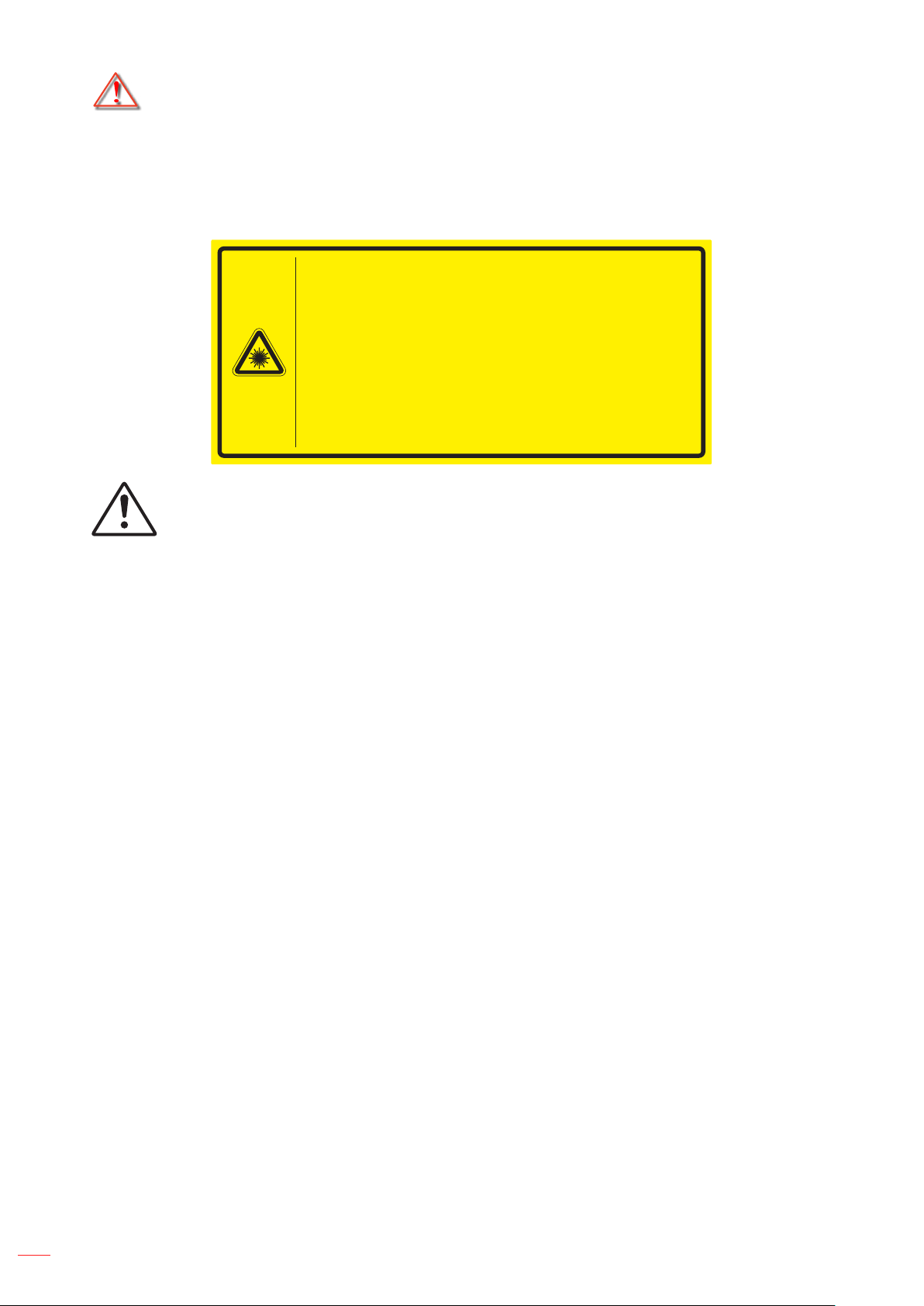
Warning: Do not wipe or tap the lens with a hard object.
Laser Radiation Safety Information
This product is classied as CLASS 1 LASER PRODUCT - RISK GROUP 2 of IEC60825-1 : 2014 and
also complies with 21 CFR 1040.10 and 1040.11 as a Risk Group 2, LIP (Laser Illuminated Projector)
as dened in IEC 62471:5:Ed. 1.0. For more information see Laser Notice No. 57, dated May 8, 2019.
IEC 60825-1:2014 CLASS 1 LASER PRODUCT RISK GROUP 2
Complies with 21 CFR 1040.10 and 1040.11 except for conformance as a Risk Group 2
LIP as defined in IEC 62471-5:Ed. 1.0. For more information see Laser Notice No. 57,
dated May 8, 2019.
IEC 60825-1:2014 PRODUIT LASER DE CLASSE 1 GROUPE DE RISQUE 2
Conforme aux normes 21 CFR 1040.10 et 1040.11, à l'exception de la conformité en
tant que PIL du groupe de risque 2 définie dans la CEI 62471-5: Ed. 1,0. Pour plus
d'informations, voir l'avis au laser n ° 57 du 8 mai 2019.
IEC 60825-1:2014 1五◶ݿ⭘RG2ধ䳠ㅿ㍐
䲚ҼIEC 62471-5:Ed.1.0ѣᇐ㗟ⲺRG2 LIP ধ䳠ㅿ㍐ԛཌ, 㾷ㅜ21 CFR 1040.10ૂ
1040.11θᴪཐ䰒䋽䁀θ䄁৹䯧2019ᒪ5ᴾ8ᰛⲺㅢ57㲕◶ݿޢ.
IEC 60825-1:2014 1㊱◶ݿӝRG2ধ䲟ㅿ㓝
䲚ҼIEC 62471-5:Ed.1.0ѣᇐѿⲺRG2 LIP ধ䲟ㅿ㓝ԛཌ, 㾷ㅜ21 CFR 1040.10ૂ
1040.11θᴪཐީؗᚥθ䈭৸䰻2019ᒪ5ᴾ8ᰛⲺㅢ57◶ݿޢ.
Failure to comply with the following could result in death or serious injury.
This projector has built-in Class 4 laser module. Disassembly or modication is very dangerous and
should never be attempted.
Any operation or adjustment not specically instructed by the user’s guide creates the risk of
hazardous laser radiation exposure.
Do not open or disassemble the projector as htis may cause damage by the exposure of laser
radiation.
Do not stare into beam when the projector is on. The bright light may result in permanent eye damage.
When turning on the projector, make sure no one within projection range is looking at the lens.
Without following the control, adjustment or operation procedure may cause damage by the exposure
of laser radiation.
Adequate instructions for assembly, operation, and maintenance, including clear warnings concerning
precautions to avoid possible exposure to laser.
Copyright
This publication, including all photographs, illustrations and software, is protected under international copyright
laws, with all rights reserved. Neither this manual, nor any of the material contained herein, may be reproduced
without written consent of the author.
© Copyright 2019
Disclaimer
The information in this document is subject to change without notice. The manufacturer makes no representations
or warranties with respect to the contents hereof and specically disclaims any implied warranties of
merchantability or tness for any particular purpose. The manufacturer reserves the right to revise this publication
and to make changes from time to time in the content hereof without obligation of the manufacturer to notify any
person of such revision or changes.
Trademark Recognition
Kensington is a U.S. registered trademark of ACCO Brand Corporation with issued registrations and pending
applications in other countries throughout the world.
HDMI, the HDMI Logo, and High-Denition Multimedia Interface are trademarks or registered trademarks of HDMI
Licensing LLC in the United States and other countries.
DLP®, DLP Link and the DLP logo are registered trademarks of Texas Instruments and BrilliantColorTM is a
trademark of Texas Instruments.
6
English
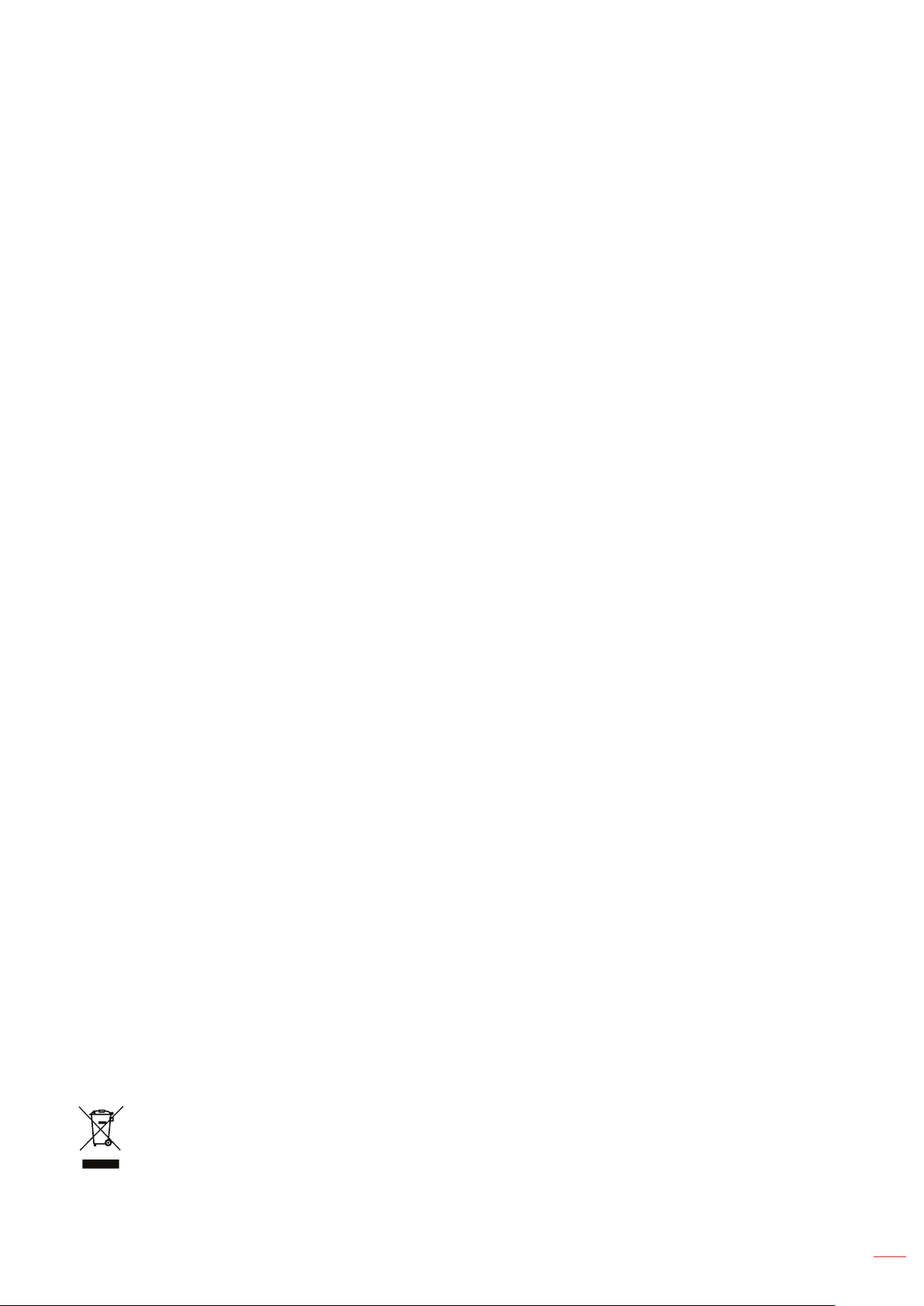
MHL, Mobile High-Denition Link and the MHL Logo are trademarks or registered trademarks of MHL Licensing,
LLC.
All other product names used in this manual are the properties of their respective owners and are Acknowledged.
FCC
This device has been tested and found to comply with the limits for a Class B digital device pursuant to Part 15
of the FCC rules. These limits are designed to provide reasonable protection against harmful interference in a
residential installation. This device generates, uses and can radiate radio frequency energy and, if not installed and
used in accordance with the instructions, may cause harmful interference to radio communications.
However, there is no guarantee that interference will not occur in a particular installation. If this device does cause
harmful interference to radio or television reception, which can be determined by turning the device off and on is
encouraged to try to correct the interference by one or more of the following measures:
Reorient or relocate the receiving antenna.
Increase the separation between the device and receiver.
Connect the device into an outlet on a circuit different from that to which the receiver is connected.
Consult the dealer or an experienced radio/television technician for help.
Notice: Shielded cables
All connections to other computing devices must be made using shielded cables to maintain compliance with FCC
regulations.
Caution
Changes or modications not expressly approved by the manufacturer could void the user's authority, which is
granted by the Federal Communications Commission, to operate this projector.
Operation Conditions
This device complies with Part 15 of the FCC Rules. Operation is subject to the following two conditions:
1. This device may not cause harmful interference and
2. This device must accept any interference received, including interference that may cause undesired operation.
Notice: Canadian users
This Class B digital apparatus complies with Canadian ICES-003.
Remarque à l'intention des utilisateurs canadiens
Cet appareil numerique de la classe B est conforme a la norme NMB-003 du Canada.
Declaration of Conformity for EU countries
EMC Directive 2014/30/EU (including amendments)
Low Voltage Directive 2014/35/EU
RED 2014/53/EU (if product has RF function)
WEEE
Disposal instructions
Do not throw this electronic device into the trash when discarding. To minimize pollution and ensure
utmost protection of the global environment, please recycle it.
English
7
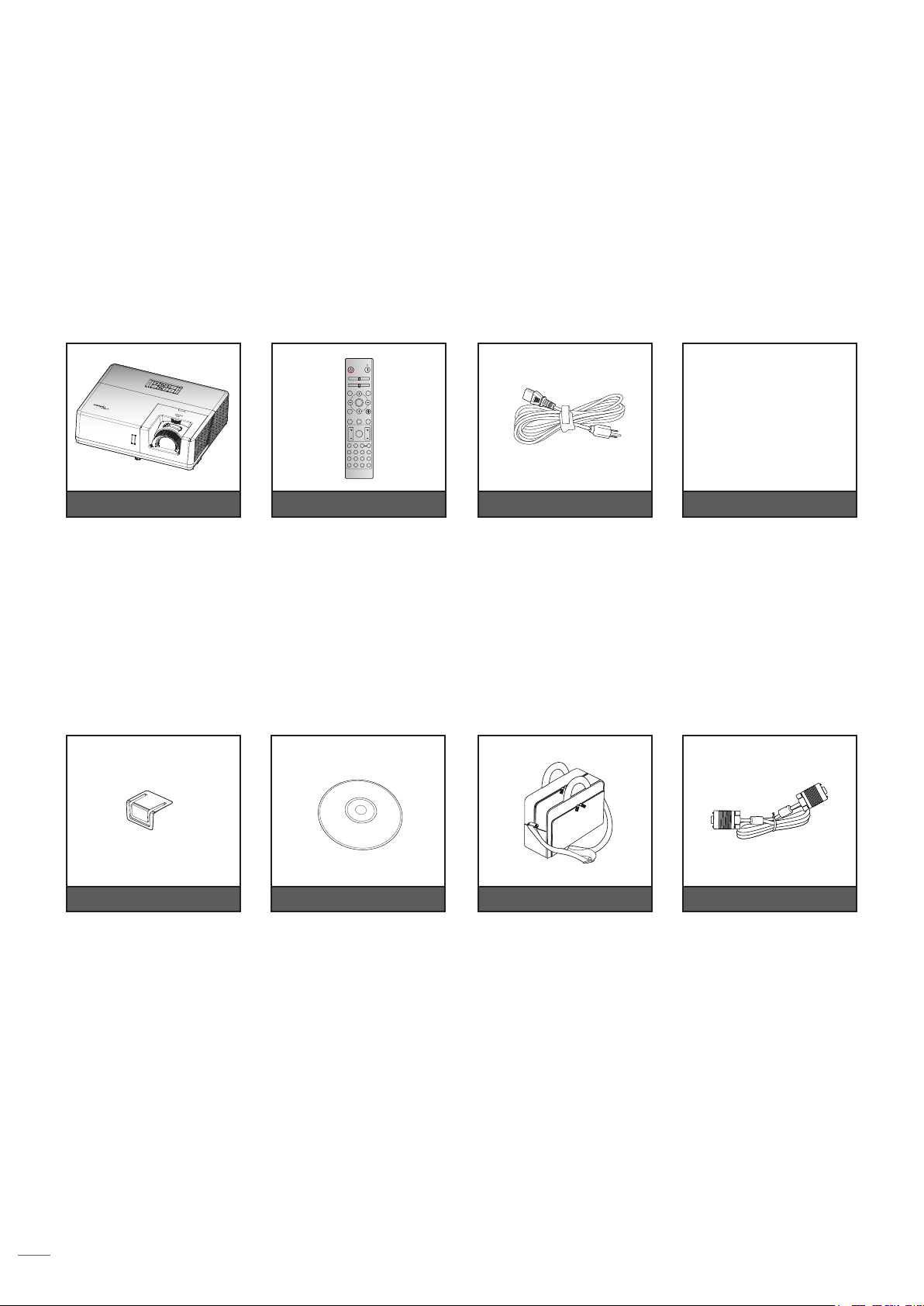
INTRODUCTION
Package Overview
Carefully unpack and verify that you have the items listed below under standard accessories. Some of the items
under optional accessories may not be available depending on the model, specication and your region of
purchase. Please check with your place of purchase. Some accessories may vary from region to region.
The warranty card is only supplied in some specic regions. Please consult your dealer for detailed information.
Standard accessories
On
Off
Geometric
Correction PIP/PBP
F1 F2
AV Mute
Mode
ENTER
Info.
Source
Re-Sync
F3
F3
Volume D Zoom
Menu
FormatFreeze Remote
ID All
VGA1S-Video2HDMI13HDMI2
HDMI3
HDBaseT4Video5DVI
6
BNC7YPbPr8DisplayPort93D
0
Projector Remote control Power lead Documentation
Warranty Card*
Basic User Manual
Paper UM
Note:
The remote control is shipped with the battery.
* For European warranty Information, please visit www.optoma.com.
Optional accessories
Lens cap CD user manual Carry bag VGA cable
Note:
Optional accessories vary depending on model, specication and region.
8
English
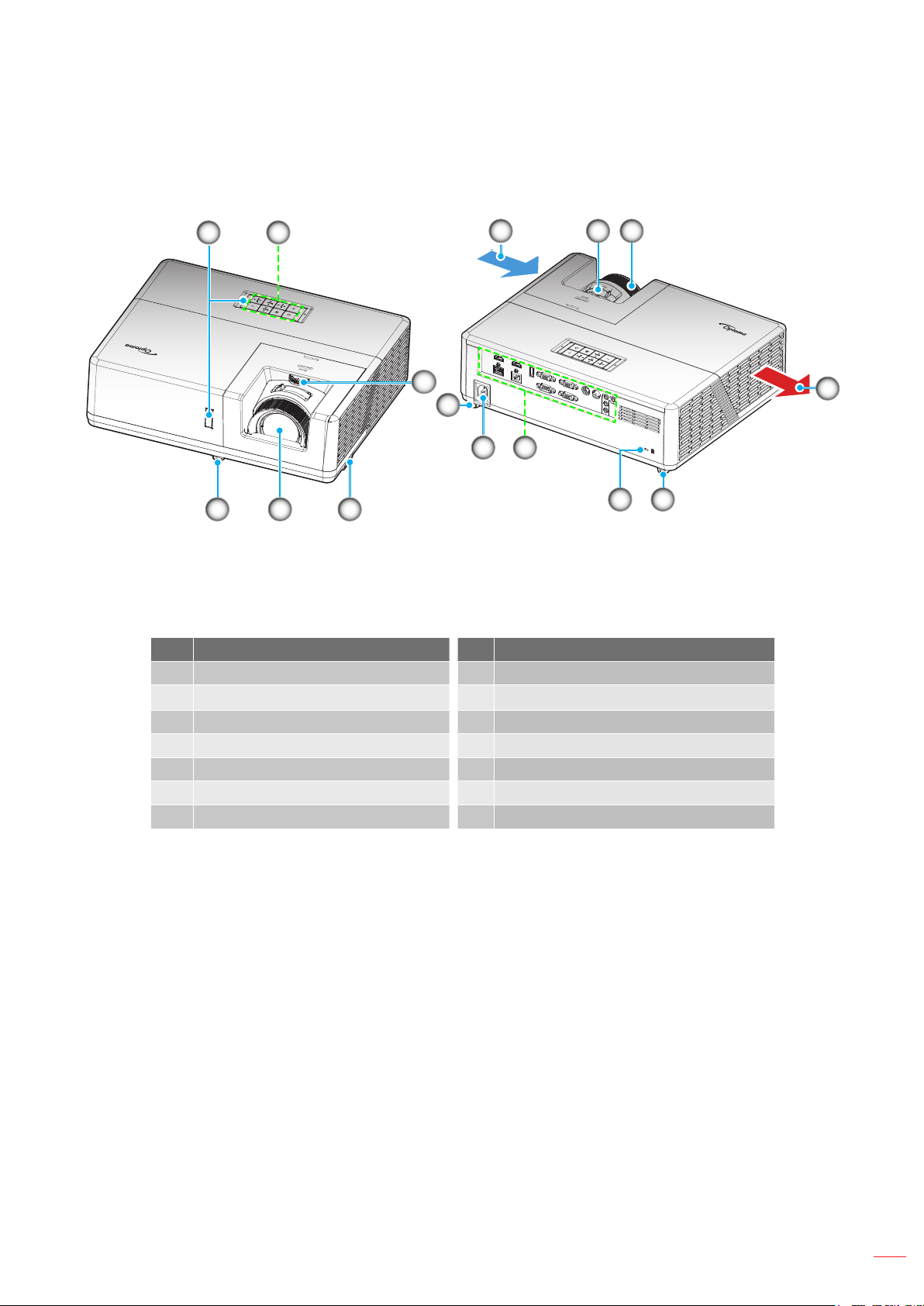
INTRODUCTION
Product Overview
21
3
8
8
1213
4 5 6
10
11
89
Note:
Do not block projector intake and exhaust vents.
When operating the projector in an enclosed space, allow at least 30 cm clearance around the intake
and exhaust vents.
No Item No Item
1. IR Receivers 8. Tilt-Adjustment Feet
2.
Keypad
Kensington™ Lock Port
9.
3. Lens Shift Dial 10. Input / Output
4. Ventilation (inlet) 11. Power Socket
5. Zoom Lever 12. Security Bar
6. Focus Ring 13. Lens
7. Ventilation (outlet)
7
English
9
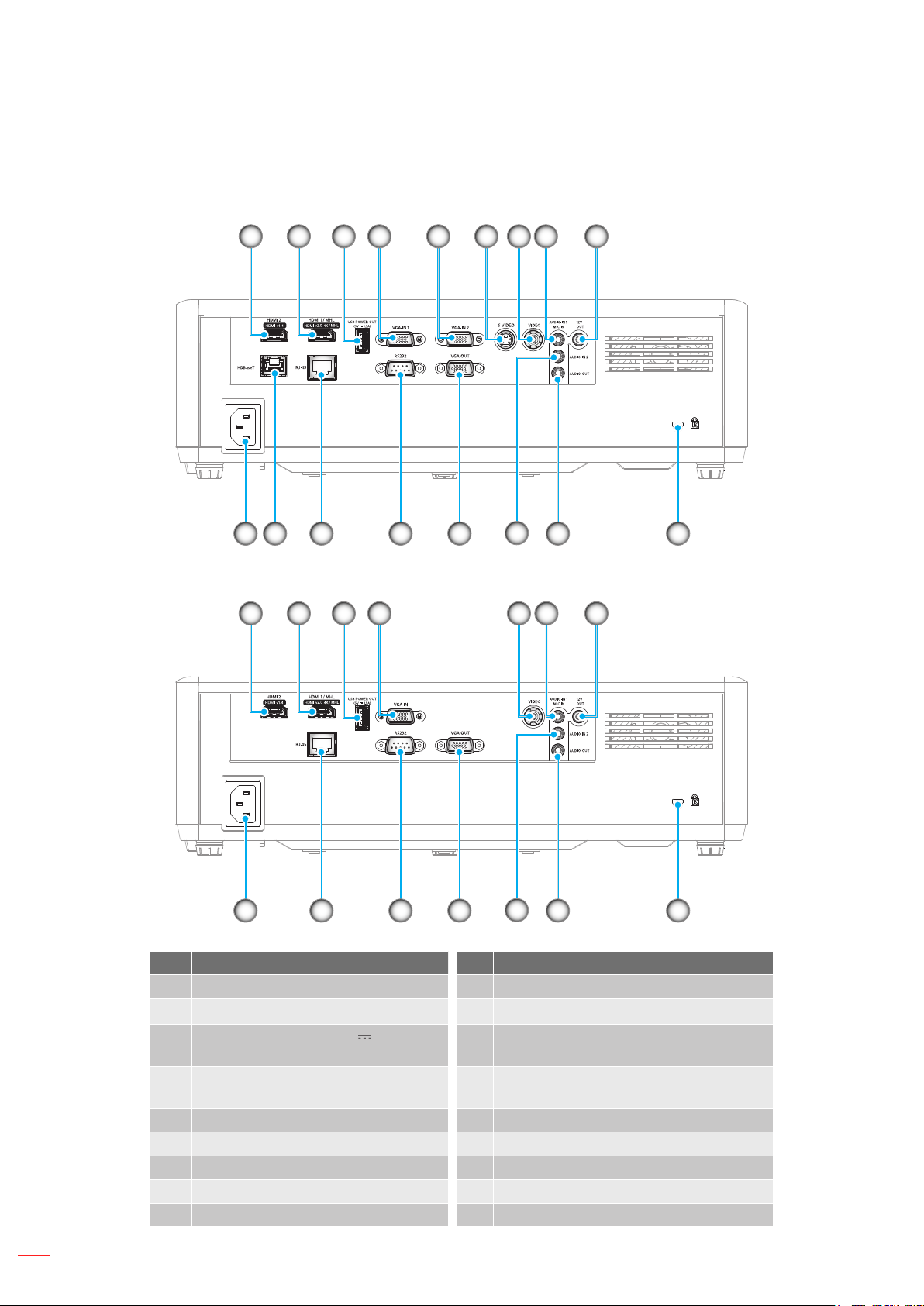
INTRODUCTION
Connections
Type 1 WUXGA
Type 2 1080P
21 3
21 3
4a
4b
65 9
7
13141517 16
12
7
8
11
8
9
10
10
English
12
13141517
11
No Item No Item
1. HDMI2 Connector 10. KensingtonTM Lock Port
HDMI1 / MHL Connector
2.
USB POWER OUT (5V 1.5A)
3.
Connector
a: VGA-IN 1 Connector
4.
b: VGA-IN Connector
AUDIO-OUT Connector
11.
12. AUDIO-IN 2 Connector
13. VGA-OUT Connector
5. VGA-IN 2 Connector 14. RS232
6. S-VIDEO Connector 15. RJ-45 Connector
7. VIDEO Connector 16. HDBaseT Connector
8. AUDIO-IN 1 / MIC-IN Connector 17. Power Socket
9. 12V OUT Connector
10
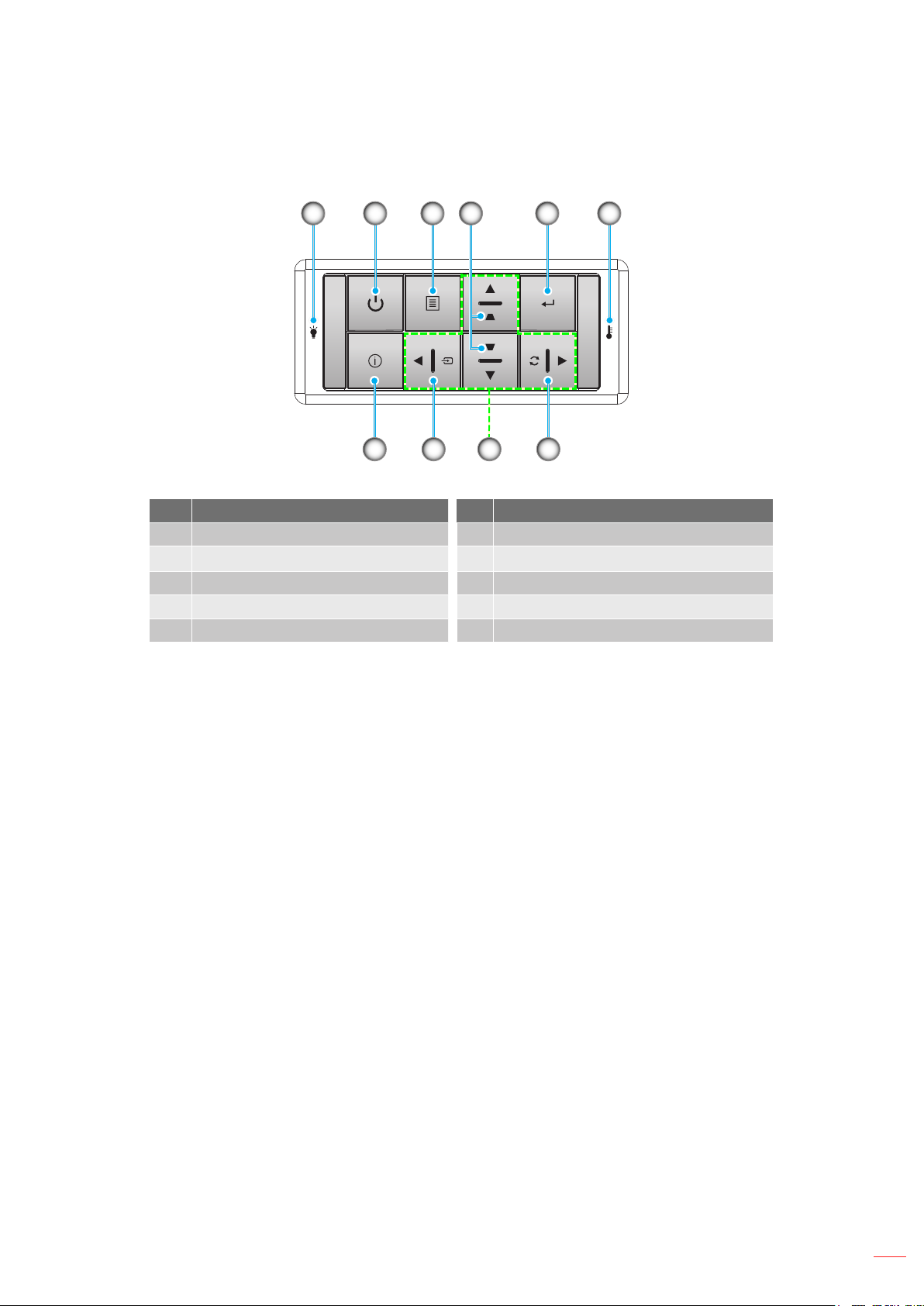
INTRODUCTION
Keypad
21 3 5 6
10
No Item No Item
1. Lamp LED 6. Temp LED
Power and Power LED
2.
3. Menu 8. Four Directional Select Keys
4. Keystone Correction 9. Source
5. Enter 10. Information
4
9 78
7.
Re-Sync
English
11
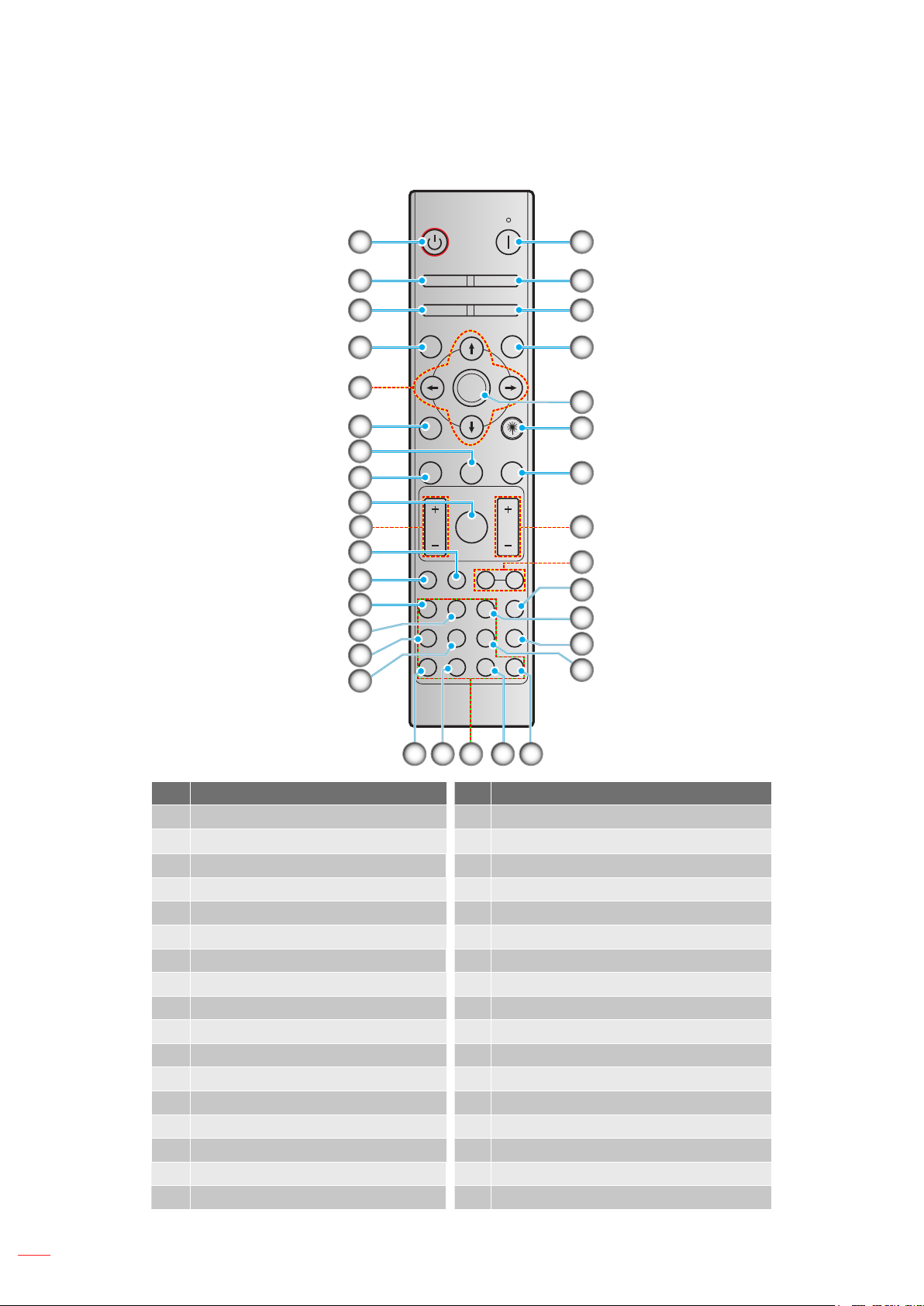
INTRODUCTION
10
19
27
26
Remote control
11
12
13
14
15
16
On
1
Geometric
2
3
4
5
6
7
8
9
Correction PIP/PBP
F1 F2
Mode
Info.
Source
Volume D Zoom
Format Freeze Remote
VGA1S-Video2HDMI13HDMI2
HDBaseT4Video5DVI
BNC7YPbPr8DisplayPort93D
ENTER
F3
F3
Menu
Off
AV Mute
Re-Sync
ID All
HDMI3
6
34
33
32
31
30
29
28
25
24
23
0
22
2017 2118
No Item No Item
1. Power on 18. YPbPr (not supported)
Geometric Correction 19. Numeric keypad (0-9)
2.
3. Function button (F1) (Assignable) 20. Display port (not supported)
4. Mode 21. 3D
5. Four directional select keys 22. DVI (not supported)
6. Information 23. HDMI3 (not supported)
7. Function button (F3) (Assignable) 24. HDMI1
8. Source 25. HDMI2
9. Menu 26. Remote ID / Remote all
10. Volume - / + 27. Digital Zoom - / +
11. Freeze 28. Re-sync
12. Format (Aspect Ratio) 29. Laser
13. VGA 30. Enter
14. S-Video 31. AV Mute
15. HDBase-T 32. Function button (F2) (Assignable)
16. Video 33. PIP/PBP (not supported)
17. BNC (not supported) 34. Power off
Note: Some keys may have no function for models that do not support these features.
English
12
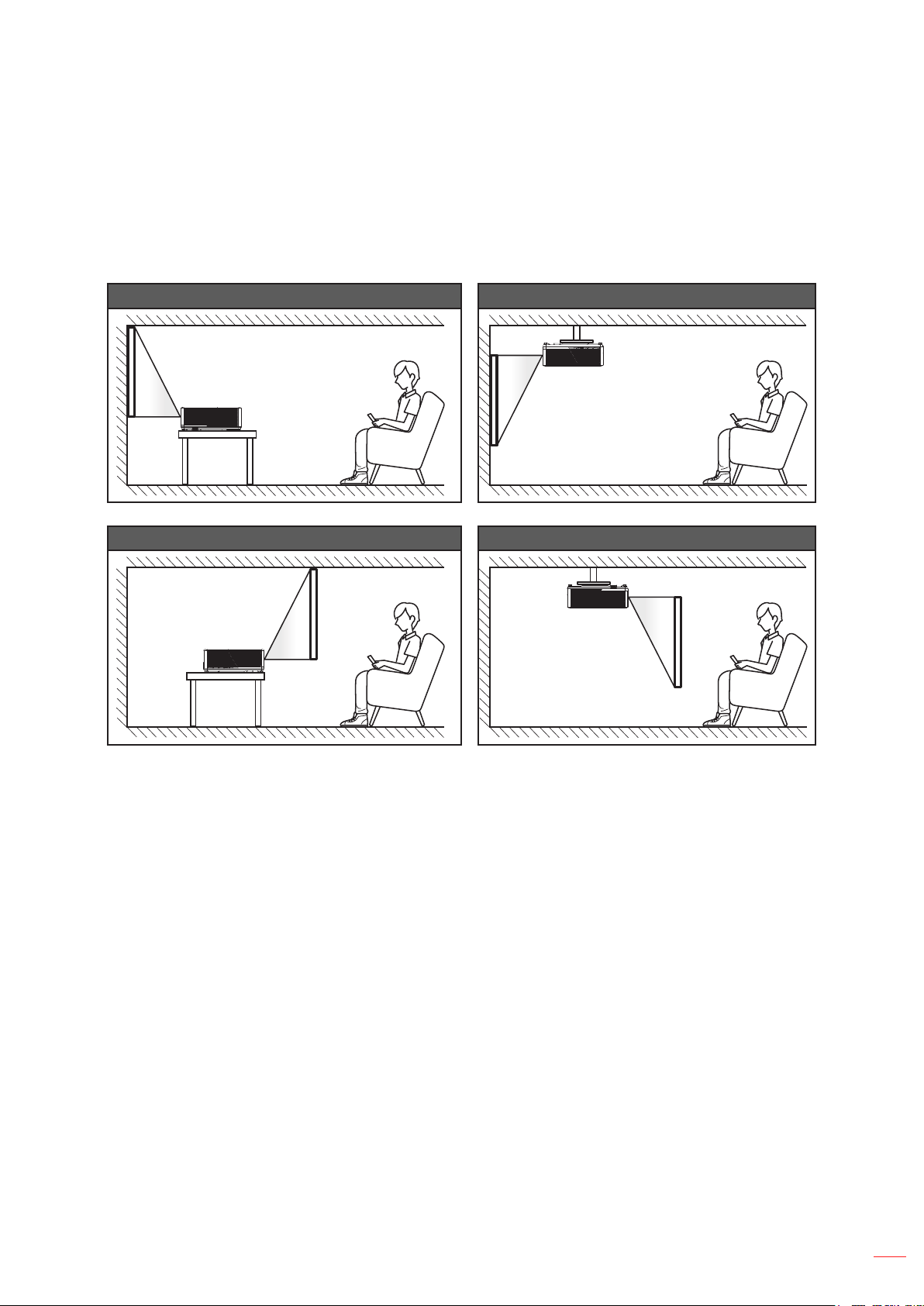
SETUP AND INSTALLATION
Installing the projector
Your projector is designed to be installed in one of four possible positions.
Your room layout or personal preference will dictate which installation location you select. Take into consideration
the size and position of your screen, the location of a suitable power outlet, as well as the location and distance
between the projector and the rest of your equipment.
Table mount front Ceiling mount front
Table mount rear Ceiling mount rear
Projector should be placed at on a surface and 90 degrees / perpendicular to the screen.
How to determine projector location for a given screen size, please refer to distance table on pages
57-58.
How to determine screen size for a given distance, please refer to distance table on pages 57-58.
Note: The further away the projector is placed from the screen the projected image size increases and vertical
offset also increases proportionally.
English
13
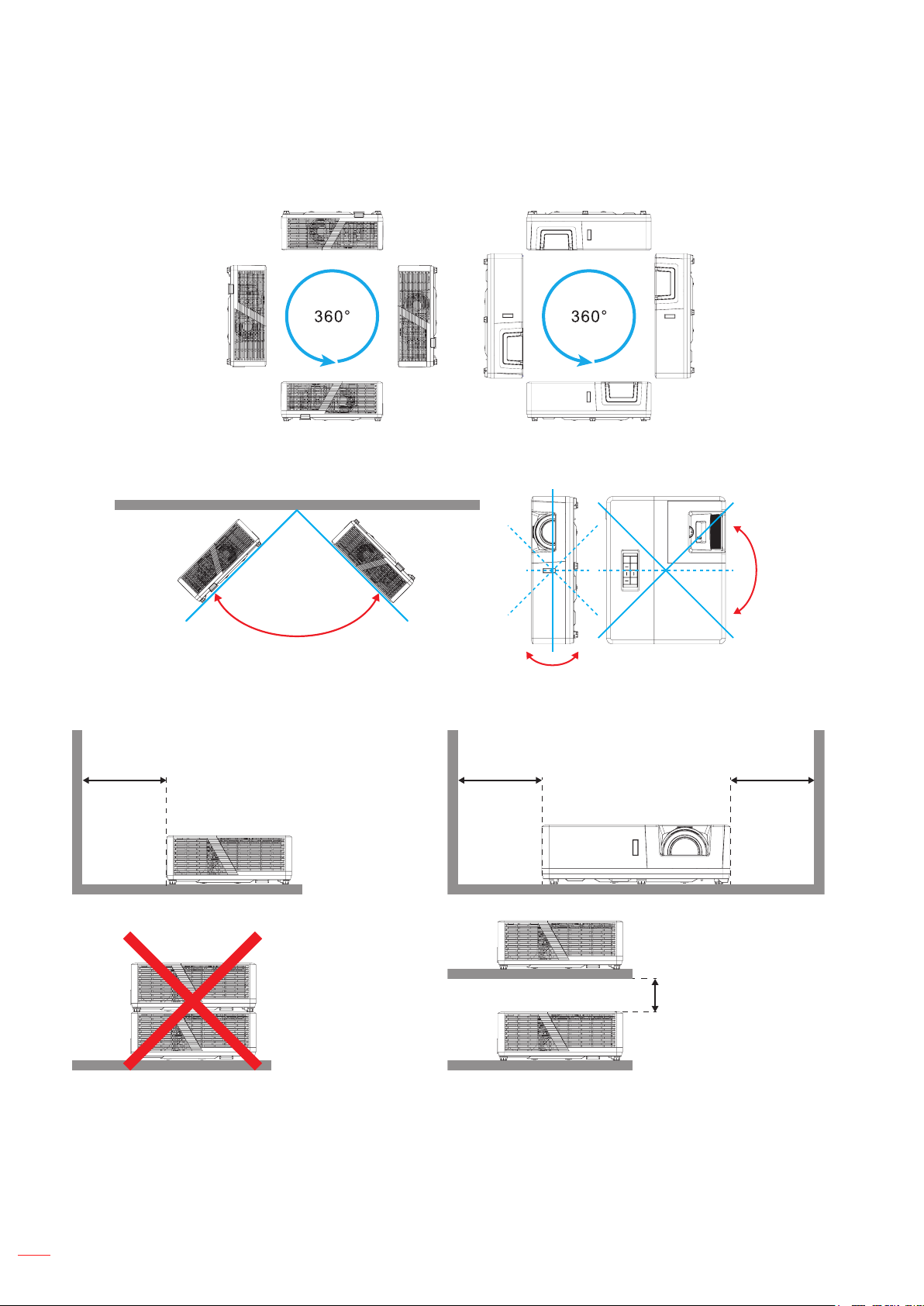
SETUP AND INSTALLATION
Projector installation notice
360 degree free orientation operation.
Note: The brightness will vary when the projector is installed within the range highlighted.
The fan will default to “High altitude mode” when the projector is installed within the range highlighted.
225°~315°
Allow at least 30 cm clearance around the exhaust vent.
Minimum 100mm
(3.94 inches)
Minimum 300mm
(11.81 inches)
45°
45°
45° 45°
Minimum 300mm
(11.81 inches)
Minimum 100mm
(3.94 inches)
14
Ensure that the intake vents do not recycle hot air from the exhaust vent.
When operating the projector in an enclosed space, ensure that the surrounding air temperature within
the enclosure does not exceed operation temperature while the projector is running, and the air intake
and exhaust vents are unobstructed.
All enclosures should pass a certied thermal evaluation to ensure that the projector does not recycle
exhaust air, as this may cause the device to shutdown even if the enclosure temperature is with the
acceptable operation temperature range.
English
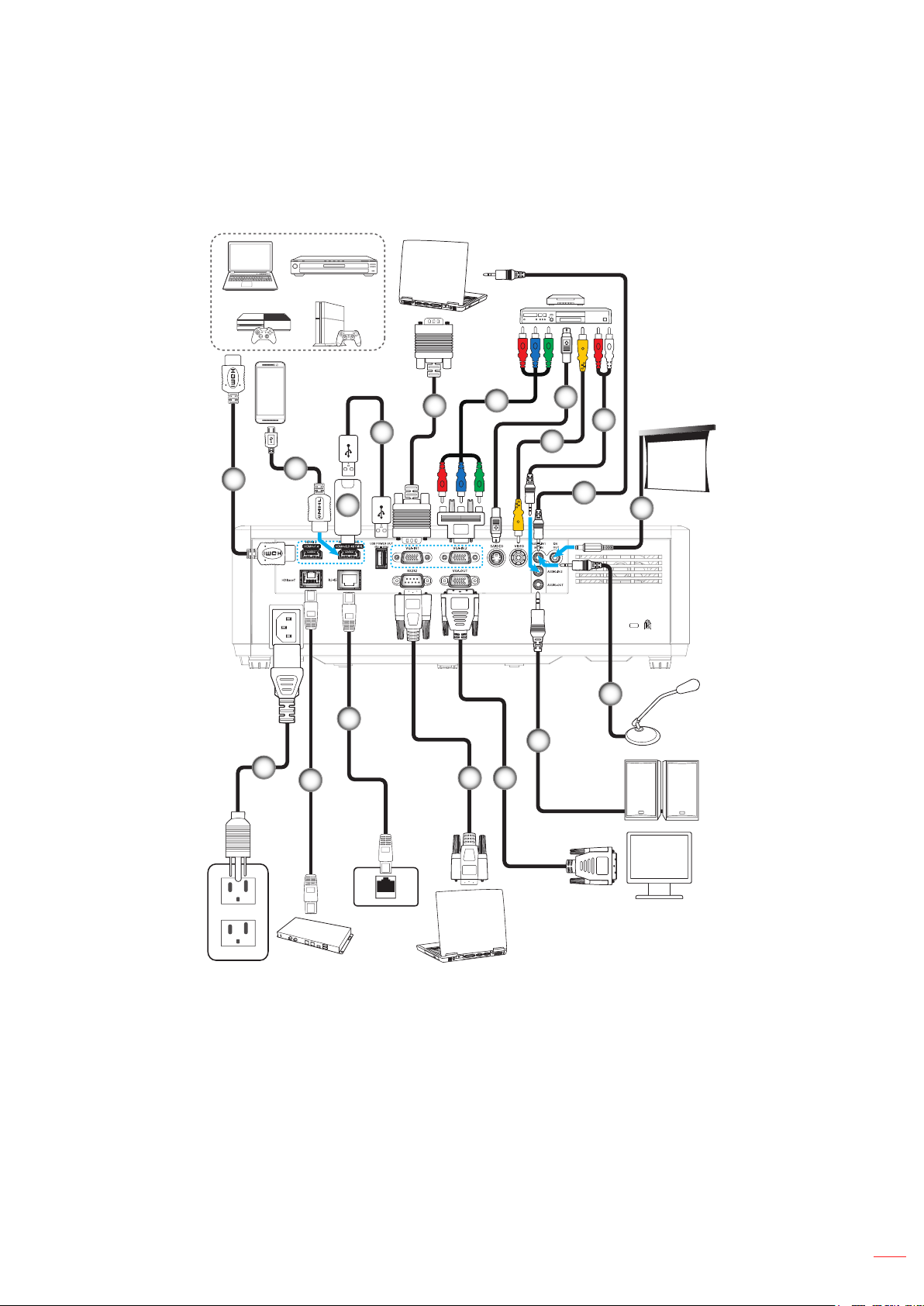
SETUP AND INSTALLATION
Connecting sources to the projector
Type 1 WUXGA
5
4
1
2
3
16
18
17
6
1415
7
9
8
10
11
12
13
English
15
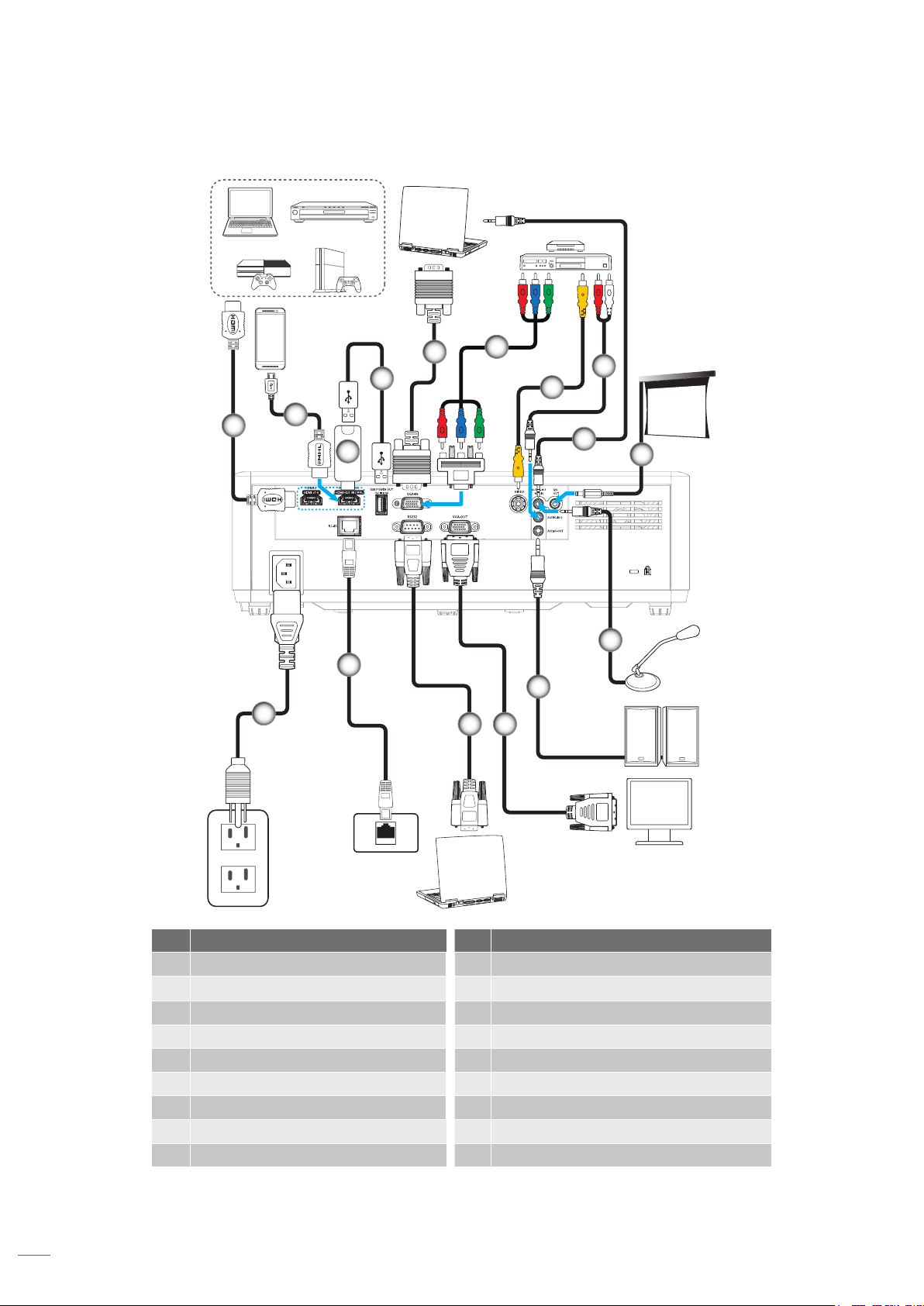
SETUP AND INSTALLATION
Type 2 1080P
5
4
1
2
3
16
18
6
9
8
10
11
12
13
1415
16
English
No Item No Item
1. HDMI Cable 10. Audio In Cable
MHL Cable
2.
12V DC Jack
11.
3. HDMI Dongle 12. Microphone Cable
4. USB Power Cable 13. Audio Out Cable
5. VGA In Cable 14. VGA Out Cable
6. RCA Component Cable 15. RS232 Cable
7. S-Video Cable 16. RJ-45 Cable
8. Video Cable 17. RJ-45 Cable (Cat-5e/6 Cables)
9. Audio In Cable 18. Power Cord
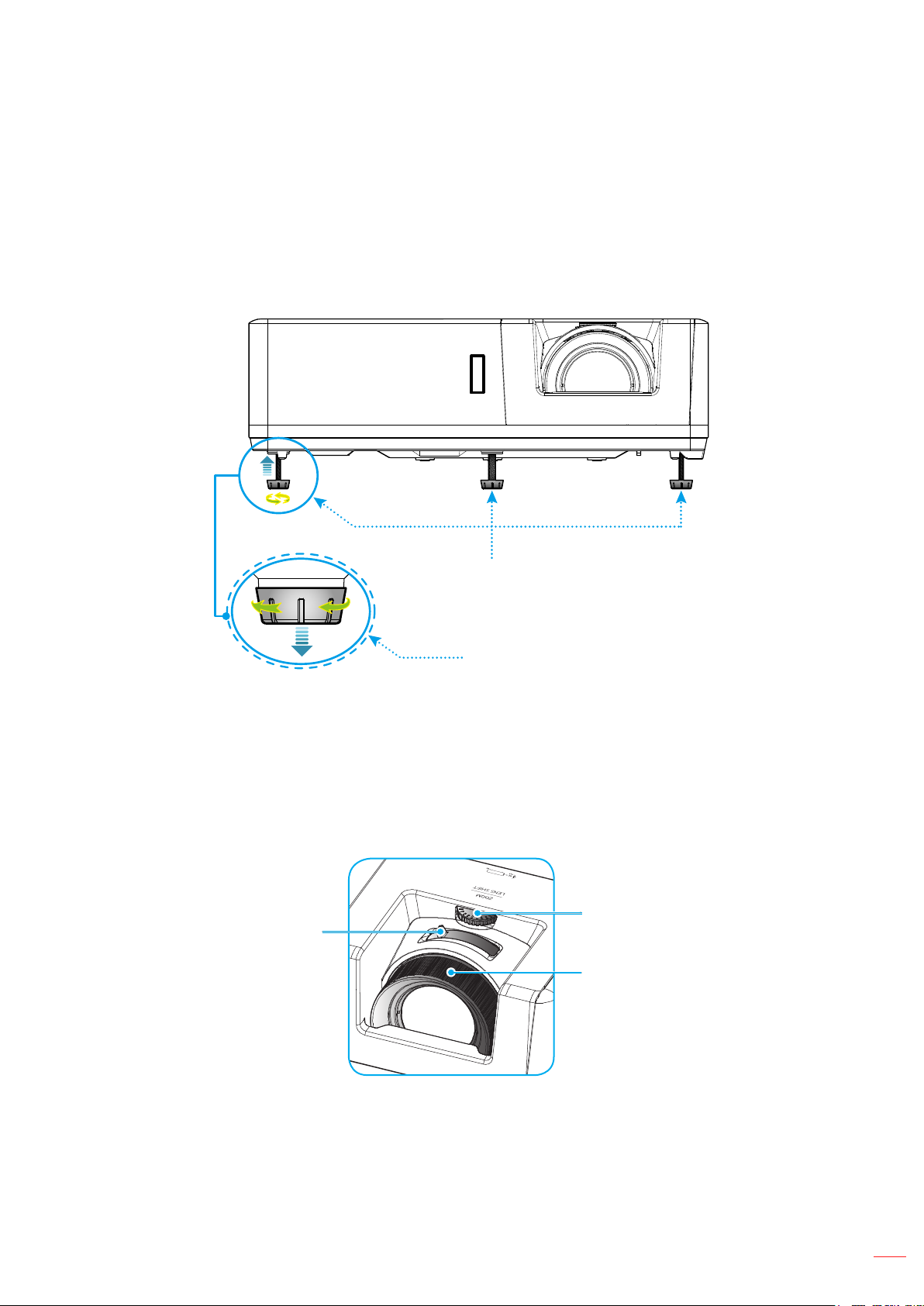
SETUP AND INSTALLATION
Adjusting the projector image
Image height
The projector is equipped with elevator feet for adjusting the image height.
1. Locate the adjustable foot you wish to adjust on the underside of the projector.
2. Rotate the adjustable foot clockwise or counterclockwise to raise or lower the projector.
Lens shift, focus, and zoom
To adjust the image position, turn the lens shift dial clockwise or counterclockwise to adjust the
position of the projected image vertically.
To adjust the focus, turn the focus ring clockwise or counterclockwise until the image is sharp and
legible.
To adjust the image size, turn the zoom lever clockwise or counterclockwise to increase or decrease
the projected image size.
Zoom Lever
Tilt-Adjustment Feet
Tilt-Adjustment Ring
Lens Shift Dial
Focus Ring
English
17
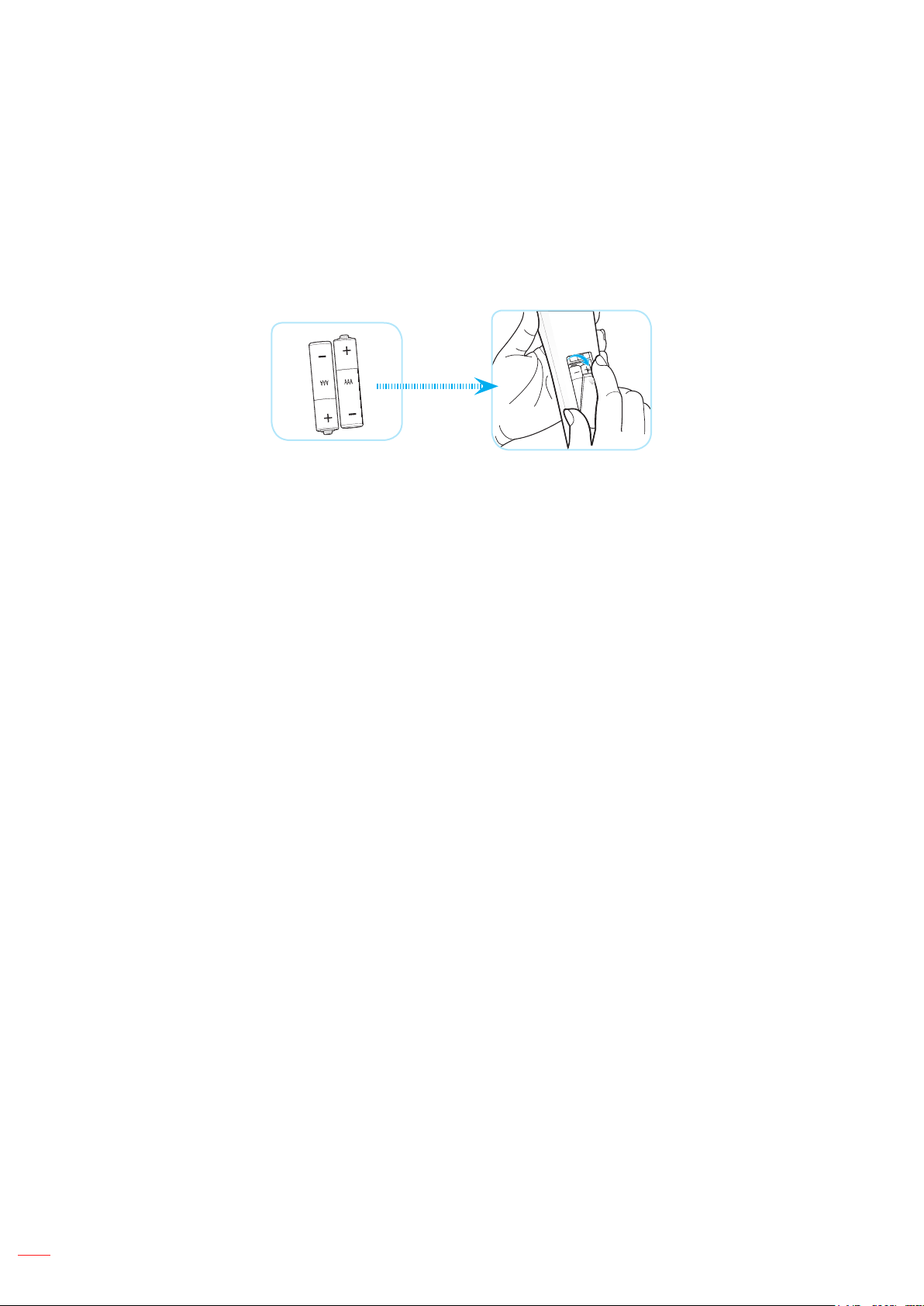
SETUP AND INSTALLATION
Remote setup
Installing / replacing the batteries
Two AAA size batteries are supplied for the remote control.
1. Remove the battery cover on the back of the remote control.
2. Insert AAA batteries in the battery compartment as illustrated.
3. Replace back cover on remote control.
Note: Replace only with the same or equivalent type batteries.
CAUTION
Improper use of batteries can result in chemical leakage or explosion. Be sure to follow the instructions below.
Do not mix batteries of different types. Different types of batteries have different characteristics.
Do not mix old and new batteries. Mixing old and new batteries can shorten the life of new batteries or
cause chemical leakage in old batteries.
Remove batteries as soon as the are depleted. Chemicals that leak from batteries that come in contact
with skin can cause a rash. If you nd any chemical leakage, wipe thoroughly with a cloth.
The batteries supplied with this product may have a shorter life expectancy due to storage conditions.
If you will not be using the remote control for an extended period of time, remove the batteries.
When you dispose of the batteries, you must obey the law in the relative area or country.
18
English

SETUP AND INSTALLATION
Effective range
Infra-Red (IR) remote control sensor is located on the top and front sides of the projector. Ensure to hold the
remote control at an angle within 30 degrees perpendicular to the projector’s IR remote control sensor to function
correctly. The distance between the remote control and the sensor should not be longer than 6 meters (19.7 feet)
when holding in an angle ±15° and not longer than 8 meters (26.2 feet) when aiming the sensor at 0°.
Make sure that there are no obstacles between the remote control and the IR sensor on the projector
that might obstruct the infra-red beam.
Make sure the IR transmitter of the remote control is not being shined by sunlight or uorescent lamps
directly.
Please keep the remote controller away from uorescent lamps for over 2 m or the remote controller
might become malfunction.
If the remote control is close to Inverter-Type uorescent lamps, it might become ineffective from time
to time.
If the remote control and the projector are within a very short distance, the remote control might
become ineffective.
When you aim at the screen, the effective distance is less than 5 m from the remote control to the
screen and reecting the IR beams back to the projector. However, the effective range might change
according to screens.
8
93D0
BNC7YPbPr
DisplayPort
4
6
HDMI3
Video5DVI
HDBaseT
VGA1S-Video2HDMI13HDMI2
ID All
FormatFreeze Remote
Menu
Volume D Zoom
F3
F3
Source
Re-Sync
Info.
ENTER
Mode
AV Mute
F1 F2
Correction PIP/PBP
Geometric
Off
On
Approx. ±15°
Source
Volume D Zoom
Format
Menu
VGA
Freeze
1
HDBaseT
S-Video
4
Remote
2
BNC
ID
Video
HDMI1
7
5
YPbPr
3
All
DVI
HDMI2
8
6
DisplayPort
HDMI3
9
3D
0
Approx. ±15°
On
Geometric
Correction PIP/PBP
Off
Mode
F1 F2
AV Mute
ENTER
Info.
F3
F3
Re-Sync
English
19
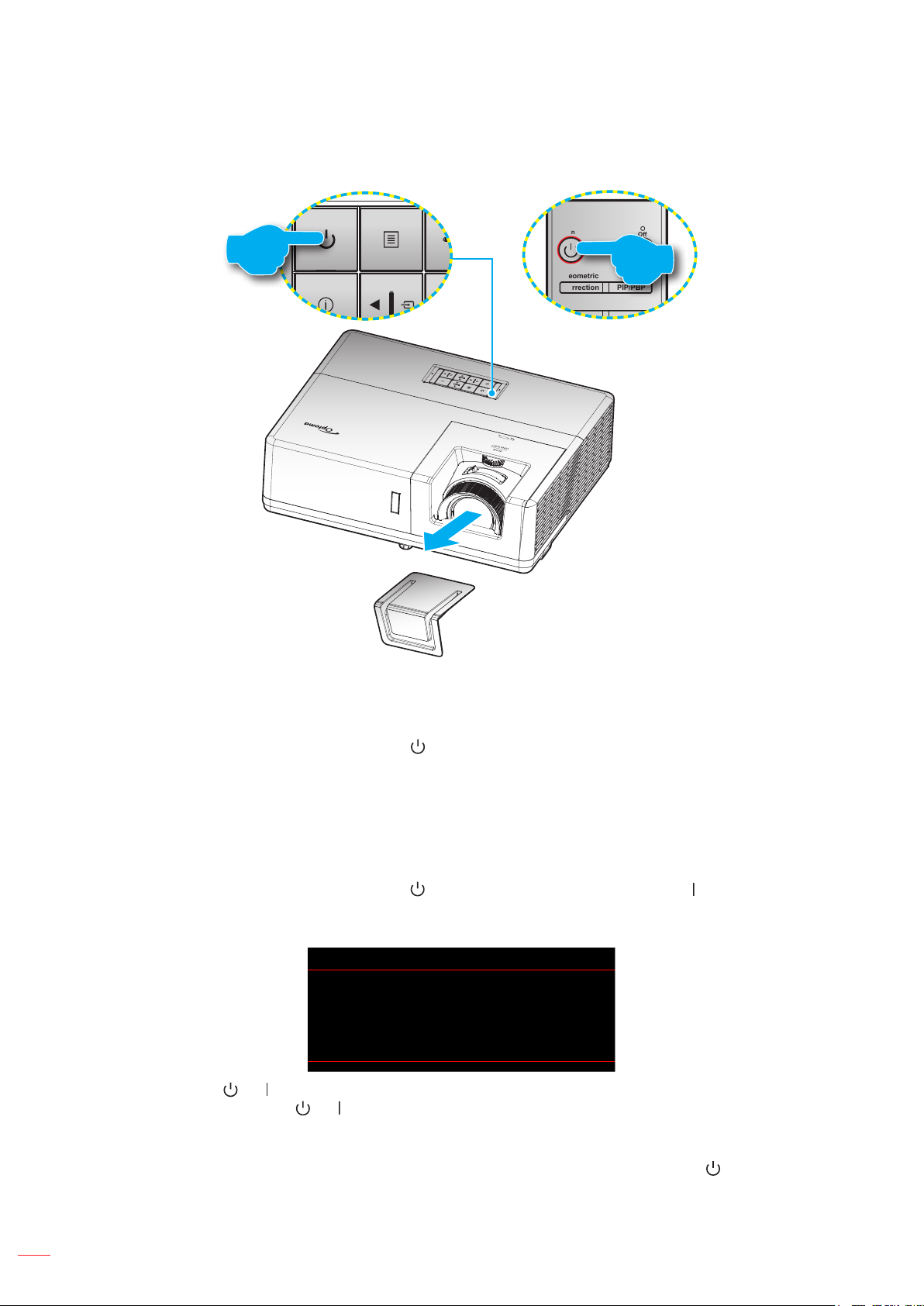
USING THE PROJECTOR
On
Geometric
Correction PIP/PBP
Off
Powering on / off the projector
or
Lens cap
Powering on
1. Remove the lens cap.
2. Securely connect the power lead and signal/source cable. When connected, the Power LED will turn
red.
3. Turn on the projector by pressing the button on the projector keypad or remote control.
4. A start up screen will display in approximately 10 seconds and the Power LED will be ashing blue or
ashing green.
Note: The rst time the projector is turned on, you will be prompted to select the preferred language, projection
orientation, and other settings.
Powering off
1. Turn off the projector by pressing the button on the projector keypad or the button on the remote
control.
2. The following message will be displayed:
Power Off
Press power key again.
Note: It is not recommended that the projector is turned on immediately, right after a power off procedure.
English
20
3. Press the or button again to conrm, otherwise the message will disappear after 15 seconds.
When you press the or button for the second time, the projector will shut down.
4. When the Power turns solid red, this indicates the projector has entered standby mode. If you wish
to turn the projector back on, you must wait until the cooling cycle has nished and the projector has
entered standby mode. When the projector is in standby mode, simply press the button again to
turn on the projector.
5. Disconnect the power lead from the electrical outlet and the projector.
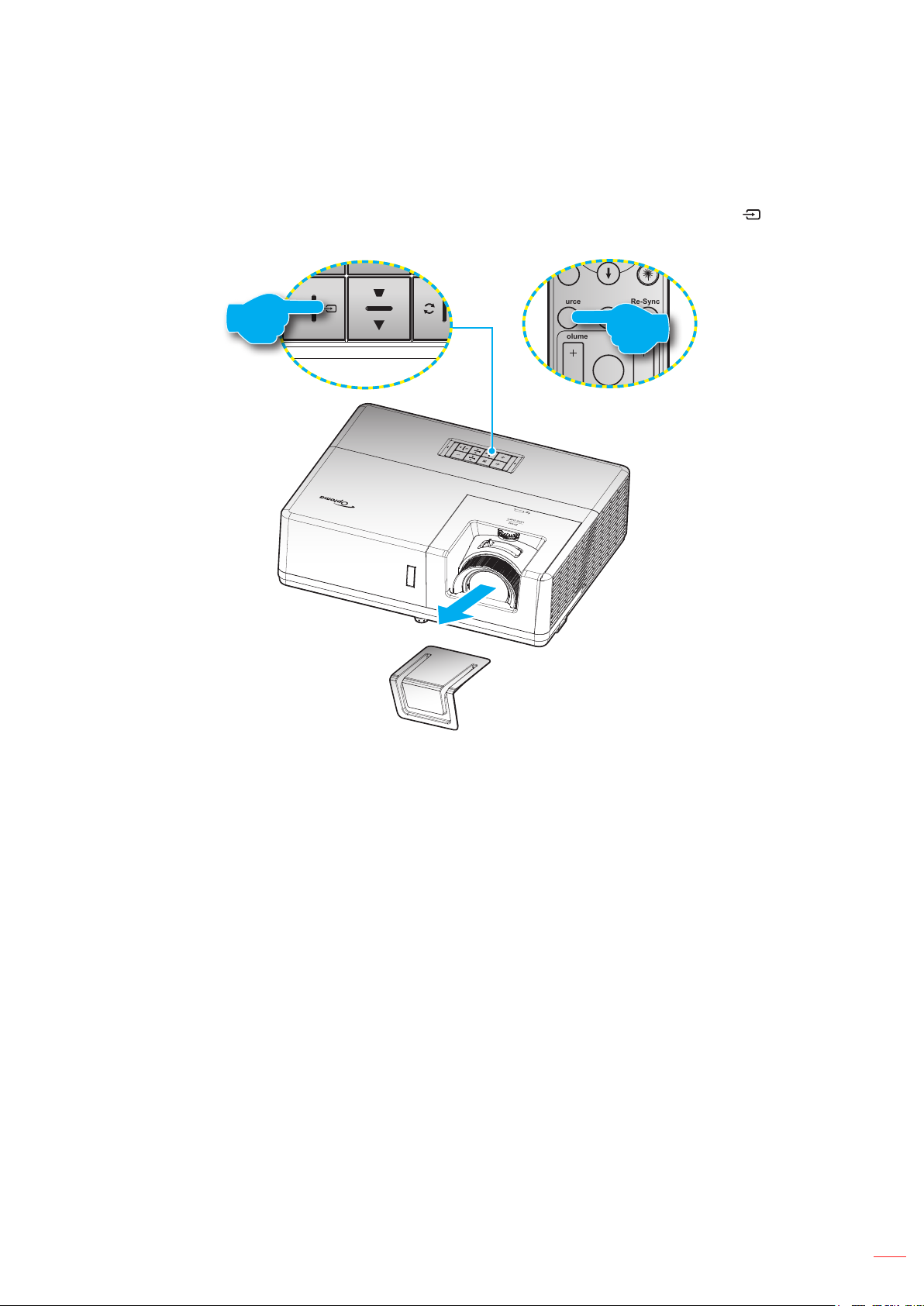
USING THE PROJECTOR
F3
On
Geometric
Mode
Correction PIP/PBP
Off
F1 F2
AV Mute
ENTER
Source
Volume D Zoom
Info.
Re-Sync
Menu
F3
Selecting an input source
Turn on the connected source that you want to display on the screen, such as computer, notebook, video player,
etc. The projector will automatically detect the source. If multiple sources are connected, press the button on the
projector keypad or the Source button on the remote control to select the desired input.
or
Lens cap
English
21
