Page 1
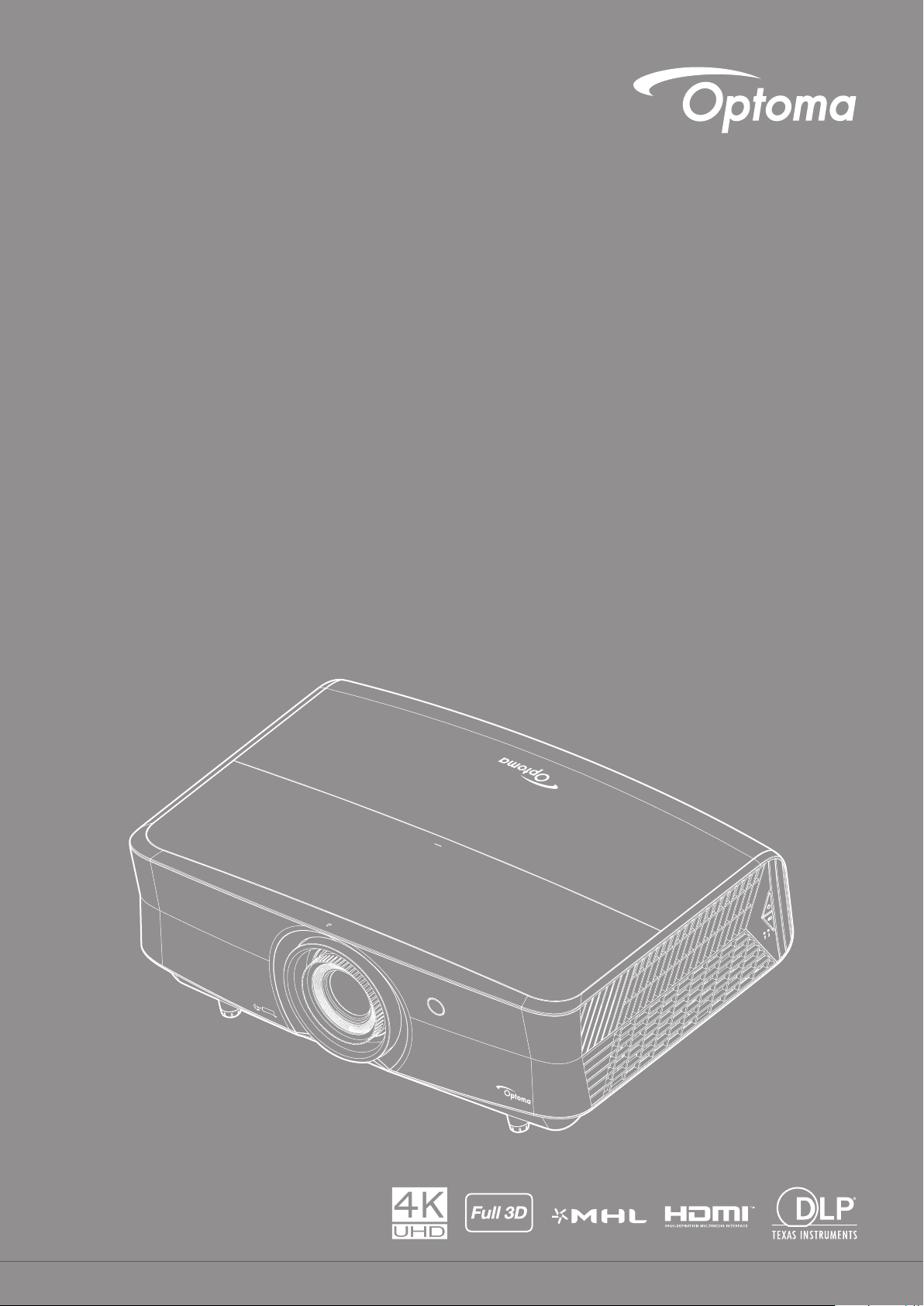
DLP® Projector
User manual
Page 2
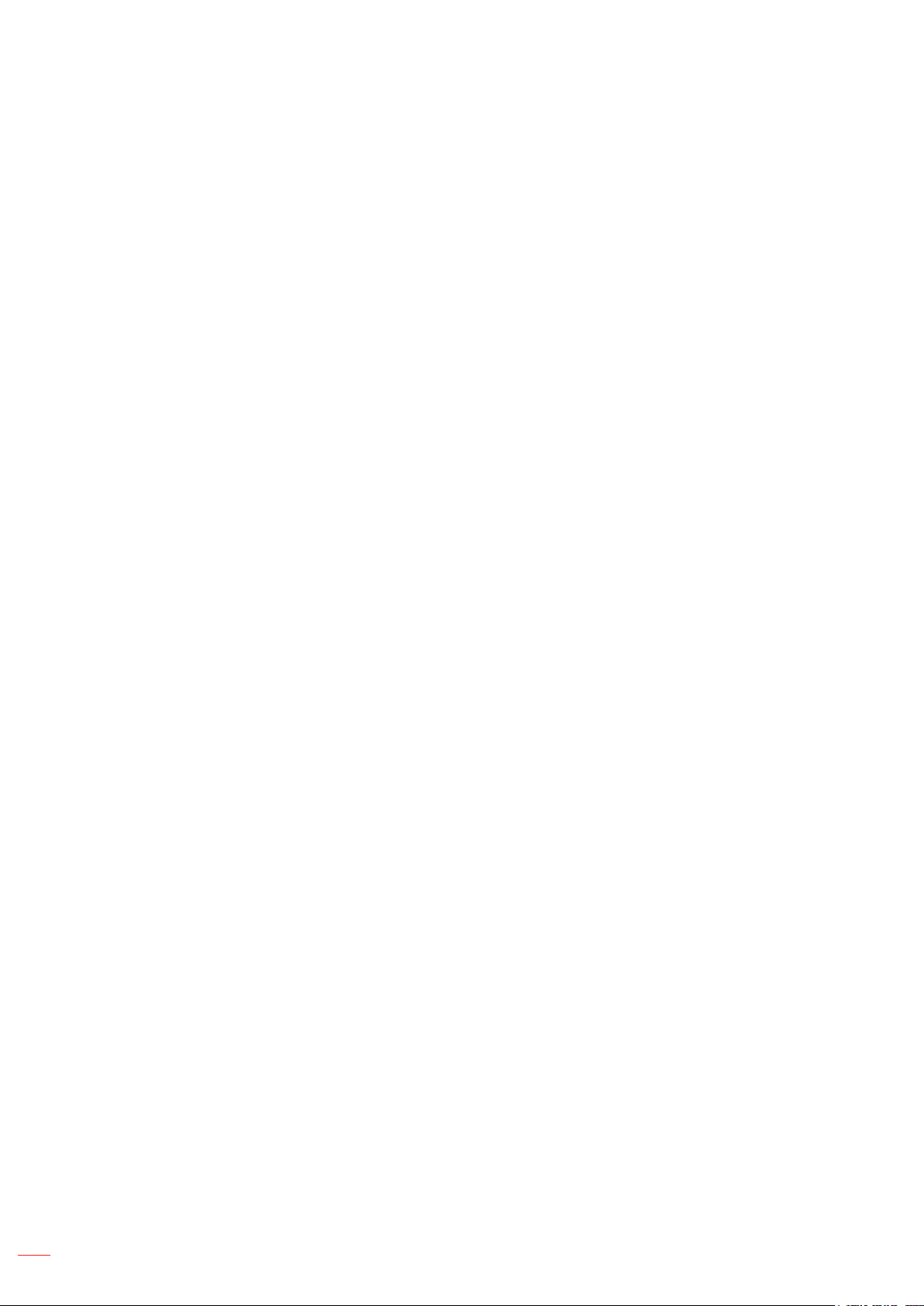
TABLE OF CONTENTS
SAFETY ............................................................................................... 4
Important Safety Instruction....................................................................................................... 4
Laser Radiation Safety Information ........................................................................................... 5
3D Safety Information ................................................................................................................ 6
Copyright ................................................................................................................................... 6
Disclaimer .................................................................................................................................. 6
Trademark Recognition ............................................................................................................. 7
FCC ........................................................................................................................................... 7
Declaration of Conformity for EU countries ............................................................................... 8
WEEE ........................................................................................................................................ 8
INTRODUCTION ................................................................................ 9
Package Overview..................................................................................................................... 9
Standard accessories ................................................................................................................ 9
Optional accessories ................................................................................................................. 9
Product Overview ..................................................................................................................... 10
Connections.............................................................................................................................. 11
Keypad ..................................................................................................................................... 12
Remote control ......................................................................................................................... 13
SETUP AND INSTALLATION ........................................................... 15
Installing the projector .............................................................................................................. 15
Connecting sources to the projector ......................................................................................... 17
Adjusting the projector image ................................................................................................... 18
Remote setup ........................................................................................................................... 20
USING THE PROJECTOR ............................................................... 22
Powering on / o the projector .................................................................................................. 22
Selecting an input source ......................................................................................................... 23
Menu navigation and features .................................................................................................. 24
OSD Menu tree......................................................................................................................... 25
Display image settings menu.................................................................................................... 33
Display 3D menu ...................................................................................................................... 37
Display aspect ratio menu ........................................................................................................ 37
Display edge mask menu ......................................................................................................... 39
Display digital zoom menu........................................................................................................ 39
Display image shift menu ......................................................................................................... 39
Audio internal speaker menu .................................................................................................... 40
Audio mute menu ..................................................................................................................... 40
Audio volume menu .................................................................................................................. 40
Audio audio input menu ............................................................................................................ 40
Audio audio out menu............................................................................................................... 40
Setup projection menu.............................................................................................................. 41
2
English
Page 3
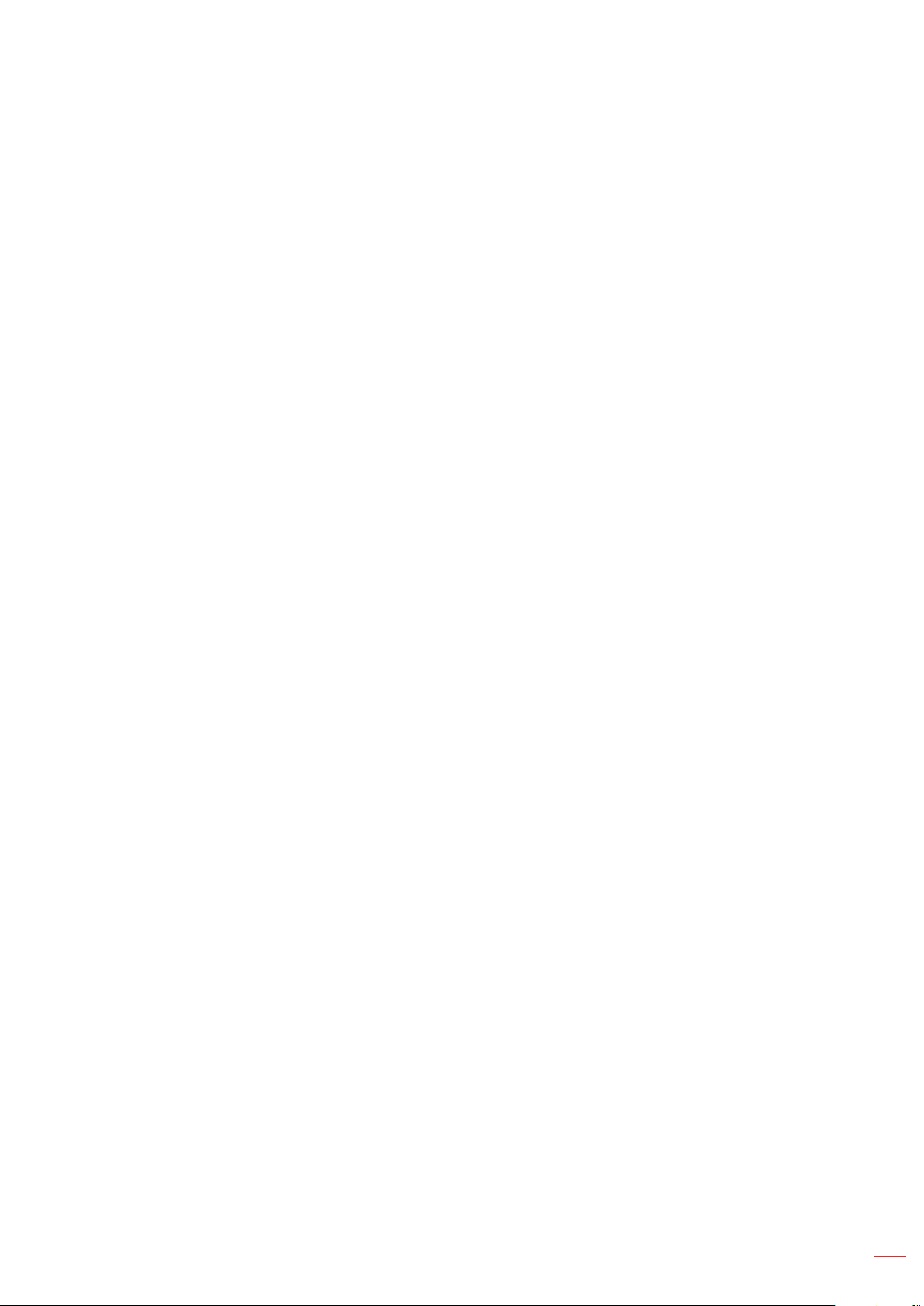
Setup lter settings menu ......................................................................................................... 41
Setup power settings menu ...................................................................................................... 41
Setup security menu ................................................................................................................. 42
Setup test pattern menu ........................................................................................................... 42
Setup remote settings menu..................................................................................................... 42
Setup projector ID menu........................................................................................................... 42
Setup 12V trigger menu............................................................................................................ 43
Setup options menu.................................................................................................................. 43
Setup reset OSD menu ............................................................................................................ 44
Network LAN menu .................................................................................................................. 44
Network control menu............................................................................................................... 45
Setup network control settings menu ....................................................................................... 46
Info menu.................................................................................................................................. 51
MAINTENANCE ................................................................................. 52
Installing and cleaning the dust lter ........................................................................................ 52
ADDITIONAL INFORMATION .......................................................... 53
Compatible resolutions ............................................................................................................. 53
Image size and projection distance .......................................................................................... 56
Projector dimensions and ceiling mount installation ................................................................. 57
IR remote codes ....................................................................................................................... 58
Troubleshooting ........................................................................................................................ 62
Warning indicators .................................................................................................................... 64
Specications ........................................................................................................................... 66
Optoma global oces ............................................................................................................... 67
English
3
Page 4
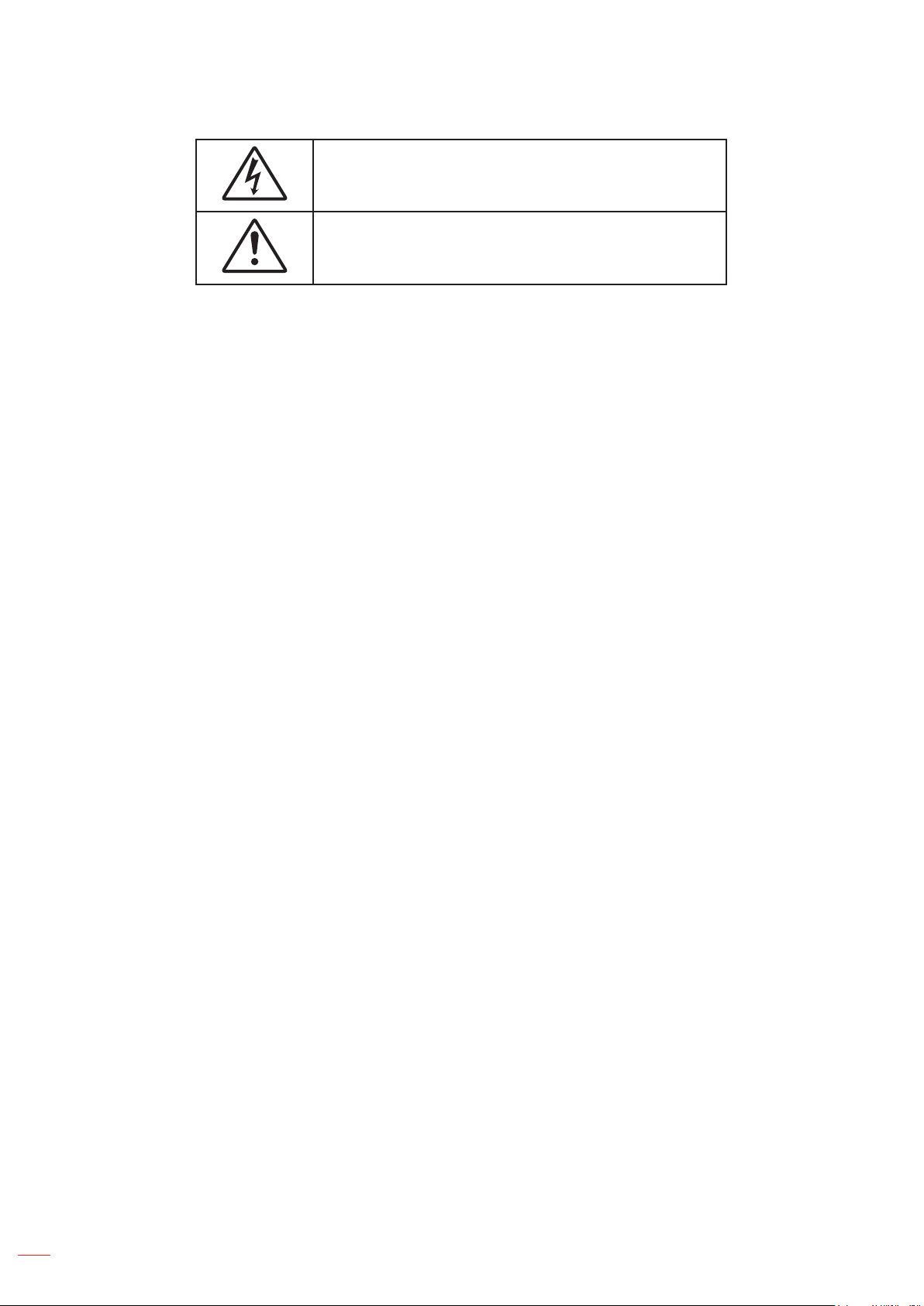
SAFETY
The lightning ash with arrow head within an equilateral triangle is
intended to alert the user to the presence of uninsulated "dangerous
voltage" within the product's enclosure that may be of sucient
magnitude to constitute a risk of electric shock to persons.
The exclamation point within an equilateral triangle is intended to alert
the user to the presence of important operating and maintenance
(servicing) instructions in the literature accompanying the appliance.
Please follow all warnings, precautions and maintenance as recommended in this user’s guide.
Important Safety Instruction
Do not block any ventilation openings. To ensure reliable operation of the projector and to protect from
over heating, it is recommended to install the projector in a location that does not block ventilation.
As an example, do not place the projector on a crowded coee table, sofa, bed, etc. Do not put the
projector in an enclosure such as a book case or a cabinet that restricts air ow.
To reduce the risk of re and/or electric shock, do not expose the projector to rain or moisture. Do not
install near heat sources such as radiators, heaters, stoves or any other apparatus such as ampliers
that emits heat.
Do not let objects or liquids enter the projector. They may touch dangerous voltage points and short
out parts that could result in re or electric shock.
Do not use under the following conditions:
± In extremely hot, cold or humid environments.
(i) Ensure that the ambient room temperature is within 5°C ~ 40°C
(ii) Relative humidity is 10% ~ 85%
± In areas susceptible to excessive dust and dirt.
± Near any appliance generating a strong magnetic eld.
± In direct sunlight.
Do not use the unit if it has been physically damaged or abused. Physical damage/abuse would be
(but not limited to):
± Unit has been dropped.
± Power supply cord or plug has been damaged.
± Liquid has been spilled on to the projector.
± Projector has been exposed to rain or moisture.
± Something has fallen in the projector or something is loose inside.
Do not place the projector on an unstable surface. The projector may fall over resulting in injury or the
projector may become damaged.
4
Do not block the light coming out of the projector lens when in operation. The light will heat the object
and may melt, cause burns or start a re.
Please do not open or disassemble the projector as this may cause electric shock.
Do not attempt to service the unit yourself. Opening or removing covers may expose you to dangerous
voltages or other hazards. Please call Optoma before you send the unit for repair.
See projector enclosure for safety related markings.
The unit should only be repaired by authorized service personnel.
Only use attachments/accessories specied by the manufacturer.
Do not look into straight into the projector lens during operation. The bright light may harm your eyes.
This projector will detect the life of the light source itself.
English
Page 5
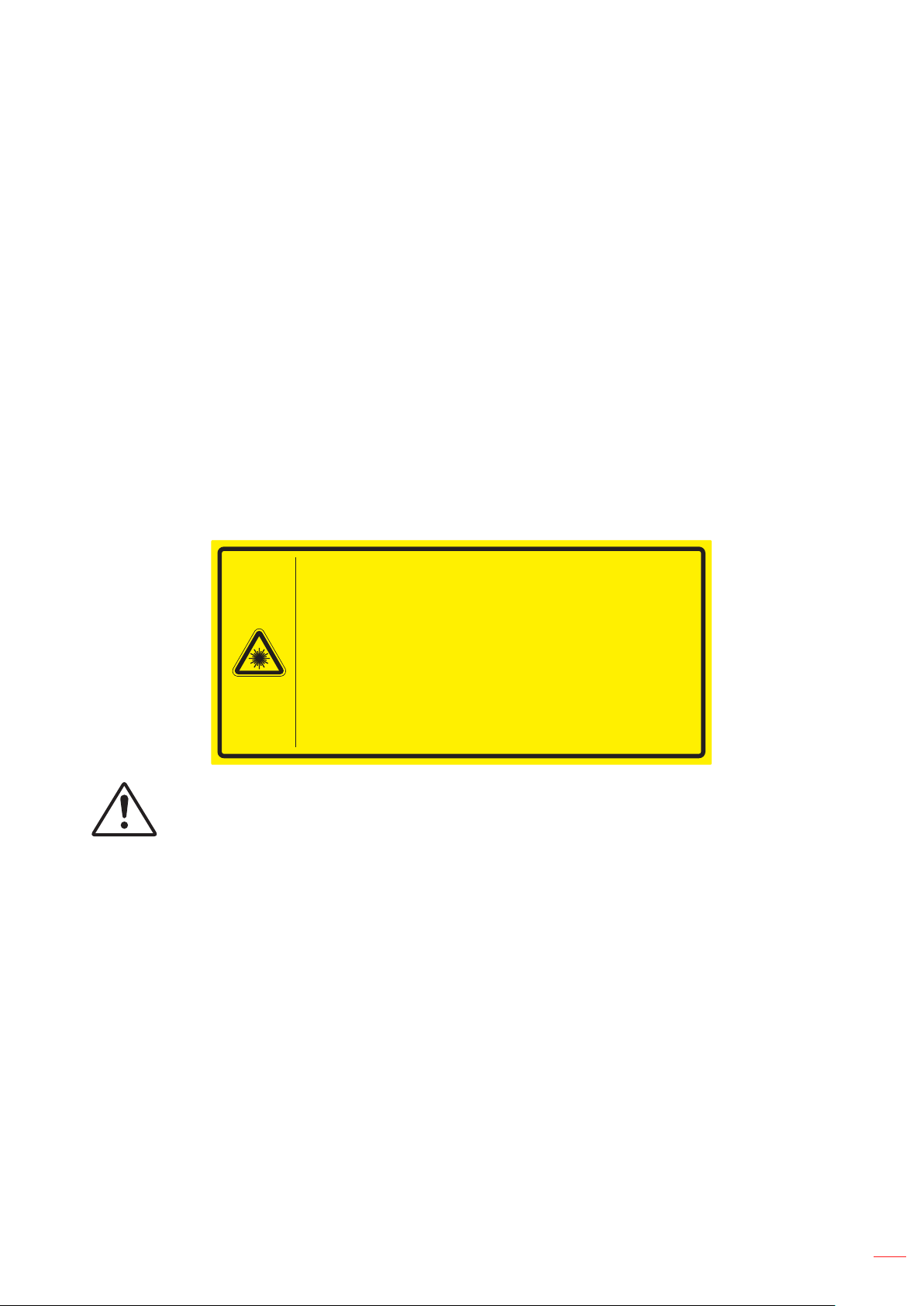
When switching the projector o, please ensure the cooling cycle has been completed before
disconnecting power. Allow 90 seconds for the projector to cool down.
Turn o and unplug the power plug from the AC outlet before cleaning the product.
Use a soft dry cloth with mild detergent to clean the display housing. Do not use abrasive cleaners,
waxes or solvents to clean the unit.
Disconnect the power plug from AC outlet if the product is not being used for a long period of time.
Do not setup the projector in places where it might be subjected to vibration or shock.
Do not touch the lens with bare hands.
Remove battery/batteries from remote control before storage. If the battery/batteries are left in the
remote for long periods, they may leak.
Do not use or store the projector in places where smoke from oil or cigarettes may be present, as it
can adversely aect the quality of the projector performance.
Please follow the correct projector orientation installation as non standard installation may aect the
projector performance.
Use a power strip and or surge protector. As power outages and brown-outs can KILL devices.
Laser Radiation Safety Information
Complies with 21 CFR 1040.10 and 1040.11 except for conformance as a Risk Group 2 LIP as dened
in IEC 62471-5:Ed. 1.0. For more information see Laser Notice No. 57, dated May 8, 2019
IEC 60825-1:2014 CLASS 1 LASER PRODUCT RISK GROUP 2
Complies with 21 CFR 1040.10 and 1040.11 except for conformance as a Risk Group 2
LIP as defined in IEC 62471-5:Ed. 1.0. For more information see Laser Notice No. 57,
dated May 8, 2019.
IEC 60825-1:2014 PRODUIT LASER DE CLASSE 1 GROUPE DE RISQUE 2
Conforme aux normes 21 CFR 1040.10 et 1040.11, à l'exception de la conformité en
tant que PIL du groupe de risque 2 définie dans la CEI 62471-5: Ed. 1,0. Pour plus
d'informations, voir l'avis au laser n ° 57 du 8 mai 2019.
IEC 60825-1:2014 1五◶ݿ⭘RG2ধ䳠ㅿ㍐
䲚ҼIEC 62471-5:Ed.1.0ѣᇐ㗟ⲺRG2 LIP ধ䳠ㅿ㍐ԛཌ, 㾷ㅜ21 CFR 1040.10ૂ
1040.11θᴪཐ䰒䋽䁀θ䄁৹䯧2019ᒪ5ᴾ8ᰛⲺㅢ57㲕◶ݿޢ.
IEC 60825-1:2014 1㊱◶ݿӝRG2ধ䲟ㅿ㓝
䲚ҼIEC 62471-5:Ed.1.0ѣᇐѿⲺRG2 LIP ধ䲟ㅿ㓝ԛཌ, 㾷ㅜ21 CFR 1040.10ૂ
1040.11θᴪཐީؗᚥθ䈭৸䰻2019ᒪ5ᴾ8ᰛⲺㅢ57◶ݿޢ.
Failure to comply with the following could result in death or serious injury.
This projector has built-in Class 4 laser module. Disassembly or modication is very dangerous and
should never be attempted.
Any operation or adjustment not specically instructed by the user’s guide creates the risk of
hazardous laser radiation exposure.
Do not open or disassemble the projector as htis may cause damage by the exposure of laser
radiation.
Do not stare into beam when the projector is on. The bright light may result in permanent eye damage.
When turning on the projector, make sure no one within projection range is looking at the lens.
Without following the control, adjustment or operation procedure may cause damage by the exposure
of laser radiation.
Adequate instructions for assembly, operation, and maintenance, including clear warnings concerning
precautions to avoid possible exposure to laser.
English
5
Page 6
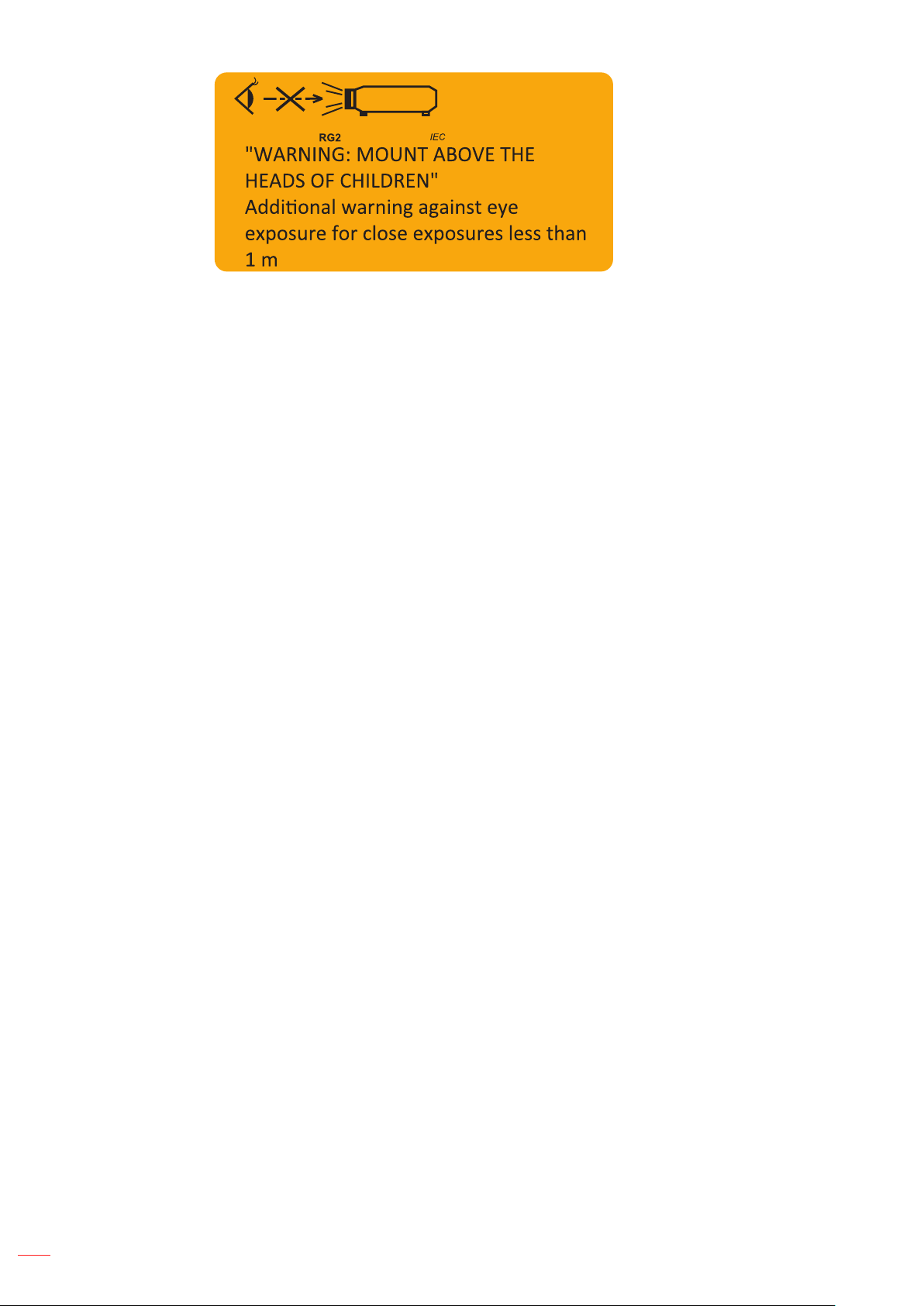
IEC 60825-1: 2014 Class 1 RG2
IEC 62471-5:2015 RG2
Additional instructions to supervise children, no staring, and not use optical aids.
Additional instructions to install above the reach of children.
Notice is given to supervise children and to never allow them to stare into the projector beam at any
distance from the projector.
Notice is given to use caution when using the remote control for starting the projector while in front of
the projection lens.
Notice is given to the user to avoid the use of optical aids such as binoculars or telescopes inside the
beam.
As with any bright light source, do not stare into the beam, RG2 IEC 62471-5:2015.
WARNING: MOUNT ABOVE THE HEADS OF CHILDREN. The use of a ceiling mount is
recommended with this product to place it above the eyes of children.
3D Safety Information
Please follow all warnings and precautions as recommended before you or your child use the 3D function.
Warning
Children and teenagers may be more susceptible to health issues associated with viewing in 3D and should be
closely supervised when viewing these images.
Photosensitive Seizure Warning and Other Health Risks
Some viewers may experience an epileptic seizure or stroke when exposed to certain ashing images
or lights contained in certain Projector pictures or video games. If you suer from, or have a family
history of epilepsy or strokes, please consult with a medical specialist before using the 3D function.
Even those without a personal or family history of epilepsy or stroke may have an undiagnosed
condition that can cause photosensitive epileptic seizures.
Pregnant women, the elderly, suerers of serious medical conditions, those who are sleep deprived or
under the inuence of alcohol should avoid utilizing the unit’s 3D functionality.
If you experience any of the following symptoms, stop viewing 3D pictures immediately and consult a
medical specialist: (1) altered vision; (2) light-headedness; (3) dizziness; (4) involuntary movements
such as eye or muscle twitching; (5) confusion; (6) nausea; (7) loss of awareness; (8) convulsions;
(9) cramps; and/ or (10) disorientation. Children and teenagers may be more likely than adults
to experience these symptoms. Parents should monitor their children and ask whether they are
experiencing these symptoms.
Watching 3D projection may also cause motion sickness, perceptual after eects, disorientation, eye
strain and decreased postural stability. It is recommended that users take frequent breaks to lessen
the potential of these eects. If your eyes show signs of fatigue or dryness or if you have any of the
above symptoms, immediately discontinue use of this device and do not resume using it for at least
thirty minutes after the symptoms have subsided.
Watching 3D projection while sitting too close to the screen for an extended period of time may
damage your eyesight. The ideal viewing distance should be at least three times the screen height. It
is recommended that the viewer’s eyes are level with the screen.
6
Watching 3D projection while wearing 3D glasses for an extended period of time may cause a
headache or fatigue. If you experience a headache, fatigue or dizziness, stop viewing the 3D
English
Page 7
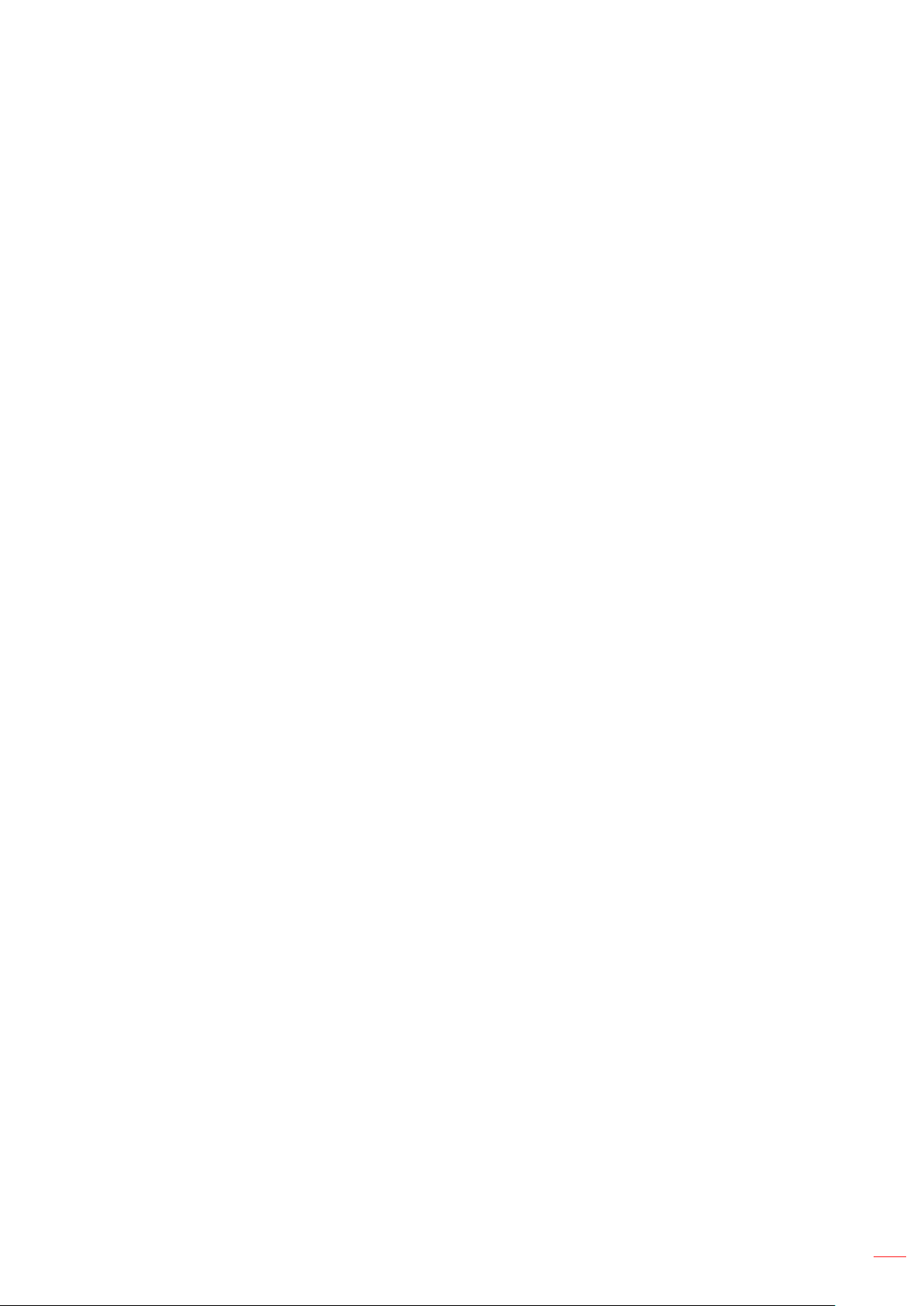
projection and rest.
Do not use the 3D glasses for any other purpose than for watching 3D projection.
Wearing the 3D glasses for any other purpose (as general spectacles, sunglasses, protective goggles,
etc.) may be physically harmful to you and may weaken your eyesight.
Viewing in 3D projection may cause disorientation for some viewers. Accordingly, DO NOT place your
3D PROJECTOR near open stairwells, cables, balconies, or other objects that can be tripped over, run
into, knocked down, broken or fallen over.
Copyright
This publication, including all photographs, illustrations and software, is protected under international copyright
laws, with all rights reserved. Neither this manual, nor any of the material contained herein, may be reproduced
without written consent of the author.
© Copyright 2019
Disclaimer
The information in this document is subject to change without notice. The manufacturer makes no representations
or warranties with respect to the contents hereof and specically disclaims any implied warranties of
merchantability or tness for any particular purpose. The manufacturer reserves the right to revise this publication
and to make changes from time to time in the content hereof without obligation of the manufacturer to notify any
person of such revision or changes.
Trademark Recognition
Kensington is a U.S. registered trademark of ACCO Brand Corporation with issued registrations and pending
applications in other countries throughout the world.
HDMI, the HDMI Logo, and High-Denition Multimedia Interface are trademarks or registered trademarks of HDMI
Licensing LLC in the United States and other countries.
DLP®, DLP Link and the DLP logo are registered trademarks of Texas Instruments and BrilliantColorTM is a
trademark of Texas Instruments.
MHL, Mobile High-Denition Link and the MHL Logo are trademarks or registered trademarks of MHL Licensing,
LLC.
All other product names used in this manual are the properties of their respective owners and are Acknowledged.
FCC
This device has been tested and found to comply with the limits for a Class B digital device pursuant to Part 15
of the FCC rules. These limits are designed to provide reasonable protection against harmful interference in a
residential installation. This device generates, uses and can radiate radio frequency energy and, if not installed and
used in accordance with the instructions, may cause harmful interference to radio communications.
However, there is no guarantee that interference will not occur in a particular installation. If this device does cause
harmful interference to radio or television reception, which can be determined by turning the device o and on is
encouraged to try to correct the interference by one or more of the following measures:
Reorient or relocate the receiving antenna.
Increase the separation between the device and receiver.
Connect the device into an outlet on a circuit dierent from that to which the receiver is connected.
Consult the dealer or an experienced radio/television technician for help.
Notice: Shielded cables
All connections to other computing devices must be made using shielded cables to maintain compliance with FCC
regulations.
English
7
Page 8
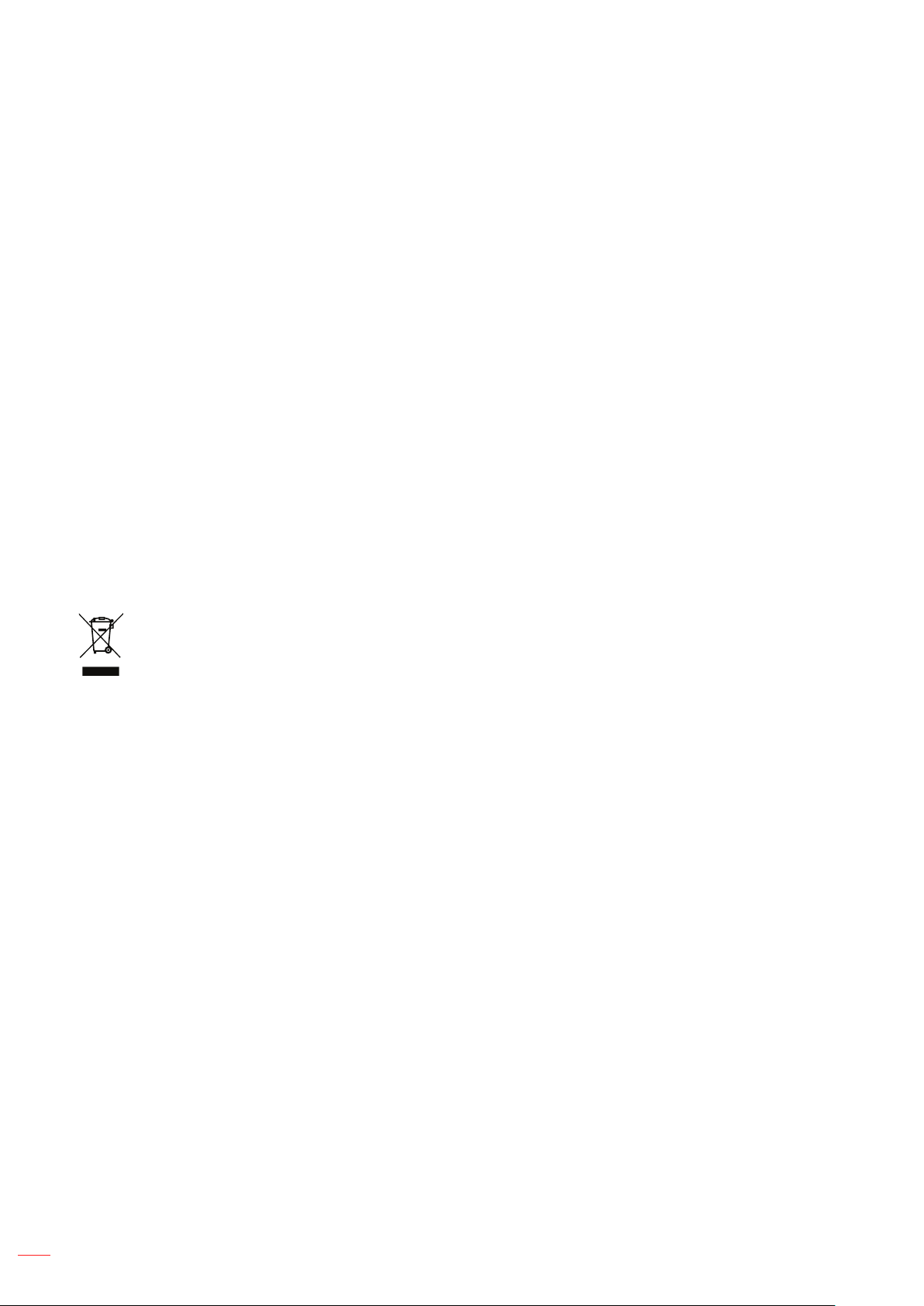
Caution
Changes or modications not expressly approved by the manufacturer could void the user's authority, which is
granted by the Federal Communications Commission, to operate this projector.
Operation Conditions
This device complies with Part 15 of the FCC Rules. Operation is subject to the following two conditions:
1. This device may not cause harmful interference and
2. This device must accept any interference received, including interference that may cause undesired operation.
Notice: Canadian users
This Class B digital apparatus complies with Canadian ICES-003.
Remarque à l'intention des utilisateurs canadiens
Cet appareil numerique de la classe B est conforme a la norme NMB-003 du Canada.
Declaration of Conformity for EU countries
EMC Directive 2014/30/EU (including amendments)
Low Voltage Directive 2014/35/EU
RED 2014/53/EU (if product has RF function)
WEEE
Disposal instructions
Do not throw this electronic device into the trash when discarding. To minimize pollution and ensure
utmost protection of the global environment, please recycle it.
8
English
Page 9
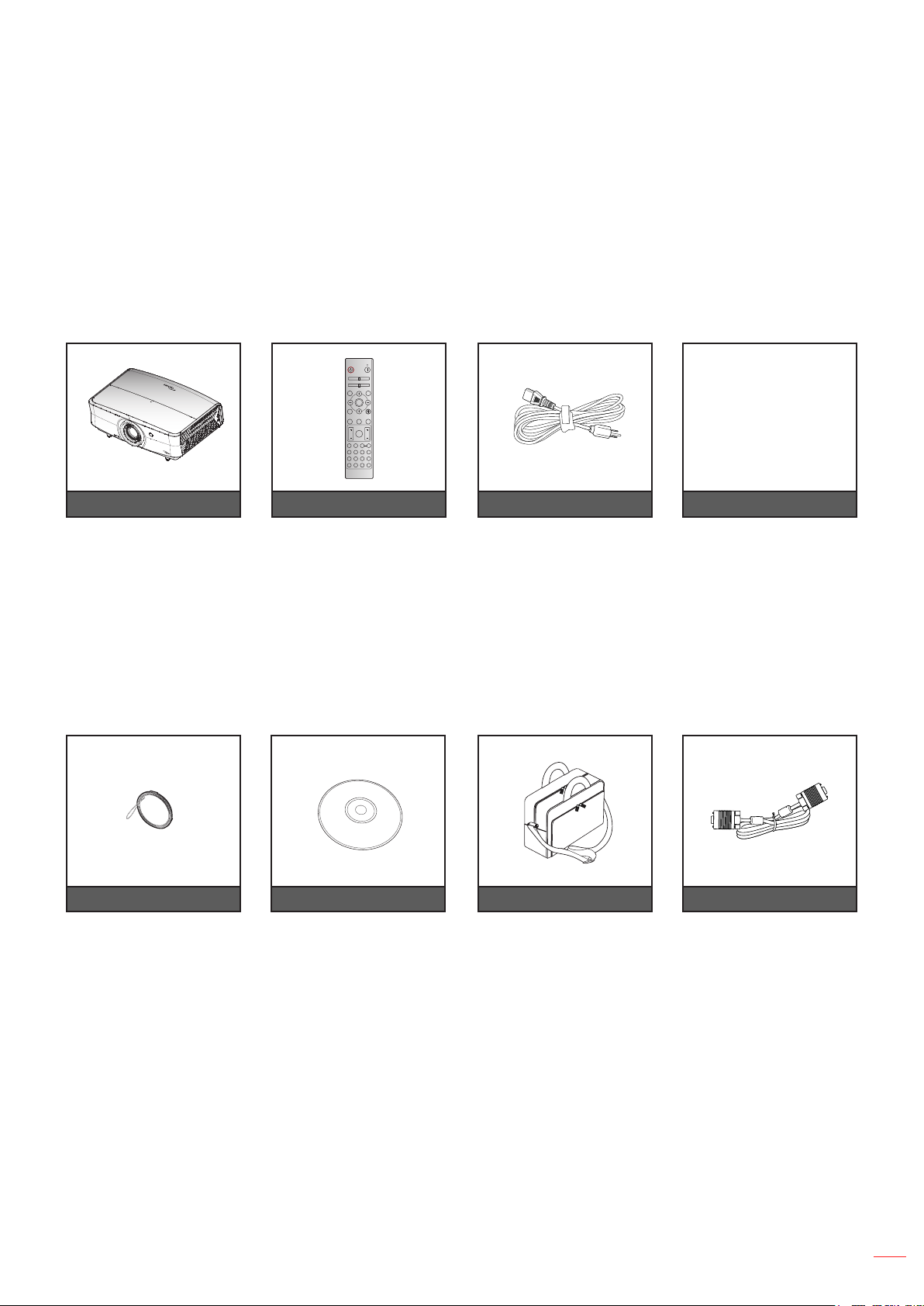
INTRODUCTION
Package Overview
Carefully unpack and verify that you have the items listed below under standard accessories. Some of the items
under optional accessories may not be available depending on the model, specication and your region of
purchase. Please check with your place of purchase. Some accessories may vary from region to region.
The warranty card is only supplied in some specic regions. Please consult your dealer for detailed information.
Standard accessories
On
Off
Geometric
Correction PIP/PBP
F1 F2
AV Mute
Mode
ENTER
Info.
Source
Re-Sync
F3
F3
Volume D Zoom
Menu
FormatFreeze Remote
ID All
VGA1S-Video2HDMI13HDMI2
HDMI3
HDBaseT4Video5DVI
6
BNC7YPbPr8DisplayPort93D
0
Projector Remote control Power lead Documentation
Warranty Card*
Basic User Manual
Paper UM
Note:
The remote control is shipped with the battery.
*For European warranty Information, please visit www.optoma.com.
Optional accessories
Lens cap CD user manual Carry bag VGA cable
Note:
Optional accessories vary depending on model, specication and region.
English
9
Page 10
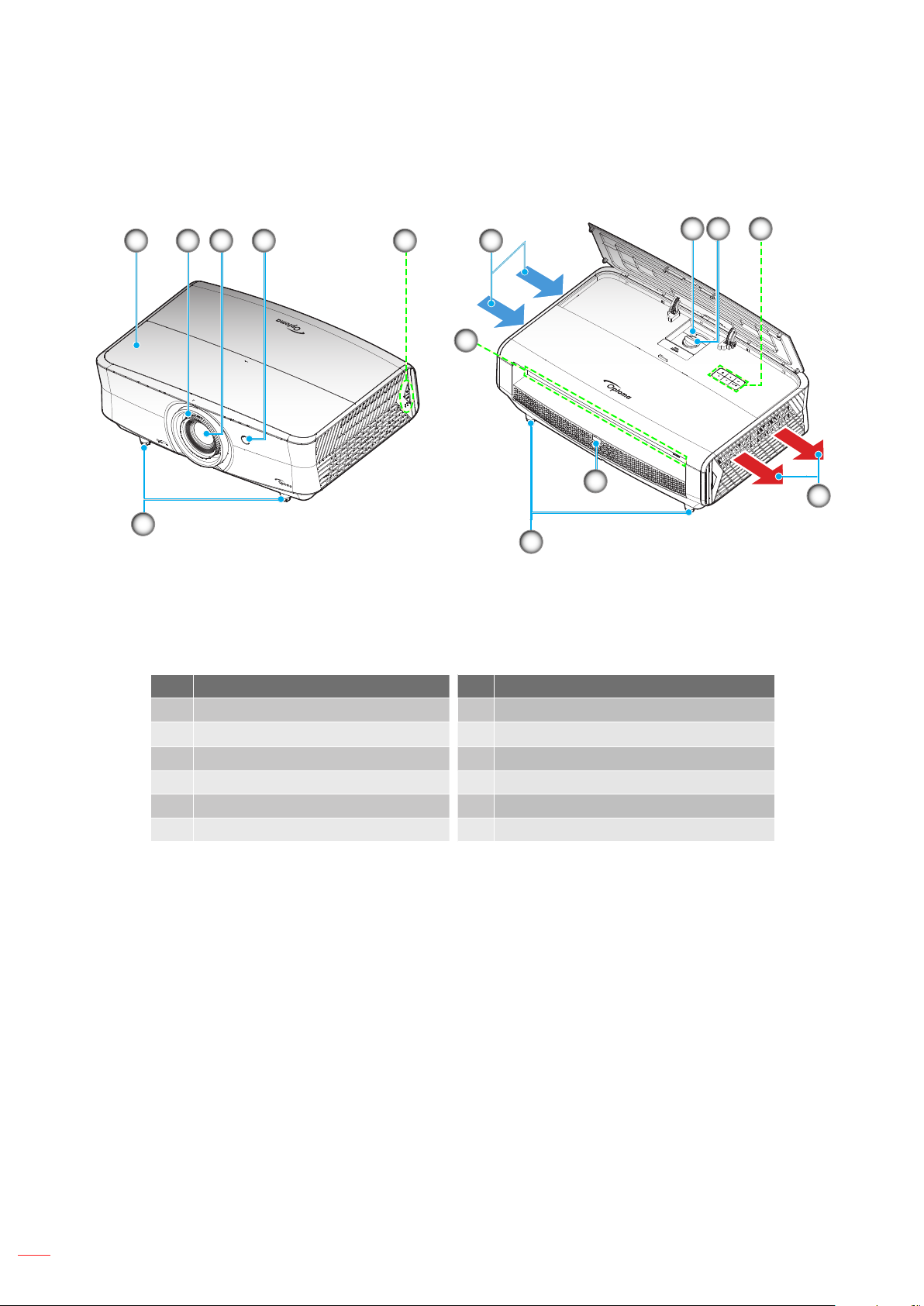
INTRODUCTION
Product Overview
721 53 4
6
4
11
11
8 9
Note:
Do not block projector intake and exhaust vents.
When operating the projector in an enclosed space, allow at least 30 cm clearance around the intake
and exhaust vents.
5
10
No Item No Item
1. Top Cover 7. Ventilation (inlet)
2.
Focus Ring
Zoom Lever
8.
3. Lens 9. Lens Shift Dial
4. IR Receiver 10. Ventilation (outlet)
5. Keypad 11. Tilt-Adjustment Foot
6. Input / Output
10
English
Page 11
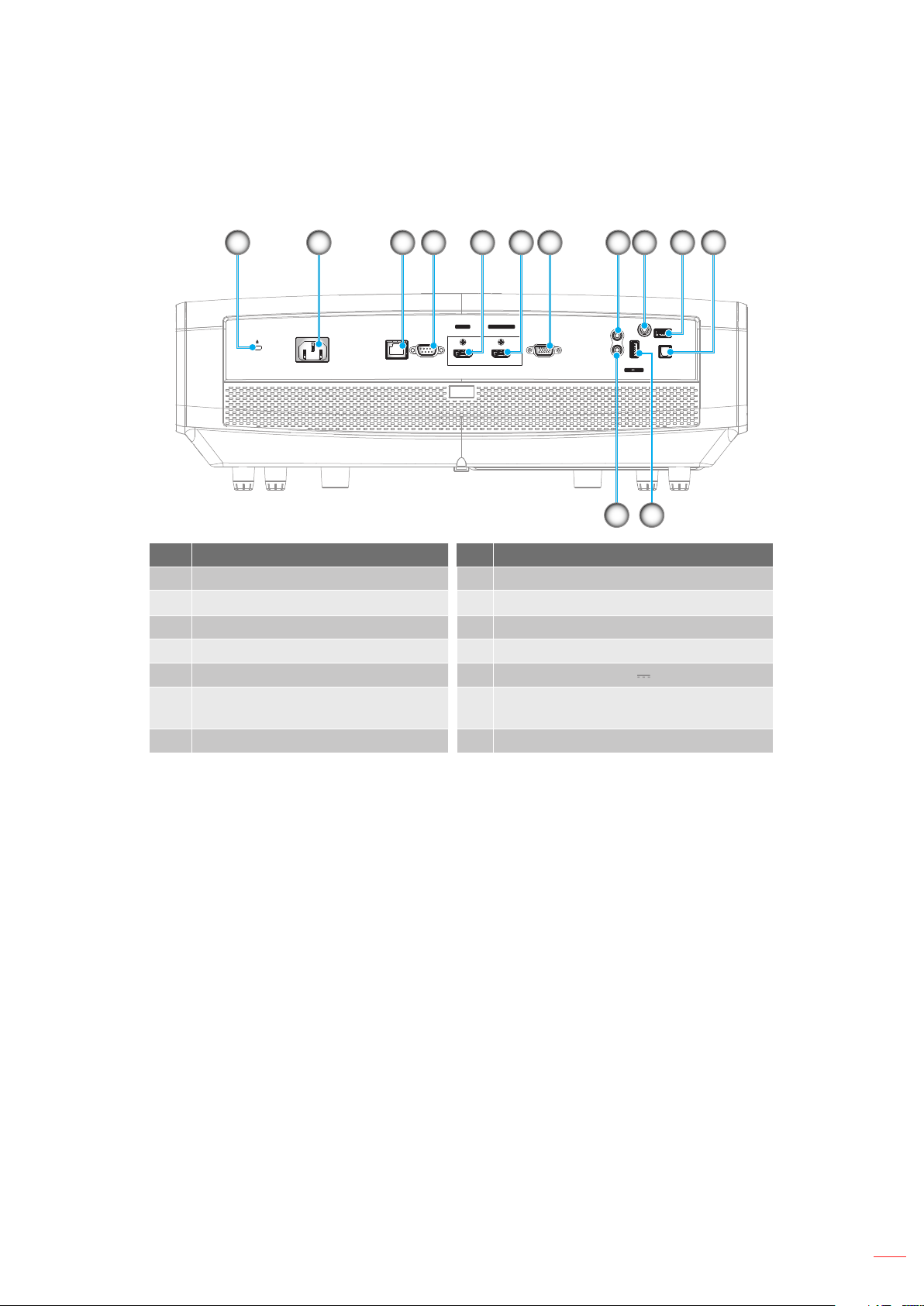
INTRODUCTION
Connections
1 6 743 5 9 10 118
2
13
USB
POWER OUT
(5V 1.5A)
SERVICE
12V
OUT
S / PDIF
12
HDMI v1.4
AC-IN
RJ-45 RS232 VGA
HDMI 1
HDMI v2.0 4K/MHL
HDMI 2
AUDIO
IN
AUDIO
OUT
No Item No Item
1. KensingtonTM Lock Port 8. AUDIO IN Connector
2. Power Socket 9. 12V OUT Connector
3. RJ-45 Connector 10. Service Connector (*2)
4. RS232 Connector 11. S/PDIF Connector
5. HDMI 1 (v1.4) Connector 12. USB Power Out (5V 1.5A) (*3)
HDMI 2 (v2.0) 4K / MHL Connector
6.
(*1;*3)
13. AUDIO OUT Connector
7. VGA Connector
Note:
(*1)HDMI 2 connector supports HDCP2.2 and MHL V2.2.
(*2)For rmware upgrade.
(*3)MHL and USB DC5V are alternately powered on. For example, USB DC 5V is o when MHL is on
or DC 5V is on when MHL is o.
English
11
Page 12
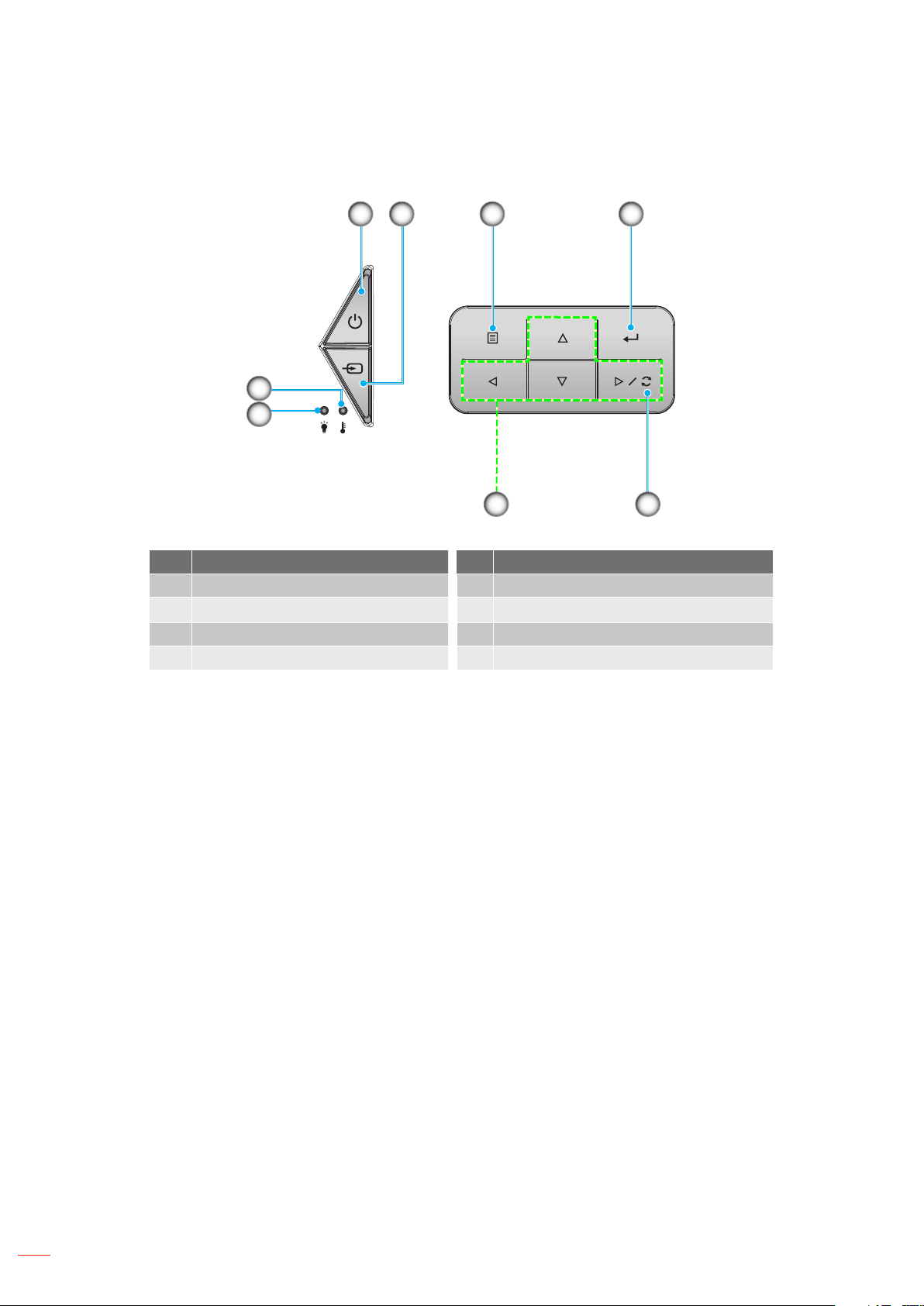
INTRODUCTION
Keypad
8
7
1 2 43
56
No Item No Item
1. Power and On/Standby LED 5. Re-Sync
Source
2.
3. Menu 7. Laser LED
4. Enter 8. Temp LED
Four Directional Select Keys
6.
12
English
Page 13
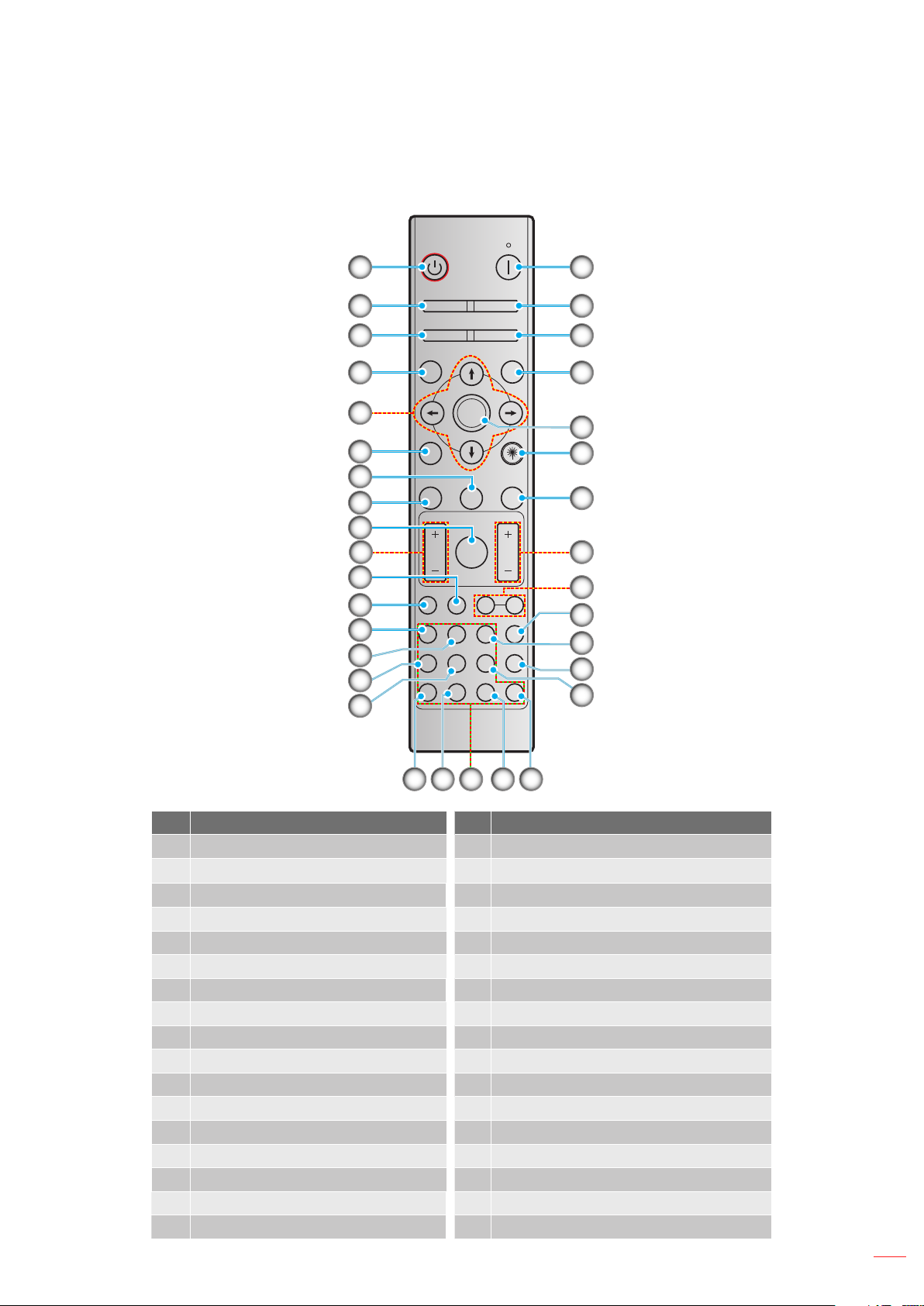
INTRODUCTION
10
19
27
26
Remote control
For Data Model
11
12
13
14
15
16
On
1
Geometric
2
3
4
5
6
7
8
9
Correction PIP/PBP
F1 F2
Mode
Info.
Source
Volume D Zoom
Format Freeze Remote
VGA1S-Video2HDMI13HDMI2
HDBaseT4Video5DVI
BNC7YPbPr8DisplayPort93D
ENTER
F3
F3
Menu
Off
AV Mute
Re-Sync
ID All
HDMI3
6
34
33
32
31
30
29
28
25
24
23
0
22
2017 2118
No Item No Item
1. Power on 18. YPbPr (not supported)
Geometric Correction 19. Numeric keypad (0-9)
2.
3. Function button (F1) (Assignable) 20. Display port (not supported)
4. Mode 21. 3D
5. Four directional select keys 22. DVI (not supported)
6. Information 23. HDMI3 (not supported)
7. Function button (F3) (Assignable) 24. HDMI1
8. Source 25. HDMI2
9. Menu 26. Remote ID / Remote all
10. Volume - / + 27. Digital Zoom - / +
11. Freeze 28. Re-sync
12. Format (Aspect Ratio) 29. Laser (not supported)
13. VGA 30. Enter
14. S-Video 31. AV Mute
15. HDBase-T 32. Function button (F2) (Assignable)
16. Video 33. PIP/PBP (not supported)
17. BNC (not supported) 34. Power o
English
13
Page 14
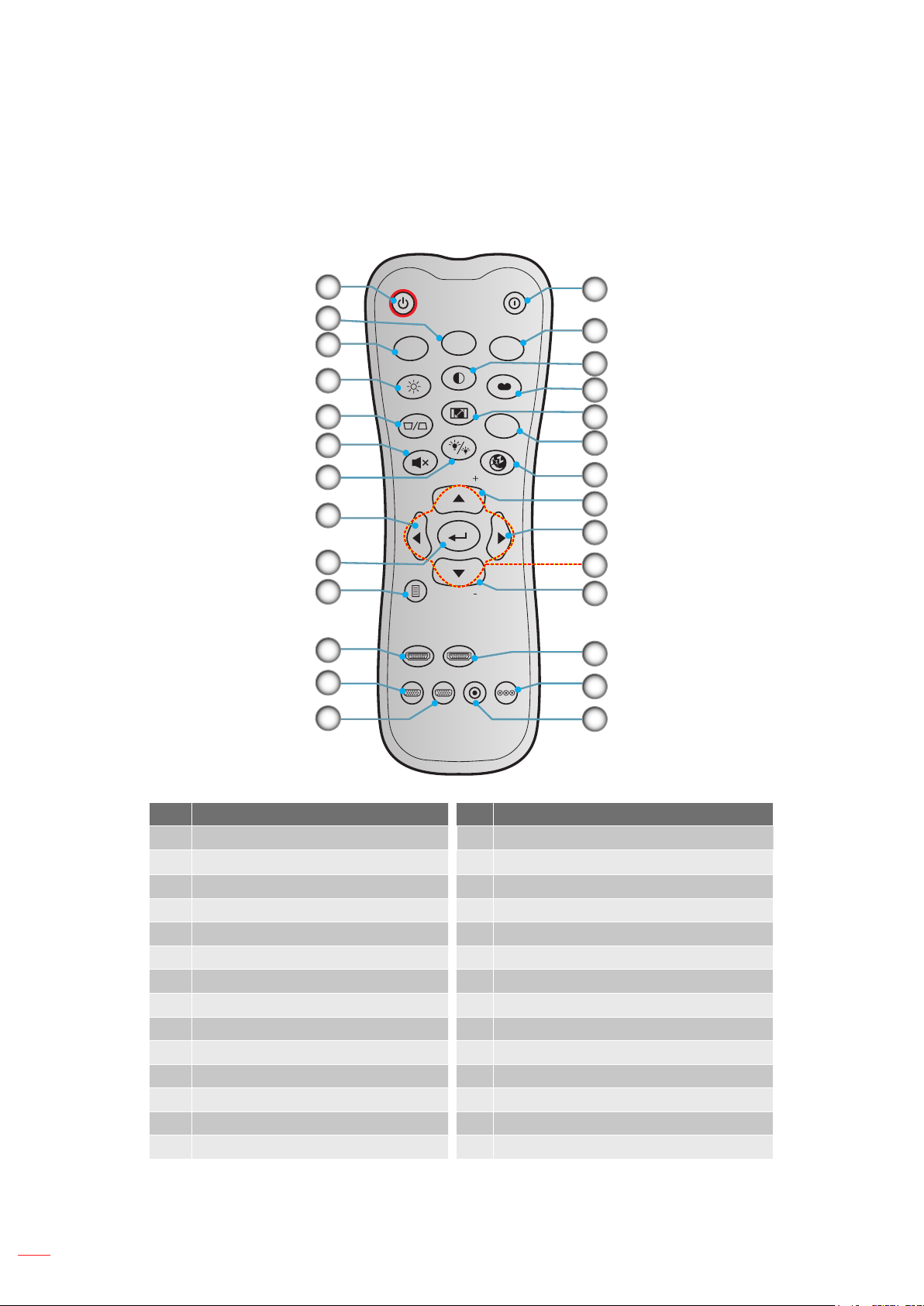
INTRODUCTION
Note: Some keys may have no function for models that do not support these features.
For Home Model
10
11
12
13
1
ON
2
3
Brightness
User1
User2
Contrast
4
Aspect ratio
5
6
7
Keystone
DB
Mute
Volume
Source
OFF
User3
Mode
3D
Sleep Timer
Re-sync
14
15
16
17
18
19
20
21
8
22
9
Menu
HDMI1
Volume
HDMI2
23
24
25
VGA1
VGA2 Video YPbPr
26
27
No Item No Item
1. Power On 15. User 3
User 2 16. Contrast
2.
3. User 1 17. Display Mode
4. Brightness 18. Aspect Ratio
5. Keystone (not supported) 19. 3D Menu On / O
6. Mute 20. Sleep Timer
7. DB (Dynamic Black) 21. Volume +
8. Source 22. Re-Sync
9. Enter 23. Four Directional Select Keys
10. Menu 24. Volume -
11. HDMI1 25. HDMI2
12. VGA1 26. YPbPr (not supported)
13. VGA2 (not supported) 27. Video (not supported)
14. Power O
Note: Some keys may have no function for models that do not support these features.
14
English
Page 15
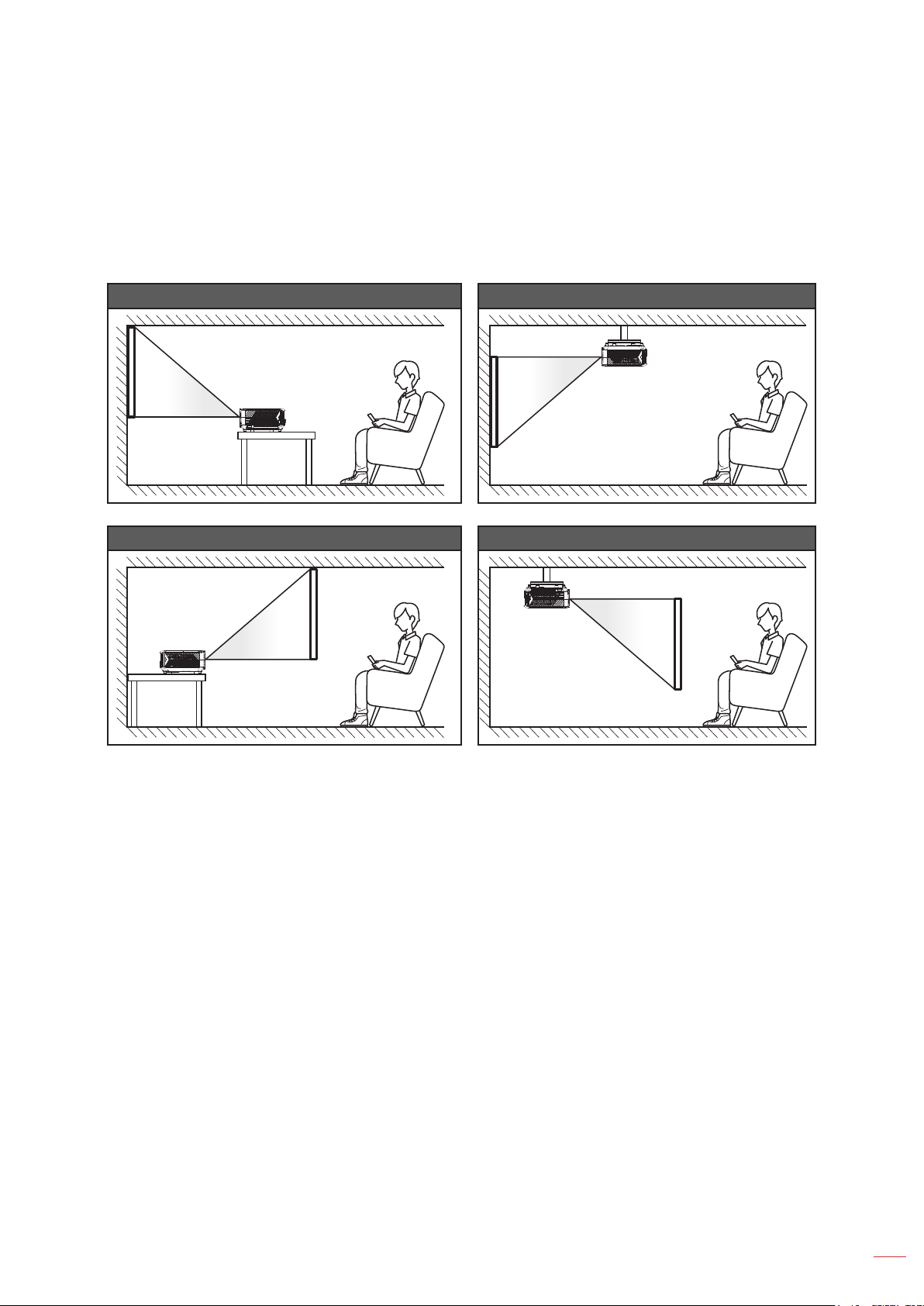
SETUP AND INSTALLATION
Installing the projector
Your projector is designed to be installed in one of four possible positions.
Your room layout or personal preference will dictate which installation location you select. Take into consideration
the size and position of your screen, the location of a suitable power outlet, as well as the location and distance
between the projector and the rest of your equipment.
Table mount front Ceiling mount front
Table mount rear Ceiling mount rear
Projector should be placed at on a surface and 90 degrees / perpendicular to the screen.
How to determine projector location for a given screen size, please refer to distance table on page
56.
How to determine screen size for a given distance, please refer to distance table on page 56.
Note: The further away the projector is placed from the screen the projected image size increases and vertical
oset also increases proportionally.
IMPORTANT!
Do not operate the projector in any orientation other than table top or ceiling mount. The projector should
be horizontal and not tilted either forwards/backwards or left/right. Any other orientation will invalidate the
warranty and may shorten the lifetime of the projector light source or the projector itself. For none standard
installation advise please contact Optoma.
English
15
Page 16
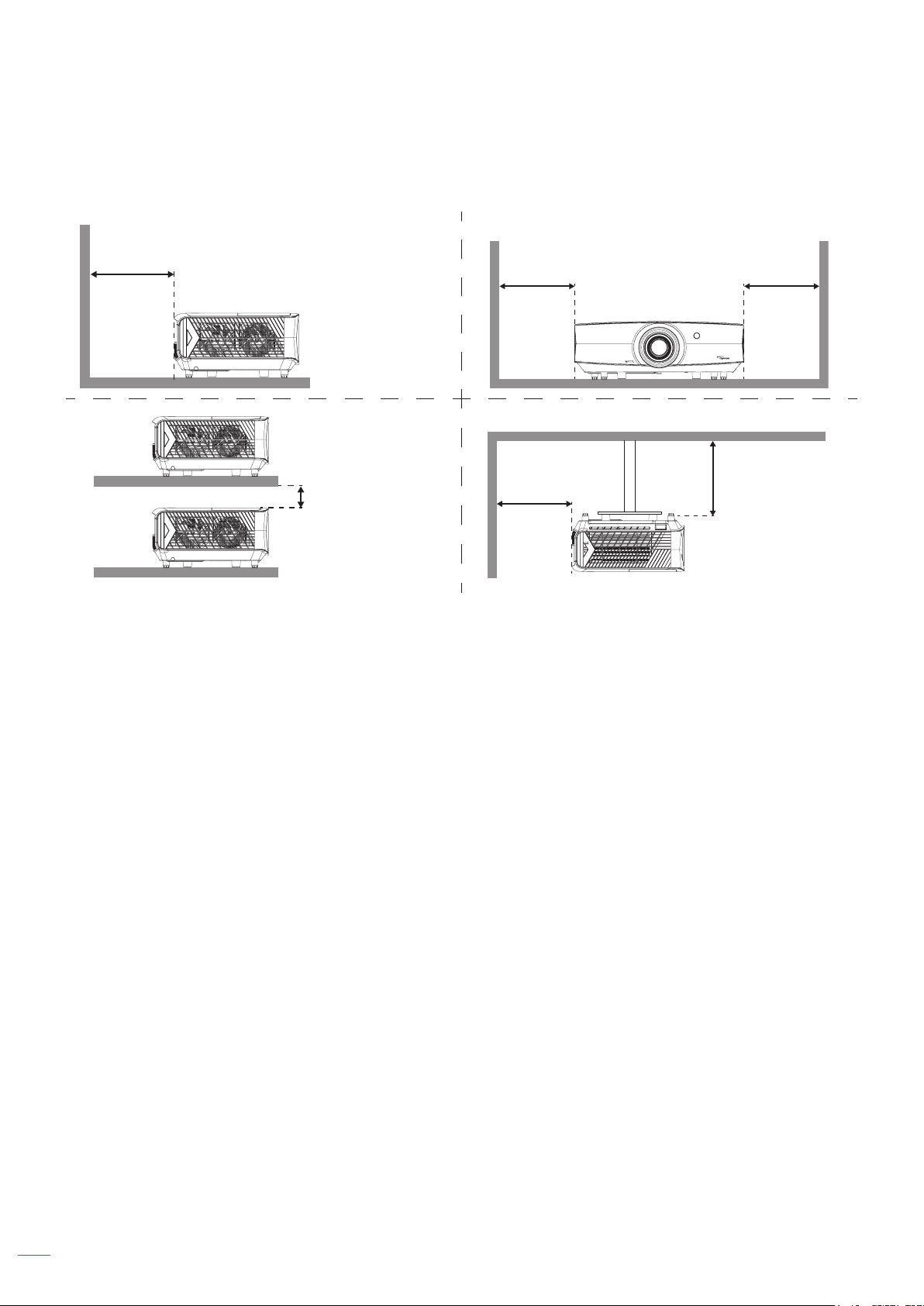
SETUP AND INSTALLATION
Projector installation notice
Allow at least 30 cm clearance around the exhaust vent.
Minimum
100mm
(3.94 inches)
Minimum
100mm
(3.94 inches)
Minimum
300mm
(11.81 inches)
Minimum
100mm
(3.94 inches)
Minimum
300mm
(11.81 inches)
Minimum
100mm
(3.94 inches)
Ensure that the intake vents do not recycle hot air from the exhaust vent.
When operating the projector in an enclosed space, ensure that the surrounding air temperature within
the enclosure does not exceed operation temperature while the projector is running, and the air intake
and exhaust vents are unobstructed.
All enclosures should pass a certied thermal evaluation to ensure that the projector does not recycle
exhaust air, as this may cause the device to shutdown even if the enclosure temperature is with the
acceptable operation temperature range.
16
English
Page 17
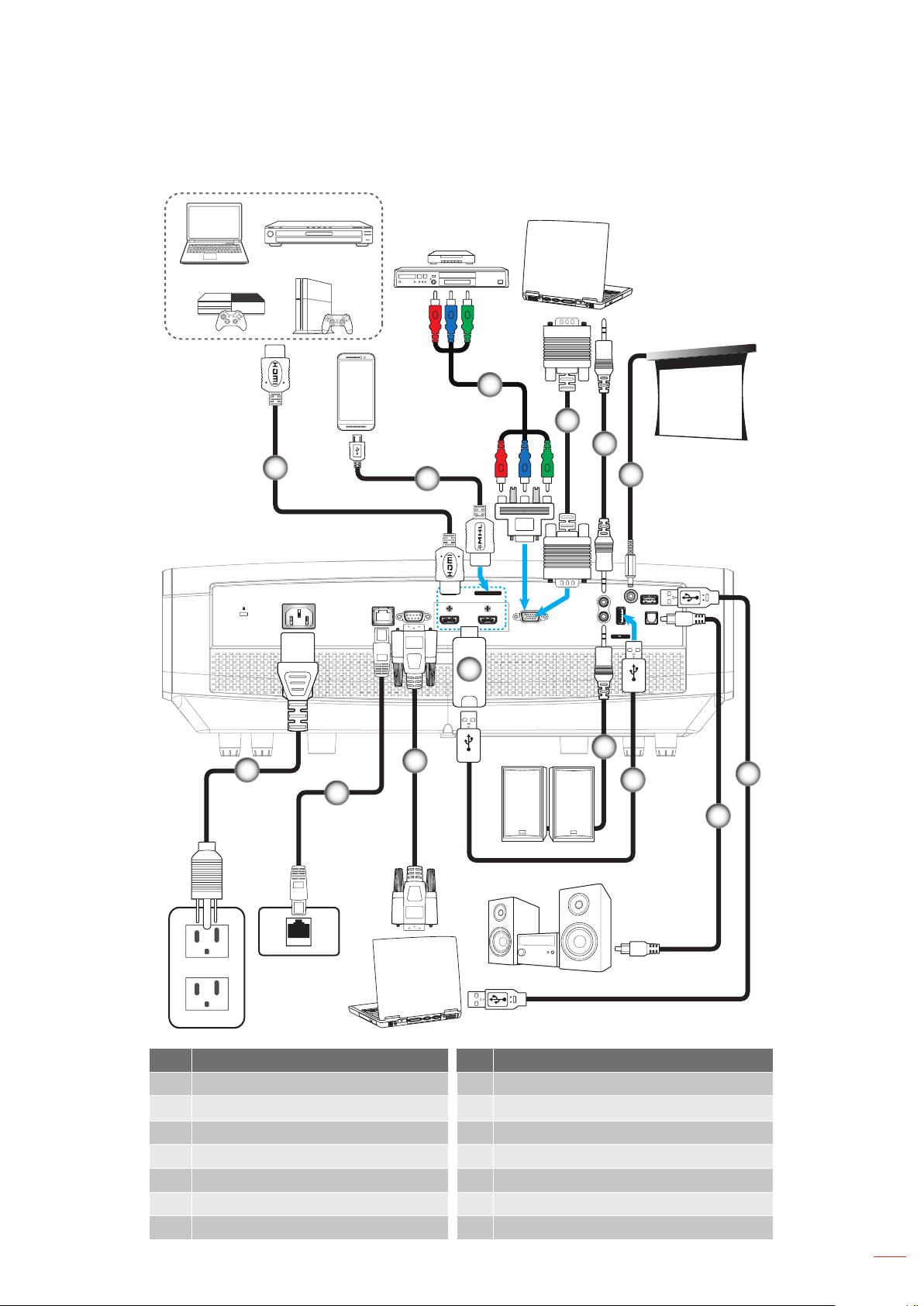
SETUP AND INSTALLATION
Connecting sources to the projector
1
2
3
4
5
6
14
USB
POWER OUT
(5V 1.5A)
SERVICE
12V
OUT
S / PDIF
MOLEX
HDMI v1.4
AC-IN
RJ-45 RS232 VGA
HDMI 1
HDMI v2.0 4K/MHL
HDMI 2
AUDIO
IN
AUDIO
OUT
11
10
12
9
7
13
8
MOLEX
No Item No Item
1. HDMI Cable 8. S/PDIF Out Cable
HDMI / MHL Cable
2.
USB Power Cable
9.
3. RCA Component Cable 10. Audio Out Cable
4. VGA In Cable 11. HDMI Dongle
5. Audio In Cable 12. RS232 Cable
6. 12V DC Jack 13. RJ-45 Cable
7. USB Cable 14. Power Cord
English
17
Page 18

SETUP AND INSTALLATION
Adjusting the projector image
Image height
The projector is equipped with elevator feet for adjusting the image height.
1. Locate the adjustable foot you wish to adjust on the underside of the projector.
2. Rotate the adjustable foot clockwise or counterclockwise to raise or lower the projector.
Zoom, lens shift, and focus
To adjust the image size and position, do the following:
a. Push down rmly on the middle of the top cover to unlock the latch. Then open the top cover.
Tilt-Adjustment Feet
Tilt-Adjustment Ring
Zoom Lever
Lens Shift
18
b. To adjust the image size, turn the zoom lever clockwise or counterclockwise to increase or decrease
the projected image size.
c. To adjust the image position, turn the lens shift dial clockwise or counterclockwise to adjust the
position of the projected image vertically.
English
Page 19
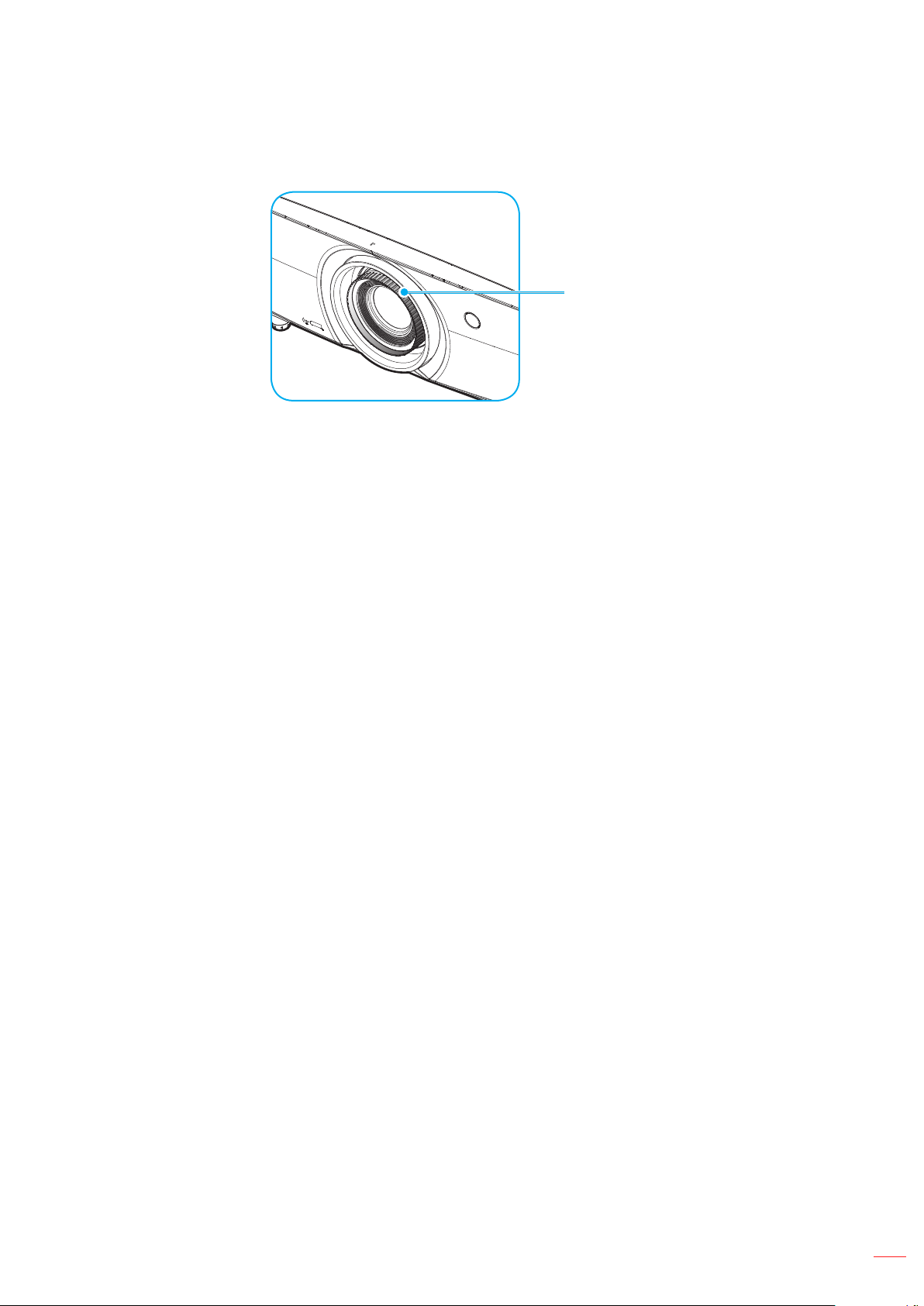
SETUP AND INSTALLATION
To adjust the focus, turn the focus ring clockwise or counterclockwise until the image is sharp and
legible.
Focus adjustment
Note: The projector will focus at a distance of 1.3m to 9.3m.
Focus Ring
English
19
Page 20
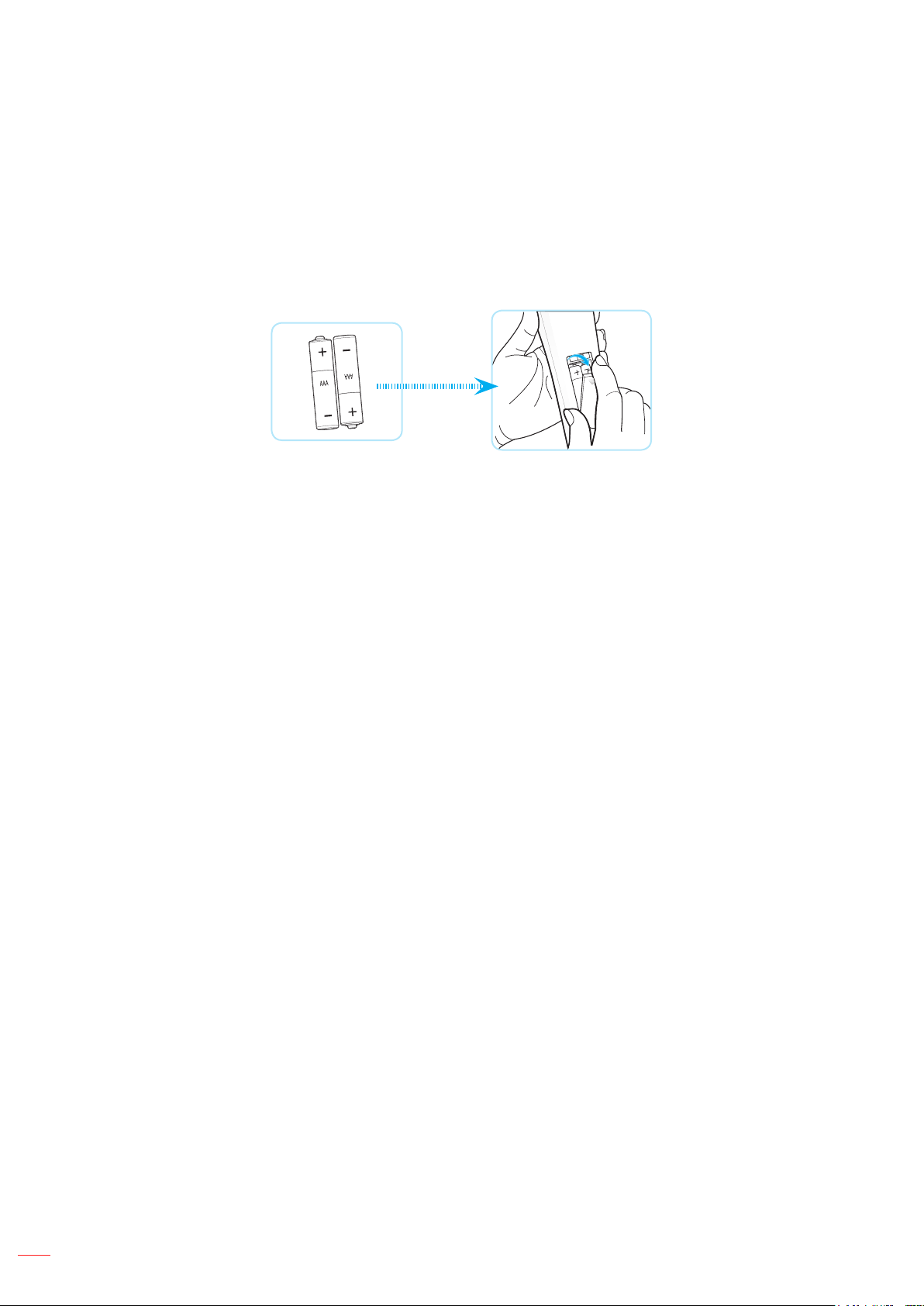
SETUP AND INSTALLATION
Remote setup
Installing / replacing the batteries
Two AAA size batteries are supplied for the remote control.
1. Remove the battery cover on the back of the remote control.
2. Insert AAA batteries in the battery compartment as illustrated.
3. Replace back cover on remote control.
Note: Replace only with the same or equivalent type batteries.
CAUTION
Improper use of batteries can result in chemical leakage or explosion. Be sure to follow the instructions below.
Do not mix batteries of dierent types. Dierent types of batteries have dierent characteristics.
Do not mix old and new batteries. Mixing old and new batteries can shorten the life of new batteries or
cause chemical leakage in old batteries.
Remove batteries as soon as the are depleted. Chemicals that leak from batteries that come in contact
with skin can cause a rash. If you nd any chemical leakage, wipe thoroughly with a cloth.
The batteries supplied with this product may have a shorter life expectancy due to storage conditions.
If you will not be using the remote control for an extended period of time, remove the batteries.
When you dispose of the batteries, you must obey the law in the relative area or country.
Eective range
Infra-Red (IR) remote control sensor is located on the front side and rear side of the projector. Ensure to hold the
remote control at an angle within 30 degrees perpendicular to the projector’s IR remote control sensor to function
correctly. The distance between the remote control and the sensor should not be longer than 7 meters (~ 23 feet).
Make sure that there are no obstacles between the remote control and the IR sensor on the projector
that might obstruct the infra-red beam.
Make sure the IR transmitter of the remote control is not being shined by sunlight or uorescent lamps
directly.
Please keep the remote controller away from uorescent lamps for over 2 m or the remote controller
might become malfunction.
20
If the remote control is close to Inverter-Type uorescent lamps, it might become ineective from time
to time.
If the remote control and the projector are within a very short distance, the remote control might
become ineective.
When you aim at the screen, the eective distance is less than 5 m from the remote control to the
screen and reecting the IR beams back to the projector. However, the eective range might change
according to screens.
English
Page 21
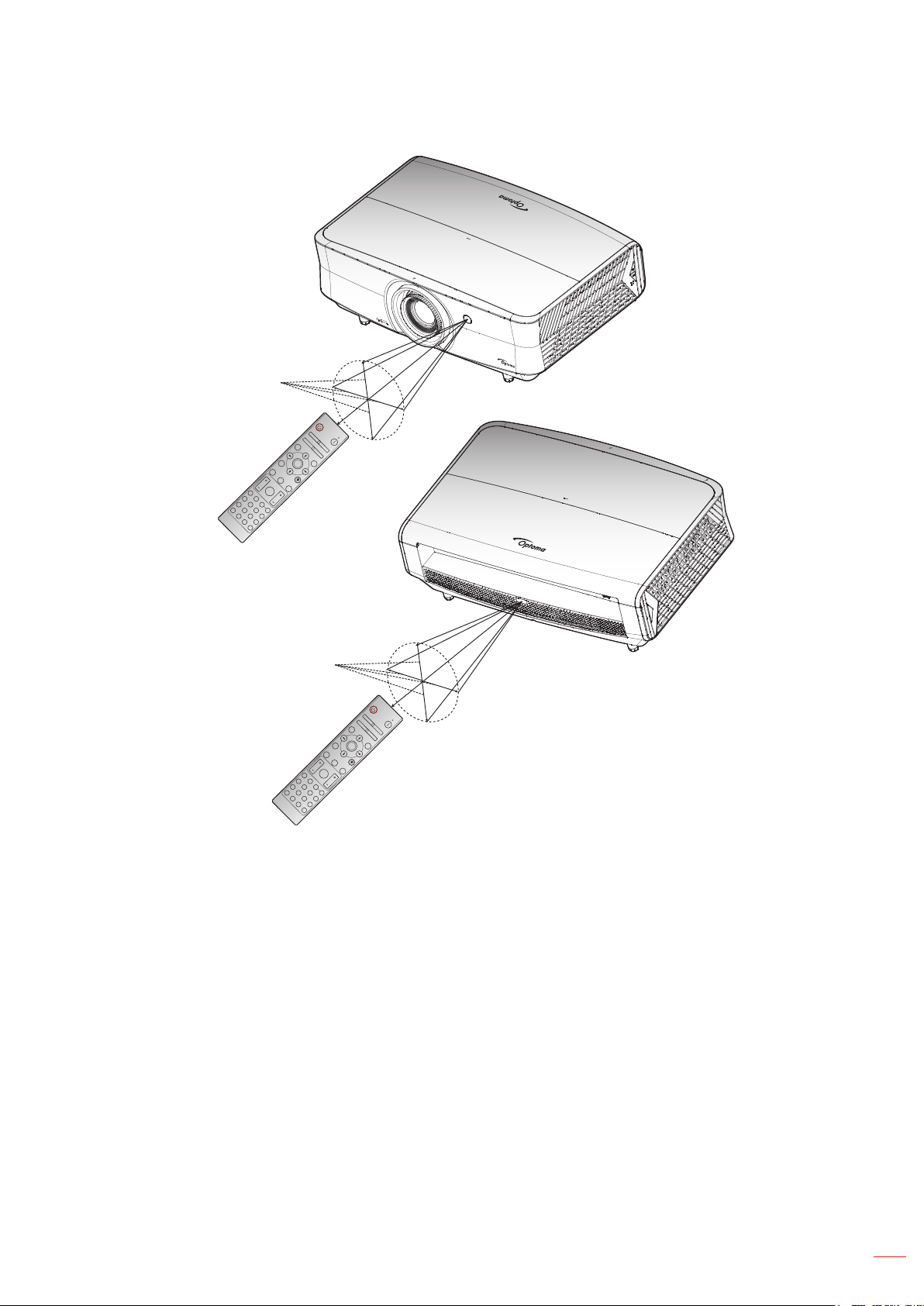
SETUP AND INSTALLATION
Approx. ±15°
On
Geometric
Correction PIP/PBP
Off
F1 F2
Mode
AV Mute
ENTER
Info.
Source
Volume D Zoom
F3
F3
Re-Sync
Format
Menu
Freeze
VGA
1
S-Video
HDBaseT
Remote
ID
4
2
HDMI1
Video
BNC
All
7
5
3
HDMI2
YPbPr
DVI
8
6
DisplayPort
HDMI3
9
3D
0
Approx. ±15°
Volume D Zoom
Format
Menu
Freeze
VGA
1
S-Video
HDBaseT
Remote
ID
4
2
HDMI1
Video
BNC
All
7
5
3
HDMI2
YPbPr
DVI
8
6
DisplayPort
HDMI3
9
3D
0
On
Geometric
Correction PIP/PBP
Off
F1 F2
Mode
AV Mute
ENTER
Info.
Source
F3
F3
Re-Sync
English
21
Page 22

USING THE PROJECTOR
On
Geometric
Correction PIP/PBP
Off
Powering on / o the projector
Lens cap
or
On
Geometric
Correction PIP/PBP
F1 F2
Mode
ENTER
Info.
Source
F3
F3
Volume D Zoom
Menu
FormatFreeze Remote
ID All
VGA1S-Video2HDMI13HDMI2
HDBaseT4Video5DVI
6
BNC7YPbPr8DisplayPort93D
Off
AV Mute
Re-Sync
HDMI3
0
Powering on
Note: The rst time the projector is turned on, you will be prompted to select the preferred language, projection
Powering o
Note: It is not recommended that the projector is turned on immediately, right after a power o procedure.
English
22
1. Remove the lens cap.
2. Securely connect the power lead and signal/source cable. When connected, the Power LED will turn
red.
3. Turn on the projector by pressing the button on the projector keypad or remote control.
4. A start up screen will display in approximately 10 seconds and the Power LED will be ashing blue.
orientation, and other settings.
1. Turn o the projector by pressing the button on the projector keypad or the button on the remote
control.
2. The following message will be displayed:
Power O
Press power key again.
3. Press the or button again to conrm, otherwise the message will disappear after 15 seconds.
When you press the or button for the second time, the projector will shut down.
4. The cooling fans will continue to operate for about 10 seconds for the cooling cycle and the Power
LED will ash blue. When the Power turns solid red, this indicates the projector has entered standby
mode. If you wish to turn the projector back on, you must wait until the cooling cycle has nished and
the projector has entered standby mode. When the projector is in standby mode, simply press the
button again to turn on the projector.
5. Disconnect the power lead from the electrical outlet and the projector.
Page 23

USING THE PROJECTOR
F3
On
Geometric
Mode
Correction PIP/PBP
Off
F1 F2
AV Mute
ENTER
Source
Volume D Zoom
Info.
Re-Sync
Menu
F3
Selecting an input source
Turn on the connected source that you want to display on the screen, such as computer, notebook, video player,
etc. The projector will automatically detect the source. If multiple sources are connected, push the source button on
the projector keypad or the remote control to select the desired input.
or
On
Off
Geometric
Correction PIP/PBP
F1 F2
AV Mute
Mode
ENTER
Info.
Source
Re-Sync
F3
F3
Volume D Zoom
Menu
FormatFreeze Remote
ID All
VGA1S-Video2HDMI13HDMI2
HDMI3
HDBaseT4Video5DVI
6
Lens cap
BNC7YPbPr8DisplayPort93D
0
English
23
Page 24

USING THE PROJECTOR
Menu navigation and features
The projector has multilingual on-screen display menus that allow you to make image adjustments and change a
variety of settings. The projector will automatically detect the source.
1. To open the OSD menu, press the button on the projector keypad or the Menu button on the remote
control.
2. When OSD is displayed, use pq keys to select any item in the main menu. While making a selection
on a particular page, press the button on the projector keypad or the Enter button on the remote
control to enter sub menu.
3. Use tu keys to select the desired item in the sub menu and then press the or Enter button to
view further settings. Adjust the settings by using tu keys.
4. Select the next item to be adjusted in the sub menu and adjust as described above.
5. Press press the or Enter button to conrm, and the screen will return to the main menu.
6. To exit, press the or Menu button again. The OSD menu will close and the projector will
automatically save the new settings.
Sub Menu
Settings
Main Menu
Display
Image Settings
3D
Aspect Ratio
Edge Mask
Digital Zoom
Image Shift
Select Exit Enter
Navigation guide
24
English
Page 25

USING THE PROJECTOR
OSD Menu tree
Main
Menu
Display Image Settings
Sub Menu Sub Menu 2 Sub Menu 3 Sub Menu 4 Values
Presentation [Default]
Bright
HDR
HLG
Note: HLG functions vary by
Display Mode
Wall Color
HDR/HLG
HDR Picture
Mode
Dynamic Range
HLG Picture
Mode
Brightness -50 ~ 50
Contrast -50 ~ 50
Sharpness 1 ~ 15
Color -50 ~ 50
Tint -50 ~ 50
HDR SIM.
Cinema
Game
sRGB
DICOM SIM.
HDR2
3D
O [Default]
Blackboard
Light Yellow
Light Green
Light Blue
Pink
Gray
O
Auto [Default]
Bright
Standard [Default]
Film
Detail
Bright
Standard [Default]
Film
Detail
model.
English
25
Page 26

USING THE PROJECTOR
Main
Menu
Display Image Settings
Sub Menu Sub Menu 2 Sub Menu 3 Sub Menu 4 Values
Gamma
Color Settings
Film
Video
Graphics
Standard(2.2)
1.8
2.0
2.4
2.6
3D
Blackboard
DICOM SIM.
BrilliantColor
Color
Temperature
Color Gamut
CMS
RGB Gain/Bias
TM
1 ~ 10
Warm
Standard
Cool
Cold
Native
HDTV
Presentation
Cinema
Game
R [Default]
G
B
Color
x oset -50 ~ 50 [Default: 0]
y oset -50 ~ 50 [Default: 0]
Brightness -50 ~ 50 [Default: 0]
Reset
Exit
Red Gain -50 ~ 50
Green Gain -50 ~ 50
Blue Gain -50 ~ 50
Red Bias 0 ~ 100
Green Bias 0 ~ 100
Blue Bias 0 ~ 100
Reset
Exit
C
Y
M
W
Cancel [Default]
Yes
Cancel [Default]
Yes
26
English
Page 27

USING THE PROJECTOR
Main
Menu
Display Image Settings
Sub Menu Sub Menu 2 Sub Menu 3 Sub Menu 4 Values
Color Settings Color Space
Automatic
Frequency
Signal
UltraDetail
Brightness Mode
PureEngine
Reset
Phase
H. Position
V. Position
PureContrast
PureColor
PureMotion
PureMotion
Demo
Color Space [Not HDMI
Input]
Color Space [HDMI
Input]
Auto [Default]
RGB
YUV
Auto [Default]
RGB(0~255)
RGB(16~235)
YUV
O
On [Default]
-50 ~ 50 (depends on signal)
[Default: 0]
0~31 (depends on signal)
[Default: 0]
-50 ~ 50 (depends on signal)
[Default: 0]
-50 ~ 50 (depends on signal)
[Default: 0]
O
1
2
3
DynamicBlack 1
DynamicBlack 2
DynamicBlack 3
Power
(Power = 100%/ 95%/ 90%/ 85%/
80%/ 75%/ 70%/ 65%/ 60%/ 55%/
50%)
O
On
O
1
2
3
4
5
O
1
2
3
O [Default]
H Split
V Split
English
27
Page 28

USING THE PROJECTOR
Main
Menu
Display
Audio
Sub Menu Sub Menu 2 Sub Menu 3 Sub Menu 4 Values
3D Mode
3D Sync Invert
3D
3D Format
Aspect Ratio
Edge Mask 0 ~ 10 [Default: 0]
Digital Zoom -5 ~ 25 [Default: 0]
Image Shift
Internal
Speaker
Mute
Volume 0 ~ 10 [Default: 5]
Audio Input
Audio Out
H
V
HDMI
HDMI/MHL
O [Default]
On
On
O [Default]
Auto [Default]
SBS
Top and Bottom
Frame Sequential
Frame Packing
4:3
16:9
LBX
Superwide
Native
Auto
-100 ~ 100 [Default: 0]
-100 ~ 100 [Default: 0]
Auto [Default]
O
On
O [Default]
On
Default [Default]
Audio In
Default [Default]
Audio In
O [Default]
On
28
Setup
English
Projection
Filter Settings
Filter Usage
Hours
Optional Filter
Installed
Front [Default]
Rear
Ceiling-Top
Rear-Top
(read only)
Yes
No
Page 29

USING THE PROJECTOR
Main
Menu
Setup
Sub Menu Sub Menu 2 Sub Menu 3 Sub Menu 4 Values
O
300hr
Filter Settings
Power Settings
Security
Test Pattern
Remote
Settings
[depends on
remote]
Filter Reminder
Filter Reset
Direct Power On
Auto Power O
(min.)
Sleep Timer
(min.)
Power Mode
(Standby)
Security
Security Timer
Change
Password
IR Function
F1
Always On
Month
Day
Hour
500hr [Default]
800hr
1000hr
Cancel [Default]
Yes
O [Default]
On
0 ~ 180 (5 min increments)
[Default: 0]
0 ~ 990 (30 min increments)
[Default: 0]
No [Default]
Yes
Active
Eco [Default]
O
On
Green Grid
Magenta Grid
White Grid
White
O
On
Front
Back
O
Test Pattern
Brightness
Contrast
Sleep Timer
Color Temp
Gamma
Projection
MHL
English
29
Page 30

USING THE PROJECTOR
Main
Menu
Setup
Sub Menu Sub Menu 2 Sub Menu 3 Sub Menu 4 Values
Test Pattern
Brightness
Contrast
F2
Remote
Settings
[depends on
remote]
F3
Projector ID 00 ~ 99
12V Trigger
Language
Sleep Timer
Color Temp
Gamma
Projection
MHL
Test Pattern
Brightness
Contrast
Sleep Timer
Color Temp
Gamma
Projection
MHL
On
O
English [Default]
Deutsch
Français
Italiano
Español
Português
簡体中文
日本語
한국어
Русский
30
English
Options
Menu Settings
Auto Source
Input Source
Menu Location
Menu Timer
Top left
Top right
Center [Default]
Bottom left
Bottom right
O
5sec
10sec [Default]
O [Default]
On
HDMI1
HDMI2/MHL
VGA
Page 31

USING THE PROJECTOR
Main
Menu
Setup
Network
Sub Menu Sub Menu 2 Sub Menu 3 Sub Menu 4 Values
O [Default]
On
O [Default]
On
O [Default]
On
O [Default]
On
Default [Default]
Neutral
None [Default]
Blue
Red
Green
Gray
Cancel [Default]
Yes
Cancel [Default]
Yes
O [Default]
On
O
On [Default]
Note: Port 41794
O
On [Default]
Note: Port 2023
O
On [Default]
Note: Port 4352
O
On [Default]
Note: Port 9131
O
On [Default]
Note: Port 23
O
On [Default]
Note: Port 80
Options
Reset
LAN
Control
High Altitude
Display Mode
Lock
Keypad Lock
Information Hide
Logo
Background
Color
Reset OSD
Reset to Default
Network Status (read only)
MAC Address (read only)
DHCP
IP Address 192.168.0.100 [Default]
Subnet Mask 255.255.255.0 [Default]
Gateway 192.168.0.254 [Default]
DNS 192.168.0.51 [Default]
Reset
Crestron
Extron
PJ Link
AMX Device
Discovery
Telnet
HTTP
English
31
Page 32

USING THE PROJECTOR
Info
Main
Menu
Sub Menu Sub Menu 2 Sub Menu 3 Sub Menu 4 Values
Regulatory
Serial Number
Source
Resolution 00x00
Refresh Rate 0.00Hz
Display Mode
Power Mode
(Standby)
Light Source
Hours
Network Status
IP Address
Projector ID 00 ~ 99
Color Depth Note: 12bit 4:2:2
Color Format Note: BT.2020 HDR
Filter Usage
Hours
Brightness
Mode
System
FW Version
LAN
MCU
32
English
Page 33

USING THE PROJECTOR
Display menu
Display image settings menu
Display Mode
There are many factory presets optimized for various types of images.
Presentation: This mode is suitable for showing in front of public in connection to the PC.
Bright: Maximum brightness from PC input.
HDR: Decodes and displays High Dynamic Range (HDR) content for the deepest blacks, brightest
whites, and vivid cinematic color using REC.2020 color gamut. This mode will be automatically
enabled if HDR is set to ON (and HDR Content is sent to projector – 4K UHD Blu-ray, 1080p/4K UHD
HDR Games, 4K UHD Streaming Video). While HDR mode is active, other display modes (Cinema,
Reference, etc.) cannot be selected as HDR delivers color that is highly accurate, exceeding the color
performance of the other display modes.
HLG: For HDR movies with Hybrid Log content.
HDR SIM.: Enhances non-HDR content with simulated High Dynamic Range (HDR). Choose this
mode to enhance gamma, contrast, and color saturation for non-HDR content (720p and 1080p
Broadcast/Cable TV, 1080p Blu-ray, non-HDR Games, etc). This mode can ONLY be used with nonHDR content.
Cinema: Provides the best colors for watching movies.
Game: Select this mode to increase the brightness and response time level for enjoying video games.
sRGB: Standardized accurate color.
DICOM SIM.: This mode can project a monochrome medical image such as an X ray radiography,
MRI, etc.
HDR2: This mode produces less bright image but adds more details to the projected image. Suitable
for rooms with some ambient light.
3D: To experience the 3D eect, you need to have 3D glasses, make sure your PC/portable device
has a 120 Hz signal output quad buered graphics card and have a 3D Player installed.
Wall Color
Use this function to obtain an optimized screen image according to the wall color. Select between o, blackboard,
light yellow, light green, light blue, pink, and gray.
Dynamic Range
Congure the High Dynamic Range (HDR) setting and its eect when displaying video from 4K Blu-ray players and
streaming devices.
Note: HDMI1 and VGA do not support Dynamic Range.
HDR/HLG
O: Turn o HDR or HLG processing. When set to O, the projector will NOT decode HDR or HLG
content.
Auto: Auto detect HDR or HLG signal.
HDR Picture Mode
Bright: Choose this mode for brighter more saturated colors.
Standard: Choose this mode for natural looking colors with a balance of warm and cool tones.
Film: Choose this mode for improved detail and image sharpness.
Detail: The signal comes from OETF conversion to achieve the best color matching.
English
33
Page 34

USING THE PROJECTOR
HLG Picture Mode
Bright: Choose this mode for brighter more saturated colors.
Standard: Choose this mode for natural looking colors with a balance of warm and cool tones.
Film: Choose this mode for improved detail and image sharpness.
Detail: The signal comes from OETF conversion to achieve the best color matching.
Brightness
Adjust the brightness of the image.
Contrast
The contrast controls the degree of dierence between the lightest and darkest parts of the picture.
Sharpness
Adjust the sharpness of the image.
Color
Adjust a video image from black and white to fully saturated color.
Tint
Adjust the color balance of red and green.
Gamma
Set up gamma curve type. After the initial setup and ne tuning is completed, utilize the Gamma Adjustment steps
to optimize your image output.
Film: For home theater.
Video: For video or TV source.
Graphics: For PC / Photo source.
Standard(2.2): For standardized setting.
1.8 / 2.0 / 2.4 / 2.6: For specic PC / Photo source.
3D: To experience the 3D eect, you need to have 3D glasses. Make sure your PC/portable device
has a 120 Hz signal output quad buered graphics card and a 3D Player installed.
Blackboard: This mode should be selected to achieve optimum color settings when projecting onto a
blackboard (green).
DICOM SIM.: This mode can project a monochrome medical image such as an X ray radiography,
MRI, etc.
Note:
These options are only available if the 3D mode function is disabled, the Wall Color setting is not set
to Blackboard, and the Display Mode setting is not set to DICOM SIM. or HDR.
If the Display Mode setting is set to HDR, user can only select HDR for Gamma setting.
In 3D mode, user can only select 3D for Gamma setting.
If the Wall Color setting is set to Blackboard, user can only select Blackboard for Gamma setting.
If the Display Mode setting is set to DICOM SIM., user can only select DICOM SIM. for Gamma
setting.
Color Settings
Congure the color settings.
BrilliantColorTM: This adjustable item utilizes a new color-processing algorithm and enhancements to
enable higher brightness while providing true, more vibrant colors in picture.
Color Temperature: Select a color temperature from Warm, Standard, Cool, or Cold.
English
34
Page 35

USING THE PROJECTOR
Color Gamut: Select this menu to optomize the color gamut color range for Native, HDTV,
Presentation, Cinema, and Game.
CMS: Select the following options:
± Color: Select one of the colors (R/G/B/C/Y/M/W) to adjust its x/y oset and brightness.
± x Oset: Adjust the x oset value of selected color.
± y Oset: Adjust the y oset value of selected color.
± Brightness: Adjust the brightness value of selected color.
± Reset: Choose “Yes” to return the factory default settings for color adjustments.
± Exit: Exit the “CMS” menu.
RGB Gain/Bias: This settings allows to congure the brightness (gain) and contrast (bias) of an
image.
± Reset: Choose “Yes” to return the factory default settings for RGB gain/bias.
± Exit: Exit the “RGB Gain/Bias” menu.
Color Space (non-HDMI input only): Select an appropriate color matrix type from the following:
AUTO, RGB, or YUV.
Color Space (HDMI input only): select an appropriate color matrix type from the following: Auto,
RGB(0-255), RGB(16-235), and YUV.
Signal
Adjust the signal options.
Automatic: Congure automatically the signal (the frequency and phase items are grayed out). If
automatic is disabled, the frequency and phase items will appear for tuning and saving the settings.
Frequency: Change the display data frequency to match the frequency of your computer’s graphic
card. Use this function only if the image appears to icker vertically.
Phase: Synchronize the signal timing of the display with the graphic card. If the image appears to be
unstable or ickers, use this function to correct it.
H. Position: Adjust the horizontal positioning of the image.
V. Position: Adjust the vertical positioning of the image.
Note: This menu is only available if the input source is RGB/Component.
Ultra Detail
Adjust the edges of the projected image in order to provide more perceived details.
Brightness Mode
Adjust the brightness mode settings.
DynamicBlack1/ DynamicBlack2/ DynamicBlack3: Use to automatically adjust the picture
brightness in order to give optimum contrast performance.
Power: Choose the power percentage for brightness mode.
English
35
Page 36

USING THE PROJECTOR
PureEngine
Adjust the PureEngine parameters.
PureContrast: Use to automatically optimize the brightness of the display during dark / light movie
scenes to be shown in incredible detail.
PureColor: Use to signicantly increase the image’s vividness.
PureMotion: Use to preserve a natural motion of the displayed image.
PureMotion Demo: This feature enables you to see the dierence in the image quality between the
raw unprocessed image and the image processed as processed by the PureMotion. Use this mode to
check the adjustments that you make to the PureMotion settings.
Note: This menu is only available for certain models.
Reset
Return the factory default settings for color settings.
36
English
Page 37

USING THE PROJECTOR
Display 3D menu
Note:
This projector is a 3D ready projector with DLP-Link 3D solution.
Please make sure your 3D glasses are use for DLP-Link 3D before enjoy your video.
This projector supports frame sequential (page-ip) 3D via HDMI1/HDMI2/VGA ports.
To enable 3D mode, the input frame rate should be set to 120Hz only, lower or higher frame rate is not
supported.
To reach the best performance, resolution 1920x1080 is recommended, please be noted that 4K
(3840x2160) resolution is not supported in 3D mode.
3D Mode
Use this option to enable/disable the 3D function.
Note: If the 2D and 3D sources enter PJ at the same time, if the ghosting image appears in the 2D source, make
sure to manually turn o the 3D function.
3D Sync Invert
Use this option to enable/disable the 3D sync invert function.
3D Format
Use this option to select the appropriate 3D format content.
Auto: When a 3D identication signal is detected, the 3D format is selected automatically.
SBS: Display 3D signal in “Side-by-Side” format.
Top and Bottom: Display 3D signal in “Top and Bottom” format.
Frame Sequential: Display 3D signal in “Frame Sequential” format.
Frame Packing: Display 3D signal in “Frame Packing” format.
Display aspect ratio menu
Aspect Ratio
Select the aspect ratio of the displayed image between the following options:
4:3: This format is for 4:3 input sources.
16:9: This format is for 16:9 input sources, like HDTV and DVD enhanced for Wide screen TV.
LBX: This format is for non-16x9, letterbox source and if you use external 16x9 lens to display 2.35:1
aspect ratio in full resolution.
Superwide: Use this special 2.0:1 aspect ratio to display both 16:9 and 2.35:1 aspect ratio movies
without black bars at the top and bottom of the screen.
Native: This format displays the original image without any scaling.
Auto: Automatically selects the appropriate display format.
English
37
Page 38

USING THE PROJECTOR
Note:
Detailed informations about LBX mode:
± Some Letter-Box Format DVDs are not enhanced for 16x9 TVs. In this situation, the image
will not look right when displaying image in 16:9 mode. In this situation, please try to use the
4:3 mode to view the DVD. If the content is not 4:3, there will be black bars around the image
in 16:9 display. For this type of content, you can use LBX mode to ll the image on the 16:9
display.
± If you use an external anamorphic lens, this LBX mode also allows you to watch a 2.35:1
content (include Anamorphic DVD and HDTV lm source) that supports anamorphic wide is
enhanced for 16x9 Display in a wide 2.35:1 image. In this case, there are no black bars. Light
source power and vertical resolution are fully utilized.
To use the superwide format, do the following:
a) Set the screen aspect ratio to 2.0:1.
b) Select “Superwide” format.
c) Align the projector image correctly on the screen.
4D UHD scaling table:
16:9 screen 480i/p 576i/p 720p 1080i/p 2160p
4x3 Scale to 2880 x 2160.
16x9 Scale to 3840 x 2160.
LBX Scale to 3840 x 1620, then get the central 3840 x 2160 image to display.
Native mode - 1:1 mapping centered.
- No scaling will be made; the image is displayed with the resolution based on input source.
Auto - If source is 4:3, the screen type will be scaled to 2880 x 2160.
- If source is 16:9, the screen type will be scaled to 3840 x 2160.
- If source is 15:9, the screen type will be scaled to 3600 x 2160.
- If source is 16:10, the screen type will be scaled to 3456 x 2160.
4D UHD auto mapping rule:
Auto
4:3
Wide Laptop
SDTV
HDTV
H-resolution V-resolution 3840 2160
Input resolution Auto/Scale
640 480 2880 2160
800 600 2880 2160
1024 768 2880 2160
1280 1024 2880 2160
1400 1050 2880 2160
1600 1200 2880 2160
1280 720 3840 2160
1280 768 3600 2160
1280 800 3456 2160
720 576 2700 2160
720 480 3240 2160
1280 720 3840 2160
1920 1080 3840 2160
38
English
Page 39

USING THE PROJECTOR
Display edge mask menu
Edge Mask
Use this function to remove the video encoding noise on the edge of video source.
Display digital zoom menu
Digital Zoom
Use to reduce or magnify an image on the projection screen.
Display image shift menu
Image Shift
Adjust the projected image position horizontally (H) or vertically (V).
English
39
Page 40

USING THE PROJECTOR
Audio menu
Audio internal speaker menu
Internal Speaker
Use this option to temporarily turn o the sound.
Auto: Choose “Auto” to automatically turn o the internal speaker when an external speaker is
connected to the projector
On: Choose “On” to turn on the internal speaker.
O: Choose “O” to turn o the internal speaker.
Audio mute menu
Mute
Use this option to temporarily turn o the sound.
On: Choose “On” to turn mute on.
O: Choose “O” to turn mute o.
Note: “Mute” function aects both internal and external speaker volume.
Audio volume menu
Volume
Adjust the volume level.
Audio audio input menu
Audio Input
Select the audio input port for the video sources as follows:
HDMI: Default or Audio In.
HDMI/MHL: Default or Audio In.
Audio audio out menu
Audio Out
Enable or disable the audio out function.
40
English
Page 41

USING THE PROJECTOR
Setup menu
Setup projection menu
Projection
Select the preferred projection between front, rear, ceiling-top, and rear-top.
Setup lter settings menu
Filter Usage Hours
Display the lter time.
Optional Filter Installed
Set the warning message setting.
Yes: Display warning message after 500 hours of use.
Note: “Filter Usage Hours / Filter Reminder / Filter Reset” will only appear when “Optional Filter Installed” is “Yes”.
No: Turn o warning message.
Filter Reminder
Choose this function to show or hide the warning message when the changing lter message is displayed. The
available options include O, 300hr, 500hr, 800hr, and 1000hr.
Filter Reset
Reset the dust lter counter after replacing or cleaning the dust lter.
Setup power settings menu
Direct Power On
Choose “On” to activate Direct Power mode. The projector will automatically power on when AC power is supplied,
without pressing the “Power” key on the projector keypad or on the remote control.
Auto Power O (min.)
Sets the countdown timer interval. The countdown timer will start, when there is no signal being sent to the
projector. The projector will automatically power o when the countdown has nished (in minutes).
Sleep Timer (min.)
Congure the sleep timer.
Sleep Timer (min.): Sets the countdown timer interval. The countdown timer will start, with or without
a signal being sent to the projector. The projector will automatically power o when the countdown has
nished (in minutes).
Note: The Sleep Timer is reset every time when the projector is powered o.
Always On: Check to set the sleep timer always on.
Power Mode (Standby)
Set the power mode setting.
Active: Choose “Active” to return to normal standby.
Eco: Choose “Eco.” to save power dissipation further < 0.5W.
English
41
Page 42

USING THE PROJECTOR
Setup security menu
Security
Enable this function to prompt for a password before using the projector.
On: Choose “On” to use security verication when the turning on the projector.
O: Choose “O” to be able to switch on the projector without password verication.
Security Timer
Can be select the time (Month/Day/Hour) function to set the number of hours the projector can be used. Once this
time has elapsed you will be requested to enter your password again.
Change Password
Use to set or modify the password that is prompted when turning the projector on.
Setup test pattern menu
Test Pattern
Select the test pattern from green grid, magenta grid, white grid, white, or disable this function (o).
Setup remote settings menu
IR Function
Set the IR function setting.
On: Choose “On”, the projector can be operated by the remote control from the top and front IR
receivers.
Front: Choose “Front”, the projector can be operated by the remote control from the front IR receiver.
Back: Choose “Back”, the projector can be operated by the remote control from the rear IR receiver.
O: Choose “O”, the projector can’t be operated by the remote control. By selecting “O”, you will be
able to use the Keypad keys.
F1/F2/F3
Assign the default function for F1, F2, or F3 between Test Pattern, Brightness, Contrast, Sleep Timer, Color Temp,
Gamma, Projection, or MHL.
Setup projector ID menu
Projector ID
ID denition can be set up by menu (range 0-99), and allow user control an individual projector by using RS232 command.
42
English
Page 43

USING THE PROJECTOR
Setup 12V trigger menu
12V Trigger
Use this function to enable or disable the trigger.
Reserved
IR_IN & detect
GND
O: Choose “O” to disable the trigger.
On: Choose “On” to enable the trigger.
Setup options menu
Language
Select the multilingual OSD menu between English, German, French, Italian, Spanish, Portuguese, simplied
Chinese, Japanese, Korean, and Russian.
Menu Settings
Set the menu location on the screen and congure menu timer settings.
Menu Location: Select the menu location on the display screen.
Menu Timer: Set the duration where the OSD menu stays visible on the screen.
Auto Source
Choose this option to let the projector automatically nd an available input source.
Input Source
Select the input source between HDMI1, HDMI2/MHL, and VGA.
High Altitude
When “On” is selected, the fans will spin faster. This feature is useful in high altitude areas where the air is thin.
Display Mode Lock
Choose “On” or “O” to lock or unlock adjusting display mode settings.
Keypad Lock
When the keypad lock function is “On”, the Keypad will be locked. However, the projector can be operated by the
remote control. By selecting “O”, you will be able to reuse the Keypad.
Information Hide
Enable this function to hide the information message.
O: Choose “O” to show the “searching” message.
On: Choose “On” to hide the info message.
Logo
Use this function to set the desired startup screen. If changes are made, they will take eect the next time the
projector is powered on.
Default: The default startup screen.
Neutral: Logo is not displayed on startup screen.
English
43
Page 44

USING THE PROJECTOR
Background Color
Use this function to display a blue, red, green, or gray screen when no signal is available.
Note: If the background color is set to “None”, then the background color is black.
Setup reset OSD menu
Reset OSD
Return the factory default settings for OSD menu settings.
Reset to Default
Return the factory default settings for all settings.
Network menu
Network LAN menu
Network Status
Display the network connection status (read-only).
MAC Address
Display the MAC address (read-only).
DHCP
Use this option to enable or disable the DHCP function.
O: To assign IP, subnet mask, gateway, and DNS conguration manually.
On: Projector will obtain an IP address automatically from your network.
Note: Exiting OSD will automatically apply the entered values.
IP Address
Display the IP address.
Subnet Mask
Display subnet mask number.
Gateway
Display the default gateway of the network connected to the projector.
DNS
Display the DNS number.
How to use web browser to control your projector
1. Turn “On” the DHCP option on projector to allow a DHCP server to automatically assign an IP address.
2. Open the web browser in your PC and type in the projector’s IP address (“Network > LAN > IP
Address”).
3. Enter the user name and password, and click “Login”.
The projector’s conguration web interface opens.
Note:
The default user name and password is “admin”.
The steps in this section is based on Windows 7 operating system.
English
44
Page 45

USING THE PROJECTOR
Making a direct connection from your computer to the projector*
1. Turn “O” the DHCP option on the projector.
2. Congure the IP address, Subnet Mask, Gateway, and DNS on projector (“Network > LAN”).
3. Open Network and Sharing Center page on your PC, and assign the identical network parameters to
your PC as set on projector. Click “OK” to save the parameters.
4. Open the web browser on your PC and type in to the URL eld the IP address, assigned in step 3.
Then press “Enter” key.
Reset
Reset all values for LAN parameters.
Network control menu
Crestron
Use this function to select the network function (port: 41794).
For more information, please visit http://www.crestron.com and www.crestron.com/getroomview.
Extron
Use this function to select the network function (port: 2023).
PJ Link
Use this function to select the network function (port: 4352).
AMX Device Discovery
Use this function to select the network function (port: 9131).
Telnet
Use this function to select the network function (port: 23).
HTTP
Use this function to select the network function (port: 80).
English
45
Page 46

USING THE PROJECTOR
Setup network control settings menu
LAN_RJ45 function
For simplicity and ease of operation, the projector provides diverse networking and remote management features.
The LAN / RJ45 function of the projector through a network, such as remotely manage: Power On / O, brightness,
and contrast settings. Also, you can view the projector status information, such as: Video- Source, Sound-Mute, etc.
Projector
(Ethernet)
Wired LAN terminal functionalities
This projector can be controlled by using a PC (laptop) or other external device via LAN / RJ45 port and compatible
with Crestron / Extron / AMX (Device -Discovery) / PJLink.
Crestron is a registered trademark of Crestron Electronics, Inc. of the United States.
Extron is a registered trademark of Extron Electronics, Inc. of the United States.
AMX is a registered trademark of AMX LLC of the United States.
PJLink applied for trademark and logo registration in Japan, the United States of America, and other
countries by JBMIA.
The projector is supported by the specied commands of the Crestron Electronics controller and related software,
for example RoomView®.
http://www.crestron.com/
This projector is compliant to support Extron device(s) for reference.
http://www.extron.com/
This projector is supported by AMX ( Device Discovery ).
http://www.amx.com/
This projector supports all commands of PJLink Class1 (Version 1.00).
http://pjlink.jbmia.or.jp/english/
For more detailed information about the various types of external devices which can be connected to the LAN /
RJ45 port and remote control the projector, as well as the supported commands for these external devices, please
contact the Support-Service directly.
46
English
Page 47
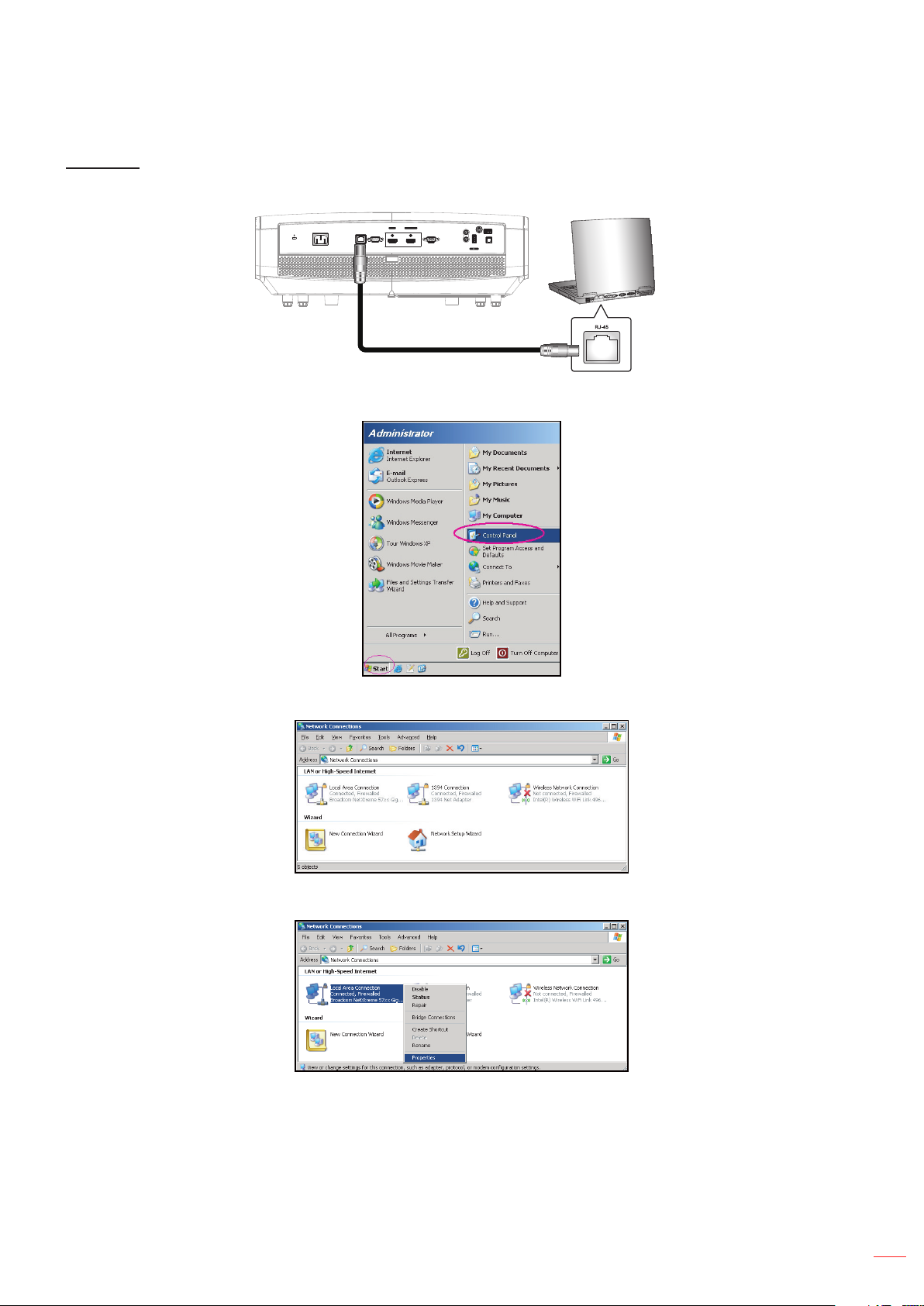
USING THE PROJECTOR
LAN RJ45
1. Connect an RJ45 cable to RJ45 ports on the projector and the PC (laptop).
AC-IN
HDMI v1.4
HDMI v2.0 4K/MHL
HDMI 1
RJ-45 RS232 VGA
HDMI 2
SERVICE
AUDIO
IN
12V
OUT
AUDIO
OUT
USB
S / PDIF
POWER OUT
(5V 1.5A)
2. On the PC (Laptop), select Start > Control Panel > Network Connections.
3. Right-click on the Local Area Connection, and select Property.
4. In the Properties window, select the General tab, and select Internet Protocol (TCP / IP).
English
47
Page 48

USING THE PROJECTOR
1. Click “Properties”.
2. Type in the IP address and Subnet mask, then press “OK”.
3. Press the “Menu” button on the projector.
4. Open on projector Network > LAN.
5. Enter the following connection parameters:
± DHCP: O
± IP Address: 192.168.0.100
± Subnet Mask: 255.255.255.0
± Gateway: 192.168.0.254
± DNS: 192.168.0.51
6. Press “Enter” to conrm settings.
7. Open a web browser, for example Microsoft Internet Explorer with Adobe Flash Player 9.0 or higher
installed.
8. In the Address bar, input the projector’s IP address: 192.168.0.100.
9. Press “Enter”.
48
English
Page 49

USING THE PROJECTOR
The projector is setup for remote management. The LAN / RJ45 function displays as follows:
Information page
Main page
Tool page
Contact IT helpdesk
English
49
Page 50

USING THE PROJECTOR
RS232 by Telnet Function
There is alternative RS232 command control way, in projector so called “RS232 by TELNET” for LAN / RJ45
interface.
Quick Start-Guide for “RS232 by Telnet”
Check and get the IP address on OSD of the projector.
Make sure that the PC / laptop can access the web-page of the projector.
Make sure that “Windows Firewall” setting is set disabled in case of “TELNET” function ltering out by
PC / laptop.
1. Select Start > All Programs.> Accessories > Command Prompt.
2. Input the command format as follows:
± telnet ttt.xxx.yyy.zzz 23 (“Enter” key pressed)
± (ttt.xxx.yyy.zzz: IP-Address of the projector)
3. If Telnet-Connection ready, and user can have RS232 command input, then “Enter” key pressed, the
RS232 command will be workable.
Specication for “RS232 by TELNET”:
1. Telnet: TCP.
2. Telnet port: 23 (for more detail, kindly please get contact with the service agent or team).
3. Telnet utility: Windows “TELNET.exe” (console mode).
4. Disconnection for RS232-by-Telnet control normally: Close
5. Windows Telnet utility directly after TELNET connection ready.
± Limitation 1 for Telnet-Control: there is less than 50 bytes for successive network payload for
Telnet-Control application.
50
± Limitation 2 for Telnet-Control: there is less than 26 bytes for one complete RS232 command for
Telnet-Control.
± Limitation 3 for Telnet-Control: Minimum delay for next RS232 command must be more than 200 (ms).
English
Page 51

USING THE PROJECTOR
Info menu
Info menu
View the projector information as listed below:
Regulatory
Serial Number
Source
Resolution
Refresh Rate
Display Mode
Power Mode (Standby)
Light Source Hours
Network Status
IP Address
Projector ID
Color Depth
Color Format
Filter Usage Hours
Brightness Mode
FW Version
English
51
Page 52

MAINTENANCE
Installing and cleaning the dust lter
Installing the dust lter
Note: Dust lters are only required/supplied in the selected regions with excessive dust.
Cleaning the dust lter
We recommend you to clean the dust lter every three months. Clean it more often if the projector is used in a
dusty environment.
Procedure:
1. Switch o the power to the projector by pressing the " " button on the projector keypad or the “ ”
button on the remote control.
2. Disconnect the power cord.
3. Pull the dust lter compartment downwards to remove it out from the bottom of the projector. 1
4. Carefully remove the air lter. Then clean or replace the dust lter. 2
5. To install the dust lter, reverse the previous steps.
52
1
2
English
Page 53

ADDITIONAL INFORMATION
Compatible resolutions
Digital (HDMI 1.4)
Native resolution: 3840 x 2160 @ 30Hz
B0/Established
Timing
720 x 400 @ 70Hz 1280 x 720 @ 60Hz 3840 x 2160 @ 30Hz
640 x 480 @ 60Hz 1280 x 800 @ 60Hz 720 x 480p @ 60Hz 4:3 1366 x 768 @ 60Hz
640 x 480 @ 67Hz 1280 x 1024 @ 60Hz 720 x 480p @ 60Hz 16:9 1920 x 1080 @ 120Hz
640 x 480 @ 72Hz 1920 x 1200 @ 60Hz
640 x 480 @ 75Hz 720 x 576p @ 50Hz 4:3
800 x 600 @ 56Hz 640 x 480 @ 120Hz 720 x 576p @ 50Hz 16:9
800 x 600 @ 60Hz 800 x 600 @ 120Hz 1280 x 720p @ 60Hz 16:9
800 x 600 @ 72Hz 1024 x 768 @ 120Hz 1280 x 720p @ 50Hz 16:9
800 x 600 @ 75Hz 1280 x 800 @ 120Hz 1920 x 1080i @ 60Hz 16:9
832 x 624 @ 75Hz 1920 x 1080i @ 50Hz 16:9
1024 x 768 @ 60Hz 1920 x 1080p @ 60Hz 16:9
1024 x 768 @ 70Hz 1920 x 1080p @ 50Hz 16:9
1024 x 768 @ 75Hz 1920 x 1080p @ 24Hz 16:9
1280 x 1024 @ 75Hz 3840 x 2160 @ 24Hz
1152 x 870 @ 75Hz 3840 x 2160 @ 25Hz
B0/Standard Timing Descriptor Timing B1/Video Mode B1/Detail Timing
720 x 480i @ 60Hz 16:9 1920 x 1080p @ 60Hz
[Default]
720 x 576i @ 50Hz 16:9
(reduced)
3840 x 2160 @ 30Hz
4096 x 2160 @ 24Hz
1920 x 1080p @ 120Hz
Digital (HDMI 2.0)
Native resolution: 3840 x 2160 @ 60Hz
B0/Established Timing B0/Standard Timing B1/Video Mode B1/Detail Timing
720 x 400 @ 70Hz 1280 x 720 @ 60Hz 720 x 480i @ 60Hz 16:9 1920 x 1080p @ 120Hz
640 x 480 @ 60Hz 1280 x 800 @ 60Hz 720 x 480p @ 60Hz 4:3 1366 x 768 @ 60Hz
640 x 480 @ 67Hz 1280 x 1024 @ 60Hz 720 x 480p @ 60Hz 16:9
640 x 480 @ 72Hz 1920 x 1200 @
60Hz(reduced)
640 x 480 @ 75Hz 720 x 576p @ 50Hz 4:3
800 x 600 @ 56Hz 640 x 480 @ 120Hz 720 x 576p @ 50Hz 16:9
800 x 600 @ 60Hz 800 x 600 @ 120Hz 1280 x 720p @ 60Hz 16:9
800 x 600 @ 72Hz 1024 x 768 @ 120Hz 1280 x 720p @ 50Hz 16:9
800 x 600 @ 75Hz 1280 x 800 @ 120Hz 1920 x 1080i @ 60Hz 16:9
832 x 624 @ 75Hz 1920 x 1080i @ 50Hz 16:9
1024 x 768 @ 60Hz 1920 x 1080p @ 60Hz 16:9
1024 x 768 @ 70Hz 1920 x 1080p @ 50Hz 16:9
1024 x 768 @ 75Hz 1920 x 1080p @ 24Hz 16:9
1280 x 1024 @ 75Hz 1920 x 1080p @ 120Hz 16:9
1152 x 870 @ 75Hz 3840 x 2160 @ 24Hz
720 x 576i @ 50Hz 16:9
3840 x 2160 @ 25Hz
3840 x 2160 @ 30Hz
3840 x 2160 @ 50Hz
English
53
Page 54

ADDITIONAL INFORMATION
B0/Established Timing B0/Standard Timing B1/Video Mode B1/Detail Timing
3840 x 2160 @ 60Hz
4096 x 2160 @ 24Hz
4096 x 2160 @ 25Hz
4096 x 2160 @ 30Hz
4096 x 2160 @ 50Hz
4096 x 2160 @ 60Hz
Analog (VGA)
Native resolution: 1920 x 1080 @ 60Hz
B0/Established Timing B0/Standard Timing B0/Descriptor Timing B1/Detail Timing
720 x 400 @ 70Hz 1280 x 720 @ 60Hz 1920 x 1080 @ 60Hz
[Default]
640 x 480 @ 60Hz 1280 x 800 @ 60Hz 1280 x 800 @ 120Hz(RB)
640 x 480 @ 67Hz 1280 x 1024 @ 60Hz
640 x 480 @ 72Hz
640 x 480 @ 75Hz 1900 x 1200 @ 60Hz(RB)
800 x 600 @ 56Hz 640 x 480 @ 120Hz
800 x 600 @ 60Hz 800 x 600 @ 120Hz
800 x 600 @ 72Hz 1024 x 768 @ 120Hz
800 x 600 @ 75Hz
832 x 624 @ 75Hz
1024 x 768 @ 60Hz
1024 x 768 @ 70Hz
1024 x 768 @ 75Hz
1280 x 1024 @ 75Hz
1152 x 870 @ 75Hz
1366 x 768 @ 60Hz
3D timing for HDMI1.4b 3D supported
2D Supported Frame Rate Timing Format
59/60Hz option 1920 x 1080p @ 23.98 / 24Hz Frame packing
1280 x 720p @ 59.94 / 60Hz Frame packing
1920 x 1080i @ 59.94/60Hz Side-by-Side (Half)
1920 x 1080p @ 23.98/24Hz Top-and-Bottom
1280x720p @ 59.94 / 60Hz Top-and-Bottom
50Hz option 1920 x 1080p @ 23.98 / 24Hz Frame packing
1280 x 720p @ 50Hz Frame packing
1920 x 1080i @ 50Hz Side-by-Side (Half)
1920 x 1080p @ 23.98/24Hz Top-and-Bottom
1280 x 720p @ 50Hz Top-and-Bottom
54
English
Page 55

ADDITIONAL INFORMATION
PC 3D timing
Timing Format
HDMI 1920 x 1080 @ 120Hz Frame Sequential
1280 x 800 @ 120Hz Frame Sequential
1024 x 768 @ 120Hz Frame Sequential
800 x 600 @ 120Hz Frame Sequential
640 x 480 @ 120Hz Frame Sequential
VGA 1280 x 800 @ 120Hz Frame Sequential
1024 x 768 @ 120Hz Frame Sequential
800 x 600 @ 120Hz Frame Sequential
640 x 480 @ 120Hz Frame Sequential
English
55
Page 56

ADDITIONAL INFORMATION
Image size and projection distance
Desired Image Size Projection Distance (C)
Diagonal Width Height Wide Tele
m inch m inch m inch m feet m feet
0.91 36 0.80 31.38 0.45 17.65 / / 1.77 5.80
1.02 40 0.89 34.86 0.50 19.61 / / 1.97 6.45
1.27 50 1.11 43.58 0.62 24.51 1.54 5.05 2.46 8.06
1.52 60 1.33 52.29 0.75 29.42 1.85 6.06 2.95 9.67
1.78 70 1.55 61.01 0.87 34.32 2.15 7.07 3.44 11.29
2.03 80 1.77 69.73 1.00 39.22 2.46 8.08 3.93 12.90
2.29 90 1.99 78.44 1.12 44.12 2.77 9.09 4.42 14.51
2.54 100 2.21 87.16 1.25 49.03 3.08 10.10 4.91 16.12
3.05 120 2.66 104.59 1.49 58.83 3.69 12.11 5.90 19.35
3.81 150 3.32 130.74 1.87 73.54 4.62 15.14 7.37 24.19
4.57 180 3.98 156.88 2.24 88.25 5.54 18.17 8.85 29.02
5.08 200 4.43 174.32 2.49 98.05 6.15 20.19 / /
6.35 250 5.53 217.89 3.11 122.57 7.69 25.24 / /
7.62 300 6.64 261.47 3.74 147.08 9.23 30.29 / /
Lens Shift Range
PJ lens Center to top of image Image Shift Range
Vertical + Vertical -
(Max) (A) (Min) (B) (Right) (Left)
Vertical Shift
Range
Vertical range at any
Horizontal position
Horizontal + Horizontal -
cm cm cm cm cm cm
51.6 44.8 6.7 N/A 0 0
57.3 49.8 7.5 N/A 0 0
71.6 62.3 9.3 N/A 0 0
85.9 74.7 11.2 N/A 0 0
100.2 87.2 13.1 N/A 0 0
114.6 99.6 14.9 N/A 0 0
128.9 112.1 16.8 N/A 0 0
143.2 124.5 18.7 N/A 0 0
171.8 149.4 22.4 N/A 0 0
214.8 186.8 28.0 N/A 0 0
257.8 224.1 33.6 N/A 0 0
286.4 249.1 37.4 N/A 0 0
358.0 311.3 46.7 N/A 0 0
429.6 373.6 56.0 N/A 0 0
56
English
V+
V
A
B
C
V-
Page 57

ADDITIONAL INFORMATION
324.00
Projector dimensions and ceiling mount installation
1. To prevent damage to your projector, please use the Optoma ceiling mount.
2. If you wish to use a third party ceiling mount kit, please ensure the screws used to attach a mount to
the projector meet the following specications:
Screw type: M6*10
Minimum screw length: 10mm
Lens
171.00
151.00
20.00
76.61
138.5092.23
249.02
498.03
380.00
190.00
252.50
38.73
110.00
219.50
162.00
Unit: mm
Note: Please note that damage resulting from incorrect installation will void the warranty.
Warning:
If you buy a ceiling mount from another company, please be sure to use the correct screw size. Screw
size will vary depending on the thickness of the mounting plate.
Be sure to keep at least 10 cm gap between the ceiling and the bottom of the projector.
Avoid installing the projector near a heat source.
English
57
Page 58

ADDITIONAL INFORMATION
IR remote codes
For Data Model
On
Geometric
Correction PIP/PBP
F1 F2
Mode
ENTER
Info.
Source
Volume D Zoom
Format Freeze Remote
VGA1S-Video2HDMI13HDMI2
HDBaseT4Video5DVI
BNC7YPbPr8DisplayPort93D
F3
F3
Menu
Off
AV Mute
Re-Sync
ID All
HDMI3
6
0
Key
Printing-key
denition
RepeatBYTE1 BYTE2 BYTE3 BYTE4
customer 0 customer 1 data 0 data 1
Key code
Power On
Power O
Geometric
Correction
On 32 CD 02 #BYTE3 F1
O 32 CD 2E #BYTE3 F1
Geometric
Correction
32 CD 96 #BYTE3 F1
F1 F1 32 CD 26 #BYTE3 F1
F2 F2 32 CD 27 #BYTE3 F1
Mode Mode 32 CD 95 #BYTE3 F1
Up arrow 32 CD C6 #BYTE3 F1
Four
directional
select keys
Down arrow 32 CD C7 #BYTE3 F1
Left arrow 32 CD C8 #BYTE3 F1
( / / / )
Right arrow 32 CD C9 #BYTE3 F1
Enter Enter 32 CD C5 #BYTE3 F1
AV Mute AV Mute 32 CD 03 #BYTE3 F1
Information Info. 32 CD 25 #BYTE3 F1
58
English
Page 59

ADDITIONAL INFORMATION
Key
Laser
Source Source 32 CD 18 #BYTE3 F1
F3 F3 32 CD 66 #BYTE3 F1
Re-Sync Re-Sync 32 CD 04 #BYTE3 F1
Volume
D Zoom
Menu Menu 32 CD 88 #BYTE3 F1
Format Format 32 CD 15 #BYTE3 F1
Freeze Freeze 32 CD 06 #BYTE3 F1
Remote
VGA / 1 1/VGA 32 CD 8E #BYTE3 F1
S-Video / 2 2/S-Video 32 CD 1D #BYTE3 F1
HDMI1 / 3 3/HDMI1 32 CD 16 #BYTE3 F1
HDMI2 HDMI2 32 CD 9B #BYTE3 F1
HDBaseT / 4 4/HDBaseT 32 CD 70 #BYTE3 F1
Video / 5 5/Video 32 CD 1C #BYTE3 F1
6 6 32 CD 19 #BYTE3 F1
HDMI3 HDMI3 32 CD 98 #BYTE3 F1
7 7 32 CD 1A #BYTE3 F1
YPbPr / 8 8/YPbPr 32 CD 17 #BYTE3 F1
9 9 32 CD 9F #BYTE3 F1
3D / 0 0/3D 32 CD 89 #BYTE3 F1
Printing-key
denition
customer 0 customer 1 data 0 data 1
Laser N/A N/A N/A N/A N/A
Volume + 32 CD 09 #BYTE3 F1
Volume - 32 CD 0C #BYTE3 F1
D Zoom + 32 CD 08 #BYTE3 F1
D Zoom - 32 CD 0B #BYTE3 F1
Remote ID 3201~ 3299 N/A
Remote All 32CD N/A
Key code
RepeatBYTE1 BYTE2 BYTE3 BYTE4
English
59
Page 60

For Home Model
ON
User1
Brightness
Keystone
Mute
Source
Menu
HDMI1
VGA1
OFF
User2
Contrast
Aspect ratio
Volume
Volume
HDMI2
VGA2 Video YPbPr
DB
User3
Mode
3D
Sleep Timer
Re-sync
Key
Custom code Key code
Byte 1 Byte 2 Byte 3 Byte 4
Printing-key
denition
Description
Power on 32 CD 02 FD ON Press to turn on the projector.
Power o 32 CD 2E D1 OFF Press to turn o the projector.
User 1 32 CD 36 C9 User1
User 2 32 CD 65 9A User2
User dened keys. Please see page 42
to setup.
User 3 32 CD 66 99 User3
Brightness 32 CD 41 BE Brightness Adjust the brightness of the image.
Control the degree of dierence between
Contrast 32 CD 42 BD Contrast
the lightest and darkest parts of the picture.
Select a display mode for optimized set-
Display mode 32 CD 05 FA Mode
tings for dierent applications. Please see
page 33.
Keystone 32 CD 07 F8 Keystone No function
Aspect ratio 32 CD 64 9B Aspect ratio
3D 32 CD 89 76 3D
Press to change aspect ratio of a displayed image.
Press to manually select a 3D mode that
matches your 3D content.
Mute 32 CD 52 AD Mute Momentarily turns o / on the audio.
DB
(Dynamic Black)
32 CD 44 BB DB
Automatically adjusts the picture brightness to give optimum contrast performance.
60
English
Page 61

Key
Custom code Key code
Byte 1 Byte 2 Byte 3 Byte 4
Printing-key
denition
Description
Sleep timer 32 CD 63 9C Sleep Timer Sets the countdown timer interval.
Volume + 32 CD 11 EE Volume + Adjust to increase volume.
32 CD 11 EE ▲
Four direction
keys
32 CD 10 EF ◄
32 CD 12 ED ►
Use ▲, ◄, ►, or ▼ to select items or
make adjustments to your selection.
32 CD 14 EB ▼
Source 32 CD 10 EF Source Press “Source” to select an input signal.
Enter key 32 CD 0F F0 Conrm your item selection.
Re-sync 32 CD 12 ED Re-sync
Automatically synchronizes the projector to
the input source.
Volume - 32 CD 14 EB Volume - Adjust to decrease volume.
Menu 32 CD 0E F1 Menu
HDMI 1 32 CD 16 E9 HDMI1
HDMI 2 32 CD 30 CF HDMI2
VGA 1 32 CD 1B E4 VGA1
Display or exit the on-screen display
menus for projector.
Press “HDMI1” to choose source from
HDMI 1 connector.
Press “HDMI2” to choose source from
HDMI 2 connector.
Press “VGA1” to choose source from VGA
connector.
VGA 2 32 CD 1E E1 VGA2 No function
Video 32 CD 1C E3 Video No function
YPbPr 32 CD 17 YPbPr No function
English
61
Page 62

ADDITIONAL INFORMATION
Troubleshooting
If you experience a problem with your projector, please refer to the following information. If a problem persists,
please contact your local reseller or service center.
Image problems
No image appears on-screen
Ensure all the cables and power connections are correctly and securely connected as described in the
"Installation" section.
Ensure the pins of connectors are not crooked or broken.
Ensure that the "Mute" feature is not turned on.
Image is out of focus
Turn the focus ring clockwise or counterclockwise until the image is sharp and legible. (Please see
page 19).
Make sure the projection screen is between the required distance from the projector. (Please refer to
page 56).
The image is stretched when displaying 16:9 DVD title
When you play anamorphic DVD or 16:9 DVD, the projector will show the best image in 16: 9 format
on projector side.
If you play the LBX format DVD title, please change the format as LBX in projector OSD.
If you play 4:3 format DVD title, please change the format as 4:3 in projector OSD.
Please setup the display format as 16:9 (wide) aspect ratio type on your DVD player.
Image is too small or too large
Turn the zoom lever clockwise or counterclockwise to increase or decrease the projected image size.
(Please see page 18).
Move the projector closer to or further from the screen.
Press "Menu" on the projector panel, go to "Display → Aspect Ratio". Try the dierent settings.
Image has slanted sides:
62
If possible, reposition the projector so that it is centered on the screen and below the bottom of the
screen.
Image is reversed
Press “Menu” on the projector panel, go to "Setup → Projection" from the OSD and adjust the
projection direction.
English
Page 63

ADDITIONAL INFORMATION
Other problems
The projector stops responding to all controls
If possible, turn o the projector, then unplug the power cord and wait at least 20 seconds before
reconnecting power.
Remote control problems
If the remote control does not work
Check the operating angle of the remote control is pointed within ±15° to the IR receiver on the
projector.
Make sure there are not any obstructions between the remote control and the projector. Move to within
7 m (23 ft) of the projector.
Make sure batteries are inserted correctly.
Replace batteries if they are exhausted.
English
63
Page 64

ADDITIONAL INFORMATION
Warning indicators
When the warning indicators (see below) light up or ash, the projector will automatically shutdown:
“Laser” LED indicator is lit red and if “Power” indicator ashes red.
“Temp” LED indicator is lit red and if “Power” indicator ashes red. This indicates the projector has
overheated. Under normal conditions, the project can be switched back on.
“Temp” LED indicator ashes red and if “Power” indicator ashes red.
Unplug the power cord from the projector, wait for 30 seconds and try again. If the warning indicator light up or
ash, please contact your nearest service center for assistance.
LED lightning messages
Message
Standby state
(Input power cord)
Power on (Warming)
Power on and Laser lighting Steady light
Power o (Cooling)
Error (Laser failure) Flashing Steady light
Error (Fan failure) Flashing Flashing
Error (Over temp.) Flashing Steady light
Standby State (Burn in
mode)
Burn-in (Warming) (*) Flashing
Burn-in (Cooling) (*) Flashing
Burn in (Laser lighting) (*)
Burn in (Laser o) (*)
(Red) (Blue) (Red) (Red)
Steady light
Power LED Temp LED Laser LED
Flashing
(0.5 sec o / 0.5 sec
on)
Flashing
(0.5 sec o / 0.5
sec on). Back to red
steady light when
cooling fan turns o.
Flashing
Flashing
(3 sec on / 1 sec o)
Flashing
(1 sec on / 3 sec o)
64
Note:
(*)If power is less than 0.5W and the power LED is red, change the power LED to ashing red.
a) Turn all LEDs o after the OSD menu disappears.
b) Power LED on: No signal; OSD disappears.
c) Power LED o: Signal is detected; OSD disappears.
English
Page 65

ADDITIONAL INFORMATION
Power o:
Power O
Press power key again.
Temperature warning:
Warning
TEMPERATURE TOO HIGH
Please:
1. Make sure air in and outlets are not blocked.
2. Make sure the environment temperature is under 45 degree C.
If the problem persists in spite of the above.
Please contact a service center for repair.
English
65
Page 66

ADDITIONAL INFORMATION
Specications
Optical Description
Maximum resolution 4K UHD
Native resolution 2716 x 1528
Lens Manual zoom and manual focus adjustment
Image size (diagonal) 26.45”~302.2” (focus range, optimized @ wide 60” image size)
Projection distance 1.3m ~ 9.3m (focus range, optimized @ wide 1.846m)
Color temperature Standard D65: (0.313, 0.329)
Electrical Description
HDMI 1.4b
HDMI V2.0 HDCP2.2 / MHL V2.2
VGA In (supports YpbPr)
Inputs
Outputs
Control USB type A for service
Color reproduction 1073.4 Million color
Scan rate
Built-in speaker Yes, 2x 5W
Power requirement 100 - 240V ±10%, AC 50/60Hz
Input current 3.8A
Audio In 3.5mm
RS232C male (9-pin D-SUB)
RJ-45 (supports web control)
USB type A
Audio Out 3.5mm
SPDIF Out
12V Trigger (3.5mm jack)
Horizontal scan rate: 31.000~135.000KHz
Vertical scan rate: 24~120Hz
Mechanical Description
Installation orientation Front, Rear, Ceiling-top, Rear-top
Dimensions 498.1mm (W) x 331.1mm (D) x 154mm (H) (without feet)
Weight Less than 10kg
Environmental conditions Operating in 5~40°C , 10% to 85% humidity (non-condensing)
Note: All specications are subject to change without notice.
66
English
Page 67

ADDITIONAL INFORMATION
Optoma global oces
For service or support, please contact your local oce.
USA
47697 Westinghouse Drive, 888-289-6786
Fremont, CA 94539, USA 510-897-8601
www.optomausa.com services@optoma.com
Canada
47697 Westinghouse Drive, 888-289-6786
Fremont, CA 94539, USA 510-897-8601
www.optomausa.com services@optoma.com
Latin America
47697 Westinghouse Drive, 888-289-6786
Fremont, CA 94539, USA 510-897-8601
www.optomausa.com services@optoma.com
Europe
Unit 1, Network 41, Bourne End Mills
Hemel Hempstead, Herts,
HP1 2UJ, United Kingdom +44 (0) 1923 691 800
www.optoma.eu +44 (0) 1923 691 888
Service Tel : +44 (0)1923 691865 service@tsc-europe.com
Benelux BV
Randstad 22-123 +31 (0) 36 820 0252
1316 BW Almere +31 (0) 36 548 9052
The Netherlands
www.optoma.nl
Japan
東京都足立区綾瀬3-25-18
株式会社オーエス info@os-worldwide.com
コンタクトセンター:0120-380-495 www.os-worldwide.com
Taiwan
12F., No.213, Sec. 3, Beixin Rd., +886-2-8911-8600
Xindian Dist., New Taipei City 231, +886-2-8911-6550
Taiwan, R.O.C. services@optoma.com.tw
www.optoma.com.tw asia.optoma.com
Hong Kong
Unit A, 27/F Dragon Centre,
79 Wing Hong Street, +852-2396-8968
Cheung Sha Wan, +852-2370-1222
Kowloon, Hong Kong www.optoma.com.hk
China
5F, No. 1205, Kaixuan Rd., +86-21-62947376
Changning District +86-21-62947375
Shanghai, 200052, China www.optoma.com.cn
France
Bâtiment E +33 1 41 46 12 20
81-83 avenue Edouard Vaillant +33 1 41 46 94 35
92100 Boulogne Billancourt, France savoptoma@optoma.fr
Spain
C/ José Hierro,36 Of. 1C +34 91 499 06 06
28522 Rivas VaciaMadrid, +34 91 670 08 32
Spain
Deutschland
Wiesenstrasse 21 W +49 (0) 211 506 6670
D40549 Düsseldorf, +49 (0) 211 506 66799
Germany info@optoma.de
Scandinavia
Lerpeveien 25 +47 32 98 89 90
3040 Drammen +47 32 98 89 99
Norway info@optoma.no
PO.BOX 9515
3038 Drammen
Norway
Korea
WOOMI TECH.CO.,LTD. +82+2+34430004
4F, Minu Bldg.33-14, Kangnam-Ku, +82+2+34430005
Seoul,135-815, KOREA
korea.optoma.com
English
67
Page 68

www.optoma.com
*36.7F701G001-A*
P/N:36.7F701G001-A
