Page 1
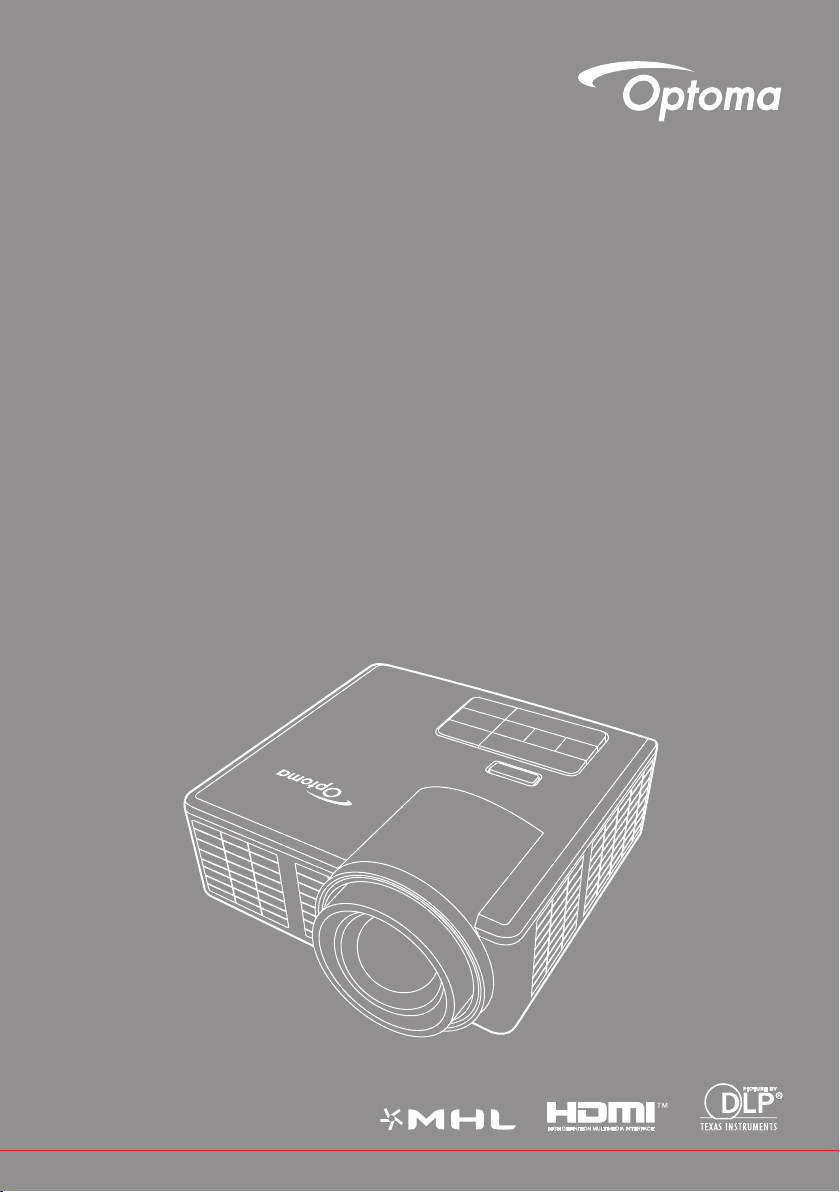
User manual
DLP® Projector
User manual
Page 2
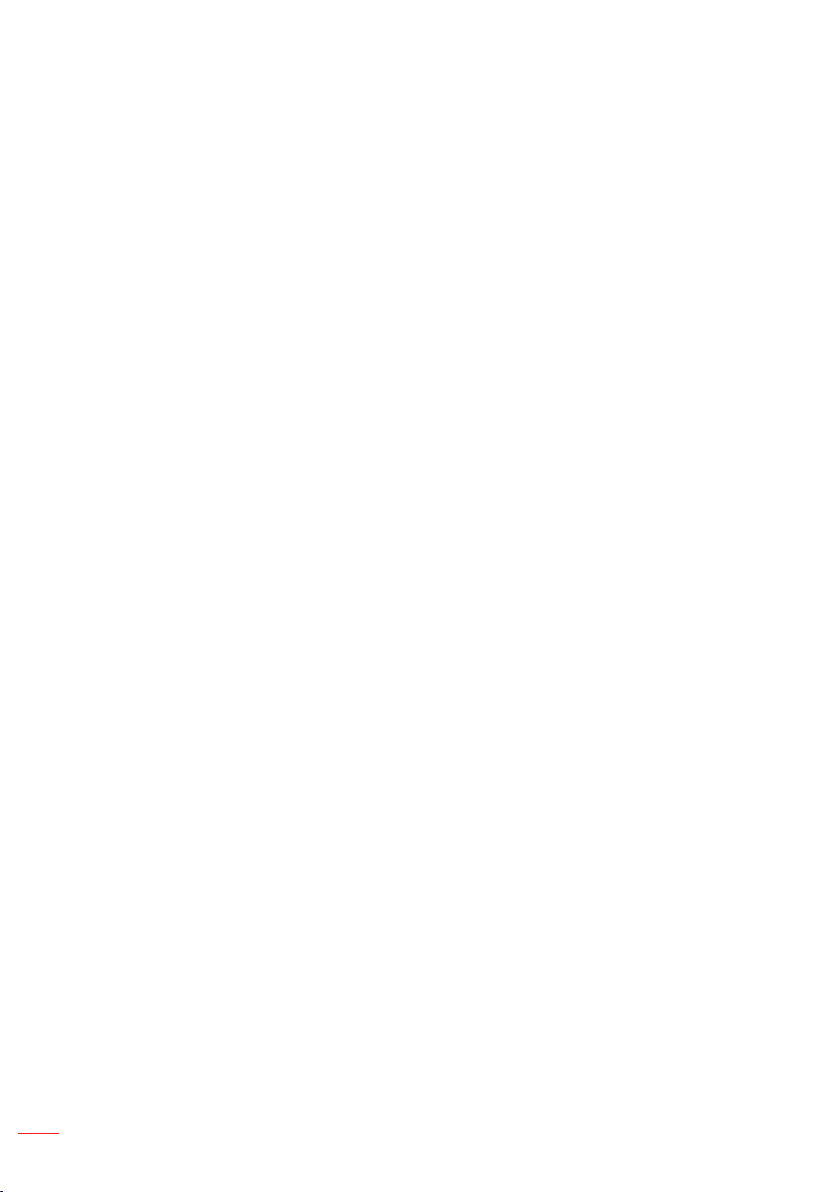
Contents
2
English
Safety Instructions ..........................................................................................................4
Intended Use Statement ........................................................................................................ 5
Safety Information .................................................................................................................. 5
Safety Labels ......................................................................................................................... 7
Trademarks ............................................................................................................................ 8
Video and Audio Decoder Notices ........................................................................................ 8
Regulatory Notices ................................................................................................................ 9
CE Statement ....................................................................................................................... 10
WEEE Statement .................................................................................................................. 10
Introduction ....................................................................................................................11
Package Contents ............................................................................................................... 11
About Your Projector ............................................................................................................ 12
Main Unit ................................................................................................................. 12
Input / Output Connections ..................................................................................... 13
Control Panel ........................................................................................................... 14
Remote Control ....................................................................................................... 15
Installing the Remote Control Battery ...................................................................... 16
Operating Range with Remote Control ................................................................... 16
Installation ......................................................................................................................17
Connecting to a Computer .................................................................................................. 17
Connecting to a DVD Player ................................................................................................ 18
Connecting to Multi-Media ................................................................................................... 19
Turning On/Off the Projector ................................................................................................ 20
Turning Your Projector On ....................................................................................... 20
Turning Your Projector Off ....................................................................................... 20
Adjusting the Projected Image ............................................................................................ 21
Raising the Projector Height ................................................................................... 21
Lowering the Projector Height ................................................................................. 21
Adjusting the Projector Focus ................................................................................. 21
Adjusting Projection Image Size ............................................................................. 22
User Controls .................................................................................................................24
Using the On-Screen Display .............................................................................................. 24
Main Menu ........................................................................................................................... 24
Image ...................................................................................................................... 25
Display .................................................................................................................... 26
Setup ....................................................................................................................... 27
Advanced ................................................................................................................ 29
Page 3
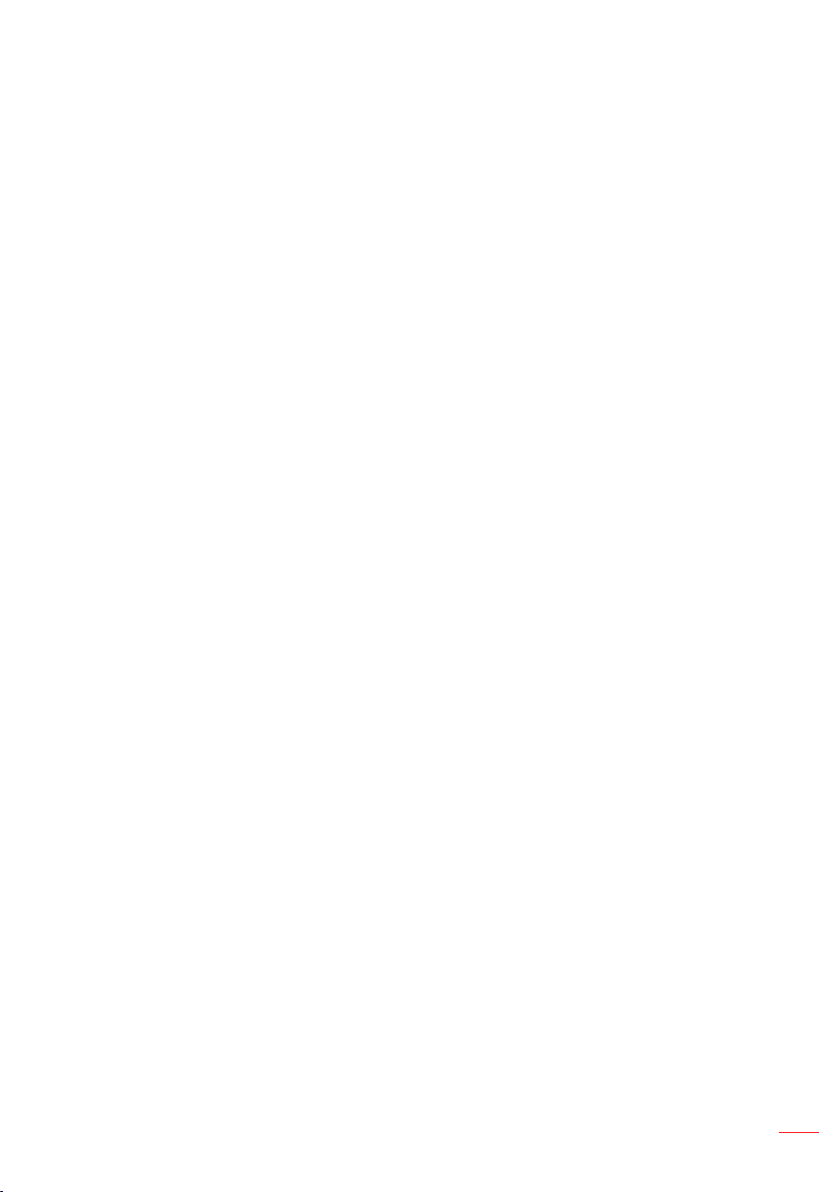
Multi-Media Introduction ...................................................................................................... 30
3
English
Photo Format ........................................................................................................... 30
Video Format ........................................................................................................... 30
Audio Format ........................................................................................................... 31
Office Viewer Format ............................................................................................... 31
How to set-up File Type for Multi-Media with USB .................................................. 33
How to set-up File Type for Multi-Media with MicroSD ............................................ 35
How to set-up File Type for Multi-Media with Internal Memory ............................... 37
Multi-Media Main Menu ........................................................................................... 39
Multi-Media SETTINGS for System, USB, MicroSD, and Internal Memory ............. 39
System Settings ....................................................................................................... 40
Photo Settings ......................................................................................................... 41
Video Setup ............................................................................................................. 42
Music Setup ............................................................................................................ 43
Other Multi-Media Connections .............................................................................. 44
Projecting Files from the PC .................................................................................... 44
Mirroring the Screen of the Portable Device ........................................................... 46
Appendices ....................................................................................................................49
Troubleshooting ................................................................................................................... 49
Guiding Signals ....................................................................................................... 51
Compatibility Modes (HDMI/VGA) ....................................................................................... 52
Tripod Mount the Projector ................................................................................................... 53
Specification ............................................................................................................ 54
Page 4
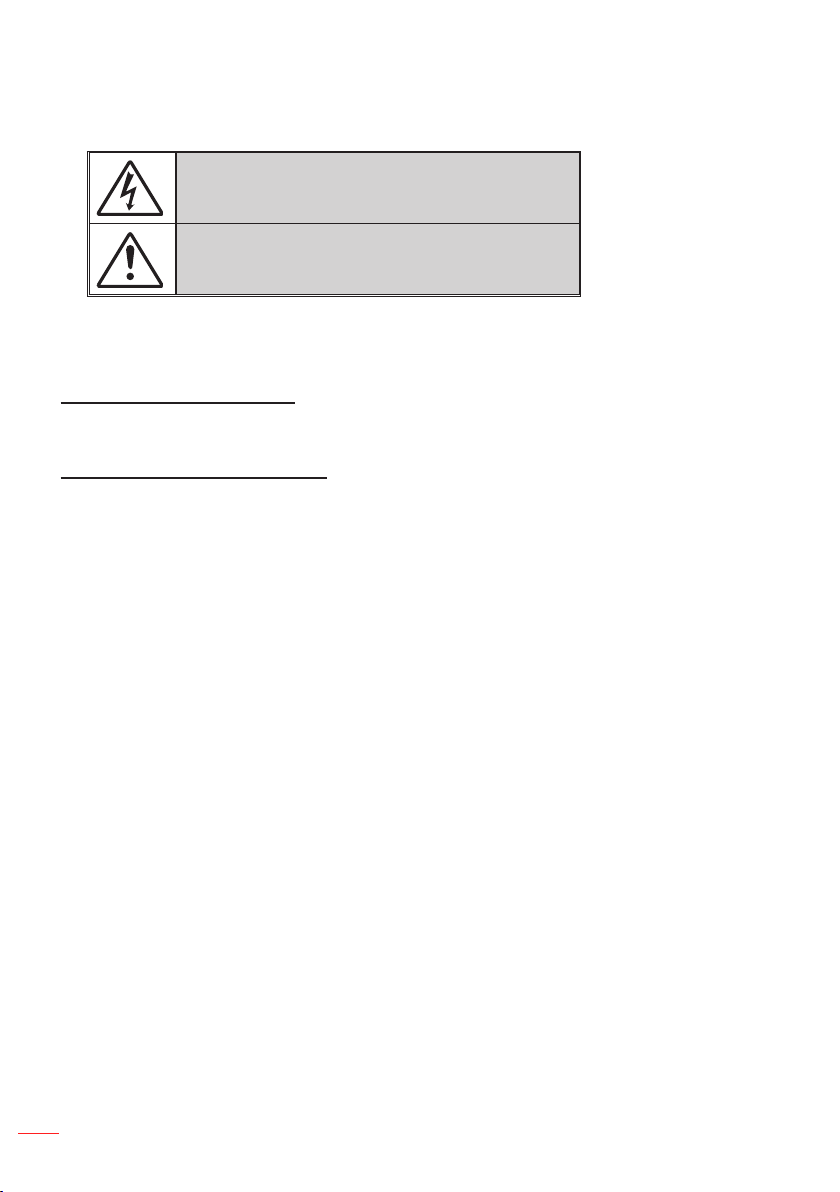
Safety Instructions
4
English
The lightning ash with arrow head within an equilateral triangle is
intended to alert the user to the presence of uninsulated “dangerous
voltage” within the product’s enclosure that may be of sufcient
magnitude to constitute a risk of electric shock to persons.
The exclamation point within an equilateral triangle is intended to alert
the user to the presence of important operating and maintenance
(servicing) instructions in the literature accompanying the appliance.
WARNING: TO REDUCE THE RISK OF FIRE OR ELECTRIC SHOCK, DO NOT EXPOSE THIS
APPLIANCE TO RAIN OR MOISTURE. DANGEROUS HIGH VOLTAGES ARE PRESENT INSIDE THE
ENCLOSURE. DO NOT OPEN THE CABINET. REFER SERVICING TO QUALIFIED PERSONNEL ONLY.
Class B emissions limits
This Class B digital apparatus meets all requirements of the Canadian Interference-Causing Equipment Regulations.
Important Safety Instruction
1. Do not block any ventilation openings. To ensure reliable operation of the projector and to
protect from over heating, it is recommended to install the projector in a location that does
not block ventilation. As an example, do not place the projector on a crowded coffee table,
sofa, bed, etc. Do not put the projector in an enclosure such as a book case or a cabinet that
restricts air ow.
2. Do not use the projector near water or moisture. To reduce the risk of re and/or electric shock,
do not expose the projector to rain or moisture.
3. Do not install near heat sources such as radiators, heaters, stoves or any other apparatus such
as ampliers that emits heat.
4. Clean only with dry cloth.
5. Only use attachments/accessories specied by the manufacturer.
6. Do not use the unit if it has been physically damaged or abused.
Physical damage/abuse would be (but not limited to):
Unit has been dropped.
Power supply cord or plug has been damaged.
Liquid has been spilled on to the projector.
Projector has been exposed to rain or moisture.
Something has fallen in the projector or something is loose inside.
Do not attempt to service the unit yourself. Opening or removing covers may expose you to
dangerous voltages or other hazards. Please call Optoma before you send the unit for repair.
7. Do not let objects or liquids enter the projector. They may touch dangerous voltage points and
short out parts that could result in re or electric shock.
8. See projector enclosure for safety related markings.
9. The unit should only be repaired by appropriate service personnel.
Page 5
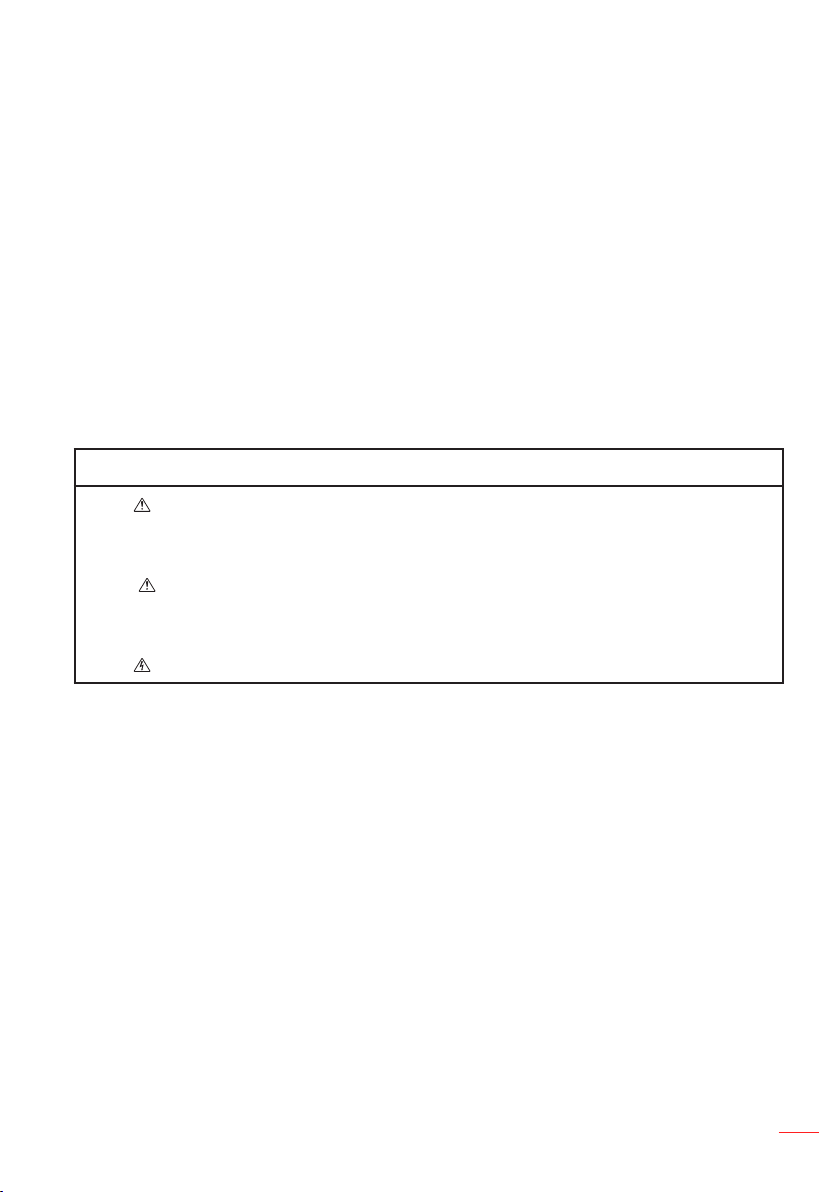
Intended Use Statement
5
English
Operation temperature: y
For 0 - 2500 ft, 5 °C ~ 40 °C For 2500 - 5000 ft, 5 °C ~ 35 °C For 5000 - 10000 ft, 5 °C ~ 30 °C -
Maximum Humidity: y
Operating: 10%~80%RH (Max.), Non-condensing Storage: 5%~95% RH, Non-condensing -
The ambient operating environment should be free of airborne smoke, grease, oil and
other contaminants that can affect the operation or performance of the projector.
Use of this product in adverse conditions will void the product warranty.
Safety Information
Please read, understand, and follow all safety information contained in these instructions prior to the use of this projector. Retain these instructions for future reference.
Explanation of Signal Word Consequences
Warning:
Caution:
Warning:
Indicates a potentially hazardous situation, which, if not
avoided, could result in death or serious injury and/or property
damage.
Indicates a potentially hazardous situation, which, if not
avoided, may result in minor or moderate injury and/or property
damage.
Hazardous voltage
Page 6
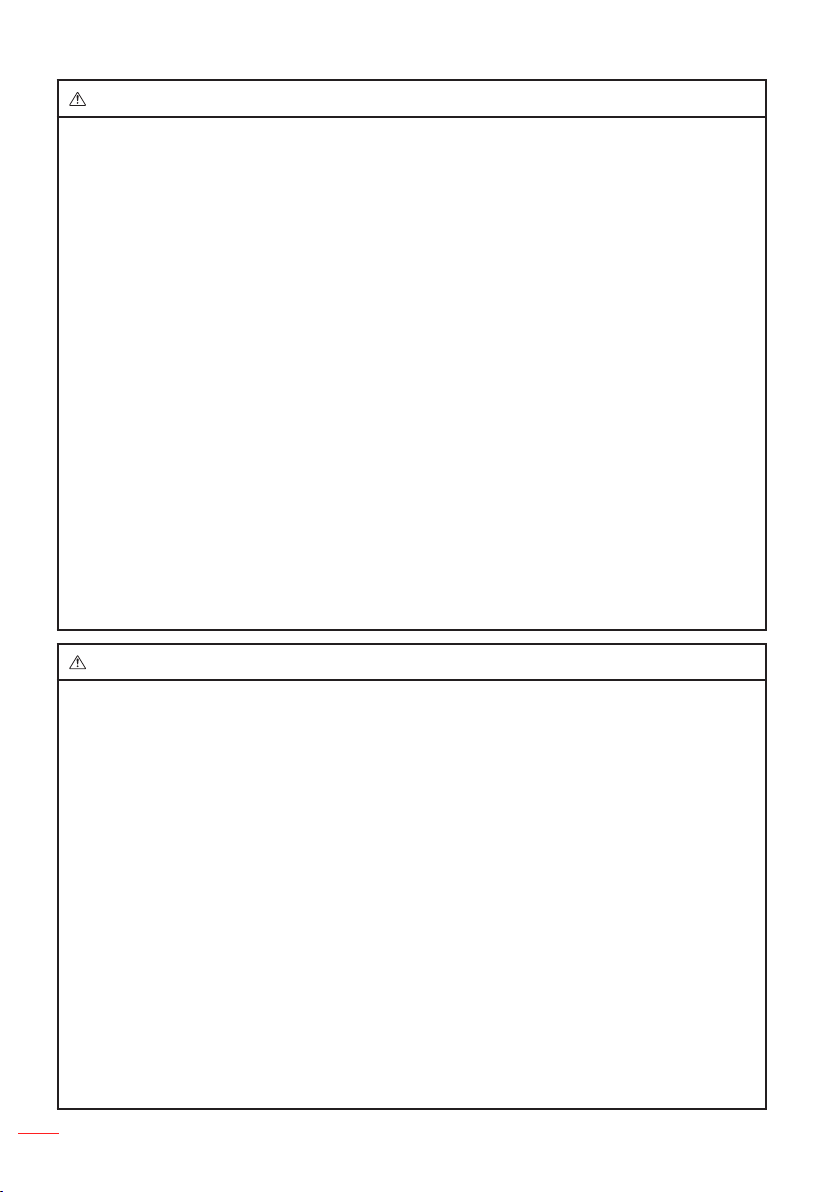
6
English
Warning
To reduce the risk associated with hazardous voltage:
Do not modify this product in any way. y
Do not attempt to service this projector. y
There are no user-serviceable parts. Service to be performed only by a Optoma y
authorized service provider using Optoma approved system components.
Do not use the wall power supply in a wet environment. y
Do not use with a damaged wall power supply. Replace damaged part prior to y
use.
To reduce the risk associated with re and explosion:
Do not immerse the projector in any liquid or allow either to get wet. y
Use only Optoma approved power supply. y
To reduce the risks associated with choking:
Keep all small parts like the remote control battery away from young children and y
pets.
To reduce the risk associated with hazardous voltage, impact, tripping, and
intense visible light:
Do not use this projector around unsupervised children. y
Caution
To reduce the risks associated with hearing loss:
Be sure to read earphone manufacturer's instructions with respect to volume y
level.
User is responsible to set a safe volume level. y
To reduce the risk associated with explosion, and/or chemicals from a leaking
batteries:
Use only with battery type CR2025. y
Orient the battery's plus (+) and minus (-) terminals of the batteries according to y
the markings found on the remote control.
Do not leave the battery in the remote for an extended period of time. y
Do not heat or expose the battery to fire. y
Do not disassemble, short, or recharge battery y
Do not carry batteries loose in your pocket or purse. y
Avoid eye and skin contact in the event that battery leaks. y
Do not recharge the battery near a heat source or in extremely hot conditions. y
Page 7
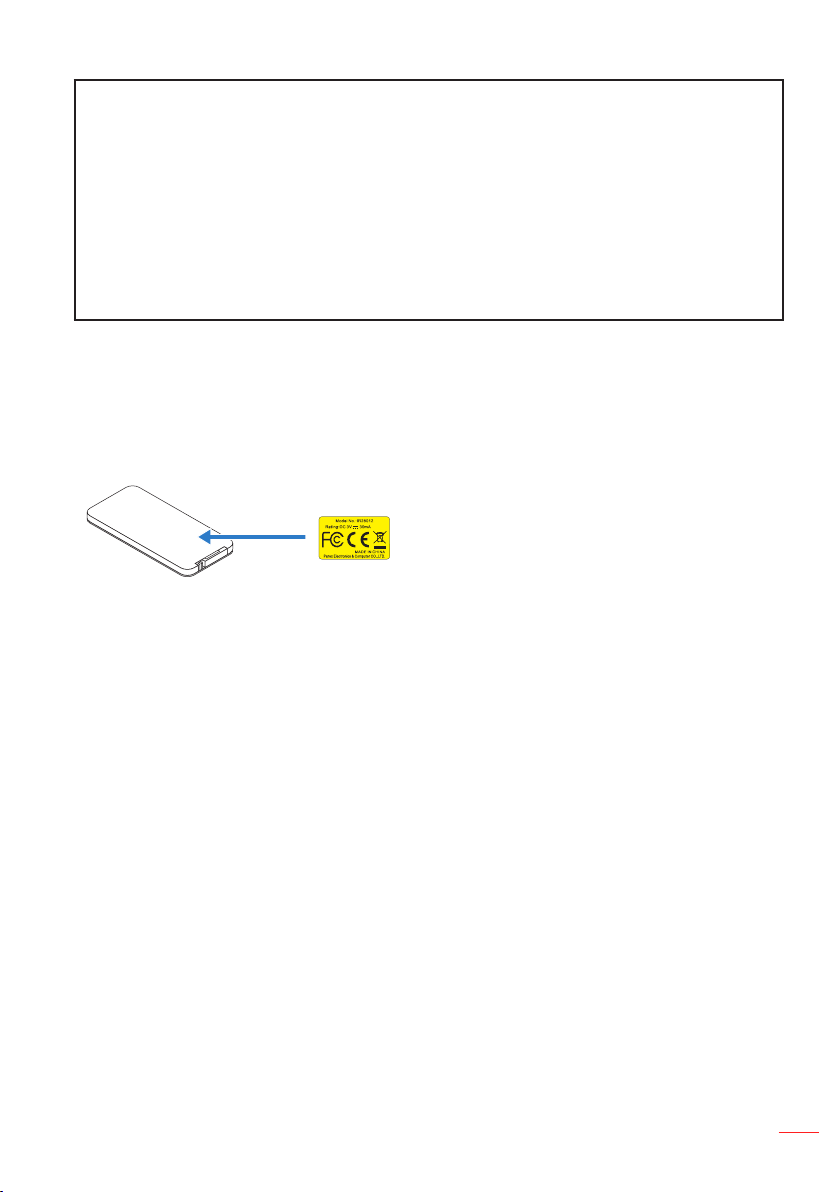
7
English
To reduce the risk associated with environmental contamination:
M
n
O
2
-
L
i
C
E
L
L
3
V
O
L
T
S
J
A
P
A
N
H
CR2025
Dispose of all system components in accordance with applicable government y
regulations.
To reduce the risks associated with LED bright light:
Do not stare directly into the projector lens. y
To reduce the risks associated with tripping and falling:
Position the charging cord and data cables so that they are not a tripping hazard. y
Important Note: Do not expose the projector to direct sunlight in a closed space such as a vehicle.
SAVE THESE INSTRUCTIONS
Safety Labels
Remote Control
Model No. IR28012
Page 8
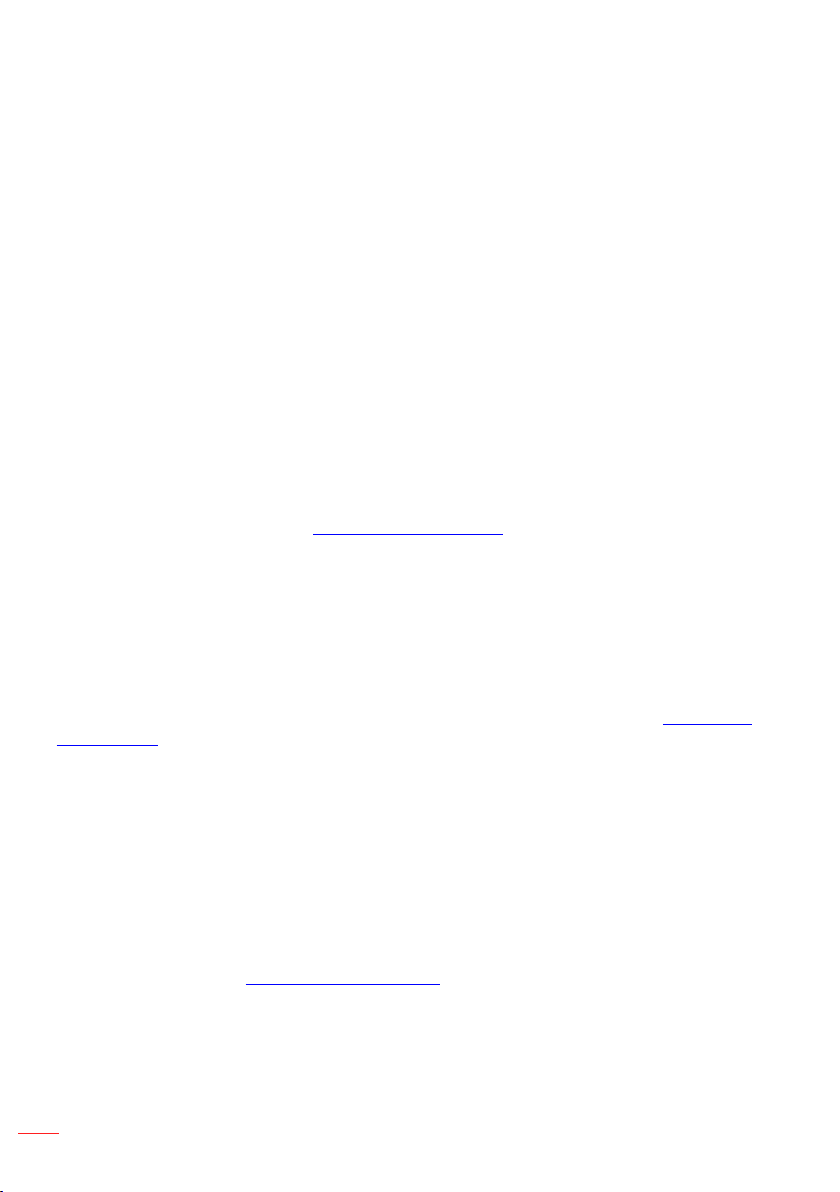
8
English
Trademarks
Optoma and the Optoma logo are trademarks of Optoma Company. Adobe and the
Adobe logo are either registered trademarks or trademarks of Adobe Systems Incorporated in the United States and/or other countries. Microsoft, PowerPoint, and Excel are
registered trademarks of Microsoft Corporation. microSD and microSDHC are trademarks of the SD Association.
All other trademarks or registered trademarks are property of their respective companies.
Video and Audio Decoder Notices
MPEG-4 NOTICE
This product is licensed under the mpeg-4 visual patent portfolio license for the personal and non-commercial use of a consumer for (i) encoding video in compliance with
the mpeg-4 visual standard ("mpeg-4 video") and/or (ii) decoding mpeg-4 video that
was encoded by a consumer engaged in a personal and noncommercial activity and/or
was obtained from a video provider licensed by mpeg la to provide mpeg-4 video. No
license is granted or shall be implied for any other use. Additional information including that relating to promotional, internal and commercial uses and licensing may be
obtained from mpeg la, llc. See http://www.mpegla.com.
AVC VIDEO NOTICE
This product is licensed under the avc patent portfolio license for the personal and
noncommercial use of a consumer to (i) encode video in compliance with the avc
standard (“avc video”) and/or (ii) decode avc video that was encoded by a consumer
engaged in a personal and non-commercial activity and/or was obtained from a video
provider licensed to provide avc video. No license is granted or shall be implied for any
other use. Additional information may be obtained from mpeg la, l.L.C. See http://www.
mpegla.com.
MPEG LAYER-3 NOTICE
Supply of this product does not convey a license nor imply any right to distribute MPEG
Layer-3 compliant content created with this product in revenue-generating broadcast
systems (terrestrial, satellite, cable and/or other distribution channels),streaming applications (via Internet, intranets and/or other networks), other content distribution systems
(pay-audio or audio-ondemand applications and the like) or on physical media (compact discs, digital versatile discs, semiconductor chips, hard drives, memory cards and
the like). An independent license for such use is required.
For details, please visit http://mp3licensing.com.
Page 9
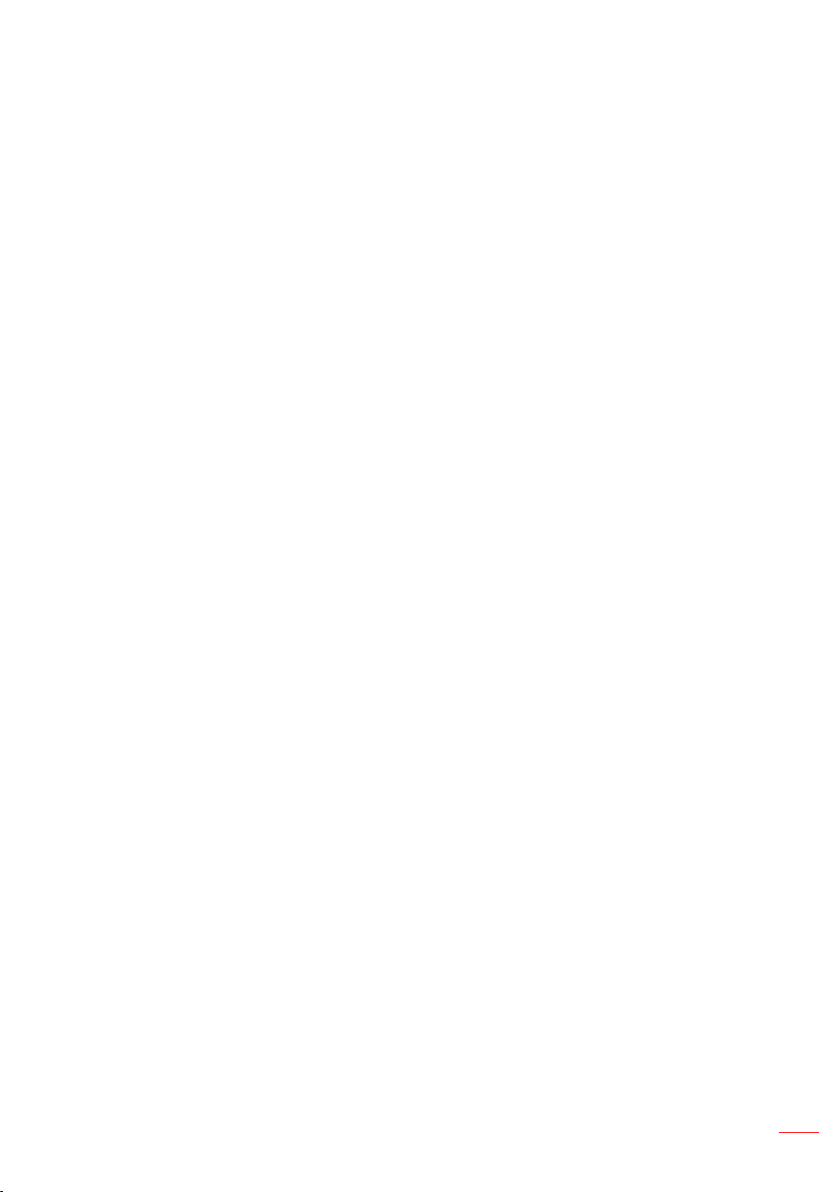
9
English
Regulatory Notices
FCC STATEMENT - CLASS B
This equipment generates, uses and can radiate radio frequency energy, and if not
installed and used in accordance with the instruction manual may cause interference to
radio communications. It has been tested and found to comply with the limits for a Class
“B” computing device pursuant to Subpart B of Part 15 of the FCC Rules, which are
designed to provide reasonable protection against such interference when operated in
a residential installation. However, there is no guarantee that interference will not occur
in a particular installation. If this equipment does cause harmful interference to radio
or television reception, which can be determined by turning the equipment off and on,
the user is encouraged to try to correct the interference by one or more of the following
measures:
Reorient or relocate the receiving antenna. y
Increase the separation between the equipment and receiver. y
Connect the equipment into an outlet on a circuit different from that to which the receiver is y
connected.
Consult the dealer or an experienced radio/TV technician for help. y
NOTICE: This Class B digital apparatus complies with Canadian ICES-003.
Cet appareil numérique de la classe B est conforme à la norme NMB-003 du Canada.
Industry Canada regulatory information
Operation is subject to the following two conditions:
(1) this device may not cause interference, and
(2) this device must accept any interference, including interference that may cause
undesired operation of the device.
The user is cautioned that this device should be used only as specified within this
manual to meet RF exposure requirements. Use of this device in a manner inconsistent
with this manual could lead to excessive RF exposure conditions.
This Class [B] digital apparatus complies with Canadian ICES-003.
Cet appareil numérique de la classe [B] est conforme à la norme NMB-003 du Canada.
INSTRUCTIONS TO USERS: This equipment complies with the requirements of FCC
equipment provided that the following conditions are met. If the cables include a EMI
ferrite core, attach the ferrite core end of the cable to the projector. Use the cables
which are included with the projector or specified.
Note: Changes or modifications not expressly approved by the party responsible for compliance
could void the user’s authority to operate the equipment.
Complies with IDA Standards DA103121
Page 10
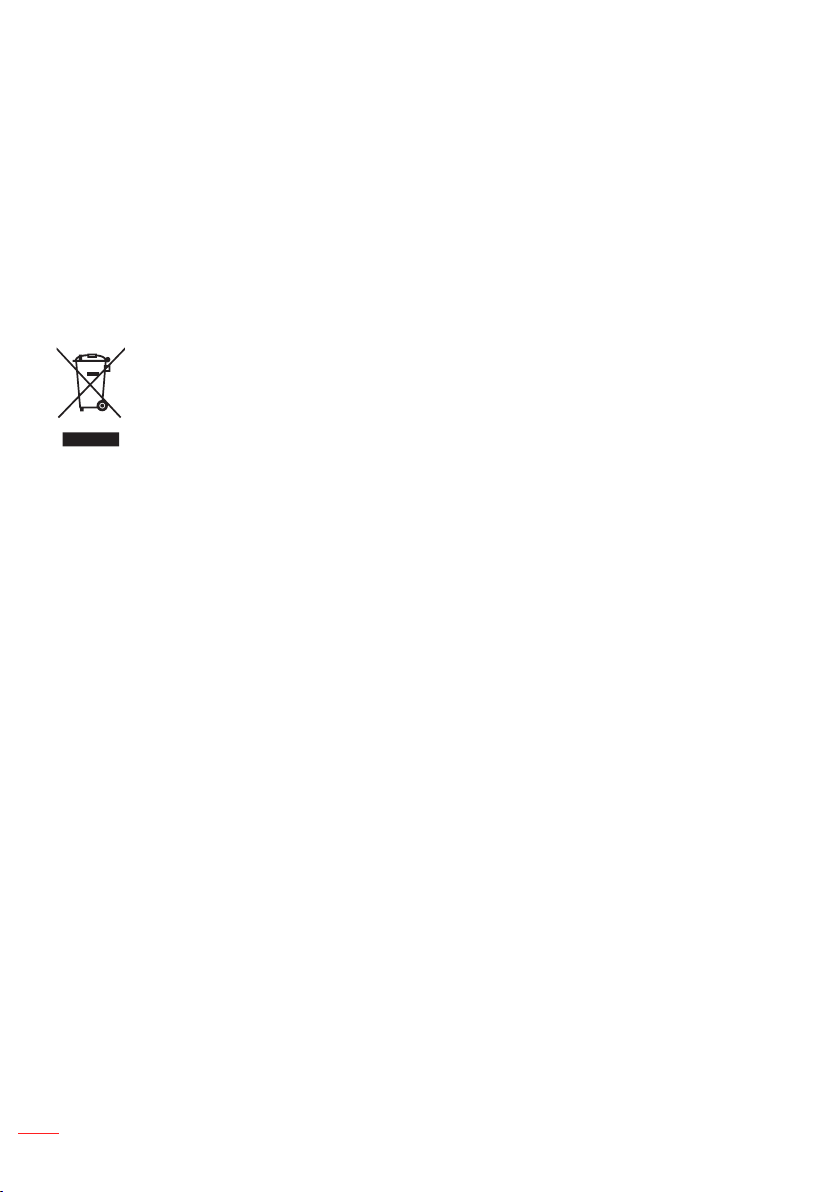
10
English
CE Statement
ElectroMagnectic Compatibility Statement: Meets 2004/108/EC Directive
Low Voltage Directive: Meets 2006-95-EC Directive.
WEEE Statement
The following information is only for EU-members States:
The mark shown to the right is in compliance with Waste Electrical and Electronic Equipment Directive 2002/96/EC (WEEE). The mark indicates the requirement NOT to dispose
the equipment as unsorted municipal waste, but use the return and collection systems
according to local law.
Page 11
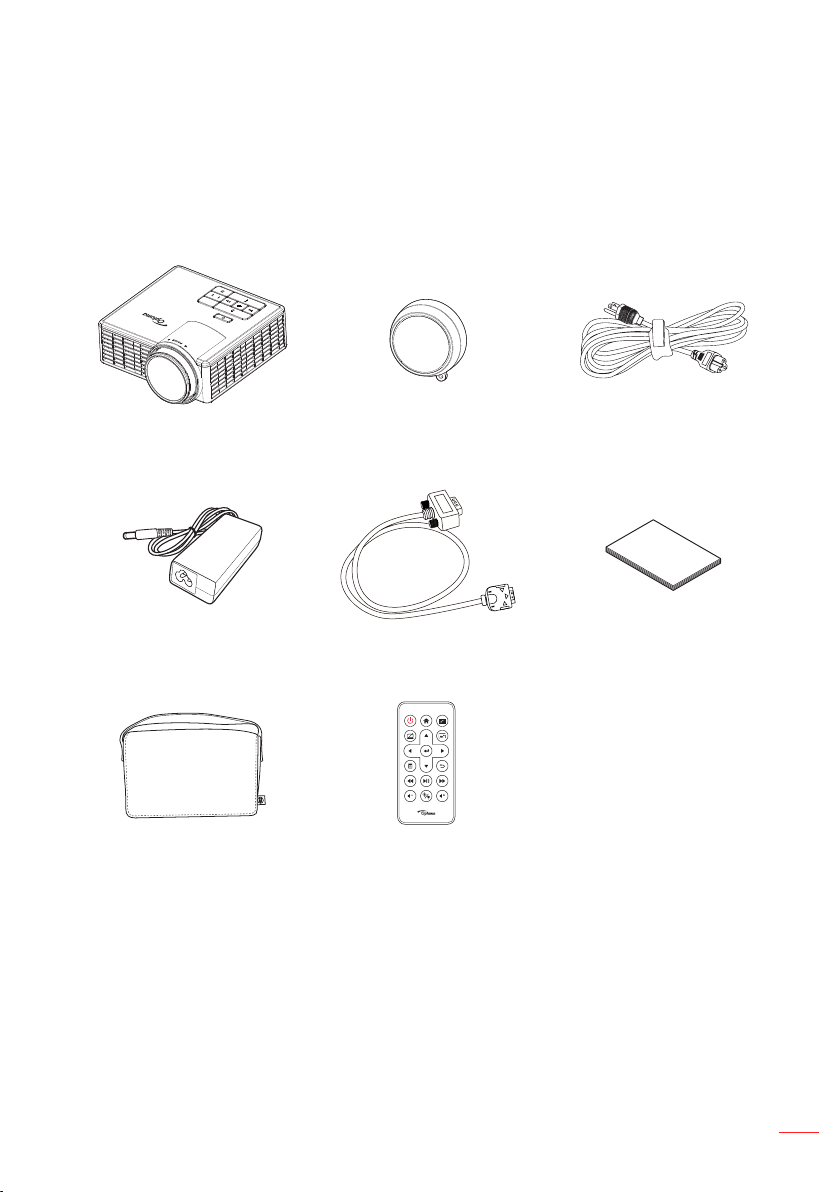
11
English
Introduction
Package Contents
Your projector comes with all the items shown below. Ensure that you have all
the items, and contact your local reseller or service center if anything is missing.
Projector Lens cap Power cable
AC adapter
Carrying case Remote control
Note: The remote control is shipped with battery.
Universal 24-pin to
VGA cable
Basic user manual
and documentation
Page 12
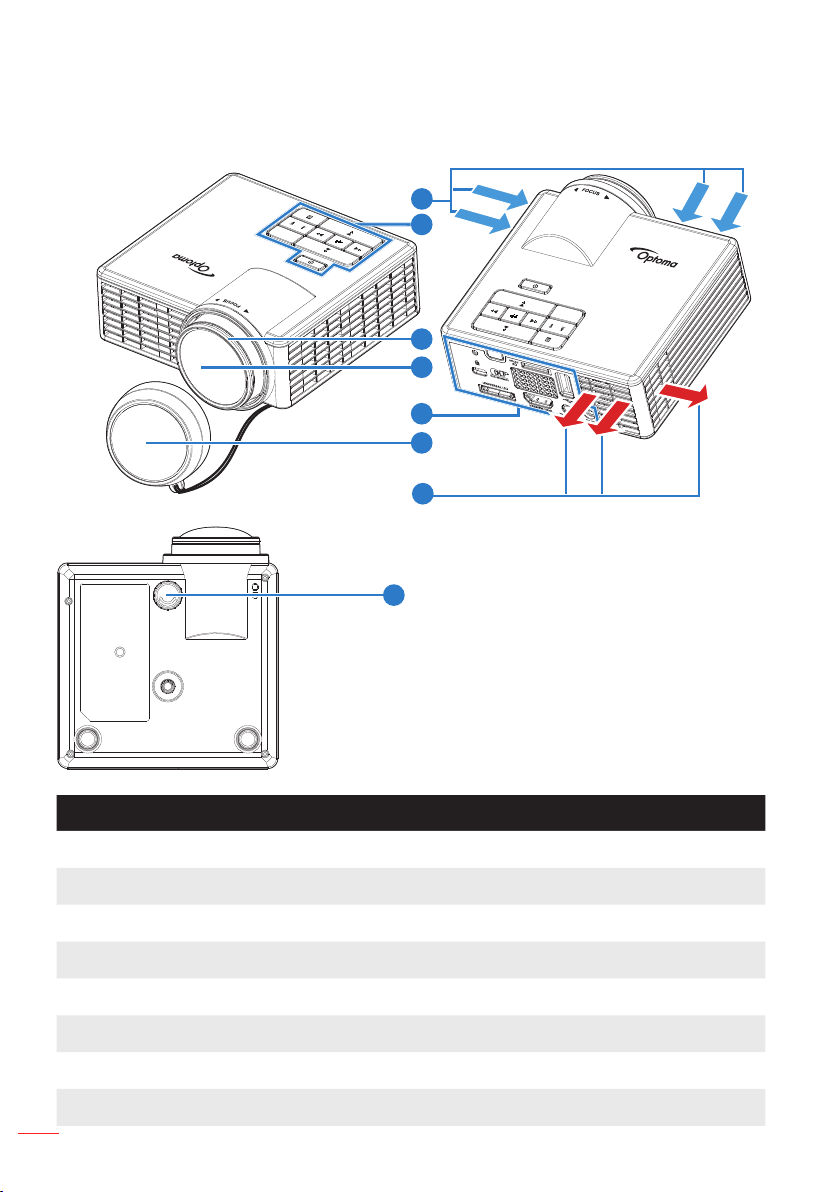
12
English
About Your Projector
Main Unit
1
2
3
4
5
6
7
8
# Description
1 Ventilation (inlet)
2 Control panel
3 Focus ring
4 Lens
5 Input / Output connections
6 Lens cap
7 Ventilation (outlet)
8 Tilt adjusting wheel
Page 13
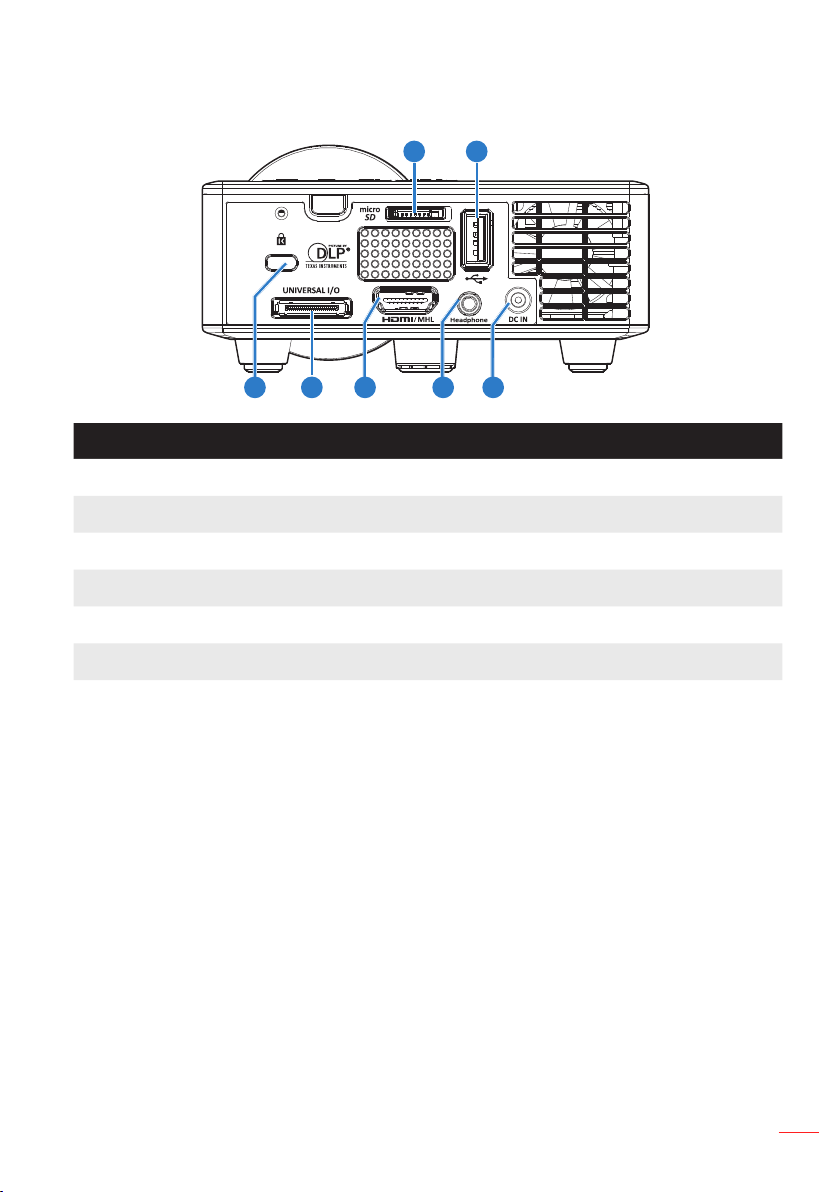
13
English
Input / Output Connections
1 2
7
# Description
1 MicroSD card slot
2 USB Type A connector
3 DC input connector
4 Headphone connector
5 HDMI / MHL connector
6 Universal I/O connector
7 Security cable slot
5 46 3
Page 14
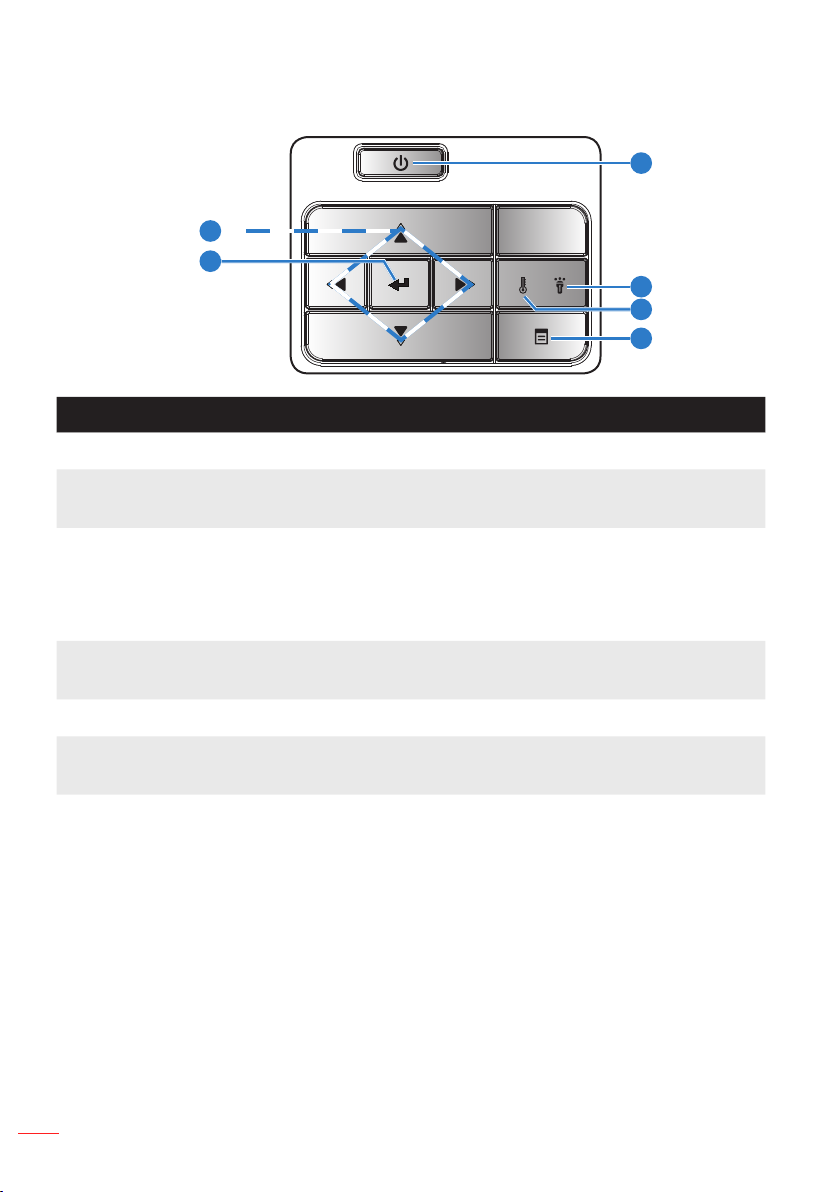
14
English
Control Panel
FOCUS
1
6
5
2
3
4
# Name Description
1 Power Turns the projector on or off.
2 Error LED Error LED is solid amber, one of the LED has failed. The projector
will automatically shut down.
3 Temp LED If the TEMP amber indicator is blinking, one of the following prob-
lems could be occurring:
Internal temperature of the projector is too high. y
The fans has failed. y
4 Menu Press to activate the OSD. Use the directional keys and the Menu
button to navigate through the OSD.
5 Enter Press to confirm the selection item.
6 Four Direction-
al Select Keys
Press to navigate through the On-Screen Display (OSD) Menu
items.
Page 15
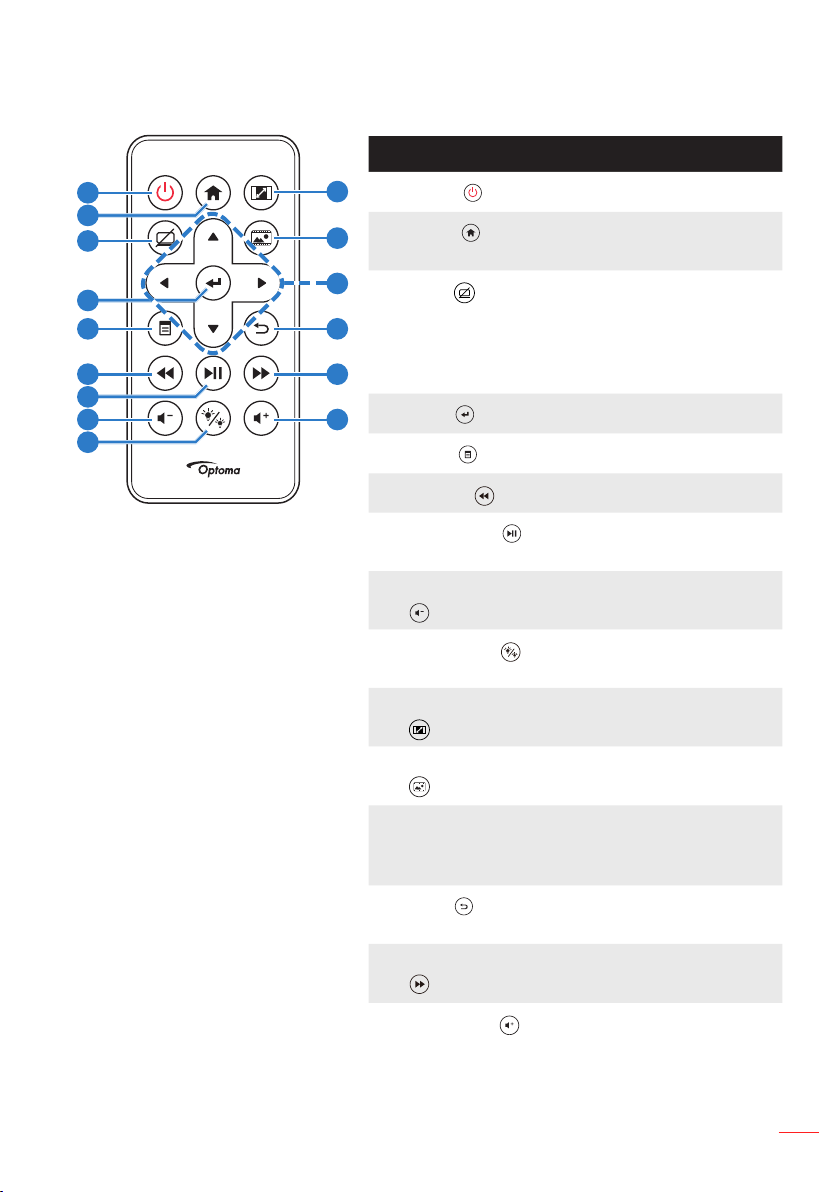
15
English
Remote Control
# Name Description
1
2
3
4
5
10
1
Power
2
11
Home
Turns the projector on or off.
Press to return to the home
page.
12
3
Mute
13
Press to mute/unmute audio
and/or video depneding
on the chosen mute option
in the OSD menu (Main >
6
7
8
9
14
4
15
Enter
5
Menu
6
Rewind
7
Play/Pause
Setup > Advanced > Mute).
Press to confirm the selection.
Press to activate the OSD.
Press to search backward.
Press to play/pause media
file.
8 Volume down Press to decrease the
volume.
9
LED mode
Allows you to select the
display mode.
10 Aspect ratio Press to change aspect ratio
of a displayed image.
11 Media mode Press to change Input
Source to Media.
12 Up/Down/Left/
Right
Press to navigate through
the On-Screen Display
(OSD) Menu items.
13
Back
Press to return to the
previous page.
14 Fast Forward Press to search forward.
15
Volume up
Note: Home and Back buttons can be used only in Media
mode.
Press to increase the volume.
Page 16
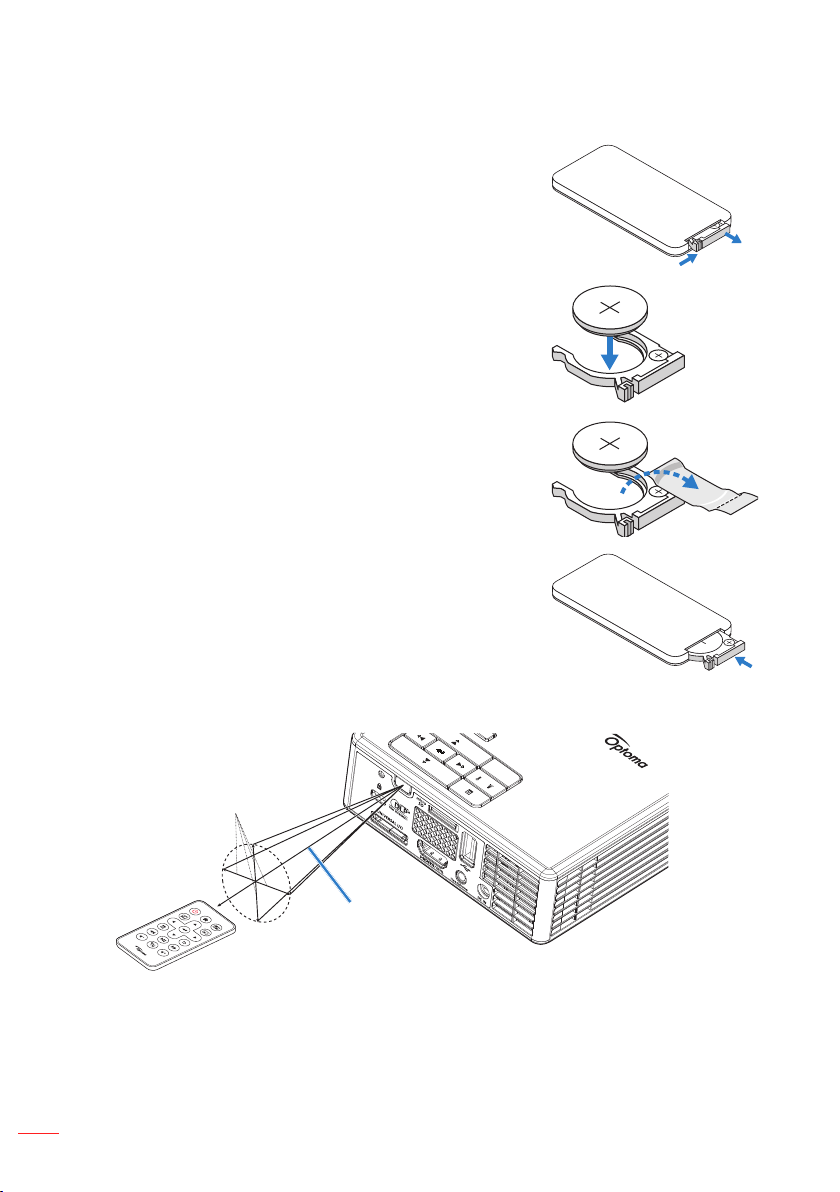
16
English
Installing the Remote Control Battery
3
V
O
L
T
S
CR2025
3
V
O
L
T
S
CR2025
M
3
V
O
L
T
S
CR2025
Remove the battery holder by holding down the side 1.
release firmly and pulling out the battery holder.
Insert a CR2025 coin cell battery and align the polarity 2.
correctly according to the marking in the battery holder.
Note: When you use the remote control for the first time, there
is a plastic sheet between the battery and its contact. Remove
the sheet before use.
Replace the battery holder.3.
Operating Range with Remote Control
±30°
3 m / 9.84 feet
Note: Actual operating range may slightly differ from the diagram. Additionally, a weak battery reduces
or eliminates the operating range of the remote control.
Page 17
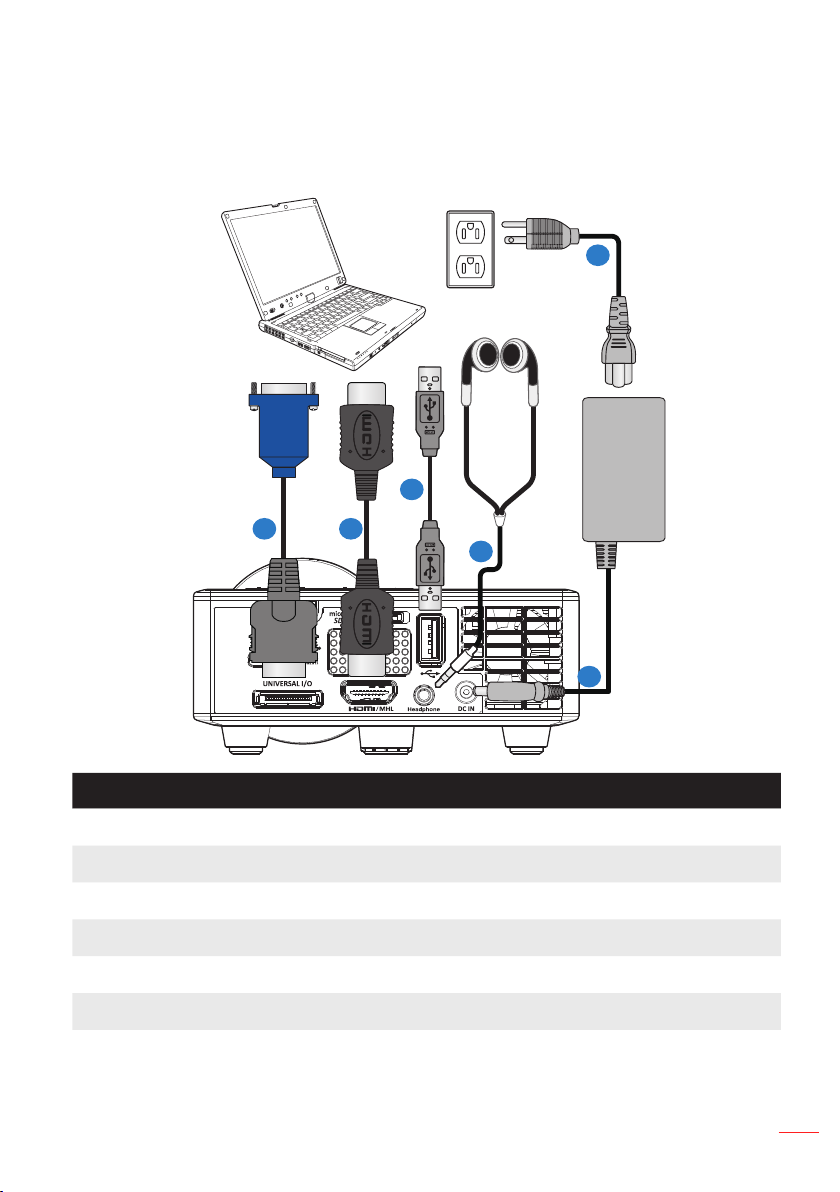
17
English
Installation
Connecting to a Computer
56
1
4
3
2
# Description
1 Power cord
2 AC adapter
3 Audio cable (*1)
4 USB-A to USB-A cable (*2)
5 HDMI cable (*2)
6 Universal 24-pin to VGA cable
Note:
- (*1)The projector supports only TRS-type audio cables (without microhpone function) which
may influence volume quality.
- (*2)The accessory is not shipped with your projector.
Page 18

18
English
Connecting to a DVD Player
3
1
2
# Description
1 Power cord
2 AC adapter
3 HDMI cable (*2)
Note: (*2)The accessory is not shipped with your projector.
Page 19

19
English
Connecting to Multi-Media
# Description
Smart Phone
6
1
4
5
3
2
1 Power cord
2 AC adapter
3 Audio cable(*1)
4 USB flash disk (*2)
5 MicroSD card (*2)
6 MHL cable (*2)
Note:
- (*1)The projector supports only TRS-type audio cables (without microhpone function) which
may influence volume quality.
- (*2)The accessory is not shipped with your projector.
Page 20

20
English
Turning On/Off the Projector
Turning Your Projector On
Note: Turn on the projector before you turn on the source (computer, DVD player, etc.). The Power
button light blinks amber until pressed.
Connect the power cord with AC adapter and appropriate signal cables to the pro-1.
jector.
Remove the lens cap.2.
Press the 3. Power button.
Turn on your source (computer, DVD player, etc).4.
Connect your source to the projector using the appropriate cable.5.
The input source is determined by the last connected input source. (By default, the 6.
input source of the projector is set to Multimedia). Change the input source of the
projector if necessary.
Turning Your Projector Off
Note: The “
sage disappears after 5 seconds or you can press the Menu button to clear it.
Press Power Button to Turn Off Projector
” message will appear on the screen. The mes-
Press the 1. Power button. Follow the instruction displayed on screen to properly turn
off the projector.
Press the 2. Power button again. The cooling fans continue to operate for 3~5 seconds.
Disconnect the power cord and AC adapter from the electrical outlet and the projec-3.
tor.
Page 21

21
English
Adjusting the Projected Image
Raising the Projector Height
Raise the projector to the desired display angle, and use the front tilt adjustment wheel
to fine-tune the display angle.
Lowering the Projector Height
Lower the projector, and use the front tilt adjustment wheel to fine-tune the display
angle.
Front tilt adjustment wheel
(Angle of tilt: 0 to 3 degrees)
Important Note: To avoid damaging the projector, ensure that the adjustment wheels are fully
retracted before moving the projector or placing the projector in its carrying case.
Adjusting the Projector Focus
Rotate the focus ring until the image is clear. The projector focuses at distances ranging
between 2.82 ft to 5.64 ft (86 cm to 172 cm).
Focus ring
Page 22

22
English
Adjusting Projection Image Size
100” (254.0 cm)
90” (228.6 cm)
80” (203.2 cm)
Projector to screen distance
5.65’ (1.723 m)
5.09’ (1.551 m)
4.52’ (1.379 m)
3.96’ (1.206 m)
3.39’ (1.034 m)
70” (177.8 cm)
60” (152.4 cm))
50” (127.0 cm)
2.83’ (0.862 m)
Page 23

23
English
Screen Size
Distance
Diagonal Width Height
50” (127.0 cm) 42.52” (108 cm) 26.38” (67 cm) 2.83’ (0.862 m)
60” (152.4 cm) 50.79” (129 cm) 31.89” (81 cm) 3.39’ (1.034 m)
70” (177.8 cm) 59.45” (151 cm) 37.01” (94 cm) 3.96’ (1.206 m)
80” (203.2 cm) 67.72” (172 cm) 42.52” (108 cm) 4.52’ (1.379 m)
90” (228.6 cm) 76.38” (194 cm) 47.64” (121 cm) 5.09’ (1.551 m)
100” (254.0 cm) 84.65” (215 cm) 53.15” (135 cm) 5.65’ (1.723 m)
Note: This graph is for user reference only.
60”
Distance: 1.034 m
Page 24

24
English
User Controls
Using the On-Screen Display
The projector has a multi-language On-Screen Display (OSD) Menu that can be 1.
displayed with or without an input source.
Press the 2. Menu button on the control panel or the remote control to enter the Main
Menu.
To select an option, press the 3. or buttons on your projector’s control panel or
remote control.
Use the 4. or buttons on the control panel or remote control to adjust the settings.
To exit the OSD, press the 5. Menu button directly on the control panel or the remote
control.
Main Menu
The Main menu allows you to select the input source, adjust the volume, select the display mode, and configure the brightness, contrast, image, display, and setup settings.
Main
Input Source
Volume
Display Mode
Brightness
Contrast
Image
Display
Setup
Select Exit Enter
Input Source
:
Select your projector’s input source. The options are: VGA,
HDMI / MHL, and Media.
Volume
Note: Audio output is not supported in VGA mode.
Display Mode
Photo
Brightness
Contrast
:
Adjust the volume.
:
Optimize the display image. The options are: Bright, PC, Cinema,
, and
ECO.
: Adjust the brightness of the image.
: Adjust the display contrast.
VGA
PC
Page 25

25
English
Image
The Image menu allows you to modify various image settings, such as 3D, format,
zoom, color temperature, color space, and others.
Image
3D
3D Sync. Invert
Format
Zoom
Color Temperature
Color Space
Frequency
Phase
Select Exit Enter
:
Turn the 3D function on or off.
3D
3D Sync. Invert
Note:
-3D/3D Sync. Invert cannot be changed when you select image settings.
- In 3D mode, the maximum supported input timing is 1024x768 @ 120Hz.
Format
y
:
Auto
: Maintain the aspect ratio of the image projector according to the input
:
Turn the 3D sync. inverter option on or off.
Select the format to adjust how the image appears. Options are:
On
Off
Auto
Warm
Auto
source.
4:3 y: The input source scales to fit the screen and projects a 4:3 image.
y
16:9
: The input source scales to fit the screen and projects a 16:9 image.
y
16:10
: The input source scales to fit the screen and projects a 16:10 image.
:
Zoom
Zoom in or zoom out the image. Options are: 50%, 75%, 100%, 125%, 150%,
175%, or 200%.
Color Temperature
:
Select the color temperature. Options are: Warm, Medium, and
Cold.
Note: The Color Temperature function is not supported in Bright, Eco, and 3D modes.
Color Space
:
Select an appropriate color matrix type. Options are: Auto, RGB, and
YUV.
Note: The Color Space function is supported only in HDMI mode.
Frequency
:
Change the display data clock frequency to match the frequency of your
computer’s graphics card. If you see a vertical flickering wave, use the Frequency
control to minimize the bars. This is a coarse adjustment.
Note: The Frequency can be adjusted only in VGA mode.
Page 26

26
English
:
Phase
Synchronize the signal timing of the display with the graphic card. If the
image appears to be unstable or flickers, use the Phase to correct it. This is a fine
adjustment.
Note: The Phase can be adjusted only in VGA mode.
Display
The Display menu allows you to modify the display settings, such as keystone and position.
Display
Auto Keystone
Keystone
Projection
Select Exit Enter
Auto Keystone
: Select On to
automatically adjust image distortion caused by tilting
On
the projector.
Note: The Auto Keystone function can be only used to adjust the image distortion vertically.
If the Auto Keystone is off then auto ceiling mount will be automatically disabled.
Keystone
Note: If you adjust the keystone degree manually then the Auto Keystone function will be auto-
matically switched off.
Projection
:
Adjust image distortion caused by tilting the projector (+/-40 degrees).
:
Select the projection mode, depending upon how the projector is
mounted.
y
Auto Keystone
: On
No reverse
Left/ Right reverse
y
Auto Keystone
: Off
No reverse
Left/ Right reverse
Up/ Down reverse
Up/ Down and Left/ Right reverse
Page 27

27
English
Setup
The Setup menu allows you to choose the default OSD language, modify boot-up
source, set sleep timer, and other options.
Setup
Language
Boot-Up Source
Direct Power On
Sleep Timer
Advanced
Reset
Ver.
Select Exit Enter
Language
:
Set the language for the OSD. Options are: English, Germany, French,
Italian, Spanish, Portuguese, Polish, Dutch, Russian, Swedish, Greek,
, Janpanese, Korean, and Turkish.
文 (简)
Boot-Up Source
:
Select the projector’s boot-up source. Options are: Auto, VGA,
English
Auto
Off
Auto
中文 (繁), 中
HDMI / MHL, and Media.
Note: If the Boot-Up Source is set to“Auto” then at each boot-up of the projector the input
source is always chosen the same as in previous session.
Direct Power On
:
Choose On to activate Direct Power mode. The projector will
automatically power on when AC power is supplied, without pressing the Power button on the projector control panel or on the remote control.
Sleep Timer
:
Set the countdown timer interval. The countdown timer will start, with or
without a signal being sent to the projector. The projector will automatically power off
when the countdown has finished. Options are: Auto, Off, 30 min, 1 hour, 3 hours,
8 hours, 12 hours.
Note: If the Sleep Timer is set to“Auto” then the project will automatically power off after 15
minutes if no signal has been detected.
Page 28

28
English
:
Reset
Reset all settings to its factory default, including computer sources and video
source settings. After choosing this option, a confirmation message appears on the
screen. Select “Yes” to confirm or “No” to cancel reset.
Reset
Reset ?
Ver.
No
: View
the current projector’s firmware version.
Yes
Page 29

29
English
Advanced
The Advanced menu allows you to change settings for iDevice, Mute, Saturation, and
Hue.
Advanced
Off
AV Mute
iDevice
Mute
Saturation
Hue
Select Exit Enter
iDevice:
Select On to display the best color reproduction when projecting images
from an iDevice (iPhone/ iPad/ iPod) through Lightning HDMI adapter.
Note: The iDevice option is available only if the input source is HDMI.
: Select the Mute mode. Options are:
Mute
(mute audio only), and
Audio
Note: The function of the Mute button ( ) on the remote control depends on the selected
“Mute” option in the OSD menu.
Saturation
Note: Saturation can be only adjusted in HDMI mode with supported video timings 1080p/i,
720p, and 480p/i.
Hue:
Note: Hue can be only adjusted in HDMI mode with supported video timings 1080p/i, 720p, and
480p/i.
: Adjust the saturation of the image.
Adjust the hue of the image.
(mute video only).
Video
AV Mute
(mute both audio and video),
Page 30

30
English
Multi-Media Introduction
Multi-media format supported:
Photo Format
Image Type
(Ext Name)
Jpeg / Jpg Baseline YUV420 4000x4000=16,000,000 pixel
BMP 4000x4000=16,000,000 pixel
Sub Type Encode Type Max Size
YUV422
YUV440
YUV444
Progressive YUV420 4000x4000=16,000,000 pixel
YUV422
YUV440
YUV444
Video Format
File Format Video Format Decode Max
MPG,MPEG MPEG1 1920x1080
AVI, MOV,
MP4, MKV
H.264 1920x1080
res.
30fps
30fps
Max Bit Rate
(bps)
30M bps MPEG1 L1-3
30M bps MPEG1 L1-3
Audio Format Prole
HE-ACC v1
AC3
BP/MP/HP
AVI, MOV,
MP4,
AVI, MOV,
MP4,
AVI MJPEG 8192x8192
WMV VC-1 1920x1080
MPEG4 1920x1080
30fps
Xivd 1920x1080
30fps
30fps
30fps
30M bps HE-ACC v1 SP/ASP
30M bps MPEG1 L1-3
HE-ACC v1
30Mbps MPEG1 L1-3
HE-ACC v1
30M bps WMA8/9(V1/
v2)
HD
Baseline
SP/MP/AP
Page 31

31
English
Audio Format
Music Type (Ext Name) Sample Rate (KHz) Bit Rate (Kbps)
MP3 8-48 8-320
WMA 22-48 5-320
ADPCM-WAV(WAV) 8-48 32-384
PCM-WAV(WAV) 8-48 128-1536
AAC 8-48 8-256
Office Viewer Format
File Format Support Version Page/Lines Limitation Size Limitation
Adobe PDF PDF 1.0, 1.1, 1.2, 1.3, 1.4 Up to 1000 pages (One File) Up to 75MB
MS Word British Word 95, Because office viewer does not
Word 97, 2000, 2002, 2003
Word 2007(.docx),
Word2010(.docx),
MS Excel British Excel 5,95 Row Limit: up to 595 Up to 15MB
Excel 97, 2000, 2002, 2003 Column Limit: up to 256
Excel 2007(.xlsx),
Excel 2010(.xlsx)
Office XP Excel
load all pages of MS/Word file
at the same time, there are not
abvious limitations of page and
line.
Sheet: up to 100
Note: Any of the three limitations
above can not appear on one
excel file simultaneously.
Up to 100MB
Page 32

32
English
File Format Support Version Page/Lines Limitation Size Limitation
MS
PowerPoint
Note:
- Animations are not supported when viewing MS PowerPoint files.
- When projecting files, some documents may not be displayed the same as shown on the
screen of a PC.
British PowerPoint 97 Up to 1000 pages (One File) Up to 19MB
PowerPoint 2000, 2002,
2003
PowerPoint 2007(.pptx)
PowerPoint 2010(.pptx)
Office XP PowerPoint
PowerPoint presentation
2003 and earlier (.ppx)
PowerPoint presentation
2007 and 2010 (.ppsx)
Page 33

33
English
How to set-up File Type for Multi-Media with USB
Note:
A USB flash disk must be plugged into the projector if you want to use the multimedia USB 1.
function.
Please don’t connect USB port for camera since it would be exist compatibility problem.2.
Follow these steps to playback the Photo, Video, or Music files on your projector:
Connect the power cable with AC adapter and turn on the projector by pressing the 1.
Power button.
Plug in a 2. USB ash disk to your projector.
The Multi-Media menu opens.
HD Media
Note: To open the Main Menu, press the Menu button on the remote control or long press for 1
second the Menu button on the control panel of the projector.
Page 34

34
English
Select the 3. HD Media menu.
The HD Media menu opens.
Internal Memory SD Card USB Settings
Access the 4. USB menu and select the multimedia files: Photo, Video, or Music. Or
select the Settings option to change settings for Photo, Video, or Music.
Select the file you want to open. 5.
Ofce viewer
Note: The maximum allowed file name length is 28 characters.
Page 35

35
English
How to set-up File Type for Multi-Media with MicroSD
Note: A microSD card must be plugged into the projector if you want to use the multimedia microSD
function.
Follow these steps to playback the Photo, Video, or Music files on your projector:
Connect the power cable with AC adapter and turn on the projector by pressing the 1.
Power button.
Plug in a 2. MicroSD card to your projector.
The Multi-Media menu opens.
HD Media
Note: To open the Main Menu, press the Menu button on the remote control or long press for 1
second the Menu button on the control panel of the projector.
Page 36

36
English
Select the 3. HD Media menu.
The HD Media menu opens.
Internal Memory SD Card USB Settings
Access the 4. SD Card menu and select the multimedia files: Photo, Video, or Music.
Or select the Settings option to change settings for Photo, Video, or Music.
Select the file you want to open. 5.
Ofce viewer
Note: The maximum allowed file name length is 28 characters.
Page 37

37
English
How to set-up File Type for Multi-Media with Internal Memory
Note: A microSD card must be plugged into the projector if you want to use the multimedia microSD
function.
Follow these steps to playback the Photo, Video, or Music files on your projector:
Connect the power cable with AC adapter and turn on the projector by pressing the 1.
Power button.
The Multi-Media menu opens.
HD Media
Note: To open the Main Menu, press the Menu button on the remote control or long press for 1
second the Menu button on the control panel of the projector.
Page 38

38
English
Select the 2. HD Media menu.
The HD Media menu opens.
Internal Memory SD Card USB Settings
Access the 3. Internal Memory menu and select the multimedia files: Photo, Video, or
Music. Or select the Settings option to change settings for Photo, Video, or Music.
Select the file you want to open. 4.
Ofce viewer
Note: The maximum allowed file name length is 28 characters.
Page 39

39
English
Multi-Media Main Menu
HD Media
Multi-Media SETTINGS for System, USB, MicroSD, and Internal Memory
The multi-media settings menu allows you to change settings for System, Photo,
Video, and Music.
Internal Memory SD Card USB Settings
System
Photo Video
Music
Note: Multi-media setup menu and set are the same for the USB, MicroSD, and Internal Memory.
Page 40

40
English
System Settings
Access the system settings menu. The system settings menu provides the following
options:
Version
Update
System
Version
View the current projector’s firmware.
Update
Update the projector firmware only from the USB stick.
C03.2015-10-14 18:13:12
USB
Page 41

41
English
Photo Settings
Access the photo settings menu. The photo settings menu provides the following options:
Display Ratio
Slideshow Pattern
Slideshow Duration
Photo
Display Ratio
Original
Random
10 sec
Select the display ratio of the photo as Original or Full Screen.
Slideshow Pattern
Select what slideshow effect you want. Options are: Random, Ring Diffusion,
Middle Enlarge, Expand Blink, Window Shades, Linear Interaction,
Cross Interleaved, Banding Alternate, Rectangle Enlarge
Slideshow Duration
.
Select the slideshow duration. The image will automatically switch to the next photo
after the time out. Options are: 10 sec, 30 sec, 1 min.
Note: Slideshow Duration, and Slideshow Pattern function only support Slideshow mode.
Page 42

42
English
Video Setup
Access the video settings menu. The video setting menu provides the following option:
Letter box
Sequence
Display Ratio
Repeat Mode
Video
Display Ratio
Select the display ratio of the Video.
y
Letter box
: If the video source does not fit a 16:10 screen then the video image
is stretched equally in the horizontal and vertical directions to fit the screen.
Therefore parts of the video are cropped at the top and bottom (left and right)
sides and appear as "black bars" around the video.
y
Cut screen
: Choose to display the video in its native resolution without scaling.
If the projected image exceeds the screen size then it will be cropped.
y
Full screen
: Regardless the native aspect ratio, the video image is stretched
non-linearly in the horizontal and vertical directions to exactly fit the 16:10 screen.
You will not see the "black bars" around the video image but the proportions of
the original content may be distorted.
y
Original screen
: Choose to display the video image in its native resolution
without scaling. If the video resolution is lower than 1280x800 then you will see
"black bars" around the edges of the video image. If the resolution is higher than
1280x800 then the video is displayed in 1280x800 resolution.
Repeat Mode
Select the video repeat mode. Options are: Sequence, Single, Random, Once
.
Page 43

43
English
Music Setup
Access the music settings menu. The music settings menu provides the following option:
Sequence
Repeat Mode
Music
Repeat Mode
Select the music play mode. Options are: Sequence, Single, Random.
Page 44

44
English
Other Multi-Media Connections
Using the multi-media menu, you can project files from the PC or mirror the
screen of your portable device.
Projecting Files from the PC
Follow these steps to project files from your PC:
Connect the power cable with AC adapter and turn on the projector by pressing the 1.
Power button.
To access files from the hard disk of your PC, plug in one end of a USB-A cable to 2.
your PC and the other end of the USB cable to the projector.
Page 45

45
English
The Multi-Media menu opens.
Select the 3. Connect to PC menu.
The Connect to PC menu opens.
HD Media
Select the file you want to project on the wall.4.
Tip: In Windows 10 and Mac OS 10.9, you can also save files from your PC directly to the pro-
jector’s internal memory or to the microSD card that has been inserted into the projector.
Page 46

46
English
Mirroring the Screen of the Portable Device
Follow these steps to mirror the screen of your portable device:
Connect the power cable with AC adapter and turn on the projector by pressing the 1.
Power button.
The Multi-Media menu opens.
HD Media
Select the 2. HDCast Pro menu.
HDCast Pro
Page 47

47
English
The HDCast Pro menu opens.
Password:
Do one of the following:3.
Depending on the operating system of your mobile device, open the • App Store
(iOS) or Google Play (Android) and install the HDCast Pro app on your mobile
device.
Scan the QR code on the • HDCast Pro menu with your mobile device
and then follow the on-screen instructions to install the HDCast Pro
app.
If you are using a laptop, download HDCast Pro app from
www.optoma.com/hdcastpro website.
Plug in a Wi-Fi dongle to your projector.4.
Connect your portable device via Wi-Fi to the projector. An example connection 5.
parameters are as follows:
SSID of the projector: • HDCastPro_701F96D7
Wi-Fi password: • 40600759
Note: The projector SSID and Wi-Fi password varies depending on the connected Wi-Fi dongle.
Open 6. HDCast Pro app on your portable device.
The following screen opens.
Page 48

48
English
Android
Photo Camera Music Video
Document Web Cloud Video Cloud Storage
Split Screen Preference AirView
Windows
Mirror Off Quality Audio Compatible Music Video
Web Cloud Video Air View Split Screen Preference Update
HDMirror Setting
Setting
Select 7. HDMirror (Android) from the menu to start mirroring the screen of your portable device.
Page 49

49
English
Appendices
Troubleshooting
If you experience problems with your projector, see the following troubleshooting tips. If the problem persists, contact your local reseller or service center.
Problem Possible Solution
No image appears on the
screen
Partial, scrolling or
incorrectly displayed
image
The screen does not display your presentation
Image is unstable or
ickering
Image has vertical ick-
ering bar
Image is out of focus
Ensure that the projector is turned on. y
Ensure that you have chosen the correct input source y
on the OSD Main > Input Source menu.
Ensure the external graphics port is enabled. If images y
are not displayed properly, please upgrade the video
driver of your computer.
Ensure that all the cables are securely connected. y
Ensure that the pins of the connectors are not bent or y
broken.
If you experience difficulty in changing resolutions, or y
if your monitor freezes, restart all the equipment and
the projector.
If images are not displayed properly, please upgrade y
the video driver of your computer.
If you are using a portable computer, press y the toggle
output settings. Example: [Fn]+[F4].
Adjust the phase in the OSD y Main > Image > Phase
menu (in PC Mode only).
Adjust the frequency in the OSD y Main > Image >
Frequency menu (in PC Mode only).
Adjust the focus ring on the projector lens.1.
Ensure that the projection screen is within the required 2.
distance from the projector (2.82 ft [86 cm] to 5.64 ft
[172 cm]).
The image is stretched
when displaying a 16:9
DVD
The projector automatically detects the input signal y
format. It will maintain the aspect ratio of the projected
image according to input signal format with an Original
setting.
If the image is still stretched, adjust the format in the y
Main > Image > Format menu in the OSD.
Page 50

50
English
Problem Possible Solution
LED warning indicator
(LED) is solid amber
TEMP warning indicator
(LED) is blinking amber
The remote control is
not operating smoothly
or works only within a
limited range
A projector LED has failed and the projector will auto- y
matically shut down. If the problem persists, contact
Optoma.
The projector has overheated. The display automati- y
cally shuts down. Turn the display on again after the
projector cools down. If the problem persists, contact
Optoma.
If the projector fan fails, the projector will automatically y
shut down. Clear the projector mode by pressing and
holding the Power button for 10 seconds. Please wait
for about 5 minutes and try to power up again. If the
problem persists, contact Optoma.
The battery may be low. Check if the LED indication y
from the remote is too dim. If so, replace with a new
CR2025 battery.
Page 51

51
English
Guiding Signals
Projector
Status
Standby
mode
Power on Projector in Normal mode, ready to
Projector
overheated
Fan
breakdown
LED failure LED shutdown. OFF OFF Amber
Note: If there is a fan failure, the TEMP LED will blink amber (2sec on / 0.5 sec off).
-If the projector fan fails, the projector will automatically shut down. Reset the projector
mode by pressing and holding the Power button for 10 seconds. Please wait for about
5 minutes and try to power up again.
Description
Projector in Standby mode. Ready to
power on.
display an image.
Air vents might be blocked or ambient
temperature may be above 35 ºC.
The projector automatically shuts
down. Ensure that the air vents are
not blocked and that the ambient
temperature is within operational
range. If the problem persists, contact
us.
One of the fans has failed. The
projector automatically shuts down. If
the problem persists, contact us.
Power
(Blue / Amber)
Amber OFF OFF
Blue OFF OFF
Amber flashing
and Blue ON
Amber flashing
and Blue ON
TEMP
Warning
(Amber)
Amber
Flashing
(Cycling
turn-off
1sec and
turn-on
3sec)
Amber
Flashing
(Cycling
turn-off
0.5sec and
turn-on
2sec)
LED
Warning
(Amber)
OFF
OFF
Page 52

52
English
Compatibility Modes (HDMI/VGA)
Signal Mode Resolution Refresh Rate (Hz)
VGA 640 x 480 60/75
SVGA 800 x 600 60/75/120(*)
XGA 1024 x 768 60/75/120(*)
SXGA 1280 x 1024 60/75
HDMI, VGA(via
Universal port)
HDMI, YPbPr(via
Universal port)
Note: (*)3D timing for TI DLP 3D.
WXGA 1280 x 768 60/75
WXGA 1280 x 800 60
WXGA 1366 x 768 60
WXGA+ 1440 x 900 60/75
SXGA+ 1400 x 1050 60
WSXGA+ 1680 x 1050 60
480i 720 x 480 30
480p 720 x 480 60
576i 720 x 576 25
576p 720 x 576 50
720p 1280 x 720 50/60
1080i 1920 x 1080 25/30
1080p 1920 x 1080 24/50/60
Page 53

53
English
Tripod Mount the Projector
42.0
56.25
Screw a standard tripod into the screw hole on the projector.
Note:
The tripod and ceiling mount are optional accessories.1.
Please note that damage resulting from incorrect installation will void the warranty.2.
Unit: mm
Insert Nut 1/4” - 20 UNC
(Screw hole for tripod)
Page 54

54
English
Specication
Optical Description
Maximum resolution - Video timing maximum up to 1080p
- Graphic up to WSXGA+ (1680 x 1050) @60Hz
Lighting source RGB LED (LED life=20,000hrs)
Lens Manual focus
Image size (diagonal) - 25" ~ 200" (with ME travel)
- 50" ~ 100" (focus range with optimized at 60” image size)
Projection distance - 0.43m~ 3.44m (with ME travel)
- 0.86 m~1.72m (focus range with optimized at 60” image size)
Electrical Description
Inputs - Universal VGA in x1 (need to use special cable),
- HDMI/MHL in x1,
- USB-A x 1, Micro SD x 1
Outputs Headphone out x1
Color reproduction 16.7 Million color
Scan rate - Horizontal scan rate: 15.375~79.796 KHz
- Vertical scan rate: 24~ 75 Hz (120Hz for 3D featured projector)
Built-in speaker Yes, 1.5W (Amplifier)
Power requirement AC Adapter, Input 100 - 240V AC 50/60Hz, Output 19V DC (to
Input current AC in 1.5A (DC in 3,42A) max
projector), Standby Mode < = 0.5W
Multimedia Description
FW based Linux similar OS
USB-A port - Support Host mode for USB storage disk(USB 2.0 supported,
up to 64GB).
- Support WiFi dongle
- Support 5V/1A power (Bright mode only 0.5A) for 3C device
Micro-SD slot - Support Micro SD & SDHC card (up to 64GB)
- Not support SDXC & UHS-I card type
Mechanical Description
Installation orientation Desktop/Front, Desktop/Rear, Ceiling/Front, Ceiling/Rear
Dimensions 112.5 x 105 x 40.5mm (w/o lens ring and rubber foot)
Weight 0.45 kg
Environmental
conditions
Note: All specifications are subject to change without notice.
Operating: 5 ~ 40°C in Bright mode and ECO mode, 10% to 85%
humidity (non-condensing)
Page 55

www.optoma.com
