Page 1

IR Pen Interactive
User manual
Page 2

2
Table of contents
Usage Notice ....................................................................................................................... 3
Precautions ................................................................................................................... 3
How it works ................................................................................................................. 3
Package Overview ............................................................................................................... 4
Before Installation - Environment Check .............................................................................. 5
Installation guide ................................ ................................ ................................ .................. 6
Installation workflow ...................................................................................................... 6
Installing the mount .............................................................................................................. 7
Step 1: Attach the wall plate to the wall ........................................................................ 7
Step 2: Attach the projector to the mount plate ............................................................. 8
Step 3: Attach the projector to the mount ..................................................................... 9
Step 4: Adjusting the projected image size ................................................................. 10
Step 5: Adjusting the tilt (vertical keystone) ................................................................ 11
Step 6: Adjusting the tilt (yaw) .................................................................................... 11
Step 7: Adjusting the tilt (horizontal keystone) ............................................................ 13
Installing the whiteboard .................................................................................................... 14
IR Pen setup ...................................................................................................................... 15
Step 1: Install Utility Software ..................................................................................... 15
Step 2: Interactive Mode ............................................................................................. 16
Step 3: Touch Area Setting ......................................................................................... 17
Step 4: Calibration ...................................................................................................... 19
Step 5: Trouble-shooting Viewer ................................................................................ 20
Appendix ............................................................................................................................ 21
Troubleshooting .......................................................................................................... 21
Distance calculator ..................................................................................................... 26
Page 3

3
Usage Notice
Please follow all warnings, precautions and maintenance as recommended in this user's manual.
Warning - Do not disassemble the IR Pens.
Warning - Do not use, store, or leave the IR Pens near fire, or in places with a high temperature,
e.g., in direct sunlight, or in sun-heated cars.
Warning – Use a standard USB cable (maximum length: 5m). To extend the USB cable length over
5m, a certified active extension USB cable is required.
Warning - Do not allow liquid or foreign material to enter the IR Pen.
Precautions
The IR camera on the projector receives infrared signals from the IR Pen.
To operate normally:
The IR camera should face the projection area of the whiteboard.
Remove any obstacle in between the IR camera and the whiteboard.
Do not place other infrared communication devices, lighting equipment, or residential heating
equipment etc., nearby.
Maintenance: Gently clean the pen tip with dust blower.
How it works
The IR camera picks up the invisible IR light emitted from the tip of the IR Pen.
The camera module tracks multiple touch points and reports positions to a PC or laptop via USB.
To optimize the touch function the whiteboard needs to be flat and in good condition, without dents
or warping.
Page 4

4
2x IR Pens*
Package Overview
Note: *Supplied with USTir version only.
5m USB cable
CD user manual
Page 5

5
Before Installation - Environment Check
Before setting up and installing the projector ensure that the power supply and wiring work for the installation
location of the mount in advance.
Note:
Install the projector away from other electrical devices such as florescent lights or air conditioners.
Some kinds of florescent lights could interfere with the remote control of the projector
We recommend to keep source cable length less than 20 meters to reduce external noise
We recommend using a steel backed whiteboard
Make sure the projector is installed under the following conditions
- the projected image is a rectangular shape without any distortion
- the projector is tilted at an angle no more than +/-3 degrees vertically and horizontal in relation to
the screen
When using the interactive function install the projector so that the projected image is within reach
Do not install the projector or screen in a location subject to direct sunlight. If the projector and
screen are subject to direct sunlight, the interactive function may not operate correctly.
Page 6

6
Installation guide
Installation workflow
o Install the projector mount (See mount installation guide)
o Attach the projector to mount (See mount installation guide)
o Connect sources and USB to the projector
o Adjust projected images (See mount installation guide)
o Install the whiteboard (See whiteboard installation guide)
o IR Pen setup and calibration
Page 7
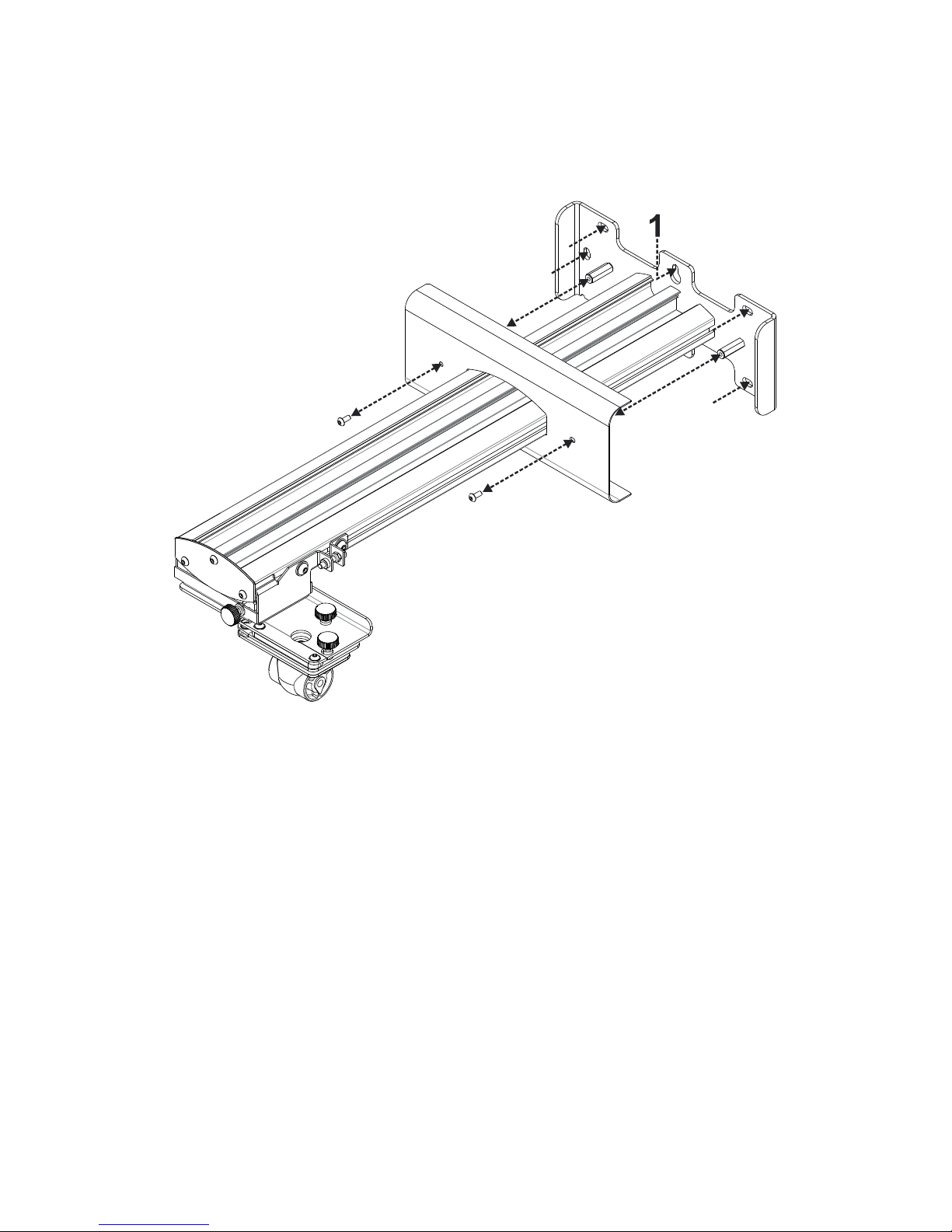
7
Installing the mount
Step 1: Attach the wall plate to the wall
For ease of installation mount the bracket on the wall using position 1 and mark other positions using
a spirit level.
Remove bracket and drill other positions
Use fixings suitable for your type of wall construction
Use all available fixing points
If in any doubt of the suitability of the wall, it’s construction or what type of fixings to use, consult a
qualified builder or installer
Note: Remove wall plate cover before attaching to wall. Retain fixings for re-attaching cover later.
Page 8
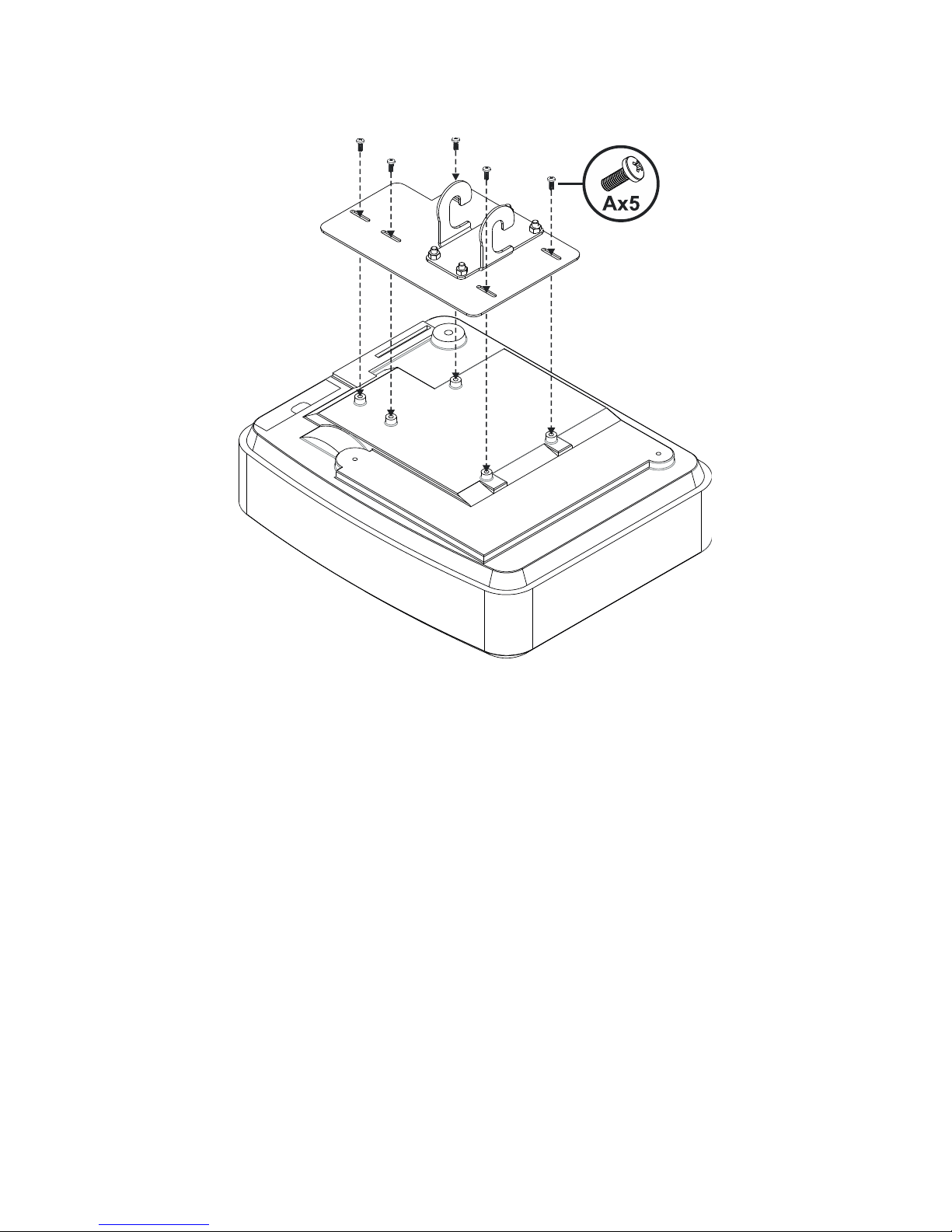
8
Step 2: Attach the projector to the mount plate
Place the projector on a soft clean surface
Position the pre-assembled mounting plate on top of the projector
Insert 5xA (M4 x 10mm) screws from the fixing kit, tighten with a posidrive screwdriver
Page 9

9
Step 3: Attach the projector to the mount
Lift the projector and mounting plate in to position – Fig 3A
Lift the projector so the two hooks slip over the protrusions on the black molding – Fig 3B
Position the washer C and teardrop shaped locking washer D against the hooks – Fig 3C
Insert bolt B (M8 x 75mm) and tighten it using the one of the allen keys provided – Fig 3D
Page 10

10
Step 4: Adjusting the projected image size
Loosen the two bolts on the projector caddy – Fig 4A
Loosen the bot on the fine length adjustor – Fig 4B
Slide the caddy and fine adjuster together until the screen size is nearly correct – Fig 4C
Tighten the fixing bolt on the fine adjuster – Fig 4D
Adjust highlighted bolt to fine adjust the throw distance – Fig 4E
To reduce the projected image size, tighten the bolt clockwise using one of the allen keys provided to
move the projector closer to the screen
To increase the projected image size, loosen the bolt anticlockwise using one of the allen keys
provided to move the projector away from the screen
Once fine adjustment is done. Tighten the two caddy mounting bolts – Fig 4F
Page 11

11
Step 5: Adjusting the tilt (vertical keystone)
Loosen the single M8 x 75mm bolt – Fig 5A
Adjust the projector to the required angle – Fig 5B
Tighten the bolt to lock the angle of the projector – Fig 5C
Adjust the highlighted thumbwheel to fine adjust the tilt angle – Fig 5D
To decrease the angle of projection, tighten the thumbwheel clockwise
To increase the angle of projection, loosen the thumbwheel anticlockwise
Step 6: Adjusting the tilt (yaw)
Page 12

12
Adjust the highlighted thumbwheel to fine adjust the yaw angle – Fig 6E
To lower the left hand side of the projector, tighten the thumbwheel clockwise
To lower the right hand side of the projector, loosen the thumbwheel anticlockwise
Page 13

13
Step 7: Adjusting the tilt (horizontal keystone)
The projector mount is pre-tensioned and can be rotated by hand
Adjust the highlighted thumbwheel to fine adjust the rotation of the projector – Fig 7A
To bring the left hand side of the projector closer to the screen, tighten the thumbwheel clockwise
To bring the right hand side of the projector close to the screen, loosen the thumbwheel
anticlockwise
Page 14

14
Installing the whiteboard
Page 15

15
IR Pen setup
Step 1: Install Utility Software
1. System requirements
To ensure normal operation of the touch function, your computer must meet the system requirements
shown in the table below.
System requirement
Operating system
Microsoft Windows XP (SP3)/Windows 7 (32bit/64bit)/Windows 8
(Must be installed. NET Framework 4.0)
CPU
Intel® Core™ i3 or above
Memory
2GB or higher
Min. hard disk space
110 MB
2. Install the software utility from the CDROM. The status of the software is shown in the task bar, the icons
shown below describe the mode the software is set to:
Finger/Stylus mode
Active Pen mode
Disconnected
Page 16

16
Step 2: Interactive Mode
Windows 7 and Windows 8 operating systems support multi-point touch control. Users can select default
Finger/Stylus Mode ( ) for multi-point touch, Or switch to Active Pen Mode ( ) when using the light pen
(IR pen).
Note: Windows XP and MAC operating systems only support single-point touch
Page 17

17
Step 3: Touch Area Setting
A. Select Auto Touch Area Setting:
Note:
Quit all software applications
Reduce ambient light
Do not obstruct or shake lens during Touch Area Setting
Check if projection image is clear. If not, adjust focus to sharpen the image
If fail message pops up, switch to Manual Touch Area Setting.
B. Select Manual Touch Area Setting:
Page 18

18
B-1. After the camera captures the projection image, a Touch Area window will pop up. If the
captured image is not clear enough, please re-select “Ambient light mode selection” from “Auto”
to “Bright” or “Dim” according to actual ambient light condition.
Remark: Captured image shows the actual camera view, which is reversed from projection
image. For example: P1 is lower right corner, P2 is lower left corner and so on.
B-2. Touch Area Boundary Fine-tuning
Step 1: Click on P1, use mouse to drag P1 to upper left corner. Align adjustable green zone
with projected white frame.
Step 2: Adjust P2 to P4 accordingly; adjustable green zone should completely overlaps the
projected white frame.
Step 3: Finally, check again if the green frame completely overlaps the projected white frame.
If not, fine-adjust again.
B-3. When the Touch Area is correctly located click “Exit” to exit.
Page 19

19
Step 4: Calibration
A. Select Manual Calibration
Note:
If the fail message pops up, follow the steps shown below to troubleshoot the issues.
Close all software applications
Reduce ambient light
Do not obstruct or shake lens during calibration
Check if projection image is clear. If not, adjust focus to sharpen the image
Manual Calibration is suggested for better accuracy.
Page 20

20
Step 5: Trouble-shooting Viewer
Sometimes infrared red light (IR light) from ambient light sources may interfere with touch performance. The
troubleshooting viewer shows real time images for debugging purposes.
Any infrared light interference is now shown in the window.
Note: Interactive function is disabled under trouble-shooting viewer, click to exit.
Page 21

21
Appendix
Troubleshooting
Q1 Why won’t the PC boot when the USB cable is connected to the projector?
A:
1. Unplug USB cable from PC; or
2. Go to BIOS setup page of PC and modify the “Boot priority order.” Choose Hard disk as top priority,
save the change and reboot PC.
Q2 What to do when Windows system cannot identify the USB device?
A:
1. Unplug/re-plug in the USB cable and check again.
2. Switch to another USB port and check again.
3. Restart your computer and check again.
4. Go to Power Options in Control Panel, check USB selective suspend settings status in USB
settings under Advance Settings. Switch to “Disabled”.
5. Go to the official website of the laptop/PC manufacturer, and update the USB driver to the latest
version.
6. Use the USB cable included with your projector and check again. If a USB extension is needed
please contact your distributor.
7. The USB port of your computer may not be working. Please contact your IT staff.
Page 22

22
Q3 Why is the utility icon ( ) red and not green ( / )?
A: Red icon ( ) indicates a failed connection. This may be caused by the following:
1. Unplug/re-plug in the USB cable and check again.
2. Switch to another USB port and check again.
3. Restart your computer and check again.
4. Go to Power Options in Control Panel; check USB selective suspend settings status in USB
settings under Advance Settings. Switch to “Disabled”.
5. Go to official website of the laptop/PC manufacturer, and update the USB driver to the latest
version.
6. Go to official website of the laptop/PC manufacturer, and update the BIOS driver to the latest
version.
7. Use the USB cable included with your projector and check again. If an USB extension is needed,
please contact your distributor.
8. The USB port of your computer may not be working. Please contact your IT staff.
Q4 What to do when there is only single touch point?
A:
1. Re-plug USB cable from PC.
2. Go to “Control Panel” and make sure “Tablet PC Components” is selected.
Page 23

23
Q5 When should Calibration and Touch Area Setting be completed?
A: Please perform Calibration and Touch Area setting during first installation. If the projector or whiteboard
is moved, Touch Area Setting and Calibration should be performed again.
- When Laptop/PC resolution is changed, calibrate again.
- For better accuracy, please complete manual calibration.
- If an overlarge offset is observed, please perform Manual Calibration and see Step 8 Calibration
for troubleshooting.
Q6 What to do when Auto Calibration and Auto Touch Area Setting both fail?
A:
1. When the projectors OSD message is shown, this may result in Auto Calibration failure and Auto
Touch Area Setting failure. Please wait until the OSD message is hidden before performing Auto
Calibration and Auto Touch Area Setting.
Page 24

24
2. Please follow the troubleshooting steps shown below to perform Auto Calibration and Auto Touch
Area Setting again.
a. Quit all software applications
b. Reduce ambient light
c. Do not obstruct or shake lens during Calibration
d. Check if projection image is clear. If not, adjust focus to sharpen the image.
e. If the “Auto Touch Area Setting failed” or "Auto Calibration failed" message pops up on screen
again, please switch to Manual Mode to complete Touch Area Setting and Calibration.
3. Please check Projector Brightness Mode selection. Lower lamp brightness (ECO mode) may affect
both Auto Touch Area Setting and Auto Calibration. Please switch to Bright mode to complete
Touch Area Setting and Calibration.
4. Please check Projector Display Mode selection. To ensure accuracy of both Auto Touch Area
Setting and Auto Calibration, it is suggested to switch display mode to Bright Mode.
Q8 What to do when the mouse cursor ( ) flashes or jumps on screen, or when the Touch function
does not work well for a certain projection area?
A:
1. Check if there is strong ambient light shown on the whiteboard. If yes, turn off the light.
2. Check if there are any foreign objects on the whiteboard. If yes, remove the object.
3. Refer to Step 6 Laser Beam Alignment for detailed procedures, to see if laser beam is aligned.
4. Refer to Step 7 Touch Area Setting for detailed procedures, check if Manual Touch Area boundary
is located properly.
Q9 What to do when the projection area corner is insensitive or intermittent lines are observed?
A:
1. Adjust the level of Touch Sensitivity to enhance sensitivity, see Step 9 Touch Sensitivity for
troubleshooting.
2. If Touch function remains insensitive, please check the optical port condition. If dust or particles are
observed, gently clean the optical port with dust blower.
Page 25

25
Q10 What to do when the touch function is not accurate?
A: Touch accuracy may be impacted when the Windows default display has been changed.
1. Go to the setting page <Start menu/Control Panel/Appearance and Personalization>
2. Select “Smaller - 100%(Default) ” and click “Apply”.
Page 26

26
Distance calculator
XGA
B A W H Image size
D M N
0.219m
0.472m
1.422m
1.066m
1.777m / 70”
0.181m
0.37m
1.57m
0.252m
0.505m
1.521m
1.141m
1.879m / 75”
0.194m
0.38m
1.64m
0.287m
0.540m
1.627m
1.220m
2.033m / 80”
0.207m
0.40m
1.75m
0.354m
0.607m
1.828m
1.371m
2.285m / 90”
0.233m
0.43m
1.92m
0.422m
0.675m
2.033m
1.525m
2.541m / 100”
0.259m
0.45m
2.10m
WXGA
B A W H Image size
D M N
0.232m
0.485m
1.830m
1.144m
2.158m / 85”
0.172m
0.36m
1.63m
0.245m
0.498m
1.879m
1.175m
2.216m / 87”
0.176m
0.37m
1.67m
0.261m
0.514m
1.940m
1.212m
2.287m / 90”
0.182m
0.37m
1.71m
0.318m
0.571m
2.155m
1.347m
2.541m / 100”
0.202m
0.40m
1.87m
0.375m
0.628m
2.370m
1.481m
2.795m / 110”
0.222m
0.42m
2.02m
0.403m
0.656m
2.475m
1.547m
2.919m / 115”
0.232m
0.43m
2.10m
Page 27

27
1080p
B A W H
D M N
0.193m
0.446m
1.770m
0.996m
2.031m / 80”
0.179m
0.37m
1.49m
0.244m
0.497m
1.972m
1.109m
2.263m / 89”
0.200m
0.39m
1.63m
0.249m
0.502m
1.992m
1.121m
2.286m / 90”
0.202m
0.39m
1.64m
0.305m
0.558m
2.214m
1.246m
2.541m / 100”
0.224m
0.42m
1.79m
Ultra wide*
B A W H
D M N
0.467m
0.72m
2.857m
1.071m
3.05m / 120”
0.193m
0.39m
1.58m
0.497m
0.75m
2.976m
1.116m
3.18m / 125”
0.201m
0.39m
1.63m
0.527m
0.78m
3.095m
1.161m
3.30m / 130”
0.209m
0.40m
1.69m
*longer arm mount required
F G H
K
0.125m
0.037m
0.125m
0.18
