Page 1

User manual
DLP® Projector
Page 2
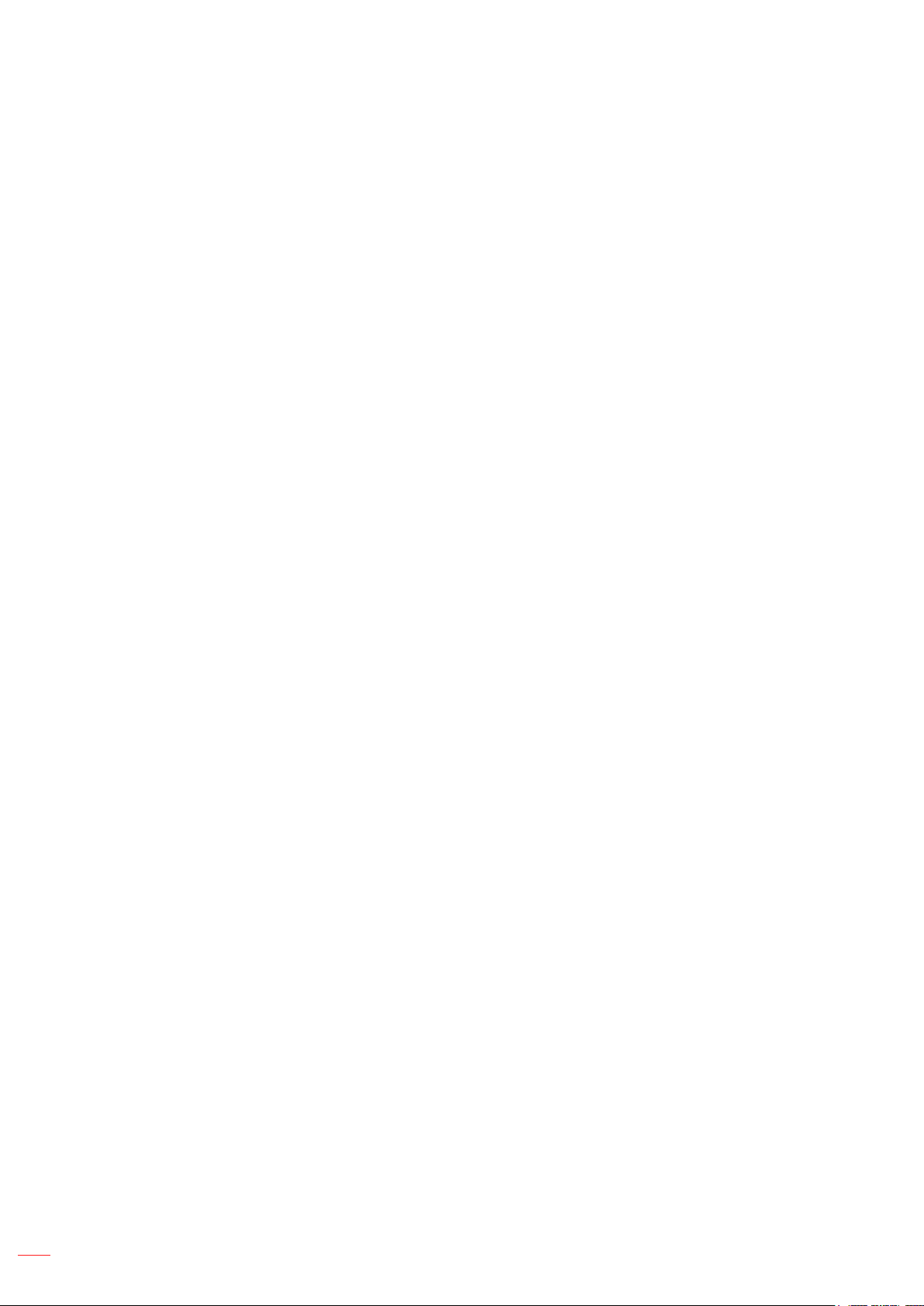
English
2
TABLE OF CONTENTS
SAFETY ............................................................................................... 4
Important Safety Instruction....................................................................................................... 4
3D Safety Information ................................................................................................................ 5
Copyright ................................................................................................................................... 6
Disclaimer .................................................................................................................................. 6
Trademark Recognition ............................................................................................................. 6
FCC ........................................................................................................................................... 7
Declaration of Conformity for EU countries ............................................................................... 7
WEEE ........................................................................................................................................ 7
INTRODUCTION .................................................................................. 8
Package Overview..................................................................................................................... 8
Standard accessories ................................................................................................................ 8
Optional accessories ................................................................................................................. 8
Product Overview ...................................................................................................................... 9
Connections.............................................................................................................................. 10
Keypad ..................................................................................................................................... 11
Remote control ......................................................................................................................... 12
Remote control 2 ...................................................................................................................... 13
SETUP AND INSTALLATION ............................................................. 14
Installing the projector .............................................................................................................. 14
Connecting sources to the projector ......................................................................................... 15
Adjusting the projector image ................................................................................................... 16
Remote setup ........................................................................................................................... 17
USING THE PROJECTOR .................................................................. 19
Powering on / off the projector.................................................................................................. 19
Selecting an input source ......................................................................................................... 20
USING THE PROJECTOR .................................................................. 21
Menu navigation and features .................................................................................................. 21
OSD Menu tree......................................................................................................................... 22
Display image settings menu.................................................................................................... 29
Display 3D menu ...................................................................................................................... 30
Display aspect ratio menu ........................................................................................................ 31
Display edge mask menu ......................................................................................................... 32
Display zoom menu .................................................................................................................. 32
Display image shift menu ......................................................................................................... 32
Display keystone menu ............................................................................................................ 32
Audio mute menu ..................................................................................................................... 33
Audio volume menu .................................................................................................................. 33
Page 3
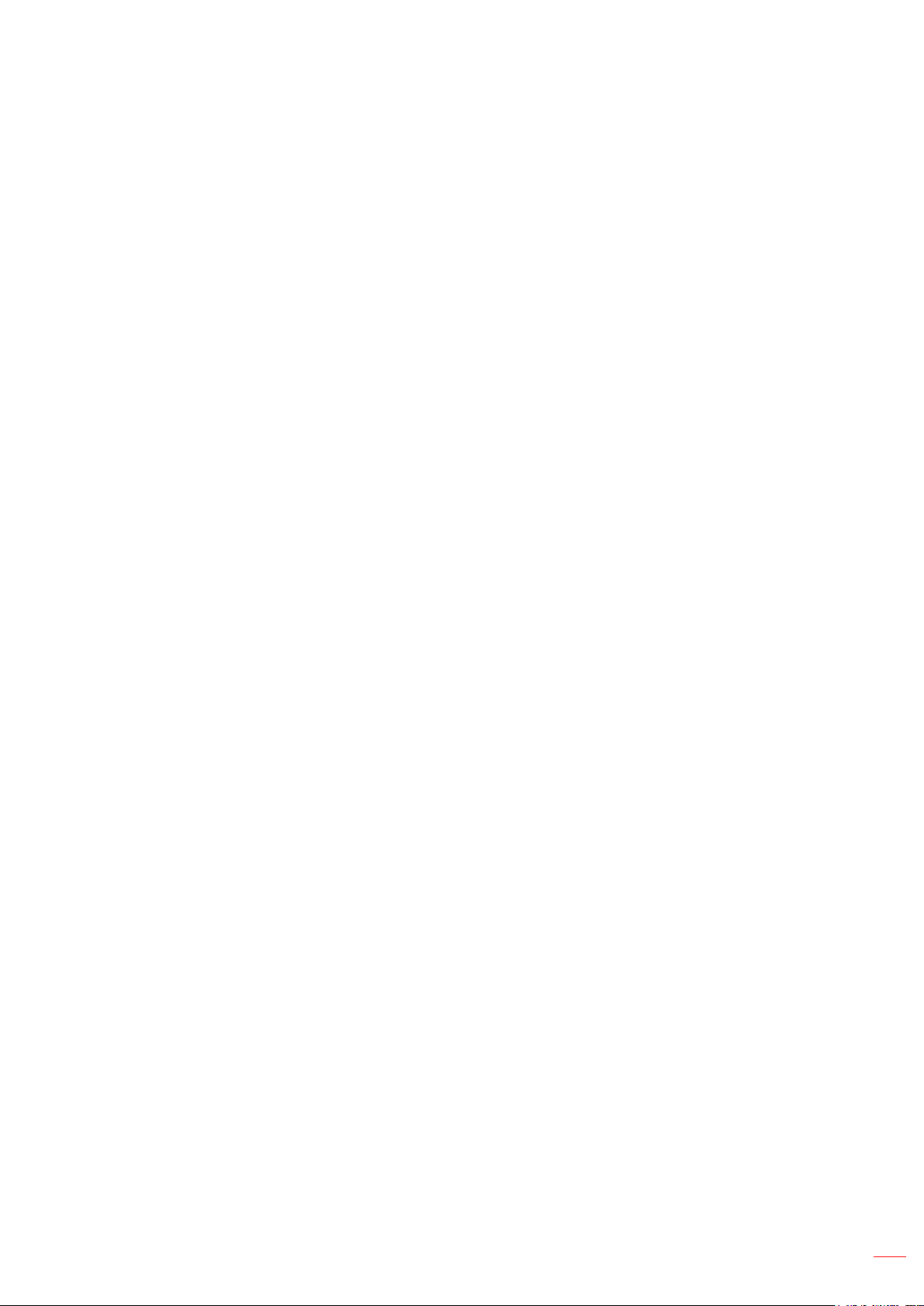
English
3
Setup projection menu.............................................................................................................. 33
Setup lamp settings menu ........................................................................................................ 33
Setup lter settings menu ......................................................................................................... 33
Setup power settings menu ...................................................................................................... 34
Setup security menu ................................................................................................................. 34
Setup HDMI link settings menu ................................................................................................ 35
Setup test pattern menu ........................................................................................................... 35
Setup remote settings menu..................................................................................................... 35
Setup 12V trigger menu............................................................................................................ 36
Setup options menu.................................................................................................................. 36
Setup reset OSD menu ............................................................................................................ 37
Setup reset to default menu ..................................................................................................... 37
Info menu.................................................................................................................................. 37
MAINTENANCE .................................................................................. 38
Replacing the lamp ................................................................................................................... 38
Installing and cleaning the dust lter ........................................................................................ 40
ADDITIONAL INFORMATION ............................................................ 41
Compatible resolutions ............................................................................................................. 41
Image size and projection distance .......................................................................................... 42
Projector dimensions and ceiling mount installation ................................................................. 44
IR remote codes ....................................................................................................................... 45
IR remote control 2 codes ........................................................................................................ 47
Troubleshooting ........................................................................................................................ 49
Warning indicators .................................................................................................................... 51
Specications ........................................................................................................................... 53
Optoma global ofces ............................................................................................................... 54
Page 4
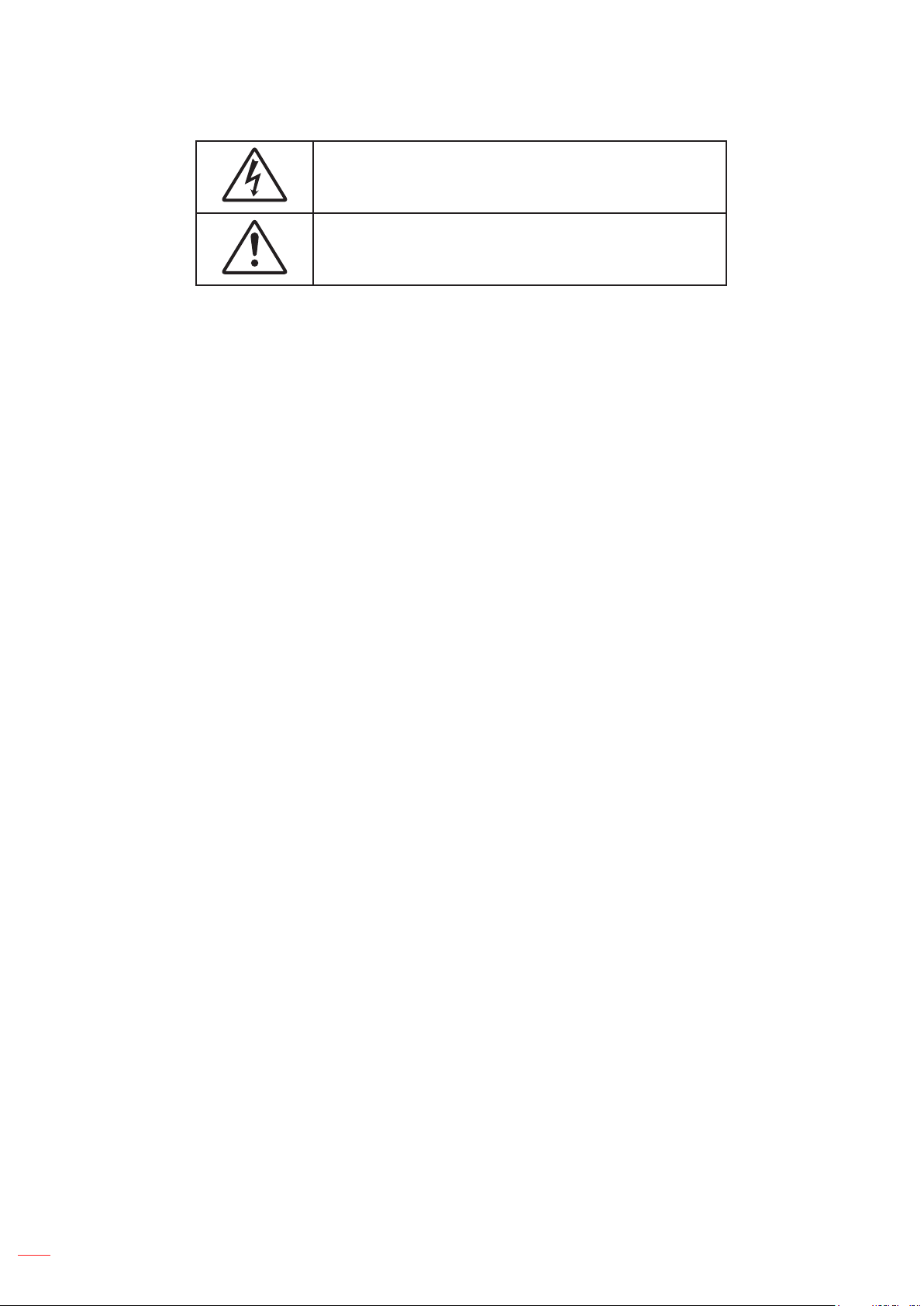
English
4
SAFETY
The lightning ash with arrow head within an equilateral triangle is
intended to alert the user to the presence of uninsulated "dangerous
voltage" within the product's enclosure that may be of sufcient
magnitude to constitute a risk of electric shock to persons.
The exclamation point within an equilateral triangle is intended to alert
the user to the presence of important operating and maintenance
(servicing) instructions in the literature accompanying the appliance.
Please follow all warnings, precautions and maintenance as recommended in this user's guide.
Important Safety Instruction
Do not block any ventilation openings. To ensure reliable operation of the projector and to protect from
over heating, it is recommended to install the projector in a location that does not block ventilation.
As an example, do not place the projector on a crowded coffee table, sofa, bed, etc. Do not put the
projector in an enclosure such as a book case or a cabinet that restricts air ow.
To reduce the risk of re and/or electric shock, do not expose the projector to rain or moisture. Do not
install near heat sources such as radiators, heaters, stoves or any other apparatus such as ampliers
that emits heat.
Do not let objects or liquids enter the projector. They may touch dangerous voltage points and short
out parts that could result in re or electric shock.
Do not use under the following conditions:
In extremely hot, cold or humid environments. ±
(i) Ensure that the ambient room temperature is within 5°C ~ 40°C
(ii) Relative humidity is 10% ~ 85%
In areas susceptible to excessive dust and dirt. ±
Near any appliance generating a strong magnetic eld. ±
In direct sunlight. ±
Do not use the projector in places where ammable gases or explosives gases may be present in the
atmosphere. The lamp inside the projector becomes very hot during operation and the gases may
ignite and result in a re.
Do not use the unit if it has been physically damaged or abused. Physical damage/abuse would be
(but not limited to):
Unit has been dropped. ±
Power supply cord or plug has been damaged. ±
Liquid has been spilled on to the projector. ±
Projector has been exposed to rain or moisture. ±
Something has fallen in the projector or something is loose inside. ±
Do not place the projector on an unstable surface. The projector may fall over resulting in injury or the
projector may become damaged.
Do not block the light coming out of the projector lens when in operation. The light will heat the object
and my melt, cause burns or start a re.
Please do not open or disassemble the projector as this may cause electric shock.
Do not attempt to service the unit yourself. Opening or removing covers may expose you to dangerous
voltages or other hazards. Please call Optoma before you send the unit for repair.
See projector enclosure for safety related markings.
The unit should only be repaired by appropriate service personnel.
Page 5
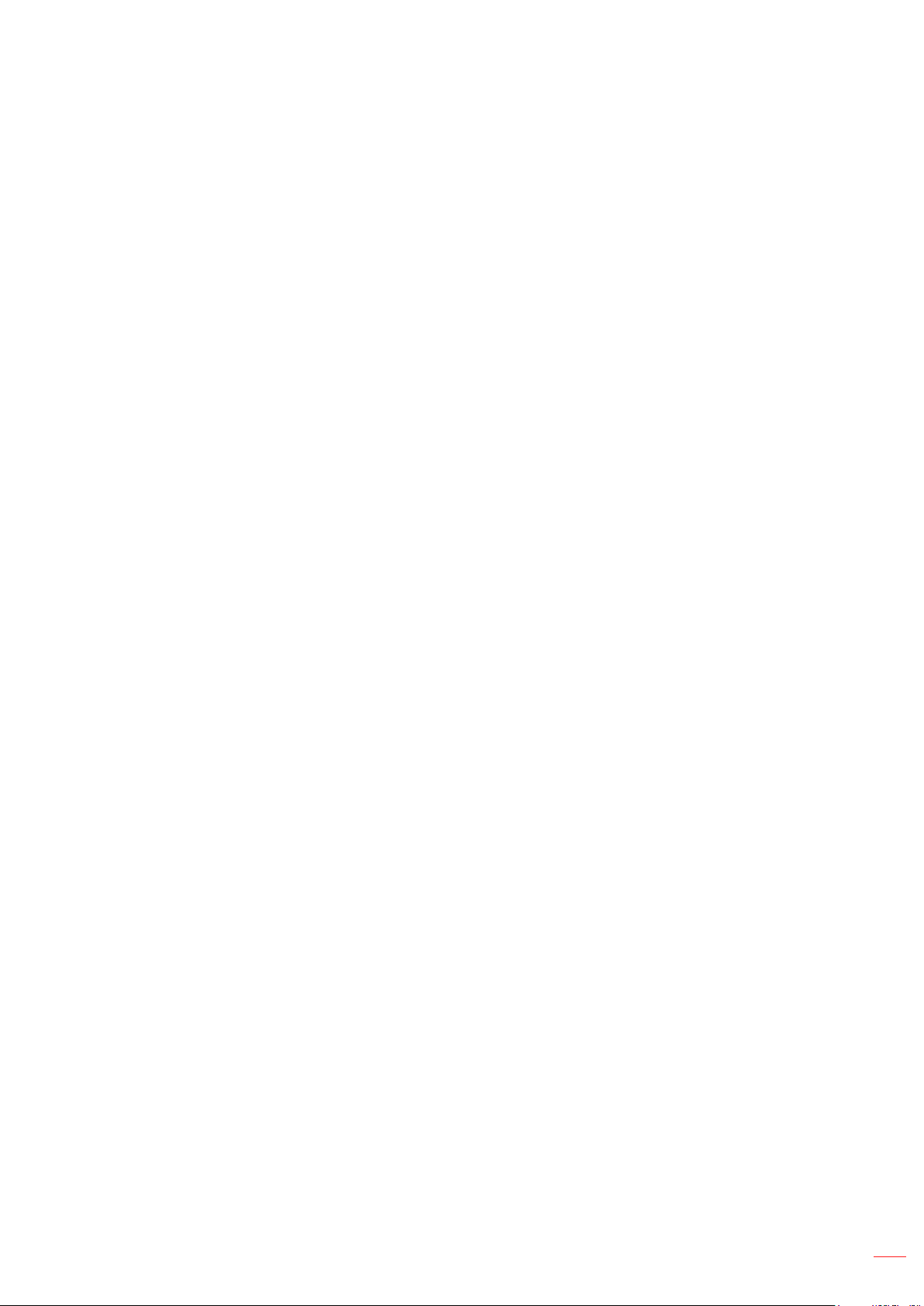
English
5
Only use attachments/accessories specied by the manufacturer.
Do not look into straight into the projector lens during operation. The bright light may harm your eyes.
When replacing the lamp, please allow the unit to cool down. Follow instructions as described on
pages 38-39.
This projector will detect the life of the lamp itself. Please be sure to change the lamp when it shows
warning messages.
Reset the "Lamp Reset" function from the on-screen display "Setup lamp settings" menu after
replacing the lamp module.
When switching the projector off, please ensure the cooling cycle has been completed before
disconnecting power. Allow 90 seconds for the projector to cool down.
When the lamp is approaching to the end of its life time, the message "Lamp life exceeded." will show
on the screen. Please contact your local reseller or service center to change the lamp as soon as
possible.
Turn off and unplug the power plug from the AC outlet before cleaning the product.
Use a soft dry cloth with mild detergent to clean the display housing. Do not use abrasive cleaners,
waxes or solvents to clean the unit.
Disconnect the power plug from AC outlet if the product is not being used for a long period of time.
When the lamp reaches the end of its life, the projector will not turn back on until the lamp module has beenNote:
replaced. To replace the lamp, follow the procedures listed under “Replacing the Lamp” section on pages
38-39.
Do not setup the projector in places where it might be subjected to vibration or shock.
Do not touch the lens with bare hands
Remove battery/batteries from remote control before storage. If the battery/batteries are left in the
remote for long periods, they may leak.
Do not use or store the projector in places where smoke from oil or cigarettes may be present, as it
can adversely affect the quality of the projector performance.
Please follow the correct projector orientation installation as non standard installation may affect the
projector performance.
Use a power strip and or surge protector. As power outages and brown-outs can KILL devices .
3D Safety Information
Please follow all warnings and precautions as recommended before you or your child use the 3D function.
Warning
Children and teenagers may be more susceptible to health issues associated with viewing in 3D and should be
closely supervised when viewing these images.
Photosensitive Seizure Warning and Other Health Risks
Some viewers may experience an epileptic seizure or stroke when exposed to certain ashing images
or lights contained in certain Projector pictures or video games. If you suffer from, or have a family
history of epilepsy or strokes, please consult with a medical specialist before using the 3D function.
Even those without a personal or family history of epilepsy or stroke may have an undiagnosed
condition that can cause photosensitive epileptic seizures.
Pregnant women, the elderly, sufferers of serious medical conditions, those who are sleep deprived or
under the inuence of alcohol should avoid utilizing the unit's 3D functionality.
If you experience any of the following symptoms, stop viewing 3D pictures immediately and consult a
medical specialist: (1) altered vision; (2) light-headedness; (3) dizziness; (4) involuntary movements
such as eye or muscle twitching; (5) confusion; (6) nausea; (7) loss of awareness; (8) convulsions;
(9) cramps; and/ or (10) disorientation. Children and teenagers may be more likely than adults
to experience these symptoms. Parents should monitor their children and ask whether they are
experiencing these symptoms.
Page 6
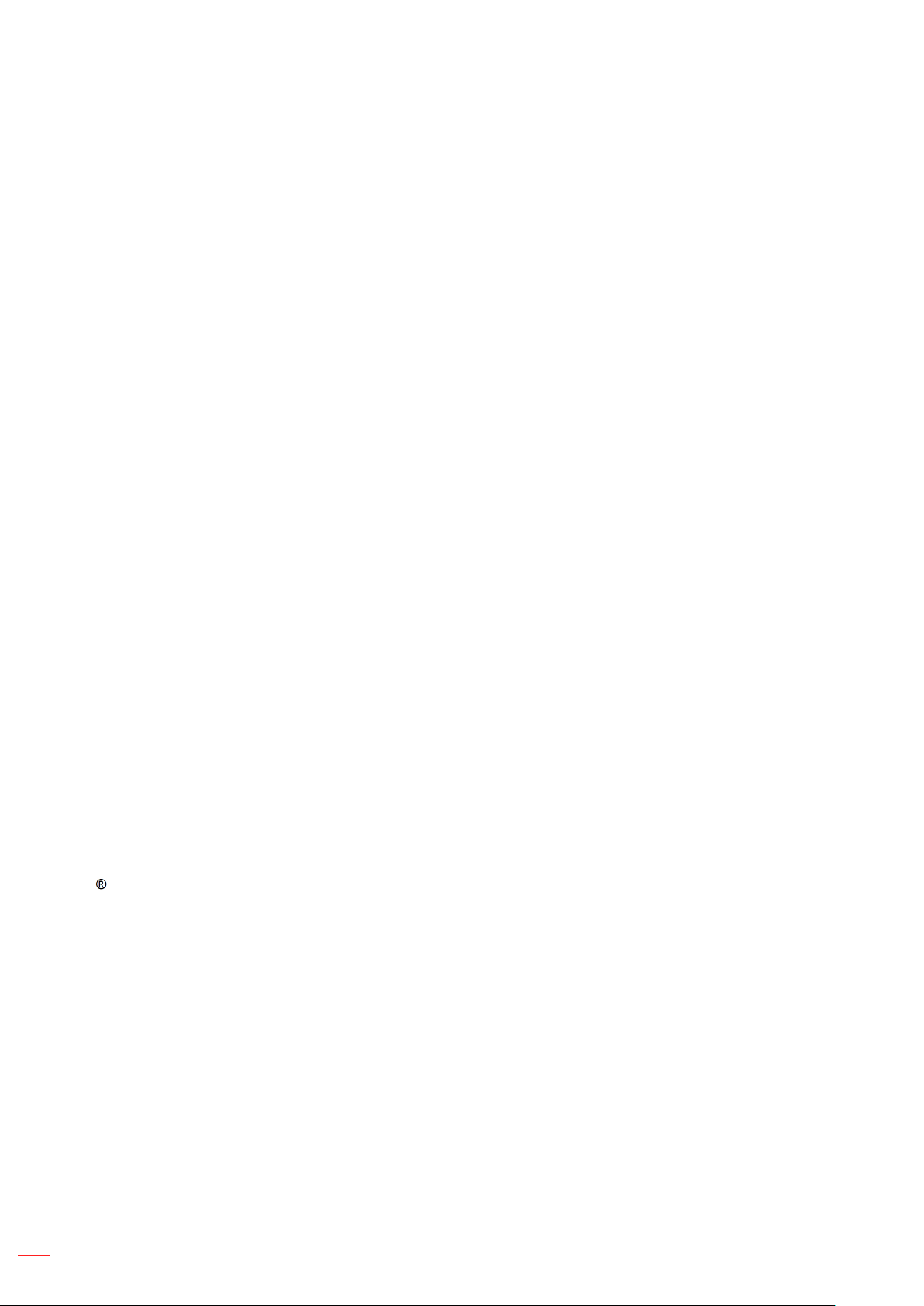
English
6
Watching 3D projection may also cause motion sickness, perceptual after effects, disorientation, eye
strain and decreased postural stability. It is recommended that users take frequent breaks to lessen
the potential of these effects. If your eyes show signs of fatigue or dryness or if you have any of the
above symptoms, immediately discontinue use of this device and do not resume using it for at least
thirty minutes after the symptoms have subsided.
Watching 3D projection while sitting too close to the screen for an extended period of time may
damage your eyesight. The ideal viewing distance should be at least three times the screen height. It
is recommended that the viewer's eyes are level with the screen.
Watching 3D projection while wearing 3D glasses for an extended period of time may cause a
headache or fatigue. If you experience a headache, fatigue or dizziness, stop viewing the 3D
projection and rest.
Do not use the 3D glasses for any other purpose than for watching 3D projection.
Wearing the 3D glasses for any other purpose (as general spectacles, sunglasses, protective goggles,
etc.) may be physically harmful to you and may weaken your eyesight.
Viewing in 3D projection may cause disorientation for some viewers. Accordingly, DO NOT place your
3D PROJECTOR near open stairwells, cables, balconies, or other objects that can be tripped over, run
into, knocked down, broken or fallen over.
Copyright
This publication, including all photographs, illustrations and software, is protected under international copyright
laws, with all rights reserved. Neither this manual, nor any of the material contained herein, may be reproduced
without written consent of the author.
© Copyright 2016
Disclaimer
The information in this document is subject to change without notice. The manufacturer makes no representations
or warranties with respect to the contents hereof and specically disclaims any implied warranties of
merchantability or tness for any particular purpose. The manufacturer reserves the right to revise this publication
and to make changes from time to time in the content hereof without obligation of the manufacturer to notify any
person of such revision or changes.
Trademark Recognition
Kensington is a U.S. registered trademark of ACCO Brand Corporation with issued registrations and pending
applications in other countries throughout the world.
HDMI, the HDMI Logo, and High-Denition Multimedia Interface are trademarks or registered trademarks of HDMI
Licensing LLC in the United States and other countries.
DLP , DLP Link and the DLP logo are registered trademarks of Texas Instruments and BrilliantColorTM is a
trademark of Texas Instruments.
All other product names used in this manual are the properties of their respective owners and are
Acknowledged.
DARBEE is a trademark by Darbee Products, Inc.
MHL, Mobile High-Denition Link and the MHL Logo are trademarks or registered trademarks of MHL Licensing,
LLC.
Page 7
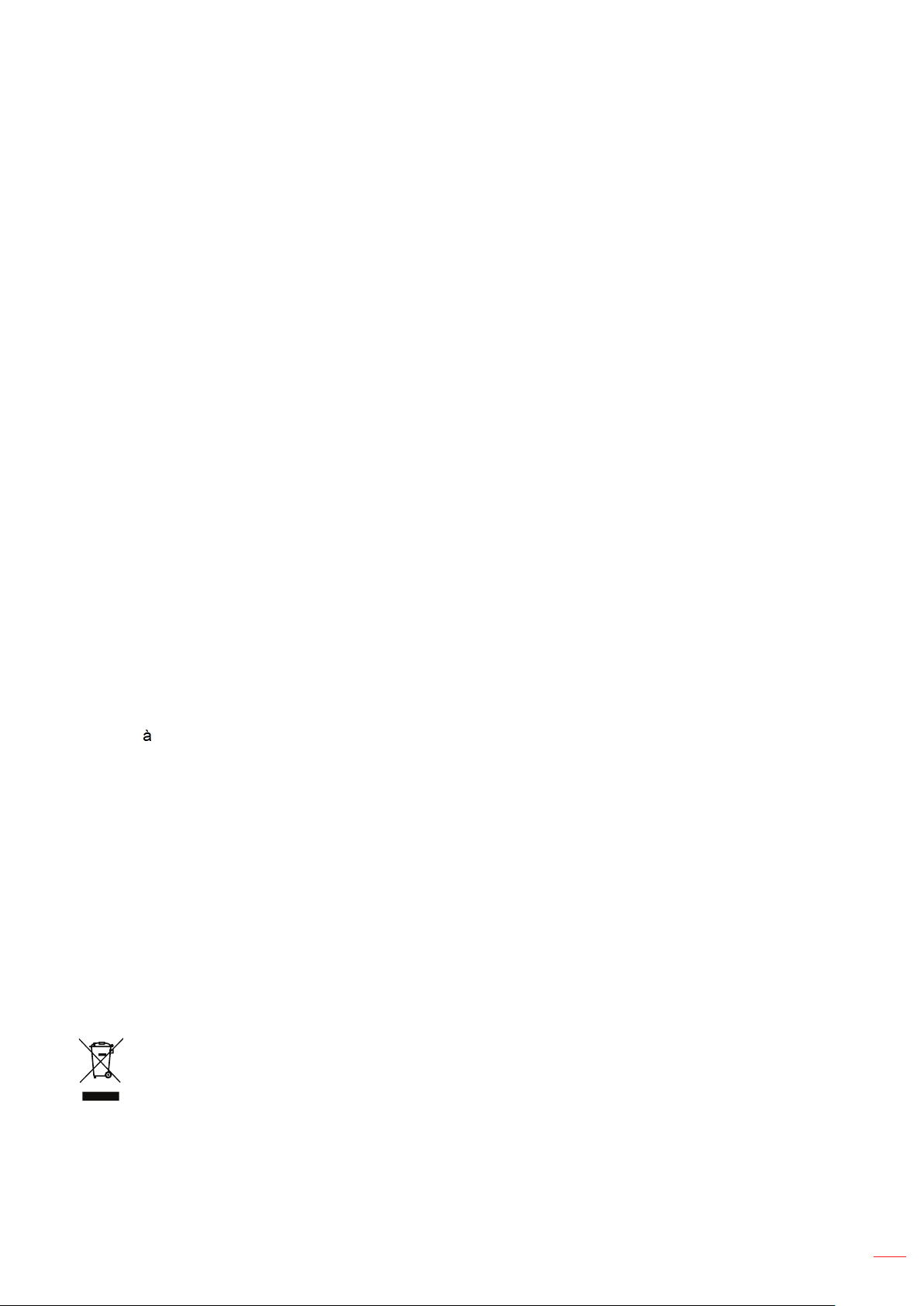
English
7
FCC
This device has been tested and found to comply with the limits for a Class B digital device pursuant to Part 15
of the FCC rules. These limits are designed to provide reasonable protection against harmful interference in a
residential installation. This device generates, uses and can radiate radio frequency energy and, if not installed and
used in accordance with the instructions, may cause harmful interference to radio communications.
However, there is no guarantee that interference will not occur in a particular installation. If this device does cause
harmful interference to radio or television reception, which can be determined by turning the device off and on is
encouraged to try to correct the interference by one or more of the following measures:
Reorient or relocate the receiving antenna.
Increase the separation between the device and receiver.
Connect the device into an outlet on a circuit different from that to which the receiver is connected.
Consult the dealer or an experienced radio/television technician for help.
Notice: Shielded cables
All connections to other computing devices must be made using shielded cables to maintain compliance with FCC
regulations.
Caution
Changes or modications not expressly approved by the manufacturer could void the user's authority, which is
granted by the Federal Communications Commission, to operate this projector.
Operation Conditions
This device complies with Part 15 of the FCC Rules. Operation is subject to the following two conditions:
1. This device may not cause harmful interference and
2. This device must accept any interference received, including interference that may cause undesired operation.
Notice: Canadian users
This Class B digital apparatus complies with Canadian ICES-003.
Remarque l'intention des utilisateurs canadiens
Cet appareil numerique de la classe B est conforme a la norme NMB-003 du Canada.
Declaration of Conformity for EU countries
EMC Directive 2004/108/EC (including amendments)
Low Voltage Directive 2006/95/EC
R & TTE Directive 1999/5/EC (if product has RF function)
WEEE
Disposal instructions
Do not throw this electronic device into the trash when discarding. To minimize pollution and ensure
utmost protection of the global environment, please recycle it.
Page 8
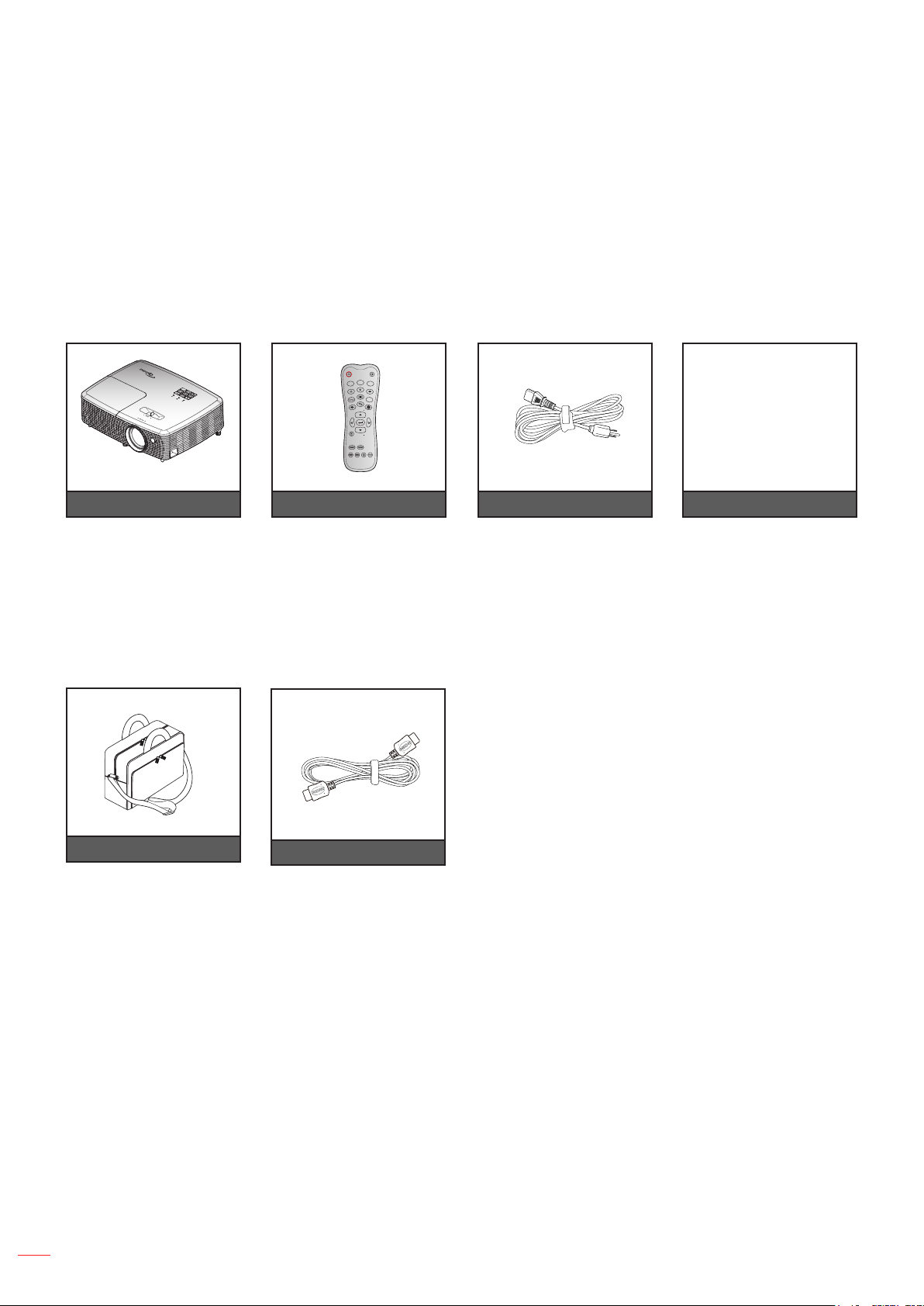
INTRODUCTION
ON
OFF
Menu
VGA1
HDMI1
User2
Contrast
Aspect ratio
DB
Volume
Source
Re-sync
User1
Brightness
Keystone
Mute
User3
Mode
3D
Sleep Timer
Volume
HDMI2
VGA2 Video YPbPr
Package Overview
Carefully unpack and verify that you have the items listed below under standard accessories. Some of the items
under optional accessories may not be available depending on the model, specication and your region of
purchase. Please check with your place of purchase. Some accessories may vary from region to region.
The warranty card is only supplied in some specic regions. Please consult your dealer for detailed information.
Standard accessories
CD User Manual
Warranty Card*
Basic User Manual
Projector Remote control Power lead Documentation
Note:
The remote control is shipped with the battery .
* For European warranty Information, please visit www.optomaeurope.com.
Optional accessories
Carry bag
Optional accessories vary depending on model, specication and region.Note:
HDMI cable
English
8
Page 9
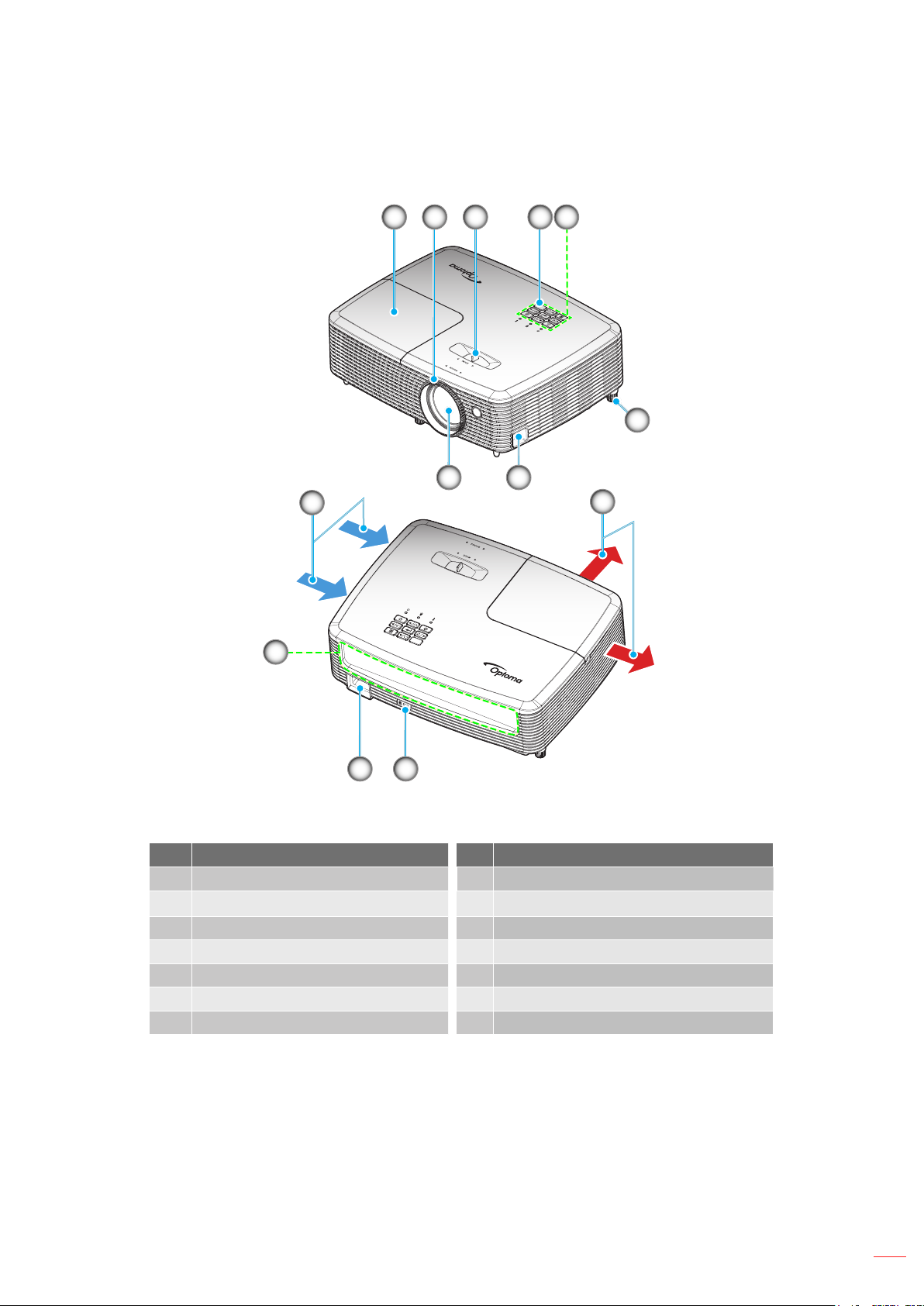
INTRODUCTION
Product Overview
1 32 54
6
78
9
10
13
12 11
Do not block projector inlet or outlet air vents.Note:
No Item No Item
1. Lamp Cover 8. Lens
2.
Focus Ring
Ventilation (inlet)
9.
3. Zoom Lever 10. Ventilation (outlet)
4. IR Receiver 11. Kensington
5. Keypad 12. Power Socket
6. Tilt-Adjustment Foot 13. Input / Output
7. Security Bar
TM
Lock Port
English
9
Page 10
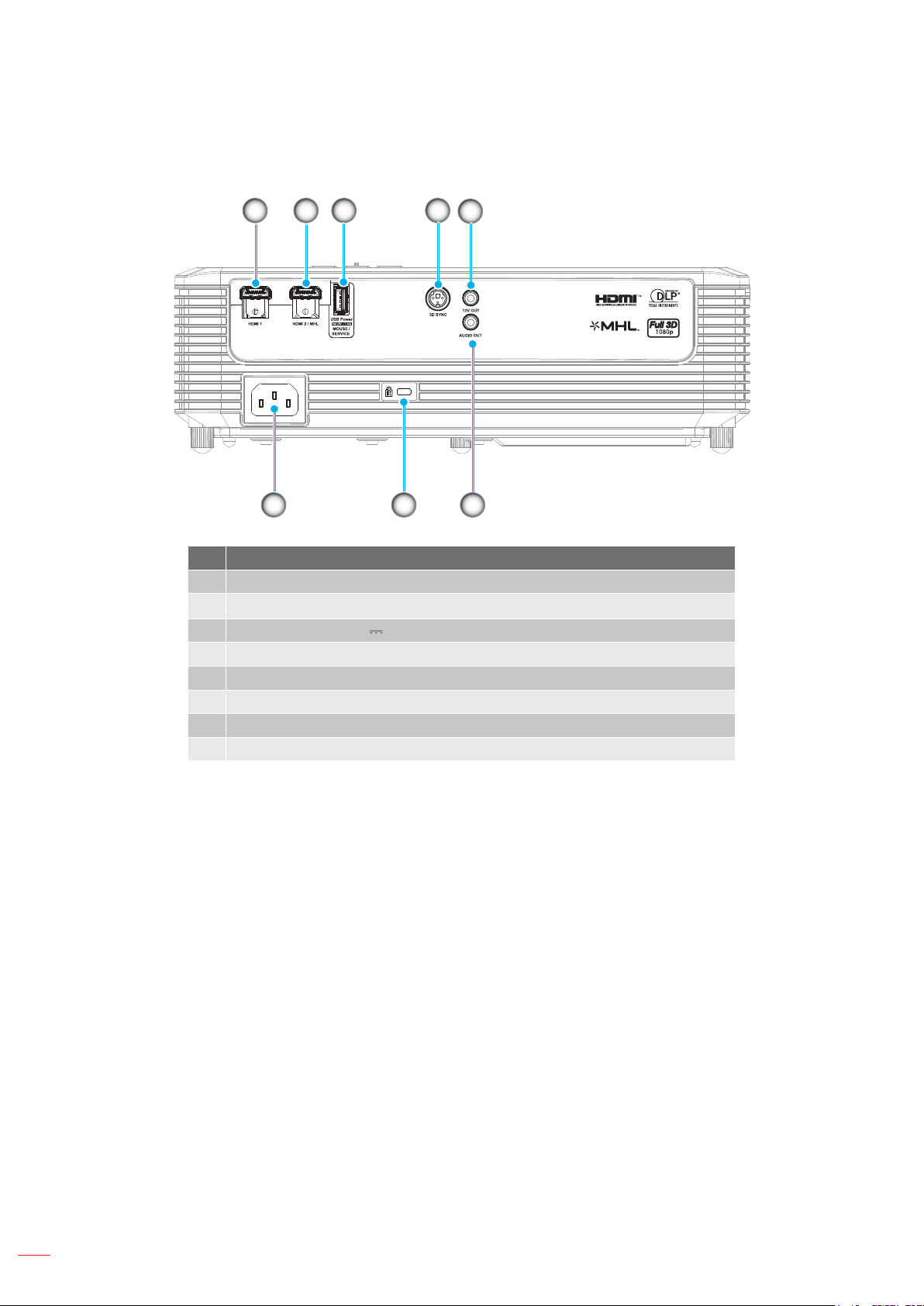
English
10
INTRODUCTION
Connections
21 3 4
78
No Item
1. HDMI 1 Connector
2. HDMI 2 / MHL Connector
3. USB Power Out (5V 1A) Connector / MOUSE / SERVICE Connector
4. 3D Sync Connector
5. 12V OUT Connector
6. AUDIO OUT Connector
7. KensingtonTM Lock Port
8. Power Socket
5
6
Remote mouse requires special remote control.Note:
Page 11
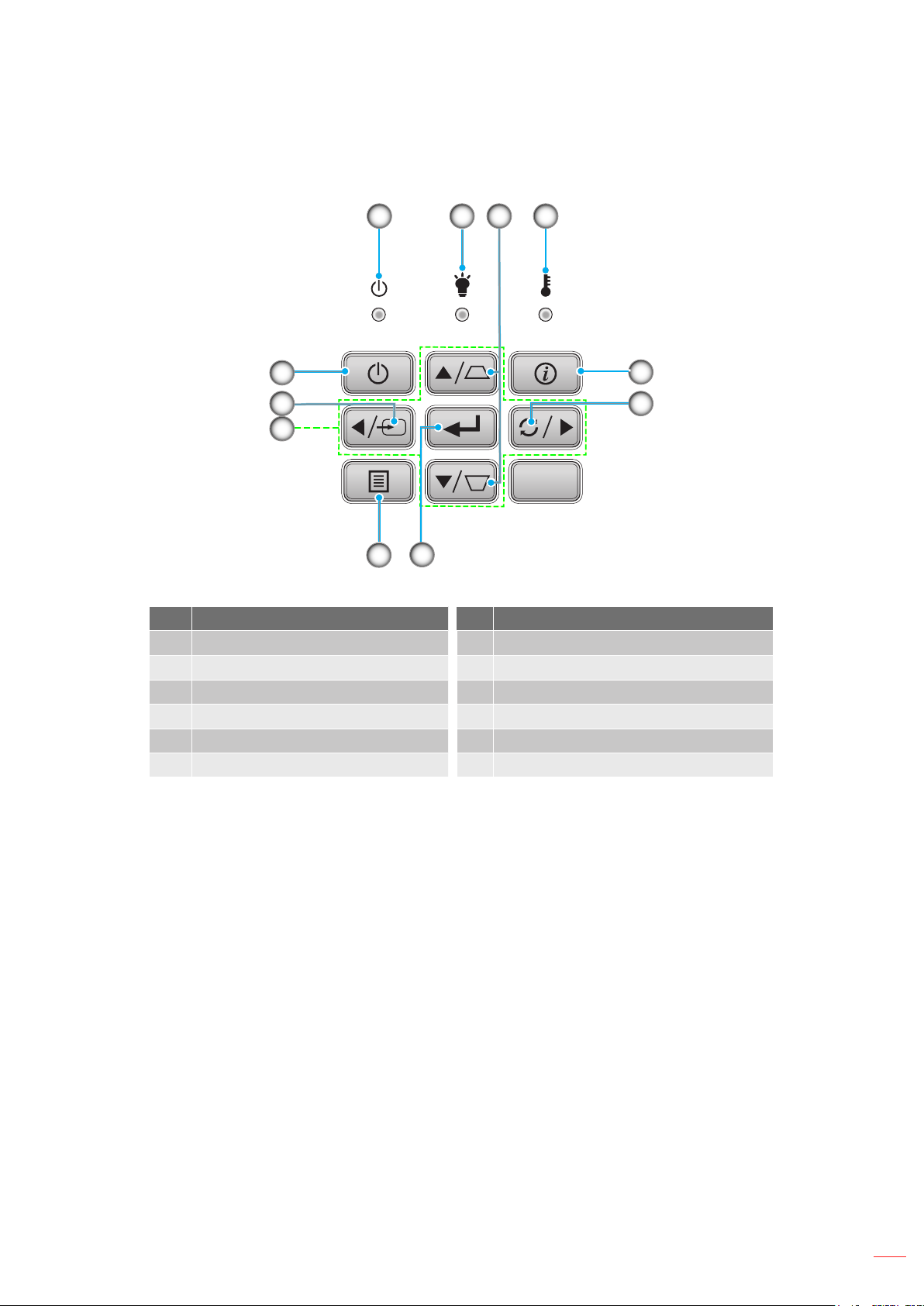
English
11
INTRODUCTION
Keypad
11
10
1 2
9
7
8
3 4
No Item No Item
On/Standby LED
1.
Lamp LED
2.
Keystone Correction
3.
Temp LED
4.
Information
5.
Enter
7.
Menu
8.
Four Directional Select Keys
9.
Source
10.
Power
11.
6. Re-Sync
5
6
Page 12
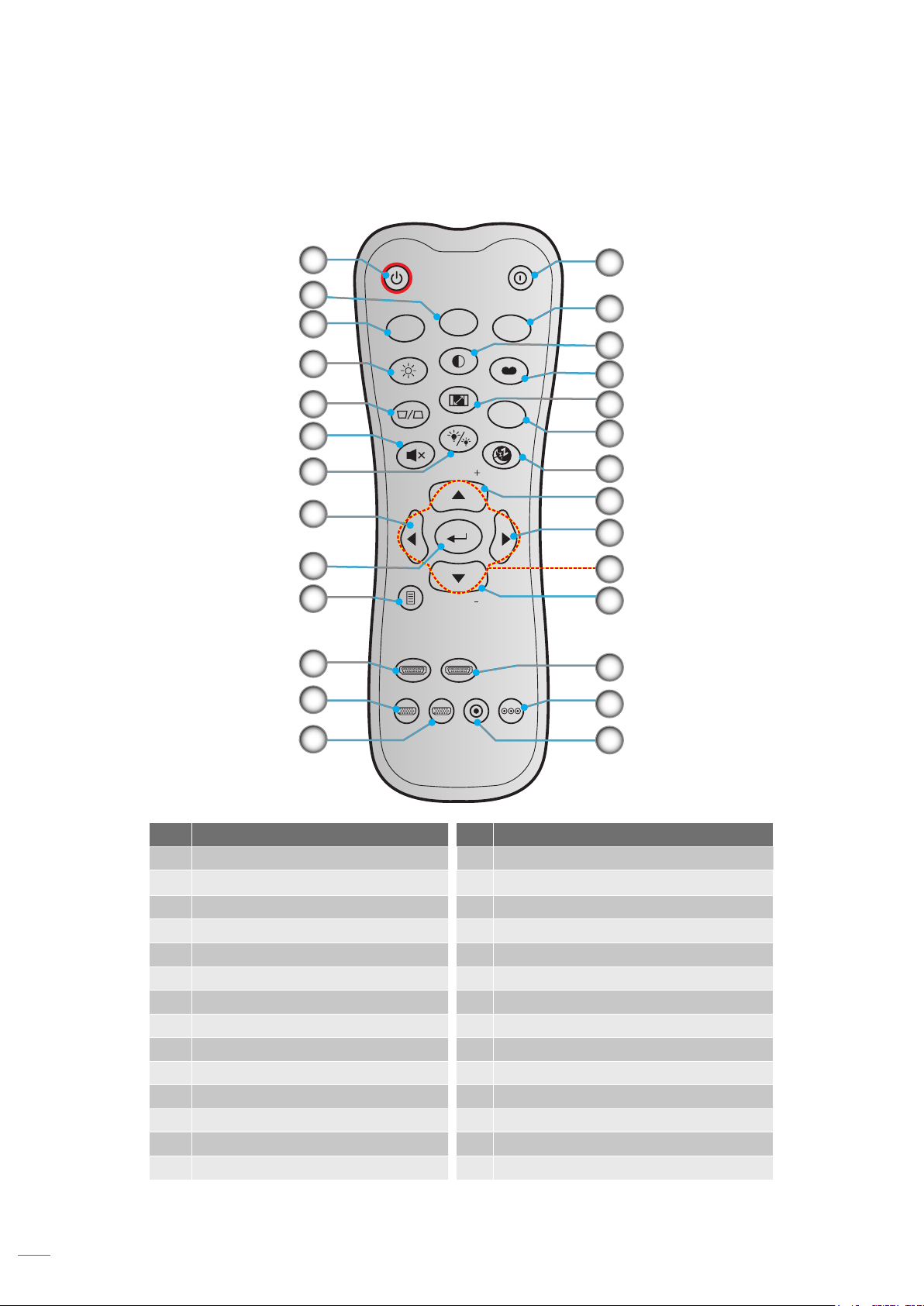
English
12
INTRODUCTION
ON
OFF
Menu
VGA1
HDMI1
User2
Contrast
Aspect ratio
DB
Volume
Source
Re-sync
User1
Brightness
Keystone
Mute
User3
Mode
3D
Sleep Timer
Volume
HDMI2
VGA2 Video YPbPr
Remote control
1
2
3
4
5
6
7
8
9
10
11
12
14
15
16
17
18
19
20
21
22
23
24
25
26
No Item No Item
1. Power On 15. User 3
2.
3. User 1 17. Display Mode
4. Brightness 18. Aspect Ratio
5. Keystone 19. 3D Menu On / Off
6. Mute 20. Sleep Timer
7. DB (Dynamic Black) 21. Volume +
8. Source 22. Re-Sync
9. Enter 23. Four Directional Select Keys
10. Menu 24. Volume -
11. HDMI1 25. HDMI2
12. VGA1 (not supported) 26. YPbPr (not supported)
13. VGA2 (not supported) 27. Video (not supported)
14. Power Off
Some keys may have no fucntion for models that do not support these features.Note:
13
User 2 16. Contrast
27
Page 13
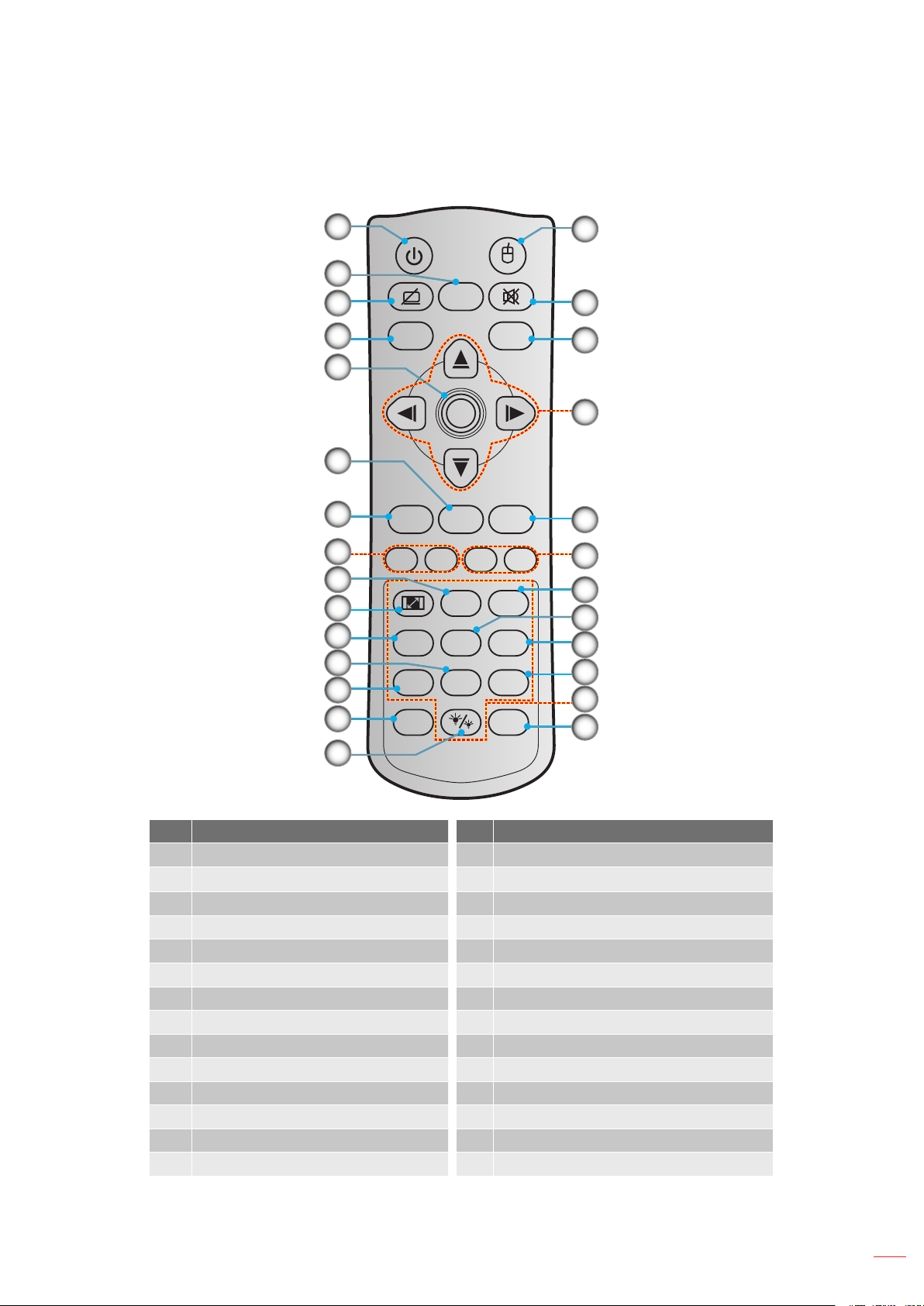
English
13
INTRODUCTION
Freeze
Power Switch
L
R
Keystone Volume
Page
-
-
+
-
+
1 2
Menu33D
4
HDMI5VGA6Video
7
User18User29User3
Source
0
Resync
Page+Laser
Enter
Remote control 2
10
11
12
13
14
15
1
16
2
3
4
17
18
5
19
6
7
8
9
20
21
22
23
24
25
26
27
No Item No Item
1. Power On / Off 15. Brightness Mode
Freeze 16. Mouse On / Off
2.
3. Display Blank / Audio Mute 17. Mute
4. Mouse Left Click 18. Mouse Right Click
5. Enter 19. Four Directional Select Keys
6. Laser 20. Page +
7. Page - 21. Volume - / +
8. Keystone - / + 22. 3D Menu On / Off
9. Menu 23. VGA
10. Aspect Ratio 24. Video
11. HDMI 25. User 3
12. User 2 26. Numeric Keypad (0-9)
13. User 1 27. Resync
14. Source
Page 14
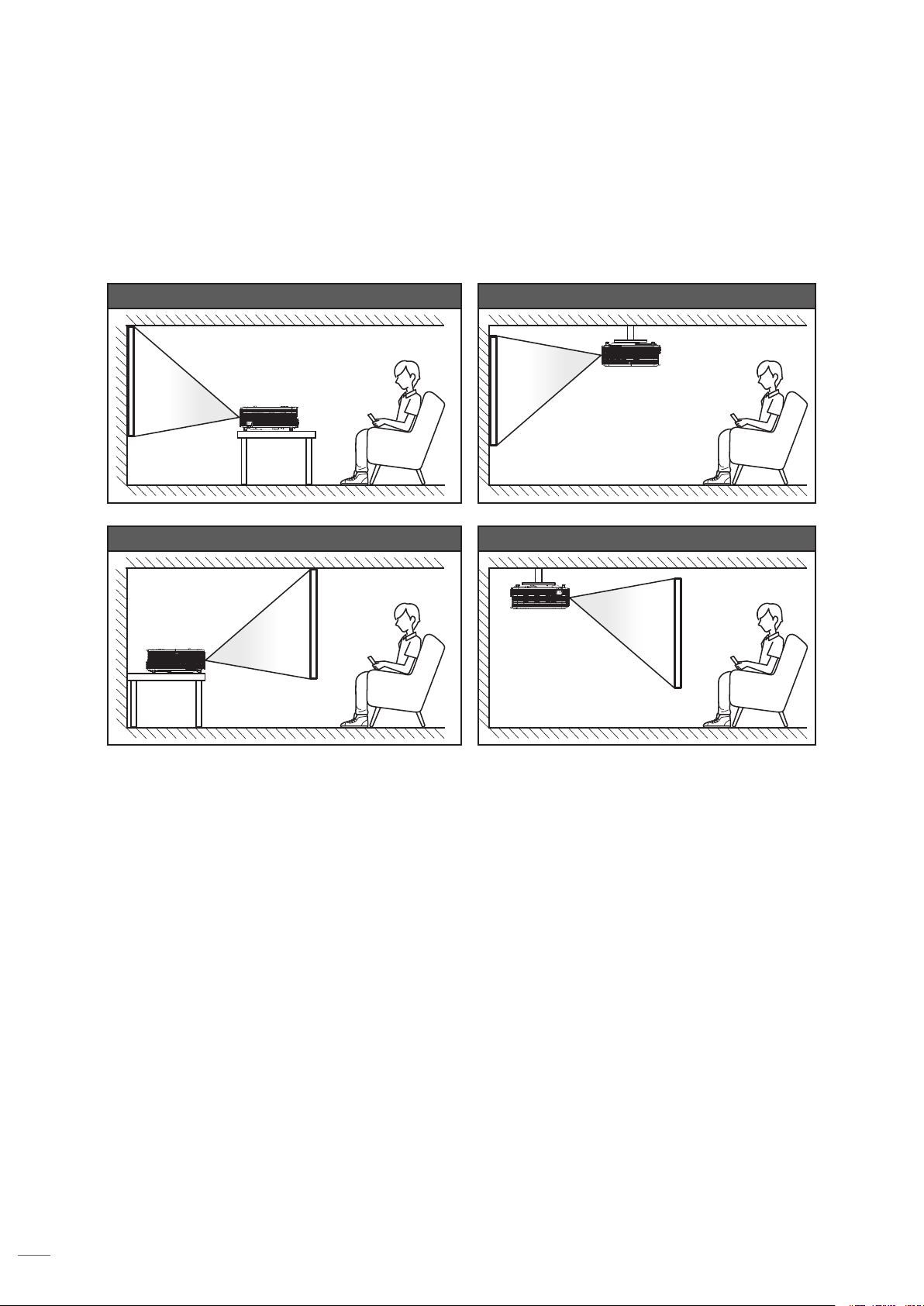
SETUP AND INSTALLATION
Installing the projector
Your projector is designed to be installed in one of four possible positions.
Your room layout or personal preference will dictate which installation location you select. Take into consideration
the size and position of your screen, the location of a suitable power outlet, as well as the location and distance
between the projector and the rest of your equipment.
Table mount front Ceiling mount front
Table mount rear Ceiling mount rear
Projector should be placed at on a surface and 90 degrees / perpendicular to the screen.
How to determine projector location for a given screen size, please refer to distance table on pages
42-43.
How to determine screen size for a given distance, please refer to distance table on pages 42-43.
The further away the projector is placed from the screen the projected image size increases and vertical Note:
offset also increases proportionally.
IMPORTANT!
Do not operate the projector in any orientation other that table top or ceiling mount. The projector should
be horizontal and not tilted either forwards/backwards or left/right. Any other orientation will invalidate
the warranty and may shorten the lifetime of the projector lamp or the projector itself. For none standard
installation advise please contact Optoma.
14
English
Page 15
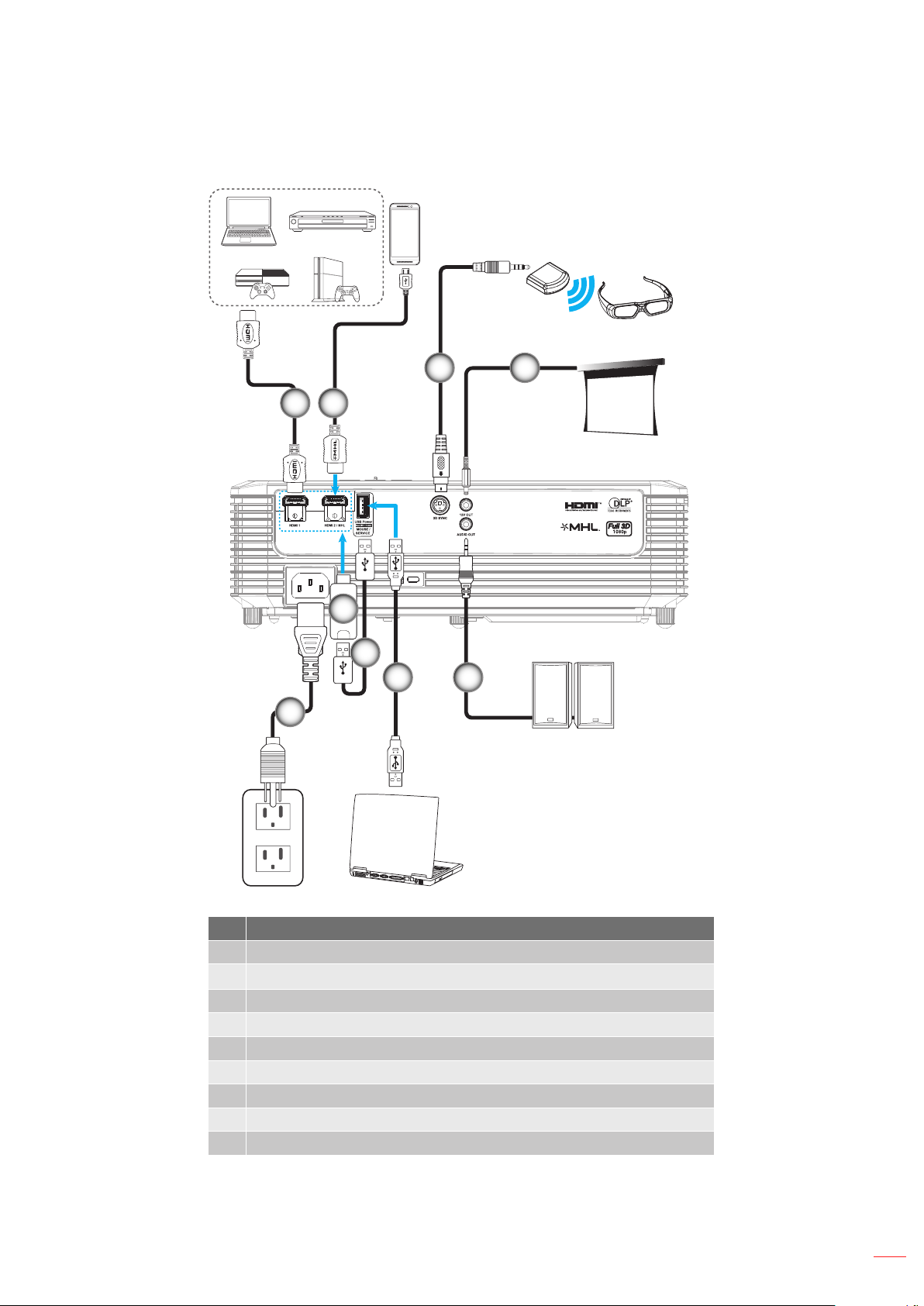
SETUP AND INSTALLATION
MOLEX
MOLEX
Connecting sources to the projector
3
1
2
4
8
7
6
5
9
No Item
1. HDMI Cable
2. HDMI / MHL Cable
3. 3D Emitter Cable
4. 12V DC Jack
5. Audio Out Cable
6. USB Cable (mouse control)
7. USB Power Cable
8. HDMI Dongle
9. Power Cord
English
15
Page 16
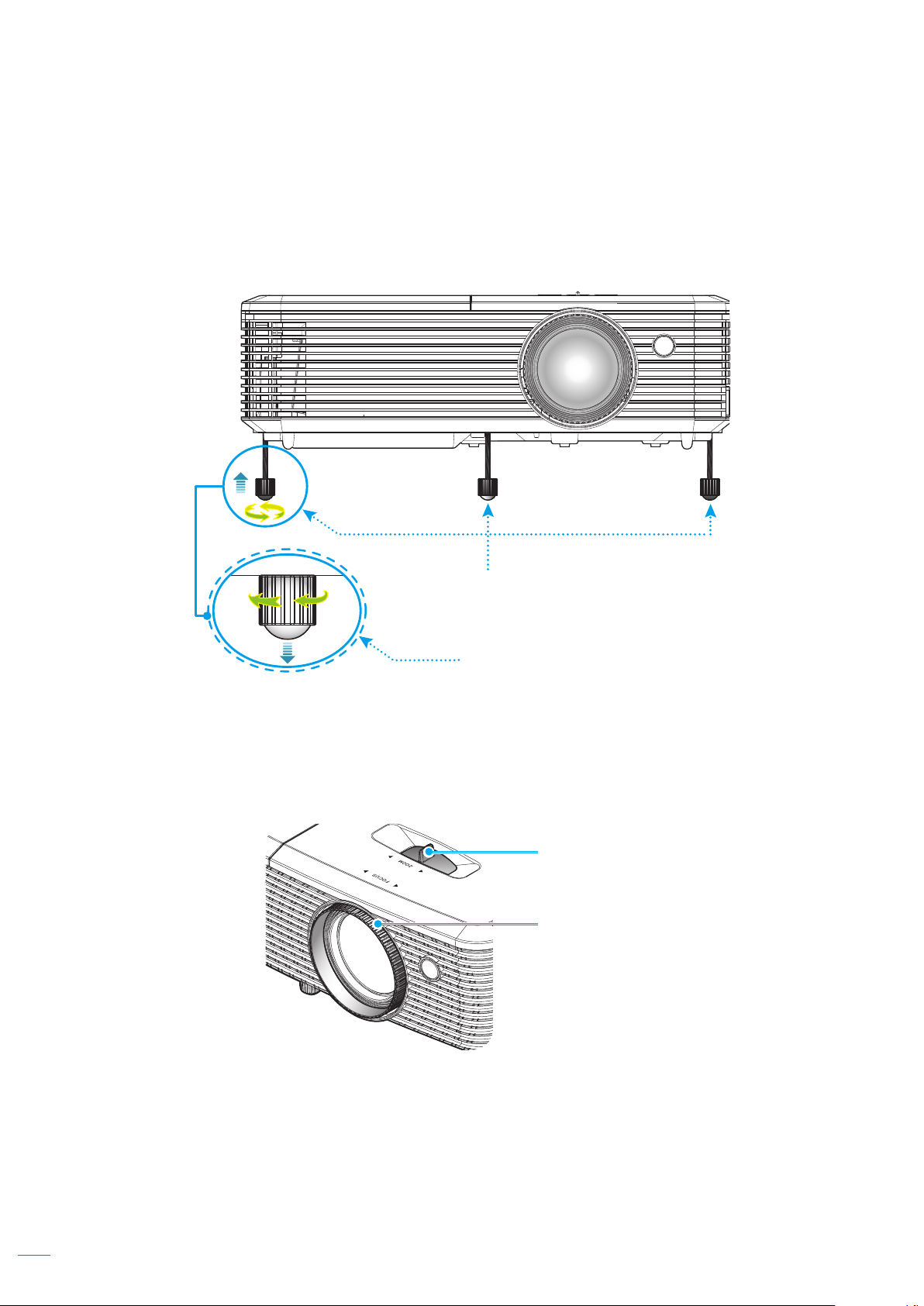
English
16
SETUP AND INSTALLATION
Adjusting the projector image
Image height
The projector is equipped with elevator feet for adjusting the image height.
Locate the adjustable foot you wish to adjust on the underside of the projector.1.
Rotate the adjustable foot clockwise or counterclockwise to raise or lower the projector.2.
Zoom and focus
To adjust the image size, turn the zoom lever clockwise or counterclockwise to increase or decrease
the projected image size.
To adjust the focus, turn the focus ring clockwise or counterclockwise until the image is sharp and
legible.
Tilt-Adjustment Feet
Tilt-Adjustment Ring
Zoom Lever
Focus Ring
The projector will focus at a distance of 1.5m to 10m.Note:
Page 17
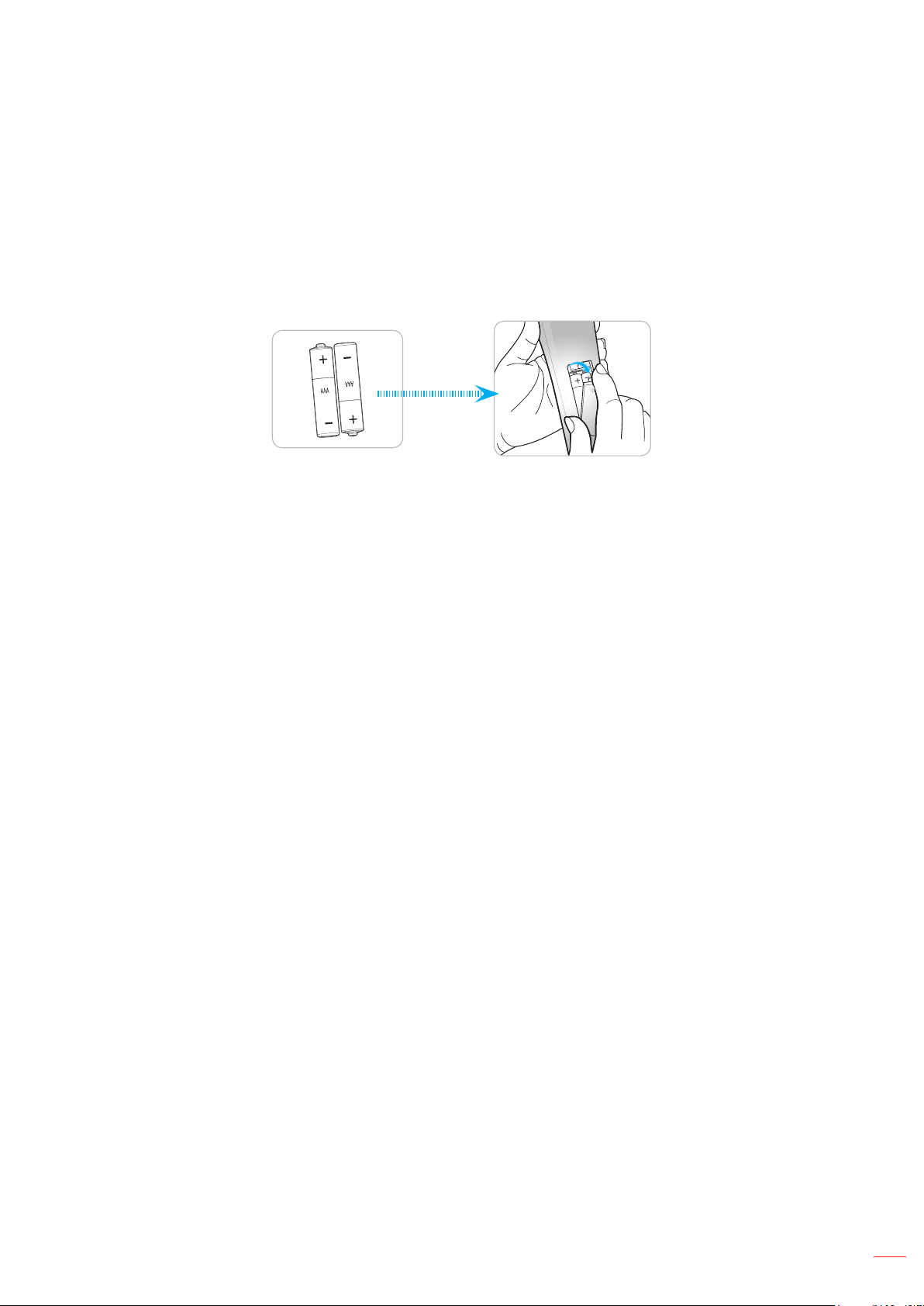
English
17
SETUP AND INSTALLATION
Remote setup
Installing / replacing the batteries
Two AAA size batteries are supplied for the remote control.
Remove the battery cover on the back of the remote control.1.
Insert AAA batteries in the battery compartment as illustrated.2.
Replace back cover on remote control.3.
Replace only with the same or equivalent type batteries.Note:
CAUTION
Improper use of batteries can result in chemical leakage or explosion. Be sure to follow the instructions below.
Do not mix batteries of different types. Different types of batteries have different characteristics.
Do not mix old and new batteries. Mixing old and new batteries can shorten the life of new batteries or
cause chemical leakage in old batteries.
Remove batteries as soon as the are depleted. Chemicals that leak from batteries that come in contact
with skin can cause a rash. If you nd any chemical leakage, wipe thoroughly with a cloth.
The batteries supplied with this product may have a shorter life expectancy due to storage conditions.
If you will not be using the remote control for an extended period of time, remove the batteries.
When you dispose of the batteries, you must obey the law in the relative area or country.
Effective range
Infra-Red (IR) remote control sensor is located on the top side and front side of the projector. Ensure to hold the
remote control at an angle within 30 degrees perpendicular to the projector’s IR remote control sensor to function
correctly. The distance between the remote control and the sensor should not be longer than 7 meters (~ 23 feet).
Make sure that there are no obstacles between the remote control and the IR sensor on the projector
that might obstruct the infra-red beam.
Make sure the IR transmitter of the remote control is not being shined by sunlight or uorescent lamps
directly.
Please keep the remote controller away from uorescent lamps for over 2 meters or the remote
controller might become malfunction.
If the remote control is closed to Inverter-Type uorescent lamps, it might become ineffective from time
to time.
If the remote control and the projector are within a very short distance, the remote control might
become ineffective.
When you aim at the screen, the effective distance is less than 5 meters from the remote control to the
screen and reecting the IR beams back to the projector. However, the effective range might change
according to screens.
Page 18

SETUP AND INSTALLATION
ON
OFF
Menu
VGA1
HDMI1
User2
Con t ra s t
Asp e ct ra ti o
DB
Vol u me
Sou r ce
Re- s yn c
User1
Bri g ht n es s
Key s to n e
Mut e
User3
Mod e
3D
Sle e p T im er
Vol u me
HDMI2
VGA2 Video YPbPr
Approx. 15°
18
English
Page 19

USING THE PROJECTOR
ON
OFF
Menu
VGA1
HDMI1
User2
Contrast
Aspect ratio
DB
Volume
Source
Re-sync
User1
Brightness
Keystone
Mute
User3
Mode
3D
Sleep Timer
Volume
HDMI2
VGA2 Video YPbPr
ON
OFF
User2
Powering on / off the projector
or
Powering on
Powering off
Securely connect the power lead and signal/source cable. When connected, the On/Standby LED will 1.
turn red.
Turn on the projector by pressing the 2. " " on the projector keypad or the “ ” on the remote control.
A start up screen will display in approximately 10 seconds and the On/Standby LED will be ashing 3.
green or ashing blue.
The rst time the projector is turned on, you will be prompted to select the preferred language, projectionNote:
orientation, and other settings.
Turn off the projector by pressing the 1. " " on the projector keypad or the “ ” on the remote control.
The following message will be displayed:2.
Power Off
Power Off?
Press power key again.
Press the 3. " " or the “ ” button again to conrm, otherwise the message will disappear after 15
seconds. When you press the " " or the “ ” button for the second time, the projector will shut down.
The cooling fans will continue to operate for about 10 seconds for the cooling cycle and the On/4.
Standby LED will ash green or ash blue. When the On/Standby LED turns solid red, this indicates
the projector has entered standby mode. If you wish to turn the projector back on, you must wait until
the cooling cycle has nished and the projector has entered standby mode. When the projector is in
standby mode, simply press the " " button again to turn on the projector.
Disconnect the power lead from the electrical outlet and the projector.5.
It is not recommended that the projector is turned on immediately, right after a power off procedure.Note:
English
19
Page 20

USING THE PROJECTOR
ON
OFF
Menu
VGA1
HDMI1
User2
Contrast
Aspect ratio
DB
Volume
Source
Re-sync
User1
Brightness
Keystone
Mute
User3
Mode
3D
Sleep Timer
Volume
HDMI2
VGA2 Video YPbPr
ON
OFF
Menu
User2
Contrast
Aspect ratio
DB
Volume
Source
Re-sync
User1
Brightness
Keystone
Mute
User3
Mode
3D
Sleep Timer
Selecting an input source
Turn on the connected source that you want to display on the screen, such as computer, notebook, video player,
etc. The projector will automatically detect the source. If multiple sources are connected, push the source button on
the projector keypad or the remote control to select the desired input.
or
20
English
Page 21

USING THE PROJECTOR
Menu navigation and features
The projector has multilingual on-screen display menus that allow you to make image adjustments and change a
variety of settings. The projector will automatically detect the source.
To open the OSD menu, press 1. on the remote control or the projector keyboard.
When OSD is displayed, use 2. keys to select any item in the main menu. While making a selection
on a particular page, press or key to enter sub menu.
Use 3. keys to select the desired item in the sub menu and then press or key to view further
settings. Adjust the settings by using keys.
Select the next item to be adjusted in the sub menu and adjust as described above.4.
Press the 5. or to conrm, and the screen will return to the main menu.
To exit, press the 6. or again. The OSD menu will close and the projector will automatically save
the new settings.
Sub Menu
Display
Settings
Main Menu
Image Settings
3D
Aspect Ratio
Edge Mask
Zoom
Image Shift
Keystone
Select Exit Enter
Navigation guide
English
21
Page 22

English
22
USING THE PROJECTOR
OSD Menu tree
Main
Menu
Display Image Settings
Sub Menu Sub Menu 2 Sub Menu 3 Sub Menu 4 Values
Cinema
Film
Vivid
Game
Reference
Display Mode
[Video]
Brightness -50~50
Contrast -50~50
Sharpness 1~15
Color -50~50
Tint -50~50
Film
Video
Graphics
Gamma
Color Settings
Standard(2.2)
1.8
2.0
2.4
BrilliantColor
Color
Temperature
[Data model]
Color Matching
TM
Color
Hue -50~50 [Default:0]
Saturation -50~50 [Default:0]
Gain -50~50 [Default:0]
Reset
Exit
Bright
USER
3D
ISF Day
ISF Night
ISF 3D
1~10
Warm
Standard
Cool
Cold
R [Default]
G
B
C
Y
M
W
Cancel [Default]
Yes
Page 23

English
23
USING THE PROJECTOR
Main
Menu
Display
Sub Menu Sub Menu 2 Sub Menu 3 Sub Menu 4 Values
Red Gain -50~50
Green Gain -50~50
Blue Gain -50~50
Red Bias -50~50
RGB Gain/Bias
Color Settings
Image Settings
Brightness Mode
[Lamp Base Video]
Reset
3D Mode
3D->2D
3D
3D Format
3D sync invert
Aspect Ratio
Edge Mask 0~10 [Default: 0]
Zoom -5~25 [Default: 0]
Color Space [Not
HDMI Input]
Color Space
[HDMI Input]
Green Bias -50~50
Blue Bias -50~50
Reset
Exit
Cancel [Default]
Yes
Auto [Default]
RGB
YUV
Auto [Default]
RGB(0~255)
RGB(16~235)
YUV
Bright [Default]
Eco.
Dynamic
Eco+
Off
DLP-Link
VESA [Default]
3D [Default]
L
R
Auto [Default]
SBS
Top and Bottom
Frame Sequential
On
Off [Default]
4:3
16:9
LBX [except SVGA XGA models]
Native
Auto
Page 24

English
24
USING THE PROJECTOR
Main
Menu
Display
Audio
Sub Menu Sub Menu 2 Sub Menu 3 Sub Menu 4 Values
H: 0; V: -50
H: -50; V: 0
H: 50; V: 0
Image shift
Keystone -40~40 [Default:0]
Mute
Volume 0-10 [Default: 5]
Projection
H: 0; V: 50
[Default:0]
H: -50; V: 0
H: 0; V: -50
H: 50; V: 0
H: 0; V: 50
Off [Default]
On
Front [Default]
Rear
Ceiling-top
Setup
Lamp Settings
Filter Settings
Power Settings
Lamp Reminder
Lamp Reset
Filter Usage
Hours
Optional Filter
Installed
Filter Reminder
Filter Reset
Direct Power On
Signal Power On
Auto Power Off
(min)
Sleep Timer
(min)
Always On
Rear-top
Off
On [Default]
Cancel [Default]
Yes
(Read only)
Yes
No
Off
300hr
500hr [Default]
800hr
1000hr
Cancel [Default]
Yes
Off [Default]
On
Off [Default]
On
0~180 (5 min increments)
[Default: 20]
0~990 (30 min increments)
[Default: 0]
Yes
No [Default]
Page 25

English
25
USING THE PROJECTOR
Main
Menu
Setup
Sub Menu Sub Menu 2 Sub Menu 3 Sub Menu 4 Values
Off [Default]
On
Off [Default]
On
Auto
Off
On
No
Yes
Mutual
PJ --> Device
Device --> PJ
Off
On
Green Grid
Magenta Grid
White Grid
White
Off
On
Off
HDMI 2 [Default]
Test Pattern
Brightness
Contrast
Sleep Timer
Color Matching
Color Temperature
Gamma
Projection
Lamp Settings
Zoom
Freeze
MHL
Power Settings
Security
HDMI Link
Settings
Test Pattern
Remote
Settings
[depends on
remote]
Quick Resume
USB Power
Security
Security Timer
Change
Password
HDMI Link
Inclusive of TV
Power On Link
Power Off Link
IR Function
User1
Month
Day
Hour
Page 26

English
26
USING THE PROJECTOR
Main
Menu
Setup
Sub Menu Sub Menu 2 Sub Menu 3 Sub Menu 4 Values
HDMI 2
Test Pattern
Brightness
Contrast
Sleep Timer
Color Matching
User2
Remote
Settings
[depends on
remote]
User3
12V Trigger
Options Language
Color Temperature
Gamma
Projection
Lamp Settings
Zoom
Freeze
MHL [Default]
HDMI 2
Test Pattern
Brightness
Contrast
Sleep Timer [Default]
Color Matching
Color Temperature
Gamma
Projection
Lamp Settings
Zoom
Freeze
MHL
On
Off
English [Default]
Deutsch
Français
Italiano
Español
Português
Polski
Nederlands
Svenska
Norsk/Dansk
Suomi
ελληνικά
繁體中文
簡体中文
日本語
한국어
Page 27

English
27
USING THE PROJECTOR
Main
Menu
Setup Options
Sub Menu Sub Menu 2 Sub Menu 3 Sub Menu 4 Values
Language
Menu Settings
Auto Source
Input Source
Input Name
High Altitude
Display Mode
Lock
Keypad Lock
Information Hide
Logo
Background
Color
Menu Location
Menu Timer
HDMI1
HDMI2/MHL
Русский
Magyar
Čeština
ไทย
Türkçe
Tiếng Việt
Bahasa Indonesia
România
Slovakian
Top left
Top right
Center [Default]
Bottom left
Bottom right
Off
5sec
10sec [Default]
Off [Default]
On
HDMI1
HDMI2/MHL
Default [Default]
Custom
Default [Default]
Custom
Off [Default]
On
Off [Default]
On
Off [Default]
On
Off [Default]
On
Default [Default]
Neutral
None [Default]
Blue
Red
Green
Grey
Logo
Page 28

English
28
USING THE PROJECTOR
Main
Menu
Setup Reset
Information
Sub Menu Sub Menu 2 Sub Menu 3 Sub Menu 4 Values
Regulatory
Serial Number
Source
Resolution 00x00
Refresh Rate 0.00Hz
Display Mode
Lamp Hours
Filter Hours
Brightness
Mode
FW Version
Reset OSD
Reset to Default
Bright 0 hr
Eco. 0 hr
Dynamic 0 hr
Eco+ 0 hr
Total
System
MCU
Cancel [Default]
Yes
Cancel [Default]
Yes
Note:
The “Lamp Reset” in OSD will only reset both Lamp Hours in OSD and Lamp Hours in service mode.
The Projection Hours in service mode will not be reset.
When you made the changes on the “IR Function”, “Projection”, or “Keypad Lock” function, a
conrmation message will appear on the screen. Select “Yes” to save the settings.
Each display mode can be adjusted and saved the value.
In 3D timing mode, the zoom/edge mask will be disabled to prevent from image break.
Page 29

English
29
USING THE PROJECTOR
Display menu
Display image settings menu
Display Mode
There are many factory presets optimized for various types of images.
Cinema : Select this mode for home theater.
Film : Select to display the purest color settings for home theatre.
Vivid : In this mode, the color saturation and brightness are well-balanced. Choose this mode for
playing games.
Game : Select this mode to increase the brightness and response time level for enjoying video games.
Reference : This mode is intended to reproduce as close as possible the image the way the movie
director intended. Color, color temperature, brightness, contrast and gamma settings are all congured
to standard reference levels. Select this mode to watch a video.
Bright : Maximum brightness from PC input.
USER : Memorize user’s settings.
3D : To experience the 3D effect, you need to have 3D glasses. Make sure your PC/portable device
has a 120 Hz signal output quad buffered graphics card and a 3D Player installed.
ISF Day : Optimize the image with the ISF Day mode to be perfectly calibrated and high picture quality.
ISF Night : Optimize the image with the ISF Night mode to be perfectly calibrated and high picture
quality.
ISF 3D : Optimize the image with the ISF 3D mode to be perfectly calibrated and high picture quality.
Brightness
Adjust the brightness of the image.
Contrast
The contrast controls the degree of difference between the lightest and darkest parts of the picture.
Sharpness
Adjust the sharpness of the image.
Color
Adjust a video image from black and white to fully saturated color.
Tint
Adjust the color balance of red and green.
Gamma
Set up gamma curve type. After the initial setup and ne tuning is completed, utilize the Gamma Adjustment steps
to optimize your image output.
Film : For home theater.
Video : For video or TV source.
Graphics : For PC / Photo source.
Standard(2.2) : For standardized setting.
1.8/ 2.0/ 2.4 : For specic PC / Photo source.
Page 30

English
30
USING THE PROJECTOR
Color Settings
Congure the color settings.
BrilliantColor
enable higher brightness while providing true, more vibrant colors in picture.
Color Temperature (data-mode only) : Select a color temperature from Warm, Standard, Cool, or
Cold.
Color Matching : Select the following options:
Color: Adjust the red (R), green (G), black (B), cyan (C), yellow (Y), magenta (M), and white (W) ±
level of the image.
Hue: Adjust the color balance of red and green. ±
Saturation: Adjust a video image from black and white to fully saturated color. ±
Gain: Adjust the image brightness. ±
Reset: Return the factory default settings for color matching. ±
Exit: Exit the “Color Matching” menu. ±
RGB Gain/Bias: This settings allows to congure the brightness (gain) and contrast (bias) of an
image.
Reset: Return the factory default settings for RGB gain/bias. ±
Exit: Exit the “RGB Gain/Bias” menu. ±
Color Space (non-HDMI input only) : Select an appropriate color matrix type from the following:
AUTO, RGB, or YUV.
TM
: This adjustable item utilizes a new color-processing algorithm and enhancements to
Color Space (HDMI input only) : select an appropriate color matrix type from the following: Auto,
RGB(0-255), RGB(16-235), and YUV.
Brightness Mode (Lamp base-video)
Adjust the brightness mode settings for lamp-based projectors.
Bright : Choose “Bright” to increase the brightness.
Eco. : Choose “Eco.” to dim the projector lamp which will lower power consumption and extend the
lamp life.
Dynamic : Choose “Dynamic” to dim the lamp power which will be based on brightness level of the
content and adjust lamp power consumption between 100% and 30% dynamically. The lamp life will
be extended.
Eco+ : When Eco+ mode is activated, the brightness level of the content is automatically detected to
signicantly reduced lamp power consumption (up to 70%) during periods of inactivity.
Reset
Return the factory default settings for color settings.
Display 3D menu
3D Mode
Use this option to disable the 3D function or select the appropriate the 3D function.
Off : Select “Off” to turn off 3D mode.
DLP-Link : Select to use optimized settings for DLP 3D Glasses.
VESA : Select “VESA” to use optimized setting for VESA 3D Glasses.
Page 31

English
31
USING THE PROJECTOR
3D → 2D
Use this option to specify how the 3D content should appear on the screen.
3D: Display 3D signal.
L (Left): Display the left frame of 3D content.
R (Right): Display the right frame of 3D content.
3D Format
Use this option to select the appropriate 3D format content.
Auto : When a 3D identication signal is detected, the 3D format is selected automatically.
SBS : Display 3D signal in “Side-by-Side” format.
Top and Bottom : Display 3D signal in “Top and Bottom” format.
Frame Sequential : Display 3D signal in “Frame Sequential” format.
3D Sync Invert
Use this option to enable/disable the 3D sync invert function.
Display aspect ratio menu
Aspect Ratio
Select the aspect ratio of the displayed image between the following options:
4:3 : This format is for 4:3 input sources.
16:9 : This format is for 16:9 input sources, like HDTV and DVD enhanced for Wide screen TV.
LBX (except SVGA and XGA models) : This format is for non-16x9, letterbox source and if you use
external 16x9 lens to display 2.35:1 aspect ratio in full resolution.
Native : This format displays the original image without any scaling.
Auto : Automatically selects the appropriate display format.
Note:
Detailed informations about LBX mode:
Some Letter-Box Format DVDs are not enhanced for 16x9 TVs. In this situation, the image ±
will not look right when displaying image in 16:9 mode. In this situation, please try to use the
4:3 mode to view the DVD. If the content is not 4:3, there will be black bars around the image
in 16:9 display. For this type of content, you can use LBX mode to ll the image on the 16:9
display.
If you use an external anamorphic lens, this LBX mode also allows you to watch a 2.35:1 ±
content (include Anamorphic DVD and HDTV lm source) that supports anamorphic wide is
enhanced for 16x9 Display in a wide 2.35:1 image. In this case, there are no black bars. Lamp
power and vertical resolution are fully utilized.
Page 32

English
32
USING THE PROJECTOR
1080 scaling table:
16 : 9 screen 480i/p 576i/p 1080i/p 720p PC
4x3 Scale to 1440x1080.
16x9 Scale to 1920x1080.
LBX Scale to 1920x1440, then get the central 1920x1080 image to display.
Native mode 1:1 mapping centered.
No scaling will be made; the image is displayed with the resolution based on input source.
Display edge mask menu
Edge Mask
Use this function to remove the video encoding noise on the edge of video source.
Display zoom menu
Zoom
Use to reduce or magnify an image on the projection screen.
Display image shift menu
Image Shift
Adjust the projected image position horizontally (H) or vertically (V).
Display keystone menu
Keystone
Adjust the image distortion caused by tilting the projector.
Page 33

English
33
USING THE PROJECTOR
Audio menu
Audio mute menu
Mute
Use this option to temporarily turn off the sound.
On: Choose the “On” to turn mute on.
Off: Choose the “Off” to turn mute off.
“Mute” function affects both internal and external speaker volume.Note:
Audio volume menu
Volume
Adjust the volume level.
Setup menu
Setup projection menu
Projection
Select the preferred projection between front, rear, ceiling-top, and rear-top.
Setup lamp settings menu
Lamp Reminder
Choose this function to show or to hide the warning message when the changing lamp message is displayed. The
message will appear 30 hours before suggested replacement of lamp.
Lamp Reset
Resets the lamp hour counter after replacing the lamp.
Setup lter settings menu
Filter Usage Hours
Display the lter time.
Optional Filter Installed
Set the warning message setting.
Yes: Display warning message after 500 hours of use.
“Filter Usage Hours / Filter Reminder / Filter Reset” will only appear when “Optional Filter Installed” is “Yes”.Note:
No: Turn off warning message.
Filter Reminder
Choose this function to show or hide the warning message when the changing lter message is displayed. The
available options include 300hr, 500hr, 800hr, and 1000hr.
Filter Reset
Reset the dust lter counter after replacing or cleaning the dust lter.
Page 34

English
34
USING THE PROJECTOR
Setup power settings menu
Direct Power On
Choose “On” to activate Direct Power mode. The projector will automatically power on when AC power is supplied,
without pressing the “Power” key on the projector keypad or on the remote control.
Signal Power On
Choose “On” to activate Signal Power mode. The projector will automatically power on when a signal is detected,
without pressing the “Power” key on the projector Keypad or on the remote control.
If the “Signal Power On” option is turned “On”, the power consumption of the projector in standby mode willNote:
be over 3W.
Auto Power Off (min)
Sets the countdown timer interval. The countdown timer will start, when there is no signal being sent to the
projector. The projector will automatically power off when the countdown has nished (in minutes).
Sleep Timer (min)
Congure the sleep timer.
Sleep Timer (min): Sets the countdown timer interval. The countdown timer will start, with or without
a signal being sent to the projector. The projector will automatically power off when the countdown has
nished (in minutes).
The Sleep Timer is reset every time when the projector is powered off.Note:
Always On: Check to set the sleep timer always on.
Quick Resume
Set the quick resume setting.
On: If the projector is accidentally turned off, this feature allows the projector to be instantly powered
on again, if selected within a period of 100 seconds.
Off: The fan will start cooling the system after 10 seconds when user turns off the projector.
USB Power
Set the USB power setting.
Off: Disable the USB power function.
On: Enable the USB power function.
Auto: The USB power function is automatically enabled when a device is connected to the USB
Power Out (5V 1A) Connector.
Setup security menu
Security
Enable this function to prompt for a password before using the projector.
On: Choose “On” to use security verication when the turning on the projector.
Off: Choose “Off” to be able to switch on the projector without password verication.
Security Timer
Can be select the time (Month/Day/Hour) function to set the number of hours the projector can be used. Once this
time has elapsed you will be requested to enter your password again.
Change Password
Use to set or modify the password that is prompted when turning the projector on.
Page 35

English
35
USING THE PROJECTOR
Setup HDMI link settings menu
Note:
When you connect HDMI CEC-compatible devices to the projector with HDMI cables, you can control
them on the same power on or power off status using the HDMI Link control feature in the projector’s
OSD. This lets one device or multiple devices in a group power on or power off via HDMI Link Feature
in a typical conguration, your DVD player may be connected to the projector through an amplier or
home theater system.
HDMI
Apmlier
HDMI Link
Enable/disable the HDMI Link function. The inclusive TV, power on link, and power off link options will only
available if the setting is set to “On”.
HDMI
DVD Player
Inclusive of TV
Set to “Yes” if you prefer both TV and projector to be automatically turned off at the same time. To prevent both
devices to be turned off at the same time, set the setting to “No”.
Power On Link
CEC power on command. Select between the following options:
Mutual: Both projector and CEC device will be turned on simultaneously.
PJ -> Device: The CEC device will be turned on only after the projector is switched on.
Device -> PJ : The projector will be switched on only after the CEC device is turned on.
Power Off Link
Enable this function to let both HDMI Link and projector to be automatically turned off at the same time.
Setup test pattern menu
Test Pattern
Select the test pattern from green grid, magenta grid, white grid, white, or disable this function (off).
Setup remote settings menu
IR Function
Set the IR function setting.
On: Choose “On”, the projector can be operated by the remote control from top IR receiver.
Off: Choose “Off”, the projector can’t be operated by the remote control from top IR receiver. By
selecting “Off”, you will be able to use the Keypad keys.
User1/ User2/ User3
Assign the default function for User1, User2, or User3 between HDMI 2, test pattern, brightness, contrast, sleep
timer, color matching, color temperature, gamma, projection, lamp settings, zoom, freeze, and MHL.
Page 36

English
36
USING THE PROJECTOR
Setup 12V trigger menu
12V Trigger
Use this function to enable or disable the trigger.
Reserved
IR_IN & detect
GND
Off: Choose “Off” to disable the trigger.
On: Choose “On” to enable the trigger.
Setup options menu
Language
Select the multilingual OSD menu between English, German, French, Italian, Spanish, Portuguese, Polish, Dutch,
Swedish, Norwegian/Danish, Finnish, Greek, traditional Chinese, simplied Chinese, Japanese, Korean, Russian,
Hungarian, Czechoslovak, Arabic, Thai, Turkish, Farsi, Vietnamese, Indonesian, Romanian, and Slovakian.
Menu Settings
Set the menu location on the screen and congure menu timer settings.
Menu Location : Select the menu location on the display screen.
Menu Timer : Set the duration where the OSD menu stays visible on the screen.
Auto Source
Choose this option to let the projector automatically nd an available input source.
Input Source
Select the input source between HDMI1 and HDMI2/MHL.
Input Name
Use to rename the input function for easier identication. The available options include HDMI1 and HDMI2/MHL.
High Altitude
When “On” is selected, the fans will spin faster. This feature is useful in high altitude areas where the air is thin.
Display Mode Lock
Choose “On” or “Off” to lock or unlock adjusting display mode settings.
Keypad Lock
When the keypad lock function is “On”, the Keypad will be locked. However, the projector can be operated by the
remote control. By selecting “Off”, you will be able to reuse the Keypad.
Information Hide
Enable this function to hide the information message.
Off: Choose “On” to hide the info message.
On: Choose “Off” to show the “searching” message.
Page 37

English
37
USING THE PROJECTOR
Logo
Use this function to set the desired startup screen. If changes are made, they will take effect the next time the
projector is powered on.
Default: The default startup screen.
Neutral: Logo is not displayed on startup screen.
Background Color
Use this function to display a blue, red, green, grey color, none, or logo screen when no signal is available.
Setup reset OSD menu
Reset OSD
Return the factory default settings for OSD menu settings.
Setup reset to default menu
Reset to Default
Return the factory default settings for all settings.
Info menu
Info menu
View the projector information as listed below:
Regulatory
Serial Number
Source
Resolution
Refresh Rate
Display Mode
Lamp Hours
Filter Hours
Brightness Mode
FW Version
Page 38

MAINTENANCE
Replacing the lamp
The projector automatically detects the lamp life. When the lamp life is nearing the end of use, a warning message
will appear on the screen.
Warning
Lamp Warning
Lamp life exceeded.
When you see this message, please contact your local reseller or service center to change the lamp as soon as
possible. Make sure the projector has been cooled down for at least 30 minutes before changing the lamp.
Warning: If ceiling mounted, please use caution when opening the lamp access panel. It is
recommended to wear safety glasses if changing the bulb when ceiling mounted. Caution must be used
to prevent any loose parts from falling out of projector.
Warning: Lamp compartment is hot! Allow it to cool down before changing lamp!
Warning: To reduce the risk of personal injury, do not drop the lamp module or touch the lamp bulb. The
bulb may shatter and cause injury if it is dropped.
38
English
Page 39

MAINTENANCE
3
1
2
6
5
4
Replacing the lamp (continued)
Procedure:
Note:
Switch off the power to the projector by pressing the "1. " button on the remote control or the projector
keypad.
Allow the projector to cool down for at least 30 minutes.2.
Disconnect the power cord.3.
Unscrew the screw on the cover. 4. 1
Remove the cover. 5. 2
Unscrew the screw on the lamp module. 6. 3
Lift up the lamp handle. 7. 4
Remove the lamp cord. 8. 5
Remove the lamp module carefully. 9. 6
To replace the lamp module, reverse the previous steps.10.
Turn on the projector and reset the lamp timer.11.
Lamp Reset: (i) Press "Menu" 12. (ii) Select "Setup" (iii) Select "Lamp Settings" (iv) Select "Lamp
Reset" (v) Select "Yes".
The screw on the lamp cover and the lamp cannot be removed.
The projector cannot be turned on if the lamp cover has not been placed back on the projector.
Do not touch the glass area of the lamp. Hand oil can cause the lamp shatter. Use a dry cloth to clean
the lamp module if it was accidentally touched.
English
39
Page 40

MAINTENANCE
1
2
Installing and cleaning the dust lter
Installing the dust lter
Dust lters are only required/supplied in the selected regions with excessive dust.Note:
Cleaning the dust lter
We recommend you to clean the dust lter every three months. Clean it more often if the projector is used in a
dusty environment.
Procedure:
Switch off the power to the projector by pressing 1. the " " button on the projector keypad or the “ ”
button on the remote control.
Disconnect the power cord.2.
Remove the dust lter carefully3. . 1
Clean or replace the dust lter4. . 2
To install the dust lter, reverse the previous steps.5.
40
English
Page 41

ADDITIONAL INFORMATION
Compatible resolutions
Digital compatibility
B0/Established
Timing
720x400 @ 70Hz 1280x720 @ 60Hz Native timing: 640x480p @ 60Hz 720x480p @ 60Hz
640x480 @ 60Hz 1280x800 @ 60Hz XGA: 1024x768 @ 60Hz 720x480p @ 60Hz 1280x720p @ 60Hz
640x480 @ 67Hz 1280x1024 @ 60Hz WXGA: 1280x800 @ 60Hz 1280x720p @ 60Hz 1366x768 @ 60Hz
640x480 @ 72Hz 1400x1050 @ 60Hz 1080P: 1920x1080 @ 60Hz 1920x1080i @ 60Hz 1920x1080i @ 50Hz
640x480 @ 75Hz 1600x1200 @ 60Hz 720(1440)x480i @ 60Hz 1920x1080p @ 60Hz
800x600 @ 56Hz 1440x900 @ 60Hz 1920x1080p @ 60Hz
800x600 @ 60Hz 1280x720 @ 120Hz 720x576p @ 50Hz
800x600 @ 72Hz 1024x768 @ 120Hz 1280x720p @ 50Hz
800x600 @ 75Hz 1920x1080i @ 50Hz
832x624 @ 75Hz 720(1440)x576i @ 50Hz
1024x768 @ 60Hz 1920x1080p @ 50Hz
1024x768 @ 70Hz 1920x1080p @ 24Hz
1024x768 @ 75Hz 1920x1080p @ 30Hz
1280x1024 @ 75Hz
1152x870 @ 75Hz
B0/Standard Timing B0/Detail Timing B1/Video Mode B1/Detail Timing
True 3D video compatibility
Input timing
1280x720P @ 50Hz Top - and - Bottom
1280x720P @ 60Hz Top - and - Bottom
HDMI 1.4a 3D
Input
Input resolutions
HDMI 1.3
1280x720P @ 50Hz Frame packing
1280x720P @ 60Hz Frame packing
1920x1080i @ 50 Hz Side- by-Side (Half)
1920x1080i @ 60 Hz Side- by-Side (Half)
1920x1080P @ 24 Hz Top - and- Bottom
1920x1080P @ 24 Hz Frame packing
1920x1080i @ 50Hz
1920x1080i @ 60Hz
1280x720P @ 50Hz
1280x720P @ 60Hz
1920x1080i @ 50Hz
1920x1080i @ 60Hz
1280x720P @ 50Hz
1280x720P @ 60Hz
480i 1024x768 @ 120Hz
1280x720 @ 120Hz
Side-by-Side(Half) SBS mode is on
Top-and-Bottom TAB mode is on
HQFS 3D format is Frame sequential
Note:
If 3D input is 1080p@24hz, the DMD should replay with integral multiple with 3D mode.
Support NVIDIA 3DTV Play if there is no patent fee from Optoma. 1080i@25hz and 720p@50hz will
run in 100 hz; other 3D timing will run in 120hz.
1080p@24hz will run in 144Hz.
English
41
Page 42

English
42
ADDITIONAL INFORMATION
Image size and projection distance
(1080P) (image size and distance in meters and feet)
Diagonal
length
(inch)
Screen Size W x H Projection Distance (D)
(m) (feet) (m) (feet)
Offset (Hd)
size of
16:9
Width Height Width Height Wide Tele Wide Tele (m) (feet)
Screen
30.00 0.66 0.37 2.18 1.23 0.98 1.08 3.22 3.54 0.06 0.20
40.00 0.89 0.50 2.91 1.63 1.31 1.43 4.30 4.69 0.08 0.26
60.00 1.33 0.75 4.36 2.45 1.97 2.15 6.46 7.05 0.12 0.39
70.00 1.55 0.87 5.08 2.86 2.29 2.51 7.51 8.23 0.14 0.46
80.00 1.77 1.00 5.81 3.27 2.62 2.87 8.60 9.42 0.16 0.52
90.00 1.99 1.12 6.54 3.68 2.95 3.23 9.68 10.60 0.18 0.59
100.00 2.21 1.25 7.26 4.09 3.28 3.59 10.76 11.78 0.20 0.65
120.00 2.66 1.49 8.72 4.90 3.93 4.3 12.89 14.11 0.24 0.78
150.00 3.32 1.87 10.89 6.13 4.91 5.38 16.11 17.65 0.30 0.98
180.00 3.98 2.24 13.07 7.35 5.9 6.46 19.36 21.19 0.36 1.18
250.00 5.53 3.11 18.16 10.21 8.19 8.97 26.87 29.43 0.50 1.63
300.00 6.64 3.74 21.79 12.26 9.83 10.76 32.25 35.30 0.60 1.96
(1080P) (image size and distance in meters and inches)
Diagonal
length
(inch)
size of
16:9
Width Height Width Height Wide Tele Wide Tele (m) (inch)
Screen
30.00 0.66 0.37 26.15 14.71 0.98 1.08 38.58 42.52 0.06 2.35
40.00 0.89 0.50 34.86 19.61 1.31 1.43 51.57 56.30 0.08 3.14
60.00 1.33 0.75 52.29 29.42 1.97 2.15 77.56 84.65 0.12 4.71
70.00 1.55 0.87 61.01 34.32 2.29 2.51 90.16 98.82 0.14 5.49
80.00 1.77 1.00 69.73 39.22 2.62 2.87 103.15 112.99 0.16 6.28
90.00 1.99 1.12 78.44 44.12 2.95 3.23 116.14 127.17 0.18 7.06
100.00 2.21 1.25 87.16 49.03 3.28 3.59 129.13 141.34 0.20 7.84
120.00 2.66 1.49 104.59 58.83 3.93 4.30 154.72 169.29 0.24 9.41
150.00 3.32 1.87 130.74 73.54 4.91 5.38 193.31 211.81 0.30 11.77
180.00 3.98 2.24 156.88 88.25 5.90 6.46 232.28 254.33 0.36 14.12
250.00 5.53 3.11 217.89 122.57 8.19 8.97 322.44 353.15 0.50 19.61
300.00 6.64 3.74 261.47 147.08 9.83 10.76 387.01 423.62 0.60 23.53
Screen Size W x H Projection Distance (D)
(m) (inch) (m) (inch)
Offset (Hd)
Zoom ratio is 1.1x.Note:
Page 43

English
43
ADDITIONAL INFORMATION
Width
Height
Diagonal
Top View
Side View
Projection Distance (D)
Projection Distance (D)
Screen
Screen
Screen (W)
Screen (H)
Offset (Hd)
Page 44

English
44
ADDITIONAL INFORMATION
297.99
55.0047.49
110.00
82.30 90.10 38.39
83.00
96.50
94.49
Projector dimensions and ceiling mount installation
To prevent damage to your projector, please use the Optoma ceiling mount.1.
If you wish to use a third party ceiling mount kit, please ensure the screws used to attach a mount to 2.
the projector meet the following specications:
Screw type: M4*3
Minimum screw length: 10mm
Please note that damage resulting from incorrect installation will void the warranty.Note:
Lens
Unit: mm
Warning:
If you buy a ceiling mount from another company, please be sure to use the correct screw size.
Screw size will vary depending on the thickness of the mounting plate.
Be sure to keep at least 10 cm gap between the ceiling and the bottom of the projector.
Avoid installing the projector near a heat source.
Page 45

English
45
ADDITIONAL INFORMATION
ON
OFF
Menu
VGA1
HDMI1
User2
Contra st
Aspect ratio
DB
Volume
Source
Re-syn c
User1
Bright ness
Keysto ne
Mute
User3
Mode
3D
Sleep Timer
Volume
HDMI2
VGA2 Video YPbPr
IR remote codes
Power on 32 CD 02 ON Press to turn on the projector.
Power off 32 CD 2E OFF Press to turn off the projector.
User 1 32 CD 36 User1
User 2 32 CD 65 User2
User 3 32 CD 66 User3
Brightness 32 CD 41 Brightness Adjust the brightness of the image.
Contrast 32 CD 42 Contrast
Display mode 32 CD 05 Mode
Keystone 32 CD 07 Keystone
Aspect ratio 32 CD 64 Aspect ratio
3D 32 CD 89 3D
Key
Custom code
Data
code
Byte 1 Byte 2 Byte 3
Printing-key
denition
Description
User dened keys. Please see page 35 to
setup.
Control the degree of difference between the
lightest and darkest parts of the picture.
Select a display mode for optimized settings
for different applications. Please see page 29.
Adjust image distortion caused by tilting the
projector.
Press to change aspect ratio of a displayed
image.
Manually select a 3D mode that matches your
3D content.
Page 46

English
46
ADDITIONAL INFORMATION
Key
Mute 32 CD 52 Mute Momentarily turns off / on the audio.
DB
(Dynamic Black)
Sleep timer 32 CD 63 Sleep Timer Sets the countdown timer interval.
Volume + 32 CD 09 Volume + Adjust to increase volume.
Four direction
keys
Source 32 CD 18 Source Press “Source” to select an input signal.
Enter key 32 CD 0F Conrm your item selection.
Re-sync 32 CD 04 Re-sync
Volume - 32 CD 0C Volume - Adjust to decrease volume.
Menu 32 CD 0E Menu
HDMI 1 32 CD 16 HDMI1
HDMI 2 32 CD 30 HDMI2
VGA 1 32 CD 1B VGA1 No function
VGA 2 32 CD 1E VGA2 No function
Custom code
Byte 1 Byte 2 Byte 3
32 CD 44 DB
32 CD 11 ▲
32 CD 10 ◄
32 CD 12 ►
32 CD 14 ▼
Data
code
Printing-key
denition
Description
Automatically adjusts the picture brightness
to give optimum contrast performance.
Use ▲, ◄, ►, or ▼ to select items or make
adjustments to your selection.
Automatically synchronizes the projector to
the input source.
Display or exit the on-screen display menus
for projector.
Press “HDMI1” to choose source from
HDMI 1 / MHL connector.
Press “HDMI2” to choose source from
HDMI 2 connector.
Video 32 CD 1C Video No function
YPbPr 32 CD 17 YPbPr No function
Page 47

English
47
ADDITIONAL INFORMATION
Freeze
Power Switch
L
R
Keystone Volume
Page
-
-
+
-
+
1 2
Menu33D
4
HDMI5VGA6Video
7
User18User29User3
Source
0
Resync
Page+Laser
Enter
IR remote control 2 codes
Key Legend
Power 81 7E Power on/off Press to turn on / off the projector.
Address
Byte 3 Byte 4 Description
Printing-key
denition
Switch 3E C1 Switch Press to switch the USB mouse on / off.
Display blank /
audio mute
8A 75
Press to hide / unhide the screen picture and turn off /
on audio.
Freeze 8B 74 Freeze Press to freeze the projector image.
Mute 92 6D Press to momentarily turn off / on the audio.
Mouse left click L CB 34 L Use as mouse left click.
Mouse right click R CC 33 R Use as mouse right click.
Four
directional select
keys
Enter
Page - C2 3D Page- Press to page down.
C6 39 Up arrow
C8 37 Left arrow
C9 36 Right arrow
Use to select items or make adjustments
to your selection.
C7 38 Down arrow
C5 3A
CA 35
Enter Conrm your item selection.
Page 48

English
48
ADDITIONAL INFORMATION
-
+
-
+
Key Legend
Laser N/A N/A Laser Use as laser pointer.
Page + C1 3E Page+ Press to page up.
Keystone
Volume
Aspect ratio / 1 98 67
Menu / 2 88 77 Menu/2
3D / 3 93 6C 3D/3
HDMI / 4 86 79 HDMI/4
VGA / 5 D0 2F VGA/5
Video / 6 D1 2E Video/6
User1 / 7; User2 / 8; User3
/ 9
Source C3 3C Source Press to select an input signal.
Brightness mode
/ 0
Re-sync C4 3B Re-Sync
Address
Byte 3 Byte 4 Description
85 7A Keystone+
84 7B Keystone8C 73 Volume +
8F 70 Volume -
D2 2D User 1/7 User dened keys. Please see page 35 to
D3 2C User 2/8
D4 2B User 3/9
96 69
Printing-key
denition
/ 1
/ 0
Press to adjust image distortion caused by tilting the
projector.
Press to adjust to increase / decrease the volume.
Press to change aspect ratio of a displayed
image.
Use as numeric keypad number "1".
Press to display or exit the on-screen display
menus for projector.
Use as numeric keypad number "2".
Press to manually select a 3D mode that
matches your 3D content.
Use as numeric keypad number "3".
Press to choose HDMI source.
Use as numeric keypad number "4".
Press to choose VGA source.
Use as numeric keypad number "5".
Press to choose composite video source.
Use as numeric keypad number "6".
setup.
Use as numeric keypad numbers "7", "8", and
"9" accordingly.
Press to automatically adjust the picture
brightness to give an optimum contrast
performance.
Use as numeric keypad number "0".
Press to automatically synchronize the projector to the
input source.
Page 49

English
49
ADDITIONAL INFORMATION
Troubleshooting
If you experience a problem with your projector, please refer to the following information. If a problem persists,
please contact your local reseller or service center.
Image problems
No image appears on-screen
Ensure all the cables and power connections are correctly and securely connected as described in the
"Installation" section.
Ensure the pins of connectors are not crooked or broken.
Check if the projection lamp has been securely installed. Please refer to the "Replacing the Lamp"
section on pages 38-39.
Ensure that the "Mute" feature is not turned on.
Image is out of focus
Adjust the Focus Ring on the projector lens. Please see page 16.
Make sure the projection screen is between the required distance from the projector. (Please refer to
pages 42-43).
The image is stretched when displaying 16:9 DVD title
When you play anamorphic DVD or 16:9 DVD, the projector will show the best image in 16: 9 format
on projector side.
If you play the LBX format DVD title, please change the format as LBX in projector OSD.
If you play 4:3 format DVD title, please change the format as 4:3 in projector OSD.
Please setup the display format as 16:9 (wide) aspect ratio type on your DVD player.
Image is too small or too large
Adjust the zoom lever on the top of the projector.
Move the projector closer to or further from the screen.
Press "Menu" on the projector panel, go to "Display-->Aspect Ratio". Try the different settings.
Image has slanted sides:
If possible, reposition the projector so that it is centered on the screen and below the bottom of the
screen.
Use "Display-->Keystone" from the OSD to make an adjustment.
Image is reversed
Select "Setup-->Projection" from the OSD and adjust the projection direction.
Blurry double image
Press "3D" button and switch to "Off" to avoid normal 2D image is blurry double image.
Page 50

English
50
ADDITIONAL INFORMATION
Two images, side-by-side format
Press "3D" button and switch to "SBS" for input signal is HDMI 1.3 2D 1080i side-by-side.
Image does not display in 3D
Check if the battery of 3D glasses is drained.
Check if the 3D glasses is turned on.
When the input signal is HDMI 1.3 2D (1080i side-by-side half), press "3D" button and switch to "SBS".
Other problems
The projector stops responding to all controls
If possible, turn off the projector, then unplug the power cord and wait at least 20 seconds before
reconnecting power.
Lamp burns out or makes a popping sound
When the lamp reaches its end of life, it will burn out and may make a loud popping sound. If this
happens, the projector will not turn on until the lamp module has been replaced. To replace the lamp,
follow the procedures in the "Replacing the Lamp" section on pages 42-43.
Remote control problems
If the remote control does not work
Check the operating angle of the remote control is pointed within ±15° to the IR receiver on the
projector.
Make sure there are not any obstructions between the remote control and the projector. Move to within
7 m (23 ft) of the projector.
Make sure batteries are inserted correctly.
Replace batteries if they are exhausted.
Page 51

English
51
ADDITIONAL INFORMATION
Warning indicators
When the warning indicators (see below) light up or ash, the projector will automatically shutdown:
"LAMP" LED indicator is lit red and if "On/Standby" indicator ashes red.
"TEMP" LED indicator is lit red and if "On/Standby" indicator ashes red. This indicates the projector
has overheated. Under normal conditions, the project can be switched back on.
"TEMP" LED indicator ashes red and if "On/Standby" indicator ashes red.
Unplug the power cord from the projector, wait for 30 seconds and try again. If the warning indicator light up or
ash, please contact your nearest service center for assistance.
LED lightning messages
Message
Standby state
(Input power cord)
Power on (Warming)
Power on and Lamp
lighting
Power off (Cooling)
Quick Resume (100
secs)
Error (Lamp failure) Flashing Steady light
Error (Fan failure) Flashing Flashing
Error (Over temp.) Flashing Steady light
Standby State
(Burn in mode)
Burnin (Warming) Flashing
Burnin (Cooling) Flashing
Power LED Power LED Temp-LED Lamp-LED
(Red) (Green or Blue) (Red) (Red)
Steady light
Flashing
(0.5 sec off /
0.5 sec on)
Steady light
Flashing
(0.5 sec off /
0.5 sec light). Back
to red steady light
when cooling fan
turns off.
Flashing
(0.25 sec off /
0.25 sec light)
Flashing
Power off:
Power Off
Power Off?
Press power key again.
Lamp warning:
Warning
Lamp Warning
Lamp life exceeded.
Page 52

English
52
ADDITIONAL INFORMATION
Temperature warning:
Warning
TEMPERATURE TOO HIGH
Please:
1. Make sure air in and outlets are not blocked.
2. Make sure the environment temperature is under 45 degree C.
If the problem persists in spite of the above.
Please contact a service center for repair.
Fan failed:
Warning
FAN LOCKED
The projector will switch off automatically
Please contact a service center for repair.
Out of display range:
Out Of Range
Power down warning:
Security timer alarm:
HDMI
Power Down
Power Down Timer Active
Power down in sec.
Warning
Security Timer Alarm
Time Out in sec.
Page 53

English
53
USING THE PROJECTOR
Specications
Optical Description
Maximum resolution
Native resolution 1080p (1920x1080)
Lens - Manual zoom and manual focus
Lamp life
Image size (diagonal) 41.8”~305” focus range optimized to the image size 60”
Projection distance 1.5m~10m focus range optimized to the image size 60”
Electrical Description
Inputs
- Video timing up to 1080P
- Graphics up to WUXGA@60Hz
Philips E20.9i:
- Bright Mode (Normal Mode) 5000 Hours Standard @190W, 50% Survival Rate
- STD Mode (ECO Mode) 6000 Hours Typical @160W, 50% Survival Rate
- Dynamic mode 8000 Hours
- Eco+ Mode 10000 Hours
- HDMI 1.4a
- MHL2.1
- Audio 3.5mm
Outputs
Control - USB type A for mouse / service
Color reproduction 1073.4 Million color
Scan rate
Built-in speaker Yes, 10W
Power requirement 100 - 240V ±10%, AC 50/60Hz
Input current 2.8A-1.0A
Mechanical Description
Installation orientation Front, Rear, Ceiling - Front, Rear - top
Dimensions
Weight 2.5 ± 0.5 kg
Environmental conditions Operating in 5 ~ 40°C , 10% to 85% humidity (non-condensing)
All specications are subject to change without notice.Note:
- 3D Sync
- 12V Trigger
- Horizontal scan rate: 15.375~91.146 KHz
- Vertical scan rate: 24~ 85 Hz (120Hz for 3D feature projector)
- 298 mm (W) x 230 mm (D) x 83 mm (H) (without feet)
- 298 mm (W) x 230 mm (D) x 96.5 mm (H) (with feet)
Page 54

USING THE PROJECTOR
Optoma global ofces
For service or support, please contact your local ofce.
USA
3178 Laurelview Ct. 888-289-6786
Fremont, CA 94538, USA 510-897-8601
www.optomausa.com services@optoma.com
Canada
3178 Laurelview Ct. 888-289-6786
Fremont, CA 94538, USA 510-897-8601
www.optomausa.com services@optoma.com
Latin America
3178 Laurelview Ct. 888-289-6786
Fremont, CA 94538, USA 510-897-8601
www.optomausa.com services@optoma.com
Europe
42 Caxton Way, The Watford Business Park
Watford, Hertfordshire,
WD18 8QZ, UK +44 (0) 1923 691 800
www.optoma.eu +44 (0) 1923 691 888
Service Tel : +44 (0)1923 691865 service@tsc-europe.com
Benelux BV
Randstad 22-123 +31 (0) 36 820 0252
1316 BW Almere +31 (0) 36 548 9052
The Netherlands
www.optoma.nl
Japan
東京都足立区綾瀬3-25-18
株式会社オーエス info@os-worldwide.com
コンタクトセンター:0120-380-495 www.os-worldwide.com
Taiwan
12F., No.213, Sec. 3, Beixin Rd., +886-2-8911-8600
Xindian Dist., New Taipei City 231, +886-2-8911-6550
Taiwan, R.O.C. services@optoma.com.tw
www.optoma.com.tw asia.optoma.com
Hong Kong
Unit A, 27/F Dragon Centre,
79 Wing Hong Street, +852-2396-8968
Cheung Sha Wan, +852-2370-1222
Kowloon, Hong Kong www.optoma.com.hk
China
5F, No. 1205, Kaixuan Rd., +86-21-62947376
Changning District +86-21-62947375
Shanghai, 200052, China www.optoma.com.cn
France
Bâtiment E +33 1 41 46 12 20
81-83 avenue Edouard Vaillant +33 1 41 46 94 35
92100 Boulogne Billancourt, France savoptoma@optoma.fr
Spain
C/ José Hierro,36 Of. 1C +34 91 499 06 06
28522 Rivas VaciaMadrid, +34 91 670 08 32
Spain
Deutschland
Wiesenstrasse 21 W +49 (0) 211 506 6670
D40549 Düsseldorf, +49 (0) 211 506 66799
Germany info@optoma.de
Scandinavia
Lerpeveien 25 +47 32 98 89 90
3040 Drammen +47 32 98 89 99
Norway info@optoma.no
PO.BOX 9515
3038 Drammen
Norway
Korea
WOOMI TECH.CO.,LTD. +82+2+34430004
4F, Minu Bldg.33-14, Kangnam-Ku, +82+2+34430005
Seoul,135-815, KOREA
korea.optoma.com
54
English
Page 55

www.optoma.com
