Page 1
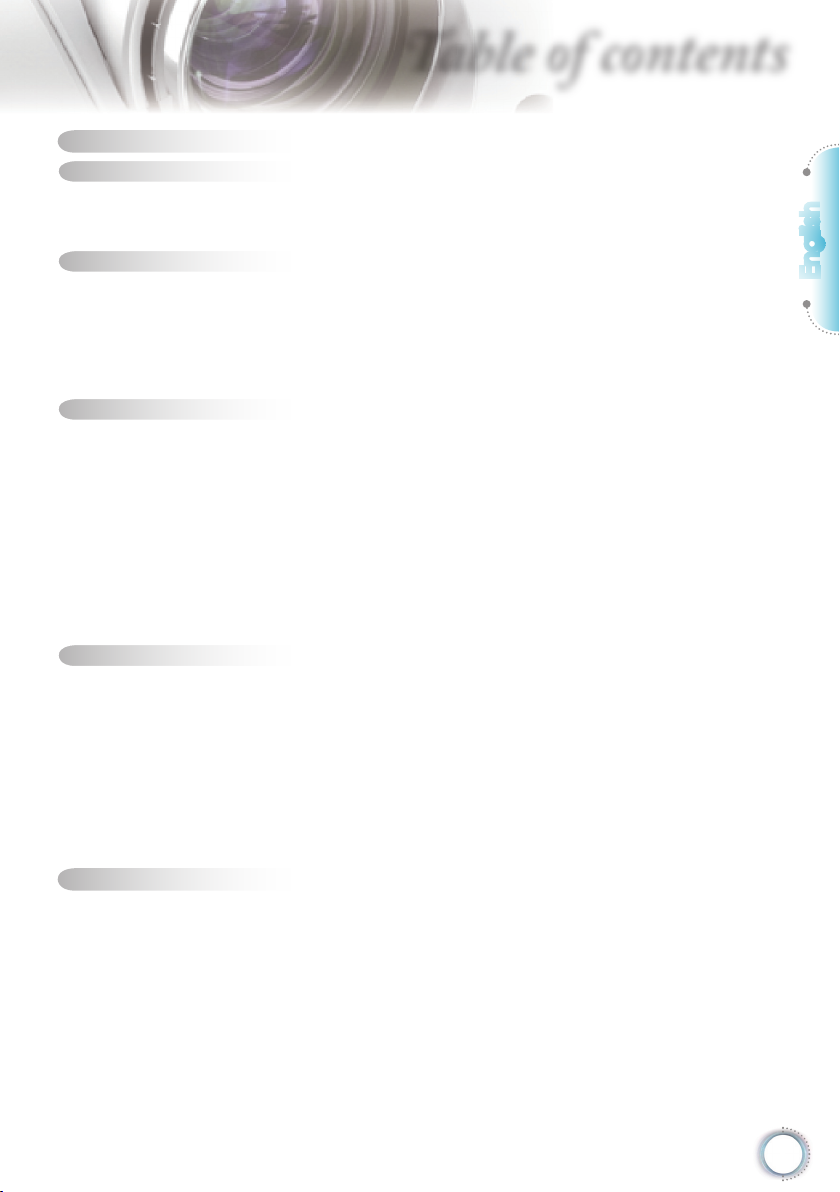
1
English
Table of Contents ...................................................................................1
Usage Notice ..........................................................................................2
Safety Information .........................................................................................2
Precautions....................................................................................................3
Eye Safety Warnings .....................................................................................5
Introduction.............................................................................................6
Package Overview.........................................................................................6
Product Overview ..........................................................................................7
Main Unit ................................................................................................................ 7
Control Panel ......................................................................................................... 8
Input / Output Connections .................................................................................... 9
Remote Control .................................................................................................... 10
Installation ............................................................................................ 11
Connecting the Projector .............................................................................11
Connect to Computer/Notebook .......................................................................... 11
Connect to Video Sources ................................................................................... 12
Powering On/Off the Projector .....................................................................13
Powering On the Projector ................................................................................... 13
Powering Off the projector ................................................................................... 14
Warning Indicator ................................................................................................. 14
Adjusting the Projected Image.....................................................................15
Adjusting the Projector’s Height ........................................................................... 15
Adjusting the Projector’s Zoom / Focus ............................................................... 16
Adjusting Projected Image Size ........................................................................... 16
User Controls .......................................................................................17
Control Panel & Remote Control .................................................................17
Control Panel ....................................................................................................... 17
Remote Control .................................................................................................... 18
On-screen Display Menus ...........................................................................20
How to operate .................................................................................................... 20
Menu Tree ............................................................................................................ 21
IMAGE .................................................................................................................24
DISPLAY ..............................................................................................................26
SYSTEM .............................................................................................................. 30
SETUP ................................................................................................................. 34
Appendices...........................................................................................38
Troubleshooting ...........................................................................................38
Image Problems .................................................................................................. 38
Other Problems ................................................................................................... 39
Projector Status Indication .................................................................................. 40
Remote Control Problems ................................................................................... 41
Replacing the Lamp.....................................................................................42
Compatibility Modes ....................................................................................44
Ceiling Mount Installation ............................................................................46
Optoma Global Offi ces ................................................................................47
Regulation & Safety notices ........................................................................49
Table of contents
Page 2

2
Usage Notice
Safety Information
The lightning fl ash with arrow head within an equilateral triangle is
intended to alert the user to the presence of uninsulated “dangerous
voltage” within the product’s enclosure that may be of suffi cient
magnitude to constitute a risk of electric shock to persons.
The exclamation point within an equilateral triangle is intended to alert
the user to the presence of important operating and maintenance
(servicing) instructions in the literature accompanying the appliance.
WARNING: TO REDUCE THE RISK OF FIRE OR ELECTRIC SHOCK, DO NOT
EXPOSE THIS APPLIANCE TO RAIN OR MOISTURE. DANGEROUS HIGH
VOLTAGES ARE PRESENT INSIDE THE ENCLOSURE. DO NOT OPEN THE
CABINET. REFER SERVICING TO QUALIFIED PERSONNEL ONLY.
Class B emissions limits
This Class B digital apparatus meets all requirements of the Canadian
Interference-Causing Equipment Regulations.
Important Safety Instruction
1. Do not block any ventilation openings. To ensure reliable operation of
the projector and to protect from over heating, it is recommended to
install the projector in a location that does not block ventilation. As an
example, do not place the projector on a crowded coffee table, sofa,
bed, etc. Do not put the projector in an enclosure such as a book case
or a cabinet that restricts air fl ow.
2. Do not use the projector near water or moisture. To reduce the risk
of fi re and/or electric shock, do not expose the projector to rain or
moisture.
3. Do not install near heat sources such as radiators, heaters, stoves or
any other apparatus such as amplifi ers that emits heat.
4. Clean only with dry cloth.
5. Only use attachments/accessories specifi ed by the manufacturer.
6. Do not use the unit if it has been physically damaged or abused.
Physical damage/abuse would be (but not limited to):
Unit has been dropped.
Power supply cord or plug has been damaged.
Liquid has been spilled on to the projector.
Projector has been exposed to rain or moisture.
Something has fallen in the projector or something is loose inside.
Do not attempt to service the unit yourself. Opening or removing covers
may expose you to dangerous voltages or other hazards. Please call
Optoma before you send the unit for repair.
7. Do not let objects or liquids enter the projector. They may touch
dangerous voltage points and short out parts that could result in fi re or
electric shock.
8. See projector enclosure for safety related markings.
9. The unit should only be repaired by appropriate service personnel.
Page 3
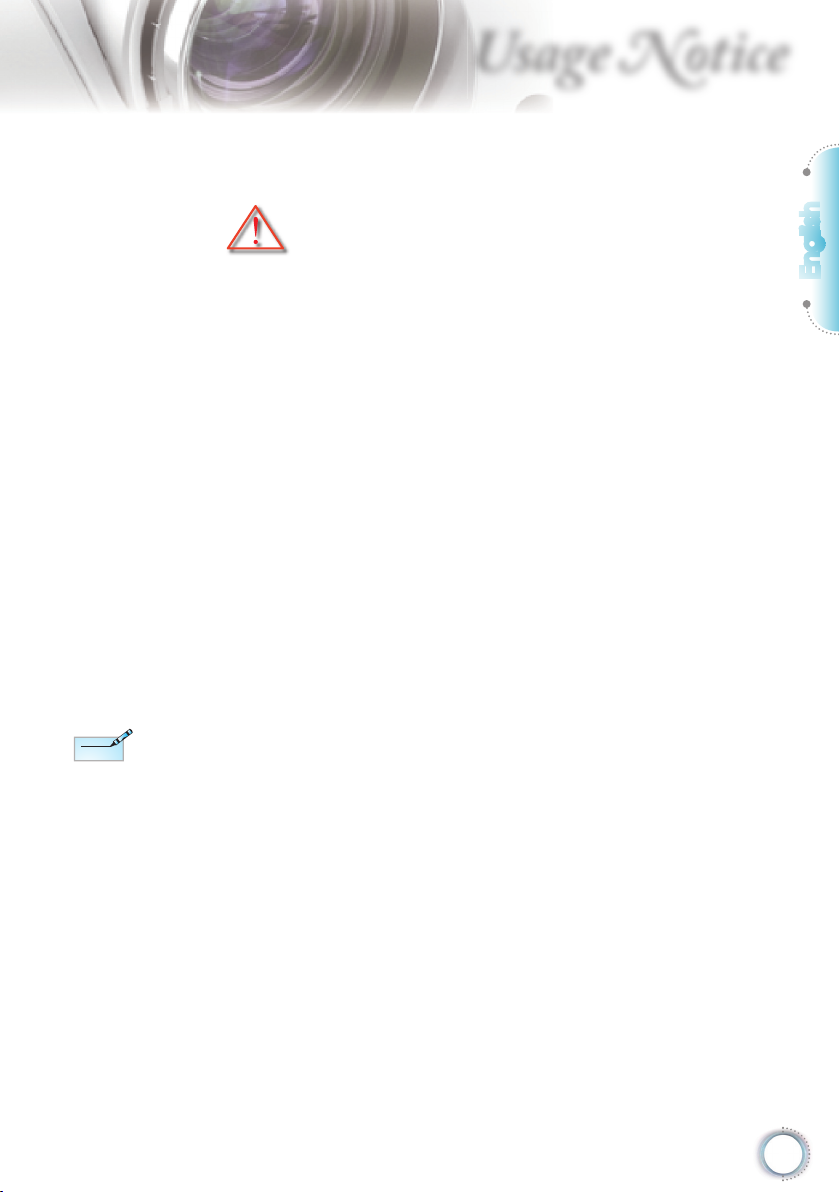
3
English
Usage Notice
When the lamp
reaches the end
of its life, the
projector will
not turn back on
until the lamp
module has
been replaced.
To replace the
lamp, follow
the procedures
listed under
“Replacing the
Lamp” section
on pages 42-43.
Precautions
Please follow all warnings, precautions and
maintenance as recommended in this user’s
guide.
▀■ Warning- Do not look into the projector’s lens when the lamp is
on. The bright light may hurt your eyes.
▀■ Warning- To reduce the risk of fi re or electric shock, do not
expose this projector to rain or moisture.
▀■ Warning- Please do not open or disassemble the projector as
this may cause electric shock.
▀■ Warning- When replacing the lamp, please allow the unit to
cool down. Follow instructions as described on pages
42-43.
▀■ Warning- This projector will detect the life of the lamp itself.
Please be sure to change the lamp when it shows
warning messages.
▀■ Warning- Reset the “Lamp Reset” function from the on-screen
display “System | Lamp Settings” menu after
replacing the lamp module (refer to page 33).
▀■ Warning- When switching the projector off, please ensure
the cooling cycle has been completed before
disconnecting power. Allow 90 seconds for the
projector to cool down.
▀■ Warning- Do not use lens cap when projector is in operation.
▀■ Warning- When the lamp is approaching the end of its lifetime,
the message “Replacement suggested” will show on
the screen. Please contact your local reseller or service center to change the lamp as soon as possible.
Note
Note
Page 4
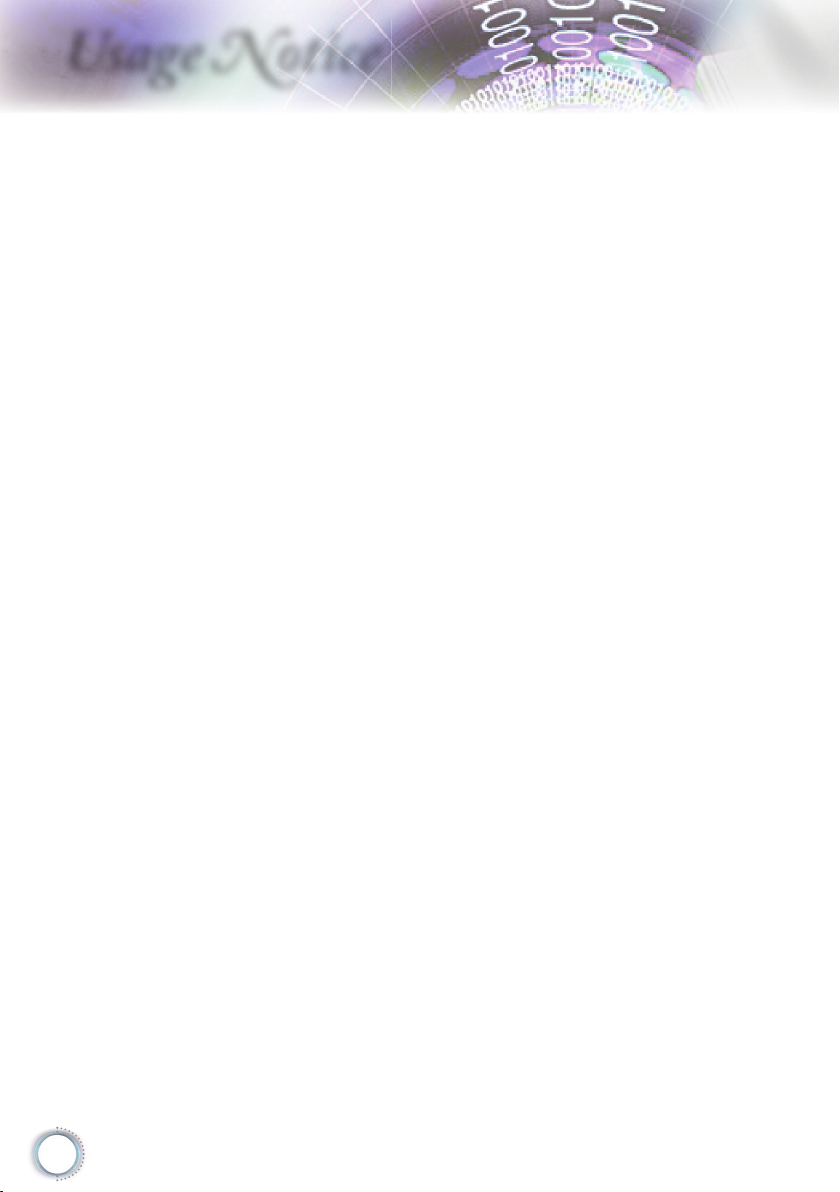
4
Usage Notice
Do:
Turn off and unplug the power plug from the AC outlet before
cleaning the product.
Use a soft dry cloth with mild detergent to clean the display
housing.
Disconnect the power plug from AC outlet if the product is
not being used for a long period of time.
Do not:
Block the slots and openings on the unit provided for
ventilation.
Use abrasive cleaners, waxes or solvents to clean the unit.
Use under the following conditions:
- In extremely hot, cold or humid environments.
Ensure that the ambient room temperature is within
5 - 35°C.
Relative Humidity is 5 - 35°C, 80% (Max.),
non-condensing.
- In areas susceptible to excessive dust and dirt.
- Near any appliance generating a strong magnetic fi eld.
- In direct sunlight.
Page 5
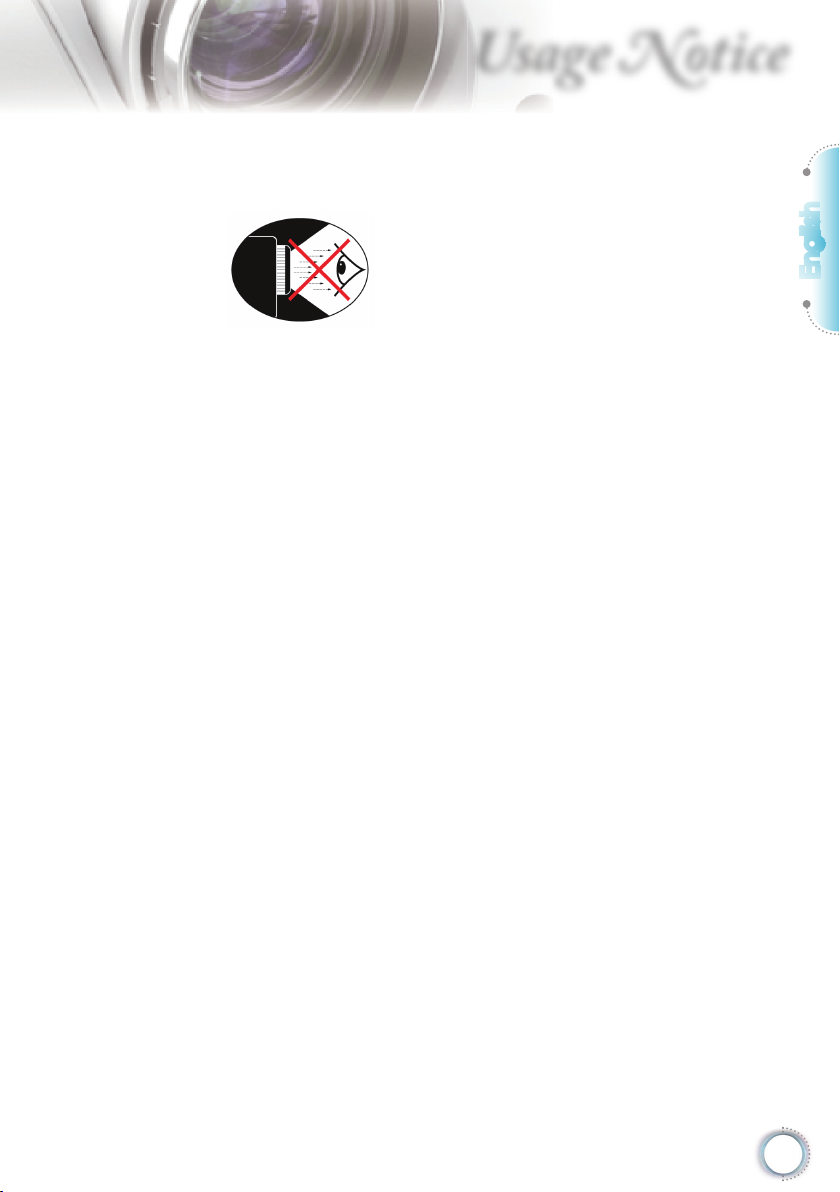
5
English
Usage Notice
Eye Safety Warnings
▀■ Avoid staring/facing directly into the projector beam at all
times. Keep your back to the beam as much as possible.
▀■ When projector is used in a classroom, adequately supervise
students when they are asked to point out something on the
screen.
▀■ In order to minimize the lamp power, use room blinds to re-
duce ambient light levels.
Page 6
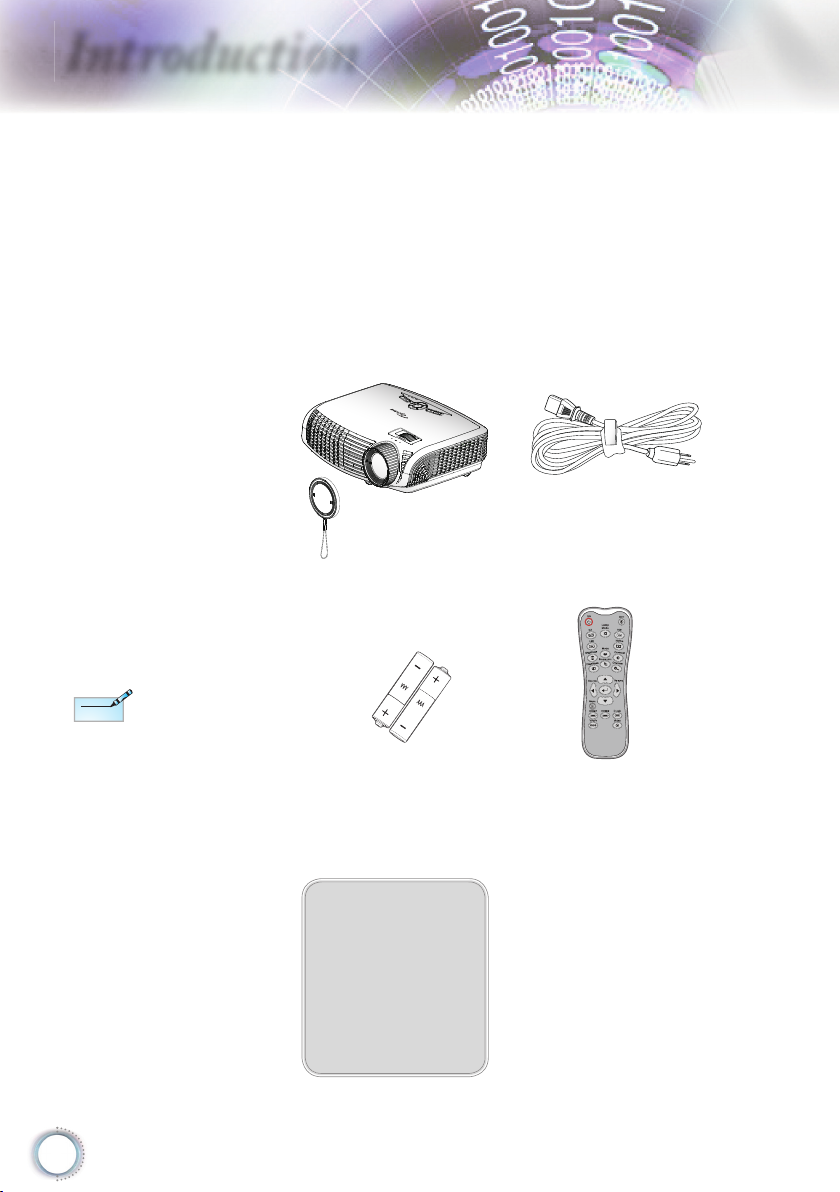
6
Introduction
Power Cord 1.8m
IR Remote Control
Package Overview
Unpack and inspect the box contents to ensure
all parts listed below are in the box. If something
is missing, please contact your nearest customer
service center.
Documentation :
User’s Manual
Warranty Card
Quick Start Card
WEEE Card
(for EMEA only)
Due to different
applications in
each country,
some regions
may have
different
accessories.
2 × AAA Batteries
Projector with lens cap
POWER
SOURCE
Note
Note
Lamp
Page 7

7
English
Introduction
1. Control Panel
2. Zoom Ring
3. Focus Ring
4. Zoom Lens
5. IR Receivers
Main Unit
Product Overview
6. Tilt-Adjustment Feet
7. Security Bar
8. Input / Output
Connections
9. Power Socket
SERVICE
VGA/SCART/YPbPr
Y
VIDEO
Pb
Pr
HDMI 1
HDMI 2
12V
OUT
POWER
SOURCE
7
8
6
POWER
SOURCE
2
6
5
3
4
1
5
9
Page 8
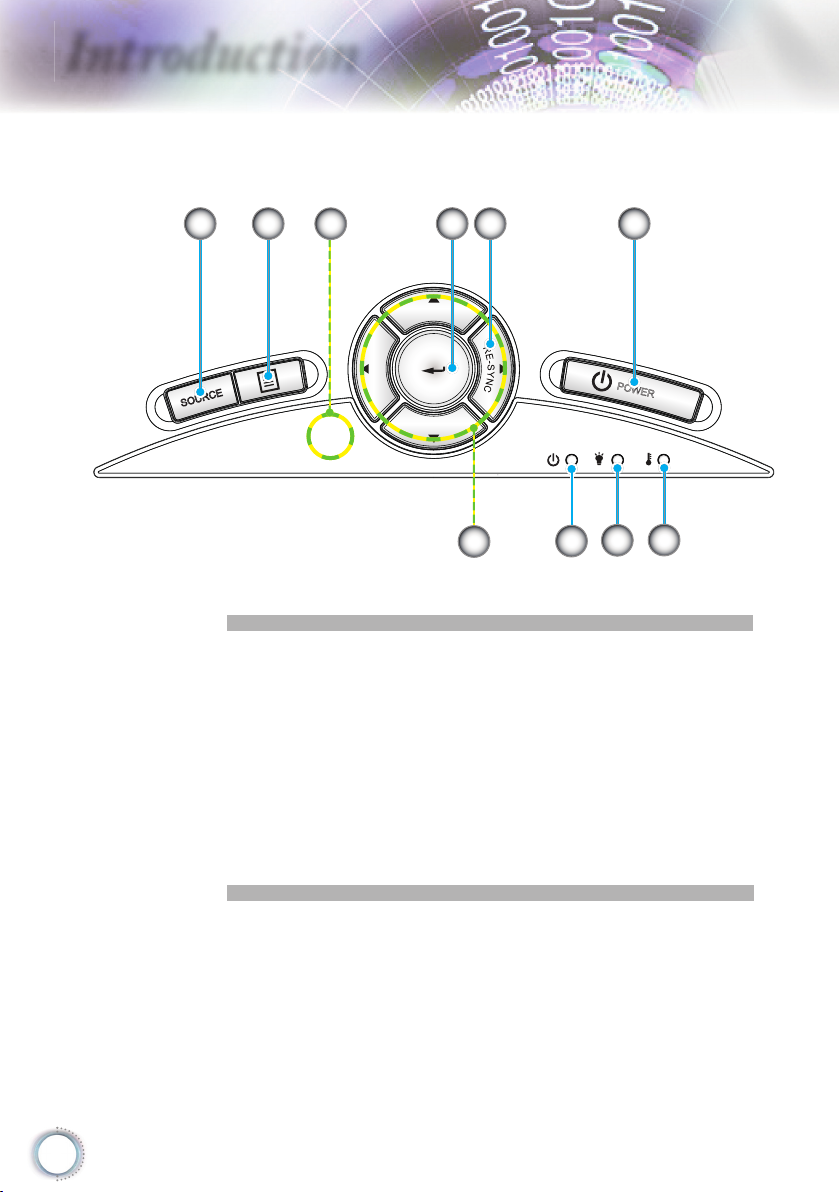
8
Introduction
Control Panel
1. Source
2. Menu
3. Enter
4. Re-Sync
5. Power
6. Four Directional Select Keys
7. On/Standby LED
8. Lamp Fail LED
9. Temp LED
10. IR Receiver
POWER
SOURCE
6
51 2 3 4
9
8
7
10
Page 9

9
English
Introduction
Input / Output Connections
1. Service Connector
2. VGA/SCART Connector
(PC Analog Signal/Component Video Input/HDTV/SCART)
3. Component Video Input Connectors
4. Composite Video Input Connector
5. HDMI 1 Connector
6. HDMI 2 Connector
7. 12V Trigger Relay Connector
8. Power Socket
9. KensingtonTM Lock Port
10. Security Bar
SERVICE
VGA/SCART/YPbPr
Y VIDEO
Pb
Pr
HDMI 1
HDMI 2
12V OUT
5 742
1
6
8 109
3
“12V OUT” is only
for trigger control.
Not a power
supplier port.
“12V OUT” is
activated when
the projector is
turned on and
continues to stay
on till you turn off
the projector.
Note
Note
Page 10
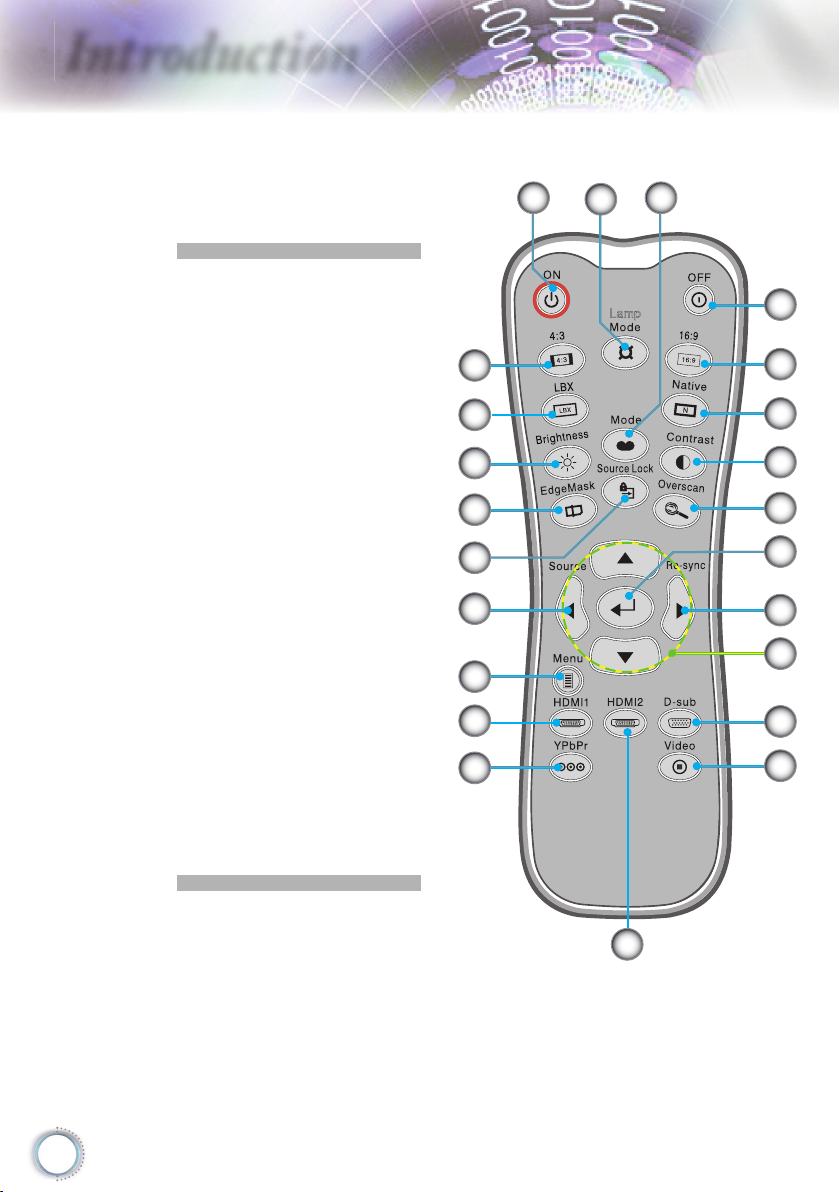
10
Introduction
Remote Control
1. Power On
2. Power Off
3. 16:9
4. Native
5. Contrast
6. Overscan
7. Enter
8. Re-Sync
9. D-Sub Source
10. Video Source
11. HDMI 2 Source
12. YPbPr Source
13. HDMI 1 Source
14. Menu
15. Source
16. Source Lock
17. EdgeMask
18. Brightness
19. LBX
20. 4:3
21. Lamp Mode
22. Mode
23. Four Directional Select
Keys
Lamp
1
2
3
4
5
6
9
10
13
17
18
19
22
12
20
21
11
7
8
23
15
14
16
Page 11
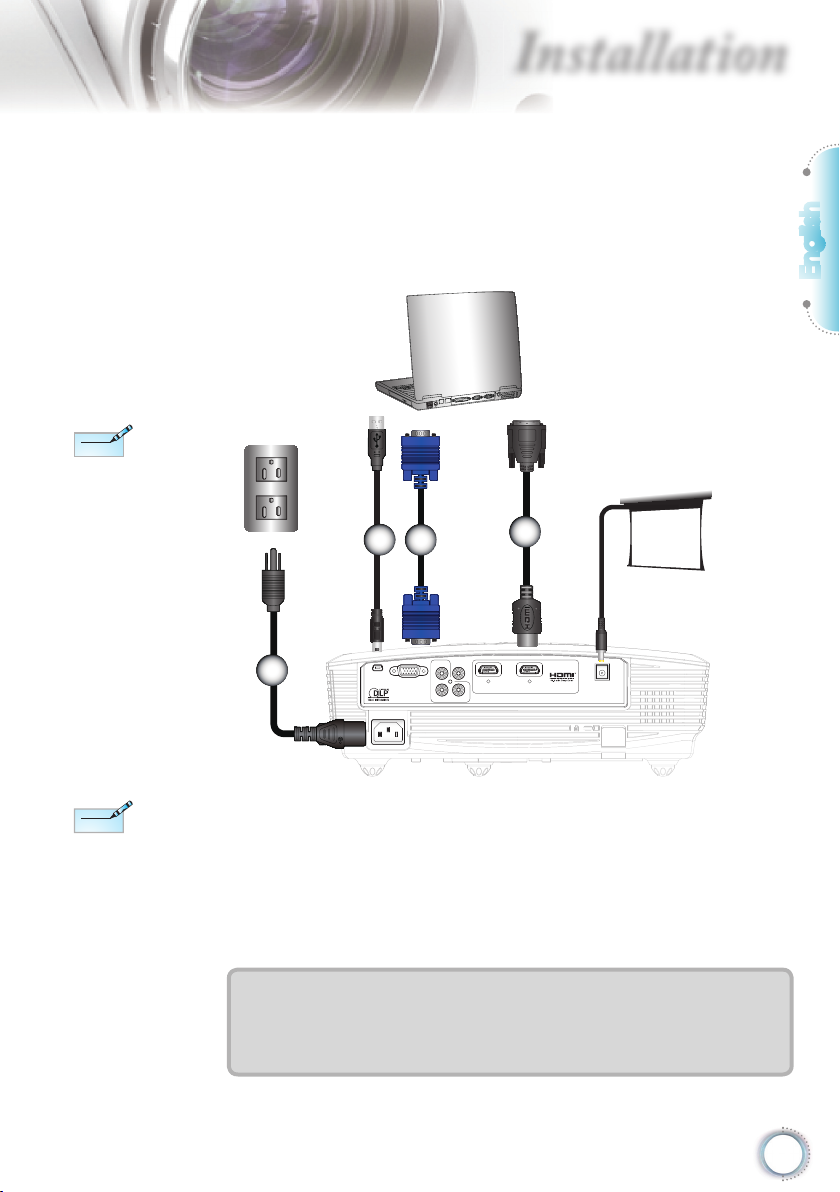
11
English
Installation
SERVICE
VGA/SCART/YPbPr
Y VIDEO
Pb
Pr
HDMI 1
HDMI 2
12V OUT
E62405SP
R
MOLEX
Connecting the Projector
Connect to Computer/Notebook
1
3
1....................................................................................................Power Cord
2....................................................................................................*USB Cable
3................................................................................................... *VGA Cable
4...........................................................................................*DVI/HDMI Cable
4
2
+ 12V Output
Due to the
difference in
applications
for each
country, some
regions may
have different
accessories.
(*) Optional
accessory
Note
Note
“12V OUT” is only
for trigger control.
Not a power
supplier port.
“12V OUT” is
activated when
the projector is
turned on and
continues to stay
on till you turn off
the projector.
Note
Note
Page 12
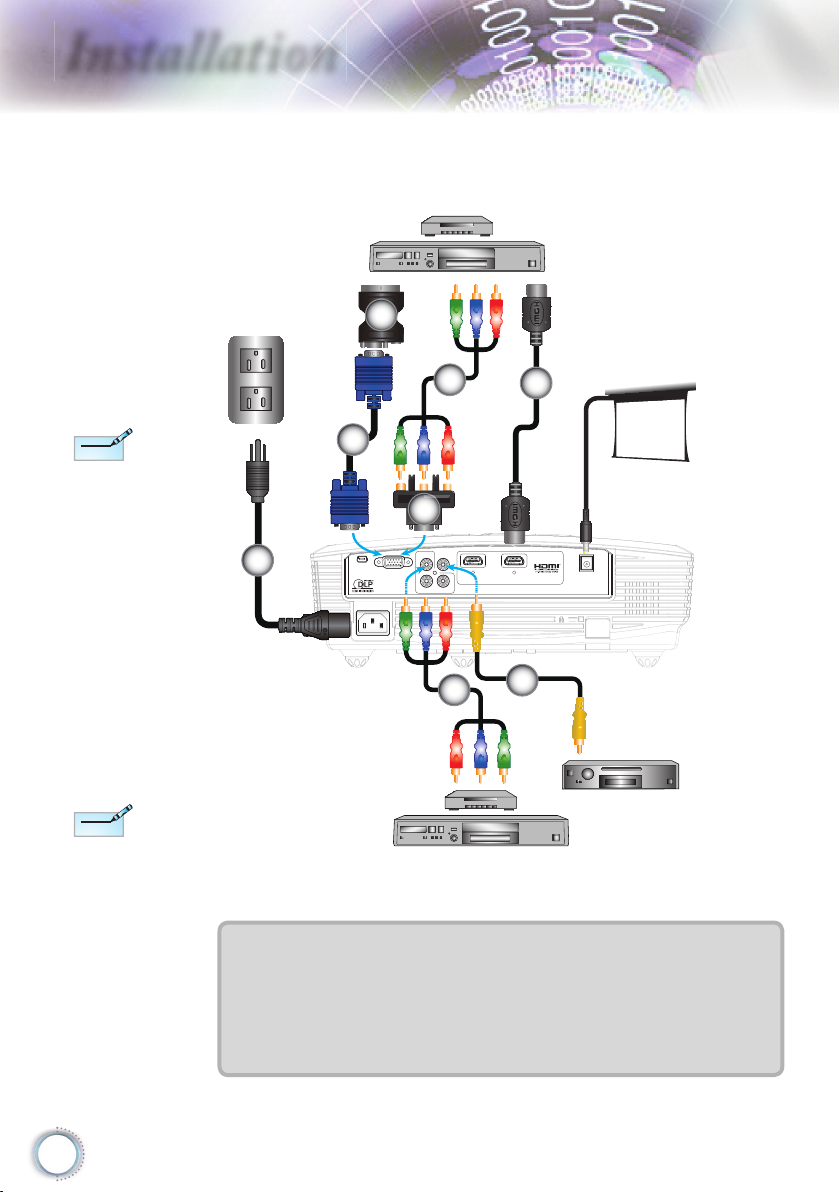
12
Installation
Connect to Video Sources
1....................................................................................................Power Cord
2................................................................................................... *VGA Cable
3................................................................................... *SCART/VGA Adaptor
4................................................*15-Pin to 3 RCA Component/HDTV Adaptor
5.............................................................................*3 RCA Component Cable
6..................................................................................................*HDMI Cable
7................................................................................*Composite Video Cable
Due to the
difference in
applications
for each
country, some
regions may
have different
accessories.
(*) Optional
accessory
Note
Note
DVD Player, Set-top Box,
HDTV receiver
Composite Video Output
SERVICE
VGA/SCART/YPbPr
Y VIDEO
Pb
Pr
HDMI 1
HDMI 2
12V OUT
E62405SP
R
1
4
5
3
7
2
DVD Player, Set-top Box,
HDTV receiver
+ 12V Output
5
6
“12V OUT” is only
for trigger control.
Not a power
supplier port.
“12V OUT” is
activated when
the projector is
turned on and
continues to stay
on till you turn off
the projector.
Note
Note
Page 13

13
English
Installation
Powering On the Projector
1. Remove the lens cap.
2. Securely connect the power cord and signal cable. When
connected, the ON/STANDBY LED will turn Amber.
3. Turn on the lamp by pressing “ ” button either on the top of
the projector or on the remote. The ON/STANDBY LED will
now turn Green.
The startup screen will display in approximately 10 seconds.
The fi rst time you use the projector, you can select your
preferred language from quick menu after the startup screen
displays.
4. Turn on and connect the source that you want to display
on the screen (computer, notebook, video player, etc). The
projector will detect the source automatically. If not, push
menu button and go to “SETUP”.
Make sure that the “Source Lock” has been set to “Off”.
If you connect multiple sources at the same time, press the
“SOURCE” button on the control panel or direct source keys
on the remote control to switch between inputs.
POWER
Powering On/Off the Projector
Turn on the
projector fi rst and
then select the
signal sources.
POWER
SOURCE
Lens Cap
1
Power
2
Note
Note
Page 14

14
Installation
Warning Indicator
When the “LAMP” indicator lights Red (“ON/STANDBY”
indicator fl ashes Amber), the projector will automatically
shut down. Please contact your nearest service center for
assistance.
When the “TEMP” indicator lights Red (“ON/STANDBY”
indicator fl ashes Amber), it indicates the projector has
overheated. The projector will shut down automatically.
Under normal conditions, the projector can be switched on
again after it has cooled down.
When the “TEMP” indicator fl ashes Red (“ON/STANDBY”
indicator fl ashes Amber), it indicates the fan has failed.
Powering Off the Projector
1. Press the “ ” button on the remote control or “ ” button
on the control panel of the projector two times with one
second interval in between to turn off the projector. First
push of button will display the following message on the
screen.
Press the “ ” button (or the “ ” button) again to confi rm
the shut down. If the button is not pressed, the message
will disappear after 15 seconds.
2. The cooling fans continue to operate for about 60 seconds
for cooling cycle and the ON/STANDBY LED will Flash
Green. When the ON/STANDBY LED lights solid Amber,
the projector has entered standby mode.
If you wish to turn the projector back on, you must wait
until the projector has completed the cooling cycle and
has entered standby mode. Once in standby mode, simply
press “ ” button to restart the projector.
3. Disconnect the power cord from the electrical outlet and
the projector.
4. Do not turn on the projector immediately following a power
off procedure.
Contact the
nearest service
center if the
projector displays
these symptoms.
See pages
47-48 for more
information.
Note
Note
Page 15

15
English
Installation
Adjusting the Projected Image
Adjusting the Projector’s Height
The projector is equipped with elevator feet for
adjusting the image height.
1. Locate the adjustable foot you wish to modify on the
underside of the projector.
2. Rotate the adjustable ring counter clockwise to raise
the projector or clockwise to lower it. Repeat with the
remaining feet as needed.
Tilt-Adjustment Feet
Tilt-Adjustment Ring
Page 16

16
Installation
Adjusting the Projector’s Zoom / Focus
POWER
?
Focus Ring
Zoom Ring
You may turn the zoom ring to zoom in or out. To focus the image, rotate the focus ring until the image is clear.
The projector will focus at distances from 4.89 to 32.68 feet
(1.49 to 9.96 meters).
Adjusting Projection Image Size
This table is for user’s reference only.
Diagonal
length (inch)
size of 16:9
Screen
Screen Size W X H Projection distance (D)
Offset
(Hd)
(m) (feet) (m) (feet)
Width Height Width Height wide tele wide tele (m) (feet)
38 0.84 0.47 2.76 1.55 - 1.51 - 4.97 0.08 0.25
45 1.00 0.56 3.27 1.84 1.49 1.79 4.89 5.88 0.09 0.29
50 1.11 0.62 3.63 2.04 1.66 1.99 5.45 6.54 0.10 0.33
60 1.33 0.75 4.36 2.45 1.99 2.39 6.54 7.84 0.12 0.39
70 1.55 0.87 5.08 2.86 2.32 2.79 7.63 9.15 0.14 0.46
80 1.77 1.00 5.81 3.27 2.66 3.19 8.72 10.46 0.16 0.52
90 1.99 1.12 6.54 3.68 2.99 3.59 9.81 11.77 0.18 0.59
100 2.21 1.25 7.26 4.09 3.32 3.98 10.89 13.07 0.20 0.65
120 2.66 1.49 8.72 4.90 3.98 4.78 13.07 15.69 0.24 0.78
150 3.32 1.87 10.89 6.13 4.98 5.98 16.34 19.61 0.30 0.98
200 4.43 2.49 14.53 8.17 6.64 7.97 21.79 26.15 0.40 1.31
300 6.64 3.74 21.79 12.26 9.96 - 32.68 - 0.60 1.96
Width
Height
D
i
a
g
o
n
a
l
Screen
Screen
Projection Distance (D)
Projection Distance (D)
Screen (W)
Screen (H)
Offset (Hd)
Top View
SOURCE
Page 17

17
English
User Controls
Using the Control Panel
Power
Refer to the “Power On/Off the Projector” section on
pages 13-14.
RE-SYNC
Automatically synchronize the projector to the input
source.
Enter
Confi rm your item selection.
SOURCE
Press “SOURCE” to select an input signal.
Menu
Press “Menu” to launch the on-screen display (OSD)
menu. To exit OSD, Press “Menu” again.
Four Directional
Select Keys
Use to select items or make adjustments
to your selection.
Lamp LED Indicate the projector’s lamp status.
Temp LED Indicate the projector’s temperature status.
On/Standby
LED
Indicate the projector’s status.
Control Panel
Control Panel & Remote Control
There are two ways for you to control the functions:
Control Panel and Remote Control.
POWER
SOURCE
Page 18

18
User Controls
Lamp
Remote Control
Using the Remote Control
Power On
Refer to the “Power On” section on page 13.
Power Off
Refer to the “Power On/Off the Projector”
section on page 14.
Lamp Mode
Increase the brightness of the image. (refer
to page 33)
Mode
Select the display mode from Cinema,
Bright, Photo, Reference and User.
4:3
Scale the image at a 4:3 aspect ratio.
16:9
Scale the image at a 16:9 aspect ratio.
LBX
Enable the viewing of the letterboxed
nonanamorphically enhanced movie at full
screen width. Part of the original image will
be lost if the image aspect ratio is less than
2.35:1.
Native
The input source will be displayed without
scaling.
Brightness
Adjust the brightness of the image.
Contrast
Control the degree of difference between the
lightest and darkest parts of the picture.
EdgeMask
Mask off a few pixels on each edge of the
image to be displayed. Use this function
to adjust if image source happens to have
noise near any edge of the display image.
Source
Lock
Select auto detection all connector ports or
lock current connector port.
Overscan
Mask off a few pixels on each edge of the
image to be displayed. Use the function
to adjust if image source happens to have
noise near any edge of the display image.
Page 19

19
English
User Controls
Remote Control
Lamp
Using the Remote Control
Enter
Confi rm your item selection.
Source
Press “Source” to select an input signal.
Re-sync
Automatically synchronizes the projector
to the input source.
Menu
Display or exit the on-screen display
menus for projector.
HDMI 1
Press “HDMI 1” to choose source from
HDMI 1 connector.
HDMI 2
Press “HDMI 2” to choose source from
HDMI 2 connector.
D-Sub
Press “D-Sub” to choose source from
VGA/SCART/YPbPr connector.
YPbPr
Press “YPbPr” to choose Component
video source.
Video
Press “Video” to choose Composite
video source.
Four
Directional
Select Keys
Use to select items or
make adjustments to your selection.
Page 20

20
User Controls
The Projector has multilingual On-screen Display menus that
allow you to make image adjustments and change a variety of
settings. The projector will automatically detect the source.
How to operate
1. To open the OSD menu, press “Menu” on the Remote Control or
Projector Keypad.
2 When OSD is displayed, use
keys to select any item in the
main menu. While making a selection on a particular page, press
or “Enter” key to enter sub menu.
3. Use
keys to select the desired item and adjust the settings
using key.
4. Select the next item to be adjusted in the sub menu and adjust as
described above.
5. Press “Enter” to confi rm, and the screen will return to the main
menu.
6. To exit, press “Menu” again. The OSD menu will close and the
projector will automatically save the new settings.
On-screen Display Menus
Settings
Main Menu
Sub Menu
Page 21

21
English
User Controls
Menu Tree
*
(#) “B/W Extension”
can’t support when
source is HDMI,
analog or digital
RGB via DVI port.
(*) “Signal” is not
supported when the
source is HDMI or
DVI-D.
(**) “IRE” is only
supported on NTSC
signal.
Note
Note
RGB
Video
#
Page 22

22
User Controls
IMAGE
Mode
There are many factory presets optimized for various types of
images.
Cinema: For home theater.
Bright: Maximum brightness input.
Photo: Optimized for displaying photographic images.
Reference: This mode is intended to reproduce, as close as
possible, the image the way the movie director intended. Color,
color temperature, brightness, contrast and gamma settings are
all confi gured to standard reference levels.
User: User’s settings.
Contrast
The contrast controls the degree of difference between the lightest
and darkest parts of the picture.
Press the to decrease the contrast.
Press the to increase the contrast.
Brightness
Adjust the brightness of the image.
Press the to darken image.
Press the to lighten the image.
Page 23

23
English
User Controls
IMAGE
Color
Adjust a video image from black and white to fully saturated color.
Press the to decrease the color saturation in the image.
Press the to increase the color saturation in the image.
Tint
Adjust the color balance of red and green.
Press the to increase the amount of green in the image.
Press the to increase the amount of red in the image.
Sharpness
Adjust the sharpness of the image.
Press the to decrease the sharpness.
Press the to increase the sharpness.
Page 24

24
User Controls
IMAGE | Advanced
Noise Reduction
The motion Adaptive Noise Reduction reduces the amount of
visible noise interlaced signals. The range is from “0” to “10”.
(0: Off)
B/W Extension
Black and White Extension can stretch the black and white levels
to automatically increase the contrast of input image. This unit has
2 pre-set modes that allow the user to switch among the pre-sets
to obtain different image effects. (Off/On)
Color Temp
If set to cold temperature, the image looks more blue. (cold image)
If set to warm temperature, the image looks more red.
(warm image)
RGB Gain/Bias
Press into the next menu as below and then use or
to
select item. Use or to select Red, Green, or Blue for
brightness
(Gain) and contrast (Bias).
“B/W Extension”
can’t support when
source is HDMI,
analog or digital
RGB via DVI port.
Note
Note
Page 25

25
English
User Controls
IMAGE | Advanced
Gamma
This allows you to set up gamma curve type. After the initial setup
and fi ne tuning is completed, utilize the Gamma Adjustment steps
to optimize your image output.
Film: for home theater.
Video: for video or TV source.
Graphics: for image source.
Standard: for standardized setting.
Curve: The type of gamma curve.
Offset: The input offset of gamma can range the start level of
base point in gamma curve .
Reset: Choose “Yes” to return the factory default settings for
color adjustments.
Page 26

26
User Controls
DISPLAY
Format
Use this function to choose your desired aspect ratio.
4:3: This format is for 4x3 input sources.
16:9: This format is for 16x9 input sources, like HDTV and DVD
enhanced for Widescreen TV.
Native: This format displays the original image without any
scaling.
LBX: This format is for non-16x9, letterbox source and for users
who use external anamorphic lens to display 2.35:1 aspect ratio
using full resolution.
Page 27

27
English
User Controls
LBX format
16 : 9 format
or
4 : 3 format
Input Signal
Display area
Picture area
Display on Screen
Detail informations about LBX mode :
1. Some Letter-Box DVDs are not enhanced for 16x9 TVs. In
this situation, the image will not look right when displayed in
16:9 mode.
In this situation, please try to using the 4:3 mode to view the
DVD.
If the content is not 4:3, there will be black bars around the
image in 16:9 display. For this type of content, you can use
LBX mode to fi ll the image on the 16:9 display.
2. If you use an external anamorphic lens, this LBX mode also
allows you to watch a 2.35:1 content (include Anamorphic
DVD and HDTV fi lm source) that support anamorphic wide is
enhanced for 16x9 Display in a wide 2.35:1 image.
In this case, there are no black bars. Lamp power and
vertical resolution are fully utilized.
Page 28

28
User Controls
Overscan
Overscan function removes the noise in a video image. Overscan
the image to remove video encoding noise on the edge of video
source.
Edge Mask
Press the to reduce the size of an image.
Press the to magnify an image on the projection screen.
V Image Shift
Shift the projected image position vertically.
V Keystone
Press the or to adjust image distortion vertically. If the image
looks trapezoidal, this option can help make the image rectangular.
DISPLAY
Each I/O has
different setting of
“Overscan”.
“Overscan” and
“Edge Mask” can’t
work at same time.
Note
Note
Page 29

29
English
User Controls
DISPLAY
“SuperWide“ is
“Off“ as default.
Note
Note
SuperWide
SuperWide is a feature that uses a special 2.0:1 aspect ratio
screen enabling both 16:9 and 2.35:1 aspect ratio movies to be
shown without black bars at the top and bottom of the screen
Off: Your desired aspect ratio can be selected - 4:3, 16:9, LBX
and Native.
On: Only formats 4:3 and 16:9 can be selected.
Auto: To solve the differences of the fi lm formats, the option can
keep the format in the same ratio.
How to use “SuperWide”
1. Obtain a 2.0:1 aspect ratio screen
2. Switch SuperWide ON
3. Align the projector image correctly on the screen
4. Enjoy movies without black bars
Page 30

30
User Controls
SYSTEM
Menu Location
Choose the menu location on the display screen.
Projection
Front-Projection
This is the default selection. The image is projected straight on
the screen.
Rear-Desktop
When selected, the image will appear reversed.
Front-Ceiling
When selected, the image will turn upside down.
Rear-Ceiling
When selected, the image will appear reversed in upside down
position.
Rear-Desktop
and Rear-Ceiling
are to be used
with a translucent
screen.
Note
Note
Page 31

31
English
User Controls
SYSTEM
Image AI
Image AI improves the contrast of the picture by optimizing the
brightness of the lamp according to the picture content.
On: The dynamic image performance manager is active in
making sure your greatest pleasure from seeing a movie
dynamically with the most dark details revealed, vivid and
bright image performed all the way.
Off: The dynamic image performance manager is on standby.
Page 32

32
User Controls
SYSTEM
Test Pattern
Display a test pattern. There are Grid, White pattern and None.
Background Color
Use this feature to display a “Dark Blue”, “Black”, or “Gray” screen
when no signal is available.
12V Trigger
12V trigger provides a standard trigger for motorized screens.
“12V OUT” is only
for trigger control.
Not a power
supplier port.
“12V OUT” is
activated when
the projector is
turned on and
continues to stay
on till you turn off
the projector.
Note
Note
Page 33

33
English
User Controls
SYSTEM |
Lamp Settings
Lamp Hour
Display the cumulative lamp operating time.
Lamp Reminder
Choose this function to show or to hide the warning message
when the changing lamp message is displayed. The message will
appear up 30 hours before suggested replacement of lamp.
Bright Mode
Choose “On” to increase the brightness. Choose “Off” to return
normal mode.
Lamp Reset
Reset the lamp life hour after replacing the lamp.
Page 34

34
User Controls
SETUP
Language
Choose the multilingual OSD menu. Press or into the sub
menu and then use the or key to select your preferred
language. Press “Select (Enter)” to fi nalize the selection.
Input Source
Use this option to enable / disable input sources. Press to enter
the sub menu and select which sources you require. Press “Enter”
to finalize the selection. The projector will not search for inputs that
are not selected.
Page 35

35
English
User Controls
Source Lock
When this function is turned off, the projector will search for other
signals if the current input signal is lost. When this function is
turned on, it will search for a specifi ed connection port.
High Altitude
Choose “On” to turn on High Altitude mode. Operates the fans at
full speed continuously to allow for proper high altitude cooling of
the projector.
Auto Power Off (min)
Set the interval of power-off of the system, if there is no signal
input.
Color Space
Select an appropriate color matrix type from RGB or YCbCr.
Reset
Return the adjustments and settings to factory default values.
Current : Return the current menu’s settings to factory default.
All : Return the settings for all menus to factory default values.
SETUP
Page 36

36
User Controls
Signal
Phase: Change the display data frequency to match the
frequency of your computer’s graphic card. When you
experience a vertical fl ickering bar, use this function to
make an adjustment.
Tracking: Synchronize the signal timing of the display with
the graphics card. If you experience an unstable or
fl ickering image, use this function to correct it.
H Position: Adjust the horizontal position.
V Position: Adjust the vertical position.
“Signal” is not
supported when the
source is HDMI or
DVI-D.
Note
Note
SETUP | Signal
-
RGB Source
Page 37

37
English
User Controls
Signal
White Level: Allow user adjust White Level when inputting
S-Video or Video/CVBS signals.
Black Level: Allow user adjust Black Level when inputting
S-Video or Video/CVBS signals.
Saturation: Adjust a video image from black and white to
fully saturated color. Press the to decrease
the amount of color in the image. Press the
to increase the amount of color in the image.
Hue: Adjust the color balance of red and green. Press the to
increase the amount of green in the image. Press the to
increase the amount of red in the image.
IRE: Adjust measurement of composite video signals.
SETUP | Signal
-
Video Source
“IRE” is only
supported on NTSC
signal.
Note
Note
“Signal” is not
supported when the
source is HDMI or
DVI-D.
Note
Note
Page 38

38
Appendices
Image Problems
No image appears on-screen
Ensure all the cables and power connections are correctly and
securely connected as described in the “Installation” section.
Ensure all the pins of connectors are not bent or broken.
Check if the projection lamp has been securely installed. Please
refer to the “Replacing the lamp” section.
Make sure you have removed the lens cap and the projector is
switched on.
Image is out of focus
Make sure the lens cap is removed.
Adjust the Focus Ring on the projector lens.
Make sure the projection screen is between the required distance
4.89 to 32.68 feet (1.49 to 9.96 meters) from the projector.
See page 16.
The image is stretched when displaying 16:9 DVD title
When you play anamorphic DVD or 16:9 DVD, the projector will
show the best image in 16:9 format on projector side.
If you play the LBX format DVD title, please change the format as
LBX in projector OSD.
If you play 4:3 format DVD titles, please change the format to 4:3 in
the projector OSD.
If the image is still stretched, you will also need to adjust the aspect
ratio by referring to the following:
Please setup the display format as 16:9 (wide) aspect ratio type on
your DVD player.
Troubleshooting
If you experience a problem with your projector,
please refer to the following information. If a
problem persists, please contact your local
reseller or service center.
Page 39

39
English
Appendices
Image is too small or too large
Adjust the Zoom Ring on the top of the projector.
Move the projector closer to or further from the screen.
Press “Menu” button on the remote control or projector panel, go
to “Display Format” and try the different settings.
Image has slanted sides
If possible, reposition the projector so that it is horizontally
centered on the screen and below the bottom of the screen.
Image is reversed
Select “SYSTEM Projection” from the OSD and adjust the
projection direction.
Other Problems
The projector stops responding to all controls
If possible, turn off the projector, then unplug the power cord and
wait at least 60 seconds before reconnecting power.
Lamp burns out or makes a popping sound
When the lamp reaches its end of life, it will burn out and may
make a loud popping sound. If this happens, the projector will not
turn on until the lamp module has been replaced. To replace the
lamp, follow the procedures in the “Replacing the Lamp” section
on pages 42-43.
Page 40

40
Appendices
Projector Status Indication
LED lighting message
Message
ON/STANDBY
LED
Temp-LED Lamp-LED
(Green/Amber) (Red) (Red)
Standby State
(Input power cord)
Amber
Power on (Warming)
Flashing
Green
Lamp lighting Green
Power off (Cooling)
Flashing
Green
Error (Over Temp.)
Flashing
Amber
Error (Fan fail)
Flashing
Amber
Flashing
Error (Lamp fail)
Flashing
Amber
Steady light
No light
* ON/STANDBY LED be ON when OSD appears, be OFF when OSD disappears.
Note
Note
Page 41

41
English
Appendices
On Screen Messages
Fan failed:
The projector will switch off automatically.
Over temperature:
The projector will switch off automatically.
Replacing the lamp:
Lamp is approaching the end of it’s rated life.
Replcement suggested.
Remote Control Problems
If the remote control does not work
Check the operating angle of the remote control is within ±15°
both horizontally and vertically of one of the IR receivers on the
projector.
Make sure there are not any obstructions between the remote
control and the projector. Move to within 8 m of the projector.
Make sure the batteries are inserted correctly.
Replace batteries if they are exhausted.
Page 42

42
Appendices
Replacing the lamp
The projector automatically detects the lamp life. When the
lamp life is nearing the end of use, you will receive a warning
message.
When you see this message, please contact your local reseller
or service center to change the lamp as soon as possible.
Make sure the projector has been cooled down for at least 30
minutes before changing the lamp.
Warning: Lamp compartment may be hot! Allow it to cool down
before changing the lamp!
Warning: To reduce the risk of personal injury, do not drop the
lamp module or touch the lamp bulb. The bulb may shatter and
cause injury if it is dropped.
Warning: If ceiling mounted, please use caution when
opening the lamp access panel. It is recommended to wear
safety glasses if changing the bulb when ceiling mounted.
“Caution must be used to prevent any loose parts from falling
out of projector.”
Page 43

43
English
Appendices
Lamp Replacement Procedure:
1. Switch off the power to the projector by pressing the “ ” button.
2. Allow the projector to cool down for at least 30 minutes.
3. Disconnect the power cord.
4. Unscrew the two screws on the cover. 1
5. Lift up and remove the cover. 2
6. Unscrew the two screws on the lamp module. 3
7. Lift up the lamp handle and remove the lamp module slowly and carefully. 4
To replace the lamp module, reverse the previous steps.
8. Turn on the projector and use “Lamp Reset” after the lamp module is
replaced.
Lamp Reset: (i) Press “Menu” (ii) Select “SYSTEM” (iii) Select
“Lamp Settings” (iv) Select “Lamp Reset” (v) Select “Yes”.
1
2
3
4
The screws on the
lamp cover and the
lamp cannot be
removed.
The projector
cannot be turned
on if the lamp
cover has not been
placed back on the
projector.
Do not touch the
glass area of the
lamp. Hand oil can
cause the lamp to
shatter. Use a dry
cloth to clean the
lamp module if it
was accidentally
touched.
Note
Note
Page 44

44
Appendices
Compatibility Modes
Computer Compatibility
For widescreen
resolution (WXGA),
the compatibility
support is
dependent on
Notebook/PC
models.
Mode Resolution
V.Frequency
(Hz)
AAnalog Digital
SVGA
800 x 600 56
800 x 600 60
800 x 600 72
800 x 600 75
800 x 600 85
XGA
1024 x 768 60
1024 x 768 70
1024 x 768 75
1024 x 768 85
WXGA
1280 x 768 60
1280 x 800 60
HD
1280 x 720 60
1280 x 1024 60
1280 x 1024 75
1920 x 1080 24
1920 x 1080 60
SXGA+ 1400 x 1050 60
UXGA 1600 x 1200 60
Power Book G4
SVGA 800 x 600 60
800 x 600 75
800 x 600 85
XGA 1024 x 768 60
1024 x 768 70
1024 x 768 75
1024 x 768 85
WXGA 1280 x 768 60
HD 1280 x 720 60
1280 x 1024 60
1280 x 1024 75
SXGA+ 1400 x 1050 60
UXGA 1600 x 1200 60
iMAC
XGA 1024 x 768 60
Note
Note
Page 45

45
English
Appendices
Video Compatibility
NTSC M (3.58MHz), 4.43 MHz
PAL B, D, G, H, I, M, N
SECAM B, D, G, K, K1, L
SDTV/HDTV 480i/p, 576i/p, 720p@50Hz/60Hz, 1080i/p@50Hz/60Hz
Page 46

46
Appendices
Please note that
damage resulting
from incorrect
installation will
invalidate the
warranty.
Ceiling Mount Installation
1. To prevent damage to your projector, please use the
Optoma ceiling mount.
2. If you wish to use a third party ceiling mount kit, please
ensure the screws used to attach a mount to the projector
meet the following specifications:
Screw type: M3*3
Maximum screw length: 10mm
Minimum screw length: 7.5mm
Warning:
1. If you buy a ceiling
mount from another
company, please
be sure to use the
correct screw size.
Screw size will vary
depending on the
thickness of the
mounting plate.
2. Be sure to keep
at least 10 cm gap
between the ceiling
and the bottom of the
projector.
3. Avoid installing the
projector near a heat
source.
Note
Note
Note
Note
Lens
82.3093.60
110.00 137.2076.40
55.00
131.40
323.60
233.30
59.01
Unit: mm
Page 47

47
English
Appendices
Optoma Global Offi ces
For service or support please contact your local offi ce.
USA
715 Sycamore Drive Tel : 408-383-3700
Milpitas, CA 95035, USA Fax: 408-383-3702
www.optomausa.com Service : services@optoma.com
Canada
5630 Kennedy Road, Mississauga, Tel : 905-361-2582
ON, L4Z 2A9, Canada Fax: 905-361-2581
www.optoma.ca Service : canadacsragent@optoma.com
Europe
42 Caxton Way, The Watford Business Park
Watford, Hertfordshire,
WD18 8QZ, UK Tel : +44 (0) 1923 691 800
www.optoma.eu Fax: +44 (0) 1923 691 888
Service Tel : +44 (0)1923 691865 Service : service@tsc-europe.com
France
Bâtiment E Tel : +33 1 41 46 12 20
81-83 avenue Edouard Vaillant Fax: +33 1 41 46 94 35
92100 Boulogne Billancourt, France Service : savoptoma@optoma.fr
Spain
C/ José Hierro,36 Of. 1C Tel : +34 91 499 06 06
28529 Rivas VaciaMadrid, Fax: +34 91 670 08 32
Spain
Deutschland
Werftstrasse 25 Tel : +49 (0) 211 506 6670
D40549 Düsseldorf, Fax: +49 (0) 211 506 66799
Germany Service : info@optoma.de
Scandinavia
Grev Wedels Plass 2 Tel : +47 32 26 89 90
3015 Drammen Fax: +47 32 83 78 98
Norway Service : info@optoma.no
Latin America
715 Sycamore Drive Tel : 408-383-3700
Milpitas, CA 95035, USA Fax: 408-383-3702
www.optoma.com.br www.optoma.com.mx
Page 48

48
Appendices
Korea
WOOMI TECH.CO.,LTD.
4F,Minu Bldg.33-14, Kangnam-Ku, Tel : +82+2+34430004
seoul,135-815, KOREA Fax: +82+2+34430005
Japan
東京都足立区綾瀬3-25-18
株式会社オーエスエム E-mail : info@osscreen.com
サポートセンター:0120-46-5040 www.os-worldwide.com
Taiwan
5F., No. 108, Minchiuan Rd. Tel : +886-2-2218-2360
Shindian City, Fax: +886-2-2218-2313
Taipei Taiwan 231, R.O.C. Service : services@optoma.com.tw
www.optoma.com.tw asia.optoma.com
Hong Kong
Unit A, 27/F Dragon Centre,
79 Wing Hong Street, Tel : +852-2396-8968
Cheung Sha Wan, Fax: +852-2370-1222
Kowloon, Hong Kong www.optoma.com.hk
China
5F, No. 1205, Kaixuan Rd., Tel : +86-21-62947376
Changning District Fax: +86-21-62947375
Shanghai, 200052, China www.optoma.com.cn
Page 49

49
English
Appendices
Regulation & Safety notices
This appendix lists the general notices of your projector.
FCC notice
This device has been tested and found to comply with the
limits for a Class B digital device pursuant to Part 15 of the
FCC rules. These limits are designed to provide reasonable
protection against harmful interference in a residential
installation. This device generates, uses and can radiate radio
frequency energy and, if not installed and used in accordance
with the instructions, may cause harmful interference to radio
communications.
However, there is no guarantee that interference will not
occur in a particular installation. If this device does cause
harmful interference to radio or television reception, which can
be determined by turning the device off and on, the user is
encouraged to try to correct the interference by one or more of
the following measures:
• Reorient or relocate the receiving antenna.
• Increase the separation between the device and receiver.
• Connect the device into an outlet on a circuit different
from that to which the receiver is connected.
• Consult the dealer or an experienced radio/television
technician for help.
Notice: Shielded cables
All connections to other computing devices must be
made using shielded cables to maintain compliance with
FCC regulations.
Caution
Changes or modifi cations not expressly approved by the
manufacturer could void the user’s authority, which is
granted by the Federal Communications Commission, to
operate this projector.
Page 50

50
Appendices
Operation conditions
This device complies with Part 15 of the FCC Rules. Operation
is subject to the following two conditions:
1. This device may not cause harmful interference and
2. This device must accept any interference received,
including interference that may cause undesired
operation.
Notice: Canadian users
This Class B digital apparatus complies with Canadian
ICES-003.
Remarque à l’intention des utilisateurs
canadiens
Cet appareil numerique de la classe B est conforme a la
norme
NMB-003 du Canada.
Declaration of Conformity for EU
countries
• EMC Directive 2004/108/EC (including amendments)
• Low Voltage Directive 2006/95/EC
• R & TTE Directive 1999/5/EC (if product has RF function)
Disposal instructions
Do not throw this electronic device into the
trash when discarding. To minimize pollution
and ensure utmost protection of the global
environment, please recycle it.
