Page 1
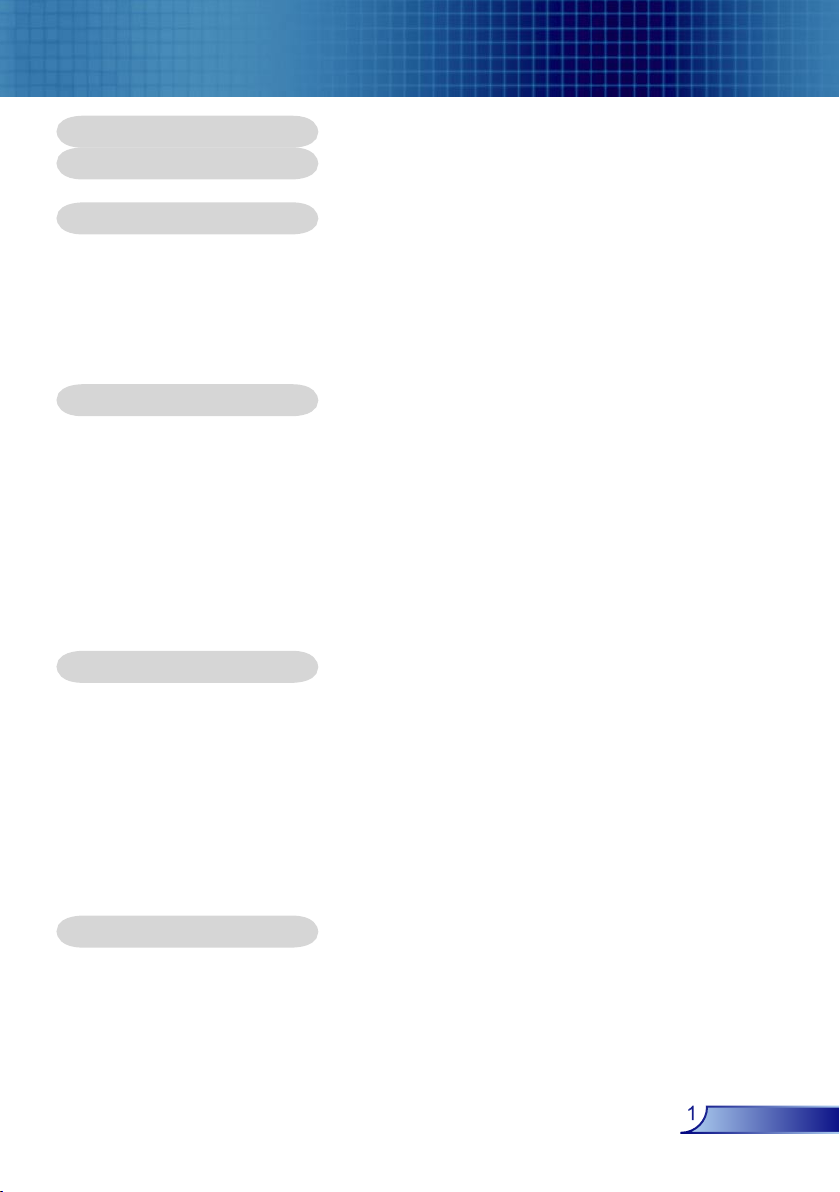
Table of Contents
Table of Contents .........................................................................................1
Usage Notice ................................................................................................ 2
Precautions ..........................................................................................................2
Introduction .................................................................................................. 4
Product Features ..................................................................................................4
Package Overview ...............................................................................................5
Product Overview .................................................................................................6
Main Unit ........................................................................................................................ 6
Control Panel .................................................................................................................7
Connection Ports ...........................................................................................................8
Remote Control with Mouse Function & Laser Pointer ..................................................9
Installation .................................................................................................. 10
Connecting the Projector ....................................................................................10
Connect the Computer/Notebook ................................................................................10
Connect the Video .......................................................................................................11
Powering On/Off the Projector ...........................................................................12
Powering On the Projector ........................................................................................... 12
Powering Off the projector ...........................................................................................13
Warning Indicator ......................................................................................................... 13
Adjusting the Projected Image ...........................................................................14
Adjusting the Projector Image Height ..........................................................................14
Adjusting the Projector Zoom / Focus .......................................................................... 15
Adjusting Projected Image Size ...................................................................................15
User Controls .............................................................................................16
Control Panel & Remote Control ........................................................................16
On-Screen Display Menus .................................................................................19
How to operate ............................................................................................................19
Menu Tree ....................................................................................................................20
Image-I ........................................................................................................................ 21
Image-II ....................................................................................................................... 23
Management-I .............................................................................................................. 25
Management-II ............................................................................................................. 27
Colour Adjustment ........................................................................................................29
Audio ............................................................................................................................ 30
Security and Network .................................................................................................. 31
Appendices ................................................................................................ 33
Troubleshooting ..................................................................................................33
Replacing the lamp .............................................................................................37
Compatibility Modes ...........................................................................................38
Ceiling Mount Installation ...................................................................................39
Optoma Global Office .........................................................................................40
1
English
Page 2
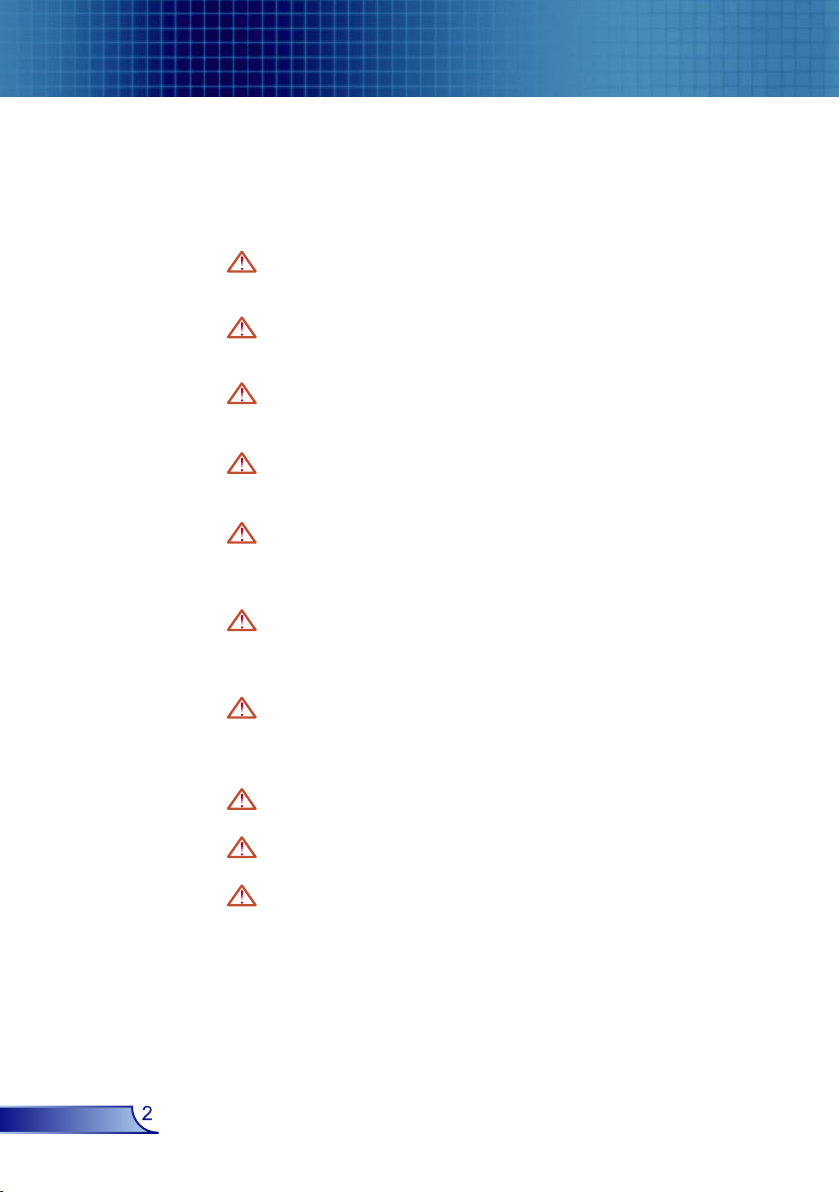
Usage Notice
Precautions
Follow all warnings, precautions and maintenance as recommended in this user’s guide to maximize the life of your unit.
Warning- Do not look into the projector’s lens when the lamp is
on. The bright light may hurt your eyes.
Warning- To reduce the risk of fire or electric shock, do not
expose this product to rain or moisture.
Warning- Please do not open or disassemble the product as this
may cause electric shock.
Warning- When changing the lamp, please allow unit to cool
down, and follow all changing instructions.
Warning- This product will detect the life of the lamp itself.
Please be sure to change the lamp when it shows
warning messages.
Warning- Reset the “Reset Lamp Hours” function from the On
Screen Display “Management-II” menu after replacing
the lamp module (refer to page 28).
English
Warning- When switching the projector off, please ensure the
projector completes its cooling cycle before
disconnecting power.
Warning- Turn on the projector first and then the signal sources.
Warning- Do not use lens cap when projector is in operation.
Warning- When the lamp reaches the end of its life, it will burn
out and may make a loud popping sound. If this
happens, the projector will not turn back on until the
lamp module has been replaced. To replace the lamp,
follow the procedures listed under “Replacing the
Lamp”. (see page 37)
2
Page 3
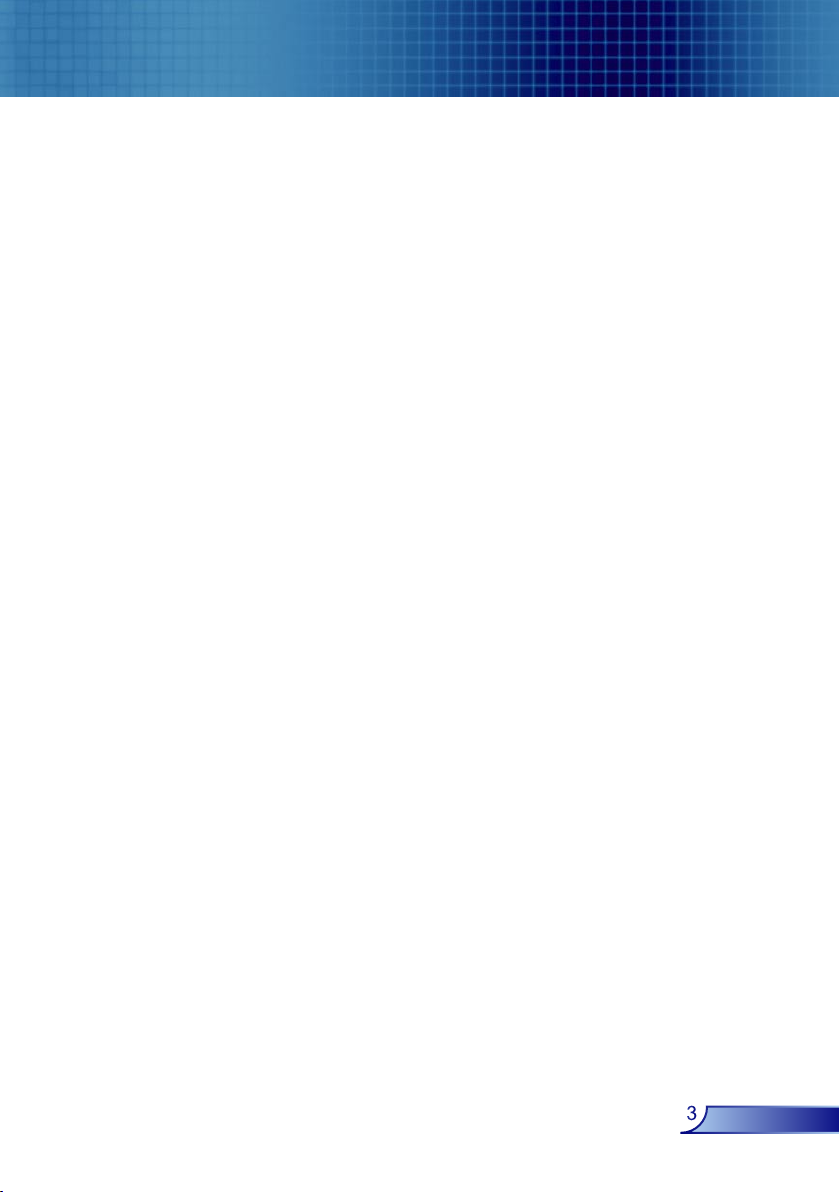
Usage Notice
Do:
Turn off the product before cleaning.
Use a soft cloth moistened with mild detergent to clean the
display housing.
Disconnect the power plug from AC outlet if the product is not
being used for a long period of time.
Don’t:
Block the slots and openings on the unit provided for
ventilation.
Use abrasive cleaners, waxes or solvents to clean the unit.
Use under the following conditions:
- In extremely hot, cold or humid environments.
- In areas susceptible to excessive dust and dirt.
- Near any appliance that generates a strong magnetic field.
- In direct sunlight.
3
English
Page 4
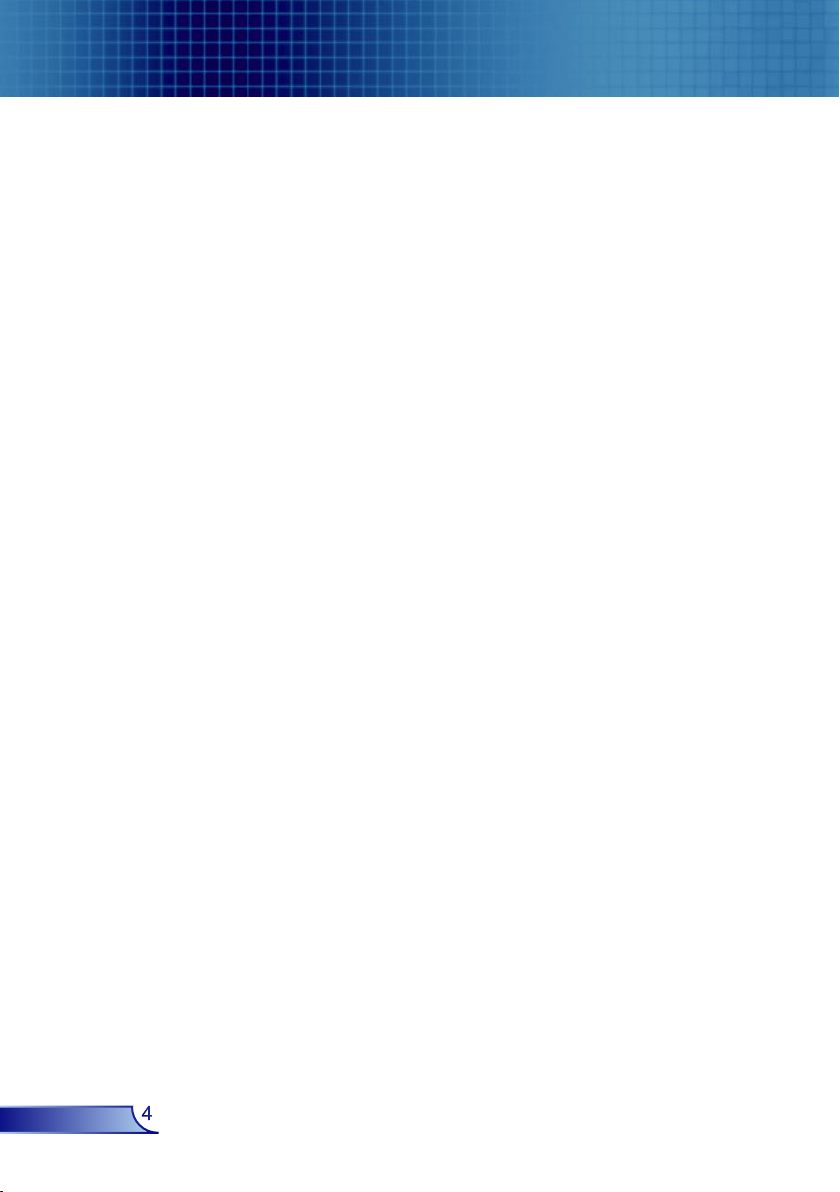
Introduction
Product Features
Congratulations and Thank You for choosing an EP910 projector, an Optoma Product. This product is a SXGA+ single chip
0.95” DLPTM projector. Outstanding features include:
True SXGA+, 1400 x 1050 addressable pixels
Single chip Dark Chip3TM DLPTM technology
NTSC/NTSC4.43/PAL/PAL-M/PAL-N/SECAM and
HDTV compatible (480i/p, 576i/p, 720p, 1080i/p)
Multi-Auto functions: Auto detection, Auto image and
Auto saving the adjustments
Full function remote with mouse control and laser
pointer
User friendly multilingual on screen menu
Advanced digital keystone correction and high
quality full screen image re-scaling
English
User friendly control panel
Built-in two speakers with 3 Watt amplifier
Networking capability
UXGA compression and SXGA, XGA, SVGA, VGA
re-sizing
Mac compatible
4
Page 5

Introduction
Package Overview
This projector comes with all the items shown below. Check to
make sure your unit is complete. Contact your dealer immediately if anything is missing.
Due to the differ-
ence in applica-
tions for each
country, some
regions may have
different
accessories.
Projector with lens cap
Documents :
User’s Guide
Quick Start Card
Warranty Card
Quick Troubleshooting Guide
Power Cord 1.8m VGA Cable 1.8m
Wireless Remote
Controller
2 x AA BatteriesS-Video Cable 1.8m
SCART RGB/S-Video
Adaptor
(available in European
region only)
5
English
Page 6

Introduction
Product Overview
Main Unit
3
1 2
English
4
5
1. Control Panel
2. Zoom Lever
3. Focus Ring
4. Elevator Button (one on each side)
5. Elevator Foot
6. IR Receivers
7. Power Button
8. Power Socket
6
9. Connection Ports
6
1
7
8
9
Page 7

Control Panel
Introduction
1
1. Power/Standby
2. Power Indicator LED
3. Lamp Indicator LED
4. Temp Indicator LED
5. Menu (On/Off)
6. Four Directional Select Keys
7. Source Select
8. Re-Sync
9. Enter
2
5
3
7 86 9
4
7
English
Page 8
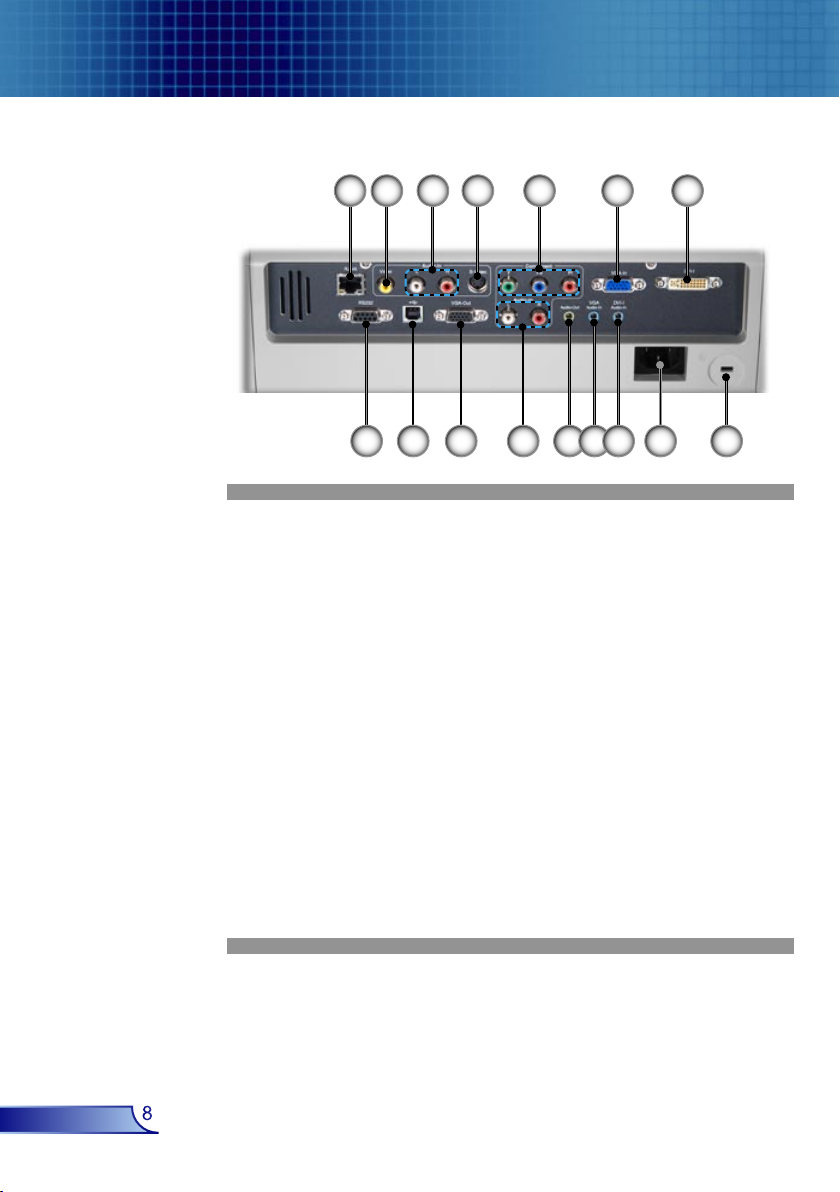
Introduction
Connection Ports
7 6
8
5
9
10
3
11 12 13 14
124
1615
1. DVI-I Input Connector (PC Digital and Analog signal/
SCART RGB/HDTV/HDCP Input)
2. VGA-In Connector (PC Analog signal/HDTV/Component
Video Input)
3. RCA YPbPr Connectors
4. S-Video Input Connector
5. Audio Input Connector (For Composite or S-Video)
6. Composite Video Input Connector
7. Networking Connector
8. RS232 Connector
9. USB Connector (Connect to PC for Remote Mouse function)
10. Monitor Loop-through Output Connector
11. Audio Input Connector (For YPbPr)
12. Audio Output Connector
13. Audio Input Connector (For VGA)
14. Audio Input Connector (For DVI-I)
15. Power Socket
16. KensingtonTM Lock Port
English
8
Page 9

Introduction
Remote Control with Mouse Function &
Laser Pointer
12
13
14
15
16
17
18
19
20
21
22
23
24
1. Power
2. Re-Sync
3. Keystone Correction
1
4. Zoom Out
5. Page Down
2
6. Laser Indicator LED
3
7. Mouse Right Click
8. AV mode/PC mode
4
Switch
9. Auto Search (Source)
5
10. Component Source
(YPbPr)
6
11. VGA Source
12. Freeze
13. AV Mute
14. Display Mode
7
15
15. Display Format
16. Zoom In
8
17. Page Up
9
18. Number Buttons
19. Four Directional
10
Select Keys
20. Mouse Left Click
11
21. Menu
22. Enter
23. Composite Video
Source
24. Laser Button
25. S-Video Source
26. DVI-I Source
26
25
9
English
Page 10

Installation
Connecting the Projector
Connect the Computer/Notebook
RGB
Due to the differ-
ence in applica-
tions for each
country, some
regions may have
different
accessories.
7 6 5
DVD Player, Set-
top Box,
HDTV receiver
S-Video Output
1. .............................................................................................................Power Cord
2. .................................................................................................Audio Input Cable
3. ................................................................................................. DVI to VGA Cable
4. ............................................................................................... VGA to VGA Cable
5. ............................................................................................................... USB Cable
6. ....................................................................................................... Network Cable
7. ............................................................................................................ RS232 Cable
RGB
3
4
2
USB
Video Output
1
English
10
Page 11
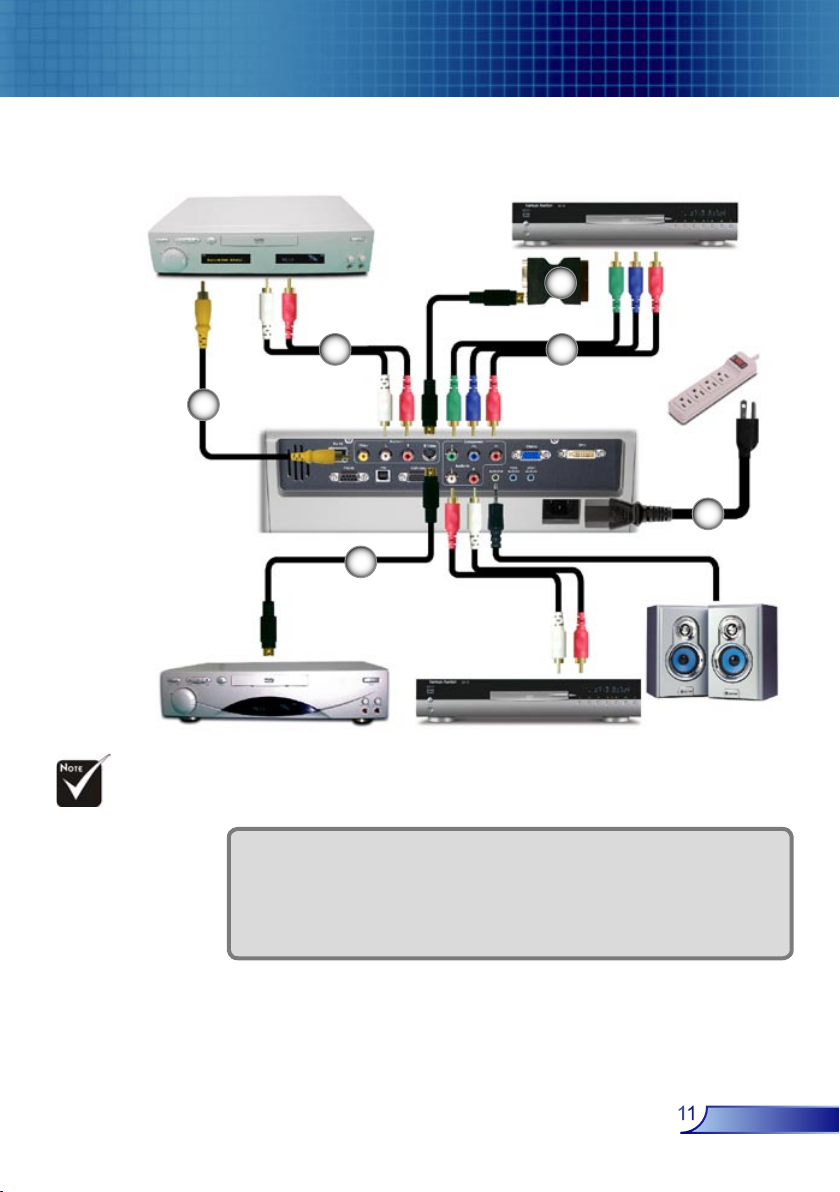
Connect the Video
Video Output
Installation
3
5
Due to the differ-
ence in applica-
tions for each
country, some
regions may have
different
accessories.
4
6
S-Video Output
1. .............................................................................................................Power Cord
2. ......................................................................RCA Component Cable for YPbPr
3. ........................................................................... SCART RGB/S-Video Adaptor
4. ............................................................................................................Audio Cable
5. ........................................................................................ Composite Video Cable
6. .........................................................................................................S-Video Cable
DVD Player, Settop Box,
HDTV receiver
2
1
Audio Output
11
English
Page 12
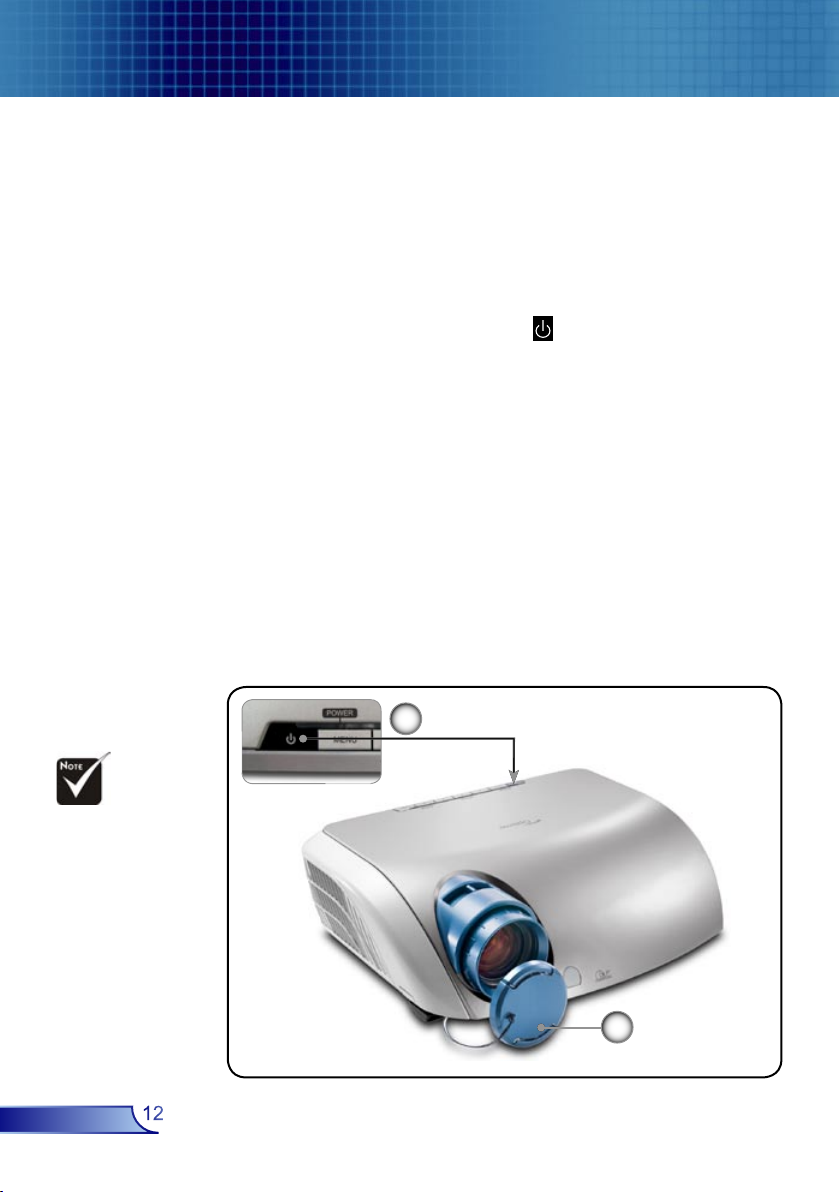
Installation
Powering On/Off the Projector
Powering On the Projector
1. Remove the lens cap.
2. Ensure that the power cord and signal cable are securely
connected. The Power LED will turn green.
3. Turn on the lamp by pressing “ ” button on the control
panel. And the Power LED will turn blue.
4. Turn on your source (computer, notebook, video player,etc.).
The projector will detect your source automatically within
“Management-II” menu, check that “Source Detect” has
been set to “Auto”.
If the screen displays “No Signal”, please make sure the
signal cables are securely connected.
If you connect multiple sources at the same time, use the
“Source” button on the control panel or use the “Auto
Search”button on the remote control to switch.
Turn on the projector
first and then the signal
sources.
English
12
2
Power/Standby
1
Lens Cap
Page 13

Installation
Powering Off the Projector
1. Press the “ ” button to turn off the projector lamp, you will
see a message
displayed on the projector’s screen. Press the “Power/Stand-
by” button again to confirm, otherwise the message will
disappear after 5 seconds.
2. The cooling fans continue to operate for about 60 seconds
for cooling cycle and the Power LED will flash (1 second
intervals) green. When the Power LED begins flashing (0.5
second intervals), the projector has entered standby mode.
3. Disconnect the power cord from the electrical outlet and the
projector.
4. Do not turn on the projector immediately following a power
off procedure.
Warning Indicator
When the “LAMP” indicator lights solid red, the projector
will automatically shut itself down. Please contact your local
reseller or service centre. See page 40.
When the “TEMP” indicator lights solid red, it indicates the
projector has overheated. The projector will automatically
shut itself down.
Under normal conditions, the projector can be switched on
again after it has cooled down. If the problem persists, you
should contact your local dealer or our service center. See
page 40.
When the “TEMP” and “LAMP” indicator light solid red, it
indicates the fan has failed. Please contact your local dealer
or our service centre. See page 40.
13
English
Page 14

Installation
Adjusting the Projected Image
Adjusting the Projector Image Height
The projector is equipped with elevator feet for adjusting the
image height.
To raise the image:
1. Press the elevator button .
2. Raise the image to the desired height angle , then release
the button to lock the elevator foot into position.
3. Use screw in feet to fine-tune the display angle.
To lower the image:
1. Press the elevator button.
2. Lower the image, then release the button to lock the
elevator foot into position.
3. Use screw in feet to fine-tune the display angle.
English
14
Elevator Foot
Tilt Adjusting Feet
Elevator Button
1
2
3
Page 15

Installation
61.5"
(156.3cm)
102.5"
(260.4cm)
143.5"
(364.6cm)
184.5"
(468.8cm)
246.1"
(625.0cm)
36.9"
(93.8cm)
73.8"
(187.5cm)
123.0"
(312.5cm)
172.2"
(437.5cm)
221.5"
(562.5cm)
295.3"
(750.0cm)
4.9'
39.4'
29.5'
23.0'
16.4'
9.8'
(1.5m)
(12.0m)
(9.0m)
(7.0m)
(5.0m)
(3.0m)
30.8"
(78.1cm)
Adjusting the Projector Zoom / Focus
You may turn the zoom lever to zoom in or out. To focus the image, rotate the focus ring until the image is clear. The projector
will focus at distances from 4.9 to 39.4 feet (1.5 to 12.0 meters).
Zoom Lever
Focus Ring
Adjusting Projection Image Size
Diagonal
Screen
(Diagonal)
Screen
Size
Distance
Max.
Min.
Max.
(WxH)
Min.
(WxH)
36.9”(93.8cm) 73.8”(187.5cm) 123.0”(312.5cm) 172.2”(437.5cm) 221.5”(562.5cm) 295.3”(750.0cm)
30.8”(78.1cm) 61.5”(156.3cm) 102.5”(260.4cm) 143.5”(364.6cm) 184.5”(468.8cm) 246.1”(625.0cm)
29.52”x 22.14”
75.0 x 56.3cm
24.64” x 18.48”
62.5 x 46.9cm
4.9’ (1.5m) 9.8’ (3.0m) 16.4’ (5.0m) 22.3’ (7.0m) 29.5’ (9.0m) 39.4’ (12.0m)
59.04” x 44.28”
150.0 x 112.5cm
49.20” x 36.90”
125.0 x 93.8cm
This graph is for user’s reference only.
98.4” x 73.8”
250.0 x 187.5cm
82.0” x 61.5”
208.3 x 156.2cm
137.76” x 103.32”
350.0 x 262.5cm
114.8” x 86.1”
291.7 x 218.8cm
177.20” x 132.90”
450.0 x 337.5cm
147.6” x 110.7”
375.0 x 281.3cm
15
236.24” x 177.18”
600.0 x 450.0cm
196.88” x 147.66”
500.0 x 375.0cm
English
Page 16

User Controls
Control Panel & Remote Control
There are two ways for you to control the functions: Remote
Control and Control Panel.
Using the Control Panel
Power
Source
Menu
Four Directional Select
Keys
Enter
Re-Sync
Remote ControlControl Panel
Refer to the “Power On/Off the Projector” section
on pages 12-13.
Press “Source” to select an input signal.
Turns the menu On or Off.
Use to navigate through the menus.
Confirm your item selection.
Automatically synchronizes the projector to the
input source.
English
16
Page 17

User Controls
Using the Remote Control
Power
Re-Sync
Refer to the “Power On/Off the Projector” section
on pages 12-13.
Automatically synchronizes the projector to the
input source.
Keystone
Zoom In
Zoom Out
Page Up
Page Down
Mouse Right
Click
Mouse Left
Click
AV/PC
Auto Search
(Source)
Freeze
AV Mute
Display Mode
Display
Format
Menu
Four Directional Select
Keys
Enter
Laser Button
Adjusts image distortion caused by tilting the
projector (±16 degrees).
Zoom in to magnify the image.
Zoom out to reduce the image.
Use this button to page up.
Use this button to page down.
Mouse right click.
Mouse left click.
Switch AV mode or PC mode.
Press “Source” to choose RGB, Component-p,
Component-i, S-Video, Composite Video and
HDTV sources.
Press “Freeze” to pause the screen image.
Momentarily turns off the audio and video.
Select the display mode from PC, Movie, Game,
sRGB, Dynamic and User.
Display the “Display Format” section of the onscreen display menu to select the desired aspect
ratio.
Display or exits the on-screen display menus for
projector.
Use to navigate through the menus.
Confirm your item selection.
Aim the remote at the viewing screen, press and
hold this button to activate the laser pointer.
Video
Choose composite video source.
17
English
Page 18

User Controls
S-Video
Component
DVI
VGA
Choose S-video source.
Choose component source.
Choose DVI-I source.
Choose VGA source.
English
18
Page 19

User Controls
On Screen Display Menus
The Projector has multilingual On Screen Display menus that
allow you to make image adjustments and change a variety of
settings. The projector will automatically detect the source.
How to operate
1. To open the OSD menu, press “Menu” on the Remote Control
or Control Panel.
2. When OSD is displayed, use keys to select any item in the
main menu. While making a selection on a particular page, press
key to enter sub menu.
3. Use keys to select the desired item and adjust the
settings by key.
4. Select the next item to be adjusted in the sub menu and adjust as
described above.
5. Press “Menu” to confirm, and the screen will return to the main
menu.
6. To exit, press “Menu”again. The OSD menu will close and the
projector will automatically save the new settings.
Sub Menu
Main Menu
19
Setting
English
Page 20

User Controls
Menu Tree
English
20
Page 21

Image-I
User Controls
Brightness
Adjust the brightness of the image.
Press the to darken image.
Press the to lighten the image.
Contrast
The contrast controls the degree of difference between the lightest
and darkest parts of the picture. Adjusting the contrast changes
the amount of black and white in the image.
Press the to decrease the contrast.
Press the to increase the contrast.
Colour
Adjusts a video image from black and white to fully saturated
colour.
Press the to decrease the amount of colour in the image.
Press the to increase the amount of colour in the image.
Tint
Adjusts the colour of video inputs.
Press the to increase the amount of green in the image.
Press the to increase the amount of red in the image.
Sharpness
Adjusts the sharpness of the image.
Press the to decrease the sharpness.
Press the to increase the sharpness.
21
English
Page 22

User Controls
Frequency
“Frequency”changes the display data frequency to match the
frequency of your computer’s graphic card. If you experience a
vertical flickering bar, use this function to make an adjustment.
Tracking
“Tracking” synchronizes the signal timing of the display with the
graphic card. If you experience an unstable or flickering image, use
this function to correct it.
H.Position (Horizontal Position)
Press the to move the image left.
Press the to move the image right.
V. Position (Vertical Position)
Press the to move the image down.
Press the to move the image up.
English
22
Page 23

Image-II
User Controls
H. Keystone (Horizontal Keystone)
Correct horizontal keystone distortion.
V. Keystone (Vertical Keystone)
Correct vertical keystone distortion.
Corner Klick
Compensate for image distortion by adjusting one corner at a time.
1. Use “Menu” to start.
2. Use “Menu” choose one
corner and press Enter to
confirm.
3. Use to move
the angle and press Enter to
confirm.
Auto V. Keystone
Automatically corrects vertical keystone error.
Colour Temp.
Adjust the colour temperature. At higher temperature, the screen
looks colder; at lower temperature, the screen looks warmer.
Blanking Colour
Use this feature to display a black or blue screen when no signal
is available.
Display Mode
There are many factory presets optimized for various types of
images.
23
English
Page 24

User Controls
PC: For computer or notebook. (brightest image)
Movie: For home theater.
Game : For game.
sRGB: For standard colour. (best colour reproduction)
User: Memorize user’s settings.
White Peaking
Use the white peaking control to set the white peaking level of
DMD chip. 0 stands for minimal peaking, and 10 stands for
maximum peaking. If you prefer a brighter image, adjust towards
the maximum setting. For a smooth and more natural image,
adjust towards the minimum setting.
Degamma
This allows you to choose a degamma table that has been fine tuned to bring out the best image quality for the input.
English
24
Page 25

Management-I
Display Format
Use this function to choose your desired aspect ratio.
4:3 : The input source will be scaled to fit the projection
screen.
Native : The input source will be displayed without scaling.
Window: When a 4:3 image is bigger than a 16:9 screen,
select the “Window” mode to fit the image onto the screen
without changing the projection distance.
User Controls
WindowOriginal Pixel
Zoom
Zoom1/Zoom2: Zoom in on the image from Main Screen and
PIP Screen.
Off: Normal mode.
Image Shift
Position1/Position2: Shifts the projected image position
vertically from Main Screen and PIP Screen.
Off: Normal mode.
Freeze
Choose “On” pauses the screen image, press “Off” to resume
display.
25
English
Page 26

User Controls
Screen
To use PIP or Split
Screen function, one
source must be connected to the DVI (Digital)
input.
and displays in the corner of the main screen.
size.
PIP Size
Choose the PIP screen size.
PIP Location
Choose the PIP screen position on the display screen.
Swap
Press “Enter” to swap main screen and PIP screen.
Single : Projection single screen.
PIP Window : Main Screen is large screen; PIP Screen is small
Split Screen : Main Screen and PIP Screen equal size and side by
Split ScreenPIP Window
English
26
Page 27

Management-II
Language
Choose the multilingual OSD menu . Use the or key to select
your preferred language.
Press “Enter” to finalize the selection.
Projection
Front
The factory default setting.
Rear Front
When you select this function, the projector reverses the image
so you can project from behind a translucent screen.
Ceiling
When you select this function, the projector turns the image
upside down for ceiling-mounted projection.
User Controls
Rear Ceiling
When you select this function, the projector reverses and turns
it upside down. You can project from behind a translucent
screen with ceiling mounted projection.
Brite Mode
Choose “On” to increase light output. Choose “Off” to return
normal mode.
Source Detect
Auto: Detect the source automatically.
Manual: Select input source manually.
27
English
Page 28

User Controls
Auto Shutdown
Sets the interval of power-off of the system, if there is no signal
input. (In minutes). The projector will power down automatically if
there is no signal. Auto shut down sets the delay time.
VGA Out
Choose the source for the VGA loop throught output, VGA or DVI.
Lamp Hours
Display the cumulative lamp operating time.
Lamp Reminding
Choose this function to show or to hide the warning message when
the changing lamp message is displayed. The message will appear
30 hours before end of life.
Reset Lamp Hours
Reset the lamp life hour counter after replacing the lamp.
Factory Default
Choose “Enter” to return the display parameters on all menus to the
factory default settings.
English
28
Page 29

Colour
Adjustment
Select the colour with or and adjust with or to change
Red, Green, or Blue for brightness (Gain) and contrast (Offset).
Reset
Choose “Enter” to restore the factory default setting for this menu.
User Controls
29
English
Page 30

User Controls
Audio
Volume
Press to decrease the volume.
Press to increase the volume.
Treble
The treble setting controls the higher frequencies of your audio
source.
Press to decrease the treble.
Press to increase the treble.
Bass
The bass setting controls the lower frequencies of your audio
source.
Press to decrease the bass.
Press to increase the bass.
Stereo/Mono
Stereo: Stereo sound.
Mono: Mono sound.
Mute
On: Choose or to Mute Sound (On).
Off: Choose or to turn Mute off and restore sound (Off).
English
30
Page 31

Security and
Network
Security Settings
Projector ID
■ First Time:
1. Press “Enter” to set password.
2. The Password is 4 digits, Default value is “0000”.
3. Use number buttons to select your password, and then press
“Enter” key to confirm your selection.
■ Change Password:
1. Input the old password.
2. Changes a new password.
3. The password is 4 bits, default value is “0000”.
4. Confirms the password, please input the new password once
again.
5. Use number buttons to select your password, and then press
“Enter” key to confirm your selection.
Security Mode
■ On: Choose “On” to use security verification while user switch
■ Off: When user switch on projector without password.
■ Timer: Displays the usable hours when switch on the projec-
Timer (minutes): When the Timer is selecting, this function can
be used.
User Controls
on projector.
tor. When the time remaining is 0, the time out message will
appear, and then press “Menu” or “Enter” to select input
password.
31
English
Page 32

User Controls
DHCP
Enable: Assign an IP address to the projector from the DHCP
server automatically.
Disable: Assign an IP address manually.
IP
Select an IP address.
Submask
Select subnet mask number.
Gateway
Select the default gateway of the network connected to the
projector.
Network Default
Choose “Enter” to return the display parameters on this menus to
the factory default settings.
English
32
Page 33

Appendices
Troubleshooting
If you experience trouble with the projector, refer to the
following information. If the problem persists, please
contact your local reseller or service center, see page 40 for
details.
Problem: No image appears on screen
Ensure all the cables and power connections are correctly and
securely connected as described in the “Installation” section.
Ensure the pins of connectors are not crooked or broken.
Check if the projection lamp has been securely installed. Please
refer to the “Replacing the lamp” section.
Make sure you have removed the lens cap and the projector is
switched on.
Ensure that the “AV Mute” feature is not turned on.
Problem: Left of right edge of the image is missing or the image is unstable or noisy
Press “Re-Sync” on the remote control or control panel.
If you are using a PC:
For Windows 3.x:
1. In the Windows Program Manager, double click the “Windows
Setup” icon in the Main group.
2. Verify that your display resolution setting is less than or equal
to 1600 x 1200.
For Windows 95, 98, 2000, XP:
1. From the “My Computer” icon, open the “Control Panel”
folder, and double click the “Display” icon.
2. Select the “Settings” tab
3. Click on the “Advanced Properties” button.
If the projector is still not projecting the whole image, you will
also need to change the monitor display you are using. Refer to
the following steps.
4. Verify the resolution setting is less than or equal to 1600 x 1200
33
English
Page 34

Appendices
5. Select the “Change” button under the “Monitor” tab .
6. Click on “Show all devices.” Next, select “Standard monitor
types” under the SP box; choose the resolution mode you need
under the “Models” box.
If you are using a Notebook:
1. First, follow the steps above to adjust resolution of the
computer.
2. Press the toggle output settings. example:[Fn]+[F4]
Compaq=> [Fn]+[F4]
Dell => [Fn]+[F8]
Gateway=> [Fn]+[F4]
IBM=> [Fn]+[F7]
Mac Apple:
System Preference-->Display-->Arrangement-->Mirror
display
If you experience difficulty changing resolutions or your
monitor freezes, restart all equipment including the projector.
Packard
Hewlett
NEC=> [Fn]+[F3]
Toshiba => [Fn]+[F5]
=> [Fn]+[F4]
Problem: The screen of the Notebook or PowerBook computer
is not displaying a presentation
If you are using a Notebook PC:
Some Notebook PCs may deactivate their own screens when a
second display device is in use. Each has a different way to be
reactivated. Refer to your computer’s documentation for detailed
information.
Problem: Image is unstable or flickering
Use “Tracking” to correct it.
Change the monitor colour setting from your computer.
Problem: Image has vertical flickering bar
Use “Frequency” to make an adjustment.
Check and reconfigure the display mode of your graphic card to
make it compatible with the product.
English
34
Problem: Image is out of focus
Adjusts the Focus Ring on the projector lens.
Page 35

Appendices
Make sure the projection screen is between distance 4.9 to 39.4 feet
(1.5 to 12.0 meters) from the projector. See page 15.
Problem: The image is stretched when displaying 16:9 DVD
The projector automatically detects 16:9 DVD and adjusts the aspect
ratio by digitizing to full screen with 4:3 default setting.
If the image is still stretched, you will also need to adjust the aspect
ratio by referring to the following:
Please select 4:3 aspect ratio type on your DVD player if you are
playing a 16:9 DVD.
If you can’t select 4:3 aspect ratio type on your DVD player, please
select 4:3 aspect ratio in the on screen menu.
Problem: Image is reversed
Select “Management-->Projection” from the OSD and adjust the
projection direction.
Problem: Lamp burns out or makes a popping sound
When the lamp reaches its end of life, it will burn out and may
make a loud popping sound. If this happens, the projector will not
turn on until the lamp module has been replaced. To replace the
lamp, follow the procedures in the “Replacing the Lamp”.
Steady light =>
No light =>
Problem: LED lighting message
Message
Standby State
(Power available)
Power on
Power off (Cooling) Flashing
Lamp fail
Thermal fail
Fan fail
Over Temp.
Power on with Over
Temp.
Power-LED
(Green)
Power-LED
(Blue x 5)
Flashing
Power-LED
(RED)
Te mp-
LED
35
La mp -
LED
English
Page 36

Appendices
Problem: Message Reminders
Fan fail:
Over temperature:
Replacing the lamp:
Password error :
English
36
Page 37

Appendices
Replacing the lamp
The projector keeps track of the lamp usage. It will show you a
warning message
Warning: Lamp
compartment is hot!
Allow 30 minutes
to cool down before
changing lamp!
Warning: To
reduce the risk of
personal injury, do not
drop the lamp module
or touch the lamp bulb.
The bulb may shatter
and cause injury if it is
dropped.
When you see this message, change the lamp as soon as possible. Make sure the projector has cooled down for at least 30
minutes before changing the lamp.
1
2
4
Lamp Replacement Procedure:
1. Switch off the power to the projector by pressing the Power/
Standby button.
2. Allow the projector to cool down for at least 30 minutes.
3. Disconnect the power cord.
4. Use a screwdriver to remove the screws from the cover.
5. Push up and remove the cover.
6. Remove the 2 screws from the lamp module.
7. Pull out the lamp module.
To replace the lamp module, reverse the previous steps.
3
37
English
Page 38

Appendices
Compatibility Modes
Remark : “*”compressed computer
image.
Mode Resolution
VESA VGA 640 x 350 70 31.5 70 31.5
VESA VGA 640 x 350 85 37.9 85 37.9
VESA VGA 640 x 400 85 37.9 85 37.9
VESA VGA 640 x 480 60 31.5 60 31.5
VESA VGA 640 x 480 72 37.9 72 37.9
VESA VGA 640 x 480 75 37.5 75 37.5
VESA VGA 640 x 480 85 43.3 85 43.3
VESA VGA 720 x 400 70 31.5 70 31.5
VESA VGA 720 x 400 85 37.9 85 37.9
VESA SVGA 800 x 600 56 35.2 56 35.2
VESA SVGA 800 x 600 60 37.9 60 37.9
VESA SVGA 800 x 600 72 48.1 72 48.1
VESA SVGA 800 x 600 75 46.9 75 46.9
VESA SVGA 800 x 600 85 53.7 85 53.7
VESA XGA 1024 x 768 43.4 35.5 *** ***
VESA XGA 1024 x 768 60 48.4 60 48.4
VESA XGA 1024 x 768 70 56.5 70 56.5
VESA XGA 1024 x 768 75 60.0 75 60.0
VESA XGA 1024 x 768 85 68.7 *** ***
VESA SXGA 1280 x 1024 60 63.98 60 63.98
VESA SXGA 1280 x 1024 75 79.98 75 79.98
VESA SXGA 1280 x 1024 85 91.1 85 91.1
VESA SXGA+ 1400 x 1050 60 63.98 60 63.98
* VESA UXGA 1600 x 1200 60 75.0 60 75.0
MAC LC 13” 640 x 480 66.66 34.98 *** ***
MAC II 13” 640 x 480 66.68 35 *** ***
MAC 16” 832 x 624 74.55 49.725 *** ***
MAC 19” 1024 x 768 75 60.24 *** ***
MAC 1152 x 870 75.06 68.68 *** ***
MAC G4 640 x 480 60 31.35 *** ***
MAC G4 640 x 480 120 68.03 *** ***
MAC G4 1024 x 768 120 97.09 *** ***
i MAC DV 640 x 480 117 60 *** ***
i MAC DV 800 x 600 95 60 *** ***
i MAC DV 1024 x 768 75 60 *** ***
i MAC DV 1152 x 870 75 68.49 *** ***
i MAC DV 1280 x 960 75 75 *** ***
i MAC DV 1280 x 1024 85 91.1 *** ***
V.Frequency
(Hz)
H.Frequency
(kHz)
V.Frequency
(Hz)
H.Frequency
(kHz)
(ANALOG) (DIGITAL)
English
38
Page 39

Please note that
Min. 610.60mm
(24.04")
/ Max.
850.60mm
(33.49")
410.99mm
(16.18")
185.00mm
(7.28")
106.00mm
(4.17")
310.62mm
(12.23")
200.00mm
(7.87")
100.00mm
(3.94")
82.50mm
(3.25")
(3.25")
82.50mm
damage resulting from
incorrect installation
will invalidate the warranty.
Appendices
Ceiling Mount Installation
1. To prevent damaging your projector, please use the ceiling
mount package for installation.
2. If you wish to use a third party ceiling mount kit, please
ensure the screws used to attached a mount to the projector
met the following specifications:
Screw type: M4
Maximum screw-thread length into the projector: 10mm
Minimum screw-thread length into the projector: 8mm
Warning:
1. If you buy the ceiling
mount from other company, please ensure
that there is at least
10cm distance between
the bottom cover of
the projector and the
ceiling.
2. Avoid placing the
projector near sources
of heat such air-conditioning units and
heaters otherwise it
may overheat and shut
down automatically.
39
English
Page 40

Appendices
Optoma Global Office
For service or support please contact your local office.
USA
715 Sycamore Drive Tel : 408-383-3700
Milpitas, CA 95035, USA Fax: 408-383-3702
www.optomausa.com Service : service@optoma.com
Canada
120 West Beaver Creek Road Unit #9
Richmond Hill, ON L4B 1L2, Canada
Tel : 905-882-4228 Fax: 905-882-4229
www.optoma.com
Europe
42 Caxton Way, The Watford Business Park
Watford, Hertfordshire, WD18 8QZ, UK
Tel : +44 (0) 1923 691 800 Fax: +44 (0) 1923 691 888
www.optomaeurope.com
Service Tel : +44 (0)1923 691865 Service : service@tsc-europe.com
Taiwan
5F., No. 108, Minchiuan Rd. Tel : +886-2-2218-2360
Shindian City, Taipei Taiwan 231, Fax: +886-2-2218-2313
R.O.C. www.optoma.com.tw
Service : service@optoma.com.tw asia.optoma.com
English
40
Hong Kong
Unit 901, 9/F., Vogue Centre, No. 696
Castle Peak Road, Kowloon, Hong Kong
Tel : +852-2396-8968 Fax: +852-2370-1222
www.optoma.com.cn
China
5F, No. 1205, Kaixuan Rd., Tel : +86-21-62947376
Changning District Fax: +86-21-62947375
Shanghai, 200052, China www.optoma.com.cn
Latin America
715 Sycamore Drive Tel : 408-383-3700
Milpitas, CA 95035, USA Fax: 408-383-3702
www.optoma.com.br www.optoma.com.mx
