Optoma Technology EP7150RFBA User Manual
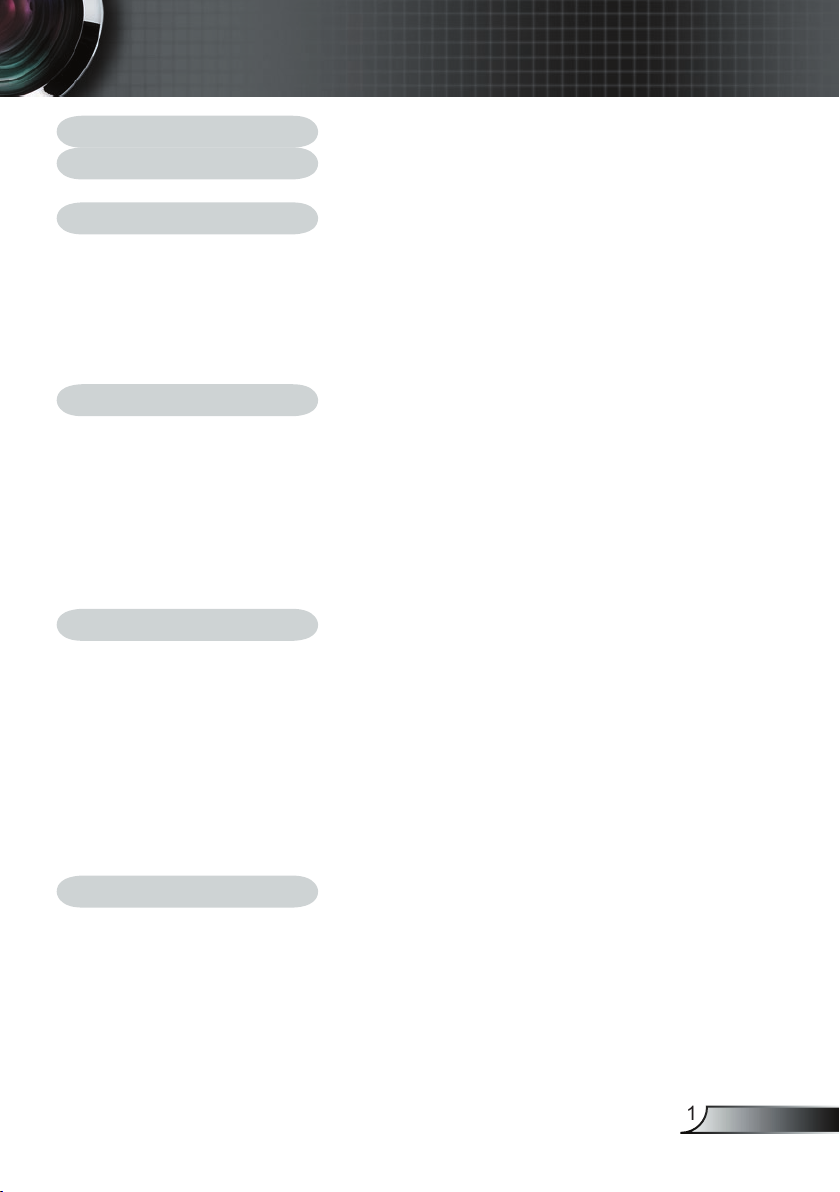
English
Table of Contents
Table of Contents .........................................................................................1
Usage Notice ................................................................................................ 2
Precautions ..........................................................................................................2
Introduction .................................................................................................. 4
Product Features ..................................................................................................4
Package Overview ...............................................................................................5
Product Overview .................................................................................................6
Main Unit ........................................................................................................................ 6
Control Panel .................................................................................................................7
Connection Ports ...........................................................................................................7
Remote Control with Laser Pointer ................................................................................8
Installation .................................................................................................... 9
Connecting the Projector ......................................................................................9
Powering On/Off the Projector ...........................................................................10
Powering On the Projector ........................................................................................... 10
Powering Off the projector ........................................................................................... 11
Warning Indicator ......................................................................................................... 11
Adjusting the Projected Image ...........................................................................12
Adjusting the Projector Image Height ..........................................................................12
Adjusting the Projector Zoom / Focus .......................................................................... 13
Adjusting Projected Image Size ...................................................................................13
User Controls .............................................................................................14
Control Panel & Remote Control ........................................................................14
On-Screen Display Menus .................................................................................16
How to Operate ........................................................................................................... 16
Menu Tree ..........................................................................................................17
Language .....................................................................................................................18
Image-I ........................................................................................................................ 19
Image-II (Computer Mode) ...........................................................................................21
Image-II (Video Mode) .................................................................................................
23
Audio ............................................................................................................................ 25
Management ................................................................................................................26
Lamp Setting ................................................................................................................ 27
Appendices ................................................................................................ 28
Troubleshooting ..................................................................................................28
Replacing the Lamp ...........................................................................................32
Compatibility Modes ...........................................................................................33
Optoma Global Offi ces .......................................................................................
34
Regulation & Safety notices ...............................................................................35
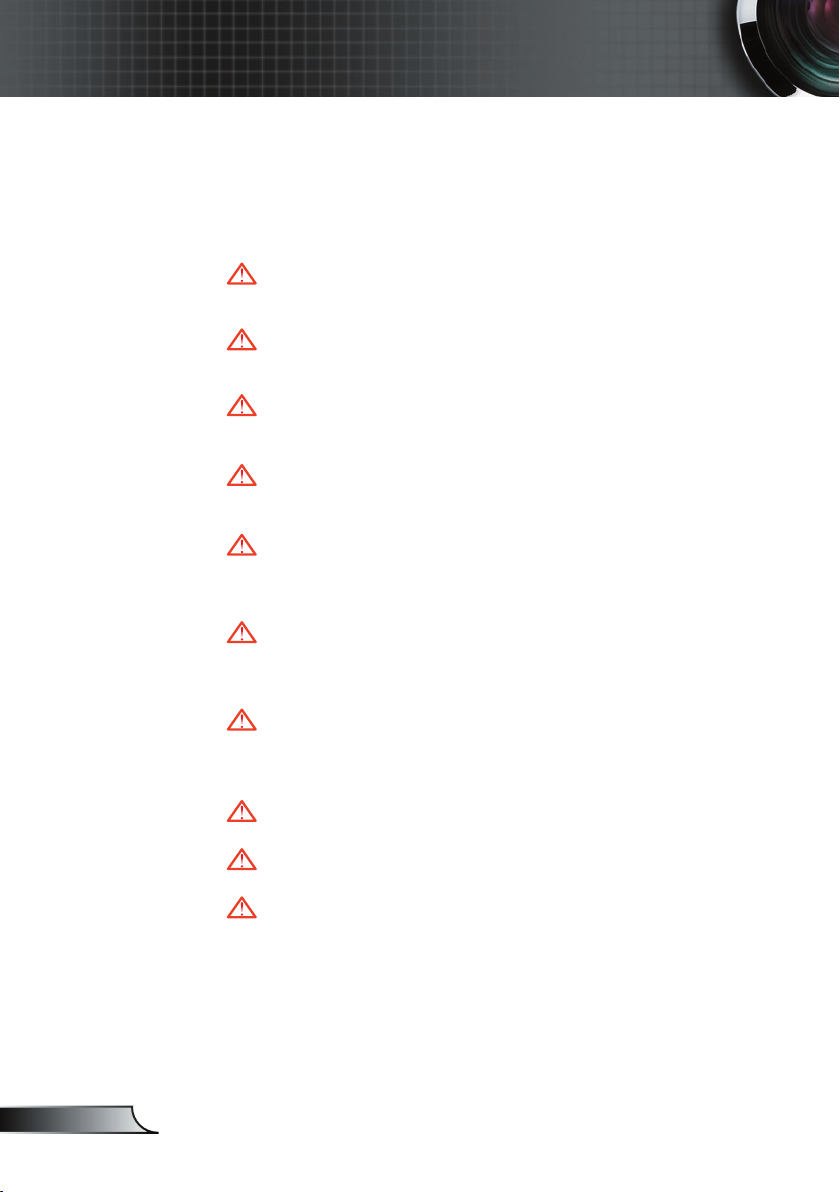
2
English
Usage Notice
Precautions
Follow all warnings, precautions and maintenance as recommended in this user’s guide to maximize the life of your unit.
Warning- Do not look into the projector’s lens when the lamp is
on. The bright light may hurt your eyes.
Warning- To reduce the risk of fi re or electric shock, do not expose
this product to rain or moisture.
Warning- Please do not open or disassemble the product as this
may cause electric shock.
Warning- When changing the lamp, please allow unit to cool
down, and follow all changing instructions.
Warning- This product will detect the life of the lamp itself.
Please be sure to change the lamp when it shows warning messages.
Warning- Reset the “Lamp Reset” function from the On Screen
Display “Lamp Setting” menu after replacing the lamp
module (refer to page 27).
Warning- When switching the projector off, please ensure the
projector completes its cooling cycle before disconnecting power.
Warning- Turn on the projector fi rst and then the signal sources.
Warning- Do not use lens cap when projector is in operation.
Warning- When the lamp reaches the end of its life, it will burn
out and may make a loud popping sound. If this happens, the projector will not turn back on until the lamp
module has been replaced. To replace the lamp, follow
the procedures listed under “Replacing the Lamp”. (see
page 32)
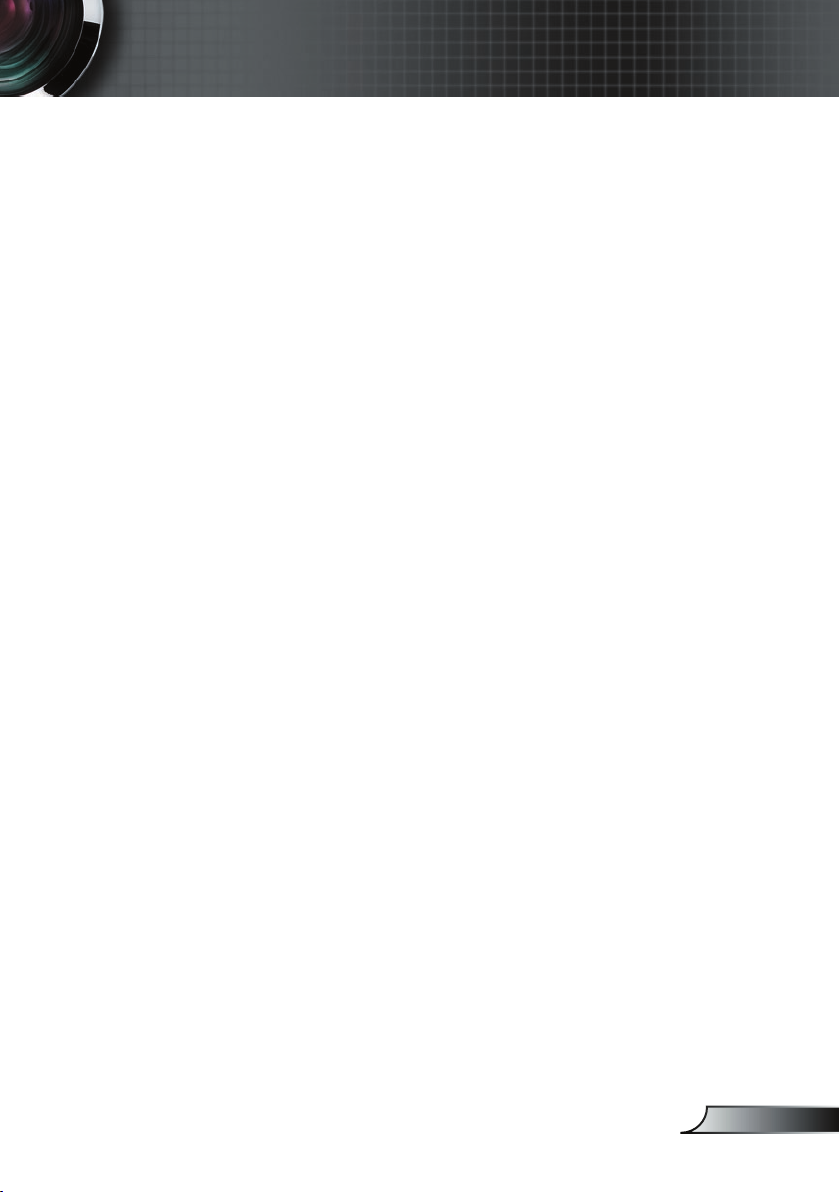
English
Usage Notice
Do:
Turn off the product before cleaning.
Use a soft cloth moistened with mild detergent to clean the
display housing.
Disconnect the power plug from AC outlet if the product is not
being used for a long period of time.
Don’t:
Block the slots and openings on the unit provided for ventila-
tion.
Use abrasive cleaners, waxes or solvents to clean the unit.
Use under the following conditions:
- In extremely hot, cold or humid environments.
- In areas susceptible to excessive dust and dirt.
- Near any appliance that generates a strong magnetic fi eld.
- In direct sunlight.
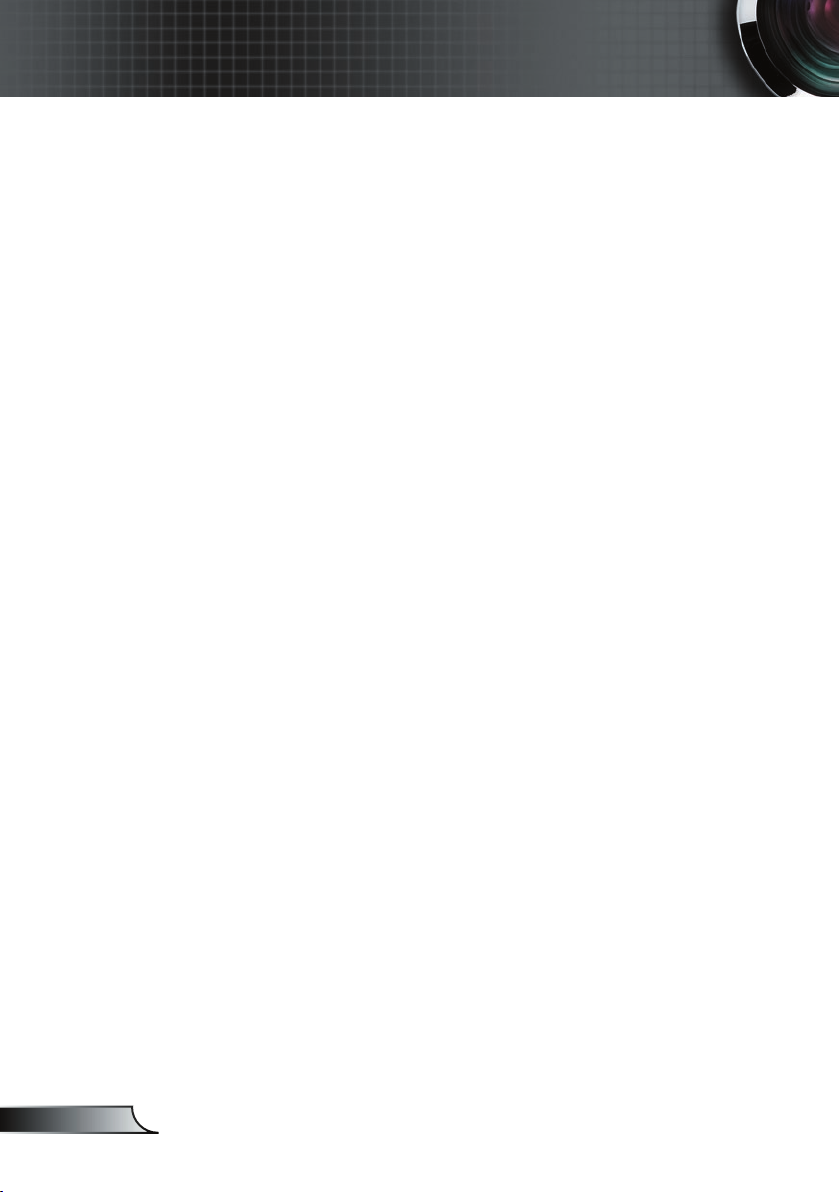
4
English
Introduction
Product Features
Congratulations and Thank You for choosing an EP7150 projector, an Optoma Product. This product is a XGA single chip
0.55” DLPTM projector. Outstanding features include:
True XGA, 1024 x 768 addressable pixels
Texas Instruments Single chip DLPTM Technology
NTSC/NTSC4.43/PAL/PAL-M/PAL-N/SECAM and
HDTV compatible (480i/p, 576i/p, 720p, 1080i)
Multi-Auto functions: Auto detection, Automatic saving
of user adjustments
IR remote control with laser pointer
User friendly multilingual on screen menu
Advanced digital keystone correction and high quality
full screen image re-scaling
User friendly control panel
One built-in speaker
UXGA, SXGA+, SXGA compression and SVGA, VGA re-
sizing
Mac compatible

English
Introduction
Power Cord 1.8m VGA Cable 1.8m
Wireless Remote
Controller
Composite Video Cable
1.8m
Projector with lens cap
Package Overview
This projector comes with all the items shown below. Check to
make sure your unit is complete. Contact your dealer immediately if anything is missing.
Documents :
User’s Guide
Quick Start Card
Warranty Card
Quick Troubleshooting Guide
SCART VGA/S-Video
Adaptor
(available in European
region only)
Due to the differ-
ence in applications
for each country,
some regions may
have different accessories.
2 x AA Batteries
Carry Bag

6
English
Introduction
1. Control Panel
2. Zoom Lever
3. Power Socket
4. Speaker
5. Elevator Button
6. Zoom Lens
7. Focus Ring
8. IR Receivers
9. Connection Ports
Main Unit
Product Overview
12
5
6
1
9
8
3
7
2
4
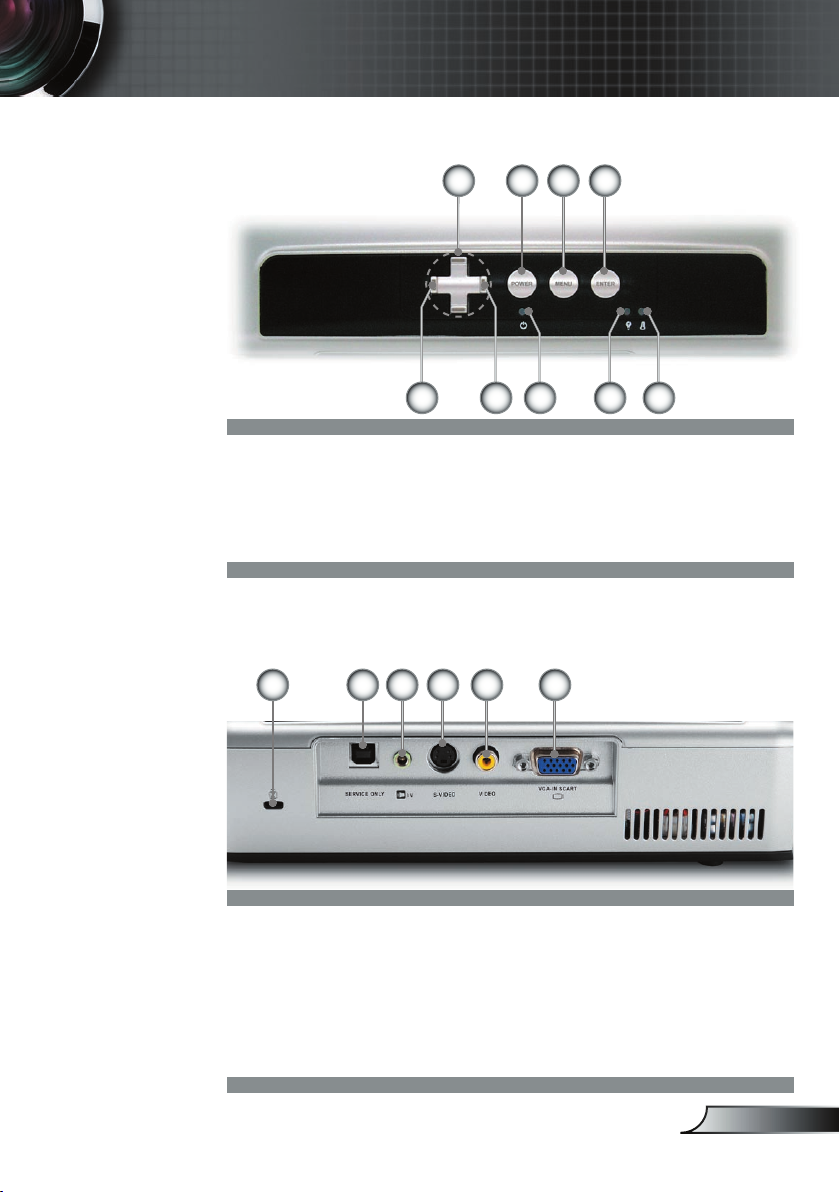
English
Introduction
Control Panel
1. Enter
2. Menu (On/Off)
3. Power
4. Four Directional Select
Keys
123
8 9765
4
Connection Ports
1. VGA-In SCART Connector (PC Analog signal/SCART
RGB/HDTV/Component Video Input)
2. Composite Video Input Connector
3. S-Video Input Connector
4. Audio Input Connector
5. Service Connector
6. KensingtonTM Lock Port
4 3 256
5. Source Select
6. Resync
7. Power LED
8. Lamp Indicator LED
9. Temp Indicator LED
1

English
Introduction
Remote Control with Laser Pointer
1. Laser Button
2. Four Directional Select
Keys
3. Keystone +/-
4. Page Up
5. Page Down
6. Source Select
7. Freeze
8. Power
9. Menu
10. Enter
11. Mute
12. Resync
13. Hide
8
10
11
4
5
1
12
13
6
7
9
2
3
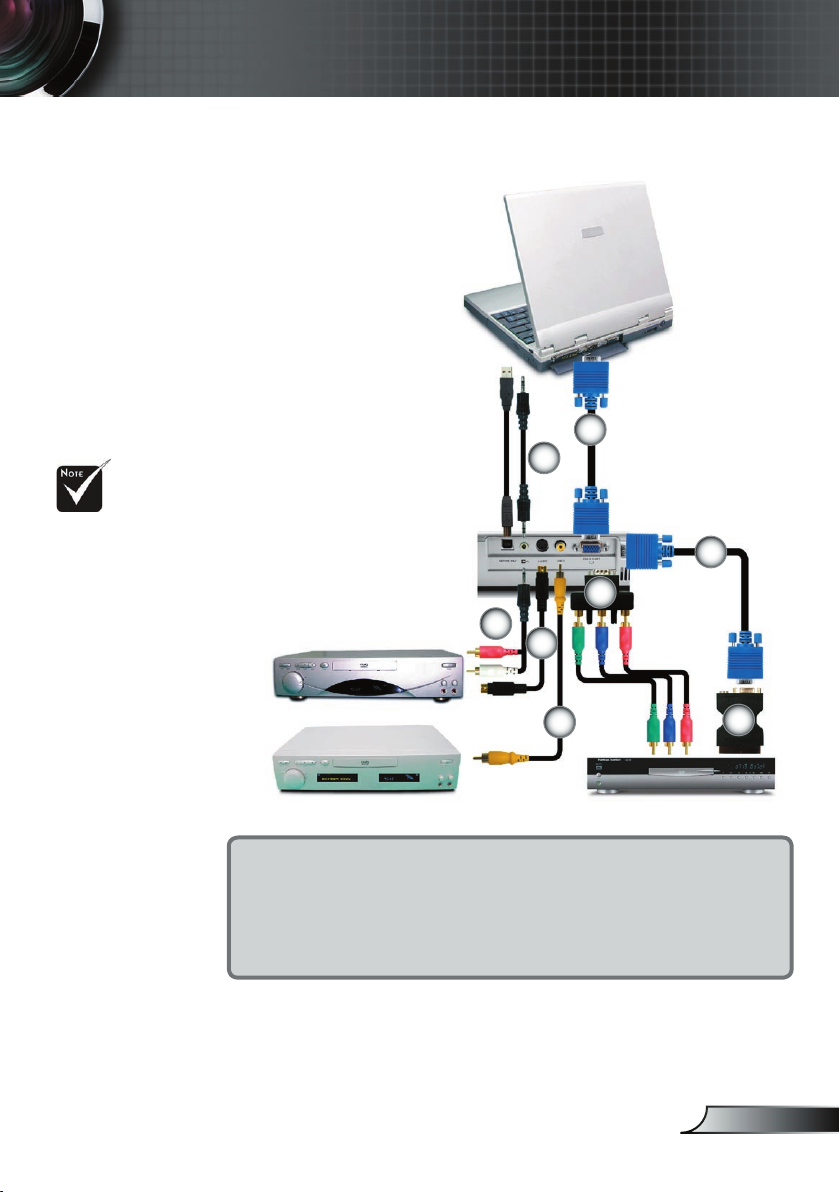
English
Installation
Connecting the Projector
Due to the differ-
ence in applications
for each country,
some regions may
have different accessories.
S-Video Output
Video Output
DVD Player, Settop Box,
HDTV receiver
RGB
1. ..............................................................................................................VGA Cable
2. ...........................................................Audio Input Cable (Optional Accessory)
3. ........................................................................................ Composite Video Cable
4. ...................................................................S-Video Cable (Optional Accessory)
5. ....................................................... Audio Output Cable (Optional Accessory)
6. .....................................SCART VGA/S-Video Adaptor (For European Only)
7. ................................... D-15 to RCA Adapter for YPbPr (Optional Accessory)
1
2
6
5
4
3
7
1
To ensure the projector works well with your computer,
please set the display mode of your graphic card less than
or equal to 1600 x 1200 resolution. Make sure the timing of
the display mode is compatible with the projector. Refer to
the “Compatibility Modes” section on page 33.
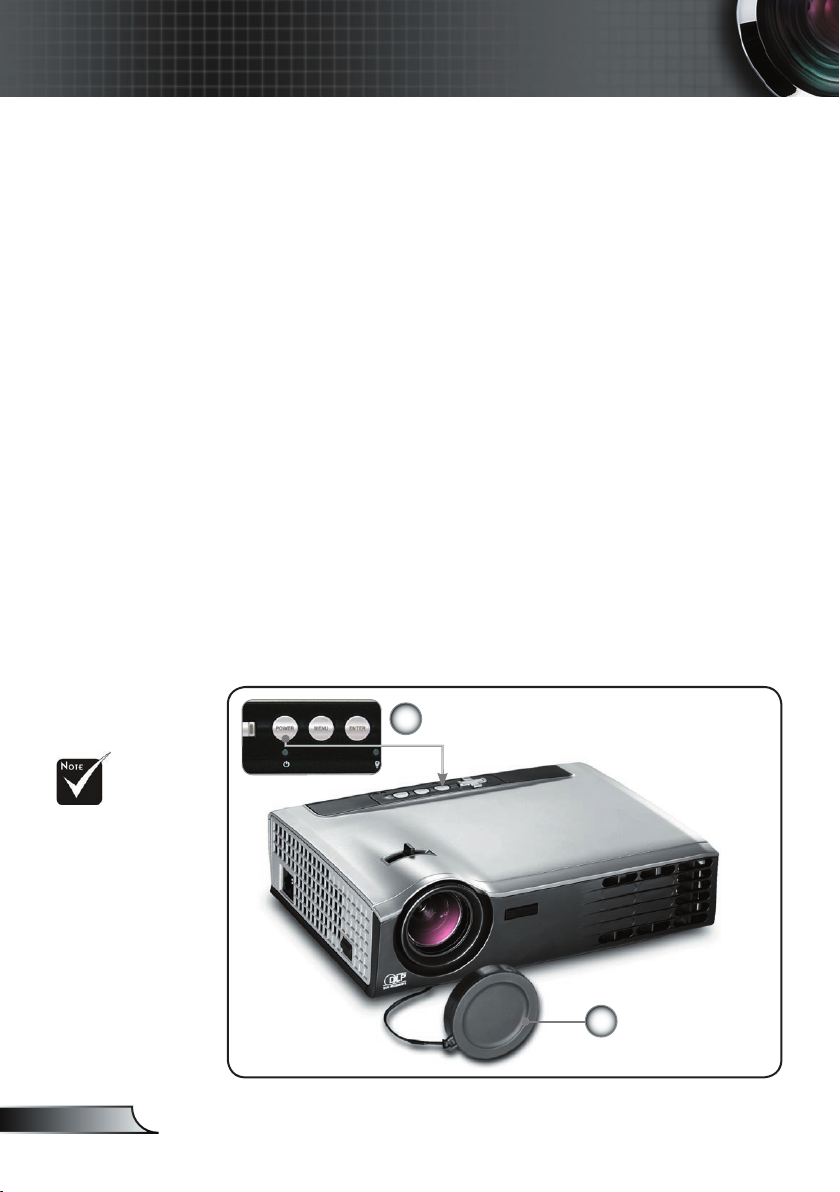
English
Installation
Powering On the Projector
1. Remove the lens cap.
2. Ensure that the power cord and signal cable are securely
connected. The Power LED will fl ash green.
3. Turn on the lamp by pressing “Power
” button on the control
panel. And the Power LED will turn green.
4. Turn on your source (computer, notebook, video player,
etc.). The projector will detect your source automatically
within “Management” menu; check that “Source Lock” has
been set to “Off”.
If you connect multiple sources at the same time, use the
“Source” button on the control panel or on remote control to
switch.
Powering On/Off the Projector
Turn on the projec-
tor fi rst and then
the signal sources.
Power
Lens Cap
1
2
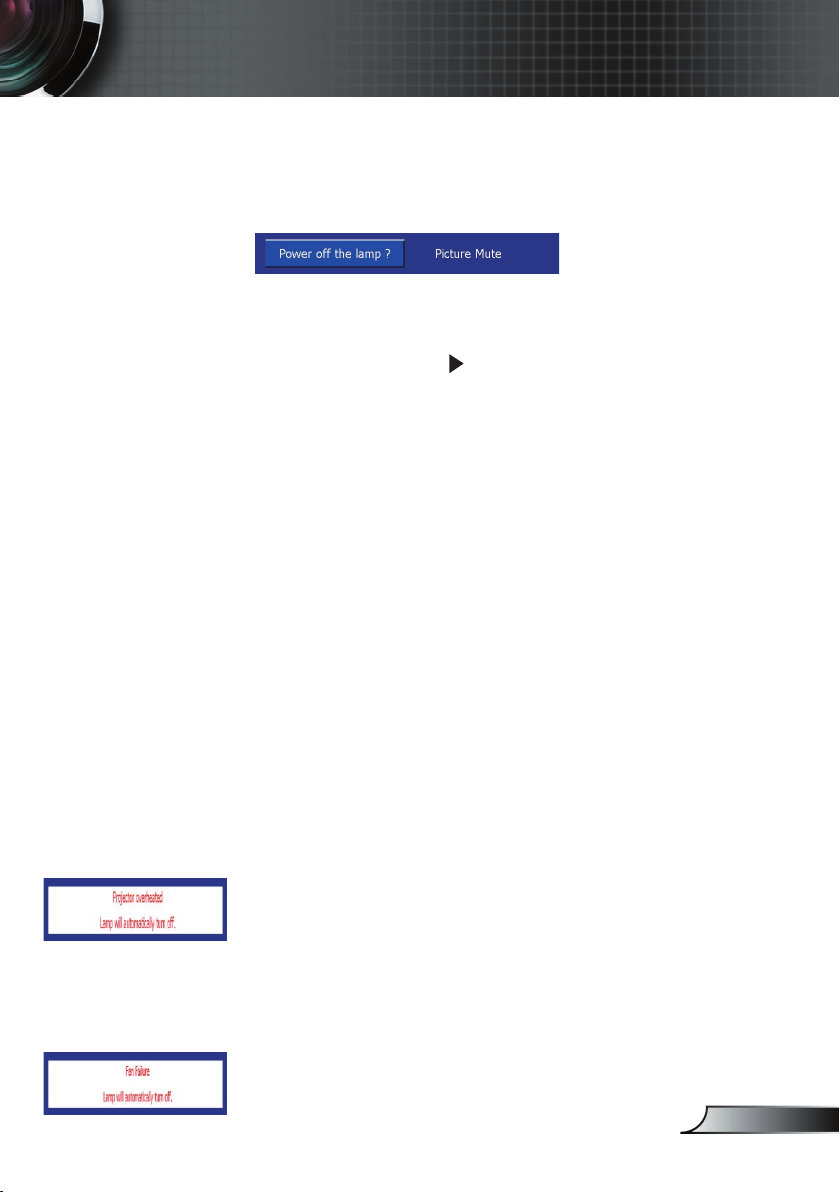
English
Installation
Warning Indicator
When the “LAMP” indicator lights solid red, the projector
will automatically shut itself down. Please contact your local
reseller or service center. See page 34.
When the “TEMP” indicator lights solid red for about 60
seconds, it indicates the projector has been overheated. The
projector will automatically shut itself down.
Under normal conditions, the projector can be switched on
again after it has cooled down. If the problem persists, you
should contact your local dealer or our service center. See
page 34.
When the “TEMP” indicator lights solid red, it indicates the
fan failed. Please contact your local dealer or our service
center. See page 34.
Powering Off the Projector
1. Press the “Power” button to turn off the projector lamp; you
will see a message
displayed on the projector’s screen. Press the “Power” but-
ton again to confi rm, otherwise the message will disappear
after 5 seconds.
Please note that if the key is pressed instead, the projec-
tor will enter the “Picture Mute” mode and no image will
be displayed. To exit the “Picture Mute” mode, press the
“Power” button again.
2. The cooling fans continue to operate for about 20 seconds
for cooling cycle and the Power LED will turn green. When
the Power LED begins fl ashing, the projector has entered
standby mode.
If you wish to turn the projector back on, you must wait
until the projector has completed the cooling cycle and has
entered standby mode. Once in standby mode, simply press
“Power” button to restart the projector.
3. Disconnect the power cord from the electrical outlet and the
projector.
4. Do not turn on the projector immediately following a power
off procedure.
