Page 1
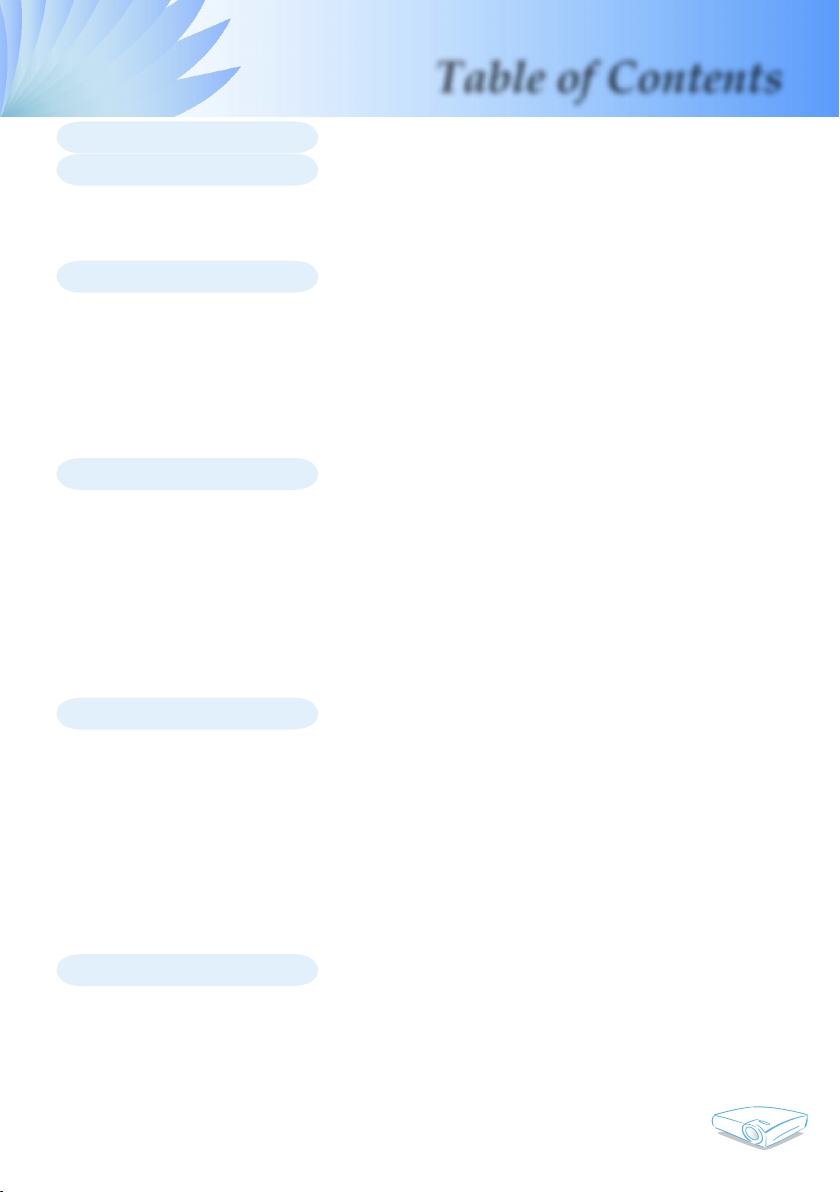
Table of Contents
Table of Contents .........................................................................................1
Usage Notice ................................................................................................ 2
Safety Information ................................................................................................2
Precautions...........................................................................................................3
Eye Safety Warnings ............................................................................................5
Introduction................................................................................................... 6
Product Features ..................................................................................................6
Package Overview................................................................................................7
Product Overview .................................................................................................8
Main Unit ........................................................................................................................ 8
Control Panel .................................................................................................................9
Connection Ports .........................................................................................................10
Wireless Remote Control ............................................................................................. 11
Installation .................................................................................................. 12
Connecting the Projector ....................................................................................12
Powering On/Off the Projector............................................................................13
Powering On the Projector ........................................................................................... 13
Powering Off the projector ...........................................................................................14
Warning Indicator ......................................................................................................... 14
Adjusting the Projected Image............................................................................15
Adjusting the Projector Image Height ..........................................................................15
Adjusting the Projector Zoom / Focus .......................................................................... 16
Adjusting Projected Image Size ...................................................................................16
User Controls .............................................................................................17
Control Panel & Remote Control ........................................................................17
On-Screen Display Menus..................................................................................20
How to operate ............................................................................................................20
Menu Tree ....................................................................................................................21
Language .....................................................................................................................22
Management I .............................................................................................................23
Management II ............................................................................................................25
Image-I ........................................................................................................................ 26
Image-II (Computer Mode / Video Mode) ....................................................................28
Colour Setting .............................................................................................................30
Appendices................................................................................................. 31
Troubleshooting ..................................................................................................31
Replacing the lamp .............................................................................................35
Compatibility Modes ...........................................................................................36
Ceiling Mount Installation ...................................................................................37
Optoma Global Ofces .......................................................................................38
1
English
Page 2
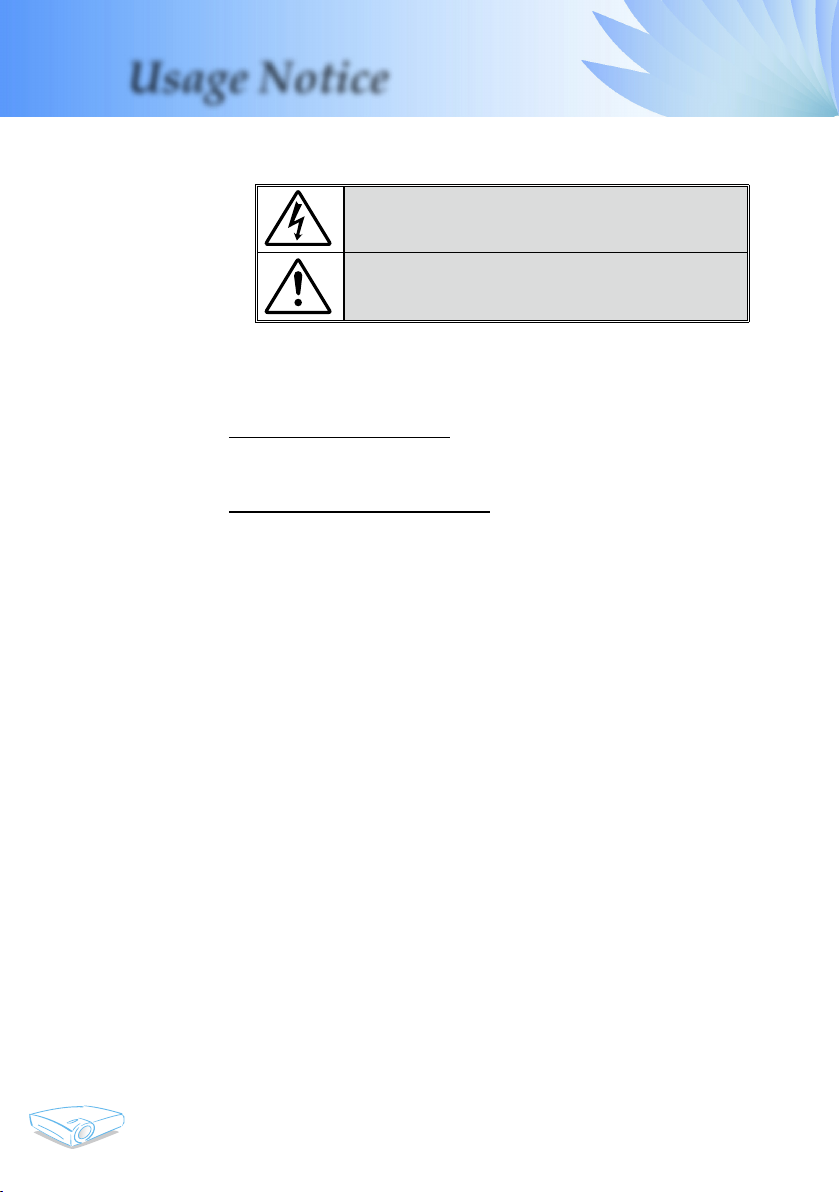
English
2
Usage Notice
Safety Information
WARNING: TO REDUCE THE RISK OF FIRE OR ELECTRIC SHOCK, DO NOT
EXPOSE THIS APPLIANCE TO RAIN OR MOISTURE. DANGEROUS HIGH
VOLTAGES ARE PRESENT INSIDE THE ENCLOSURE. DO NOT OPEN THE
CABINET. REFER SERVICING TO QUALIFIED PERSONNEL ONLY.
Class B emissions limits
This Class B digital apparatus meets all requirements of the Canadian
Interference-Causing Equipment Regulations.
Important Safety Instruction
1. Read these instructions –before using this projector.
2. Keep these instructions –for future reference.
3. Follow all instructions.
4. Install in accordance with the manufacturer’s instructions
A. Do not block any ventilation openings
To ensure reliable operation of the projector and to protect it from over-
heating, put the projector in a position and location that will not interfere with its proper ventilation. For example, do not place the projector
on a bed, sofa, carpet, or similar surface that may block the ventilation
openings. Do not put it in an enclosure, such as a bookcase or a cabinet
that may keep air from owing through its ventilation openings.
B. Do not use this projector near water or moisture. To reduce the
risk of re or electric shock, do not expose the projector to rain or moisture.
C. Do not install near any heat sources, such as radiators, heaters,
stoves or other apparatus (including ampliers) that produce heat.
5. Clean only with a dry cloth.
6. Only use attachments/accessories specied by the manufacturer.
7. Refer all servicing to qualied service personnel. Servicing is required
when the projector has been damaged in any way:
▀■ Such as power supply cord or plug is damaged.
▀■ Liquid has been spilled or objects have fallen into the apparatus.
▀■ The projector has been exposed to rain or moisture, does not oper-
ate normally, or has been dropped.
Do not attempt to service this projector yourself. Opening or removing
covers may expose you to dangerous voltages or other hazards. Please
call Optoma to be referred to an authorized service center near you.
8. Do not let objects or liquids enter the projector –as they may touch
dangerous voltage points or short-out parts that could result in a re or
electric shock.
9. See projector enclosure for safety related markings.
10. The projector should not be adjusted or repaired by anyone except
properly qualied service personnel.
The lightning ash with arrowheard within an equilateral triangle is
intended to alert the user to the presence of uninsulated “dangerous volt-
age” within the product’s enclosure that may be of sufcient magnitude to
constitute a risk of electric shock to persons.
The exclamation point within an equilateral triangle is intended to alert
the user to the presence of import operating and maintenance (servicing)
instructions in the literature accompanying the appliance.
Page 3
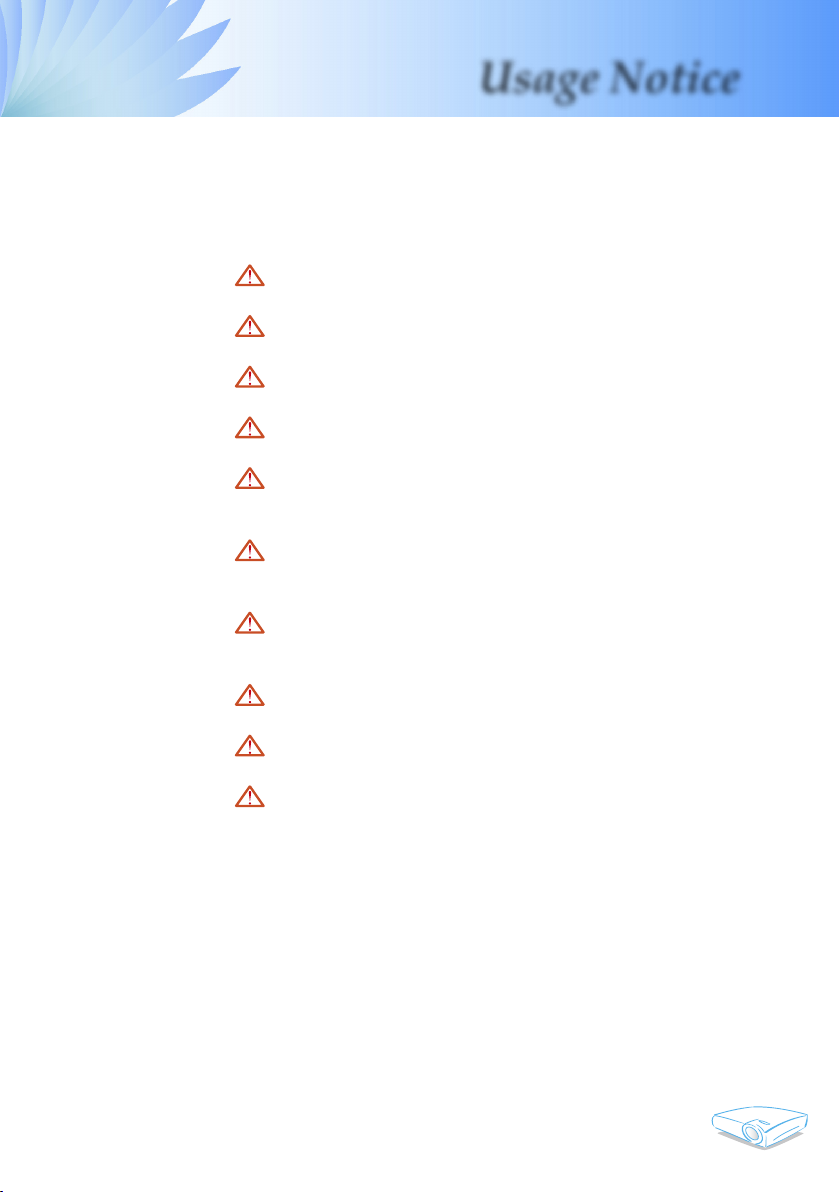
Usage Notice
Precautions
Follow all warnings, precautions and maintenance as recommended in this user’s guide to maximize the life of your unit.
Warning - Do not look into the projector’s lens when the
lamp is on. The bright light may hurt your eyes.
Warning - To reduce the risk of re or electric shock, do not
expose this product to rain or moisture.
Warning - Please do not open or disassemble the product
as this may cause electric shock.
Warning - When changing the lamp, please allow unit to
cool down, and follow all changing instructions.
Warning - This product will detect the life of the lamp
itself. Please be sure to change the lamp when it
shows warning messages (refer to page 34).
Warning - Reset the “Reset Lamp Hours” function from the
On Screen Display “Management II” menu after
replacing the lamp module (refer to page 25).
Warning - When switching the projector off, please ensure
the projector completes its cooling cycle before
disconnecting power.
Warning - Turn on the projector rst and then the signal
sources.
Warning - Do not use lens cap when projector is in opera-
tion.
Warning - When the lamp reaches the end of its life, it will
burn out and may make a loud popping sound.
If this happens, the projector will not turn back
on until the lamp module has been replaced. To
replace the lamp, follow the procedures listed
under “Replacing the Lamp”. (see page 35)
3
English
Page 4
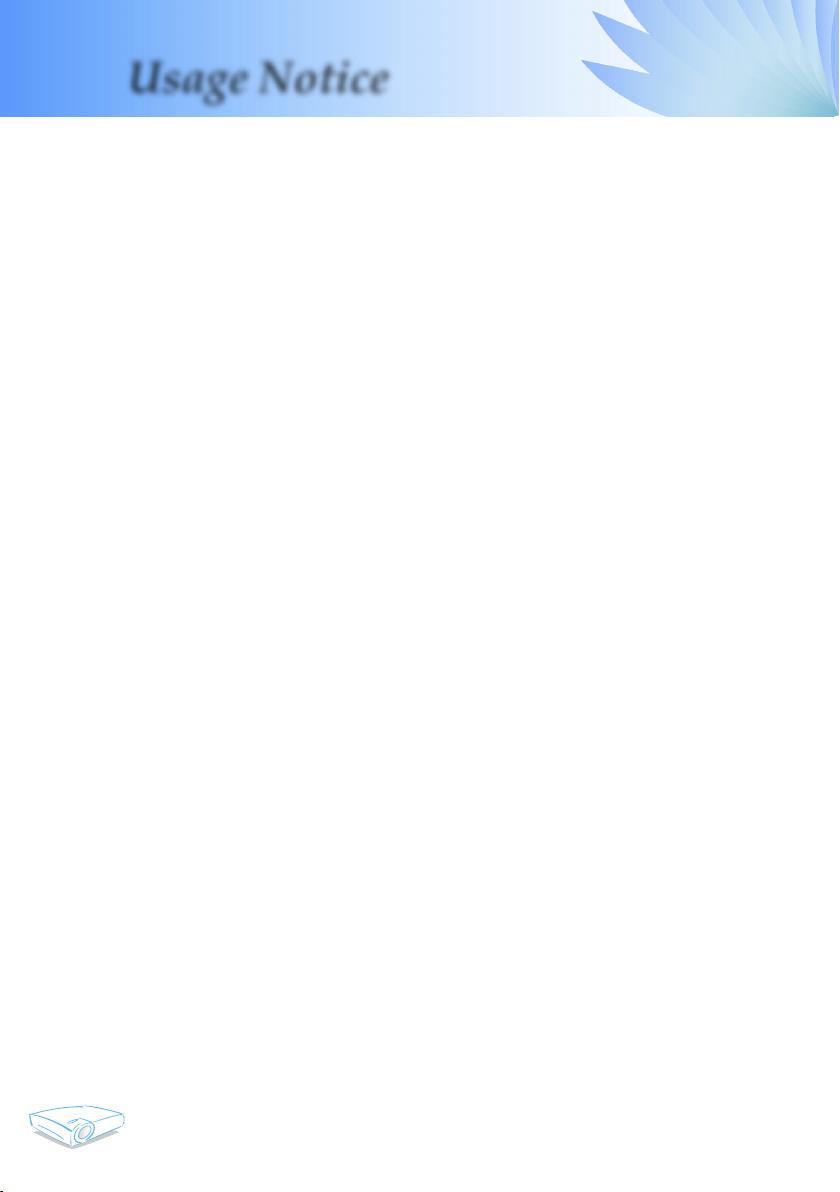
English
4
Usage Notice
Do:
Turn off the product before cleaning.
Use a soft cloth moistened with mild detergent to clean the
display housing.
Disconnect the power plug from AC outlet if the product is
not being used for a long period of time.
Don’t:
Block the slots and openings on the unit provided for ventila-
tion.
Use abrasive cleaners, waxes or solvents to clean the unit.
Use under the following conditions:
- In extremely hot, cold or humid environments.
- In areas susceptible to excessive dust and dirt.
- Near any appliance that generates a strong magnetic eld.
- In direct sunlight.
Page 5
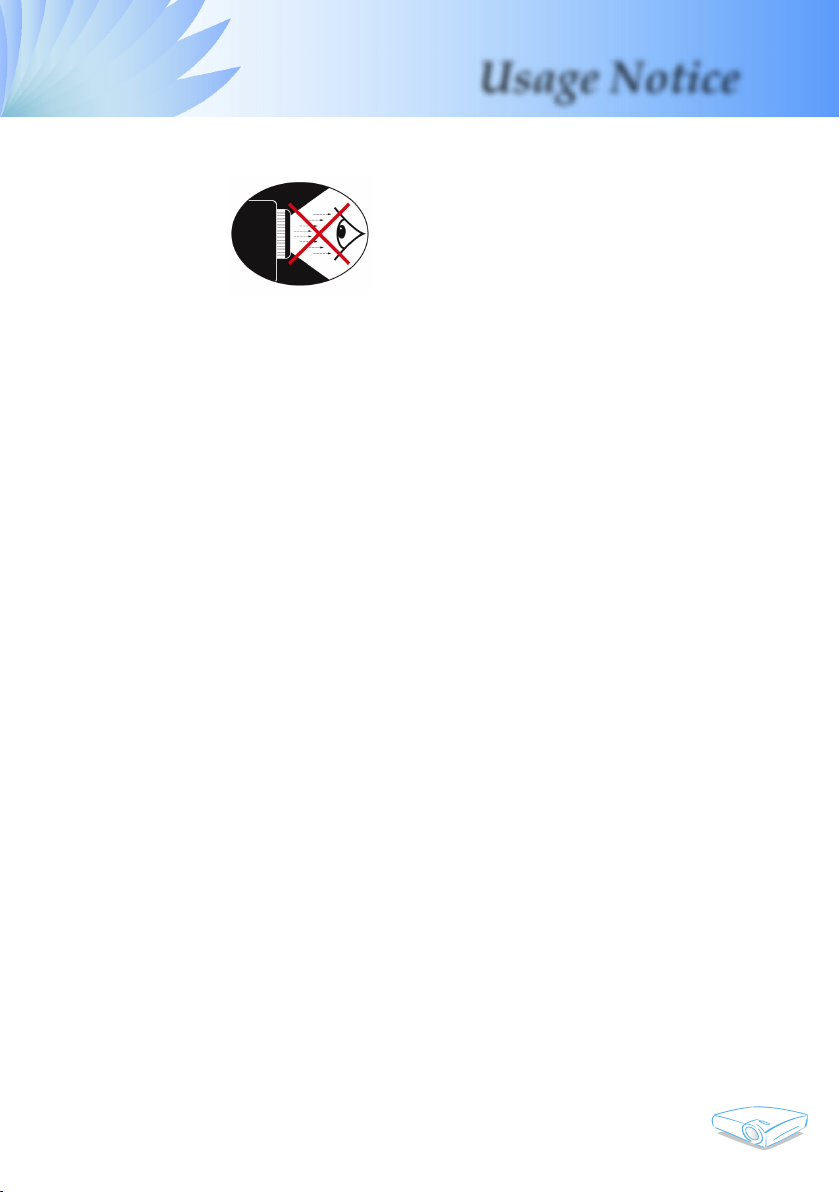
Usage Notice
Eye Safety Warnings
▀■ Avoid staring directly into the projector beam at all times.
▀■ Minimize standing facing into the beam. Keep your back to
the beam as much as possible.
▀■ A stick or laser pointer is recommended to avoid the need for
the user to enter the beam.
▀■ Ensure that projectors are located out of the line of sight from
the screen to the audience; this ensures that, when presenters
look at the audience, they do not also have to stare at the projector lamp. The best way to achieve this is by ceiling-mount-
ing rather than oor or table-mounting the projector.
▀■ When projector is used in a classroom, adequately supervise
students when they are asked to point out something on the
screen.
▀■ In order to minimize the lamp power needed, use room blinds
to reduce ambient light levels.
5
English
Page 6
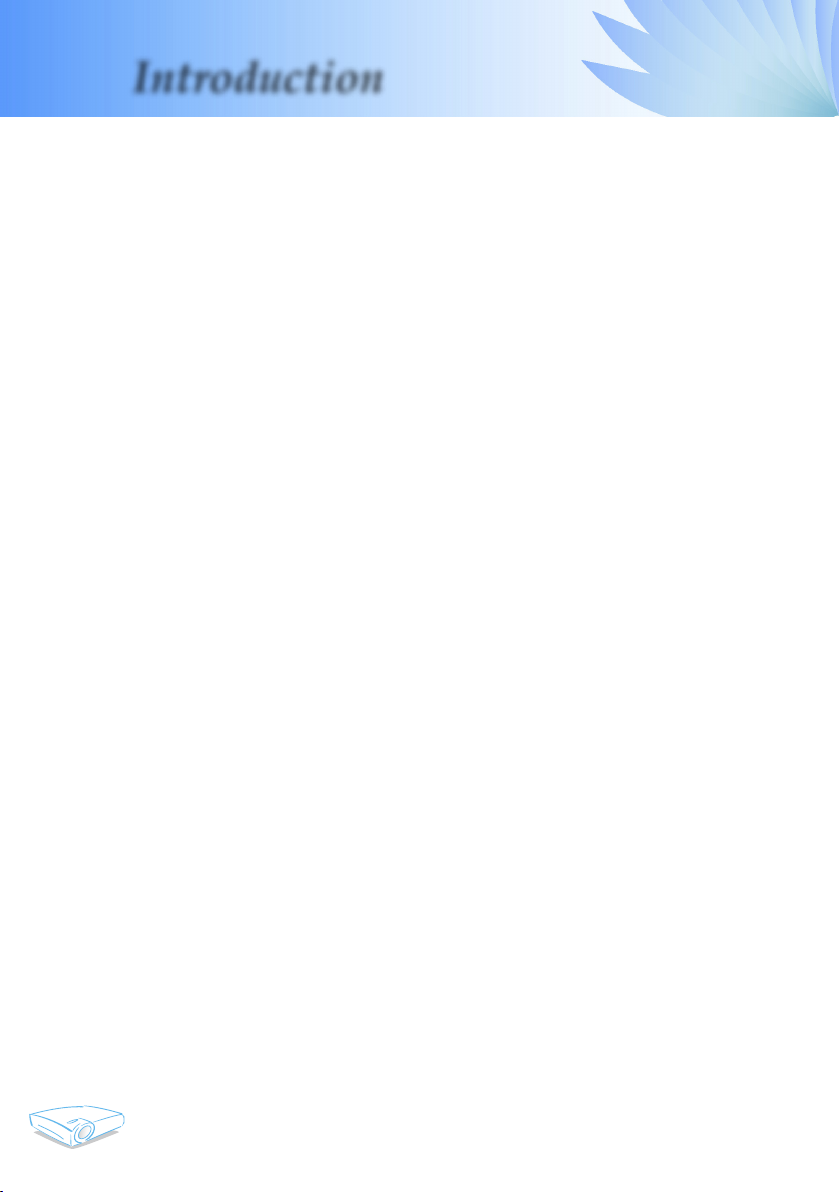
English
6
Introduction
Product Features
This product is an SVGA single chip 0.55” DLPTM projector.
Outstanding features include:
True SVGA, 800 x 600 addressable pixels
Single chip Dark Chip2
NTSC/NTSC4.43/PAL/PAL-M/PAL-N/SECAM and
HDTV compatible (480i/p, 576i/p, 720p, 1080i)
Multi-Auto functions: Auto detection, Auto image and
Auto saving the adjustments
Full function remote control
User friendly multilingual on screen display menu
Advanced digital keystone correction and high quality
full screen image re-scaling
User friendly control panel
SXGA, XGA compression and VGA re-sizing
Mac compatible
TM
DLPTM technology
Page 7

Introduction
Package Overview
This projector comes with all the items shown below. Check to
make sure your unit is complete. Contact your dealer immediately if anything is missing.
Due to the difference
in applications for
each country, some
regions may have
different accessories.
Projector with lens cap
Remote Controller
SCART RGB/S-Video
Adaptor
(available in European
version only)
Documents :
User’s Guide
Quick Start Card
Warranty Card
Power Cord 1.8m VGA Cable 1.8m
2 x AAA Batteries
Carrying Case
(for US/ASIA only)
7
English
Page 8

English
8
Introduction
Product Overview
Main Unit
8
7
2
1
2
3
4
5
6
10
1. Control Panel
2. Zoom Lever
3. Focus Ring
4. Power Socket
5. Zoom Lens
9
6. Elevator Foot
7. Elevator Button
8. IR Receivers
9. Connection Ports
10. Tilt Adjusting Feet
Page 9
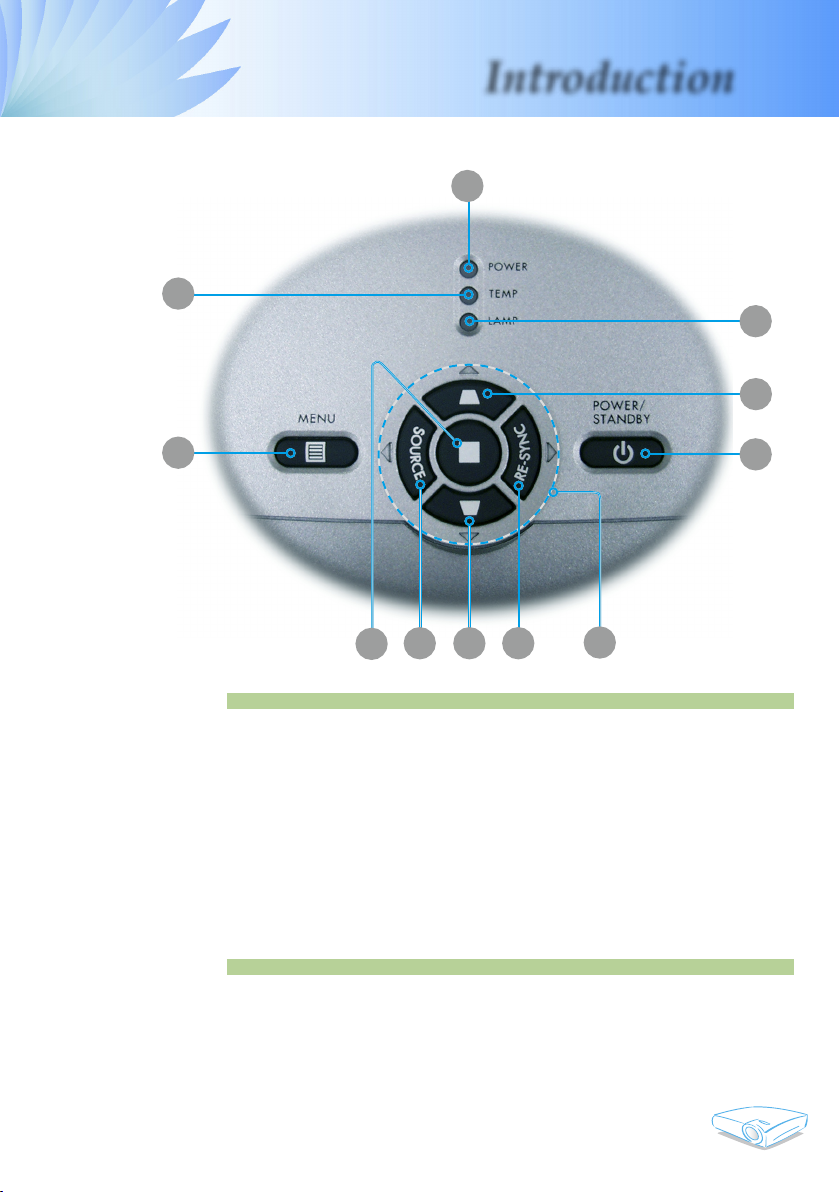
Introduction
Control Panel
1
2
3
4
5
10
1. Power Indicator LED
2. Temp Indicator LED
3. Lamp Indicator LED
4. Keystone Correction
5. Menu (On/Off)
6. Power/Standby
7. Four Directional Select Keys
8. Re-Sync
9. Source
10. Enter
6
4
9
8
7
9
English
Page 10
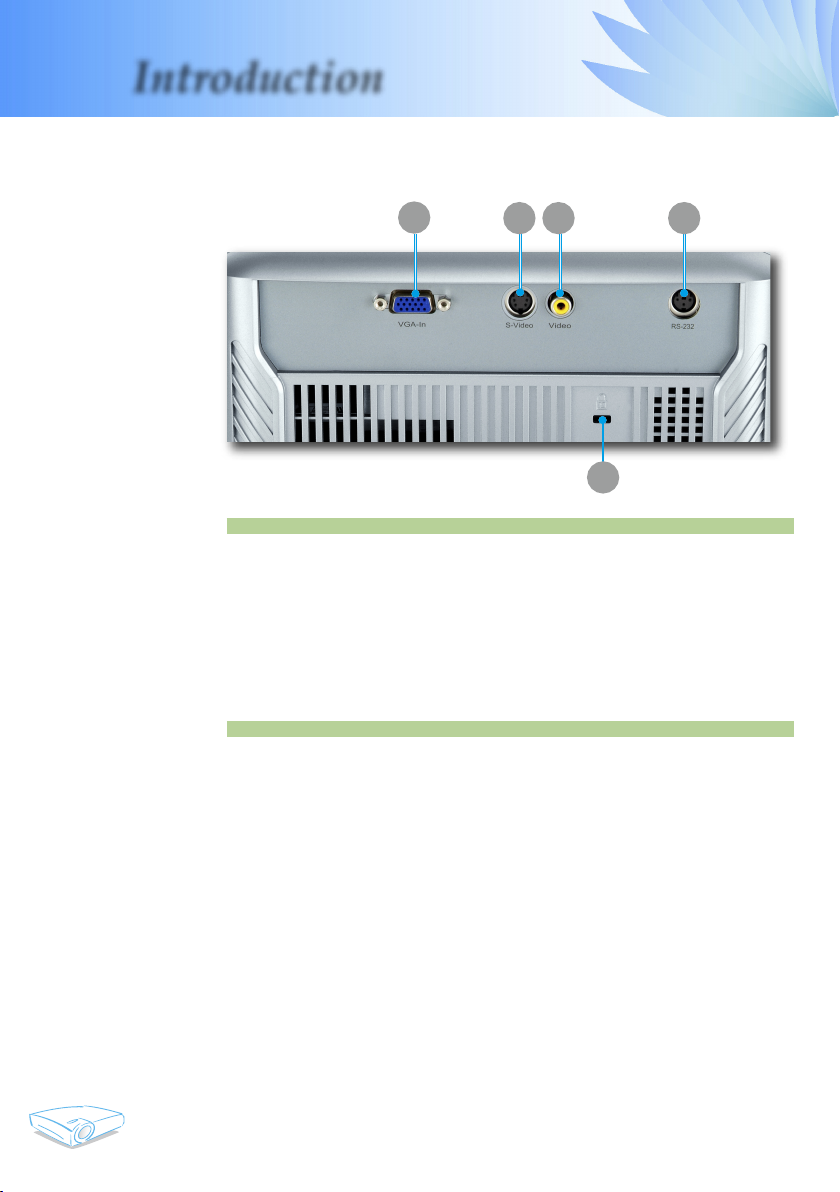
English
10
Introduction
Connection Ports
1
1. PC Analog signal/SCART RGB/HDTV/Component Video
Input Connector
2. S-Video Input Connector
3. Composite Video Input Connector
4. RS232 Connector
5. KensingtonTM Lock Port
2 3 4
5
Page 11
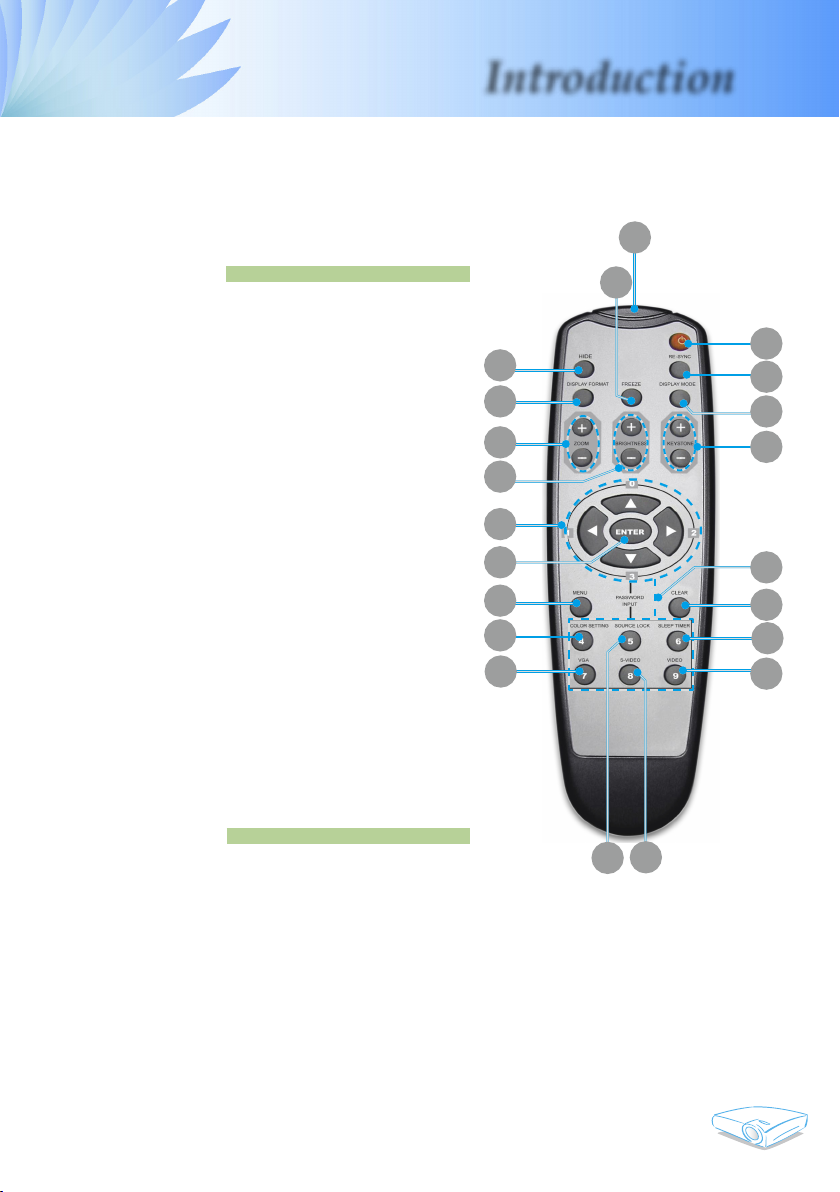
Introduction
Wireless Remote Control
1
1. IR LED
2. Power
3. Re-Sync
4. Display Mode
5. Keystone Correction
6. Number Buttons
7. Clear
8. Sleep Timer
9. Video
10. S-Video Source
11. Source Lock
12. VGA Source
13. Color Setting
14. Menu
15. Enter
16. Four Directional
Select Keys
17. Brightness
18. Zoom
19. Display Format
20. Hide
21. Freeze
20
19
18
17
16
15
14
13
12
11
21
2
3
4
5
6
7
8
9
10
11
English
Page 12
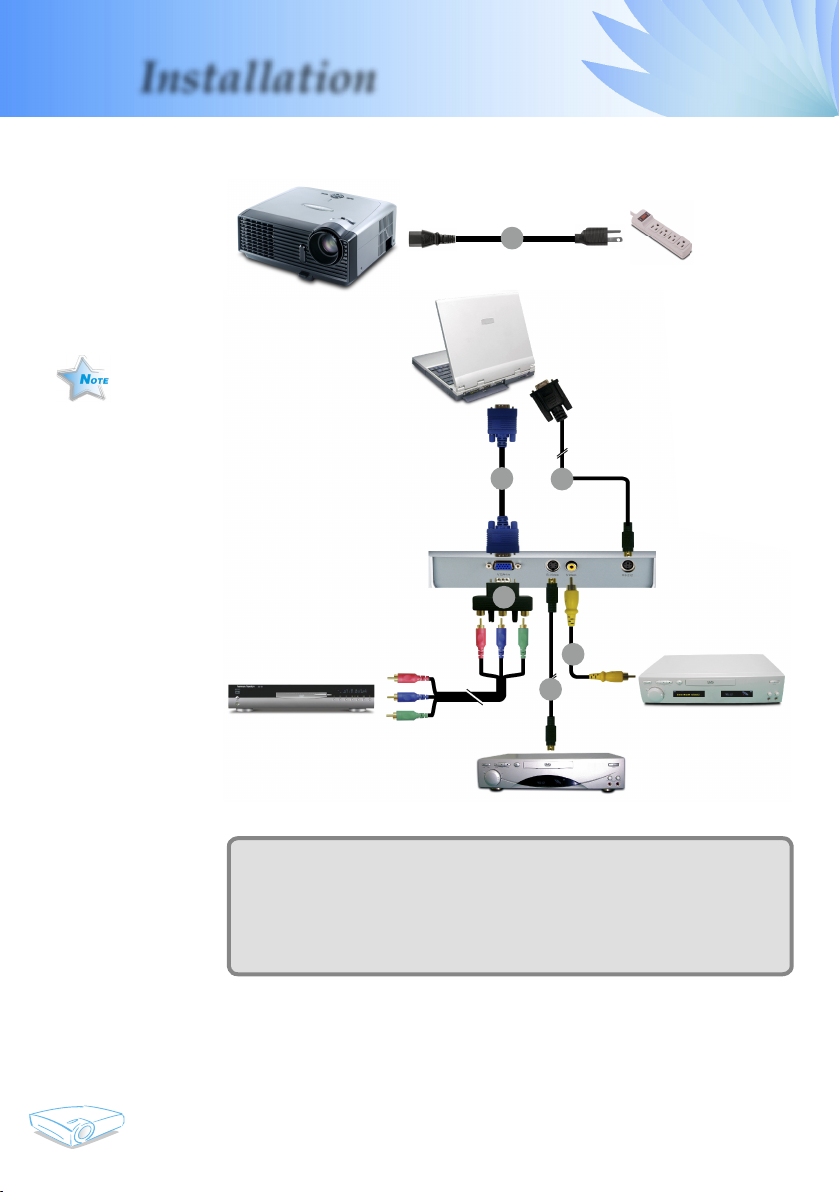
English
12
Installation
Due to the differ-
ence in applications
for each country,
some regions may
have different accessories.
Connecting the Projector
1
2
6
5
DVD Player, Settop Box,
HDTV receiver
S-Video Output
1...............................................................................................................Power Cord
2................................................................................................................VGA Cable
3....................................................Composite Video Cable (Optional Accessory)
4.....................................................................S-Video Cable (Optional Accessory)
5..................................... D-15 to RCA Adapter for YPbPr (Optional Accessory)
6........................................................................RS232 Cable (Optional Accessory)
3
4
To ensure the projector works well with your computer,
please set the display mode of your graphic card less than or
equal to 1280 X 1024 resolution. Make sure the timing of the
display mode is compatible with the projector. Refer to the
“Compatibility Modes” section on page 36.
Video Output
Page 13

Installation
Powering On/Off the Projector
Powering On the Projector
1. Remove the lens cap.
2. Ensure that the power cord and signal cable are securely
connected. The Power LED will Flash Green.
3. Turn on the lamp by pressing “Power/Standby” button on
the control panel. And the Power LED will turn Green.
The rst time you use the projector, you can select your
preferred language from quick menu after the startup screen
display.
4. Turn on your source (computer, notebook, video player,etc.).
The projector will detect your source automatically.
If you connect multiple sources at the same time, use the
“Source” button on the control panel or remote control to
switch.
Turn on the projector
rst and then the signal
sources.
Lens Cap
2
Power/Standby
1
13
English
Page 14

English
14
Installation
Powering Off the Projector
1. Press the “Power/Standby” button to turn off the projector
lamp, you will see a message “ ”
displayed on the projector’s screen. Press the “Power/
Standby” button again to conrm, otherwise the message
will disappear after 5 seconds.
Please note that if the key is pressed instead, the projec-
tor will enter the “Picture Mute” mode and no image will
be displayed. To exit the “Picture Mute” mode, press the
“Power/Standby” button again.
2. The cooling fans continue to operate for about 30 seconds
for cooling cycle and the Power LED will turn green. When
the Power LED begins ashing, the projector has entered
standby mode.
If you wish to turn the projector back on, you must wait
until the projector has completed the cooling cycle and has
entered standby mode. Once in standby mode, simply press
“Power/Standby” button to restart the projector.
3. Disconnect the power cord from the electrical outlet and the
projector.
4. Do not turn on the projector immediately following a power
off procedure.
Warning Indicator
When the “LAMP” indicator lights solid red, the projector
will automatically shut itself down. Please contact your local
reseller or service center. See page 38.
When the “TEMP” indicator lights solid red, it indicates the
projector has been overheated. The projector will automatically shut itself down.
Under normal conditions, the projector can be switched on
again after it has cooled down. If the problem persists, you
should contact your local dealer or our service center. See
page 38.
When the “LAMP” indicator ashes red, it indicates the fan
failed. Please contact your local dealer or our service center.
See page 38.
Page 15

Installation
Adjusting the Projected Image
Adjusting the Projector Image Height
The projector is equipped with an elevator foot for adjusting the
image height.
To raise the image:
1. Press the elevator button .
2. Raise the image to the desired height angle , then release
the button to lock the elevator foot into position.
3. Use to ne-tune the display angle.
To lower the image:
1. Press the elevator button.
2. Lower the image, then release the button to lock the elevator foot into position.
3. Use to ne-tune the display angle.
1
Elevator Button
3
2
Elevator Foot
3
Tilt Adjusting
Feet
15
English
Page 16

Installation
69.3"
(176.1cm)
115.6"
(293.5cm)
161.8"
(410.9cm)
184.9"
(469.6cm)
277.3"
(704.4cm)
38.1"
(96.8cm)
76.2"
(193.6cm)
127.1"
(322.7cm)
177.9"
(451.8cm)
203.3"
(516.3cm)
304.9"
(774.5cm)
4.9'
39.4'
26.3'
23.0'
16.4'
9.8'
(1.5m)
(12.0m)
(8.0m)
(7.0m)
(5.0m)
(3.0m)
34.7"
(88.1cm)
Width
Height
Diagonal
Max.
38.1"(96.8cm)
76.2"(193.6cm)
127.1"(322.7cm)
177.9"(451.8cm)
203.3"(516.3cm)
304.9"(774.5cm)
Min. 34.7"(88.1cm) 69.3"(176.1cm) 115.6"(293.5cm) 161.8"(410.9cm) 184.9"(469.6cm) 277.3"(704.4cm)
Max.(WxH)
30.5" x 22.9"
(77.4 x 58.1cm)
61.0" x 45.7"
(154.9 x 116.2cm)
101.7" x 76.3"
(258.2 x 193.6cm)
142.3" x 106.7"
(361.4 x 271.1cm)
162.6" x 122.0"
(413.0 x 309.8cm)
243.9" x 182.9"
(619.6 x 464.7cm)
Min.(WxH)
27.8" x 20.8"
(70.5 x 52.9cm)
55.4" x 41.6"
(140.9 x 105.7cm)
92.5" x 69.4"
(234.8 x 176.1cm)
129.4" x 97.1"
(328.7 x 246.5cm)
147.9" x 110.9"
(375.7 x 281.8cm)
221.8" x 166.4"
(563.5 x 422.6cm)
4.9'(1.5m)
9.8'(3.0m)
16.4'(5.0m)
23.0'(7.0m)
26.3'(8.0m)
39.4'(12.0m)
Adjusting the Projector Zoom / Focus
You may turn the zoom lever to zoom in or out. To focus the image, rotate the focus ring until the image is clear. The projector
will focus at distances from 4.9 to 39.4 feet (1.5 to 12.0 meters)
with mechanical travel.
Adjusting Projection Image Size
Zoom Lever
Focus Ring
Diagonal
Screen
(Diagonal)
Screen
English
16
Size
Distance
This graph is for user’s reference only.
Page 17

User Controls
Control Panel & Remote Control
There are two ways for you to control the functions: Remote
Control and Control Panel.
Control Panel
Using the Control Panel
Power/Standby
Refer to the “Power On/Off the Projector” section on pages 13-
14.
Source
Press “Source” to choose RGB, Component-p, Component-i, S-
Video, Composite Video and HDTV sources.
Menu
Press “Menu” to launch the on screen display (OSD) menu. To
exit OSD, press “Menu” again.
Keystone /
Adjusts image distortion caused by tilting the projector (±15
degrees).
Four Directional Select Keys
Use to select items or make adjustments to your
selection.
Enter
Conrm your selection of items.
Re-Sync
Automatically synchronizes the projector to the input source.
Remote Control
17
English
Page 18

English
18
User Controls
Using the Remote Control
Power
Refer to the “Power On/Off the Projector” section on pages 13-
14.
Re-Sync
Automatically synchronizes the projector to the input source.
Hide
Press “Hide” to hide image, press again to restore display of the
image.
Display Format
Display the “Display Format” section of the on screen display
menu to select the desired aspect ratio.
Freeze
Press “Freeze” to pause the screen image.
Display Mode
Select the display mode from PC, Movie, Game, sRGB and User.
Keystone /
Adjusts image distortion caused by tilting the projector (±15
degrees).
Brightness
Adjust the brightness of the image
Zoom
Press “D-Zoom” button to zoom in of an image.
Four Directional Select Keys
Use to select items or make adjustments to your
selection.
Enter
Conrm your selection of items.
Menu
Press “Menu” to launch the on screen display menu. To exit
OSD, press “Menu” again.
.
Page 19

User Controls
Clear
Clear your selection.
Color Setting
Adjust the Red, Green, Blue, Yellow, Cyan and Magenta colors
for advanced adjustment of the individual colors.
Source Lock
Select auto detection all connector ports or lock current connector
port.
Sleep Timer
Sets the countdown timer interval.
VGA
Press “VGA” to choose VGA connector.
S-Video
Press “S-Video” to choose S-Video source.
Video
Choose composite video source.
19
English
Page 20

English
20
User Controls
On Screen Display Menus
The Projector has multilingual On Screen Display menus that
allow you to make image adjustments and change a variety of
settings. The projector will automatically detect the source.
How to operate
1. To open the OSD menu, press “Menu ” on the Remote Control
or Control Panel.
2. When OSD is displayed, use keys to select any item in the
main menu. While making a selection on a particular page, press
or “Enter” key to enter sub menu.
3. Use keys to select the desired item and adjust the settings
key.
by
4. Select the next item to be adjusted in the sub menu and adjust as
described above.
5. Press “Menu ” to conrm, and the screen will return to the main
menu.
6. To exit, press “Menu ”again. The OSD menu will close and the
projector will automatically save the new settings.
Sub Menu
Main Menu
Setting
Page 21

Menu Tree
User Controls
21
English
Page 22

English
22
User Controls
Language
Choose the multilingual OSD menu . Use the or key to select
your preferred language.
Press “Enter” to nalize the selection.
Language
Page 23

User Controls
Management I
Menu Location
Choose the menu location on the display screen.
Projection
Front-Desktop
The factory default setting.
Rear-Desktop
When you select this function, the projector reverses the image
so you can project behind a translucent screen.
Front-Ceiling
When you select this function, the projector turns the image
upside down for ceiling-mounted projection.
Rear-Ceiling
When you select this function, the projector reverses and turns
the image upside down at same time. You can project from
behind a translucent screen with ceiling mounted projection.
Source Lock
When this function is turned off, the projector will search for other
signals if the current input signal is lost. When this function is
turned on, it will search specied connection port.
Keypad Lock
When the keypad lock function is on, the control panel will be
locked, but the projector can still be operated by the remote
control. If canceling this function, use the remote control or press
the "Enter" key on the control panel for 3 seconds to turn it off.
23
English
Page 24

English
24
User Controls
Keystone (Keystone Correction)
Adjusts image distortion caused by tilting projector. (±15 degrees)
Digital Zoom
Press the to reduce the size of an image.
Press the to magnify an image on the projection screen.
Projector ID
Allows RS232 control of an individual projector. Range 01-99.
Security
Security Timer: Can be select the time (month/day/hour) func-
tion to set the number of hours the projector can be used. Once
the time has elapsed you will be requested to enter your password again.
Change Password
Use number buttons to select your password, and then press
“Enter” key to conrm your selection.
1. Scroll down to highlight Change Password, and press “Enter”
to input old password.
2. The Password is 4 digits, DEFAULT VALUE is “0000” (rst
time).
3. Enter new Password (4 digits) and press “Enter”.
4. Enter new Password again to conrm and press “Enter”.
Security
■ Enable: Choose “Enable” to use security verication when the
turning on the projector.
■ Disable: Choose “Disable“ to be able to switch on the projector
without password verication.
Reset
Choose “Yes” to return the display parameters on all menus to the
factory default settings.
Page 25

User Controls
Management II
Projection Hours
Displays the projection time.
Lamp Hours
Displays the cumulative lamp operating time.
Reset Lamp Hours
Resets the lamp life hour counter after replacing the lamp.
Lamp Reminding
Choose this function to show or to hide the warning message
when the changing lamp message is displayed. The message will
appear 30 hours before end of life.
High Altitude
Choose “On” to turn on High Altitude mode. Operates the fans at
full speed continuously to allow for proper high altitude cooling of
the projector.
Direct Power On
Choose “On” to turn on Direct Power On mode. Operates the pro-
jector will automatically power on without press the “Power” key.
Auto Power Off
Sets the countdown timer interval. The countdown timer will start,
when there is no signal being sent to the projector. Then projector
will automatically power off when the countdown has nished.
Sleep Timer
Sets the countdown timer interval. The timer will begin, with
or without a signal input. Then the projector will automatically
power off then the sleep timer countdown has nished.
25
English
Page 26

English
26
User Controls
Display Mode
There are many factory presets optimized for various types of images.
Presentation : For computer or notebook.
Bright : For brightness optimization.
Movie: For home theater.
sRGB: For standard color.
User: Memorize user’s settings.
Brightness
Adjust the brightness of the image.
Press the to darken image.
Press the to lighten the image.
Contrast
The contrast controls the degree of difference between the lightest
and darkest parts of the picture. Adjusting the contrast changes
the amount of black and white in the image.
Press the to decrease the contrast.
Press the to increase the contrast.
White Peaking
Use the white peaking control to set the white peaking level of
DMD chip. 0 stands for minimal peaking, and 10 stands for maximum peaking. If you prefer a brighter image, adjust towards the
maximum setting. For a smooth and more natural image, adjust
towards the minimum setting.
Color Temp.
Adjust the color temperature. At higher temperature, the screen
looks colder; at lower temperature, the screen looks warmer.
Image-I
( C o m p u t e r M o d e /
Video Mode)
Page 27

“Saturation” and
“Film Mode” function
are only supported
under Video mode.
User Controls
Saturation
Adjusts a video image from black and white to fully saturated
colour.
Press the to decrease the amount of saturation in the image.
Press the to increase the amount of saturation in the image.
Sharpness
Adjusts the sharpness of the image.
Press the to decrease the sharpness.
Press the to increase the sharpness.
Film Mode
Choose “On” to turn on Film Mode to eliminate the sawtooth edge
on the projected image (if any) when the DVD movie format is
“lm” which is at lower frame rate.
27
English
Page 28

English
28
User Controls
Frequency
“Frequency”changes the display data frequency to match the frequency of your computer’s graphic card. If you experience a vertical
“Frequency”, “Phase”
, “H.Position” and
“V.Position” function
are only supported
under Video mode.
ickering bar, use this function to make an adjustment.
Phase
“Phase” synchronizes the signal timing of the display with the
graphic card. If you experience an unstable or ickering image, use
this function to correct it.
H.Position (Horizontal Position)
V. Position (Vertical Position)
Degamma
This allows you to choose a degamma table that has been ne-
tuned to bring out the best image quality for the input.
Aspect Ratio
Use this function to choose your desired aspect ratio.
Image-II
(Computer Mode /
Video Mode)
Press the to move the image left.
Press the to move the image right.
Press the to move the image down.
Press the to move the image up.
4:3 : The input source will be scaled to t the projection screen.
16:9 : The input source will be scaled to t the width of the
screen.
LBX: This format is for non-16x9, letterbox source and for users
who use external 16x9 lens to display 2.35:1 aspect ratio using
full resolution.
Window: When a 4:3 image is bigger than a 16:9 screen, select
the “Window” mode to t the image onto the screen without
changing the projection distance.
Page 29

Input Signal
User Controls
Display area
Picture area
Display on Screen
Ver. Shift (16:9):
Image Position at
window mode will
also be moved accordingly.
Ver. Shift (16:9)
Adjust the image position up or down, when you select the aspect
ratio of 16:9.
Press the to move the image down.
Press the to move the image up.
29
English
Page 30

User Controls
Colour Setting
Adjust the Red, Green, Blue, Yellow, Cyan and Magenta colors for
advanced adjustment of the individual colors.
: Full range color adjustment that effects all color space.
: Enhanced individual color adjustment that effects itself only.
Colour Setting
English
30
Red- Red
Enhance Red
Each display mode (Present/ Bright/ Movie/ sRGB/ User) has its
own color temperature and can memorize user’s selection.
When you adjust the color setting item, the color temperature will
be set as “User” automatically. And this set “User” is the same for
all display mode.
Different color setting will be memorized at 4 different source
groups. But they will be same under same source.
1. DVI / VGA
2. Component-p (480p/576p/720p/1080i)
3. Component-i (480i/576i)
4. Video / S-Video
When we adjust color setting the current color temperature will be
memorized before it auto switch to “User”. Because the memo
rized color temperature will be a base of “User”. For example:
1.) Colour temp. is Low.
2.) User create his favorite color based on “Low” setting of colour
temperature. So when user switch “Colour temp.” to “User”,
will nd the image color temperature close to “Low”.
+
Full Range: +Red
-
Page 31

Appendices
Troubleshooting
If you experience trouble with the projector, refer to the
following information. If the problem persists, please
contact your local reseller or service center.
Problem: No image appears on screen
Ensure all the cables and power connections are correctly and
securely connected as described in the “Installation” section.
Ensure the pins of connectors are not crooked or broken.
Check if the projection lamp has been securely installed. Please
refer to the “Replacing the lamp” section.
Make sure you have removed the lens cap and the projector is
switched on.
Ensure that the “Hide” feature is not turned on.
Problem: Partial, scrolling or incorrectly displayed image
Press “Re-Sync” on the remote control or control panel.
If you are using a PC:
For Windows 3.x:
1. In the Windows Program Manager, double click the “Windows
Setup” icon in the Main group.
2. Verify that your display resolution setting is less than or equal to
1280 x 1024.
For Windows 95, 98, 2000, XP:
1. Open the “My Computer” icon, the “Control Panel” folder, and
then double click on the “Display” icon.
2. Select the “Settings” tab
3. Click on the “Advanced Properties” button.
If the projector is still not projecting the whole image, you will
also need to change the monitor display you are using. Refer to
the following steps.
4. Verify the resolution setting is less than or equal to 1280 x 1024
resolution.
31
English
Page 32

English
32
Appendices
5. Select the “Change” button under the “Monitor” tab .
6. Click on “Show all devices.” Next, select “Standard monitor
types” under the SP box; choose the resolution mode you need
under the “Models” box.
If you are using a Notebook:
1. First, follow the steps above to adjust resolution of the computer.
2. Press the toggle output settings. Example :[Fn]+[F4]
Compaq
Dell
Gateway
IBM
Mac Apple:
System Preference
display
If you experience difculty changing resolutions or your monitor
freezes, restart all equipment including the projector.
[Fn]+[F4]
[Fn]+[F8]
[Fn]+[F4]
[Fn]+[F7]
Display Arrangement Mirror
Packard
Hewlett
NEC
Toshiba
[Fn]+[F4]
[Fn]+[F3]
[Fn]+[F5]
Problem: The screen of the Notebook or PowerBook computer
is not displaying a presentation
If you are using a Notebook PC:
Some Notebook PCs may deactivate their own screens when a
second display device is in use. Each has a different way to be
reactivated. Refer to your computer’s documentation for detailed
information.
Problem: Image is unstable or ickering
Use “Phase” to correct it.
Change the monitor color setting from your computer.
Problem: Image has vertical ickering bar
Use “Frequency” to make an adjustment.
Check and recongure the display mode of your graphic card to
make it compatible with the product.
Problem: Image is out of focus
Adjusts the Focus Ring on the projector lens.
Page 33

Appendices
Make sure the projection screen is between the required distance
4.9 to 39.4 feet (1.5 to 12.0 meters) from the projector. See page 16.
Problem: The image is stretched when displaying 16:9 DVD
The projector automatically detects 16:9 DVD and adjusts the aspect
ratio by digitizing to full screen with 4:3 default setting.
If the image is still stretched, you will also need to adjust the aspect
ratio by referring to the following:
Please select 4:3 aspect ratio type on your DVD player if you are
playing a 16:9 DVD.
If you can’t select 4:3 aspect ratio type on your DVD player, please
select 4:3 aspect ratio in the on screen menu.
Problem: Image is reversed
Select “Management
projection direction.
Problem: Lamp burns out or makes a popping sound
When the lamp reaches its end of life, it will burn out and may
make a loud popping sound. If this happens, the projector will not
turn on until the lamp module has been replaced. To replace the
lamp, follow the procedures in the “Replacing the Lamp”.
Projection” from the OSD and adjust the
Steady light =>
No light =>
Problem: LED lighting message
Message
Standby Red
Warm up (Go to Normal) Flash Green
Normal Green
Cooling down (Go to Stndby) Flash Red
Error (Lamp fail)
Error (Fan locked) Flash Red
Error (Over Temp.)
Power-LED
(Green/Red)
Temp-LED
(Red)
33
Lamp-LED
(Red)
English
Page 34

English
34
Appendices
Problem: Message Reminders
Fan failed:
Replacing the lamp:
Temperature Error:
Page 35

Appendices
Replacing the lamp
The projector will detect the lamp life itself. It will show you a
warning message
“ ” When you see
this message, change the lamp as soon as possible.
Make sure the projector has been cooled down for at least 30
minutes before changing the lamp.
Warning: Lamp
compartment is hot!
Allow it to cool down
before changing lamp!
Warning: To
reduce the risk of
personal injury, do not
drop the lamp module
or touch the lamp bulb.
The bulb may shatter
and cause injury if it is
dropped.
1
3
2
Lamp Replacing Procedure:
1. Turn off the power to the projector by pressing the Power/
Standby button.
2. Allow the projector to cool down at least 30 minutes.
3. Disconnect the power cord.
4. Use a screwdriver to remove the screw from the cover.
5. Push up and remove the cover.
6. Remove the 2 screws from the lamp module.
7. Pull out the lamp module.
To replace the lamp module, reverse the previous steps.
4
35
English
Page 36

English
36
Appendices
Compatibility Modes
Remark :
1.> “
”compressed
*
computer image.
Mode Resolution
VGA 640 x 350 70 31.5
640 x 350 85 37.9
640 x 400 85 37.9
640 x 480 60 31.5
640 x 480 72 37.9
640 x 480 75 37.5
640 x 480 85 43.3
720 x 400 70 31.5
720 x 400 85 37.9
SVGA 800 x 600 56 35.2
800 x 600 60 37.9
800 x 600 72 48.1
800 x 600 75 46.9
800 x 600 85 53.7
XGA 1024 x 768 60 48.4
1024 x 768 70 56.5
1024 x 768 75 60.0
1024 x 768 85 68.7
SXGA 1152 x 864 70 63.8
1152 x 864 75 67.5
1152 x 864 85 77.1
1280 x 1024 60 63.98
MAC LC 13” 640 x 480 66.66 34.98
MAC II 13” 640 x 480 66.68 35
MAC 16” 832 x 624 74.55 49.725
MAC 19” 1024 x 768 75 60.24
MAC 1152 x 870 75.06 68.68
MAC G4 640 x 480 60 31.35
i Mac DV 1024 x 768 75 60
i Mac DV 1152 x 870 75 68.49
i Mac DV 1280 x 960 60 60.0
V.Frequency
(Hz)
H.Frequency
(kHz)
(ANALOG)
Page 37

Please note that
damage resulting from
incorrect installation
will invalidate the warranty.
Warning:
1.> If you buy the ceiling mount from other
company, please ensure
that there is at least
10cm distance between
the bottom cover of
the projector and the
ceiling.
2.> Don’t install the
projector near the
air condition and the
heater, avoid owing into the projector
directly that caused it
shot down.
Appendices
Ceiling Mount Installation
1. To prevent damaging your projector, please use the ceiling
mount package for installation.
2. If you wish to use a third party ceiling mount kit, please
ensure the screws used to attached a mount to the projector
met the following specications:
Screw type: M2.6
Maximum screw length: 10mm
Minimum screw length: 8mm
37
English
Page 38

Appendices
Optoma Global Ofces
For service or support please contact your local ofce.
USA
715 Sycamore Drive Tel : 408-383-3700
Milpitas, CA 95035, USA Fax: 408-383-3702
www.optomausa.com Service : service@optoma.com
Canada
120 West Beaver Creek Road Unit #9
Richmond Hill, ON L4B 1L2, Canada
Tel : 905-882-4228 Fax: 905-882-4229
www.optoma.com
Europe
42 Caxton Way, The Watford Business Park
Watford, Hertfordshire, WD18 8QZ, UK
Tel : +44 (0) 1923 691 800 Fax: +44 (0) 1923 691 888
www.optomaeurope.com
Service Tel : +44 (0)1923 691865 Service : service@tsc-europe.com
Taiwan
5F., No. 108, Minchiuan Rd. Tel : +886-2-2218-2360
Shindian City, Taipei Taiwan 231, Fax: +886-2-2218-2313
R.O.C. www.optoma.com.tw
Service : services@optoma.com.tw asia.optoma.com
English
Hong Kong
Unit 901, 9/F., Vogue Centre, No. 696
Castle Peak Road, Kowloon, Hong Kong
Tel : +852-2396-8968 Fax: +852-2370-1222
www.optoma.com.cn
China
5F, No. 1205, Kaixuan Rd., Tel : +86-21-62947376
Changning District Fax: +86-21-62947375
Shanghai, 200052, China www.optoma.com.cn
Latin America
715 Sycamore Drive Tel : 408-383-3700
Milpitas, CA 95035, USA Fax: 408-383-3702
www.optoma.com.br www.optoma.com.mx
38
