Page 1
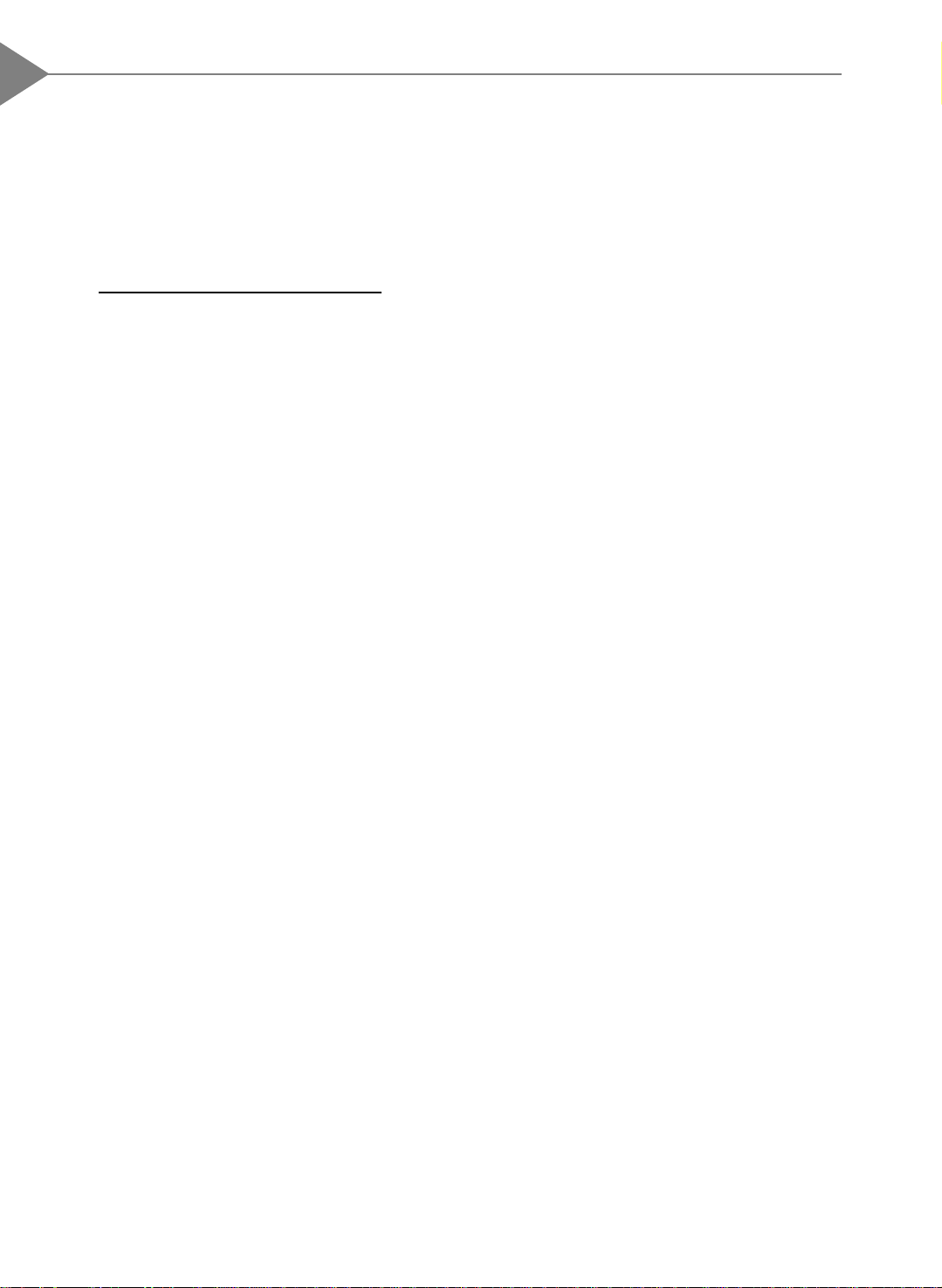
2
English
Table of Contents
Usage Notice
Precautions ............................................................................................. 3
Introduction
About the Product.................................................................................... 4
Package Overview .................................................................................. 5
Installation
Product Overview .................................................................................... 6
Start Your Installation............................................................................... 8
User Controls
User Control Overview ............................................................................ 10
Function Descriptions.............................................................................. 13
Appendices
Troubleshooting ....................................................................................... 16
The Apple Macintosh Connections ......................................................... 18
Maintenance............................................................................................ 19
Specifications .......................................................................................... 21
Compatibility Modes................................................................................ 22
Page 2
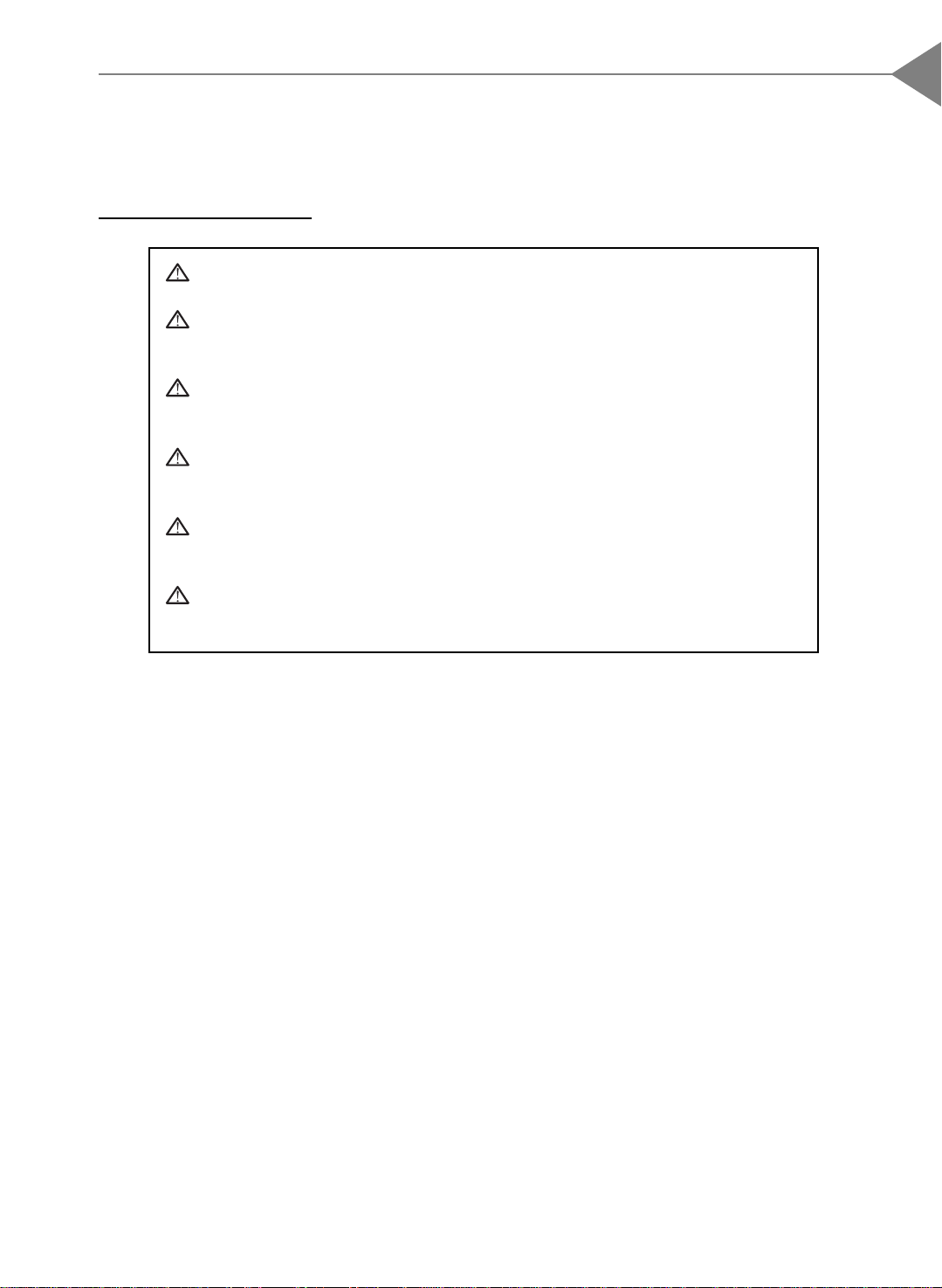
Usage Notice
Warning- Do not look into the lens. The bright light may hurt your eyes.
Warning- To reduce the risk of fire or electric shock, do not expose this
product to rain or moisture.
Warning- Please do not open or disassemble the product as this may cause
electric shock.
Warning- When changing the lamp, please allow unit to cool down, and follow
all changing directions.
Warning- If the cooling fan is not working, switch off the power immediately.
The product will be overheated without ventilation.
3
English
Warning- Before switching off the product, please keep the cooling fan
running for a few minutes.
Precautions
Follow all warnings, precautions and maintenance as recommended in this
user’s manual to maximize the life of your unit.
Do:
q Turn off the product before cleaning.
q Use a soft cloth moistened with mild detergent to clean the display housing.
q Disconnect the power plug from AC outlet if the product is not used for a long
period of time.
Don’t:
q Block the slots and openings on the unit provided for ventilation.
q Use abrasive cleaners, waxes or solvents for your cleaning.
q Under the following conditions:
- Extremely hot, cold or humid environment.
- Areas susceptible to excessive dust and dirt.
- Near any appliance generating a strong magnetic field.
- Place in direct sunlight.
Page 3
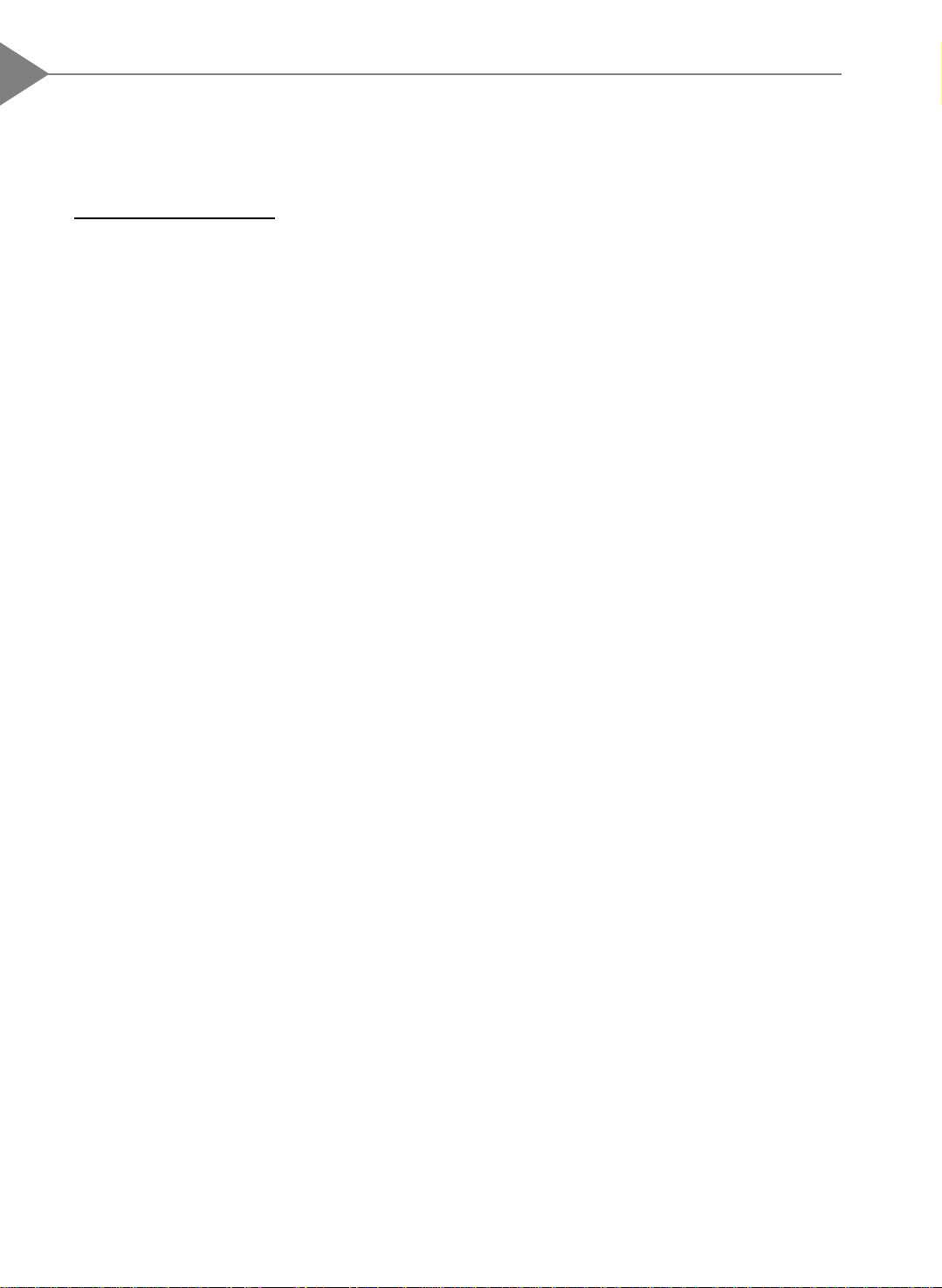
4
English
Introduction
About the Product
This product is a SVGA data/video portable projection display. The outstanding
features of it are listed as follows:
q 9.25 lbs (4.2 kg) lightweight compact design
q Single panel 6.4” TFT LCD projection system
q 800 x 600 SVGA addressable pixels
q Compression for 1024 x 768 XGA computer image
q 16.7M (24-bit) displayable colors
q XGA/ SVGA/ VGA/ VESA/ M ac/ NEC PC-98/ Fujitsu FM Towns compatible
q NTSC/ NTSC 4.43/ PAL/ SECAM composite video & S-Video
q Multifunction presentation & image control
q Multilingual OSD menu adjustments
q Built-in multimedia audio
q Advanced functions--
keystone correction/ zoom/ freeze/ curtain/ pointer
Page 4
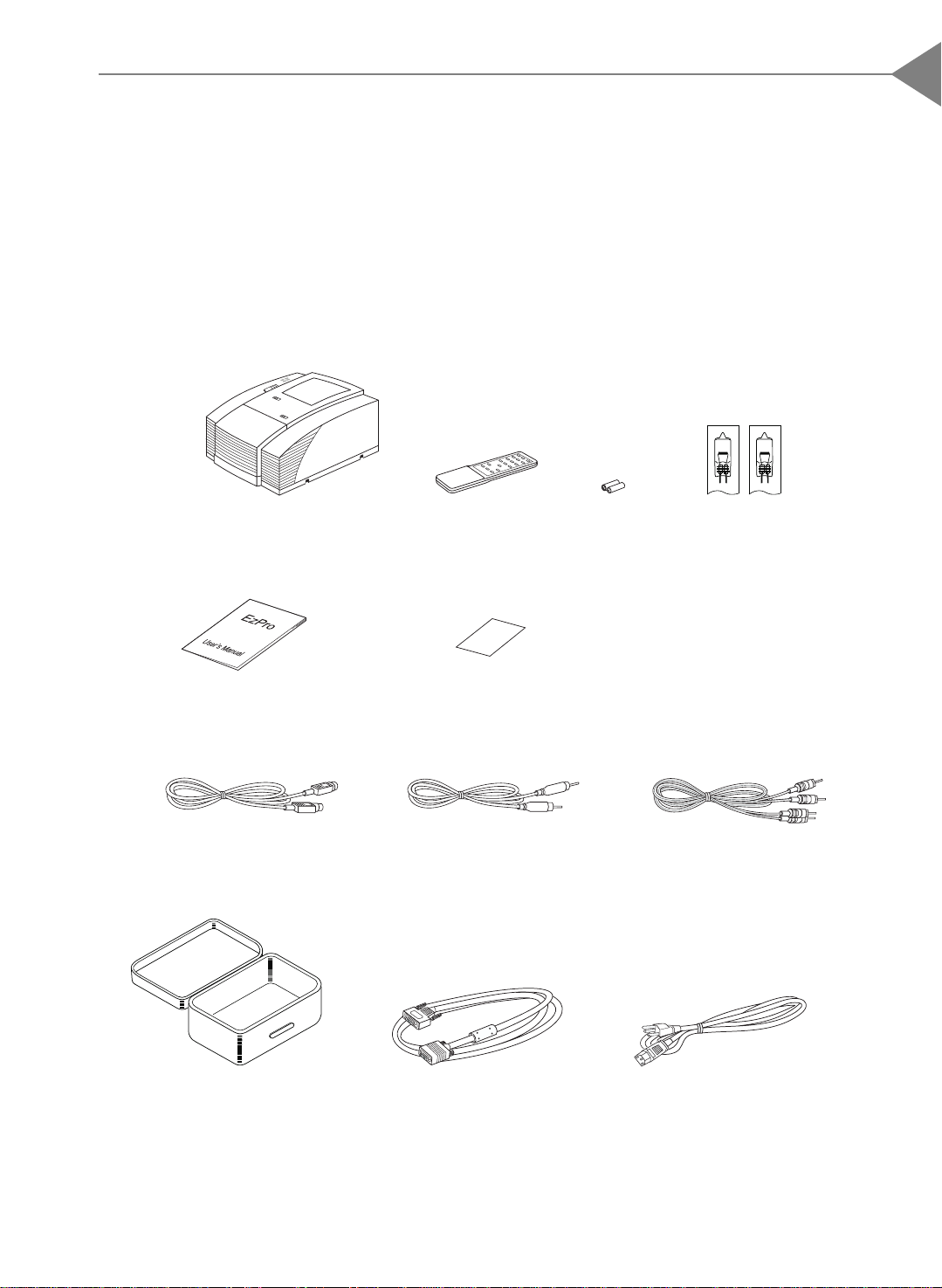
Package Overview
This projection display comes with all the items shown below. Check to make sure your
unit is complete. Contact your dealer immediately if anything is missing.
5
English
LCD Projection Display
User’s Manual
S-Video Cable Composite Video Cable
Remote Control
Warranty Card
Battery x 2 EVD Lamps x 2
Audio Cable
Carrying Case Power Cord
VGA Cable
Page 5
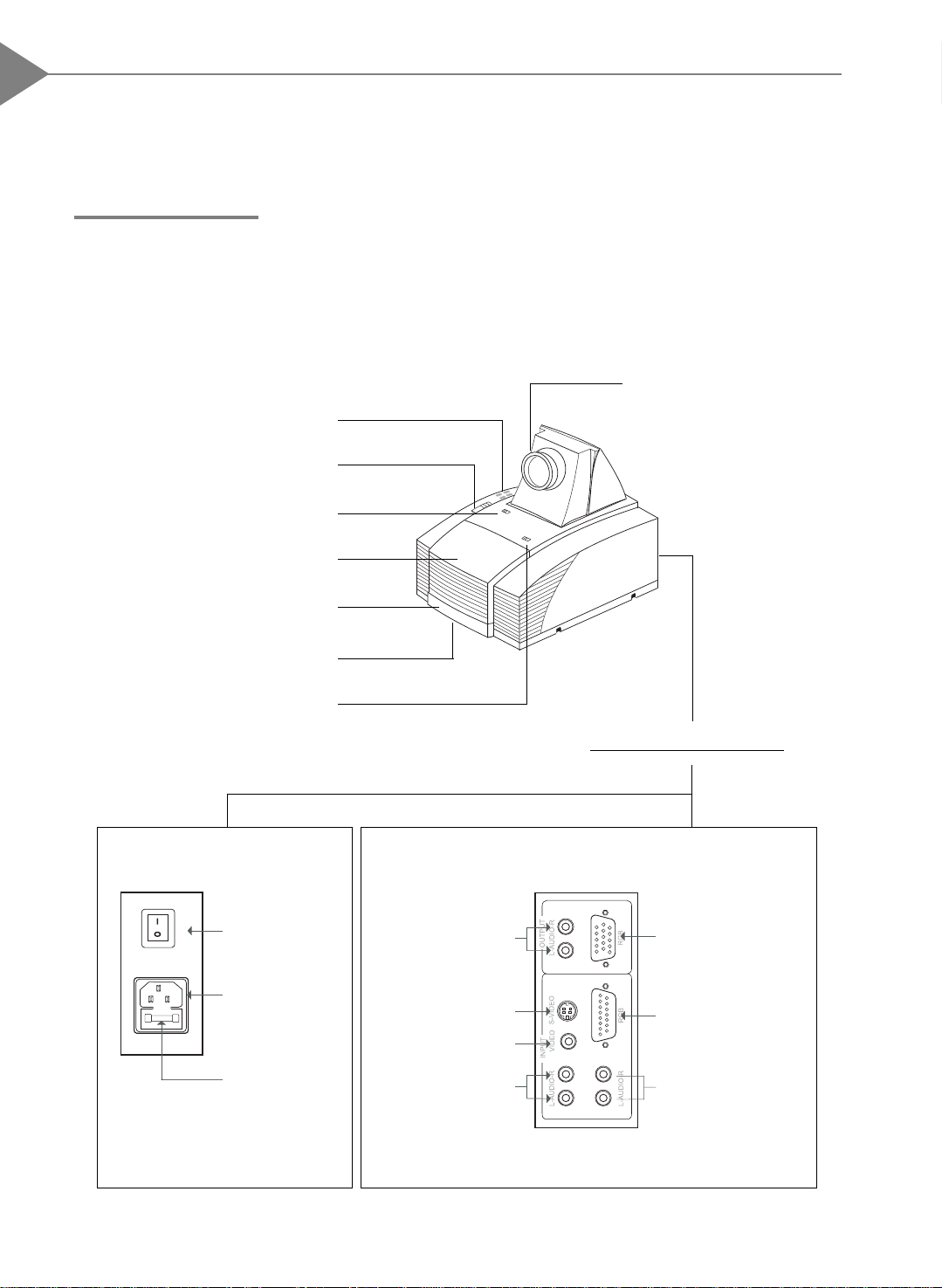
6
English
Installation
Product Overview
w Main Unit
Panel Control Buttons
Keystone Correction
Lens
Lens Latch
La mp Door
Carrying Handle
Elevator Foot
Lamp Latch
Power Switch
Power
Connector
Fuse
Audio Outputs
S-Video
Connector
Composite Video
Connector
Audio Inputs
for Video
Rear Connection Ports
Monitor Loopthrough Connector
Computer Input
Connector
Audio Inputs for
Computer
Page 6
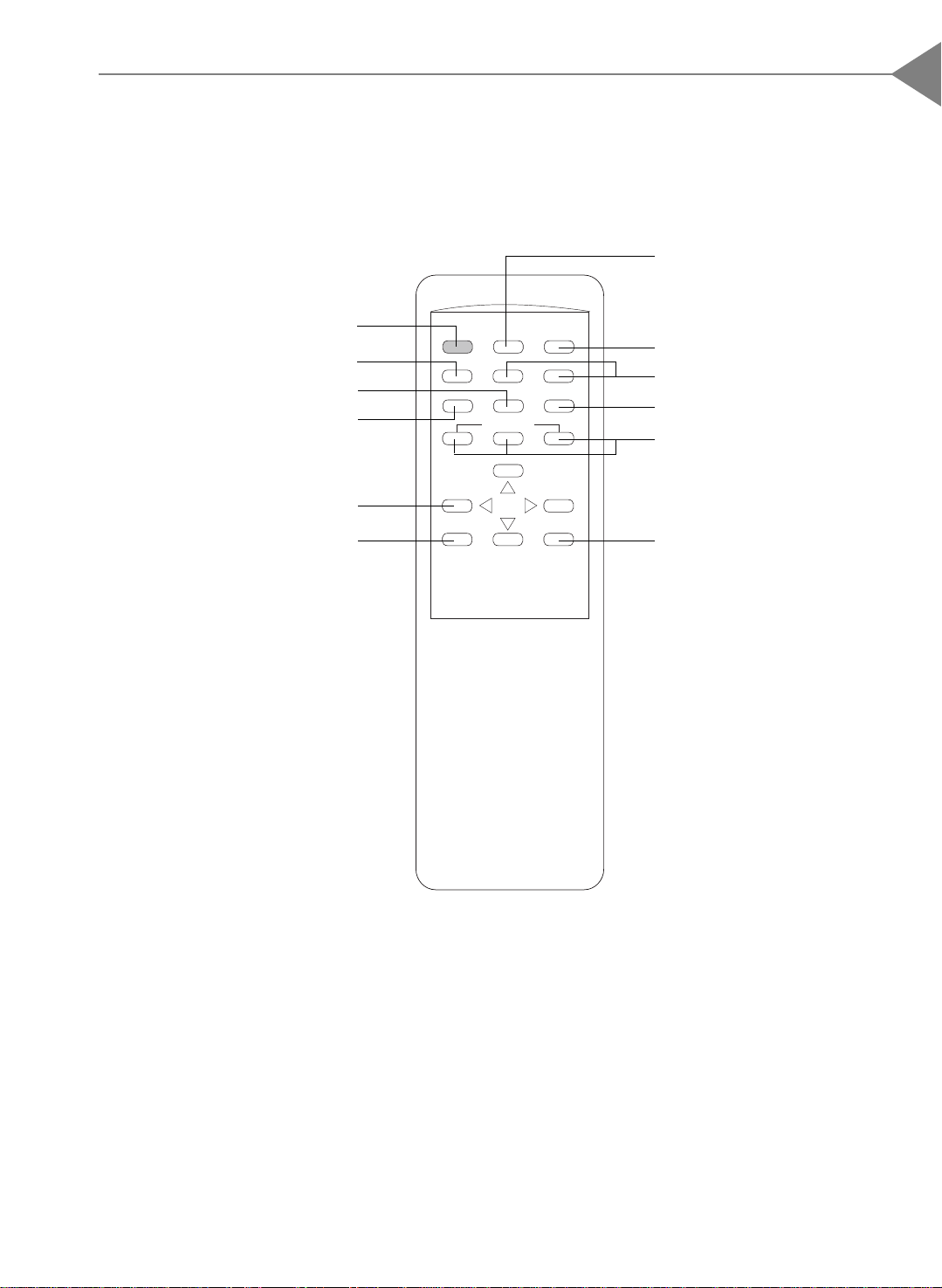
w Remote Control
7
English
Reset
Power on/Standby
Curtain/Color functions
Tracking
Contra st/Brightness
Directional select keys
On-Screen menus
POWER ON
STANDBY
CURTAIN
COL/TIN
CON/BRI
_
MENU
RESET
ZOOM
OUT
TRACK
VOLUME
+
FREEZE
ZOOM
IN
SOURCE
MUTE
ENTER
POINTER
Freeze
Zoom in/Zoom out
Source selection
Volume
Enter/Pointer
Notice: For more detailed information, please refer to “Function descriptions” on
page 13.
Page 7
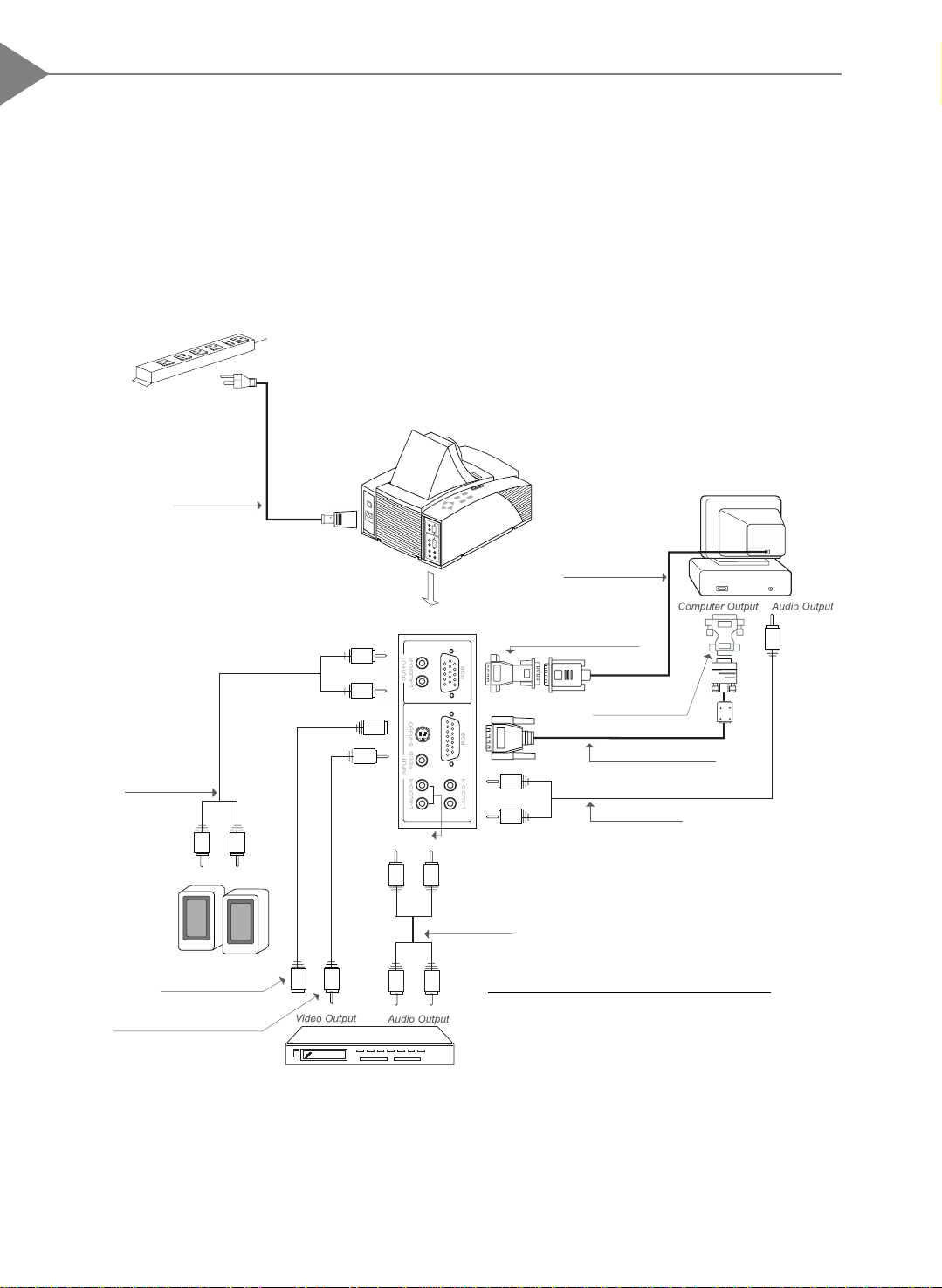
8
English
Start Your Installation
w Connecting the projection display
Power Cord
Monitor Cable
Mac Monitor Adapter
Mac Ada pter*
VGA Signal Cable
Audio Cable
Audio Cable
Audio Cable
S-Video Cable
Composite Video Cable
* For Macintosh, use the Mac adapter.
(Refer to the Apple Macintosh Connection on page
18 for more information.)
Notice: To ensure the projection display works well with your computer, please
config-ure the display mode of your graphic card to make it less than or equal to 800 x
600 resolution and make sure timing of the display mode is compatible with the projection
display. Refer to Compatibility Modes on page 22.
Page 8

w Setting up the projection display
q Positioning the projection display
9
English
Projection
Distance
Image Size
(diagonal)
q Slide the lens latch and pop-up the projection lens. Switch on the power and
5 ft.
(1.5 m)
40"
(1.01m)
(min.)
(projection distance and image size)
6.5 ft.
(2 m)
60"
(1.52m)
9.5 ft.
(3 m)
80"
(2.03m)
13 ft.
(4 m)
110"
(2.79m)
20 ft.
(6 m)
160"
(4.06m)
(max.)
press “Power on/Standby” button. (Either from the main unit or remote control)
Power on/
Standby Buttons
Lens Latch
Power Switch
q Adjusting the screen image.
1. Rotate the projection lens to focus the image.
2. Slide the keystone correction button to adjust image shape.
3. Adjust the elevation:
(1) Pull out the carrying handle.
(2) Lift the projection display to the desired angle.
(3) Press down on the elevator node to loosen the elevator foot.
Keystone Correction
Carrying Handle
Lens
Elevator Node
Page 9

10
English
User Controls
User Control Overview
W e have two ways for you to control the functions: pa nel control and remote control.
w Panel control
POWER ON
STANDBY
MENU
4 Directional Keys
w Remote control
RESET
ENTER
Reset
Power on/Standby
Curtain/Color functions
Tracking
Contrast/Brightness
Directional select keys
On-Screen menus
POWER ON
STANDBY
CURTAIN
COL/TIN
_
MENU
RESET
ZOOM
OUT
TRACKCON/BRI
VOLUME
FREEZE
ZOOM
IN
Freeze
Zoom in/Zoom out
SOURCE
Source selection
MUTE
+
ENTER
POINTER
Volume
Enter/Pointer
Page 10

w OSD Menus
The OSD (On-Screen Display) menus will allow you to easily adjust the display
functions. Press the “MENU” button for the OSD menu options.
When in computer sources,
4
the OSD will be:
When in video sources,
Language
Contrast
Tracking
Frequency
Custom Memory
Audio
Source
Rear Projection
Ceiling Projection
Auto Image
Exit
4
the OSD will be:
Language
Contrast/Brightness
Color/Tint
Audio
Source
Rear Projection
Ceiling Projection
Exit
11
English
Page 11

12
English
Function Descriptions
w Basic Functions:
Power On/Standby
4
Menu
4
Reset
4
Enter
4
Four Directional
4
Select Keys
Language
4
Press the “Power On/Standby” button to turn on the
projection lamp.
Press “Menu” button to pop up the OSD menu.
Press “Reset” to return the display parameters of the
current mode to its factory default settings.
“Enter” is used for confirming your selection.
(1)Use 5or6 button to select items. Use 3or4 to make
adjustments for your selection.
(2)Use 5or6 button to change vertical positioning of the
image; and 3or4button to change the horizontal
positioning of the image.
Choose “Language” item to select your choice of English,
French, German, Spanish, Italian, Japanese, and Chinese.
Audio
4
Source
4
Rear Projection
4
(1)Volume adjustments: “+”, “-”, “Mute”
(2)Audio adjustments: Bass, Treble, Balance, Volume, 4
sound modes.
Use “ Source” control to choose between video and
computer source.
Choose this function from OSD menu for a rear projection.
Page 12

13
English
Ceiling Projection
4
Exit
4
Choose this funtion from OSD menu for a ceiling
mounted projection.
Choose “Exit” item to leave OSD menu.
w Presentation Functions - computer source
Pointer
4
Freeze
4
Curtain
4
Press the “Pointer” button to show a hand shape pointer.
Use5,6,3or4button to move pointer around the
projected image.
Press the “Freeze” button to still the screen image.
Press “Curtain” button to cover all the screen, then use
5or6
to pull up or down the curtain.
Zoom In/Zoom Out
4
Contrast
4
Press “Zoom In” button to enlarge the projected image,
“Zoom Out” to resume the image.
Choose this function from OSD menu to adjust contrast
of the image.
Page 13

14
English
Tracking
4
Frequency
4
Custom Memory
4
Language
Contrast
Tracking
Frequency
Custom Memory
Audio
Source
Rear Projection
Ceiling Projection
Auto Image
Exit
Choose “Tra cking” ite m to synchronize the signal ti ming
of the display to that of the graphic card. When you
experience an unstable or flickering image, use this
function to correct it.
“Frequency” is for changing the display data frequency
to match the frequency of your computer’s graphic card.
When you experience a vertical flickering bar, use this
function to make an adjustment.
This function enables you to save your current settings
for the computer source. To use this function, first
choose “Custom Memory” from OSD menus, and go to
the custom group you need (such as “Custom 3”), then
select “Save” and press “Enter” to save your current
settings; or choose “Open” and press “Enter” to load
your preset settings. There are six groups of custom
memories for your use.
If you want to come back to RGB standard source, go to
the “RGB Standard” mode located before “Custom 1” in
Custom Memory OSD menus.
* When opening your preset custom setting, you may
experience a “Invalid” message appearing on the
screen. This means the computer you connected or
the current setting is the wrong one, not what you
preset in the projection display.
Auto Image
4
* The “Reset” function of this projection display
only works in RGB Standard mode.
Choose “Auto Image” from OSD menus to obtain an
optimum quality for your projected image.
* “Auto Image” function will not support 1024 x
768 resolution.
* This feature could not perform well in case of
input weak signal from VGA cable.
Page 14

w Presentation Functions -- video source
15
English
Contrast/Brightness
4
Color/Tint
4
Freeze
4
To adjust the contrast or brightness of the image, select
“Contrast/Brightness” from OSD menus.
T o adjust the color or tint of the image, select “Color/
Tint” from OSD menus.
Press the “Freeze” button to still the screen image.
Page 15

16
English
Appendices
Troubleshooting
If you are experiencing trouble with the projection display , refer to the follows. If
the problem persists, please contact your local dealer or our service center.
Problem: No image appears on screen.
Press “Power on/Standby” button.
4
Ensure all the cables and power connections are correctly and securely connected
4
as described in the “Installation” section.
Ensure the pins of connectors are not crooked or broken.
4
Check if the projection lamp has securely installed. Please refer to the “Changing
4
the lamp” section.
Ensure the cooling fan is on. If not, you may need to change the fuse. Please refer
4
to the “Changing the fuse” section.
Problem: Partial, scrolling or incorrectly displayed image.
If you are using a PC:
4
Resolution of your computer is higher than 800x600. Follow the steps outlined
below to reset the resolution.
For Windows 3.x:
1. In the Windows Program Manager, click the “Windows Setup” icon in the Main
group.
2. Verify that your Display resolution setting is less than or equal to 800x600.
For Windows 95:
1. Open “My Computer” icon, the “Control Panel” folder, and then double click the
“Display” icon.
2. Select the “Setting” tab.
3. In the “Desktop Area” you will find the resolution setting. Verify that the
resolution setting is less than or equal to 800x600 resolution.
If the projection display is still not projecting the whole image, you will need
to also change the monitor display you are using. Refer to the following steps.
4. Follow above steps 1~2. Click on the “Change Display Type” button.
5. Select the “Change” button under the “Monitor Type” box.
Page 16

6. Under “Manufacturers”, select “Standard monitor types”
7. Verify that the resolution setting of the monitor display is less than or equal to
800x600.
If you are using a Notebook PC:
4
1. You are required to implement above steps of resolution setting of computer
first.
2. Switch the Notebook PC display to the “external display only” or “CRT only”
mode.
If you are using an Apple Macintosh:
4
Resolution of your computer is higher than that of the projection display. You may
need to change the Mac adapter of 800 x 600 resolution.
If you are using an Apple PowerBook:
4
Resolution of your PowerBook is higher than that of the projection display. You
may need to change the Mac adapter of 800 x 600 resolution.
17
English
If you are experiencing difficulty in changing resolutions or your monitor freezes,
4
restart all the equipment and the projection display.
Problem: The screen of the Notebook or PowerBook computer is not displaying
your presentation.
If you are using Notebook PC:
4
Some Notebook PCs may deactivate their own computers’ screens when asecond
display device is in use. Each of them has different way to be reactivated.
Refer to your computer’s documentation for detailed information.
If you are using an Apple PowerBook:
4
In Control Panels, open the PowerBook Display to select Video Mirroring “On”.
Problem: Image is unstable or flickering
Use “Tracking” to correct it.
4
Change the monitor color setting from your computer.
4
Problem: Image has vertical flickering bar.
Use “Frequency” to make an adjustment.
4
Check and reconfigure the display mode of your graphic card to make it compatible
4
with the product.
Page 17

18
English
The Apple Ma cintosh Connections
w Connecting a Macintosh Desktop Computer
For 640 x 480 Resolution:
4
1. Connect the supplied 15-pin VGA signal cable to the unit.
2. Connect the supplied MAC (VGA) adapter between the VGA signal cable and the
signal output of your computer.
For 800 x 600 Resolution:
4
1. Connect the supplied 15-pin VGA signal cable to the unit.
2. Connect the supplied MAC 8x6 (SVGA) adapter between the VGA signal cable and
the signal output of your computer.
3. Restart your computer.
4. In Control Panels, open the Monitors & Sound; set your Macintosh to 800 x 600
resolution.
* If you cannot find any 800 x 600 resolution, please contact your Macintosh
dealer.
w Connecting an Apple PowerBook Computer
For 640 x 480 Resolution:
4
1. Connect the supplied 15-pin VGA signal cable to the unit.
2. Connect the supplied MAC (VGA) adapter between the VGA signal cable and the Mac
external monitor cable of your PowerBook.
For 800 x 600 Resolution:
4
1. Connect the supplied 15-pin VGA signal cable to the unit.
2. Connect the supplied MAC 8x6 (SVGA) adapter between the VGA signal cable and the
Mac external monitor cable of your computer.
3. Restart your PowerBook.
4. In Control Panels, open the PowerBook Display; set the number of colors; click the
Monitor 2 and set your PowerBook to 800 x 600 resolution.
5. Restart the PowerBook again.
* When using video mirroring and high color graphics, the projected image occasionally
may turn black and white. If this happens, change the number of colors again on
Monitors in the Control Panels.
Page 18

English
Maintenance
w Changing the lamp
Make sure the projection display has cooled for at least 30 minutes before changing
the lamp. After you slide the lamp latch and open the lamp door, you will see two lamps
inside; one is in “usage” position, the other is in “spare” position. Refer to the lamp
changing directions below.
Warning: Lamp compartment is hot! Allow it to cool before changing lamps!
Lamp Cha nging Directions:
19
Slide the lamp latch; open the lamp compartment.
Move the lamp assembly by the long pin.
Lamp Assembly
Lamp Latch
Hold the new lamp with a plastic bag or clean cloth
and then push it firmly into the socket. (Finger oil,
dust or water will damage the lamp.)
Long Pin
Lamp Door
“Usage” Position
Slide the lamp assembly sideways to place the
spare lamp into the “usage” position. Remove the
used lamp.
Be sure the lamp assembly is set firmly back in
position. Then close the lamp door.
Notice: Use only USHIO or OSRAM HLX 64663T EVD 36V 400W lamp. Please
contact your local supplier or service center.
Page 19

20
English
w Changing the fuse
Fuse Holder
Switch off the power and unplug the power cord.
4
Pull out the fuse holder.
4
Remove the blown fuse and then insert a new fuse.
4
Put the fuse holder back in position.
4
the Blown Fuse
Page 20

Specifications
LCD panel - active matrix TFT color LCD
- 6.4” panel x 1
- tr=30ms, tf=50ms response time
- 150:1 contrast ratio
Lamp - 400 watt halogen
Display Resolution - 800 pixels(H) x 600 lines(V)
Displayable Color - 16.7M colors
Image Size - 40” to 180” diagonal
Projection Distance - 5 ft. to 20 ft. / 1.5 m to 6 m
Computer Compatibility - IBM & VESA V GA 640 x 350, 70/85Hz
640 x 400, 70/85Hz
720 x 400, 70/85Hz
640 x 480, 60/72/75/85Hz
VESA SVGA 800 x 600, 56/60/72/75Hz
VESA XGA 1024 x 768 compressed, 60/70/75Hz
- Apple Macintosh 640 x 480, 67Hz
(Extra SV GA/ VGA mode select)
- NEC PC-98 series 640 x 400, 57/70Hz
640 x 480, 60Hz
- Fujitsu FM Towns 640 x 400, 55Hz
640 x 480, 60Hz
Video Compatibility - NTSC/NTSC4.43/PAL/SECAM compatible
- composite video & S-Video capability
H. Frequency - 15kHz~60kHz horizontal scan
V. Frequency - 50Hz~85Hz vertical refresh
Multimedia Audio - two internal speakers with 3 watt output
- built-in amplifier with 3 watt x 2 output
Power Supply - Auto switch
- AC input 100~120/200~240V , 50~60Hz
I/O Connectors - power: AC power input socket
- computer input: 15-pin D-sub 2-row connector
- computer output: VGA 15-pin D-sub connector
- video input: composite video RCA jack x 1 / S-Video jack x 1
- audio input: 2 pairs of L/R RCA jacks
- audio output: 1 pair of L/R RCA jacks
Weight - 9.25 lbs / 4.2 kg
Dimensions (W x H x D) - 10.2 x 6.4 x 12.5” / 259 x 162 x 317 mm
Environmental - operating temperature: 10
humidity: 80% maximum
storage temperature: -20o~60oC/ -4o~140oF
humidity: 80% maximum
Safety Regulation - FCC class A, CE Mark, VCCI-I, UL, CUL, T ÜV
o
~35oC/50o~95oF
21
English
Page 21

22
English
Compatibility Modes
Mode
IBM & VESA VGA 640 x 350 31.47 70.09
IBM & VESA VGA 640 x 350 37.86 85.08
IBM & VESA VGA 640 x 400 31.47 70.09
IBM & VESA VGA 640 x 400 37.86 85.08
IBM & VESA VG A 72 0 x 400 31 .47 70.09
IBM & VESA VG A 72 0 x 400 37 .93 85 .04
IBM & VESA VGA 640 x 480 31.47 59.94
IBM & VESA VGA 640 x 480 37.86 72.81
IBM & VESA VGA 640 x 480 37.50 75.00
IBM & VESA VGA 640 x 480 43.27 85.00
VESA SVG A 80 0 x 600 35.16 56 .25
VESA SVG A 80 0 x 600 37.88 60 .32
VESA SVG A 80 0 x 600 48.0 8 72.1 9
VESA SVG A 80 0 x 600 46.8 8 75.0 0
* VESA XG A 1 024 x 768 48.36 60.0 0
Resolution
H. Frequency
(kHz)
V. Frequency
(Hz)
* VESA XG A 1 024 x 768 56 .48 70.07
* VESA XG A 1 024 x 768 60 .02 75.03
Apple Ma c intosh 64 0 x 480 34.97 66.6 1
Apple Ma c intosh 64 0 x 480 35.00 66 .67
NEC PC -98 se ries 64 0 x 400 24.83 56 .42
NEC PC -98 se ries 64 0 x 400 31.47 70 .01
NEC PC -98 se ries 64 0 x 480 31.47 59 .94
Fujits u F M- Towns 64 0 x 400 24.37 55 .38
Fujits u F M- Towns 64 0 x 480 31.47 59 .94
* XGA 1024 x 768 compression computer image.
