Page 1
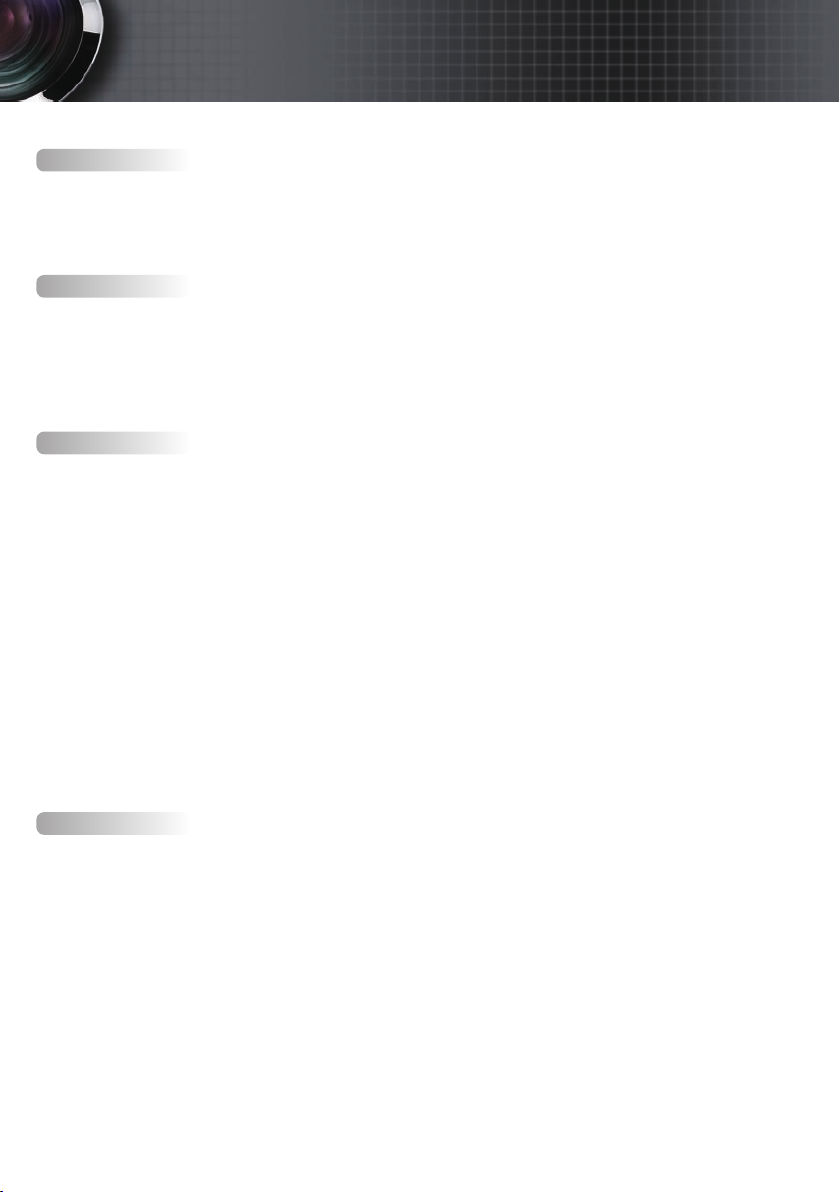
Table of Contents
Usage Notice ...................................................................................................................... 3
Safety Information ........................................................................................................................3
Class B emissions limits ...................................................................................................................................3
Important Safety Instruction ...........................................................................................................................3
Precautions .....................................................................................................................................5
Eye Safety Warnings .....................................................................................................................7
Introduction ....................................................................................................................... 8
Product Features ...........................................................................................................................8
Package Overview ........................................................................................................................9
Product Overview .......................................................................................................................10
Main Unit .........................................................................................................................................................10
Control Panel ...................................................................................................................................................11
Rear View.........................................................................................................................................................12
Remote Control ...............................................................................................................................................13
Installation ........................................................................................................................ 14
Connecting the Projector ............................................................................................................14
Connect to Computer / Notebook ...............................................................................................................14
Connect to Video Sources ..............................................................................................................................15
Installing or Removing the Optional Lens ..............................................................................16
Removing the Existing Lens From the Projector .......................................................................................16
Installing the New Lens .................................................................................................................................17
Powering On/Off the Projector ................................................................................................18
Powering On the Projector ............................................................................................................................18
Powering Off the Projector ............................................................................................................................20
Warning Indicator ..........................................................................................................................................20
Adjusting the Projected Image ..................................................................................................21
Adjusting the Projector’s Height ..................................................................................................................21
Adjusting Projected Image Position Using Lens Shift ...........................................................21
Adjusting the vertical image position .........................................................................................................22
Adjusting the horizontal image position ....................................................................................................23
Lens Shift Range Diagram .............................................................................................................................23
Adjusting the Zoom / Focus .........................................................................................................................24
Adjusting Projection Image Size (XGA) ......................................................................................................25
Adjusting Projection Image Size (WXGA) ..................................................................................................26
Adjusting Projection Image Size (WUXGA) ...............................................................................................27
User Controls ................................................................................................................... 28
Control Panel ...............................................................................................................................28
Remote Control ...........................................................................................................................29
On-screen Display Menus ..........................................................................................................31
How to operate ...............................................................................................................................................31
Menu Tree ........................................................................................................................................................32
Image ............................................................................................................................................34
Display ..........................................................................................................................................40
Setup .............................................................................................................................................43
Options .........................................................................................................................................56
LAN_RJ45 .....................................................................................................................................65
Page 2
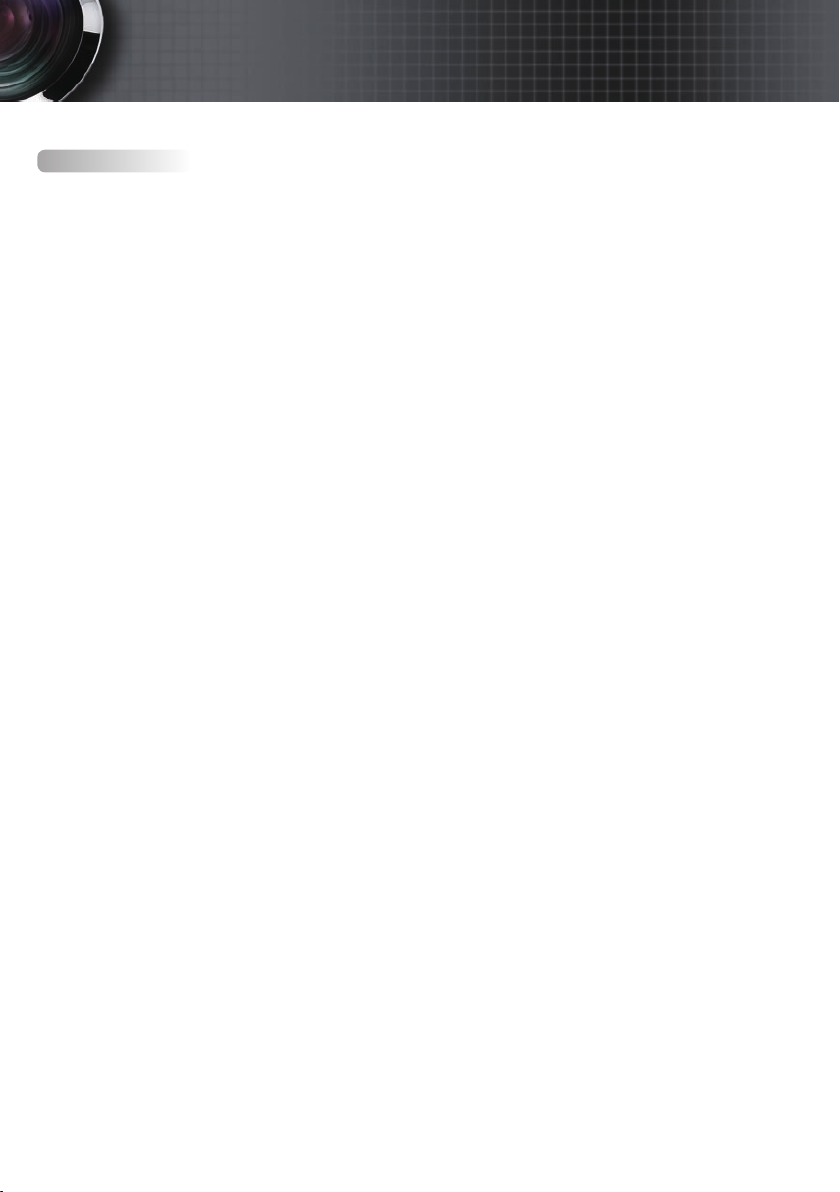
Table of Contents
Appendices ...................................................................................................................... 75
Troubleshooting ..........................................................................................................................75
Image Problems ..............................................................................................................................................75
Intermission Problems ...................................................................................................................................77
HDMI Q & A ...................................................................................................................................................78
Projector Status Indication ............................................................................................................................79
Remote Control Problems .............................................................................................................................80
Audio Problems ..............................................................................................................................................80
Replacing the Lamp .......................................................................................................................................81
Cleaning the Projector ................................................................................................................83
Compatibility Modes ..................................................................................................................84
Video Compatibility .......................................................................................................................................84
Video timing detail describe .........................................................................................................................84
Computer Compatibility - VESA standards ...............................................................................................85
RS232 Commands .......................................................................................................................88
RS232 Protocol Function List .....................................................................................................89
Telnet Commands .......................................................................................................................93
AMX Device Discovery commands .........................................................................................93
PJLink™ supported commands ................................................................................................94
Trademarks ..................................................................................................................................96
Ceiling Installation ......................................................................................................................97
Optoma Global Ofces ...............................................................................................................98
Regulation & Safety notices .....................................................................................................100
Operation conditions ................................................................................................................101
Page 3
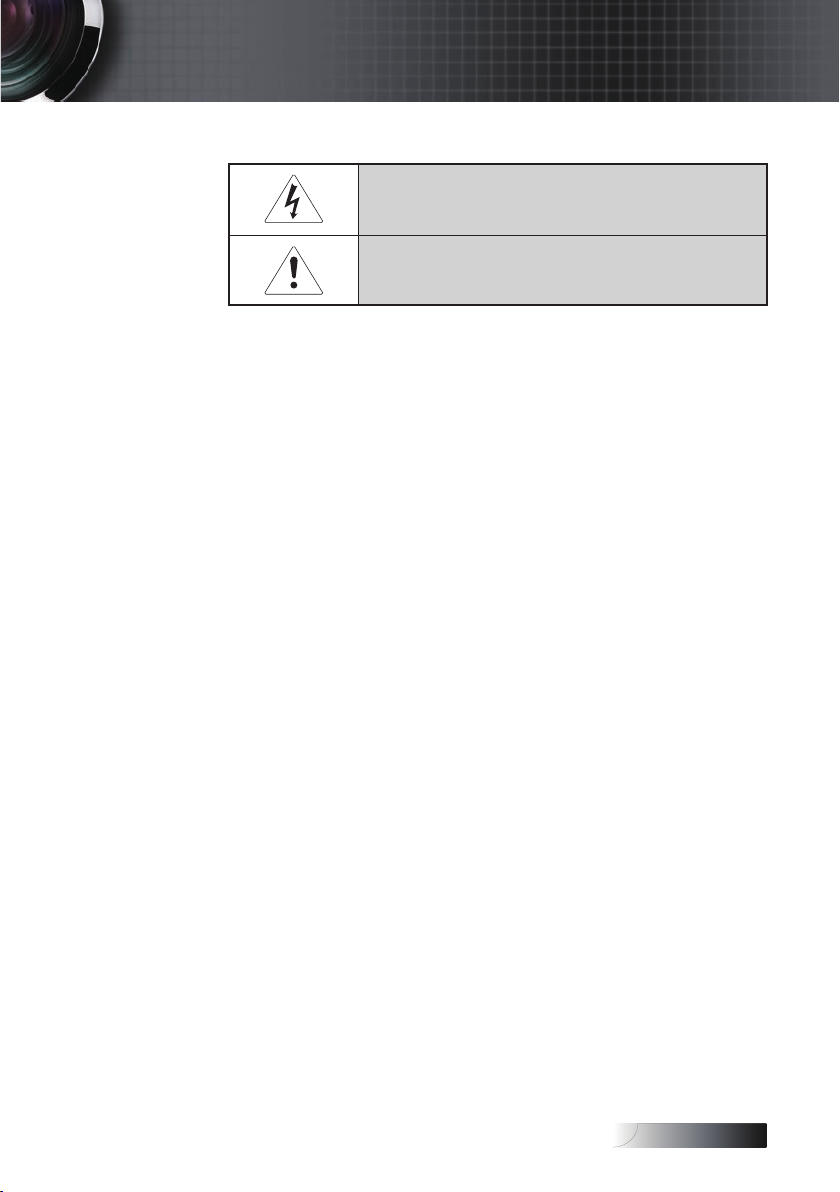
English
Usage Notice
Safety Information
The lightning ash with arrow head within an equilateral triangle is
intended to alert the user to the presence of uninsulated “dangerous
voltage” within the product’s enclosure that may be of sufcient
magnitude to constitute a risk of electric shock to persons.
The exclamation point within an equilateral triangle is intended to alert
the user to the presence of import operating and maintenance (servicing)
instructions in the literature accompanying the appliance.
WARNING: TO REDUCE THE RISK OF FIRE OR ELECTRIC SHOCK, DO NOT EXPOSE
THE PROJECTOR TO RAIN OR MOISTURE. DANGEROUS HIGH VOLTAGES ARE
PRESENT INSIDE THE ENCLOSURE. DO NOT OPEN THE CABINET.
REFER SERVICING TO QUALIFIED PERSONNEL ONLY.
Class B emissions limits
This Class B digital apparatus meets all requirements of the Canadian
Interference-Causing Equipment Regulations.
Important Safety Instruction
1. Read these instructions –before using this projector.
2. Keep these instructions –for future reference.
3. Follow all instructions.
4. Install in accordance with the manufacturer’s instructions :
A. Do not block any ventilation openings. To ensure reliable
operation of the projector and to protect it from overheating,
put the projector in a position and location that will not
interfere with its proper ventilation. For example, do not
place the projector on a bed, sofa, carpet, or similar surface
that may block the ventilation openings. Do not put it in an
enclosure, such as a bookcase or a cabinet that may keep air
from owing through its ventilation openings.
B. Do not use this projector near water or moisture. To reduce
the risk of re or electric shock, do not expose the projector to
rain or moisture.
C. Do not install near any heat sources, such as radiators, heaters,
stoves or other apparatus (including ampliers) that produce heat.
5. Clean only with a dry cloth.
6. Only use attachments/accessories specied by the manufacturer.
7. Refer all servicing to qualied service personnel. Servicing is required
when the projector has been damaged in any way, such as:
r Power supply cord or plug is damaged.
r Liquids have spilled or objects have fallen into the apparatus.
r The projector has been exposed to rain or moisture, does not
operate normally, or has been dropped.
3
Page 4
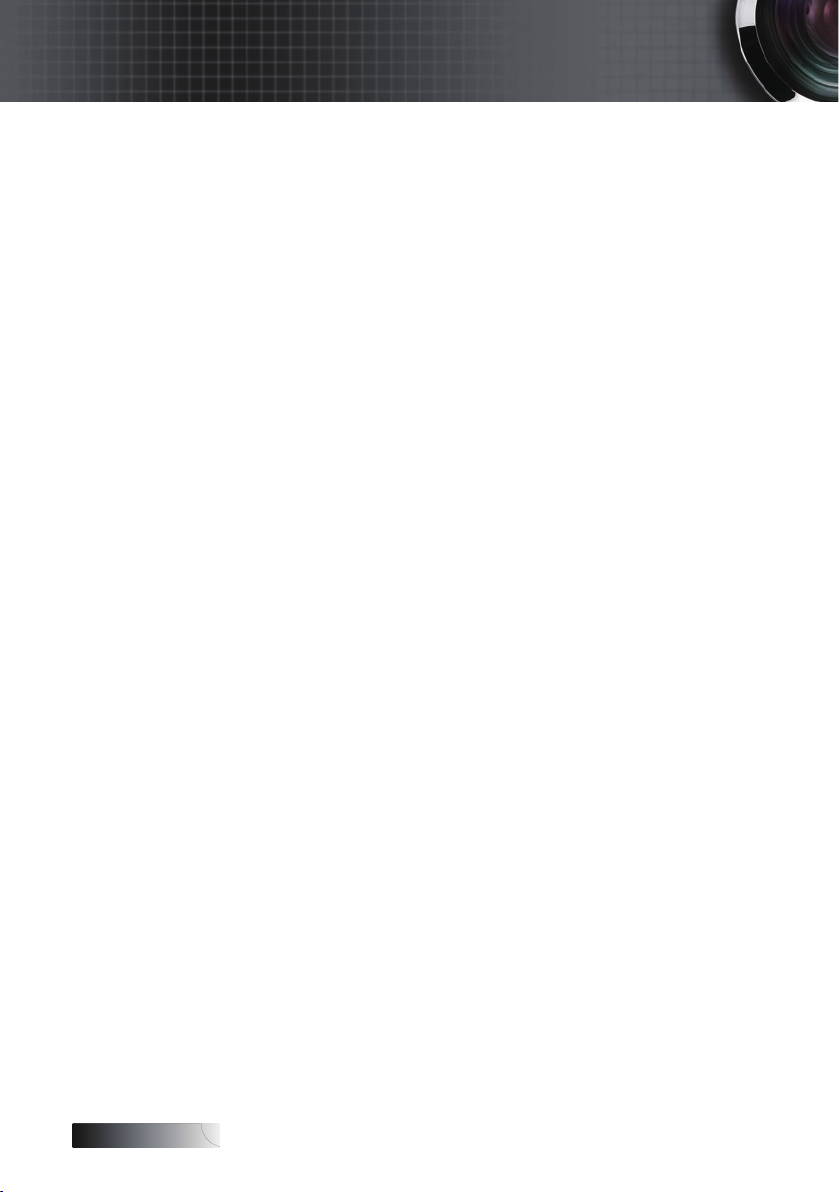
English
Usage Notice
Do not attempt to service this projector yourself. Opening or
removing covers may expose you to dangerous voltages or
other hazards. Please call Optoma to be referred to an
authorized service center near you.
8. Do not let objects or liquids enter the projector as they may touch
dangerous voltage points or short-out parts that could result in a
re or electric shock.
9. See projector enclosure for safety related markings.
10. The projector should not be adjusted or repaired by anyone
except properly qualied service personnel.
4
Page 5
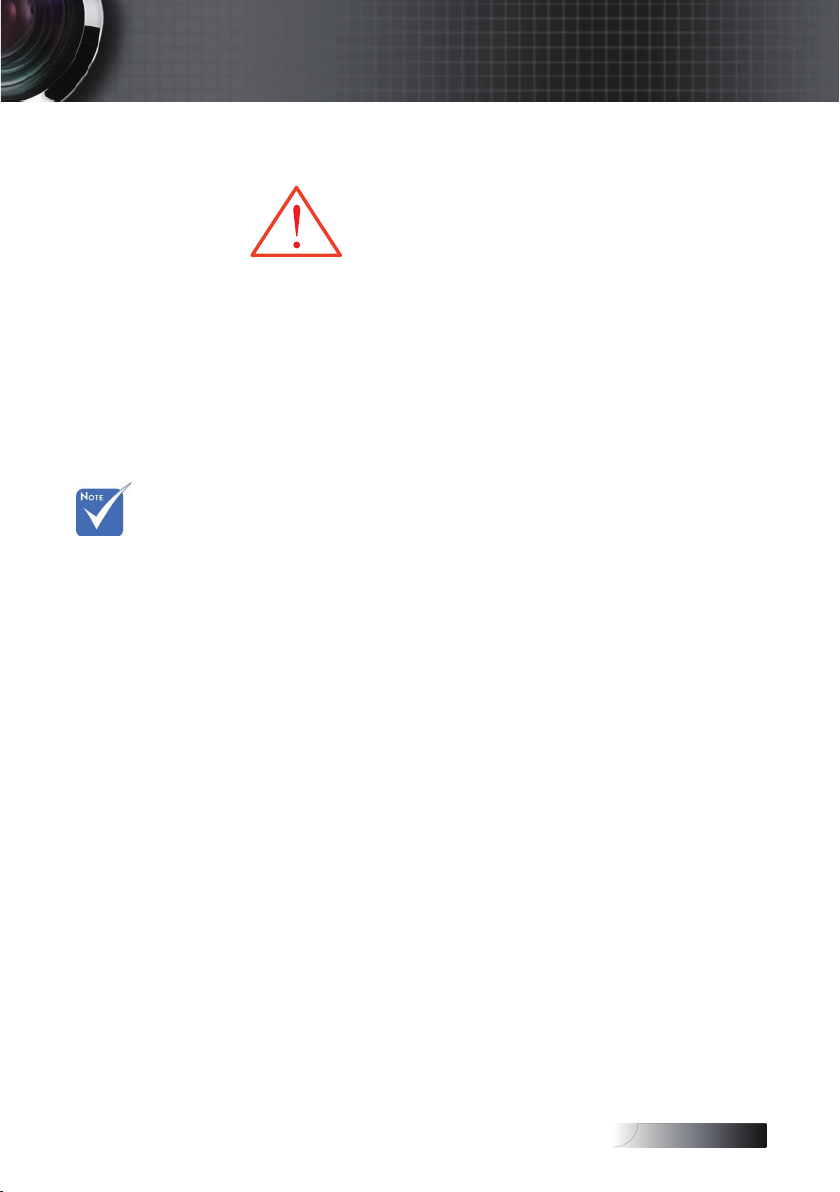
English
Usage Notice
Precautions
Please follow all warnings, precautions and
maintenance as recommended in this user’s
guide.
▀■ Warning - Do not look into the projector’s lens when the lamp is
on. The bright light may damage your eyes.
▀■ Warning - To reduce the risk of re or electric shock, do not
expose this projector to rain or moisture.
▀■ Warning - Please do not open or disassemble the projector as this
may cause electric shock.
▀■ Warning - When replacing the lamp, please allow unit to cool down,
and follow all replacement instructions. See page 81.
When the
v
lamp reaches
the end of its
life, the
projector will
not turn back
on until the
lamp
module has
been replaced.
To replace the
lamp, follow
the procedures
listed under
“Replacing the
Lamp” on page
81.
▀■ Warning - This projector will detect the life of the lamp itself. Please
be sure to change the lamp when it shows warning
messages.
▀■ Warning - Use the “Lamp Reset” function from the on-screen display
“Options|Lamp Setting” menu after replacing the lamp
module (see page 63).
▀■ Warning - When switching the projector off, please ensure the
cooling cycle has been completed before disconnecting
the power. Allow 90 seconds for the projector to cool
down.
▀■ Warning - Do not use the lens cap when projector is in operation.
▀■ Warning - When the lamp is approaching the end of its life, the
message “Lamp is approaching the end of its useful
life” displays on the screen. Please contact your local
reseller or service center to change the lamp as soon
as possible.
5
Page 6
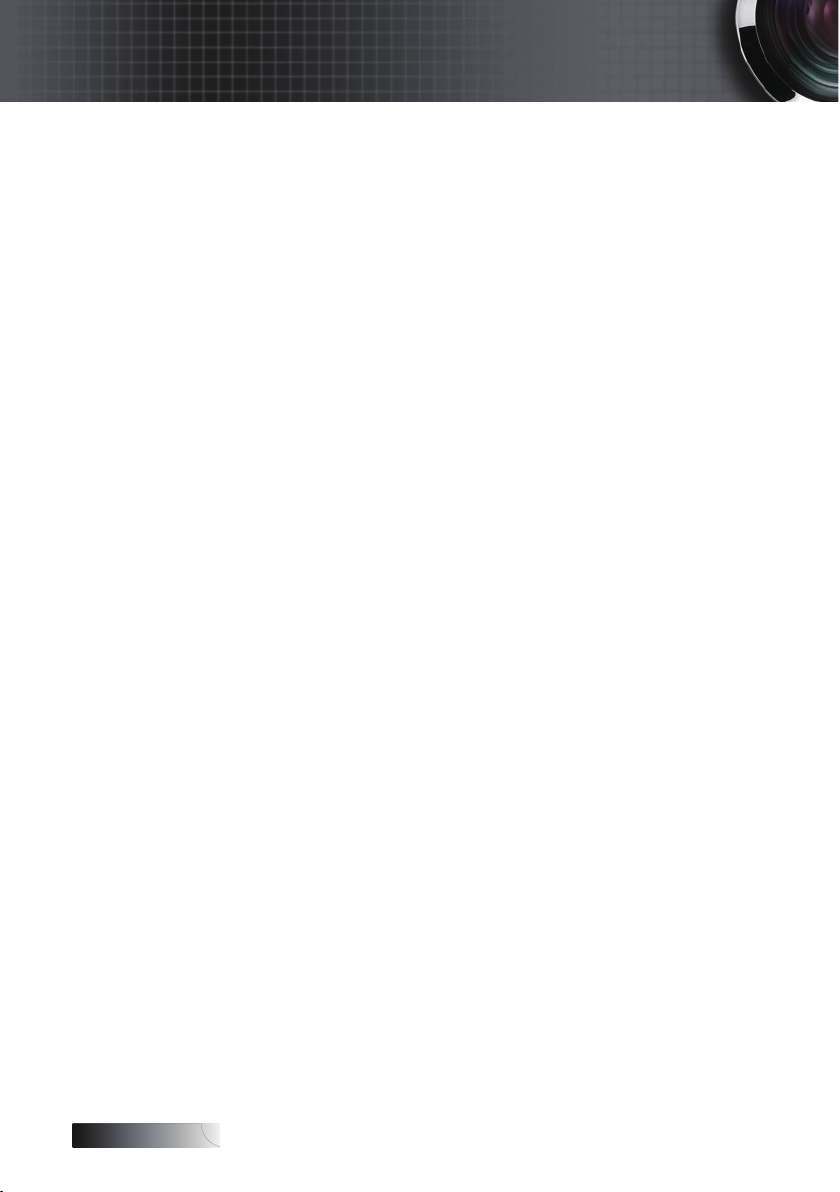
English
Usage Notice
Do:
v Turn off the product before cleaning.
v Use a soft cloth moistened with a mild detergent to clean the
display housing.
v Disconnect the power plug from the AC outlet if the product
is not being used for a long period of time.
Do not:
v Block the ventilation slots and openings on the unit.
v Use abrasive cleaners, waxes or solvents to clean the unit.
v Use under the following conditions:
- In extremely hot, cold or humid environments. Ensure that
- In areas susceptible to excessive dust and dirt.
- Near any appliance that generates a strong magnetic eld.
- In direct sunlight.
the ambient room temperature is within 5-40 °C and relative
humidity is 10-85% (max.), non-condensing.
6
Page 7
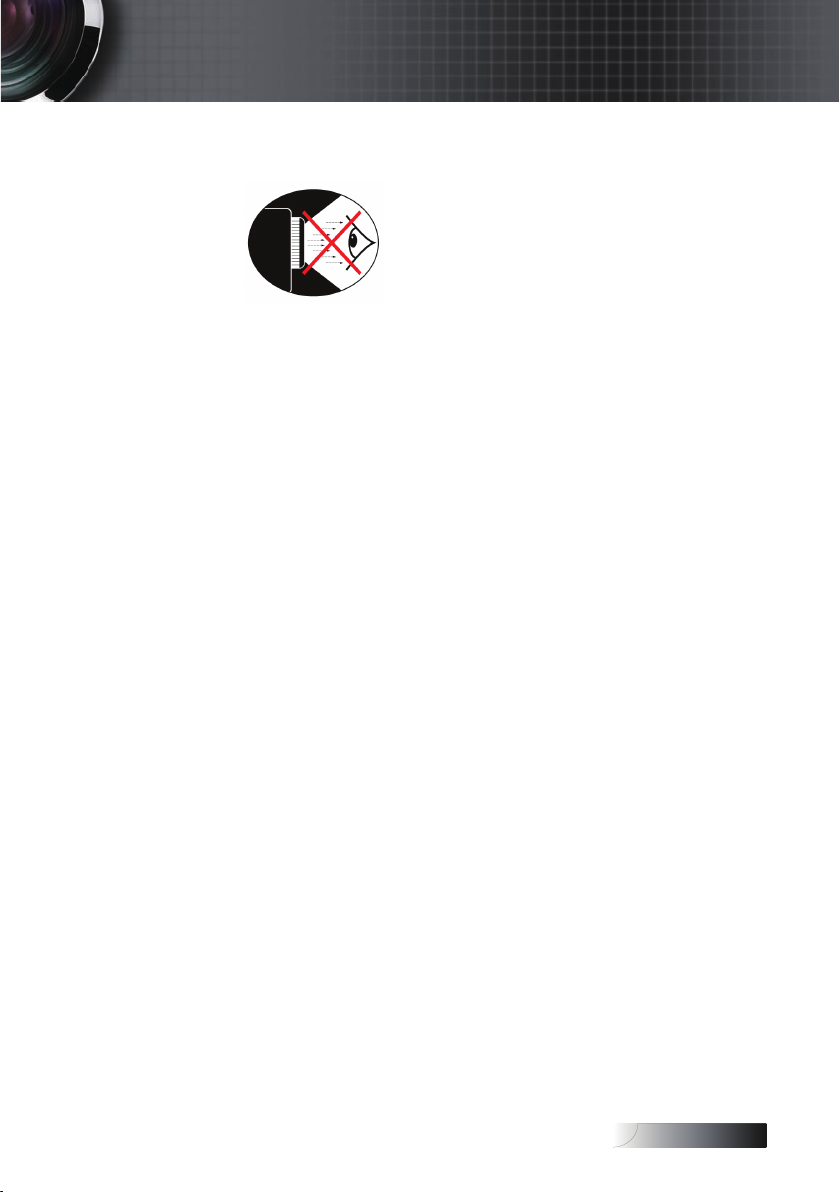
English
Usage Notice
Eye Safety Warnings
▀■ Avoid staring directly into the projector’s beam of light at all times.
▀■ Minimize standing facing into the beam. Keep your back to the
beam as much as possible.
▀■ Using a stick or laser pointer is recommended to avoid the need
for the presenter to enter the beam.
▀■ Ensure that projectors are located out of the line of sight from
the screen to the audience; this ensures that, when presenters
look at the audience, they do not also have to stare at the
projector lamp. The best way to achieve this is by ceiling-
mounting the projector rather than placing it on oor or table
top.
▀■ When projector is used in a classroom, adequately supervise
students when they are asked to point out something on the
screen.
▀■ In order to minimize the lamp power needed, use room blinds
to reduce ambient light levels.
7
Page 8
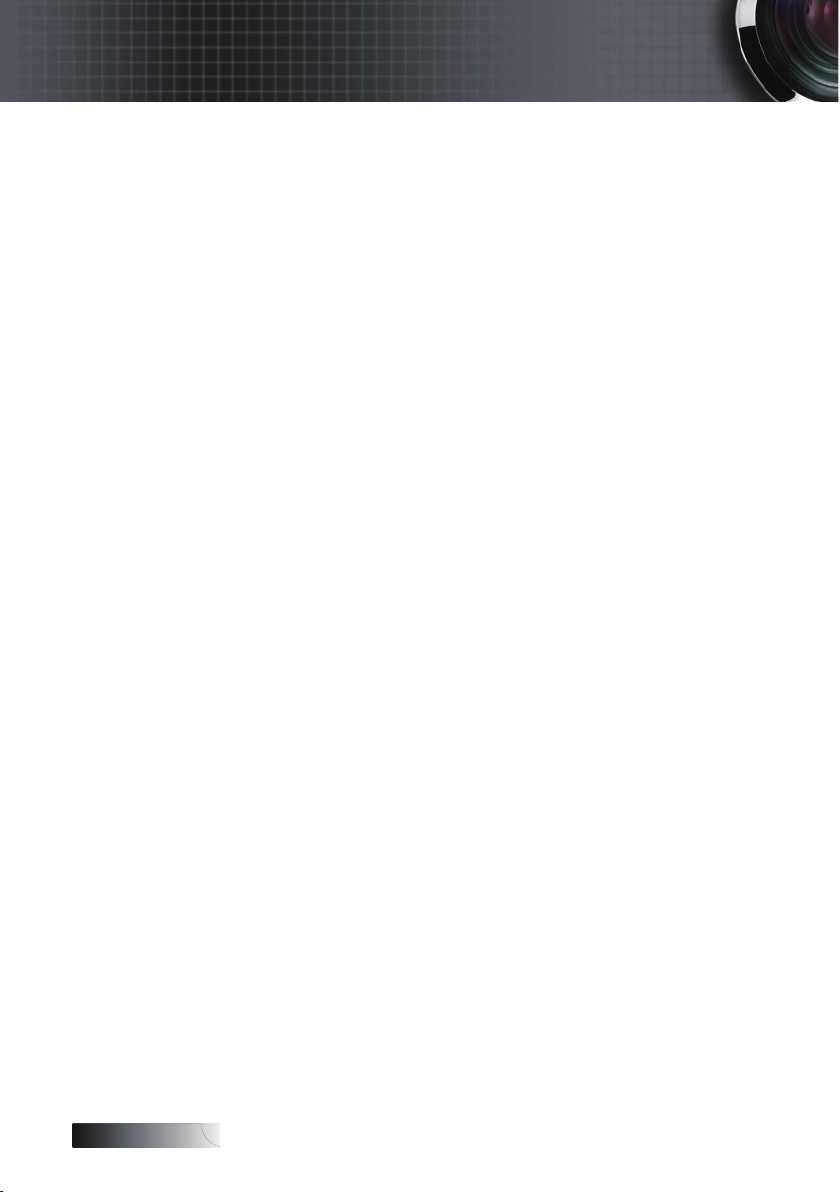
English
Introduction
Product Features
This product is a single chip 0.7” XGA, 0.67 WUXGA and 0.65”
WXGA series DLP® projector. Outstanding features include:
u Texas Instruments Single chip DLP® Technology
u Computer Compatibility:
u Video Compatibility:
■
■
■
■
u Auto source detection with user denable settings
u
u User friendly multilingual On Screen Menu
u Advanced digital keystone correction and high
u User friendly control panel
u Macintosh and PC compatible
u HDMI compatible
u Closed Captioning equipped
u DisplayPort compatible
u Full 3D Support
u Eco AV Mute
u Wireless dongle support (via VGA port)
u USB Charger
Apple Macintosh, iMac, and VESA Standards:
UXGA, SXGA+, SXGA, WXGA, XGA, SVGA, VGA
NTSC, NTSC4.43
PAL/PAL-M/PAL-N/SECAM
SDTV and EDTV compatible
HDTV compatible (720p, 1080i, 1080p)
Fully featured IR remote control with wired remote
control
quality full screen image re-scaling
8
Page 9
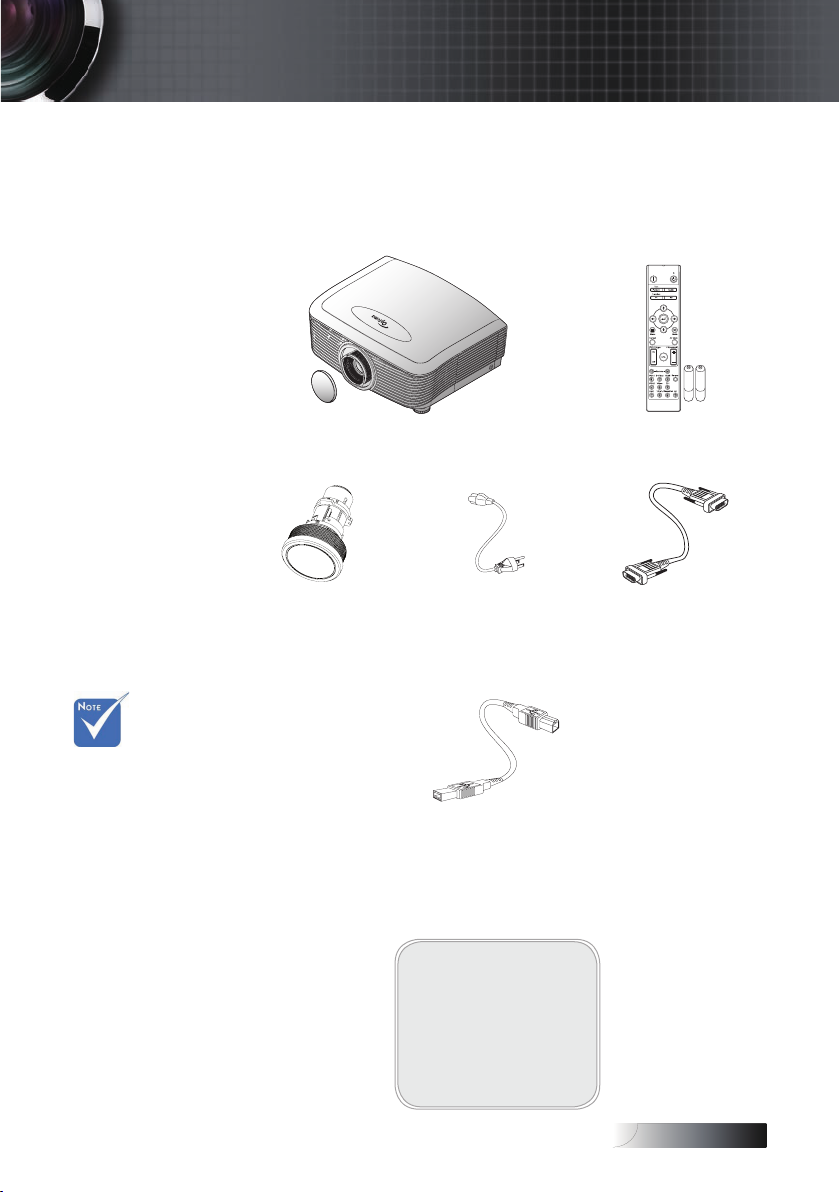
English
Introduction
Package Overview
This projector comes with all the items shown below. Check to
make sure your unit is complete. Contact your dealer
immediately if anything is missing.
v Due to the
difference in
applications for
each country,
some regions
may have
different
accessories.
For European
warrant
information
please
visit www.
optomaeurope.
com
Projector with lens cap
Option Lens
(Standard lens/
Long throw lens/
Short throw lens)
IR Remote Control
(with 2 x AAA Batteries)
Power Cord 1.8m VGA Cable 1.8m
USB Cable
(A to B) 1.8m
(optional)
Documentation:
User’s Manual
þ
Warranty Card
þ
Quick Start Card
þ
WEEE Card
þ
9
Page 10
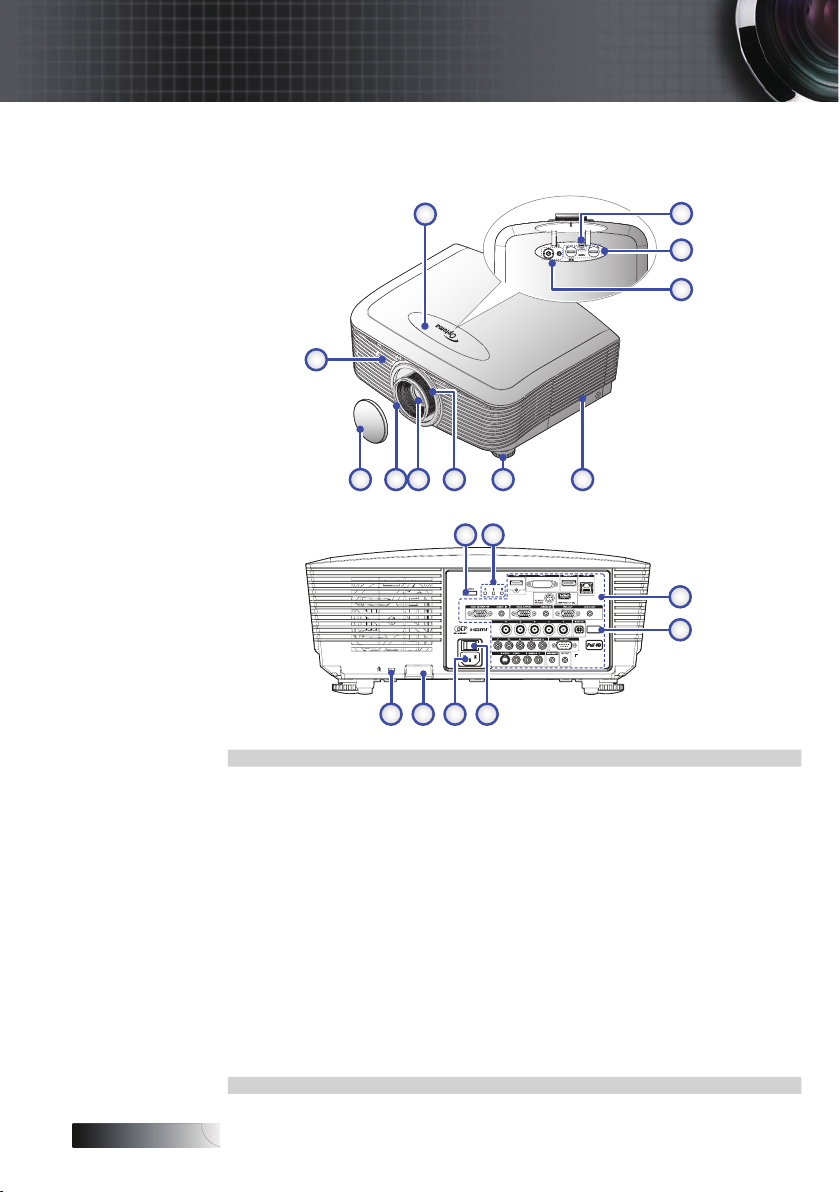
English
Introduction
Product Overview
Main Unit
2
1
11 10
19 18 17 16
Front IR Receiver
1.
Top Cover 11.
2.
Lens Release Button
3.
Vertical and Horizontal Lens 13. LED Indicators
4.
Shift Adjustment Controls 14. Input/Output Connections
Control Panel 15. Back IR Receiver
5.
Lamp Cover 16. Main Power Switch
6.
Tilt-Adjustment foot 17. Power Socket
7.
Zoom 18. Security Bar
8.
Lens 19. Kensington™ Lock
9.
7 69 8
12 13
10. Focus
Lens CAP
12. Power Button
3
4
5
14
15
10
Page 11
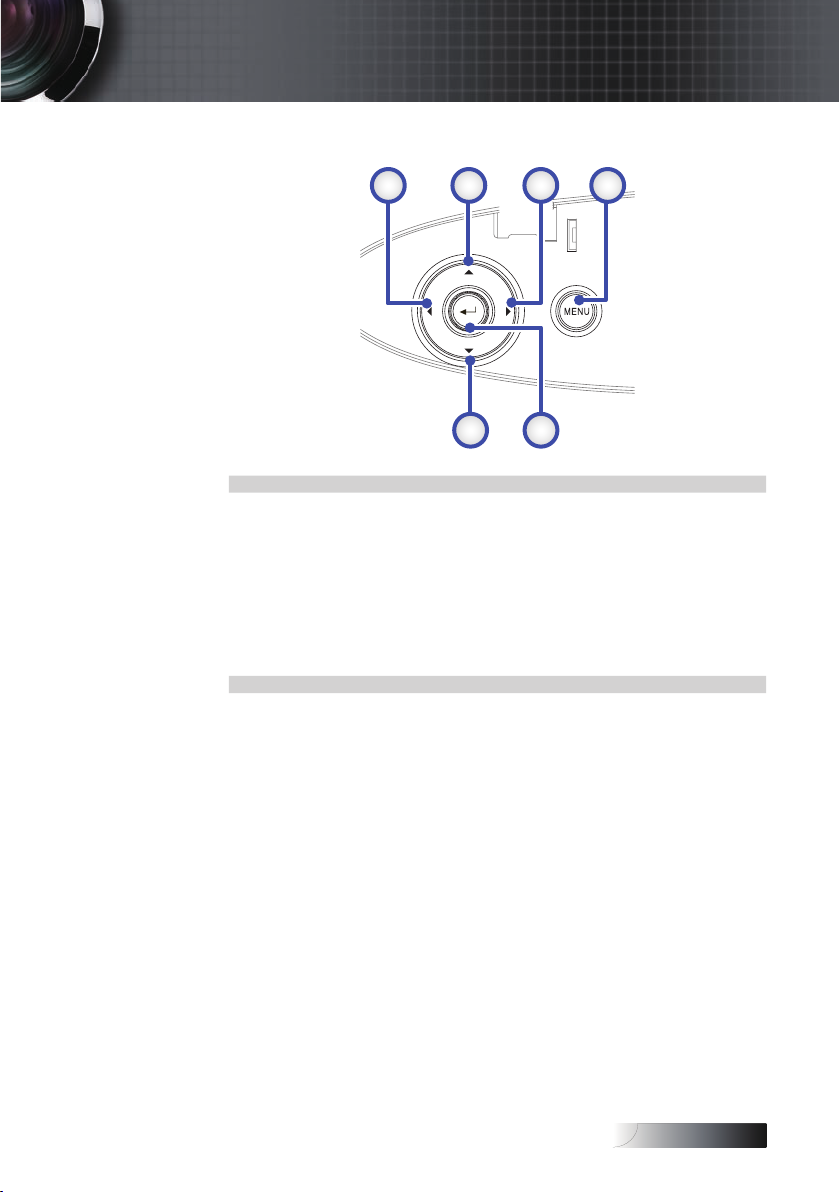
English
Control Panel
1. Source / ◄
2. Keystone + / ▲
3. Re-Sync / ►
4. Menu
5. Enter
6. Keystone - / ▼
Introduction
2 31 4
6 5
11
Page 12
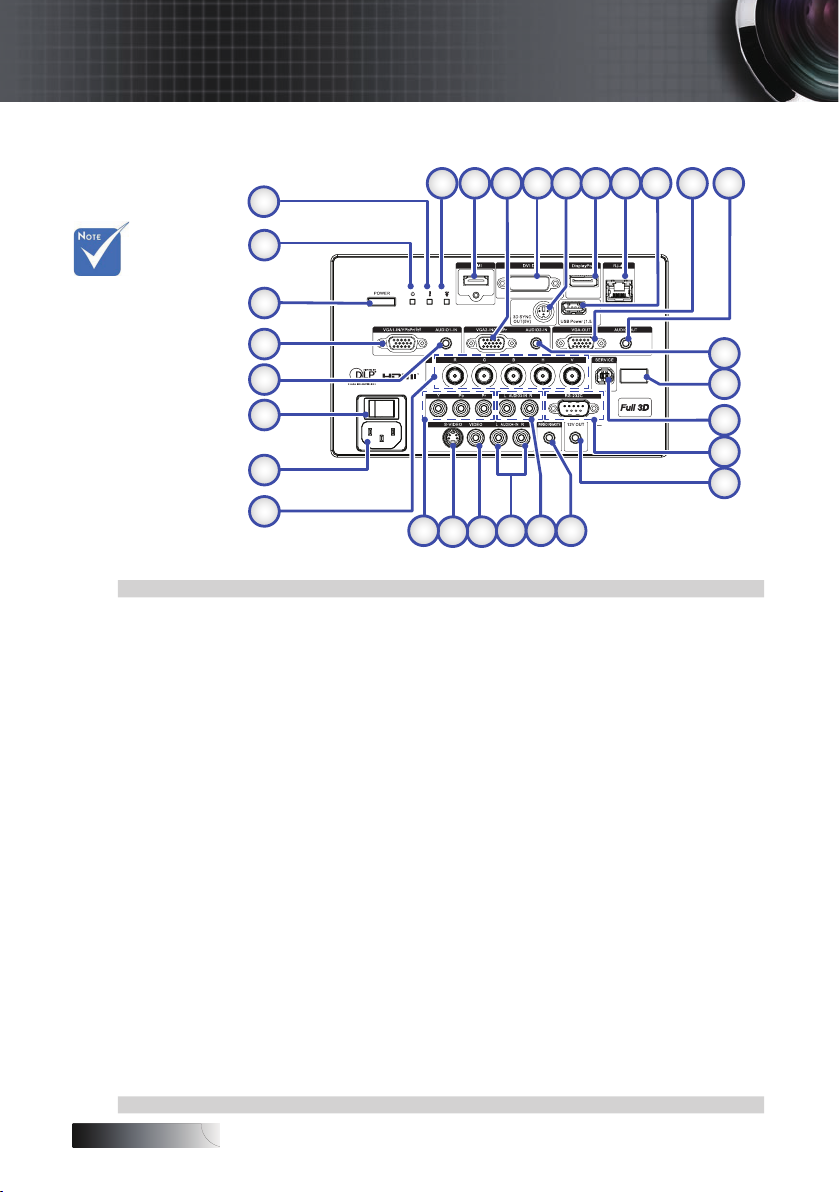
English
Rear View
Introduction
2
3
5
6
4
7
1
29
v AUDIO2-IN:
Share with DVI
& BNC audio
input.
28
27
26
25
24
23
22
1. Temp LED 16. 12V OUT Connector
2. Lamp LED 17. WIRED REMOTE (3.5mm jack)
3. HDMI Connector 18.
4. VGA 2/ YPbPr Connector 19.
5. DVI-D Connector 20. VIDEO Connector
6. 3D SYNC OUT 21. S-VIDEO Connector
7. DisplayPort 22. YPbPr Connectors
8. RJ-45 Connector 23. BNC Connectors
9. USB Power 24. Power Socket
10. VGA OUT 25. Main Power Switch
11. AUDIO OUT 3.5mm Jack 26. AUDIO IN (VGA1) Connector
12. AUDIO 2 IN (VGA2) Connector 27. VGA 1/ SCART/ YPbPr Connector
13. Back IR Receiver 28. Power Button
14. SERVICE 29. Power LED
15. RS-232 Connector
19 17
18
2021
AUDIO IN L/R RCA (YPbPr)
Connectors
AUDIO IN L/R RCA (Video/
S-Video) Connectors
8
10
9
11
12
13
14
15
16
12
Page 13
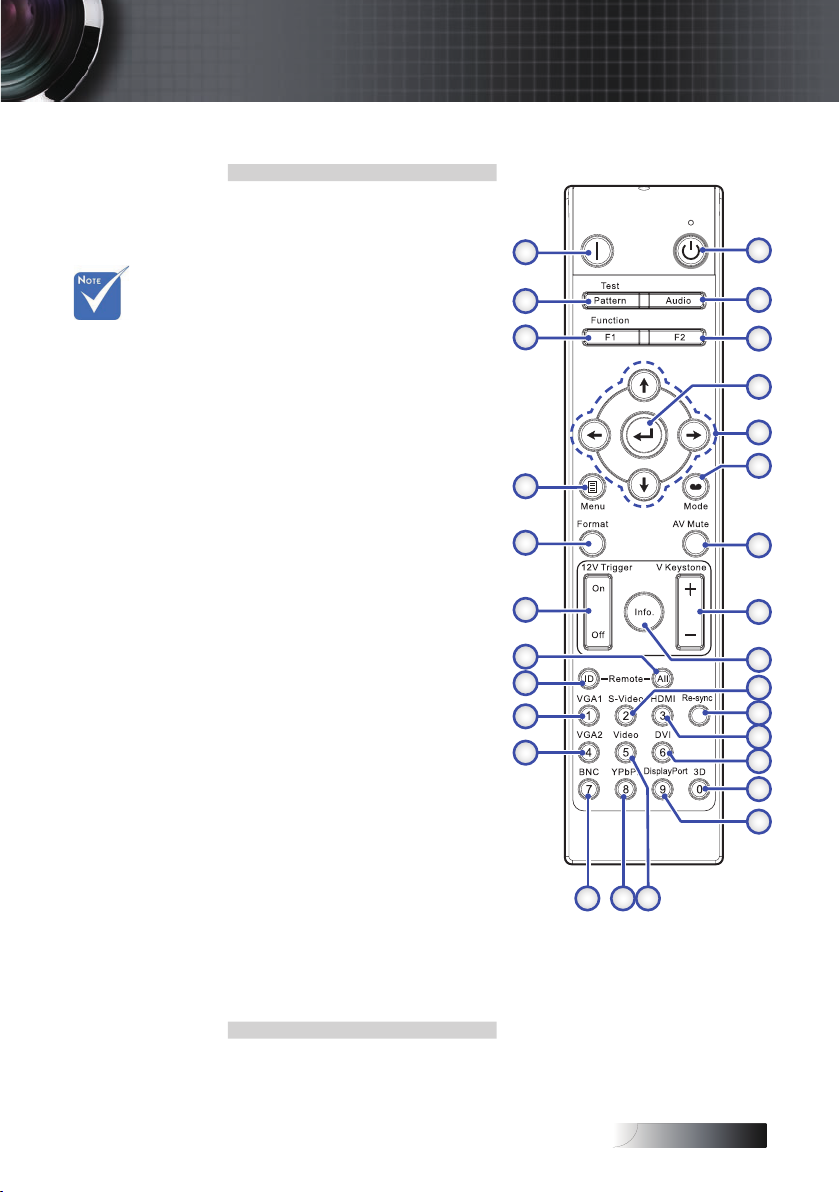
English
Introduction
Remote Control
1. Power On
2. Audio
3. Function 2 (Assignable)
4. Enter
v Due to the
difference in
applications for
each country,
some regions
may have
different
accessories.
5. Four Directional Select Keys
6. Display mode
7. AV Mute
8. V Keystone +/-
9. Information Panel
10. S-Video/2 (Number Button
for password input)
11. Re-Sync
12. HDMI/3
13. DVI/6
14. 3D/0
15. DisplayPort/9
16. Video/5
17. YPbPr/8
18. BNC/7
19. VGA-2/4
20. VGA-1/1
21. Remote code 01~99
22. Remote code All
23. 12V Trigger On/Off
24. Format (Aspect Ratio)
25. Menu
26. Function 1 (Assignable)
27. Test Pattern
28. Power Off
28
27
26
25
24
23
22
21
20
19
1
2
3
4
5
6
7
8
9
10
11
12
13
14
15
161718
13
Page 14
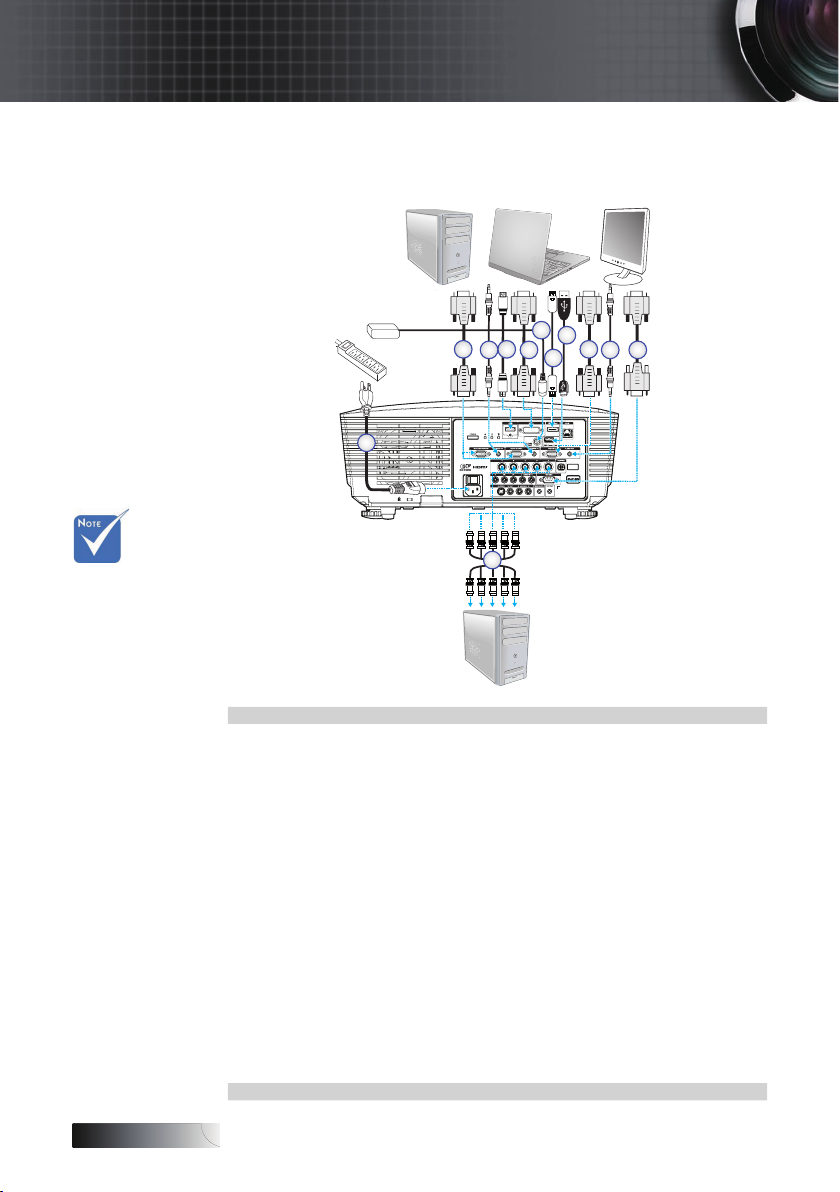
English
Installation
Connecting the Projector
Connect to Computer / Notebook
v Due to the
difference in
applications
for each
country, some
regions may
have different
accessories.
v AUDIO2-IN:
Share with DVI
& BNC audio
input.
3D Adapter
2
1
1. Power Cord
2. VGA Cable
3. Audio-in Cable *
4. HDMI Cable *
5. DVI-D Cable *
6. 3D Sync Cable *
7. DisplayPort Cable *
8. USB Power Charger *
9. VGA-out Cable (Available for VGA1 VGA signal loop through)
10. Audio-out (Optional RCA to 3.5mm jack cable)
11. RS-232 Cable *
12. BNC Cable *
*(Optional accessory)
6
8
4
3
5
12
9
10
7
11
14
Page 15
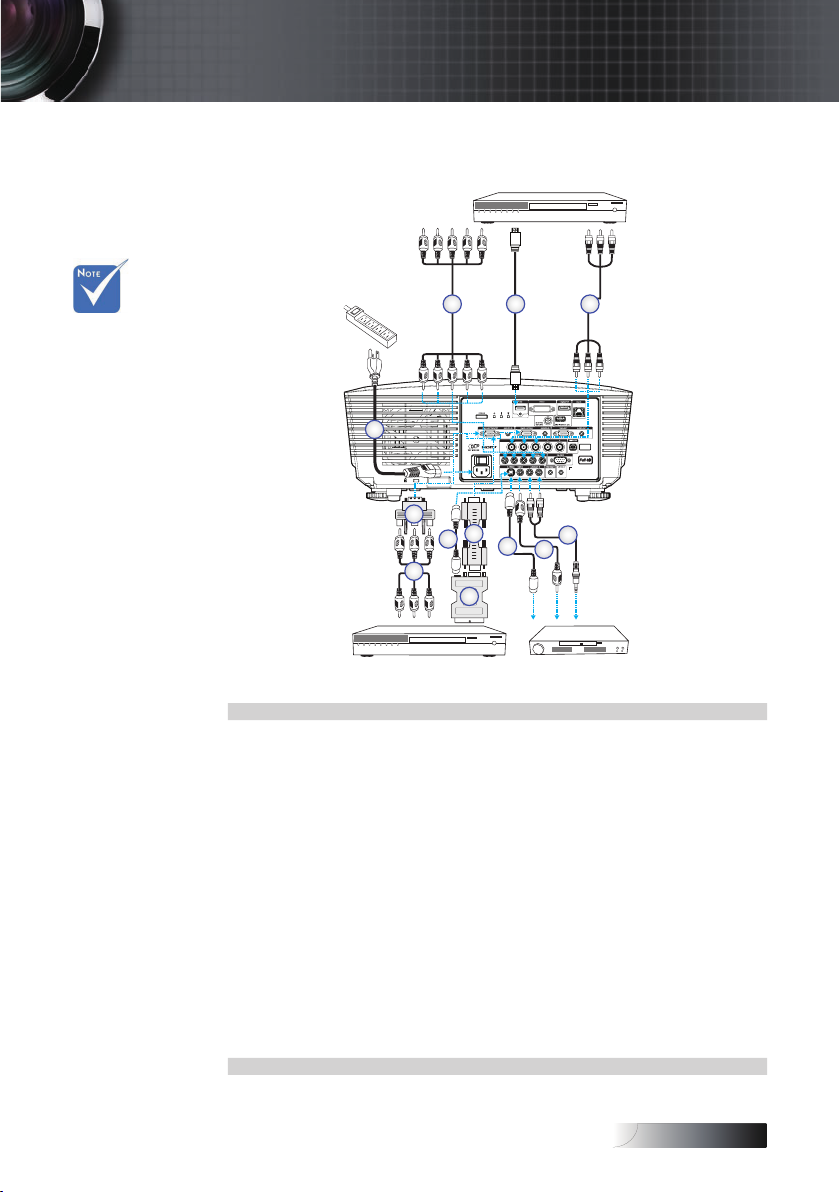
English
Connect to Video Sources
DVD Player, Set-top Box,
HDTV receiver
Installation
v Due to the
difference in
applications
for each
country, some
regions may
have different
accessories.
v AUDIO2-IN:
Share with DVI
& BNC audio
input.
2 3
1
10
7
2
9
DVD Player, Set-top Box,
HDTV receiver
1. Power Cord
2. Component Cable *
3. HDMI Cable *
4. BNC Cable *
5. Audio-in Cable *
6. Video Cable *
7. S-Video Cable *
VGA Cable
8.
SCART to RGB & S-Video Adapter *
9.
RGB to Component Adapter *
10.
*(Optional accessory)
4
8
4
5
7
6
Video Output
15
Page 16
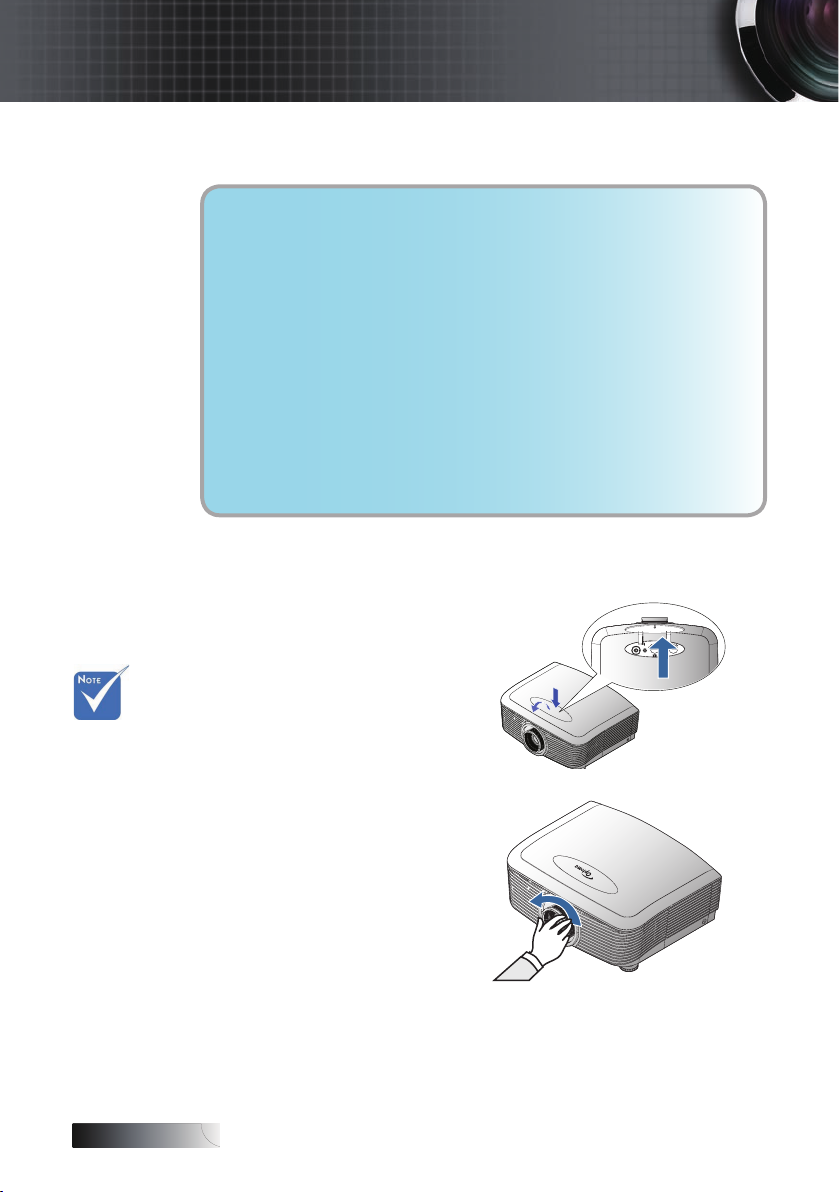
English
Installation
Installing or Removing the Optional Lens
Caution
• Do not shake or place excessive pressure on the projector or the
lens components as the projector and lens components contain
precision parts.
• Before removing or installing the lens, be sure to turn off the
projector, wait until the cooling fans stop, and turn off the main
power switch.
• Do not touch the lens surface when removing or installing the lens.
• Keep ngerprints, dust or oil off the lens surface. Do not scratch
the lens surface.
• Work on a level surface with a soft cloth under it to avoid scratching.
• If you remove and store the lens, attach the lens cap to the
projector to keep off dust and dirt.
Removing the Existing Lens From the Projector
1. Push down and
release the top cover
to open.
2. Push the LENSE
RELEASE button to
v Removal of
the plastic
body cap
before
inserting a
lens for the
rst time.
the unlock position.
3. Grasp the lens.
4. Rotate the lens
counterclockwise.
The existing lens will
be disengaged.
16
Page 17
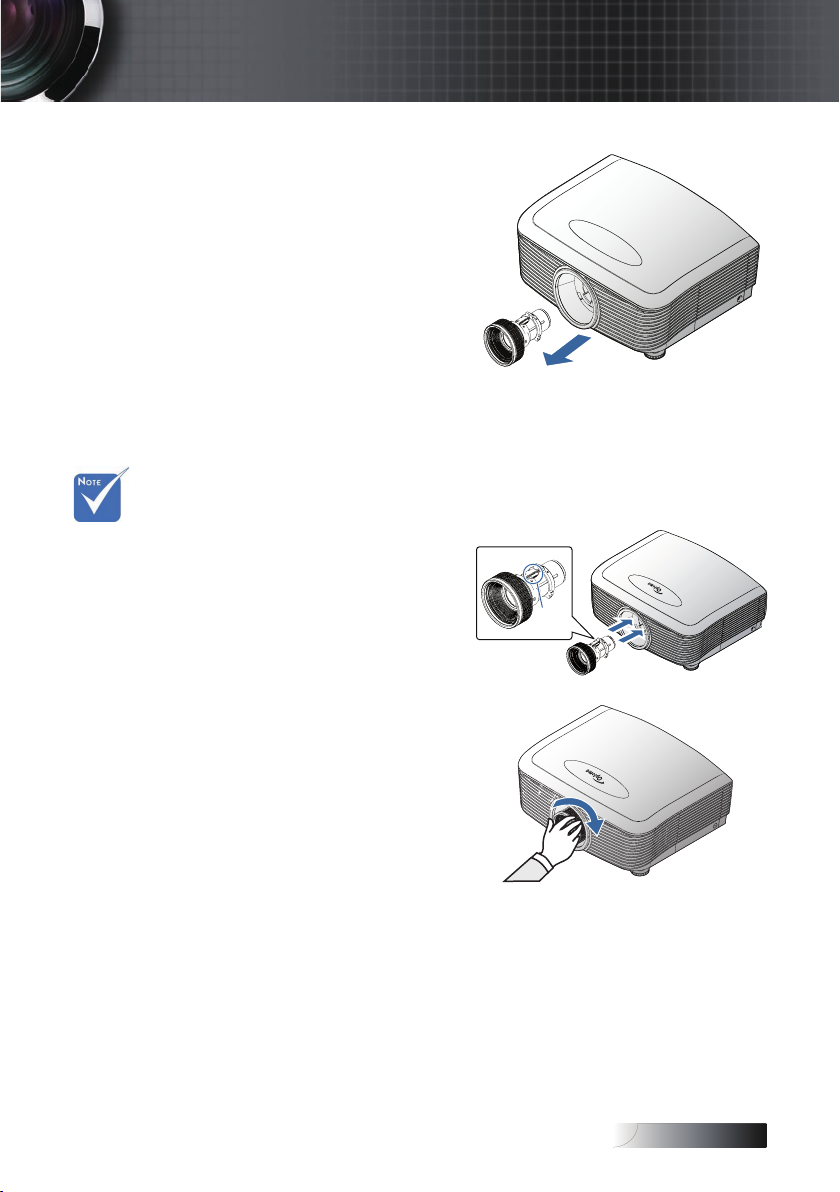
English
v Electrical
contact pins
should be in
the direction as
shown in the
picture.
5. Pull out the existing
lens slowly.
Installing the New Lens
Remove both end caps from the lens.
1. Align the notches and
correctly position the
electrical contact pad as
shown in the picture.
Installation
Electrical
contact
pins
2. Rotate the lens
clockwise until you feel
it click into place.
17
Page 18
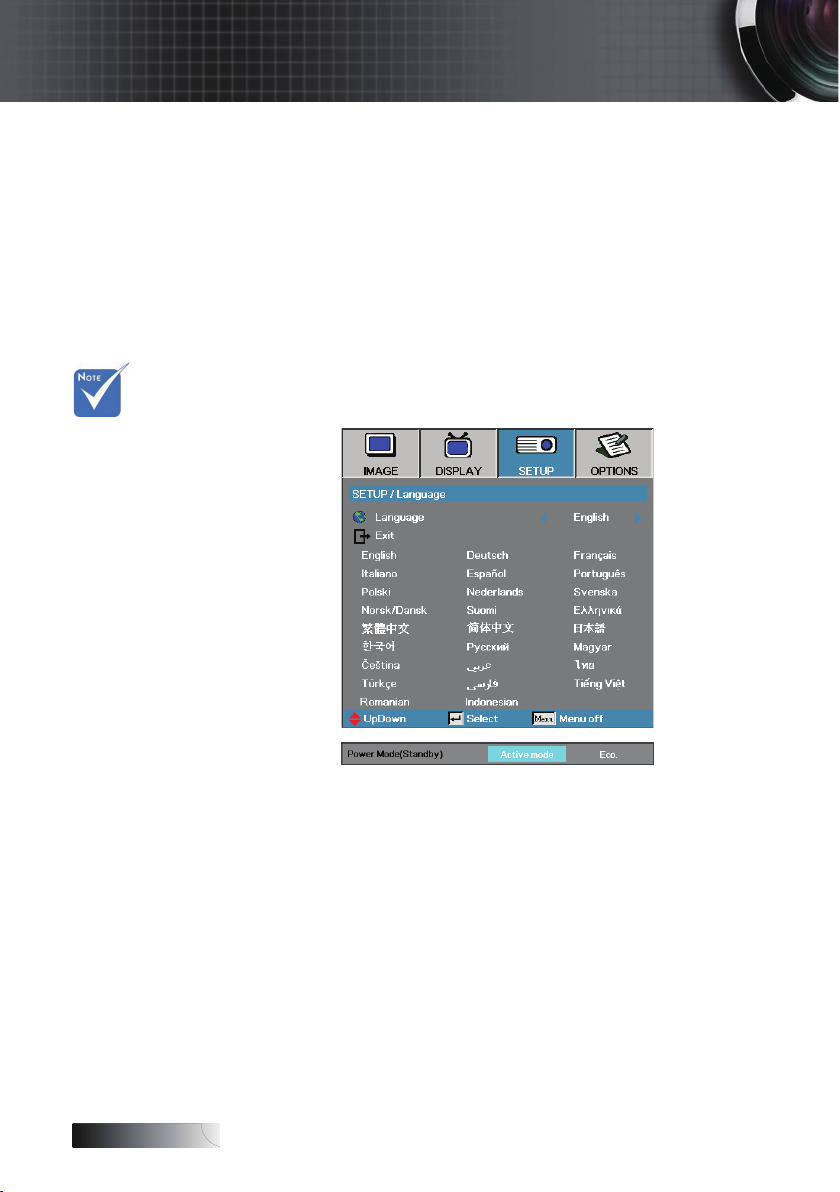
English
Installation
Powering On/Off the Projector
Powering On the Projector
1. Remove the lens cover.
2. Connect the power cord to the projector.
3. Turn On the connected devices.
4. Ensure the Power LED turns red and then press the power
button to turn On the projector.
The Power LED will now ash blue.
The startup screen will display in approximately 30 seconds. The
rst time you use the projector, you can select your preferred
v Turn on the
projector rst
and then
select the
signal sources.
language and Power Mode setup after the startup screen display.
If the connected device is a PC, ensure the display is set to output
to the projector via the connected output. (Check the user manual
of the PC to determine the appropriate Fn key combination to
change display output.)
18
Page 19
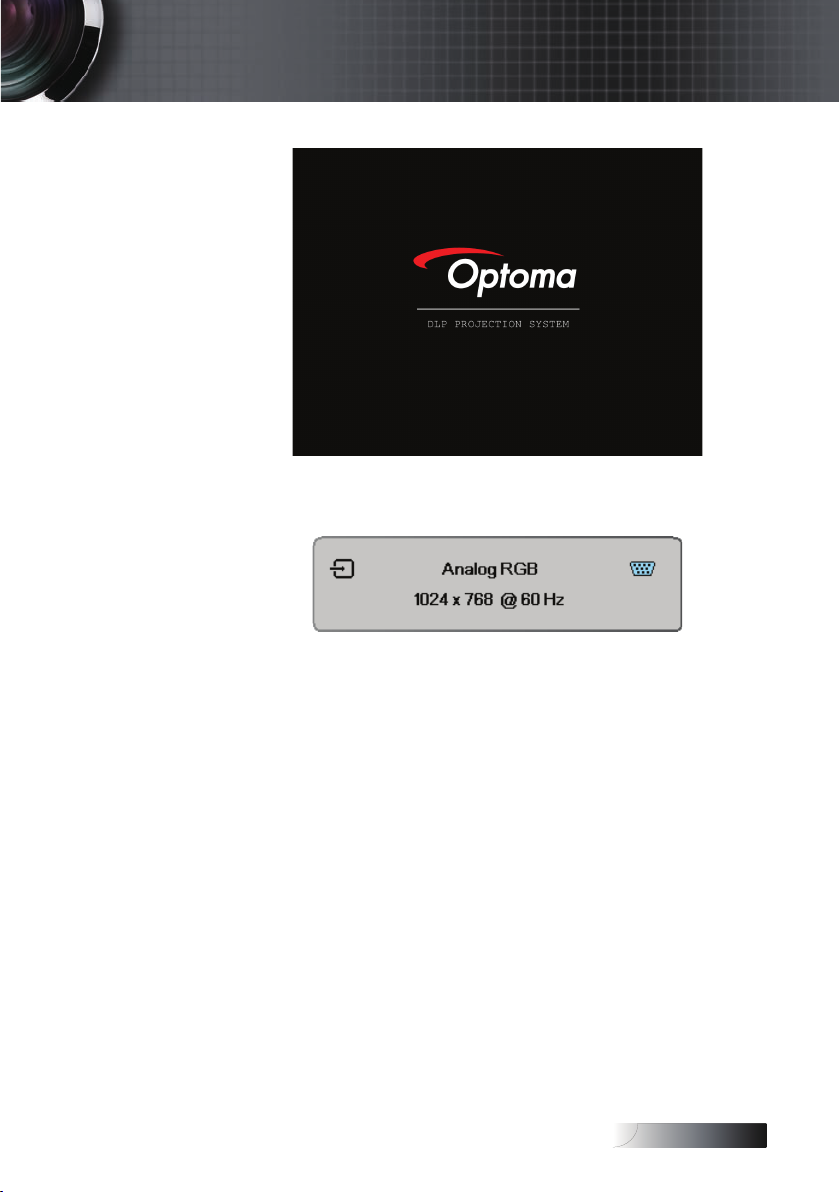
English
Installation
See Security Setting on page 46 if security lock is enabled.
5. If more than one input device is connected, press the “Source”
button sequentially to switch between devices.
For direct source selection, see page 29.
19
Page 20
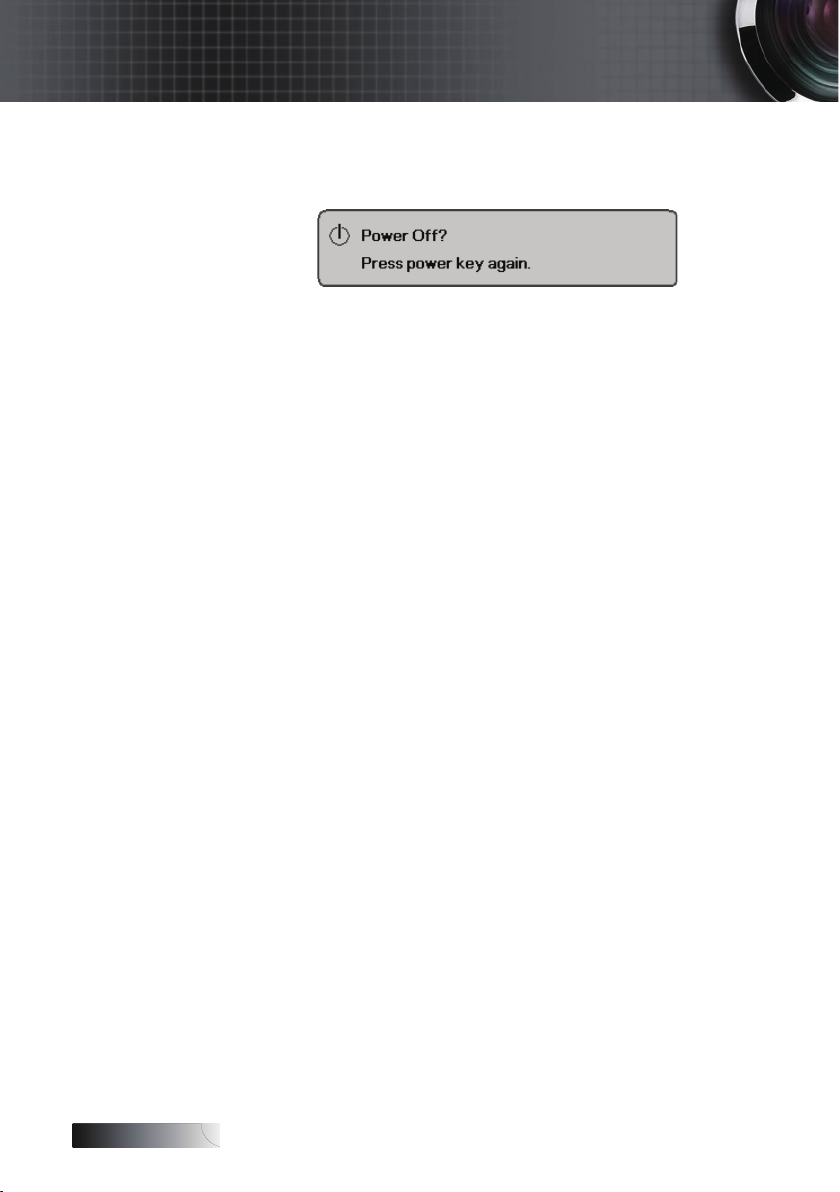
English
Installation
Powering Off the Projector
1. Press POWER to turn off the projector lamp, a message displays on the
projector’s screen.
2. Press POWER again to conrm, otherwise the message disappears
after 15 seconds.
3.
The cooling fans continue to operate for about 180 seconds for
cooling cycle
solid red, the projector has entered standby mode.
(If you wish to turn the projector back on, you must wait until the
projector has completed the cooling cycle and has entered standby
mode. Once in standby mode, simply press POWER to restart the
projector.)
4. Turn off the main power switch. Disconnect the power cord from
the electrical outlet and the projector.
5. Do not turn on the projector immediately following a power off
procedure.
Warning Indicator
v When the LAMP LED indicator lights red, the projector will
automatically shut itself down. Please contact your local reseller
or service center. See pages 79-80.
v When the TEMP LED is on a steady (not ashing) red, the
projector will automatically shut itself down. Under normal
conditions, the projector can be switched on again after it has
cooled down. If the problem persists, you should contact your
local dealer or our service center. See pages 79-80.
v When the TEMP LED ashes red, it indicates the fan has failed.
Please contact your local dealer or our service center. See pages
79-80.
and the Power Led will turn blue. When the light is
20
Page 21
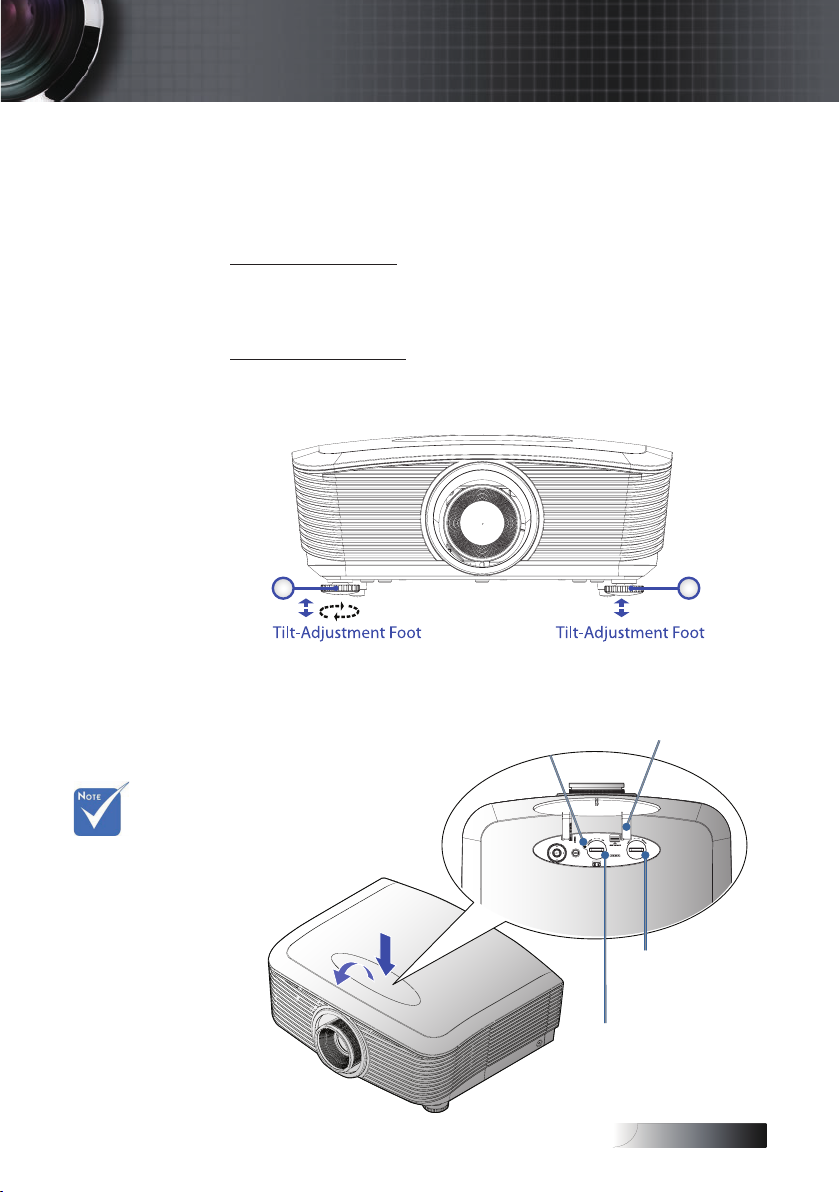
English
Installation
Adjusting the Projected Image
Adjusting the Projector’s Height
The projector is equipped with elevator foot for adjusting the image height.
To raise the image:
Use screw in foot u to rise the image to the desired height angle and
ne-tune the display angle.
To lower the image:
Use screw in foot u to lower the image to the desired height angle
and to ne-tune the display angle.
1 1
v Suggest to
loosen the
screw before
lens shift
adjustment
and tighten up
after nished
adjustment.
Adjusting Projected Image Position Using Lens Shift
Screw for ensure
the lens position
Lens Release
Horizontal Lens
Shift Lever
Vertical Lens
Shift Lever
21
Page 22
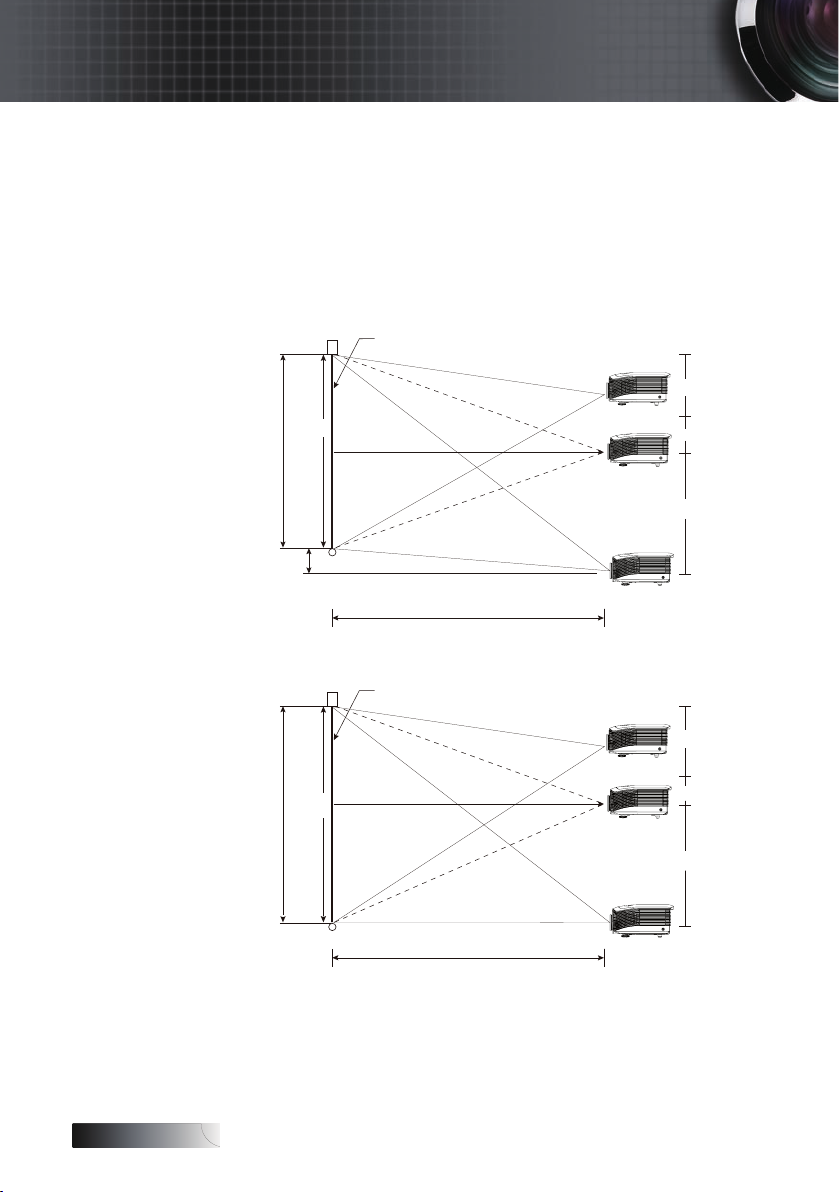
English
Screen Height
Screen
Screen Height
Screen
Installation
The Lens Shift function can be used to adjust the position of the
projected image either horizontally or vertically within the range
detailed below.
Adjusting the vertical image position
The vertical image height can be adjusted between 50% and -10%
for XGA, 55% and -15% for WXGA/WUXGA of offset position.
Please consult the Lens Shift Range diagram below for further
clarication.
(H)
100%
H x 35%
H x 15%
H x 55%
H x 5%
Distance
(L)
WXGA/WUXGA
22
(H)
100%
H x 40%
H x 10%
H x 50%
Distance
(L)
XGA
Page 23
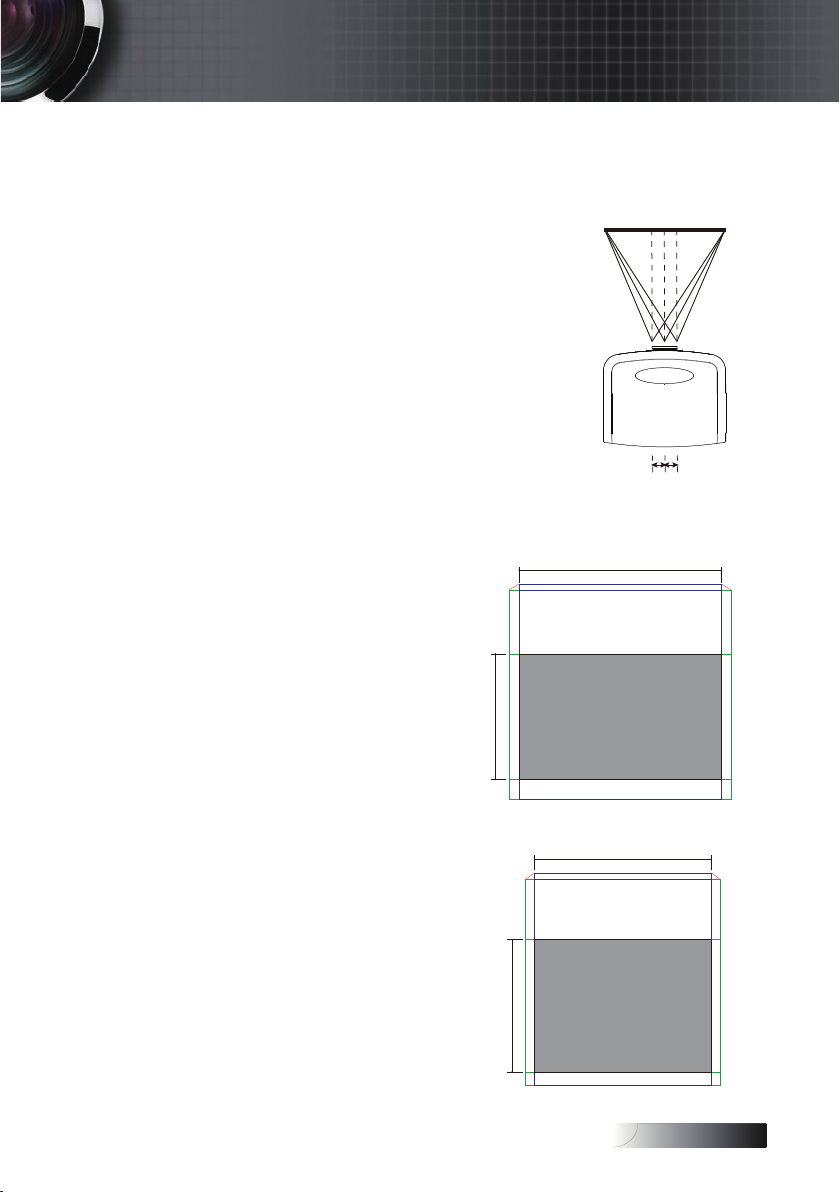
English
Installation
Adjusting the horizontal image position
With the lens in the center position the
horizontal image position can be adjusted
to the left or right by up to a maximum of
5% of the image width. Please consult the
Lens Shift Range diagram below for
further clarication.
Lens Shift Range Diagram
H5%
W5% W5%
H50%
When W and H at 0% offset position
The max. H up shift=Hx55%
The max. H down shift=Hx15%
The max. W shift=Wx5%
When max. W shift is Wx5%
Max. H shift=Hx50%
When max. H shift is Hx55%
Max. W shift=Hx0%
H
H15%
Screen Width
(W)
Left Side
(W/2) x 10% (W/2) x 10%
W
WXGA / WUXGA
Right Side
When W and H at 0% offset position
The max. H up shift=Hx50%
The max. H down shift=Hx10%
The max. W shift=Wx5%
When max. W shift is Wx5%
Max. H shift=Hx45%
When max. H shift is Hx50%
Max. W shift=Hx0%
W
H5%
W5% W5%
H45%
H
H10%
XGA
23
Page 24
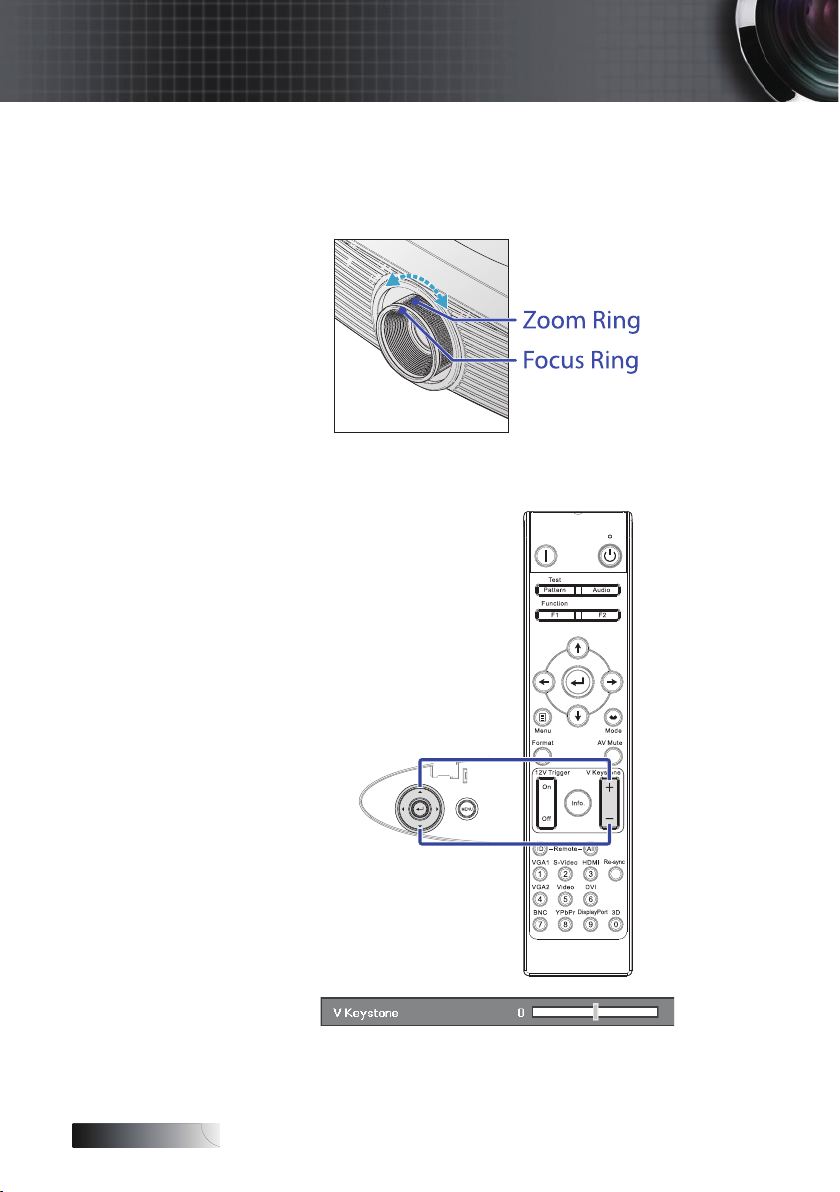
English
Installation
Adjusting the Zoom / Focus
You may turn the zoom ring to zoom in or out. To focus the image,
rotate the focus ring until the image is clear. The projector will focus
at distances. See pages 25-27.
Use the keystone buttons to correct image distortion. They can be
found on the remote control and on the projector’s control panel.
24
Page 25
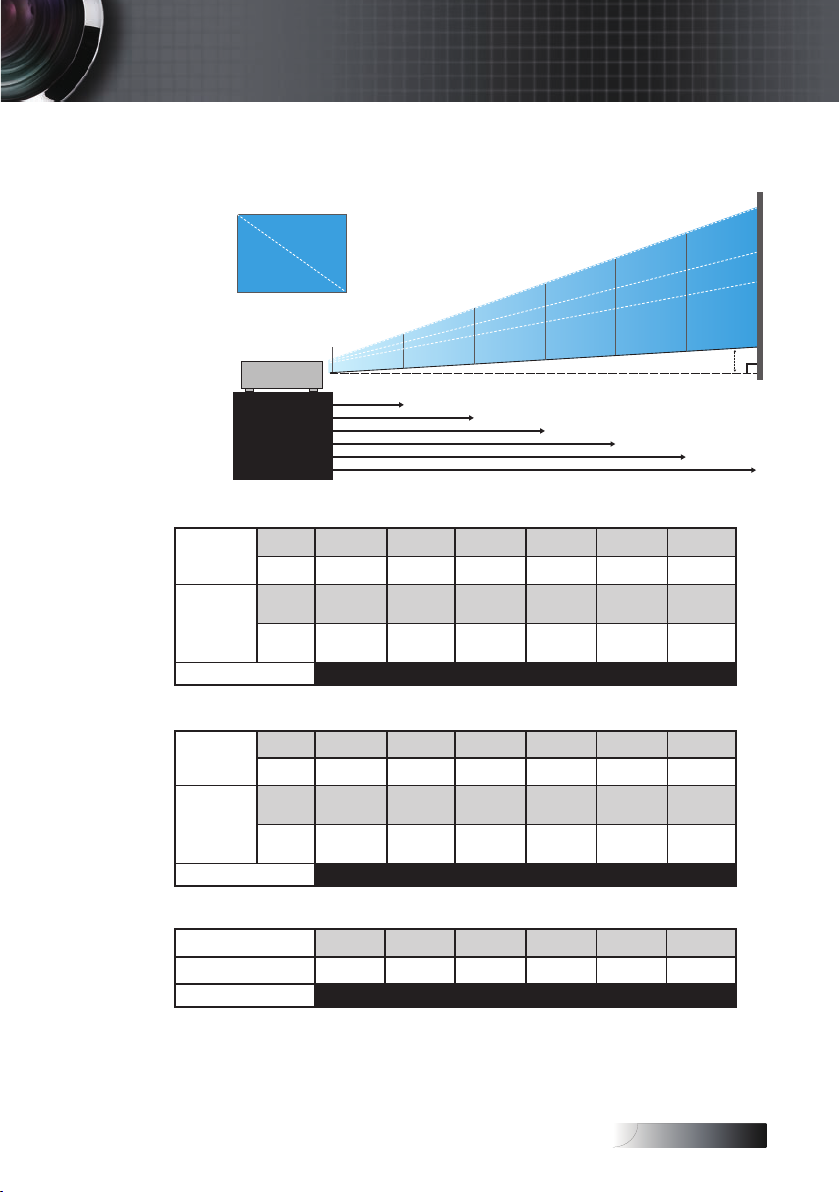
English
Adjusting Projection Image Size (XGA)
Diagonal
Width
STD lens: offset=50%
Screen
(Diagonal)
Screen size
Max.
Min.
Max
(WxH).
Min.
(WxH)
Distance
Installation
65.6'(20. 00m)
53.8' (16.40m)
Height
18.4' (5.60m)
6.6' (2.00m)
4.9' (1.50m)
1.6' (0.50m)
46.1’’
(117.2cm)
36.9’’
(93.8cm)
36.9’’x27.7’’
93.8x70.3cm
29.5’’ x22.1’’
75.0 x56.3cm
4.9’ (1.50m) 8.9’ (2.72m) 14.4’ (4.40m) 20.2’ (6.16m) 26.2’ (8.00m) 32.0’ (9.76m)
8.9' (2.72m)
3.3' (1.00m)
83.7’’
(212.5cm)
66.9’’
(170.0cm)
66.9’’x50.2’’
170.0 x127.5cm
53.5’’x40.2’’
136.0 x102.0cm
30.2' (9.20m)
14.4' (4.40m)
4.9' (1.50m)
135.3’’
(343.8cm)
108.3’’
(275.0cm)
108.3’’x81.2’’
275.0 x206.3cm
86.6’’x65.0’’
220.0 x165.0cm
20.2'(6. 16m)
6.6' (2.00m)
189.5’’
(481.3cm)
151.6’’
(385.0cm)
151.6’’ x113.7’’
385.0 x288.8cm
121.3’’x90.9’’
308.0 x231.0cm
42.0'(12. 80m)
26.2'(8. 00m)
8.2' (2.50m)
246.1’’
(625.0cm)
196.9’’
(500.0cm)
196.9’’ x147.6’’
500.0 x375.0cm
157.5’’x118.1’’
400.0 x300.0cm
32.0' (9.76m)
300.2’’
(762.5cm)
240.2’’
(610.0cm)
240.2’’ x180.1’’
610.0 x457.5cm
192.1’’ x144.1’’
488.0 x366.0cm
9.8' (3.00m)
HdHd
Long lens: offset=50%
Screen
(Diagonal)
Screen size
Max.
Min.
Max
(WxH).
Min.
(WxH)
Distance
Short lens: offset=50%
Screen (Diagonal)
Screen size
Distance
49.2’’
(125.0cm)
32.8’’
(83.3cm)
39.4’’x29.5’’
100.0x75.0cm
26.2’’x19.7’’
66.7x50.0cm
6.6’(2.00m) 18.4’(5.60m) 30.2’(9.20m) 42.0’(12.80m) 53.8’(16.40m) 65.6’(20.00m)
30.8’’
(78.1cm)
24.6’’x18.5’’
62.5x46.9cm
1.6’ (0.50m) 3.3’ (1.00m) 4.9’ (1.50m) 6.6’ (2.00m) 8.2’ (2.50m) 9.8’ (3.00m)
137.8’’
(350.0cm)
91.9’’
(233.3cm)
110.2’’x82.7’’
280.0x210.0cm
73.5’’x55.1’’
186.7x140.0cm
61.5’’
(156.3cm)
49.2’’x36.9’’
125.0x93.8cm
226.4’’
(575.0cm)
150.9’’
(383.3cm)
181.1’’x135.8’’
460.0x345.0cm
120.7’’x90.6’’
306.7x230.0cm
92.3’’
(234.4cm)
73.8’’x55.4’’
187.5x140.6cm
315.0’’
(800.0cm)
210.0’’
(533.3cm)
252.0’’x189.0’’
640.0x480.0cm
168.0’’x126.0’’
426.7x320.0cm
123.0’’
(312.5cm)
98.4’’x73.8’’
250.0x187.5cm
403.5’’
(1025.0cm)
269.0’’
(683.3cm)
322.8’’x242.1’’
820.0x615.0cm
215.2’’x161.4’’
546.7x410.0cm
153.8’’
(390.6cm)
123.0’’x92.3’’
312.5x234.4cm
492.1’’
(1250.0cm)
328.1’’
(833.3cm)
393.7’’x295.3’’
1000.0x750.0cm
262.5’’x196.9’’
666.7x500.0cm
184.5’’
(468.8cm)
147.6’’x110.7’’
375.0x281.3cm
25
Page 26
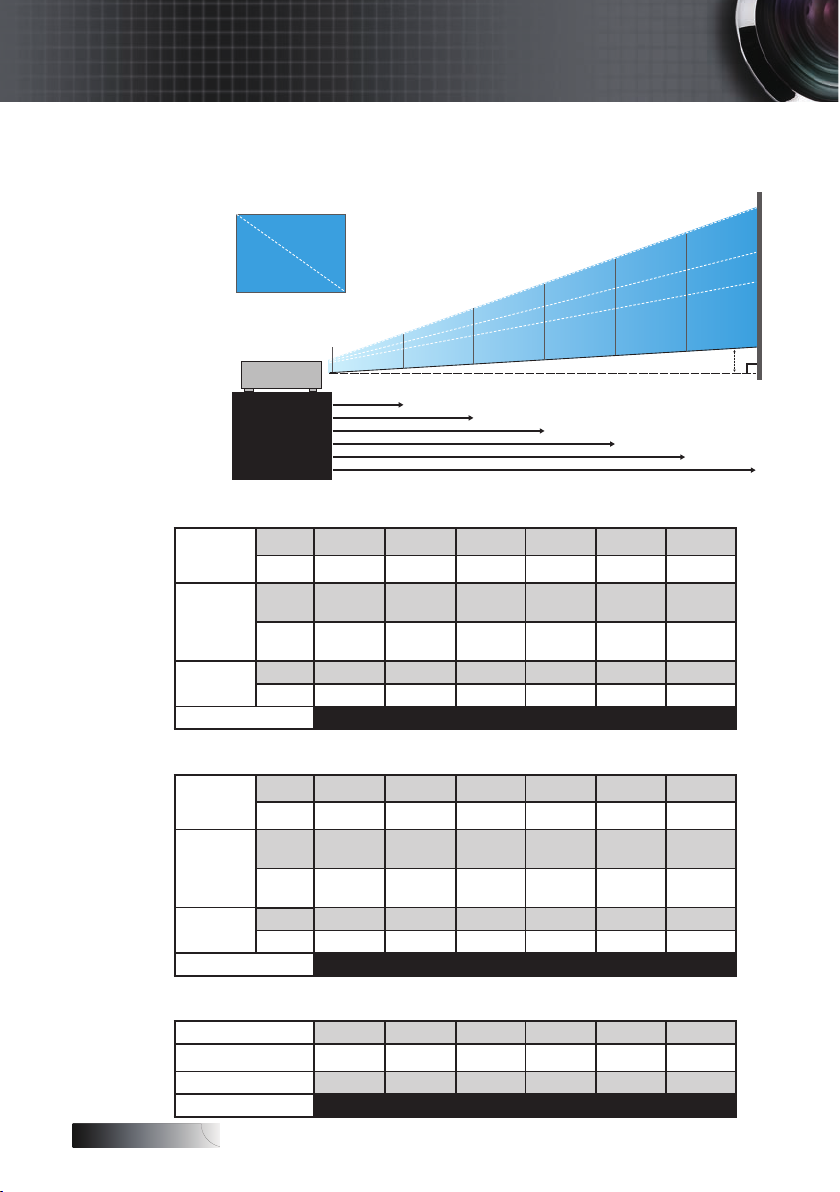
English
Installation
Adjusting Projection Image Size (WXGA)
STD lens: offset=55%
Screen
(Diagonal)
Screen size
Hd
Max.
Min.
Max
(WxH).
Min.
(WxH)
Max.
Min.
Distance
Diagonal
Height
Width
6.6' (2.00m)
4.9' (1.50m)
1.6' (0.50m)
43.0’’
(109.2cm)
34.3’’
(87.1cm)
36.5’’x22.8’’
92.6x57.9cm
29.1’’x18.2’’
73.9x46.2cm
1.1’’ (2.9cm) 2.2’’ (5.6cm) 3.6’’ (9.1cm) 5.0’’ (12.8cm) 6.5’’ (16.6cm) 8.0’’ (20.2cm)
0.9’’ (2.3cm) 1.8’’ (4.5cm) 2.9’’ (7.3cm) 4.0’’ (10.2cm) 5.2’’ (13.2cm) 6.3’’ (16.1cm)
4.9’ (1.50m) 9.6’ (2.92m) 15.5’ (4.72m) 21.7’ (6.61m) 28.2’ (8.59m) 34.4’ (10.47m)
18.4' (5.60m)
9.6' (2.92m)
3.3' (1.00m)
83.7’’
(212.6cm)
66.8’’
(169.6cm)
71.0’’x44.4’’
180.2x112.7cm
56.6’’x35.4’’
143.8x89.9cm
30.2' (9.20m)
15.5' (4.72m)
4.9' (1.50m)
135.3’’
(343.6cm)
107.9’’
(274.2cm)
114.7’’x71.7’’
291.4x182.1cm
91.5’’x57.2’’
232.5x145.3cm
42.0'(12.80m)
21.7'(6. 61m)
6.6' (2.00m)
189.4’’
(481.2cm)
151.2’’
(384.0cm)
160.6’’x100.4’’
408.0x255.0cm
128.2’’x80.1’’
325.6x203.5cm
53.8'(16.40m)
28.2'(8. 59m)
8.2' (2.50m)
246.2’’
(625.3cm)
196.5’’
(499.0cm)
208.8’’x130.5’’
530.2x331.4cm
166.6’’x104.1’’
423.2x264.5cm
65.6'(20. 00m)
34.4'(10. 47m)
9.8' (3.00m)
300.1’’
(762.1cm)
239.5’’
(608.2cm)
254.4’’x159.0’’
646.3x403.9cm
203.1’’x126.9’’
515.8x322.4cm
HdHd
Long lens: offset=55%
Screen
(Diagonal)
Screen size
Hd
Max.
Min.
Max
(WxH).
Min.
(WxH)
Max.
Min.
Distance
Short lens: offset=55%
Screen (Diagonal)
Screen size
Hd
Distance
26
45.7’’
(116.2cm)
30.4’’
(77.3cm)
38.8’’x24.2’’
98.5x61.6cm
25.8’’x16.1’’
65.6x41.0cm
1.2’’ (3.1cm) 3.4’’ (8.6cm) 5.6’’ (14.2cm) 7.8’’ (19.7cm) 9.9’’ (25.2cm) 12.1’’ (30.8cm)
0.8’’ (2.0cm) 2.3’’ (5.7cm) 3.7’’ (9.4cm) 5.2’’ (13.1cm) 6.6’’ (16.8cm) 8.1’’ (20.5cm)
6.6’ (2.00m) 18.4’ (5.60m) 30.2’ (9.20m) 42.0’ (12.80m) 53.8’ (16.40m) 65.6’ (20.00m)
28.7’’ (72.8cm) 57.3’’ (145.6cm) 86.0’’ (218.4cm) 114.6’’ (291.2cm) 143.3’’ (364.0cm) 172.0’’ (436.8cm)
24.3’’x15.2’’
61.7x38.6cm
0.8’’ (1.9cm) 1.5’’ (3.9cm) 2.3’’ (5.8cm) 3.0’’ (7.7cm) 3.8’’ (9.6cm) 4.6’’ (11.6cm)
1.6’ (0.50m) 3.3’ (1.00m) 4.9’ (1.50m) 6.6’ (2.00m) 8.2’ (2.50m) 9.8’ (3.00m)
128.1’’
(325.3cm)
85.2’’
(216.5cm)
108.6’’x67.9’’
275.9x172.4cm
72.3’’x45.2’’
183.6x114.8cm
48.6’’x30.4’’
123.5x77.2cm
210.4’’
(534.4cm)
140.0’’
(355.7cm)
178.4’’x111.5’’
453.2x283.3cm
118.8’’x74.2’’
301.6x188.5cm
72.9’’x45.6’’
185.2x115.7cm
292.7’’
(743.6cm)
194.8’’
(494.9cm)
248.2’’x155.2’’
630.5x394.1cm
165.2’’x103.3’’
419.7x262.3cm
97.2’’x60.8’’
246.9x154.3cm
375.1’’
(952.7cm)
249.6’’
(634.1cm)
318.1’’x198.8’’
807.9x504.9cm
211.7’’x132.3’’
537.7x336.1cm
121.5’’x75.9’’
308.6x192.9cm
457.4’’
(1161.8cm)
304.4’’
(773.3cm)
387.9’’x242.4’’
985.2x615.8cm
258.2’’x161.4’’
655.7x409.8cm
145.8’’x91.1’’
370.4x231.5cm
Page 27
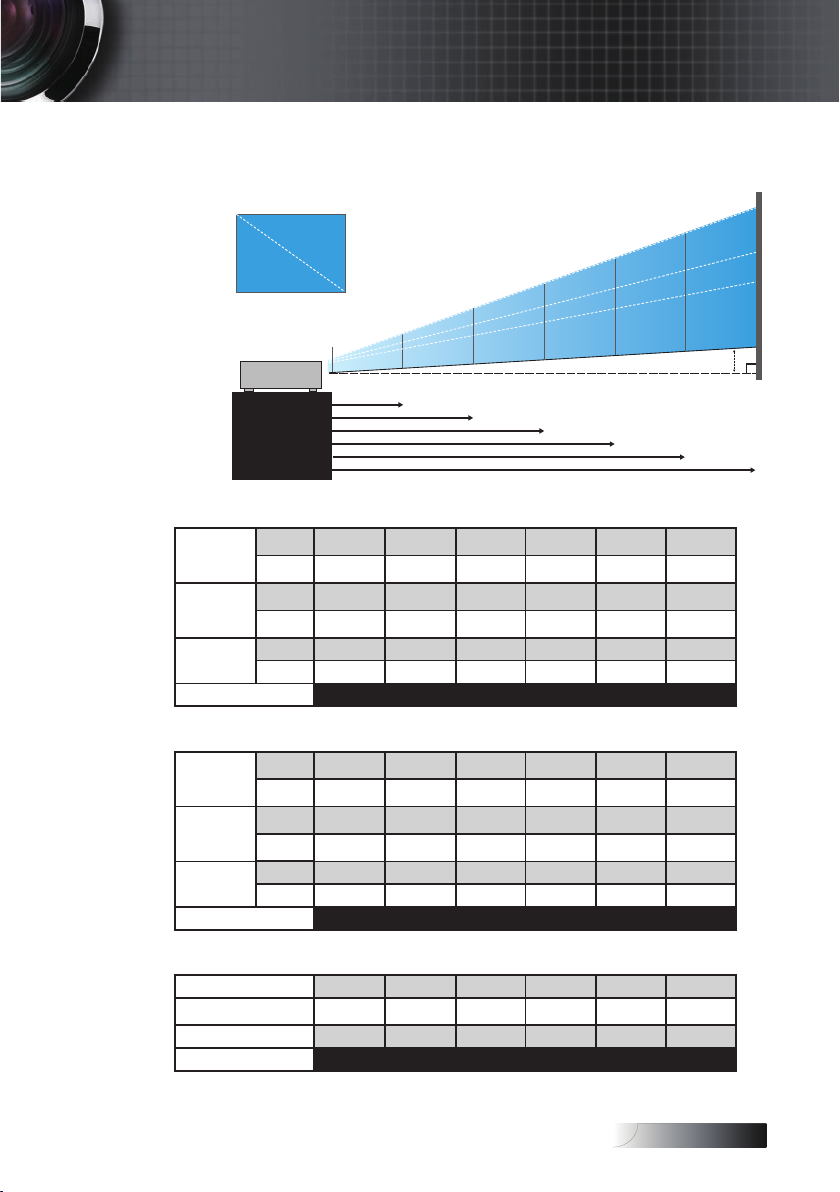
English
Adjusting Projection Image Size (WUXGA)
Diagonal
Width
STD lens: offset=55%
Screen
(Diagonal)
Screen size
(WxHl)
Hd
Max.
Min.
Max
Min.
Max.
Min.
Distance
Installation
65.6'(20. 00m)
53.8' (16.40m)
Height
18.4' (5.60m)
6.6' (2.00m)
4.9' (1.50m)
1.6' (0.50m)
45.2’’
(114.9cm)
36.1’’
(91.7cm)
38.3’’x24.0’’
97.4x60.9cm
30.6’’x19.1’’
77.7x48.6cm
1.2’’ (3.0cm) 2.2’’ (5.5cm) 3.5’’ (8.9cm) 4.9’’ (12.5cm) 6.4’’ (16.2cm) 7.9’’ (20.2cm)
1.0’’ (2.4cm) 1.7’’ (4.4cm) 2.8’’ (7.1cm) 3.9’’ (10.0cm) 5.1’’ (13.0cm) 6.3’’ (16.1cm)
4.9’ (1.50m) 8.9’ (2.72m) 14.4’ (4.40m) 20.2’ (6.16m) 26.2’ (8.00m) 32.6’ (9.95m)
8.9' (2.72m)
3.3' (1.00m)
82.0’’
(208.3cm)
65.4’’
(166.2cm)
69.5’’x43.5’’
176.6x110.4cm
55.5’’x34.7’’
140.9x88.1cm
30.2' (9.20m)
14.4' (4.40m)
4.9' (1.50m)
132.6’’
(336.9cm)
105.8’’
(268.8cm)
112.5’’x70.3’’
285.7x178.6cm
89.8’’x56.1’’
228.0x142.5cm
20.2' (6.16m)
6.6' (2.00m)
185.7’’
(471.7cm)
148.2’’
(376.4m)
157.5’’x98.4’’
400.0x250.0cm
125.7’’x78.5’’
319.2x199.5cm
42.0' (12. 80m)
26.2 (8.00m)
8.2' (2.50m)
241.2’’
(612.6cm)
192.4’’
(488.8cm)
204.5’’x127.8’’
519.5x324.7cm
163.2’’x102.0’’
414.5x259.1cm
32.6' (9.95m)
9.8' (3.00m)
300.0’’
(761.9cm)
239.4’’
(608.0cm)
254.4’’x159.0’’
646.1x403.8cm
203.0’’x126.9’’
515.5x322.2cm
HdHd
Long lens: offset=55%
Screen
(Diagonal)
Screen size
(WxHl)
Hd
Max.
Min.
Max
Min.
Max.
Min.
Distance
Short lens: offset=55%
Screen (Diagonal)
Screen size (WxHl)
Hd
Distance
48.1’’
(122.2cm)
32.0’’
(81.3cm)
40.8’’x25.5’’
103.6x64.8cm
27.2’’x17.0’’
69.0x43.1cm
1.3’’ (3.2cm) 3.6’’ (9.1cm) 5.9’’ (14.9cm) 8.2’’ (20.7cm) 10.5’’ (26.6cm) 12.7’’ (32.4cm)
0.8’’ (2.2cm) 2.4’’ (6.0cm) 3.9’’ (9.9cm) 5.4’’ (13.8cm) 7.0’’ (17.7cm) 8.5’’ (21.6cm)
6.6’ (2.00m) 18.4’ (5.60m) 30.2’ (9.20m) 42.0’ (12.80m) 53.8’ (16.40m) 65.6’ (20.00m)
30.1’’ (76.6cm) 60.3’’ (153.1cm) 90.4’’ (229.7cm) 120.6’’ (306.3cm) 150.7’’ (382.9cm) 180.9’’ (459.4cm)
25.6’’x16.0’’
64.9x40.6cm
0.8’’ (2.0cm) 1.6’’ (4.1cm) 2.4’’ (6.1cm) 3.2’’ (8.1cm) 4.0’’ (10.1cm) 4.8’’ (12.2cm)
1.6’ (0.50m) 3.3’ (1.00m) 4.9’ (1.50m) 6.6’ (2.00m) 8.2’ (2.50m) 9.8’ (3.00m)
134.7’’
(342.2cm)
89.7’’
(227.7cm)
114.2’’x71.4’’
290.2x181.3cm
76.0’’x47.5’’
193.1x120.7cm
51.1’’x32.0’’
129.9x81.2cm
221.3’’
(562.1cm)
147.3’’
(374.1cm)
187.7’’x117.3’’
476.7x297.9cm
124.9’’x78.1’’
317.2x198.3cm
76.7’’x47.9’’
194.8x121.8cm
307.9’’
(782.1cm)
204.9’’
(520.5cm)
261.1’’x163.2’’
663.2x414.5cm
173.8’’x108.6’’
441.4x275.9cm
102.3’’x63.9’’
259.7x162.3cm
394.5’’
(1002.1cm)
262.6’’
(666.9cm)
334.5’’x209.1’’
849.7x531.1cm
222.6’’x139.2’’
565.5x353.4cm
127.8’’x79.9’’
324.7x202.9cm
481.1’’
(1222.0cm)
320.2’’
(813.3cm)
408.0’’x255.0’’
1036.0x647.7cm
271.5’’x169.7’’
689.7x431.0cm
153.4’’x95.9’’
389.6x243.5cm
27
Page 28
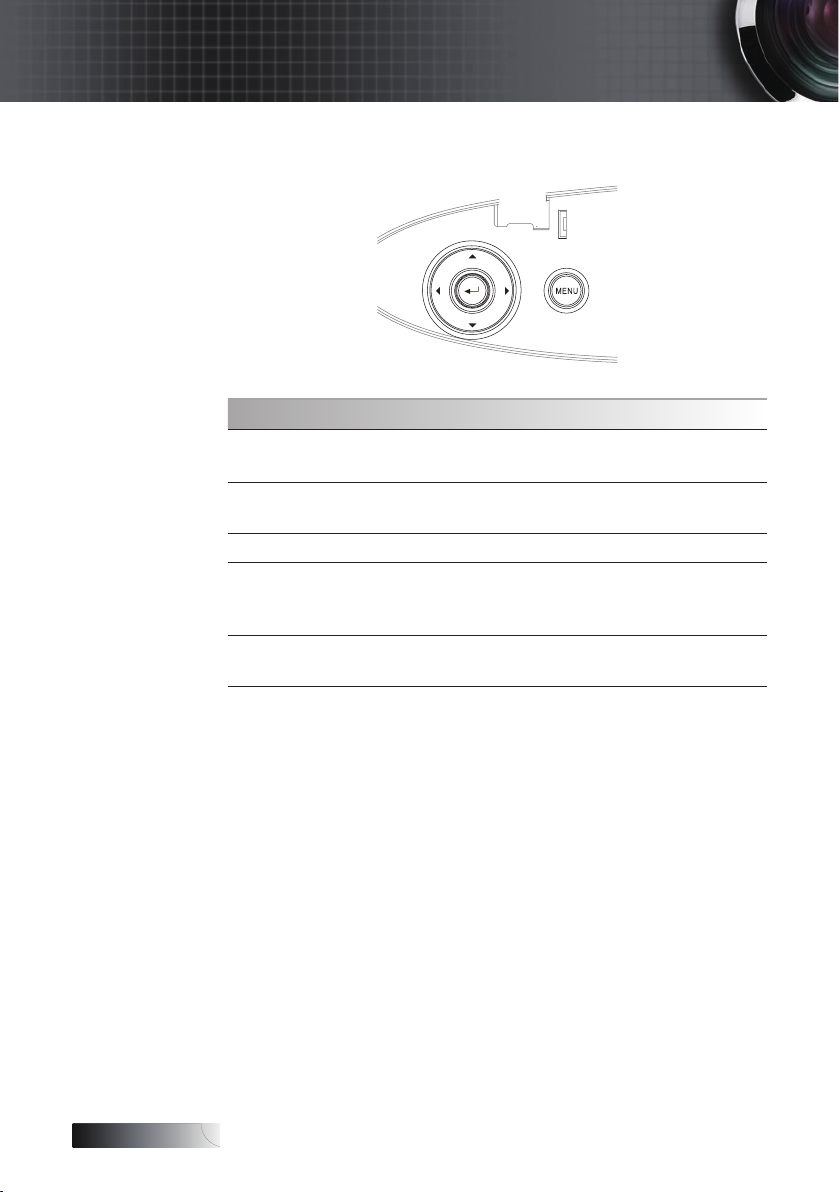
English
User Controls
Control Panel
Using the Control Panel
▲/Keystone+
(Up arrow)
◄/Source
(Left arrow)
Enter Conrm your item selection.
►/
Re-Sync
(Right arrow)
Menu
•Adjust the image Keystone positively.
•
Navigates and changes settings in the OSD.
•
Press Source to select an input signal.
•
Navigates and changes settings in the OSD.
•Automatically synchronizes the projector to
the input source.
•
Navigates and changes settings in the OSD.
Press Menu to launch the on-screen display
(OSD) menu. To exit OSD, Press Menu again.
28
Page 29
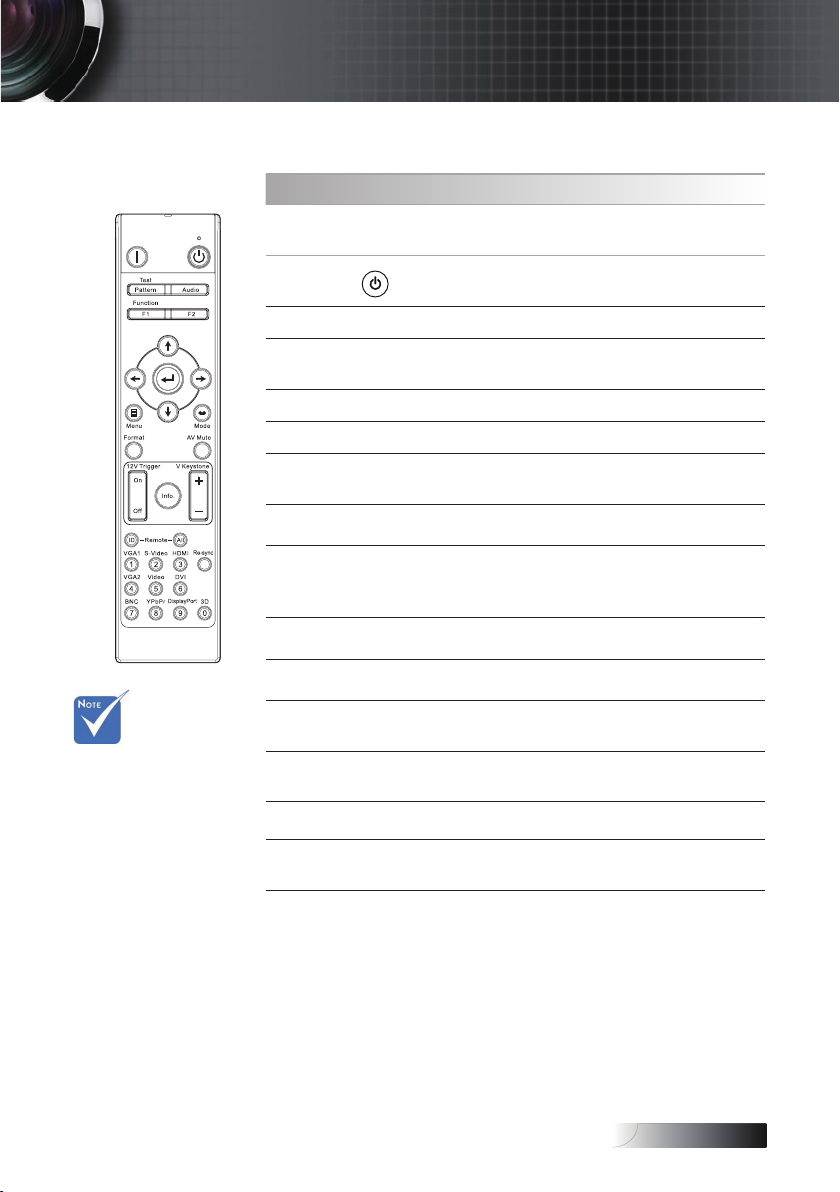
English
User Controls
Remote Control
Using the Remote Control
Power Off
Power On
Test Pattern Refer to the “Test Pattern” on page 57.
Audio
Function 1 (F1) Refer to the “Function 1” on page 60.
Function 2 (F2) Refer to the “Function 2” on page 60.
Four Directional
Select Keys
Enter Conrm your item selection.
Menu
Mode Refer to the “Display Mode” on page 34.
Refer to the “Powering Off the Projector”
on page 20.
Refer to the “Powering On the Projector”
on page 18.
Refer to the “Audio Settings” on page
44.
Use ▲▼◄► to select items or make
adjustments to your selection.
Press Menu to launch the on-screen
display (OSD) menu. To exit OSD, Press
Menu again.
v Due to the
difference in
applications
for each
country, some
regions may
have different
accessories.
Format Refer to the “Format” on page 40.
AV Mute
12V Trigger On/
Off
Info. Refer to the “Information” on page 58.
V Keystone +/-
Momentarily turns off/on the audio
and video.
Refer to the “12V Trigger” on page 57.
Adjusts image distortion caused by
tilting the projector. (±30 degrees)
29
Page 30
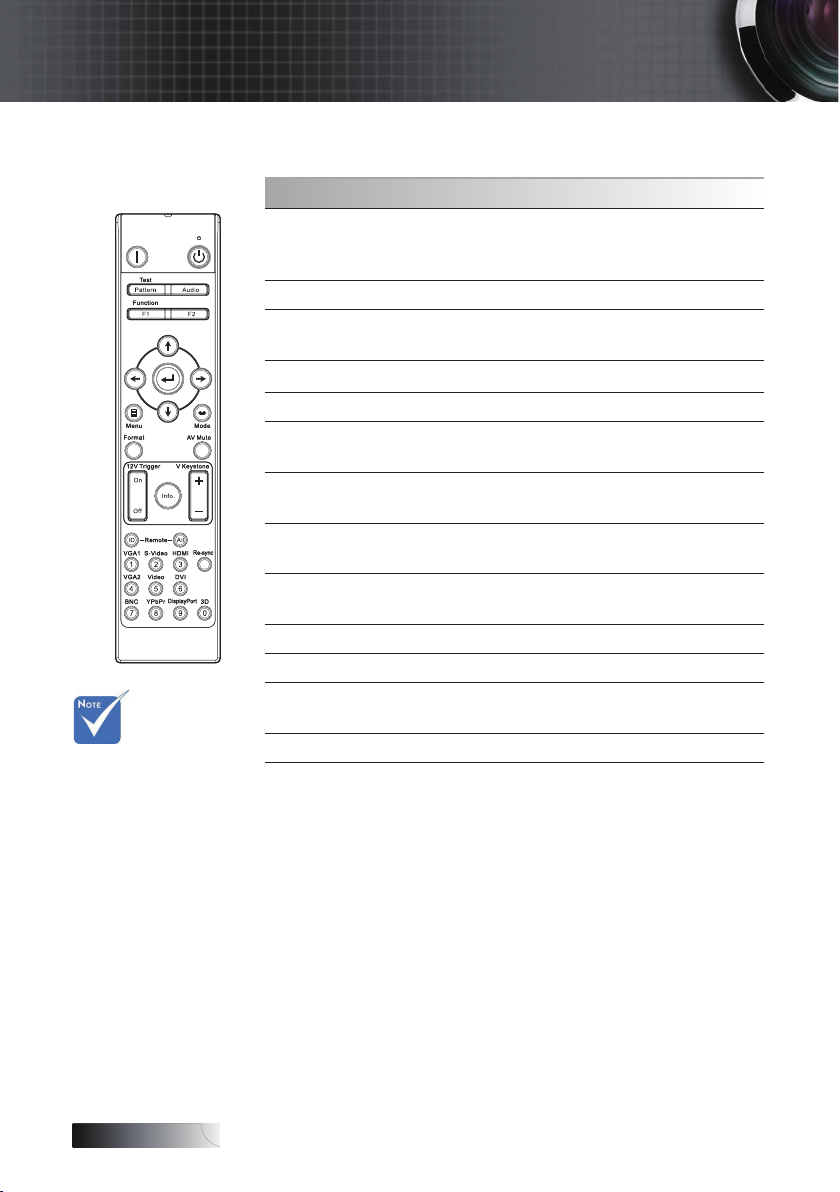
English
User Controls
Using the Remote Control
Remote ID
Remote All Press to set remote code to all.
VGA1
S-Video Press S-Video to choose S-Video source.
HDMI Press HDMI to choose HDMI source.
Re-sync
VGA2
Video
DVI
BNC Press BNC to choose BNC source.
YPbPr Press YPbPr to choose YPbPr source.
DisplayPort
v Due to the
difference in
applications
for each
country, some
regions may
have different
accessories.
3D Press 3D to turn on/off 3D menu.
Press until Power LED is ashing then
press 01~99 to set the particular remote
code.
Press VGA1 to choose source from
VGA- IN connector.
Automatically synchronizes the
projector to the input source.
Press VGA2 to choose source from
VGA- IN connector.
Press Video to choose Composite video
source.
Press DVI to choose source from DVI-D
connector.
Press DisplayPort to choose
DisplayPort source.
30
Page 31

English
User Controls
On-screen Display Menus
The Projector has multilingual On-screen Display menus that allow you to
make image adjustments and change a variety of settings. The projector will
automatically detect the source.
How to operate
1. To open the OSD menu, press Menu on the Remote Control or
Projector Keypad.
2. When OSD is displayed, use ◄► keys to select any item in the
main menu. While making a selection on a particular page, press
▼ or Enter to enter sub menu.
3. Use ▲▼ keys to select the desired item and adjust the settings by
◄► key.
4. Select the next item to be adjusted in the sub menu and adjust as
described above.
5. Press Enter to conrm, and the screen will return to the main
menu.
6. To exit, press Menu again. The OSD menu back to last level
projector will automatically save the new settings.
Main Menu
Sub Menu
Setting
31
Page 32

English
User Controls
Menu Tree
IMAGE
IMAGE | Advanced
DISPLAY
DISPLAY | 3D
v (#) “Color” and
“Tint” is only
supported in
for YUV video
sources..
v (*) “3D” is only
available when
a compatible
signal is
supplied..
SETUP
SETUP | Security
SETUP | Audio Settings
SETUP | Advanced
SETUP | Network
Display Mode
Brightness
Contrast
Sharpness
#Color
#Tint
Advanced
Reset
Noise Reduction
BrilliantColor
Gamma
Color Temp.
Color Space
Color Space
RGB Gain/Bias
Color Matching (saved by signal)
Exit
Format
Digital Zoom Zoom/H Zoom/V Zoom/Exit
Edge Mask
H Image Shift
V Image Shift
V Keystone
*3D
3D Mode DLP-Link/VESA 3D
3D->2D
3D Format
3D Sync Invert
Exit
Language
Projection
Screen Type
(WXGA/WUXGA only)
Menu Location
Security
Signal(RGB)
Signal(Video)
Projector ID
Audio Settings
Advanced
Network
Security Setting
Security Timer
Change Password
Exit
Internal Speaker
Mute
Volume
Audio Input
Exit
Logo
Logo Capture
Closed Captioning
Exit
LAN Settings
Control Settings
Presentation/Bright/Movie/sRGB/Blackboard/DICOM SIM./3D
TM
*HDMI only
Film/Graphics/1.8/2.0/2.2/2.6/3D
Warm/Standard/Cool/Cold
Auto/RGB/YUV
Auto/RGB(0-255)/RGB(16-235)/YUV
Red Gain/Green Gain/Blue Gain/Red Bias/Green Bias/Blue Bias/Reset/Exit
Red/Green/Blue/Cyan/Magenta/Yellow/White/Reset/Exit
4:3/16:9/LBX/Native/Auto (XGA)
4:3/16:10/LBX/Native/Auto (WXGA/WUXGA)
3D/L/R
Auto/SBS/Top and Bottom/Frame Sequential
On/Off
16:9/16:10
Automatic/Frequency/Phase/H. Position/V. Position/Exit
White Level/Black Level/IRE/Exit
On/Off
Month/Day/Hour/Exit
On/Off
On/Off
0~10
Default /Audio 1/Audio 2/Audio 3/Audio 4
Optoma/Neutral/User
Off/CC1/CC2
Network Status/DHCP/IP Address/Subnet Mask/Gateway/DNS/Apply/MAC Address/Exit
Crestron/Extron/PJ Link/AMX Device Discovery/Telnet/Exit
Bahasa Indonesia
32
Page 33

English
User Controls
OPTIONS
OPTIONS | Remote Setting
OPTIONS | Advanced
OPTIONS | Lamp Setting
Input Source
Source Lock
High Altitude
Information Hide
Keypad Lock
Display Mode Lock
Test Pattern
Background Color
Remote Setting
12V Trigger
Advanced
Lamp Setting
Information
Reset Current/All
Function 1
Function 2
IR Function
Remote Code
Exit
Direct Power On
Signal Power On On/Off
Auto Power Off (min)
Sleep Timer (min)
Power Mode (Standby)
Exit
Lamp Hour
Lamp Reset
Lamp Reminder
Brightness Mode
Power
Exit
HDMI/DVI-D/BNC/VGA 1/VGA 2/Component/S-Video/Video/Display Port/Exit
None/Grid(White)/Grid(Green)/Grid(Meganta)/White
Blue/Black/Red/Green/White
Brightness/Contrast/Color/Color Temp./Gamma
Source Lock/Projection/Lamp Settings/Mute/Digital Zoom
370w/360w/350w/340w/330w/320w/310w/300w/290w/280w
On/Off
On/Off
On/Off
On/Off
On/Off
On/Off
On/Off
All / 1 ~ 99
On/Off
Active/ECO
Yes/No
On/Off
STB/Eco
33
Page 34

English
User Controls
Image
Display Mode
There are many factory presets optimized for various types of images.
Presentation: Good color and brightness from PC input.
4
Bright: Maximum brightness from PC input.
4
Movie: For home theater.
4
sRGB: Standardised accurate color.
4
Blackboard: This mode should be selected to achieve optimum color
4
DICOM SIM: This display mode simulates the grayscale/gamma
4
Important: This mode should NEVER be used for medical diagnosis, it is
for education/training purposes only.
3D: User adjustable setting for 3D viewing.
4
Brightness
Adjust the brightness of the image.
Press ◄ to darken image.
4
Press ► to lighten the image.
4
Contrast
The contrast controls the degree of difference between the lightest and
darkest parts of the picture.
Press ◄ to decrease the contrast.
4
Press ► to increase the contrast.
4
settings when projecting onto a blackboard (green).
performance of equipment used for “Digital Imaging
and Com munications in Medicine” (DICOM).
34
Page 35

English
User Controls
Image
Sharpness
Adjusts the sharpness of the image.
Press ◄ to decrease the sharpness.
4
Press ► to increase the sharpness.
4
Color
Adjusts a video image from black and white to full color saturation.
Press ◄ to decrease the amount of color in the image.
4
Press ► to increase the amount of color in the image.
4
Tint
Adjusts the color balance of red and green.
Press ◄ to increase the amount of green in the image.
4
Press ► to increase the amount of red in the image.
4
Advanced
Enter the Advanced menu. Select advanced display options such as Noise
Reduction, BrilliantColorTM, Gamma, Color Temp., Color Space, RGB
Gain/Bias, Color Matching, and Exit. See page 36 for more information.
35
Page 36

English
User Controls
Image | Advanced
Noise Reduction
The motion Adaptive Noise Reduction reduces the amount of visible
noise in interlaced signals. The range is from “0” to “10”. (0=Off)
BrilliantColor
This adjustable item utilizes a new color-processing algorithm and
system level enhancements to enable higher brightness while providing
true, more vibrant colors in picture. The range is from 0 to 10. If you
prefer a stronger enhanced image, adjust toward the maximum setting.
For a smoother, more natural image, adjust toward the minimum setting.
Gamma
Choose the Gamma type from Film, Graphics, 1.8, 2.0, 2.2, 2.6 or 3D.
Color Temp
Adjust the color temperature. Cold temperature, the screen looks colder;
with Warm temperature, the screen looks warmer.
Color Space
Select an appropriate color matrix type from AUTO, RGB, YUV.
For HDMI only: Select color matrix from Auto, RGB (0-255), RGB (16-
4
235), YUV.
RGB Gain/Bias
This setting is used to adjust the balance of red, green and blue in grays/
white. Enter the RGB Gain/Bias menu. Select the Red/Green/Blue Gain
for brightness adjustments and Bias for contrast adjustments for the whole
picture. See page 37 for more details
Color Matching
Enter the Color Matching menu. See page 38 for more details.
TM
36
Page 37

English
User Controls
Image | Advanced | RGB Gain/
Bias
This setting is used to adjust the balance of red, green and blue in
grays/white.
Gain
Set RGB Gain to adjust the Brightness of the follow in brighter shades:
Red—balance the gain value for red.
4
Green—balance the gain value for green.
4
Blue—balance the gain value for blue.
4
Bias
Set RGB Gain to adjust the Brightness of the follow in darker shades:
Red—balance the bias value for red.
4
Green—balance the bias value for green.
4
Blue—balance the bias value for blue.
4
37
Page 38

English
User Controls
Image | Advanced | Color
Matching
Colors (Except White)
Press ▲▼ to select a color and press Enter to adjust the hue, saturation,
and gain settings.
v Green, Blue,
Cyan,Yellow,
Magenta can be
separate adjust
by each color
HSG.
Press ▲▼ to select Hue, Saturation, or Gain and press ◄► to adjust the
settings.
38
Page 39

English
User Controls
Image | Advanced | Color
Matching
White
Press ▲▼ to select White and press Enter.
v White can be
adjust Red,
Green, Blue
color by each.
Press ▲▼ to select Red, Green, or Blue and press ◄► to adjust the
settings.
Reset
Reset all Color Setting values to the factory default.
39
Page 40

English
User Controls
Display
Format
Use this function to choose your desired aspect ratio.
4:3: This format is for 4x3 input sources not enhanced for Wide screen TV.
4
16:9 (XGA) | 16:10 (WXGA/WUXGA): This format is for 16x9 input
4
sources, like HDTV and DVD enhanced for Wide screen TV.
LBX: This format is for non-16x9, letterbox source and for users who
4
use an external 16x9 lens to display 2.35:1 aspect ratio using full
resolution.
Native: Depends on the resolution of the input source – No scaling is
4
performed.
Auto: Automatically selects the appropriate format.
4
40
XGA
WXGA/WUXGA
Page 41

English
User Controls
Display
Digital Zoom
Press ◄ to reduce the size of the image.
4
Press ► to magnify an image on the projected screen.
4
Edge Mask
Edge Mask function removes the noise in a video image. Edge Mask the
image to remove video encoding noise on the edge of video source.
H Image Shift
Shifts the projected image position horizontally.
Press ◄ to move the image left on the projected screen.
4
Press ► to move the image right on the projected screen.
4
V Image Shift
Shifts the projected image position vertically.
Press ► to move the image up on the projected screen.
4
Press ◄ to move the image down on the projected screen.
4
V Keystone
Press ◄ or ► to compensate for vertical images distortion when the
projector is positioned at an angle to the screen.
3D
Enter the 3D menu. Select 3D options such as 3D Mode, 3D->2D, 3D
Format, and 3D Sync Invert. See page 42 for more information.
41
Page 42

English
User Controls
Display | 3D
3D Mode
DLP Link: Select DLP Link to use optimized settings for DLP Link 3D
4
Glasses.
VESA 3D: Select VESA 3D to use optimized settings for IR-based 3D
4
images.
3D2D
Press ◄ or ► to select projector display 3D content in 2D (Left) or 2D(Right)
without using 3D glasses to enjoy 3D content. This setting can also be used
for dual projector passive 3D installations.
3D Format
Auto: When a 3D identication signal is detected, the 3D format is
4
selected automatically. (For HDMI 1.4 3D sources only)
SBS: Display 3D signal in Side-by-Side format.
4
Top and Bottom: Display 3D signal in Top and Bottom format.
4
Frame Sequential: Display 3D signal in Frame Sequential format.
4
3D Sync. Invert
Press ◄ or ► to enable or disable the 3D Sync invert function to invert
images.
42
Page 43

English
User Controls
Setup
Language
Enter the Language menu. Select the multilingual OSD menu.
See page 45 for more information.
Projection
Select projection method:
Front Desktop
4
The factory default setting.
Rear Desktop
4
When you select this function, the projector reverses the image so you
can project from behind a translucent screen.
Front Ceiling
4
When you select this function, the projector turns the image upside
down for ceiling-mounted projection.
Rear Ceiling
4
When you select this function, the projector reverses and turns the
image upside down at same time. You can project from behind a
translucent screen with ceiling mounted projection.
Screen Type (WXGA/WUXGA only)
Press ◄► to set the aspect ratio to 16:9 or 16:10. This function only
supports WXGA/WUXGA.
Menu Location
Choose the menu location on the display screen.
43
Page 44

English
User Controls
Setup
Security
Enter the Security menu. Access the projector’s security features.
See page 46 for more information.
Signal (RGB)
Enter the Signal (RGB) menu. Set projector signal properties. The function
is available when input source is support VGA 1/VGA 2/BNC.
See page 49 for more information.
Signal(Video)
Enter the Signal (Video) menu. Set projector signal properties. The
function is available when input source is support Video signal.
See page 50 for more information.
Projector ID
Select a two digit projector ID from All through 99.
Audio Settings
Enter the Audio menu. Set audio level properties. See page 51 for more
information.
Advanced
Enter the Advanced menu. Select the screen display during startup.
See page 52 for more information.
Network
Allows access to controls for web, PJ-Link, and IP commands. See page
53 for more information.
44
Page 45

English
User Controls
Setup | Language
Language
Choose the multilingual OSD menu. Press ENTER ( ) into the sub
menu and then use the Left (◄) or Right (►) key to select your preferred
language.
45
Page 46

English
User Controls
Setup | Security
Security Setting
Enable or disable the security password.
Enabled—the current password is required to power on the projector
v The default
password: 1, 2,
3, 4, 5.
4
and access the Security menu.
Disabled—no password is required for any function.
4
When security is enabled, the following screen displays at startup and
before access to the Security menu is allowed:
46
Page 47

English
Setup | Security
Security Timer
Enter the Security Timer sub menu.
User Controls
v No password
is required to
access Setup
| Security
unless the
Security Timer
or Security
Setting are
enabled.
Enter the Months, Days, and hours that the projector can be used without
entering the password. Exiting to the Setup menu activates the Security
Timer.
Once activated, the projector requires a password on the specied dates
and times to allow power on and access to the security menu.
If the projector is in use and the Security Timer is active, the following
screen displays 60 seconds before the password is required.
47
Page 48

English
User Controls
Setup | Security
Change Password
Use this submenu to change the security password for the projector.
v If the incorrect
password is
entered three
times, the
device auto
shutdowns after
10 seconds.
1. Select Change Password from the Security submenu. The Conrm
Change Password dialog box displays.
2. Select Yes.
3. Enter the default password <1> <2> <3> <4> <5>.
A second password screen displays.
v If the new
4. Enter the new password twice for verication.
passwords
do not match,
the password
screen
redisplays.
48
Page 49

English
User Controls
Setup | Signal (RGB)
Automatic
Set Automatic to On or Off to lock or unlock the Phase and Frequency
features.
Off—disable auto lock.
4
On—enable auto lock.
4
Frequency
Change the display data frequency to match the frequency of your
computer’s graphics card. If you experience a vertical ickering bar, use
this function to make an adjustment.
Phase
Phase synchronizes the signal timing of the display with the graphics
card. If you experience an unstable or ickering image, use this function
to correct it.
H. Position
Press ◄ to move the image left.
4
Press ► to move the image right.
4
V. Position
Press ◄ to move the image down.
4
Press ► to move the image up.
4
49
Page 50

English
User Controls
Setup | Signal (Video)
White Level
Allow user to adjust Black Level when input source is Video or S-Video
signals. Press ◄► to adjust the White Level.
Black Level
Allow user to adjust Black Level when input source is Video or S-Video
signals. Press ◄► to adjust the Black Level.
IRE
Press ◄► to adjust measurement of video signals.
50
Page 51

English
User Controls
Setup | Audio Settings
Internal Speaker
Off—turn off the internal speaker.
4
On–turn on the internal speaker.
4
Mute
Toggle the audio on or off.
Off—the speaker volume and audio out are turned on.
4
On–the speaker volume and audio out are turned off.
4
Volume
Press ◄ to decrease the volume.
Press ► to increase the volume.
Audio Input
Press ◄► to select audio source input.
51
Page 52

English
User Controls
Setup | Advanced
Logo
Select the screen to display during startup.
Optoma—the supplied default startup screen.
4
Neutral— is Background Color.
4
User—customized screen capture using the Logo Capture function.
4
Logo Capture
v Only one
startup screen
can be saved
at once.
Subsequent
captures
overwrite
previous les
limited in
1920 x
1200 (Refer
Appendices
Timing Table)
Capture a displayed screen to use as the startup screen.
1. Display the desired screen on the projector.
2. Select Logo Capture from the Advanced menu.
A conrmation screen displays.
3. Select OK. Screen capture in progress will display.
When nished, Screen capture Succeeded will display.
The captured screen is saved as User in the logo menu.
Closed Captioning
Select the screen to display closed captioning
Off–the supplied default setting.
4
CC1/CC2–closed captioning type select.
4
52
Page 53

English
User Controls
Setup | Network
LAN Settings
Enter the LAN Settings menu. See page 54 for more information.
Control Settings
Enter the Control Settings menu. See page 55 for more information.
53
Page 54

English
User Controls
Setup | LAN Settings
If the connection is successful, the OSD display will show the following
dialogue box.
Network State—to display network information.
v Network
sub-menu
can only be
accessed if a
network cable
is connected.
4
DHCP:
4
On: Assign an IP address to the projector from the DHCP server
Off: Assign an IP address manually.
IP Address—Select an IP address
4
Subnet Mask—Select subnet mask number.
4
Gateway—Select the default gateway of the network connected to the
4
projector.
DNS—Select DNS number.
4
Apply—Press Enter to apply the selection.
4
MAC Address—Read only.
4
automatically.
54
Page 55

English
User Controls
Setup | Control Settings
Crestron
Press ◄► to check to enable/disable Crestron.
Extron
Press ◄► to check to enable/disable Extron.
PJ Link
Press ◄► to check to enable/disable PJ Link.
AMX Device Discovery
Press ◄► to check to enable/disable AMX Device Discovery.
Telent
Press ◄► to check to enable/disable Telnet.
55
Page 56

English
User Controls
Options
Input Source
Enter the Input Source submenu. Select the sources to scan for at startup.
See page 59 for more information.
Source Lock
Lock the current source as the only available source, even if the cable is
unplugged.
On—only the current source is recognized as an input source.
4
Off—all sources selected in Options | Input Source are recognized as
4
an input source.
High Altitude
Adjust the fan speed to reect the environment.
On—increases fan speed for high temperature, humidity, or altitude.
4
Off—regular fan speed for normal conditions.
4
Information Hide
Suppress informational messages on the projected screen.
On—no status messages appear on screen during operation.
4
Off— status messages appear as normal on screen during operation.
4
56
Page 57

English
User Controls
Options
Keypad Lock
Lock the buttons on the projector top panel.
On—a warning message displays to conrm keypad lock.
4
Off—projector keypad functions as normal.
4
Display Mode Lock
Press ◄► to select display mode function whether lock or not. When
Display Mode Lock set to On, the Display Mode function can’t be adjusted
by user.
Test Pattern
Display a test pattern. There are Grid (White, Green, Magenta), White and
None.
Background Color
Select the desired background color for the projected image when no
source is detected.
Remote Settings
Enter the Remote settings. See page 60 for more information.
12V Trigger
Press ◄► to select 12V Trigger whether output or not.
57
Page 58

English
User Controls
Options
Advanced
Enter the Advanced menu. See pages 61 for more details.
Lamp Setting
Enter the Lamp Setting menu. See pages 63-64 for more details.
Information
Show the projector information.
v When Power
mode (Standby)
is set to Eco,
the VGA &
Audio passthrough, RS232
and RJ45 will
be deactivated
when the
projector is in
standby.
Reset
Reset all Options to default factory settings.
58
Page 59

English
v If all sources
are deselected,
the projector
cannot display
any images.
Always leave at
least one source
selected.
User Controls
Options | Input Source
Input Source
Use this option to enable / disable input sources. Press ▲ or ▼ to select a
source, then press ◄ or ► to enable / disable it. Press (Enter) to nalize
the selection. The projector will not search inputs that are de-selected.
59
Page 60

English
User Controls
Options | Remote Settings
Function 1
Set F1 key as a hotkey for Brightness, Contrast, Color, Color Temp. or
Gamma function.
Function 2
Set F2 key as a hotkey for Source Lock, Projection, Lamp Settings, Mute,
Digital Zoom or Volume function.
IR Function
Enable or Disable projector’s IR function.
Remote Code
Press ◄► to set Remote custom code and press (Enter) to change to
the setting.
60
Page 61

English
User Controls
Options | Advanced
Direct Power On
Enable or disable Direct Power On.
On—the projector powers on automatically when AC power is supplied.
4
Off— the projector must be powered on as normal.
4
Signal Power On
Enable or disable Signal Power On.
On—the projector powers on automatically when an active signal is detected.
4
Off— disable the power on trigger by active signal is detected.
4
1. Only available on Standby Mode is Active.
2. If projector is turned off with keeping input the signal source (the last
image source showing on screen), it will not re-start unless:
a. Terminate the last image source and input any signal source again.
b. Unplug and re-plug the projector power again.
3. Signal power on will ignore “source lock” setting.
Auto Power Off (min)
Set the Auto Power Off interval. The projector powers off the lamp after
30 minutes of no signal by default. The following warning is displayed 60
seconds before power off.
61
Page 62

English
User Controls
Options | Advanced
Sleep Timer (min)
Set the Sleep Timer interval. The projector powers off after the specied
time period of inactivity (regardless of signal). The following warning is
displayed 60 seconds before power off.
Power Mode (Standby)
Eco.: Choose “Eco.” to save power dissipation further < 0.5W.
4
Active: Choose “Active” to return to normal standby and the VGA
4
62
out port will be enabled.
Page 63

English
User Controls
Options | Lamp Setting
Lamp Hour
Displays the number of hours the lamp has been active. This item is for
display only.
Lamp Reset
After replacing the lamp, reset the lamp counter to accurately reect the
new lamp’s life span.
1. Select Lamp Reset.
A conrmation screen displays.
2. Select Yes to reset the lamp counter to zero.
Lamp Reminder
Enable or disable the lamp life span reminder.
On—a warning message displays when remaining lamp life is less than
4
30 hours.
Off—no warning message displays.
4
63
Page 64

English
User Controls
Options | Lamp Setting
Brightness Mode
Select the lamp brightness mode.
Bright—the default setting.
4
Eco—lower brightness setting to conserve lamp life.
4
Power
Press ◄► to select the lamp mode for 370W brightness or 280W
brightness to save lamp life. The function is only available when
Brightness Mode is Power.
64
Page 65

English
v Projector
connects to
LAN, please
use Ethernet
Normal Cable.
v Peer-to-peer
(PC connects
to Projector
directly),
please use
Ethernet
Crossover
Cable.
User Controls
LAN_RJ45
For simplicity and ease of operation, the Optoma projector provides
diverse networking and remote management features.
The LAN/RJ45 function of the projector through a network, such as
remotely manage: Power On/Off, Brightness and Contrast settings. Also,
projector status information, such as: Video-Source, Sound-Mute, etc.
Wired LAN Terminal functionalites
The projector can be controlled by a PC (Laptop) or other external device
via LAN/RJ45 port and compatible with Crestron / Extron / AMX
(Device Discovery) / PJLink.
Crestron is a registered trademark of Crestron Electronics, Inc. of the United
4
States.
Extron is a registered trademark of Extron Electronics, Inc. of the United
4
States.
AMX is a registered trademark of AMX LLC of the United States.
4
PJLink applied for trademark and logo registration in Japan, the United
4
States of America, and other countries by JBMIA.
Supported External Devices
This projector is supported by the specied commands of the Crestron
Electronics controller and related software (ex, RoomView®).
http://www.crestron.com/
This projector is compliant to support Extron device(s) for reference.
http://www.extron.com/
This projector is supported by AMX ( Device Discovery ).
http://www.amx.com/
This projector supports all commands of PJLink Class1 (Version 1.00).
http://pjlink.jbmia.or.jp/english/
For more detail of information about the diverse types of external devices
which can be connected to the LAN/RJ45 port and remote/control the
projector, as well as the related control commands supporting for each
external device, kindly please get contact with the Support-Service
directly.
65
Page 66

English
User Controls
LAN_RJ45
1.
Connect an RJ45 cable to RJ45 ports on the projector and the PC (Laptop).
2.
On the PC (Laptop), select Start -> Control Panel-> Network Connections.
3. Right Click on your Local Area Connection, and select Property.
66
Page 67

English
User Controls
4. In the Properties window, select the General tab, and select Internet
Protocol (TCP/IP).
5. Click Properties.
6. Fill in the IP address and Subnet mask, then press OK.
67
Page 68

English
User Controls
7. Press the Menu button on the projector.
8. Select OSD-> SETUP-> Network Settings-> Lan Settings.
9. After getting into Network Status, input the following:
DHCP: Off
4
IP Address: 10.10.10.10
4
Subnet Mask: 255.255.255.0
4
Gateway: 0.0.0.0
4
DNS: 0.0.0.0
4
10. Press (Enter) / ► to conrm settings.
11. Open a web browser (ex, Microsoft Internet Explorer with Adobe
Flash Player 9.0 or higher).
12. In the Address bar, input the IP address: 10.10.10.10.
13. Press (Enter) / ►.
The projector is setup for remote management. The LAN/RJ45 function
displays as follows.
v For more
information,
please visit
http://www.
crestron.com
68
Page 69

English
User Controls
Category Item Input-Length
IP Address 15
Crestron Control
Projector
Network Conguration
User Password
Admin Password
For more information, please visit http://www.crestron.com.
IP ID 3
Port 5
Projector Name 10
Location 10
Assigned To 10
DHCP (Enabled) (N/A)
IP Address 15
Subnet Mask 15
Default Gateway 15
DNS Server 15
Enabled (N/A)
New Password 10
Conrm 10
Enabled (N/A)
New Password 10
Conrm 10
69
Page 70

English
User Controls
Preparing Email Alerts
1. Make sure that user can access the homepage of LAN RJ45
function by web browser (for ex-ample, Microsoft Internet
Explorer v6.01/v8.0).
2. From the Homepage of LAN/RJ45, click Alert Settings.
3. By default, these input boxes in Alert Settings are blank.
70
4. For Sending alert mail, input the following:
The SMTP eld is the mail server for sending out email
4
(SMTP protocol). This is a required eld.
The To eld is the recipient’s email address (for example,
4
the projector administrator). This is a required eld.
The Cc eld sends a carbon copy of the alert to the
4
specied email address. This is an optional eld (for
example, the projector administrator’s assistant).
Page 71

English
v Fill in all elds
as specied.
User can click
Send Test
Mail to test
what setting
is correct. For
successful
sending an
email alert,
you must
select alert
conditions and
enter a correct
email address.
User Controls
The From eld is the sender’s email address (for example,
4
the projector administrator). This is a required eld.
Select the alert conditions by checking the desired boxes.
4
RS232 by Telnet Function
Besides projector connected to RS232 interface with “Hyper-Terminal”
communication by dedicated RS232 command control, there is alternative
RS232 command control way, so called “RS232 by TELNET” for LAN/
RJ45 interface.
71
Page 72

English
User Controls
Quick Start-Guide for “RS232 by TELNET”
Check and get the IP-Address on OSD of the projector.
Make sure that laptop/PC can access the web-page of the projector.
Make sure that “Windows Firewall” setting to be disabled in case of
“TELNET” function ltering out by laptop/PC.
1. Start => All Programs => Accessories => Command Prompt.
2. Input the command format like the below:
telnet ttt.xxx.yyy.zzz 23 (“Enter” key pressed)
(ttt.xxx.yyy.zzz: IP-Address of the projector)
3. If Telnet-Connection ready, and user can have RS232
command input, then “Enter” key pressed, the RS232
command will be workable.
72
Page 73

English
User Controls
How to have TELNET enabled in Windows VISTA / 7
By default installation for Windows VISTA, “TELNET” function is not
included. But end-user can have it by way of “Turn Windows features On
or Off” to be enabled.
1. Open “Control Panel” in Windows VISTA.
2. Open “Programs”.
73
Page 74

English
User Controls
3 Select “Turn Windows features on or off” to open.
4. Have “Telnet Client” option checked, then press “OK”
button.
Specsheet for “RS232 by TELNET” :
1. Telnet: TCP.
2. Telnet port: 23 (for more detail, kindly please get contact
with the service agent or team).
3. Telnet utility: Windows “TELNET.exe” (console mode).
4. Disconnection for RS232-by-Telnet control normally: Close
Windows Telnet utility directly after TELNET connection
ready.
Limitation 1 for Telnet-Control: there is less than 50 bytes for successive
network payload for Telnet-Control application.
Limitation 2 for Telnet-Control: there is less than 26 bytes for one
complete RS232 command for Telnet-Control.
Limitation 3 for Telnet-Control: Minimum delay for next RS232
command must be more than 200 (ms).
(*, In Windows XP built-in “TELNET.exe” utility, “Enter” key pressed
will have “Carriage-Return” and “New-Line” code.)
74
Page 75

English
Appendices
Troubleshooting
If you experience a problem with your projector, please refer to the
following information. If a problem persists, please contact your local
reseller or service center.
Image Problems
No image appears on-screen
Ensure all the cables and power connections are correctly and
4
securely connected as described in the Installation section.
Ensure all the pins of connectors are not bent or broken.
4
Check if the projection lamp has been securely installed. Please
4
refer to the Replacing the Lamp section.
Make sure you have removed the lens cap and the projector is
4
switched on.
Partial, scrolling or incorrectly displayed image
Press Re-Sync on the remote.
4
If you are using a PC:
4
For Windows 95, 98, 2000, XP:
1. Open the My Computer icon, the Control Panel folder, and
then double click on the Display icon.
2. Select the Settings tab.
3. Verify that your display resolution setting is lower than or
equal to UXGA (1600 x 1200).
4. Click on the Advanced Properties button.
If the projector is still not projecting the whole image, you
will also need to change the monitor display you are using.
Refer to the following steps.
5. Verify the resolution setting is lower than or equal to UXGA
(1600 x 1200).
6. Select the Change button under the Monitor tab.
7. Click on Show all devices. Next, select Standard monitor
types under the SP box; choose the resolution mode you
need under the “Models” box.
8. Verify that the resolution setting of the monitor display is
lower than or equal to UXGA (1600 x 1200). (*)
75
Page 76

English
Appendices
4
If you are using a Notebook:
1. First, follow the steps above to adjust resolution of the
computer.
2. Press the toggle output settings. Example: [Fn]+[F4]
Acer
Asus [Fn]+[F8]
Dell
Gateway [Fn]+[F4]
Mac Apple:
System Preference Display Arrangement Mirror
display
If you experience difculty changing resolutions or your
monitor freezes, restart all equipment including the projector.
[Fn]+[F5]
[Fn]+[F8]
IBM/Lenovo [Fn]+[F7]
HP/Compaq
NEC [Fn]+[F3]
Toshiba [Fn]+[F5]
[Fn]+[F4]
The screen of the Notebook or PowerBook computer
is not displaying your presentation
If you are using a Notebook:
4
Some Notebooks may deactivate their own screens when a
second display device is in use. Each has a different way to
be reactivated. Refer to your computer’s manual for detailed
information.
Image is unstable or ickering
Use Phase to correct it. See page 49 for more information.
4
Change the monitor color setting on your computer.
4
Image has vertical ickering bar
Use Frequency to make an adjustment. See page 49 for more
4
information.
Check and recongure the display mode of your graphic card
4
to make it compatible with the projector.
Image is out of focus
Make sure the lens cap is removed.
4
Adjusts the Focus Ring on the projector lens.
4
Make sure the projection screen is between the required
4
distances from the projector. See pages 25-27 for more
information.
76
Page 77

English
Appendices
The image is stretched when displaying 16:9 DVD title
When you play anamorphic DVD or 16:9 DVD, the projector will
show the best image in 16:9 format in OSD. If you play 4:3 format
DVD title, please change the format as 4:3 in projector OSD. If the
image is still stretched, you will also need to adjust the aspect ratio
by referring to the following:
Please setup the display format as 16:9 (wide) aspect ratio type
4
on your DVD player.
Image is too small or too large
Adjust the Zoom Ring on the top of the projector.
4
Move the projector closer to or further from the screen.
4
Press Menu button on the remote control or projector panel, go
4
to Display | Format and try the different settings.
Image has slanted sides
If possible, reposition the projector so that it is centered on the
4
screen and below the bottom of the screen.
Press Keystone +/- on the remote control until the sides are
4
vertical.
Image is reversed
Select Setup | Projection from the OSD and adjust the
4
projection direction.
Intermission Problems
The projector stops responding to all controls
If possible, turn off the projector, then unplug the power cord
4
and wait at least 60 seconds before reconnecting power.
Lamp burns out or makes a popping sound
When the lamp reaches its end of life, it will burn out and
4
may make a loud popping sound. If this happens, the
projector will not turn on until the lamp module has been
replaced. To replace the lamp, follow the procedures in
Replacing the Lamp on page 81.
77
Page 78

English
Appendices
HDMI Q & A
What is the difference between a “Standard” HDMI
cable and a “High-Speed” HDMI cable?
Recently, HDMI Licensing, LLC announced that cables would be
tested as Standard or High-Speed cables.
4
4
How do I run HDMI cables longer than 10 meters?
4
Standard (or “category 1”) HDMI cables have been tested to
perform at speeds of 75Mhz or up to 2.25Gbps, which is the
equivalent of a 720p/1080i signal.
High Speed (or “category 2”) HDMI cables have been tested
to perform at speeds of 340Mhz or up to 10.2Gbps, which
is the highest bandwidth currently available over an HDMI
cable and can successfully handle 1080p signals including
those at increased color depths and/or increased refresh
rates from the Source. High-Speed cables are also able to
accommodate higher resolution displays, such as WQXGA
cinema monitors (resolution of 2560 x 1600).
There are many HDMI Adopters working on HDMI solutions
that extend a cable’s effective distance from the typical
10 meter range to much longer lengths. These companies
manufacture a variety of solutions that include active cables
(active electronics built into cables that boost and extend the
cable’s signal), repeaters, ampliers as well as CAT5/6 and
ber solutions.
How can I tell if a cable is an HDMI certied cable?
All HDMI products are required to be certied by the
4
manufacturer as part of the HDMI Compliance Test
Specication. However, there may be instances where cables
bearing the HDMI logo are available but have not been
properly tested. HDMI Licensing, LLC actively investigates
these instances to ensure that the HDMI trademark is
properly used in the market. We recommend that consumers
buy their cables from a reputable source and a company that
is trusted.
For more detail information check:
http://www.hdmi.org/learningcenter/faq.aspx#49
78
Page 79

English
Projector Status Indication
Appendices
Power LED Power LED Temp LED
Lamp LED
Message
(Blue) (Red) (Red) (Red)
Operating
Warm up or
Cooling down
Standby
T1 temperature
over temperature
Thermal break
Lamp error
Fan error
Lamp door open
DMD error
Color wheel
error
On 0 0 0
Flashing
(0.5 sec)
0 0 0
0 On 0 0
0
Flashing
On 0
0 4 0 0
0
0
Flashing
Flashing Flashing
0 On
0 7 0 0
0 8 0 0
0 9 0
0
0
* Power LED will be ON when OSD appears and OFF when OSD
disappears.
The digit represents the number of led blinks.
79
Page 80

English
Appendices
Message Reminders
4
4
Remote Control Problems
If the remote control does not work
4
4
4
4
Replacing the lamp:
Out of range: (see the following for more information)
Check the operating angle for the remote control is
approximately ±15°.
Make sure there are no obstructions between the remote control
and the projector. Move to within 7m (23 ft) of the projector.
Make sure the batteries are inserted correctly.
Replace weak batteries in the remote control.
Audio Problems
There is no sound
Adjust the volume on the remote control.
4
Adjust the volume of the audio source.
4
Check the audio cable connection.
4
Test the source audio output with other speakers.
4
Have the projector serviced.
4
The sound is distorted
Check the audio cable connection.
4
Test the source audio output with other speakers.
4
Have the projector serviced.
4
80
Page 81

English
Appendices
Replacing the Lamp
The projection lamp should be replaced when it burns out. It should
only be replaced with a certied replacement part, which you can
order from your local dealer.
Important:
The lamp contains a certain amount of mercury and should be
4
disposed of according to local ordinance regulations.
Avoid touching the glass surface of the new lamp, doing so
4
may shorten its operation life.
Warning:
Be sure to turn off and unplug the projector at least an hour before
4
replacing the lamp. Failure to do so could result in a severe burn.
1
2
3
81
Page 82

English
Appendices
4
1. Switch off the power to the projector by pressing the Power button.
2. Allow the projector to cool down at least 30 minutes.
3. Disconnect the power cord.
4. Unlock the lamp cover.
5. Pull up and remove the cover.
6. Use a screwdriver to remove the screws from the lamp module.
7. Pull out the lamp module.
To replace the lamp module, reverse the previous steps.
After replacing the lamp, the lamp hours counter must be reset. See
page 63 for more information.
82
Page 83

English
Appendices
Cleaning the Projector
Cleaning the projector to remove dust and grime will help ensure
trouble-free operation.
Warning:
Be sure to turn off and unplug the projector at least an hour before
4
cleaning. Failure to do so could result in a severe burn.
Use only a dampened cloth when cleaning. Do not allow water to
4
enter the ventilation openings on the projector.
If a little water gets into the projector interior while cleaning, leave
4
unplugged in a well-ventilated room for several hours before using.
If a lot of water gets into the projector interior when cleaning, have
4
the projector serviced.
Cleaning the Lens
You can purchase optic lens cleaner from most camera stores. Refer
to the following to clean the pro-jector lens.
1. Apply a little optic lens cleaner to a clean soft cloth.
(Do not apply the cleaner directly to the lens.)
2. Lightly wipe the lens in a circular motion.
Caution:
Do not use abrasive cleaners or solvents.
4
To prevent discoloration or fading, avoid getting cleaner on the
4
projector case.
Cleaning the Case
Refer to the following to clean the projector case.
1. Wipe off dust with a clean dampened cloth.
2. Moisten the cloth with warm water and mild detergent (such as
used to wash dishes), and then wipe the case.
3. Rinse all detergent from the cloth and wipe the projector again.
Caution:
To prevent discoloration or fading of the case, do not use abrasive
alcohol-based cleaners.
83
Page 84

English
Appendices
Compatibility Modes
Video Compatibility
Video timing detail describe
NTSC NTSC M/J, 3.58MHz, 4.43MHz
PAL PAL B/D/G/H/I/M/N, 4.43MHz
SECAM
SDTV 480i/p, 576i/p
HDTV
SECAM B/D/G/K/K1/L, 4.25/4.4
MHz
720p(50/60Hz), 1080i(50/60Hz),
1080P(50/60Hz)
v For wide
screen
resolution
(WXGA), the
compatibility
support is
dependent on
Notebook/PC
models.
Signal Resolution
TV(NTSC) 720 X 480 60
TV(PAL, SECAM) 720 X 576 50
SDTV(480i) 720 X 480 60
SDTV(480p) 720 X 480 60
SDTV(576i) 720 X 576 50
SDTV(576p) 720 X 576 50
HDTV(720p) 1280 X 720 50/60
HDTV(1080i) 1920 X1080 50/60
HDTV(1080p) 1920 X1080 24/50/60
Refresh
Rate(Hz)
Notes
For Composite
Video/S-Video
For Component
84
Page 85

English
Appendices
Computer Compatibility - VESA standards
Computer Signal (Analog RGB Compatible
Signal Resolution Refresh Rate(Hz) Notes for Mac
VGA 640 x 480 60/67/72/85 Mac 60/72/85
(*2)
SVGA 800 x 600
XGA 1024 x 768
56/60
50/60
75/85/120
HDTV (720p) 1280 x 720 50/60
WXGA 1280 x 768 60/75/85 Mac 60/75/85
1280 x 800 50/60 Mac 60
WXGA 1366 x 768 60
SXGA 1280 x 1024 60/75/85 Mac 60/75
SXGA+ 1400 x 1050 60
UXGA 1600 x 1200 60
HDTV (1080p) 1920 x 1080 24/50/60 Mac 60
WUXGA 1920 x 1200
(*1) 1920 x 1200 @60Hz only support RB(reduced blanking).
(*2) To support frame squencial 3D.
(*1)
85/120
(*2)
(*2)
/72/
(*2)
/70/
/120
Mac 60/72/85
Mac
(*2)
60/70/75/85
(*2)
Mac 60
60/50 Mac 60
v Native resolution supports 50Hz.
85
Page 86

English
Appendices
Input Signal for HDMI/DVI-D
SDTV(480i) 720 x 480 60
SDTV(480p) 720 x 480 60
SDTV(576i) 720 x 576 50
SDTV(576p) 720 x 576 50
(1024 x 600)
HDTV(720p) 1280 x 720
Signal Resolution Refresh Rate(Hz) Notes for Mac
VGA 640 x 480 60 Mac 60/72/85
(*2)
60
SVGA 800 x 600
XGA 1024 x 768
WSVGA
1024 x 600 60
/72/85/
(*2)
120
(*2)
50/60
/70/
75/85/120
(*2)
(*2)
50
/60/
(*2)
120
(*2)
Mac 60/72/85
Mac
60/70/75/85
Mac 60
WXGA 1280 x 768 60/75/85 Mac 75
1280 x 800 60/50 Mac 60
WXGA 1366 x 768 60
SXGA 1280 x 1024 60/75/85 Mac 60/75
SXGA+ 1400 x 1050 60
UXGA 1600 x 1200 60
HDTV (1080i) 1920 x 1080 50/60
HDTV (1080p) 1920 x 1080 24/30/50/60 Mac 60
WUXGA 1920 x 1200
(*1) 1920 x 1200 @60Hz only support RB(reduced blanking).
(*2) To support frame squencial 3D.
86
(*1)
60/50 Mac 60
Page 87

English
True 3D Video Compatibility table
Appendices
Input
Resolutions
HDMI 1.4a
3D Input
HDMI 1.3
Input timing
1280 x 720p @50Hz Top - and - Bottom
1280 x 720p @60Hz Top - and - Bottom
1280 x 720p @50Hz Frame packing
1280 x 720p @60Hz Frame packing
1920 x 1080i @50Hz Side- by-Side (Half)
1920 x 1080i @60Hz Side- by-Side (Half)
1920 x 1080p @24Hz Top - and - Bottom
1920 x 1080p @24 Hz Frame packing
1920 x 1080i @50Hz
1920 x 1080i @60Hz
1280 x 720p @50Hz
1280 x 720p @60Hz
1920 x 1080i @50Hz
1920 x 1080i @60Hz
1280 x 720P @50Hz
1280 x 720P @60Hz
Side-by-Side
(Half)
Top-andBottom
SBS mode
is on
TAB mode
is on
480i HQFS
87
Page 88

English
Appendices
RS232 Commands
RS232 Connector
12345
6789
Pin No Specication
1 N/A
2 RXD
3 TXD
4 DTR
5 GND
6 DSR
7 RTS
8 CTS
9 N/A
88
Page 89

English
v Due to the
difference
application for
each model.
Function is
dependent
on the model
purchased.
Appendices
RS232 Protocol Function List
RS232 Commands
Baud Rate : 9600 Note : There is a <CR> after all ASCII commands
Data Bits: 8 0D is the HEX code for <CR> in ASCII code
Parity: None
Stop Bits: 1
Flow Control : None
UART16550 FIFO: Disable
Projector Return (Pass): P
Projector Return (Fail): F XX=01-99, projector's ID, XX=00 is for all projectors
------------------------------------------------------------------------------------------------------------------------------------------------------------------------------------------------------------------------------
SEND to projector
------------------------------------------------------------------------------------------------------------------------------------------------------------------------------------------------------------------------------
232 ASCII Code HEX Code Function Description
-----------------------------------------------------------------------------------------------------------------------------------------------------------------------------------------------------------------------------~XX00 1 7E 30 30 30 30 20 31 0D Power ON
~XX00 0 7E 30 30 30 30 20 30 0D Power OFF (0/2 for backward compatible)
~XX00 1 ~nnnn 7E 30 30 30 30 20 31 20 a 0DPower ON with Password ~nnnn = ~0000 (a=7E 30 30 30 30)
~9999 (a=7E 39 39 39 39)
-----------------------------------------------------------------------------------------------------------------------------------------------------------------------------------------------------------------------------~XX01 1 7E 30 30 30 31 20 31 0D Resync
~XX02 1 7E 30 30 30 32 20 31 0D AV Mute On
~XX02 0 7E 30 30 30 32 20 30 0D Off (0/2 for backward compatible)
~XX03 1 7E 30 30 30 33 20 31 0D Mute On
~XX03 0 7E 30 30 30 33 20 30 0D Off (0/2 for backward compatible)
~XX04 1 7E 30 30 30 34 20 31 0D Freeze
~XX04 0 7E 30 30 30 34 20 30 0D Unfreeze (0/2 for backward compatible)
~XX05 1 7E 30 30 30 35 20 31 0D Zoom Plus
~XX06 1 7E 30 30 30 36 20 31 0D Zoom Minus
~XX12 1 7E 30 30 31 32 20 31 0D Direct Source Commands HDMI
~XX12 2 7E 30 30 31 32 20 32 0D DVI-D
~XX12 4 7E 30 30 31 32 20 34 0D BNC
~XX12 5 7E 30 30 31 32 20 35 0D VGA1
~XX12 6 7E 30 30 31 32 20 36 0D VGA 2
~XX12 8 7E 30 30 31 32 20 38 0D VGA1 Component
~XX12 9 7E 30 30 31 32 20 39 0D S-Video
~XX12 10 7E 30 30 31 32 20 31 30 0D Video
~XX12 13 7E 30 30 31 32 20 31 33 0D VGA 2 Component
~XX12 14 7E 30 30 31 32 20 31 34 0D Component
~XX12 20 7E 30 30 31 32 20 32 30 0D DisplayPort
-----------------------------------------------------------------------------------------------------------------------------------------------------------------------------------------------------------------------------~XX20 1 7E 30 30 32 30 20 31 0D Display Mode Presentation
~XX20 2 7E 30 30 32 30 20 32 0D Bright
~XX20 3 7E 30 30 32 30 20 33 0D Movie
~XX20 4 7E 30 30 32 30 20 34 0D sRGB
~XX20 5 7E 30 30 32 30 20 35 0D User
~XX20 7 7E 30 30 32 30 20 37 0D Blackboard
~XX20 13 7E 30 30 32 30 21 33 0D DICOM SIM.
~XX20 9 7E 30 30 32 30 20 39 0D 3D
-----------------------------------------------------------------------------------------------------------------------------------------------------------------------------------------------------------------------------~XX21 n 7E 30 30 32 31 20 a 0D Brightness n = -50 (a=2D 35 30) ~ 50 (a=35 30)
~XX22 n 7E 30 30 32 32 20 a 0D Contrast n = -50 (a=2D 35 30) ~ 50 (a=35 30)
~XX23 n 7E 30 30 32 33 20 a 0D Sharpness n = 1 (a=31) ~ 15 (a=31 35)
~XX44 n 7E 30 30 34 34 20 a 0D Tint n = -50 (a=2D 35 30) ~ 50 (a=35 30)
~XX45 n 7E 30 30 34 35 20 a 0D Color n = -50 (a=2D 35 30) ~ 50 (a=35 30)
------------------------------------------------------------------------------------------------------------------------------------------------------------------------------------------------------------------------------
~XX327 n 7E 58 58 33 32 37 20 a 0D Color Matching Red Hue n=--127(a=2d 31 32 37)~127(a=31 32 37)
~XX328 n 7E 58 58 33 32 38 20 a 0D Green Hue n=--127(a=2d 31 32 37)~127(a=31 32 37)
~XX329 n 7E 58 58 33 32 39 20 a 0D Blue Hue n=--127(a=2d 31 32 37)~127(a=31 32 37)
~XX330 n 7E 58 58 33 33 30 20 a 0D Cyan Hu n=--127(a=2d 31 32 37)~127(a=31 32 37)
~XX331 n 7E 58 58 33 33 31 20 a 0D Yellow Hue n=--127(a=2d 31 32 37)~127(a=31 32 37)
~XX332 n 7E 58 58 33 33 32 20 a 0D Magenta Hue n=--127(a=2d 31 32 37)~127(a=31 32 37)
~XX333 n 7E 58 58 33 33 33 20 a 0D Cyan Hue n=--127(a=2d 31 32 37)~127(a=31 32 37)
~XX333 n 7E 58 58 33 33 33 20 a 0D Red Saturation n=--127(a=2d 31 32 37)~127(a=31 32 37)
~XX334 n 7E 58 58 33 33 34 20 a 0D Green Saturation n=--127(a=2d 31 32 37)~127(a=31 32 37)
~XX335 n 7E 58 58 33 33 35 20 a 0 Blue Saturation n=--127(a=2d 31 32 37)~127(a=31 32 37)
~XX336 n 7E 58 58 33 33 36 20 a 0D Cyan Saturation n=--127(a=2d 31 32 37)~127(a=31 32 37)
~XX337 n 7E 58 58 33 33 37 20 a 0D Yellow Saturation n=--127(a=2d 31 32 37)~127(a=31 32 37)
~XX338 n 7E 58 58 33 33 38 20 a 0D Magenta Saturationn n=--127(a=2d 31 32 37)~127(a=31 32 37)
~XX339 n 7E 58 58 33 33 39 20 a 0D Red Gain n=--127(a=2d 31 32 37)~127(a=31 32 37)
~XX340 n 7E 58 58 33 34 30 20 a 0D Green Gain n=--127(a=2d 31 32 37)~127(a=31 32 37)
~XX341 n 7E 58 58 33 34 31 20 a 0D Blue Gain n=--127(a=2d 31 32 37)~127(a=31 32 37)
~XX342 n 7E 58 58 33 34 32 20 a 0D Cyan Gain n=--127(a=2d 31 32 37)~127(a=31 32 37)
~XX343 n 7E 58 58 33 34 33 20 a 0D Yellow Gain n=--127(a=2d 31 32 37)~127(a=31 32 37)
~XX344 n 7E 58 58 33 34 34 20 a 0D Magenta Gain n=--127(a=2d 31 32 37)~127(a=31 32 37)
~XX345 n 7E 58 58 33 34 35 20 a 0D White/R n = -50 (a=2D 35 30) ~ 50 (a=35 30)
~XX346 n 7E 58 58 33 34 36 20 a 0D White/G n = -50 (a=2D 35 30) ~ 50 (a=35 30)
~XX347 n 7E 58 58 33 34 37 20 a 0D White/B n = -50 (a=2D 35 30) ~ 50 (a=35 30)
~XX215 1 7E 30 30 32 31 35 20 31 0D Reset
~XX24 n 7E 30 30 32 34 20 a 0D RGB Gain/Bias Red Gain n = -50 (a=2D 35 30) ~ 50 (a=35 30)
~XX25 n 7E 30 30 32 35 20 a 0D Green Gain n = -50 (a=2D 35 30) ~ 50 (a=35 30)
~XX26 n 7E 30 30 32 36 20 a 0D Blue Gain n = -50 (a=2D 35 30) ~ 50 (a=35 30)
~XX27 n 7E 30 30 32 37 20 a 0D Red Bias n = -50 (a=2D 35 30) ~ 50 (a=35 30)
~XX28 n 7E 30 30 32 38 20 a 0D Green Bias n = -50 (a=2D 35 30) ~ 50 (a=35 30)
~XX29 n 7E 30 30 32 39 20 a 0D Blue Bias n = -50 (a=2D 35 30) ~ 50 (a=35 30)
~XX33 n 7E 30 30 33 33 20 a 0D Reset n = -50 (a=2D 35 30) ~ 50 (a=35 30)
-----------------------------------------------------------------------------------------------------------------------------------------------------------------------------------------------------------------------------~XX34 n 7E 30 30 33 34 20 a 0D BrilliantColor
~XX196 n 7E 30 30 31 39 36 20 a 0D Noise Reduction n = 1 (a=31) ~ 10 (a=31 30)
~XX35 1 7E 30 30 33 35 20 31 0D Gamma Film
~XX35 3 7E 30 30 33 35 20 33 0D Graphics
~XX35 5 7E 30 30 33 35 20 35 0D 1.8
~XX35 6 7E 30 30 33 35 20 36 0D 2.0
~XX35 7 7E 30 30 33 35 20 37 0D 2.2
TM
n = 1 (a=31) ~ 10 (a=31 30)
89
Page 90

English
Appendices
~XX35 8 7E 30 30 33 35 20 38 0D 2.6
~XX35 9 7E 30 30 33 35 20 39 0D 3D
-----------------------------------------------------------------------------------------------------------------------------------------------------------------------------------------------------------------------------~XX36 3 7E 30 30 33 36 20 30 0D Color Temp. Warm
~XX36 0 7E 30 30 33 36 20 31 0D Standard
~XX36 1 7E 30 30 33 36 20 32 0D Cool
~XX36 2 7E 30 30 33 36 20 33 0D Cold
~XX37 1 7E 30 30 33 37 20 31 0D Color Space Auto
~XX37 2 7E 30 30 33 37 20 32 0D RGB\ RGB(0-255)
~XX37 3 7E 30 30 33 37 20 33 0D YUV
~XX37 4 7E 30 30 33 37 20 34 0D RGB(16 - 235)
~XX73 n 7E 30 30 37 33 20 a 0D Signal (RGB) Frequency n = -5 (a=2D 35) ~ 5 (a=35) By signal
~XX74 n 7E 30 30 37 34 20 a 0D Phase n = 0 (a=30) ~ 31 (a=33 31) By signal
~XX91 1 7E 30 30 39 31 20 31 0D Automatic Enable
~XX91 0 7E 30 30 39 31 20 30 0D Disable
~XX75 n 7E 30 30 37 35 20 a 0D H. Position n = -5 (a=2D 35) ~ 5 (a=35) By timing
~XX76 n 7E 30 30 37 36 20 a 0D V. Position n = -5 (a=2D 35) ~ 5 (a=35) By timing
~XX200 n 7E 30 30 32 30 30 20 a 0D Signal(Video) White Level
~XX201 n 7E 30 30 32 30 30 21 a 0D Black Level
~XX204 1 7E 30 30 32 30 30 21 31 0D 0
~XX204 0 7E 30 30 32 30 30 21 30 0D 7.5
------------------------------------------------------------------------------------------------------------------------------------------------------------------------------------------------------------------------------
~XX60 1 7E 30 30 36 30 20 31 0D Format 4:3
~XX60 2 7E 30 30 36 30 20 32 0D 16:9
~XX60 3 7E 30 30 36 30 20 33 0D 16:10(WXGA/WUXGA Model)
~XX60 5 7E 30 30 36 30 20 35 0D LBX
~XX60 6 7E 30 30 36 30 20 36 0D Native
~XX60 7 7E 30 30 36 30 20 37 0D Auto
-----------------------------------------------------------------------------------------------------------------------------------------------------------------------------------------------------------------------------~XX62 n 7E 30 30 36 32 20 a 0D Digital Zoom Zoom n = -5 (a=2D 35) ~ 25 (a=32 35)
~XX504 n 7E 58 58 35 30 34 20 a 0D H Zoom n = 0 (a=30) ~ 100 (a=31 30 30)
~XX505 n 7E 58 58 35 30 35 20 a 0D V Zoom n = 0 (a=30) ~ 100 (a=31 30 30)
-----------------------------------------------------------------------------------------------------------------------------------------------------------------------------------------------------------------------------~XX61 n 7E 30 30 36 31 20 a 0D Edge mask n = 0 (a=30) ~ 10 (a=31 30)
~XX63 n 7E 30 30 36 33 20 a 0D H Image Shift n = -100 (a=2D 31 30 30) ~ 100 (a=31 30 30)
~XX64 n 7E 30 30 36 34 20 a 0D V Image Shift n = -100 (a=2D 31 30 30) ~ 100 (a=31 30 30)
~XX66 n 7E 30 30 36 36 20 a 0D V Keystone n = -40 (a=2D 34 30) ~ 40 (a=34 30)
~XX230 1 7E 30 30 32 33 30 20 31 0D 3D Mode DLP-Link
~XX230 3 7E 30 30 32 33 30 20 33 0D IR
~XX400 0 7E 30 30 34 30 30 20 30 0D 3D→2D 3D
~XX400 1 7E 30 30 34 30 30 20 31 0D L
~XX400 2 7E 30 30 34 30 30 20 32 0D R
~XX405 0 7E 30 30 34 30 35 20 30 0D 3D Format Auto
~XX405 1 7E 30 30 34 30 35 20 31 0D SBS
~XX405 2 7E 30 30 34 30 35 20 32 0D Top and Bottom
~XX405 3 7E 30 30 34 30 35 20 33 0D Frame sequential
~XX231 0 7E 30 30 32 33 31 20 30 0D 3D Sync Invert On
~XX231 1 7E 30 30 32 33 31 20 31 0D Off
-----------------------------------------------------------------------------------------------------------------------------------------------------------------------------------------------------------------------------~XX70 1 7E 30 30 37 30 20 31 0D Language English
~XX70 2 7E 30 30 37 30 20 32 0D German
~XX70 3 7E 30 30 37 30 20 33 0D French
~XX70 4 7E 30 30 37 30 20 34 0D Italian
~XX70 5 7E 30 30 37 30 20 35 0D Spanish
~XX70 6 7E 30 30 37 30 20 36 0D Portuguese
~XX70 7 7E 30 30 37 30 20 37 0D Polish
~XX70 8 7E 30 30 37 30 20 38 0D Dutch
~XX70 9 7E 30 30 37 30 20 39 0D Swedish
~XX70 10 7E 30 30 37 30 20 31 30 0D Norwegian/Danish
~XX70 11 7E 30 30 37 30 20 31 31 0D Finnish
~XX70 12 7E 30 30 37 30 20 31 32 0D Greek
~XX70 13 7E 30 30 37 30 20 31 33 0D Traditional Chinese
~XX70 14 7E 30 30 37 30 20 31 34 0D Simplified Chinese
~XX70 15 7E 30 30 37 30 20 31 35 0D Japanese
~XX70 16 7E 30 30 37 30 20 31 36 0D Korean
~XX70 17 7E 30 30 37 30 20 31 37 0D Russian
~XX70 18 7E 30 30 37 30 20 31 38 0D Hungarian
~XX70 19 7E 30 30 37 30 20 31 39 0D Czechoslovak
~XX70 20 7E 30 30 37 30 20 32 30 0D Arabic
~XX70 21 7E 30 30 37 30 20 32 31 0D Thai
~XX70 22 7E 30 30 37 30 20 32 32 0D Turkish
~XX70 23 7E 30 30 37 30 20 32 33 0D Farsi
~XX70 25 7E 30 30 37 30 20 32 35 0D Vietnamese
~XX70 26 7E 30 30 37 30 20 32 36 0D Indonesian
~XX70 27 7E 30 30 37 30 20 32 37 0D Romanian
-----------------------------------------------------------------------------------------------------------------------------------------------------------------------------------------------------------------------------~XX71 1 7E 30 30 37 31 20 31 0D Projection Front-Desktop
~XX71 2 7E 30 30 37 31 20 32 0D Rear-Desktop
~XX71 3 7E 30 30 37 31 20 33 0D Front-Ceiling
~XX71 4 7E 30 30 37 31 20 34 0D Rear-Ceiling
-----------------------------------------------------------------------------------------------------------------------------------------------------------------------------------------------------------------------------~XX72 1 7E 30 30 37 32 20 31 0D Menu Location Top Left
~XX72 2 7E 30 30 37 32 20 32 0D Top Right
~XX72 3 7E 30 30 37 32 20 33 0D Centre
~XX72 4 7E 30 30 37 32 20 34 0D Bottom Left
~XX72 5 7E 30 30 37 32 20 35 0D Bottom Right
90
Page 91

English
Appendices
(WXGA/WUXGA Model)
~XX90 1 7E 30 30 39 31 20 31 0D Screen Type 16:10
~XX90 0 7E 30 30 39 31 20 30 0D 16:9
------------------------------------------------------------------------------------------------------------------------------------------------------------------------------------------------------------------------------
-----------------------------------------------------------------------------------------------------------------------------------------------------------------------------------------------------------------------------~XX77 n 7E 30 30 37 37 20 aabbcc 0D Security Security Timer Month/Day/Hour n = mm/dd/hh
dd = 00 (bb=30 30) ~ 30 (bb=33 30)
hh= 00 (cc=30 30) ~ 24 (cc=32 34)
~XX78 1 7E 30 30 37 38 20 31 0D Security Settings On
~XX78 0 ~nnnn 7E 30 30 37 38 20 32 20 a 0D Off(0/2 for backward compatible)
~nnnn = ~0000 (a=7E 30 30 30 30)
~9999 (a=7E 39 39 39 39)
-----------------------------------------------------------------------------------------------------------------------------------------------------------------------------------------------------------------------------~XX79 n 7E 30 30 37 39 20 a 0D Projector ID n = 00 (a=30 30) ~ 99 (a=39 39)
-----------------------------------------------------------------------------------------------------------------------------------------------------------------------------------------------------------------------------~XX80 1 7E 30 30 38 30 20 31 0D Mute On
~XX80 0 7E 30 30 38 30 20 30 0D Off (0/2 for backward compatible)
~XX310 0 7E 30 30 33 31 30 20 30 0D Internal Speaker Off
~XX310 1 7E 30 30 33 31 30 20 31 0D On
~XX81 n 7E 30 30 38 31 20 a 0D Volume(Audio) n = 0 (a=30) ~ 10 (a=31 30)
~XX89 0 7E 30 30 38 39 20 30 0D Audio Input Default
~XX89 1 7E 30 30 38 3 9 20 31 0D Audio1
~XX89 3 7E 30 30 38 3 9 20 33 0D Audio2
~XX89 4 7E 30 30 38 3 9 20 34 0D Audio3
~XX89 5 7E 30 30 38 3 9 20 35 0D Audio4
-----------------------------------------------------------------------------------------------------------------------------------------------------------------------------------------------------------------------------~XX82 1 7E 30 30 38 32 20 31 0D Logo Optoma
~XX82 2 7E 30 30 38 32 20 32 0D User
~XX82 3 7E 30 30 38 32 20 33 0D Neutral
~XX83 1 7E 30 30 38 33 20 31 0D Logo Capture
~XX88 0 7E 30 30 38 38 20 30 0D Closed Captioning Off
~XX88 1 7E 30 30 38 38 20 31 0D cc1
~XX88 2 7E 30 30 38 38 20 32 0D cc2
~XX87 1 7E 30 30 38 37 20 31 0D Network Status(Read only Return :Oka, a=0/1 Disconnected/ Connected.
~XX87 3 7E 30 30 38 37 20 33 0D IP Address(Read only) Return: “Okaaa_bbb_ccc_ddd”
~XX454 0/2 7E 30 30 34 35 34 20 30(32) 0D Crestron Off
~XX454 1 7E 30 30 34 35 34 20 31 0D On
~XX455 0/2 7E 30 30 34 35 35 20 30(32) 0D Extron Off
~XX455 1 7E 30 30 34 35 35 20 31 0D On
~XX456 0/2 7E 30 30 34 35 36 20 30(32) 0D PJLink Off
~XX456 1 7E 30 30 34 35 36 20 31 0D On
~XX457 0/2 7E 30 30 34 35 37 20 30(32) 0D AMX Device Discovery Off
~XX457 1 7E 30 30 34 35 37 20 31 0D On
~XX458 0/2 7E 30 30 34 35 38 20 30(32) 0D Telnet Off
~XX458 1 7E 30 30 34 35 38 20 31 0D On
~XX459 0/2 7E 30 30 34 35 38 20 30(32) 0D HTTP Off
~XX459 1 7E 30 30 34 35 38 20 31 0D On
-----------------------------------------------------------------------------------------------------------------------------------------------------------------------------------------------------------------------------~XX39 1 7E 30 30 33 39 20 31 0D Input Source HDMI
~XX39 2 7E 30 30 33 39 20 32 0D DVI-D
~XX39 3 7E 30 30 33 39 20 34 0D BNC
~XX39 5 7E 30 30 33 39 20 35 0D VGA1
~XX39 6 7E 30 30 33 39 20 36 0D VGA2
~XX39 8 7E 30 30 33 39 20 38 0D Component
~XX39 9 7E 30 30 33 39 20 39 0D S-video
~XX39 10 7E 30 30 33 39 20 31 30 0D Video
~XX39 15 7E 30 30 33 39 20 31 35 0D DisplayPort
~XX100 1 7E 30 30 31 30 30 20 31 0D Source Lock On
~XX100 0 7E 30 30 31 30 30 20 30 0D Off (0/2 for backward compatible)
~XX101 1 7E 30 30 31 30 31 20 31 0D High Altitude On
~XX101 0 7E 30 30 31 30 31 20 30 0D Off (0/2 for backward compatible)
~XX102 1 7E 30 30 31 30 32 20 31 0D Information Hide On
~XX102 0 7E 30 30 31 30 32 20 30 0D Off (0/2 for backward compatible)
~XX103 1 7E 30 30 31 30 33 20 31 0D Keypad Lock On
~XX103 0 7E 30 30 31 30 33 20 30 0D Off (0/2 for backward compatible)
~XX348 0 7E 30 30 33 34 38 20 30 0D Display Mode Lock Off (0/2 for backward compatible)
~XX348 1 7E 30 30 33 34 38 20 31 0D On
~XX195 0 7E 30 30 31 39 35 20 30 0D Test Pattern None
~XX195 1 7E 30 30 31 39 35 20 31 0D Grid(White)
~XX195 3 7E 30 30 31 39 35 20 33 0D Grid(Green)
~XX195 4 7E 30 30 31 39 35 20 34 0D Grid(Magenta)
~XX195 2 7E 30 30 31 39 35 20 32 0D White
~XX192 0 7E 30 30 31 39 32 20 30 0D 12V Trigger Off
~XX192 1 7E 30 30 31 39 32 20 31 0D On
~XX192 3 7E 30 30 31 39 32 20 33 0D Auto 3D
~XX11 0 7E 30 30 31 31 20 30 0D IR Function Off
~XX11 1 7E 30 30 31 31 20 31 0D On
-----------------------------------------------------------------------------------------------------------------------------------------------------------------------------------------------------------------------------~XX104 1 7E 30 30 31 30 34 20 31 0D Background Color Blue
~XX104 2 7E 30 30 31 30 34 20 32 0D Black
~XX104 3 7E 30 30 31 30 34 20 33 0D Red
~XX104 4 7E 30 30 31 30 34 20 34 0D Green
~XX104 5 7E 30 30 31 30 34 20 35 0D White
-----------------------------------------------------------------------------------------------------------------------------------------------------------------------------------------------------------------------------~XX105 1 7E 30 30 31 30 35 20 31 0D Advanced Direct Power On On
~XX105 0 7E 30 30 31 30 35 20 30 0D Off (0/2 for backward compatible)
~XX113 0 7E 30 30 31 31 33 20 30 0D Signal Power On Off
~XX113 1 7E 30 30 31 31 33 20 31 0D On
~XX106 n 7E 30 30 31 30 36 20 a 0D Auto Power Off (min) n = 0 (a=30) ~ 180 (a=31 38 30)
mm= 00 (aa=30 30) ~ 12 (aa=31 32)
91
Page 92

English
Appendices
(5 minutes for each step).
~XX107 n 7E 30 30 31 30 37 20 a 0D Sleep Timer (min) n = 0 (a=30) ~ 995 (a=39 39 35)
(30 minutes for each step).
~XX114 1 7E 30 30 31 31 34 20 31 0D Power Mode(Standby) Active (<=0.5W)
~XX114 0 7E 30 30 31 31 34 20 30 0D Eco. (0/2 for backward compatible)
-----------------------------------------------------------------------------------------------------------------------------------------------------------------------------------------------------------------------------~XX109 1 7E 30 30 31 30 39 20 31 0D Lamp Reminder On
~XX109 0 7E 30 30 31 30 39 20 30 0D Off (0/2 for backward compatible)
~XX110 1 7E 30 30 31 31 30 20 31 0D Brightness Mode Bright
~XX110 2 7E 30 30 31 31 30 20 32 0D Eco
~XX110 5 7E 30 30 31 31 30 20 35 0D Power
~XX326 n 7E 30 30 33 32 36 20 a 0D Power 350W/340W/330W/320W/310W/300W/290W/280W
~XX111 1 7E 30 30 31 31 31 20 31 0D Lamp Reset Yes
~XX111 0 7E 30 30 31 31 31 20 30 0D No (0/2 for backward compatible)
------------------------------------------------------------------------------------------------------------------------------------------------------------------------------------------------------------------------------
~XX112 1 7E 30 30 31 31 32 20 31 0D Reset Yes
-----------------------------------------------------------------------------------------------------------------------------------------------------------------------------------------------------------------------------~XX99 1 7E 30 30 39 39 20 31 0D RS232 Alert Reset Reset System Alert
~XX210 n 7E 30 30 32 30 30 20 n 0D Display message on the OSD n: 1-30 characters
----------------------------------------- -------------------------------------------- ------------------------------------------ ----------------------------
SEND to emulate Remote
~XX140 10 7E 30 30 31 34 30 20 31 30 0D Up
~XX140 11 7E 30 30 31 34 30 20 31 31 0D Left
~XX140 12 7E 30 30 31 34 30 20 31 32 0D Enter (for projection MENU)
~XX140 13 7E 30 30 31 34 30 20 31 33 0D Right
~XX140 14 7E 30 30 31 34 30 20 31 34 0D Down
~XX140 15 7E 30 30 31 34 30 20 31 35 0D Keystone +
~XX140 16 7E 30 30 31 34 30 20 31 36 0D Keystone –
~XX140 17 7E 30 30 31 34 30 20 31 37 0D Volume –
~XX140 18 7E 30 30 31 34 30 20 31 38 0D Volume +
~XX140 19 7E 30 30 31 34 30 20 31 39 0D Brightness
~XX140 20 7E 30 30 31 34 30 20 32 30 0D Menu
~XX140 21 7E 30 30 31 34 30 20 32 31 0D Zoom
~XX140 28 7E 30 30 31 34 30 20 32 38 0D Contrast
~XX140 47 7E 30 30 31 34 30 20 34 37 0D Source
------------------------------------------------------------------------------------------------------------------------------------------------------------------------------------------------------------------------------
SEND from projector automatically
------------------------------------------------------------------------------------------------------------------------------------------------------------------------------------------------------------------------------
232 ASCII Code HEX Code Function Projector Return Description
------------------------------------------------------------------------------------------------------------------------------------------------------------------------------------------------------------------------------
when Standby/Warming/Cooling/Out of
Range/Lamp fail/Fan Lock/Over Temperature/
Lamp Hours Running Out/Cover Open
INFOn n : 0/1/2/3/4/6/7/8/ =
------------------------------------------------------------------------------------------------------------------------------------------------------------------------------------------------------------------------------
READ from projector
------------------------------------------------------------------------------------------------------------------------------------------------------------------------------------------------------------------------------
232 ASCII Code HEX Code Function Projector Return Description
~XX121 1 7E 30 30 31 32 31 20 31 0D Input Source Commands OKn n: 0/1/2/3/4/5/7/10/15 =
~XX122 1 7E 30 30 31 32 32 20 31 0D Sofware Version OKdddd dddd: FW version
~XX123 1 7E 30 30 31 32 33 20 31 0D Display Mode OKn n : 0/1/2/3/4/7/9/12
None/Presentation/Bright/Movie/sRGB/Blackboard/DICOM SIM./3D
~XX124 1 7E 30 30 31 32 34 20 31 0D Power State OKn n : 0/1 = Off/On
~XX125 1 7E 30 30 31 32 35 20 31 0D Brightness OKn
~XX126 1 7E 30 30 31 32 36 20 31 0D Contrast OKn
~XX127 1 7E 30 30 31 32 37 20 31 0D Format OKn n: 1/2/3/5/6/7 =4:3/16:9/16:10/LBX/Native/Auto
*16:9 or 16:10 depend on Screen Type setting
~XX128 1 7E 30 30 31 32 38 20 31 0D Color Temperature OKn n :3/0/1/2 = Warm/Standard/Cool/Cold
~XX129 1 7E 30 30 31 32 39 20 31 0D Projection Mode OKn n : 0/1/2/3 = Front-Desktop/ Rear-Desktop/ Front-Ceiling/ Rear-Ceiling
~XX150 1 7E 30 30 31 35 30 20 31 0D Information OKabbbbccdddde
a : 0/1 = Off/On
bbbb: LampHour
cc: source 00/01/02/03/04/05/07/10/15 =
None/DVI/VGA1/VGA2/S-Video/Video/BNC/HDMI/Component/DisplayPort
dddd: FW version
e : Display mode 0/1/2/3/4/7/9/10=
~XX151 1 7E 30 30 31 35 31 20 31 0D Model name OKn n:1/2/3=X605/W505/EH505
~XX108 1 7E 30 30 31 30 38 20 31 0D Lamp Hours OKbbbb bbbb: LampHour
~XX108 2 7E 30 30 31 30 38 20 31 0D Cumulative Lamp Hours OKbbbbb bbbbb: (5 digits) Total Lamp Hours
~XX87 1 7E 30 30 38 37 20 31 0D Network Status Okn n=0/1
Disconnected/Connected
~XX87 3 7E 30 30 38 37 20 33 0D IP Address Okaaa_bbb_ccc_ddd
(n=0/n=1/n=2/n=3/n=4/n=5/n=6/n=7/n=8)
Standby/Warming/Cooling/Out
of Range/Lamp fail/Fan
Lock/Over Temperature/Lamp Hours Running Out/Cover Open
None/DVI/VGA1/VGA2/S-Video/Video/BNC/HDMI/Component/DisplayPor
t
None/Presentation/Bright/Movie/sRGB/Blackboard/3D/DICOM.
92
Page 93

English
Appendices
Telnet Commands
Port: support 3 ports of 23/1023/2023
4
Multi-connections: Projector could receive commands from different
4
ports at the same time
Command Format: Follow RS232 command format (support both of
4
ASCII and HEX)
Command Response: Follow RS232 return message.
4
Lead
Code
~ X X X X X n CR
Fix code
One
Digit~
Projector
ID
00
v For wide screen resolution (WXGA), the compatibility support is
dependent on Notebook/PC models.
Command ID Space Variable
Dened by
Optoma 2 or 3
Digit. See the
Follow content
One Digit
Per item
Denition
Carriage
Return
Fix code
One
Digit
AMX Device Discovery commands
DP : 239.255.250.250
4
Port No. : 9131
4
Each UDP broadcast information as below are updated around 40
4
seconds
Command Description Remark (Parameter)
Device-UUID MAC address (Hex value
without’ ‘:’ separator)
Device-SKDClass The Duet DeviceSdk class name VideoProjector
Device-Make Maker name MakerPXLW
Device-Model Model name Projector
12 digits
93
Page 94

English
Appendices
Command Description Remark (Parameter)
Cong-URL Device’s IP address
Revision The revision must follow a
v For wide screen resolution (WXGA), the compatibility support is
dependent on Notebook/PC models.
v This AMX function is only to support AMX Device Discovery.
v The broadcast information only send out through valid interface.
v Both LAN and Wireless LAN interfaces could be supported at
the same time.
v If “Beacon Validator” was used. Please take care below
information.
PJLink™ supported commands
The table below shows commands to control the projector using the
PJLink™ protocol.
LAN IP address is shown up if
LAN IP address is valid.
Wireless LAN IP address is
shown up if Wireless LAN IP
address is valid.
major.minor.micro scheme. The
revision is only increased if the
command protocol is modied.
http://xxx.xxx.xxx.
xxx/index.html
1.0.0
Command Description Remark (Parameter)
Command Description Remark (Parameter)
POWR Power control
POWR? Inquiry about the
power state
INPT INPT Input switching
94
0 = Standby
1 = Power on
0 = Standby
1 = Power on
2 = Cooling down
3 = Warming up
11 = VGA1
Page 95

English
v This projector
is fully
compliant
to the
specications
of JBMIA
PJLink™
Class 1. It
supports all
the commands
dened by
PJLink™ Class
1, and the
compliance
has been
veried with
the PJLink™
standard
specications
Version 1.0.
Appendices
Command Description Remark (Parameter)
INPT? Inquiry about input
switching
AVMT Mute control 30 = Video and audio mute
AVMT? Inquiry about the
mute state
ERST? Inquiry about the
error state
LAMP? Inquiry about the
lamp state
INST? Inquiry about the
available inputs
NAME? Inquiry about the
projector name
INF1? Inquiry about the
manufacturer name
INF2? Inquiry about the
model name
12 = VGA2
13 = Component
14 = BNC
21 = VIDEO
22 = S-VIDEO
31 = HDMI 1
32 = HDMI 2
disable
31 = Video and audio mute enable
1st byte: Fan error, 0 or 2
2nd byte: Lamp error, 0 to 2
3rd byte: Temperature error, 0
or 2
4th byte: Cover open error, 0 or 2
5th byte: Filter error, 0 or 2
6th byte: Other error, 0 or 2
0 to 2 mean as follows:
0 = No error detected, 1 =
Warning, 2 = Error
1st value (1 to 5 digits):
Cumulative LAMP operating
time (This item shows a lamp
operating time (hour) calculated
based on that LAMP MODE is
LOW.)
2nd value: 0 = Lamp off, 1 = Lamp
on
The following value is returned.
“11 12 21 22 31 32”
The projector name set on
the NETWORK menu or the
ProjectorView
Setup window is returned
“Optoma” is returned.
“EH7700” is returned.
95
Page 96

English
Appendices
Command Description Remark (Parameter)
INF0? Inquiry about other
CLSS? Inquiry about the
Trademarks
4
4
4
4
4
4
4
4
4
4
information
class information
DLP is trademarks of Texas Instruments.
IBM is a trademark or registered trademark of International
Business Machines Corporation.
Macintosh, Mac OS X, iMac, and PowerBook are trademarks of
Apple Inc., registered in the U.S. and other countries.
Microsoft, Windows, Windows Vista, Internet Explorer and
PowerPoint are either a registered trademark or trademark of
Microsoft Corporation in the United States and/or other countries.
HDMI, the HDMI Logo and High-Denition Multimedia Interface
are trademarks or registered trademarks of HDMI Licensing LLC.
AMX Device Discovery
The pro.jector is monitored and controlled by the control system of
AMX.
Crestron RoomView Connected™
The projector is monitored and controlled by the control system and
software of Crestron Electronics, Inc.
PJLink™
PJLink trademark is a trademark applied for registration or is
already registered in Japan, the United States of America and other
countries and areas.
This projector supports standard protocol PJLink™ for projector
control and you can control and monitor projector’s operations
using the same application among projectors of different models
and different manufacturers.
Other product and company names mentioned in this user’s
manual may be the trademarks or registered trademarks of their
respective holders.
About Crestron RoomView Connected™
Electronics, Inc. to facilitate conguration of the control system of
Crestron and its target devices.
No other information is available.
No parameter is returned.
“1” is returned.
For details, see the website of Crestron Electronics, Inc.
URL http://www.crestron.com
URL http://www.crestron.com/getroomview/
96
Page 97

English
v Damage to the
projector as a
result of
incorrect
installation
voids the
warranty.
v Ensure at least
10cm clearance
between the
ceiling and the
underside of
the projector.
v Avoid locating
the projector
near heat
sources such as
air conditioning
and heaters.
Excess heat
may cause the
projector to
power off.
Appendices
Ceiling Installation
To prevent damage to your projector please use the recommended
mounting package for installation.
To ensure compliance, only use a UL Listed ceiling mount and
screws that meet the following specications:
Screw Type: M4
4
Maximum screw length: 11 mm
4
Minimum screw length: 9 mm
4
Refer to the following diagram to ceiling mount the projector.
( 1.697" )
430.97
( 1.024" )
260.00
( 0.945" )
( 0.346" )
88.00
( 1.395" )
354.41
( 0.650" )
165.00
26.50
( 0.104" )
240.00
130.00
20.00
( 0.079" )
( 0.512" )
85.49
( 0.337" )
141.50
160.50
( 0.632" )
( 0.557" )
( 0.557" )
141.50
160.50
( 0.632" )
97
100.00
68.50
( 0.270" ) ( 0.394" )
Page 98

English
Appendices
Optoma Global Ofces
For service or support please contact your local ofce.
USA
3178 Laurelview Ct.
Fremont, CA 94538, USA
Tel : 888-289-6786 Fax : 510-897-8601
www.optomausa.com Service : services@optoma.com
Canada
2420 Meadowpine Blvd., Suite #105
Mississauga, ON, L5N 6S2, Canada
Tel : 888-289-6786 Fax : 510-897-8601
www.optoma.ca Service : services@optoma.com
Europe
42 Caxton Way, The Watford Business Park
Watford, Hertfordshire, WD18 8QZ, UK
Tel : +44 (0) 1923 691 800 Fax : +44 (0) 1923 691 888
www.optoma.eu
Service Tel : +44 (0)1923 691865 Service : service@tsc-europe.com
France
Bâtiment E 81-83 avenue Edouard Vaillant
92100 Boulogne Billancourt, France
Tel.: +33 1 41 46 12 20 Fax : +33 1 41 46 94 35
Service : savoptoma@optoma.fr
Spain
C/ José Hierro,36 Of. 1C
28522 Rivas VaciaMadrid, Spain
Tel.: +34 91 499 06 06 Fax : +34 91 670 08 32
Deutschland
Werftstrasse 25 D40549
Düsseldorf, Germany
Tel : +49 (0) 211 506 6670 Fax : +49 (0) 211 506 66799
Service : info@optoma.de
98
Page 99

English
Appendices
Scandinavia
Optoma Scandinavia AS
Lerpeveien 25
3040 Drammen
Norway
PO.BOX 9515
3038 Drammen
Norway
Tel : +4732988990 Fax : +4732988999
Service : info@optoma.no
Latin America
3178 Laurelview Ct.
Fremont, CA 94538, USA
Tel : 888-289-6786 Fax : 510-897-8601
www.optomausa.com.br Service : www.optomausa.com.mx
Korea
WOOMI TECH.CO.,LTD
4F,Minu Bldg.3.tw3-14, Kangnam-Ku, seoul,135-815, KOREA
Tel : +82+2+34430004 Fax : +82+2+34430005
Japan
東京都足立区綾瀬3-25-18
株式会社オーエスエム
サポートセンター:0120-46-5040
E-mail : info@osscreen.com www.os-worldwide.com
Taiwan
231, 新北市新店區北新路3段215號12樓
Tel : +886-2-8911-8600 Fax : +886-2-8911-9770
www.optoma.com.tw asia.optoma.com
Service : services@optoma.com.tw
Hong Kong
Unit A, 27/F Dragon Centre, 79 Wing Hong Street,
Cheung Sha Wan, Kowloon, Hong Kong
Tel : +852-2396-8968 Fax : +852-2370-1222
www.optoma.com.hk
China
5F, No. 1205, Kaixuan Rd., Changning District
Shanghai, 200052, China
Tel : +86-21-62947376 Fax : +86-21-62947375
www.optoma.com.cn
99
Page 100

English
Appendices
Regulation & Safety notices
This appendix lists the general notices of your projector.
FCC notice
This device has been tested and found to comply with the limits for
a Class B digital device pursuant to Part 15 of the FCC rules. These
limits are designed to provide reasonable protection against
harmful interference in a residential installation. This device
generates, uses, and can radiate radio frequency energy and, if not
installed and used in accordance with the instructions, may cause
harmful interference to radio communications.
However, there is no guarantee that interference will not occur in a
particular installation. If this device does cause harmful
interference to radio or television reception, which can be
determined by turning the device off and on, the user is
encouraged to try to correct the interference by one or more of the
following measures:
Reorient or relocate the receiving antenna.
4
Increase the separation between the device and receiver.
4
Connect the device into an outlet on a circuit different from that
4
to which the receiver is connected.
Consult the dealer or an experienced radio/television technician
4
for help.
Notice: Shielded cables
$OOFRQQHFWLRQVWRRWKHUFRPSXWLQJGHYLFHVPXVWEH
PDGHXVLQJVKLHOGHGFDEOHVWRPDLQWDLQFRPSOLDQFH
ZLWK)&&UHJXODWLRQV
Caution
&KDQJHVRUPRGLᚏFDWLRQVQRWH[SUHVVO\DSSURYHGE\WKH
PDQXIDFWXUHUFRXOGYRLGWKHXVHUಬVDXWKRULW\ ZKLFKLV
JUDQWHGE\WKH)HGHUDO&RPPXQLFDWLRQV&RPPLVVLRQ
WRRSHUDWHWKLVSURMHFWRU
100
