Page 1
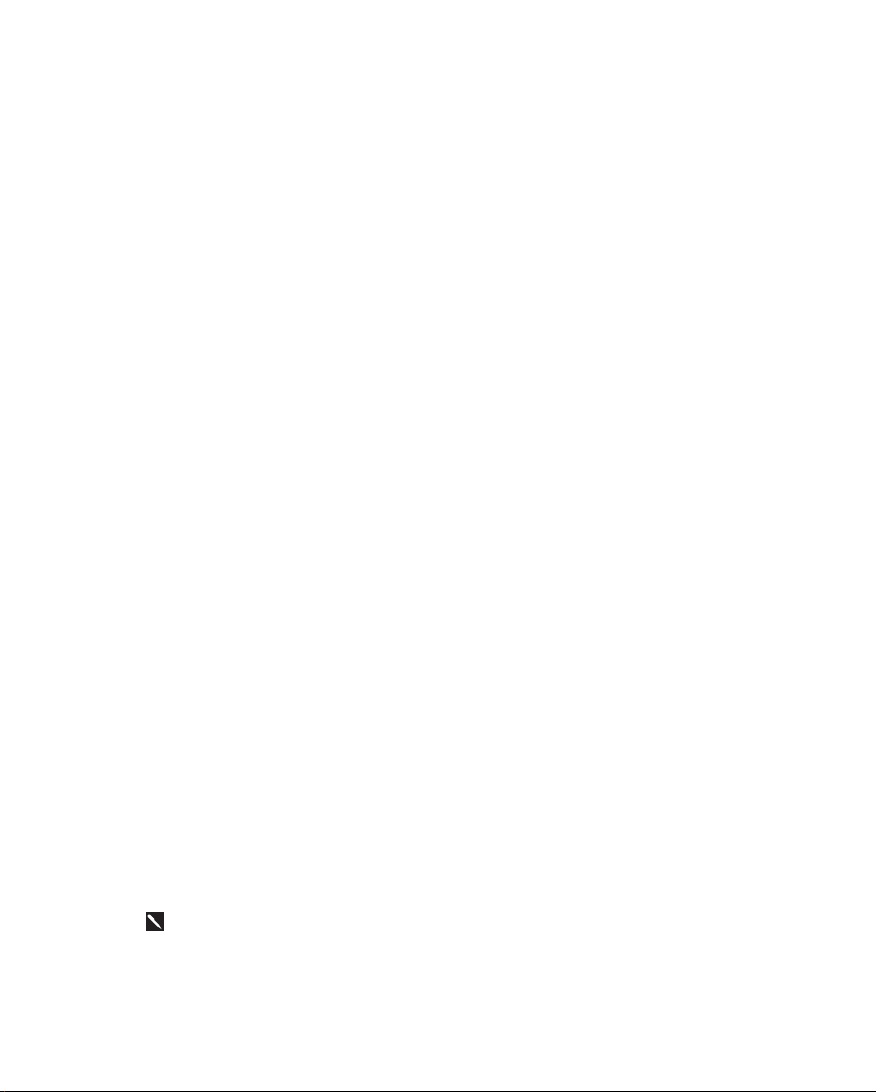
PPoocckkeett PPCC PPHHLL 55000000 SSeerriiees
s
QQuuiicckk SSttaarrtt GGuuiiddee
Package Contents_______________________________________ 1
Appearances___________________________________________ 2
Front ___________________________________________ 2
Top_______________________________________________ 3
Right _____________________________________________ 3
Back ____________________________________________ 4
Use for the First Time ___________________________________ 5
Install Supporting Backboard___________________________ 5
Install Battery_______________________________________ 6
Charging and Power Supply ___________________________ 8
Screen Alignment____________________________________ 10
Turn on Screen______________________________________ 10
Power On and Off ______________________________________ 10
Sleep Mode ________________________________________ 10
Reboot ____________________________________________ 11
Use Cell Phone ______________________________________ 12
Turn the Phone On and Off ____________________________ 13
Bluetooth Wireless Transmission ________________________ 14
WLAN _____________________________________________ 17
In this guide, the sections marked with “” indicate that whether the
features described here are supported or not depends on the actual product
specifications.
Page 2
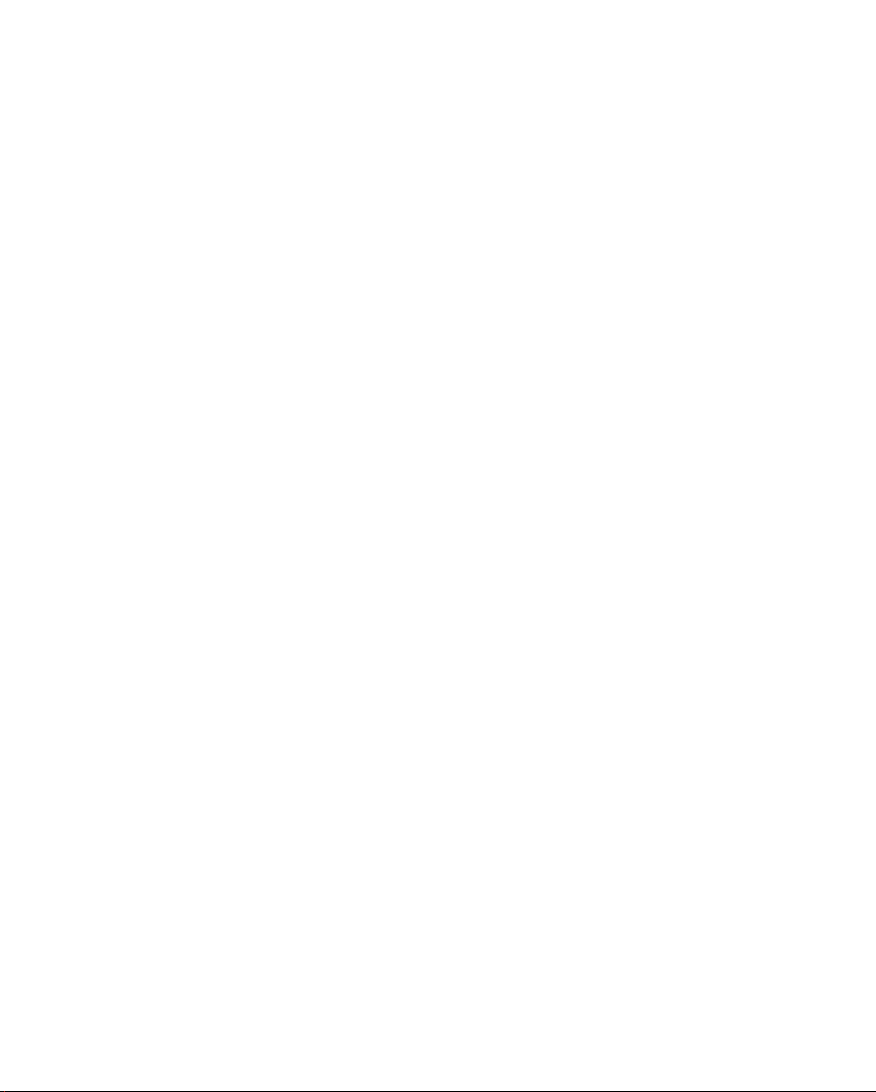
Backup Utility _________________________________________ 19
About Backup Utility_________________________________ 19
About Available Storage Space _________________________ 19
Backup File ________________________________________ 20
Auto Backup _______________________________________ 21
Restore File ________________________________________ 23
Page 3
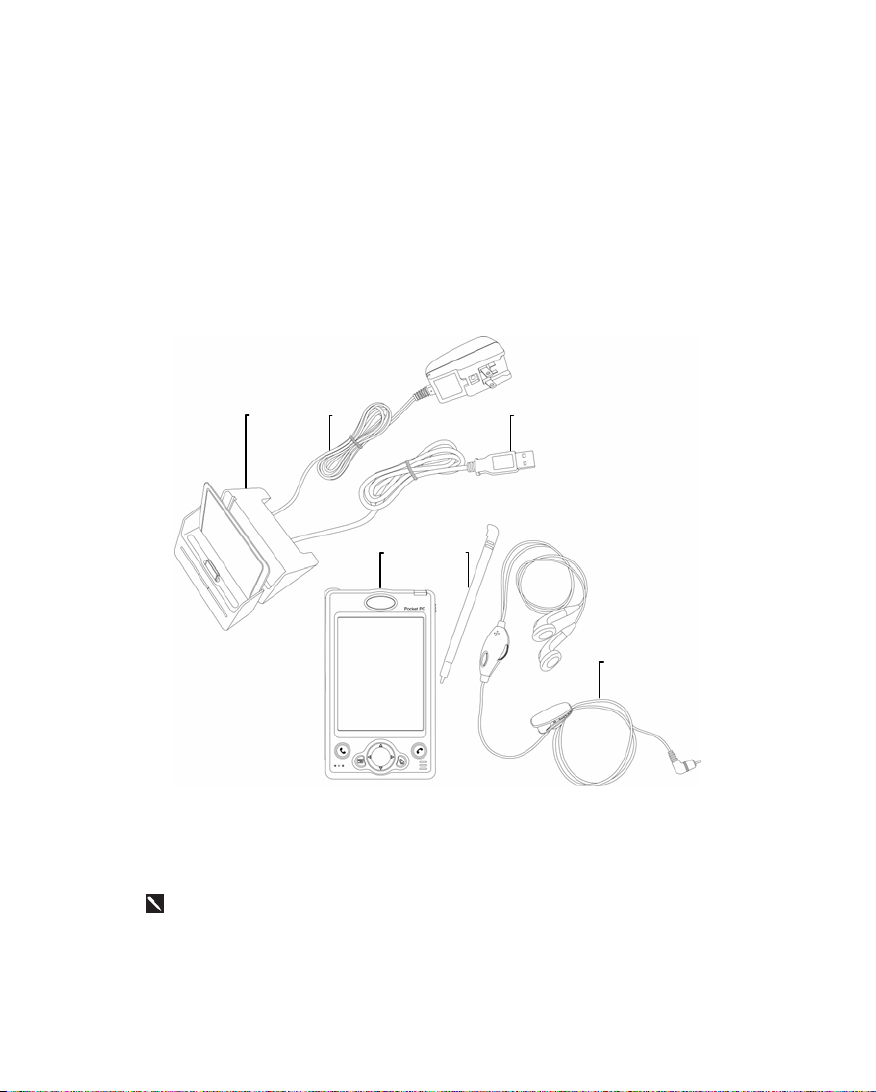
Thank you very much for purchasing this product. This document mainly
provides you the references needed when you use this product for the first
time. Meanwhile, hardware descriptions will also help you to get familiar with
every basic function quickly.
Package Contents
Pocket PC, stylus, USB cradle (including USB cable), AC adapter, headset,
companion CD, leather case, user manual.
n
o
rs
p
q
USB cradle
n
Headset
q
When this product was shipped, the charger’s supporting backboard and
cradle were packaged separately. After open the package, please install the
backboard into the slot on the cradle as shown in the figure above. Remind
you that, once the backboard is installed, you cannot take it off. Otherwise,
the blackboard’s safety hook will be broken and cannot be used again.
AC Adapter
o
Stylus
r
USB Cable
p
Pocket PC
s
1
Page 4
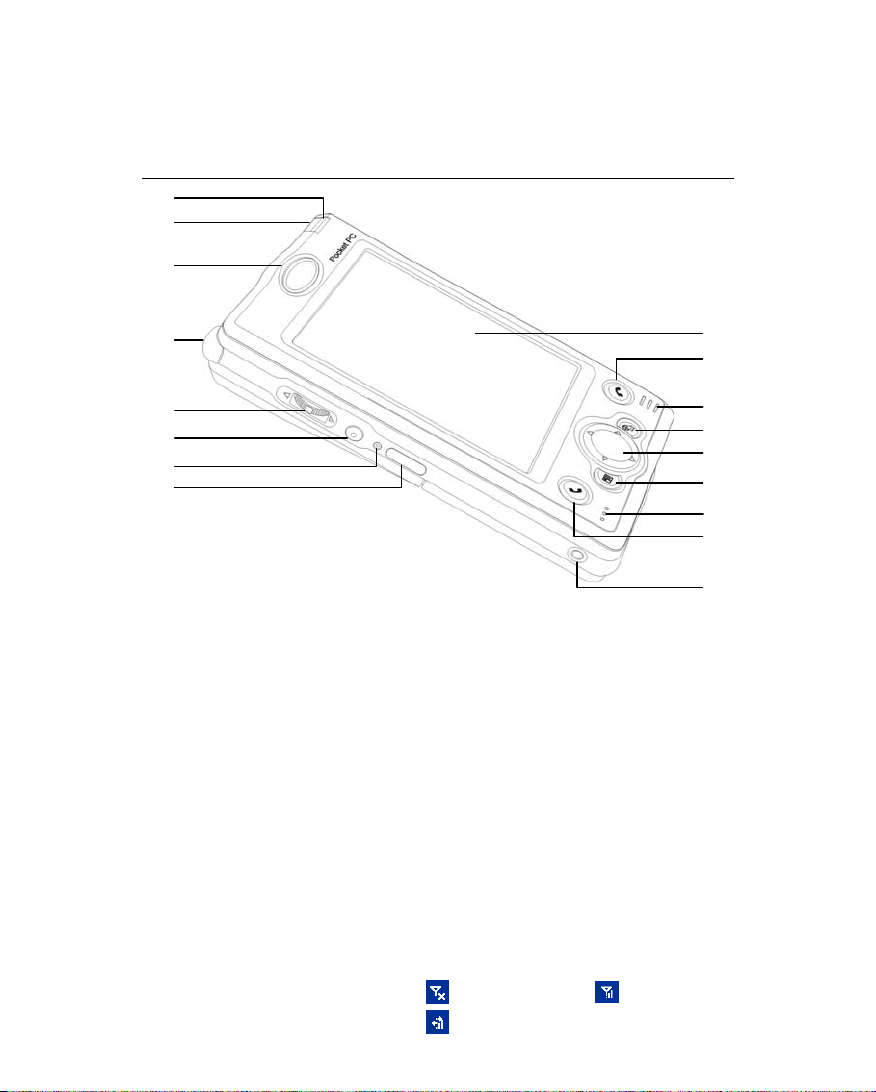
Appearances
Front
1
2
3
4
5
6
7
8
Indicator
1
Cell Phone Speaker
3
Depends on the program that is
5
running at the time, it can be used
as volume adjusting or windows
scrolling button.
Reset Button
7
Headset Jack
9
Microphone
11
Navigation Button
13
Speaker
15
Touch Panel Status icons on the navigation bar:
17
(applicability depends on model)
Power Button
2
Antenna
4
Recording Button
6
Infrared Port
8
Send Button
10
“Contact” Hot Key
12
“Today Screen” Hot Key
14
End Button
16
Cell Phone Off Cell Phone On
GPRS is Online
17
16
15
14
13
12
11
10
9
2
Page 5
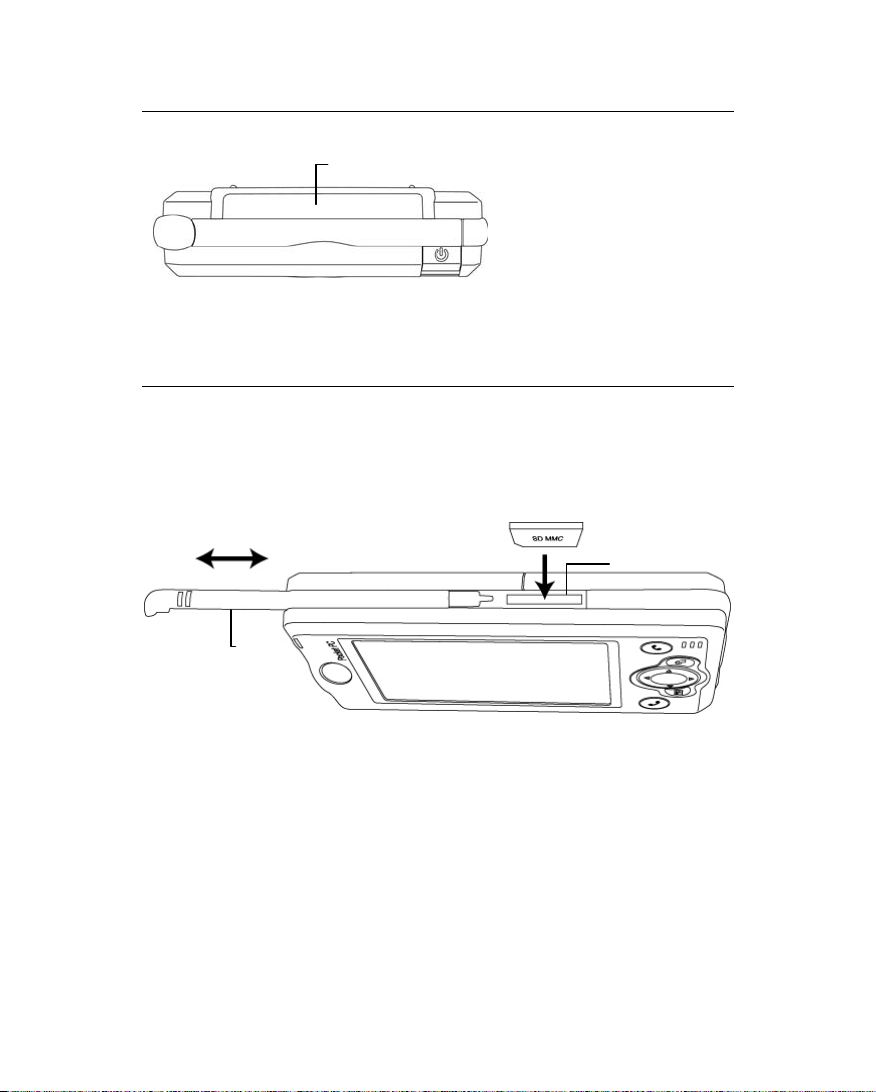
Top
Right
1
Barcode Scanner
1
Stylus slot, pull to take out
1
stylus.
1
SD/MMC card slot on the side of the
2
device.
2
3
Page 6
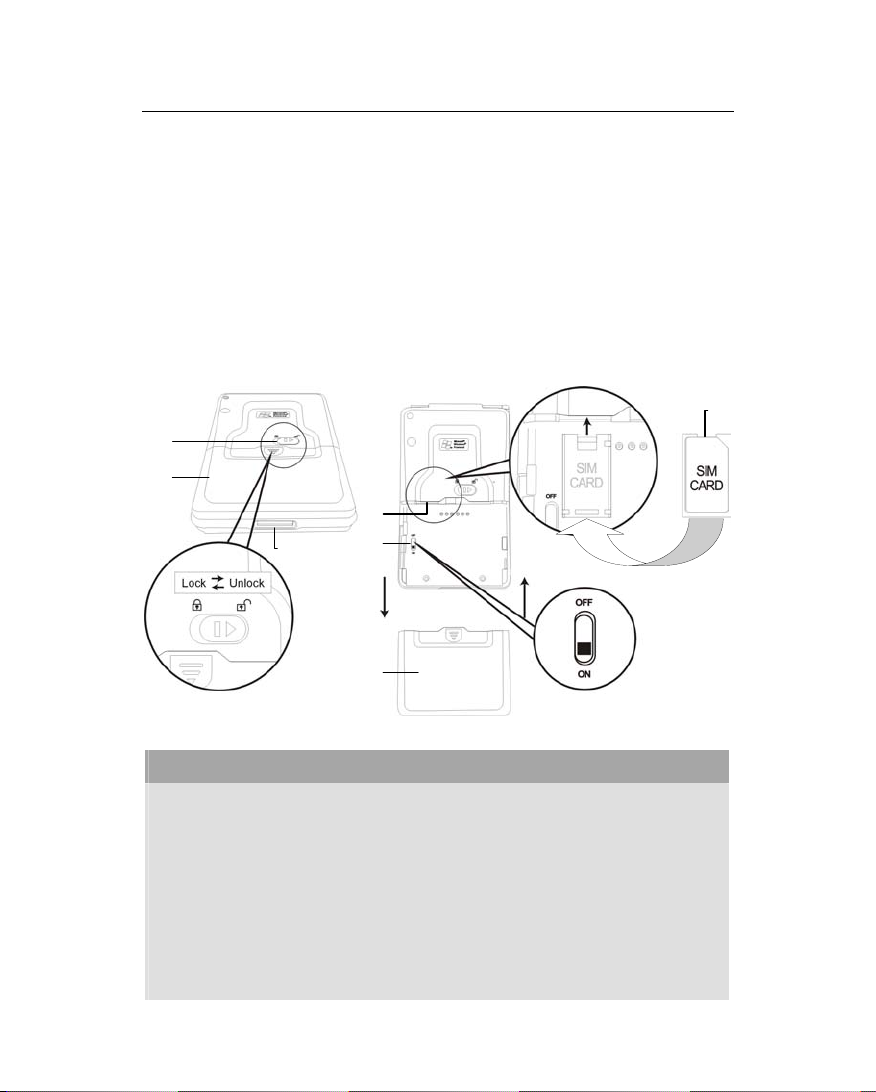
Back
Main battery lock, follow the
1
illustrations on Pocket PC to use.
Note the cut-corner position and
3
insert the SIM card accordingly
into the retainer.
Back-up power switch, follow the
5
illustrations on Pocket PC to use.
1
2
4
6
5
2
Main battery, follow the arrow’s
2
direction to slide and release it.
Merchandise label on the top of
battery cover.
Turn over the retainer and insert
4
the SIM card into the slot.
Note that the metal surface of the
SIM card should face downward.
Cradle connection port
6
3
Please note carefully!
y
You need to turn on back-up power switch when you use this device for
1.
the first time. When back-up power switch is set to be “ON”, the system
operation will temporarily rely on back-up battery to supply its power if
you need to pull out or replace main battery. Back-up battery is charged by
main battery.
If back-up power switch is set to be “OFF”, the back-up battery will not
2.
function. Once the main battery is taken out, the device will only retain
Microsoft Windows and manufacture’s pre-installed programs. Any other
data input, programs newly installed, and customised settings setup by you
will be lost.
4
Page 7
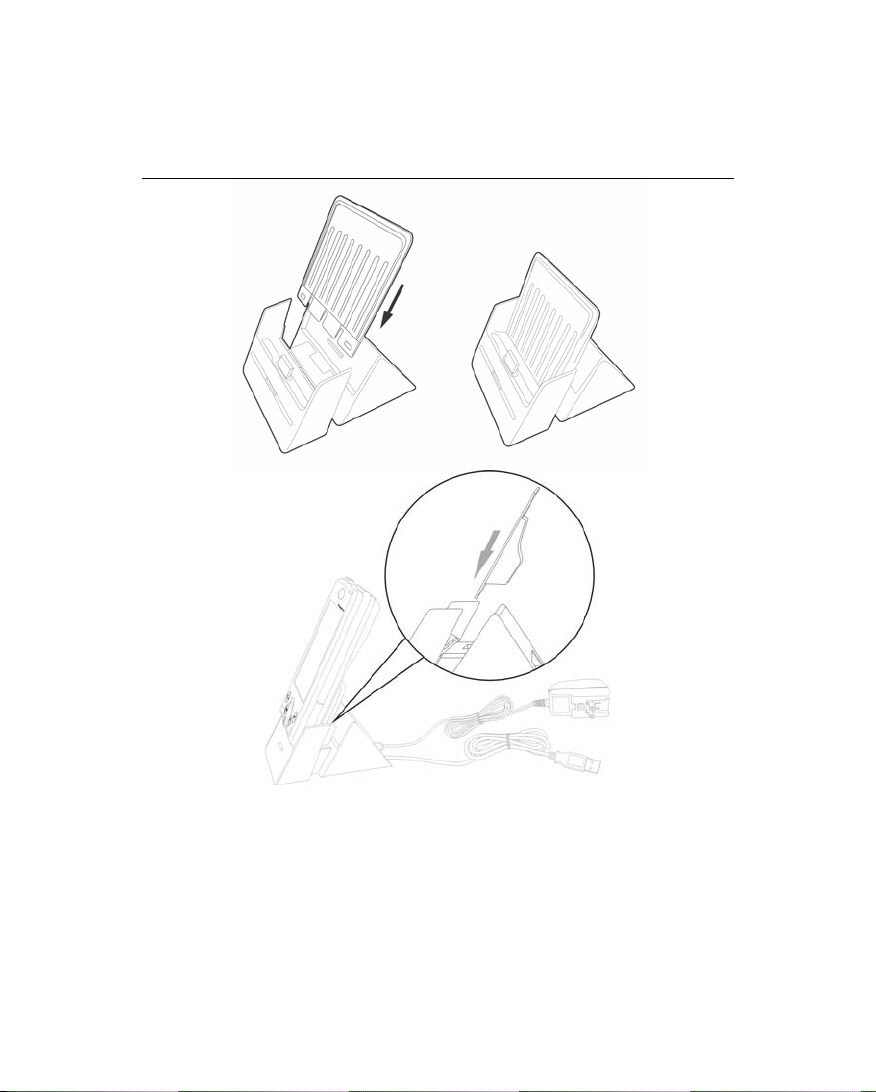
Use for the First Time
Install Supporting Backboard
When this product was shipped, the charger’s supporting backboard and
cradle were packaged separately. After open the package, please install the
backboard into the slot on the cradle as shown in the figure above. Remind
you that, once the backboard is installed, you cannot take it off. Otherwise, the
blackboard’s safety hook will be broken and cannot be used again.
5
Page 8
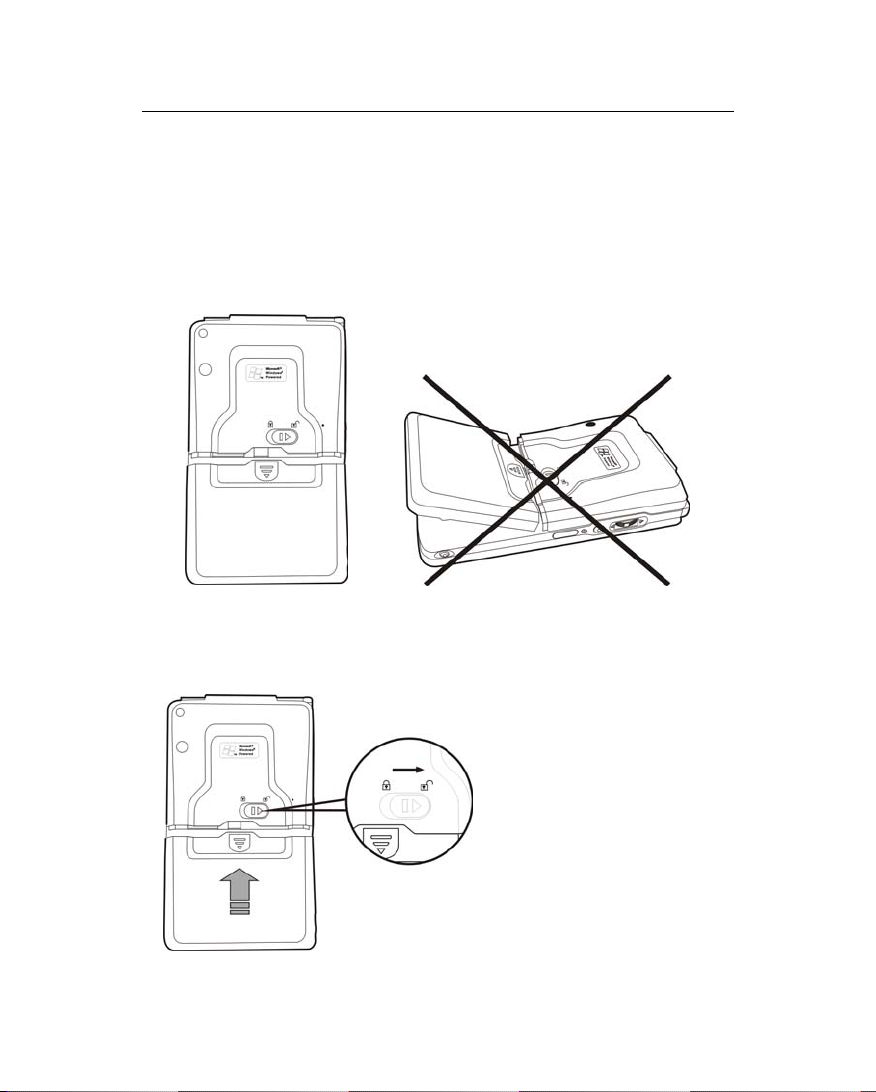
Install Battery
Use the tip of the stylus to flip the back-up battery switch located on the
1.
back of the Pocket PC to “On” position.
Place the battery in parallel with the Pocket PC and push into the
2.
compartment first. Do not install the battery with an angle as shown in the
bottom right figure.
Note the instructions on the Pocket PC to make sure you have unlocked the
3.
main battery lock. Then push the battery all the way in.
6
Page 9

Follow the instructions on the Pocket PC to lock the main battery lock.
4.
If you need to take out the battery, please unlock the main battery lock and
then pull in the direction of the arrow shown.
Replacing Battery
y
If cell phone or GPRS connecting fuction has been turned on, you should
1.
turn them off first before going on the next step. Otherwise, the connection
will be interrupted abnormally.
Unlock the main battery lock located on the back of this device and take
2.
out the battery.
Replace main battery and lock the main battery lock. When the main
3.
battery is taken out, system operation’s power will be supplied temporarily
by back-up battery. However, if you do not install the main battery back
within 1 minute, data will be lost.
7
Page 10

Charging and Power Supply
Please note carefully!
y
Manufacturer’s Instructions: Don’t recharge the battery under a
temperature higher than 45 ºC and don’t store or use it under a temperature
higher than 60 ºC; otherwise, expansion or leakage of the battery may
occur.
Power jack
Unlock main battery lock and releast the main battery. (If you just unpack
1.
the package, please omit this step. Main battery and Pocket PC are packed
separately when Pocket PC was shipped.)
Use stylus to set back-up power switch on the back of the device to be On.
2.
Remind you that, you only need to turn on back-up power switch when
you use this device for the first time. You will not need to touch this
switch again in any other situations.
Install main battery and lock the main battery lock.
3.
8
Page 11

Plug the AC adapter’s (specifically for this product) round connector into
4.
the power jack located in the back of charging cradle. Then plug the other
end of AC adapter into a normal home-use wall outlet. The device will then
start charging automatically.
Cold Boot
5.
of the Pocket PC, meanwhile, use the tip of the stylus to press down the
“Reset” button located on the left side of the Pocket PC. Then release the
“Power” button and the “Reset” button simultaneously. After rebooting,
follow the instructions on the screen to finish screen alignment…etc, tasks.
A brand new Pocket PC takes approximately 8 hours to be fully charged. It
6.
takes about 3 hours to be charged in full thereafter. After charging is
finished, you can then unplug AC adapter and carry around the device
freely. Please charge the device regularity in the future to keep the device
functioning smoothly.
“Indicator on the top right corner of this device” will indicate charging or
7.
various other functions in-use.
: Use one finger to press and hold the “Power” button on the top
Charging Charging Finished Low Power
Red light glows Red light off Red light blinks
Cell phone on Reminder or warning
Green light blinks Orange light blinks
If secondary main battery is purchased, it can be charged by plugging in the
charging slot located in the back of charging cradle. “Indicator in the front
of charging cradle” will indicate the charging status.
Charging Charging Finished No Battery
Red light glows Green light glows Indicator off
9
Page 12

Screen Alignment
When you use this Pocket PC for the first time or cold-boot it, system will
require you to do screen positioning. When the device doesn’t respond
properly to screen taps, you can also redo screen positioning by following the
instructions in this section.
Tap on
1.
System
screen.
Tap on the “Align Screen” button.
2.
When the screen adjustment window
appears, use stylus to tap the center of
the cross (+) until the next cross
appears. Please follows the instructions
on screen to finish the rest of the
operations. Tap “ok” button to exit.
and then
tab, tap
Screen
Settings
. On the
to align the
Turn on Screen
This product is designed to provide you power-save functions. When the
screen is off, you can turn the screen back on by pressing “Power” button on
the top right corner of the device.
If using backlight is desired, tap on
Backlight
.
,
Settings, System
tab, and then
Power On and Off
Sleep Mode
Press the “Power” button on the top right corner of the device to enter Sleep
1.
mode. During the Sleep mode, screen is off and some peripherals will enter
power-save mode. But the cell phone is still on stand-by.
Press “Power” button again to turn on the screen.
2.
You can also tap on and then
to setup “automatically turn off the device” after being stand-by for a
period of time.
Settings
. On the
System
tab, tap
Power
10
Page 13

Reboot
Warm-boot (Reset)
V
button located in the left side of Pocket PC.
Cold-boot
V
of the Pocket PC, meanwhile, use the tip of the stylus to press down the
“Reset” button located on the left side of the Pocket PC. Then release the
“Power” button and the “Reset” button simultaneously. After rebooting,
follow the instructions on the screen to finish screen alignment…etc, tasks.
: Use one finger to press and hold the “Power” button on the top
: Use the tip of stylus to press down the “Reset”
11
Page 14

Use Cell Phone
Applicability of this feature depends on your model.
Microphone
Earphone
Cell phone speaker
(receiver)
Using
Methods
Hand-hold
the Pocket
PC itself to
talk.
Plug-in
external
headset.
Operations
Put your ear near
the speaker
(receiver) and
mouth near the
microphone of
Pocket PC.
Place the
earphone piece
into ear and
microphone piece
near mouth.
Receive a Call or
Hang-Up
Press the
button to answer
a call or
button
to hang-up.
Using the remote
function. Pressing
the button on
earphone and
microphone
headset to receive
a call or hang-up.
12
Cell phone microphone
Adjusting
Earphone Volume
During a call,
using the volume
adjusting button on
the left side to
adjust speaker
volume.
During a call, use
the volume
adjusting button on
the headset to
adjust the volume
of earphone.
Page 15

Turn the Phone On and Off
Send Button
End Button
Earphone volume
adjusting button
Back of device: SIM card
is located below battery
Unlock main battery lock and take out the main battery.
1.
2. Install SIM card:
follow the illustration shown on the Pocket PC to install
cell phone SIM card. Please note the positioning angle of SIM card. The
metal side should face the Pocket PC. Place the SIM card into the retainer,
and then insert the SIM card into the slot.
Turn on cell phone:
3.
Tap on
icon located in the navigation bar on the
top, wait until message window appears, then tap “Turn off flight mode”
button and wait for the turn-on procedure to finish. Icon
.
If password (PIN) is set, key in the
4.
password and then tap “Talk” button.
Make a call:
5.
Press
“Dial” button on
the Pocket PC’s down left corner to enter
the phone screen. Using stylus to select
phone number, then tap “Talk” button.
Answer a call:
6.
Press
“Talk” button
on the down left corner.
End a call (hang-up):
7.
Press
“Hang-up” button on the down right
corner.
Turn off cell phone:
8.
Tap on
icon,
and then tap “Turn on flight mode” button
after message windows appears.
will become
OOOOO
13
Page 16

Bluetooth Wireless Transmission
Applicability of this feature depends on your model. Bluetooth relates to a
short-distance wireless communication technology having a valid application
range of 10 meters (30 feet). It is necessary to power on the Bluetooth before
using the Bluetooth functions. On the menu of Mode tab under Bluetooth,
select “On” or “Discoverable” to enable the Bluetooth functions.
Bluetooth Power
1.
Power On: Tap the Wireless Power
n
Manager icon at the lower right corner of
the Today screen, and select
to turn on the bluetooth power. The
Power
BT MAC address will appear in a few
seconds.
Power Off: Tap the
o
once to turn off the bluetooth power.
Bluetooth Connection Mode
2.
Tap on ,
v
Bluetooth
Bluetooth Power
Settings, Connections
Bluetooth
tab,
14
Page 17

Tap
v
On
n
Bluetooth online functions. Your Pocket
PC can send data to other devices, but
other devices cannot detect your Pocket
PC.
Off
o
Blueetooth online functions. Set your
device to Off mode if you need to save
power or are on an airplane or in a
hospital where radio waves are prohibited.
When setting offline also turn off at the
Discoverable
p
connnected to your device.): You can use
the Bluetooth online functions. Within the
valid range of 10 meters, all devices
supporting Bluetooth functions can detect
your Pocket PC and transmit data after
being confirmed by the opposite party.
tab
Mode
(Connect other devices): Turn on the
(Offline): You can not use the
Wireless Power Manager icon.
(Allow other devices to be
15
Page 18

Create Bonds to Device
3.
Tap
v
n
o
p
q
r
s
Bonded Devices
Tap on “New” and the sytem will start
searching for any Bluetooth device.
Tap on the bonded name, which will have
the reverse attribute, and then tap on
“Next.”
Enter Device PIN and tap on “Next.”
Enter the same PIN for the two specified
bonded devices.
As far as the bonded end agrees, you will
be on the list of bonded devices.
Follow the rest of the instructions given on
the screen to create a new bond to the
device.
Tap and hold the created device name to
execute related functions such as Rename
or Delete, etc.
tab
16
Page 19

WLAN
Applicability of this feature depends on your model.
WLAN Power
1.
Before using WLAN online functions,
you must turn on the WLAN power.
Power On: Tap on the Wireless
n
Power Manager icon at the lower right
corner of the Today screen, and then select
WLAN Power
power.
Power Off: Tap on the
o
once to turn off the WLAN power.
WLAN Online Settings
2.
Tap on ,
v
Wireless Ethernet
to turn on the WLAN
WLAN Power
Settings, Connections
tab,
17
Page 20

Tap
v
n
o
Wireless
Tap and hold on the wireless network
name to select
settings.
If you only want to connect to your set
network, do not select “Automatically
connect to non-preferred networks.”
tab
Connect
for online
18
Page 21

Backup Utility
Tap ,
v
Concepts
About Backup Utility
About Available Storage Space
About Backup Utility
Programs, Utilities,
and then
How to
Backup file
Auto Backup
Restore File
Backup Utility
.
Backup Utility
is used to backup or restore the files in Pocket PC.
About Available Storage Space
For backing up data, you can select the following storage space:
My Documents
1.
Internal DiskOnChip
2.
External storage cards such as SD card (recommended for use if external
3.
card is available)
19
Page 22

Backup File
For example: backup the PIM data to DiskOnChip folder. Use the same
method for backing up data to other storage spaces.
Tap the
n
Tap “PIM Only.”
o
o
Tap the function button below
p
p
“Backup to” and then select
“DiskOnChip” from the list.
Tap “Backup” button.
q
q
n
r
“Options” button: Tap “Advanced”
r
in the
“Advanced Settings” menu.
Backup
Options
tab at the bottom.
menu to enter the
All data and files
Backup PIM
1.
Backup all non-system files
2.
Backup all system Registries
3.
PIM Only
Personal data in Contacts, Notes,
Tasks, Calendar and Inbox.
20
Page 23

Auto Backup
Tap “Advance” in the Backup File menu to enter the Advance Setting
menu as shown below.
Performs auto backup when the
n
power is too low.
n
Scheduled backup. You can set a
o
o
p
q
fixed date and time for performing
auto backup.
“Schedule” button: sets the
p
schedule for fixed backup. If “;
Auto backup on schedule” is
already checked, tap “Schedule”
button to continue setting.
“Options” button: sets the option
q
for managing backup file. If “;
Manage old backup files” is already
checked, tap “Options” button to
continue setting.
21
Page 24

n
If “; Auto backup on schedule” is
already checked, tap “Schedule”
n
button to enter the screen on the left.
o
p
q
Backup frequency.
n
Tap the date function button on the
o
right of
date.
Tap the time arrowhead button to
p
the farther right of
the start time.
If “Weekly” is selected, tap the
q
function button to the right of
“Every” to set the day for backup.
If “;Manage old backup files” is
already checked, tap “Options”
button to enter the screen on the left.
Tap the arrowhead button to set the
n
number of files according to actual
needs.
“Starting” to set the start
“Starting” to set
22
Page 25

Restore File
Attention!
y
When performing the Restore File function, the system will delete all
1.
current data in the Pocket PC and replace them with the Backup File.
To ensure that Restore File can be performed successfully, do not use the
2.
Pocket PC before Restore.
You cannot cancel “Restore” while operation is in progress. Think
3.
carefully before you perform this operation.
After “Restore” is complete, Pocket PC will reset.
4.
For example, restore backup PIM data from DiskOnChip folder. Use the
same method for restoring from other storage spaces.
o
p
q
Tap the
n
Tap the function button under
o
“Restore From” and select
“DiskOnChip” from the list.
Select a backup file name from the
p
list below “File Name.”
Tap “Restore” button.
q
Restore
tab at the bottom.
n
23
