Page 1
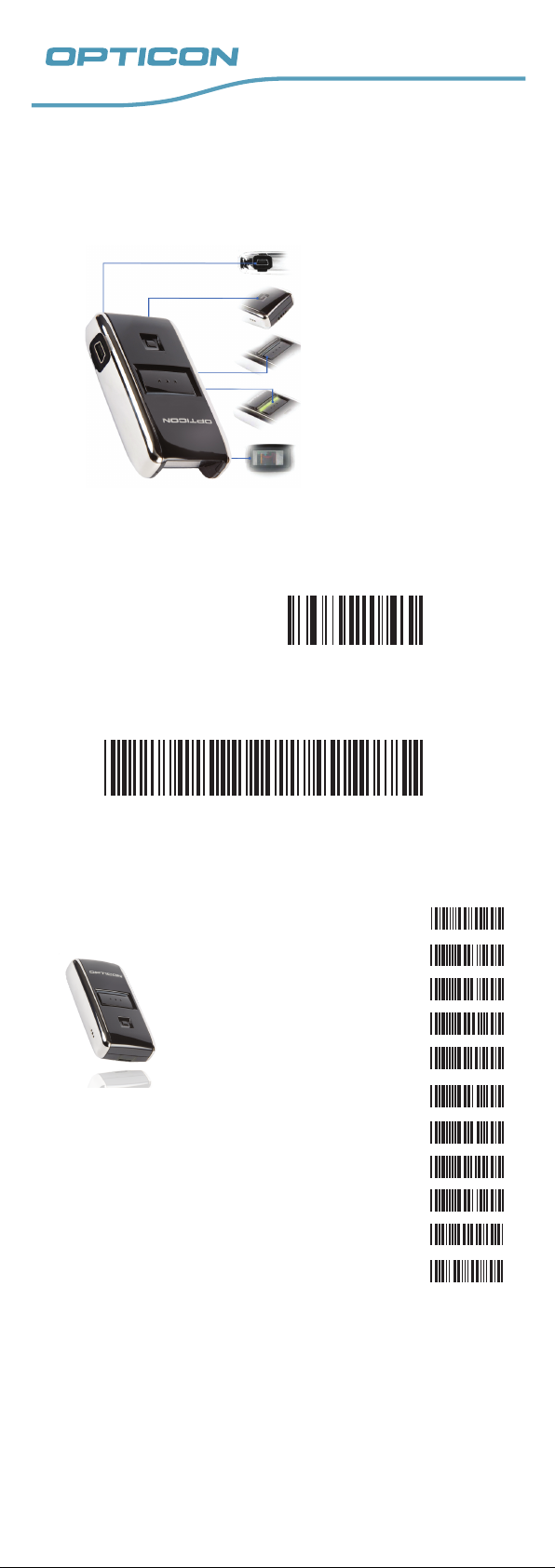
OPN2005
END
Quickstart Guide
USB Connector
Clear/Function Key
Scan Key
LED Indicator
Laser Engine
STEP 1
Scan the code below with the OPN2005 to choose Bluetooth-HID
(Keyboard) mode.
STEP 2
Use the following label to put your OPN2005 in iPhone mode. This makes it
possible to toggle the on-screen keyboard while connected.
(Only needed for iPhone/iPad)
STEP 3
Hold the Clear/Function key (see diagram above) on the OPN2005 for fi ve
seconds, until it beeps and the LED begins fl ashing blue.
STEP 4
Turn on Bluetooth on your
tablet or phone and have it
discover your OPN2005.
Once discovered, select the
OPN2005 on your phone or
tablet.
Once chosen, the OPN2005’s laser will light up and
you will hear a steady beep. Use the number barcodes
provided on the right to scan the displayed pin code,
one number at a time. When you are done, scan ‘END’
to complete the pairing.
0
1
2
3
4
5
6
7
8
9
Your OPN2005 is now paired and connected. The LED blinks blue slowly to
indicate a connection is active and working. Any barcode data you scan
will now appear on the screen as if you had typed it. Please have an
application open that allows typing data.
Note, if for any reason your OPN2005 becomes disconnected with your other
device (e.g. host device goes to sleep, battery loss, etc.), you can simply
hold the scan key for fi ve seconds to reestablish the connection.
For OPN2005 firmware updates, please check Opticon’s website at
www.opticon.com ‘Service and support’ ’Software’/ ‘Manuals’ > OPN2005
