Page 1

ENGLISH
USER’S
MANUAL
compact
omnidirectional
bar code scanner
10270-en-GB | 5J0063 | 02 © 2006
Page 2
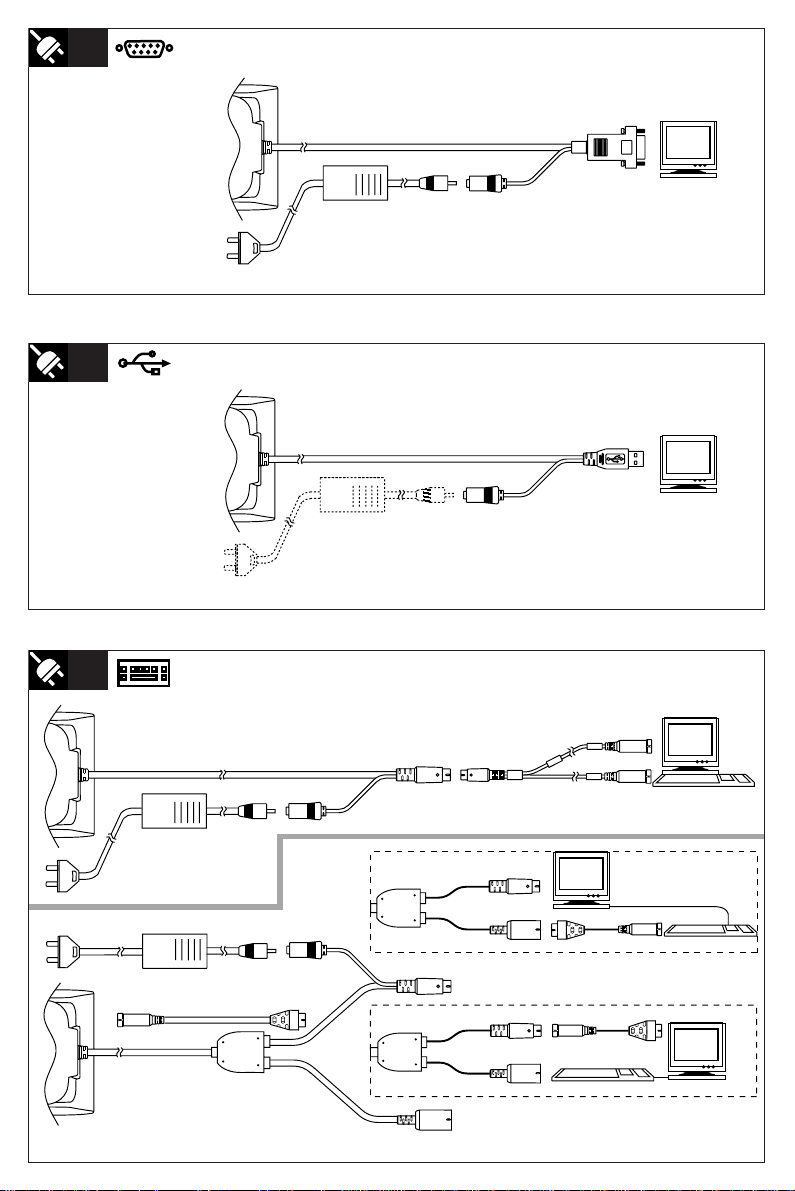
1
2
3
miniDIN6
DIN5
Page 3
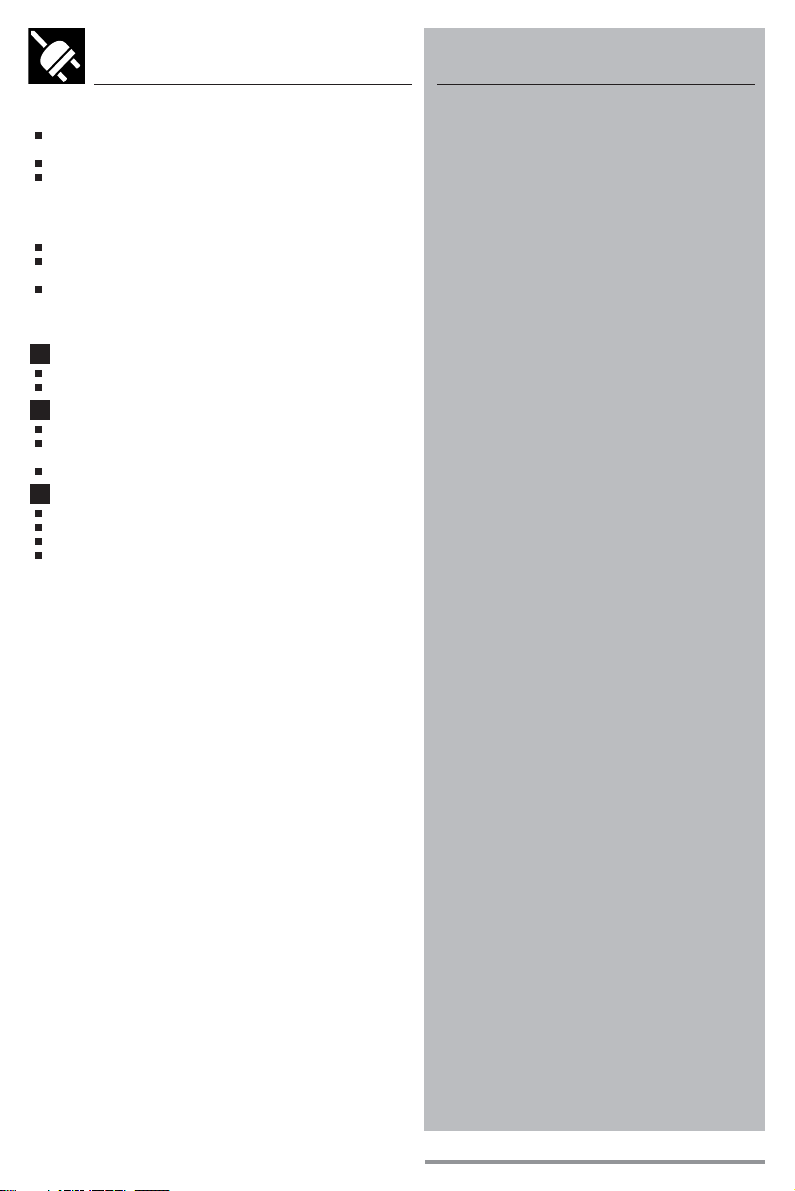
INSTALLATION
INSTRUCTIONS
LIMITED WARRANTY AND
DISCLAIMERS
FIRST STEP: TURN POWER OFF !
Exercise caution at all times when working with AC and
DC-powered equipment.
Turn off all your equipment before installation.
It is strongly recommended to use Opticon cables and
power supplies.
NEXT STEPS: CONNECT INTERFACE
Find your interface type in the corresponding diagram.
Connect the scanner to the computer in accordance with
the diagram and corresponding instructions.
Turn your computer equipment on.
DIAGRAM AND INSTRUCTIONS
See diagram on the left side of this page.
1 RS 232 interface cable connection.
Plug DB9 or DB25 connector into computer (terminal).
Connect external power adaptor.
2 USB cable
Make sure your computer runs Windows 98 or higher.
Plug USB-A connector of scanner into computer
(terminal).
Connect external power adaptor.
3 Keyboard wedge connection.
Disconnect the keyboard.
Plug the male side to computer (terminal).
Plug the female side to keyboard.
Connect external power adaptor.
If you have any questions,
please contact your local dealer or Opticon.
CAUTION: This user’s manual may be revised or
withdrawn at any time without prior notice.
Copyright 2005
Opticon Sensors Europe B.V.
All rights reserved.
This manual may not, in whole or in part, be copied,
photocopied, reproduced, translated or converted
to any electronic or machine readable form without
prior written consent of Opticon Sensors Europe B.V.
BY OPENING THE PACKAGE OF THIS PRODUCT
YOU AGREE TO BECOME BOUND BY THE
LIABILITY AND WARRANTY CONDITIONS.
IN ALL CIRCUMSTANCES THIS MANUAL SHOULD
BE READ ATTENTIVELY, BEFORE INSTALLING AND/
OR USING THE PRODUCT.
Serial number
A serial number appears on all Opticon products.
This official registration number is strictly related
to the device purchased. Make sure that the serial
number appearing on your Opticon device has
not been removed. Removing the serial number
might affect the warranty conditions and liability
disadvantageously, so please be strict at maintaining
the label with serial number on the Opticon product.
Warranty / Warranty period / Liability
Unless otherwise agreed in a contract, all Opticon
products are warranted for the period of two years
after purchase, covering defects in material and
workmanship. Opticon will repair or, at its opinion,
replace products that prove to be defective in
material or workmanship under proper use during
the warranty period.
Opticon will not be liable in cases where
modifications are made by the customer. In such
case the standard repair charge will be applicable.
The standard charge for repair will also be
applicable in cases where no defect is found at all.
These rules also apply for products that are still
under warranty. Under no circumstance will Opticon
Sensors Europe, be liable for any direct, indirect,
consequential or incidental damages arising out
of use or inability to use both the hardware and
software, even if Opticon has been informed about
the possibility of such damages.
Packaging
The packing materials are not harmful for the
environment. We recommend that you save all
packing material, as it should be used whenever
you need to transport your scanner (eg. for service).
Damage caused by improper repacking is not
covered by the warranty.
Trademark
Trademarks used are property of their respective
owners.
version 02-2006
Page 4

1
2
3
1
2
4
5
6
7
A
+ 40 C
0 C
B
o
C
D
E
o
Page 5

1
1. Reading window
The scanning engine behind this window will read
the bar codes. Never obstruct this window!
2. Trigger key
If trigger function is enabled, the trigger key must be
pressed to activate the scanner to read bar codes.
3. LED indicator
If enabled, read results of the scanner are indicated by
a flashing LED, for example when a bar code has been
read.
4. Buzzer/Beeper
If enabled, a beep tone indicates when a bar code has
been succesfully decoded.
5. Cable with connector
To connect the scanner to the computer equipment
connection accessories as shown in the installation
instructions might be required.
6. Scanner label
A label is affixed to scanner and/or cable, and contains
the serial number. Do not remove it!
7. Stand (optional)
The scanner can be mounted on a stand.
HANDLING INSTRUCTIONS
2
A. Temperature conditions
Use in area’s between 0 and 40 oC. Do not expose the
scanner for a long time to direct sunlight, or near direct heat.
For use under extreme conditions, for example freezing area’s
or temperatures higher than 40 oC, please contact Opticon or
your local dealer.
Avoid contact with water.
B. Shock
Do not subject the scanner to strong impact, do not throw or
drop the scanner from great heights.
C. Cleaning of the scanner
Clean the reading window regularly to maintain optimum
reading performance. Clean the exterior of the scanner by
wiping it with a soft, lightly moist cloth.
Do not use a high pressure cleaning method. If a cleaning
liquid is needed, only use one drop of a non-abrasive
household liquid.
D. Maintenance
There are no user-serviceable parts inside the scanner. So do
not try to take it apart. In case of serious malfunction, please
consult Opticon or your local dealer.
E. Recycling & Disposal instructions
The icon on the product or package indicates
that the product should not be thrown in the
home waste bin. The product must be recycled as
an electronic product. For proper treatment of end-of-life
products consult the section for Environmental care on www.
opticon.com.
DETAILED VIEW
Page 6

3
Page 7

3
Check the scanning engine
Is the scanning engine on? Is a red light beam visible? If
not, press the triggerkey.
Approach
When holding the labeled product, point the barcode
label to the reading window of the scanner.
When holding the scanner, point the reading window of
the scanner in the direction of the bar code label.
Attention
At least one laser beam of the laser pattern should cover
the bar code label width from margin to margin. Reading
distances varies with the barcode label width.
Check the data at the connected computer device.
A “Good Read” means that the scanner has effectively
recognised and decoded the bar code. In most cases, the
application program will provide an indicator signal or a buzzer
signal to indicate a good read to the user.
When the read is incorrect you can try again, paying attention
to the instructions below.
READING CODES
?
General checks:
Make sure the scanner is installed properly.
Check the power supply of all devices.
Is the reading window of the scanner clean?
Are the bar code labels damaged?
Scanner does not operate:
Check if power supply is connected
Check the triggerswitch
Check if you connected the right interface
Bar code label could not be read:
Check that the width of the bar code label does
not exceed the width of the light beam.
Change the angle between the bar code and the
scanner.
Change the distance between the bar code and
the scanner.
If you can not solve the problem:
Contact Opticon or your local dealer.
When the scanner needs to be repaired:
The label with serial number should be present.
If returning the scanner, please use the original
packaging to minimise the chance of damage.
More information:
The scanner is configured to default factory settings
and is supplied with information that gives you a quick
understanding of the product. More product details, additional
support, or configuration options to your own preferences (by
Opticonfigure) will be updated at www.opticon.com
TROUBLE SHOOTING
OPERATION
INSTRUCTIONS
ENGLISH
Page 8

- The Netherlands: Hoofddorp
- France: ISSY Les Moulineaux CEDEX
- Germany: Dietzenbach
- Italy: Castel Maggiore (BO)
- Spain: Valencia
- Sweden: Järfälla
- United Kingdom: Luton, Bedfordshire
- U.S.A.: Orangeburg
- Japan: Warabi City
- T aiw an: Taipei
- P.R.China: Shanghai
- Australia: Kariong
www.opticon.com
