Page 1
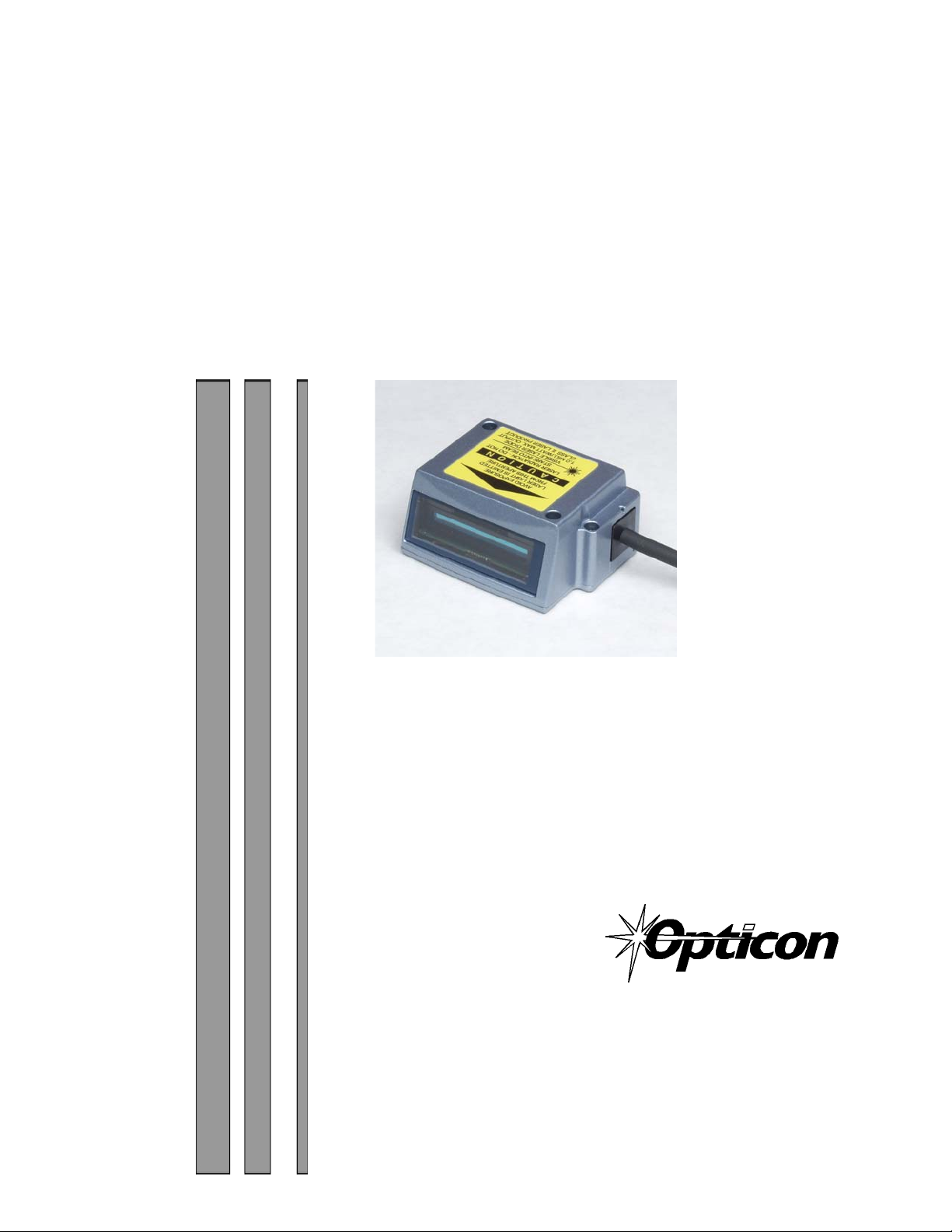
User’s Manual
LPN5627, LPR5627 (Raster)
Miniature High Speed Laser
Fixed Position Scanner
Manual No. 25-ULPNR101-03
February, 2003
Orangeburg, NY 10962
www.OpticonUSA.com
8 Olympic Drive
Tel 845.365.0090
Fax 845.365.1251
Page 2
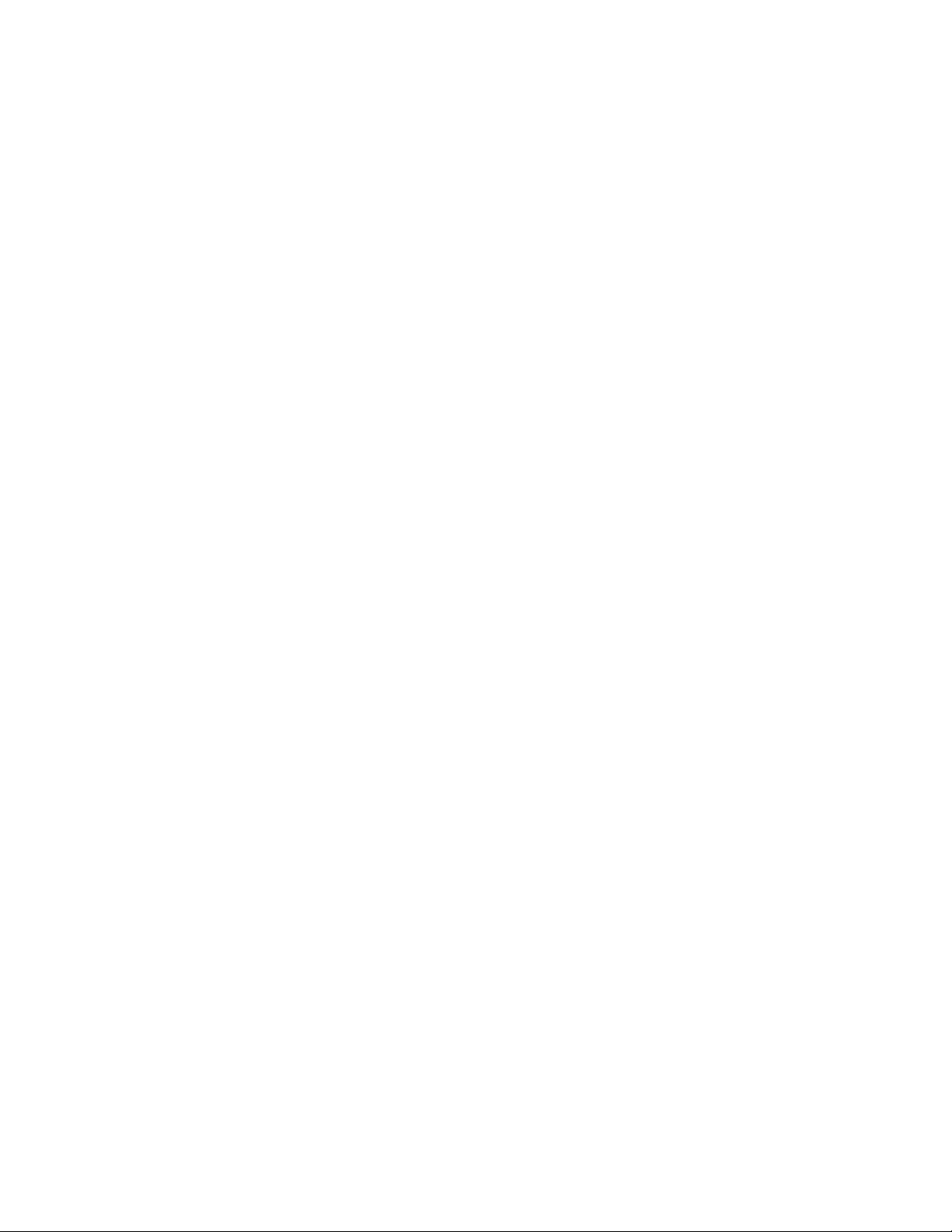
Page 3
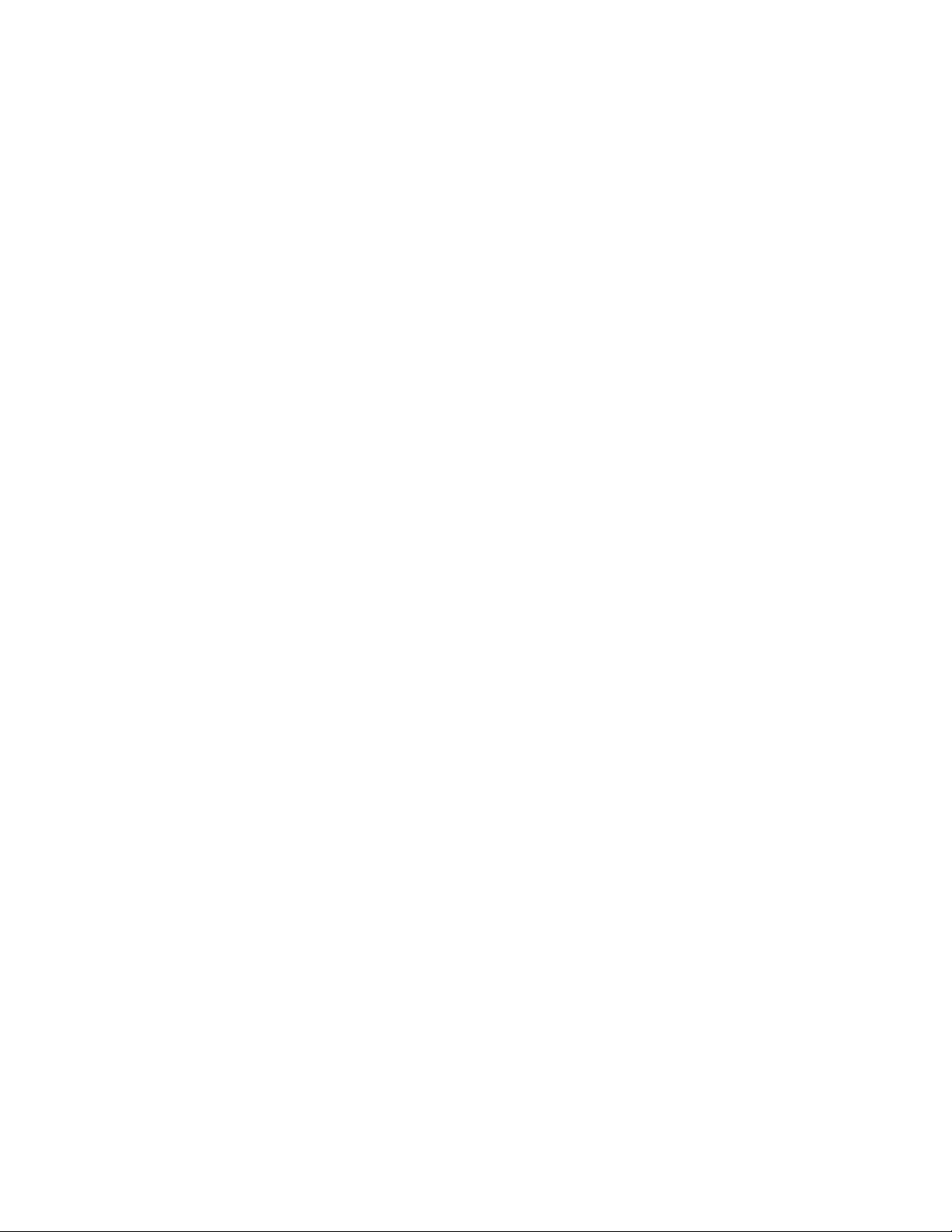
Contents
Section 1 Introduction and Getting Started 1
Product Overview 1
Quick Start-Up Procedure 1
Section 2 Technical Specifications 2
Physical Specifications 2
Symbologies Supported 2
Optical Specification 2
Pitch 3
Skew 3
Tilt (rotation) 3
Curvature 4
LPR5627 Raster Pattern 4
Electrical Specification 5
RS232 Communications Specifications 5
Connector Pin Outs 5
Environmental Specifications 6
Ordering Information 6
Section 3 Positioning the Scanner 7
Achieving Optimum Performance 7
Measuring Scanner Performance 9
The Read Rate Test 9
Tips for Achieving High Throughput 11
Tips for Insuring Highest Data Integrity 11
Tips for Verifying the Presence of a Bar Code 12
Section 4 Configuring the Scanner 13
Configuring the Scanner 13
Default Setting 13
Section 5 Application Engineering Support 14
Common Causes of Poor Performance 14
Section 6 Laser Labeling 15
Section 7 Service and Maintenance 15
Appendix A How to Program the Scanner 17
Appendix B Computer Programming Commands 19
Appendix C Bar Code Programming Commands 24
Appendix D Dimensional Drawings 61
Appendix E Optical Performance 62
Page 4
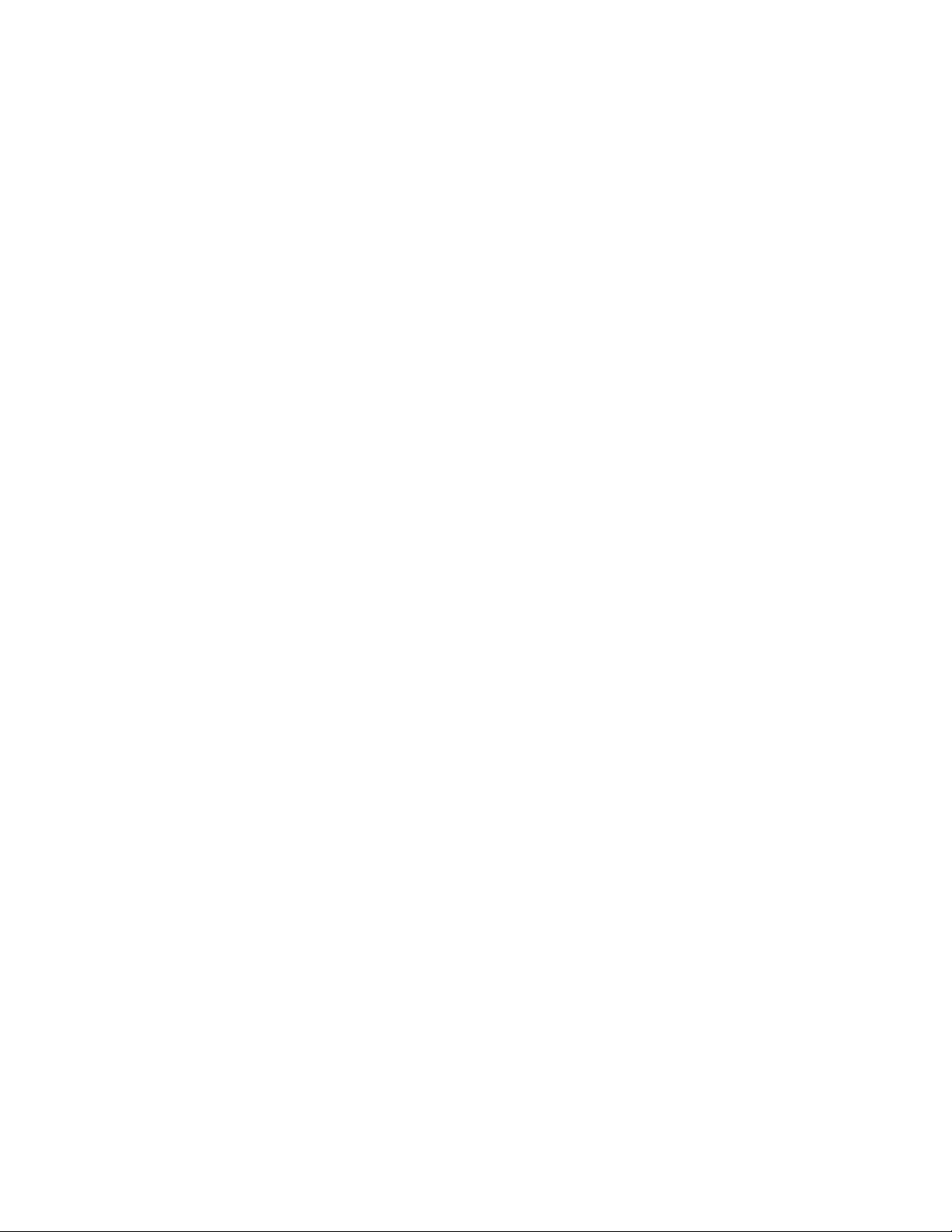
Organization of this Manual
This manual provides the necessary instructions for installing and using the Opticon LPN5627 and
LPR5627 Fixed Position Scanners. The manual is organized as follows:
Section 1 Introduction and Getting Started
Describes the general operation of the LPN5627 and LPR5627 scanners. Also provides a
Quick Start-Up Procedure that allows you to begin using the scanner immediately.
Section 2 Technical Specifications
Provides complete specifications, including mechanical details, optical performance,
RS232 communications and other technical data.
Section 3 Positioning the Scanner for Optimum Performance
Provides detailed instructions and tips for mounting and positioning the scanning to
obtain the best scanning performance. Application Notes describe guidelines for
maximizing specific characteristics.
Section 4 Configuring the Scanner
Describes how various parameters can be programmed to customize the scanner for
your specific application.
Section 5 Application Engineering Support
Discusses the most common questions and concerns when adapting the LPN5627 and
LPR5627 scanners in your application.
Section 6 Scanner Labels
Discusses the various labels on the product required by CDRH.
Section 7 Scanner Servicing and Maintenance
Discusses maintenance and cleaning procedures.
Appendix A How to Program the Scanner
Appendix B Computer Programming Commands
Appendix C Bar Code Programming Commands
Appendix D Dimensional Drawing
Appendix E Optical Performance
Page 5

Manual No. 25-ULPNR101-03; Feb, 2003 LPN5627 / LPR5627 Laser Fixed Mount
Scanner
Section 1
Introduction and Getting Started
Product Overview
The LPN5627 and LPR5627 (Raster) Fixed Position Scanners are miniature, 500 scan per second, laser
bar code readers designed to be easily incorporated into host equipment. The high scan speed and small
physical size make the scanner easy to integrate into any hardware design. Durability and reliability are
assured.
Advanced microprocessor technology coupled with Opticon’s proven decoding algorithms result in high
speed operation with superior accuracy. The scanners are fully programmable allowing the user to
customize parameters including changing communication settings, selecting symbologies, adding prefixes
and appending suffixes. Programmable settings can be downloaded from the host CPU or computer
directly to the scanner.
The scanners are encased in compact, rugged metal enclosures. The compact size permits installation in
the tightest areas allowing great flexibility in mounting and positioning the scanner for optimum
performance.
Quick Start-Up Procedure
This section is for those who wish to start using the scanner before reading the complete manual. Only a
few steps are needed to make the scanner operable.
A Developers Evaluation and Test board is available to allow rapid installation of the scanner
Connect the scanner min-DIN connector to the board
Using the DB9 extension cable, connect the board to a DB9 serial port, such as COM 1 on you PC.
Be sure your PC or host device is running an application such as HyperTerminal that will accept
serial input.
The default communications parameters of the scanner are 9600 baud, 1 Start/Stop Bit, 8 Data bits,
No Parity, No Handshaking, No Flow Control) See Users Manual for details on establishing or
changing communications parameters.
Plug the 5V DC power supply into the jack on the board
There is a trigger test button on the scanner. There is a trigger button on the Evaluation and Test
board as well.
That’s it. Your PC and the scanner should now communicate.
To verify that the scanner and the PC are communicating properly, send the following command from
your PC keyboard to activate the scanner’s buzzer.
Send the command: <Escape> V5 <Carriage Return>
Note: Be sure to use capital letters, e.g. “V5”, not “v5”.
The buzzer should sound, indicating that good communications have been established
To test the scanner, press the trigger test button on the scanner itself or on the evaluation board. A red
laser light will be visible. Do not stare into the laser light.
Page 1
Page 6
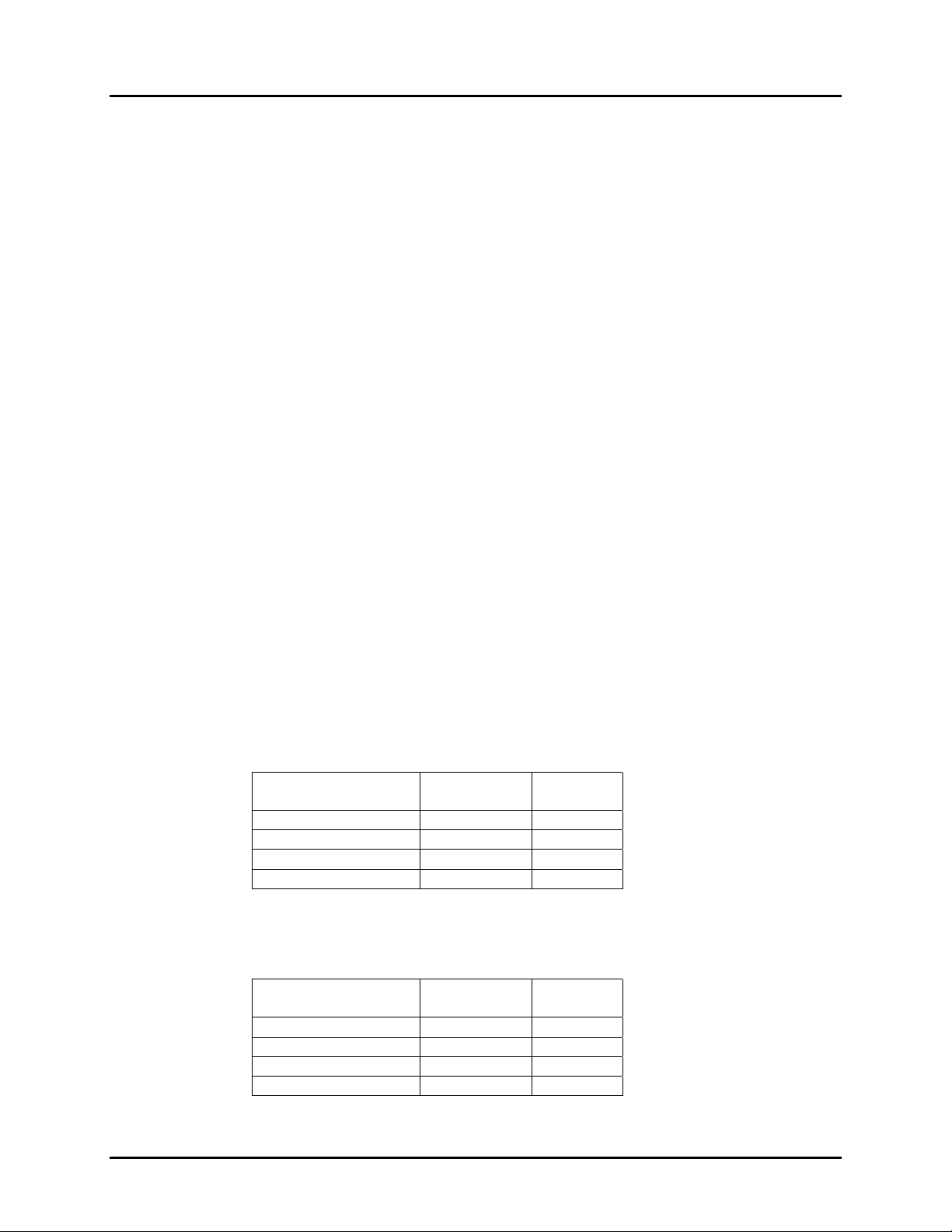
Manual No. 25-ULPNR101-03; Feb, 2003 LPN5627 / LPR5627 Laser Fixed Mount
Scanner
This Quick Start-Up procedure will get you started. However, to best understand the full capabilities of
this scanner, you should read the complete manual.
Section 2
Technical Specifications
Physical Specifications
Case Material Zinc-die cast
Dimensions 1.9 x 1.5 x 0.9 in (WxDxH) (47.4 x 37.2 x 23 mm)
Weight 2.9 oz (80 grams ) w/o cable
Cable Length 6.5 Feet (2000 mm)
Connector 9-pin Male MiniDIN connector
Mounting 2 threaded (M-3) mounting holes
(not to extend more than 3 mm into the case)
Symbologies Supported
Codabar (NW-7)
♦
Code 39
♦
Code 93
♦
Code 128
♦
Industrial 2 of 5Interleaved 2 of 5
♦
MSI / Plessey
♦
WPC (UPC / EAN / JAN)
♦
IATA
♦
Optical Specifications
Scan Rate 500 scans per second ±10%
Light source 650 ±10nm visible laser diode
Narrow Bar Resolution 6 mil (0.15mm) at 0.9 PCS
Minimum PCS 0.45 (min. background reflectance of 70%)
Reading Distances LPN5627 (Specification) *
Near
Bar Code Density
40 mil (1.00 mm) 2.3” 12.6”
20 mil (0.50 mm) 2.3” 10.8”
10 mil (0.25 mm) 2.3” 7.5”
6 mil (0.15 mm) 3.5” 4.7”
* measured from front edge of scanner
Reading Distances LPR5627 (Raster – Specification) *
Bar Code Density
40 mil (1.00 mm) 2.3” 10.6”
20 mil (0.50 mm) 2.3” 9.1”
10 mil (0.25 mm) 2.3” 6.7”
6 mil (0.15 mm) 3.5” 4.3”
* measured from front edge of scanner
Distance
Near
Distance
Far
Distance
Far
Distance
Page 2
Page 7
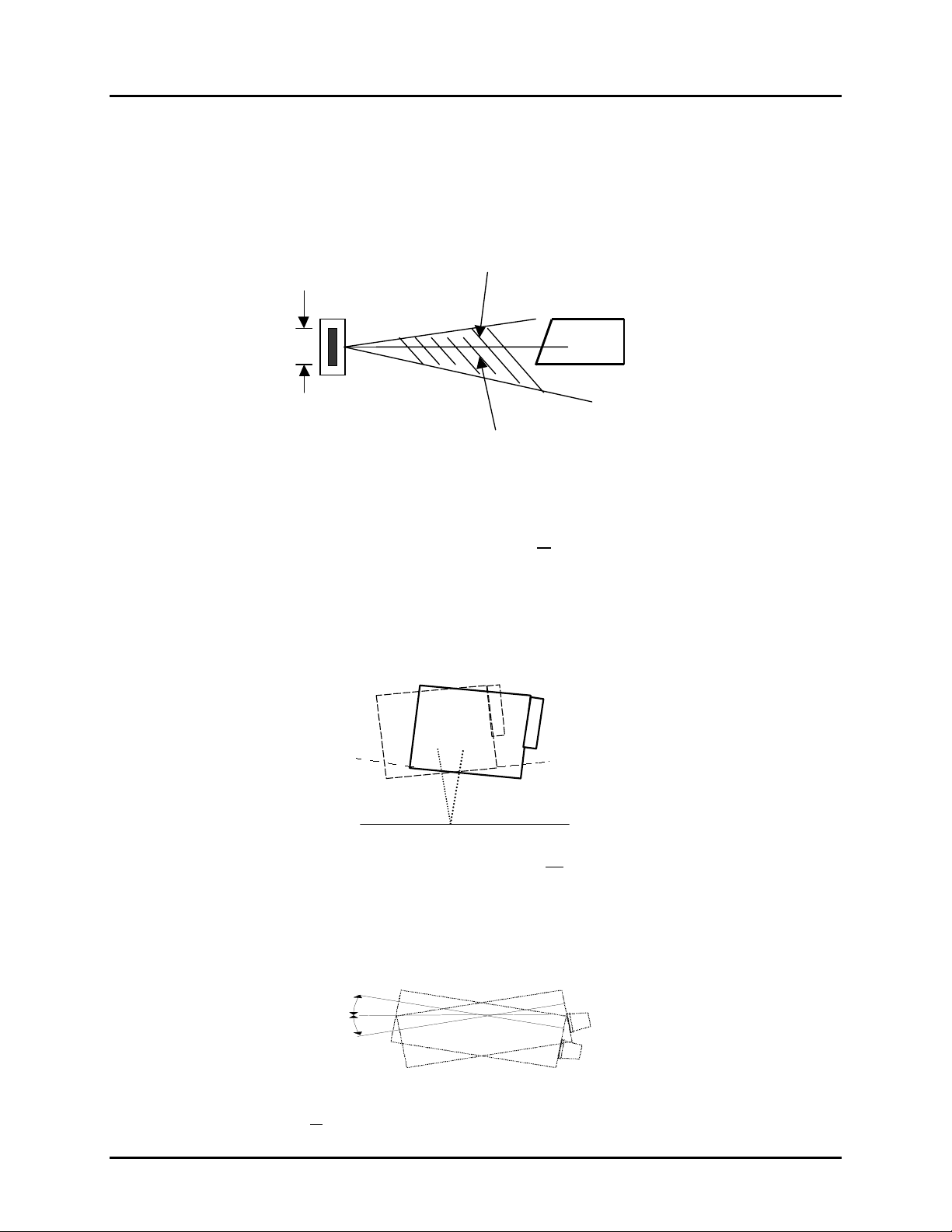
Manual No. 25-ULPNR101-03; Feb, 2003 LPN5627 / LPR5627 Laser Fixed Mount
BCD
Scanner
Pitch
Hatched No-Read
Specular Zone
+5 °
Hei ght
of
barcode
-
10 °
Recommended operation (α) at + 60 degrees or less
Avoid specular reflection in the dead zone (hatched).
Skew
= 0 to 6°
Recommended operation (β) + 25 degrees
Tilt (Rotation)
β
(h = 35.4 mm,
= 0°, R = ∞)
θ
= 10°,
α
2
Recommended operation (θ) + 25 degrees (Barcode aspect ratio allowing laser to cover all bars).
θ
θ
Page 3
Page 8
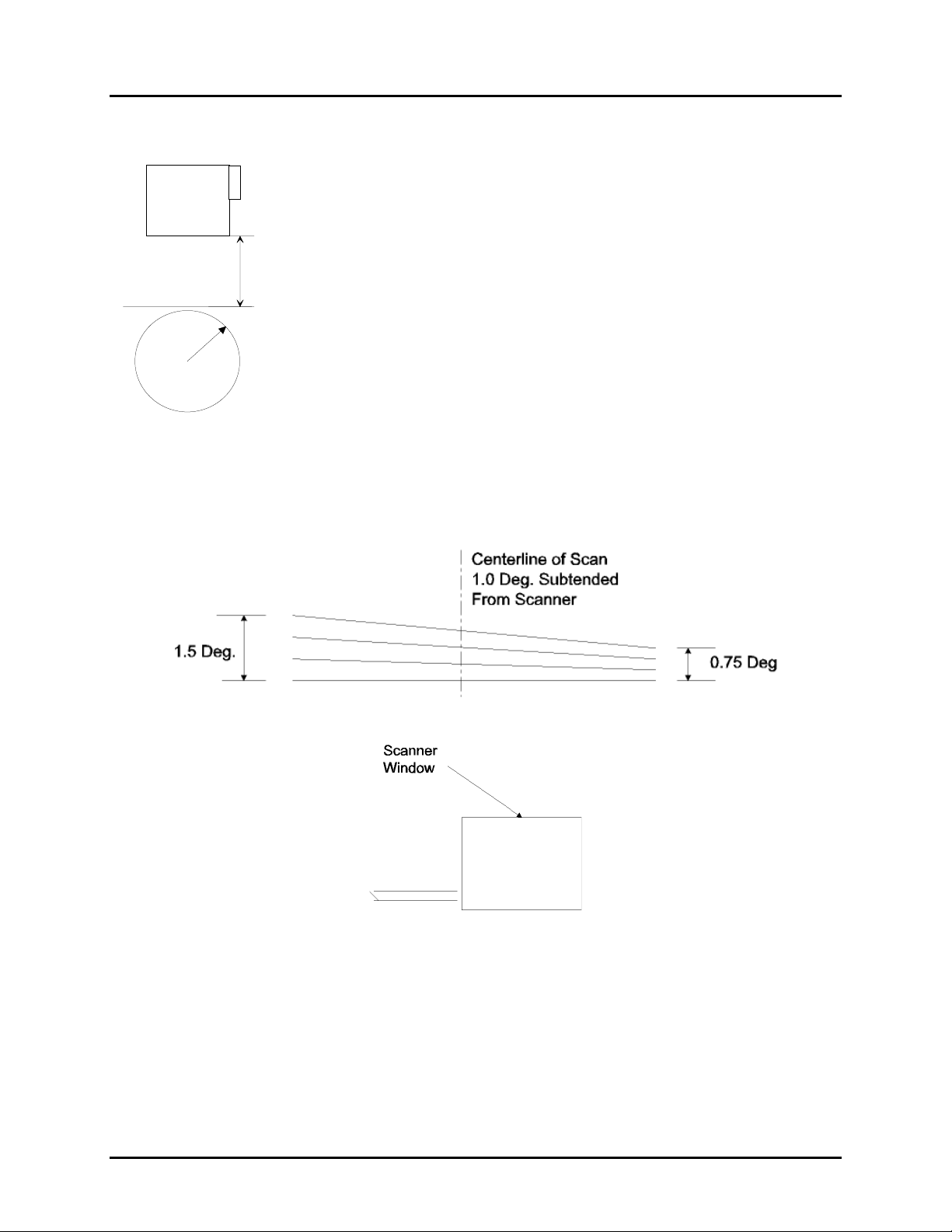
Manual No. 25-ULPNR101-03; Feb, 2003 LPN5627 / LPR5627 Laser Fixed Mount
β
Scanner
Curvature
Jan 13: R = 20 mm (0.8”) or
h
JAN 13: R = 30 mm (1.2" ) or
Jan 8: R = 15 mm (0.6”).
JAN 8: R= 20 mm (0.8") or
Where: PCS 0.9,
Where: PCS 0.9, h = 100 mm,
2 = 10°,
α
Pitch=15°, Skew=0°, Tilt=0°
= 0°, θ
h = 35.4
= 0°
R
LPR5627 Raster Pattern
Raster sweep pattern as seen from front of scanner
Subtends a 1° angle from top to bottom of raster (at the centerline) as measured from the scanner.
Page 4
Page 9
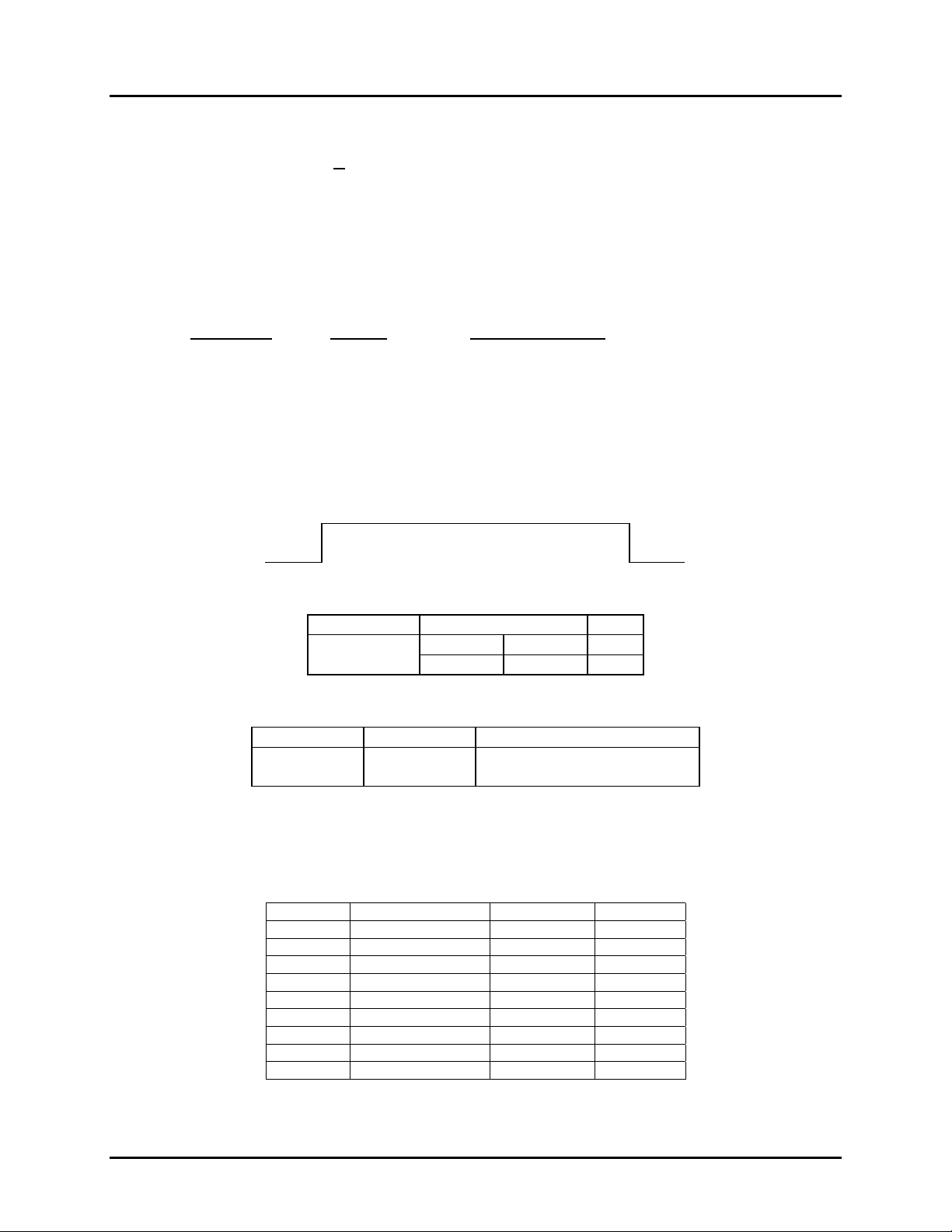
Manual No. 25-ULPNR101-03; Feb, 2003 LPN5627 / LPR5627 Laser Fixed Mount
Scanner
Electrical Specifications
Operating Voltage +5VDC + 10%
Current
Operating 150mA idle; 350 mA max. (Laser ON)
Surge 2.5 A max.
RS232 Communications Specifications
RS232 Data Transmission Format
Parameter
Timing Asynchronous
No. of Start Bits 1 bit
No. of Stop Bits 1 bit 1 or 2 bits
No of Data Bits 8 bit 7 or 8 bits
Parity None Odd / Even / None
Baud Rate 9600 baud 300 to 38,400 baud
Handshaking None Hardware / Software/ None
RS232 Transmit / Receive Character Format
TXD/
RXD
Default Optional Settings
Start
Bit LSB
7 or 8
Data Bits MSB
Parity
Bit
Stop
Bit
RS232 Data Format
RS232 Signal Level
Signal Name In / Out Mark/Off Space/On
TXD Out -5 to -15 +5 to +15
RXD In -3 to -15 +3 to +15
Connector Pin-outs
9 pin Male Mini-Din Connector
Pin No. Signal Color Direction
1 Trigger Brown Input
2* Good Read Yellow Output
3* Bad Read Orange Output
4CTSBlueInput
5RTSGrayOutput
6RDWhite-
7 SD Green
8+5V Red-
9 Signal Ground Black
Transmit Decoded Data CR
Receive
ESC Command CR
STX Command ETX
* NPN open collector, rated at 24 VDC, 30 mA maximum
Page 5
Page 10
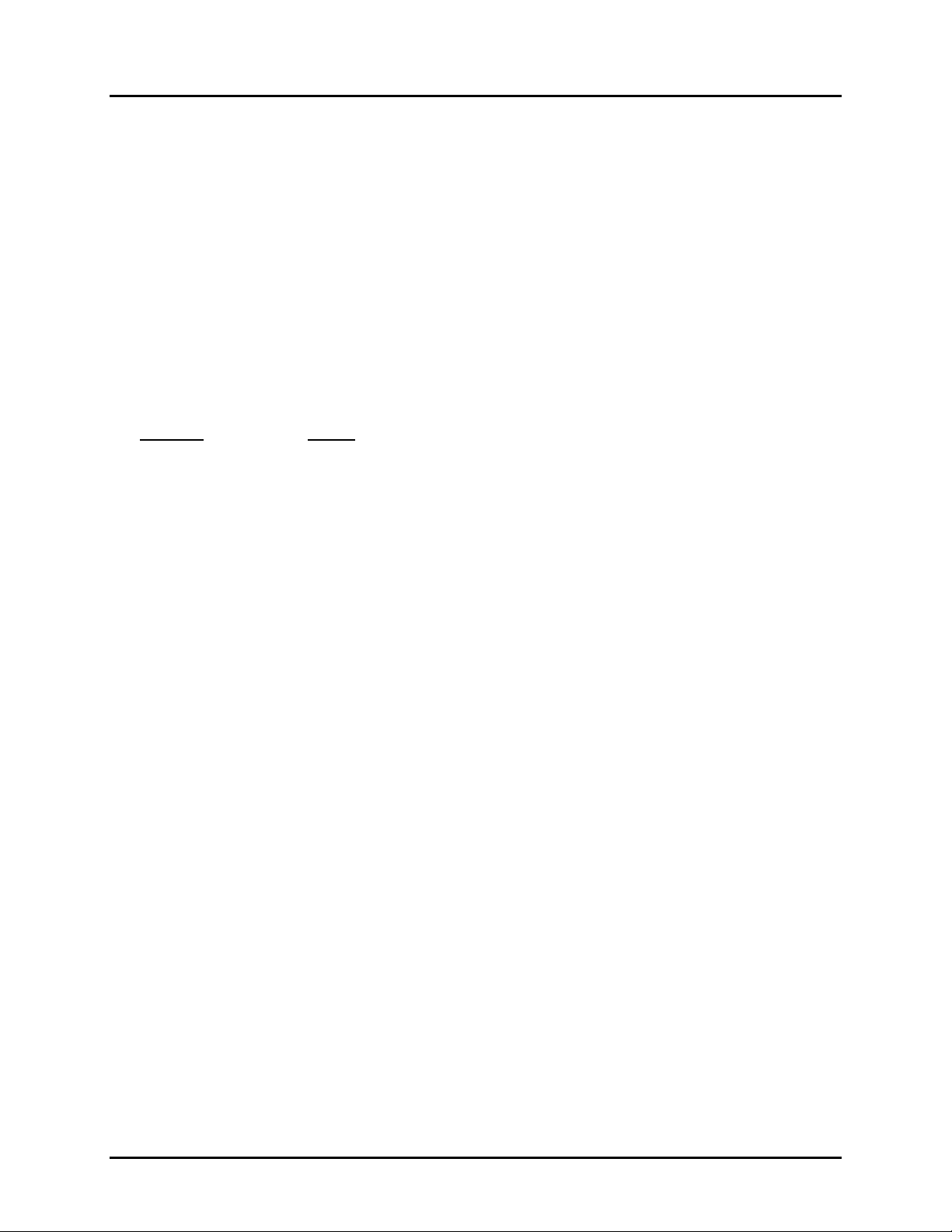
Manual No. 25-ULPNR101-03; Feb, 2003 LPN5627 / LPR5627 Laser Fixed Mount
Scanner
Environmental Specifications
Temperature
Operating +32 to +113° F (0° to +45° C )
Storage +14 to +140° F (-10° to +60° C)
Humidity (non- condensing)
Operating 20 to 85%
Storage 20 to 90%
Dust/Water Designed to meet IP54
Ambient Light Fluorescent or incandescent: below 5 kilolux
Ordering Information
Part No. Model
LPN5627RR1S-048* Front View (Linear)
LPR5627RR1S-048* Front View (Raster)
* Where "-048" is standard configuration. Other configurations are available as required.
Developer’s Test and Evaluation Kits (LPN-5627R101-SK1 and for the raster configuration
LPR-5627R101-SK1) are available that contain all the items needed to install and evaluate the scanners.
These kits include:
Scanner
Engineering Test & Evaluation Board
5V Power Supply
Extension Cable
User Manual
Page 6
Page 11
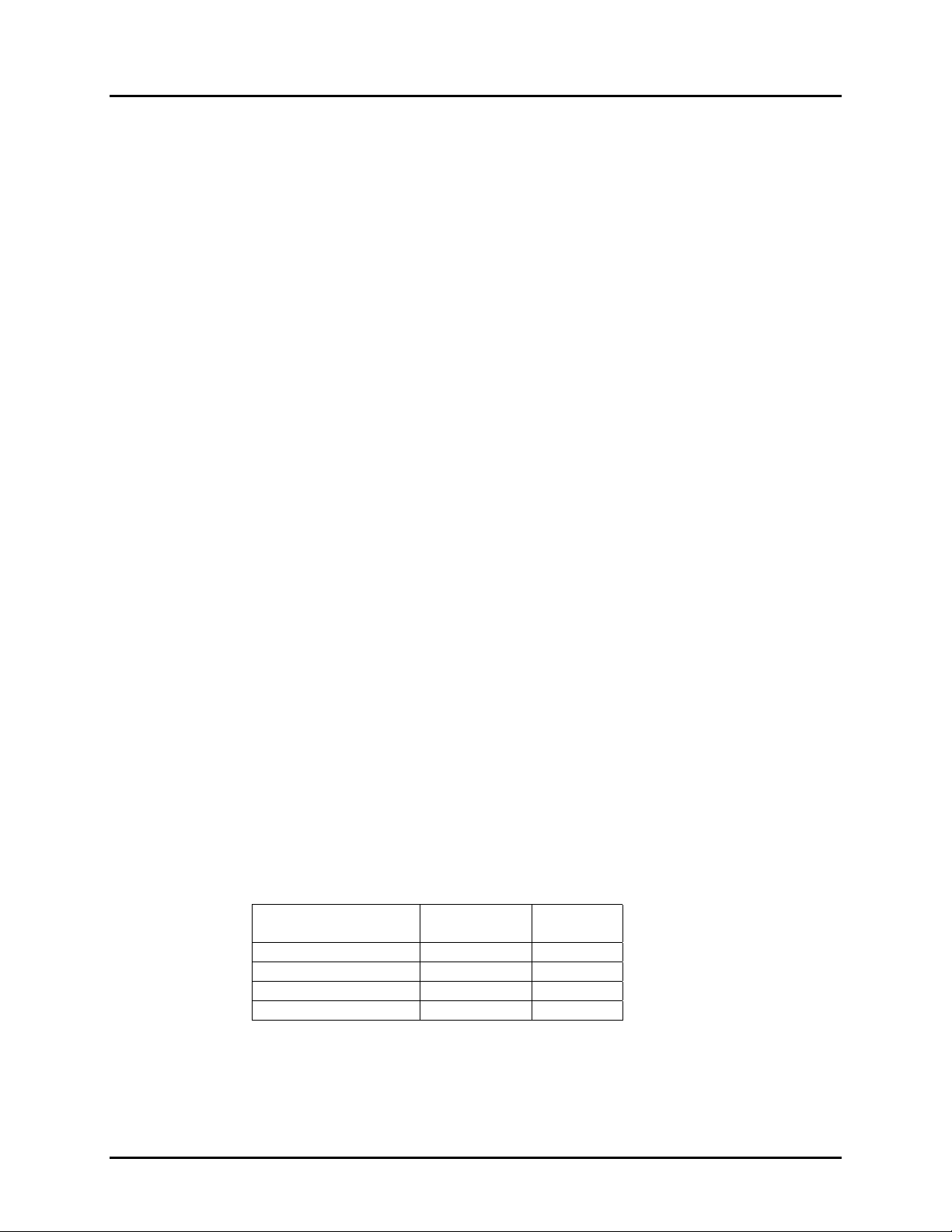
Manual No. 25-ULPNR101-03; Feb, 2003 LPN5627 / LPR5627 Laser Fixed Mount
Scanner
Section 3
Positioning the Scanner
Achieving Optimum Performance
Three items greatly impact performance:
1) Distance (from the scan window) to the bar code
2) Specular Reflection
3) Quality of Bar Code Labels
1) Distance to the Bar Code
The operation of the scanner is similar to a camera. If you photograph an object that is out of focus, the
resulting picture will be blurry. The same is true with the scanner. If the bar code label is out of focus,
the scanner may have difficulty decoding what appears to be fuzzy bars and spaces.
Focal Distance
Ideally, the distance from the window of the scanner to the bar code label should be equal to the focal
distance of the scanner. For the LPN5627 / LPR5627 fixed position scanners, the nominal focal distance
is approximately 4.0” from the front edge of the scanner
Depth-of-Field
Just as with a camera, the scanner has a depth-of-field. It can read bar codes that are not precisely at
the focal distance - maybe a little closer, or a little farther away. However, if the bar code label is
positioned too far from the focal distance, the scanner may not be able to successfully decode it.
The depth-of-field varies based on the density of the bar code, i.e., the thickness of the bars. Very high
density bar codes (which have very narrow bars) are readable over a much shorter distance range than
low density bar codes with larger bars.
The following table shows the depth-of-field specifications (closest to farthest reading distances) for the
LPN5627 / LPR5627 scanners. The actual performance may differ slightly from unit to unit. Also, it is
important to note that this data was measured under ideal conditions using high quality bar code labels.
In a “real world” environment the conditions will not be as ideal. Therefore, the best practice is to
position the scanner at the center of the depth-of-field rather than at the extremes of its depth-of-field.
Depth-of Field LPN5627 (Specification)*
Near
Bar Code Density
40 mil (1.00 mm) 2.3” 12.6”
20 mil (0.50 mm) 2.3” 10.8”
10 mil (0.25 mm) 2.3” 7.0”
6 mil (0.15 mm) 3.5” 4.7”
* measured from front edge of scanner
Distance
Far
Distance
Page 7
Page 12
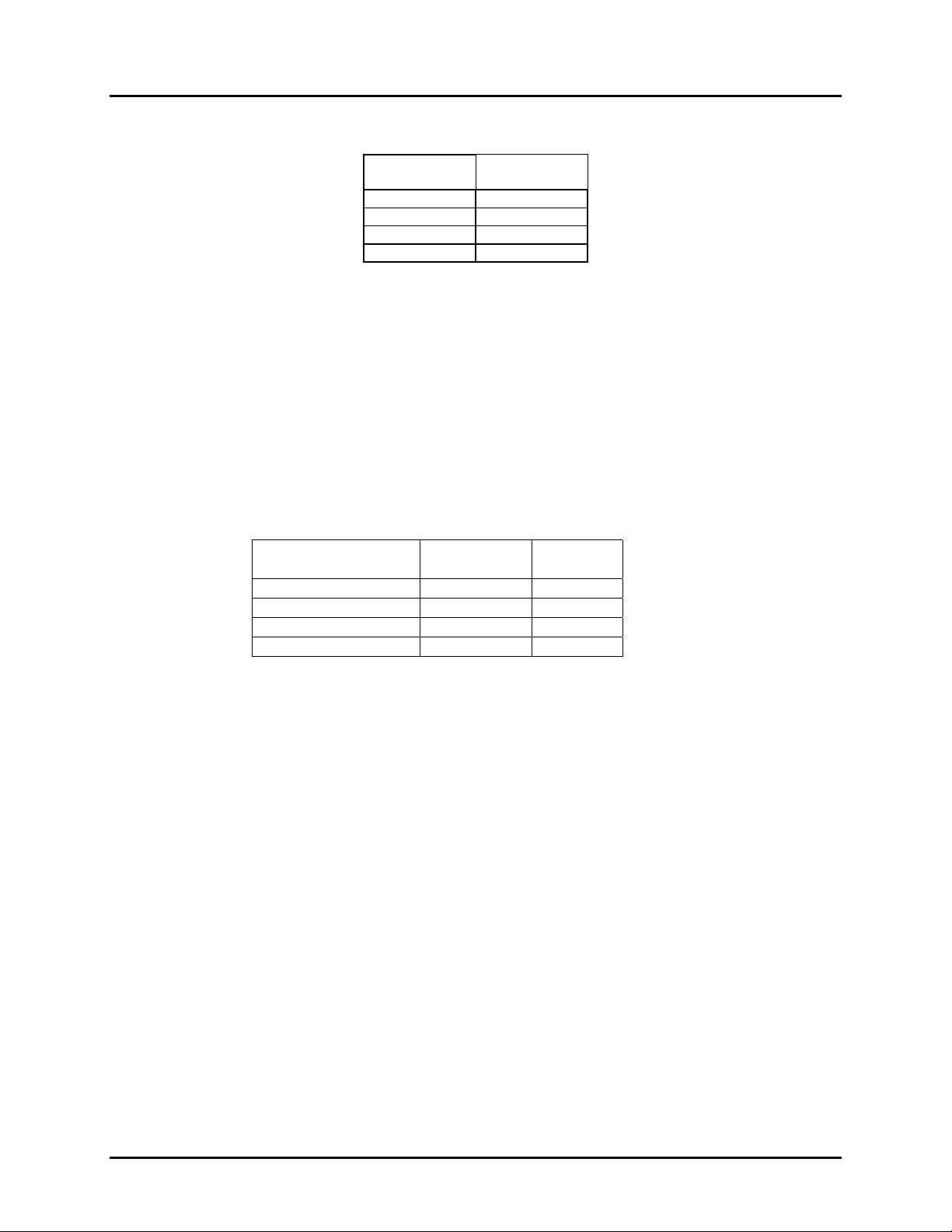
Manual No. 25-ULPNR101-03; Feb, 2003 LPN5627 / LPR5627 Laser Fixed Mount
Scanner
Readable Bar Code Width LPN5627/LPR5627
(Field-of-View Specification Based Upon 40 Degree Sweep)
Distance
from Window
2.0” 2.0”
4.0” 3.5”
8.0” 6.4”
12.0” 9.3”
Max.
Width
The table above shows the field-of-view at various distances from the window. The field-of-view is the
maximum width that the scanner is capable of reading. It is the distance from the left edge of the view
to the right edge. A bar code label positioned anywhere within this field-of-view can be decoded. The
field-of-view is also a measure of the widest bar code label that can be read.
Remember
: The width of
a bar code label includes not only the bars and spaces but also the required white space (quiet zone) on
each end.
Good design policy is to position the barcode at the midpoint of the scanner’s depth-of-field and at the
center of the field-of-view. Do not position it near the extremes of the reading range.
Comparable depth-of-field parameters for the LPR5627 are the following:
Depth-of-Field LPR5627 (Raster - Specification) *
Bar Code Density
Near
Distance
Far
Distance
40 mil (1.00 mm) 2.3” 10.6”
20 mil (0.50 mm) 2.3” 9.1”
10 mil (0.25 mm) 2.3” 6.7”
6 mil (0.15 mm) 3.5” 4.3”
* measured from front edge of scanner
2) Avoiding Specular Reflection
Do not position the scanner at an angle that causes the laser light to be reflected directly back into the
scanner. This is called specular reflection. Too much reflected light can “blind” the scanner preventing a
good decode.
If the bar code label is located on a flat surface, specular reflectivity occurs between 0 to 10 degrees off
perpendicular. (See diagram) If the bar code label is located on a cylindrical surface, such as a test
tube, the angle of specular reflection is measured tangent to the curve. If the curved surface is also
moving, there may be more than one position causing specular reflection. The following diagram
indicates the area to avoid:
Page 8
Page 13
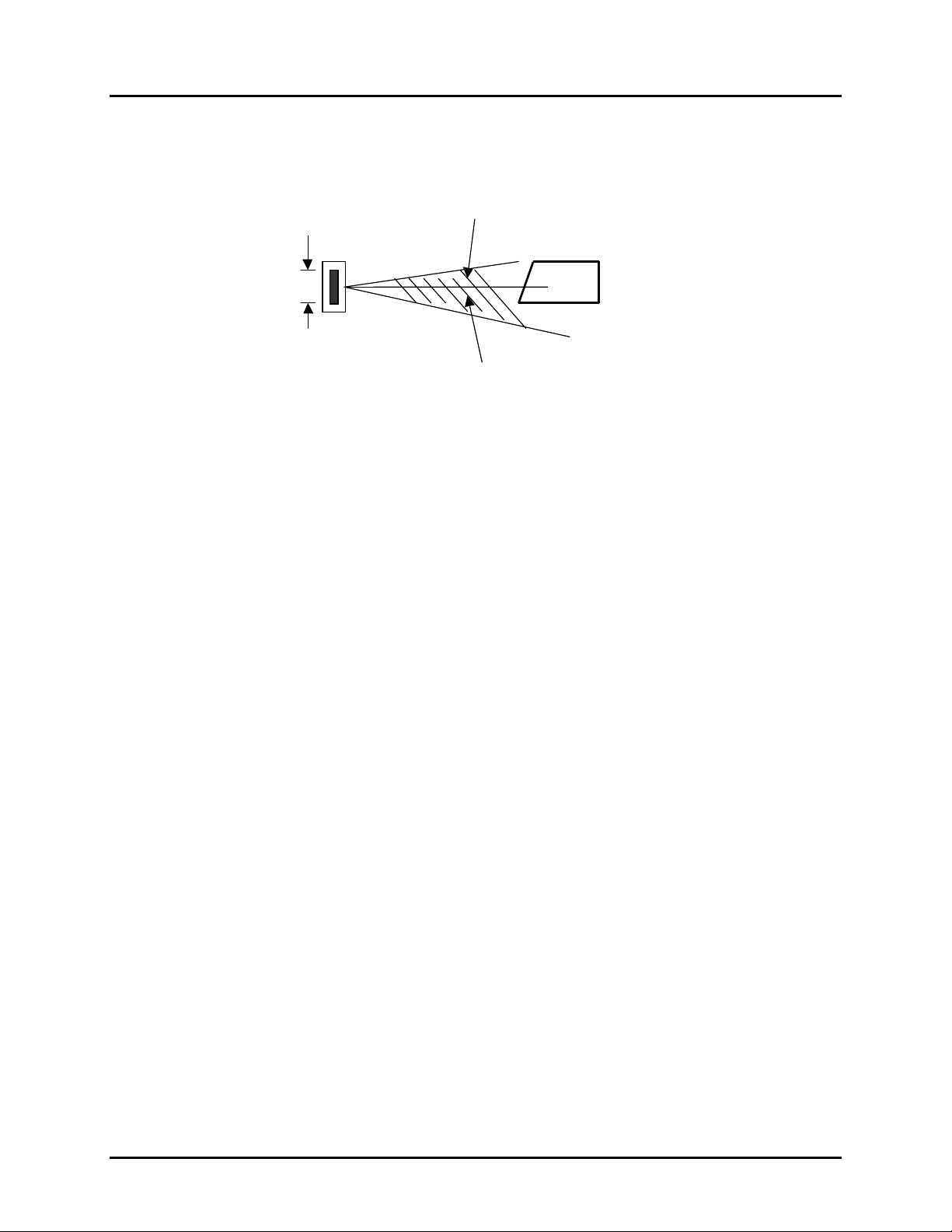
Manual No. 25-ULPNR101-03; Feb, 2003 LPN5627 / LPR5627 Laser Fixed Mount
Scanner
Hatched No-Read
Specular Zone
+5 °
Hei g ht
of
barcode
-
10 °
3) Quality Bar Code Labels
The quality of the bar code label can affect the scanning performance. Poor quality labels are more
difficult to decode and may result in non-reads or potential misreads. The bar code label should be
printed to specifications. This means that the bars are printed within spec, with the correct widths, no
ink spread, crisps edges and no voids. There should be a sufficient quiet zone on both end of the bar
code label. For best results, the paper or label stock should have a matte finish to diffuse light. The
print contrast signal (which is a comparison of the reflectance of the bars and the background stock)
should be as high as practical.
Measuring Scanner Performance
Two methods are helpful in determining the optimum position of the scanner. The first method is to
program the scanner for Trigger Disable and Continuous Read modes. The scanner will be always on
and will continuously read the same bar code. Since the buzzer sounds each time the bar code is read,
the sound of the buzzer can be used like a “Geiger counter”. As the position of the scanner changes the
sound of the buzzer will change. The buzzer sound will be loudest and most continuous at the best
reading positions.
The Read Rate Test
The second method, the Read Rate Test, provides a mathematical calculation of scanning performance.
In this test the scanner scans a bar code 700 times and then calculates the number of those scans that
resulted in a good decode. That number, expressed as a percentage, will be transmitted to the host.
For example, 93% means that the scanner decoded the bar code symbol 93 times out of the 650 scan
attempts. By performing the Read Rate Test with the scanner mounted in various positions you can
determine which of those locations results in the best performance.
How to perform the Read Rate Test
Perform the following steps after you have correctly configured communications to the computer via your
RS232C port and power is made available to the scanner:
Send the command: <Escape> U8 <Carriage Return> Note: Be sure to use capital letters, e.g.
“U8”, not “u8”.
Page 9
Page 14
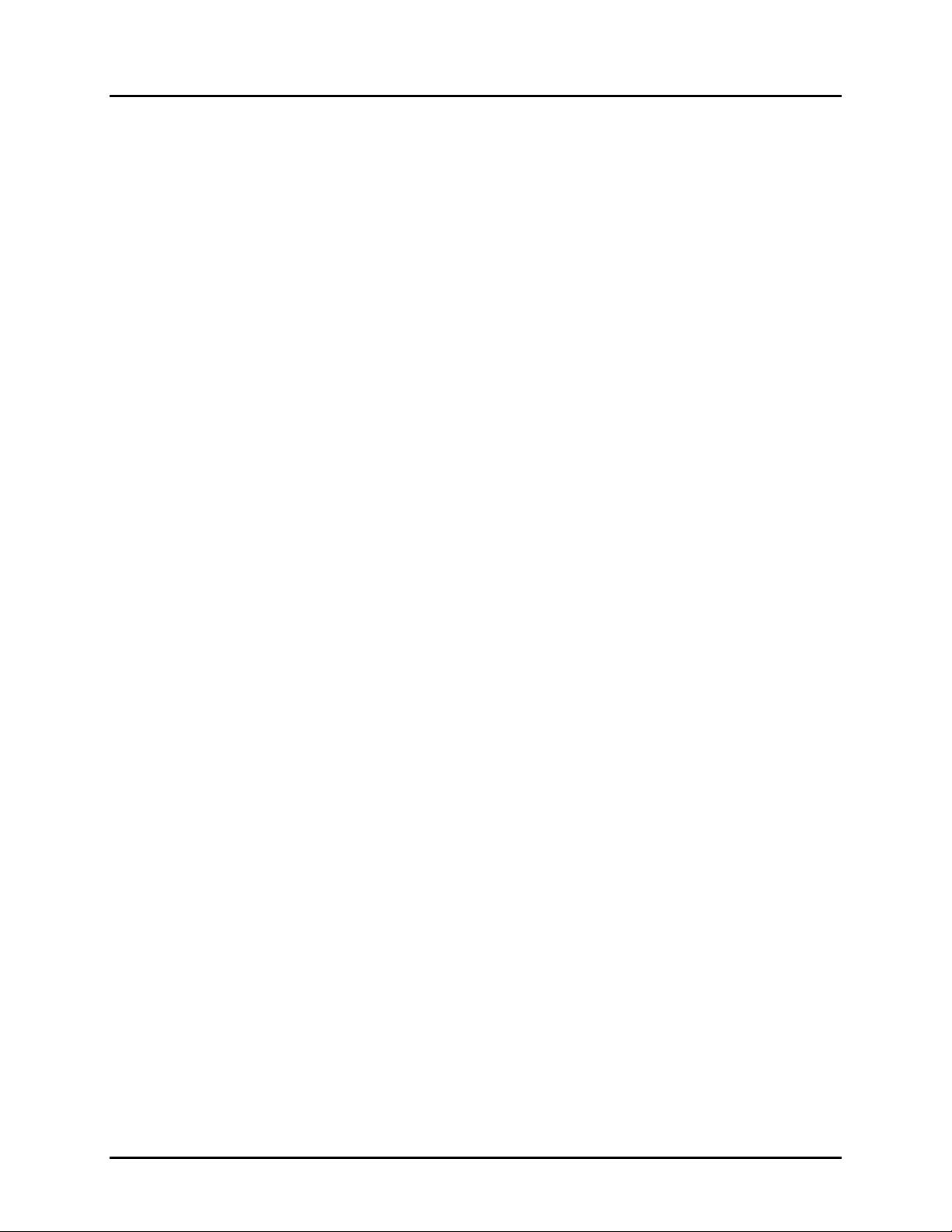
Manual No. 25-ULPNR101-03; Feb, 2003 LPN5627 / LPR5627 Laser Fixed Mount
Scanner
The scanner will read the barcode continuously and will display the ratio of the number of successful
reads to the total number of attempts.
The printout on the screen will appear as follows:
(Example)
700d OK 93.5%
CODE-39 TEST
The number in the upper left indicates the number of times the decoder ran while scanning at 700 scans
per second. The number can be lower than 700 when reading noisy barcodes. The upper right
percentage indicates the ratio of the number of successful reads to the total number of attempts. By
positioning the scanner at the optimal distance from the barcode with the correct orientation and with a
grade-A quality barcode readings of 95% or higher are expected. Reset the scanner after testing.
Page 10
Page 15

Manual No. 25-ULPNR101-03; Feb, 2003 LPN5627 / LPR5627 Laser Fixed Mount
Scanner
Application Notes
Tips for Achieving High Throughput
In some applications your primary objective may be to achieve the highest possible throughput rate. The
following list identifies the parameters and scanner settings that can maximize scanning and decode
throughput speed. Note, by emphasizing maximum throughput, other areas of performance may be
affected. For example, the number of non-reads could increase.
If high throughput is critical, consider some or all of these settings:
Operate in the Trigger Disabled mode. Operation of the trigger can require as much as 200
♦
msec before decoding begins, slowing down throughput rate.
Only enable those symbologies that you will be decoding.
♦
Eliminate all suffixes and prefixes.
♦
Minimize the number of redundant reads required before transmitting data.
♦
Transmit the decoded data at the highest baud rate, 38,400 baud.
♦
Disable buzzer functions.
♦
Tips for Insuring Highest Data Integrity
There are several parameters that can enhance your confidence that the correct bar code data is
transmitted. Note that by emphasizing the accuracy and security of the data other areas of the scanner
operation may be affected, for example, you may not achieve the highest throughput.
If accuracy and data integrity are critical, consider some or all of these settings:
Program the scanner to require a high number of redundant decodes prior to transmitting. For
♦
example, program the scanner to decode a bar code exactly the same way three consecutive times
before transmitting the data. Then decoding the bar code the same way 2 out of 3 times or any 3
out of 4 times is not sufficient. It must obtain three consecutive and identical decodes.
Utilize a predetermined, fixed-length of bar code. Program the scanner to only decode a bar code of
♦
that length. Bar codes of any other length will be ignored.
The quality of the printed bar code must be excellent.
♦
Use a bar code symbology that contains an internal check digit and program the scanner to calculate
♦
that check digit for validity prior to transmitting.
Do not use a symbology with poor internal verification, or subject to partial decodes, such as 2 of 5
♦
or MSI/Plessey.
Only enable those symbologies that you will be decoding.
♦
Transmit data at low baud rates to minimize communication errors.
♦
Enable the “Number of Characters Transmitted”. The scanner will calculate and transmit a number
indicating the total number of characters it is transmitting. Your host application program can compare
this number with the actual number of characters received to verify that the correct amount of data is
received.
Page 11
Page 16
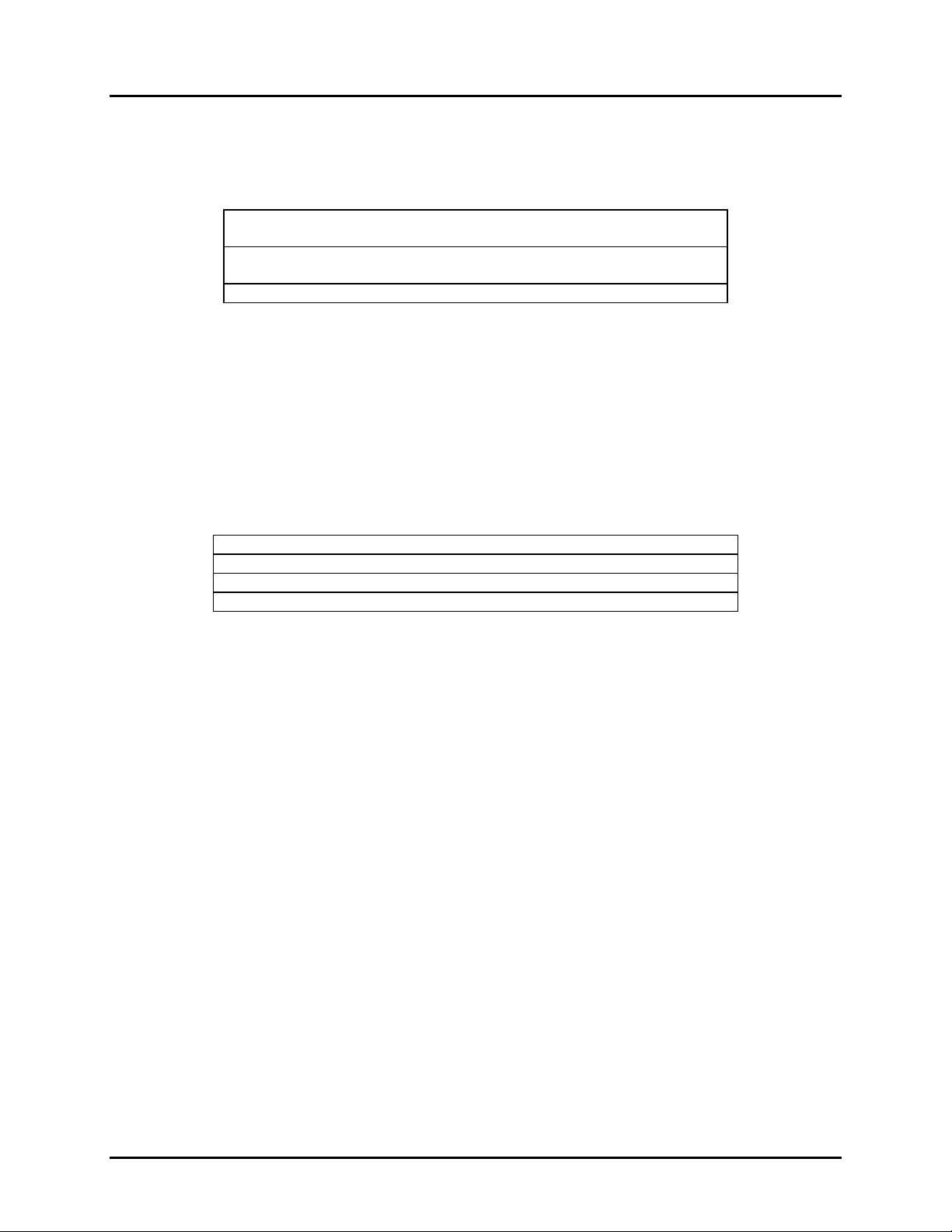
Manual No. 25-ULPNR101-03; Feb, 2003 LPN5627 / LPR5627 Laser Fixed Mount
Scanner
Tips for Verifying the Presence of a Bar Code
If the scanner is operated in the “trigger enabled” mode and the trigger is activated, one of three
conditions may occur:
A bar code is scanned and decoded. Decoded data is
transmitted
A bar code is scanned but is not decoded
(e.g., print quality was poor)
No bar code is present No data is transmitted
In some applications, when no data is transmitted, it may be important to know why. Was there a bar
code present that could not be decoded, or was no bar code present at all?
This requirement is common in applications such as automated blood analysis equipment. Test tubes
containing blood samples from many different people are loaded into a rack for automatic analysis. The
bar code on each tube ties that sample and the results back to a specific individual. If no bar code data
is transmitted it is critical to understand the reason.
Your Opticon scanner, when operated in the Trigger Enabled mode, can be programmed to transmit an
error message indicating whether or not a bar code was present. The following table shows the message
that will be transmitted for each condition.
No data is transmitted
Presence/Absence of bar code Scanner Transmits
Bar code was present and correctly decoded Decoded Data
No bar code was present <STX> “?” <ETX>
Bar code was present but could not be decoded <STX> “>” <ETX>
Page 12
Page 17
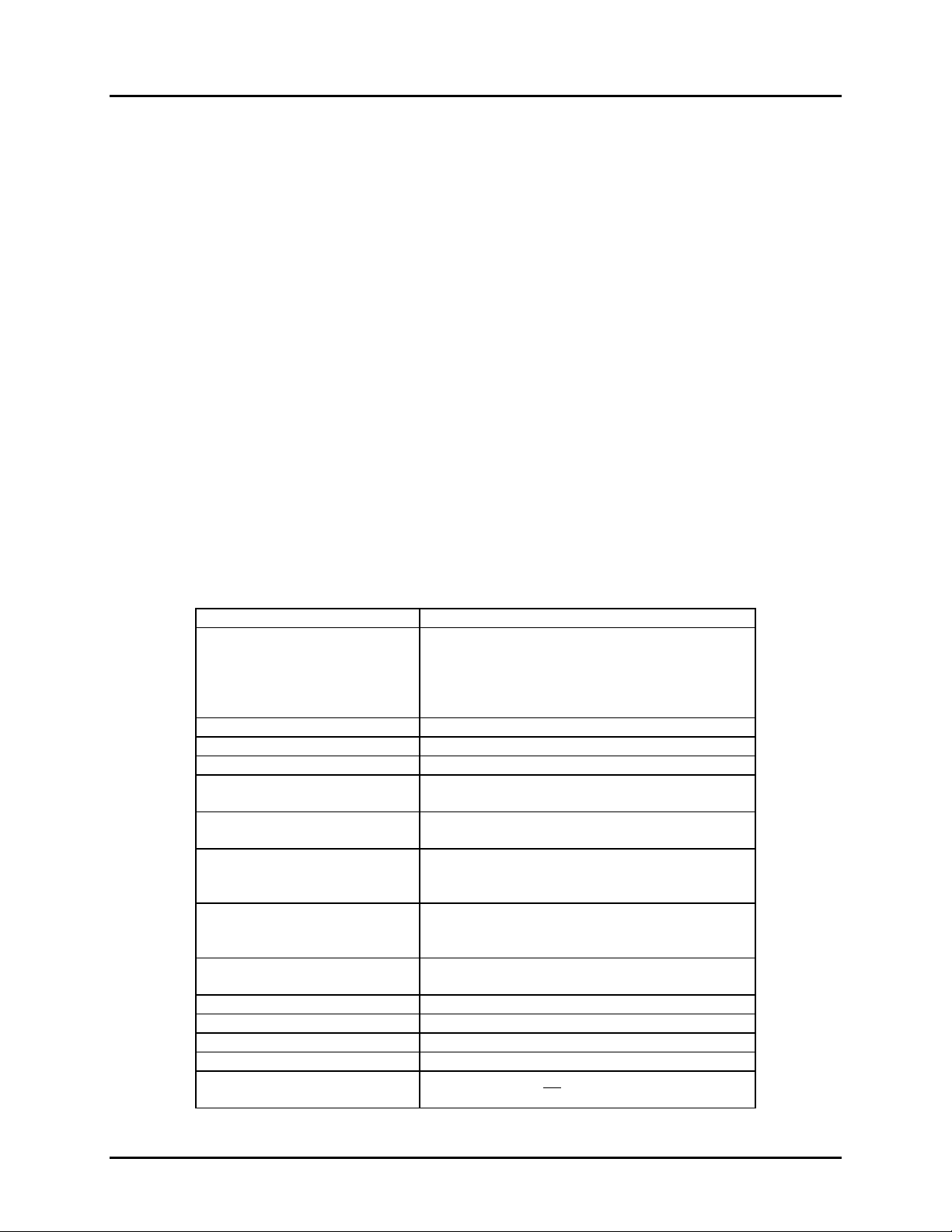
Manual No. 25-ULPNR101-03; Feb, 2003 LPN5627 / LPR5627 Laser Fixed Mount
Scanner
Section 4
Configuring the Scanner
Since the operation of the LPN5627 / LPR5627 scanners are microprocessor controlled, it is possible to
modify or program its operation to match your specific application. Changes in parameter settings can
be accomplished two ways.
1. The scanner can be programmed by sending software instructions from the host PC to the scanner
via the RS232 connection.
2. The second method employs specially designed programming bar codes. Scanning these bar codes
instructs the scanner to modify specific parameters.
Programming Menus & Commands
Appendix A contains full instructions on how to configure the scanner as well as a complete listing of the
computer commands and programming bar codes that are available to customize the scanner for your
application.
Default Settings
When you modify or change any parameters, the scanner can be programmed to retain the new
parameter in memory, even if power interrupted or terminated. If for any reason the scanner is
instructed to return all parameters to default settings (U1), it will return to the default settings shown in
the following table.
Default settings are indicated by a pointing hand symbol (
Parameter Factory Default Setting
RS 232 Communications 9600 baud
8 data bits
1 stop bit
No parity
No handshaking
Trigger Function Enabled
Read Mode Multiple Read Mode
No. of Redundant Decodes Read twice before transmitting
UPC-A (13 digits) Add leading zero
Enable check digit
UPC-E (7 digits) Add leading zero
No check digit
Code 39 Do not calculate check digit/Transmit check digit
Enable start/stop characters (*.....*)
Disable character length of one
Codabar Enable start/stop characters as abcd/abcd
Do not calculate check digit/Transmit check digit
Disable character length of one
2 of 5 Do not calculate check digit
Disable characters length of two
Fixed length of bar code only Disabled
Buzzer Enabled
Positive bar codes only Disabled (Both positive and negative barcodes)
Error indications Do not transmit error code
Print quality adjustment Output from Low or High analog gain
1 MHz sampling rate
) throughout the bar codes menus.
%
Page 13
Page 18
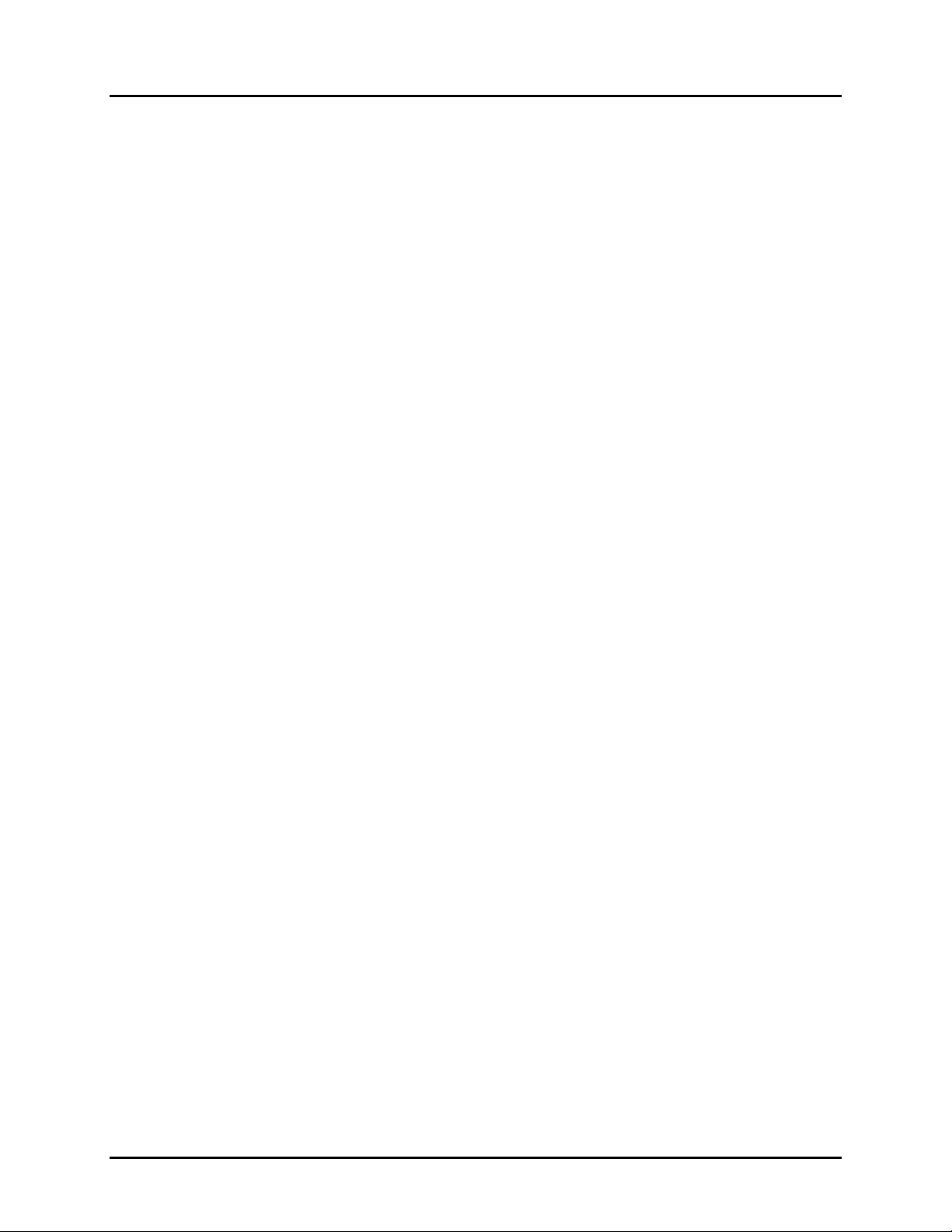
Manual No. 25-ULPNR101-03; Feb, 2003 LPN5627 / LPR5627 Laser Fixed Mount
Scanner
Section 5
Application Engineering Support
Technical Assistance and Support
Opticon is eager to help you integrate the LPN5627 / LPR5627 scanner into your application. Our
technical support staff is available to answer any questions or work with you to adapt the scanner to your
specific situation. We are happy to answer your questions, assist in configuring and positioning the
scanner for optimum operation, and help resolve any problems you encounter. Call us at 1 (800) 636-
0090.
Common Causes of Poor Performance
The most common reasons for poor scanning performance are listed below:
Bar codes are not positioned at the focal distance of the scanner.
♦
Specular reflection is impacting the scanner. Change the angle/position of the scanner or the bar
♦
code.
Poor quality of printed bar codes. Bar codes are out of specification.
♦
The paper on which the bar code is printed is highly reflective or has a glossy finish causing light to
♦
be reflected into the scanner.
The distance from the scanner to the bar code is not suitable for the density of the bar code. Or the
♦
density of the bar code beyond the scanners capability. If the red illuminating light of the scanner is
not on, the scanner may be in the “Trigger Enable” mode expecting a trigger signal.
Modified and/or Customized Scanners
Opticon will work with you to modify or customize scanners to match your requirements. Scanners can
be modified in terms of connectors type, pin-outs, cable length, default settings, custom software and
many other areas.
Opticon will modify scanners in our factory and ship you scanners that match your specific requirements.
By incorporating your modifications directly into production scanners, you receive scanners tailored for
your need. They can be used immediately without the need for further modification or rework.
Page 14
Page 19
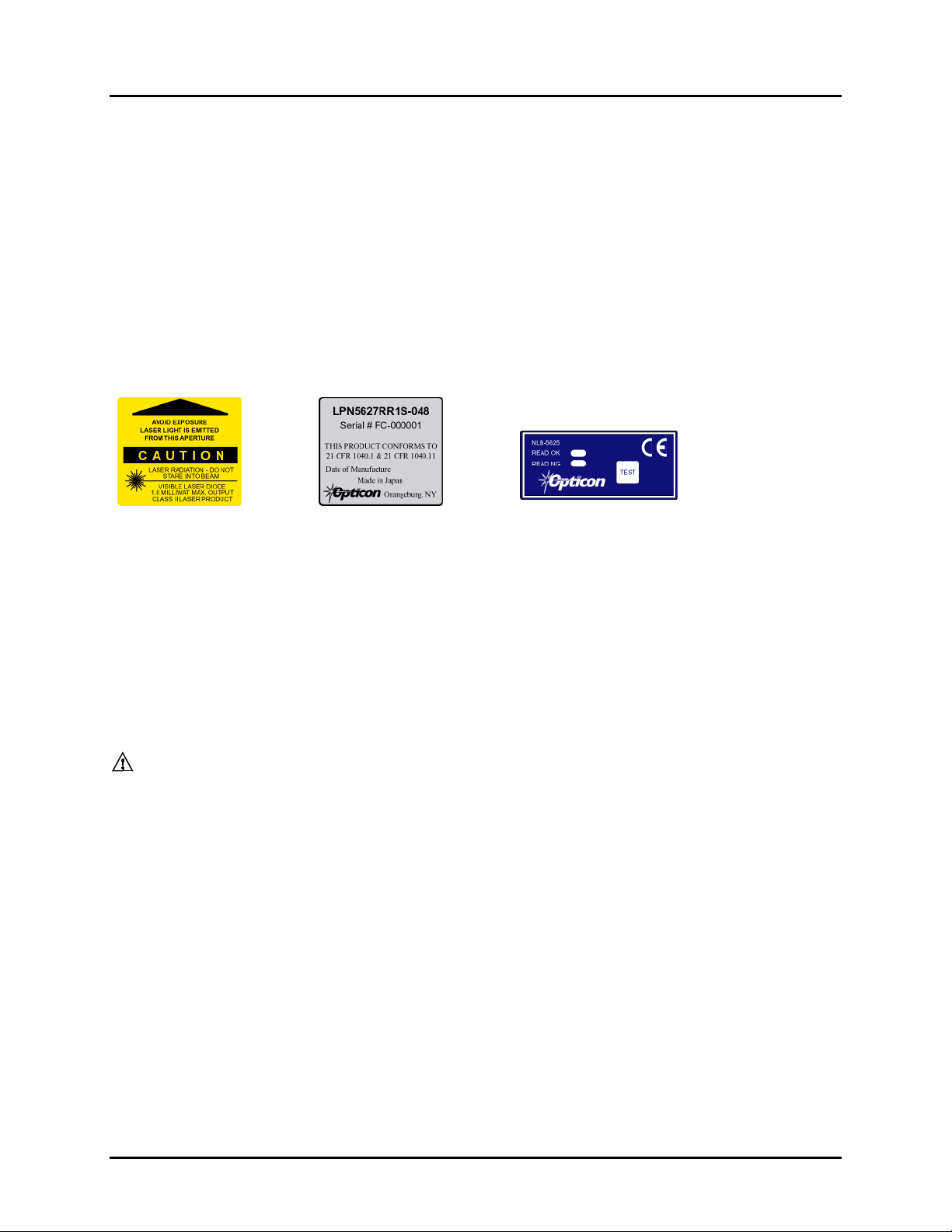
Manual No. 25-ULPNR101-03; Feb, 2003 LPN5627 / LPR5627 Laser Fixed Mount
Scanner
Section 6 Scanner Labeling
CDRH Class II Laser Device
LPN5627 / LPR5627 scanners comply with Center for Devices and Radiological Health (CDRH) regulations
21, CFR Subchapter J. It is classified as a Class II Laser Device
The LPN5627 / LPR5627 scanners use a low-power visible laser. As with any very bright light source,
such as the sun, you should avoid staring into the light beam. Momentary exposure to a CDRH Class II
laser is not known to be harmful.
A laser safety label, manufacturers label and product label are affixed to the scanner as shown
If the LPN5627 or LPR5627 scanner is incorporated into or interfaced to other equipment, that equipment
should include a laser safety label and a visible indicator that is illuminated whenever laser energy is
being emitted from the scanner. This indicator may remain illuminated when the scanner is powered but
the laser is not emitting energy
Section 7 Scanner Servicing and Maintenance
CAUTION: Use of controls or adjustments or performance of procedures other than those
specified herein may result in hazardous laser light exposure.
The LPN5627 / LPR5627 scanners contain no user adjustable or serviceable parts in the interior of the
scanner. All product service must be performed by the Opticon Service Department in Orangeburg, NY.
Opening the scanner will void the warranty and could expose the operator to laser light.
The LPN5627 / LPR5627 are warranted for 1 year including parts and workmanship. If you need
warranty or out-of-warranty repair, first call 1-800-636-0090 to obtain a Returned Material
Authorization (RMA) number. You will be provided a number and shipping instructions.
There is no scheduled maintenance required for the LPN5627 / LPR5627. The scanner can be cleaned
using a water dampened, lint free or lens cloth. Be careful to avoid excessive moisture that would
penetrate the housing or obscure the window. While use of cleaning fluids other than water are not
recommended, a neutral detergent or ethanol would be preferred if necessary. Do not use bleach at full
or diluted strength as damage to the painted case and/or window may result.
Page 15
Page 20
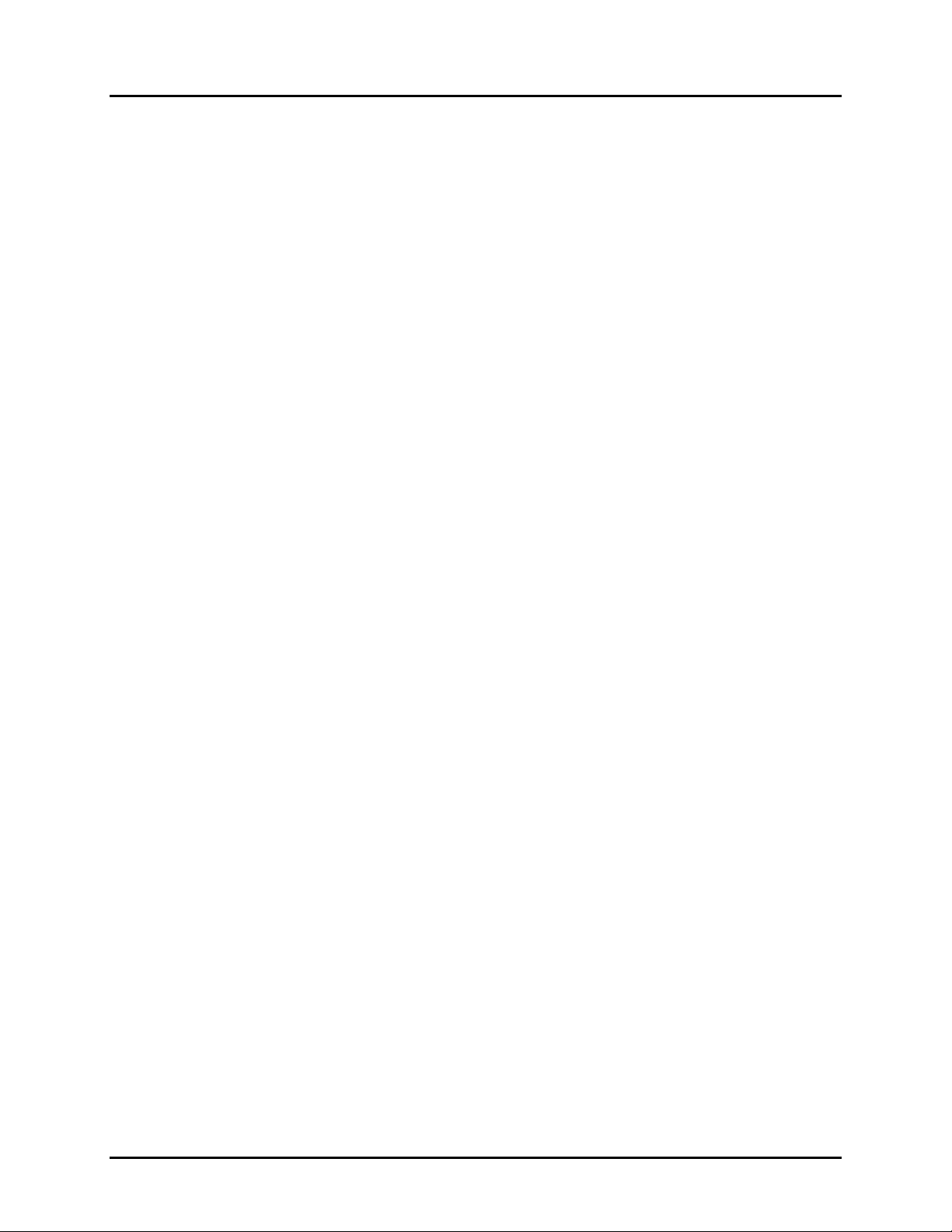
Manual No. 25-ULPNR101-03; Feb, 2003 LPN5627 / LPR5627 Laser Fixed Mount
Scanner
Appendencies
Appendix A How to Program the Scanner
Appendix B Computer Programming Commands
Appendix C Bar Code Programming Commands
Appendix D Dimensional Drawing
Appendix E Optical Performance
Page 16
Page 21
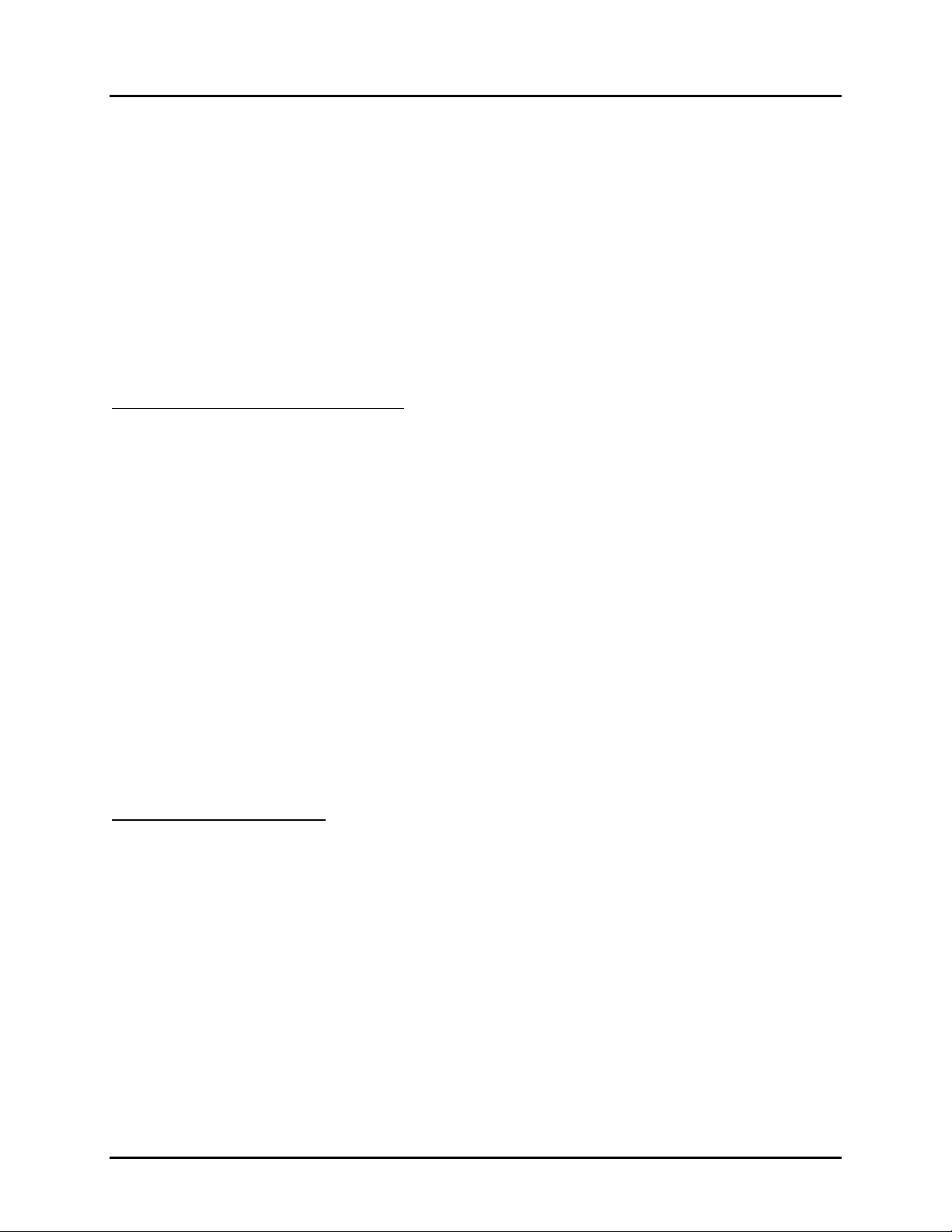
Manual No. 25-ULPNR101-03; Feb, 2003 LPN5627 / LPR5627 Laser Fixed Mount
Scanner
Appendix A
Programming the Scanner
Two different methods can be used to program parameters to configure the scanner:
a. Programming via Computer Commands
b. Programming via special Bar Codes from a menu page
Most parameters can be programmed using either of these two methods. However, there are certain
parameters that are only programmable via the bar code menu.
a. Programming via Computer Commands
Parameters can be programmed by sending software commands or keyboard strokes from the host
computer to the scanner in the following format:
<ESC> Computer Command <CR>
Note:
Only upper case letters are recognized, e.g., “AB” not” ab”
Each command normally consists of two characters
Downloading of software commands cannot be “grouped” together. Each command
must be preceded by <ESC> and followed by a <CR>
Parameters programmed by downloaded commands can be stored permanently by transmitting a
“<ESC> Z2 <CR>” command. It is not necessary to send a “Z2” command after each parameter is
changed. One Z2 command will save all changes
Appendix B lists all of the Computer Commands. In Appendix C, Bar Code Programming Menus, the lefthand column in all menus contains the Computer Command associated with that bar code.
b. Programming via Bar Codes
Use the following steps to program parameters via the bar code menus:
1. Scan the “Start/End” bar code. This instructs the scanner to enter the Programming Mode.
While in this mode the scanner will beep intermittently.
2. Scan the bar code(s) associated with the desired parameter(s). The scanner will beep when the
bar code is read. Note: because of the close proximity of bar codes on the page, it iis important
to aim carefully to ensure that only the desired bar code is scanned.
3. Scan the “Start/End” bar code. This instructs the scanner to exit the Programming Mode.
All the parameters that were scanned are retained in memory and are stored permanently (even if the
scanners is power down) or until they are changed again.
When the scanner is in the Programming Mode, you can change more than one parameter at a time.
However, this may become confusing. Until you be come proficient at programming you may prefer to
Page 17
Page 22

Manual No. 25-ULPNR101-03; Feb, 2003 LPN5627 / LPR5627 Laser Fixed Mount
Scanner
change only a few parameters at one time. We recommend that you keep a record of the changes you
have made to the scanner.
What if you make a mistake?
Don’t worry. If you are programming the scanner but are unsure of which parameters have been
changed, scan the Reset All Defaults bar code. This bar code returns the scanner to the default
settings that were installed in the factory at the time the product was manufactured. Scanning this bar
code erases any change you have made, including any changes that were made during previous
programming.
Reset All Defaults U1 Command (U1)
This command will return all setting to the factory default setting that were installed in the factory
We recommend that after you have reset all defaults you also set the commands for No Handshaking
(P0), All Symbologies (A0), and Do Not Transmit Start/Stop Characters (D0) for Code 39.
Reset All Defaults
Computer
Command
Z7
U1
A0
P0
D0
Z2
Z7
Function / Description
START/END Programming Mode
Reset All Defaults
Decodes all Symbologies
No Handshaking
For Code 39: do not transmit
start/stop characters *….*
Save settings in memory
START/END Programming Mode
Bar Code Command
-[8-
-V2-
-B1-
-Q1-
-E1-
-[3-
-[8-
Appendix C contains all the Bar Code Programming menus and commands
Page 18
Page 23

Manual No. 25-ULPNR101-03; Feb, 2003 LPN5627 / LPR5627 Laser Fixed Mount
Scanner
Appendix B
Computer Programming Commands
All commands must be preceded by an 'ESC' character and be followed by a 'Carriage Return' character.
Shaded areas indicate factory default settings.
Enable Disable
U1 Enable Factory Default Settings
1Y Clear all prefixes
1Z Clear all suffixes
P9 Transmit Barcode Pattern Data
U8 Read Rate Test Mode
Z1 Clear all values set by command
Z2 Save all values set by command
Z3 Display software settings &
Z4 Display prefix/suffix
Only Add Rmv
A0 Enable all symbologies
A1 B1 4A WPC (including add-ons)
Global Defaults
version no.
Symbology Selection
J3 R3 4D UPC (A/E)+5
J4 R4 4E EAN
J5 R5 4F EAN+2
J6 R6 4G EAN+5
4Z Disable all Symbologies
Enable Disable
E2 UPC-A (13 Digits) Leading zero &
E3 UPC-A (12 Digits) No leading 0 &
E4 UPC-A (12 Digits) Leading zero &
E5 UPC-A (11 Digits) No leading 0 &
E6 UPC-E (8 Digits) Leading 0 & CD
E7 UPC-E (7 Digits) No leading zero
Options for UPC
CD
CD
No CD
no CD
& CD
A2 B2 4H Code 39
A3 B3 4I Codabar (NW-7)
A4 B4 4J 2 or 5 Industrial or Interleaved
J7 R7 4K 2 or 5 Industrial
J8 R8 4L 2 or 5 Interleaved
A5 B5 4M Code 93
A6 B6 4N Code 128
A7 B7 4O MSI/Plessey
A8 B8 4P IATA
J1 R1 4B UPC (A/E)
J2 R2 4C UPC (A/E)+2
E8 UPC-E (7 Digits) Leading zero; no
CD
E9 UPC-E (6 Digits) No leading 0 &
no CD
Enable Disable
7C 7D Enable 1 character read
C1 C0 Enable Check Digit calculation
C2 C3* Transmit Check Digit
D1 D0 Transmit start/stop characters
Options for Code 39
(*…..*)
• Only disable if C1 enabled, otherwise
truncate last digit.
Page 19
Page 24
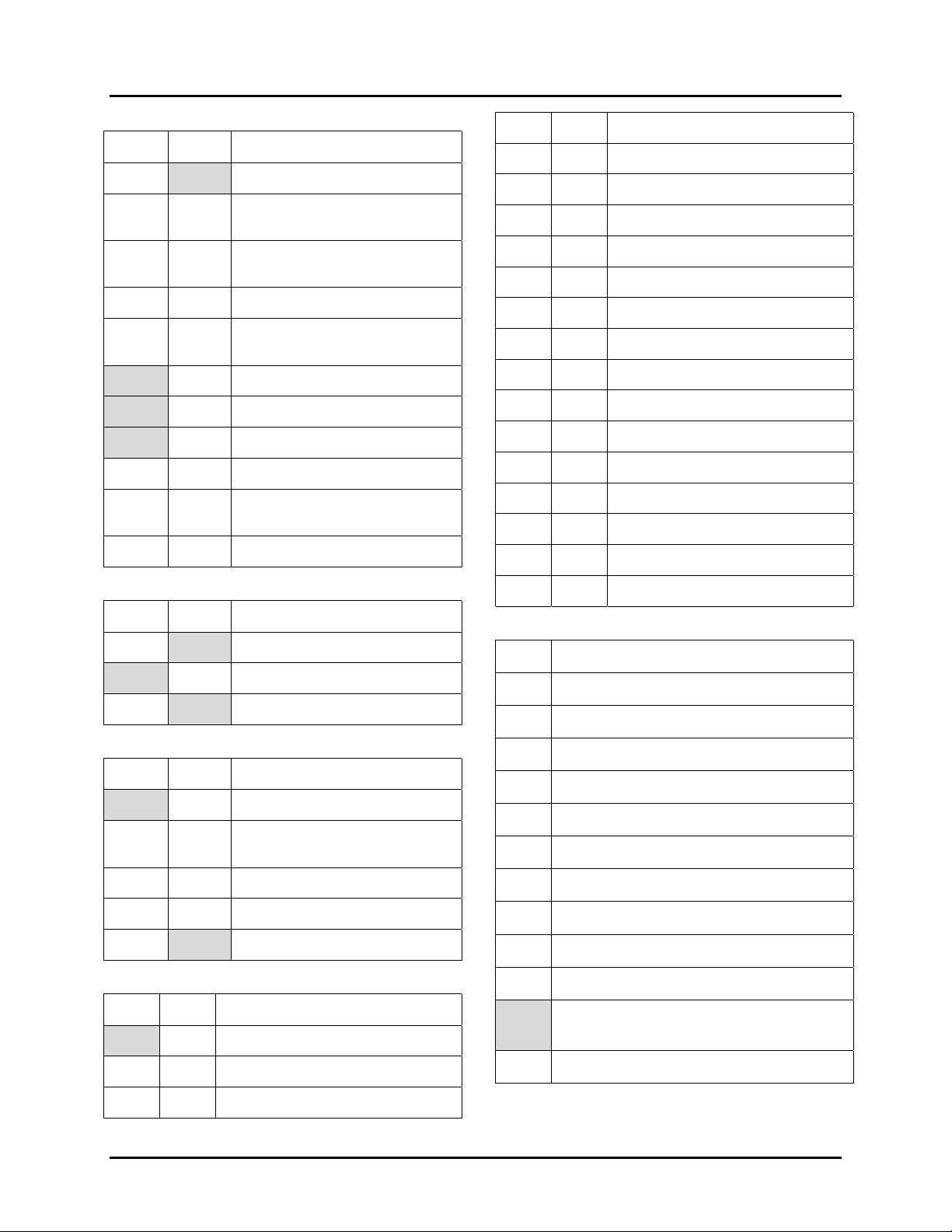
Manual No. 25-ULPNR101-03; Feb, 2003 LPN5627 / LPR5627 Laser Fixed Mount
Scanner
N1 N6 UPC-A
Enable Disable
7K 7L Enable 1 character read
F0 Do not transmit start/stop
F1 Transmit start/stop as
F2 Transmit start/stop as abcd/tn*e
F3 Transmit start/stop as
F4 Transmit start/stop as abcd/abcd
F5 F6 Transmit check digit
F7 Do not calculate check digit
F8 Calculate check digit (modulo 10)
F9 Calculate CD (modulo 16) AIM
FB Calculate check digit (modulo 7)
Options for Codabar (NW-7)
characters
ABCD/TN*E
ABCD/ABCD
spec.
M0 O0 UPC-A +2 or +5
N2 N7 UPC-E
M1 O1 UPC-E +2 or +5
N3 N8 EAN13
M2 O2 EAN-13 +2 or +5
N4 N9 EAN-8
M3 O3 EAN-8 +2or +5
M4 O4 Code 39
M5 O5 Codabar (NW-7)
M6 O6 Industrial 2 of 5
M7 O7 Interleaved 2 of 5
M8 O8 Code 93
M9 O9 Code 128
D8 D9 IATA
Enable Disable
G1 G0 Calculate check digit
G2 G3 Transmit check digit
7M 7N Enable 2 characters
Enable Disable
D2 Do not calculate check digit
D3 Calculate CD (CPN + Form +
D4 Calculate CD (Form + Serial)
D5 Calculate check digit (all data)
D6 D7 Transmit check digit
Prefix Suffix
1Y 1Z Clear all
Z4 Z4 Display Prefix/suffix values & length
Options for Interleaved 2 of 5
Options for IATA
Serial)
Creating a Prefix and/or Suffix
N0 N5 MSI/Plessey
Prefix/Suffix of Numeric Characters
Q0 0
thru thru
Q9 9
Prefix/Suffix of Alpha Characters
0A A
thru thru
0Z Z
Prefix/Suffix of Control Characters
1A STX
1B ETX
1C Carriage Return (Default Suffix
Character)
1D Line Feed
Select Symbology for Prefix/Suffix
Page 20
Page 25

Manual No. 25-ULPNR101-03; Feb, 2003 LPN5627 / LPR5627 Laser Fixed Mount
Scanner
P5 No ACK/NAK
Communications Parameters
K1 300 baud
K2 600 baud
K3 1,200 baud
K4 2,400 baud
K5 4,800 baud
K6 9,600 baud
K7 19,200 baud
K8 38,400 baud
L0 7 Data Bits
L1 8 Data Bits
L2 Parity = None
L3 Parity = Even
L4 Parity = Odd
L5 1 Stop bit
Enable Disable
3A 2A UPC-A
3B 2B UPC-A +2 or +5
3C 2C UPC-E
3D 2D UPC-E +2 or +5
3E 2E EAN13
3F 2F EAN-13 +2 or +5
3G 2G EAN-8
3H 2H EAN-8 +2or +5
3I 2I Code 39
3J 2J Codabar (NW-7)
3K 2K Industrial 2 of 5
3L 2L Interleaved 2 of 5
3M 2M Code 93
Enable character length
transmission
L6 2 Stop bits
Handshaking
I0 Unlimited wait for CTS from terminal
I1 100 mS wait for CTS from terminal
I2 200 ms wait for CTS from terminal
I3 400 mS wait for CTS from terminal
I4 Unlimited ACK/NAK Timeout delay
I5 100 mS ACK/NAK Timeout delay
I6 500 mS ACK/NAK Timeout delay
I7 1000 mS ACK/NAK Timeout delay
P0 No Handshaking
P1 Busy/Ready
P2 Modem
P3 ACK/NAK
3N 2N Code 128
3O 2O MSI/Plessey
3P 2P IATA
3Z 2Z Transmit data length of all
symbologies
Enable Disable
7V Enable fixation (1st Length)
7W Enable fixation (2nd Length)
H0 Disable fixation
H3 H2 Enable 1 digit Code 39 and Codabar
Buzzer Operation
T0 Volume = Maximum
T1 Volume = Upper mid-range
Fixed Number of Digits
(NW-7) and enable 2 digit 2 of 5
P4 ACK/NAK No buzzer on timeout
T2 Volume = Lower mid-range
Page 21
Page 26

Manual No. 25-ULPNR101-03; Feb, 2003 LPN5627 / LPR5627 Laser Fixed Mount
Scanner
T3 Volume = Minimum
V5 Ring buzzer once at 3kHz for 200 mS
V6 Ring buzzer at 3kHz & 2kHz for 200 mS
V7 Ring buzzer at 2kHz & 3kHz for 200 mS
W0 Disable Buzzer
W1 Enable buzzer at 3kHz
W2 Enable buzzer at 3kHz with 2.5kHz interval
W3 Enable buzzer at 2kHz with 3kHz interval
W4 Buzzer duration 0.10 sec
W5 Buzzer duration 0.20 sec
W6 Buzzer duration 0.40 sec
W7 Buzzer duration 0.05 sec
W8 Buzzer duration 0.01 sec
Scanner Timeout (Trigger Enabled Mode)
Y0 Laser remains ON as long as trigger is pulled
(hardware trigger only)
Y1 1 second after triggering
Y2 2 second after triggering
Y3 3 second after triggering
Y4 4 second after triggering
Y5 6 second after triggering
Y6 8 second after triggering
Y7 10 second after triggering
Redundant Decoding
X0 Read bar code once
Positive & Negative Bar Codes
V4 Positive bar codes only
V2 Both positive and negative bar codes
Setting the Trigger Function
S7 Disable the trigger function (Laser On)
S8 Enable the trigger function (Laser OFF until
the trigger is activated )
Z Activate the trigger; turns the laser ON
Selecting the Read Mode
S0 Single Read Mode (Trigger must be Enabled,
S8)
S1 Multiple Read Mode
S2 Continuous Read Mode
X1 Read bar code twice before transmitting
X2 Read bar code three times before transmitting
X3 Read bar code four times before transmitting
7R Read bar code five times before transmitting
7S Read bar code six times before transmitting
Xmit Error (Trigger Enabled Mode only)
5E Do not Xmit error code
5F Xmit “BR” <CR> for bad read or no read
5G Xmit <STX> ”>” <ETX> for bad read; <STX>
“?” <ETX> for no read
5H Xmit “>” <CR> for bad read,”?” <CR> or no
read
5I Transmit “<CAN>” <CR> for bad read or no
read
5J Xmit “<CAN>”<ETX> for bad read or no read
7H Does not allow first bar distortion
7I Allow first bar distortion
7O Normal scan
Print Quality Adjustment
X4 For lower density, poor print (low gain)
X5 For high density, good print quality bar code
without voids (high gain)
X6 Xmit data from Low or High gain
Page 22
Page 27
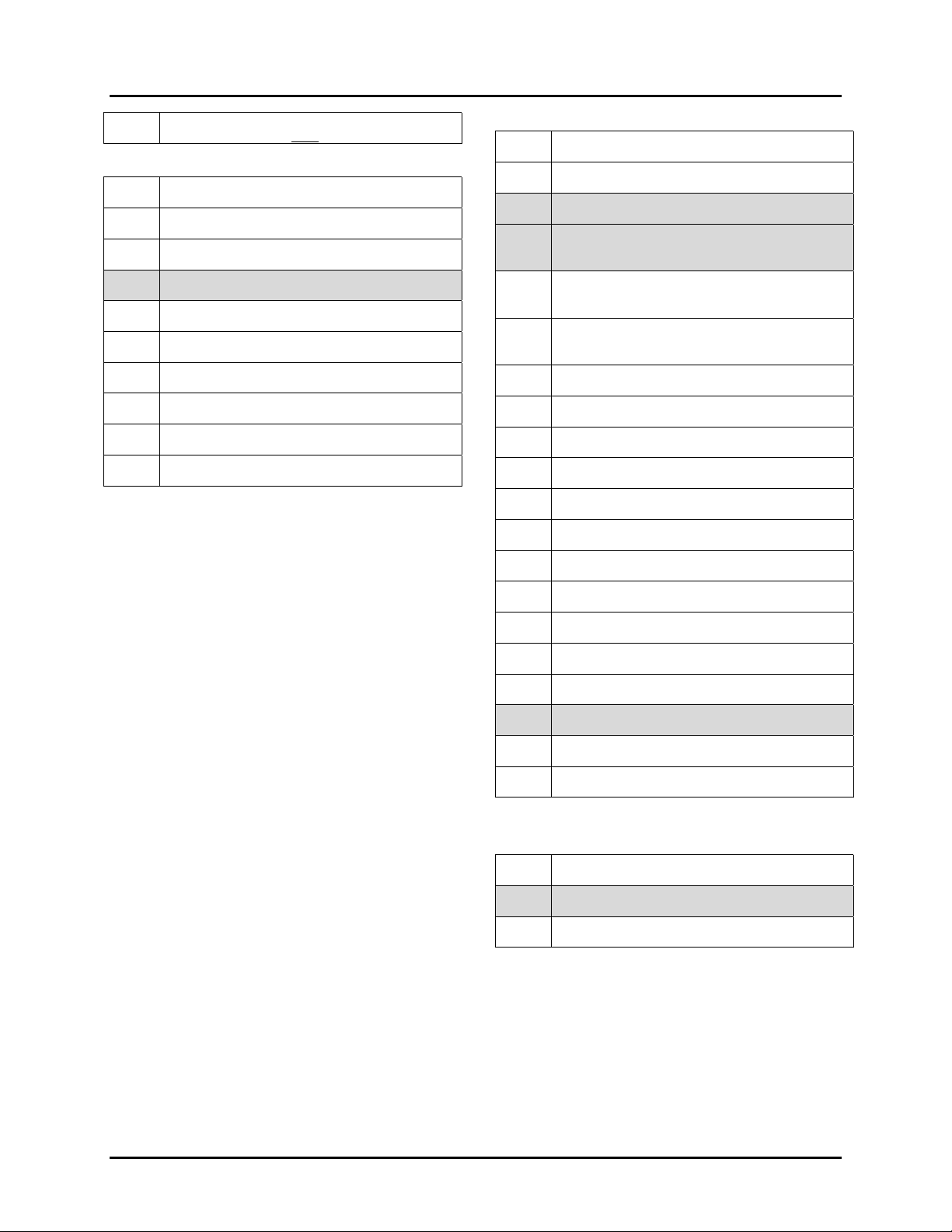
Manual No. 25-ULPNR101-03; Feb, 2003 LPN5627 / LPR5627 Laser Fixed Mount
Scanner
X7 Xmit data from Low and High gain
Trigger Input, OK & NG Output Controls
Good Read LED Operation
T4 Disable good read LED (GRL)
T8 GRL ON for 0.10 seconds after decode
T5 GRL ON for 0.20 seconds after decode
T6 GRL ON for 0.40 seconds after decode
T7 GRL ON for 0.80 seconds after decode
V0 LED ON Red for 0.40 seconds
V1 LED ON Red for 0.80 seconds
V8 LED ON Green for .40 seconds
V9 LED ON Green for .80 seconds
8A Trigger Input (positive logic) High active
8B Trigger Input (negative logic) Low active
8C Output synchronous transmission (negative –
true logic)
8D Output synchronous transmission (positive –
true logic)
8E Output one-shot transmission (negative –
true logic)
8F Output one-shot Xmit (positive – true logic)
8G Output one-shot duration 10 mS
8H Output one-shot duration 20 mS
8I Output one-shot duration 30 mS
8J Output one-shot duration 40 mS
8K Output one-shot duration 50 mS
8L Output one-shot duration 60 mS
8M Output one-shot duration 70 mS
8N Output one-shot duration 80 mS
8O Output one-shot duration 90 mS
8P Output one-shot duration 100 mS
8Q Enable outputs
8R Disable outputs
Motor Control
S6 Motor always ON
S5 Motor OFF until trigger
Page 23
Page 28

Manual No. 25-ULPNR101-03; Feb, 2003 LPN5627 / LPR5627 Laser Fixed Mount
Scanner
Appendix C:
Bar Code Programming Menus & Commands
Index
1. Global Default & Scanner Configurations....................................... 25
2. Symbology Selection................................................................... 28
3. Add/Activate Specific Bar Code Symbologies ................................. 29
4. Delete/Deactivate Specific Bar Code Symbologies.......................... 31
5. Options for UPC.......................................................................... 32
6. Options for Code 39.................................................................... 33
7. Options for Codabar (NW-7)........................................................ 34
8. Options for 2 of 5 ....................................................................... 35
9. Options for IATA ........................................................................36
10. Fixing the Number of Digits ........................................................ 37
11. Creating a Prefix and/or Suffix ....................................................38
12. Setting Prefixes (Identifying the Symbology) ................................39
13. Setting Suffixes (Identifying the Symbology) ................................40
14. Direct Input of Numeric Characters .............................................42
15. Direct Input of Alpha Characters ................................................. 43
16. Direct Input of Control Characters ............................................... 44
17. Enable Number of Characters/Digits Transmitted..........................44
18. Disable Number of Characters/Digits Transmitted ......................... 46
19. Communication Parameters ........................................................ 47
20. Handshaking .............................................................................49
21. Buzzer Operation ....................................................................... 50
22. Positive & Negative Bar Codes ....................................................52
23. Setting the Trigger Function .......................................................52
24. Selecting the Read Mode ............................................................53
25. Scanner Timeout (Trigger Enabled Mode only) ............................. 55
26. Redundant Decoding..................................................................56
27. Transmitting Error Indications (Trigger Enabled only) ...................57
28. Print Quality Adjustments ........................................................... 57
29 Good Read Indicator Operation.................................................. 586
30. Sequencer Controls.................................................................... 59
31. Motor Control ............................................................................ 60
Page 24
Page 29
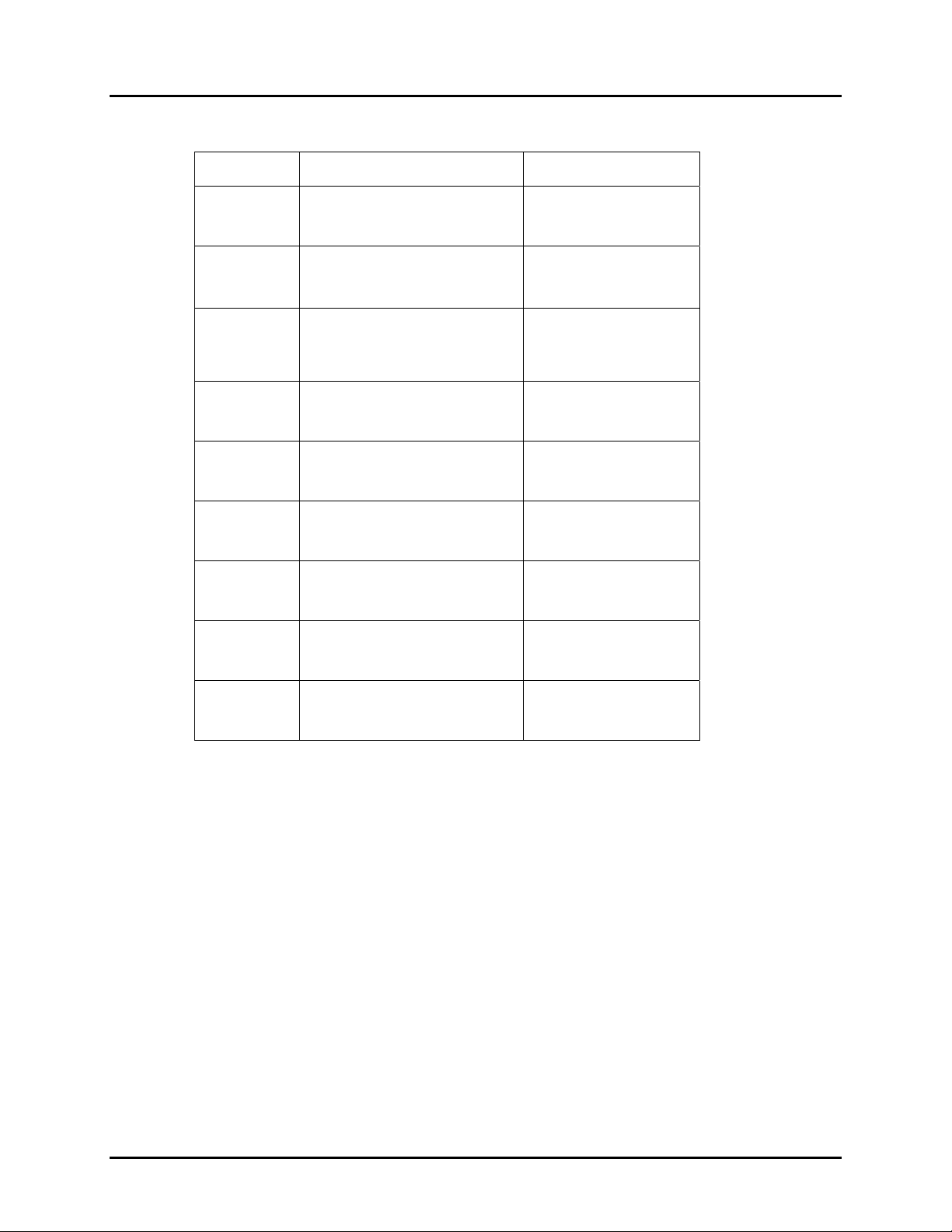
Manual No. 25-ULPNR101-03; Feb, 2003 LPN5627 / LPR5627 Laser Fixed Mount
Scanner
1. Global Default & Scanner Configurations
Computer
Command
Function
/Description
Bar Code
Command
(Z7)
U1
1Y
1Z
P6
U0
U8
START/END
Programming Menu
Return all parameters to
Default settings
Clear all prefixes
Clear all suffixes
Disable Graph Mode
Scanner Test Mode
Read Rate Mode
-[8-
-V2-
-2Z-
-2[-
-Q7-
-V1-
-V9-
%
U9
Graph Mode (TBD)
-V:-
CONTINUED ON NEXT PAGE…
Page 25
Page 30
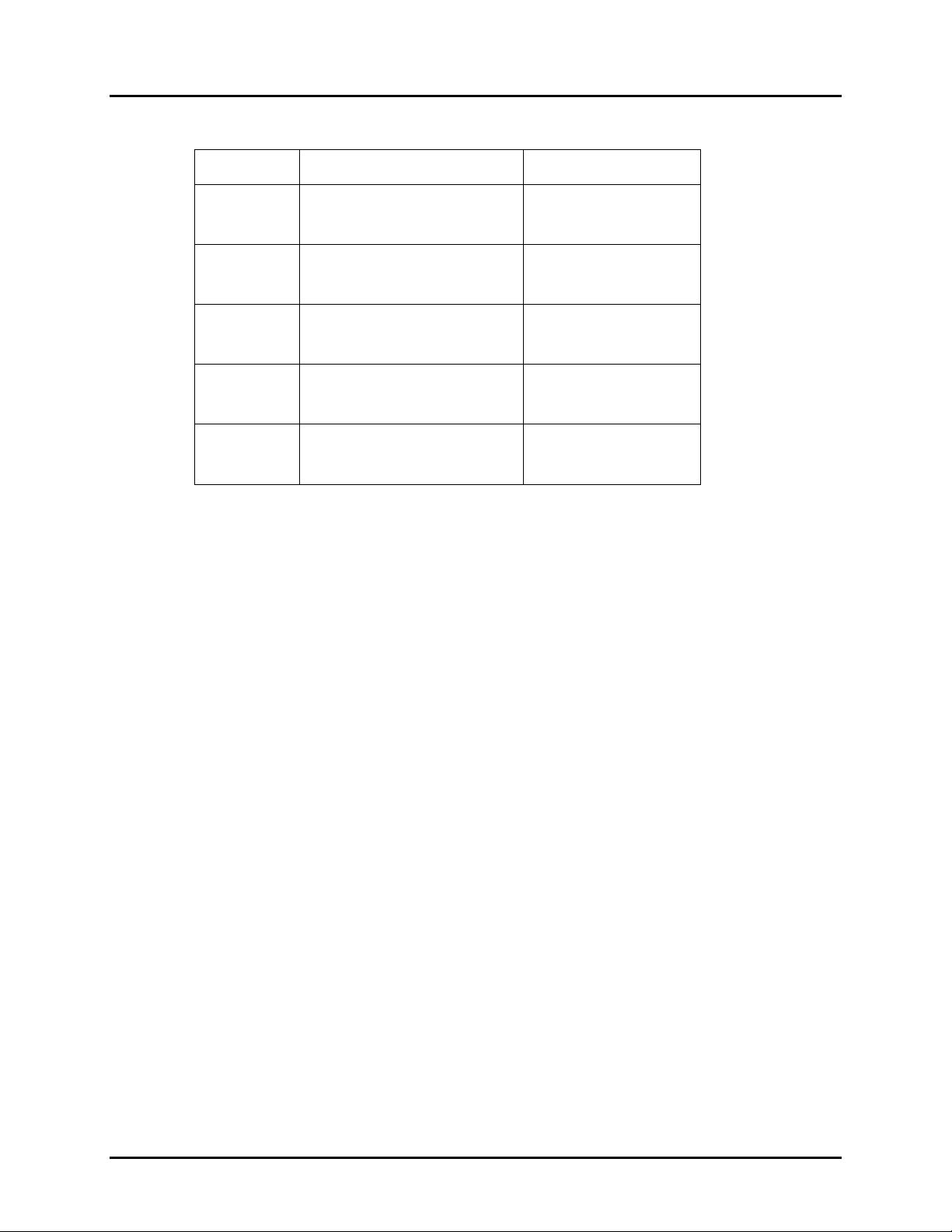
Manual No. 25-ULPNR101-03; Feb, 2003 LPN5627 / LPR5627 Laser Fixed Mount
Scanner
1. Global Default & Scanner Configurations (continued)
Computer
Command
Function
/Description
Bar Code
Command
(Z7)
Z1
Z2
Z3
Z4
Note: Where computer commands appear in parenthesis, bar code commands must be used to program
the scanner.
Note: Scanner default settings are indicated by a pointing hand (
follow.
* Use Z2 (Save all values set by command) after computer command to store settings in memory prior to
power off.
START/END Programming Menu
Reset all values set by command
Save all values set by command
(not lost upon power off)
Display software settings
and version number
Display prefix/suffix value length
(expressed in
hexadecimal format)
-[8-
-[2-
-[3-
-[!-
-[5-
) symbol throughout the menus to
%
Scanner Test Mode (U0) - This mode resets all unit parameters to a predefined set of defaults for the
purpose of putting the scanner into a test mode which reads barcodes continuously. The predefined
defaults are the following:
♦ Reads all barcodes by symbology
♦ No fixed number of digits defined (32 digits minimum).
♦ Normal scan, continuous scan.
♦ Large only.
♦ No verification, no "Bad Read (BR)".
♦ Buzzer 3KHz, volume maximum.
♦ Buzzer after decoding (10 ms).
♦ Good LED after decoding (green, 100 ms).
♦ RS232C (9600 baud, 8, 1, no parity, no handshaking).
Straight Across Scan Mode (U3) - This mode resets all unit parameters to predefined defaults for the
purpose of allowing straight across scanning of up to 3 labels. The predefined defaults are the following:
♦ Reads all barcodes by symbology.
♦ No fixed number of digits defined (32 digits max.)
♦ Normal scan, multiple scan.
♦ Trigger disable.
♦ Small and large.
♦ No verification, no "Bad Read (BR)".
♦ Buzzer 3KHz and 2KHz, volume max.
♦ Buzzer after decoding (200 ms).
Page 26
Page 31
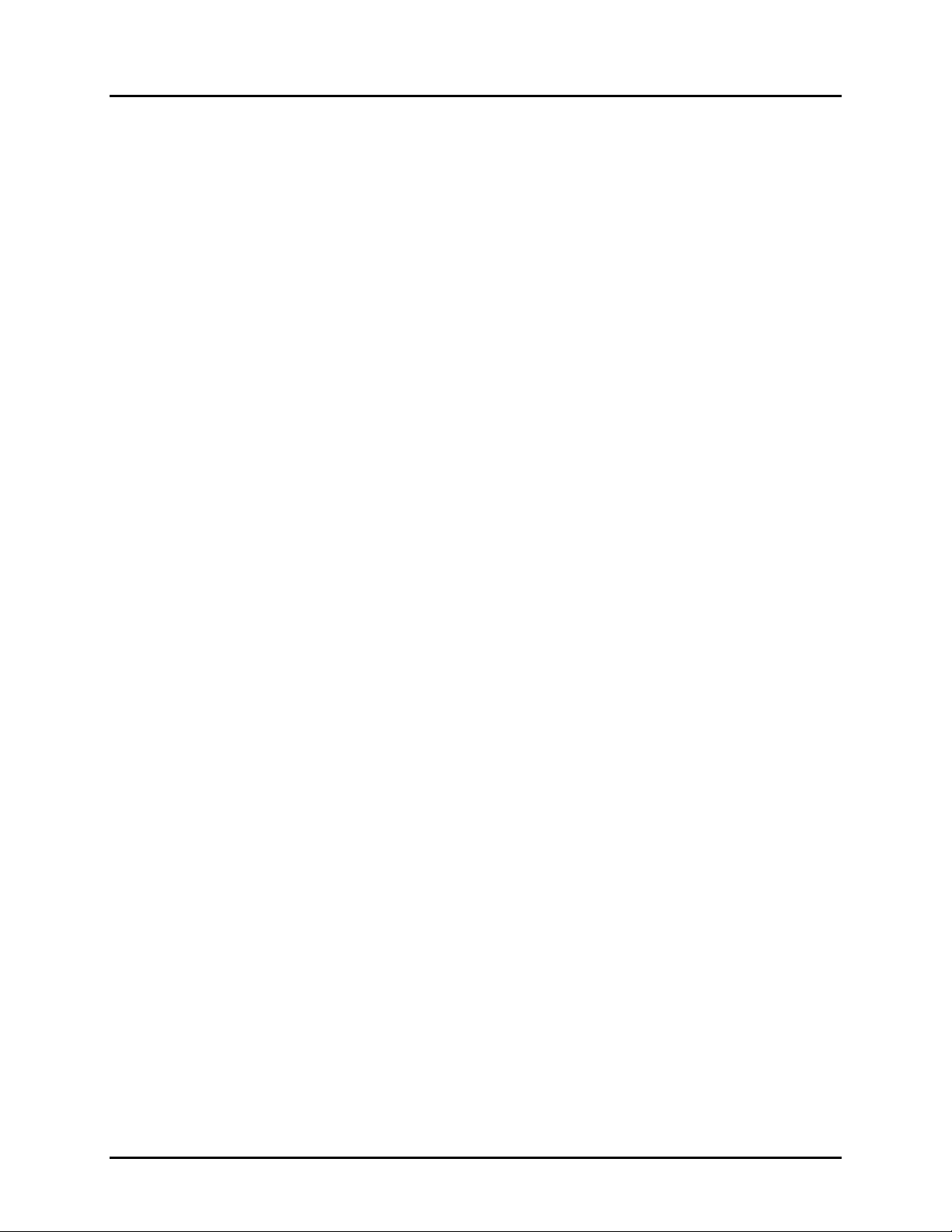
Manual No. 25-ULPNR101-03; Feb, 2003 LPN5627 / LPR5627 Laser Fixed Mount
Scanner
♦ Good LED after decoding (green, 200 ms).
♦ RS232C (9600 baud, 8, 1, no parity, no handshaking).
Read Rate Mode (U8) - This mode resets all unit parameters to a predefined set of defaults for the
purpose of checking the scanner read rate. When activated, the test result is sent via RS232C and
indicates the ration of the number of successful read to the total number of attempts. The test result is
reported in the following format:
700 d OK: 93.5%
*CODE-39 TEST*
Where:
♦ 700d indicates the number of times the
decoder ran while scanning at 700 scans per
second (the number can be lower than 700
with poor quality barcodes).
♦ 93.5% indicates the percentage of good
reads to total attempts. T
♦ The control character to be output is CR
(0DE carriage return line fed), "ESC[3A"
(cursor 3 line UP).
The predefined defaults are the following:
♦ Reads all barcodes by symbology.
♦ No fixed number of digits defined (32 digits
max.).
♦ Normal scan, multiple scan.
♦ Trigger disabled.
♦ Small and large.
♦ Buzzer 3 KHz, volume max.)
♦ Buzzer after decoding (10 ms).
♦ Good LED after decoding (green 100 ms)
♦ RS232C (9600 bps, 8, 1, np, no handshaking).
Page 27
Page 32
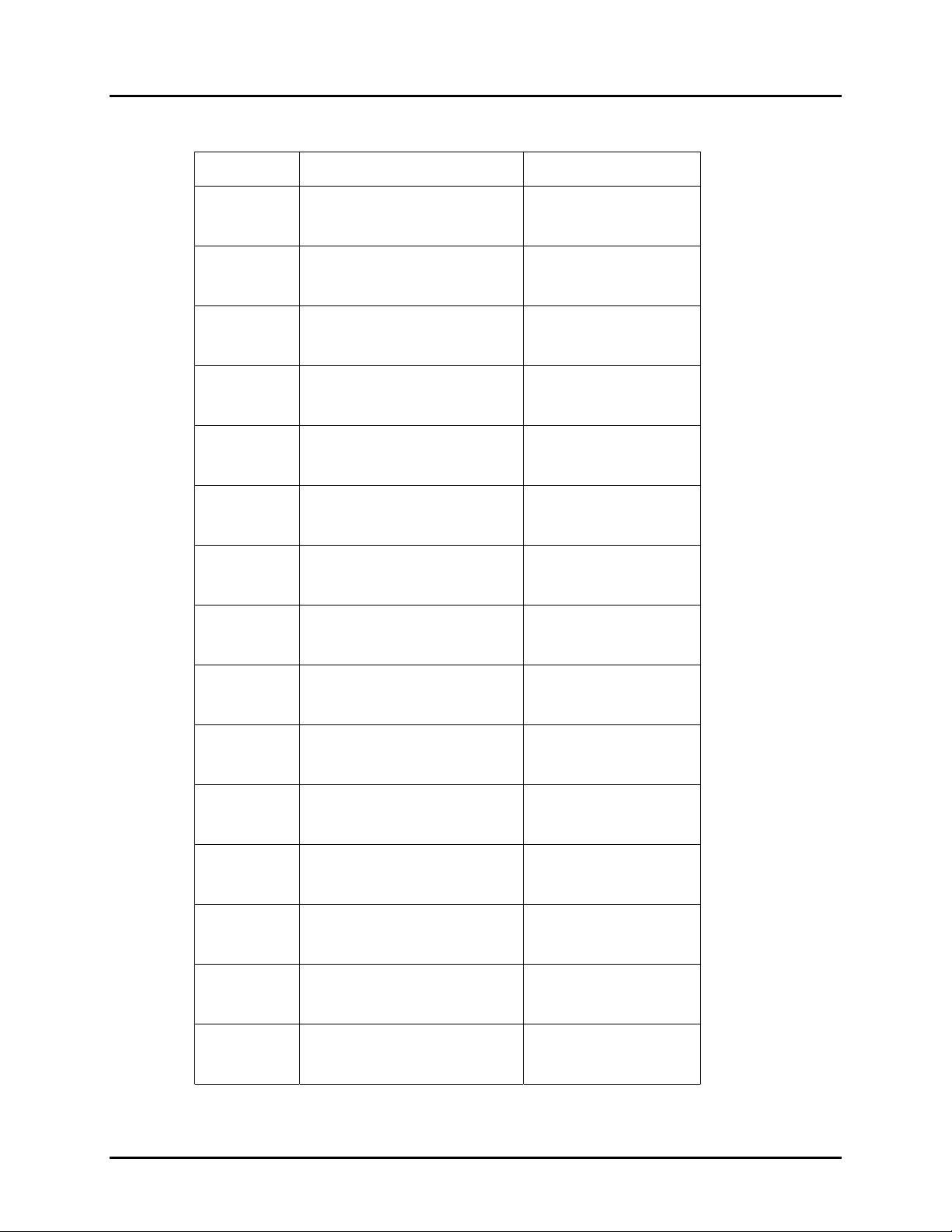
Manual No. 25-ULPNR101-03; Feb, 2003 LPN5627 / LPR5627 Laser Fixed Mount
Scanner
2. Symbology Selection
Computer
Command
Function
/Description
Bar Code
Command
(Z7)
A0
A1
A2
A3
A4
A5
A6
START/END
Programming Menu
Enable all bar code
symbologies
Only WPC
(including Addon)
Only Code 39
Only Codabar (NW-7)
Only 2 of 5
(Industrial or Interleaved)
Only Code 93
Only Code 128
-[8-
-B1-
-B2-
-B3-
-B!-
-B5-
-B6-
-B7-
A7
A8
J1
J2
J3
J4
J5
Only MSI/Plessey
-B8-
Only IATA
-B9-
Only UPC (A/E)
-K2-
Only UPC (A/E)+2
-K3-
Only UPC (A/E)+5
-K!-
Only EAN
-K5-
Only EAN +2
-K6-
CONTINUED ON NEXT PAGE…
Page 28
Page 33

Manual No. 25-ULPNR101-03; Feb, 2003 LPN5627 / LPR5627 Laser Fixed Mount
Scanner
2. Symbology Selection (continued)
Computer
Command
Function
/Description
Bar Code
Command
(Z7)
J6
J7
J8
Z9
3. Add/Activate Specific Bar Code Symbologies
Computer
Command
(Z7)
START/END
Programming Menu
Only EAN +5
Only Industrial 2 of 5
Only Interleaved 2 of 5
Remote Menu
Function
/Description
START/END
Programming Menu
-[8-
-K7-
-K8-
-K9-
-[:-
Bar Code
Command
-[8-
B1
B2
B3
B4
B5
B6
Enable all WPC
(including Addon)
Enable Code 39
Enable Codabar (NW-7)
Enable 2 of 5
(Industrial/Interleaved)
Enable Code 93
(Factory Set)
Enable Code 128
(Factory Set)
-C2-
-C3-
-C!-
-C5-
-C6-
-C7-
CONTINUED ON NEXT PAGE…
%
%
%
%
Page 29
Page 34

Manual No. 25-ULPNR101-03; Feb, 2003 LPN5627 / LPR5627 Laser Fixed Mount
Scanner
3. Add/Activate Specific Bar Code Symbologies (continued)
Computer
Command
Function
/Description
Bar Code
Command
(Z7)
B7
B8
R1
R2
R3
R4
R5
START/END Programming Menu
-[8-
Enable MSI/Plessey
-C8-
Enable IATA
-C9-
Enable UPC (A/E)
-S2-
Enable UPC (A/E) +2
-S3-
Enable UPC (A/E) +5
-S!-
Enable EAN (13/8)
-S5-
Enable EAN (13/8) +2
-S6-
R6
R7
R8
Enable EAN (13/8) +5
-S7-
Enable Industrial 2 of 5
-S8-
Enable Interleaved 2 of 5
-S9-
Page 30
Page 35
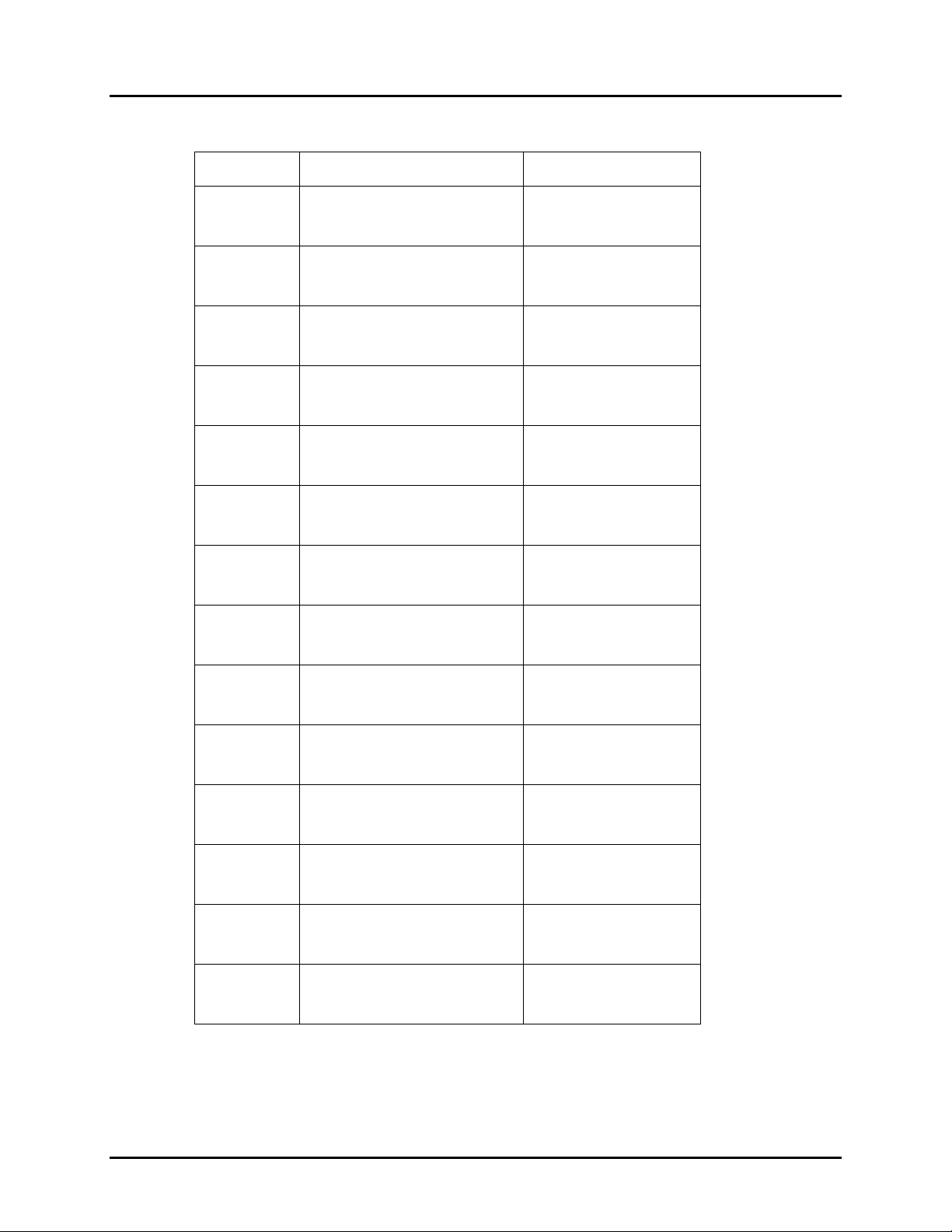
Manual No. 25-ULPNR101-03; Feb, 2003 LPN5627 / LPR5627 Laser Fixed Mount
Scanner
4. Delete/Deactivate Specific Bar Code Symbologies
Computer
Command
Function
/Description
Bar Code
Command
(Z7)
4A
4B
4C
4D
4E
4F
4G
START/END
Programming Menu
Disable all WPC
(including Addon)
Disable UPC (A/E)
Disable UPC (A/E) +2
Disable UPC (A/E) +5
Disable EAN (13/8)
Disable EAN (13/8) +2
Disable EAN (13/8) +5
-[8-
-5B-
-5C-
-5D-
-5E-
-5F-
-5G-
-5H-
4H
4I
4J
4K
4L
4M
Disable Code 39
Disable Codabar (NW-7)
Disable 2 of 5
(Industrial/Interleaved)
Disable Industrial 2 of 5
Disable Interleaved 2 of 5
Disable Code 93
-5I-
-5J-
-5K-
-5L-
-5M-
-5N-
CONTINUED ON NEXT PAGE…
Page 31
Page 36
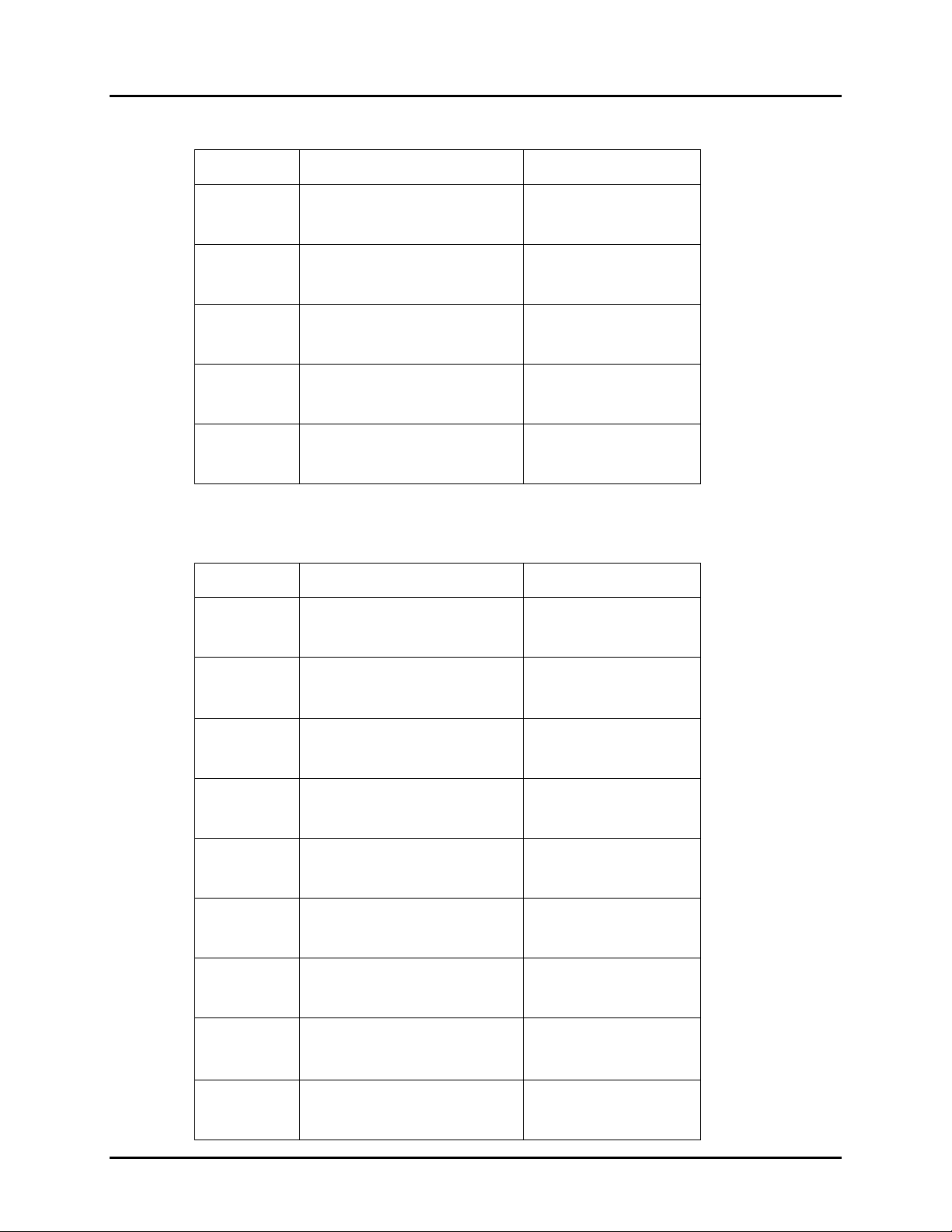
Manual No. 25-ULPNR101-03; Feb, 2003 LPN5627 / LPR5627 Laser Fixed Mount
Scanner
4. Delete/Deactivate Specific Bar Code Symbologies (continued)
Computer
Command
Function
/Description
Bar Code
Command
(Z7)
4N
4O
4P
4Z
5. Options for UPC
Computer
Command
(Z7)
START/END
Programming Menu
Disable Code 128
Disable MSI/Plessey
Disable IATA
Disable all symbologies
Function
/Description
START/END
Programming Menu
-[8-
-5O-
-5P-
-5Q-
-5[-
Bar Code
Command
-[8-
E2
E3
E4
E5
E6
E7
E8
E9
UPC-A (13 Digits)
Add leading zero;
Enable check digit
UPC-A (12 Digits)
Do not add leading zero;
Enable check digit
UPC-A (12 Digits)
Add leading zero;
Disable check digit
UPC-A (11 Digits)
Do not add leading zero;
Disable check digit
UPC-E (8 Digits)
Add leading zero;
Enable check digit
UPC-E (7 Digits)
Do not add leading zero;
Enable check digit
UPC-E (7 Digits)
Add leading zero;
Disable check digit
UPC-A (6 Digits)
Do not add leading zero;
Disable check digit
-F3-
-F!-
-F5-
-F6-
-F7-
-F8-
-F9-
-F:-
%
%
Page 32
Page 37
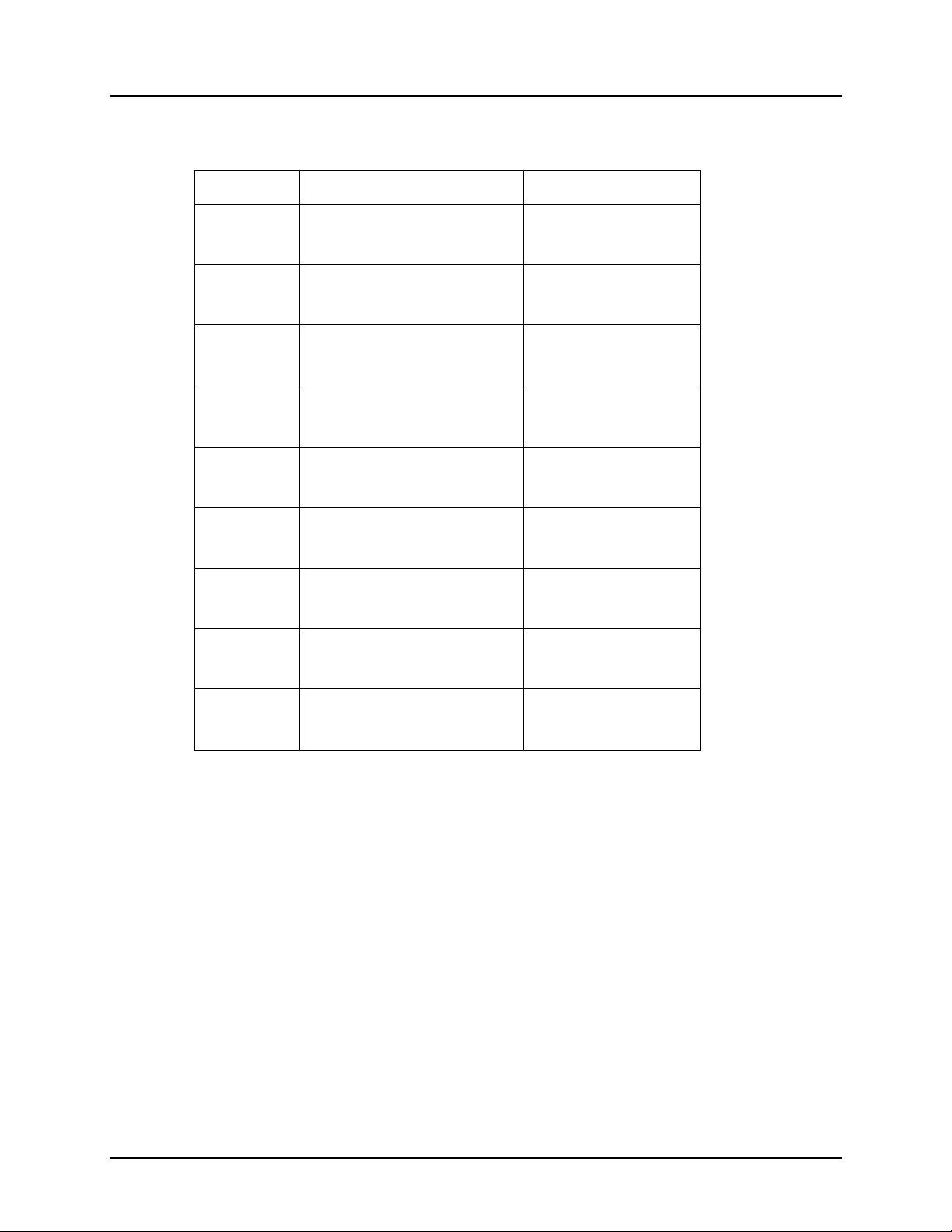
Manual No. 25-ULPNR101-03; Feb, 2003 LPN5627 / LPR5627 Laser Fixed Mount
Scanner
6. Options for Code 39
Computer
Command
Function
/Description
Bar Code
Command
(Z7)
7C
7D
C0
C1
C2
C3
D0
START/END
Programming Menu
Enable 1 character (3 characters
including start/stop characters)
Disable 1 character
Disable check digit calculation
Enable check digit calculation
Transmit check digit
Do not transmit check digit
Do not transmit start/stop
characters (*……*)
-[8-
-8D-
-8E-
-D1-
-D2-
-D3-
-D!-
-E1-
%
%
%
D1
43 Data digits are available: 0 to 9, A to Z (caps only) plus . - $ / + % and space.
•
If a check digit is present, it will appear as part of the data.
If the scanner is programmed to calculate the check digit, and the bar code is not printed with a
•
check digit, the bar code will not read.
Another option available for Code 39 is to enable the reading of a single character bar code. See the
•
section on Fixing the Digit for this option.
Transmit start/stop characters
(*……*)
-E2-
%
Page 33
Page 38
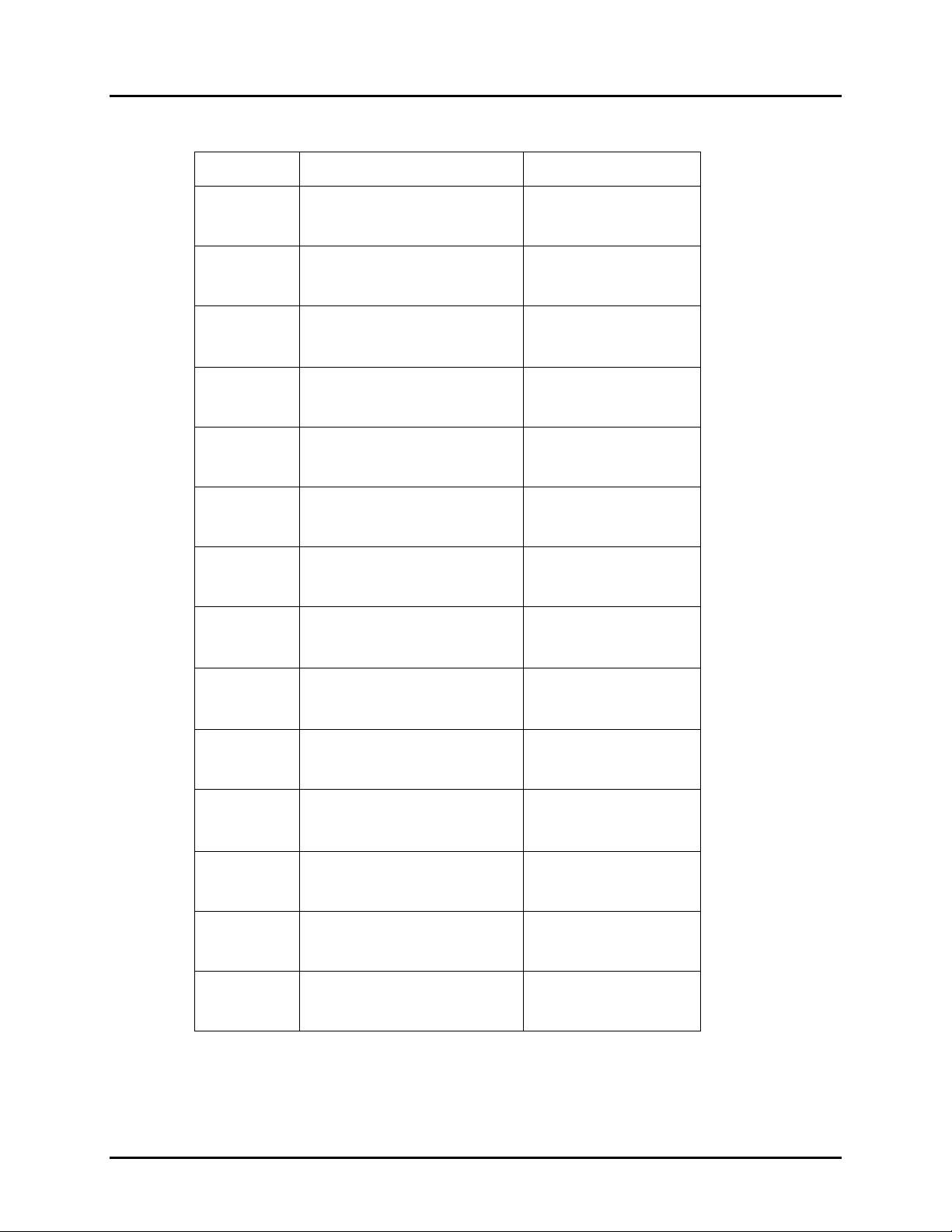
Manual No. 25-ULPNR101-03; Feb, 2003 LPN5627 / LPR5627 Laser Fixed Mount
Scanner
7. Options for Codabar (NW-7)
Computer
Command
Function
/Description
Bar Code
Command
(Z7)
7K
7L
F0
F1
F2
F3
F4
START/END
Programming Menu
Enable 1 character (3 characters
including start/stop characters)
Disable 1 character
Do not transmit
start/stop characters
Transmit start/stop
characters as ABCD/TN*E
Transmit start/stop
characters as abcd/tn*e
Transmit start/stop
characters as ABCD/ABCD
Transmit start/stop
characters as abcd/abcd
-[8-
-8L-
-8M-
-G1-
-G2-
-G3-
-G!-
-G5-
%
%
F5
F6
F7
F8
F9
FB
Transmit check digit
Do not transmit check digit
Do not calculate check digit
Calculate check digit
(Modulo 10)
Calculate check digit
(Modulo 16)
(AIM specifications)
Calculate check digit
(Modulo 7)
-G6-
-G7-
-G8-
-G9-
-G:-
-GC-
CONTINUED ON NEXT PAGE…
%
%
Page 34
Page 39
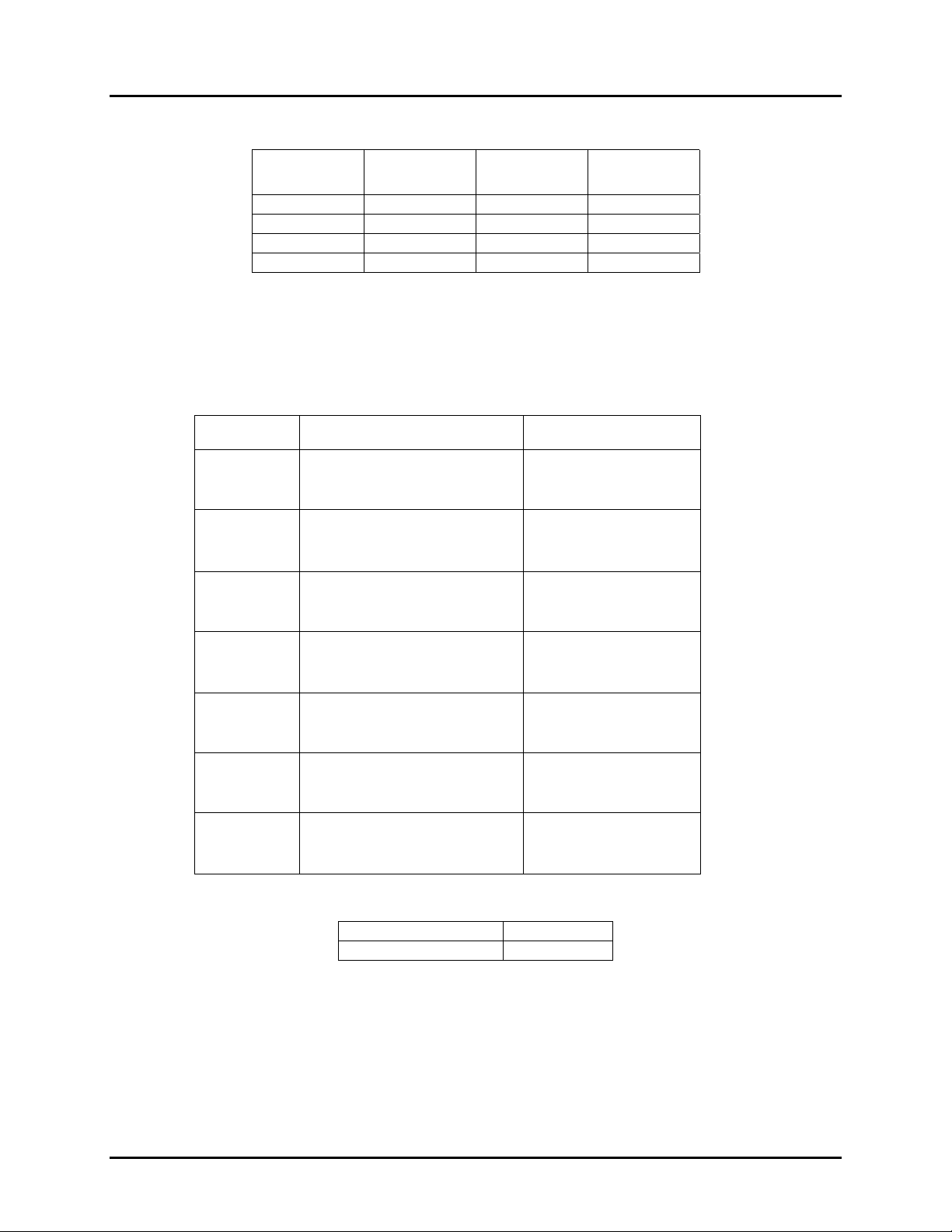
Manual No. 25-ULPNR101-03; Feb, 2003 LPN5627 / LPR5627 Laser Fixed Mount
Scanner
Codabar (NW-7) Format
Start
Character
A . . . . . . . . T
a . . . . . . . . t
A . . . . . . . . A
a . . . . . . . . a
Codabar (NW-7) has four different start/stop character schemes as shown above. The check digit is
•
optional and, if present, would be the last character.
If the scanner is programmed to calculate the check digit and the bar code is not printed with a
•
check digit, the bar code will not be read.
8. Options for Interleaved 2 of 5
Computer
Command
1 to 42
data digits
Function
/Description
Check
digit
Stop
Character
Bar Code
Command
(Z7)
G0
G1
G2
G3
7M
7N
2 of 5 Format (Standard and Interleaved)
Do not calculate check digit
START/END
Programming Menu
Calculate check digit
Transmit Check digit
Do not transmit check digit
Enable 2 characters
Disable 2 characters
-[8-
-H1-
-H2-
-H3-
-H!-
-8N-
-8O-
%
%
%
1 to 44 data digits CD
numeric only (0 to 9) Check Digit
Opticon strongly recommends that the “Fixing the Number of Digits” featured on page 32 be employed
whenever 2 of 5 bar codes are used.
Page 35
Page 40

Manual No. 25-ULPNR101-03; Feb, 2003 LPN5627 / LPR5627 Laser Fixed Mount
Scanner
9. Options for IATA
Computer
Command
Function
/Description
Bar Code
Command
(Z7)
D2
Do not calculate check digit
D3
D4
D5
D6
D7
The IATA code is a variable length symbology with an optional check digit and non-printable start/stop
characters. The following characters are supported: Digits 0 up to 9.
START/END
Programming Menu
Calculate check digit
(CPN + Form + Serial)
Calculate check digit
(Form + Serial)
Calculate check digit
(All data)
Transmit check digit
Do not transmit check digit
-[8-
-E3-
-E!-
-E5-
-E6-
-E7-
-E8-
%
%
The checksum is calculated as the modulo seven of the data string. IATA is an acronym for International
Air Transport Association.
String format CPN AC FC SN CD
Meaning of Acronym Coupon
Number of digits (15 total) 13281
♦ Enable check digit check
♦ Selection of the check digit calculation
♦ Disable transmission of the check digit
Check digit calculation: If the check digit calculation is required, then the appropriate calculation method
must be selected.
Airline
Code
Form
Code
Serial
Number
Check
Digit
Page 36
Page 41
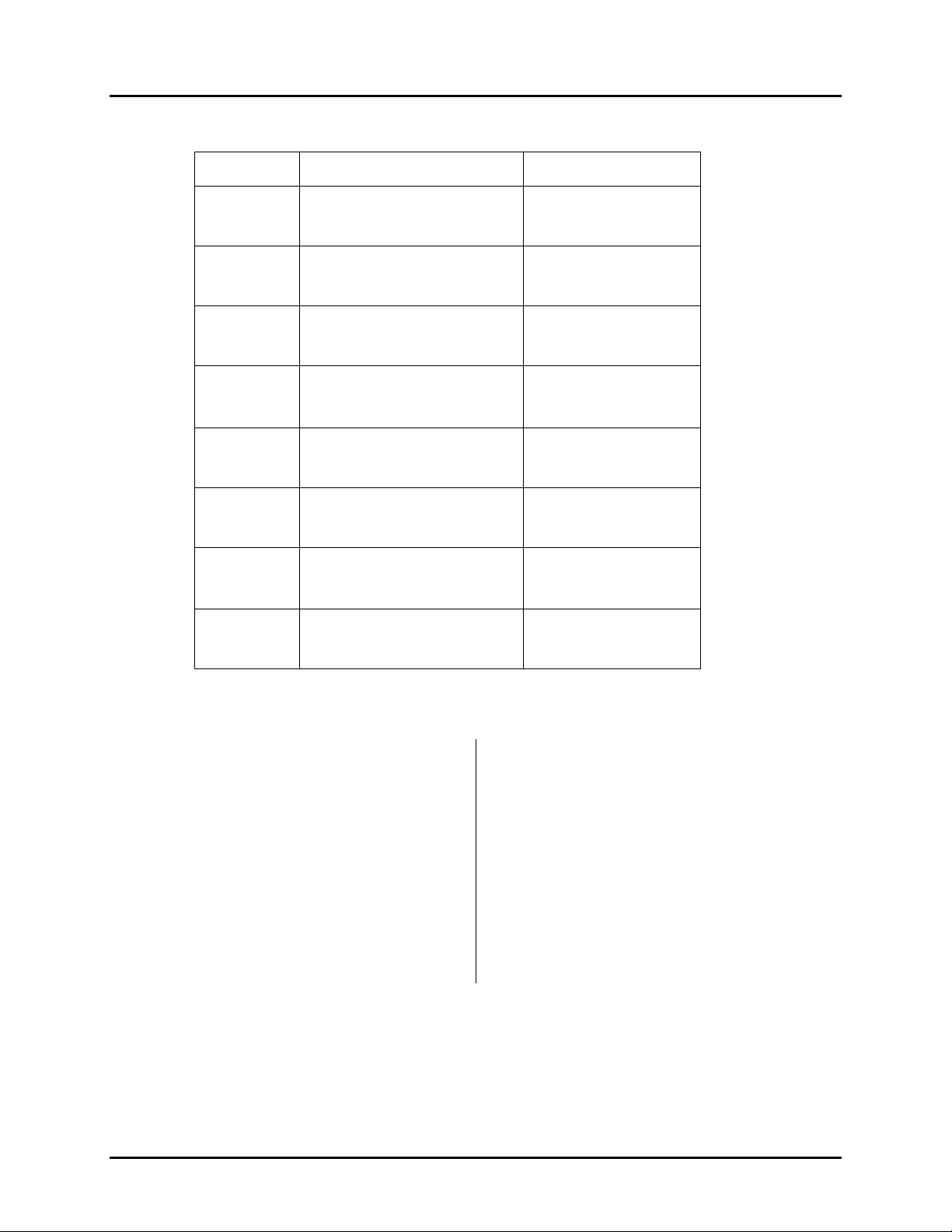
Manual No. 25-ULPNR101-03; Feb, 2003 LPN5627 / LPR5627 Laser Fixed Mount
Scanner
10. Fixing the Number of Digits
Computer
Command
Function
/Description
Bar Code
Command
(Z7)
7V
7W
(H0)
(H1)
(H4)
H2
H3
START/END
Programming Menu
Enable fixation
Length)
(1
Enable fixation
Lengths)
(2
Disable fixation
Enable fixation
(1 length)
Enable fixation
t
lengths)
(
Disable 1 character
Code 39 and Codabar (NW-7);
Disable 2 characters 2 of 5
Enable 1 character
Code 39 and Codabar (NW-7);
Enable 2 characters 2 of 5
-[8-
-I1-
-I2-
-I5-
-I3-
-I!-
%
%
To avoid truncation errors, the scanner can be programmed to only decode bar codes of one specific
length, i.e., containing a specific number of digits. It is also possible to program the scanner to only
decode bar codes of either of two specific lengths.
To fix one (1) length (or number
of digits) of bar code:
1. Scan “START” to enter the
programming mode
2. Scan “Enable fixation(H1)” bar
code
3. Scan a sample bar code of
the desired length
4. Repeat Step #3, re-scanning
the sample bar code
5. Scan “STOP” to exit the
programming mode
NOTE: Fixation can also be programmed using computer commands through your RS232 by typing
<ESC>7V<CR> followed by <+>2 digit length 1<CR>. 7W would be appropriate for length 2.
Type<+>00<CR> to define either length as no fixed number.
“Fixing the Number of Digits” can only be applied to Code 39, Codabar (NW-7), 2 or 5 and MSI/Plessey.
WPC, Code 93, IATA and Code 128 are not affected.
To fix two (2) different lengths
of bar codes:
1. Scan “START” to enter
the programming mode
2. Scan “Enable fixation(H4)” bar
code
3. Scan a sample bar code of
the desired length #1
4. Scan a sample bar code
of the desired length #2
5. Scan “STOP” to exit the
programming mode
Page 37
Page 42

Manual No. 25-ULPNR101-03; Feb, 2003 LPN5627 / LPR5627 Laser Fixed Mount
Scanner
11. Creating a Prefix and/or Suffix
Computer
Command
Function
/Description
Bar Code
Command
(Z7)
1Y
Z4
The scanner can be programmed to transmit a prefix and/or suffix with the decoded data. A Prefix (or a
Suffix) is composed of up to 4 characters. The following steps are used to establish a Prefix that will be
transmitted with the bar code data:
1. Scan Start
2. Scan the bar code representing the symbology to which you wish to add a Prefix
3. Scan the character(s) that will comprise the Prefix. Up to four numeric, alpha or control character(s)
may be used.
4. Scan “STOP” to exit the Programming Mode.
Example
Suffix to UPC-A bar code data:
value and length (expressed in
: To add the alpha character “A” as a Prefix and “B” as a
START/END
Programming Menu
Clear all Prefixes
Display Prefix/Suffix
hexidecimal format)
-[8-
-2Z-
-[5-
%
1. Scan “START/END Programming Mode”
2. Scan N1, representing a Prefix for UPC-A
3. Scan 0A, representing the alpha character “A”
4. Scan N6, representing a Suffix for UPC-A
5. Scan 0B, representing the alpha character “B”
6. Scan “START/END Programming Mode”
The same steps are used to establish a Suffix.
Page 38
Page 43

Manual No. 25-ULPNR101-03; Feb, 2003 LPN5627 / LPR5627 Laser Fixed Mount
Scanner
12. Setting Prefixes (Identifying the Symbology)
Computer
Command
Function
/Description
Bar Code
Command
(Z7)
1Y
N1
M0
N2
M1
N3
M2
START/END
Programming Menu
Clear all Prefixes
UPC-A
UPC-A +2 or +5
UPC-E
UPC-E +2 or +5
EAN-13
EAN –13 +2 or +5
-[8-
-2Z-
-O2-
-N1-
-O3-
-N2-
-O!-
-N3-
%
N4
M3
M4
M5
M6
M7
EAN-8
-O5-
EAN-8 +2 or +5
-N!-
Code 39
-N5-
Codabar (NW-7)
-N6-
Industrial 2 of 5
-N7-
Interleaved 2 of 5
-N8-
CONTINUED ON NEXT PAGE...
Page 39
Page 44

Manual No. 25-ULPNR101-03; Feb, 2003 LPN5627 / LPR5627 Laser Fixed Mount
Scanner
12. Setting Prefixes (Identifying the Symbology) (continued)
Computer
Command
(Z7)
M8
M9
D8
N0
Z4
13. Setting Suffixes (Identifying the Symbology)
Computer
Command
value and length (expressed in
Function
/Description
START/END
Programming Menu
Code 93
Code 128
IATA
MSI/Plessey
Display Prefix/Suffix
hexidecimal format)
Function
/Description
Bar Code
Command
-[8-
-N9-
-N:-
-E9-
-O1-
-[5-
Bar Code
Command
(Z7)
1Z
N6
O0
N7
O1
N8
START/END
Programming Menu
Clear all Suffixes
UPC-A
UPC-A +2 or +5
UPC-E
UPC-E +2 or +5
EAN-13
-[8-
-2[-
-O7-
-P1-
-O8-
-P2-
-O9-
COINTINUED ON NEXT PAGE...
Page 40
Page 45
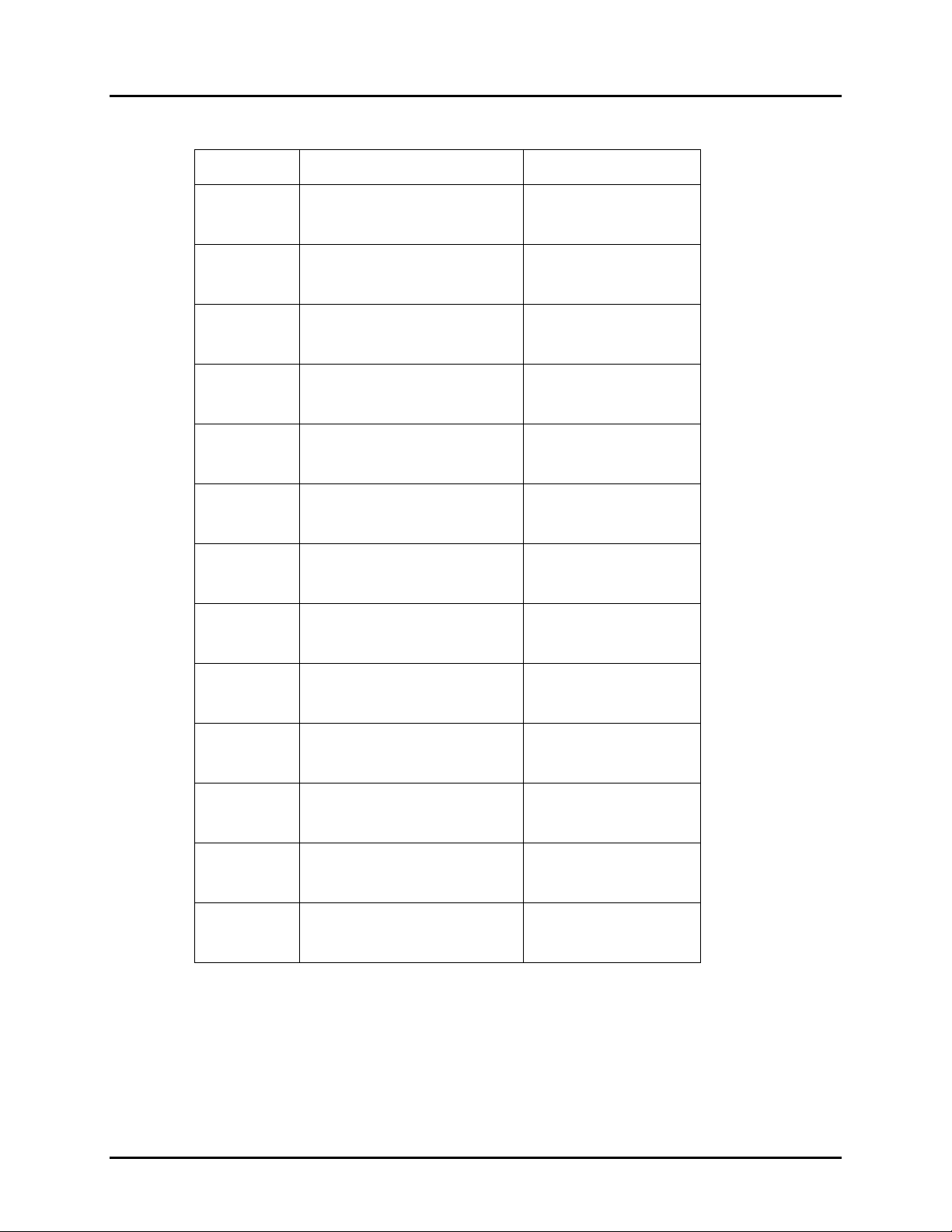
Manual No. 25-ULPNR101-03; Feb, 2003 LPN5627 / LPR5627 Laser Fixed Mount
Scanner
13. Setting Suffixes (Identifying the Symbology) (continued)
Computer
Command
Function
/Description
Bar Code
Command
(Z7)
O2
N9
O3
O4
O5
O6
O7
START/END Programming Menu
-[8-
EAN–13 +2 or +5
-P3-
EAN-8
-O:-
EAN-8 +2 or +5
-P!-
Code 39
-P5-
Codabar (NW-7)
-P6-
Industrial 2 of 5
-P7-
Interleaved 2 of 5
-P8-
O8
O9
D9
N5
Z4
NOTE: The global default, also clears all suffixes.
Code 93
Code 128
IATA
MSI/Plessey
Display Suffix
value and length
-P9-
-P:-
-E:-
-O6-
-[5-
Page 41
Page 46

Manual No. 25-ULPNR101-03; Feb, 2003 LPN5627 / LPR5627 Laser Fixed Mount
Scanner
14. Direct Input of Numeric Characters
Computer
Command
Function
/Description
Bar Code
Command
(Z7)
Q0
Q1
Q2
Q3
Q4
Q5
Q6
START/END
Programming Menu
0
1
2
3
4
5
6
-[8-
-R1-
-R2-
-R3-
-R!-
-R5-
-R6-
-R7-
Q7
Q8
Q9
7
-R8-
8
-R9-
9
-R:-
Page 42
Page 47

Manual No. 25-ULPNR101-03; Feb, 2003 LPN5627 / LPR5627 Laser Fixed Mount
Scanner
15. Direct Input of Alpha Characters
START/END
(Z7)
Program
Menu
-[8-
0N
N
-1O-
0A
0B
0C
0D
0E
0F
0G
0H
A
-1B-
B
-1C-
C
-1D-
D
G
H
-1E-
E
-1F-
F
-1G-
-1H-
-1I-
0O
0P
0Q
0R
0S
0T
0U
0V
O
P
Q
R
S
T
U
V
-1P-
-1Q-
-1R-
-1S-
-1T-
-1U-
-1V-
-1W-
0I
0J
0K
0L
0M
I
-1J-
J
-1K-
K
-1L-
L
-1M-
M
-1N-
0W
0X
0Y
0Z
(Z7)
W
X
Y
Z
START/END
Program
Menu
-1X-
-1Y-
-1Z-
-1[-
-[8-
Page 43
Page 48

Manual No. 25-ULPNR101-03; Feb, 2003 LPN5627 / LPR5627 Laser Fixed Mount
Scanner
16. Direct Input of Control Characters
Computer
Command
Function
/Description
Bar Code
Command
(Z7)
1A
1B
1C
1D
17. Enable Number of Characters/Digits Transmitted
This feature instructs the scanner to calculate and transmit a number indicating the total number of
characters that are being transmitted to the host. This feature allows the host to verify that the correct
amount of data was received.
Computer
Command
START/END
Programming Menu
STX
ETX
CR
LF
Function
/Description
-[8-
-2B-
-2C-
-2D-
-2E-
Bar Code
Command
(Z7)
3A
3B
3C
3D
3E
3F
START/END
Programming Menu
UPC-A
UPC-A +2 or +5
UPC-E
UPC-E +2 or +5
EAN-13
EAN-13 +2 or +5
-[8-
-!B-
-!C-
-!D-
-!E-
-!F-
-!G-
CONTINUED ON NEXT PAGE...
Page 44
Page 49

Manual No. 25-ULPNR101-03; Feb, 2003 LPN5627 / LPR5627 Laser Fixed Mount
Scanner
17. Enable Number of Characters/Digits Transmitted (continued)
(Z7)
3G
3H
3I
3J
3K
3L
3M
START/END
Programming Menu
EAN-8
EAN-8 +2 or +5
Code 39
Codabar (NW-7)
Industrial 2 of 5
Interleaved 2 of 5
Code 93
-[8-
-!H-
-!I-
-!J-
-!K-
-!L-
-!M-
-!N-
3N
3O
3P
3Z
Code 128
MSI/Plessey
IATA
Transmit data length
(all symbologies)
-!O-
-!P-
-!Q-
-
Manual No. 25-ULPNR101-03; Feb, 2003 LPN5627 / LPR5627 Laser Fixed Mount
Scanner
18. Disable Number of Characters/Digits Transmitted
Computer
Command
Function
/Description
Bar Code
Command
(Z7)
2A
2B
2C
2D
2E
2F
2G
START/END
Programming Menu
UPC-A
UPC-A +2 or +5
UPC-E
UPC-E +2 or +5
EAN-13
EAN-13 +2 or +5
EAN-8
-[8-
-3B-
-3C-
-3D-
-3E-
-3F-
-3G-
-3H-
2H
2I
2J
2K
2L
2M
EAN-8 +2 or +5
-3I-
Code 39
-3J-
Codabar (NW-7)
-3K-
Industrial 2 of 5
-3L-
Interleaved 2 of 5
-3M-
Code 93
-3N-
CONTINUED ON NEXT PAGE…
Page 46
Page 51

Manual No. 25-ULPNR101-03; Feb, 2003 LPN5627 / LPR5627 Laser Fixed Mount
Scanner
18. Disable Number of Characters/Digits Transmitted (continued)
Computer
Command
Function
/Description
Bar Code
Command
(Z7)
2N
2O
2P
2Z
19. Communication Parameters
Computer
Command
(Z7)
Programming Menu
Do not transmit data length
(all symbologies)
/Description
Programming Menu
START/END
Code 128
MSI/Plessey
IATA
Function
START/END
-[8-
-3O-
-3P-
-3Q-
-3[-
Bar Code
Command
-[8-
K1
K2
K3
K4
K5
K6
* Use Z2 Command after computer command to store settings in memory prior to power off.
300 Baud *
600 Baud *
1,200 Baud *
2,400 Baud *
4,800 Baud *
9,600 Baud
-L2-
-L3-
-L!-
-L5-
-L6-
-L7-
CONTINUED ON NEXT PAGE…
%
Page 47
Page 52

Manual No. 25-ULPNR101-03; Feb, 2003 LPN5627 / LPR5627 Laser Fixed Mount
Scanner
19. Communication Parameters (continued)
Computer
Command
Function
/Description
Bar Code
Command
(Z7)
K7
K8
L0
L1
L2
L3
L4
START/END
Programming Menu
19,200 Baud *
38,400 Baud *
7 Data Bits *
8 Data bits *
Parity = None
Parity = Even *
Parity = Odd *
-[8-
-L8-
-L9-
-M1-
-M2-
-M3-
-M!-
-M5-
%
%
L5
L6
* Use Z2 Command after computer command to store settings in memory prior to power off.
1 Stop Bit *
2 Stop Bits *
-M6-
-M7-
%
Page 48
Page 53

Manual No. 25-ULPNR101-03; Feb, 2003 LPN5627 / LPR5627 Laser Fixed Mount
Scanner
20. Handshaking
Computer
Command
Function
/Description
Bar Code
Command
(Z7)
I0
I1
I2
I3
I4
I5
I6
START/END
Programming Menu
Wait for CTS from terminal
= Unlimited
Wait for CTS from terminal
= 100 mS
Wait for CTS from terminal
= 200 mS
Wait for CTS from terminal
= 400 mS
ACK/NAK Delay Time
Unlimited
ACK/NAK Delay Time
= 100 mS
ACK/NAK Delay Time
= 500 mS
-[8-
-J1-
-J2-
-J3-
-J!-
-J5-
-J6-
-J7-
I7
P0
P1
P2
P3
P4
P5
* Use Z2 Computer Command to store in memory prior to power off.
ACK/NAK Delay Time
= 1000 mS
No Handshaking *
(Factory Set)
Busy/Ready *
Modem *
ACK/NAK *
ACK / NAK no buzzer response
on timeout*
No ACK/NAK *
-J8-
-Q1-
-Q2-
-Q3-
-Q!-
-Q5-
-Q6-
%
Page 49
Page 54

Manual No. 25-ULPNR101-03; Feb, 2003 LPN5627 / LPR5627 Laser Fixed Mount
Scanner
21. Buzzer Operation
Computer
Command
Function
/Description
Bar Code
Command
(Z7)
T0
T1
T2
T3
V5
V6
V7
START/END
Programming Menu
Volume = Maximum
Volume = Upper Mid-range
Volume = Lower Mid-range
Volume = Minimum
Ring buzzer once at 3kHz
for 200 mS
Ring buzzer once at 3kHz,
2kHz interval for 200 mS
Ring buzzer once at 2kHz,
3kHz interval for 200 mS
-[8-
-U1-
-U2-
-U3-
-U!-
-W6-
-W7-
-W8-
%
W0
W1
W2
W3
W4
Disable buzzer
Enable buzzer at 3kHz
Enable buzzer at 3kHz
with 2.5kHz interval
Enable buzzer at 2kHz
with 3kHz interval
Buzzer duration 0.10 sec
-X1-
-X2-
-X3-
-X!-
-X5-
CONTINUED ON NEXT PAGE…
%
Page 50
Page 55

Manual No. 25-ULPNR101-03; Feb, 2003 LPN5627 / LPR5627 Laser Fixed Mount
Scanner
21. Buzzer Operation (continued)
Computer
Command
Function
/Description
Bar Code
Command
(Z7)
W5
W6
W7
W8
START/END
Programming Menu
Buzzer duration 0.20 sec
Buzzer duration 0.40 sec
Buzzer duration 0.05 sec
Buzzer duration 0.01 sec
-[8-
-X6-
-X7-
-X8-
-X9-
%
Page 51
Page 56

Manual No. 25-ULPNR101-03; Feb, 2003 LPN5627 / LPR5627 Laser Fixed Mount
Scanner
22. Positive & Negative Bar Codes
Computer
Command
Function
/Description
Bar Code
Command
(Z7)
V4
V2
23. Setting the Trigger Function
Computer
Command
(Z7)
S7
S8
Programming Menu
Positive bar code only
(black bars/white spaces)
Both positive & negative bar
/Description
Programming Menu
Disable the trigger function
/ Red scanning light is ON
continuously (Factory Set)
Enable the trigger function /Red
scanning light is OFF until trigger
is activated or “pulled”
START/END
code
Function
START/END
-[8-
-W3-
-W5-
Bar Code
Command
-[8-
-T8-
-T9-
%
%
Z
The Trigger function is disabled in the default setting. This means that the red scanning light is “ON”
continuously and the scanner is always ready to read. For some applications, you may wish to activate
the scanner only at a specific time. This can be done by enabling the Trigger function. Once in the
“Trigger Enabled” mode, the red scanning light is OFF until the trigger is activated or “pulled.” Either a
hardware trigger or a software trigger pulse may be used to activate the scanner.
The hardware trigger is actuated by pulling Pin #1 (on the standard 9-pin mini-DIN connector) LOW.
The software trigger is actuated by downloading and <ESC> Z <CR> computer command from the host.
(See Scanner Timeout to establish the length of time the scanning light remains ON after the trigger is
activated.)
Activate the trigger; turns on the
red scanning light
Computer Command
Use
Page 52
Page 57
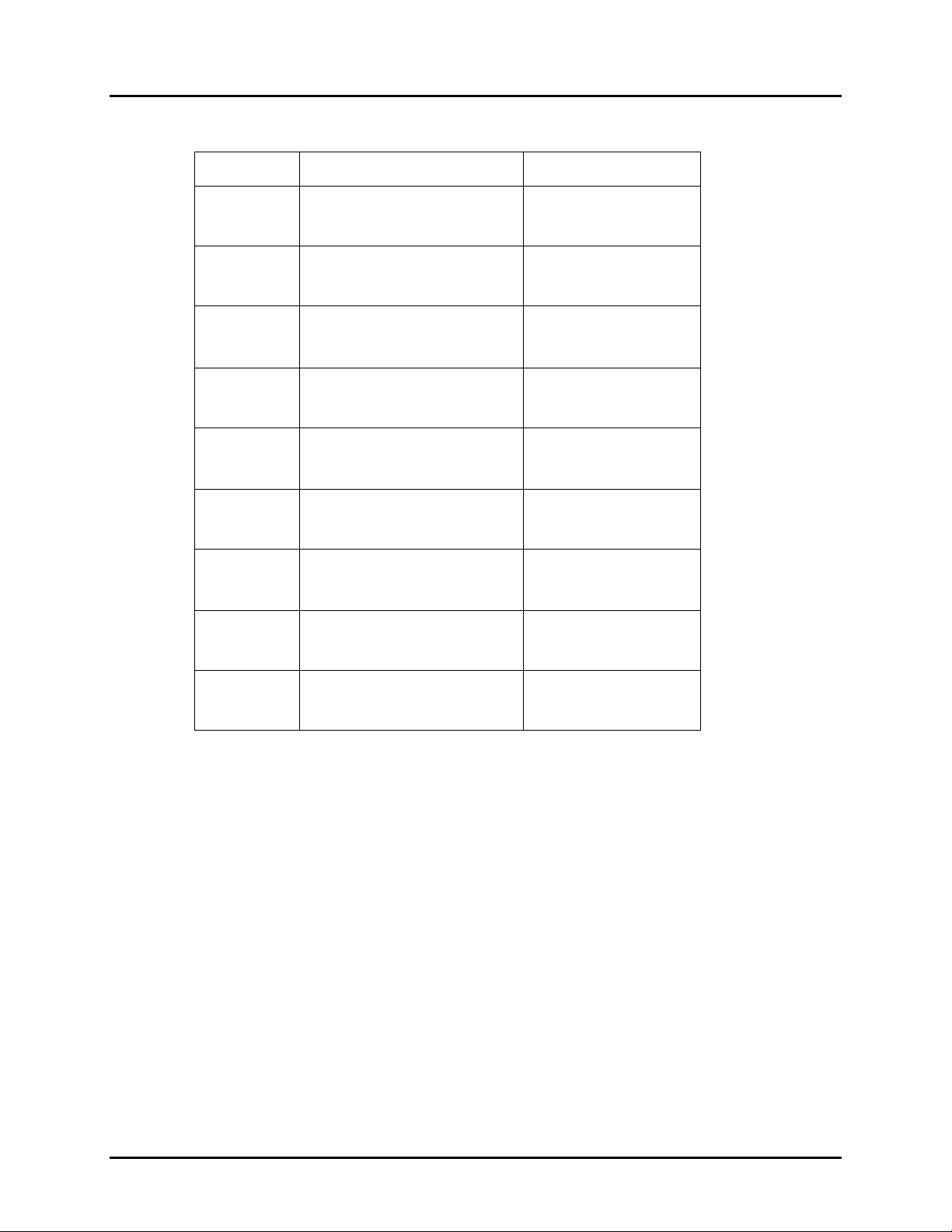
Manual No. 25-ULPNR101-03; Feb, 2003 LPN5627 / LPR5627 Laser Fixed Mount
Scanner
24. Selecting the Read Mode
Computer
Command
Function
/Description
Bar Code
Command
(Z7)
S0
S1
S2
7H
7I
7O
7P
START/END
Programming Menu
Single Read Mode
(Trigger enabled mode only)
Multiple Read Mode
Continuous Read Mode
Does not allow first bar distortion
Allow first bar distortion *
Normal Scan
Slanted Scan
-[8-
-T1-
-T2-
-T3-
-8I-
-8J-
-8P-
-8Q-
%
%
%
7Y
* Relaxes tolerance on first bar, increasing to 8x narrow bar width on first bar. Decoding time may be
increased.
Regular expression
up to 5 labels
-8Z-
CONTINUED ON NEXT PAGE...
Page 53
Page 58

Manual No. 25-ULPNR101-03; Feb, 2003 LPN5627 / LPR5627 Laser Fixed Mount
Scanner
24. Selecting the Read Mode (continued)
The operation of the scanner in the various read modes is described in the table below. The “Continuous
Read” mode is helpful in positioning the scanner for optimum reading. In “Continuous Read,” the
scanner’s buzzer functions like a Geiger counter, sounding the most active at the position achieving the
greatest number of good reads.
Mode Trigger Function Enabled Trigger Function Disabled
Multiple
Read
Continuous
Read
Single
Read
After receiving a trigger pulse,
scanner will read multiple,
different bar codes in succession
until it times out.
Scanner will not read the same
bar code twice if they are
consecutive.
Scanner will read the same bar
code continuously after receiving
a trigger pulse until scanner
times out.
Scanner will read only one bar
code after receiving a trigger
pulse.
Scanner will read different bar codes
in succession if they are presented to
the read window.
Scanner will not read the same bar
code twice if they are consecutive.
Scanner will read the same bar code
continuously.
Same as Multiple Read mode, above.
Page 54
Page 59

Manual No. 25-ULPNR101-03; Feb, 2003 LPN5627 / LPR5627 Laser Fixed Mount
Scanner
25. Scanner Timeout (Trigger Enabled Mode only)
These commands, which are only applicable in the Trigger Enabled mode, establish the time-out period
after the trigger pulse is received. The Time-out period is the same whether the scanner is operating in
Single, Multiple or Continuous Read mode.
Computer
Command
(Z7)
Y0
Y1
Y2
Y3
Y4
Y5
Function
/Description
START/END
Programming Menu
Trigger remains ON
as long as trigger is pulled
(hardware trigger only)
1 Second after triggering
2 Seconds after triggering
3 Seconds after triggering
4 Seconds after triggering
6 Seconds after triggering
Bar Code
Command
-[8-
-Z1-
-Z2-
-Z3-
-Z!-
-Z5-
-Z6-
%
Y6
Y7
8 Seconds after triggering
-Z7-
10 Seconds after triggering
-Z8-
Page 55
Page 60

Manual No. 25-ULPNR101-03; Feb, 2003 LPN5627 / LPR5627 Laser Fixed Mount
Scanner
26. Redundant Decoding
The Number of Redundant Decodes determines how many times the scanner must decode a bar code
and obtain the same value before it will transmit the data. For example, if the redundancy is set at three
times, the scanner will not transmit data until it has decoded the bar code and obtained the same values
three times in succession. If it obtains the same value twice in a row, but a different value on the third
read attempt, it will not transmit. If it gets the same value three out of four times, it will not transmit. It
must receive three consecutive, identical reads.
Computer
Command
(Z7)
X0
X1
X2
X3
7R
7S
Function
/Description
START/END
Programming Menu
Read bar code once
Read bar code twice
Read bar code three times
Read bar code four times
Read bar code five times
Read bar code six times
Bar Code
Command
-[8-
-Y1-
-Y2-
-Y3-
-Y!-
-8S-
-8T-
%
Page 56
Page 61
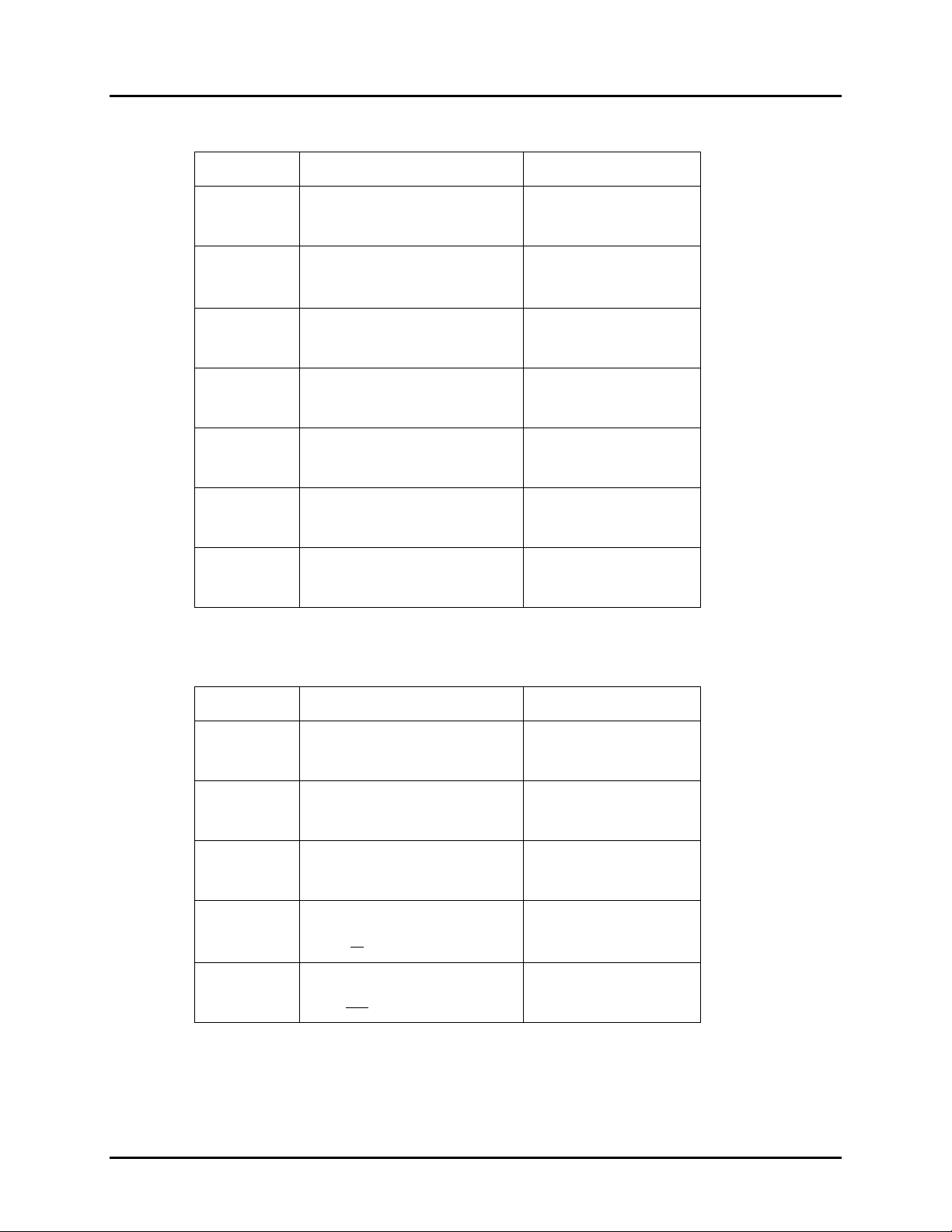
Manual No. 25-ULPNR101-03; Feb, 2003 LPN5627 / LPR5627 Laser Fixed Mount
Scanner
27. Transmitting Error Indications (Trigger Enabled only)
Computer
Command
Function
/Description
Bar Code
Command
(Z7)
5E
5F
5G
5H
5I
5J
START/END
Programming Menu
Do not transmit error code
Transmit “BR” <CR> for bad
read or no read
Transmit <STX>“>”<ETX>
for bad read;
<STX>“?”<ETX> for no read
Transmit “>”<CR> for bad read
Transmit “?”<CR> for no read
Transmit “CAN”<CR> for bad
read or no read
Transmit <STX>“CAN”<ETX>
for bad read or no read
-[8-
-6F-
-6G-
-6H-
-6I-
-6J-
-6K-
%
28. Print Quality Adjustments
Computer
Command
(Z7)
X4
X5
X6
X7
Programming Menu
For lower density, poor print
quality bar code, e.g., dot matrix
with voids (low analog gain)
For high density, good print
quality bar code without voids
Output data obtained from Low
or High analog gain
Output data obtained from Low
and High analog gain
Function
/Description
START/END
(high analog gain)
Bar Code
Command
-[8-
-Y5-
-Y6-
-Y7-
-Y8-
%
Page 57
Page 62
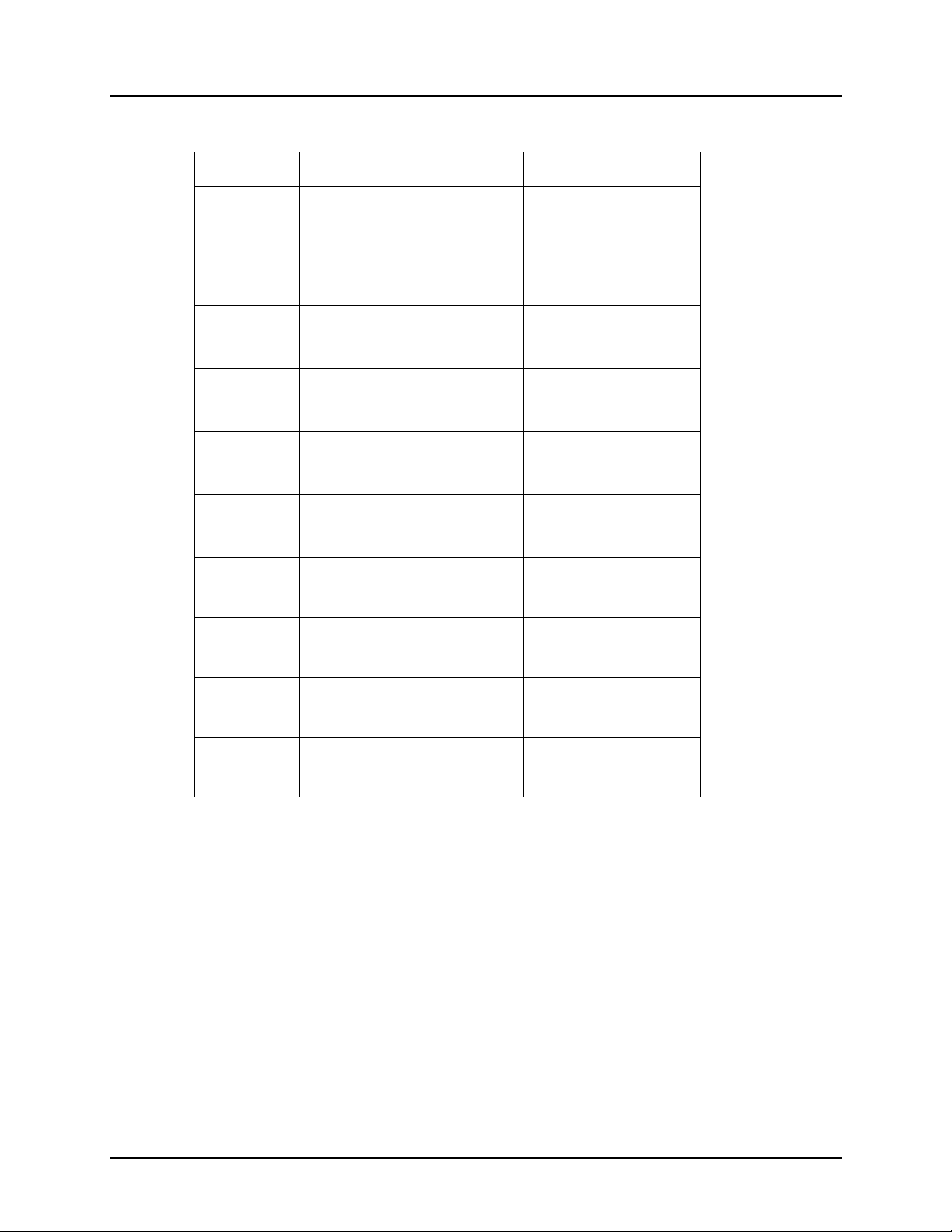
Manual No. 25-ULPNR101-03; Feb, 2003 LPN5627 / LPR5627 Laser Fixed Mount
Scanner
29. Good Read LED Operation
Computer
Command
Function
/Description
Bar Code
Command
(Z7)
T4
T8
T5
T6
T7
V0
V1
START/END
Programming Menu
Good read LED
disabled after decode
Good read LED ON after
decode for .10 seconds
Good read LED ON after
decode for .20 seconds
Good read LED ON after
decode for .40 seconds
Good read LED ON after
decode for .80 seconds
LED ON Red
for .40 seconds
LED ON Red
for .80 seconds
-[8-
-U5-
-U9-
-U6-
-U7-
-U8-
-W1-
-W2-
%
V8
V9
LED ON Green
for .40 seconds
LED ON Green
for .80 seconds
-W9-
-W:-
Page 58
Page 63

Manual No. 25-ULPNR101-03; Feb, 2003 LPN5627 / LPR5627 Laser Fixed Mount
Scanner
30. Sequencer Controls
Computer
Command
Function
/Description
Bar Code
Command
(Z7)
8A
8B
8C
8D
8E
8F
8G
START/END
Programming Menu
Trigger Input (sync signal
positive logic) High active
Trigger Input (sync signal
negative logic) Low Active
Sequencer output
synchronous transmission
(negative true logic)*
Sequencer output
synchronous transmission *
(positve – true logic)
Sequencer output
one-shot transmission *
Sequencer output
one-shot transmission *
(negative – true logic)
Sequencer output
one-shot duration 10 mS
-[8-
-9B-
-9C-
-9D-
-9E-
-9F-
-9G-
-9H-
%
%
8H
8I
8J
8K
8L
* Use Z2 computer command to store in memory prior to power off.
Sequencer output
one-shot duration 20 mS
Sequencer output
one-shot duration 30 mS
Sequencer output
one-shot duration 40 mS
Sequencer output
one-shot duration 50 mS
Sequencer output
one-shot duration 60 mS
-9I-
-9J-
-9K-
-9L-
-9M-
CONTINUED ON NEXT PAGE…
Page 59
Page 64
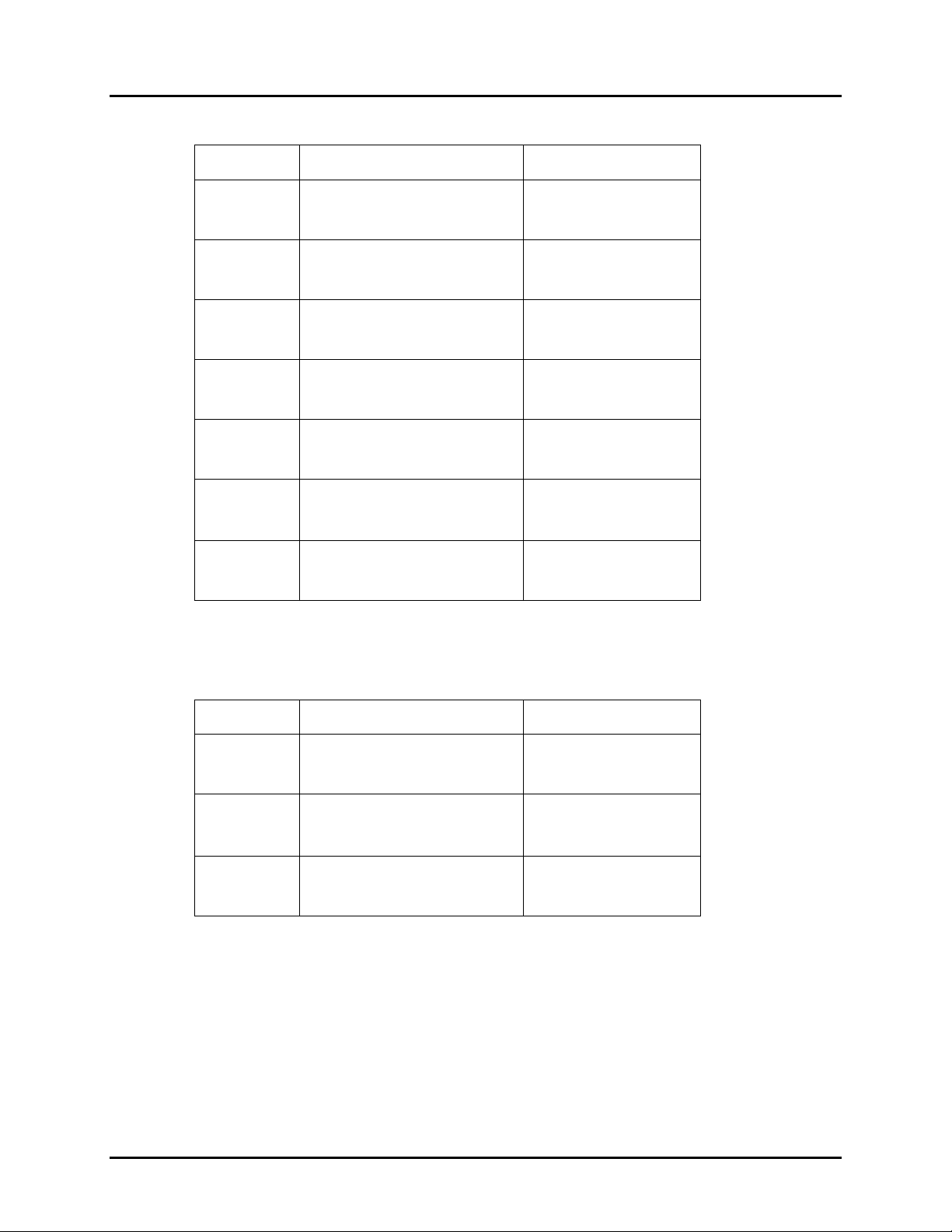
Manual No. 25-ULPNR101-03; Feb, 2003 LPN5627 / LPR5627 Laser Fixed Mount
Scanner
30. Sequencer Controls
Computer
Command
Function
/Description
Bar Code
Command
(Z7)
8M
8N
8O
8P
8Q
8R
* Use Z2 computer command to store in memory prior to power off.
Does not output sequencer *
START/END
Programming Menu
Sequencer output
one-shot duration 70 mS
Sequencer output
one-shot duration 80 mS
Sequencer output
one-shot duration 90 mS
Sequencer output
one-shot duration 100 mS
Outputs sequencer *
-[8-
-9N-
-9O-
-9P-
-9Q-
-9R-
-9S-
%
31. Motor Controls
Computer
Command
(Z7)
S6
S5
Function
/Description
START/END
Programming Menu
Motor always ON
Motor OFF until trigger
Bar Code
Command
-[8-
-T7/
-T6-
%
Page 60
Page 65
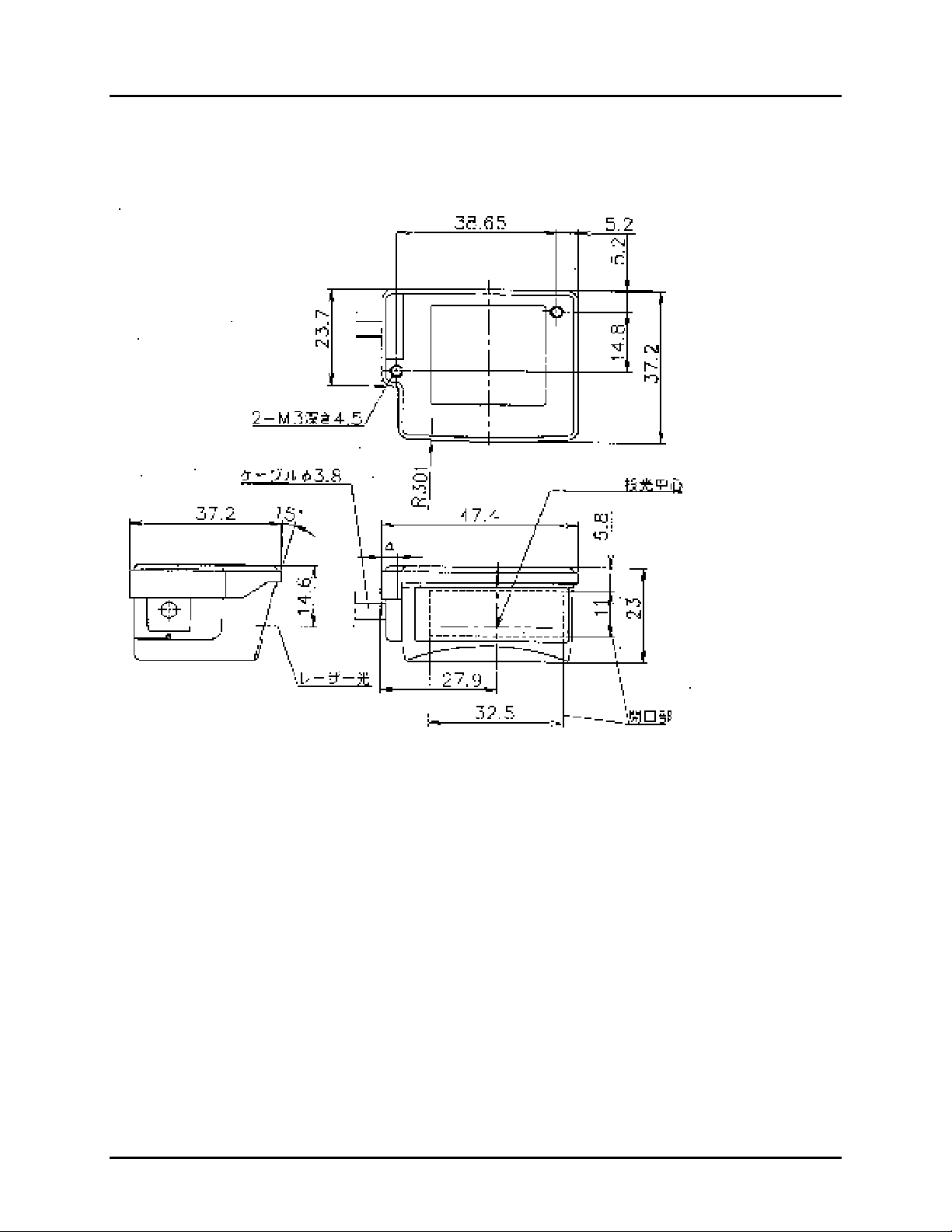
Manual No. 25-ULPNR101-03; Feb, 2003 LPN5627 / LPR5627 Laser Fixed Mount
Scanner
Appendix D
Dimensional Drawings
All dimensions in millimeters
Page 61
Page 66

Manual No. 25-ULPNR101-03; Feb, 2003 LPN5627 / LPR5627 Laser Fixed Mount
Scanner
Appendix E
LPN5627 - Optical Performance (typical unit)
Depth of Field, PCS = .9
6.0 mil
10.0 mil
13.3 mil
Resolution
15.0 mil
20.0 mil
0123456789101112
Distance from Unit (inches)
LPR5627 (Raster) - Optical Performance (typical unit)
Depth of Field, PCS = .9
6.0 mil
10.0 mil
13.3 mil
Resolution
15.0 mil
20.0 mil
0123456789101112
Distance from Unit (inches)
Page 62
Page 67
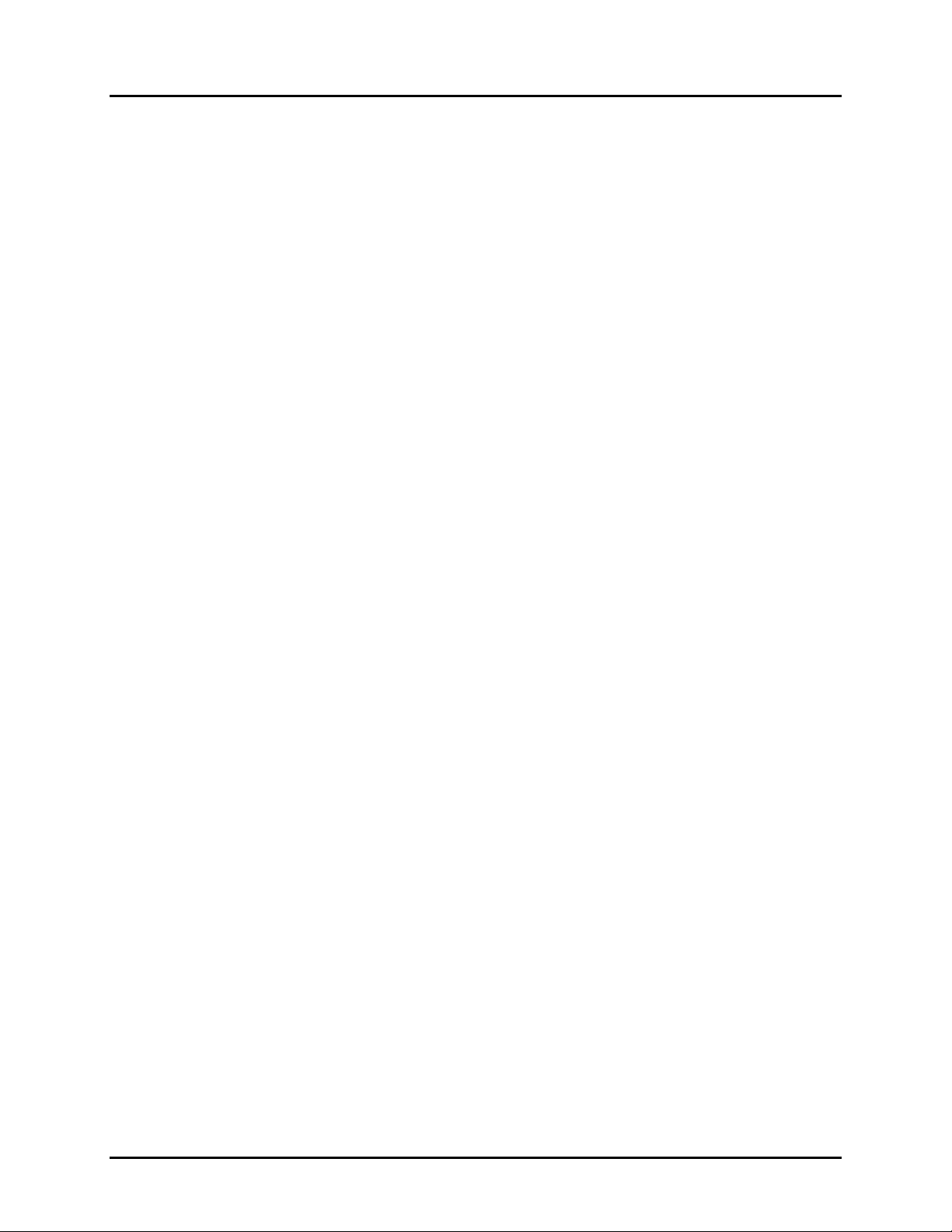
Manual No. 25-ULPNR101-03; Feb, 2003 LPN5627 / LPR5627 Laser Fixed Mount
Scanner
Notes
Page 63
