Page 1

H22
H22 User Manual
Page 2
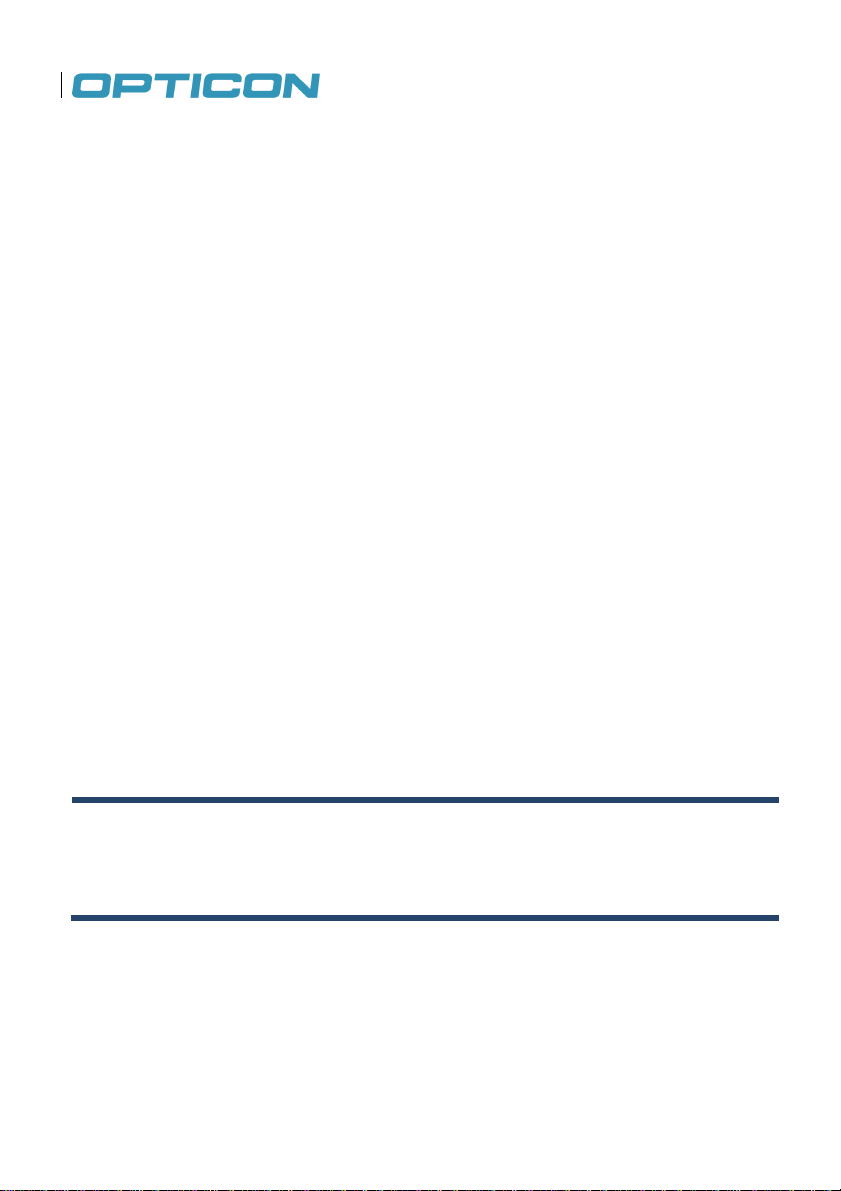
SUPPORT USA
SUPPORT Europe
All information subject to change without notice.
2011 copyright Opticon. All rights reserved.
This manual may not, in whole or in part, be copied, photocopied, reproduced, translated
or converted to any electronic or machine readable form without prior written consent of
Opticon.
Limited Warranty and Disclaimers
PLEASE READ this manual CAREFULLY before installing or using the product.
Serial Number
A serial number appears on all Opticon products. This official registration number is directly related
to the device purchased. Do not remove the serial number from your Opticon device. Removing the
serial number voids the warranty.
Warranty
Unless otherwise agreed in a written contract, all Opticon products are warranted against defects in
materials and workmanship for two years after purchase. Opticon will repair or, at its option, replace
products that are defective in materials or workmanship with proper use during the warranty period.
Opticon is not liable for damages caused by modifications made by a customer. In such cases,
standard repair charges will apply. If a product is returned under warranty and no defect is found,
standard repair charges will apply. Opticon assumes no liability for any direct, indirect, consequential or incidental damages arising out of use or inability to use both the hardware and software, even
if Opticon has been informed about the possibility of such damages.
Packaging
The packing materials are recyclable. We recommend that you save all packing material to use
should you need to transport your scanner or send it for service. Damage caused by improper
packaging during shipment is not covered by the warranty.
Trademarks
Trademarks used are the property of their respective owners.
Opticon, Inc. and Opticon Sensors Europe B.V. are wholly owned subsidiaries of
OPTOELECTRONICS Co., Ltd., 12-17, Tsukagoshi 4-chome, Warabi-shi, Saitama, Japan
335-0002. TEL +81-(0) 48-446-1183; FAX +81-(0) 48-446-1184
Phone: 800-636-0090 Phone: 0031-23-5692728
Email: support@opticonusa.com Email: support@opticon.com
Web: www.opticonusa.com Web: www.opticon.com
2
Page 3
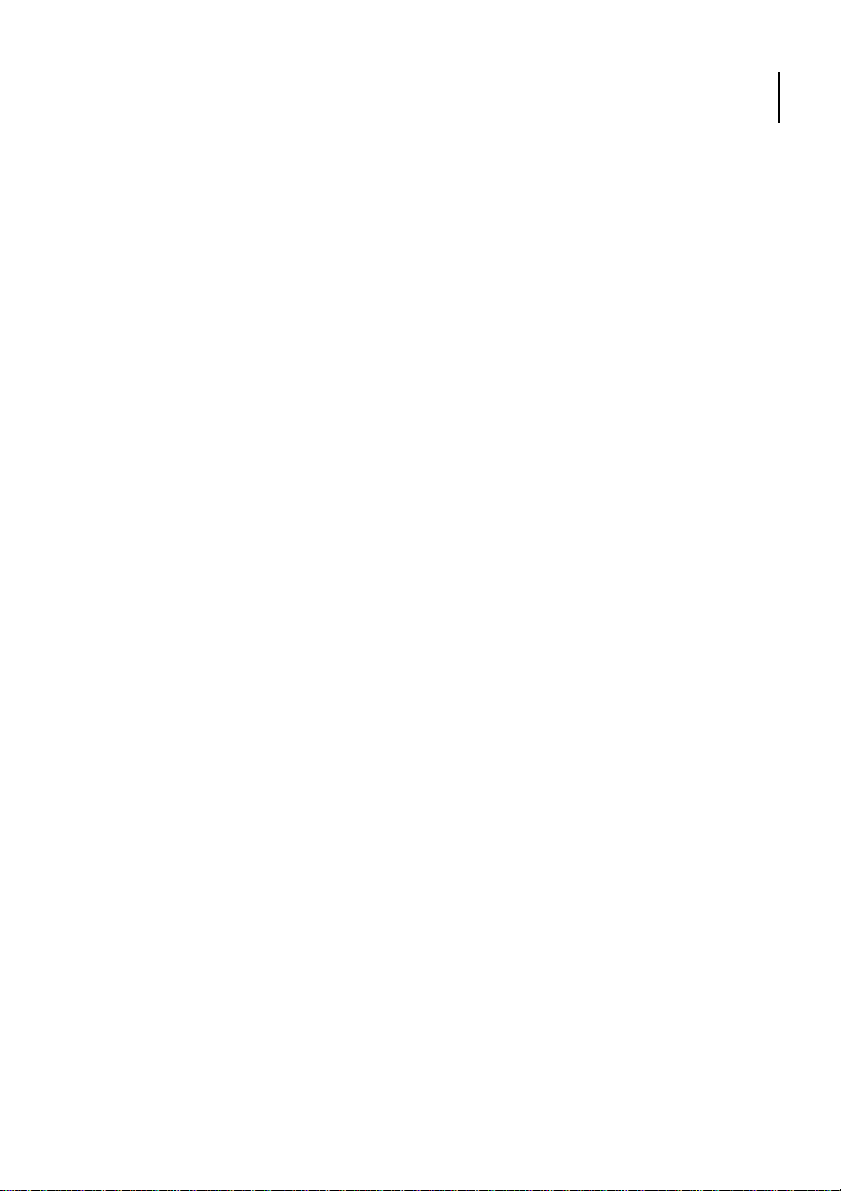
Opticon
H-22 User Manual
Federal Communications Commission (FCC) Statement
This equipment has been tested and found to comply with the limits for a Class B digital device,
pursuant to part 15 of the FCC rules.
Rule 15.21: You are cautioned that changes or modifications not expressly approved by the part
responsible for compliance could void the user’s authority to operate the equipment.
These limits are designed to provide reasonable protection against harmful interference in a
residential installation. This equipment generates, uses and can radiate radio frequency energy and,
if not installed and used in accordance with the instructions, may cause harmful interference to radio
communications. However, there is no guarantee that interference will not occur in a particular
installation. If this equipment does cause harmful interference to radio or television reception, which
can be determined by turning the equipment off and on, the user is encouraged to try to correct the
interference by one or more of the following measures:
• Reorient or relocate the receiving antenna.
• Increase the separation between the equipment and receiver.
• Connect the equipment into an outlet on a circuit different from that to
which the receiver is connected.
• Consult the dealer or an experienced radio/TV technician for help.
This device complies with Part 15 of the FCC Rules. Operation is subject to the following two
conditions:
1. This device may not cause harmful interference and
2. This device must accept any interference received, including interference
that may cause undesired operation of the device.
FCC RF Radiation Exposure Statement:
For body worn operation, this phone has been tested and meets FCC RF exposure guidelines when
used with an accessory that contains no metal and that positions the handset a minimum of 1.5 cm
(0.59 in.) from the body. Use of other accessories may not ensure compliance with FCC RF
exposure guidelines.
3
Page 4
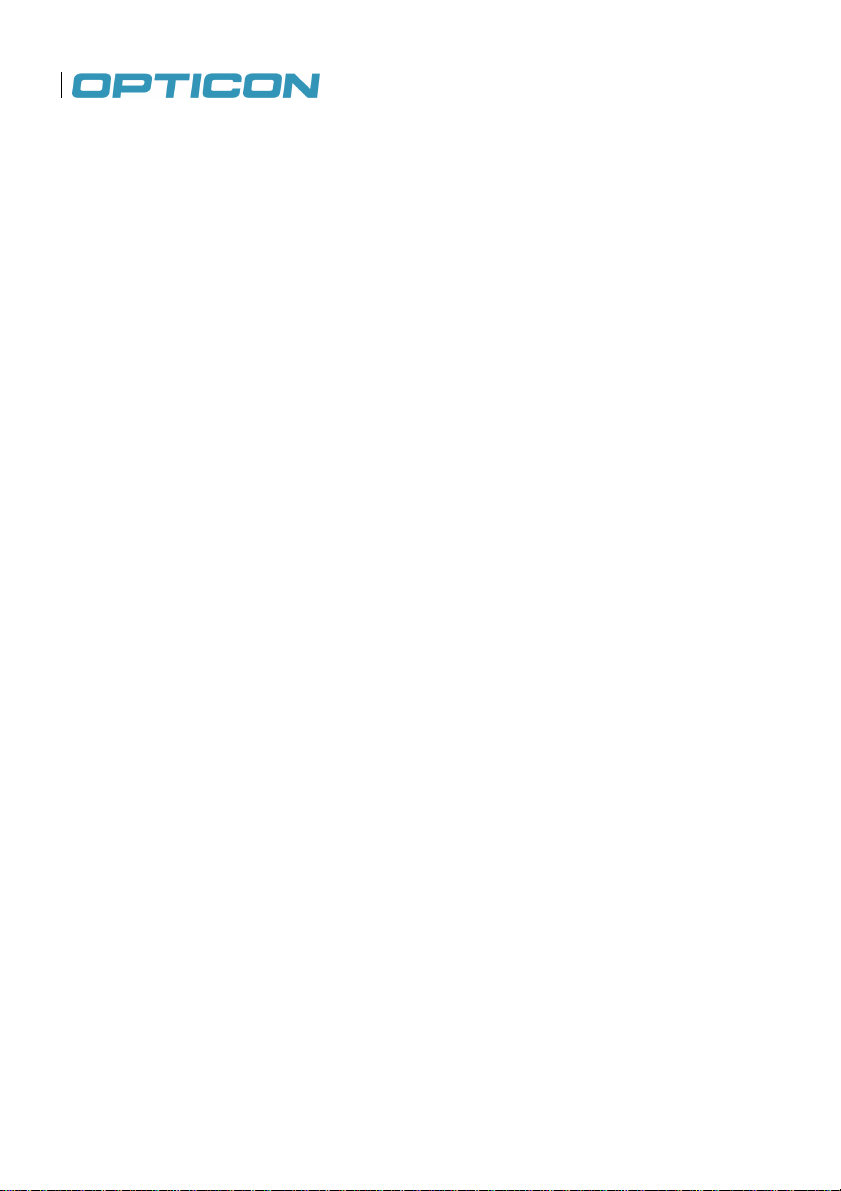
Declaration of Conformity (DOC) with Regards to Essential
Requirements of EU Directives
Brandname: Opticon
Product: PDA Phone H-22
The above mentioned product complies with the essential requirement specified in directives:
2004/108/EC Electromagnetic Compatibility (EMC)
1999/5/EC Radio- and Telecommunications Terminal Equipment (R&TTE)
2006/95/EC Low Voltage Directive (LVD)
2002/95/EC Restriction of Hazardous Substances (RoHS)
2002/96/EC, 2003/108/EC Waste Electrical and Electronical Equipment (WEEE)
Radio products which contains radio transmitters are labeled with, CE 0678, and comply with the
R&TTE Directive (1999/5/EC) issued by the Commission of the European Community.
Compliance with this directive implies conformity to the following European norms (in brackets are
the equivalent international standards).
4
Page 5
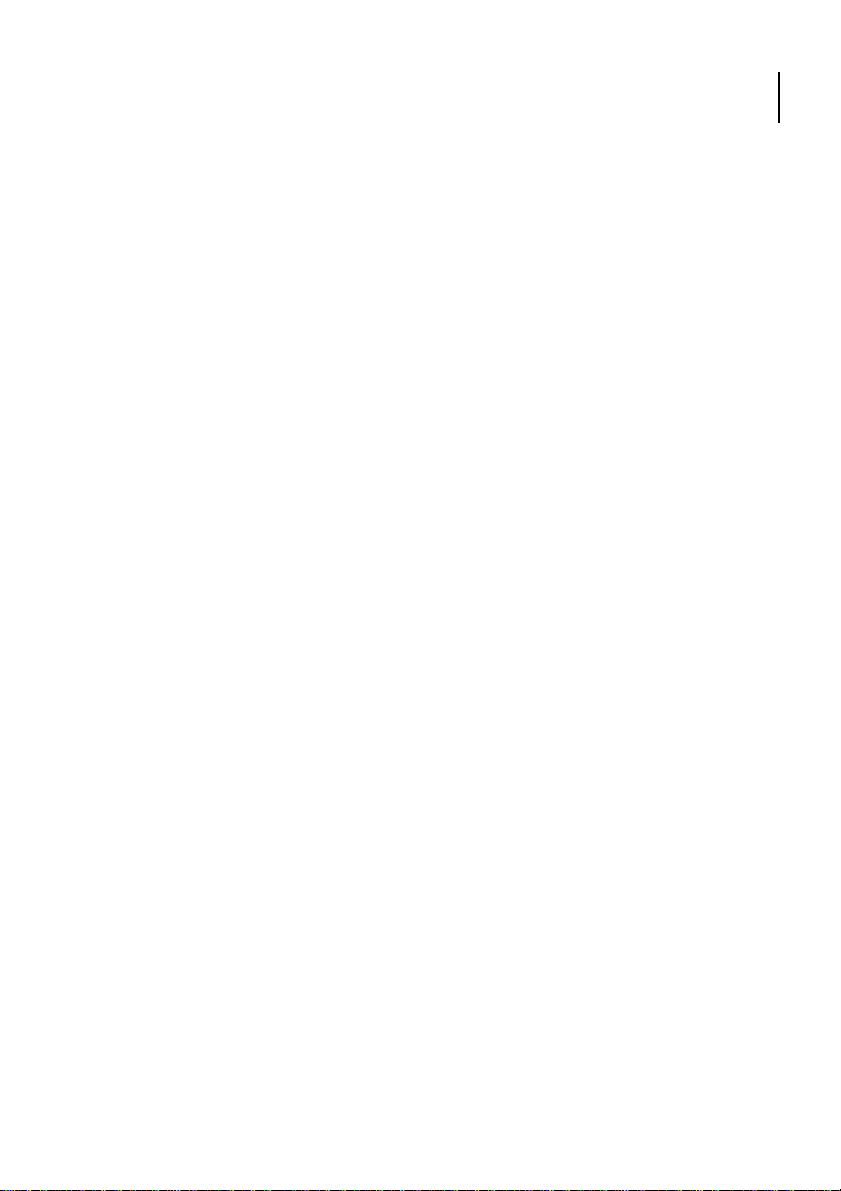
Opticon
H-22 User Manual
Safety Information
General
Please read the following information carefully before you start using this device to avoid any
damages caused by improper usage:
• The device is not charged when you take it out of the box. Charge the battery for at least eight
hours before first use. Do not remove the battery while charging.
• Do not use batteries which have not been specified by the manufacturer and not qualified with
the system per the standard of IEEE-Std-1725 -2006, as this may present a risk of fire, explosion,
leakage or other hazard.
• Do not charge the battery with an unspecified AC Adapter, as this may cause damage to both
the device and the battery.
• When discarding the batteries, dispose of them in a proper manner, according to your local laws.
• Power off the device and remove the battery before inserting a SIM card. Make sure the SIM
card snaps correctly into the SIM socket.
• Do not open the device housing or tamper with the device, as it will void your warranty.
• Do not apply excessive force on this product, as it may cause damage to the screen or the
internal component.
• Do not use the device at gas or refueling stations, chemical plants, and places containing
explosives or flammable materials. Observe local guidelines.
• Use only manufacturer specified stylus. Do not scratch the screen with sharp objects.
• Do not clean the screen with chemical detergents. Only use cloths specifically designed for
cleaning liquid displays or a soft cloth moisturized with water drops, to wipe the device screen.
• Do not expose the device to direct sunlight or leave the device in a humid environment for
extended periods of time as this may cause damage to the device and battery.
• Do not immerse the device in water.
• The device may interfere with the navigation and/or communication systems on aircraft. The
laws of most countries prohibit using this device while on an aircraft. Observe local guidelines.
• This product may cause medical equipment to malfunction. The use of this device is forbidden in
most hospitals and medical clinics. Observe local guidelines.
• Use hands-free devices if you need to use the telephony services while driving a vehicle.
Observe local guidelines.
• Do not use headphones at a high volume for prolonged periods of time to avoid permanent
hearing loss.
5
Page 6
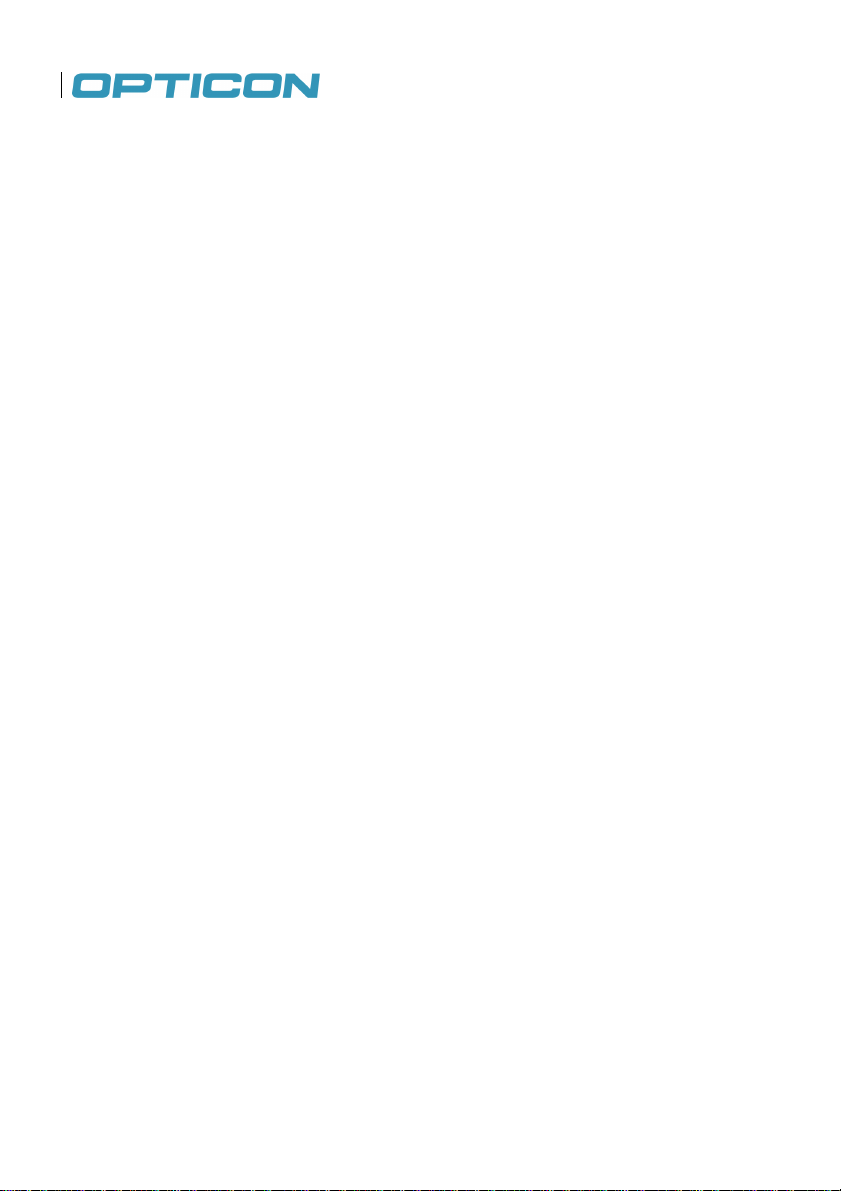
Additional Battery Information
Please read the following information carefully to understand battery safety.
• Do not disassemble or open, crush, bend or deform, puncture, or shred the battery.
• Do not modify or remanufacture, attempt to insert foreign objects into the battery, immerse or
expose to water or other liquids, or expose to fire, explosion, or other hazard.
• Only use the battery for the system for which it was specified,
• Only use the battery with charging system that has been qualified with the system per this
standard. Use of an unqualified battery or charger may present a risk of fire, explosion, leakage, or
other hazard.
• Do not short circuit a battery or allow metallic or conductive objects to contact the battery
terminals.
• Battery usage by children should be supervised.
• Avoid dropping the phone or battery. If the phone or battery is dropped, especially on hard
surface, and the user suspect damage, take it to service center for inspection.
• Improper battery use may result in a fire, explosion, or other hazard.
• Seek medical advice immediately if a battery has been swallowed
• Do not leave the battery where the temperature is 60˚C (140˚F) or more.
• Do not solder lead directly to the battery body.
• Do not heat nor solder the terminals of the battery.
• Do not charge beyond the condition which described on the delivery specification.
• Do not inverse charge the battery.
• In the event the Battery Pack leaks and the fluid gets into one's eye, do not rub the eye. Rinse
well with water and immediately seek medical care. If left untreated, the battery fluid could cause
damage to the eye.
• Charge the battery at least every six months. An excessive over-discharge may cause an
abnormal chemical reaction, which may result in acid leakage or fire of the battery.
• Despite being rechargeable, the battery has a limited life span. Replace it when usage time
becomes short.
Safety of Laser Products: International Standards Laser Class 2
This product complies with JIS C6802: 2005 Class 2, IEC60825 -1+A2: 2001 Class 2 and 21CFR
1040.10 and 1040.11 except for deviations pursuant to Laser Notice No.50, dated June 24, 2007.
Class 2 Laser devices are not considered to be hazardous when used for their intended purpose.
Use of controls, adjustment of procedures other than those specified herein may result in hazardous
laser light exposure. Do not look directly into the light beam with optical instruments; it may pose an
eye hazard.
6
Page 7
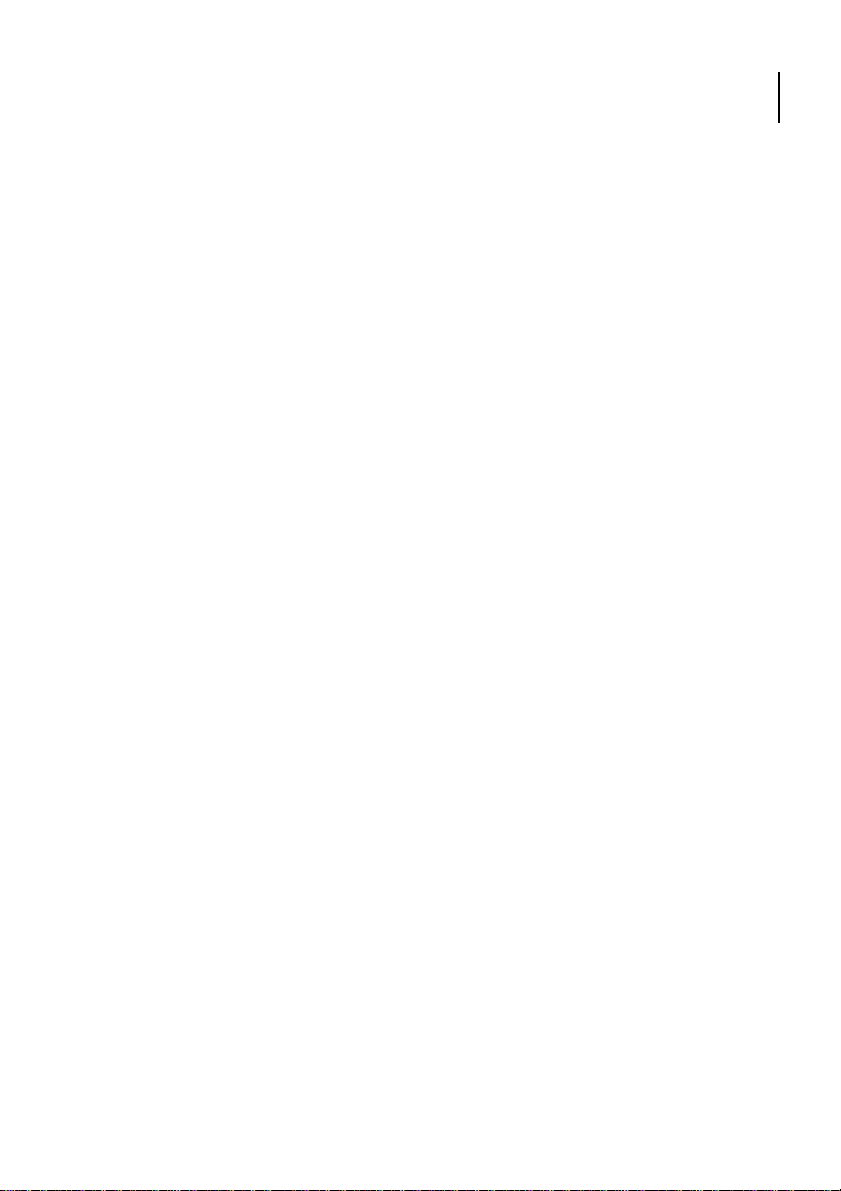
Opticon
H-22 User Manual
Specific Absorption Rate
Specific Absorption Rate (SAR) is a measurement of the amount of radio waves absorbed by the
body during mobile phone use. This phone meets government and regulatory standards.
Maximum SAR Values
CE_Head: 0.253
FCC_Head (With RFID): 0.25
FCC_Head (Without RFID): 0.28
Head, Body measurements has been performed and conforms to FCC requirements
Safety of Audio Equipment
The headphones and earphones used with this device comply with maximum sound pressure level
measurement methodology and limit considerations as outlined in EN 50332-1:2000.
CAUTION: Do not use headphones at a high volume for prolonged periods of time. Permanent
hearing loss may occur.
7
Page 8
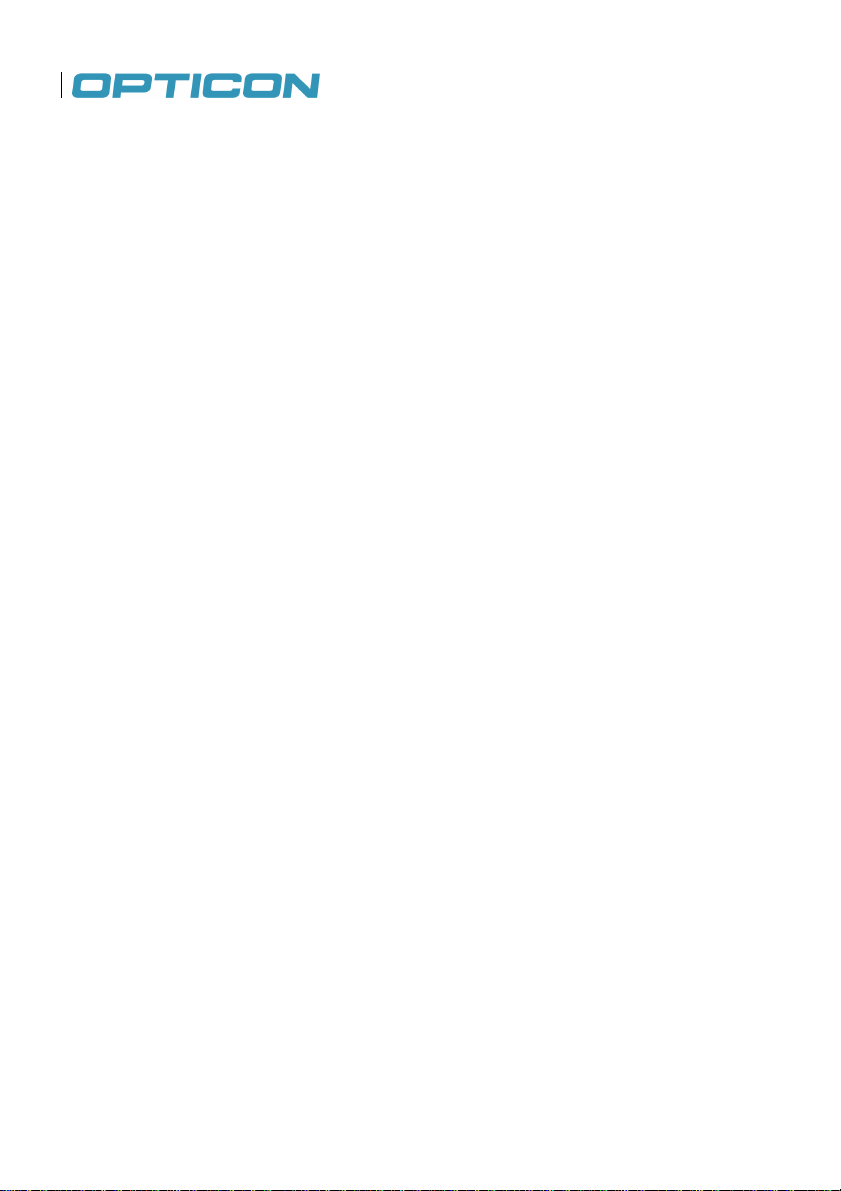
Table of Contents
1. Introduction ........................................................................................... 11
1.1. Keypad and Function Keys ...................................................................................... 13
1.2. Right and Left View .................................................................................................. 14
1.3. Top and Bottom View ............................................................................................... 16
1.4. Rear View ................................................................................................................ 17
1.5. Unpacking the H-22 ................................................................................................. 19
1.6. Accessories List ....................................................................................................... 20
1.7. Installing the USIM Card .......................................................................................... 21
1.8. Installing the Battery ................................................................................................. 23
1.9. Attaching the Stylus Strap ........................................................................................ 25
1.10. Inserting and Removing the MicroSD Card .............................................................. 27
1.11. Connecting a Headset .............................................................................................. 29
2. Getting Started ...................................................................................... 30
2.1. Powering On and Off ................................................................................................ 30
2.2. Entering and Exiting Suspend Mode ........................................................................ 30
2.3. Calibrating the Touchscreen..................................................................................... 31
2.4. Locking/Unlocking the H-22...................................................................................... 31
2.5. Assigning Functions to Programmable Buttons ........................................................ 32
2.6. Customizing Up/Down control repeats...................................................................... 32
2.7. Battery Power Settings for Backlight ........................................................................ 33
2.8. Home Screen ........................................................................................................... 33
2.9. Windows Start Menu ................................................................................................ 36
2.10. Entering Information ................................................................................................. 37
2.11. Using the Hardware Keyboard ................................................................................. 37
2.12. Selecting an Input Mode ........................................................................................... 42
2.13. Using the Touch Screen Keyboard ........................................................................... 43
2.14. Using Letter Recognizer ........................................................................................... 43
2.15. Using Block Recognizer ........................................................................................... 44
2.16. Setting up the Calendar............................................................................................ 45
2.17. Writing Notes ........................................................................................................... 47
2.18. Tasks ....................................................................................................................... 50
3. Phone Operations ................................................................................. 52
3.1. Making a Phone Call ................................................................................................ 52
3.2. Using Speed Dial ..................................................................................................... 54
3.3. Accepting/Rejecting a Call ....................................................................................... 54
3.4. Retrieving a Voicemail Message .............................................................................. 54
3.5. Configuring Phone Settings ...................................................................................... 55
4. Using Multimedia functions ................................................................. 60
4.1. Playing Music ........................................................................................................... 60
4.2. Camera .................................................................................................................... 60
4.3. Video recorder ......................................................................................................... 63
5. Contacts and Messaging ...................................................................... 64
5.1. Using Contacts ......................................................................................................... 64
5.2. Using Text Messaging .............................................................................................. 65
5.3. Sending e-mail ......................................................................................................... 67
6. Internet Access...................................................................................... 71
6.1. Connecting to the Internet ........................................................................................ 71
6.2. Using Internet Explorer............................................................................................. 75
6.3. WiFi utility ................................................................................................................ 82
8. WiFi Secure Wireless Client ................................................................. 83
8
Page 9
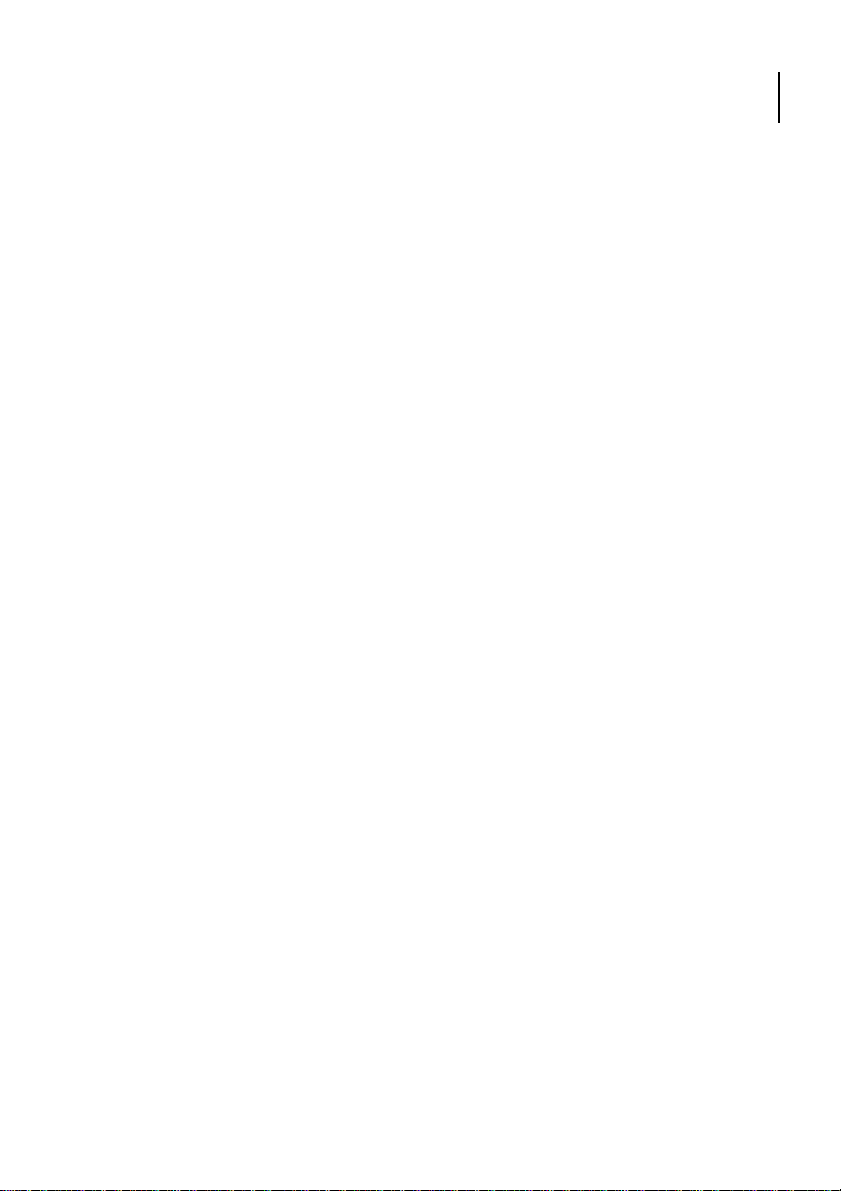
Opticon
H-22 User Manual
8.1.
8.2. Enable CCX ............................................................................................................. 83
8.3. Configure the CCX client .......................................................................................... 83
8.4. Activate a network configuration ............................................................................... 84
9. USB connection..................................................................................... 84
9.1. USB function and host.............................................................................................. 84
9.2. USB to PC settings .................................................................................................. 84
10. Backup Manager................................................................................ 85
10.1. Make a backup ......................................................................................................... 86
10.2. Restore from a backup ............................................................................................. 86
10.3. Command line .......................................................................................................... 86
11. Kiosk Mode Web Browser ................................................................ 86
11.1. Overview of the app user interface ........................................................................... 87
11.2. User interface elements ........................................................................................... 88
11.3. Home ....................................................................................................................... 89
11.4. Search ..................................................................................................................... 90
11.5. Text size .................................................................................................................. 91
11.6. Content .................................................................................................................... 92
11.7. Copy and paste ........................................................................................................ 92
11.8. Administrator ............................................................................................................ 95
12. Synchronization ................................................................................ 95
12.1. Installing and setting up ActiveSync or Windows Mobile Device Center ................... 96
12.2. Starting and Stopping Synchronization Manually ...................................................... 97
12.3. Changing ActiveSync Settings ................................................................................. 97
12.4. Synchronization using Bluetooth .............................................................................. 98
13. Bluetooth ............................................................................................ 99
13.1. Bluetooth Modes ...................................................................................................... 99
13.2. Enabling Bluetooth ................................................................................................... 99
13.3. Making Your Device Discoverable ............................................................................ 99
13.4. Pairing With Devices in Range ............................................................................... 100
13.5. Beaming Information .............................................................................................. 101
14. Barcode Scanner ............................................................................. 102
14.1. Setting Up Barcode Reader.................................................................................... 102
14.2. Scanning and Reading Barcode Labels .................................................................. 103
15. Applications ..................................................................................... 104
15.1. Managing Memory ................................................................................................. 104
15.2. Third Party Applications ......................................................................................... 105
15.3. GPS ....................................................................................................................... 106
16. Battery Hot swap ............................................................................. 106
17. Flashdisk and Custom ROM .......................................................... 108
17.1. Flashdisk ................................................................................................................ 108
17.2. Custom ROM ......................................................................................................... 108
18. How to update the H22 image ........................................................ 108
18.1. From SD card ......................................................................................................... 108
18.2. Via Remote Update Utility ...................................................................................... 108
19. Clean boot and Factory Reset ....................................................... 109
19.1. OS factory reset/Clean boot ................................................................................... 109
19.2. Device Factory reset .............................................................................................. 109
Secure Wireless Client ............................................................................................. 83
Go to an address ...................................................................................................................... 91
9
Page 10
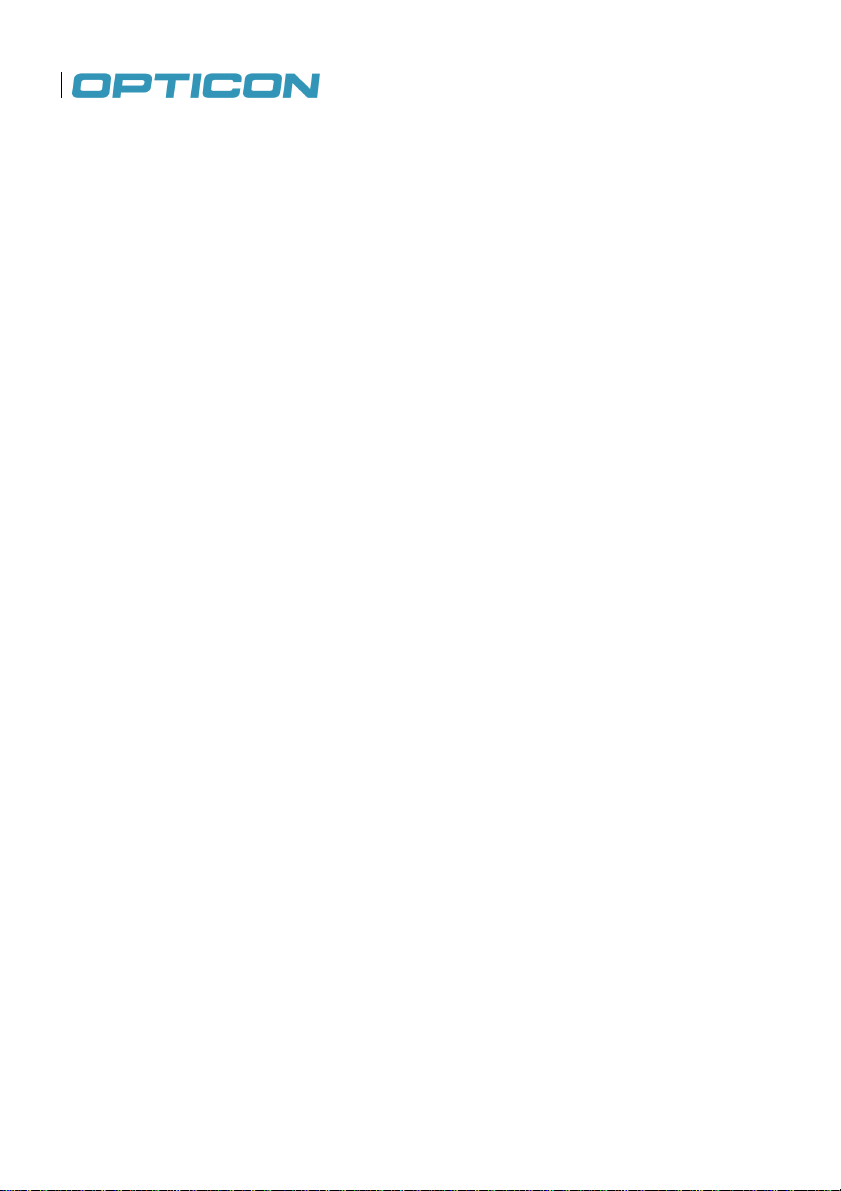
20. Downloadable tools (not in image)................................................ 109
20.1. Custom ROM Tool ................................................................................................. 109
20.2. Autorun.exe ........................................................................................................... 109
21. Appendix .......................................................................................... 110
21.1. Specifications ......................................................................................................... 110
21.2. Cradle information .................................................................................................. 110
10
Page 11
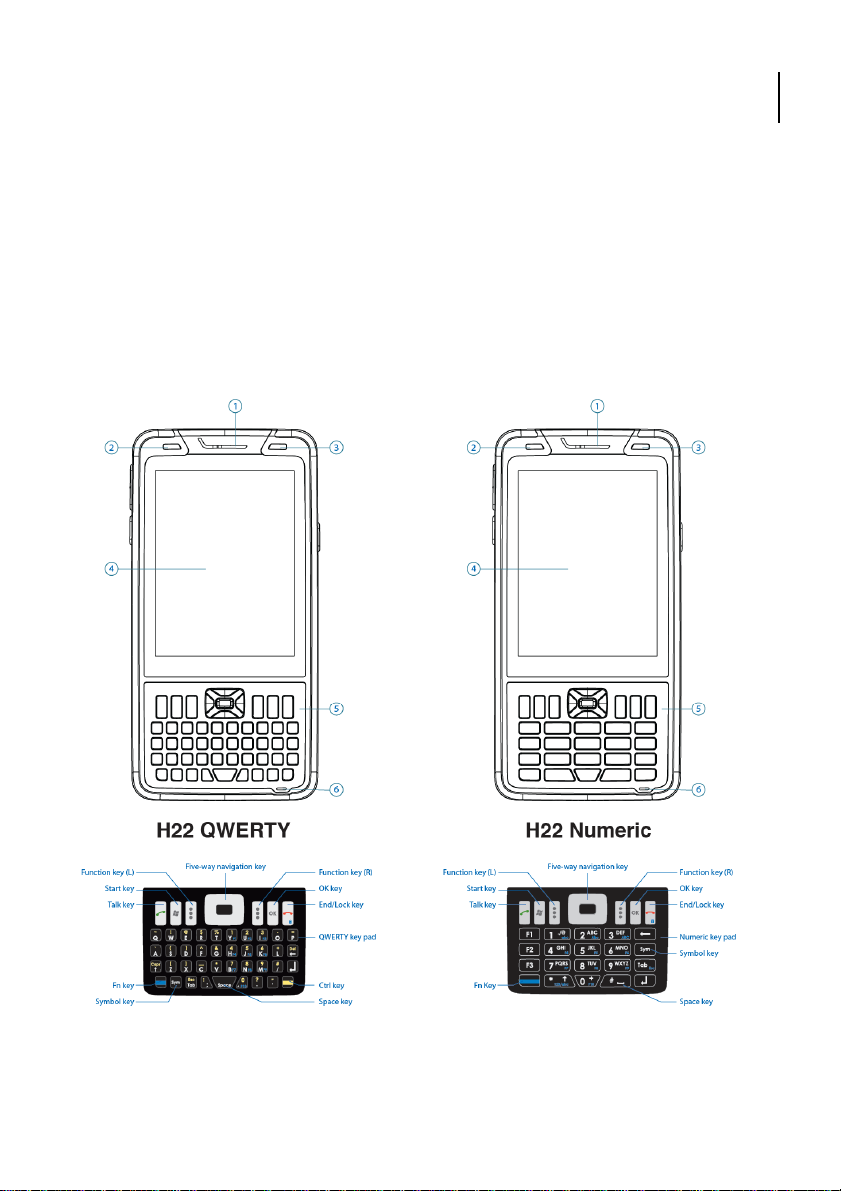
Opticon
H-22 User Manual
1. Introduction
This chapter provides an overview of the H-22. This chapter describes the H-22 keypad and function
keys. It outlines what items ship in the box and what accessories are available separately. The
chapter covers steps for getting started: how to install the USIM card, how to install and charge the
battery and how to install and remove the microSD card. Finally, it describes how to connect the
stereo headset.
11
Figure 1. H-22 Front View: QWERTY and Numeric
Page 12
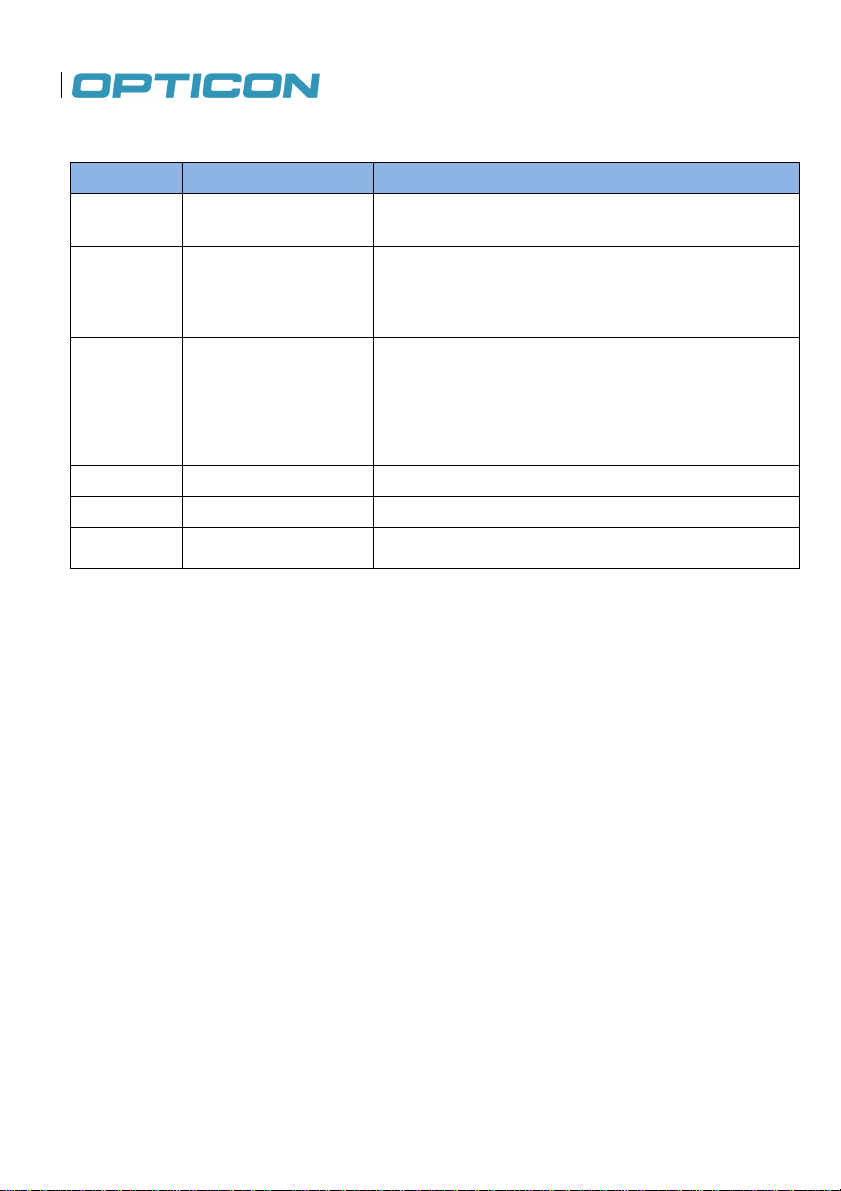
Front View Description: H-22 QWERTY and H-22 Numeric
No. Item Description
1 Telephone receiver Listen to audio from cellular phone calls through this
receiver.
2 Light sensor Detects the ambient light so the H-22 can improve
visibility and conserve power.
3 Missed call/battery
charging LED Indicator
4 Display The H-22 features a 3.7", TFT color touchscreen display
5 Keypad Use the keypad to type numbers or letters.
6 Microphone The microphone receives audio input for cellular phone
Blinking red: Low power; Fixed red: Charging; Fixed
green: Fully charged; Blinking green: Missed call; None:
Normal operation
calls or recording voice notes.
12
Page 13
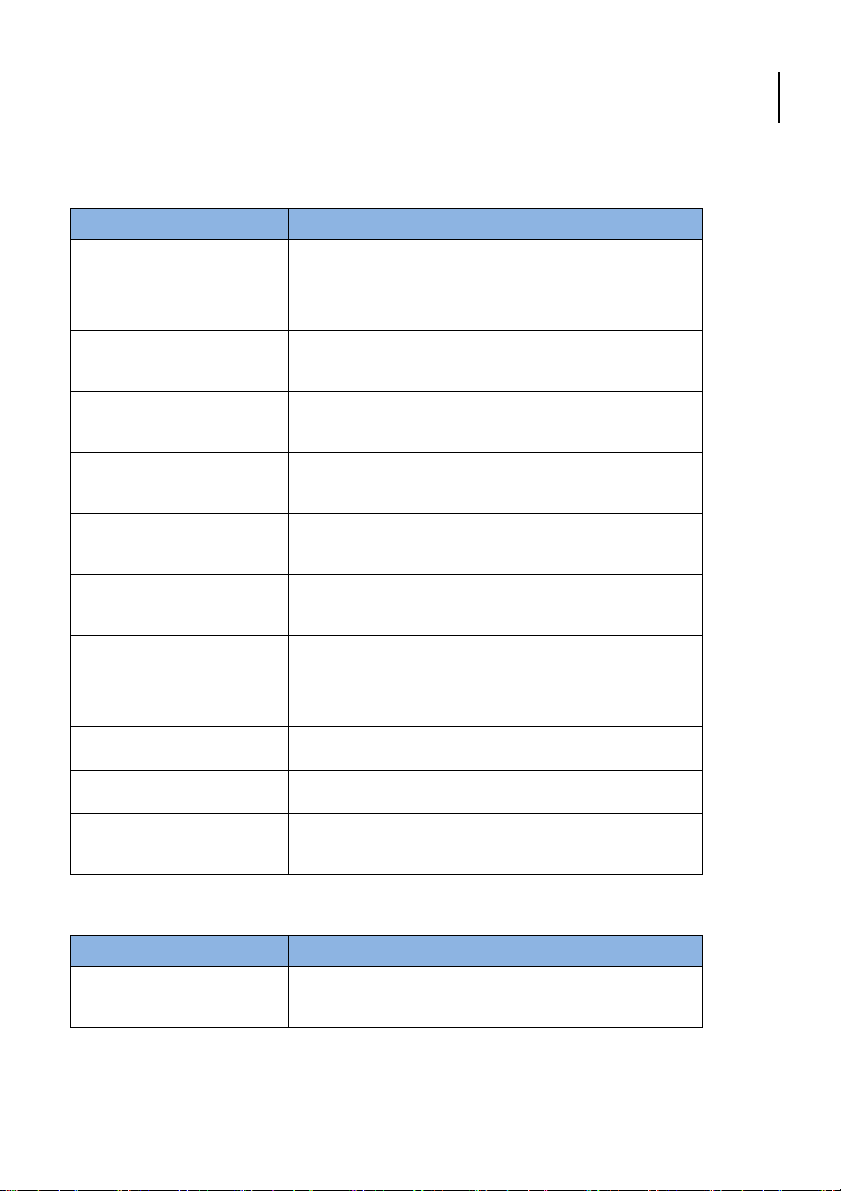
1.1. Keypad and Function Keys
Numeric and QWERTY Keypad
Item
Description
Opticon
H-22 User Manual
Five-way navigation
End/Lock key
Scan key (left or right)
OK key
Start key
Talk key
Sym key
Enter key Press the Enter key after completing input.
Fn key (blue) Press the function key to alter the keyboard input.
Space key Press to enter a space between two characters.
Press the Five-way navigation key up, down, left, or
right to navigate menus: press the center button to
indicate final selection.
Press the End/Lock key to end a call or to close a phone
application; it also locks H-22 when long pressed.
Press the Scan key to scan a barcode. This key is a
function key that may be reprogrammed.
Press the OK key to confirm data entries or to exit the
current program.
Press the Start key to open the Windows Mobile Start
menu.
Press the Talk key to dial or to answer a cellular phone
call.
Press the Sym key to change the character before the
current cursor position into an accented variant.
QWERTY only keys
Item
Ctrl key yellow Press to access the designated shortcuts.
13
Description
Page 14
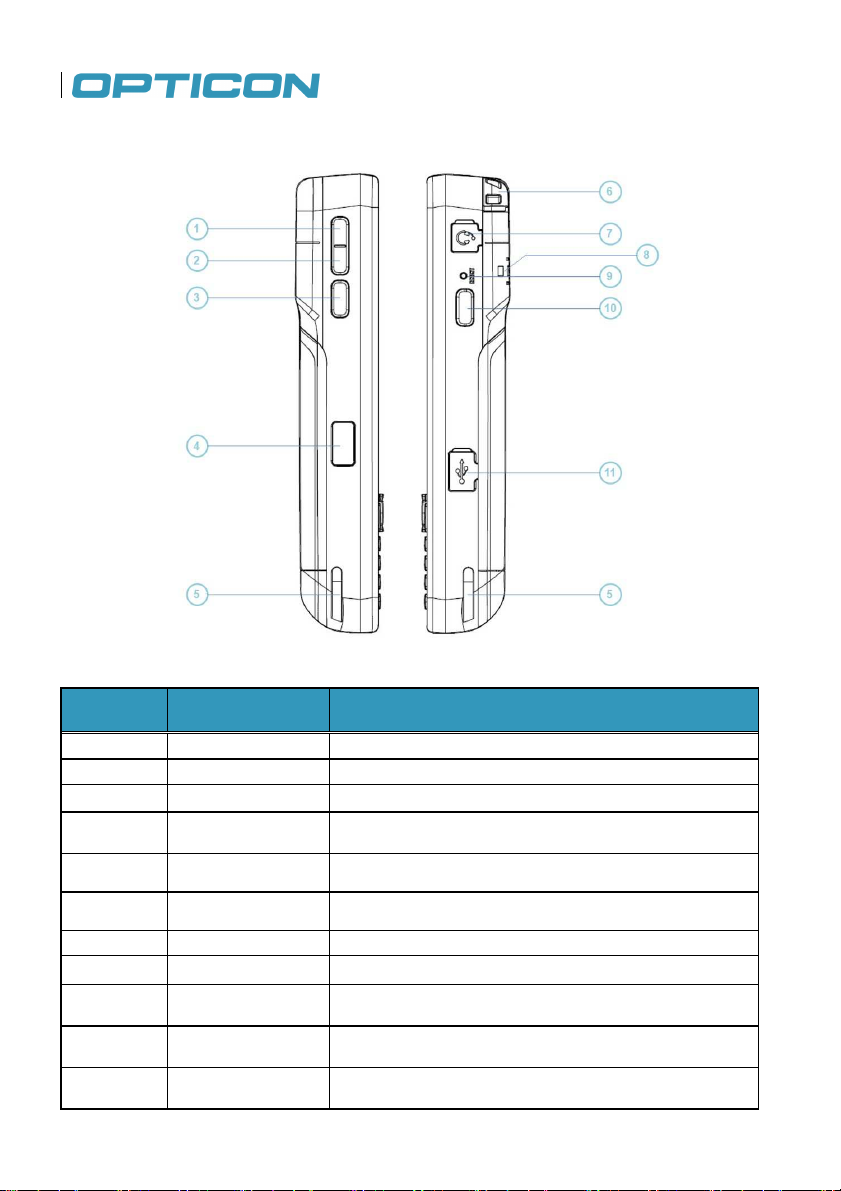
1.2. Right and Left View
No. Item Description
1 Volume up Press the Volume up key to turn the volume up.
2 Volume down Press the Volume down key to turn the volume down.
3 Scan key (left) Press the Scan key to scan barcodes.
4 IrDA port The H-22 transmits and receives infrared signals from this
5 Cradle notch This notch secures the H-22 into an optional charging
6 Stylus Use the stylus to calibrate, write, draw or select items on
7 Headset jack Connector for stereo handsfree headset
8 Stylus tether notch Attach the stylus tether to the H-22 using this notch.
9 Reset button Press the Reset button to perform a soft reset of the H-22.
10 Scan key (right) Press the Scan key to scan barcodes.
11 Micro-USB
connector
Figure 2. H-22 Right and Left Views
port.
cradle.
the touchscreen.
Insert a micro-USB connector here to sync the H-22 with a
PC or to charge the battery.
14
Page 15
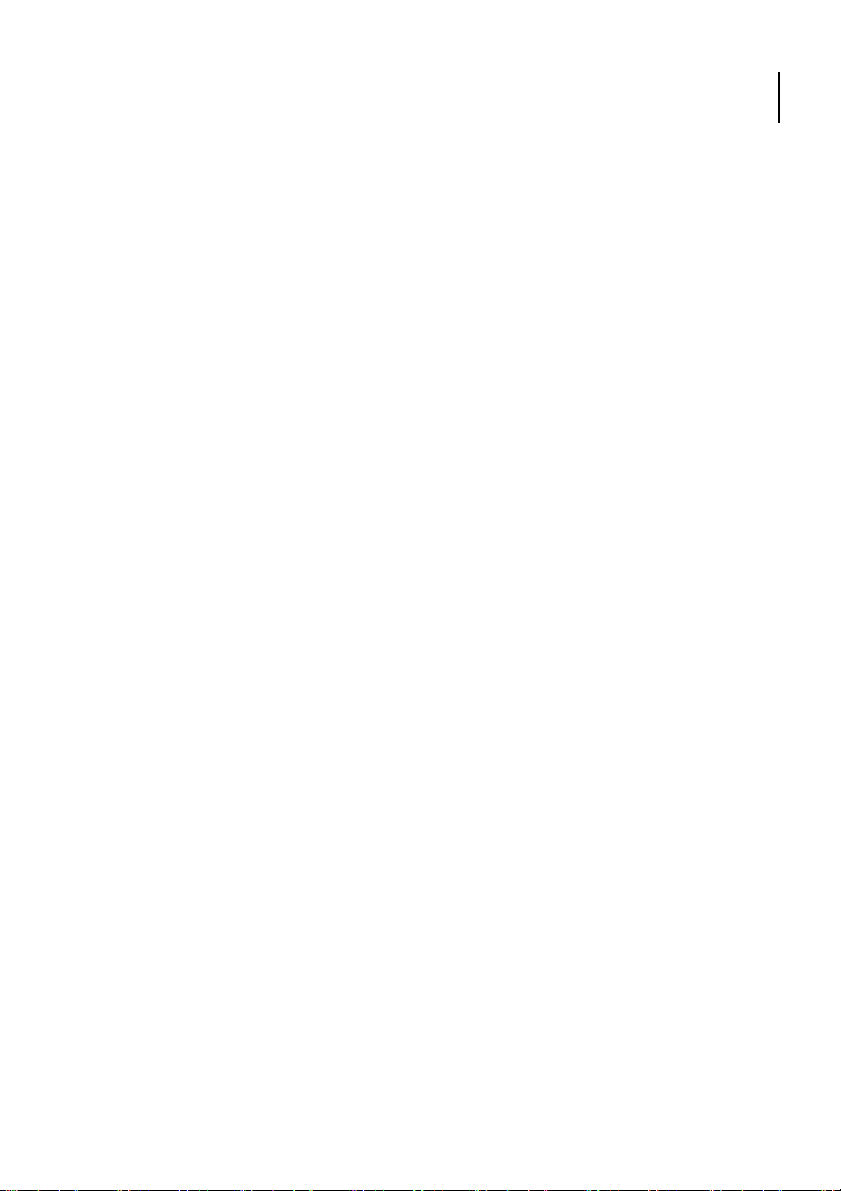
Opticon
H-22 User Manual
15
Page 16
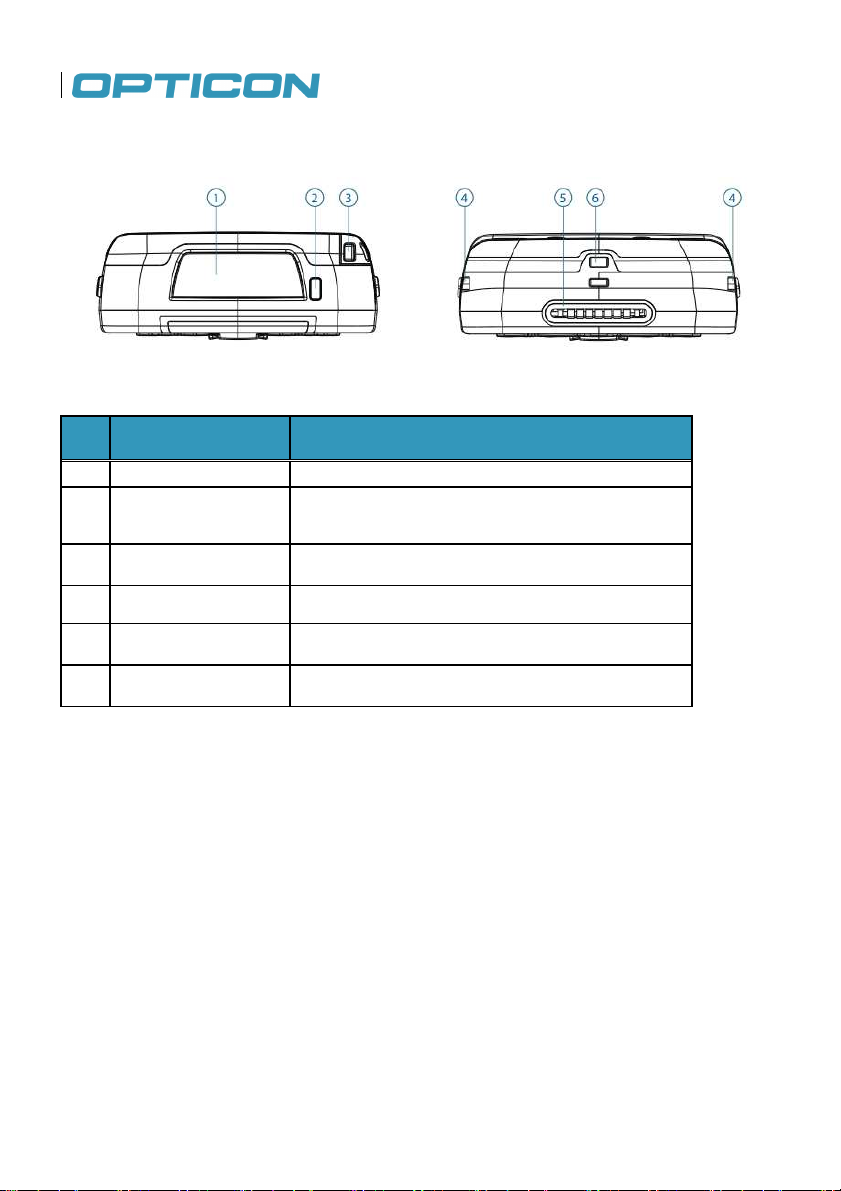
1.3. Top and Bottom View
Figure 3. H-22 Top and Bottom Views
No. Item Description
1 Scanner window The H-22 scans barcodes from this window.
2 Power button Press this button to power on or off (Long press) the
H-22 or to place the H-22 in suspend mode (Short
press).
3 Stylus Use the stylus to calibrate, write, draw or select items
on the H-22 touchscreen display.
4 Cradle notch This notch secures the H-22 into an optional charging
cradle.
5 System connector The connector connects the H-22 to optional cradle for
charging the battery.
6 Eyelet for wrist strap Attach the wrist strap for the H-22 through this eyelet.
16
Page 17

1.4. Rear View
Opticon
H-22 User Manual
17
Figure 4. H-22 Rear View
Page 18
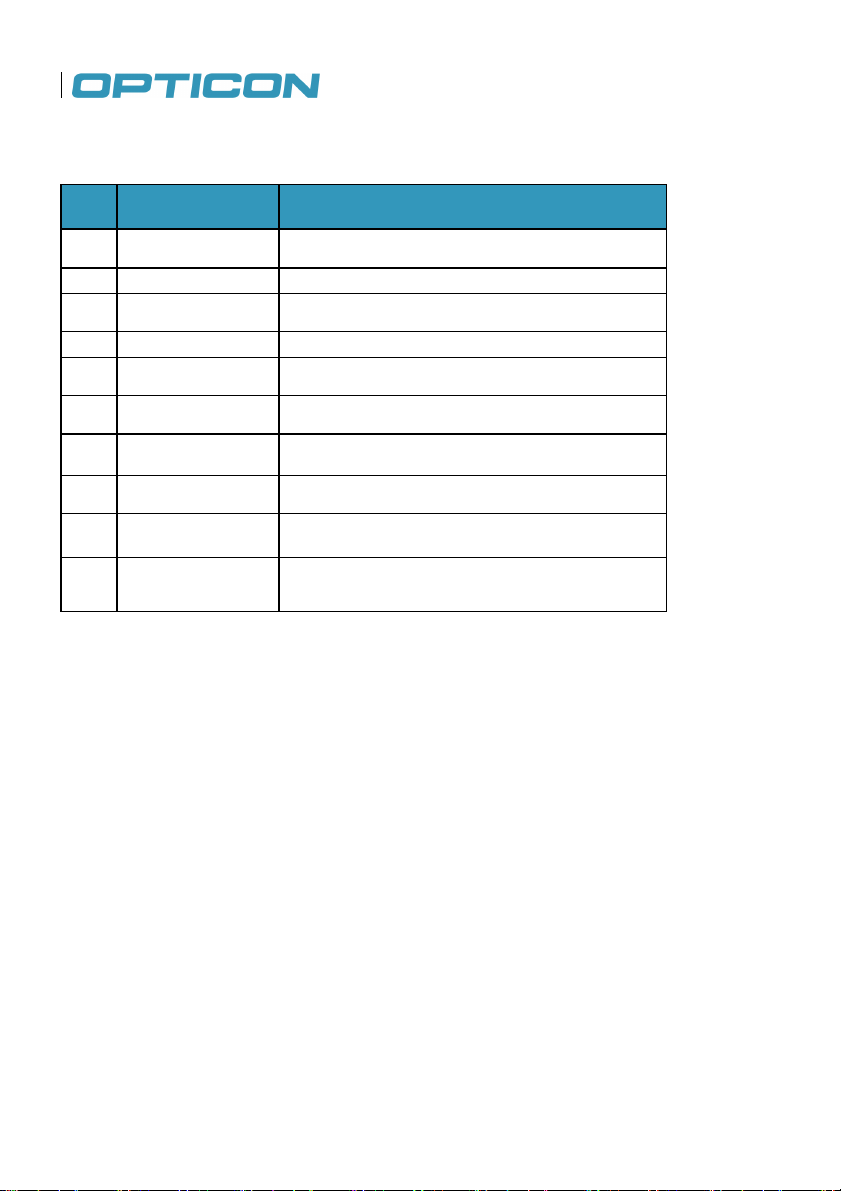
No. Item Description
1
Stylus Use the stylus to calibrate, write, draw or select
2 Camera LED The camera LED provides a flash for taking photos.
3 Camera lens This is the H-22 camera lens through which
4 Stylus tether notch Attach the stylus tether to the H-22 using this notch.
5 Speaker Use this speaker to listen to audio media or to make
6 Screw mounts for
accessories
7 Battery screw
covers
8 Battery cover The battery cover covers the battery, SIM card,
9 RFID landing zone Landing zone for H-22 RFID option.
items on the touchscreen.
high-resolution photos are taken.
hands-free cellular phone calls.
Attach accessories to these mounts with screws.
Two battery cover screws hold the H-22 battery
cover in place.
RFID option and optional microSD card.
10 Eyelet for wrist
strap
Attach the wrist strap to the H-22 through this eyelet.
18
Page 19
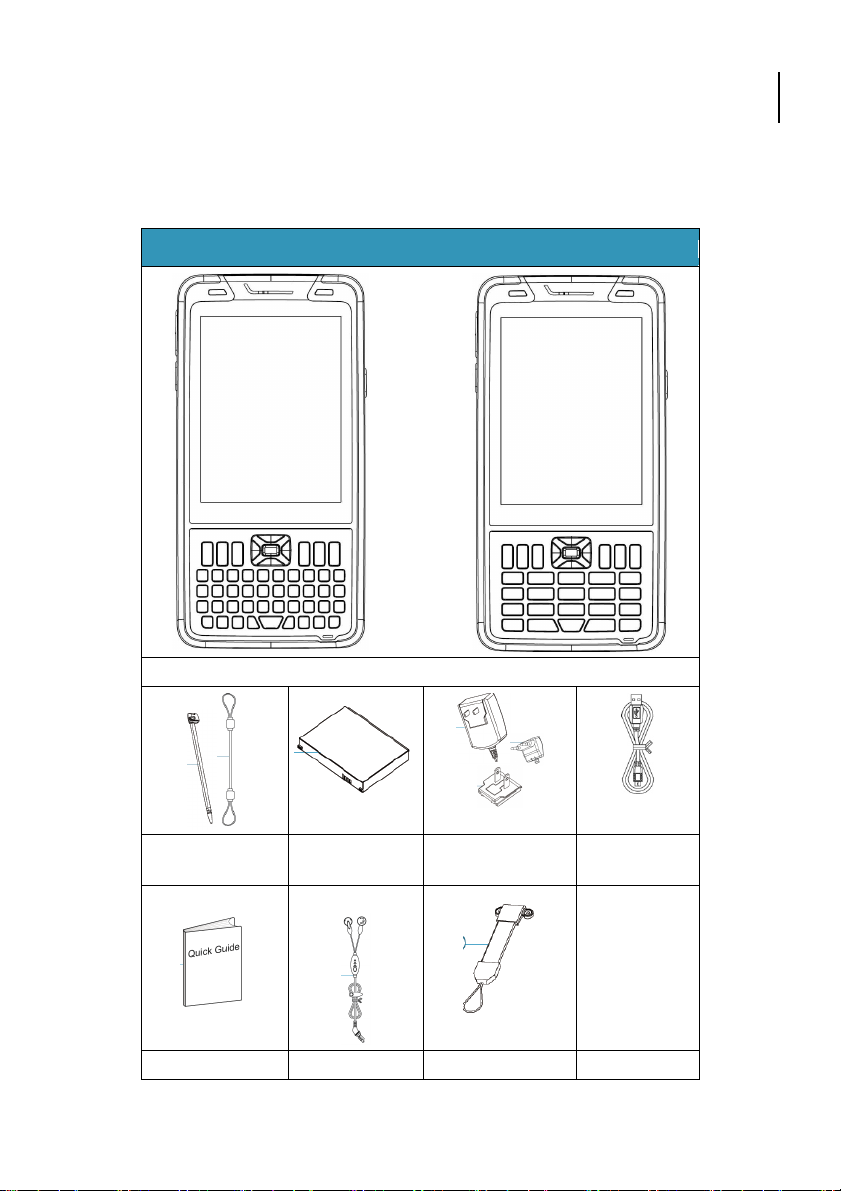
Opticon
H-22
Package Contents
H-22 User Manual
1.5. Unpacking the H-22
Please ensure that all items listed in the following table are present and in good condition. If there is
anything missing or damaged, contact your dealer immediately.
19
H-22 QWERTY OR H-22 Numeric
Stylus and stylus
strap
Quick Start Guide Stereo headset Wrist strap
Battery AC adapter, EU
plug and US plug
Figure 5. H-22 Package Contents
USB cable
Page 20
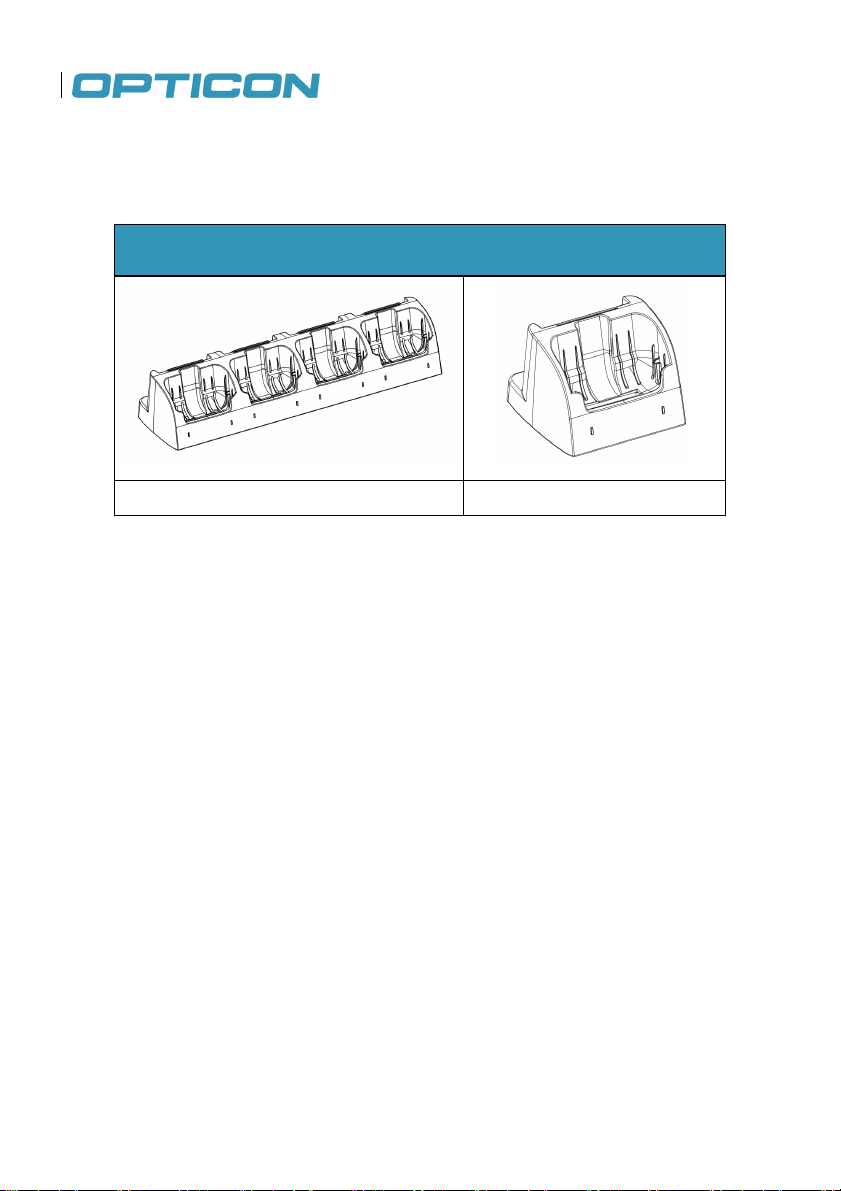
1.6. Accessories List
The following accessories are optional. Contact your Opticon H-22 dealer for more information
about acquiring optional accessories.
Optional Accessories
Multicradle Single Cradle
Figure 6. H-22 Accessories
20
Page 21

Opticon
H-22 User Manual
1.7. Installing the USIM Card
You must install a USIM card to use the phone functions of your H-22. Perform the following
procedures to install the USIM card.
Note: Power off the device and remove the battery before inserting a USIM card. Make sure the
USIM card is securely positioned in the USIM socket.
1.7.1. Removing the Battery Cover
Step 1:
Unlock the battery cover. Use a coin to turn the two battery cover screws counterclockwise. (See
Fig. 7.)
Step 2:
Open the battery cover by lifting the top of the cover up and off of the H-22. (See Figs. 8 and 9.)
Figure 8. Lift the Battery Cover Up Figure 9. Lift the Battery Cover Off
21
.
Figure 7. Unlocking the Battery Cover
Page 22

Step 1:
Step 2:
1.7.2.
Once the battery cover and battery have been removed, you can install the USIM card using the
following procedure.
Installing the USIM Card
Slide the USIM card under
the metal ribbon until it is in
position. See Fig 10. (A)
Ensure that the USIM card snaps
into place. See Fig 10. (B)
Figure 10. Install USIM Card
Step 3:
Install the battery. See “Installing the Battery” for details.
Step 4:
Replace the battery cover. See “Replacing the Battery Cover” for details.
22
Page 23
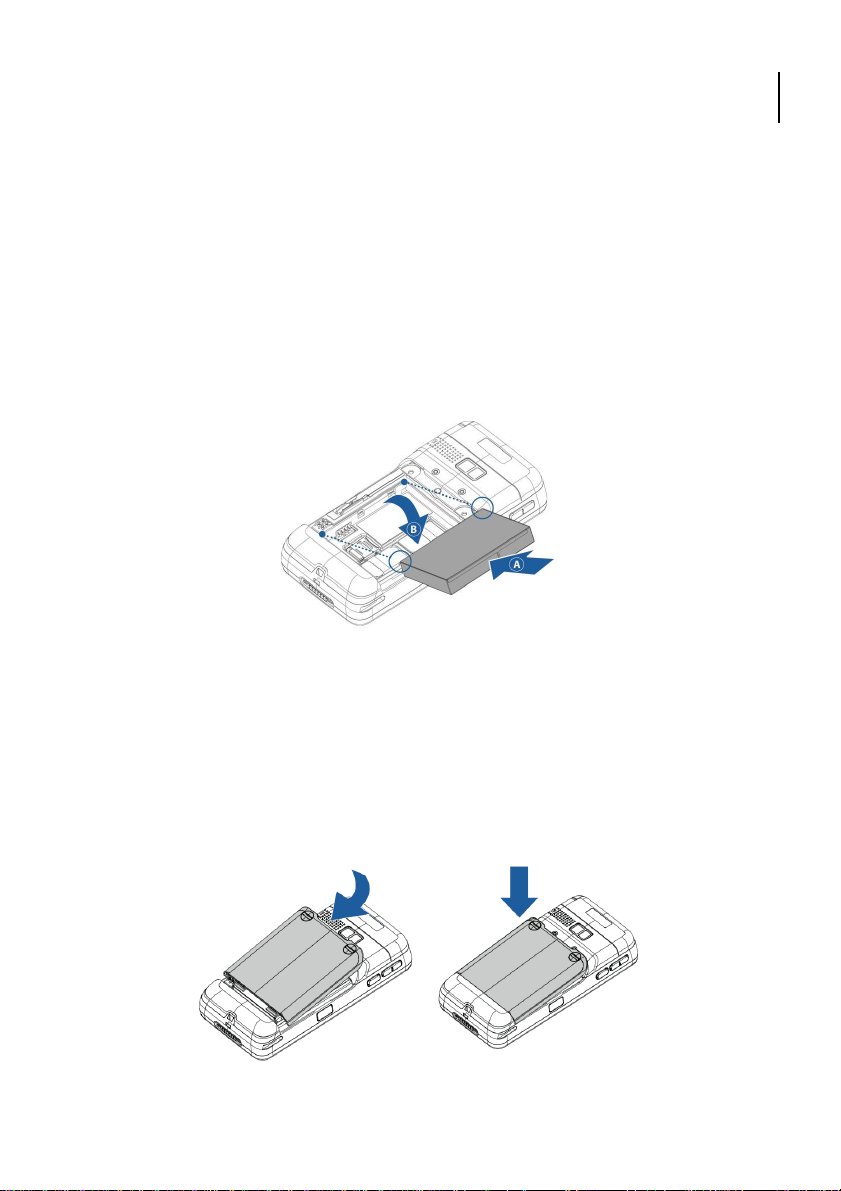
Opticon
Step 1:
Step 2:
battery contacts with the contacts inside on the left
22 case. Press down on the right side
Step 1:
Align
over screws clockwise with a
H-22 User Manual
1.8. Installing the Battery
The H-22 ships with a Lithium-ion battery in the box. Charge the battery fully before the first use.
Perform the following procedure to install the battery.
Note: The battery can also be charged in the optional cradle.
1.8.1. Installing the Battery
Remove the battery cover. See
“Removing the Battery Cover” for
details.
Insert the battery (A) into the H-22 matching the
side of the Hof the battery to secure it in place (B).
See Fig 11.
1.8.2. Replacing the Battery Cover
the battery cover with the top of the battery bay. See Fig. 12.
Step 2:
Lower the cover in place. Secure it by turning the battery c
coin. See Fig. 13.
Figure 12. Align the Battery Cover Figure 13. Lower the Battery Cover
23
Figure 11. Install the Battery
Page 24
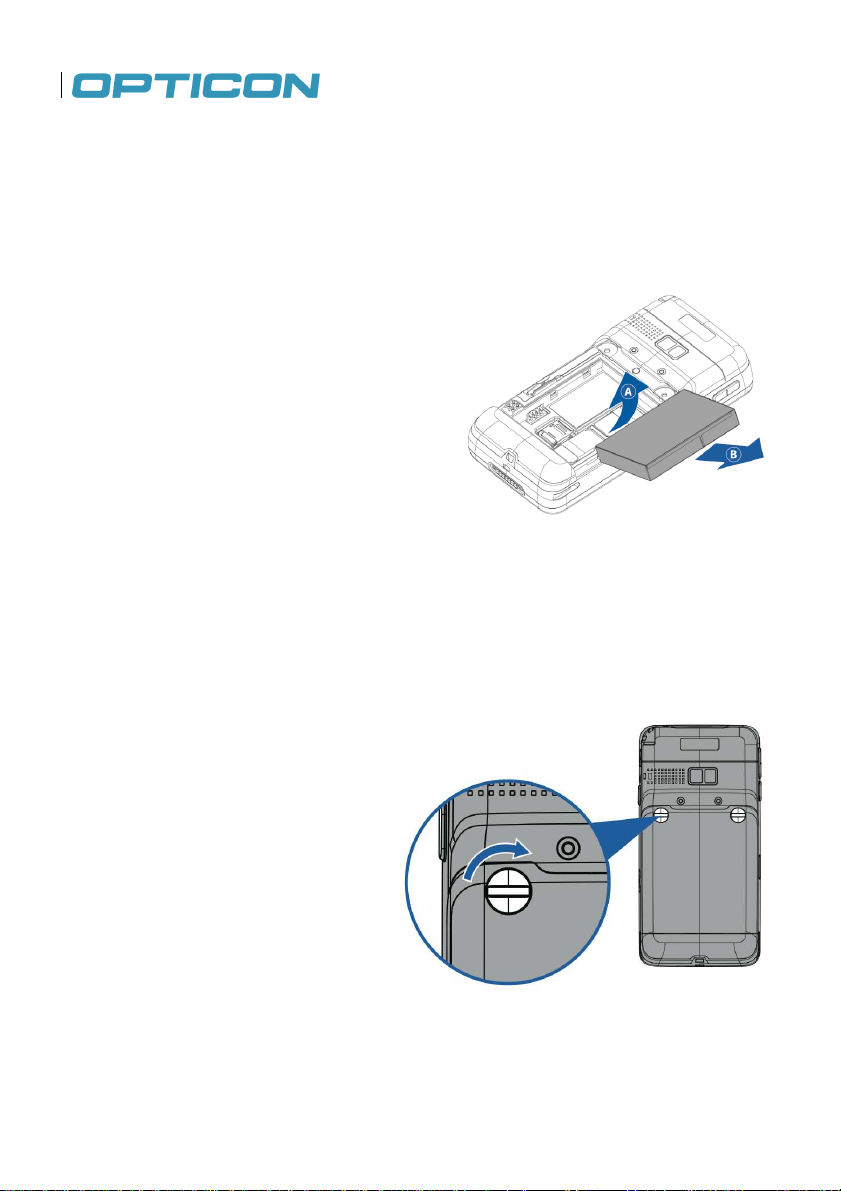
Step 1:
Step 2:
Step 1:
1.8.3. Removing the Battery
Remove the battery by following the steps below:
Remove the battery cover.
See “Removing the Battery
Cover” for details.
Slide the battery out (A) and up
(B). See Fig. 14.
Figure 14. Remove the Battery
1.8.4. Locking the Battery Cover
Before you can power the device on, you must lock the battery cover by performing the following
procedure.
Lock the battery cover by
turning the two battery
cover screws clockwise.
See Fig. 15.
Figure 15. Lock the Battery Cover
24
Page 25
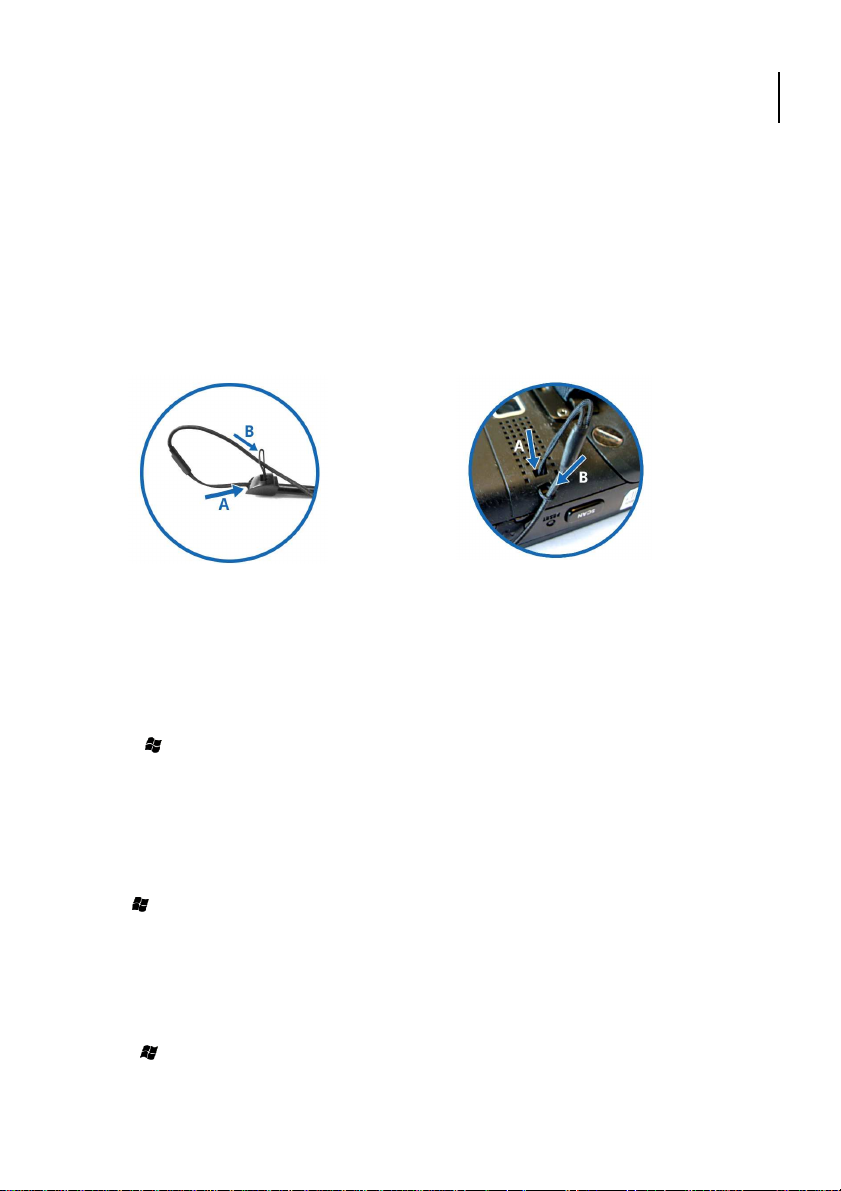
22 User Manual
Attach the stylus strap to the stylus by threading the strap through the stylus strap holder at the top
See Fig 1
22 using the same method. See
t the strap into the H
ion battery depends on many factors.
22 device for 12 hours when fully
shut down its screen if the device has not been used for a
down menu
You can also adjust the backlight settings so the backlight turns off if the device is not used for a
before the backlight turns off.
1.9. Attaching the Stylus Strap
Attach the stylus strap to the stylus and to the H-22 in the following order.
Step 1.
Opticon
H-
of the stylus and then threading the stylus itself back through the loop.
Step 2.
Attach the other end of the stylus strap to the H-
Figure 16. Insert the Strap into the Stylus
1.9.1. Power and Battery Settings
The life and performance of your H-22 Lithiumusage conditions, the H-22 battery will power the Hmaximize the battery life, follow the instructions below.
Viewing Battery Power
1. Tap > Settings > Power.
The status of the main battery and the backup battery is displayed.
2. Tap OK to exit.
Figure 17. Inser
Maximize Battery Life
To optimize battery life, set the H-22 to
specified period of time.
1. Tap > Settings > Power > Advanced.
2. Select the amount of idle time on battery power from the drop-
shuts down.
3. Tap OK to save and exit.
6.
Fig. 17.
-22
Under typical
charged. To
before the device
specific period of time.
1. Tap > Settings > Power > Advanced.
2. Tap backlight settings link.
3. Select the amount of idle time from the drop-down menu
4. Tap OK to save and exit.
25
Page 26
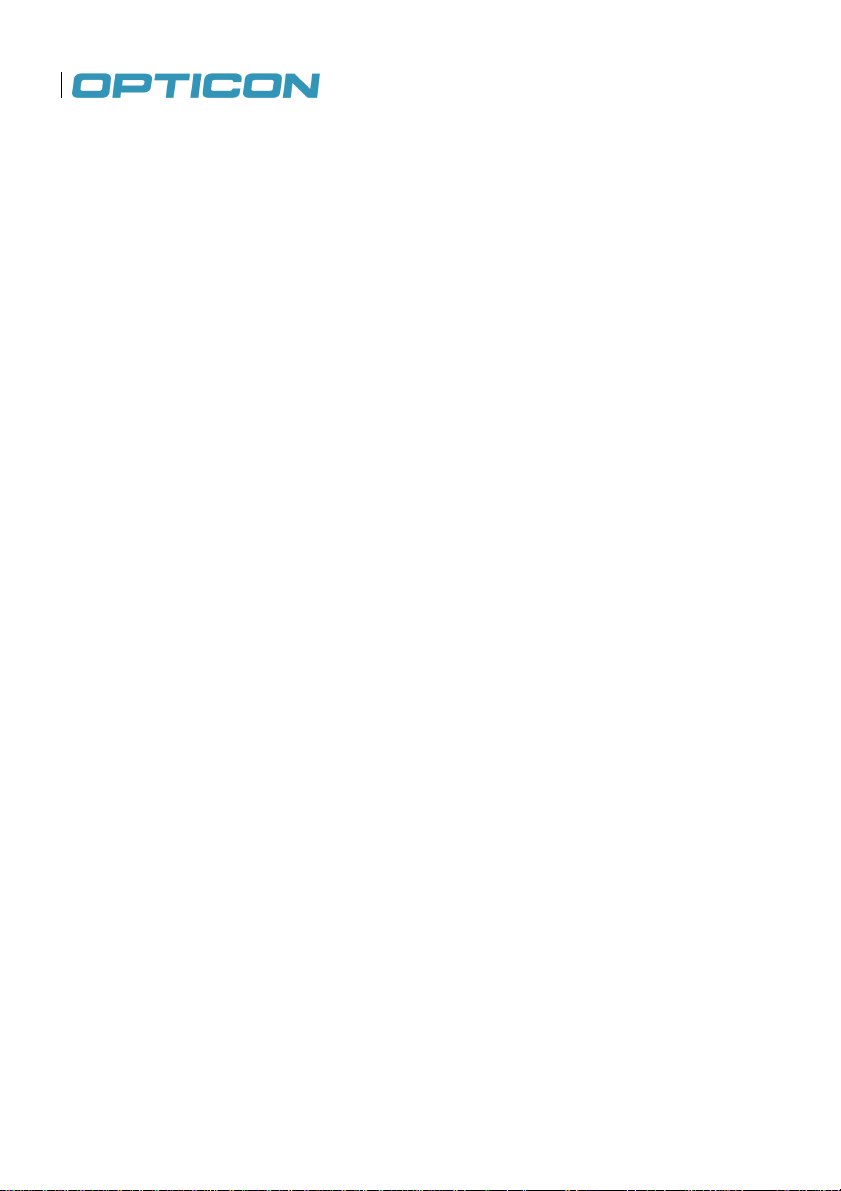
Charging the Battery
To charge the battery, perform one of the following actions:
• Connect one end of the AC adapter to the H-22 through its USB port and plug the other end of
the AC adapter into a wall outlet.
• Connect the device to a PC using the supplied USB cable.
• Put the H-22 into its cradle. (The cradle is an optional accessory)
26
Page 27

Opticon
H-22 User Manual
1.10. Inserting and Removing the MicroSD Card
The H-22 contains a microSD card slot for expanding the device’s memory. It supports memory
cards up to 16 GB.
1.10.1. Inserting a MicroSD Card
CAUTION: Inserting the microSD card in the wrong direction can cause damage to the card and the
device.
Step 1:
Remove the battery cover and remove the battery. See "Removing the Battery Cover" and
"Removing the Battery" for details.
Step 2:
Slide the microSD card holder down to unlock it.
Step 3:
Lift the lid of the microSD card holder (B) and insert the microSD card into the holder. (A). See
Fig. 18.
Step 4:
Push the card holder back down into position and slide it back into the lock position (B).
Step 5:
Replace the battery and replace the battery cover. See "Installing the Battery" and “Replacing the
Battery Cover” for details.
27
Figure 18. Insert the MicroSD Card
Page 28
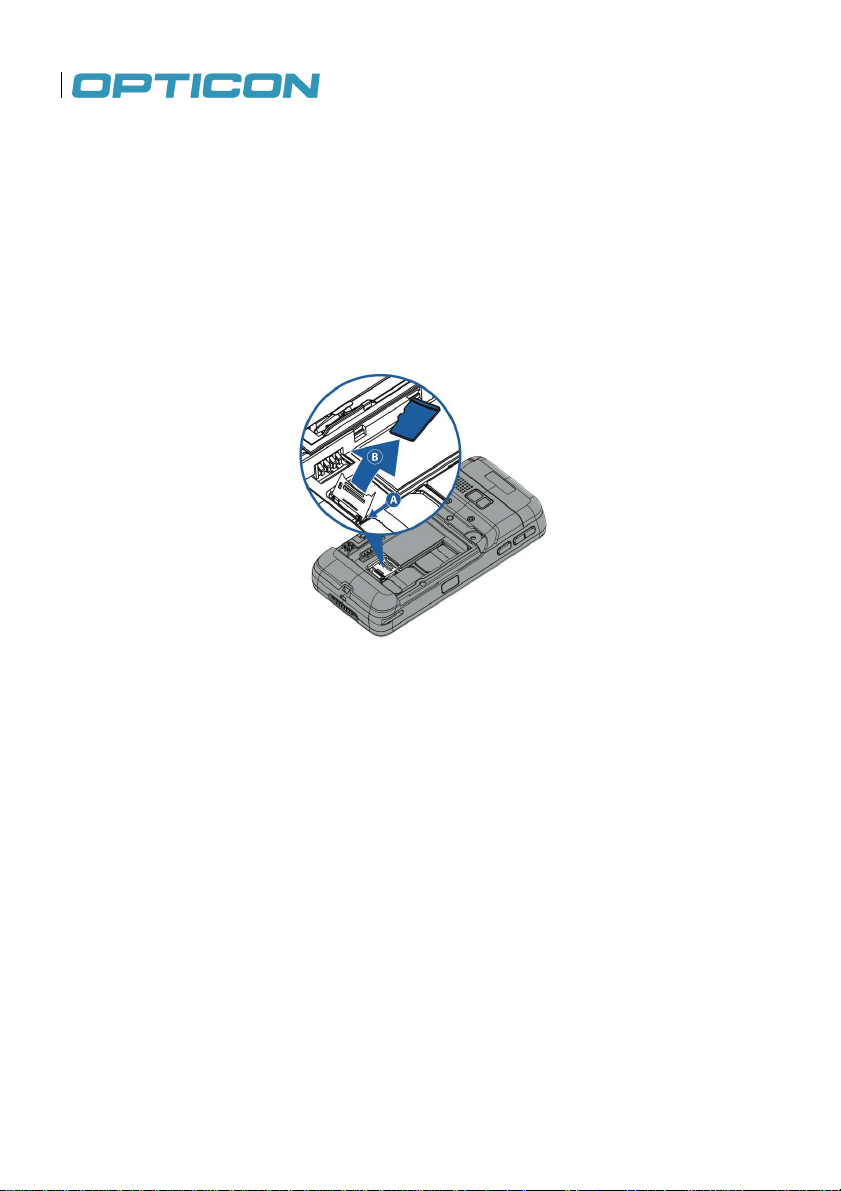
1.10.2. Removing the MicroSD Card
Step 1:
Remove the battery cover and remove the battery. See "Removing the Battery Cover" and
"Removing the Battery" for details.
Step 2:
Slide the microSD card lock toward the bottom of the H-22.
Step 3:
Lift the microSD card holder up and remove the microSD card from the holder. See Fig. 19.
Figure 19. Remove the MicroSD Card
Step 4:
Push the card holder back down into position and slide it back into the lock position.
Step 5:
Replace the battery and replace the battery cover. See “Replacing the Battery Cover” and "Installing
the Battery" for details.
28
Page 29

Opticon
H-22 User Manual
1.11. Connecting a Headset
Step 1:
Locate the headset jack on the right side of the H-22.
Step 2:
Peel back the rubber door.
CAUTION: note that the water and dust protection is decreased when the rubber lids are open
Step 3:
Insert the headphones. See Fig. 20.
29
Figure 20. Insert Headphones
Page 30
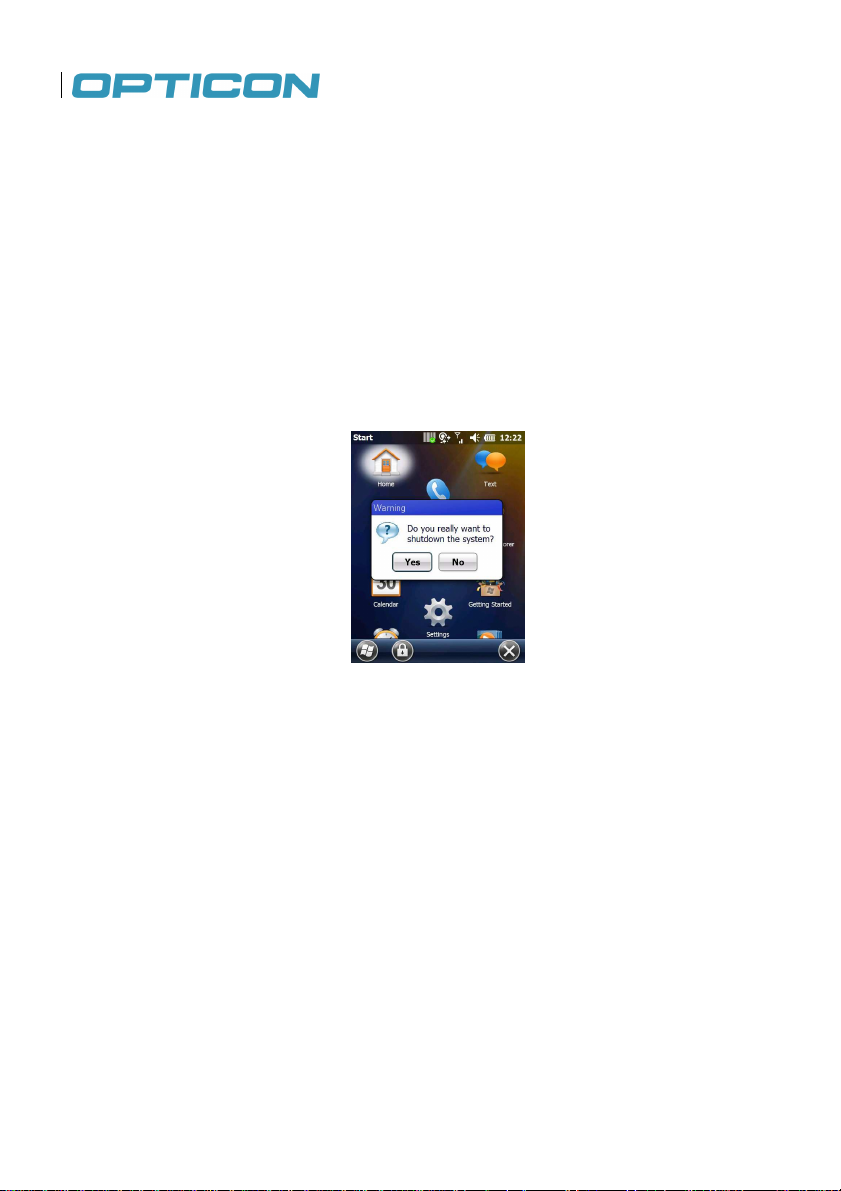
2. Getting Started
This chapter will instruct you on how to power the H-22 on and off, use the Home Screen and Start
Menu, and set up various organizational tools.
2.1. Powering On and Off
Power On
Long press the Power button on top of the H-22 device until the display is lit.
Powering Off
Long press the Power button.
When the dialog box appears, tap Yes to power off. See Fig. 21.
Figure 21. System Shutdown Message
2.2. Entering and Exiting Suspend Mode
Suspend mode is an energy-saving mode that still allows you to receive phone calls and messages.
Enter Suspend Mode
Short press the Power button.
Return from Suspend Mode
Short press the Power button.
30
Page 31

H-
22 User Manual
Calibration ensures that the correct screen items are activated when tapped. The first time you
22, the system will ask you to calibrate the touchscreen. You should also recalibrate
See
See Fig.
2.3. Calibrating the Touchscreen
power on the Hthe touchscreen when the H-22 is not responding accurately to stylus taps.
To calibrate the touchscreen, follow the instructions below:
1. Tap > Settings > System > Screen.
2. Tap the Align Screen button and follow the on screen instructions.
3. Tap OK to save and exit.
Opticon
Fig. 22.
Figure 22. Align the Screen
2.4. Locking/Unlocking the H-22
Locking protects the screen from an accidental key press.
To lock/unlock the keyboard and touchscreen:
Tap > .
The keyboard and touchscreen are now locked.
To unlock the screen simply slide the Lock button to either the right or left.
method is to long press on End/Lock key to toggle lock on/off.
Figure 23. Slide Lock Button
31
23. An alternate
Page 32

Select a button (1) and assign a program from the drop down menu (2).
To customize the way your Up/Down control repeats follow the steps below.
2.5. Assigning Functions to Programmable Buttons
To assign a function to the programmable buttons:
1. Tap > Settings > Personal > Buttons > Program Buttons.
2.
3. Tap OK to save and exit.
See Fig. 24.
Figure 24. Program Buttons
2.6. Customizing Up/Down control repeats
1. Tap > Settings > Personal > Buttons > Up/Down Control.
2. Drag the slider to the desired setting. See Fig. 25.
3. Tap OK to save.
Figure 25. Customize Up/Down Controls
32
Page 33

22 User Manual
Enable or disable the backlight when a button is pressed or the screen is tapped.
en that displays when you turn on the H
Fig.
2.7. Battery Power Settings for Backlight
1. Tap > Settings > System > Backlight. See Fig. 26.
Opticon
H-
2. Select the time for the backlight to turn off if the device is not in use.
3.
4. Tap OK to save and exit.
2.8. Home Screen
The Home Screen is usually the first scre
33
of shortcuts to phone functions, programs, and favorites. See
Figure 26. Battery Power Settings
-22. It displays a list
27.
Page 34

Touchable menu that scrolls horizontally to present status
Displays the name of the cellular service provider.
plays all of the icons used to open and close screens,
Press to view Windows Start menu displaying icons for the
as a Scan key.
Soft key programmed at the factory as a Scan key.
splayed on the Home screen. Deselect the
check box next to the item that you do not want displayed. Refer to Fig. 2
Figure 27. Home Screen
The numbered items in Fig. 27 are defined below.
No. Name Description
1 Title bar Displays status indicator icons.
2 Horizontal scroll bar
indicator icons for easy selection.
3 Service provider
4 Tile bar Dis
menus and features.
5 Windows Start button
H-22 basic functions and applications.
6 Touchable tile (left) Soft key programmed at the factory
7 Touchable tile (right)
2.8.1. Accessing the Home Screen
Tap > Home.
2.8.2. Changing Home Screen Items
1. Tap > Settings > Home > Items.
2. Select the check box next to the item you want di
3. Tap OK to save and exit.
8.
34
Page 35

Opticon
H-22 User Manual
Figure 28. Changing Home Screen Settings
35
Page 36

2.9. Windows Start Menu
The Windows Start menu displays icons for the H-22 basic functions and applications. See Fig. 29.
The numbered items in Fig. 29 are defined below.
No. Name Description
1 Title bar Displays status indicator icons.
2 Windows Start
icon
3 Lock icon Press to lock screen and keyboard.
4 Close icon Press to exit Start menu and return to Home screen.
Figure 29. Windows Start Menu
Toggles between Home screen and Windows start screen
36
Page 37

Opticon
H-22 User Manual
2.10. Entering Information
You can enter text, numbers and symbols using one of the following input modes: Keyboard, Letter
Recognizer, Block Recognizer, Transcriber, Initial capital*, Lowercase* and Uppercase*.
NOTE: * Initial capital, Lowercase and Uppercase mode are only available for the numeric keyboard
model.
Keyboard icons
Icon Input Mode
Lowercase
Initial Capital
Uppercase
Letter Recognizer / Block Recognizer
Transcriber
Keyboard (touch panel)
Function key (Blue)
Sticky function key (Blue key pressed twice)
Control key (Yellow); only available in QWERTY
model.
Sticky control key (Yellow key pressed twice)
Regardless of the input mode, the hardware keyboard can always be used to enter characters.
When using the numeric keyboard, the characters that you can input depends on the selected mode.
You can enter numbers in Keyboard mode, Letter and Block Recognizer mode and Transcriber
mode.. To capitalize the first letter of every sentence you enter, use the Initial Capital mode. To
enter lowercase characters or uppercase characters, use Lowercase mode or Uppercase mode,
respectively. See the chapter on the numeric keyboard for more details.
The QWERTY keyboard works regardless of the mode, so it does not need special input modes.
2.11. Using the Hardware Keyboard
The H-22 features either a QWERTY keyboard or a numeric keyboard.
2.11.1. Using the QWERTY Keyboard
The QWERTY keyboard has 39 keys that can be used like a normal PC keyboard. Press the key
with the character that you want to enter.
37
Page 38

`
7
_
)
@ ~
^ %
&
4
3
5
6
+
9
Lower case mode
By default, the QWERTY keyboard is in lower case mode. To enter a single uppercase letter, press
↑ (the shift key, located on the far left, on the lower row) followed by the key marked with the desired
character. This character will then be uppercase. The next character will be lowercase again.
Upper case mode
To switch to uppercase mode, press Fn, followed by ↑ (the shift key, located on the far left, on the
lower row). All characters will then become uppercase characters. To enter a single lowercase
character, press ↑ followed by the key marked with the desired character. This character will then be
lowercase. The next character will be uppercase again.
Symbols
To enter the symbols, printed in blue on the keys, press the Ctrl and yellow key, followed by the key
with the desired marking. e.g. when you want to enter !, press Fn, followed by W.
Special characters.
To enter special characters, accented letters, punctuation marks, currency signs etc, (e.g. à, Ç, ®)
you can use the Sym key (located next to the shift key on the bottom row. You can also use the Fn
key (blue) to generate F1 through F10 and the Ctrl key (yellow) to generate characters other than
a-z;,.’ and /.
To use the Sym key, press the Sym key one or more times until the desired character is shown of
the screen. e.g. when you want to enter Ã, while in lowercase mode, press ↑, followed by A, to get
the A character. Now press Sym until the à appears on the screen. In this case, the Sym key has to
be pressed 7 times.
The tables below show what characters can be made with the Sym, Fn and Ctrl keys.
Lower case characters plus symbols
Key After SYM
a
b
c
d
e
f
g
h
i
j
k
l
m
абвдеąãăæ
F7
çćč©
ð
èéêëę
F4
ìíîï F3
F5
F6
ł
F9
Fn+ Key
Ctrl + Key
After SYM
+±&
]}>»
-_+±
±-_
Lower case characters plus symbols (continued)
38
Page 39

~ @
$
(
% ^
2
* #
!
]
1
[
:
0
?
"
# *
After
Key
n ñ F8 8
o
p þ¶ =
q
r
s
t
u
v
w
x
y
z
;
,
.
'
/
Tab
Space
Return
Backspace
Shift
SYM
туфхцő
øœ - _+±
®
şšß
ţ
ùúûüű F2
ý F1
źż
.:,
;.: F10
:,;
\|
Fn+ Key
Ctrl + Key
Esc
Del
Caps Lock
Opticon
H-22 User Manual
After SYM
€£¥
[{<«
¡?¿
}>»)
{<«(
,;.
¿!¡
'«»
Upper case characters
Key After Sym
A
À Á Â Ä Å Ą Ã Ǎ Æ
C
Ç Ć Č ©
D
Ɖ
E
È É Ê Ë Ę
I
Ì Í Î Ï
L
Ł
39
Key After Sym
N
Ñ
O
Ò Ó Ô Õ Ö Ő Ø Œ
P
Þ ¶
R
®
S
Ş Š ß
T
Ț
Key After Sym
U
Ù Ú Û Ü Ű
Y
Ý
Z
Ź Ż
Page 40

2.11.2 Using the Numeric Keyboard
The numeric keyboard has 20 keys and is optimized to enter numbers, but it can also be used to
enter text and symbols. There are four different input modes that can be selected with the use of the
Fn key.
Press Fn followed by 1 to select Lowercase mode.
Press Fn followed by 2 to select Initial uppercase mode.
Press Fn followed by 3 to select Uppercase mode.
Press Fn followed by * to toggle between numeric mode or alphanumeric mode.
Long press on * to toggle between numeric mode or alphanumeric mode.
Fn + 4 -> F4
Fn + 5 -> F5
Fn + 6 -> F6
Fn + 7 -> F7
Fn + 8 -> F8
Fn + 9 -> F9
When the keyboard is in a mode other than numeric mode, you can enter characters by pressing a
number key repeatedly until desired character appears. If the next letter you want is located on the
same key, wait until the cursor appears and blinks more than twice then enter the letter. For
corresponding letters/numbers/symbols of each key, please see the table below.
Keys Input Mode
(Numeric)
keyboard
1 1
2 2 abc2 ABC2 ABC2
3 3 def3 DEF3 DEF3
4 4 ghi4 GHI4 GHI4
5 5 jkl5 JKL5 JKL5
6 6 mno6 MNO6 MNO6
7 7 pqrs7 PQRS7 PQRS7
8 8 tuv8 TUV8 TUV8
9 9 wxyz9 WXYZ9 WXYZ9
* *
0 0
# #
Numeric mode.
This mode is selected when the input mode is set to keyboard mode, Letter/block recognizer mode
or transcriber mode. Simply press the key with the desired number on it to enter the number you
want. Press Fn followed by 1 to select lowercase mode.
Lowercase Initial
capital
. , ? ! ' @ ` - _ ( ) : ; & / \ % # * 1
Caps lock / Shift
+ 0
Space
Uppercase
40
Page 41

Opticon
H-22 User Manual
Initial capital mode
Initial capital mode can be used to capitalize the first letter of every sentence entered with th keypad.
Press Fn followed by 2 to select Initial capital mode.
Lowercase mode
This mode can be used to input lowercase characters. Press Fn followed by 1 to select lowercase
mode.
Uppercase mode
This mode can be used to input uppercase characters. Press Fn followed by 3 to select uppercase
mode.
Special characters
To enter special characters, accented letters, punctuation marks, currency signs etc, (e.g. à, Ç, ®)
you can use the Sym key. To do that, first press the key that has a marking that looks most close to
the character that you want. Then press the Sym key one or more times until the desired character
is shown of the screen. E.g. when you want to enter Ê, enter the E character first. Now press Sym
until the Ê appears on the screen. In this case, the Sym key has to be pressed 3 times. The tables
below show what characters can be made with the Sym key.
Key After Sym
a
à á â ä å æ ã ą ă
A
À Á Â Ä Å Æ Ã Ą Ă
c
ç ć ĉ ©
C
Ç Ć Ĉ ©
d
ð
D
Đ
e
è é ê ë ę
E
È É Ê Ë Ę
i
ì í î ï ĩ ij
I
Ì Í Î Ï Ĩ IJ
Key After Sym
l
ł
L
Ł
n
ñ
N
Ñ
o
ò ó ô õ ö ő ø œ
O
Ò Ó Ô Õ Ö Ő Ø Œ
p
þ ¶
P
Þ ¶
r
®
R
®
Key After Sym
s
ß ş š
S
ß Ş Š
t
ţ
T
Ţ
u
ù ú û ü ű ũ µ
U
Ù Ú Û Ü Ű Ũ µ
y
ý
Y
Ý
z
ź ż
Z
Ź Ż
Key After Sym
0
º
1
¹
2
² ½
3
³
4
¼ ¾
8
⅛ ⅜ ⅝ ⅞
41
Page 42

followed by * to toggle between numeric mode or alphanumeric mode.
Settings
ock Recognizer, Keyboard, Letter
2.12. Selecting an Input Mode
There are two ways to select a specific input method:
• Via the keyboard (numeric keyboard only)
Press Fn followed by 1 to select Lowercase mode.
Press Fn followed by 2 to select Initial Uppercase mode.
Press Fn followed by 3 to select Uppercase mode.
Press Fn
• Via long press on the round icon for the input method. See Fig. 30.
2.12.1. Input Mode Options
The options for the various input modes can be accessed via >
To change the options, first select the desired input method (Bl
Recognizer, Transcriber) from the drop down menu. See Fig. 31.
Figure 30. Soft Keyboard Input Method
Figure 31. Input Mode Options
> Personal > Input.
42
Page 43

Opticon
H-22 User Manual
2.13. Using the Touch Screen Keyboard
The touch screen keyboard allows you to enter text by tapping keys with your stylus.
1. Select the touch screen keyboard as your input method. See "Selecting an Input Mode" for
details on how to do that.
2. Tap the input icon located along the bottom center of the screen.
The touch screen input appears. See Fig. 32.
3. To enter text, use your stylus to tap the keys on the touch screen keyboard.
2.14. Using Letter Recognizer
Letter recognizer interprets familiar handwriting styles, one symbol, letter, or number at a time.
1. Select the letter recognizer as your input method. See "Selecting an Input Mode" for details on
2. Tap the input icon located along the bottom center of the screen.
3. Do one of the following to begin entering text:
43
Figure 32. Touchscren Keyboard Figure 33. Letter Recognizer
how to do that.
The Letter Recognizer screen appears. See Fig. 33.
• Enter uppercase letters in the left (ABC) box.
• Enter lowercase letters in the middle (abc) box.
• Enter numbers and symbols in the right (123) box.
Page 44

2.15. Using Block Recognizer
Block recognizer interprets letters written in one stroke.
1. Select the block recognizer as your input method. See "Selecting an Input Mode" for details on
how to do that.
2. Tap the input icon located along the bottom center of the screen.
The block recognizer displays. See Fig. 34.
Figure 34. Block Recognizer Figure 35. Transcriber
3. Do one of the following to begin entering text:
• Enter lowercase letters in the left (abc) box.
• Enter numbers in the right (123) box.
• Enter symbols by tapping once in either the left or right box and begin writing.
2.15.1. Using Transcriber
Transcriber recognizes cursive and/or print handwriting.
1. Select the transcriber as your input method. Figure 30. Soft Keyboard Input Method
2. Input
3. Tap the input icon located along the bottom center of the screen.
The transcriber displays. See Fig. 35.
4. To enter text, use your stylus to write anywhere on screen.
44
Page 45
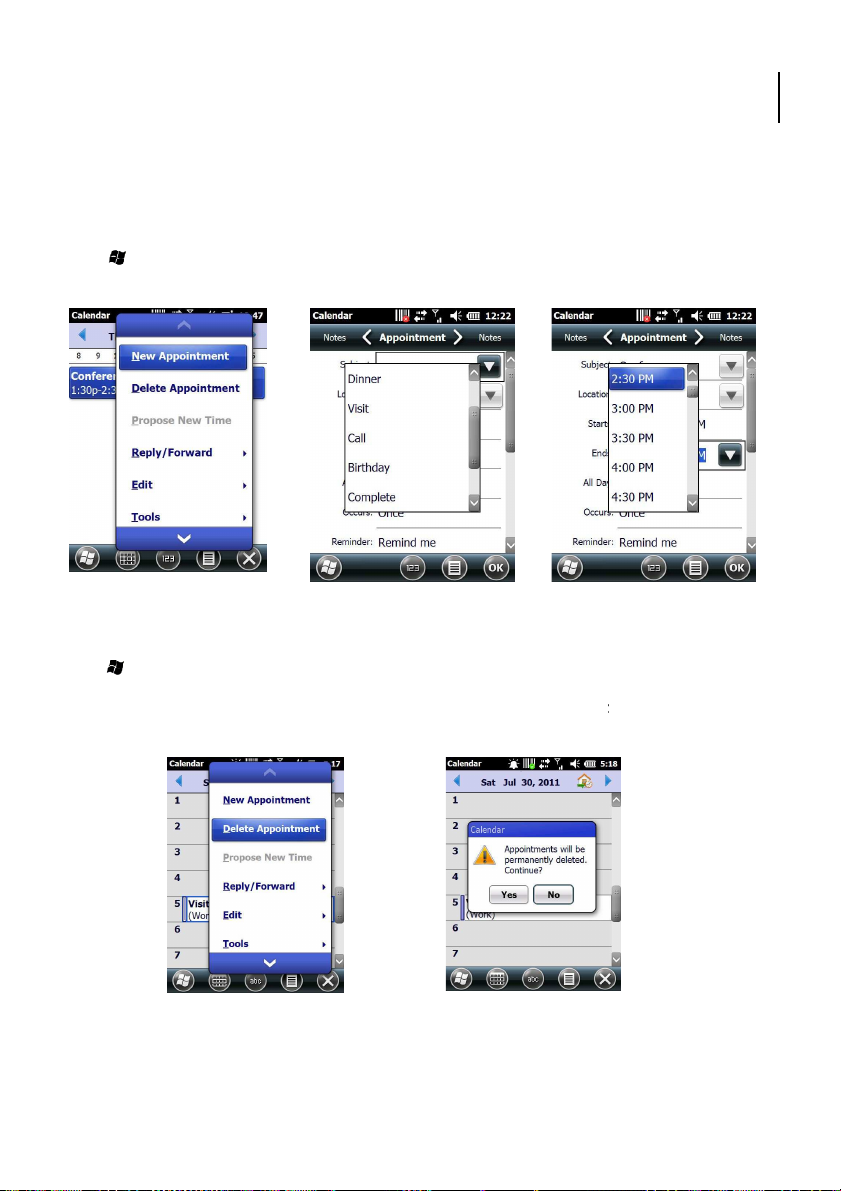
22 User Manual
The Calendar can be used to schedule appointments, such as meetings or events. Appointments of
38
Delete Appointment
For recurring appointments, tap All to delete the set. To delete only the selected instance, tap One.
If the appointment has been synchronized with your PC, it will be deleted from your PC the next time
ointment has not be synchronized, it will only be deleted from the H
2.16. Setting up the Calendar
the day can be displayed on the Home screen.
2.16.1. Creating Appointments
Tap > Calendar and then tap on Menu > New Appointment.
Enter appointment details. See Figs. 36-38. Tap OK to save and exit.
Opticon
H-
Figure 36. New Appointment
2.16.2. Deleting Appointments
Tap > Calendar.
From Agenda view, select the appointment to delete and Tap Menu >
See Figs. 39-40.
Figure 39. Delete Appointment
you synchronize. If the app
45
Figure 37. Select Subject
Figure 40. Delete Prompt
Figure
. Select Time
-22.
Page 46

2.16.3. Changing the Reminder Time
Tap > Calendar.
Tap Menu > Tools > Options > Appointment.
Select the reminder time from the drop down menus. See Fig. 41.
Figure 41. Calendar Reminder
Tap OK to save and exit.
2.16.4. Changing the Calendar View
1. Tap > Calendar.
2. Tap Menu > Tools > Options > General.
3. Select a default view from the Start in drop down menu.
• Agenda View: Displays the current day’s activities.
• Day View: Displays a single day’s schedule in a planner layout.
• Week View: Displays a weekly schedule.
• Month View: Displays free and booked days during the month.
• Year View: Displays a calendar for the entire year.
4. Tap OK to save and exit.
46
Page 47

22 User Manual
do lists, meeting notes, and more. You can write
ds from the Default drop down menu as shown left below.
2.17. Writing Notes
Notes allows you to quickly compose reminders, tousing the stylus, keypad, or touchscreen keypad.
2.17.1. Setting the Default Input Method
1. Tap > Notes.
2. Tap Menu > Options.
3. Select one of the following metho
• Writing: Handwrite notes using the stylus.
• Typing: Type notes using the keypad or touchscreen keypad.
4. Tap OK to save and exit.
Opticon
H-
Figure 42. Input Modes
2.17.2. Creating a New Note
1. Tap > Notes.
2. Tap New and a blank template displays as shown above right.
3. Begin entering your text.
4. Tap OK to save your note.
2.17.3. Switching Between Typing/Writing Mode
1. Tap > Notes.
2. Create a new note or open an existing note.
3. Tap Menu > Draw to switch to a different mode.
47
Figure 43. Enter Notes
Page 48

. Create a Template
See Fig.
2.17.4. Editing a Handwritten Note
To edit a handwritten note, do one of the following options. See Fig. 44.
• Tap Menu > Undo Ink to reverse an action.
• Tap Menu > Redo Ink to re-execute an undone action.
• Tap Edit > Select All to select all material.
• Tap Edit > Clear to delete all selected material.
Figure 44. Handwritten Note
Figure 45. Delete a Note
Figure 46
2.17.5. Deleting a Note
1. Tap > Notes.
2. Tap and hold the note using the stylus.
A menu displays. See Fig. 45.
3. Select Delete from the drop down menu.
4. Tap the Yes button to deleted the note.
2.17.6. Creating a Default Template
1. Tap > Notes.
2. Create a note for saving as a template.
3. In the note list, select the new note and tap Menu > Rename/Move.
4. Enter a name for the template in the Name field.
5. Select Templates from the Folder drop down menu.
6. Tap OK to return to the note list.
46.
48
Page 49

22 User Manual
View Recording Toolbar.
and speak into the microphone.
. Add Voice Notes
View Recording Toolbar
2.17.7. Recording Voice Notes
1. Tap > Notes.
2. If the recording toolbar is not displayed, tap Menu >
3. Tap the Record button on the toolbar (See Fig. 47)
4. Tap the Stop button on the toolbar when finished.
5. Tap OK to return to the notes list.
Opticon
H-
Figure 47. Record Voice Notes
2.17.8. Adding a Voice Recording to a Note
1. Tap > Notes.
2. Create a new note or open an existing note.
3. If the recording toolbar is not displayed, tap Menu >
4. Tap the Record button on the toolbar and speak into the microphone.
5. Tap the Stop button on the toolbar when finished.
The audio file icon is then shown on the note. See Fig. 48.
6. Tap the audio file icon to play back the voice note.
7. Tap OK to return to the notes list.
49
Figure 48
.
Page 50

Tasks help you keep track of things you need to do. You can program tasks to be one time or
If you use Outlook on your PC, you can
press
. Create Task
. Confirm Task
. Confirm Task
2.18. Tasks
recurring, set reminders, and organize them by category.
synchronize tasks between your H-22 and PC.
2.18.1. Creating a task
1. Tap > Tasks.
2. Do one of the following options to open the Tasks screen. See Fig. 49.
• In the Tap here to add a new task box, enter the task name and
• Tap Menu > New Task.
3. Enter or select a subject from the Subject field.
4. Select a completion status from the Status drop down menu.
5. Pick the start and due time using the on screen calendar.
6. Set a reminder date/time from the Reminder field.
7. Select a category from the Category drop down menu.
8. Select a sensitivity setting from the Sensitivity drop down menu.
9. Tap OK to save and exit.
Enter.
Figure 49
Figure 50. Delete Task
Figure 51
2.18.2. Deleting a Task
1. Tap > Tasks.
2. Select the task from the tasks list. See Figs. 50-51.
3. Tap Menu > Delete Task to delete the selected task.
2.18.3. Editing a Task
1. Tap > Tasks.
2. Select the task from the tasks list from the screen.
3. Tap Edit and make any necessary changes.
50
Page 51

22 User Manual
Priority,
and select the filtering option (All Tasks, Recently Viewed, No
, select the type of tasks to be displayed on the Today screen.
2.18.4. Sorting/Filtering Tasks
1. Tap > Tasks.
2. Do one of the following options. Refer to Fig. 52.
• Sort: Tap Menu > Sort by and select the sorting option (Status,
Date, Due Date).
• Filter: Tap Menu > Filter
Categories, Active Tasks, Completed Tasks).
Opticon
H-
Subject, Start
2.18.5. Setting Task Options
1. Tap > Tasks.
2. Tap Menu > Options to open the screen as shown above middle.
3. Customize the following options:
• Set reminders for new items
• Show start and due dates
• Show Tasks entry bar
2.18.6. Enabling Tasks
1. Tap > Settings > Home > Items.
2. Select Tasks, then tap Options to open the screen.
3. Under Display number of
4. Tap OK to save and exit.
51
Figure 52. Task Filter
Page 52

22 as a phone. You can make, receive, and keep track of
Enter a phone number using the keypad or touch screen keyboard. To turn on the touch screen
If you see the number or contact name you want to call, select it and press the
If you do not see the number or contact name, finish entering the number and press th
3. Phone Operations
This chapter instructs you on how to the Hcalls, and send text messages (SMS) and multimedia messages (MMS).
3.1. Making a Phone Call
From the Phone screen, you can make calls and manage contacts.
3.1.1. Accessing the Phone Screen
To access the Phone screen, do one of the following options:
• Press the TALK key on your keypad.
• Tap > Phone.
3.1.2. Making a Call by Entering a Phone Number
1. Tap > Phone.
2.
keyboard, see “Using the Touch Screen Keyboard.” See Fig. 53.
Figure 53. Make a Call
3. Do one of the following:
•
•
TALK key.
52
TALK key.
e
Page 53

22 User Manual
entering the first letter of the contact or the first number of
3.1.3. Making a Call from Call History
Call History displays calls you have made, received, and missed.
1. Tap > Phone.
2. Tap Keypad to view the keypad buttons.
3. Tap Call History to open the screen.
4. Select the name or phone number to call. See Fig. 54.
5. Tap Call or press the TALK key to dial the number.
Opticon
H-
Figure 54. Select Name or Number
3.1.4. Making a Call from Contacts
1. Tap > Contacts.
2. Tap the desired contact in the list.
NOTE: You can quickly find a contact by
their phone number.
3. Select the number you want to dial.
4. Tap Call or press TALK.
53
Page 54

Create speed dial entries for frequently used numbers so you can call a contact by pressin
. Delete Speed Dial
Press and hold 1 to access your voice mailbox. Follow the operator’s instructions to listen to your
3.2. Using Speed Dial
key. A speed dial entry can only be created for numbers stored in contacts.
To create a speed dial entry for a contact:
1. Tap > Contacts.
2. Select the desired contact.
3. Select the phone number to place on speed dial. See Fig. 55.
4. Tap Menu > Add to Speed Dial.
5. In Location, select the speed dial number to use.
6. Tap OK to save and exit.
g a single
Figure 55. Add Speed Dial
Figure 56
Deleting a Speed Dial Entry
1. Tap > Phone.
2. Tap Keypad to view the keypad buttons.
3. Tap Speed Dial > Menu > Delete to delete the entry. See Fig. 56.
3.3. Accepting/Rejecting a Call
To accept a call
• Tap Answer or press the TALK key to accept an incoming call.
To reject a call
• Tap Ignore or press END to hang up.
3.4. Retrieving a Voicemail Message
message.
54
Page 55

Opticon
H-22 User Manual
3.5. Configuring Phone Settings
3.5.1. Activating PIN Security
Most SIM cards are preset with a personal identification number (PIN) provided by your wireless
service provider. When PIN Security is enabled, you will be prompted to enter your PIN whenever
you use your device.
1. Tap Settings > Personal > Phone > Security.
2. Select the check box next to Require PIN when phone is used. See Fig. 57.
3. Enter the PIN provided by your wireless service provider.
4. Tap Enter.
Figure 57. Activate PIN Security
NOTE: If your PIN is entered incorrectly three times, the SIM card will be blocked. If this happens,
obtain a PIN Unblocking Key (PUK) from your wireless service provider.
3.5.2. Setting the Ring Tone and Ring Type
1. Tap Settings > Personal > Phone.
2. Customize the following options:
• Select a Ring type from the drop down menu.
• Select a Ring tone from the drop down menu.
NOTE: To use a custom sound file as a ring tone, use ActiveSync on your PC to copy sound files
into the /Windows/Rings folder on your device.
55
Page 56

een. See Fig. 5
Select the radio button next to one of the following phone profiles described below: Normal,
Drag the sliders along the bottom of the screen to customize each profile’s ringer volume and
Press the VOLUME key located on the left side of the device. Regardless of the screen that is
that screen. Adjust the slider to the
appropriate volume level by sliding the bar with the stylus or pressing the VOLUME UP or VOLUME
3.5.3. Setting the Phone Profile
1. Tap > Settings > Personal > Sound Profile to open the scr
2.
Meeting, Silent, Outdoor or Automatic.
3.
vibration strength.
8.
Figure 58. Set Phone Profile
3.5.4. Changing the Ringer Volume
shown on the display, the volume window will be shown on top of
DOWN key.
56
Page 57

22 User Manual
ou choose.
22 will read settings from the network. See Fig. 5
Block outgoing calls: All calls, International, International except to home country
61
will read settings from the network. See Fig.
22 will read settings from the network. See
and enter the number in the
3.5.5. Blocking Incoming and Outgoing Calls
You will not be able to receive or make calls according to the options y
1. Tap > Settings > Personal > Phone .
2. Tap the Services tab at the top of the screen.
3. Tap Call Barring > Get Settings. The H-
4. Choose which types of calls you want to block:
• Block incoming calls: All calls, When roaming or Off.
•
5. Tap OK to save and exit.
Opticon
H-
9.
or Off.
Figure 59. Block Calls
3.5.6. Displaying Caller ID
Caller ID allows your number to be displayed to the party you dial.
1. Tap > Settings > Personal > Phone.
2. Press the Services tab.
3. Tap Caller ID > Get Settings. The H-22
4. Select Everyone, No one or Only to contacts.
5. Tap OK to save and exit.
3.5.7. Call Forwarding
Call forwarding allows you to forward calls to another number.
1. Tap > Settings > Personal > Phone.
2. Press the Services tab.
3. Tap Call Forwarding > Get Settings The H-
Fig. 61.
4. To forward all calls to one number:
Select the check box next to Forward all incoming phone calls
field below.
5. Tap OK to save and exit.
57
Figure 60. Display Calls
Figure
. Forward Calls
60.
Page 58

Call waiting notifies you of an incoming call when you’re on the phone with another party.
tings from the network. See Fig. 55.
22 will read settings from the ne
3.5.8. Call Waiting
1. Tap > Settings > Personal > Phone.
2. Press the Services tab.
3. Tap Call Waiting > Get Settings. The H-22 will read set
4. Select Notify me or Do not notify me.
5. Tap OK to save and exit.
Figure 55. Call Waiting Figure 56. Fixed Dialing
3.5.9. Fixed Dialing
Fixed dialing allows outgoing calls to only specific numbers. This function is
restrict the phone numbers that employees dial.
1. Tap > Settings > Personal > Phone.
2. Press the Services tab.
3. Tap Fixed Dialing > Get Settings. The HSelect the check box next to Enable fixed dialing.
4. Tap Menu > Add.
5. Enter the name and phone number.
6. Tap OK to save and exit.
3.5.10. Selecting a Network Manually
1. Tap > Settings > Personal > Phone
2. Press the Network tab.
3. In the Network selection list, tap Manual.
4. Select the network you want to use from the list of available networks.
5. Tap OK to save and exit.
58
used by companies to
twork. See Fig. 56.
Page 59

Opticon
H-22 User Manual
3.5.11. In-Call Options
If you receive another incoming call while on the phone, the H-22 provides options for managing
multiple calls at the same time. When you are notified of the incoming call, you can ignore, accept,
switch, or set up a conference call between all three parties.
Answering another call
Tap Answer to accept the second call and put the first call on hold.
Tap Swap to switch between two calls.
To end the second call and return to the first call, press the END key.
Conference Call
To start a conference call, do one of the following options:
• Put a call on hold and dial a second number.
• Accept a second incoming call when you have one in progress.
Tap Menu > Conference.
Turning On/Off the Speakerphone
Speakerphone allows you to use the H-22 hands-free or let others hear your conversation using the
built in speakerphone.
Tap Speaker On during a call to turn the speaker on.
Tap Speaker Off to turn the speaker off.
Muting the Microphone
To turn off the microphone during a call so the caller cannot hear you,
Tap Mute to turn the microphone off.
When you no longer want to mute the microphone,
Tap Unmute to turn the microphone back on.
59
Page 60

to open the screen as shown below.
Play
Browse for music.
key on H22. Instead a configurable button can be assigned
(the default is F1)
tab to open the screen as shown above right.
4. Using Multimedia functions
4.1. Playing Music
Use your phone’s media player to listen to music or watch videos.
To launch the Windows Media player:
From the Home screen, tap > Windows Media
Browse for the desired file and select it. At the bottom of the screen, tap
Figure 57. Windows Media Figure 58.
4.2. Camera
You can use your phone’s built-in camera to take photos and videos.
4.2.1. How to launch the camera
To launch the camera, Tap > Camera
4.2.2. Assign shortcut key to the camera application
There is no dedicated camera shortcut
to the camera function. To assign a key to the camera function
1. Tap > Settings > Personal > Buttons.
2. Tap the Program Buttons
3. Selsect button to use as camera button.
4. Chose Camera in the “Assign a Program” box.
5. Click OK
Basic camera functions
Camera main screen
Below is a picture of the camera main screen.
.
:
60
Page 61

Opticon
H-22 User Manual
Figure 62. Camera Main screen
At the top of the main screen are symbols for the current settings. The icons represents from left to
right:
1. Shoot mode, Camera or video
2. Flash, on or off
3. Exposure
4. Zoom level
5. Number of remaining pictures using the current resolution
6. Storage target, Phone, Flashdisk or Storage Card
7. Picture quality
8. End Camera application
At the bottom of the screen is a shortcut to the Gallery Application and at the bottom right is the
Settings symbol
Taking pictures
To take a picture, point the camera at the motive and press the center navigation key.
Turning the camera off
Tap the X in the upper right corner in Camera Landscape mode
Camera settings
Tap the wench symbol in the lower right corner in Camera Landscape mode. This will bring up the
settings menu. The Options are from left to right: Advanced Settings, Capture mode, Brightness,
Flash, White balance, Effects, Picture quality
61
Page 62

Advanced Camera settings
In the advanced camera settings it is possible to further adjust the parameters for several modes in
the camera. The following options available: Timer, burst mode, Storage target, Shutter sound,
video format, video voice, Flicker reduction, Time stamp, Photo Quality, Panorama, GPS
geotagging.
62
Page 63

22 User Manual
way navigation key
pe mode and the camera is capturing video press the middle button of
4.3. Video recorder
It is also possible to capture video using H22
4.3.1. To launch the video recorder:
To launch the Video Camera, follow the steps below:
1. Tap > Camera.
2. Tap Setting Icon on the bottom right of the screen in landscape
3. In the Capture mode tab select video
4. Tap OK
Taking videos
With the camera in landscape mode press the middle button of the fivecapturing video.
Stop taking videos
With the camera in landsca
the five-way navigation key to stop the video capture.
Opticon
H-
to start
63
Page 64

This chapter instructs you on using Contacts to manage addresses and phone numbers, and
mail addresses, birthdays, and other information
that relates to a contact. Simply tap on a contact to quickly call or text message them. If you use
tlook on your PC, you can synchronize contacts between your device and PC.
. Enter Contact Information
You can quickly search through contacts by entering the first letter of the contact.
5. Contacts and Messaging
Messaging to send and receive SMS, MMS, and e-mail messages.
5.1. Using Contacts
Contacts allows you to store phone numbers, e-
Ou
Creating a New Contact
1. Tap > Contacts > New to open the screen as shown below.
2. Tap on Outlook Contact as shown below.
3. Enter information for the new contact as shown below.
4. Tap OK to save and exit.
Figure 63. New Contact Figure 64. Select Outlook Contact Figure 65
Viewing and Editing Contact Information
1. Tap > Contacts.
2. Tap the contact whose information you want to view.
NOTE:
3. Tap Menu > Edit to edit information.
4. Make any necessary changes.
5. When finished making changes, tap OK to save and exit.
Creating a SIM Contact
Contacts can be stored directly to your SIM card memory.
1. Tap > Contacts.
2. Tap New > SIM Contact.
3. Enter the name and phone number of the contact.
4. Tap OK to save and exit.
64
Page 65

H-
22 User Manual
Insert a semicolon (;) between numbers to send to multiple contacts.
68
You can insert frequently used messages into your text message. While writing a message, tap
See above middle and r
5.2. Using Text Messaging
Writing a New Text Message
1. Tap > Text.
2. Tap Menu > New to open the screen. See below left.
3. Do one of the following options:
• In the To field, enter the recipient’s number.
NOTE:
• Tap Menu > Add Recipient and select a contact from the contacts list.
4. Enter your message and tap Send.
Text messages are sent immediately.
Opticon
Figure 66. Writing a Text
Using Preset Text Messages
Menu > My Text and select the preset message to insert.
To Edit a Preset Message
1. Tap Menu > My Text > Edit My Text Messages
2. Select a message and edit,
3. Tap OK to save and exit.
Reading a Text Message
1. Tap > Text to open the screen.
2. In the message list, tap the text message you want to read.
65
Figure 67. Using Preset Text
Figure
. Reading a Text
ight.
Page 66

5.2.1. Requesting Text Message Delivery Notification
1. Tap > Text.
2. Tap Menu > New.
3. Tap Menu > Message Options to open the screen. See below left.
4. Select the check box next to Request message delivery notification.
5. Tap OK to save and exit.
Figure 69. Delivery Notification
Figure 70. Sending a Text Message
5.2.2. Sending a Text Message to a Contact
1. Tap > Contacts.
2. Select the contact you want to send a text message to.
3. Tap Menu > Send Text Message. See above right.
4. Write your message, and tap Send.
66
Page 67

Opticon
H-22 User Manual
5.3. Sending e-mail
Before you set up your e-mail account, please prepare the following information:
Item Description
User name The username for the new email account. This is usually
Password The password for the new email account. You can save
Domain name The domain name may be required.
Server type The type of email server that hosts your mailbox (POP3
Account name An account name. You must use a unique name for each
Network The type of network your email server connects to.
Incoming mail server The name of your email server (POP3 or IMAP4).
the first part of your email address, which appears before
the “at” sign (@).
your password, so that you do not need to enter it each
time you connect to your e-mail server.
or IMAP4).
account that you set up.
Require SSL connection Ensures that received email for this account uses an SSL
Outgoing mail server The name of your outgoing email server (SMTP).
Outgoing server required
authentication
Outgoing sever settings Your outgoing email server may require different
Different user name for outgoing
server
User name Your outgoing email server user name.
Password Your outgoing email server password.
Domain name The outgoing email server domain name.
Require SSL connection (outgoing
mail server only)
connection.
NOTE: If you select this and your ISP does not support an
SSL connection, you will not be able to connect to receive
e-mail.
Your outgoing email server (SMTP) may require
authentication.
NOTE: Your user name and password from above will be
used.
authentication settings than your incoming e-mail server.
An option that allows you to enter separate settings for
your outgoing email server.
Enables you to send personal information more securely.
NOTE: If you select this and your ISP does not support an
SSL connection, you will not be able to send email.
67
Page 68

omatically from the Internet
Next
to Setup
.
drop down menu, select a frequency for sending/receiving
5.3.1. Setting up an email account:
1. Tap > E-mail > Setup E-mail.
2. Enter your e-mail address.
3. Select the check box next to Try to get e-mail settings aut
tap Next. See below left and middle.
4. After Auto Setup has successfully entered your servers settings, tap
and
..
Figure 71. Get E-Mail Settings Figure 72. View Au
5. Enter the name you want to appear when you send email and tap Next
6. In the Automatic Send/Receive
email, or select manual.
7. Tap Review all download settings to edit your email settings.
8. Tap Finish to start downloading messages.
68
Page 69

22 User Manual
mail messages are stored in Outbox and are sent to recipients the next time you
synchronize to your PC or connect to your email server and send and receive mail.
5.3.2. Composing an E-mail Message
1. Tap > Email and select an email account.
2. Tap Menu > New to open a new email message. See below left.
3. Enter recipient in the To, Cc, or Bcc field.
NOTE: Insert a semicolon (;) between multiple addresses.
NOTE: Scroll up for the CC and Bcc fields.
4. Enter a subject in the Subject field.
5. Enter a message.
6. Tap Send.
Opticon
H-
Figure 73. Compose an E-Mail
NOTE: E-
5.3.3. Reading an E-mail Message
1. Tap > Email.
2. Select an email account.
3. Tap the email you want to read in the message list. See above right.
69
Figure 74. Read an E-
mail
Page 70

5.3.4. Email Message Options
1. Tap > Email and select an email account.
2. Tap Menu > Options.
3. Tap Message Tab to open the screen as shown below left.
4. Select the options to change (Priority, Security, Permission, Language).
5. Tap OK to save and exit.
Figure 75. E-mail Message Options
5.3.5. Sending an E-mail to a Contact
1. Tap > Email.
2. Tap Menu > New.
3. Tap Menu > Add Recipient.
4. Select the contact you want to send an email to.
5. Enter a subject, compose your message, and tap Send.
70
Page 71

22 User Manual
. You can establish a
b, downloading emails and more. To manually
set up a connection, obtain the following information from your Internet Service Provider (ISP):
network or an intranet)
as shown on the picture below left.
In the Select a modem drop down menu, select Cellular Line (GPRS).
onnection Figure
6. Internet Access
6.1. Connecting to the Internet
This chapter instructs you on how to access the Internet using the H-22
connection via GPRS or Proxy for browsing the We
• User name
• Password
• Access point name (required for GPRS connection)
• Domain name (required for accessing a corporate
6.1.1. Creating a GPRS Connection
1. Tap > Settings > Connections > Connections > Tasks.
2. Tap Add a new modem connection
3. Enter the following information and tap Next.
• Enter a name for the connection.
•
4. In the Access point name field, enter the Connection information.
Opticon
H-
Figure 76. Add Modem Connection Figure 77. Make New C
71
78. My Connection
Page 72

5. In the User name field, enter your user name for the GPRS network, if required. See below left.
• In the Password field, enter your password, if required.
• In the Domain field, enter your domain name, if provided by your ISP.
6. Tap Advanced > Servers.
7. Select the check box next to Use specific server address and enter the following information:
• In the DNS field, enter the primary DNS address, if required.
• In the Alt DNS field, enter the secondary DNS address, if required.
8. Tap the TCP/IP tab.
9. Select the check box next to Use specific IP address and enter the IP address for the device,
if required.
10. Tap OK to update the settings.
11. Tap Finish to complete the connection setup.
Figure 79. My Connections
NOTE: The device uses this connection when you open a program that connects to the Internet.
72
Page 73

22 User Manual
Every network connection is different. You should gather all of the relevant information or networ
. See
This network uses a proxy server to connect to the Internet.
If the proxy server uses a different port or requires a user name and password tap
Enter a user name, password, and/or port number in the proper fields.
. Advanced Proxy Settings
6.1.2. Creating a Proxy Connection
settings you need before starting this process.
1. Tap > Settings > Connections > Connections > Tasks.
2. Tap Set up my proxy server. See below left.
3. Select the check box next to This network connects to the Internet
4. Select the check box next to
5. Enter the proxy server name under the Proxy server field.
6.
• Select the proxy type to change its settings. See below right.
•
7. Tap OK to save and exit.
Opticon
H-
k
below middle.
Advanced.
Figure 80. Set Up My Proxy Figure 81. Enter Proxy Server Figure 82
Deleting a Connection
1. Tap > Settings > Connections > Connections > Tasks.
2. Tap Manage existing connections.
3. Tap and hold on the connection you want to delete.
4. Select Delete.
5. Tap OK to save and exit.
73
Page 74

Figure 83. Delete Connection
74
Page 75

H-
22 User Manual
Internet Explorer Mobile is a web browser optimized for use on your mobile phone. You can use
after setting up a valid Internet connection. See
A valid connection must be established before you can browse the Internet.
cur extra charges from your mobile
and select a web page from the list.
6.2. Using Internet Explorer
Internet Explorer Mobile to browse the Internet
"Connecting to the Internet" for details.
Browsing the Internet
NOTE:
NOTE: Accessing the Internet using your mobile phone may in
service provider. Contact your mobile service provider for more information.
1. Tap > Internet Explorer. See below.
2. User options include:
a. Enter a URL in the Address Bar
b. Highlight the Search Box and type a search term
c. Tap the Favorites icon and select a web page
d. Tap the Menu icon. Select History
Opticon
75
Figure 84. Internet Explorer
Page 76

See below middle.
87
6.2.1. Adding a Web Page to the Favorite List
1. Tap > Internet Explorer.
2. Navigate to the page you want to add as a favorite. See below left.
3. Tap the Favorites icon.
4. Tap the Add icon.
5. Confirm or change the name and Web page address.
6. Select a folder for the favorite.
7. Tap OK.
Figure 85. Navigate to Web Page Figure 86. Add a Favorite Figure
Deleting a Favorite
1. Tap > Internet Explorer.
2. Tap the Favorites icon.
3. Select the favorite to delete. See above right.
4. Tap the Delete icon.
5. Tap Yes to confirm the deletion. See below.
Figure 88. Delete Favorite
76
. Select Favorite
Page 77

22 User Manual
the size you want (Largest, Larger, Medium, Smaller,
on the pop
A new message is created with the page address inserted in the message body. You can then
Changing the Size of Text on Web Pages
1. Tap > Internet Explorer.
2. Tap Menu > View > Text size and select
Smallest)
Showing or Hiding Pictures on Web Pages
1. Tap > Internet Explorer.
2. Tap Menu > Tools > Options.
3. Tap Other.
4. Select the check box next to Show Pictures. See below left.
5. Tap OK to save and exit.
Opticon
H-
Figure 89. Show Pictures Figure 90. Send Link
Viewing a Page in Full Screen Mode
1. Tap > Internet Explorer.
2. Do either of the following:
• Tap Menu > View > Full Screen.
• Tap and hold on the screen with stylus, and then tap Full Screen
Sending a Link via E-mail
1. Tap > Internet Explorer.
2. Go to the page you want to send.
3. Tap Menu > Tools > Send Link. See above right.
4. Select an email account.
enter the recipient’s phone number and edit the message.
5. Tap Send to send the message.
77
-up menu.
Page 78

Copying Text from a Web Page
1. In Internet Explorer Mobile, tap and hold the page, and tap Select All Text.
2. Tap and hold the page.
3. Tap Make Selection on the pop-up menu. See below left.
4. Highlight the text to copy using the stylus.
5. Tap Copy. See below right.
6. Open an application where the text can be pasted.
7. Tap and hold on the screen.
8. Tap Paste on the pop-up menu.
Figure 91. Make Selection Figure 92. Tap Copy
78
Page 79

22 User Manual
Clearing Temporary Files, Cookies, or History
1. Tap > Internet Explorer.
2. Tap Menu > Tools > Options and select Browsing History.
3. Select one of the following file types and tap Clear:
• Temporary Files
• Cookies
• History
4. When prompted to delete all files, tap Yes.
5. Tap OK to save and exit.
Opticon
H-
79
Figure 93. Clear Files
Page 80

Wireless Manager is a program that lets you to turn on or off your cellular phone, Bluetooth
below.
button to toggle between turning on or off Bluetooth.
toggle between enabling or disabling the Cellular Phone.
6.2.2. Using Wireless Manager
Wi-Fi connections.
Opening Wireless Manager
To open the Wireless Manager, do one of the following:
1. Tap > Settings > Connections > Wireless Manager.
2. Tap the Signal Strength icon and tap Wireless Manager. See below.
, and
Figure 94. Wireless Manager
Enabling and Disabling a Feature
1. Tap > Settings > Connections > Wireless Manager.
2. Customize the following options:
• Tap the WiFi button to toggle between turning on or off Wi-Fi. See
• Tap the Bluetooth
• Tap the Phone button to
Figure 95. Enable Features
80
Page 81

22 User Manual
nternet by connecting to a wireless network or hotspot.
(see below middle)
. Network Authentication
If you want to connect to another device instead of a network through an access point,
to use EAP (Extensible Authentication
Connecting to a Wi-Fi Network
Wi-Fi allows you to access the I
6.2.3. Connecting to a Wi-Fi Network
1. Tap > Settings > Connections > Wireless Manager.
2. Tap Menu > Wi-Fi Settings. See below left.
3. Select the desired wireless network and tap Connect.
4. In the Connects drop down menu, select one of the following options
tap Next:
• The Internet for connecting to the Internet.
• Work for connecting to a private network.
5. Enter a network key if required. See below right.
6. Tap Finish to complete setup.
Opticon
H-
and
Figure 96. Wi-Fi Settings Figure 97. Configure Network Figure 98
6.2.4. Creating a Wireless Connection
1. Tap > Settings > Connections > Wireless Manager.
2. Tap Menu > Wi-Fi Settings.
3. Select Add New.
4. Enter the following information and tap Next
• Network name
• Network type
•
select This is a device-to-device (ad-hoc) connection.
5. Enter the following information and tap Next.
• Authentication type
• Data Encryption type
• Network key
• Key index
6. Enter the following information.
• Select Use IEEE 802.1x network access control
Protocol).
• Select EAP type: PEAP or Smart Card or Certificate.
7. Tap Finish to complete setup.
81
Page 82

the following options/settings:
6.2.5. Editing a Wireless Network
1. Tap > Settings > Connections > Wireless Manager.
2. Tap Menu > Wi-Fi Settings.
3. Tap and hold the network you want to edit.
4. Tap Edit on the pop-up menu.
5. Make all the necessary changes to the wireless network settings.
6. Tap Finish to save changes.
6.3. WiFi utility
There is a WiFi utility integrated that gives access to
Regulatory domain
Power saving mode (e.g., prioritizing power saving or transmission speed)
Wake on LAN
WPA2 certificate enrollment
The WiFi utility is accessed though the control panel
82
Page 83

22 User Manual
enabled Supplicant) which enables a
The default wireless manager in H22 is the Windows Mobile client. CCX has to be
t H22 With the CCX Connection management
The default wireless manager in H22 is the Windows Mobile client. CCX has to be
. This requires full knowledge of the settings in the
8. WiFi Secure Wireless Client
8.1. Secure Wireless Client
H22 comes with a Secure Wireless Client (also known as CCX
fast and easy way to securely connect to wireless networks.
8.2. Enable CCX
separately.
1. Tap >Settings>Connections >WiFi CCX
2. Tap the Advanced tab
3. Select “Use CCX”
4. Click on the pop up window to restar
8.3. Configure the CCX client
separately.
1. Tap >Settings>Connections >WiFi CCX
2. Tap the Config tab
3. Tap Scan
4. Select a wireless network to connect to
5. Fill in a name for the Network
6. Fill in the passkey
7. Tap OK
Opticon
H-
enabled
enabled
You can also manually add an access point
wireless network you will connect to:
1. Tap >Settings>Connections >WiFi CCX
2. Tap the Config tab
3. Tap New
4. Fill in a name for the Network
5. Fill in the SSID
6. Fill in the corresponding data to the settings in the access point
83
Page 84

H22 has a USB client interface supporting USB 2.0 high speed and a USB host interface (using a
H22 sup
found in the control panel
to set up the proper USB connection type when connected to a PC:
7. Tap OK
8.4. Activate a network configuration
1. Tap >Settings>Connections >WiFi CCX
2. Tap the Config tab
3. Select the desired configuration
4. Tap Activate
9. USB connection
9.1. USB function and host
USB host adapter) supporting USB Full speed. The USB host function in
features:
• Ethernet Cradle RNDIS driver
• USB Mass storage
• USB HID (USB keyboard only, mouse is not supported)
• The USB client mode is configured by the USB to PC settings
application “USB to PC”, see below
9.2. USB to PC settings
There is a view
• ActiveSync over USB Serial
84
ports the following
Page 85

22 User Manual
to PC settings
, see below left
card as a USB mass storage device, or activate
. The alternatives are presented as a radio box list.
The user selection is persisted in order to preselect one of the three choices above. In case the user
will be closed and the
A control panel application named “USB to PC” is available in the Connections settings.
the same radio list with the four USB connection types mentioned above (last user selection is
x saying “Ask me first about USB connection type when I connect the
Choose if the connections dialogue shall appear when a connection is made
H22 is provided with a backup manager application. The backup manager supports both full backup,
partial backup and selective backup. It also provides the possibility to view what is included
backup before restoring it to the device. Backup is possible to be made to or from either SD card
med takes a full backup of the device including all files, databases, settings
full backup where it is possible to select all files,
databases, settings and registry individually. It is not possible to select individual files in
the Partial backup mode. Selecting all items in the Partial backup mode will result in the
enables the user to select individual files to backup. This mode allows
backup and restoring of files, databases, or parts of the registry individually. Selecting all
e backup as a full backup
• ActiveSync RNDIS
• USB-Mass storage
• Internet sharing
When the device is connected to a PC using a USB cable the USB
the user so that the user can select how the device should behave
will activate ActiveSync, or expose the external SDthe Internet Sharing feature of the device
doesn’t make an active selection within 5 seconds the USB to PC settings
preselected connection type is used.
Opticon
H-
will be shown to
. Either the device
preselected). A checkbo
device to the PC” will be visible (default it is checked).
1. Tap > Settings > Connections > USB to PC.
2.
3. Select the desired USB connection type and tap OK.
10. Backup Manager
the device.
1. Full backup
and registry
2. Partial backup is a subset of the
same backup as a full backup
3. Selective backup
items in the Selective backup mode will result in the sam
85
It contains
in a
or
Page 86

It is possible to make a selective restore from all three types (Full, Partial and selective) of backup by
Choose Full, Partial or Selective backup from the drop down menu, see picture below left
if you want to change the target of the backed up files.
The Backup manager can also be run from the command line. This can be useful to perform a silent
The command line can be executed from e g an autoexec.exe in the user store. The availabl
functionality so that only certain actions can be performed. The reasons for this decision can for
instance be to make it easier for the user, to make the business more effective and to prevent device
b extensively in their devices see a need to run a locked
is a device, big or small, that performs only one function and exposes
s running in kiosk mode, access to
other parts of the device, like applications or the file system, must be heavily restricted.
is a web browser that cannot be used as the user pleases,
e company has configured it. Restrictions can be applied at various
selecting the items to be restored
10.1. Make a backup
To make a backup of H22
1. Tap > Settings > System > Backup manager.
2. Select Backup on the top bar
3.
4. Select the desired objects to include in the backup
5. Tap Settings
6. Tap Backup
10.2. Restore from a backup
To restore from a backup of H22
1. Tap > Settings > System > Backup manager.
2. Select Restore on the top bar
3. Choose backup file to restore from, see picture below middle
4. Select the desired objects to restore
5. Tap Restore
10.3. Command line
restore of the data on the device without the user’s interaction.
command line argument is:
BackupManager.exe \”Path to backup file”\”name of backupfile”.zip
For example:
BackupManager.exe \Storage Card\backupfile.zip
11. Kiosk Mode Web Browser
Opticon customers with a big company-internal user base often want to limit
e
the available device
misuse.
Companies that use the we
browser in kiosk mode.
The definition of kiosk mode
nothing other than that function to the user. When a web browser i
The definition of locked web browser
but as the IT administrator of th
86
-down web
Page 87

H-
22 User Manual
levels, like what UI elements (address bar, tool bar, etc.) will be shown, what sites the browser can
When the app is started for the first time, it will act as any other application since it hasn’t yet been
ion distributed separately
The UI consists of a system indicator bar at the top, an address bar below it, the actual web page
area in the middle, a status bar below it and a menu bar at the bottom. All UI elements except for the
n be optionally hidden, which will give the maximum possible screen real
The web page shown above is the default home page of the browser. Configuring the home page
navigate to, what types of content will be rendered, etc.
The Kiosk Mode Web Browser is henceforth called the app in this chapter.
11.1. Overview of the app user interface
Opticon
locked. Locking the app is described in the administration documentat
essential web page area ca
estate for web apps that need it:
can only be done by the device administrator.
.
87
Page 88

• The address bar
11.2. User interface elements
The main building blocks of the app UI are these:
• The system indicator bar
• The web page area
88
Page 89

22 User Manual
All the UI elements except the web page area can be hidden and shown using t
The user can show the home page at any time by selecting the menu option
• The status bar
menu options in Menu > Settings > View:
Opticon
H-
• The menu bar
he corresponding
11.3. Home
89
Menu > Go > Home:
Page 90

It’s recommended that a company customize the home page, swapping the default for something
is more branded and targeted at the needs of that specific company, for instance latest news
administration
page at any time by selecting the menu option
. There’s no search provider set by default, so the first time this menu option is selected, the
user is given the choice of either three established search providers or a custom favorite
search provider option, then the address of that search provider must
that
and company specific links. Configuring the home page is described in the
documentation distributed separately.
11.4. Search
The user can show the search
Search
Menu > Go > To
of the user:
If the user selects the Other
be entered; for example, a company internal search page:
90
Page 91

22 User Manual
Once a search provider has been selected, it can only be changed by resetting th
.
If a company has a preferred search provider, then it can be configured as the default so that the
is menu option can also be removed
completely in locked mode. Configuring the search provider and removing the To Search menu
option is described in the administration documentation distributed separately.
rary page at any time by selecting the menu option
This menu option can be removed completely in locked mode. Removing the
administration documentation distributed separately
The user can choose between 5 text sizes in the web page area by selecting the corresponding
Opticon
H-
This is described in the administration documentation distributed separately
search provider selection dialog is never shown to the user. Th
Go to an address
The user can navigate to an arbit
To Address:
option is described in the
11.5. Text size
e app settings.
Menu > Go >
To Address menu
.
menu option in Menu > Settings > Text Size:
91
Page 92

This menu option can be removed completely in locked mode and the text size be given a default
’s not recommended since vision quality is highly individual. However, removing
the Text Size menu option is described in the administration documentation distributed separately.
ting the corresponding menu
All these menu options can be removed completely in locked mode and the underlying properties
menu options is described in the
The default behavior of a web page when the user sweeps a stylus or a finger across the screen is
to scroll the page vertically or horizontally, depending on the content and whether it fits in one
creen. To make it possible to copy and paste interesting text on a web page, the user must enable
value instead, but it
11.6. Content
The user can disable various content features of a web page by selec
option in Menu > Settings > Content:
given default values instead. Removing the Content
administration documentation distributed separately.
11.7. Copy and paste
s
the menu option Menu > Edit > Selection Mode:
92
Page 93

22 User Manual
When Selection Mode is enabled, any text on a web page can be selected and copied using the
The selected text will then be copied to the clipboard so that it can be pasted into a textbox
menu option Menu > Edit > Copy:
Opticon
H-
somewhere else:
93
Page 94

The textbox context menu shown above will appear when a stylus or finger is held down on the
must be disabled again if page
based input panel gets hidden unintentionally when it’s needed for text input, then it
Menu > Edit > Input Panel
textbox for a couple of seconds.
When a copy and paste operation is completed, Selection Mode
scrolling by finger or stylus sweeps is wanted:
If the softwarecan be explicitly shown by enabling the menu option
:
94
Page 95

22 User Manual
Menu > Settings >
ng with this mode is
22 phone with your Windows PC. Use
mail, contacts, calendar, tasks, pictures, video, and music.
mail, contacts, calendar appointments, and tasks even when your PC is
information and how much information is synchronized.
11.8. Administrator
The administration view of the app is shown with the menu option
Administrator:
Opticon
H-
As shown above, administration mode is disabled by default and worki
described in a document separately distributed to administrators.
12. Synchronization
This chapter instructs you on how to synchronize your HActiveSync or Windows Mobile Device Center to:
• Synchronize Outlook e-
• Get up to date e-
turned off.
• Copy files between your device and your PC without synchronizing.
• Control what type of
95
Page 96

System Requirements
Before downloading the synchronization software, make sure your PC meets the minimum
requirements. Your synchronization settings will be managed through ActiveSync if you have
Windows XP or earlier; Windows Mobile Device Center if you have Windows Vista or Windows 7.
Supported Operating Systems for ActiveSync:
• Microsoft Windows 2000 Service Pack 4 (SP4)
• Windows Server 2003 SP1
• Windows Server 2003 Standard x64 Edition
• Windows XP (All versions)
Supported Operating Systems for Windows Mobile Device:
• Windows 7 (All versions, including the x64 versions)
• Windows Vista (All versions, including the x64 versions)
• Windows Server 2008 (All versions, including the x64 versions)
Other Requirements:
To sync your e-mail, contacts, and tasks, make sure you’re running Microsoft Outlook 2002, 2003,
or 2007.
12.1. Installing and setting up ActiveSync or Windows Mobile Device Center
1. Log on to http://www.microsoft.com/windowsmobile/en-us/help/getstarted/getstarted.mspx
2. Download ActiveSync or Windows Mobile Device Center.
3. Run the install wizard and follow the on screen instructions.
4. Connect the H-22 to your PC using the provided USB cable.
The Synchronization Setup Wizard starts automatically.
5. Follow the instructions on screen to complete the wizard.
In the Sync Setup Wizard (ActiveSync) or the main screen (Windows Mobile Device Center),
you can:
• Create a synchronization relationship between your PC and the device.
• Choose information types to synchronize.
96
Page 97

22 User Manual
Select the check box for the items you want to synchronize. If you cannot select a check bo
you might have to clear the check box for the same information type elsewhere in the list.
To customize synchronization of particular information, select the information type then click
12.2. Starting and Stopping Synchronization Manually
1. Turn on the device.
2. Connect the device to your PC using a USB cable.
3. Tap > ActiveSync.
4. To start synchronizing, tap Sync.
5. To stop synchronizing, tap Stop.
Opticon
H-
Figure 99. ActiveSync
12.3. Changing ActiveSync Settings
Changing which Information is synchronized
1. Tap > ActiveSync.
2. Tap Menu > Options.
3. Do one or more of the following:
•
• Clear the check box for any items you want to exclude.
•
Settings.
97
x,
Page 98

Before you synchronize using Bluetooth, make sure there is a valid Bluetooth partnership set up on
and paired as described in chapter
Figure 100. ActiveSync Options
12.4. Synchronization using Bluetooth
your H-22. See “Pairing With Devices in Range”.
1. Tap > ActiveSync.
2. Tap Menu > Connect via Bluetooth.
NOTE: Ensure that the device and PC are within close range
3. Tap Sync.
4. When finished, tap Menu > Disconnect Bluetooth.
Figure 101. Connect via Bluetooth
13.
98
Page 99

22 User Manual
This chapter instructs you how to set up a Bluetooth connection for sending information over a
is enabled and your device can send and receive information with other
Bluetooth is disabled and can neither send nor receive information.
Bluetooth is enabled and visible to all other Bluetooth devices in range.
Device Discove
To allow other Bluetooth devices to detect your device and send you information, follow these steps:
le to other devices
13. Bluetooth
WPAN or Wireless Personal Area Network.
13.1. Bluetooth Modes
There are three Bluetooth operational modes:
On Bluetooth
Off
Visible
13.2. Enabling Bluetooth
1. Tap > Settings > Bluetooth > Mode.
2. Select the check box in front of Turn on Bluetooth. See below left.
3. Tap OK to save and exit.
Bluetooth devices in range.
Opticon
H-
Figure 102. Turn on Bluetooth
13.3. Making Your Device Discoverable
1. Tap > Settings > Bluetooth > Mode.
2. Select the check box in front of Make this device visib
3. Tap OK to save and exit.
99
Figure 103.
able
r-
. See above right.
Page 100

Pairing with another Bluetooth device allows you to exchange information in a secure manner. Make
Bluetooth is turned on and in
below middle.
The same passcode must be entered on the other device. If you do not want to use a passcode,
confirmation message displays on screen.
106
13.4. Pairing With Devices in Range
sure that the two devices are within a range of 10 meters and that
visible mode.
1. Tap >Settings > Bluetooth > Devices.
2. Tap Add new device.
A list of Bluetooth enabled devices within range displays on screen.
3. Select the device to connect to and tap Next. See below left.
4. For a more secure connection, enter a passcode as shown
tap Next.
If the connection is successful, a Device Added
See below right.
5. Tap Done.
Figure 104. Bluetooth Devices Figure 105. Enter Passcode Figure
. Device Added.
100
