Page 1
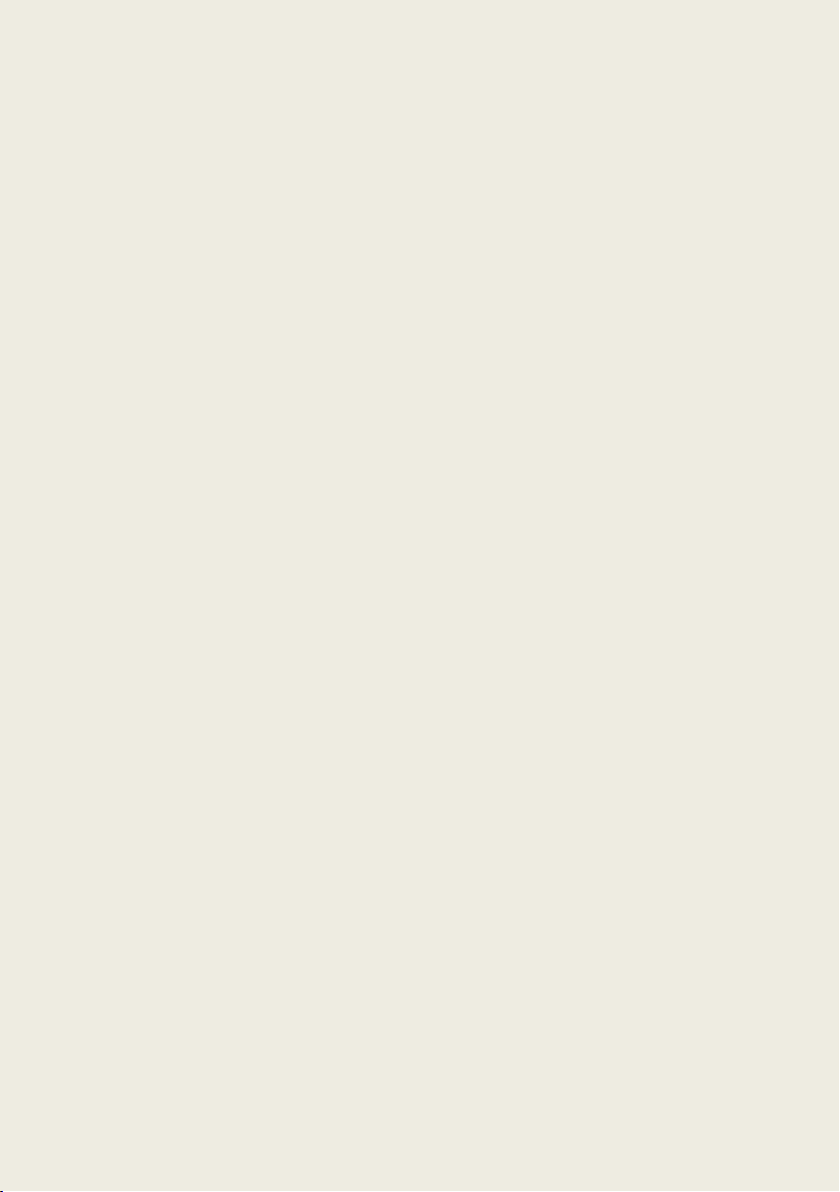
I
Content
Setting Up .......................................................................................................... 1
Add Sonica Wi-Fi Speaker ......................................................................... 1
Wireless Connection .................................................................. 1
Ethernet Connection .................................................................. 5
Add Sonica DAC ......................................................................................... 7
Wireless Connection .................................................................. 7
Ethernet Connection ................................................................ 12
Devices ............................................................................................................ 15
Overview ................................................................................................. 15
Adding Additional Speakers .................................................................... 16
Device Grouping ...................................................................................... 17
Group Sonica Speakers ............................................................. 17
Group Sonica DAC with Speakers ............................................. 18
Renaming Devices ................................................................................... 19
Creating a Stereo Pair (Same model speakers only) ............................... 20
Separating a Stereo Pair .......................................................................... 22
Checking Stereo Pair Connections .......................................................... 23
Page 2
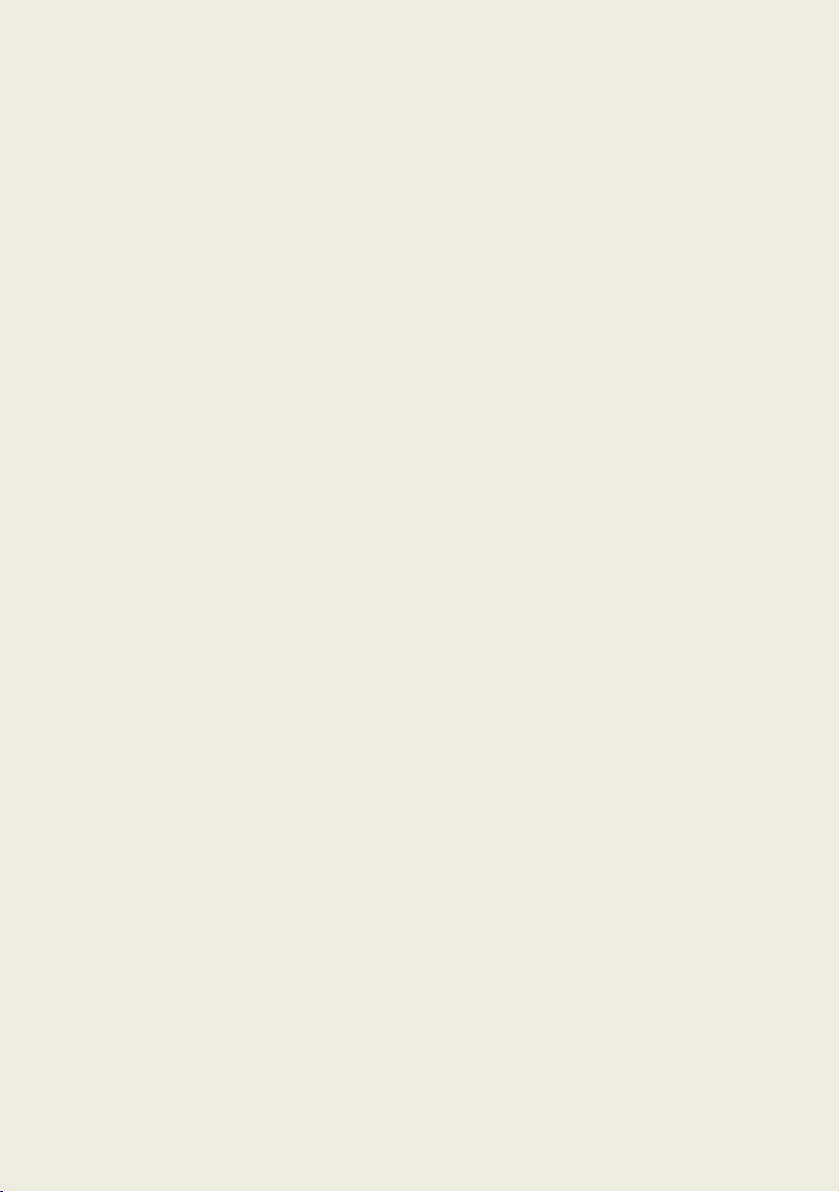
II
Remote Control (Sonica DAC only) ......................................................... 25
Music and Favorites ........................................................................................ 26
Overview ................................................................................................. 26
Global Searching ..................................................................................... 27
Using Tidal ............................................................................................... 28
Play Music from Your Mobile Device ...................................................... 29
Network Playback ................................................................................... 31
USB Storage Playback .............................................................................. 32
AUX IN ..................................................................................................... 33
Now Playing Panel ................................................................................... 35
Group Volume Control ............................................................................ 36
Creating Playlists ..................................................................................... 37
DSD File Playback on Sonica DAC ............................................................ 38
Streaming From Other Apps ........................................................................... 39
Spotify Premium Connect ....................................................................... 39
AirPlay ..................................................................................................... 40
DLNA........................................................................................................ 41
Bluetooth ................................................................................................ 42
Settings ............................................................................................................ 43
Page 3
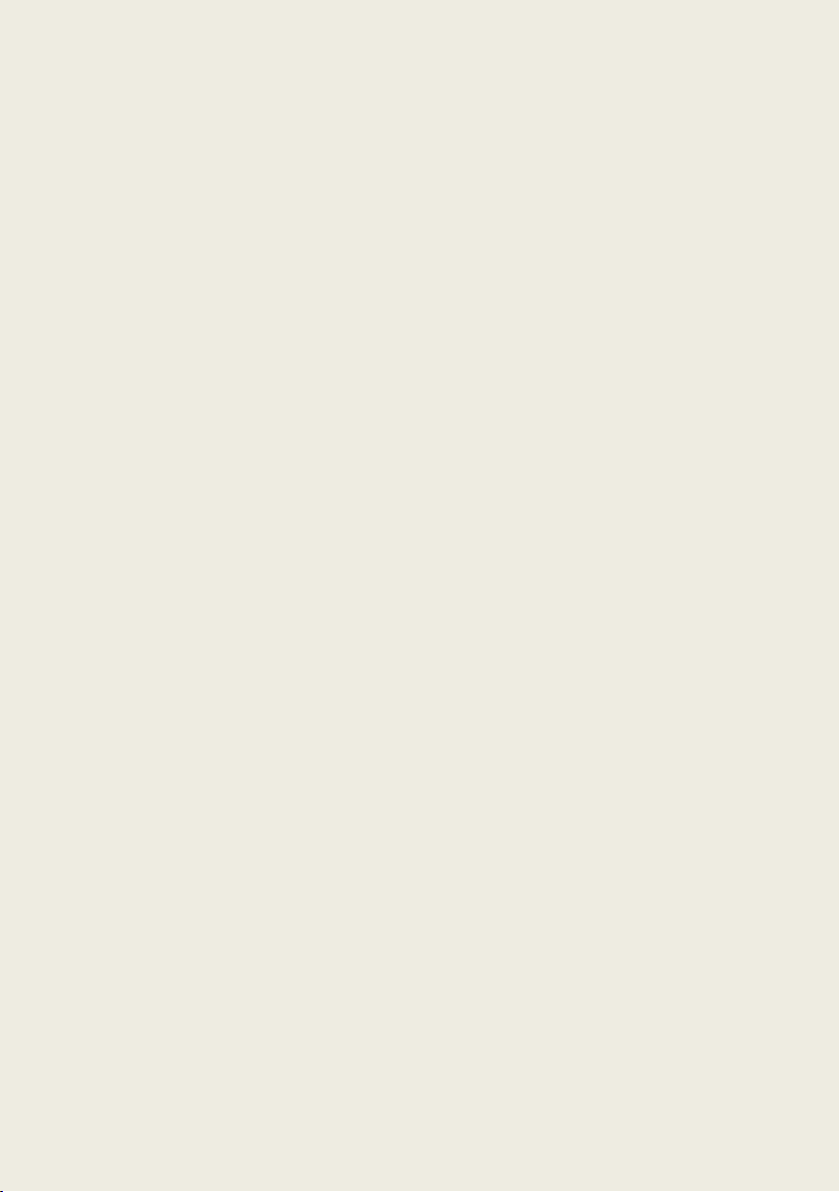
III
Overview ................................................................................................. 43
Bluetooth ................................................................................................ 44
Aux In (For Speakers Only) ...................................................................... 46
Sound Optimization (For Speakers Only) ................................................ 47
Sleep Timer ............................................................................................. 48
Status LED Indicator Settings (For Speakers Only) .................................. 49
Resetting the Devices .............................................................................. 51
Upgrading the Devices ............................................................................ 52
Page 4
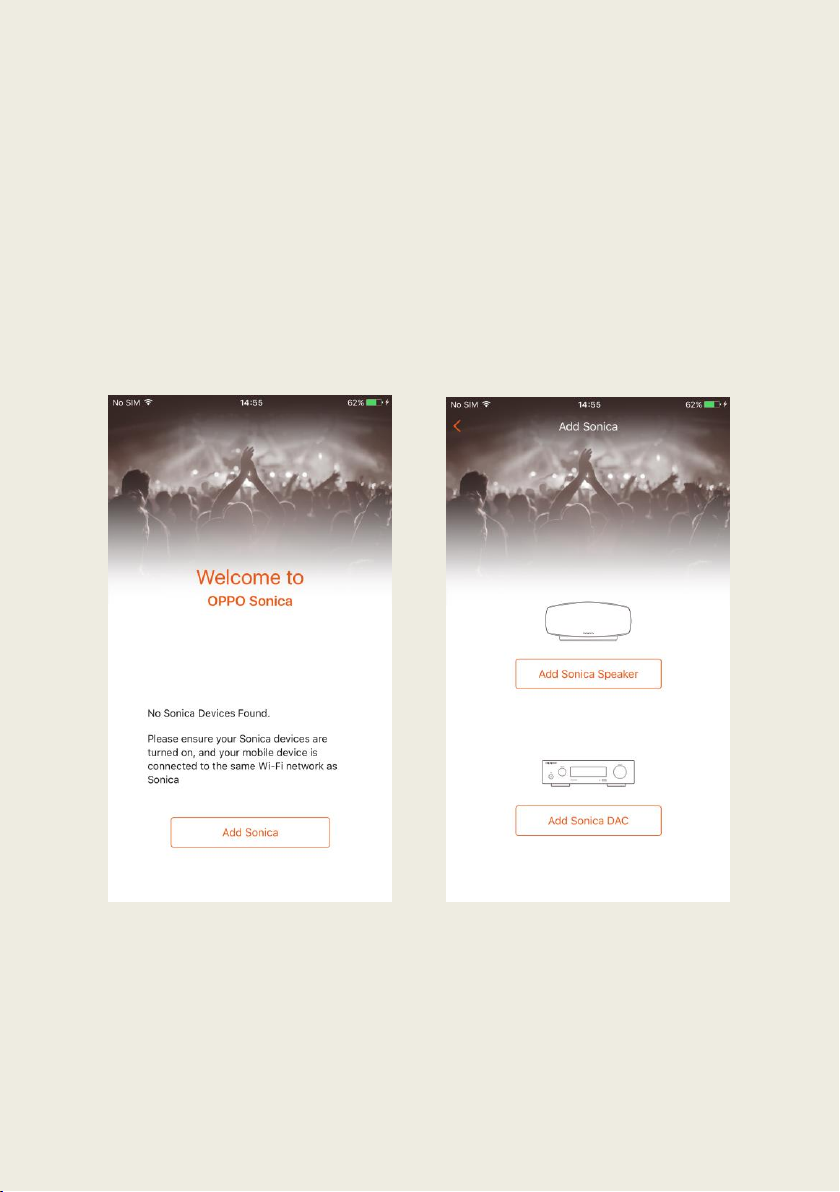
1
Setting Up
Add Sonica Wi-Fi Speaker
Wireless Connection
1. Once you’ve completed the steps in our Quick Start Guide, open the
Sonica app on your mobile device and tap “Add Sonica”.
2. Choose “Add Sonica Speaker” from the list of options.
Page 5
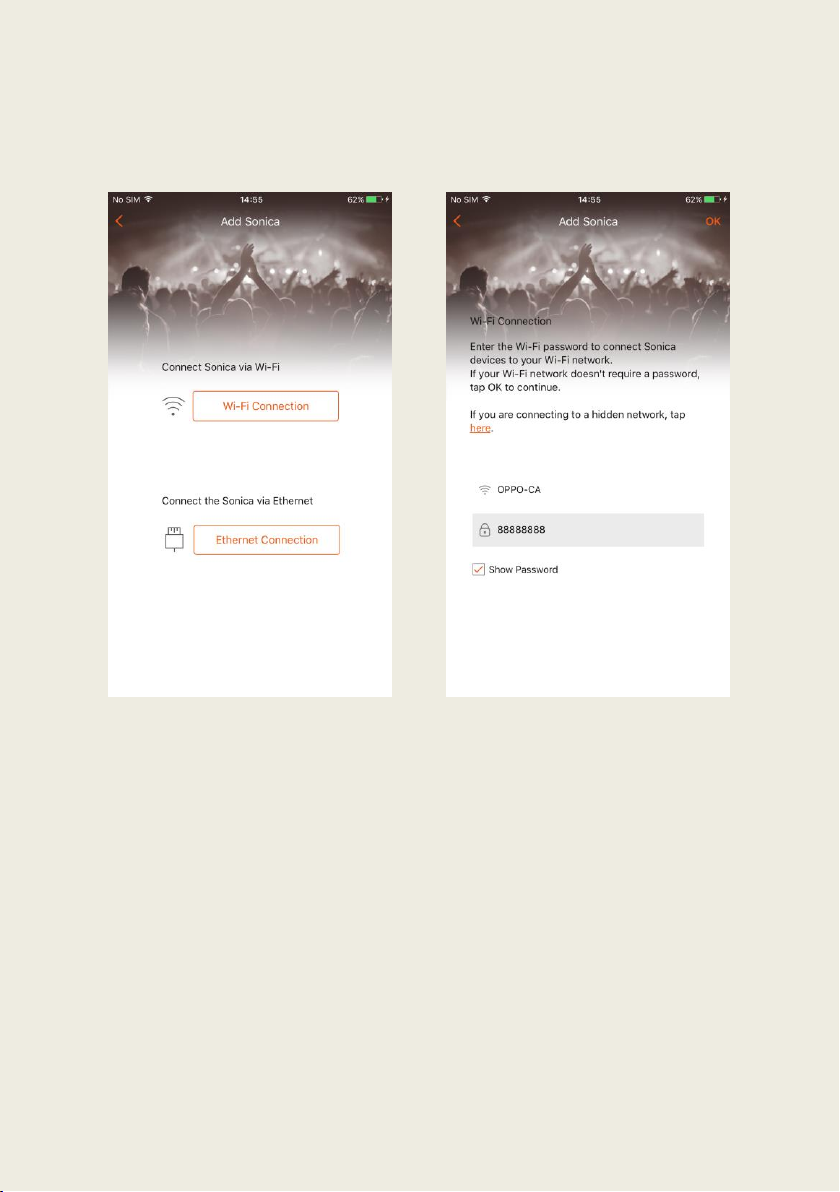
2
3. Choose “Wi-Fi Connection” from the list of options.
4. Enter the password for the Wi-Fi network (if applicable), then tap “OK”
on the upper right corner.
Page 6
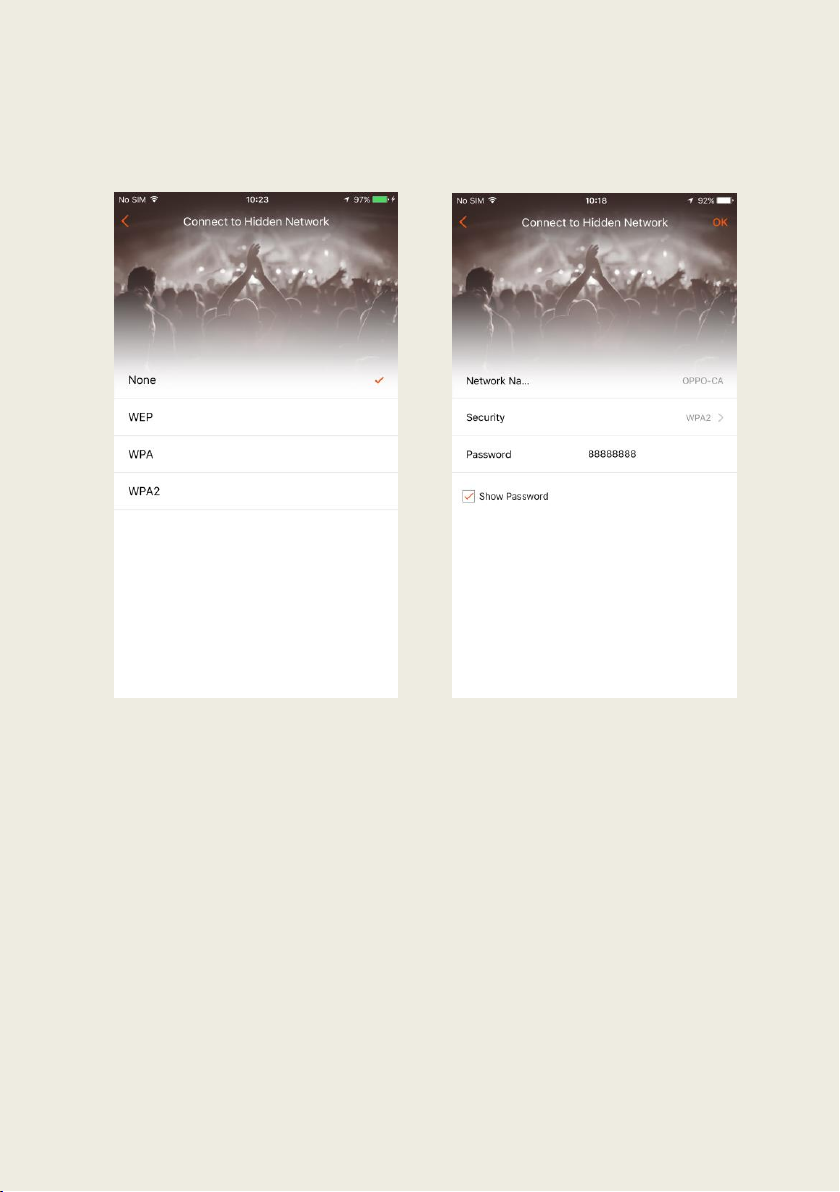
3
5. If you are connecting to a hidden network, tap the “here” link in orange.
Select the security protocol for the Wi-Fi network then return to the
previous page and tap “OK” to continue.
Page 7
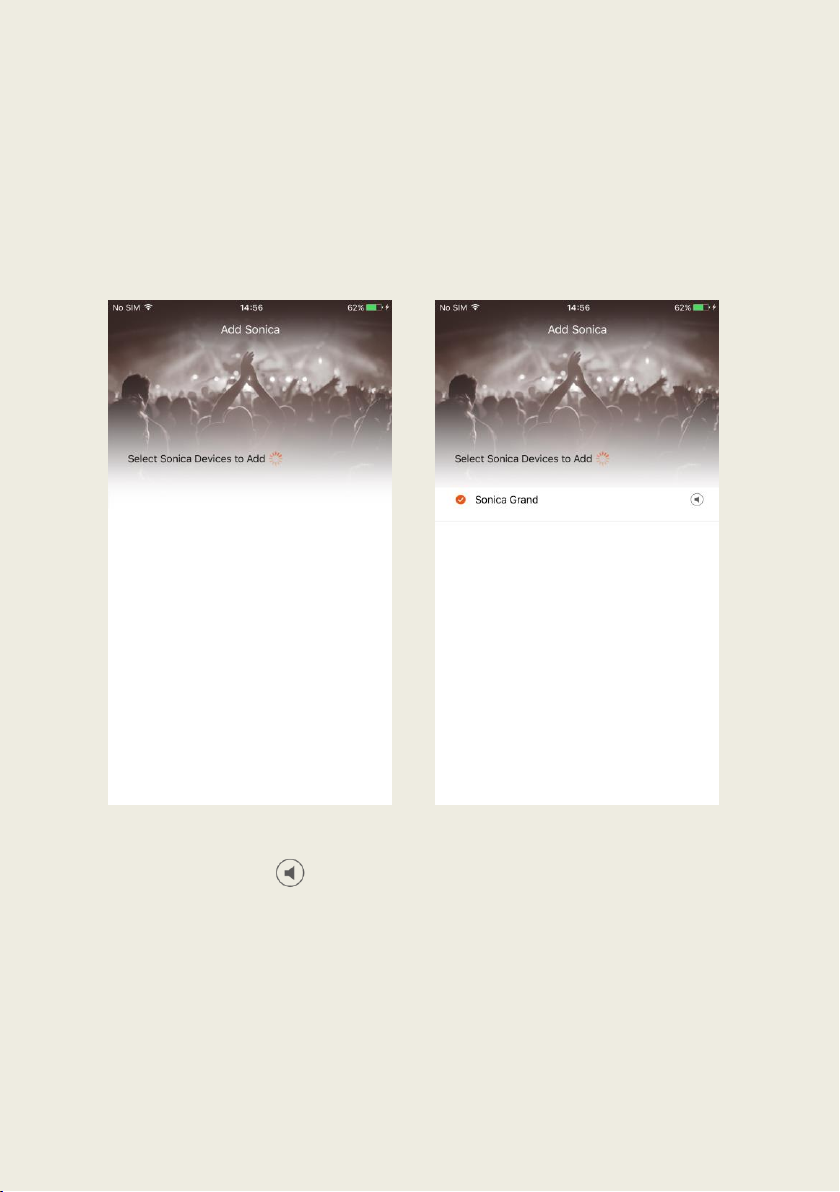
4
6. The app will search the network for speakers and display them in a list.
You can then tap on the circle to the left of the speaker name to add a
single speaker or multiple speakers simultaneously. Then tap “Add” on
the upper right corner to add the speakers to the system.
7. The app will confirm that setup is complete. Congratulations, now you
can enjoy your favorite music with Sonica Wi-Fi Speaker!
Note: Tapping on to the right of the speaker name will play a tone
through the speaker to help you distinguish different Sonica speakers
from each other.
Page 8
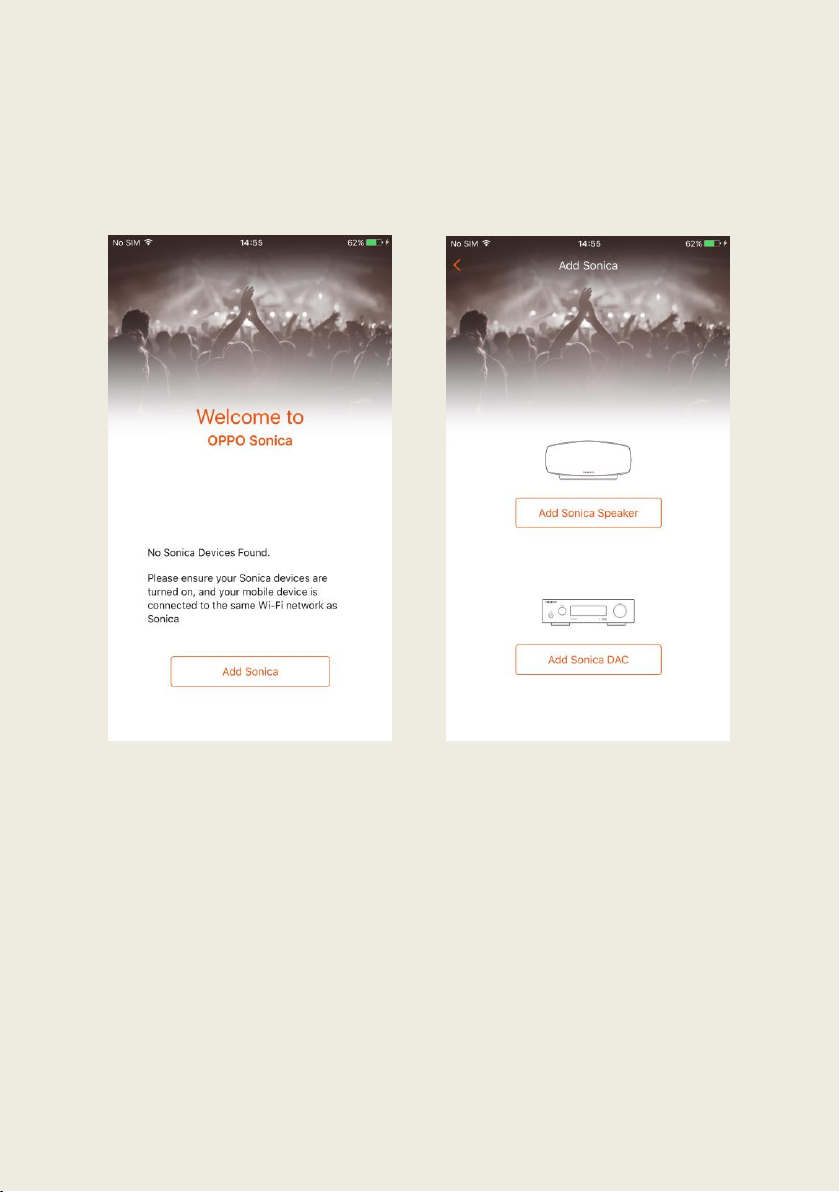
5
Ethernet Connection
1. If a Wi-Fi connection is not available, a wired Ethernet connection is a
viable alternative. Open the Sonica app and tap “Add Sonica”.
2. Choose “Add Sonica Speaker” from the list of options.
Page 9
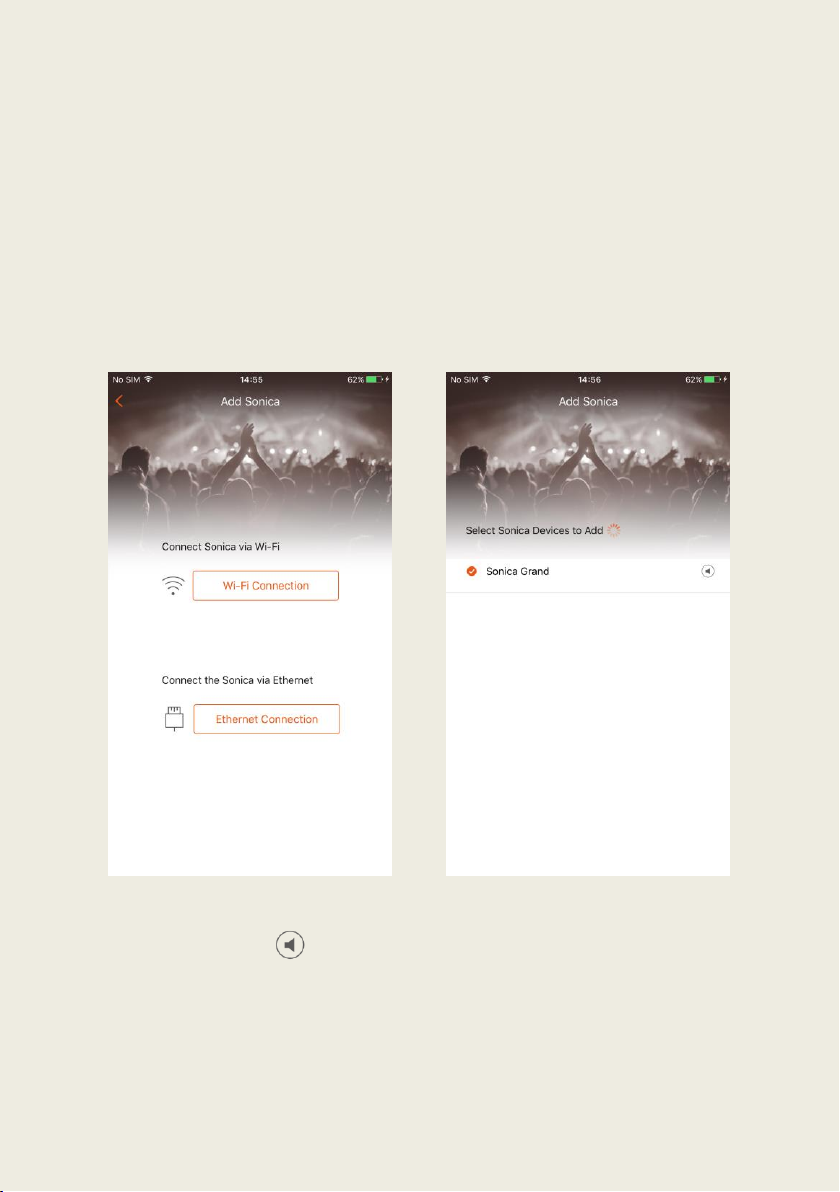
6
3. Connect your Sonica speaker to a router with an Ethernet cable, and then
choose “Ethernet Connection” from the list of options.
4. The app will search the network for speakers and display them in a list.
You can then tap on the circle to the left of the speaker name to add a
single speaker or multiple speakers simultaneously. Then tap “Add” on
the upper right corner to add the speakers to the system.
5. The app will confirm that setup is complete. Congratulations, now you
can enjoy your favorite music with Sonica!
Note: Tapping on to the right of the speaker name will play a tone
through the speaker to help you distinguish different Sonica speakers
from each other.
Page 10
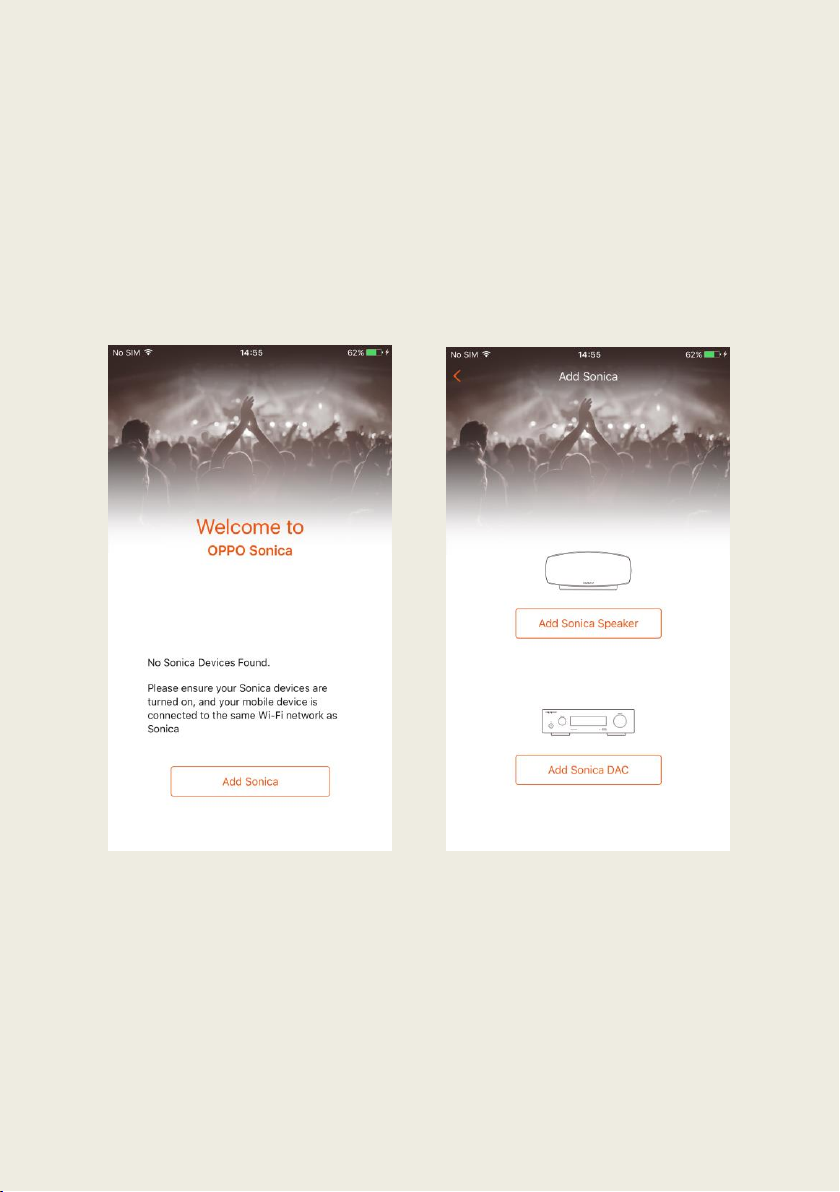
7
Add Sonica DAC
Wireless Connection
1. Once you’ve completed the 1-4 steps in the Sonica DAC User Manual
Network Connection section, open the Sonica app on your mobile device
and tap “Add Sonica”.
2. Choose “Add Sonica DAC” from the list of options.
Page 11
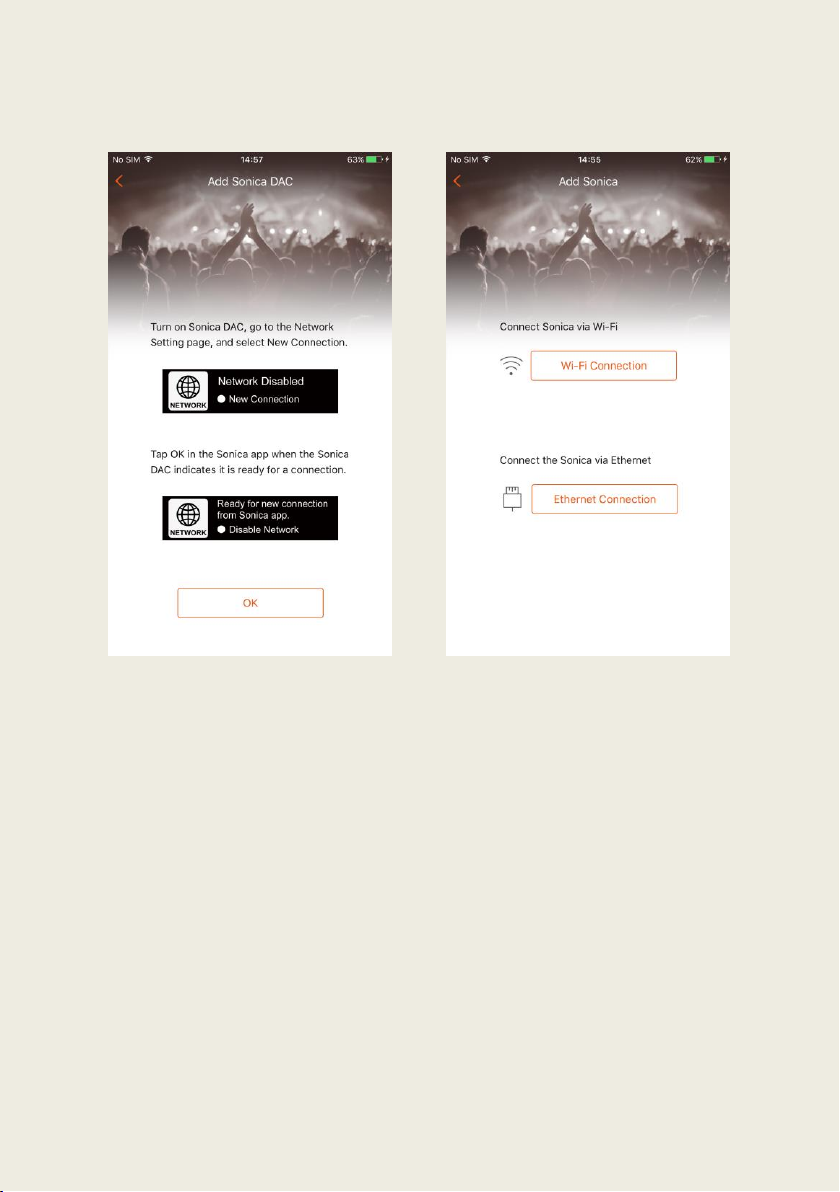
8
3. Follow the in-app instructions and tap “OK” to continue.
4. Choose “Wi-Fi Connection” from the list of options.
Page 12
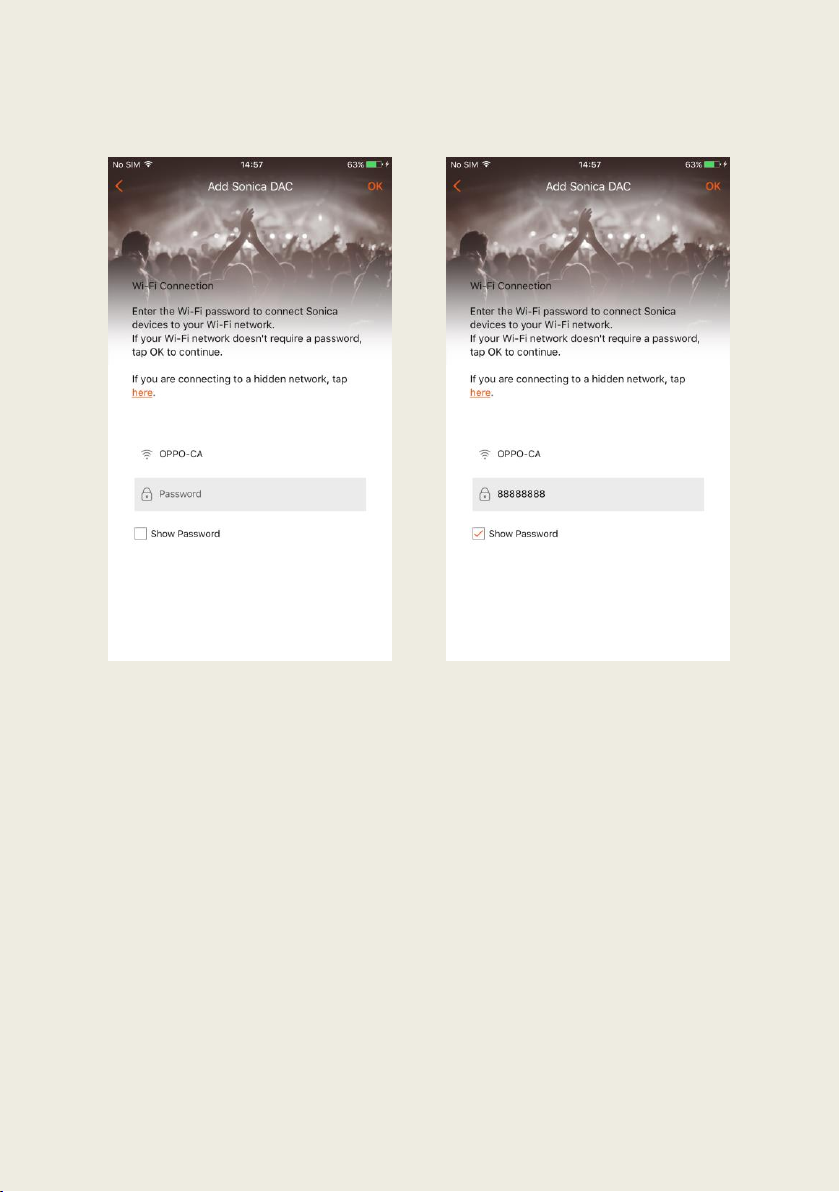
9
5. Enter the password for the Wi-Fi network, and then tap “OK” on the
upper right corner.
Page 13
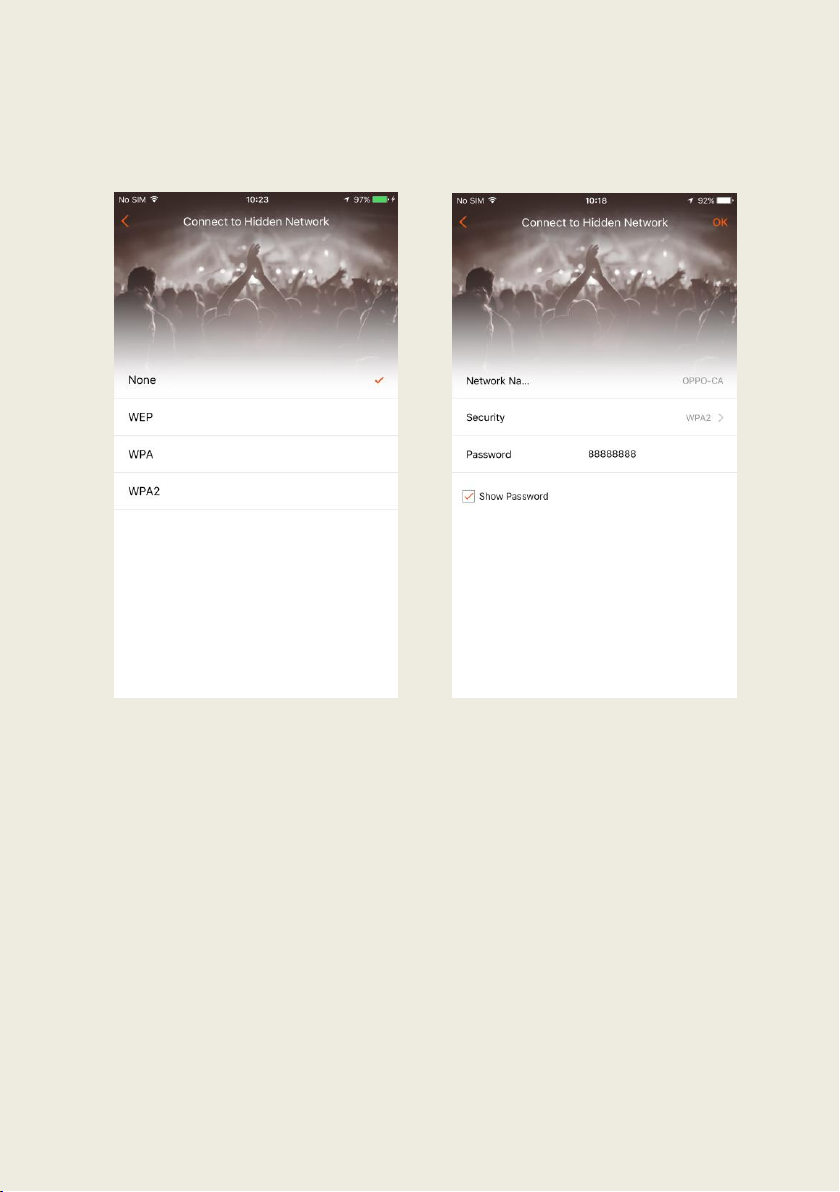
10
6. If you are connecting to a hidden network, tap the “here” link in orange.
Select the security protocol for the Wi-Fi network and then return to the
previous page and tap “OK” to continue.
Page 14
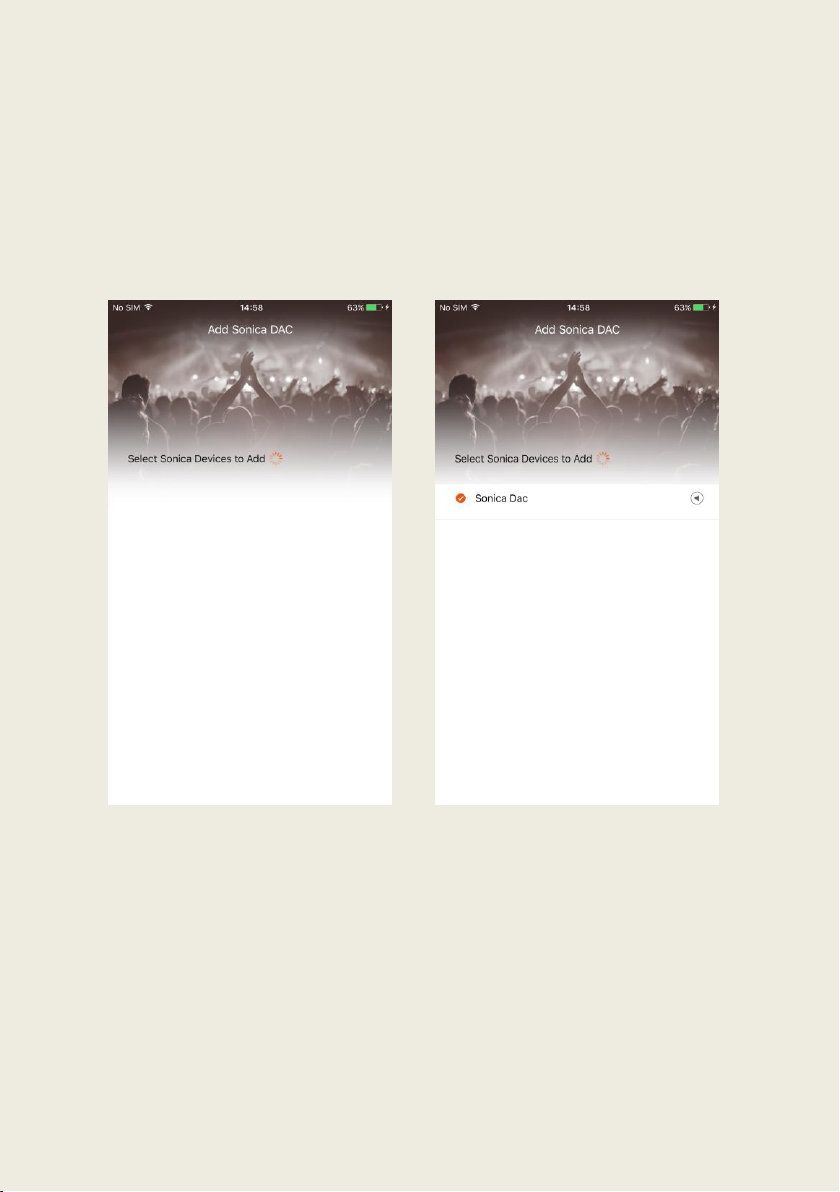
11
7. The app will search the network for Sonica DAC and display it below. You
can then tap on the circle to the left of the device name to add a single
Sonica DAC or multiple Sonica DACs simultaneously. Then tap “Add” on
the upper right corner to add Sonica DAC to the system.
8. The app will confirm that setup is complete. Congratulations, now you
can enjoy your favorite music with Sonica DAC!
Page 15
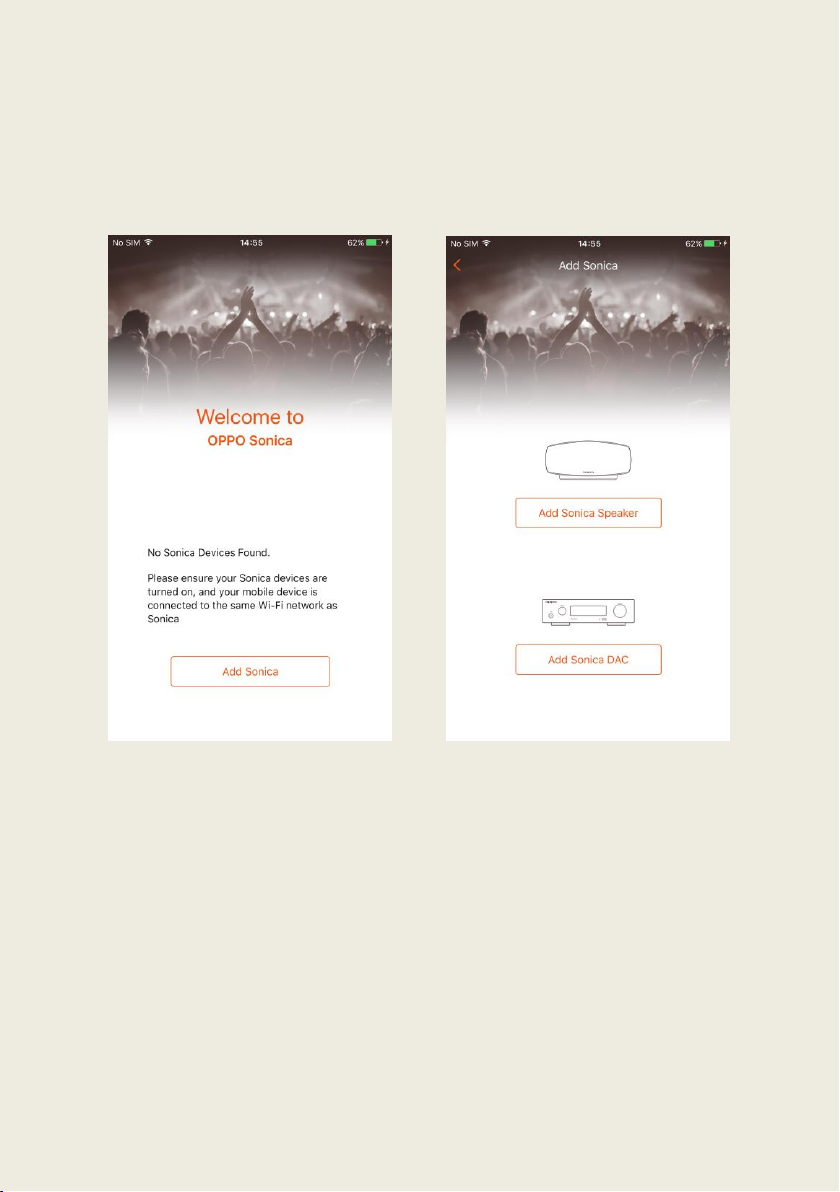
12
Ethernet Connection
1. If a Wi-Fi connection is not available, a wired Ethernet connection is a
viable alternative. Open the Sonica app and tap “Add Sonica”.
2. Choose “Add Sonica DAC” from the list of options.
Page 16
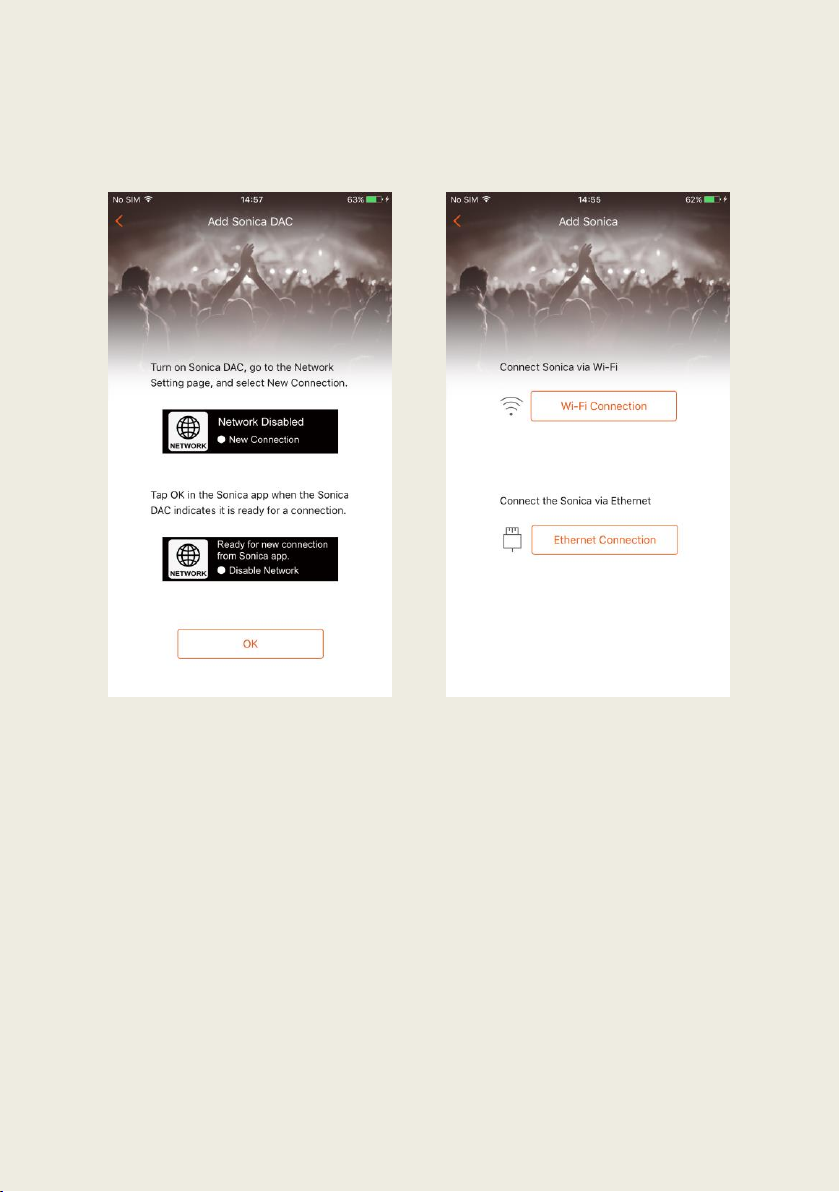
13
3. Follow the instructions and tap “OK” to continue.
4. Connect your Sonica DAC to a router with an Ethernet cable, and then
choose “Ethernet Connection” from the list of options.
Page 17
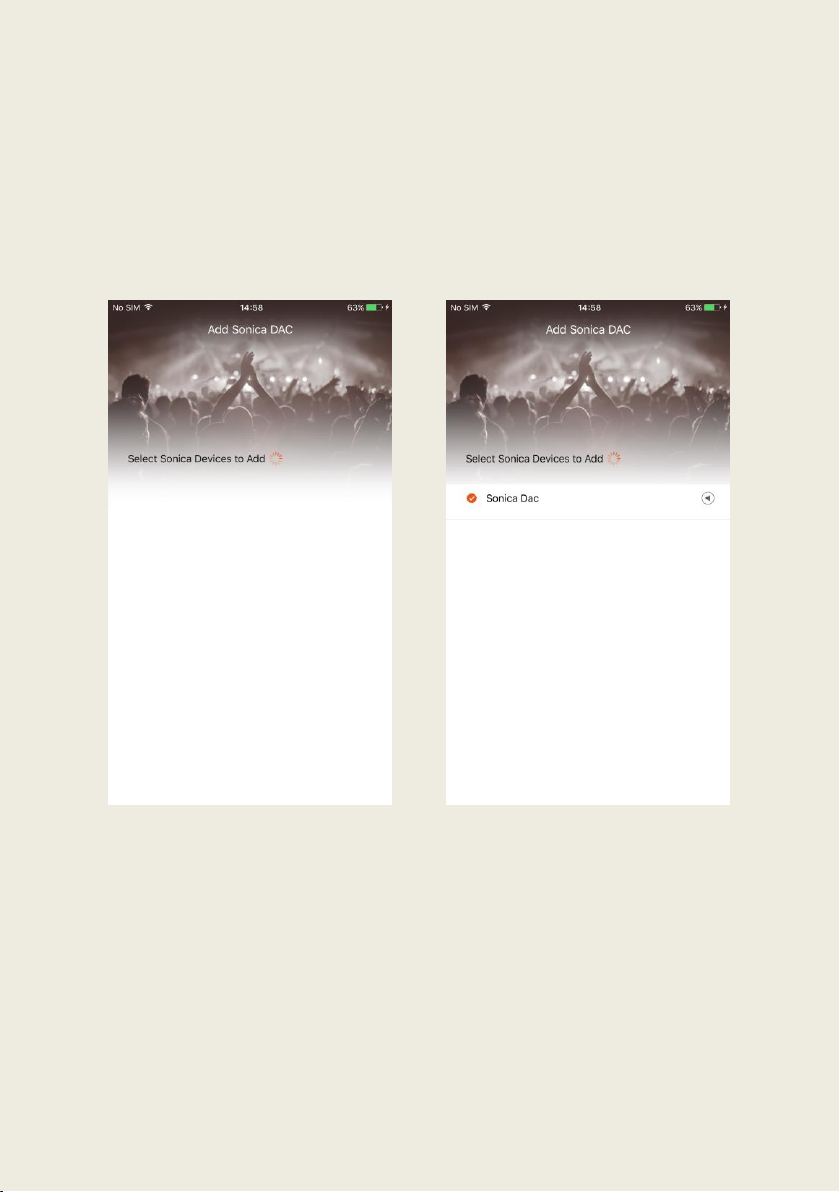
14
5. The app will search the network for Sonica DAC and display it below. You
can then tap on the circle to the left of the device name to add a single
Sonica DAC or multiple Sonica DACs simultaneously. Then tap “Add” on
the upper right corner to add Sonica DACto the system.
6. The app will confirm that setup is complete. Congratulations, now you
can enjoy your favorite music with Sonica DAC!
Page 18

15
Devices
Overview
The “Devices” page will display a list of Sonica devices that have been
successfully configured, and will show whether they are currently operating
as an individual device or as a group of devices.
1. Tap the “+” to add additional
devices to the system, check the
stereo pair settings, or stop all
devices from playing.
2. The name of each Sonica device
and stereo pair will appear as an
individual device in the list,
while device groups will be
listed by group name. To see
what devices make up a
particular group, tap the arrow
icon located below the group
name.
3. Tapping on the name of a device
or group will allow you to enter
the “Device Grouping” menu,
“Rename” the device or group,
or enter the “Create Stereo
Pair” menu.
1 2 3
Page 19

16
Adding Additional Speakers
1. Tap the “+” on the upper left and select “Add Sonica”.
2. Follow the steps in the initial Setting Up section. In this case, you will not
need to re-enter the network password with Wi-Fi connection.
Page 20

17
Device Grouping
Group Sonica Speakers
1. Tap on the bar that shows the device name and select Device Grouping.
2. Select the devices you want to group together by tapping the circle to
the left of each device, and then tap “OK” to confirm your selection. The
device you initially tapped on to select Device Grouping will be
designated as the default “Group Leader”.
3. To disband the group, enter the “Device Grouping” page and deselect
each box until only one device has a check mark, and then tap “OK”.
Page 21

18
Group Sonica DAC with Speakers
1. Follow the same steps in the Group Sonica Speakers section to group a
Sonica DAC with Sonica speakers.
2. Adding Sonica DAC to a speaker group will make it the only source for
Bluetooth and AUX IN for the group, and only audio from streaming
(streaming services, USB Type A, DLNA, mobile device local library),
Bluetooth, and Aux-In can be played simultaneously on all devices. For
audio from USB B Type, coaxial, and optical inputs, in order to maintain
the highest possible audio quality, audio is routed directly into the
ES9038PRO Sabre DAC chip. It is therefore not possible to stream audio
from these inputs to other Sonica speakers on the network.
Page 22

19
Renaming Devices
1. Tap on the bar that shows a device name and select “Rename”.
2. Select a name from the list of presets, or enter a unique name for your
device. Tap “OK” to confirm.
Page 23

20
Creating a Stereo Pair (Same model speakers only)
1. Tap on the bar that shows a device name and select “Create Stereo
Pair”.
2. Tap on the left speaker entry field to display a list of speakers that are
available to be configured in a stereo pair, and then choose a speaker
from the list. Complete the same steps for the right speaker to designate
the stereo pair. If necessary, you can quickly swap the left and right
speakers by tapping the “Switch” icon to the right of the speaker
selection.
Page 24

21
3. Tap “OK” to configure. Once the stereo pair has been created, the app
will display the new speaker name for the stereo pair.
Page 25

22
Separating a Stereo Pair
1. Tap on the bar that shows the name of your stereo pair and select
“Separate Stereo Pair”.
2. On the next page, tap “Separate Stereo Pair” and then tap “OK” to
confirm.
Page 26

23
Checking Stereo Pair Connections
You can check the connection status of each speaker in a stereo pair.
1. Tap the “+” on the upper left, and then select “Stereo Pair Settings”.
2. In Stereo Pair Settings page, you can either create a new stereo pair by
tapping Create Stereo Pair button or dismiss the current stereo pair by
tapping the name of your stereo pair with (Left + Right) appended to the
title.
Page 27

24
3. The name of your stereo pair will display a “?” if one of the speakers has
lost its connection, but you can still separate them under this
circumstance.
Page 28

25
Remote Control (Sonica DAC only)
1. Tap on the bar that shows the Sonica DAC’s name and select “Remote
Control”.
2. The Remote Control interface provides the following functionality:
1) Tap on the source icon (USB DAC, OPTICAL, COAXIAL or AUX IN) in
the Source Selection section to select which source you want to
listen to.
2) Tap on the option bar (High, Dim, or Off) in the Dimmer section to
control the display intensity of the front panel Vacuum Fluorescent
Display (VFD) information window.
3) In the Volume section, tap on the Mute switch to enable or disable
volume mute, and drag the slider of the volume progress bar to
control the output volume.
4) Tap on the Turn Off Sonica DAC button to turn off the current
Sonica DAC.
Page 29

26
Music and Favorites
Overview
You will see the Music page after configuring your speakers. The app allows
you to browse and play music from included streaming services, music files
saved on your mobile device, media servers on your home network, or USB
drives plugged into any of your Sonica devices.
1. Spotify – Streaming service that
provides millions of songs with
Spotify Premium Connect.
2. TIDAL – Streaming service that
provides Hi-Fi quality music.
3. On This Mobile Device – Any
music files stored directly on
your mobile device.
4. Network Playback – Music
stored in the media servers on
your home network.
5. USB – Music files found on hard
drives plugged into any Sonica
speakers or Sonica DAC in the
configuration.
6. Aux In – Music playback devices connected to Sonica via Aux In cable.
7. Bluetooth – Devices connected to Sonica with Bluetooth.
8. Minibar – Displays the music currently playing.
1 2 3 5 6 4 8
7
Page 30

27
Global Searching
You can search across your local library, USB drives, and Tidal.
1. On the Music page, tap the icon on the upper right.
2. On the next page, tap a category tab for “Artists/Albums/Songs/
Playlists/Radio”, and then enter a search keyword to search through
your music.
Page 31

28
Using Tidal
1. Launch the Sonica app and tap “Devices”. Select your desired device or
group by tapping the dot to the left of the device name.
2. Tap “Music” and select “Tidal”. Login with your Tidal account. Tap on a
song to begin playback.
3. Tap on the menu button on the upper left corner and go back to the
Music page by tapping Exit.
Page 32

29
Play Music from Your Mobile Device
1. Launch the Sonica app and tap “Devices”. Select your desired device or
group by tapping the dot to the left of the speaker name.
2. Tap “Music” and select “On This Mobile Device”. All songs are sorted
either by Artist or Album, or you can browse each individual song under
Songs. Tap on a song to begin playback.
Page 33

30
3. An alternate way to play a song from your mobile device is to tap “Music”
and select “On This Mobile Device”. On the right side of each song, there
is a “…” button that will display more options. Tap “Select a Device to
Play” from the menu that appears, and selects a device or group to play
your desired song.
Page 34

31
Network Playback
1. Launch the Sonica app and tap “Devices”. Select your desired device or
group by tapping the dot to the left of the device name.
2. Tap “Music” and select “Network Playback”. The page will list all of the
DLNA servers in the same network. Tap on a song to begin playback.
Page 35

32
USB Storage Playback
1. Launch the Sonica app and tap “Devices”. Select your desired speaker or
group by tapping the dot to the left of the device name.
2. Tap “Music” and select “USB Storage”. Tap on a song to begin playback.
Page 36

33
AUX IN
You don’t need to use the Sonica app for AUX IN Playback. However, you can
check to see if the AUX IN input port is enabled (i.e. the currently playing
source) in the Sonica app when needed.
1. Connect the Aux In cable to both your source and Sonica devices.
2. The Aux In input port if plugged in should be enabled automatically if
there are no other playing sources.
Page 37

34
3. In case the Aux In input port is not enabled automatically, launch the
Sonica app, tap “Music” and select “Aux In”. Tap on the name of a
desired device and then tap “OK” on the upper right corner to enable the
Aux In input port.
4. An alternate way to enable the Aux In input port without the app is to
unplug and re-plug the cable at the Sonica device end.
5. When the Aux In input port is enabled, you can see “Aux” appear under
the device name in the “Devices” page.
Page 38

35
Now Playing Panel
The Now Playing Panel displays song information and provides playback
controls. Enter the Now Playing Panel by tapping the minibar on the bottom.
1. Display Information - Shows
information on the current song
playing, such as the name of the
song, artist, album, and cover art.
The time bar indicates the
duration and elapsed time of the
current playing song.
2. More Options - Change which
speaker or group of speakers will
play the current song by tapping
the speaker name and selecting a
new speaker or group; add the
song to your favorite by tapping
the star; tap “...” to add the song
to a playlist; or share what you’re
playing to social media.
3. Playback Control - Operations like play, pause, skip forward / backward,
switch playing pattern, volume, and view playing queue. Skip backward
brings you to the previous song if tapped within the first 3 seconds of
the song; otherwise, it restarts the currently playing song.
1
2
3
Page 39

36
Group Volume Control
In the Sonica app, you can adjust the volume by pressing the volume buttons
on your mobile device or adjusting the volume bar in the “Now Playing
Panel”. There is an arrow icon on the right side of the volume bar.
1. Tapping the arrow icon will take you to a page that allows you to control
the volume of each speaker in the group individually, or synchronize
them all to the same volume level by tapping the “Volume Sync” switch.
2. Use “+” and “-“ to precisely adjust the volume.
3. The volume of Sonica DAC is individually controlled and will not be
affected by the Volume Sync switch.
Page 40

37
Creating Playlists
Creating a playlist in Favorites will help you save and classify music that you
have already enjoyed. To add songs to playlists, you can simply tap the ”…” in
the Now Playing Panel, tap “Add to Favorites / Playlist” and select an existing
playlist to add the song to that playlist.
Page 41

38
DSD File Playback on Sonica DAC
Please refer to the User Manual Specifications section for supported DSD
formats for all Sonica DAC input ports. Sonica Wi-Fi speakers do not natively
support DSD, so you would need to run a DLNA server on a NAS or computer
that will transcode the DSD file into something like 24-bit/88.2 kHz or 192
kHz PCM. This will allow the Sonica speaker to play back the audio through
the network.
Page 42

39
Streaming From Other Apps
Spotify Premium Connect
Spotify gives you instant access to millions of songs. Just search for the music
you love, or let Spotify suggest something great.
You will need a Spotify Premium subscription to use Spotify Connect.
How to use Spotify Connect
1. Add Sonica to the same Wi-Fi network as your phone, tablet or PC.
2. Open the Spotify app on your phone, tablet or PC, and play any song.
3. If you’re using the app on a phone - tap the song image in the bottom left
of the screen. For tablet and PC move to step 4.
4. Tap the Connect icon
5. Pick your Sonica device from the list. If you can’t see it, check to ensure it’s
connected to the same Wi-Fi network as your phone, tablet or PC.
Page 43

40
AirPlay
1. Ensure that your AirPlay compatible device is on the same network as
your Sonica device.
2. Start playing a song from your local music library or a music streaming
app on your AirPlay compatible device, then tap the “AirPlay” button in
the iOS Control Center or in the iTunes app on personal computers, and
select a Sonica device to stream to.
Page 44

41
DLNA
1. Ensure that your device is on the same network as your Sonica device.
2. Open an app that is DLNA compliant, start playing a song in the app and
select a Sonica device to cast to. DLNA casting support will vary for
different devices and apps.
Page 45

42
Bluetooth
You don’t need to use the Sonica app for Bluetooth playback. However, you
can check to see which Sonica device is currently connected to a particular
mobile device under the “Music” page and “Bluetooth”. Enable Bluetooth on
your mobile device and then pair it with the Sonica device. Play music from
your mobile device either through its local library or other apps.
Page 46

43
Settings
Overview
1. Bluetooth – Toggle Bluetooth.
2. Aux In – Adjust the settings for
Auxiliary playback.
3. Sound Optimization – Select
presets for different rooms and
speaker positions.
4. Sleep Timer – Set up a timer to
stop playback after a certain
amount of time.
5. Advanced Settings – Adjust
speaker lights and reset all
Sonica devices.
6. Night Mode – Change the
background color within the
app to black or white.
7. About – Find version
information about the app and
update the firmware versions
for Sonica devices and the app.
1
2 3 5 6 4
7
Page 47

44
Bluetooth
For Sonica Wi-Fi Speakers
1. To pair the Sonica Wi-Fi speaker to a mobile device via Bluetooth,
activate Sonica’s pairing mode by pressing the and buttons on
the speaker simultaneously or by enabling the “Pairing Mode” in
“Settings” within the Sonica app. When the “Pairing Mode” is enabled,
the Bluetooth status indicator will flash white for two minutes and the
speaker can be paired with a Bluetooth device. When Sonica is in pairing
mode, enable Bluetooth on your device and pair it with Sonica; the
Bluetooth status indicator will become solid white when it has been
paired and connected successfully. Sonica will leave its pairing mode
after two minutes if pairing is unsuccessful.
2. For devices that have already paired with Sonica, enable Bluetooth on
your mobile device and choose Sonica under paired devices to connect
and start streaming.
Page 48

45
For Sonica DAC
1. To pair Sonica DAC to a device via Bluetooth, you can activate Sonica
DAC’s pairing mode by selecting “Enter Pairing Mode” from the
“Bluetooth Connection” screen or by enabling the “Pairing Mode” under
“Settings” within the Sonica app. When the Pairing Mode is enabled on
Sonica DAC, enable Bluetooth on your device and pair it with Sonica DAC
according to your device’s instructions. Sonica DAC’s Front Panel Display
will show the device name when pairing is successful. Sonica DAC will exit
Pairing Mode after two minutes if pairing is unsuccessful.
2. For devices that have already paired with Sonica DAC, enable Bluetooth
on both Sonica DAC and your mobile device, choose Sonica DAC under
paired devices to connect, and start streaming.
Page 49

46
Aux In (For Speakers Only)
Aux In settings include “Auto Playback” and Aux-In Devices with Gain
Settings.
1. When “Auto Playback” is enabled, Sonica will automatically play the
music from the Aux In whenever you connect an Aux In device.
2. Gain Settings help prevent your speakers from being too loud or too
quiet. Select the gain level best suited for your source device.
Suggestions for which gain mode to choose are provided for Low and
High gain modes.
Page 50

47
Sound Optimization (For Speakers Only)
1. Tap “Guide Me” for recommended sound optimization presets by
answering a few questions about your room size and speaker location.
2. Tap “Recommended Optimization” to apply the recommended preset to
your speaker.
Page 51

48
Sleep Timer
1. Set up the sleep timer by selecting your desired Sonica device and
setting a countdown time, then tap “Start” to initiate the timer.
2. The selected Sonica device will stop playing when the countdown ends.
To cancel the timer, go back to the Sleep Timer page and tap “Cancel”.
Page 52

49
Status LED Indicator Settings (For Speakers Only)
1. You can turn the speaker status indicator and mood light on and off by
toggling the “Status LED Indicators” switch.
2. You can also change the display mode of the mood light to Breathe
(which makes the light fade in or out) or Constant (which makes the light
remain lit).
Page 53

50
3. Enter the Color page to change the color of the mood light. There are
nine available colors to choose from.
4. Enter the Brightness page to change the brightness of the mood light.
5. If you want to apply these indicator light settings to other speakers, tap
“Apply These Settings to Other Speakers” at the bottom of the previous
page and select the speakers you’d like to use the new light settings.
Page 54

51
Resetting the Devices
1. Reset Network Connections: This reconfigures a Sonica device’s network
to the pre-setup status. This can also be accomplished by pushing and
simultaneously.
2. Reset All Settings: This will reset all settings to default on a Sonica device
without erasing its data.
3. Reset Factory Defaults: This will erase all the settings and data stored on
all Sonica devices and the app, such as your playlists, speaker name, and
account information.
To reset Sonica devices, select a Sonica device or group of devices in the first
step, tap on one of the three reset functions, and tap OK in the prompt
window.
Page 55

52
Upgrading the Devices
Firmware is the system software that controls the features and functions of
your Sonica devices. When you open the Sonica app, it will automatically
prompt you to upgrade when a new version of the firmware is available. To
ensure the best user experience, we strongly encourage you to upgrade to
the latest firmware version when available.
There are two ways to upgrade the device’s firmware:
1. Via Network – Sonica will automatically download and install firmware
updates from the internet after you confirm the upgrade.
2. Via USB – You can download the firmware files from the OPPO Digital
website to a USB drive to upgrade your Sonica. Please follow the
instructions on the firmware download web page.
Enter “About” – “Check For Speaker Updates”, and the system will
automatically detect new firmware on the network or flash drive and prompt
you to upgrade.
Page 56

53
Upgrading the App
When you open the Sonica app, it will automatically prompt you to upgrade
when a new version of the Sonica app is available. To ensure the best user
experience, we strongly encourage you to upgrade the app whenever a new
version is available.
1. Enter “About This App” and tap “Check for App Updates”.
2. A prompt will alert you if there is an upgrade available or if your
software is up to date.
