Page 1
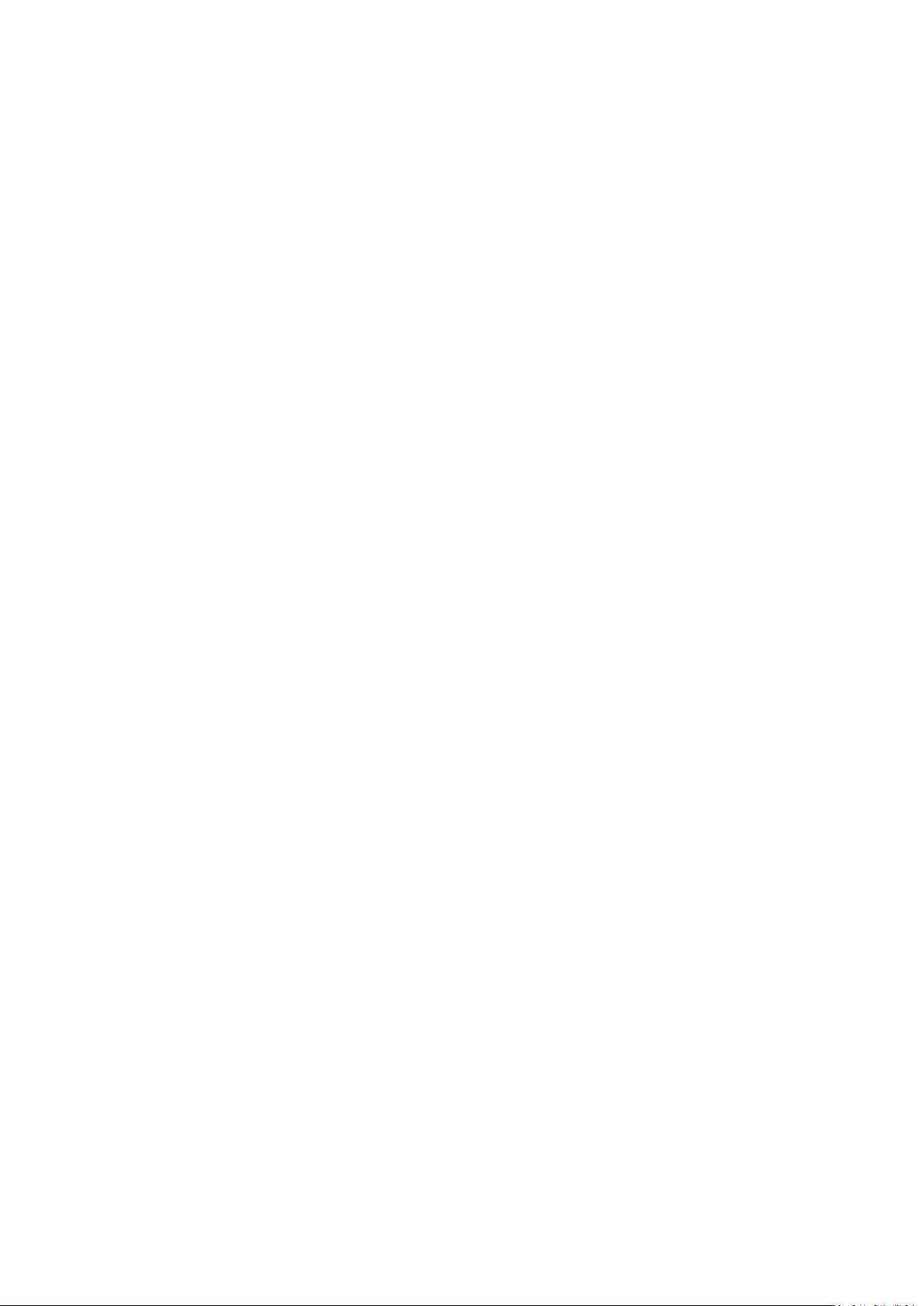
OPPO Smartphone ColorOS 6.0 User Guide
Content
1. Welcome to ColorOS 6.0 ................................................................................................................ 6
2. Safety Information ......................................................................................................................... 6
3. Get started....................................................................................................................................... 9
3.1. Quick Look ................................................................................................................................ 9
3.1.1. ColorOS 6.0 Features ................................................................................................... 9
3.1.2. Sleep/Wake Button ..................................................................................................16
3.1.3. Menu, Home, and Return Buttons ..........................................................................17
3.1.4. Volume Buttons ........................................................................................................21
3.1.5. Micro-USB Port .........................................................................................................23
3.1.6. Headset Jack .............................................................................................................23
3.1.7. SIM and SD Cards .....................................................................................................23
3.1.8. Accessories that Came with OPPO Phone ..............................................................24
3.1.9. Charging the Battery ................................................................................................26
3.1.10. Gesture & Motion ....................................................................................................27
3.1.11. Key Combinations ....................................................................................................32
3.1.12. Status Icons...............................................................................................................33
3.2. Configuration Settings .................................................................................................35
3.2.1. Fingerprint, Face and Passcode ...............................................................................35
3.2.2. Set Up Other Mail and Calendar Accounts.............................................................44
3.2.3. Transfer Data from the Old Phone to OPPO Smartphone .....................................44
3.2.4. Date and Time ..........................................................................................................49
3.2.5. Language and Region ...............................................................................................52
3.2.6. Connect to the Internet ...........................................................................................53
3.2.7. Dual SIM & Cellular Network ..................................................................................54
4. What's new in ColorOS 6.0 ...........................................................................................................56
4.1 Control Center ..............................................................................................................56
4.2 Notification Center .......................................................................................................56
4.2 Volume Setting Look ....................................................................................................57
4.3 Riding Mode .................................................................................................................59
4.4 Game Space 2.0 ............................................................................................................60
4.5 New Look on Apps .......................................................................................................66
4.6 Bigger Fonts, Enough Spacing .....................................................................................66
4.7 Smart & Convenient has Been Divided Into Smart Service and Convenience Aid...67
4.8 Added 2 Options on your Preferred Key Layout on the Navigation Keys .................68
4.9 A More Organized Photo Album .................................................................................69
4.10 Take Screenshot Without Disturbing your Game.......................................................70
4.11 Added Home Screen Mode .........................................................................................70
4.12 Static and Live Wallpaper ............................................................................................71
4.13 VOOC 3.0.......................................................................................................................72
Page 2
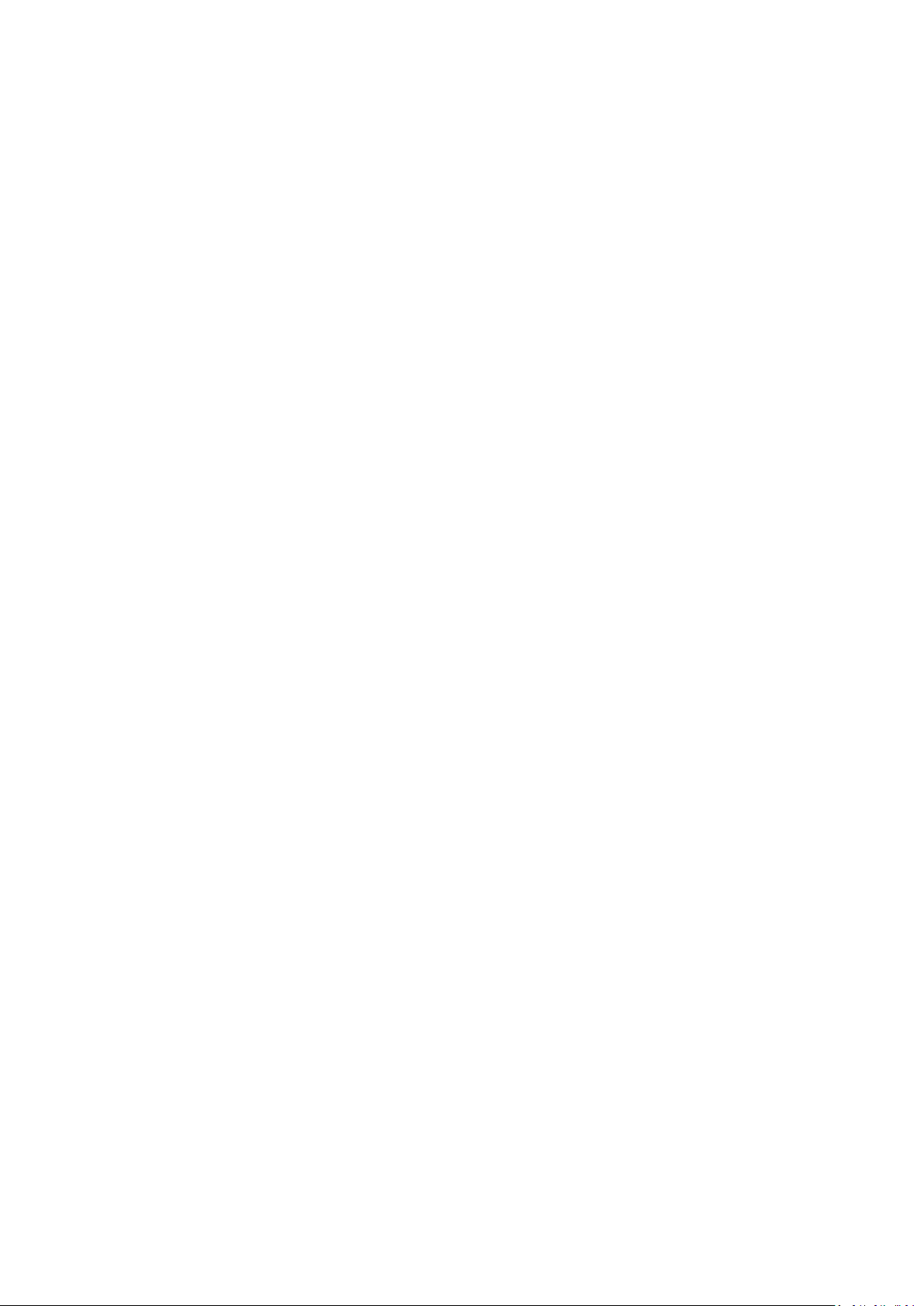
4.14 Smart Assistant Upgrade .............................................................................................73
4.15 Hyper Boost ..................................................................................................................74
4.16 Smart Sidebar ...............................................................................................................75
5. Basics .............................................................................................................................................81
5.1 Use Apps .......................................................................................................................81
5.2 Share from Apps ...........................................................................................................83
5.3 One-tap Cleanup ..........................................................................................................84
5.4 Lock the Running Background Apps ...........................................................................85
5.5 View, Zoom In and Out ................................................................................................86
5.6 Convenience Aid ...........................................................................................................87
5.6.1. Navigation Keys ..........................................................................................................87
5.6.2. Assistive Ball .............................................................................................................92
5.7 Smart Service ................................................................................................................95
5.8 Change the Screen Orientation ...................................................................................96
5.9 Split-screen ...................................................................................................................97
5.10 Take and Edit a Screenshot ..........................................................................................99
5.11 Control Center, Notification, and Status Bar ............................................................102
5.12 Search..........................................................................................................................106
5.13 Text ..............................................................................................................................107
5.12.1. Add or Change Keyboard Languages ....................................................................107
5.13.1 Type, Edit, and Delete Text ....................................................................................108
5.13.2 Prediction ...............................................................................................................111
5.13.3 Voice Typing............................................................................................................113
5.13.4 TouchPal for OPPO .................................................................................................115
5.14 Sound, Vibration, and System Feedback ..................................................................117
5.15 Charge and Monitor the Battery ...............................................................................118
5.16 Location Service .........................................................................................................120
5.17 Use the phone internationally...................................................................................122
5.18 Power Saver ................................................................................................................123
6 Personalize your OPPO Phone ...................................................................................................127
6.1. ColorOS 6.0 Device Name ..........................................................................................127
6.2. Personalize the Home Screen ....................................................................................128
6.2.1. Organize the Home Screen ....................................................................................128
6.2.2. Home Screen Widgets & Transition Effects ..........................................................131
6.3. Change the Wallpaper ...............................................................................................134
6.4. Lock Screen Magazine ................................................................................................136
6.5. Adjust the Screen Brightness and Color Temperature.............................................138
6.6. Change Auto-lock Time ..............................................................................................140
6.7. Change the Font Size ..................................................................................................140
6.8. Keyboard and Input Method .....................................................................................141
6.8.1. Customize the Look of the Keyboard ....................................................................141
6.8.2. Keyboard Layout ....................................................................................................142
6.8.3. Trends .....................................................................................................................145
6.8.4. Keyboard General Settings ....................................................................................145
Page 3
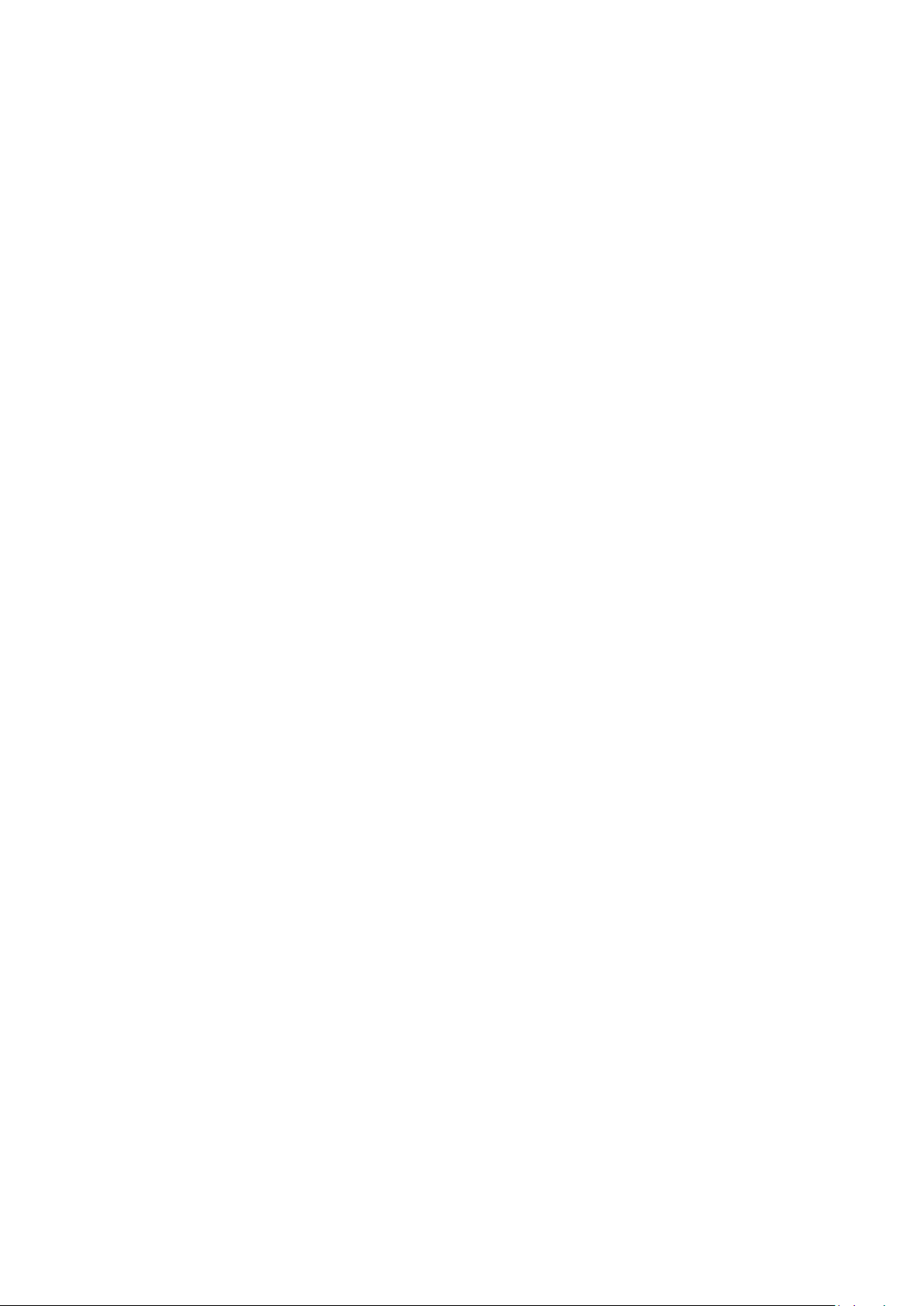
6.9. Set up Startup Manager.............................................................................................147
6.10. Clone Apps ..................................................................................................................148
6.11. Manage Default App ..................................................................................................149
6.12. Gesture & Motion ......................................................................................................149
6.13. Preset Device On/Off Time or Automatic On/Off ....................................................153
6.14. App Display in Full-screen..........................................................................................154
7. Apps .............................................................................................................................................155
7.1. Phone....................................................................................................................................155
7.1.1 Make and Answer Phone Calls .................................................................................155
7.1.2. Conference Calls .......................................................................................................161
7.1.3. Block Calls .................................................................................................................162
7.1.4. Emergency Calls .......................................................................................................165
7.1.5. Emergency SOS.........................................................................................................165
7.1.6. Carrier’s Call Settings ...............................................................................................170
7.5. Message ......................................................................................................................171
7.5.1. Send and Receive Messages ..................................................................................171
7.5.2. Customize Message Settings .................................................................................174
7.6. Contacts ......................................................................................................................176
7.6.1. Add a Contact .........................................................................................................176
7.6.2. Edit and Delete a Contact ......................................................................................178
7.6.3. Import and Export Contacts ..................................................................................180
7.6.4. SIM Contacts...........................................................................................................182
7.6.5. Manage Contacts ...................................................................................................184
7.6.6. Back Up your Contacts ...........................................................................................186
7.6.7. VIP Contacts............................................................................................................187
7.7. Phone Manager ..........................................................................................................188
7.7.1. Scan and Optimize the Phone ...............................................................................188
7.7.2. Clean Up Storage ....................................................................................................189
7.7.3. Privacy Permissions................................................................................................191
7.7.4. Virus Scan ...............................................................................................................194
7.7.5. Payment Protection ...............................................................................................194
7.7.6. Routine Test ............................................................................................................195
7.7.7. Frequently Used Functions....................................................................................197
7.8. Weather ......................................................................................................................200
7.9. Camera ........................................................................................................................204
7.9.1. Take Photos.............................................................................................................204
7.9.2. Take a selfie ............................................................................................................212
7.9.3. Shoot video.............................................................................................................216
7.9.4. Camera Settings .....................................................................................................220
7.10. Photos .........................................................................................................................222
7.10.1. Photos Overview ....................................................................................................222
7.10.2. Albums ....................................................................................................................223
7.10.3. Stories / Memories ................................................................................................227
7.10.4. People .....................................................................................................................229
Page 4
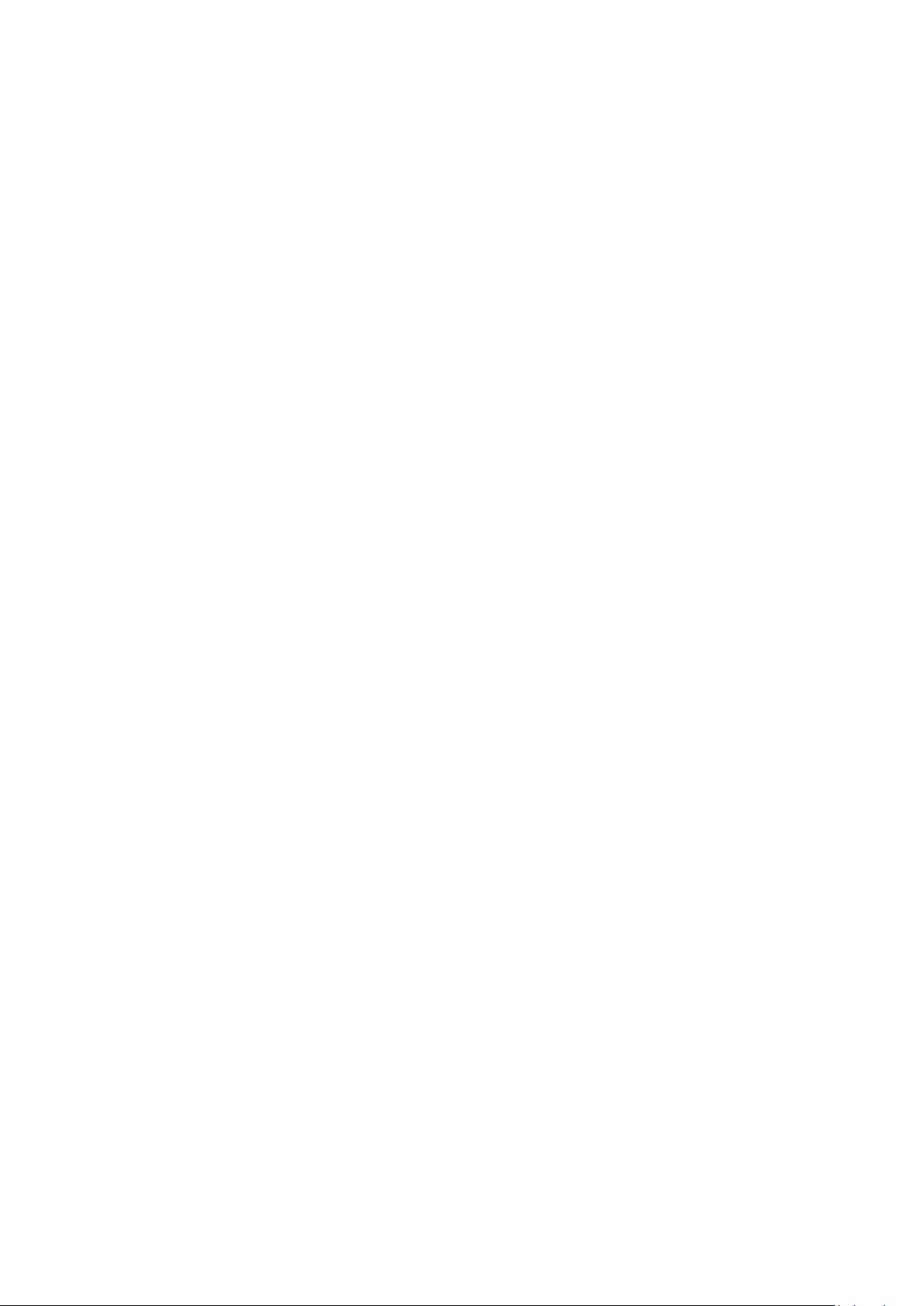
7.10.5. View and use photos and videos ..........................................................................231
7.10.6. Edit photos and videos ..........................................................................................236
7.11. Music ...........................................................................................................................240
7.11.1. Music.......................................................................................................................240
7.11.2. Change sort mode ..................................................................................................242
7.11.3. Scan local songs......................................................................................................242
7.12. Videos .........................................................................................................................243
7.13. Theme Store ...............................................................................................................245
7.13.1. Online phone theme ..............................................................................................245
7.13.2. Online wallpaper ....................................................................................................247
7.13.3. Manage your downloads .......................................................................................247
7.14. Clock ............................................................................................................................249
7.14.1. Set Alarm Clocks .....................................................................................................249
7.14.2. Add and view clocks for locations around the world ..........................................251
7.14.3. Use the Stopwatch .................................................................................................254
7.14.4. Set the timer...........................................................................................................254
7.15. Files .............................................................................................................................258
7.15.1. File Manager ...........................................................................................................258
7.15.2. Clean Up Storage ....................................................................................................261
7.15.3. Remotely Manage Phone Files ..............................................................................262
7.15.4. Private Safe .............................................................................................................263
7.16. Calculator ....................................................................................................................265
7.17. Sound Recording ........................................................................................................268
7.17.1. Recorder .................................................................................................................268
7.17.2. Manage recordings ................................................................................................270
7.18. Compass ......................................................................................................................271
7.19. Chrome .......................................................................................................................272
7.19.1. Search the web .......................................................................................................272
7.19.2. Browse the web .....................................................................................................275
7.10 OPPO ID ......................................................................................................................276
8. Safety & Privacy ..........................................................................................................................282
8.1. Device security .....................................................................................................................282
8.1.1. Lock Screen password ............................................................................................282
8.1.2. Smart Lock ..............................................................................................................283
8.1.3. Payment protection ...............................................................................................284
8.1.4. Set up a SIM card lock............................................................................................286
8.1.5. Virus Scan ...............................................................................................................286
8.1.6. Pseudo Base Station Blocking ...............................................................................287
8.1.7. Protect Personal Information ................................................................................288
8.2. Device administration ................................................................................................290
8.2.1. Allow and install apps from unknown sources ....................................................290
8.2.2. App permissions .....................................................................................................290
8.2.3. Hide Home Screen Icon .........................................................................................291
8.2.4. Kids Space ...............................................................................................................293
Page 5
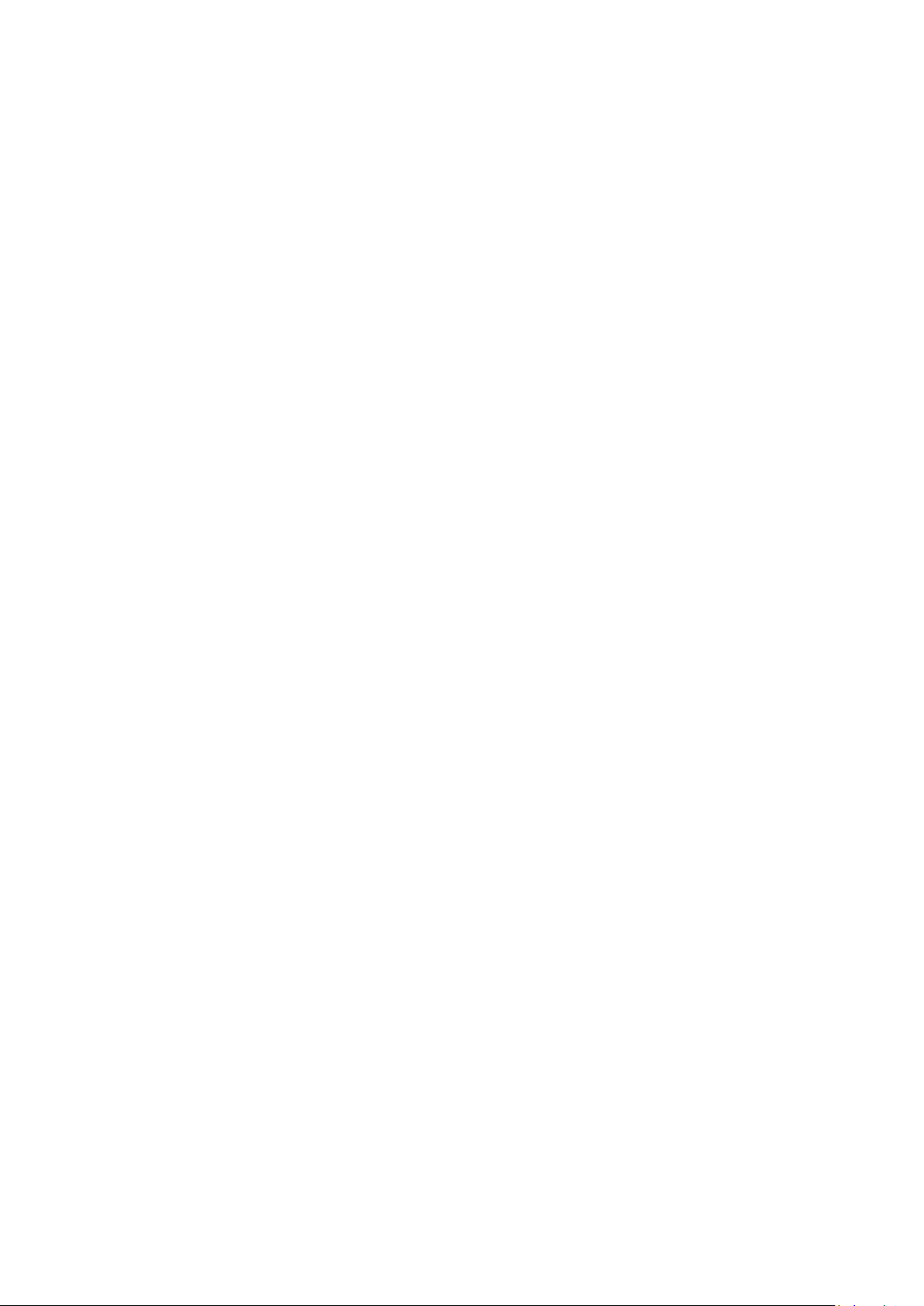
8.2.5. Block unwanted calls and messages .....................................................................294
8.2.6. Find my device........................................................................................................296
8.3. Privacy .........................................................................................................................299
8.3.1. Location Service .....................................................................................................299
8.3.2. Join User Experience Project .................................................................................301
8.3.3. Privacy Protecting and Security Warning .............................................................302
8.4. Advanced ....................................................................................................................303
8.4.1. Screen pinning ........................................................................................................303
8.5. App Encryption ...........................................................................................................304
9. Share Internet connection and files ..........................................................................................308
9.1.1. Tether your phone’s Internet connection.............................................................308
9.2. Share Files ...................................................................................................................311
9.2.1. Wireless file sharing ...............................................................................................311
9.2.2. Wired file sharing ...................................................................................................314
9.2.3. Share from apps .....................................................................................................316
10. Restart, update, back up, and restore .......................................................................................316
10.1. Restart the phone ......................................................................................................316
10.2. Update ColorOS software ..........................................................................................317
10.3. Back up and restore the phone .................................................................................319
10.3.1. Back up your phone ...............................................................................................319
10.3.2. Restore data on your phone ..................................................................................321
10.3.3. Reset the phone .....................................................................................................324
11. Barrier-free ..................................................................................................................................325
11.1. TalkBack ......................................................................................................................325
11.2. Magnification Gestures..............................................................................................327
11.3. Press Power Button to End Call .................................................................................328
12. Safety, handling, and support ....................................................................................................329
12.1. Health & Safety...........................................................................................................329
12.1.1. Using Environment .................................................................................................329
12.1.2. Battery Safety .........................................................................................................330
12.1.3. Charger Usage Notes .............................................................................................331
12.1.4. Traffic Safety ...............................................................................................................332
12.2. Maintenance and Repair ...........................................................................................332
12.2.1. Phone Cases ....................................................................................................................332
12.2.2. Screen Protector .............................................................................................................333
12.2.3. Maximize battery life and lifespan ................................................................................333
12.2.4. Keep Clean ......................................................................................................................334
12.2.5. Keep dry and solve water damage ................................................................................334
12.2.6. Use connectors, ports, and buttons. .............................................................................335
12.2.7. Other information ..........................................................................................................335
12.3. FCC Compliance Statement .......................................................................................336
Page 6
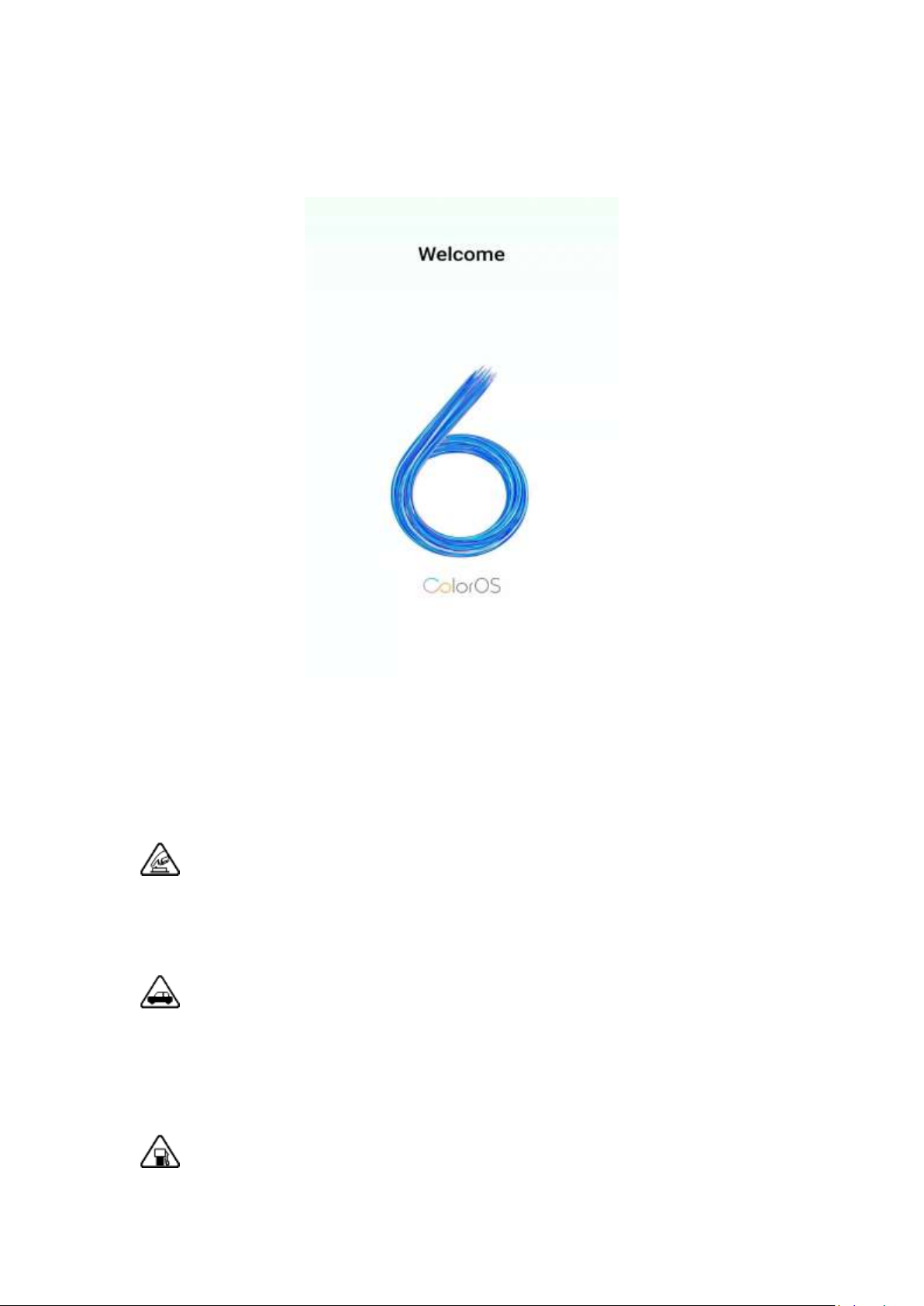
1. Welcome to ColorOS 6.0
2. Safety Information
Read through the following information carefully. Failure to follow these safety
precautions could result in danger or illegal activities.
Safe Startup
Do not switch on the device when phone use is prohibited or when it may cause
interference or danger.
Traffic Safety First
Traffic safety is always of first importance. Use of phones and headphones while
driving a vehicle or riding a bicycle is not recommended and is illegal in some areas.
Obey and follow all related local laws.
Switching off Device at Gas Stations
Page 7
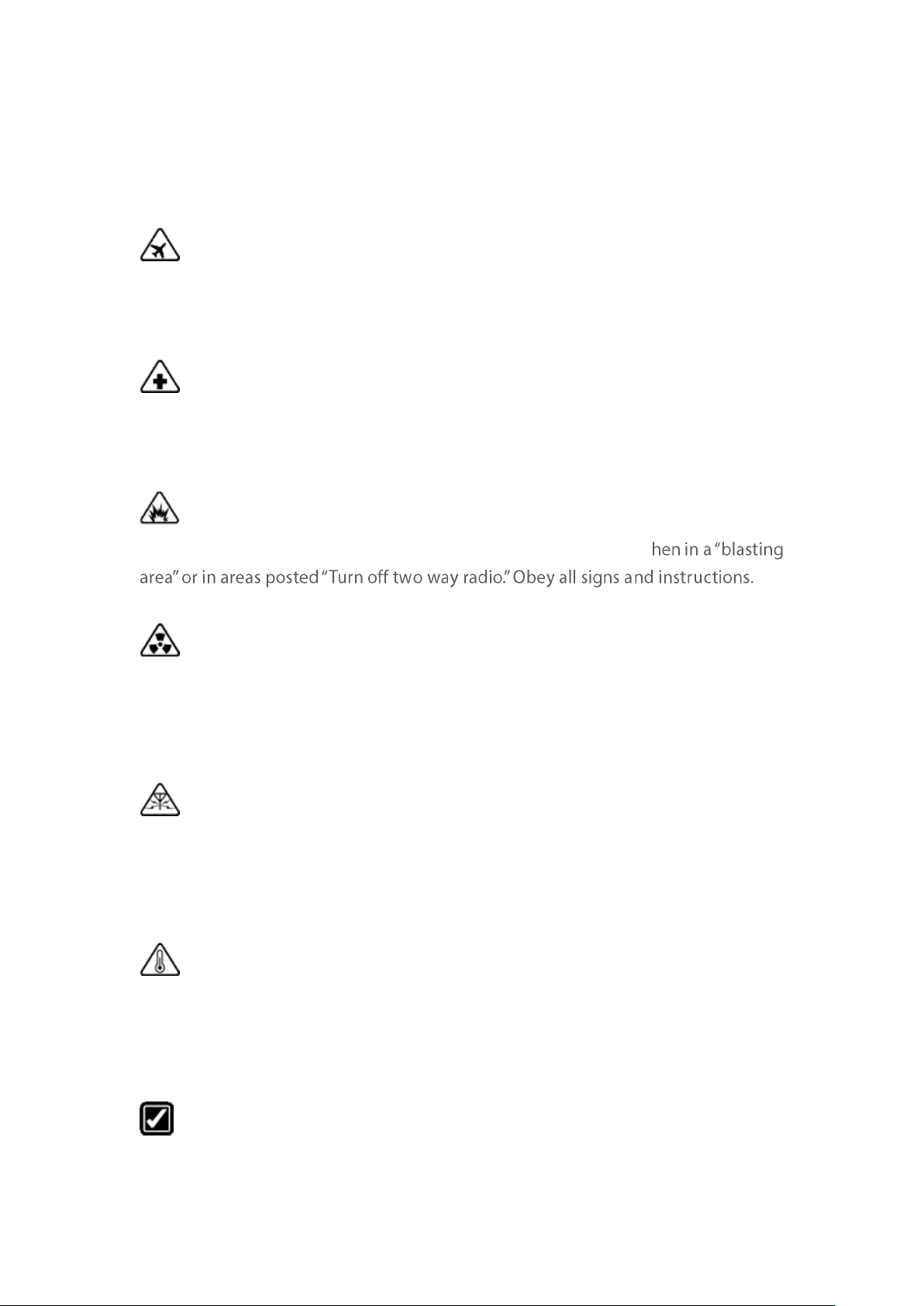
Turn off your phone when in any area with a potentially explosive atmosphere, such
as gas stations or any other fueling area. Sparks in such areas could cause an
explosion or fire, resulting in serious injury or even death.
Switching off Device When On Board an Airplane
Wireless devices might be prohibited while in the air in some countries or regions.
Obey all related local laws and turn off your phone or switch to airplane mode.
Switching off Device near Medical Equipment
Hospitals or healthcare facilities might use radio-frequency-sensitive equipment.
Obey the relevant rules and regulations.
Switching off Device at Blasting Areas
To avoid interfering with blasting operations, turn off your phone w
-
Radiation
Nearly every electronic device gives off radiation. Mobile phone use does not
increase the risk of getting brain cancer or other head tumors. Its effect in humans is
negligible.
Interference
Nearly every electronic device is susceptible to interference for external sources if
inadequately shielded or designed. As a result, your phone may cause interference
with other devices.
Temperature
Operate your phone in a place where the temperature is always between 10℃ to
45℃. Using or storing your phone in a too hot or too cold environment might
damage the battery, or even cause your phone to short-circuit or burn.
Proper Usage
Use your phone appropriately. Do not touch the antenna area unnecessarily when
Page 8
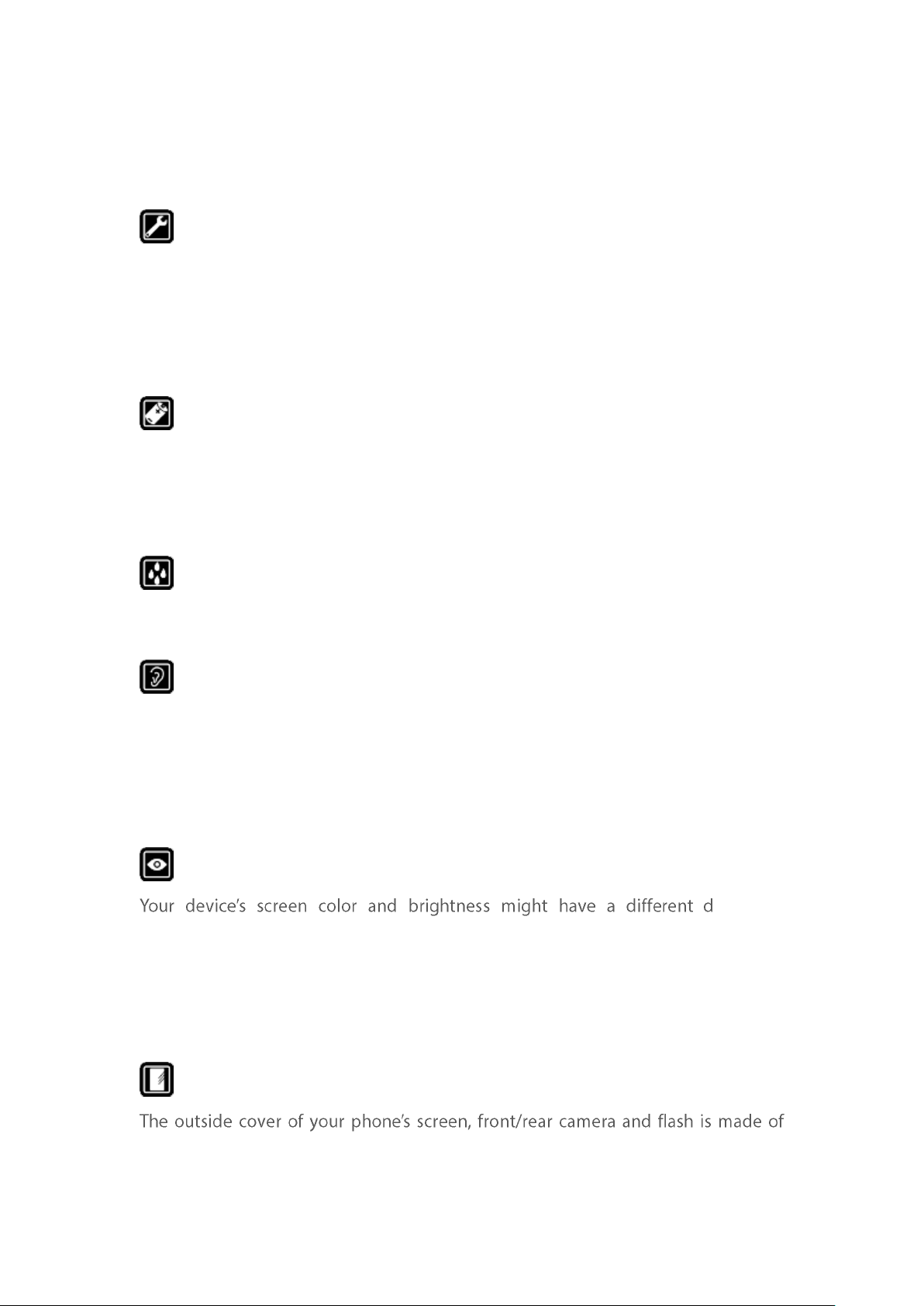
the phone is turned on. Do not drop, disassemble, crush, bend, deform, puncture,
incinerate, or insert foreign objects into your phone.
Qualified Maintenance and Service
Never attempt to repair or modify the phone yourself. If your phone has any
hardware or software failure, do not use it until you take it to an authorized service
provider. Do not disassemble or root your phone yourself, otherwise the warranty
service will be terminated immediately.
Batteries, Chargers and other Accessories
Do not dismantle the built-in lithium-ion battery of your device. Use only the
batteries, chargers and other accessories authorized by OPPO, for third-party
accessories might cause damage or danger.
Waterproofness
Your device is not waterproof. Do not use your device in rain, or other wet locations.
Avoiding Hearing Damage
Permanent hearing loss may occur if the receiver, speakerphone, headphones, or
earpieces are used at high volume. You can adapt over time to a higher volume of
sound that may sound normal but can be damaging to your hearing. Set the volume
to a safe level to protect your hearing.
Avoiding Eyestrain
egree of
stimulation to your eyesight. Long-term viewing of your phone in normal or darker
environments will damage your eyesight. When watching video or reading text on
your phone, avoid prolonged use, take breaks and turn on eye protection mode to
prevent eyestrain.
Glass Parts
glass. This glass could break if your phone is dropped on a hard surface or receives a
substantial impact. Do not attempt to touch or clean the broken glass. Stop using
Page 9
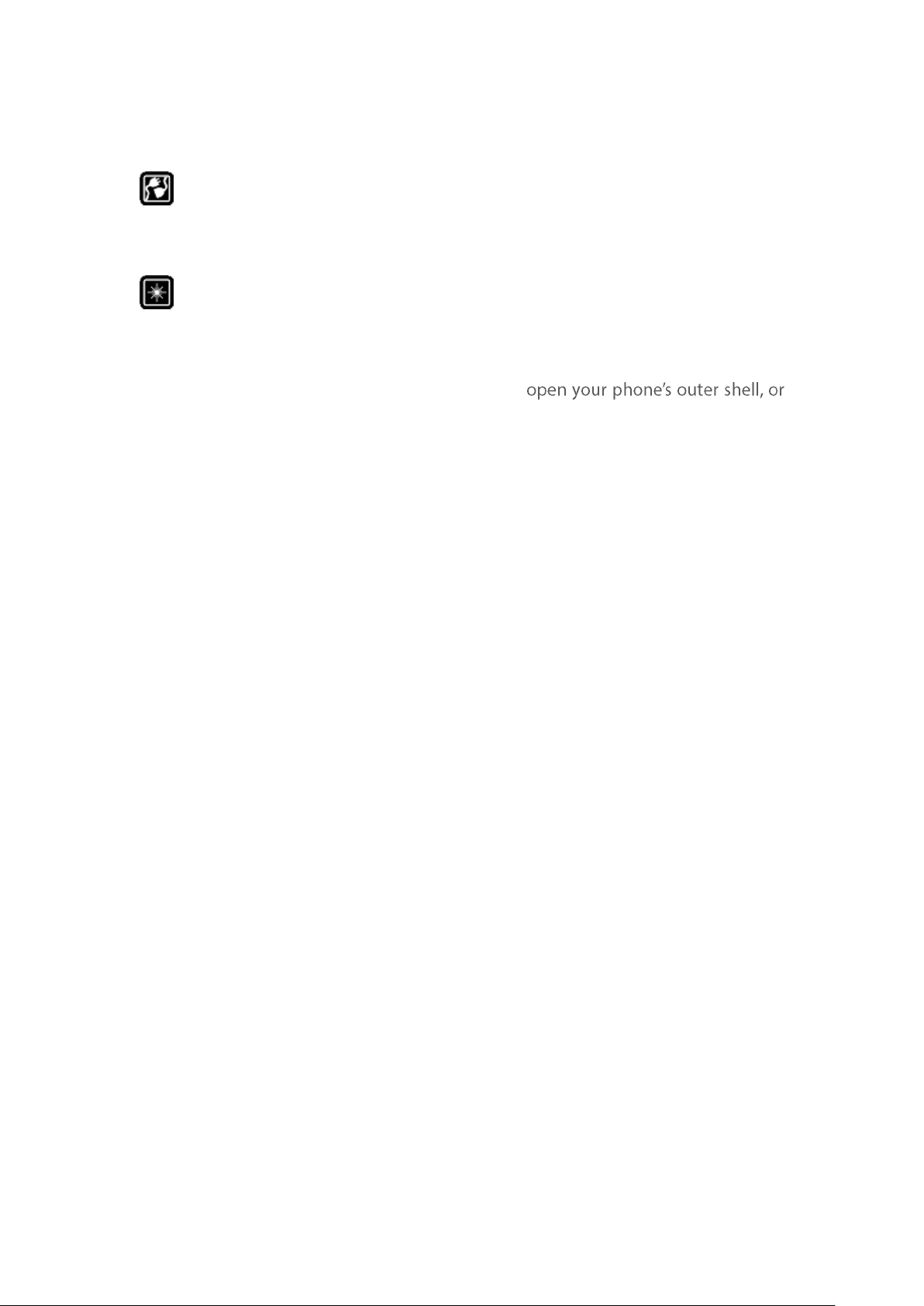
your phone until the glass is replaced by an authorized service provider.
Connecting to Other Devices
Before connecting to other devices, carefully read the user manual for more detailed,
accurate and safety instructions. Do not connect to incompatible products.
Being Aware of Laser Safety
If your phone supports laser focusing, carefully read the user manual before using
it. Failure to follow instructions might lead to harmful radiation exposure. To prevent
direct exposure to laser beam, do not attempt to
avoid keeping close contact with laser light.
3. Get started
3.1. Quick Look
3.1.1. ColorOS 6.0 Features
New look, Best experience
Easy on the eyes. Smartest features as of yet. A new look. A more bold and
intuitive icons to make browsing fun and exciting. Moving forward to
greatness.
A more intuitive user interface
ColorOS 6.0 has been created with style in mind. Changing the entire look of
the user interface has been one of the main upgrades so each feature, app, or
function will have its own charm. You can have fun just by tinkering your
OPPO phone. You will definitely notice a better looking Setting, Volume,
Notification Bar, app icons, fonts for numbers on the dial pad and more!
New Fonts, Better spacing
We don't want you to miss or strain your eye when you are navigating or
browsing the settings on the phone or when looking on your contacts. The
fonts are bigger and there are enough space for each so your eyes won't miss
Page 10
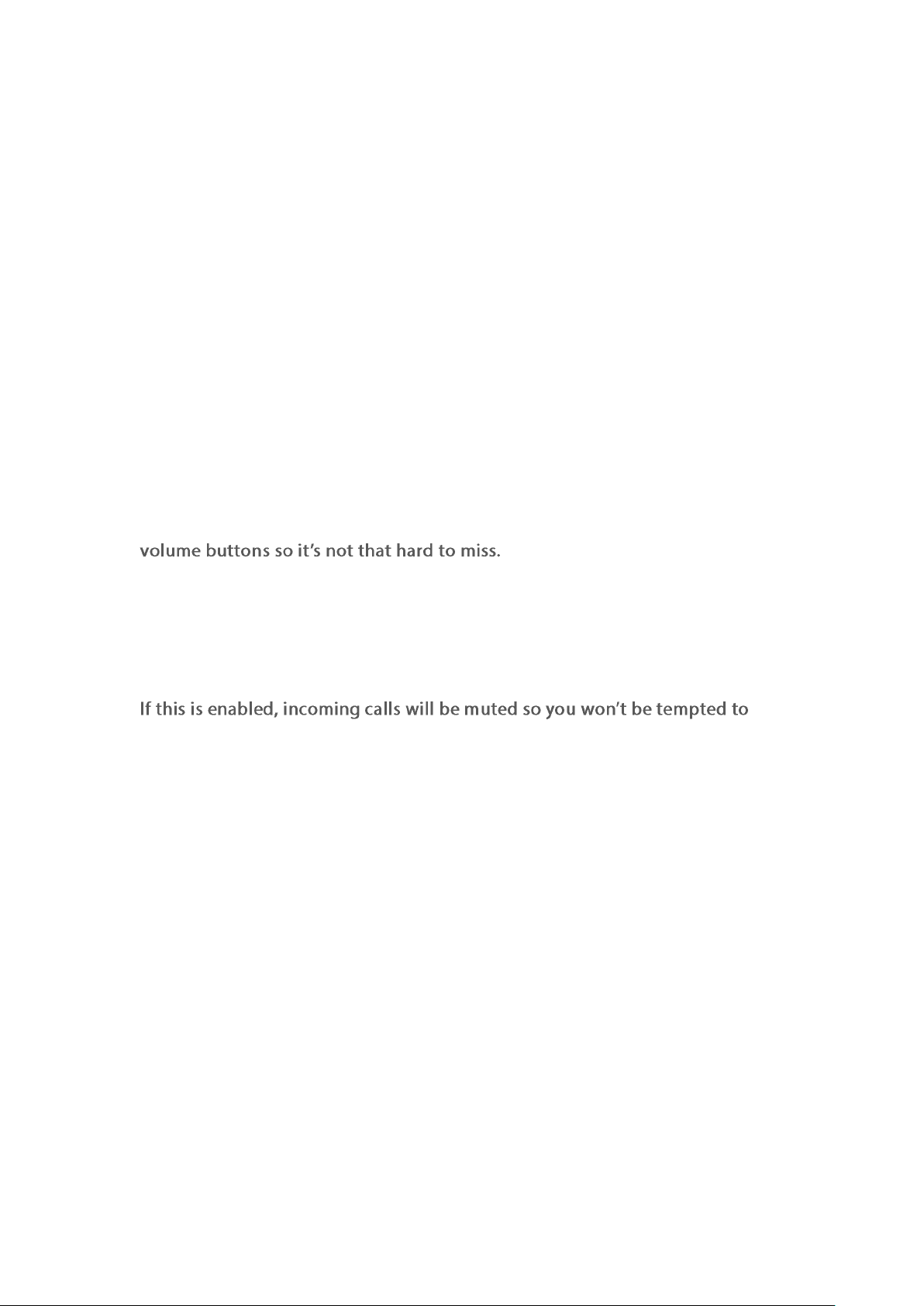
any detail.
Control Center
Easy to see its bigger icons. Added more colors to categorize each feature. It's
a lot easier to look for the feature that you would want to enable and disable.
Notification Center
You may now hide those notifications just by choosing Unimportant
Notifications so you will have a cleaner and spacious look on the screen.
Volume Setting Look
Changing volumes is now more intuitive with its bigger icon. Your finger easily
fits to adjust volumes of ringtone, media, and alarm. It's also beside the
Riding Mode
Safety is non-negotiable. We always make sure the wellbeing of our users
either by driving motorcycle or when they do their favorite hobby like cycling.
check your phone while on the road.
Home Screen Mode
You can now choose how you want your apps displayed on your Home Screen.
You can choose between Standard mode and drawer mode.
Static and Live Wallpapers
Amazing Wallpapers to choose from. More than the Static Wallpaper which
has variations of sophistication. You can also choose to have a Live Wallpaper
running on the background.
VOOC 3.0
Charge in a flash. It's faster and dependable.
Hyper Boost
Best gaming experience. More stable but at the same time helps you save
power as well.
Page 11
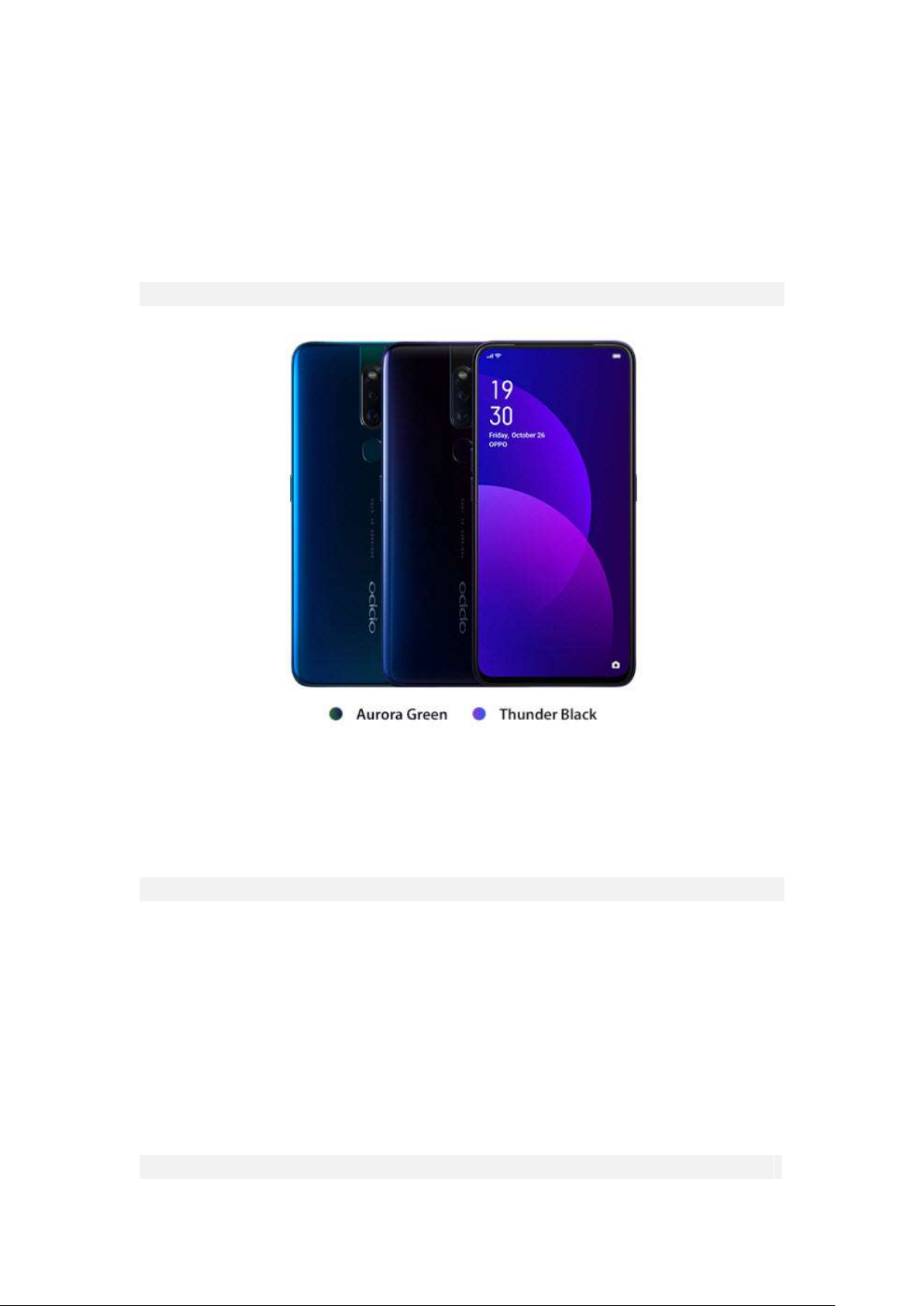
Model
F11 Pro
Appearance
Thunder Black and Aurora Green (RAM 4GB/6GB Version)
Size and Weight
Height
ColorOS 6.0 is compatible with this device
Page 12
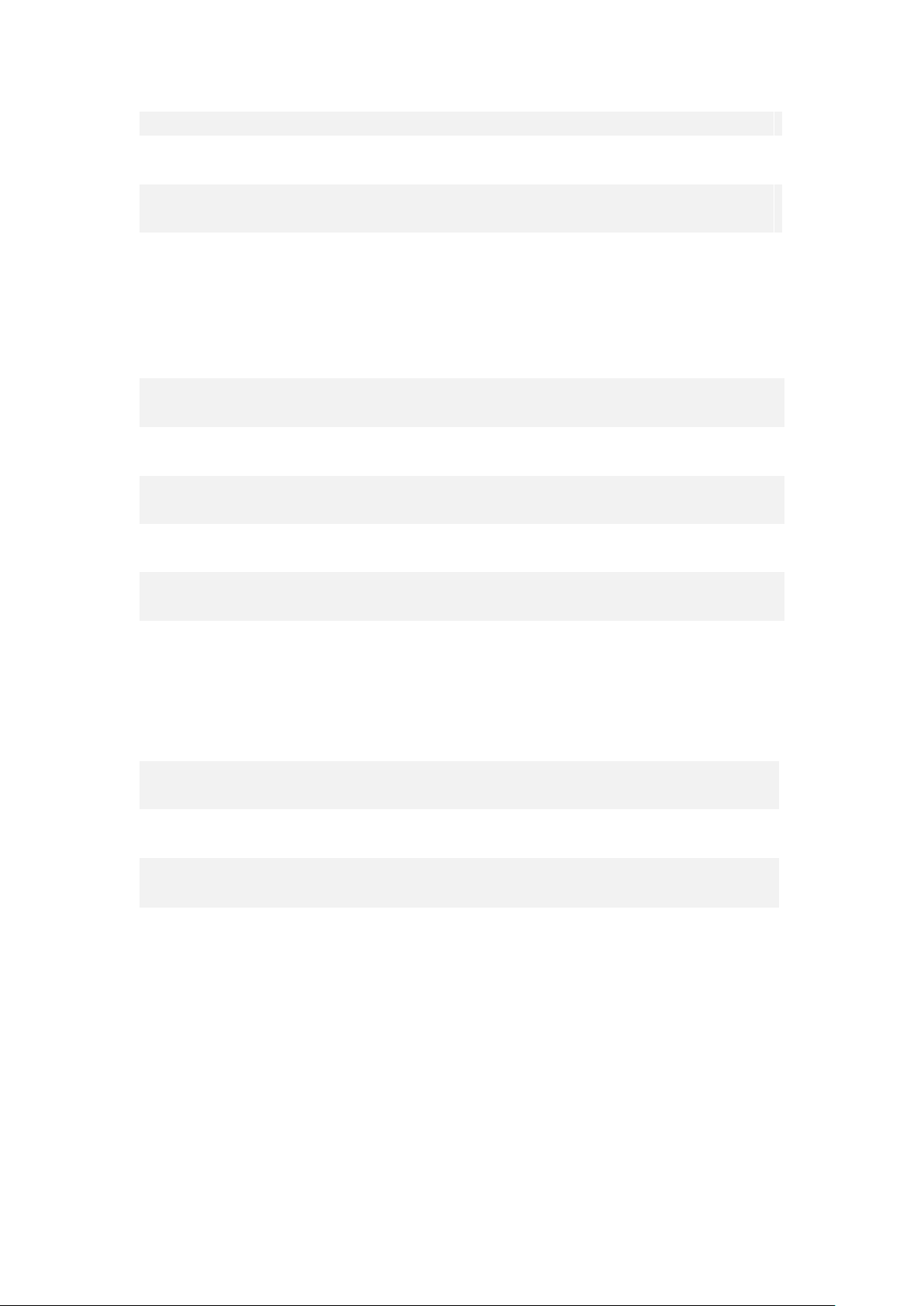
16.13cm / 161.3mm
Width
7.61cm / 76.1mm
Thickness
0.88cm / 8.8mm
Weight
About 190g (with battery)
Basic Parameters
Operating System
ColorOS 6.0, based on Android 9.0
GPU
ARM Mali-G72 MP3 900MHz
RAM
6GB
Storage
64GB/ 128GB
Battery
4000mAh (TYP) , 3900mAh (MIN) / VOOC Flash Charge: 3.0
Processor
MTK P70
Display
Size
16.5cm (6.5'')
Type
TFT-LTPS
Resolution
2340 by 1080 pixels at 397 ppi
Colors
16 million colors
Touch
Multi-touch, Capacitive Screen
Page 13

Camera
Rear Sensor
48MP & 5MP
Front Sensor
16MP
Flash
LED Flash
Aperture
Rear: 48MP F1.79 + 5MP F2.4
Front: 16MP F2.0
Connectivity
Frequencies:
GSM:850/900/1800/1900MHz
WCDMA:850/900/2100MHz
FDD-LTE: 1/3/5/7/8/20/28
TD-LTE: Bands 38/40/41(2555-2655MHz)
SIM Card Type
Dual Nano-SIM Cards
GPS
GPS/A-GPS/GLONASS/Beidou
Bluetooth
4.2
Wi-Fi
WLAN 2.4G / WLAN 5G
OTG
Supported
NFC
No
Page 14
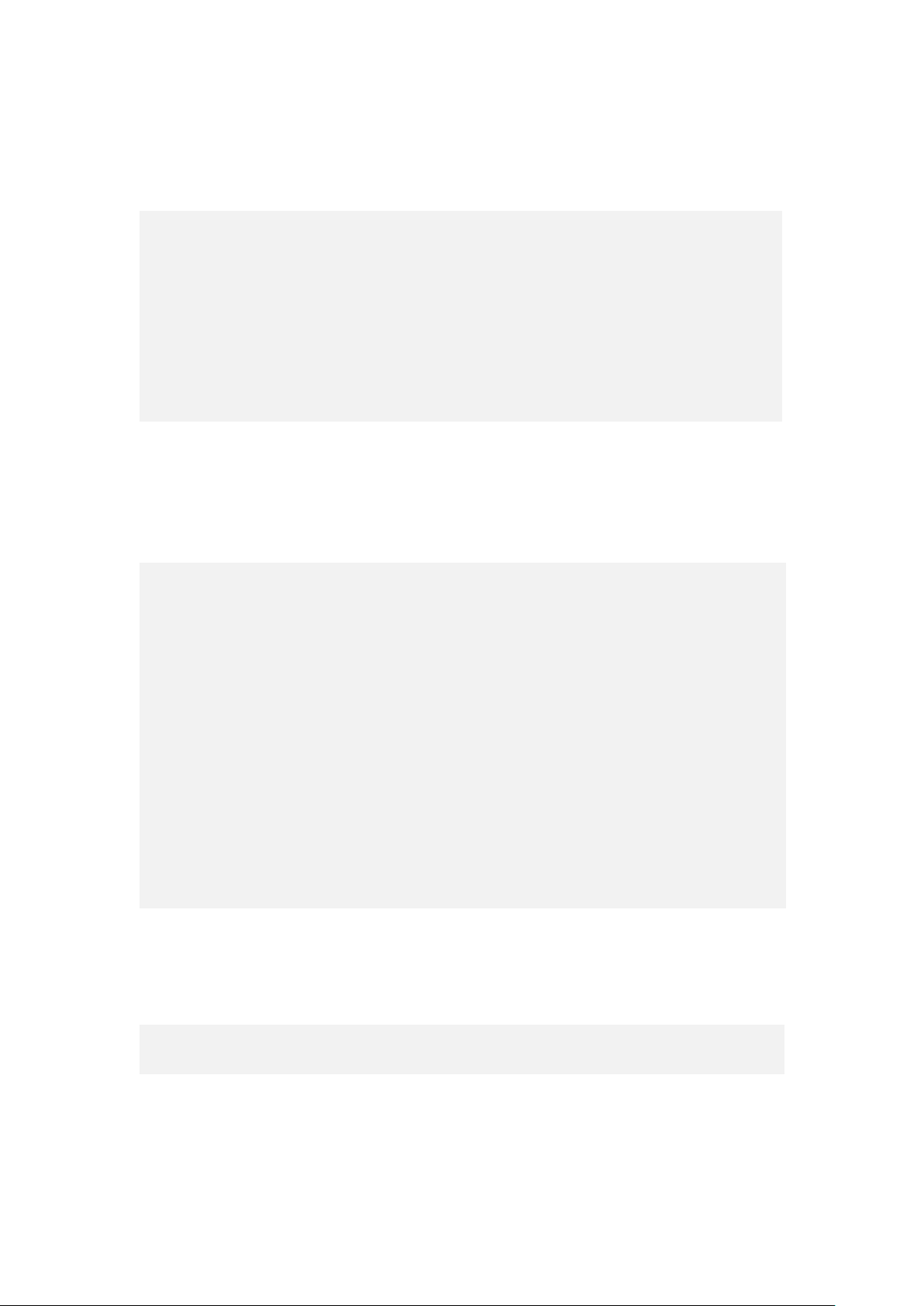
In the Box
OPPO F11 Pro
Adapter
Headset
Micro USB Cable
Important Information Booklet with Warranty Card
Quick Start Guide
SIM Card Ejector
Case
Product ID
CPH1969
Source: https://www.oppo.com/en/smartphone-f11-pro/specs/
Sensors
E-compass
Light Sensor
Proximity Sensor
G-sensor/Acceleration sensor
Other sensors
Buttons and components
Page 15
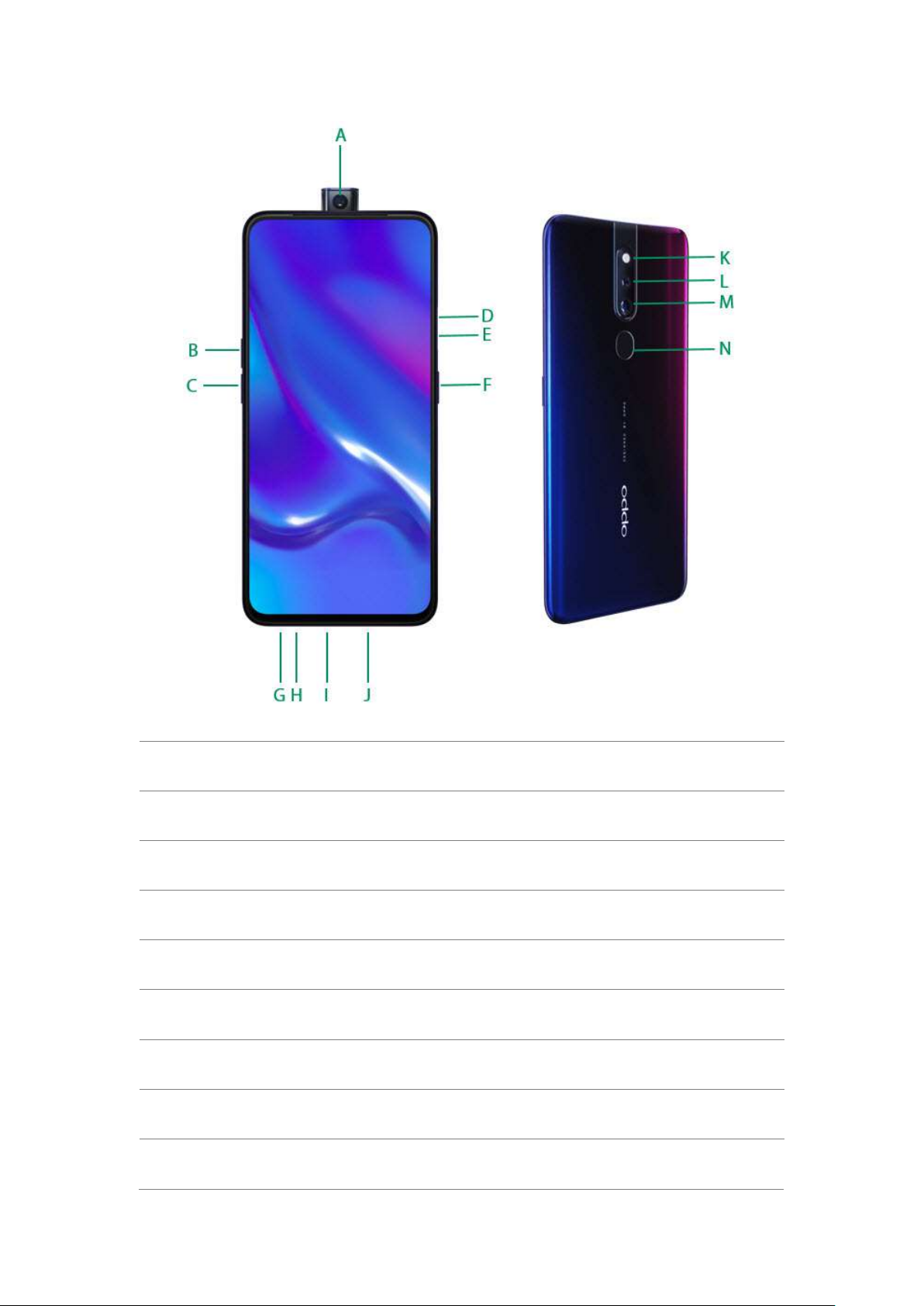
Features
A.
Front rising camera
B.
Volume up button
C.
Volume down button
D.
SIM tray hole
E.
SIM card tray
F.
Sleep/Wake button Rear camera
G.
Headset jack
H.
Microphone
I.
Micro-USB port
Page 16
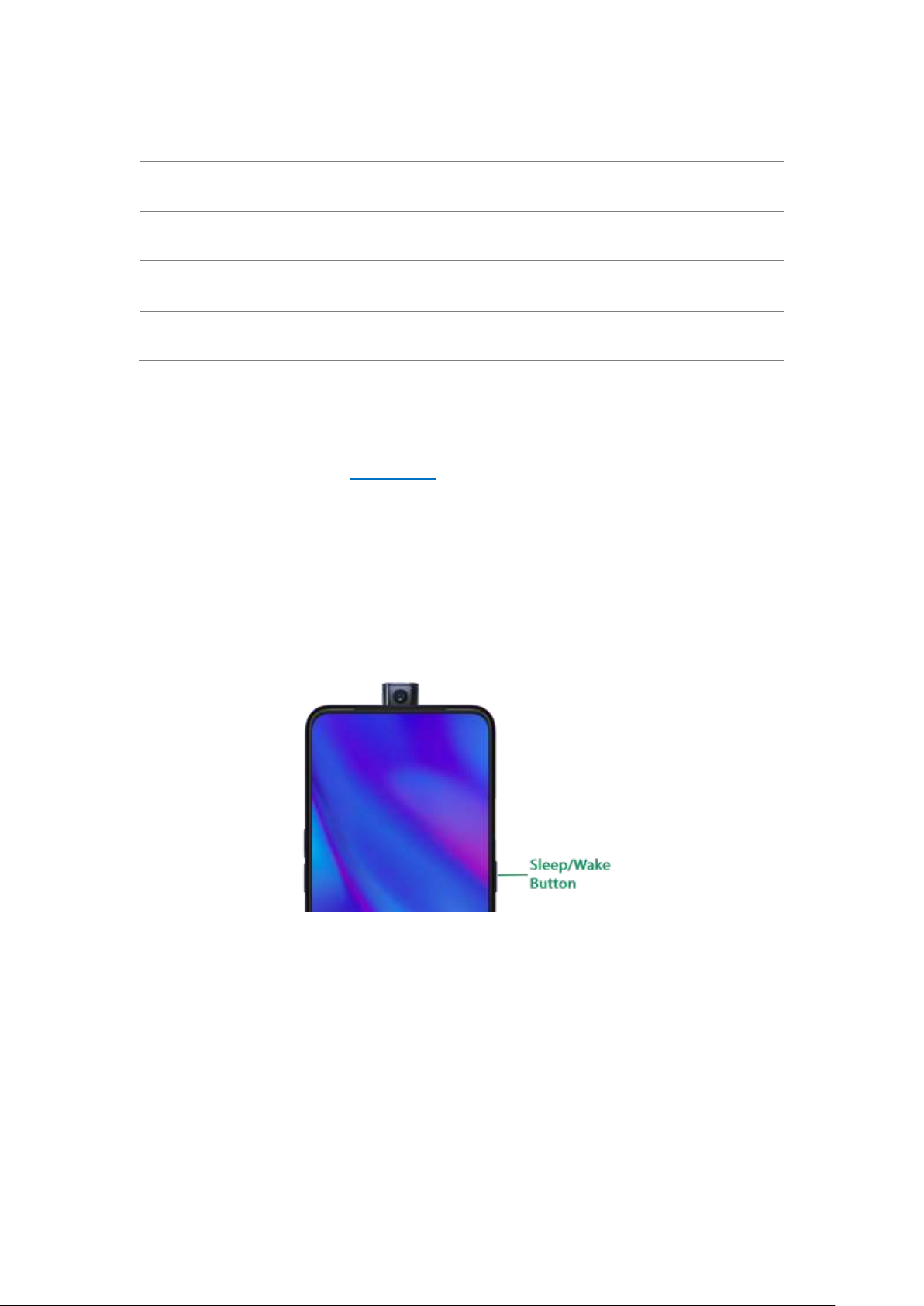
J.
Speaker
K.
Flashlight
L.
Rear sub camera
M.
Rear main camera
N.
Fingerprint
Functions for buttons and combination keys
To learn more features, see Quick Look at OPPO phone.
3.1.2. Sleep/Wake Button
The Wake/Sleep button on the right side of your phone has a number of different
uses.
When the phone is on
Wake or lock the screen: With the phone is powered on, press the Wake/Sleep
button once and it will wake the phone up to the point that you can see the Lock
Screen, like the clock and any notifications that are setup to display there. When the
phone screen is awakened, pressing this button will blacken the screen and lock the
phone.
Take a screenshot: Press and hold the Sleep/Wake and Volume Down buttons at
Page 17
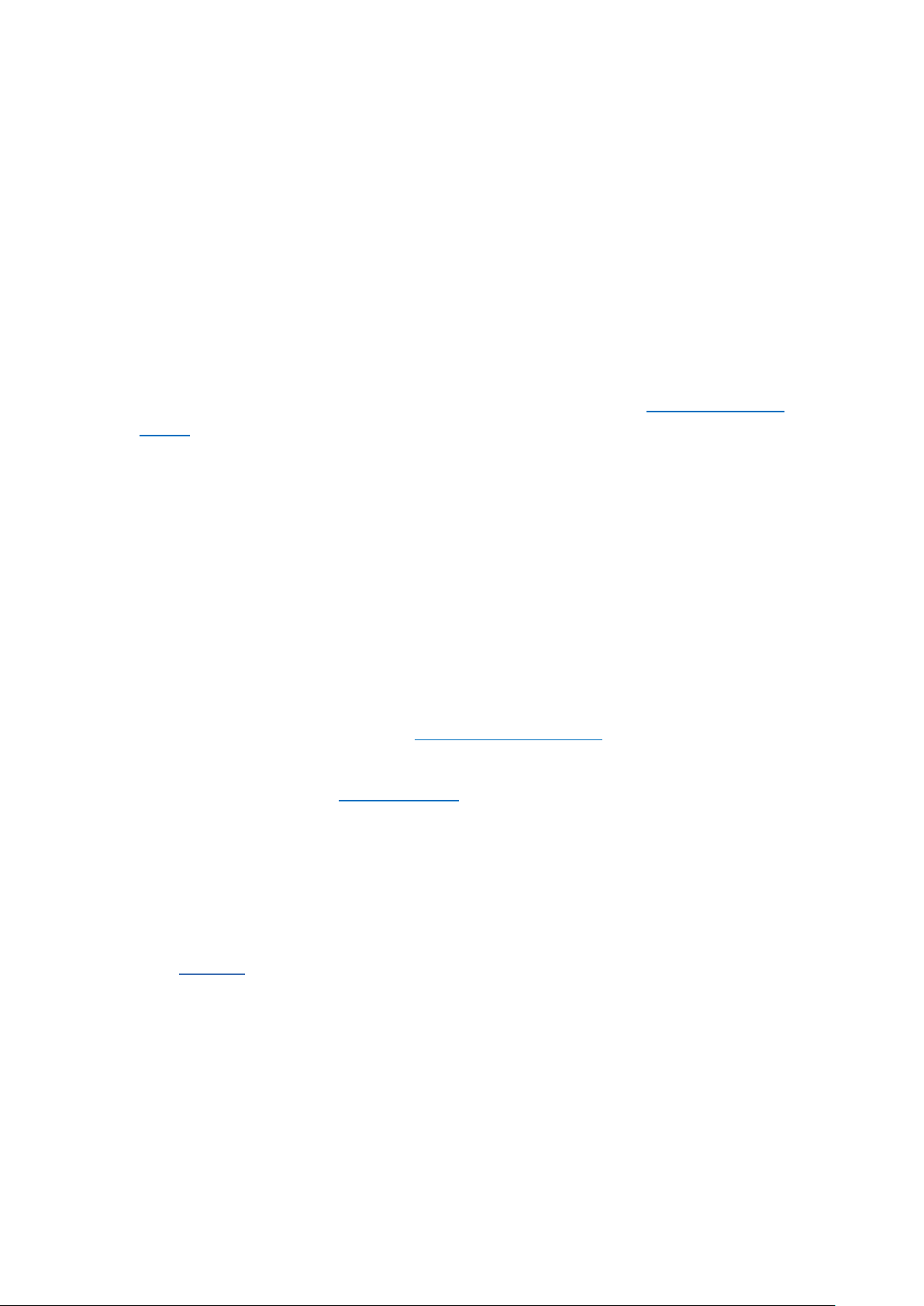
the same time and your phone will take a picture of whatever is displayed on the
screen. Tap the screenshot, and then choose to a take a long screenshot, send, edit
or delete the screenshot. If you save the screenshot, you can view it on Photos.
End a call: Go to [Settings] > [Additional Settings] > [Accessibility] and turn on
[Power Button Ends Call], then you can press the Sleep/Wake button to end phone
calls.
Turn off the phone: Press and hold the Sleep/Wake button for a few seconds,
whether the phone is on the Lock Screen or Home Screen, it will ask you to slide
down to power off the device.
Force restart the phone: Press and hold the Sleep/Wake and Volume Up buttons
for about 10 to 12 seconds until your device is turned on. View force restart your
phone.
Wake up Google Assistant (Siri): Press and hold the Sleep/Wake and Volume Up
buttons for about 0.5 seconds to wake up Google Assistance. View Waking Up
Google Assistant.
When the phone is off
Turn on the phone: Press and hold the Sleep/Wake button for a few seconds until
you see the OPPO logo.
Force Restart the phone: Press and hold the Sleep/Wake and Volume Up buttons
until your device is turned on. View force restart your phone.
Enter Recovery Mode: Press and hold the Sleep/Wake and Volume Down buttons
at the same time to enter Recovery Mode.
3.1.3. Menu, Home, and Return Buttons
An upgrade with the on-screen virtual navigation keys which also offers fast and
fluid gestures to operate your phone. You can change the order of the virtual keys,
and set them to appear only when needed to free space on the screen.
Enable virtual navigation keys. Virtual navigation keys are default on. If you want
to enable them manually, go to [Settings] > [Convenience Aid] > [Navigation
Keys] and tap Virtual Keys.
Page 18
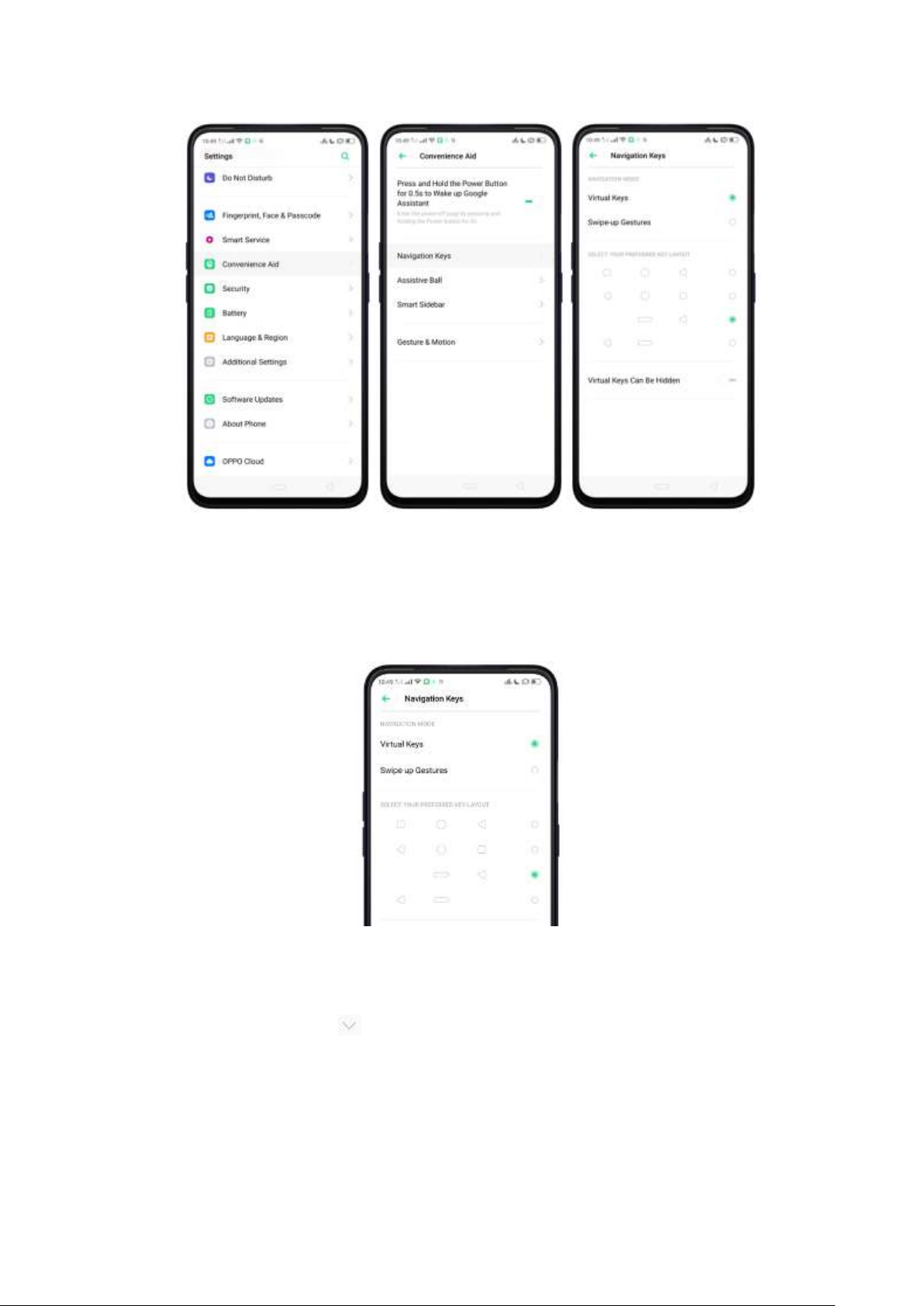
Change the order of virtual navigation keys. The keys follow the typical order for
OPPO: Recent, Home, and Return from left to right. If you are left-handed, you can
change them to the Return-Home-Recent order.
Hide the virtual navigation keys. When you launch a full-screen app, the keys will
be hidden when you tap , and can be brought back with a simple swipe:
When in portrait mode, swipe up from the bottom.
When in landscape mode, swipe from the bottom to the left.
Page 19
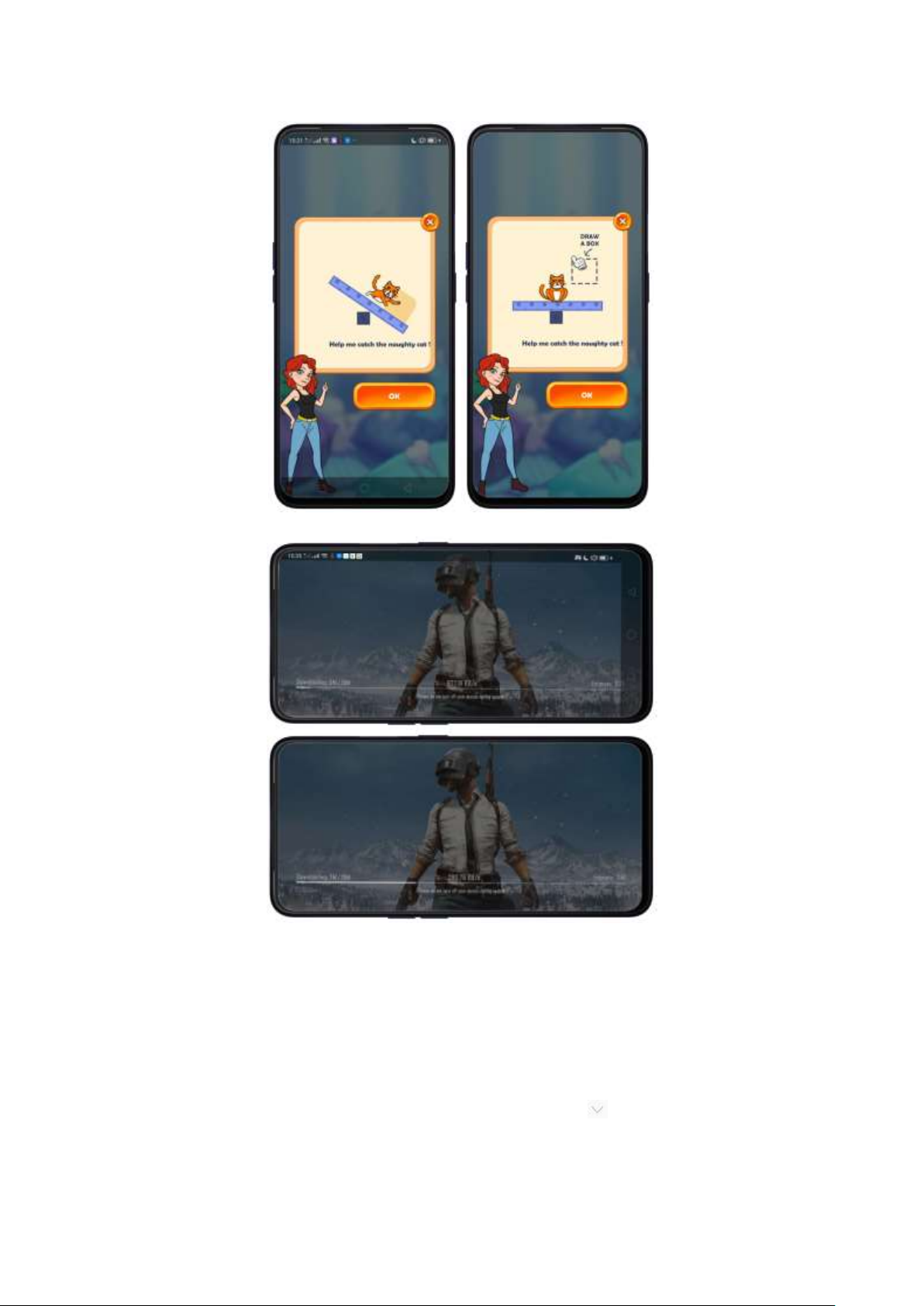
Manually hide the virtual navigation keys. To set the keys to appear only when
needed, go to [Settings] > [Convenience Aid] > [Navigation Keys] and enable
Virtual Navigation Keys Can Be Hidden. Then you can tap on the left-lower
corner of the screen to hide the keys, and swipe from the bottom to reveal them.
Page 20
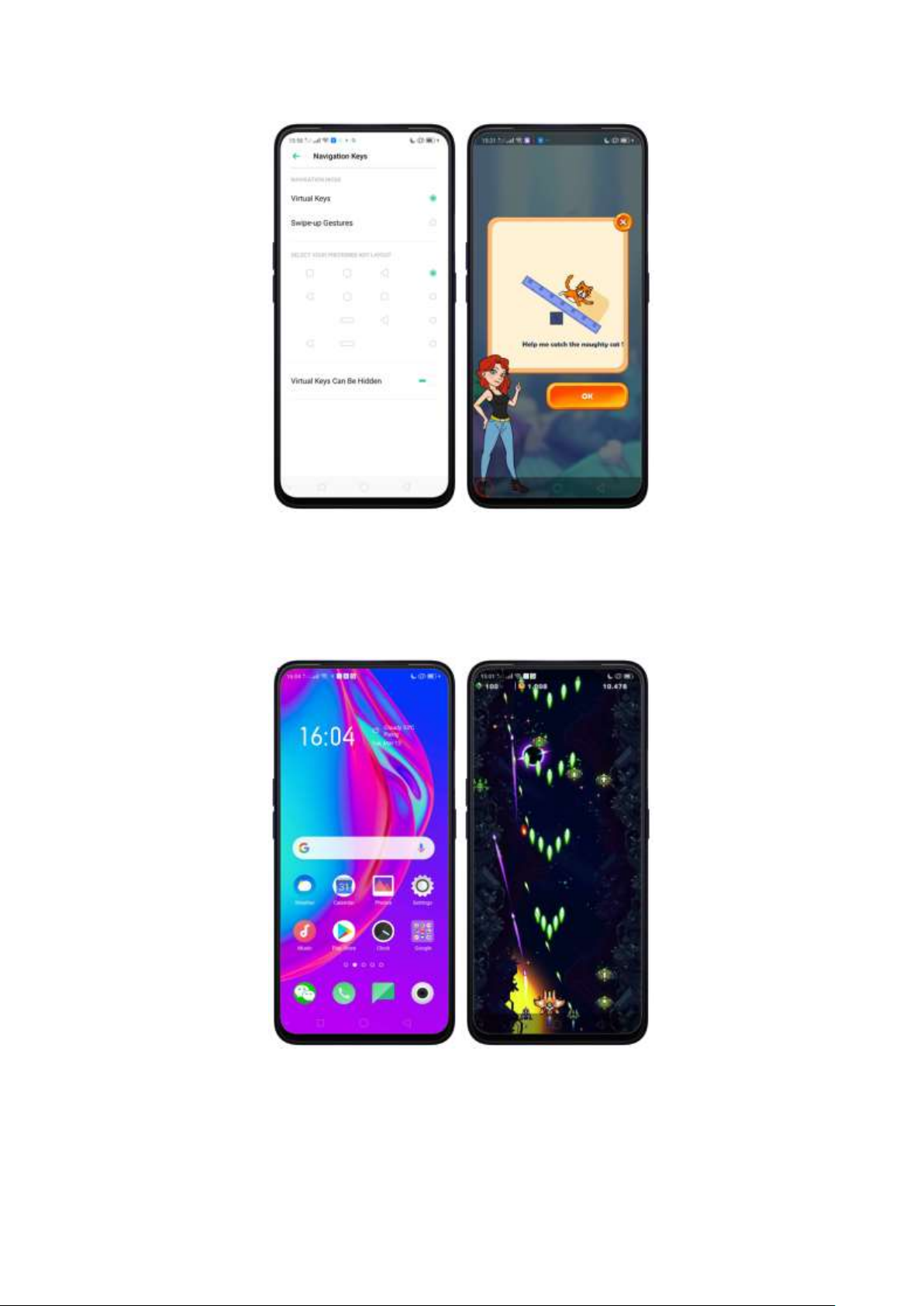
Immersive navigation background. The system set multiple colors for the
navigation background to match the color scheme of the popular apps. The
background color is default white, and it will become translucent or immersive
when you open some of the third-party apps.
Page 21
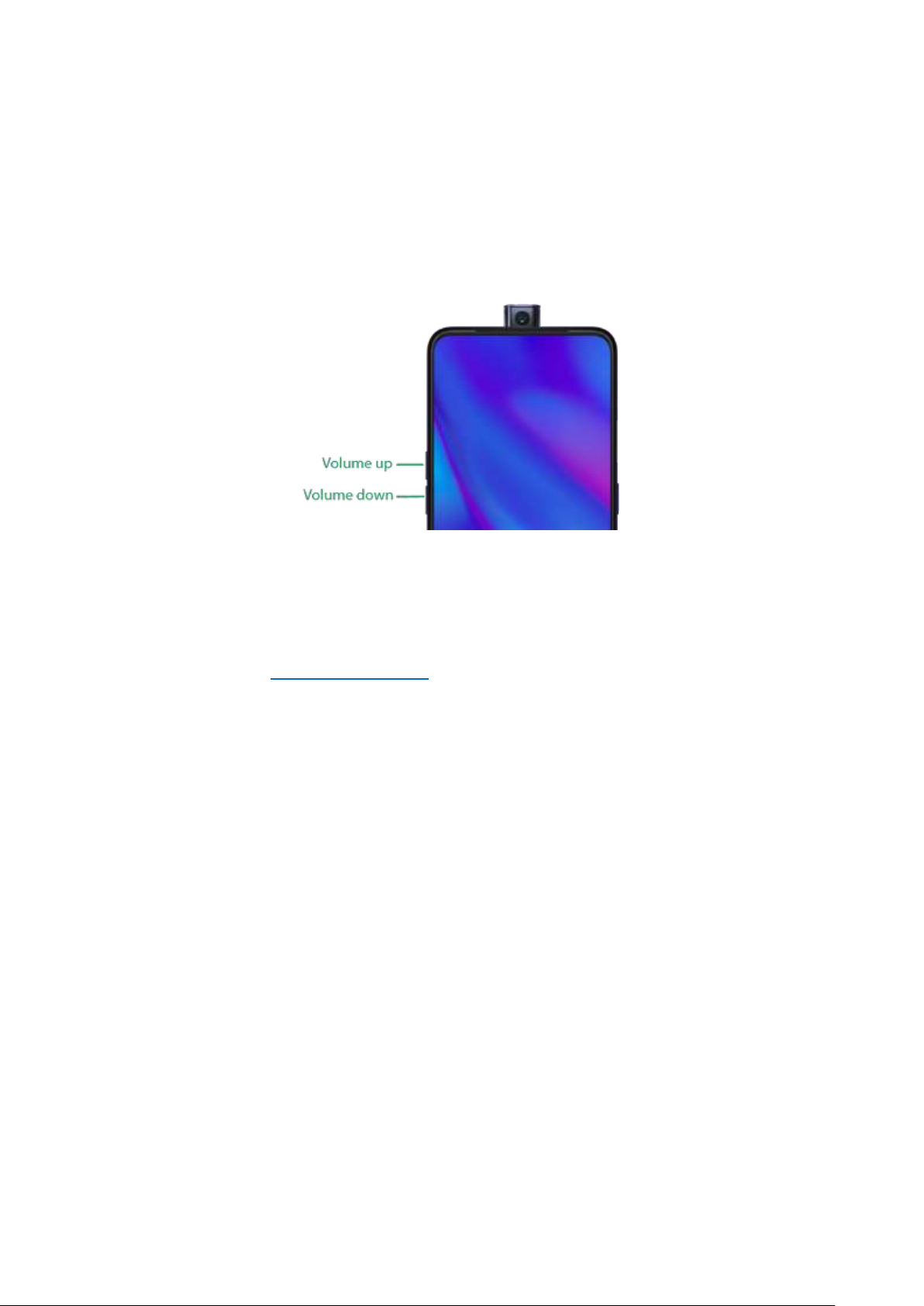
3.1.4. Volume Buttons
Volume buttons give you easy access to adapt over time to a proper volume of
sound. It refers not simply ringer or media, the phone also keeps track of the
volume level separately in headphone, microphone, and speaker.
Media volume: When listening to music, videos and phone calls, use the buttons
on the side of the phone to adjust the volume. For information about avoiding
hearing loss, see Security Information.
Ringer volume: Use the Volume buttons to control the volume for the ringer and
alerts. When you press and hold the Volume down button, your phone will switch
to silent mode.
Alarm volume: Use the Volume buttons to set the volume for alarm. The alarm still
plays a sound when the phone is in silent mode.
Call volume: When making or receiving phone calls, use the volume buttons to
adjust the volume of the call.
* You can also adjust the volume (except call volume) in [Settings] > [Sound & Vibration].
Page 22
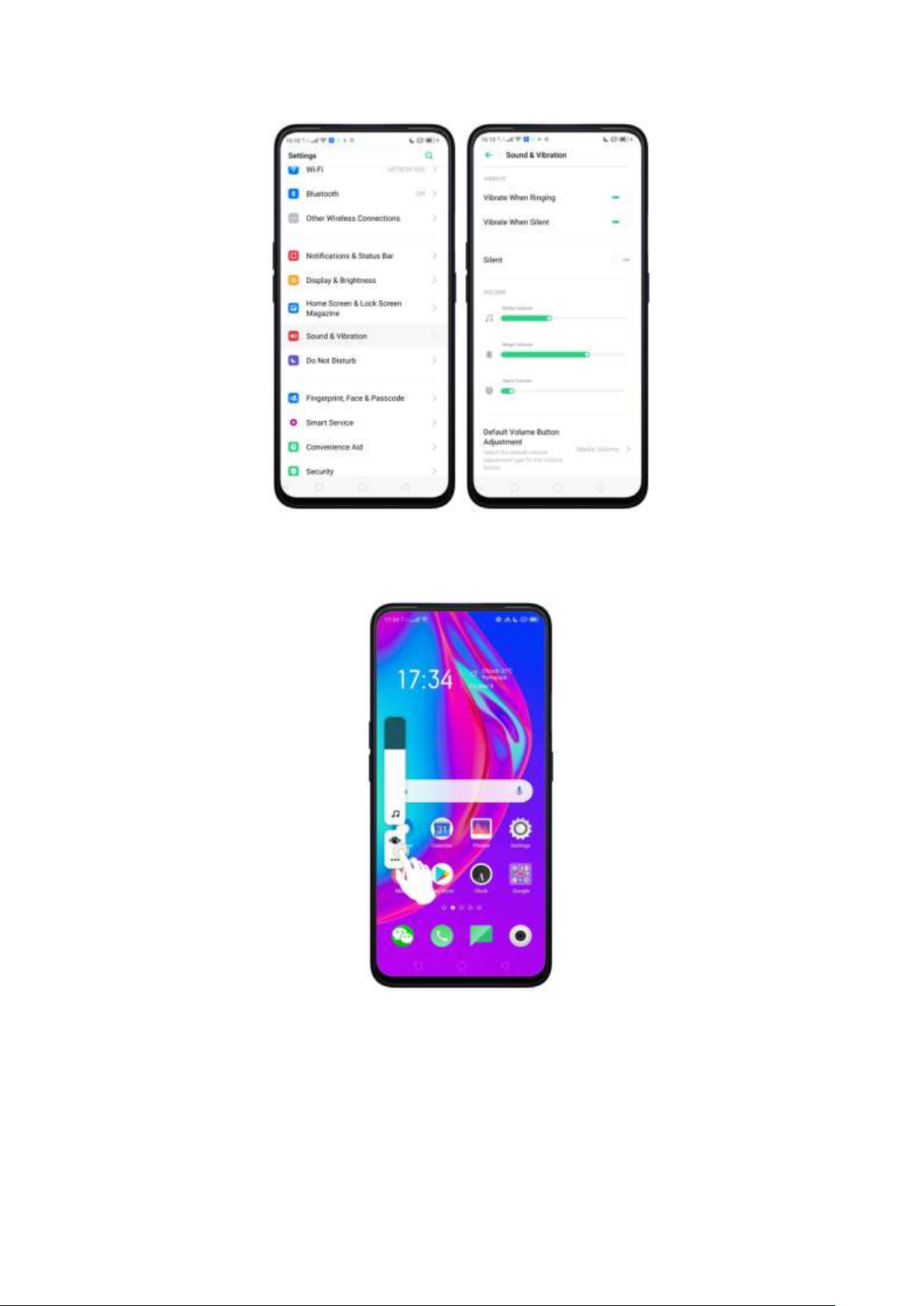
* You can also adjust it on your phone screen. See New Volume Button Settings
Controlling the camera: Volume buttons can also be used to control your camera.
Go to [Settings] > [System Apps] > [Camera] > [Volume Button] and set up the
volume buttons for Shutter or Zoom.
Page 23
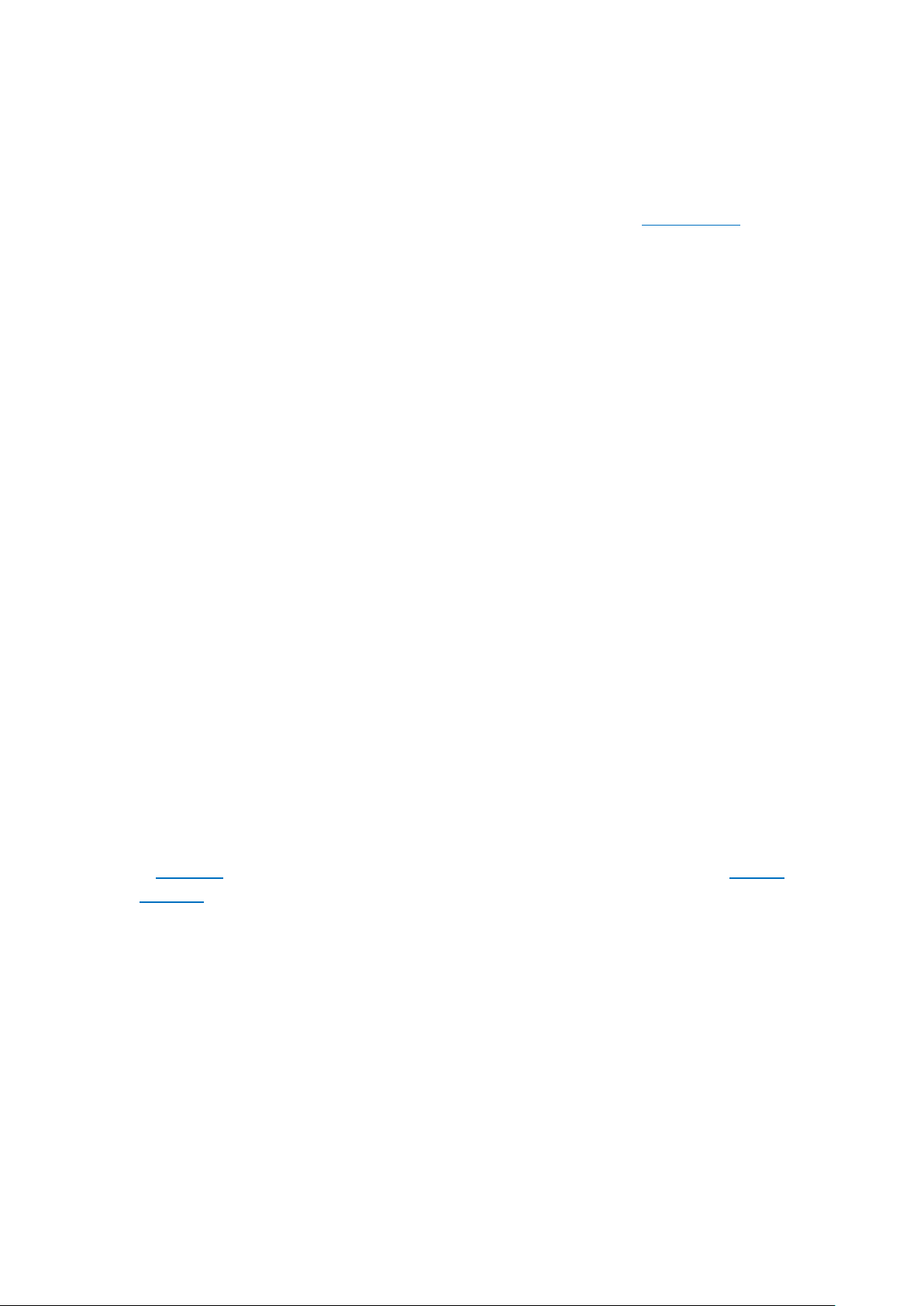
3.1.5. Micro-USB Port
Micro-USB port is the connector on the bottom of your device where your battery
charger connects. It also doubles as the data port, which lets you transfer data to
and from a personal computer or other USB devices. Plug the cable in the port to
charge or transfer data.
Notice:
1. Repeated connecting and disconnecting of your cable can cause the port to
wear out, resulting in a poor connection to your cable.
2. Never force a connector into the port, for that might cause damage.
3.1.6. Headset Jack
The headset jack is an audio socket that accepts a 3.5mm audio plug. Plug your
headset in the jack to listen to music, videos and phone calls. Do not force a
mismatched headset into the jack for that might cause damage.
3.1.7. SIM and SD Cards
SIM card
* Insert the SIM card before turning on your phone. If you hold a new SIM card, you might
need to wait until it is activated by the carrier before you can use it.
A SIM card is provided by your carrier and is used to activate your phone's mobile
network. Because it has a small amount of memory, the SIM card not only enables
communications between two persons but stores information such as phone
numbers, security data and more. When using the mobile network, you need to pay
charges. To avoid high charges, you can shop data plans with your carrier, or shop
international data roaming plans when traveling abroad.
Insert the SIM card: Most OPPO Smartphones support Dual SIM. You can choose to
insert one or two.
1. Insert the card needle into the hole outside the card tray to pop it open.
2. Pull out the card tray and place SIM card(s) on it.
3. Put the card tray back in as the same orientation that you removed it.
Page 24
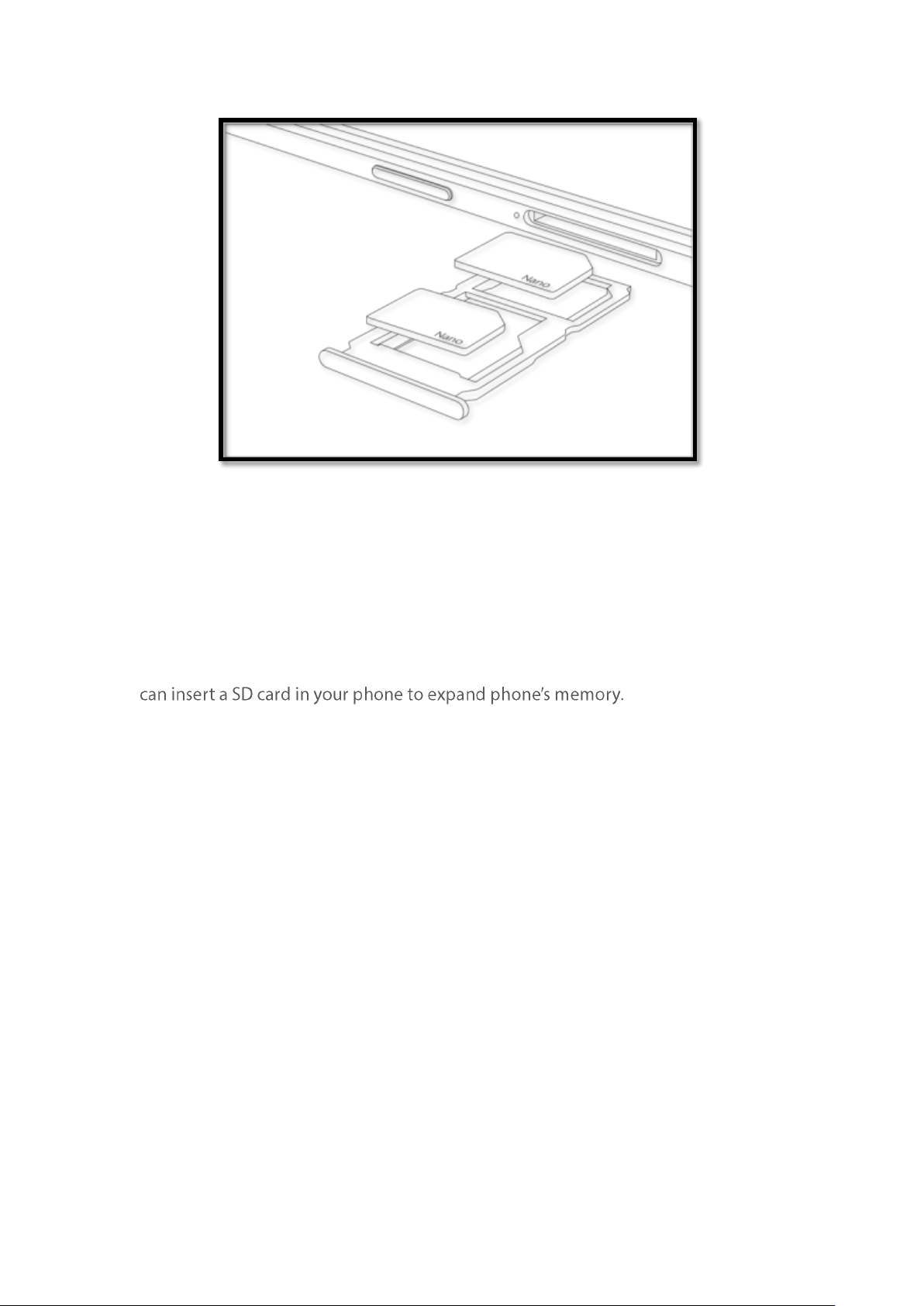
Remove the SIM card: Remove the card(s) in the same way that you insert it (them).
SD card
The SD card is a way to store and transfer images, music, video, and other data. You
SIM1, SIM2 and SD cards share the same card tray. Insert your SD card in the same
way that you insert the SIM card(s).
3.1.8. Accessories that Came with OPPO Phone
Along with the handset, the accessories came with are headset, USB Connecting
cable, Power adapter, SIM card tool, and Phone case.
Notice:All photos shown are for illustration purpose ONLY. Actual products may
vary due to product enhancement.
Headset: A standard headset with 3.5 mm headset plug. Use to listen to music,
videos, and phone calls. Use the built-in microphone to talk. When playing the
music or videos, tap the button once to pause or play a song or video.
Page 25
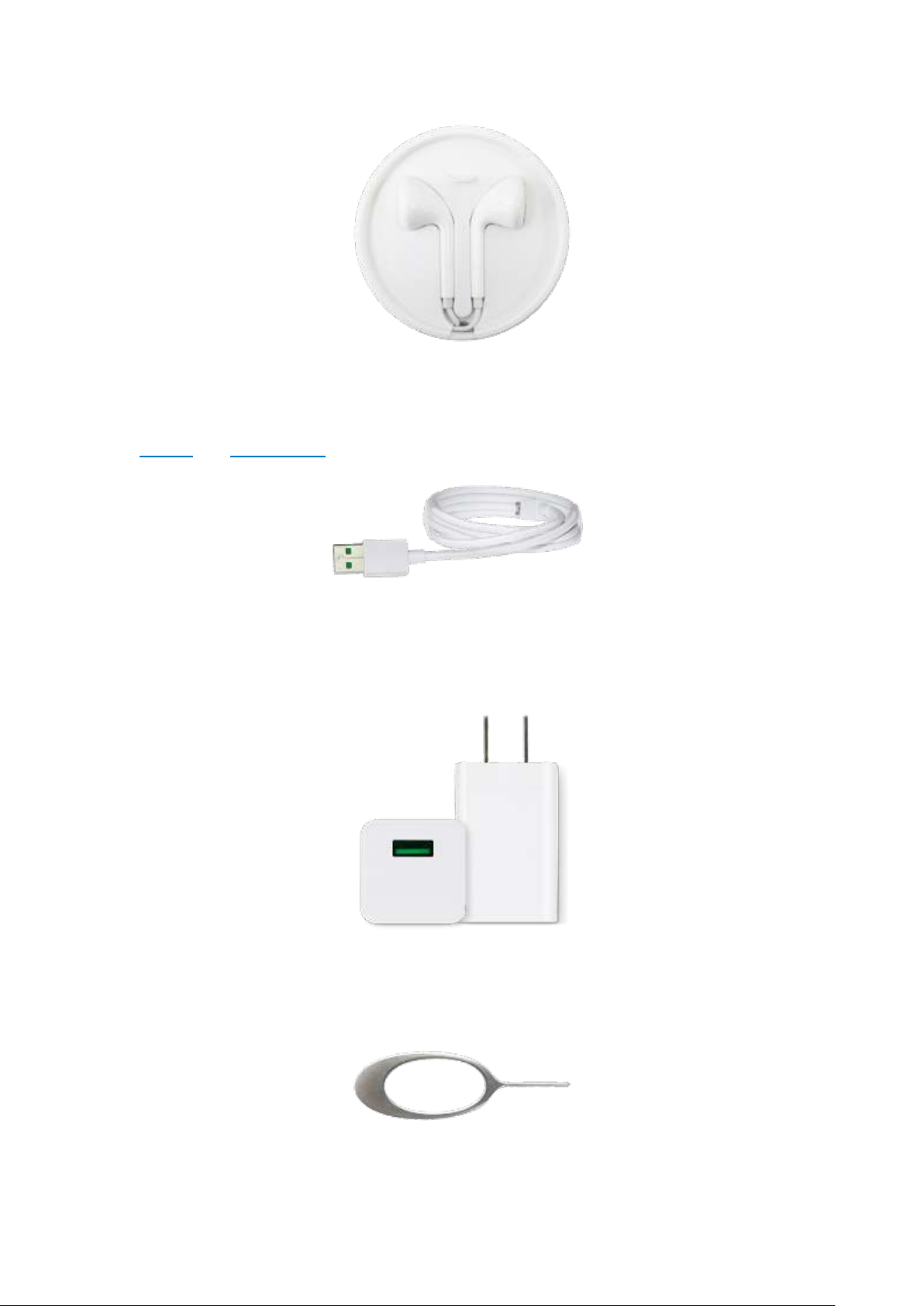
USB Connecting cable: Use the cable to connect your phone to the computer to
charge and transfer files, or use it with the power adapter to charge.
Power adapter: Connect the power adapter to your phone using the included
cable, then plug it into a standard power outlet to charge the phone.
SIM card tool: Use to pop out the SIM card tray.
Page 26
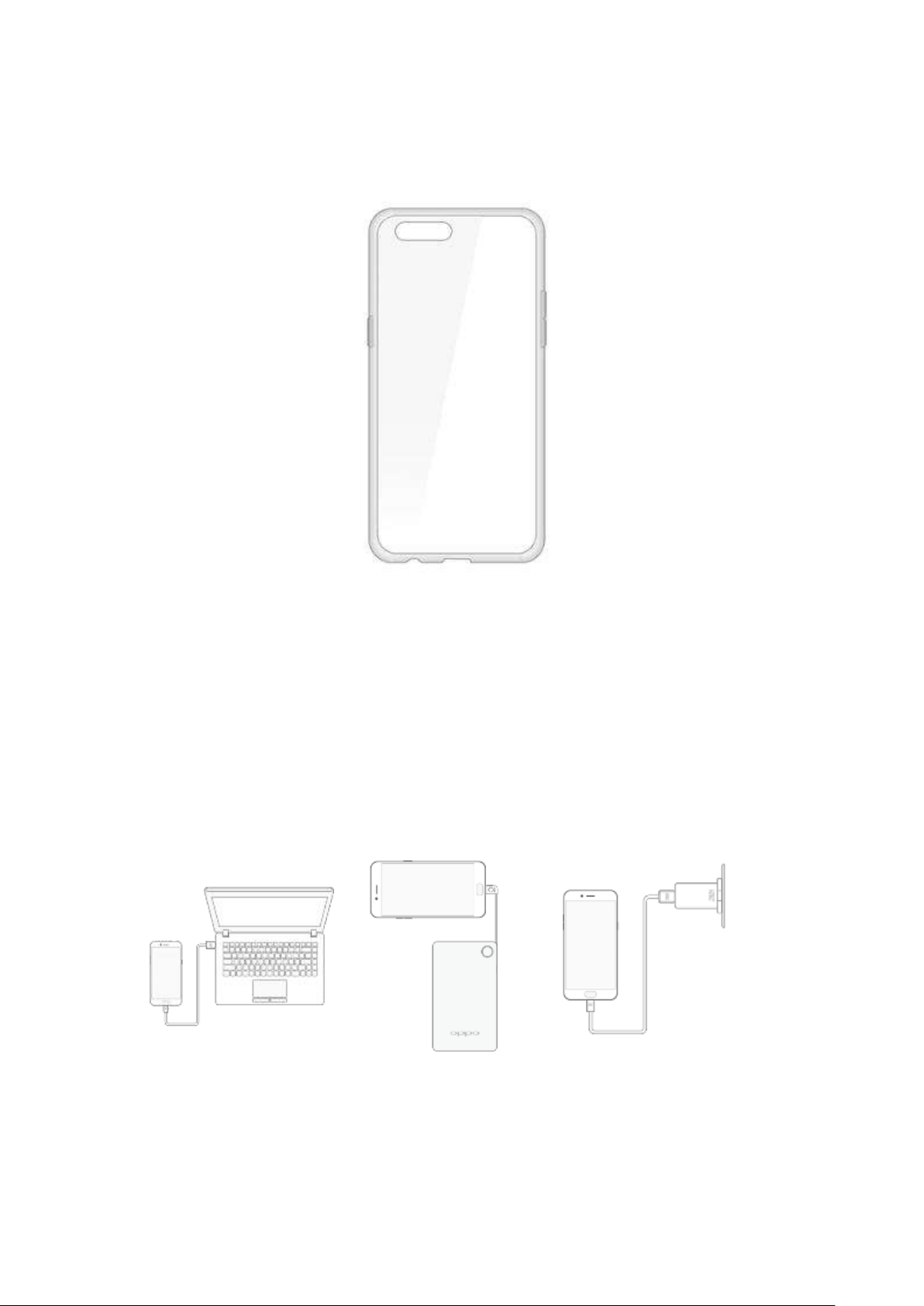
Phone Case: Use to protect against drops and shock damage on the corners and
rear of your phone.
Note:All photos shown are for illustration purpose ONLY. Actual products may
vary due to product enhancement.
3.1.9. Charging the Battery
How to charge the battery:
Note:All photos shown are for illustration purpose ONLY. Actual products may
vary due to product enhancement.
Page 27
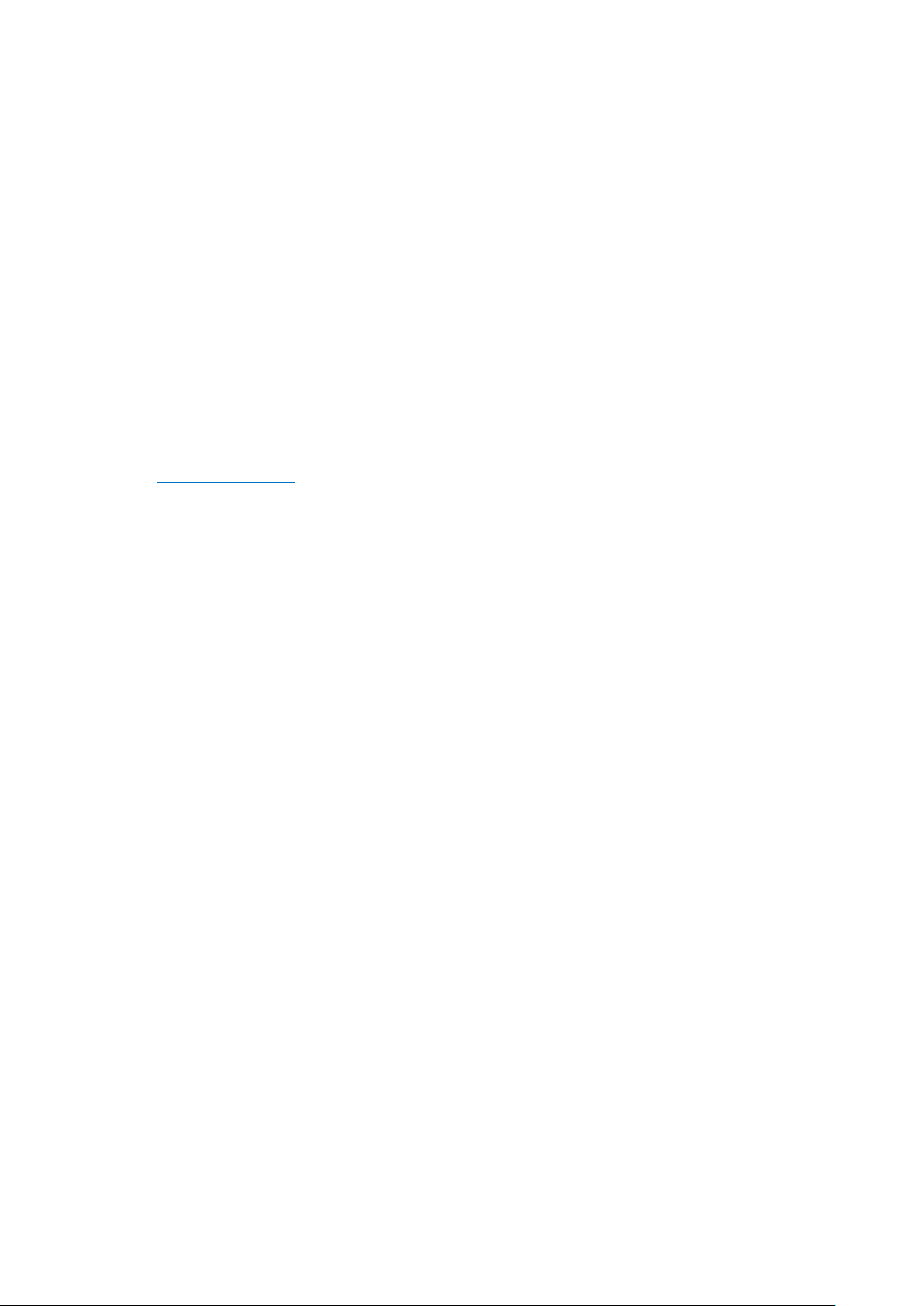
Charge with the jack: Connect adapter to your phone using the USB cable, then
plug it into a standard power outlet to charge the phone.
Connect to a computer to charge: Use the cable to connect your phone to the
computer to charge. Your phone will charge slowly if you connect it to the computer.
Charge with Power Bank: Connect Power Bank to your phone, and your phone will
be charged wherever you go. It is an absolute necessity if you are a frequent traveler.
Charging Notice:
1. Charge the phone with the original charging accessories (including adapter, cable
and power bank).
2. It is recommended to charge your phone in a place where the temperature is
between 15° C to 40° C. Extreme ambient temperatures will affect flash charging
system.
3.1.10. Gesture & Motion
Gestures
OPPO smartphone is designed to understand gestures. You can use gestures such
as tap, draw, and slide to operate on your phone.
To set up complex gestures for specific functions, go to [Settings] > [Convenience
Aid] > [Gesture & Motion]
Page 28
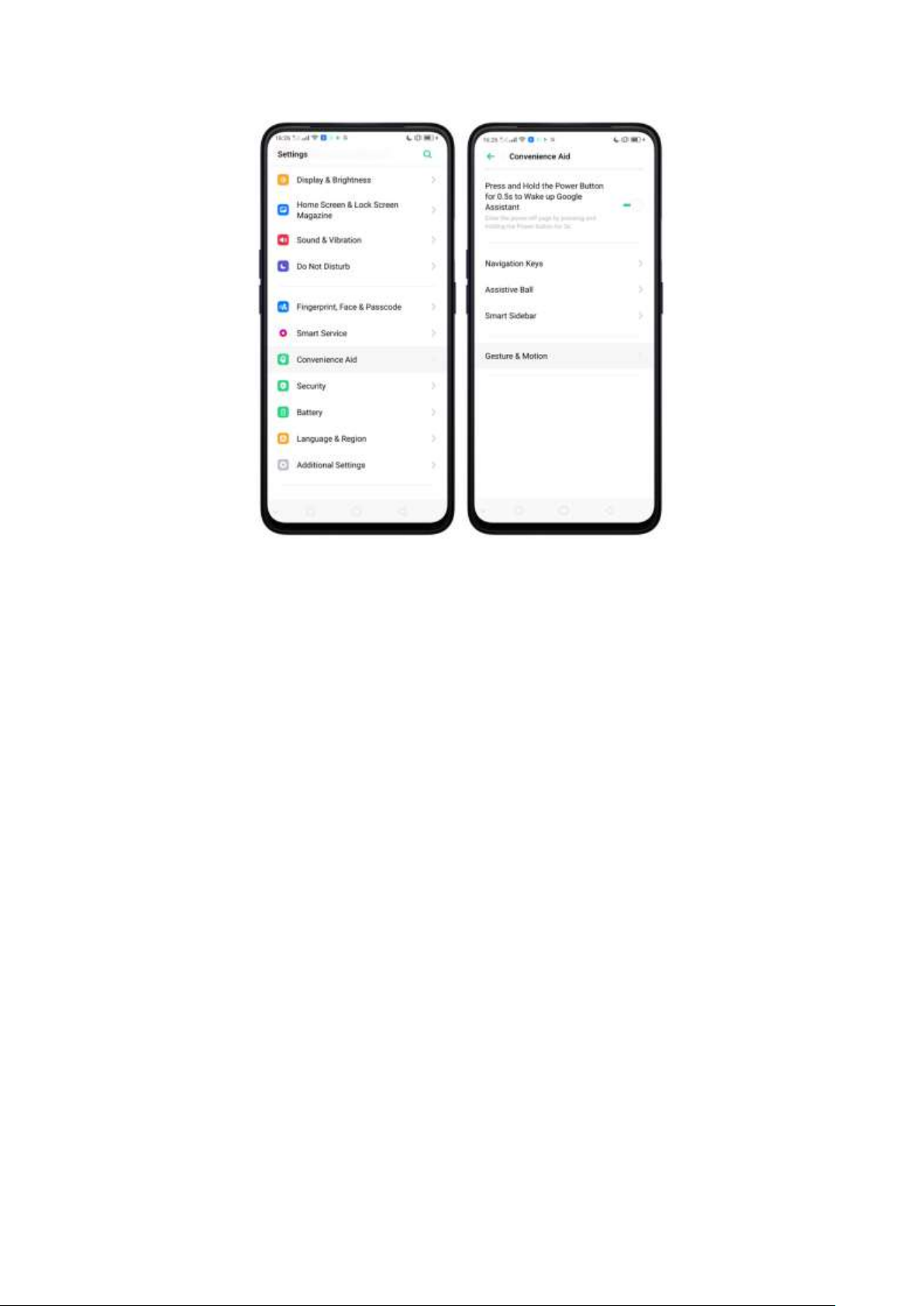
Screen-off Gestures
To set up screen-off gestures, you need to turn it on first.
Double tap to turn screen on: Turn it on to wake up your locked screen by
double-tapping the screen.
Draw O to start camera: When turn it on, you can draw O on the locked screen to
open Camera app.
Draw V to open torchlight: When turn it on, you can draw V on the locked screen
to open the torchlight.
Music control: When turn it on, you can draw ‖ to pause/play a track, or draw <
or > to switch the track when the screen is off.
Add more screen-off gestures: You can Draw ^, Slide up, Slide down, Slide left,
Slide right, Draw M and Draw W. Choose one to unlock the phone, call someone
or start an app.
Page 29
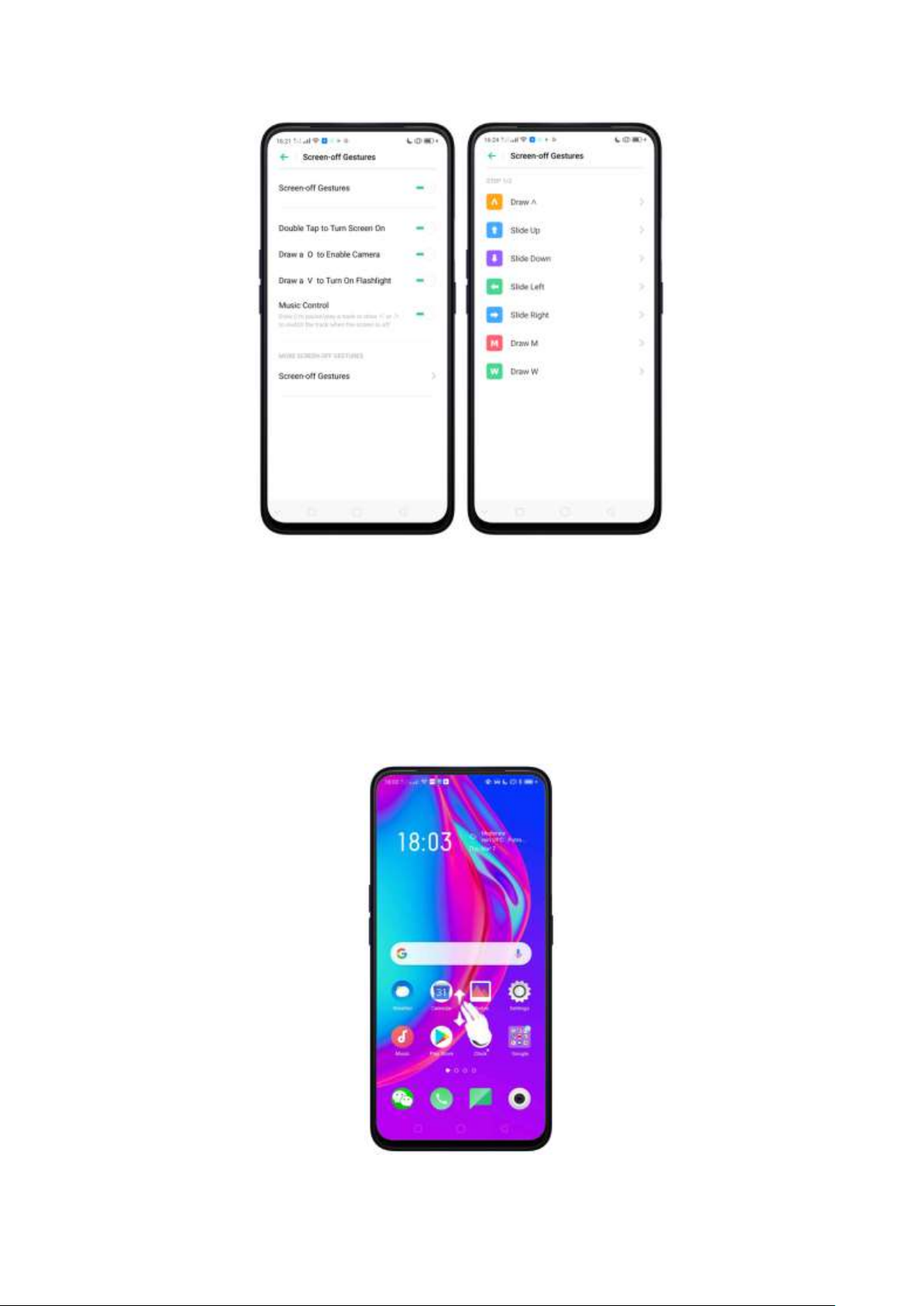
3-Finger Gesture
Take a screenshot. Swipe down the screen with three fingers.
Use Split-screen. Under the interface of an app, swipe up the screen with three
fingers to enter split-screen mode.
Page 30
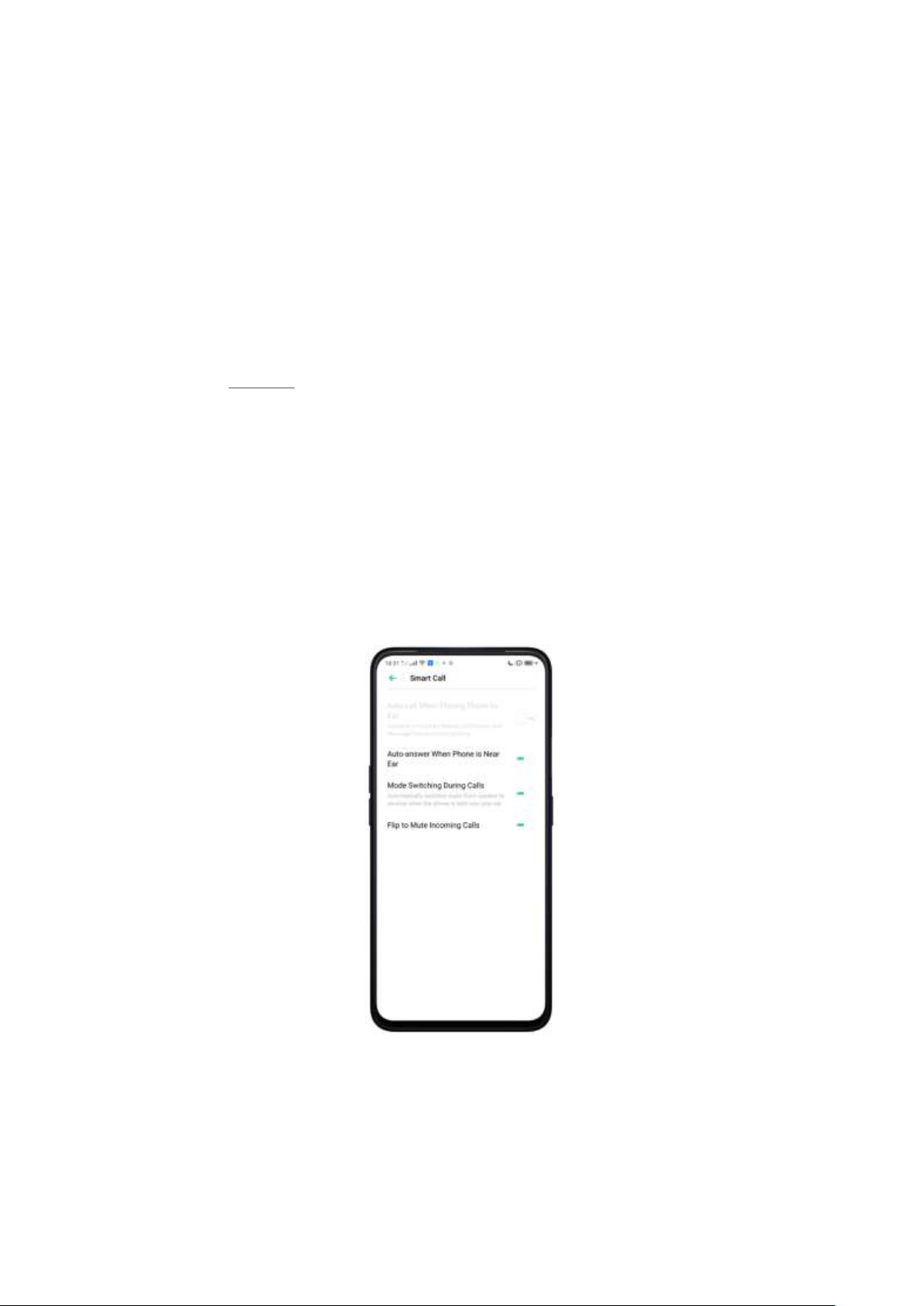
Motion
The motion-sensing technology makes your phone response to motion.
Smart call
Auto call when placing to the ear: Before you can use auto call, you need to set
the default SIM card for calling. Go to a contact detail, call detail, message
conversation or info interface, put the phone near your ear and your phone will
automatically call that specific person.
Auto answer when phone near the ear: This function lets your phone to answer
any incoming calls automatically when putting the phone near your ear.
Mode Switching during calls: Use it to automatically switch from speaker to
receiver when you put the phone near your ear during phone calls.
Flip to mute incoming calls: Use it to silence the ringer by turning the phone over
on a table or other flat surfaces.
Raise to turn on Screen
Page 31

Screen will automatically turn on without waking it up just by merely raising the
phone.
Take selfies
Open Camera app and switch to the front camera. Use hand gesture towards the
camera, once the camera captures that, it will take a photo automatically after two
seconds. You can change your pose and expression within this two seconds.
Page 32

3.1.11. Key Combinations
Generally, you can use two buttons of your phone to generate a specific result. The
common key combinations include:
When phone is on
Press and hold the Power and Volume Down buttons: Your phone will take a
screenshot for the current page. To take a long screenshot, tap the screenshot,
then tap Longshot.
Page 33

Press and hold the Power and Volume Up buttons
Status icon
What it means
Mobile network signal
network and can make and receive calls. The
more bars, the stronger the signal.
Airplane Mode
wireless communication abilities are disabled.
press and hold the button combination for at least eight seconds to force restart
your phone.
When phone is off
Press and hold the Power and Volume Down buttons: Phone will enter Recovery
Mode, which helps to update the system, wipe data, and check disk and more.
Press and hold the Power and Volume Up buttons: Phone will be force restarted.
Press and hold the two buttons until your phone is turned on.
3.1.12. Status Icons
The icons in the status bar at the top of the screen give information about your
OPPO smartphone:
Page 34

/
LTE/ LTE A
4G network is available, including LTE and LTEA. Your phone can connect to the Internet over
that network.
/
UMTS/WCDMA
3G UMTS network is available. Your phone can
connect to the Internet over that network.
EDGE /GSM
EDGE (GSM) network is available. Your phone
can connect to the Internet over that network.
Wi-Fi
Shows that your phone is connected to a Wi-Fi
network. The more bars, the stronger the signal.
See Connect to Wi-Fi.
Call Forwarding
Call forwarding is turned on.
VPN
Quiet Time
Quiet Time is turned on.
Portrait orientation lock
Phone screen is locked in portrait orientation.
Alarm
An alarm is set up on your phone.
Bluetooth
Bluetooth is on, or your phone is connected to a
Bluetooth device.
Bluetooth
Bluetooth Tethering is on.
Silent
Silent Mode is on.
Vibrate when silent
Phone vibrates when Silent mode is on.
HD Voice
Your phone is on a voice call over VoLTE.
Wireless Display
Wireless projector is connected.
Location Service
Location Service is on.
Page 35

No service
Your phone has no signal.
Power Saving
Power Saving Mode is on.
LOGG-ING
Get a log for testing
Message
Message notification
Voice over LTE
Your
Voice works to make your calls.
Game acceleration
Optimize the game display configuration to
fully utilize hardware resource
International Roaming
Your phone is using International Data
Roaming.
Kids space
Addiction prevention
Payment protection
Payment environment detection
3.2. Configuration Settings
3.2.1. Fingerprint, Face and Passcode
Setting a lockscreen passcode, privacy passcode, and face ID on your device are
security measures that all users should take. Follow these steps to set a passcode
that will be needed to unlock your phone and access the information stored on it.
Use a Lock Screen passcode on your OPPO phone
Set the Lock Screen Passcode
1. Go to [Settings] > [Fingerprint, Face & Passcode], enter [Lock Screen
Passcode], tap [Turn on Passcode].
2. You'll be prompted to enter a 6-digit numeric code. If you want to use other
passcode types, Tap Other Encryption Methods.
Page 36

3. Choose from four types of passcodes:
Pattern Code: Allows you to draw a pattern with at least four dots connected.
4-Digit Numeric Passcode: Allows you to set a numbers-only passcode that contains four
characters.
4-16 Digit Numeric Passcode: Allows you to set a numbers-only passcode that contains four
to sixteen characters.
4-16 Digit Alphanumeric Passcode: Allows you to set a passcode that contains four to sixteen
numbers and/or letters as your preference.
4. Draw your pattern or enter your passcode.
5. Re-draw or re-enter your pattern or passcode to confirm it and activate it.
Change the passcode
1. Go to [Settings] > [Fingerprint, Face & Passcode], enter your passcode then
tap [Modify Passcode].
2. Draw or enter your current pattern or passcode.
Draw or enter your new pattern or passcode. If you want to use other passcode
types, tap Other Encryption Methods at the bottom of the screen.
Re-draw or re-enter your pattern or passcode to confirm it and activate it.
Page 37

Turn off the passcode
1. Go to [Settings] > [Fingerprint, Face & Passcode], enter your passcode then tap
[Disable Passcode].
2. Draw or enter your current pattern or passcode to confirm.
View more details in Set and use a passcode with your OPPO smartphone.
Privacy Passcode
When this is turned on, the validation will be used for all privacy features such as
App Lock and Private Safe.
1. Manage Privacy Passcode: Go to [Settings] > [Fingerprint, Face & Passcode] >
[Privacy Passcode] then tap Turn on Privacy Passcode create an encryption code,
then set or customize a security question, then tap Done.
Note: The security question can be used to reset the passcode.
2. Change or turn off privacy passcodes: Go to [Settings] > [Fingerprint, Face &
Passcode] > [Privacy Passcode] enter the encryption code then tap [Turn off
Privacy Passcode] or [Modify Privacy Passcode].
3. Modify the security questions: Go to [Settings] > [Fingerprint, Face &
Passcode] > [Privacy Passcode] enter the encryption code tap [Modify the
Security Questions] enter the encryption code again then set or customize a new
security question, tap Done.
Page 38

4. Bind security email address: The email used will be able to retrieve the
privacy passcode: Go to [Settings] > [Fingerprint, Face & Passcode] > [Privacy
Passcode] enter the encryption code tap [Bind Security Email Address] enter the
encryption code again then enter email address, tap Use.
5. Update bind security email address: Go to [Settings] > [Fingerprint, Face &
Passcode] > [Fingerprint, Face & Passcode] enter the encryption code tap [Bind
Security Email Address] tap Change Email Address then enter the encryption
code again, enter the new email address, tap Use.
Associate OPPO ID
1. Go to [Settings] > [Fingerprint, Face & Passcode] > [Privacy Passcode] enter
the encryption code toggle [Associate OPPO ID] Register or Sign in with your
OPPO ID credentials. See OPPO ID
2. App Lock: Go to [Settings] > [Fingerprint, Face & Passcode > [Privacy
Passcode] enter the encryption code tap [App Encryption] select the apps to be
encrypted then press Enable Encryption. Once it is encrypted, you will see a
padlock symbol on the app that has been encrypted. Also, see App Lock.
Note: You have to enter an encrypted passcode and a security question before you
can use the other functions on Privacy Passcode.
Use a fingerprint on your OPPO phone
Before you can add a fingerprint, you need to create a passcode for your OPPO
phone. You can use fingerprints for:
Page 39

Unlocking the phone from the Lock Screen.
1. Go to [Settings] > [Fingerprint, Face & Passcode], tap [Add a Fingerprint].
2. Follow the on-screen instructions, placing your finger gently on the Home
button until your fingerprint is recorded.
Repeat steps 1 and 2 for as many fingers as you like.
Delete or Rename a fingerprint
1. Go to [Settings] > [Fingerprint, Face & Passcode], tap the fingerprint you've
added.
2. Enter a name for your fingerprint or tap [Delete Fingerprint].
Page 40

Reset Passcode methods
When you forgot your Lock Screen passcode, there are two ways you can recover it.
1. Reset Using Fingerprint. Just tap on Forgot Passcode at anytime, and put
the correct finger on the fingerprint button. Note: You must have enrolled a
fingerprint to use this method.
Page 41

Place your finger on the fingerprint sensor, then enter your new passcode and
confirm it.
2. Reset Using Email. When you have forgotten your lockscreen passcode and
you also haven't enrolled face recognition or for some reason, it did not work, you
can still reset the password as long as you have bounded your security email
address at the initial phase of password creation. See bind security email address.
How to reset password using bind email:
1.Enter the email address that you have bounded on the phone, then enter the
verification code that was sent thru your email, tap Done. Now you can set a new
lockscreen passcode for your phone.
Page 42
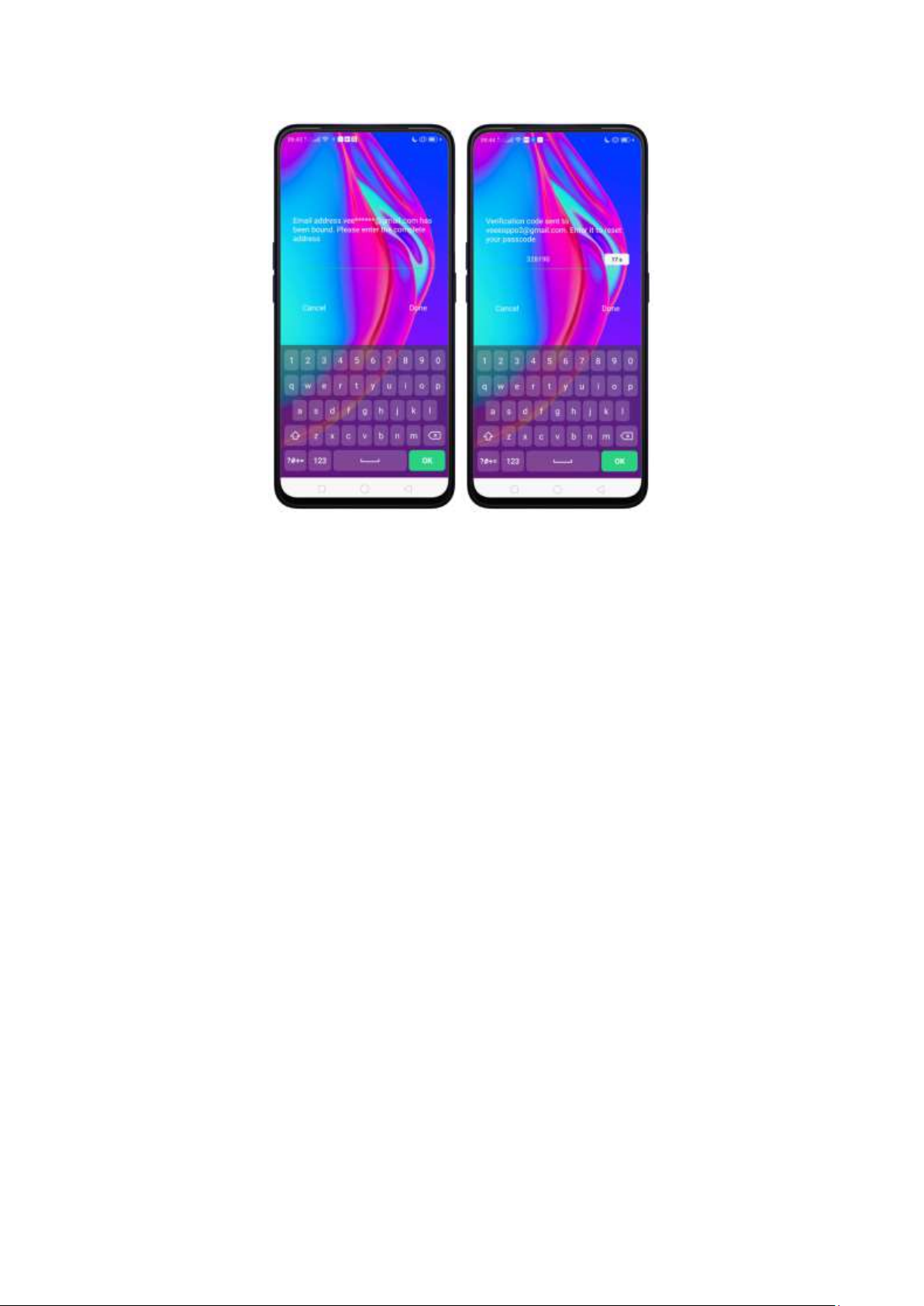
Enroll a Face on your OPPO phone
Before you can add a face you need to create a passcode for your OPPO phone.
You can use face for:
Unlocking the phone from the Lock Screen.
Encrypting apps
Protecting files
Enroll a face
1. Go to [Settings] > [Fingerprint, Face & Passcode], tap [Face].
Page 43

2. Follow the on-screen instructions. To get the ideal effect, keep the phone 2050cm away from your face and position your whole face in the circle until the
enrollment is done. Avoid very bright or dim environment when enrolling your
face.
Page 44

Delete Enrolled Faces
Go to [Settings] > [Fingerprint, Face & Passcode], tap [Delete Enrolled Face].
Use Face for screen unlocking, App Lock and File Safe. Go to [Settings] >
[Fingerprint, Face & Passcode] > [Use Face to], then turn on the features you
want to use.
View more details in Add and use a fingerprint on your OPPO Smartphone.
Note: Not all phone's running on ColorOS 6.0 supports fingerprint. It still depends
on the design of the phone.
3.2.2. Set Up Other Mail and Calendar Accounts
If you want to use other mail and calendar apps, add the accounts to your phone to
let the apps associated with those accounts sync with your phone.
Set up an account. Go to [Settings] > [Accounts and Sync], then tap [Add
Account].
Repeat the steps for as many accounts as you like.
3.2.3. Transfer Data from the Old Phone to OPPO
Smartphone
You can transfer over all of your data - with no risk or loss of quality, using Clone
Phone. With Clone Phone, you don't need to leave any of your data behind with
your previous device. Take it all with you in three easy steps:
Page 45

From an iPhone to an OPPO Phone
1. On your device, go to [Tools] > [Clone Phone], then select "This is the new phone"
and "Import From an iPhone". Connect your phone to the Internet when promoted.
2. Sign in the iCloud account of your old iPhone. Enter the Apple ID verification code
you received on your iPhone or in the SMS and start computing cloud data.
From an Android Phone to an OPPO Phone
1. On your device, go to [Tools] > [Clone Phone], then select "This is the new phone"
and "Import from an Android Phone".
2. On your old phone, tap [Clone Phone] from the Home Screen, select "This is the
old phone" and scan the QR Code generated by the new phone to start cloning.
Page 46

You can also select the data (Personal Data, System Data, Applications, Storage
Data) to be cloned by tapping "Manually Select the Data to be Cloned."
3. Enter the Lock Screen password to continue.
If the QR code cannot be scanned
data still. To do this, open Clone Phone app on both phones then tap Connect
that a pop- tap on it and find
the Hotspot name on the Wi-Fi setting and enter the password then you can start
transferring files.
Page 47

If old phone doesn't have a Clone phone
1. Tap You can tap to install> and it will direct you to a web browser or open a
browser from your phone and go to the
website: i.clonephone.coloros.com/download. (Note: this only works when you
open it using your mobile phone. This will not open on your computer).
Page 48

2. Once you have entered the link above, it will prompt you to download the Clone
Phone downloader APK file under the Download folder. You may change the folder
path if you wish just tap "Change the directory Tap "Save".
3. Once download is done. On your Home Screen, go to the notification panel for
the downloaded file or go to Files/File Manager and tap
folder you chose to save the file.
tap Install
Page 49

4. After installation has been completed, tap Done and you can now start to
transfer files.
Note: The duration of the Clone Phone process depends on how big the data you
are going to transfer. Please patiently wait before it is completely transferred.
3.2.4. Date and Time
Knowing the time and date is crucial to keeping on schedule. If you want to set the
date and time display on your device, or if you're out of synch or need a time update,
just start with step 1 as below.
1. Go to [Settings] > [Additional Settings] > [Date & Time], tap it.
Page 50

2. 24- Hour Format. Switch from 12-hour or a 24-hour format optionally.
3. Automatically Set Date and Time. Enable [Automatically Set Date and Time] if
you want to use the data given by your network provider or your GPS, or you can
set the time yourself if you prefer. See step 4.
4. Set Manually. You can manually set the time and date. To do so,
disable [Automatically Set Date and Time], and then:
Select your time zone. Tap [Time Zone] and select the location you would like
to adjust your time to.
Change the date and time. You will see the date and time appear under the
current time zone. Drag your finger across each column to change the date and
time. Scroll wheels will appear to allow you to change the date and time
simultaneously.
Page 51

5. Time Zone. Provides the time zone of your current location.
6. Home Screen World Clock Widget. When enabled, all the world clocks will be
displayed on the Home Screen.
7. Place of Residence. This is where you add your city of residence.
8. Dual Clock. When enabled, both your residence and current city time will be
displayed on the Lock Screen or Home Screen clock widget if you are not in your city
of residence.
Page 52

9. Display Dual Clock. This is where you choose if dual clock will be shown on the
Lock Screen or Home Screen clock widget or both.
3.2.5. Language and Region
Your device offers you an easy access to configure it to display information in
another language. If you want to change its language to yours, or if you've relocated
to a new country, you can change language and region by following a few easy steps.
1. Go to [Settings] > [Language & Region]
2. Find your desired region. Tap Region and change the region you want to use.
Page 53

3. Find your desired language.
Tap [Language], you will see a list of languages. Scroll down to find the
language you wish to use.
Select your desired language and tap "Done." A confirmation message will
appear at the bottom of your screen. Confirm the change by tapping "Change
to ____." Then your OPPO phone will be in the new desired language.
3.2.6. Connect to the Internet
Your device connects to the Internet whenever necessary, using a Wi-Fi
connection or mobile network.
Wi-Fi connection
1. Go to [Settings] > [Wi-Fi], or swipe down from the top of your screen to open
Control Center, then tap . The detected Wi-Fi networks will be displayed.
2. Tap the Wi-Fi network you want to connect to.
3. Fill in the password if required.
Mobile data connection
Go to [Settings] > [Dual SIM & Cellular Network] and enable [Mobile Data], or
swipe down from the top of your screen to open Control Center, then tap .
Page 54

Note: Enabling the mobile networks connection may result in extra cost. Check with
your mobile network service carrier.
3.2.7. Dual SIM & Cellular Network
To check SIM Info and Settings. Tap [Settings] > [Dual SIM & Cellular Network]
then tap a SIM Slot where you want to Manage.
SIM Info and settings. Can change SIM Card name and set SIM Card number. You
can enable Data Roaming. Choose your preferred network type as well as edit Access
Point Name. Tap
General Settings: If you want to use Mobile data, toggle to green.
Default Card Settings. For Call. You can set if what SIM will make calls or choose
Always ask so you will be given options as to which one you would like to use. Tap
from Call Back History to use the numbers called by a SIM slot for call backs. For
Internet. You can choose the default SIM for Data connection.
ORoaming. Purchase an international data package without any need of a SIM card.
You will see data packages and can order in advance before you leave for your trip
abroad. Note: International credit card and PayPal are accepted payment methods.
Page 55

Cellular Data Usage. Check the data use for this month, manage the start date for
data usage statistics, and manage the daily data reminder to control your data usage
and not be overcharged.
Network Connection Control & Data Saving. Check what apps and features are
using Wi-Fi & Mobile Network. Enable Data so apps in the background will not be
able to use mobile data.
Page 56

4. What's new in ColorOS 6.0
4.1 Control Center
Easy to see its bigger icons. Added more colors to categorize each feature. It's
easier to look for the feature that you would want to enable and disable.
Open Control Center. Swipe down from the very top of any screen (except the
notch at the top center of the display). You'll see the shortcuts listed on top, and
notifications below. To know more about this feature, View Control Center.
4.2 Notification Center
You may now hide those notifications just by choosing Unimportant
Notifications so you will have a cleaner and spacious look on the screen.
Hide Notifications: Tap on to hide notifications. To unhide notifications
tap then tap if you want to erase all notifications.
Page 57

4.2 Volume Setting Look
Changing volumes is now more intuitive with its bigger icon. Your finger easily
fits to adjust volumes of ringtone, media, and alarm. It's also beside the hard
To change volumes for the ringtone, media, or alarm, press first either the
Volume Up or Volume Down button so the volume setting will show. Then you
may swipe up and down to manage the volume.
Page 58

Manage the Volume settings for Media, Ringtone, and Alarm.
If you want to change the volumes for Media, Ringtone, or Alarm just tap on
so you will see each setting.
Note: Tapping the media icon will automatically put it on silent mode except
for the Alarm.
Page 59

4.3 Riding Mode
Safety is non-negotiable. We always make sure the wellbeing of our users
either by driving motorcycle or when they do their favorite hobby like cycling.
be tempted to
check your phone while on the road.
notifications except for incoming calls will be muted by default. You can
manage people who can call you as well.
To enable Riding Mode, go to [Settings] > [Smart Service] > [Smart Driving] >
[Riding Mode]
Once enabled, Do-Not-Disturb Driving will be enabled and once you chose
this, you will be given the following options:
Allow Incoming Calls from the Following Numbers - You can choose
Decline All, From Anyone, From Contacts only or From Favorite
Contacts Only.
Ring for Repeated Calls A second call from the same number within 3
minutes will not be silenced.
Auto-send SMS After a Call is Rejected.
Reply Content you may customize the message of your content when
unable to answer call.
Page 60

Supported areas: India, Pakistan, Sri Lanka, Bangladesh, Nepal, Myanmar,
Indonesia, Thailand, Vietnam, Cambodia, Malay, Philippines, Taiwan
4.4 Game Space 2.0
Manage your games. Whenever you install a game, the game space will
determine that it is a game application and is integrated into the game space,
and the relevant game optimization function is enabled for the game.
To show Game Screen on Home Screen. Go to [Settings] > [Game Space] >
[Game Space on Home Screen]. (Note: Disabling Game space on the Home
Screen means Game Space app will not show any more on the Home Screen).
Page 61

When you want to quickly add games that you have already downloaded but
scattered around your Home Screen, go to the Game Space App on the Home
Screen, tap
the game that you want to transfer to Game Space.
To remove games, press and hold the game that you want to be deleted and
Page 62

choose Remove From Games if you are sure to delete it, tap UNINSTALL. You
can only remove games one at a time when doing it on the Game Space app.
You can also go to [Settings] > [Game Space] > [Manage my games] > [Add
More Games] if you want to add or remove games from Game Space.
For quick shortcut to Game Space settings, tap on the top-right corner of
Page 63

the Game Space app.
Game Space Settings
Manage My Games. When you want to add or remove games on Game
Space.
Game Assistant. This will enable Smart Sidebar to show on the side
when you are playing games.
Page 64

Game Space on you Home Screen.
Hide Games Icons on Home. Icons for added games will not show any
more on the Home Screen
Game Engine Supported. Phone will smartly auto-detect if a game can be
supported by Game Engine. This improves gaming performance through
custom optimization of both the game and your phone. A game with
icon means it is supported by Game Engine.
Page 65

Other Features of Game Space 2.0
Shows Battery Life.
Shows the Signal Strength of the network you are connected to.
Performance Mode. Just tap to show modes.
High Performance Improves image quality of games, but power
consumption may increase.
Balanced Mode Balances performance and power consumption.
Lower Power Consumption Mode Lower game image quality for
longer gaming duration.
Manage Calls, Messages, & Notifications. Tap to manage the calls,
messages, and notifications while playing.
Ignore Calls Block calls during gaming.
Block Banners Block banners during gaming.
Block Calls and Banners Ignore calls and banners during gaming.
Show Calls and Banners Receive incoming calls and show banner
notifications during gaming sessions.
Page 66

4.5 New Look on Apps
Clock, Calculator, Weather, Music and other apps have never looked this hip
and cool. Same functions but just better looking.
4.6 Bigger Fonts, Enough Spacing
We don't want you to miss or strain your eye when you are navigating or
browsing the settings on the phone or when looking on your contacts. The
fonts are bigger and there are enough space for letters and numbers so it's a
lot easier to type and your eyes won't miss any detail.
Page 67

4.7 Smart & Convenient has Been
Divided Into Smart Service and
Convenience Aid
To easily categorize functions, Smart & Convenient has been separated for
easy navigation and filtering of options.
To go to Smart Service, tap [Settings] > [Smart Service].
To go to Convenience Aid, tap [Settings] > [Convenience Aid].
Page 68

4.8 Added 2 Options on your Preferred
Key Layout on the Navigation Keys
The added two options still give the same functions. The blank area once
pressed or swiped up would still serves its function. See Convenience Aid
To change the Navigation Keys, tap [Settings] > [Convenience Aid] >
[Navigation Keys] then choose your preferred key layout.
Page 69

4.9 A More Organized Photo Album
Smartly recognizes the type of media on your album and categorizes it.
Categorizing it in a tab manner is easy on the eye and more convenient to
search. It is a lot easier to filter and search pictures and videos. GIF has even
been added. See Album
Page 70

4.10 Take Screenshot Without
Disturbing your Game
You can now take a screenshot while gaming without a pause or the
screenshot picture popping up since screenshot will show a notification that it
was done. You can tap the notification to view it or do it later.
Note: Old way of taking screenshot is still available in some instances.
4.11 Added Home Screen Mode
You can now choose modes for your Home Screen. To go choose the Home Screen
mode, go to [Settings] > [Home Screen & Lock Screen Magazine] > [Home Screen
Mode] then choose which one you like best.
Standard mode. All installed apps are displayed on the main screen.
Page 71

Drawer Mode. All installed apps are displayed in the Apps Drawer screen. You need
to swipe up on the main screen to enter Apps Drawer screen. See Home Screen &
Lock Screen Magazine
4.12 Static and Live Wallpaper
Amazing Wallpapers to choose from. More that the Static Wallpaper which has
variations of sophistication you also have the Live Wallpaper.
Page 72

Change the wallpaper. Go to [Settings] > [Home Screen & Lock Screen Magazine].
Scroll to the end of the page, then tap [Set wallpaper]. You can also quickly change
you wallpaper by pinching your fingers together on the Home Screen.
4.13 VOOC 3.0
Waiting for hours to charge your phone is a thing of the past. With VOOC 3.0,
you can power up your phone in a flash.
Understanding VOOC 3.0
VOOC (Voltage Open Loop Multistep Constant-Current Charging) is a fast
charging technology found by OPPO. The new VOOC 3.0 relies on higher
current to maximize its charging efficiency, better than its previous version.
How does VOOC 3.0 works?
VOOC 3.0 can fully charge a battery 20 minutes faster than VOOC 2.0. It uses
lower voltage, saving the phone from overheating, even when playing a video
or game while charging. VOOC 3.0 reaches full charge 20 minutes faster than its
previous version. Enjoy your fully charged OPPO phone.
Page 73

4.14 Smart Assistant Upgrade
Smart Assistant has been given a new look and now has a category for some
features. It categorizes into Mine, Recommended, Life, and Convenience.
To enable/disable Smart Assistant on the Home Screen. Go to [Settings] >
[Smart Service] and turn on [Smart Assistant]. Or swipe right from the left
edge of the Home Screen, then tap [Turn on Smart Assistant].
To manage the features on your Smart Assistant, tap and check the
features you can enjoy and manage them.
Quick Functions. Provides you with quick access to apps. Tap Add More
Apps, then choose an app. You can open the app directly by tapping its
icon on Smart Assistant.
Weather. Provides you with Weather conditions of your current location.
Page 74

Steps Tracker. Keeps track of your daily steps and distance covered. Tap
Step Tracker to enable.
Events. Keeps track of all your events in the Calendar app.
Favorite Contacts. you make call with one tap. Tap on Favorite
Contacts, to enable then your favorite contacts will show.
Photos. You can have a quick view of your latest photo album. Tap Photos
to enable.
Scene Smart Services. Scene Smart Services recognizes the important events
happening on your calendar on a daily basis. If there are events happening on
your calendar, it will automatically sort, appear, and disappear events.
4.15 Hyper Boost
Hyper Boost is a new technology that aims in improving the system of your
phone. If you are a gamer then you will enjoy a better gaming experience. This
will also work with some of the apps on your phone. Hyper Boost makes your
phone perform better but saves battery. How awesome is that? On your Game
Space app, choose High Performance so you can use Hyper Boost technology.
Page 75

4.16 Smart Sidebar
Have quick access with your favorite apps and tools. This enables you to
switch between apps, transfer files, reply messages, or take screenshots when
playing a game or watching a video.
To enable Smart Sidebar, go to [Settings] > [Convenience Aid] > [Smart
Sidebar] > toggle [Smart Sidebar] to green to enable.
Page 76

ertical line on the side right side
of your phone. Slightly swipe it to the left and the Smart Sidebar will show.
Managing Smart Sidebar
1. If the Smart Sidebar is full, long press the Quick tools or the Quick Apps
area for you to be able to manage or edit what will show on your Smart
Sidebar.
Note: Long pressing the camera area will not work since you can't add
anything here
Page 77

2. If the Smart Sidebar is not full, tap on to add tools or apps then tap
each one of them. You can tap Done or just tap anywhere on the Home
Screen for changes to be made. If you want to remove app/s just tap
The tools and apps available for Smart Sidebar
1. Quick tools. There are 3 available slots and tools to choose from. You
Page 78

can add them all or just choose the one you like to show.
Screenshot
Screen Recording
No Notifications
2. Quick Apps. Quick Apps has been divided into two: Apps that can float
and other apps. As long as the app supports the floating feature then it
will show on the floating apps.
3. Other Apps. Other Apps will show all apps that are on your phone.
However, you can only add 18 apps on the Smart Sidebar. You will be
that you frequently use.
Page 79

Smart game sidebar/Game Assistant. Enjoy your games and at the same time
check and reply messages or posts on your social media. Never be left behind
even when enjoying your games.
Page 80

Move or transfer the position of the Smart Sidebar from right to left side or
vice versa. Press and hold the Smart Sidebar icon and drag it to the other side.
You may put it on a higher or lower position.
Page 81

5. Basics
5.1 Use Apps
Open apps
The Home Screen shows all the apps on your phone. Tap any application icons to get
started.
Apps will show the number of messages pending to be read in red on the Home
Screen icon.
estures, see Navigation Gestures.
Quick Actions
Press and hold an app icon to bring up "Quick Actions," which offers shortcuts to
specific features within that app. When the menu appears, tap the shortcut you
would like to use, then the app will open directly to that feature.
For example, go to your Home Screen and press and hold on the icon for the Camera
app that lets you jump straight to Portrait Shooting, Beauty
Selfie, Video Recording, or the App Info page.
Page 82

Switch between apps
Tapping Menu button on the bottom left would bring up a menu for apps that you
were in. Swipe left or right to see more. To switch to another app, tap it.
Close apps
Tap Menu button on the bottom left, and then:
Page 83

Close an app: Swipe the app up to the top edge of the screen.
Close all apps: Tap to clean up the list.
5.2 Share from Apps
In addition to sharing your information from the Files app, you can also share from
many other apps on your device.
Share from apps. In many apps, you can tap Send or to choose how to share
multiple sharing options.
Take the Photos app as an example, tap
Page 84

5.3 One-tap Cleanup
One-tap cleanup option helps you to make your phone perform steadily and faster.
Stop background apps. Tap Menu button then tap to close all active apps. If
you want to close a specific app, swipe it up.
Page 85

Clean-up & Accelerate. Tap Phone Manager on the Home Screen, then tap [Clean
Storage]. Scan and delete all kinds of junk files. You can also delete the app data and
other unnecessary files, such as photos, audio, videos, and documents.
5.4 Lock the Running Background
Apps
If you want some apps to be always connected and reachable, do the following:
Lock an app. Tap Menu button to reveal your open apps, then tap , notice that
a lock appears on the upper-left corner of the app.
Repeat the action for other apps.
Page 86

5.5 View, Zoom In and Out
Use the touchscreen to interact directly with what is displayed
screen.
View items. Drag up or down to scroll. You can also drag some screens in any
direction, such as webpages. Flick to scroll quickly. You can wait for the scrolling to
come to a stop, or touch anywhere on the screen to stop it immediately.
Page 87

On some screens such as Settings and Contacts page, double-tap the status bar to
quickly scroll to the top.
Zoom in and out. When viewing photos, maps, or web pages, you can zoom in and
out. Pinch your fingers together or apart. For photos and web pages, you can doubletap to zoom in, then double-tap again to zoom out. For maps, double-tap to zoom
in and tap once with two fingers to zoom out.
5.6 Convenience Aid
5.6.1. Navigation Keys
The virtual navigation keys appear at the bottom of every screen and can be hidden
when not in use. You can also arrange the order of "Back" and "Recent" depending
on your preference.
To switch between navigation keys and gestures, go to [Settings] > [Convenience
Aid] > [Navigation Keys].
Page 88

Virtual Key Navigation
Enable virtual key navigation. Virtual key navigation is the default setting. If you
want to enable it manually, tap Virtual Key Navigation.
Change the order of virtual navigation keys. The keys follow the typical order for
OPPO: Menu, Home, and Return from left to right. If you are left-handed, you can
change them to the Return-Home-Menu order.
Hide the virtual navigation keys. When you launch a full-screen app, the keys will
automatically hide, and can be brought back with a simple swipe:
When in portrait mode, swipe up from the bottom.
When in landscape mode, swipe from the bottom to the left.
Page 89

Manually hide the virtual navigation keys. To set the keys to appear only when
needed, turn on Virtual Navigation Keys Can Be Hidden. Then you can tap on
the left-lower corner of the screen to hide the keys, and swipe from the bottom to
reveal them.
Page 90

Swipe-up Gesture Navigation
Four kinds of new swipe-up navigation gestures are added to your phone, and you
can choose one that suits you most.
Use swipe-up navigation gestures. Go to [Settings] > [Convenience Aid] >
[Navigation Keys] and tap [Swipe-up Gesture Navigation].
1. Back at both sides. Swipe up from the left or right bottom to return to upper page,
Page 91

swipe up from the middle bottom to get to the Home Screen, and swipe up from the
middle bottom and pause 1 second to view recent tasks.
2. Simple gestures. Swipe up from the middle bottom to get to the Home Screen,
and swipe up from the middle bottom and pause 1 second to view recent tasks.
3. Back on the right. Swipe up from the left bottom to view recent tasks, swipe up
from the middle bottom to get to the Home Screen, and swipe up from the right
bottom to return to upper page.
Page 92

4. Back on the left. Swipe up from the left bottom to return to upper page, swipe
up from the middle bottom to get to the Home Screen, and swipe up from the right
bottom to view recent tasks.
Hide Gesture Guide Bar. Gesture Guide Bar is the translucent line at the bottom of
the screen, which allows you to quickly distinguish the left, middle, and right swipeup regions. To hide the guide bar, turn on [Hide Gesture Guide Bar].
Prevent mistakenly touching. Turn on [Mistouch Prevention]. To use gesture
navigation when the app is in Landscape Mode, you need to swipe up to bring up
the guide bar first, then swipe up again in the same area.
5.6.2. Assistive Ball
Applying the Assistive Ball feature provides options to access several regular phone
features through the touchscreen, rather than the tactile buttons. It enables you to
use the virtual navigation keys with just one finger, and also open the notification
center, take a screenshot, and more. When you perform gestures that are difficult for
you, Assistive Ball can help.
Page 93

Assistive Ball lets you perform a wide range of features:
Return to upper page
Go to the Home Screen
View recent tasks
Open Notification Center
Lock the screen
Enter One-hand Mode
Take a screenshot
To configure the Assistive Ball menu, go to [Settings] > [Convenience Aid] >
[Assistive Ball], then choose one operation mode:
Gesture Operations. You can assign different actions like single tap, double tap, or
touch and hold
press the Assistive Ball to go to the Home Screen.
Page 94

Tap Menu. There are five shortcuts for enabling different features in Tap Menu. Tap
a shortcut and change the option to the one you preferred. On any screen, tap the
Assistive Ball to pop up the shortcut menu.
When Assistive Ball is on, you can hold the floating button and pull it around the
screen to any location to get it out of the way or make it more accessible.
Adjust the transparency of the Assistive Ball when not in use. Go to [Settings] >
[Convenience Aid] > [Assistive Ball], then drag the slider.
Hide the Assistive Ball automatically in full screen. Go to [Settings] >
Page 95

[Convenience Aid] > [Assistive Ball] and turn on [Hide Ball Automatically in Full
screen]. To reveal the Assistive Ball, swipe down from the top of the screen.
5.7 Smart Service
In ColorOS 6.0, Smart Service has been separate and focuses on Smart Driving and
Smart Assistant.
Smart Driving supports both then Driving mode which is when you are driving a car
and the Riding Mode when you are using a motorcycle or a bicycle.
To enable Driving mode or Riding mode, go to [Settings] > [Smart Service] > then
choose if you want [Driving Mode] or [Riding Mode].
See Driving mode
See Riding mode
Smart Assistant
Smart Assistant is your personal secretary on your phone.
To enable Smart Assistant, go to [Settings] > [Smart Service] > toggle [Smart
Assistant] to green. See Smart Assistant
Page 96

5.8 Change the Screen Orientation
Your device supports portrait and landscape screen orientations. Every time you shift
your hands, the screen rotates.
Page 97

Enable Auto-Rotate, go to Control Center then swipe down from the very top of any screen
then tap Auto-Rotate.
Note: By default, auto-rotate is enabled.
5.9 Split-screen
The split-screen mode allows you to divide the screen into two areas, with each area
showing a different scene at the same time. Now you can watch a movie and chat
Page 98

with friends at the same screen.
Use Split-screen. Go to [Settings] > [App Split-screen], then turn on [App Splitscreen] and [Swipe up with 3 Fingers for Split-screen]. There are four methods to
enter Split-screen mode:
Note: Both apps need to support Split-screen function. Your phone will alert you if
t that.
1. Under the interface of an app, swipe up the screen with three fingers to enter splitscreen mode.
2. Under the interface of an app, press and hold the Multitask button to enter splitscreen mode.
Page 99

3. In recent tasks screen, swipe down a task card, then tap Spilt-screen
to enter split-screen mode.
4. When you use an app in landscape mode and receive a message from other apps,
tap - -screen mode.
5.10 Take and Edit a Screenshot
You can capture the screen on your OPPO smartphone using the following ways:
Page 100

Capture the current page
Press and hold the Power and Volume Down buttons for about 2 seconds, the
screen will briefly flash white, and you'll hear a shutter sound if your phone's
sound is on.
Gesture Screenshot: Go to [Settings] > [Convenience Aid] > [Gesture &
Motion] and turn on [3-Finger Screenshot]. Then swipe down the screen with
three fingers to take a screenshot.
