Page 1

USER MANUAL
TFT-LCD TV/DVD COMBO
DVD/SVCD/VCD/CD/CD-R/CD-RW/MP3PLAYER
CH
SOURCE
VOL
LT-2007
MENU
Page 2
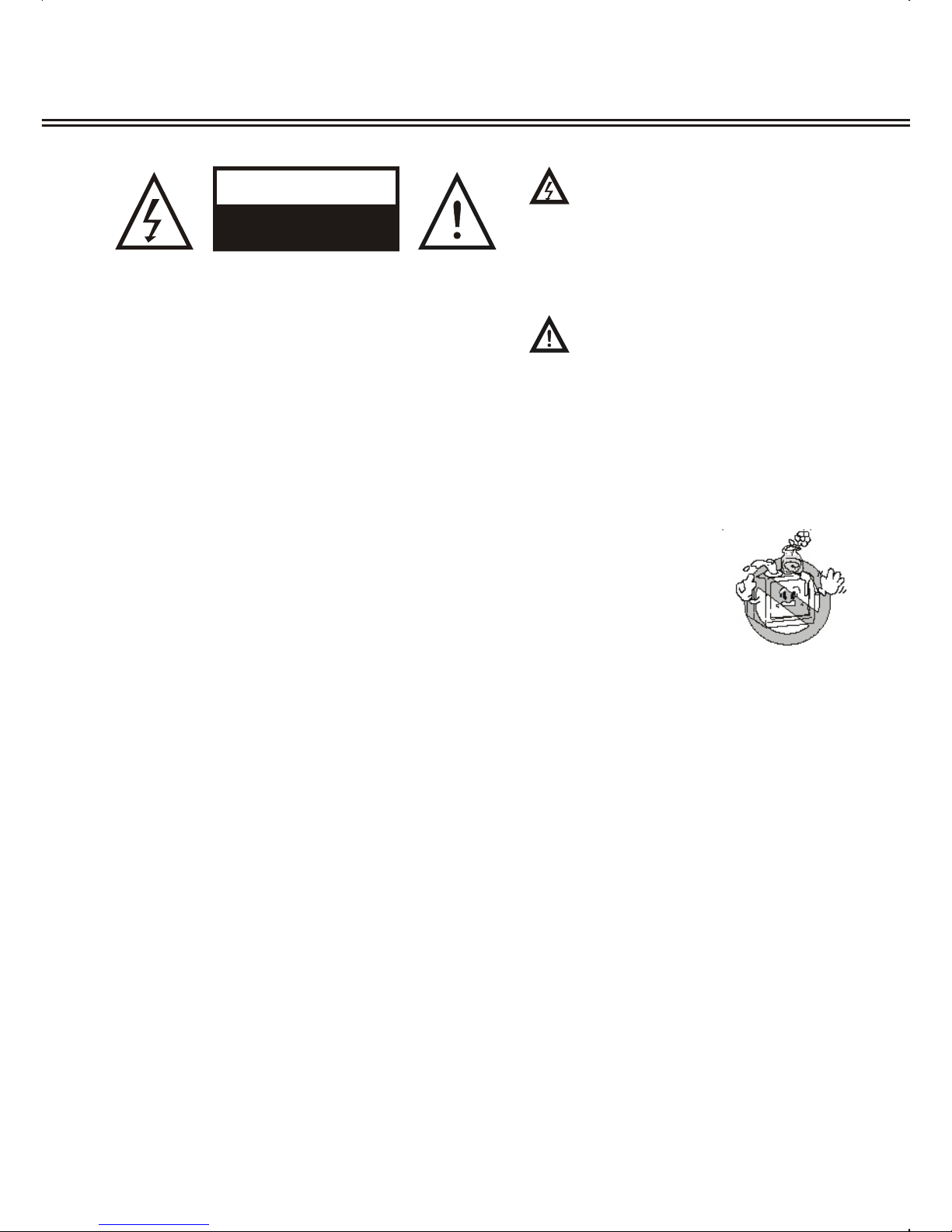
CAUTION:
TO PREVENT ELECTRICAL SHOCK. DO NOT REMOVE THIS
COVER. NO USER-SERVICEABLE PARTS INSIDE. REFER
SERVICING TO QUALIFIED SERVICE PERSONNEL.
SAFETY PRECAUTIONS
CAUTION
RISK OF ELECTRIC SHOCK.
DO NOT OPEN.
WARNING:
TO PREVENT DAMAGE WHICH MAY RESULT IN FIRE OR
SHOCK HAZARD. DO NOT EXPOSE THIS APPLIANCE TO
RAIN OR MOISTURE.
The lightning flash with arrowhead symbol, within an
equilateral triangle, is intended to alert the user to the
presence of uninsulated dangerous voltage within
the product's enclosure that may be of sufficient
magnitude to constitute a risk of electric shock to
persons
""
The exclamation point within an equilateral triangle
is intended to alert the user to the presence of important
operation and maintenance (servicing) instruction in
the literature accompanying the appliance
WARNING: TO REDUCE THE RISK OF FIRE OR ELECTRIC SHOCK, DO NOT EXPOSE
THIS APPLIANCE TO RAIN OR MOISTURE. DANGEROUS HIGH VOLTAGES
ARE PRESENT INSIDE THE ENCLOSURE.
DO NOT OPEN THE CABINET. REFER SERVICING TO QUALIFIED PERSONNEL
ONLY.
WARNING: THE APPARATUS SHALL NOT BE EXPOSED TO DRIPPING
OR SPLASHING AND THAT NO OBJECTS FILLED WITH
LIQUIDS, SUCH AS VASES SHALL BE PLACED ON THE
APPARATUS.
CAUTION: TO PREVENT ELECTRIC SHOCK, MATCH WIDE BLADE OF PLUG TO WIDE
SLOT, FULLY INSERT.
CAUTION: THESE SERVICING INSTRUCTIONS ARE FOR USE BY QUALIFIED SERVICE
PERSONNEL ONLY. TO REDUCE THE RISK OF ELECTRIC SHOCK DO NOT
PERFORM ANY SERVICING OTHER THAN THAT CONTAINED IN THE
OPERATING INSTRUCTIONS UNLESS YOU ARE QUALIFIED TO DO SO.
CAUTION: DANGER OF EXPLOSION IF BATTERY IS INCORRECTLY REPLACED.
REPLACE ONLY WITH THE SAME OR EQUIVALENT TYPE.
Important Safety Instructions
1)Read these instructions.
2)Keep these instructions.
3)Heed all warnings.
4)Follow all instructions
5)Do not use this apparatus near water.
6)Clean only with dry cloth.
7)Do not block any ventilation openings. Install in accordance with the manufacturer's
instructions.
Page 3
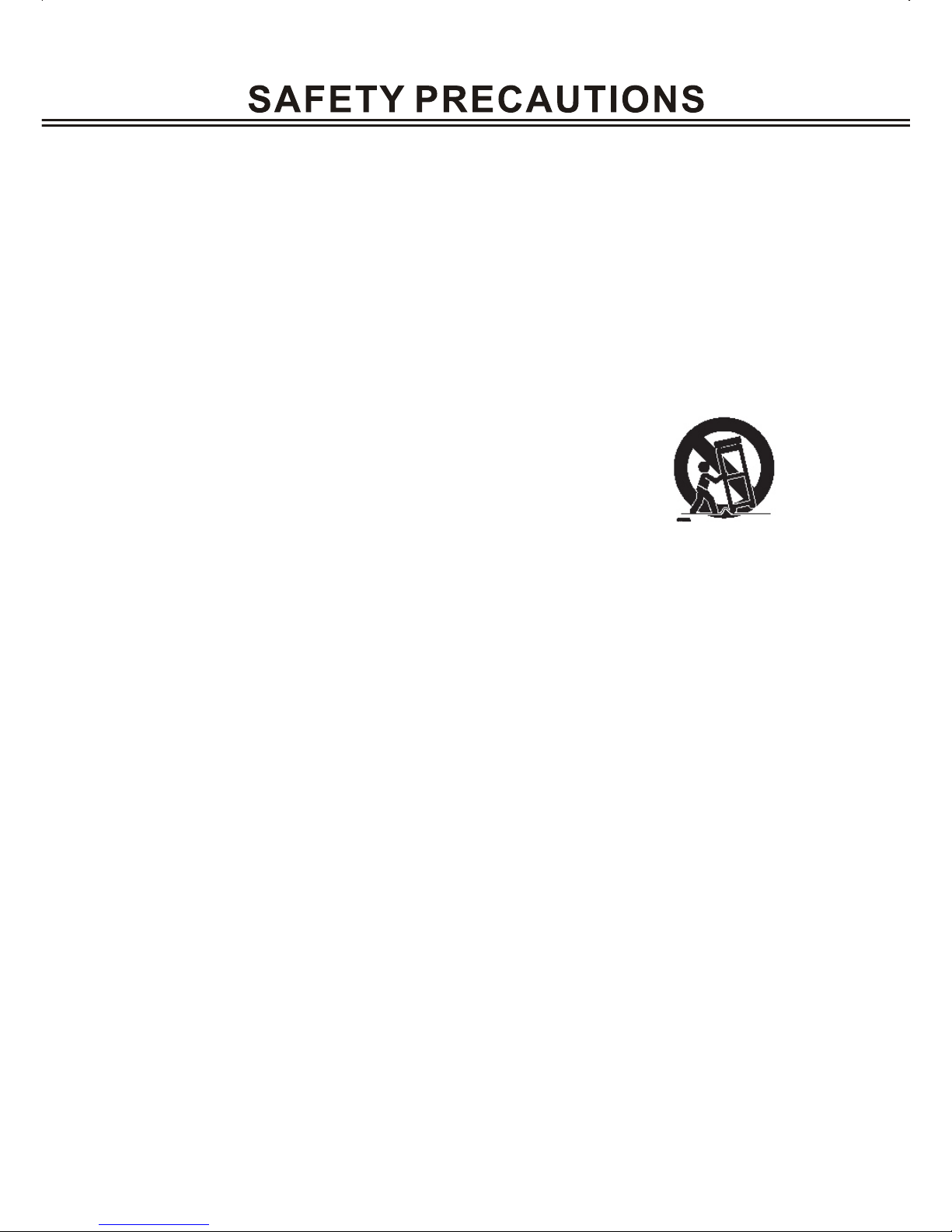
SAFETY PRECAUTIONS
8) Do not install near any heat sources such as radiators, heat registers, stoves, or other
apparatus (including amplifiers) that produce heat.
9) Do not defeat the safety purpose of the polarized or grounding-type plug. A polarized
plug has two blades with one wider than the other. A grounding type plug has two blades
and a third grounding prong. The wide blade or the third prong are provided for your safety.
If the provided plug does not fit into your outlet, consult an electrician for replacement
of the obsolete outlet.
10) Protect the power cord from being walked on or pinched particularly at plugs,
convenience receptacles, and the point where they exit from the apparatus.
11) Only use attachments/accessories specified by the manufacturer.
13) Unplug this apparatus during lightning storms or when unused for long periods of time.
14) Refer all servicing to qualified service personnel. Servicing is required when the
apparatus has been damaged in any way, such as power-supply cord or plug is
damaged, liquid has been spilled or objects have fallen into the apparatus, the
apparatus has been exposed to rain or moisture, does not operate normally, or has
been dropped.
12) Use only with the cart, stand, tripod, bracket, or table
specified by the manufacturer, or sold with the apparatus.
When a cart is used, use caution when moving the
cart/apparatus combination to avoid injury from tip-over.
ADDITION SAFETY INSTRUCTIONS
1) Before connecting the AC power cord to the DC adapter outlet, make sure the voltage
designation of the DC adapter corresponds to the local electrical supply. If you are
unsure of your power supply , ask your local power company .
2) To avoid electric shock, never touch the inside . Only a qualified technician should open
the case of the product.
3) Do not use this product if power cord is damaged. Do not hang ang object on power cord
and do not install the power cord the place people walk.
4) Please hold power plug when cutting off power. Do not hold power cord.
5) Please do not unplug the power plug when this unit is working well.
6) If this unit is damaged, do not service yourself and you should contact the rofessional
maintenance personnel.
7) Please employ the equipped accessories to ensure its normal working and reduce incidents.
8) Please unplug power cord when not going to use for a long period.
9) High temperature will lead to abnormal working of this unit. Do not expose this unit to
sunlight or near other heating objects.
Page 4
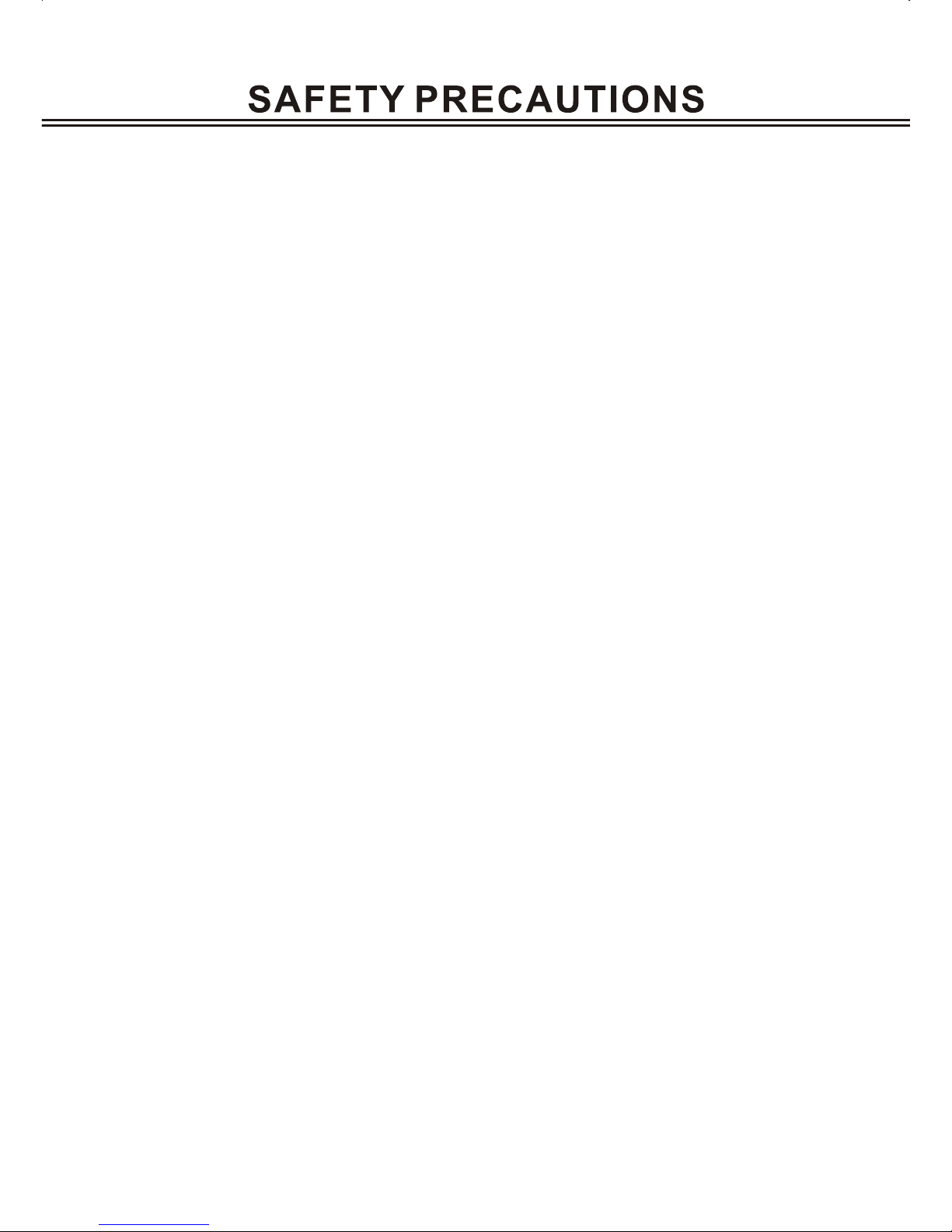
SAFETY PRECAUTIONS
10)To ensure the good ventilation around this product, please do not place this product
on sofa, bed and rug. When installing this product on the wall or bookshelf, you need
leave appropriate distance.
11) Do not expose this unit in rain or near humid places such as kitchen and swimming
pool to avoid electric shock or fire. Prevent this unit from dripping or splashing. Do not
place objects full of liquid such as case on the unit.
12) Do not place this product on unstable cart, stand, tripod, bracket and table. Do not
clean the LCD screen with ethyl alcohol, toluene, ethyl lacid, methyl.
13) When smoke, abnormal smell or sounds appear inside, please cut off power immediately
and contact dealer or service center.
14) Never insert anything metallic into the cabinet ;otherwise it may create the danger of
electric shock.
15) After the service and maintenance, please let service person do safety check to ensure
the unit's normal working.
16) Socket is used as device for cutting off power, so make sure the socket easy to unplug.
This product employs CLASS I electric construction, so the connected socket should
be with secure grounding.
17) When replacing accessories, please ensure the maintenance person use the accessories
and tools appointed by manufacturer.
Page 5
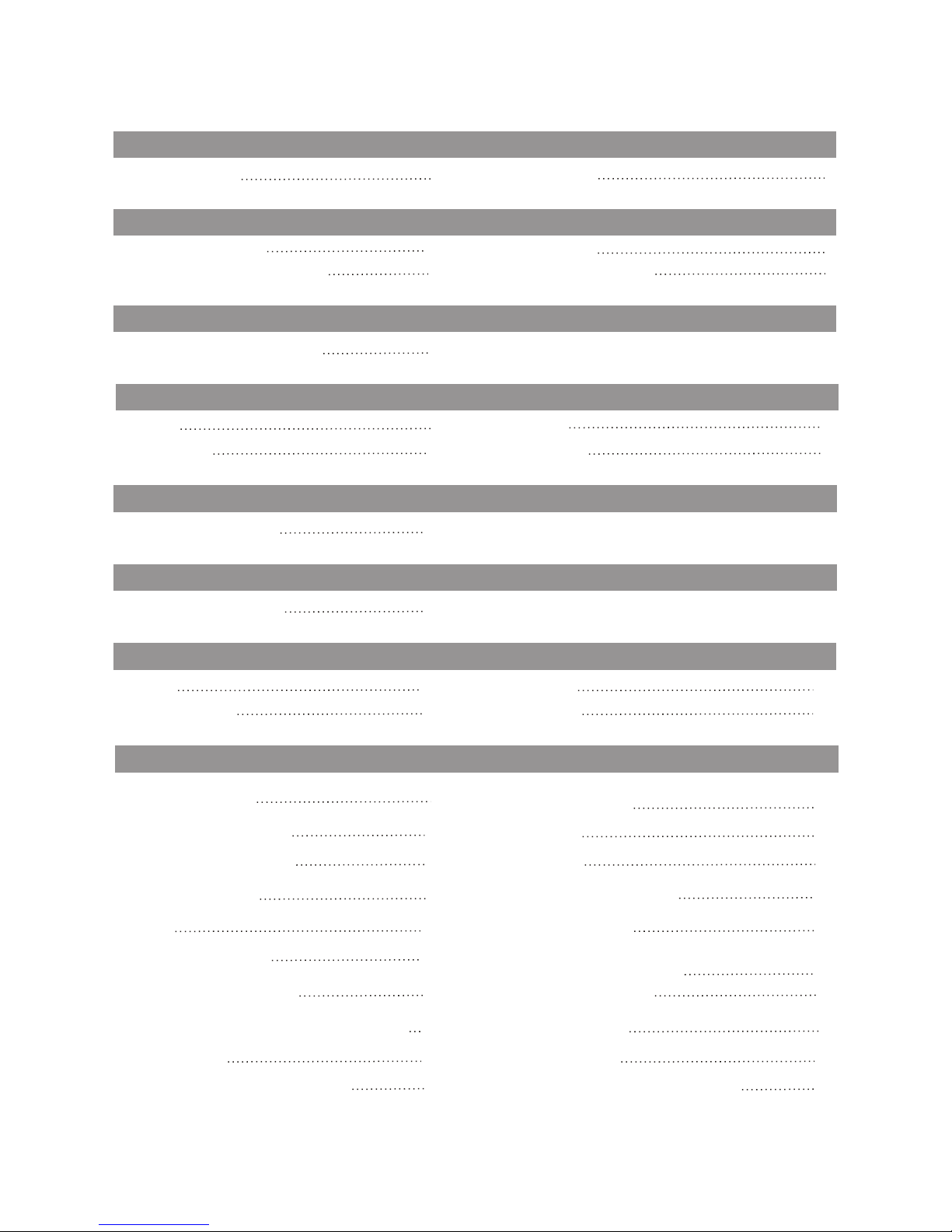
LOCATION AND FUNCTION OF CONTROLS
Remote control
1
Front panel
3
CONTENT
MENU SETUP
Picture
Sound
TV setting
9
Function
10
78
VGA SETUP
Picture
Sound
Monitor setting
Function
15
17
16
18
Change source operation
6
CHANGE SOURCE OPERATION
INSTALLATION AND CONNECTION
Battery life
4
Battery installation
4
Power adaptor installation
4
Connecting figure
5
Video setting menu
13
AV AND S-VIDEO SETUP
DVD OPERATION
Brief introduction
19
Comparison between DVD
and other discs
19
Function introduction
19
Features
20
Play from the desired position
27
Zooming the displayed frame
29
Select subtitle
26
Slow playback
27
Repeat playback of selected segment
26
Repeat playback
26
Compatible disc types
21
Playback
22
DVD menu playback
24
Volume control
24
23
Display
Select TV system
22
Pause/step playback
23
25
Select track to play directly
by number buttons
Select audio/language
25
YPBPR/CBCR setup
14
YPBPR/CBCR SETUP
Fast playback
27
Page 6
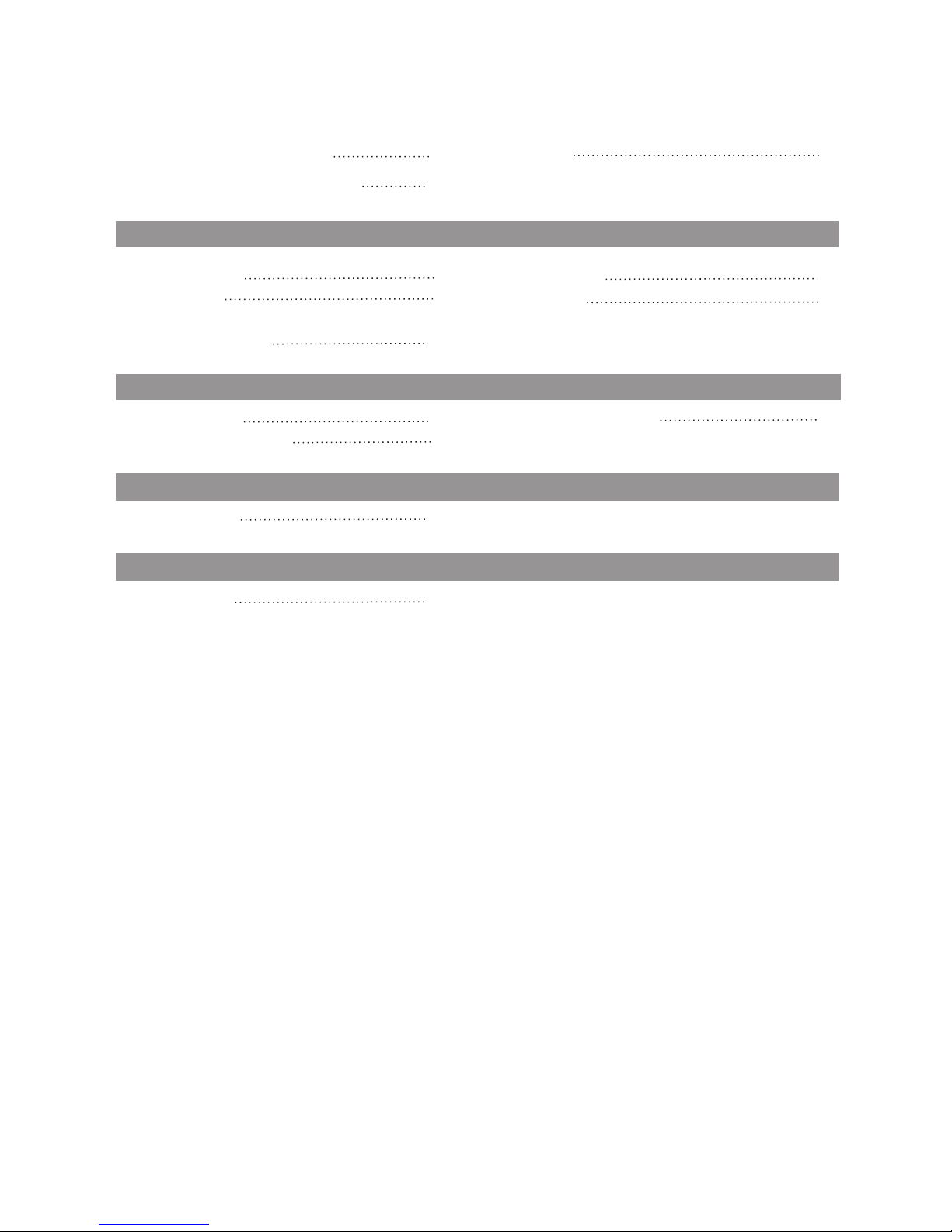
CONTENT
DISPLAY MODE
Display mode
40
SPECIFICATIONS
Specifications
39
TROUBLE SHOOTING
DVD trouble shooting
38
Sound and TV trouble
37
Image trouble
37
DVD FUNCTION SETUP
General setup
33
Speaker setup
35
Usage of equipment and
5-1N-1 card reader
Initial setup
34
Audio setup
33
33
29
Change power-on logo freely
30
MPEG4 and JPEG file playing
29
Memory
Page 7
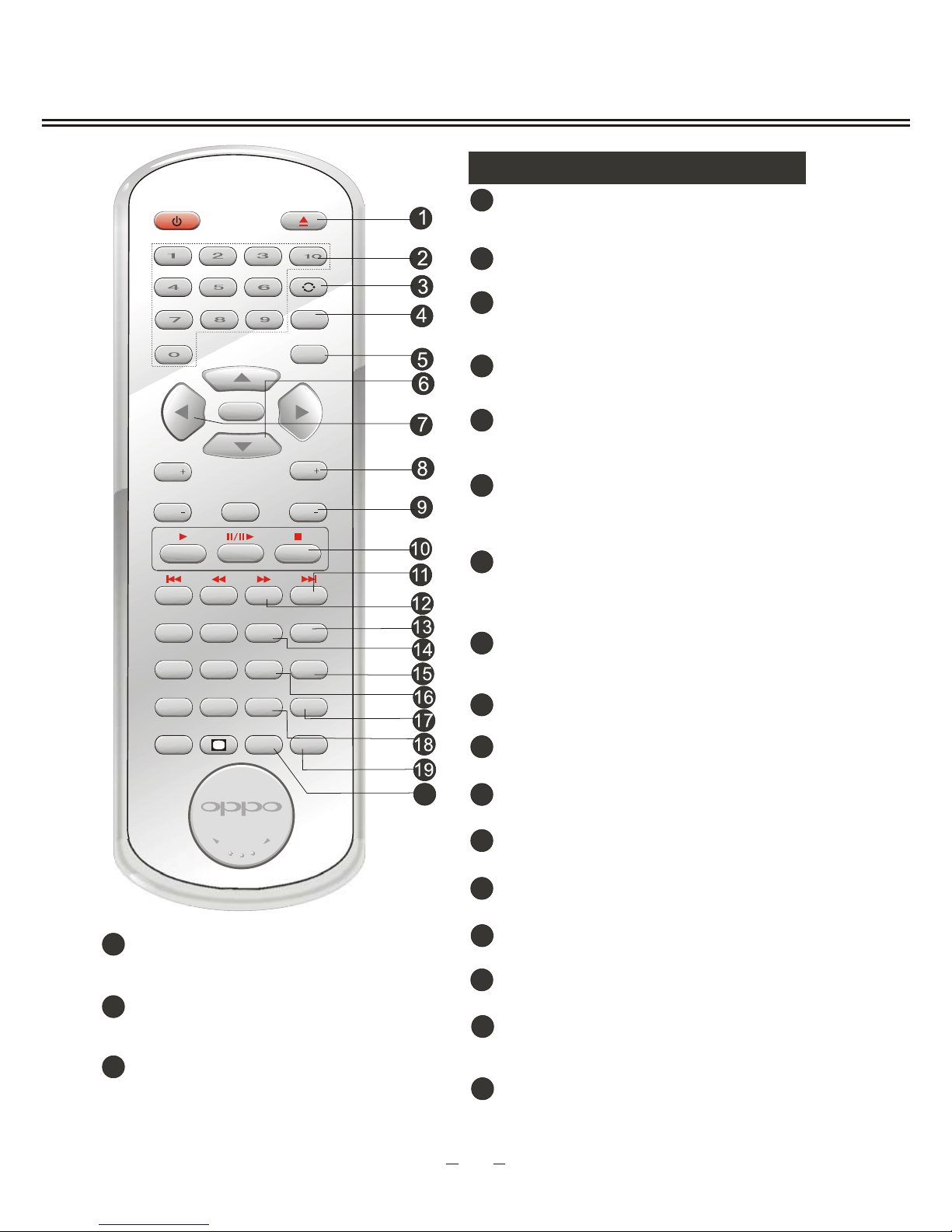
+
STANDBY EJECT
VOL
DVD SETUP
CH
VOL
GOTO
REPEAT SLOWA-B
TITLE
PICTURE
SYSTEM
SUBTITLE
SOUND
SLEEP
SOURCE
ZOOM
ANGLE
P/N
DISPLAY
CH
MENU
MUTE
DVD/USB
DVD MENU
AUDIO
CAPTURE
OK
MTS
BATTERYBATTERY
LT-2 007
CC
1
Remote Control
Select program number
Number buttons
2
Select upward/downward in the menu, and
increase or decrease channel number in TV
mode
Up/Down cursor(menu select button)
6
Move leftward/rightward or adjust the
selected item in the menu, and Increase or
decrease volume.
Left/Right cursor(menu adjustment button)
7
11
NEXT button
Select the next chapter or track in DVD.
REPEAT button
Repeat playback in DVD
14
Enjoy DVD from different angles
ANGLE button
15
ZOOM button
Zoom in or out the playing picture
in DVD mode.
16
33
3
RETURN button
Return to the previous channel in TV mode
/menu in DVD mode.
AV or S-VIDEO select color system
DVD: Select the color system PAL or NTSC.
SYSTEM button
18
LOCATION AND FUNCTION OF CONTROLS
1
4
SOURCE button
Switch signal sources:TV, DVD, AV,
S-VIDEO, YPBPR/CBCR, VGA.
20
SLEEP
Change sleep time between: OFF, 10MIN,
20MIN, 30MIN, 60MIN, 90MIN, 120MIN.
MENU button
Enter and exit the menu, which is
different in different signal modes
5
Increase channel number/Enter the DVD
menu.
CH+/ DVD MENU button
8
20
Stop button
Stop playing in DVD
10
12
FF button
Fast forward playback in DVD mode
17
Enter DVD function setup menu
DVD SETUP button
9
CH- /TITLE button
Decrease channel number/DVD titles.
13
SLOW
Playing the DVD at a low speed.
19
Display disc playing information or channel
information.
DISPLAY button
Disc In/Out in DVD mode.
EJECT button
1
Quickly change to DVD mode.
Page 8
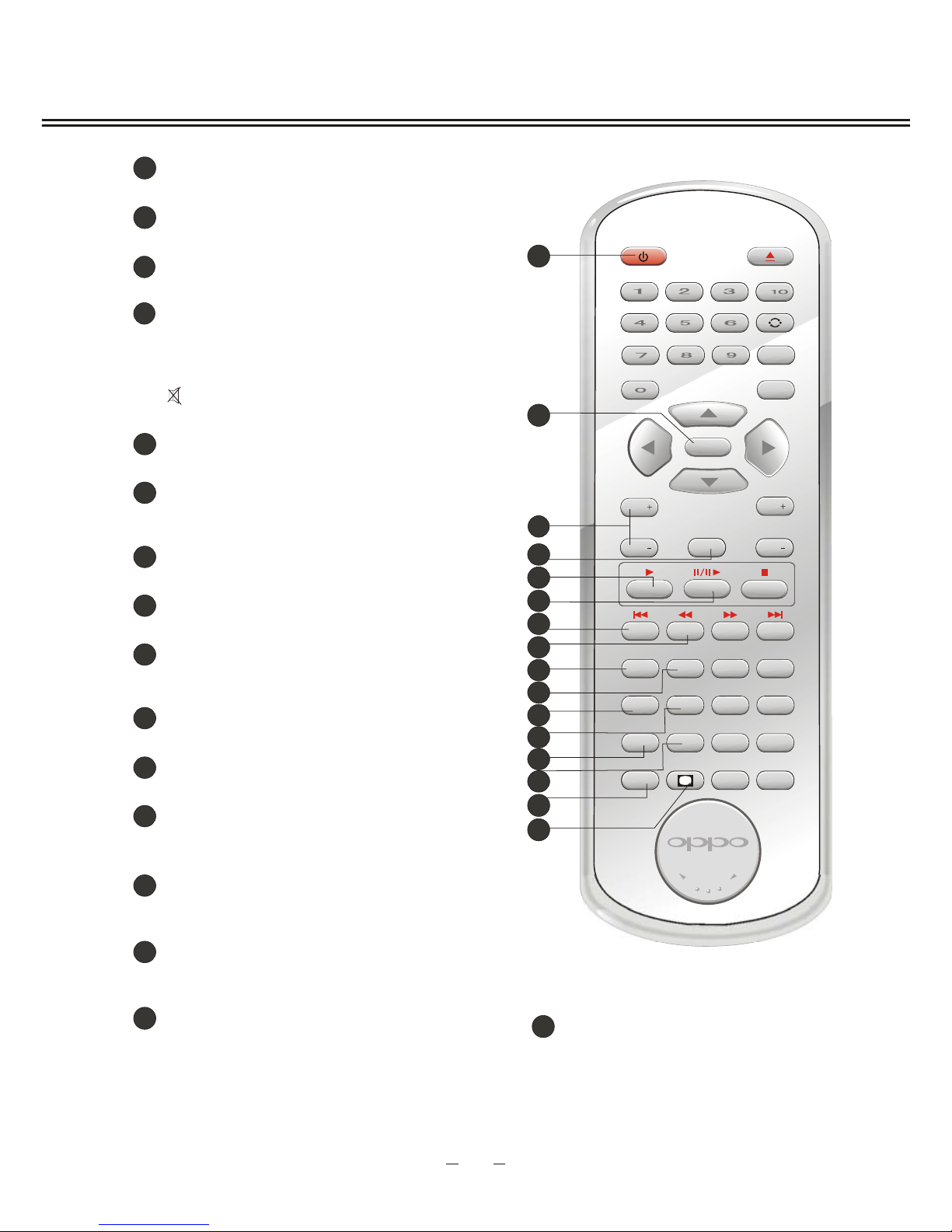
+
STANDBY EJECT
VOL
DVD SETUP
CH
VOL
GOTO
REPEAT SLOWA-B
TITLE
PICTURE
SYSTEM
SUBTITLE
SOUND
SLEEP
SOURCE
ZOOM
ANGLE
P/N
DISPLAY
CH
MENU
MUTE
DVD/USB
DVD MENU
AUDIO
CAPTURE
OK
MTS
BATTERYBATTERY
LT-2 007
CC
LOCATION AND FUNCTION OF CONTROLS
POWER/STANDBY button
Switch in standby mode and power-on mode.
20
Confirm the functions
OK button
21
VOL+/- button
Increase or decrease volume
22
Play normally
Play button
24
Pause playing/Step playback in
DVD mode
Pause/Step button
25
Fast backward playback in DVD mode.
FB button
27
Play from the selected time point in
DVD mode.
GOTO button
28
A-B button
Segment repeat
29
31
CAPTURE button
Capture the currently played image and
set it as the power-on logo in DVD mode.
SOUND button
Select sound field modes: Music,
Film, News and User.
33
20
21
22
23
24
25
26
27
28
29
30
31
33
34
35
32
2
34
MTS/AUDIO button
TV: You can change sound mode as MONO,
SAP and STEREO of you television sound
system supplied. /DVD: Switch the output
language or channel
23
Switch in mute on/off
Press MUTE button to mute and open
CC mode, and the indication,symbol
appears on the screen. Press this
button again to cancel mute.
MUTE button
Select the previous chapter or track
PREVIOUS button
26
35
CC/SUBTITLE button
Open or close the CC/Select
subtitle language, in DVD.
30
DVD/USB button
Switch in DVD and USB or card reader
32
Switch different picture modes:
Standard, Dynamic, Soft and User.
PICTURE button
Page 9
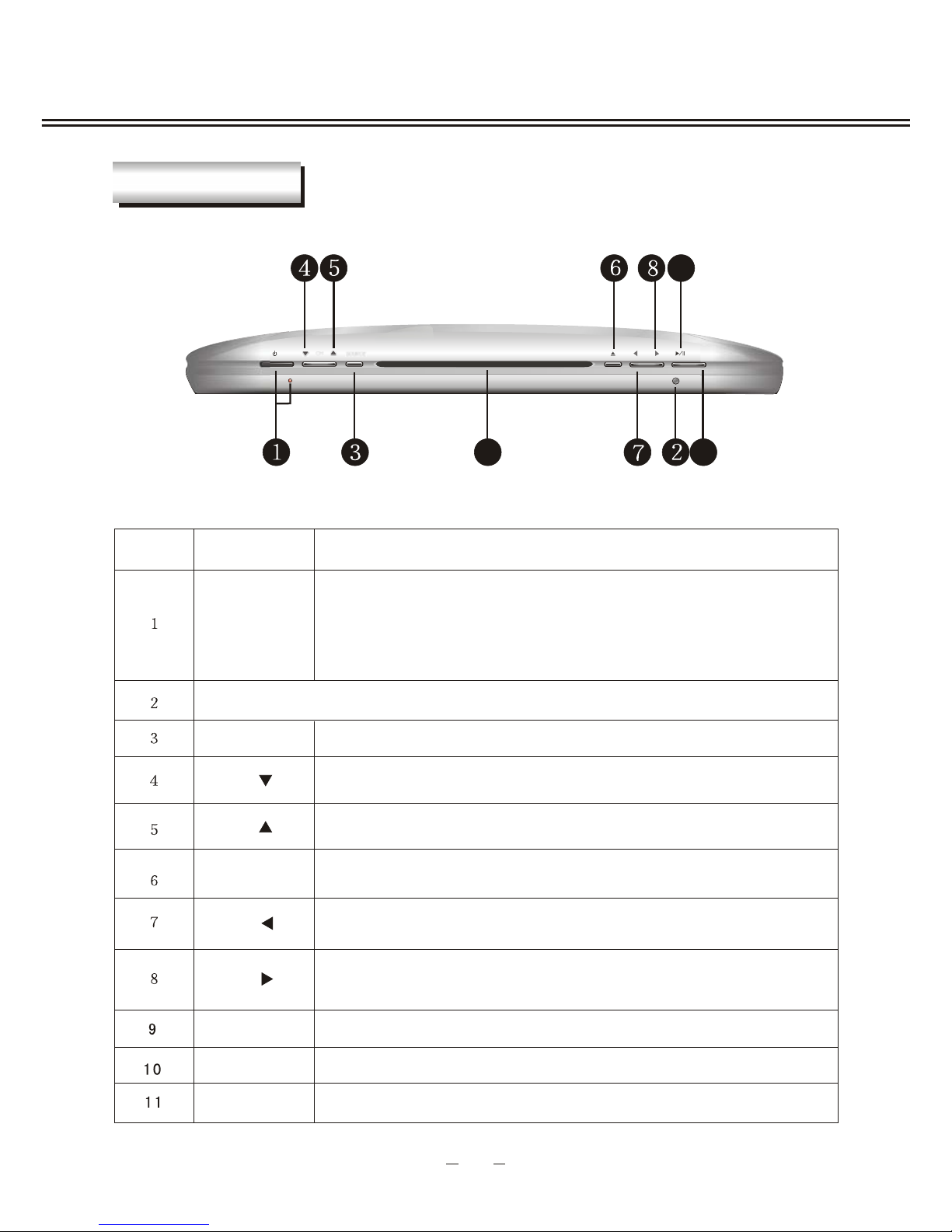
Through adjusting the front panel, you may realize the basic control of the unit.
S.N.
Item
IR sensor window
Decrease the channel number in TV mode; select menu item
downward when menu displays.
Increase the channel number in TV mode; select menu item
upward when menu displays.
Decrease the menu adjustment item value or confirm the
functions and decrease the volume.
Increase the menu adjustment item value or confirm the
functions and increase the volume.
Pause or play
SOURCE
CH
CH
VOL
VOL
PAUSE/PLAY
LOCATION AND FUNCTION OF CONTROLS
The functions of front panel buttons are as follows:
SOURCE MENU, select in TV, DVD, AV, S-VIDEO, YPBPR/CBCR, VGA.
OPEN/
CLOSE
MENU
Disc In/Out; quickly change to DVD mode.
Enter and exit the menu.
POWER/
STANDBY
Description
CH
SOURCE
VOL
•
••
When no signal input within 2 minutes in VGA mode, this unit
automatically enters standby mode.when no signals input within
5 minutes in other modes,this unit automatically enters standby
mode, meanwhile the power indicator light becomes red.Press
[POWER] button and this unit enters working mode.
••
Disc In/Out door
DOOR
3
FRONT PANEL
MENU
Page 10

When installing battery, please make the two polarities of battery accord with the two polarities
inside the battery case (positive upward, negative downward), as the following figure:
Generally speaking, the battery can be used for one year. But the detailed battery life
and usage times are related to the remote control operation.
If the remote control is still invalid when near to the unit, please replace the battery.
Please use CR2025 battery.
NOTE:
Do not use rechargeable battery .
Do not charge the battery, short-circuit, disassemble, heat or throw it into fire.
Take care not to fall and beat the remote control, which will damage the remote control
or cause function trouble.
CAUTION
Please put the battery away from children. If swallow it by error, please contact the
local doctor immediately.
Please confirm whether accessories have power adaptor.
Please make sure to use power adaptor in specification range, otherwise it will
cause trouble.
+
-
1
1
2
3
3
Take down battery
case cover
Install battery
Close battery case cover
1
2
3
INSTALLATION AND CONNECTION
1
2
4
BATTERY INSTALLTION
POWER ADAPTOR INSTALLATION
BATTERY LIFE
If the battery of remote control will not be used for a long time, please take if out.
Page 11
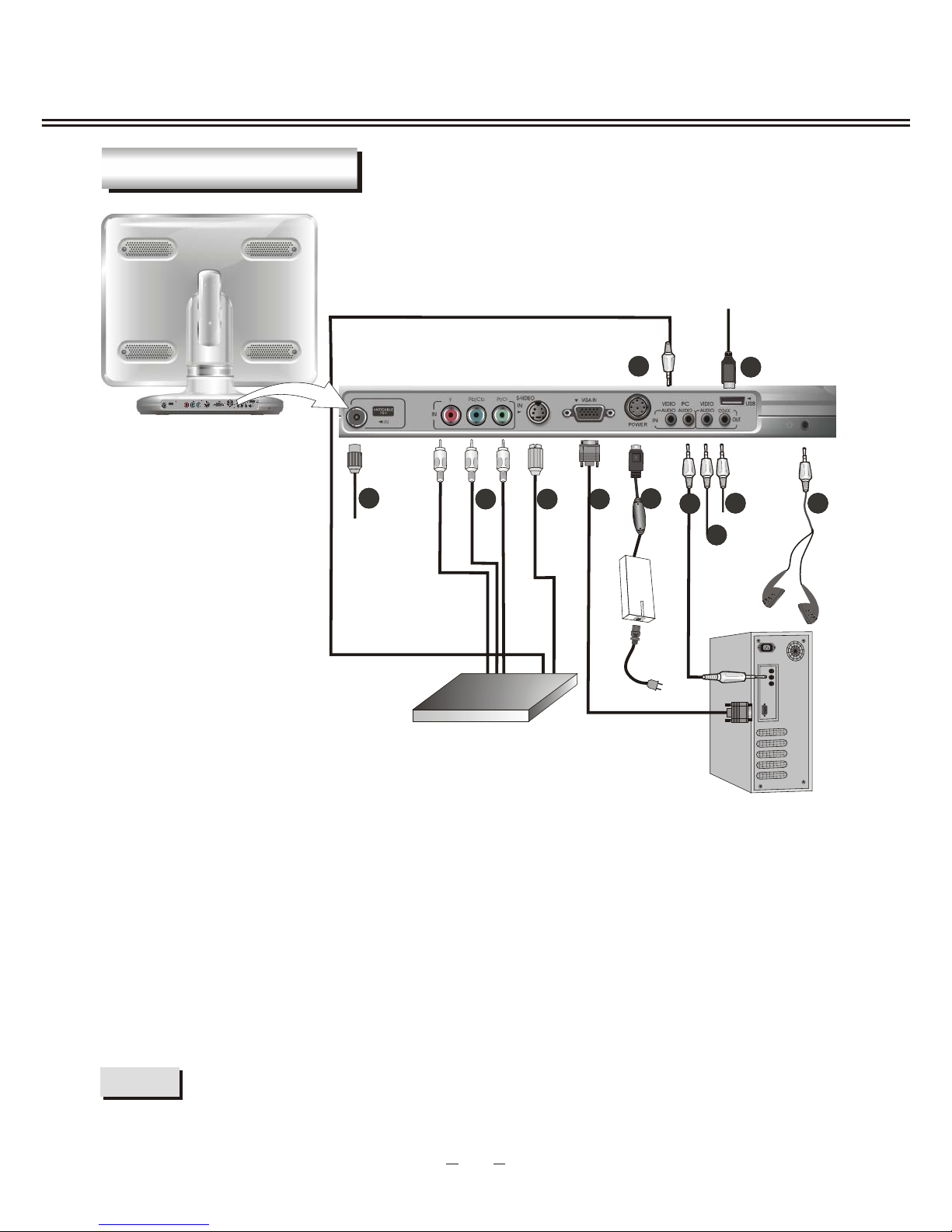
After well connecting all cords, you may plug power cord.
INSTALLATION AND CONNECTION
3. AV signal output terminal
2. Coaxial digital audio output terminal
5. 5V, 12V DC power input terminal
8. YPb/CbPr/Cr connecting terminal
6. VGA signal input terminal
7. S-video signal input terminal
9. TV signal input terminal
10. USB jack
11. AV input terminal
4. PC sound source input terminal
1. Headphone output terminal
6
7
3
1
4
8
2
5
9
10
11
5
CONNECTING FIGURE
DVD or VCR
NOTE
Page 12

CHANGE SOURCE OPERATION
This product change source by Source Menu. Press [SOURCE] button or [SOURCE] key
to display the menu as follows:
DVD
AV
S-VIDEO
SCART
VGA
The current source item is highlighted. Through press [ SOURCE] button on the
remote control or [ SOURCE] key, you select source item which you want to change
to, then press [ /OK] button or [ ] key or wait a few seconds to confirm your choice
that change to highlighted source item.
6
CHANGE SOURCE OPERATION
DVD
AV
S-VIDEO
YPBPR/CBCR
VGA
TV
Page 13
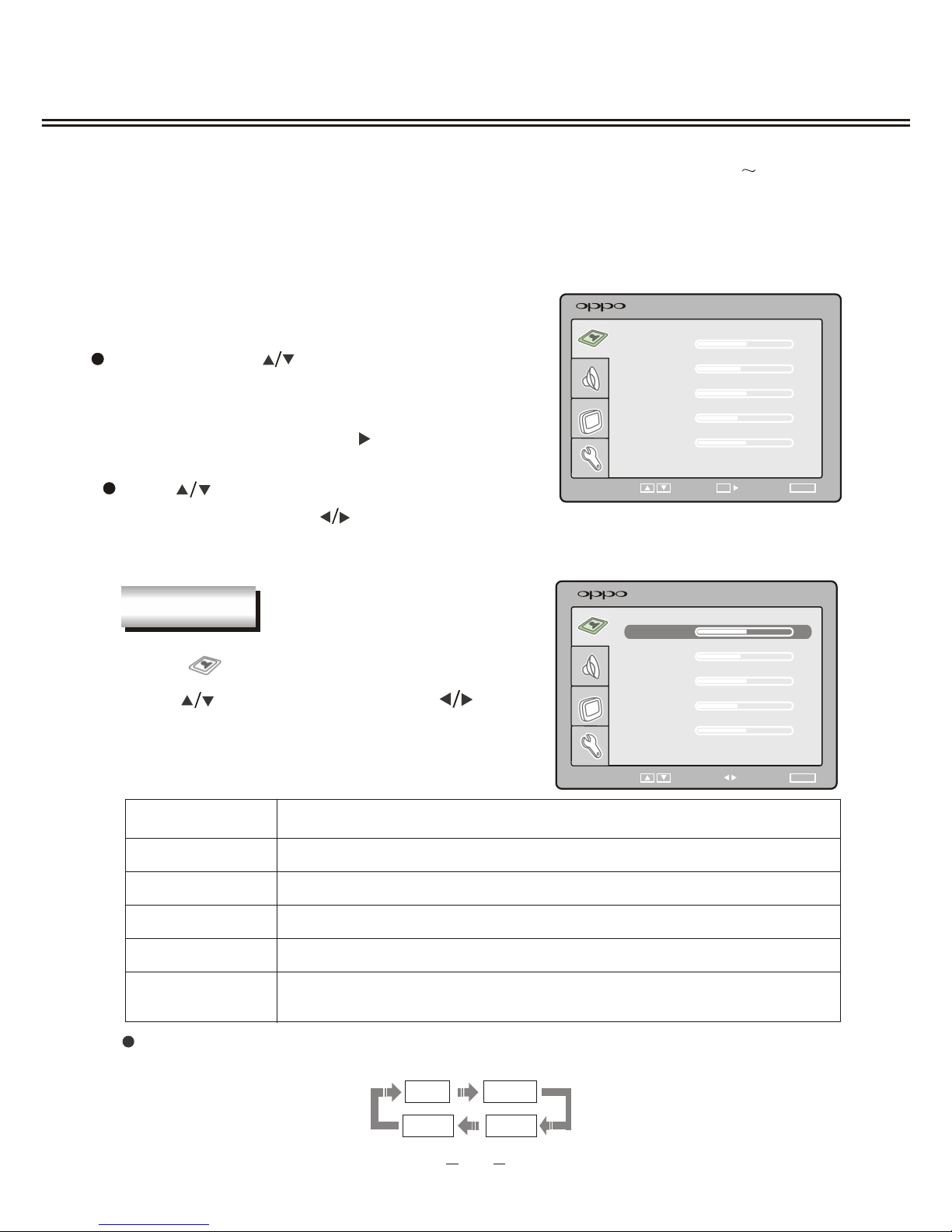
Item
BRIGHTNESS
To adjust brightness
CONTRAST
To adjust contrast
SATURATION
To adjust color saturation
If your TV type is "AIR TV"this product can store up to 68-channel programs (2 69),
else if your TV type is the others type this product can store up to 125-channel
programs (1~125) . You can select your favorite channel through [CH+/-] or number
buttons, and you can scan and store all of the channels through auto scan.
In TV mode, press [ MENU] button on the remote
control, or [MENU] key on the front panel the menu
will show as follows:
Through pressing [ ] button on the remote control,
you can select menu sections(menu sections consist
of
. Press [OK]or [ ] button to enter
this menu section.
" PICTURE " , " SOUND " , "TV SETTING " ,
"FUNCTION ")
Press [ ] button on the remote control to select
the item, and then press [ ] button to adjust
parameter value. Press [MENU] button to return
to menu section.
Select " " and menu will show as follows:
Press [ ] button to select items and [ ]
button to adjust.
MENU SETUP
Description
SELECT RETURN
MENU
BRIGHTNESS
SATURATION
CONTRAST
SHARPNESS
TINT
PICTURE
50
40
50
34
50
SHARPNESS
To adjust picture sharpness
TINT
To adjust picture tint, only valid in N 3.58/N 4.43 and display
mode with V-scanning frequency equal to 60Hz.
7
PICTURE
There are four modes in picture mode: User, Standard, Dynamic and Soft. You can press
[PICTURE] button to select any one of these modes.
User Standard
Dynamic
Soft
SELECT RETURN
MENU
SATURATION
CONTRAST
SHARPNESS
TINT
PICTURE
40
50
34
50
BRIGHTNESS
50
ENTER
OK
ADJUST
Page 14
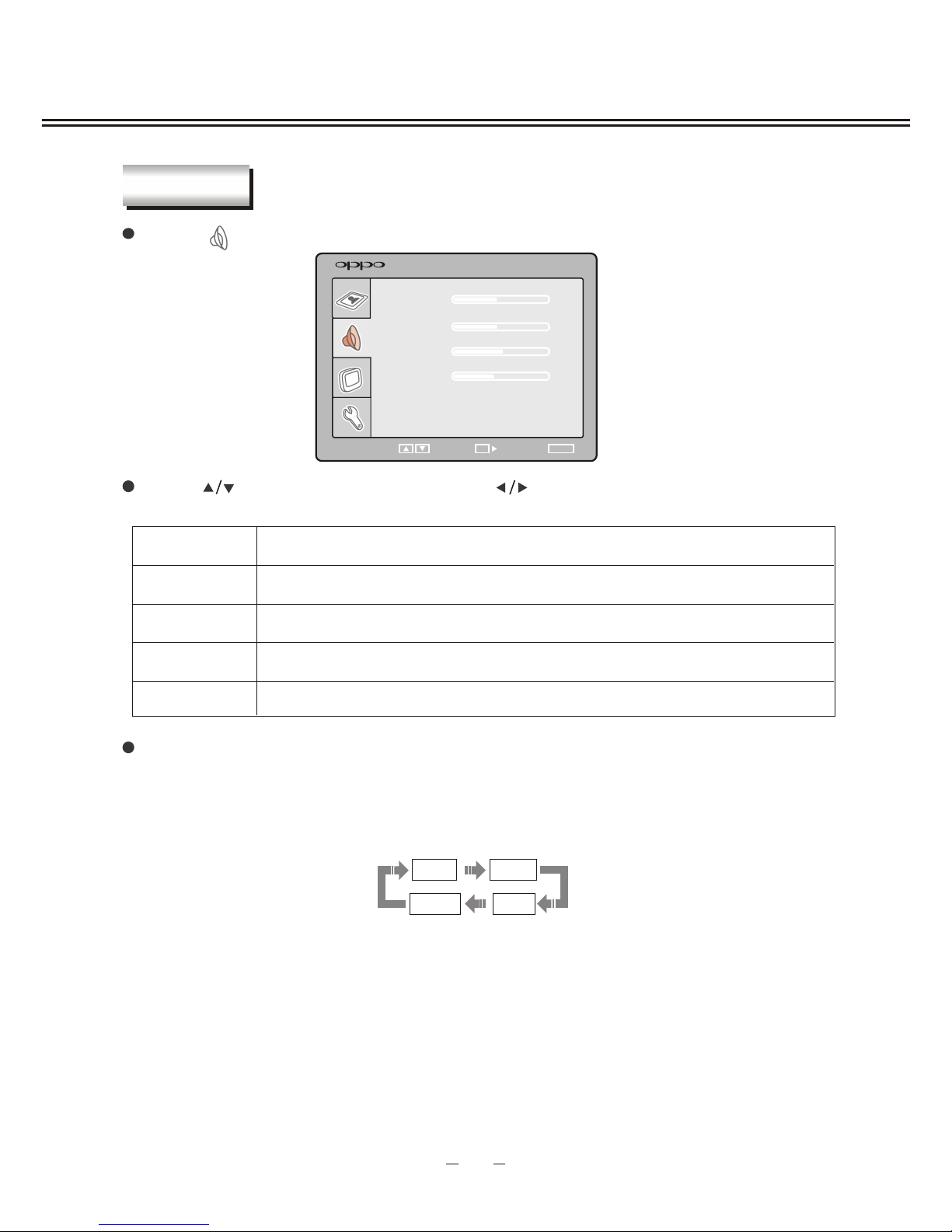
Item
BALANCE
TREBLE
To adjust balance of left and right channels
To adjust bass
To adjust treble
Select " "and menu will show as follows:
MENU SETUP
BASS
Description
40
50
34
BASS
BALANCE
TREBLE
SOUND
SELECT RETURN
MENU
8
SOUND
There are four modes in sound mode: User, Music, Film, News. User may press
[SOUND] button to select any one of these modes, the adjusted value is saved in User
mode.
User
Film
News
Music
Press [ ] button to select item and press [ ] button to adjust . The following is sound
item description.
ENTER
OK
40
VOLUME
VOLUME
To adjust volume
Page 15
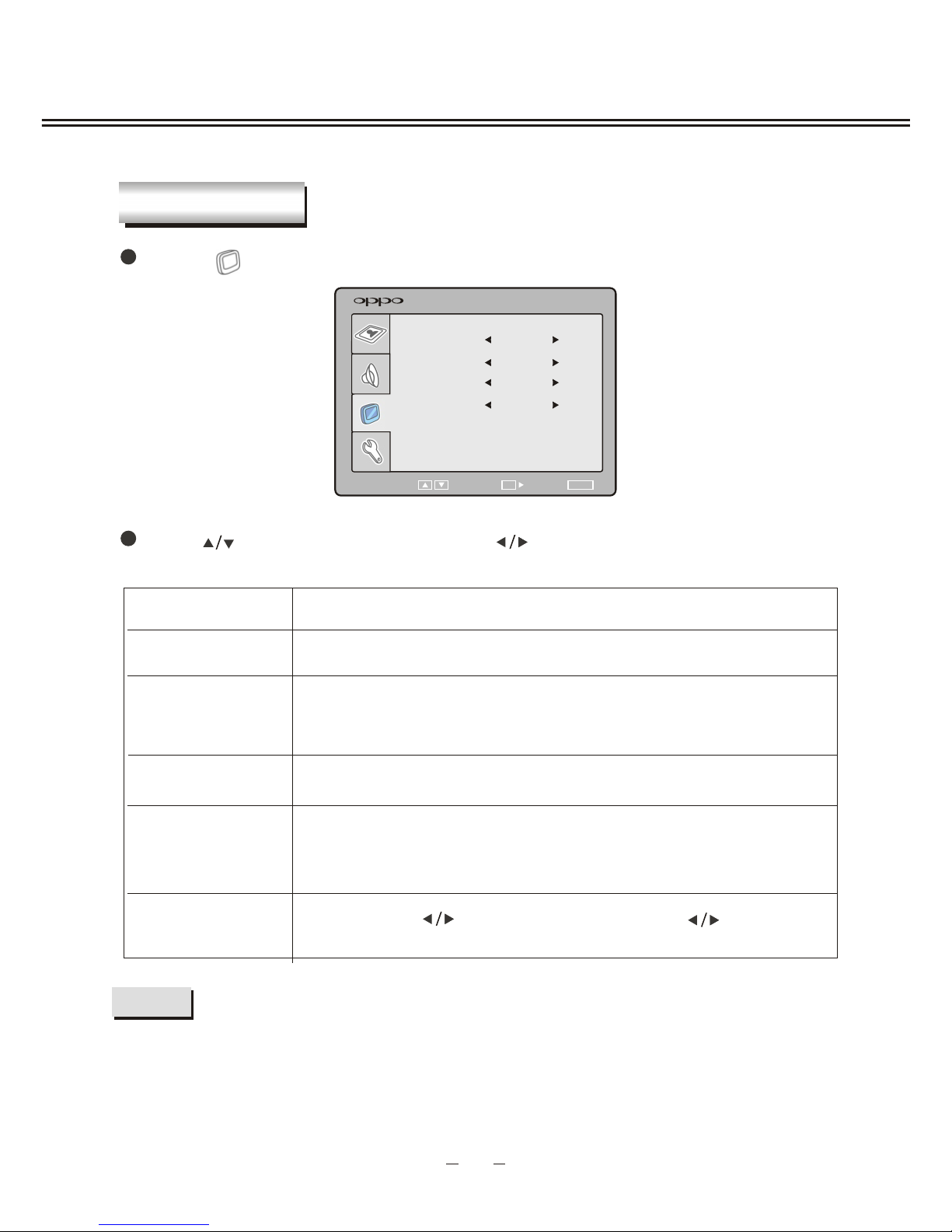
MENU SETUP
9
To select"YES"or"NO", You can select "YES" to make current
channel unaccessible while using [CH+/-] button to browse
channels.
Press [ ] button to select item and press [ ] button to adjust or activate.
Item
CHANNEL
To change the current channel number.
SKIP
FINE TUNE
To adjust the channel frequency accurately to make the sound
and picture effect better.
TV TYPE
To select the TV type between: AIR TV, STD CABLE, IRC CABLE,
HRC CABLE.
Description
AUTO SCAN
Press [OK] or [ ] button of remote control or [ ] key to search
programs and store all of them automatically.
Select " " and tuning menu will show as follow:
TV SETTING
CHANNEL
2
SKIP
NO
FINE TUNE
55.25MHZ
TV TYPE
AUTO SCAN
SELECT ENTER
OK
RETURN
MENU
TV SETTING
NOTE
During the searching, you can press [MENU] button to stop.
AIR TV
Page 16

MENU SETUP
Press [ ] to select " " item and press [ ] button to enter the following section:
CC MODE
V-CHIP PASSWORD
SLEEP TIMER
TRANSPARENCY
RESET
FUNCTION
SELECT RETURN
MENU
OFF
OFF
10
FUNCTION
You can setup some system configuration here.
Description
CCD MODE
SLEEP TIMER
TRANSPARENCY
RESET
To select CCD mode you need between: OFF, CC1, CC2, CC3, CC4,TEXT1,
TEXT2, TEXT3, TEXT4.
Can be changed sleep time between:"OFF", "10MIN", "20MIN", "30MIN",
"60MIN", "90MIN", "120MIN".
To change transparency of OSD, it can be change from OFF to LEVEL6, 7
levels in total.
To reset all value to default.
Press [ ] button to select item and press [ ] button to adjust or activate.
Item
ENTER
OK
OFF
----
V-CHIP
PASSWORD
Input the password to enter the V-Chip setting, the initial password is 0000
You can press[ ]to modify the password.
If the sleep time is counted down at the last one minute, you can cancle
sleep by pressing SLEEP button.
Page 17

MENU SETUP
11
If you select V-CHIP PASSWORD and input the password the submenu
shows follow .
PARENTAL CONTROL
Press [ ] button to select item and press [ ] button to enter submenu.
Description
V-CHIP BLOCK
TV RATING
NEW PASSWORD
Select the V-Chip ON or OFF
Enter the TV RATING submenu.
To change the password.
Item
MPAA RATING
Enter the MPAA RATING submenu.
PARENTAL CONTROL
CONTROL STATUS
OFF
MPAARATING
TV RATING
NEW PASSWORD
----
MPAARATING
SELECT
CHANGE
OK
UNBLOCKRATING
G
PG
PG-13
R
NC-17
X
X
X
When you select MPAA RATING and press [OK] or [ ], you can enter MPAA RATING
submenu as follow:
You can press [ ] to select MPAA RATING and press[ ] or [OK] to setting
the ratting is on or off,the ratting is follow:
Rated G General Audiences. All ages admitted.
Rated PG Parental Guidance suggested. Some material may not be suitable for
children.
Rated PG-13 Parent strongly cautioned. Some material may be inappropriate for
children under 13.
Rated R Restricted. Under 17 requires accompanying parent or adult guardian.
Rated NC-17 No one 17 and under admitted. .
Rated X Children under the age of 17 not admitted
Page 18

MENU SETUP
12
PARENTAL CONTROL
THE NEWPASSWORD
WAS SAVED SUCCESSFULLY
TV RATING
RATING UNBLOCK FV D L S V
TV-Y
TV-Y7
TV-G
TV-PG
TV-14
TV-MA
SELECT
CHANGE
OK
When you select TV RATING and press[ ], you can enter TV RATING submenu as follow:
You can press [ ] or [ ] to select the TV RATING and press [OK] to setting the TV
rating as follow:
If youwant to change the password you should select NEW PASSWORD,and
input a new password,then product shows follow:
TV-Y7:Directed to Older Children-- This program is designed for children age 7 and above
Note: For those programs where fantasy violence may be more intense or more combative
than other programs in this category, such programs will be designated TV-Y7-FV.
TV-Y :All Children -- This program is de+signed to be appropriate for all children.
TV-PG :Parental Guidance Suggested -- This program contains material that parents may
find unsuitable for younger children.The theme itself may call for parental guidance and/or
the program contains one or more of the following: moderate violence (V), some sexual
situations (S), infrequent coarse language (L), or some suggestive dialogue (D).
TV-G :General Audience -- Most parents would find this program suitable for all ages.)
TV-14 :Parents Strongly Cautioned -- This program contains some material that many
parents would find unsuitable for children under 14 years of age. This program contains
one or more of the following: intense violence (V), intense sexual situations (S), strong
coarse language (L), or intensely suggestive dialogue (D).
TV-MA :Mature Audience Only -- This program is specifically designed to be viewed by
adults and therefore may be unsuitable for children under 17.) This program contains
one or more of the following: graphic violence (V), explicit sexual activity (S), or crude
indecent language (L).
If a program is blocked, then the picture will be changed by blue screen, the sound will
be mute at the same time. And a moving menu shows as fllow:
STD CABLE 15
PROGRAM BLOCKED
MPAA X
TV type and channel number in TV mode
or source information in AV or S-VIDEO.
MPAA rating or TV rating
Page 19

If no signal input in TV,AV, S-VIDEO and YPBPR/CBCR the screen will show
like the following figure.
When in AV or S-VIDEO input mode, there are 4 color system modes for selection:
"Auto", "PAL"," N 3.58", "N 4.43". Select the right system for your video program.
If you do not know which mode your video playback devices and video media is
using, you should select the "auto" mode or you should check and confirm this with
your supplier.
NOTE
AV AND S-VIDEO SETUP
13
AV
NO SIGNAL
4:50
VIDEO SETTING MENU
This unit will go into standby mode automatically
with no signal input for more than 5 minutes.
The menu setup of AV and S-VIDEO modes is much the same as that of TV mode,
the difference is follow:
1. The " "section is invalid in AV and S-VIDEO.
2. The CC mode is invalid S-VIDEO.
In order to make this manual pithy and concise, it is not repeated here. You can
find it in preceding pages.
Page 20

When this unit works in YPBPR/CBCR mode, the menu is follow:
1.The (PICTURT setting) is as same as the TV mode, please refer to page7 .
2.The others is as same as the VGA mode,
please refer to page15-18 .
" "
14
YPBPR/CBCR SETUP
ENTEROKENTEROKENTER
OK
Page 21

When this unit works in VGA mode, the following setup can be done.
Press [MENU] button to enter menu section. Press [ ] button to select sections and
then press [ ] button or [OK] button to enter.
Press [ ] button to select " ", and press [ /OK] button to enter.
SEL ECT R ETURN
MENU
BRIGH TNESS
COLOR TEMPERATURE
CONTRAST
AUTO CONFIG
PICTURE
50
45
To adjust brightness of picture .
Item
Description
BRIGHTNESS
COLOR TEMPERATURE
CONTRAST
AUTO CONFIG
Press [ ] button to adjust value of item.
To adjust contrast of picture .
Enter sub menu to adjust color temperature of p icture. Press
[ ]/ [OK ] button to enter.
Auto confing horizontal/vertical position, phase and frequency,
brightness and contrast.
Press [ ]/ [OK] button to activate.
15
VGA SETUP
P I CTURE
ENTEROKENTEROKENTER
OK
ENTER
OK
Page 22

COLOR TEMPERATURE
MODE
RED
GREEN
BLUE
40
40
40
USER
VGA SETUP
Here shows the color temperature submenu.
16
Item
Description
MODE
R ED
GREEN
BLUE
Select color temperature mode :"User", "C6500", "C8700",
"C9300".
Adjust red value of color temperature
Adjust green value of color temperature
Adjust blue value of color temperature
SOUND
Press [ ] button to select " " and press [ /OK] button to enter,
The setting is as same as TV mode, see page8.
Press [ ] button to select item and press [ ] button to change and adjust value of item.
30
50
50
BALANCE
VOLUME
BASS
SOUND
SEL ECT R ETURN
MENU
TREBLE
50
ENTER
OK
Page 23

To adjust frequency
VGA SETUP
MONITOR SETTING
PHASE
FREQU ENCY
H-POSITI ON
SEL ECT R ETURN
MENU
V-POSIT ION
50
50
50
50
17
M ONI TOR SETTI NG
Press [ ] button to select " " and press [ /OK] button to enter.
Item
Description
PHASE
FREQUENCY
H-POSITION
V-POSITION
To adjust phase.
To adjust screen horizontal position
To adjust screen vertical position
Press [ ] button to select item and press [ ] button to adjust value of item.
NOTE
VGA
NOSIGNAL
1:50
If you use this unit as a PC-monitor, and when your PC goes into
standby mode, the screen will show as dexter . This unit will go
into sleep mode with no signal i nput in 2 minutes.
In this mode,
the indicator will turn red, and the screen
is turned off. Yo u can wake it up by waking up you PC.
VGA
1:50
CABLENOT
CONNECTED
If this product is not connected to any input device, the
screen will show as dexter. This unit will go into standby
mode in 2 minutes .
.
ENTER
OK
Page 24

VGA SETUP
18
OSD H-POS
OSD V-POS
SLEEPTIME R
TRANSPARENCY
RES ET
FUNCTION
SEL ECT R ETURN
MENU
OFF
OFF
FUNCTI ON
Press [ ] button to select " ", and press [ /OK] button to enter.
Press [ ] button to adjust value of item.
Item
Description
OSD H-POS
OSD V-POS
SLEEPTIMER
TRANSPARENCY
R ESET
Select sleep time between:OFF,10MIN,20MIN,30MIN,60MIN,
90MIN,120MIN
To adjust the vertical position of OSD
To adjust the horizontal position of OSD
To adjust transparency of OSD. it can be change from OFF
to LEVEL6, 7 levels i
n total.
Reset all value that related to picture and sound to default .
50
50
ENTER
OK
If the sleep time is counted down at the last one minute, you can
cancle sleep by pressing SLEEP button.
Page 25

DVD provides brand-new AV effect for consumers with its extraordinarily large capacity and
outstanding audio-video effects.Its capacity is as high as 4.7-17 GB (approximately 7-26 times
the CD capacity) and horizontal resolution of picture
is above 500-line.
Function Introduction
User can select to play the desired plots (the beginning, development or ending) of the same disc.
Multiple story plots
DVD
Digital/MPEG2
Recording Method
Capacity
Playback Time
Disc Diameter
Horizontal Resolution
Aspect Ratio
Subtitle
Sound Quality
Audio
Single-
sided
1 layer
4.7G
133min
12CM/8CM
500 lines or more
Multiple
Linear PCM
48kHz96kHz/16 20 24bit
32 types
CDROM
Digital
650MB
12CM/8CM
Double-
sided
1 layer
8.5G
242min
Single-
sided
2 layers
9.4G
266min
Double-
sided
2 layers
17G
484min
VCD
Digital/MPEG1
650MB
44.1kHz
250 lines or more
12CM/8CM
74min
SVCD
Digital/MPEG2
650MB
350 lines or more
12CM/8CM
45min
CD
Digital
650MB
44.1kHz/16bit
Linear PCM
12CM/8CM
74min
LD
Analog
44.1kHz/16bit
Linear PCM
FM modulation
One
Max. 16 types
430 lines or more
30CM/20CM
1side 60min.
2sides 120min.
Multiple aspect ratios support various TV screens.
Multiple aspect ratios
Multiple languages and subtitles
DVD disc can support as many as 8 dubbing languages and 32 subtitle languages.
DVD OPERATION
Comparison Between DVD and Other Discs
Brief Introduction
DVD OPERATION
19
Multiple angles
DVD disc may support as many as 9 camera angles.
Press [MENU] button to enter main menu section, menu pages of DVD mode are same as ones
of VGA mode.
Page 26

Brand-new AV Effects
High Quality Digital Audio
Convenient Functions
1
Compatible with MPEG 4 format discs to produce wonderful pictures.
DVD OPERATION
Features
This player employs the new generation MTK decode chip with more convenient system
and more stable operation. Super error correction slot-in loader with twin laser with good
shockproof performance.
108MHz/12bit video DAC with more vivid and brilliant pictures.
2
Progressive-scan video outputs to eliminate the flickers hardly overcome by interlacing scan
and therefore your eyesight will be well-protected. At the same time, the pictures definition is
sharply enhanced and the pictures will be finer, smoother and
stabler.
3
Coaxial output terminal.digital
4
Disc Pictures
TV Screen
4:3
16:9
Pan-Scan
Letterbox
16:9
4:3
C igital audio output should be connected to power amplifier with DOLBY DIGITAL/ D TS
decoder.
oaxial d
1
PCM Digital audio outputs to satisfy the fans' acoustic requirements.
2
1
2
The novel MP3 playback window GUI provides you a new way to appreciate Mp3 music.
Direct entry into desired scenes (title/chapter/time/track search).
20
Page 27

CompatibleDisc Types
CD-DA: Digital audio
12cm or 8cm
12cm or 8cm
DVD: Compressed digital audio + compressed digital video (dynamic picture)
12cm
MPEG4: Compressed digital audio + compressed digital video (dynamic picture)
MPEG4
NOTE: * Some discs labelled with MPEG4 on the market actually are *.rm/*.ra/*.ram/*.rmm and others
which are not compatible. Please take care when buying discs.
Super compatible with CD, HDCD, KODAK PICTURE CD etc.
DVD OPERATION
Multi-level zoom in/out playback function to provide you with brand-new enjoying way.
3
Multiple aspect ratios to fit TV sets of various screen ratios.
4
Parentallock function to prevent children from watching unsuitable discs.
5
Multiple dubbing languages and subtitle languages bring you the best entertainment status
all the time.
6
NOTES
These icons on the top banner indicate the disc types that the function described in the section applies to.
Issues related to
CDDVD
Applies to CD disc
CD
Applies to DVD disc
DVD
MPEG4
Applies to MPEG4 disc
MPEG4
Types
Sizes
Recorded Contents
21
Page 28

2. Place the disc (with label side facing users) to the door and the unit will draw in the disc
automatically.
1. Power on and switch signal source to DVD mode and the unit begins to work.
3. Press [PLAY] button
to begin playing disc.
4. Press [STOP] button to stop playing.
6. When finishing playing, switch signal source to other working state and press [STANDBY]
button to make the unit enter standby state. Please pull
out the power plug from power
socket when not using the unit for a long time.
PLAYBACK
The unit begins to read disc information.
CDDVD
MPEG4
5. Press [EJECT] button to take out disc or quickly change to DVD mode from one of other
modes.
1.
If the TV system is PAL, press [P/N] button to select PAL system and TV screen
displays:
""
PAL
SELECT TV SYSTEM
According the connected TV set's color system, set the system of this unit to match to the TV set.
2. If the TV system is NTSC, press [P/N] button to select NTSC s ystem and TV screen
displays:
""
NTSC
DVD
MPEG4
When the unit is playi ng a disc, press [STOP] button the first ti me and the unit enters pre-stop state,
while press [STOP] button again and the unit enters stop state.
At the pre-stop state, i f you press [PLAY] or
[OK] button, the unit will continue to play from the
stopped point.
At the stop state, if you press [PLAY] or [OK] button, the unit will play from the begi nning point of
the disc.
Press [STOP] button when playing MPE G4 discs and the unit enters stop state directl y.
DVD OPERATION
22
EJECT
STANDBY
PLAY
STOP
Page 29

DISPLAY
DISPLAY
PLAY
PAUSE
PAUSE/STEP PLAYBACK
2. Press [PAUSE/STEP] button in pause mode to enter step playback function. Each press
moves one frame forward and TV screen displays:
1. Press [PAUSE/STEP] button in playing state.
Pause and TV screen displays:
3. Press [PLAY] button to resume playback.
No step playback function when playing CD.
CDDVD
MPEG4
1. Press [DISPLAY] button.
When operating this unit, disc information and function operation hint will display on TV screen.
Press [DISPLAY] button and the related disc circularly changes as the following:
DVD disc:
CD disc:
Chapter Elapsed
::
Title Remain
::
Chapter Remain
::
TT / CH / ::
Title Elapsed
Off
Track /:
Single Elapsed
Total Elapsed
:
Off
Single Remain
:
Tot a l Remain
:
DISPLAY
CDDVD
3. When using multi-system TV set, press [SYSTEM] button to select Auto s ystem and TV
screen displays:
""
Auto
The system cannot be switched when playing a disc and itcan be switched in stop mode or no disc inside.
Part of functions of some discs cannot be well performed in a certain system when playing in different systems.
NOTES
EJECT button is effective only when selecting DVD signal source.In other signal sources, such as TV , AV,
etc, this button is invalid.
It is recommended that you set the system of TV set and this unit to ."NTSC"
DVD OPERATION
23
Page 30

VOL
+
+
VOL
VOL
VOL
2. Press [VOL+/VOL-] buttons on the remote control of this unit.
Press [VOL+] button to increase volume; press [VOL-] button to decrease volume; the
maximum volume is 100.
DVD
Some DVD discs are made with title menu or chapter menu.
CDDVD
1. Press [VOL+/VOL-] buttons to adjust volume.
1. After pressing [DVD MENU] button, TV screen displays menu for selection. Operate
according to menu indication and press number buttons to select.
1.
3.
2.
MPEG4
VOLUME CONTROL
DVD MENU PLAYBACK
Press [TITLE] button once to return to title menu; press [DVD MENU] button once to return to main
menu; the return location varies with discs.
NOTE
DVD OPERATION
24
2. Or press [ ] button and [ ]button to select the desired track,and then press [PLAY] or [OK]
button.
DOWN
NUMBER
OK
DVD MENU
1
2
3
+10
4
5
7
6
8
PLAY
+
VOL
VOL
OK
UP
TITLE
TITLE
9
0
DVD MENU
Page 31

As for CD disc with multiple channels, you may select audio output from left or right
channel or select stereo audio output.
CD disc:
Mono Right
Mono Left
Stereo
Language type varies with disc recording.
When playing some DVD discs, pressing [AUDIO] button to switch language may
result in playing the track from its beginning.
NOTE
DVD disc:
1. Press [AUDIO] button.
CDDVD
As for DVD with multiple languages, you may select the desired language when playing.
Audio 1/2
French
Audio 2/2
Chinese
SELECT AUDIO/LANGUAGE
DVD OPERATION
25
SELECT TRACK TO PLAY DIRECTLY BY NUMBER BUTTONS
CDDVD
1. Insert disc, after disc reading and normal playback, press number buttons to select track
to play directly.
1 + 6
6
-/--
If track number is less than 10, press number buttons 1 to 9 to directly select. For instance,
select the seventh track:
7
For instance, select the 16th track
If track number is more than or equal to 10, press [-/- -] button and then number buttons 0 to 9.
If track number is more than or equal to 20, press [-/- -] button twice and then number buttons
0 to 9. The rest can be performed by analog.
NUMBER
1
2
3
+10
4
5
7
6
8
AUDIO
AUDIO
9
0
Page 32

The A-B repeat function may be invalid to some discs.In menu playback mode, the segment
can only be selected in the track.
3. Press [A-B] button for the third time.
The unit restores to normal playback.
NOTE
When playing disc, you may press [A-B] button to play your desired segment content repeatedly.
1. In normal playback, press [A-B] button at the beginning point (point A) of the segment that
you desire to play repeatedly.
TV screen displays:
A
2. In normal playback, press [A-B] button at the ending point (point B) of the segment that
you desire to play repeatedly.
TV screen displays:
AB
The unit automatically returns to point A and begins to play the selected segment (A-B).
CDDVD
MPEG4
REPEAT PLAYBACK OF SELECTED SEGMENT
1. Press [REPEAT] button. Each press of REPEAT button may realize different repeat functions.
The repeat playback function enables a certain title/chapter/track/disc repeated.
DVD DISC:
Repeat Off
TitleChapter
ALL
CDDVD
MPEG4
REPEAT PLAYBACK
DVD OPERATION
26
A-B
A-B
SELECT SUBTITLE
1. Press [SUBTITLE] button.
DVD
When playing DVD discs recorded with subtitles of severallanguages, you may select subtitle of
different languages.Each press of [SUBTITLE] button switches one subtitle language, and TV
screen displays:
Subtitle 01/03
Subtitle 02/03
Subtitle 03/03
Subtitle off
Page 33

1. Search title and chapter. For instance, search the 2nd chapter in title 6.
Inputting a certain time, title number or chapter number directly may search in the disc fast and
then play forward from this position.
Play DVD disc
DVD CD
MPEG4
1. Press [ ] button and the unit begins fast forward playback.
Press [ ] button each time and the disc playback speed switches in the following sequence
circularly:
2. Press [ ] button and the unit begins fast backward playback.
Press []button each time and the disc playback speed switches in the following sequence
circularly:
PLAY FROM THE DESIRED POSITION
When playing discs, you may selectfastforward or fast backward playback to search a certain
point.
CDDVD
MPEG4
FAST PLAYBACK
The number of switchable subtitle language depends on discs. DVD disc may select 32 kinds of
subtitle at most.
2X
16X32X
8X
4X
2X
16X32X
8X
4X
DVD OPERATION
27
SUBTITLE
SUBTITLE
DVD
SLOW PLAYBACK
You may enjoy slow playback according to the following step.
1. Press SLOW button to turn to slow playback mode, the following displays on TV screen.
Play DVD disc
1 2 1 4 1 8 1 16
1 21 4
1 6 1 8
Press PLAY button in slow playback status resumes normal playback.
Page 34

1. Search disc time
2. Search track time
Play CD discs
Press [GOTO] button until TV screen displays the following figure. Then press number buttons to
input minute and second.
Disc Go To --:--
Press [GOTO] button until TV screen displays the following figure. Then press number buttons to
input minute and second.
Track Go To --:--
3. Select the track
1. Select track
2. Search track time
Play MPEG4 disc
Press [GOTO] button until TV screen displays the following figure. Then press number buttons to
input the track.
Select
Press [GOTO] button until TV screen displays the following figure. Then press number buttons to
input hour, minute and second.
-:--:--
3. Search chapter time
Press [GOTO] button until TV screen displays the following figure. Then press number buttons to
input hour, minute and second.
Chapter 01/04 Time ::
Then press number button 6 to select Title 6, shown in the figure:
Title06 /30 Chapter /02
2. Search title time
Press [GOTO] button until TV screen displays the following figure. Then press number buttons to
input hour, minute and second.
Title 06/30 Time ::
Finally press number button 2 to select Chapter 2, shown in the figure:
Title 06 /30 Chapter 02/02
Press [GOTO] button and TV screen displays:
Press []button to move cursor and lighten the title number, shown in the figure:
Title 03/30 Chapter /02
Title /30 Chapter 01/02
DVD OPERATION
28
Page 35

Select Track--/15
Press [GOTO] button until TV screen displays the following figure. Press number buttons to input
track.
ZOOMINGTHE DISPLAYED FRAME
DVD
MPEG4
1. When playing a disc, press the [ZOOM] button can open the zoom in/out function, and the
TV screen displays( take X2 mode as an example):
Zoom in/out the player frame.
The frame is magnified to 2 times of the normal size.
2. Press the [ZOOM] button continually, all the magnified/ minified modes display on the
screen in turn. The magnified/ minified modes includes:X2,X3,X4,X1/2,X1/3,X1/4.
3. When the mode is on X1/4, press [Z
OOM] button to close the zoom in/ out function, and the
frame restores normal size.
DVD OPERATION
29
4. When the frame is magnified, press the [] buttons to move the frame.
ZOOM
ZOOM
GOTO
GOTO
NUMBER
1
2
3
+10
4
5
7
6
8
OK
DOWN
UP
9
0
lWhen playing some discs, the power-on logo caused by pressing the CAPTURE button probably has
blurred images.
lPlease be more patient in the operation of changing the screen logo.
lThe operation of changing the screen logo i
s invalid when the image is in zoom in/out status.
CHANGE POWER-ON LOGO FREELY
In normal playback, press the CAPTURE button to set the currently played image as the power-on logo.
NOTE
MEMORY
DVD
1. This player can save the currently played time point automatically, when you change it out of DVD
or to standby mode.
Page 36

JPEG(Joint Photographic Experts Group) is the most widely used picture compression and
storage format today. Utilizing high efficiency compression algorithm, JPEG compresses the original
picture 15 to 20 times with excellent picture quality. JPEG is featuring small size data, convenient
application and supported by most picture processing software, so it is very fit to store photos.
The strong decoding capability of this unit
can decode and play the files with the above formats.
In the course of playing, an operation menu will appear and its construction is shown as follows.
Display the current state
information.
1
State window
4
Scroll bar window
Indicate the current file's position.
2
DIR window
Display the current path.
5
Preview window
JPEG image preview.
Display the current path's
file.
3
File window
6
Information window
Display the current operation
prompts.
The state information in state window is as follows:
4
00:57
002/073
03:31 128
2
1 3
5
6
Elapsed playback time of the current Music file
1
Total playback time of the current Music file
2
The audio bit rate of the current Music file
3
Current playback mode indicator
4
Track indicator
5
6
Dynamic frequency spectrum indicator
00:00 00:00
004/369
\PIC\
Du000
Du001
Du002
..
1
2
3
4
5
6
MPEG4,AND JPEG FILE PLAYING
MPEG4 is the audio standard published by MPEG(Moving Pictures Experts Group) in November,
1998. As the discrepant parts between frames of picture are only processed and the same parts are
deleted, the data number are greatly decreased. The most d
istinct feature of MPEG4 is the high
compression and clear imaging. Furthermore, MPEG4 provides elastic specifications to adjust the
stream according to the used requirements. The larger stream can be used when collecting
private
films; and the small stream can be used in network transferring, which make MPEG4 use widely.
DVD OPERATION
30
lThis player may save one DVD disc. When saving new discs, the former saved disc information
will be cleared.
lf the power is cut off unexpectedly, the disc may not be remembered.
NOTE
2. During next time disc reading, when the player recognises the disc is the one saved last time, it
will skips to the time point saved last time to play. If you want to play the disc from the beginning,
please press [STOP] button two times and press [PLAY] button, then, the player will play from the
beginning of the disc.
Page 37

After you put an music file into the unit, it will search disc information and display the operation
menu as in the following figure. The operation method is the same as that of MPEG4.
2. Play music file
3. Play JPEG file
After you put an music file into the unit, it will search disc information and display the operation
menu as in the following figure. The operation method is the same
as that of music file, but the
difference is that after selecting JPEG file, the preview window will appear this file's preview image
to facilitate you to select. After you select the JPEG f
ile you desired and press [OK] button to confirm,
the picture will display in full screen.
00:00 00:00
004/369
\PI C\
Du000
Du001
Du002
RESOLUTI ON 640 480
..
4. Play music+JPEG file
If a disc is composed with both music and JPEG files, you may enjoy both of them simultaneously.
First, you may play songs by the above-mentioned method; then enter the directory w
ith JPEG
file and enjoy JPEG picture by the above-mentioned method.
In Figure B, press [ ] button to select the MPEG4 format file you desired and press [OK]
button to confirm. The unit begins to play MPEG4 format movie.
After you put an MPEG4 format file into the unit, it will search disc information and display the
operation menu as figure A (The displayed content varies with disc.).
1. Play MPEG4 file
A:
00:00 00:00
\
Du000
Du002
Du001
Du003
001/004
B:
00:00 00:00
001/369
\Du000\
MP000
MP001
MP002
..
A/V
A/V
A/V
Press [ ] button to select the directory you desired and press [OK] button to confirm.
For instance, you select the directory Du000 in Figure A, press [OK] button and TV screen
displays as in Figure B. The window returns to the previous directory when you se
lect [ ....]
or press []button.
00:00 00:00
001/369
\Du000\
Cd000
Cd001
Cd002
MP3
MP3
MP3
..
DVD OPERATION
31
Page 38

5. When in preview playback, pressing [DVD MENU] button may exit preview playback function.
6. When playing JPEG file, pressing [ ] button may realize picture rotation button.
NOTE
When buttons are invalid, TV screen displays:
Please press effective button again.
1. Press [ ],[ ] button may turn to the next or last page.
Other basic operation methods
Other functions of JPEG file
1. When playing JPEG file, pressing [SUBTITLE] button may switch different JPEG display modes
which have 16 kinds for selection.
2. When playing JPEG file, press [ZOOM] button to enter zoom in/out, and press it again to
stop this function.
3. When in zoom in/out, pressing [ ] button may magnify the picture and it can magnify the frame
twice at most as the original one. Pressing [ ] button may minify the
picture and it can minify
the frame half at most as the original one.
DVD OPERATION
32
4. When playing JPEG file, pressing [ ] button may realize preview playback function.
At the same time, all JPEG files are displayed on TV screen. One frame can display up to
12 pictures at
most. The rest ones are shown on the next frame. Pressing [ ] button may
enter the next frame and [ ] button may enter the previous frame. Yo u may press number
buttons or [ ] button to select the picture you desired and press [OK] button to confirm.
INDEX
HOLD
MIXTEXT
NUMBER
OK
ZOOM
1
2
3
+10
4
5
7
6
8
+
VOL
VOL
OK
DOWN
UP
ZOOM
SUBTITLE
DISPLAY
SUBPAGE
9
0
DISPLAY
Page 39

SPEAKERSETUP
Downmix mode: this item is used to set this unit's DOWNMIX mode to change multi-channel audio
into 2-channel audio output.
Optional settings: Left/Right, Stereo Default: Stereo
AUDIO SETUP
When adjusting some audio setup items, some other audio setup items may be caused to change.
This is because these audio setup items cannot be adjusted at the same time, but not the unit trouble.
GENERAL SETUP
1. TV display: this item is used to set the output picture ratio of this unit.
Optional settings: 4:3/Pan-Scan, 4:3/Letterbox, 16:9 wide; Default: 4:3/Letterbox
2. Display language: this item is used to set the information language displayed in the course
of playback.
Optional settings: English; Default: English
DVD FUNCTION SETUP
Speaker Setup Page
33
Speaker Setup Page
Down-mix
Stereo
Go To Speaker Setup Page
Audio Setup Page
LPCM Rate
48K
SPDIF Output
Raw
Go To Au dio Setup Page
General Setup Page
TV Display
4:3 Letterbox
Display Language
English
Go To General Setup Page
Logo Type
Default
3 Logo Type: This item is used to setup the sort of Power-on Logo
Optional settings: Default, Captured; Default: Default
The Screen Logo refers that use the image selected by pressing the CAPTURE button as the
power-on logo. In the operation of changing screen, if the power-on logo has not set in Screen Logo,
the unit will automatically set the power-on
logo as Screen Logo.
NOTE
Page 40

DVD FUNCTION SETUP
INITIAL SETUP
1. TV system: this item is used to set the unit's video output system.
Optional settings: Auto, PAL, NTSC; Default: NTSC
2. PBC: this item is used to set PBC state.
Optional settings:On,Off;Default: On
When playing some discs, if PBC is set On, this unit enters PBC playback mode; if PBC
is setOff,the unit plays the disc according to track sequence.
3. Audio: this item is used to set the preference audio language when playing.
4. Subtitle: this item is used to set the preference subtitle language when playing.
5. Disc menu language: this item is used to set the preference disc menu language
when playing.
Default of audio and disc menu language: Engli
sh
34
Preference Page
Parental control
Off
Subtitle
Disc Menu
TV Type
PAL
Audio
ENG
PBC
On
Password
Default
Go To Preference Page
ENG
Default of subtitle language: OFF
1. SPDIF output: this item is used to set the bit stream type of the digital output.
Optional settings: Raw, PCM; Default: Raw
2. LPCM output: this item is used to set the output frequency of LPCM audio data to fit for
different power amplifiers.
Optional settings: 48K, 96K ,192K Default: 48K The output frequency is related to the actual signal
frequency. The signal of 48K cannot output that of 96K.
Audio, subtitle and disc menu language are only effective to DVD disc.
If the disc is not recorded with the language you appointed, the unit will apply the language
that the disc appointed to play.
Select other languages: press [ ] button to move cursor to "OTHER"item, press [OK] button
and then number buttons to input the language code you desired. After input finishes, press
[OK] button again.
NOTE
Off
Page 41

DVD FUNCTION SETUP
When changing the parental control ratings, a password is needed. Please refer to the
following password item for details.
7. Password: this item is used to set a four digital password to enable you to change the
parental control ratings.
Default: 0000
8. Default: this item is used to restore all settings to the default value except "Parental control"
and Password" in the setup menu."
Old password
Confirm PWD
New password
OK
6. Parental: this item is used to set the parental control ratings to prevent children from
watching the restricted contents. (In case the disc supports this function)
Optional settings: KID SAFE,G,PG,PG 13, PGR, R, NC17, ADULT, Off; Default: Off
NOTE
35
DVD/USB
DOWN
UP
OK
DVD/USB
USB refers to Universal Serial Bus. Most of USB devices on the market are USB1.1 or USB2.0.
There are some types USB 1.1 devices:
Monitors Communication devices Audio Human input Mass storage.
Most FLASH MEMORY, Mp3 Player, USB HDD ect. belong to
Mass storage Class. Mass storage
Class include 2 transport manners:
1. USB 1.1 Mass Storage Class Control/Bulk/Interrupt (CBI) Transport
2. USB 1.1 Mass Storage Class Bulk-Only Transport
This unit support USB 1.1 Mass Storage Class Bulk-Only Transport, we are not
sure that other
USB devices can be supported! So please find out about the features of USB equipments
before buy.
When use USB 1.1 Mass Storage Class Bulk-Only Transport devices, please notice the file
operation system support Wi
ndows FAT, not support NTFS ect. file system.
USAGE OF USB EQUIPMENT AND 5-IN-1 CARD READER
The equipped 5-IN-1 CARD READER of this unit can support
SD Card (Secure Digital Card), MMC (Multi Media Card), MS
(Memory Stick), SM (Smart Media) and CF (Compact
Flash).
Page 42

1.Play USB Equipment:
Please insert USB equipment into the USB port of this unit firstly, then press [CARD/DISC]
button, a selection menu appears on screen. You may press [CARD/DISC] button or up/down
direction button to select. If the cursor stops
in "SM/USB" item, you may press [OK] or
[PLAY] button to confirm. After correctly reading USB equipment data, the screen will display
an operation menu. Please refer to the part of "MPEG4 and JPEG FILE PLAYING” in
page 30 for details.
2. Play SD, MMC, MS, SM, CF
Please insert the FLASH card that is supported by 5-IN-1 CARD READER into the matched
port of 5-IN-1 CARD READER, and connect the 5-IN-1 CARD READER with the USB port of
this unit by equipped USB cord, then press [CARD/DISC] button and a selection menu app
ears on screen. You may press [CARD/DISC] button or up/down direction button to select.
If the cursor stops in the item that directs your inserted FLASH card, you may press [OK]
or [PLAY] button to confirm. After correctly readi
ng card reader equipment data, the screen
will display an operation menu. Please refer to the part of "MPEG4 and JPEG FILE
PLAYBACK" in page 30 for details.
After pressing [CARD/DISC] button to display the selection menu, if
you do not want to
switch equipment, please move the cursor to the original one, and then press [OK] or [PLAY]
button, or wait until the menu disappears automatically.
If you want to use DVD function, please
select "DVD" through the above-mentioned operation
steps to exit USB and card reader functions.
NOTE
This player can play MPEG4 and JPEG files in SD, MMC, SM, MS, CF cards and USB
equipment.
When reading MPEG flies with large rate in USB equipment and FLASH card, pause may
appear.
If USB equi
pment and FLASH card have no files that be supported by this player, the screen
appears "Empty Device". If USB equipment and FLASH card have troubles, or the operation
is improper, the screen appears "Device Error". Please check
USB equipment and FLASH
card, or insert and unplug them again.
If USB equipment and FLASH card unsupported by this player have been used, this player
probably cannot work normally. Please switch off power, tak
e out USB equipment and
FLASH card, and then restart to switch on the power.
This unit does not support USB OTG data exchange technology, and not support digital
device that performs data exchange through USB OTG data exchange
technology.
Selection menu appears like this:
All function of USB equipment and cards are effective in DVD model.
DVD FUNCTION SETUP
36
Page 43

Please check for causes of problems in accordance with the following chart before contacting
any maintenance personnel.
Cannot power on
Please make sure the well connecting of power cord
No sound
Please make sure the well connecting of audio cord
Check volume
Volume too low
Check volume
If volume is still too low when adjusting volume to maximum,
please check whether the input device is well set
Input antenna damaged or not well connected
Remote control failure
Check whether remote control battery used up
Whether battery installation is correct
Whether obstacles exists between remote control and the
unit's receiving window
Check whether receiving window has strong light
Symptom
Causes and Correction
Symptom
Causes and Correction
Black screen, power
indicator light off
Check whether power cord well connected, whether this unit
power on
Check whether the signal cord of input device well connected
Check whether input device power on
Check whether the input device signal i n this unit's
specification
Check computer output mode: control panel-display-setup
If the setup does not accord with this unit's specification,
please change the display setup
Hor scanning frequency: 30kHz 48kHz
Max display mode:
20":800X600 75 Hz@
Image display flicker,
unstable
~
Ver scanning frequency: 50 Hz 75H z
~
TROUBLESHOOTING
IMAGE TROUBLE
SOUND AND TV TROUBLE
Snowy picture
37
Page 44

If the above methods still cannot solve the problems or the troubles are special, please
contact the local maintenance personnel.
Symptom
Causes
Correction
No sound
1. Disc warped or dirty
2. The unit in mute state
1. Clean the disc
2. Press MUTE button to cancel it.
No image
1. TV not set for proper system
1. Reset AV/TV state of TV
No color
1.2.TV system not right
TV color not well adjusted
1. Press P/N button on remote control to set
2. Reset the TV color
No disc reading
1. Disc warped or dirty
2. Disc not correctly placed
3. Condensation on laser head
1. Clean the disc
2. Reload a disc with label side facing up
3. Witch on power, unload disc and leave
i
t for about 1 hour
Temporary
function failure
1. Mal-fabricated disc used
2. Wrong buttons pressed
3. Static leakage into the unit from
outside
1. Wait for 5 to 10 seconds to restore to
normality automatically
2. Operate again
3. Power off for 1 to 2 minutes
to power
on again
Image rolling
1. System setup not suitable
for disc
1. Adjust system
Not play
1. Condensation on laser head
2. Disc not properly loaded
3. Disc not compatible with the unit
1. Switch on power and wait for 1 to 2 hours
2. Make sure label side of the disc facing up
3.
Confirm whether this unit compatible with
the placed disc
Sound distortion
1. To o large volume of connected
device
2. Sound field mode not suitable for
disc
1. Adjust the device volume
2. Adjust appropriate sound field
No subtitle
1. No subtitle made in disc
2. The unit subtitle is turned off
1. Disc problem
2. Press SUBTITLE button to select it
TROUBLESHOOTING
DVD TROUBLESHOOTING
38
Page 45

40
LCD screen
Size
Display proportion
Type
Pixel distance
View angle
20.1 (diagonal)
408 (H)X306 (V)
TFT color
0.51 (H)X0.51( V)
80/80/80/80
Frequency
Hor scanning frequency
Ver scanning frequency
Display color
30kHz 48kHz
50 H
z 75 Hz
16.7M color
Display mode
Recommended mode
Max mode
800X600 60 Hz@
800X600 75 Hz@
Input signal
Synchronous signal
Video signal
H/V separation, TTL positive/negative
H/V composite, TTL positive/negative
Green synchronous, 0.3Vp p,negative
0.7 Vp p 75ohm@
TV/Video
Image system
Audio system
Video form
PAL/SECLAM/NTSC(In video mode)
DK/I/BG/L
CVBS S-VHS, RGB
Power
Input
Output
100V-240V (50/60 Hz)
12V/4A; 5V/1.5A
Power
Normal
Standby mode
55W
Less than 3W
Unit/net weight WXHXT
517mmX500mmX202mm/12.0kg
Environmental
factor
Working temperature
Working humidity
Storing temperature
Storing humidity
10 80%
595%
Audio parameter
Input left channel
Input right channel
Output left channel
Output right channel
Frequency response
RCA white (L), 0.50.3 Vrms
RCA red (R), 0.50.3 Vrms
RCA white (L), 0.50.3 Vrms
RCA red (R), 0.50.3 Vrms
TV signal: 100 Hz12 kHz(-3dB)
AV: 100 Hz15 kHz (-3dB)
5 35
C
C
-20 45
C
C
~
~
-
Disc type
DVD VIDEO
MPEG4
*
SVCD
**
VCD1.0, 1.1, 2.0 version;
CD-DA; Mp3
Output
Analog audio output, digital audio output
Coaxial output, composite video output
DVD
-
Hint: the items w ith " " symbol are related to LCD screen. Specifications and design are subject
o change without notice.
Some discs labelled wi th MPEG 4 on the market actually are * . rm/* .ram/* .rmm and others which
are not compatible . Please take care when buying d iscs.
This unit cannot play some SVCD d iscs with VCD format.
**
Because of disc quality and format difference, we cannot make sure smoothl y read all di
scs; some
functions cannot be ful filled for the disc specia lity, but not machine trouble.
*
SPECIFICATIONS
Supply
_
___
39
Page 46

41
Format
(Hz )
Ver scanning frequency
SUPPORTED INPUT MODE
31.5 70.0
DOS
640 350
25.17
720 400
31.5 70.0
28.32
DOS
640 480
31.5 60.0
25.18
DOS
640 480
37.9 72.0
31.50
VESA
640 480
37.5 75.0
31.50
VESA
800 600
35.1 56.2
36.00
VESA
800 600
37.9 60.0
40.00
VESA
800 600
48.1 72.0
50.00
VESA
800 600
46.9 75.0
49.50
VESA
Hor scanning frequency
(KHz)
Pixel frequency
This product does not support the display mode not listed above. In order to achieve
the best display effect, please select the above-listed 9 display modes input signal.
Because of the difference of display card output signal (especially non-standard signal
output), the display image may appear little disturbance which can be adjusted through
auto config in the menu by users.
To prolong this unit's service life, you are suggested to use power management function
of computer.
Specifications and design are subject to change without notice.
As for weight and size, please take actual object as standard.
NOTE
DISPLAY MODE
Resolution
(MHz)
40
This product incorporates copyright protection technology that is protected by method
claims of certain U.S. patents and other intellectual property rights owned by Macrovision
Corporation and other rights owners . Use of this copyright protection technology must
be authorized by Macrovision Corporation, and is intended for home and other limited
viewing uses only unless otherwise authorized by Macrovision Corporation. Reverse
engineering or disassembly is prohibited.
CREDITS
Page 47

Please check the following accessories.
User manual
Scart cable optional
Audio cord
S-Video cord (optional)
Audio cord(optional)
AV cord
Remote control and battery
Power adaptor
Headphone (optional)
Antenna connecter(optional)
VGA signal cord
Operational Manual
Card reader and USB cord
ACCESSORIES
5-IH-1 CardReader
USB
CE
POWER
+
STANDBY EJECT
VOL
DVDSETUP
CH
VOL
GOTO REPEAT SLO WA-B
TITLE
PICTURE
SYSTEM
SUBTITLE
SOUND
SLEEP
SOURCE
ZOOM
ANGLE
P/N
DISPLAY
CH
MENU
MUTE
DVD/USB
DVDMENU
AUDIO
CAPTURE
OK
MTS
BATTERYBATTERY
LT-2007
CC
