Page 1

TFT-LCD TV
READ CAREFULLY
BEFORE OPERATION
USER MANUALUSER MANUAL
LT-1005DT
WWW.OPPO.SE WWW.OPPO.SE
Page 2
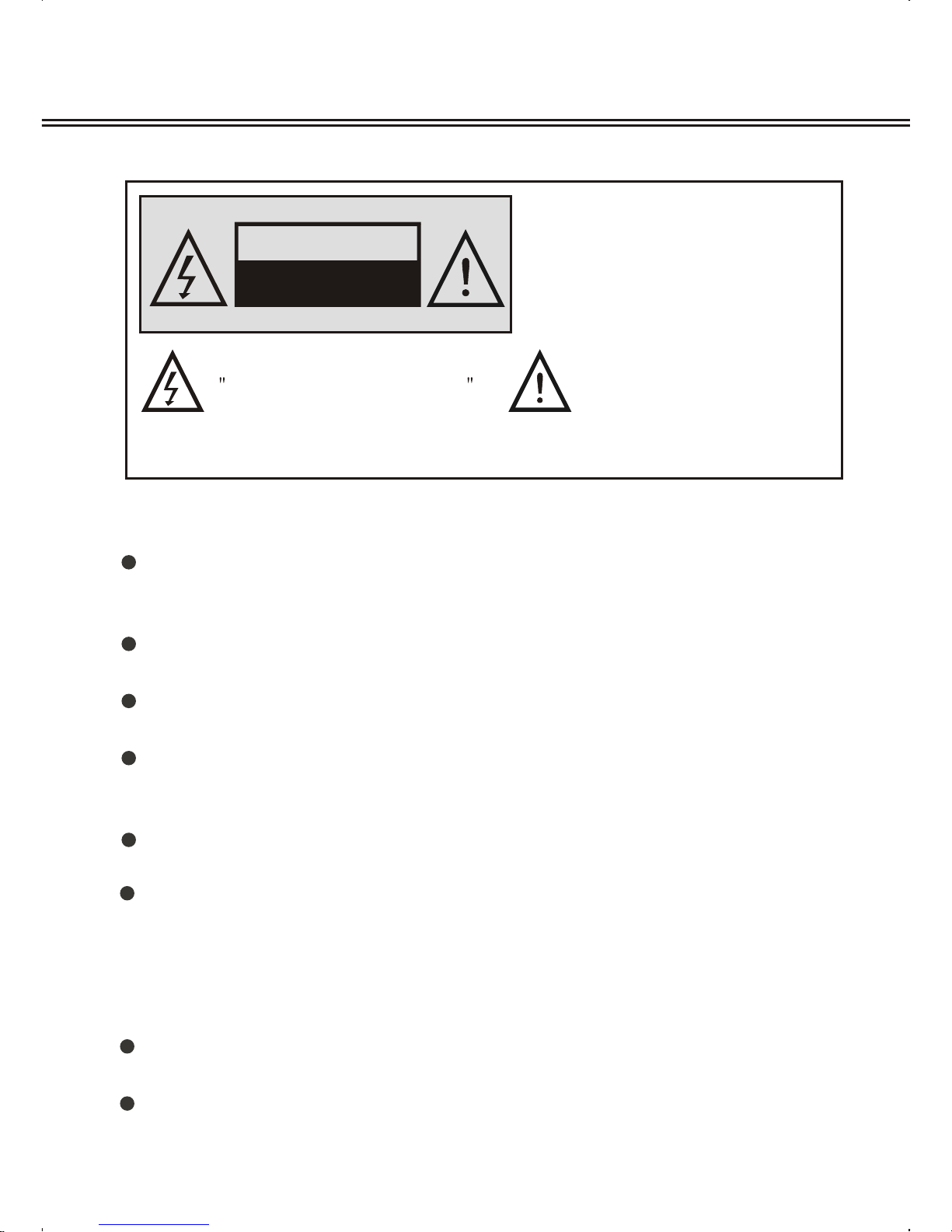
Before connecting the AC power cord to the DC adapter outlet ,make sure the
voltage designation of the LCD TV corresponds to the local electrical supply .
If you are unsure of your power supply , ask your local power company .
Never insert anything metallic into the cabinet openings of the LCD TV;
otherwise may cause the danger of electric shock.
To avoid electric shock, never touch the inside of the LCD TV / adapter.
Only a qualified technician should open the case of the LCD TV/adapter.
Never use your LCD TV/adapter when the power cord has been damaged .
Make sure there is nothing resting on the power cord, and keep the cord
away from places where people can trip over it .
Be sure to hold the plug, not the cord when disconnecting the adapter from
an electric socket.
CAUTION
RISK OF ELECTRIC SHOCK.
DO NOT OPEN.
TO PREVENT ELECTRICAL SHOCK.
DO NOT REMOVE THIS COVER. NO
USER- SERVICEABLE PARTS INSIDE.
REFER SERVICING TO QUALIFIED
SERVICE PERSONNEL.
This symbol indicates
dangerous voltage
inside the product that
presents a risk of electric
shock or personal injury.
This symbol indicates
important instructions
accompanying the
product.
Please read this manual carefully before using this product.
IMPORTANT SAFETY INSTRUCTIONS
Openings in the LCD TV/adapter cabinet are provided for ventilation.
To prevent overheating, these openings should not be blocked or covered.
Also, avoid using the LCD TV on a bed ,sofa ,rug, or other soft surface. As
this, may block the ventilation openings in the bottom of the cabinet. If you
put the LCD TV in a bookcase or some other airless space, be sure to provide
adequate ventilation.
Do not expose the LCD TV to extreme temperature conditions or to extreme
humidity conditions.
The apparatus should not be exposed to dripping or splashing and no objects
filled with liquids, such as vases, should be placed on the apparatus.
Page 3
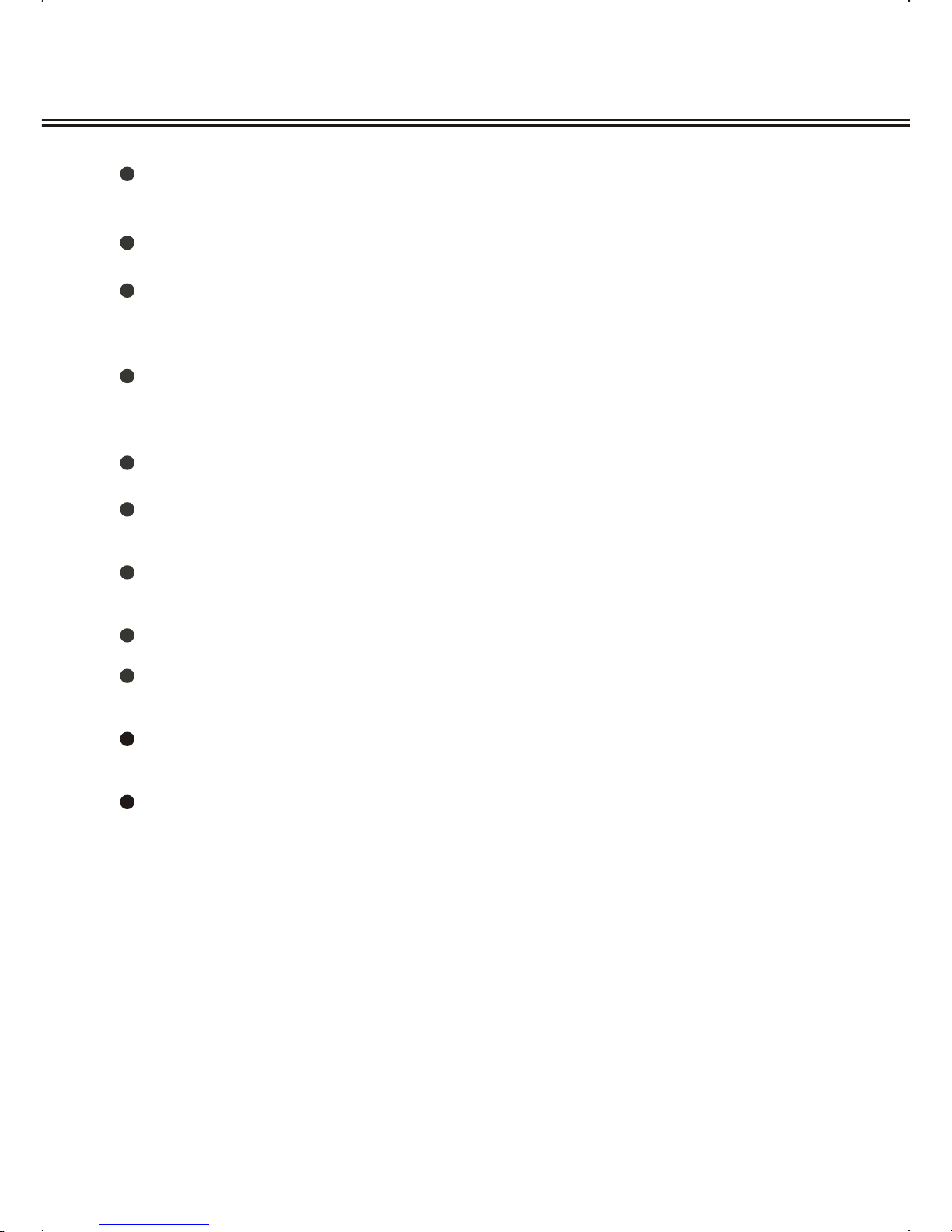
Do not clean the front with keton-type materials (e.g.Acetone ),ethyl alcohol,
toluene, ethy lacid, methyl, or chloride-these may damage the panel.
Locate your DC adapter near an easily accessible AC outlet.
If your LCD TV does not operate normally in particular, if there are any
unusual sounds or smells coming from it, unplug it immediately and
contact an authorized dealer or service center.
High temperature can cause problems. Don t use your LCD TV in direct
sunlight, and keep it away from heaters, stoves, fireplaces, and other
sources of heat.
'
Unplug the DC adapter when it is going to be left unused for a long time .
To reduce the risk of fire or electric shock, and annoying interference, use
the recommended accessories only.
If the LCD TV is broken, do not try to repair it yourself. Contact qualified service
personnel.
Unplug your DC adapter from the AC outlet before any service.
Be sure the service technician uses authorized replacement parts or their equivalents. Unauthorized parts may cause fire, electrical shock, or other hazards.
Following any service or repair, be sure the service technician performs safety
checks to certify that your TFT-LCD TV is in a safe operating order.
The apparatus with CLASS I construction shall be connected to a MAINS
socket outlet with a protective earthing connection.
IMPORTANT SAFETY INSTRUCTIONS
Page 4
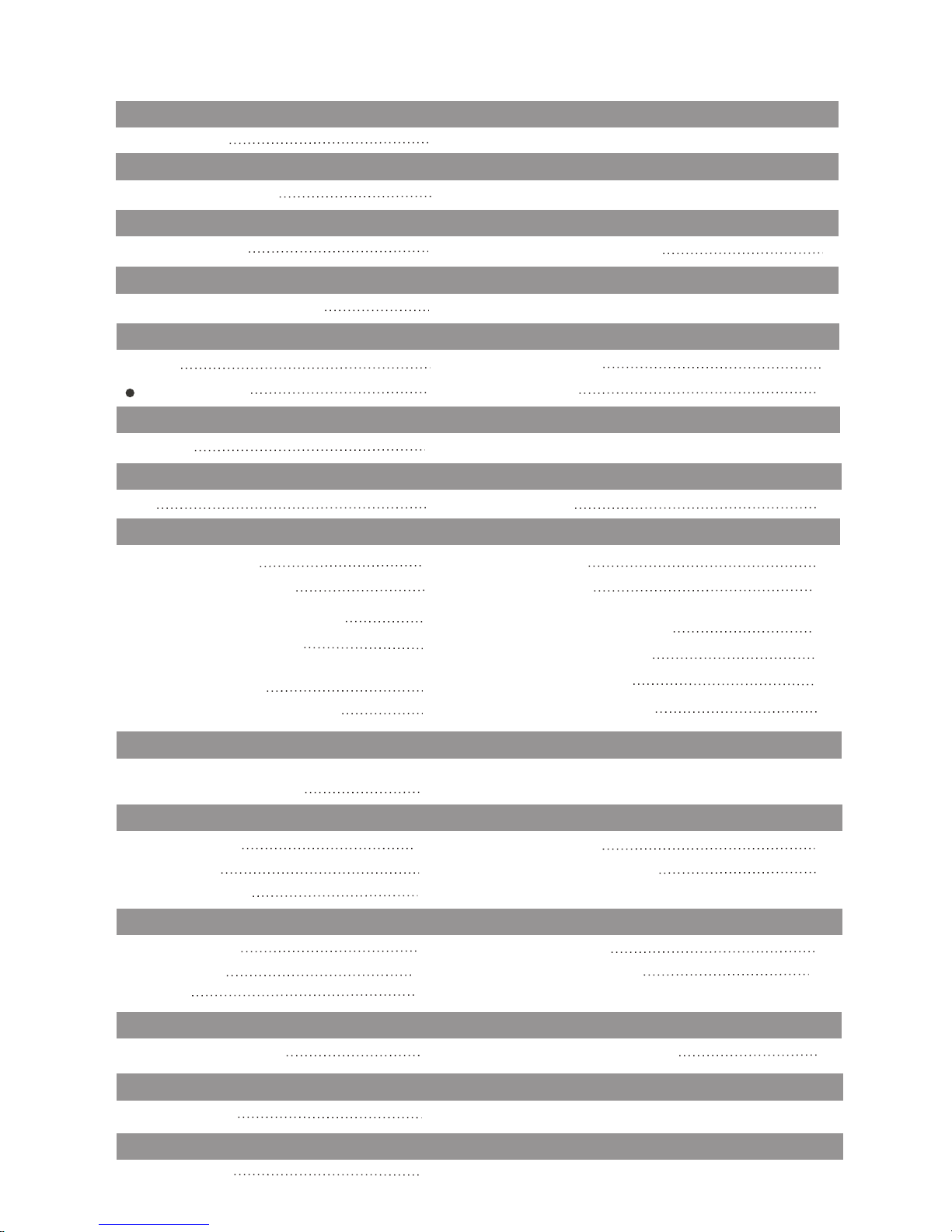
PANEL BUTTON FUNCTIONS
Panel control
1
CONTENT
AV SETUP
AV setup
11
EXTERNAL EQUIPMENT
Connecting diagram
2
LET'S START
Change source operation
6
REMOTE CONTROL HANDSET
Remote buttons
3
Battery installation
5
TV MENU SETUP
Picture
TV setting
System
7
8
9
10
Channel edit
DVD OPERATION
Brief introduction
14
Features
15
Compatible disc types
16
VCD, SVCD menu playback
18
Select track to play directly
by number buttons
19
Playback
17
Select language/audio
19
Repeat playback
20
Repeat playback of
selected segment
20
Fast playback
21
Play from the desired position
21
JPEG file playing
22
CARD READER AND USB OPERATION
Usage of USB equipment
and 3-IN-1card reader
24
DISPLAY MODE
37
Display mode
SPECIFICATIONS
Specifications
36
DVD FUNCTION SETUP
General setup
26
28
Password setup
Preference setup
27
Video setup
27
Audio setup
26
TROUBLE SHOOTING
TV troubleshooting
34
DVD troubleshooting
35
DVB FUNCTION SETUP
General setup
29
DVB-T setup
30
Video setup
29
FM OPERATION
FM
12
System
13
32
Password setup
Teletext
33
Page 5

1
PANEL BUTTON FUNCTIONS
PANEL CONTROL
Indicator( )Indicator is red when in standby mode, green when working normally.
1
IR sensor window
2
Front panel
Top panel
3
STANDBY (To switch from standby mode to power-on mode)
4
SOURCE (Select input source)
5
CH-/+ (Increase or decrease channel number/to move selected menu item)
10
(Eject button)
6
VOL-/+ (Increase or decrease volume/characteristics)
7
SETUP (Enter or exit setup menu)
9
(Stop button)
8
(Play/puase button)
3 4 5 6
7 8 9 10
1
11
12
13
14
15
16
17
19
20
Left panel
11
USB jack
12
MEDIA CARD socket
13
12Volt DC power input socket
14
AV audio video input jack
15
AV audio video output jack
17
Headphone jack
18
FM antenna input
Right panel
20
Disc in/out door
16
Headphone jack
18
RF input terminali
19
2
Page 6

DVD or VCR player
NOTE
CONNECTING DIAGRAM
You should insert any interconnecting cables BEFORE plugging in the power cord.
EXTERNAL EQUIPMENT
The left of TV set
2
RL
VIDEO
RL
VIDEO
TV
Page 7
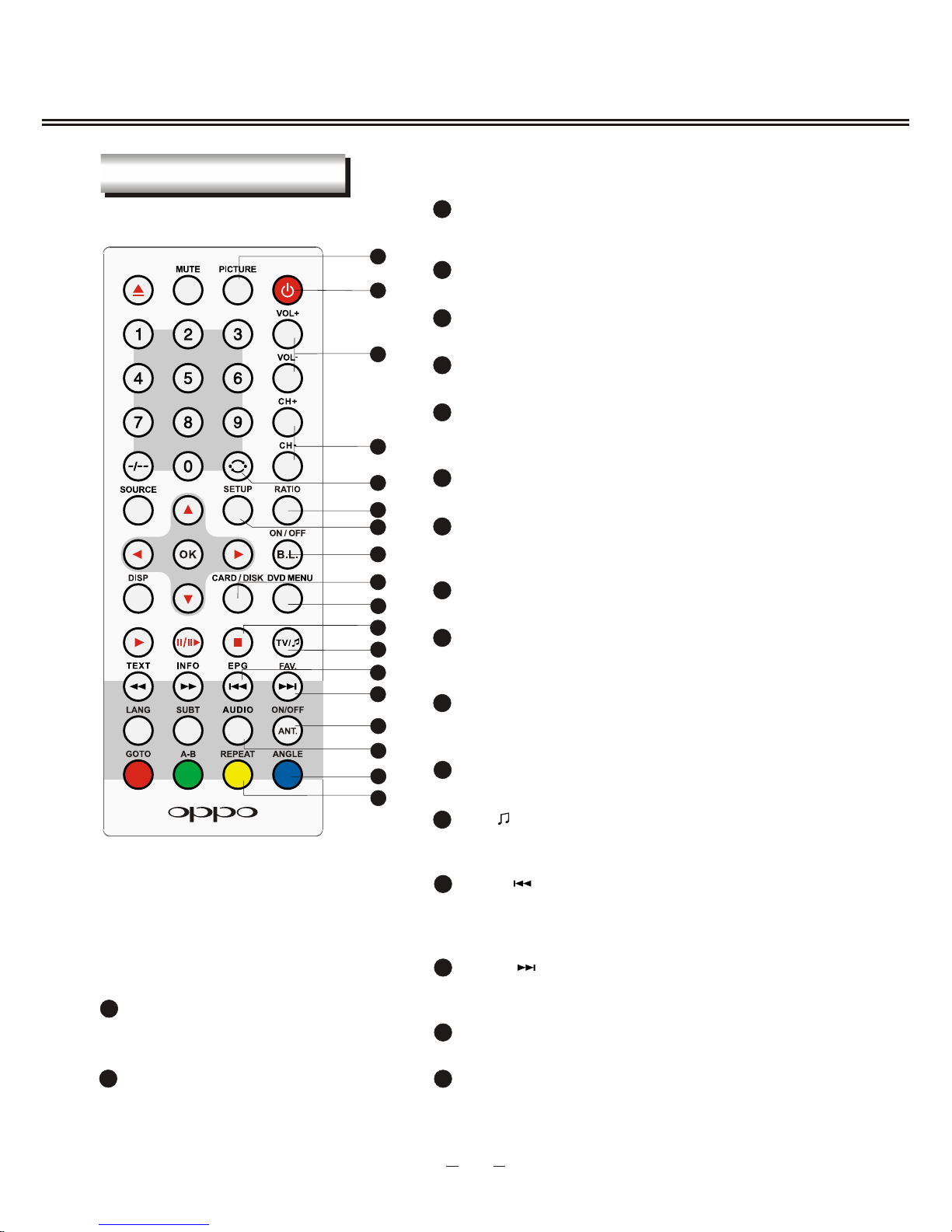
3
REMOTE BUTTONS
REMOTE CONTROL HANDSET
STANDBY
1
Switches between standby mode and power-on
mode.
VOLUME+/-
3
Increases or decreases sound amplitude
CHANNEL+/-
4
Steps up/down program numbers.
RETURN
5
To swap between a previous program and the
current program (valid in TV mode.)
SETUP
7
Display setup menu, different in different input
source.
B.L ON/OFF
8
To turn on/off the screen (valid in radio mode).
16
AUDIO
In DVB mode, to change sound track between left,
right and stereo.
PICTURE
2
Set picture mode: Dynamic, Soft, User, Standard.
1
2
3
5
8
11
7
10
6
17
4
9
14
9
CARD/DISK
To switch in card reader, DVD and USB modes
(valid in DVD mode).
11
STOP
To stop playing a DVD (valid in DVD mode).
10
DVD MENU
Display DVD menu or open/close PBC;
In DVB mode, long press to auto scan .
13
12
16
RATIO
6
Switch the picture mode in 4:3 or 16:9.
12
Switch between TV and radio modes (valid in
DVB mode).
TV/
17
ANGLE
Change camera angle (valid in
DVD mode)/CYAN button.
13
EPG/
To display the program guide (valid in DVB mode)
/To select the previous chapter or track (valid in
DVD mode).
REPEAT
To repeat playback (valid in DVD
mode)/ YELLOW button.
18
15
18
FAV./
In DVB mode, open favourite channel list/To select
the next chapter or track (valid in DVD mode).
14
ANT. ON/OFF
In DVB mode, turn on/off antenna power supply.
15
Page 8
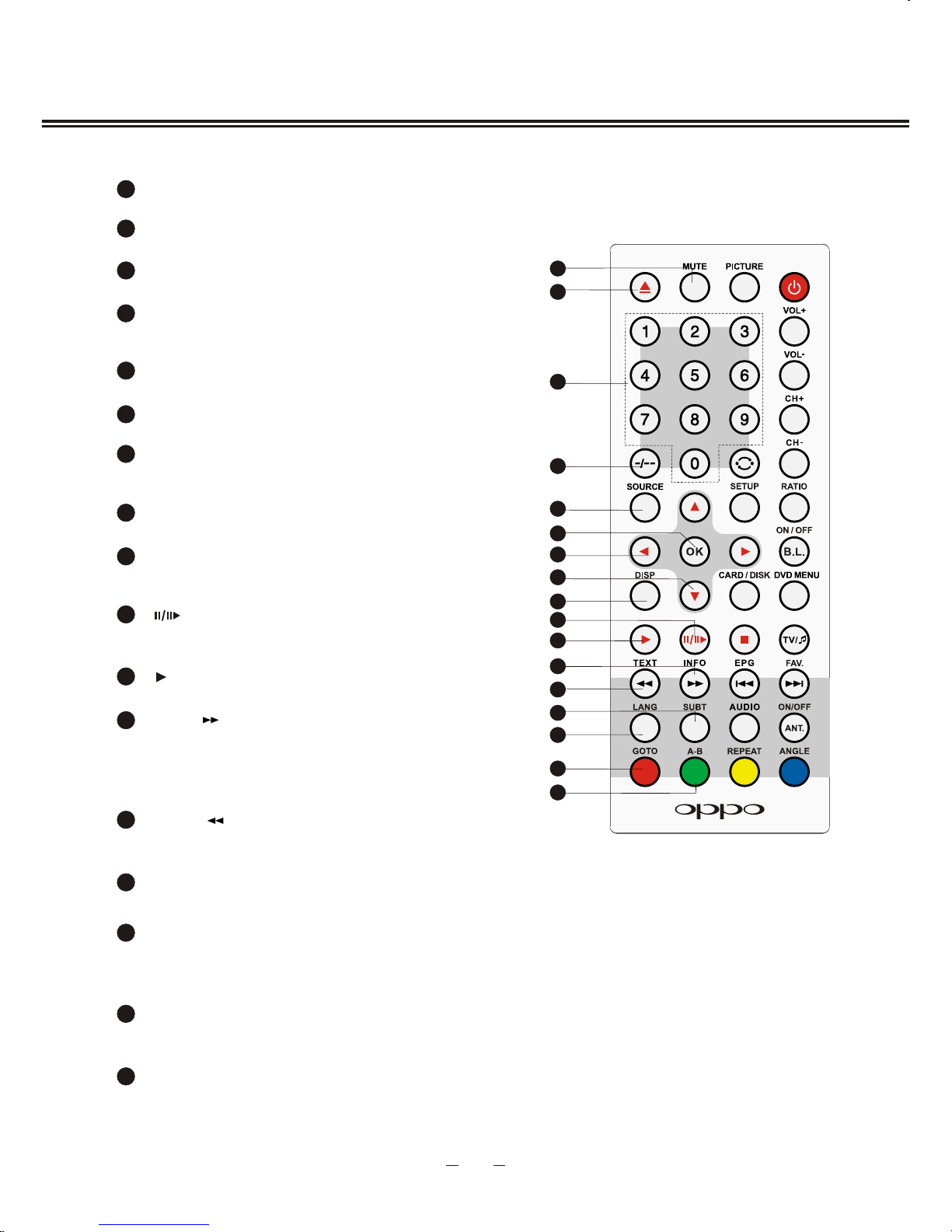
4
REMOTE CONTROL HANDSET (contd)
19
MUTE
Sound mute button.
EJECT
Disc in/out ,valid in DVD mode.
20
TWO-DIGIT button
22
Switches between one or two-digit program
numbers.
DISP
27
Display or hide channel information /Display
or hide disc information.
UP/DOWN cursor
26
To navigate upward/downward in the menu.
SOURCE
23
Select input source: TV, DVD, AV, DVB, FM.
OK button
24
To confirm a selection/item in menu.
LEFT/RIGHT cursor
25
To move left/right or adjust a selected item
in menu.
25
29
20
21
22
23
24
26
28
27
30
32
33
35
34
19
Number buttons
To select program number.
21
GOTO
34
To play a disc from a certain time-point (valid
in DVD mode).
SUBT
32
In DVD/DVB mode select the subtitle language.
LANG
33
In DVD mode, to change sound decode mode like
DTS or Dolby. In DVB mode, switch the output
language.
31
INFO/
30
To display the information about channel
and program (valid in DVD and DVB mode)/
Fast forwards DVD playback (valid in DVD
mode).
A-B
35
To repeat play a disc segment (valid in DVD
mode).
28
Pauses playing/steps playback in pause
mode (valid in DVD mode).
29
To play normally, valid in DVD mode.
31
To enable or disable the function of teletext/ To
fast backward playback (valid in DVD mode).
TEXT/
Page 9
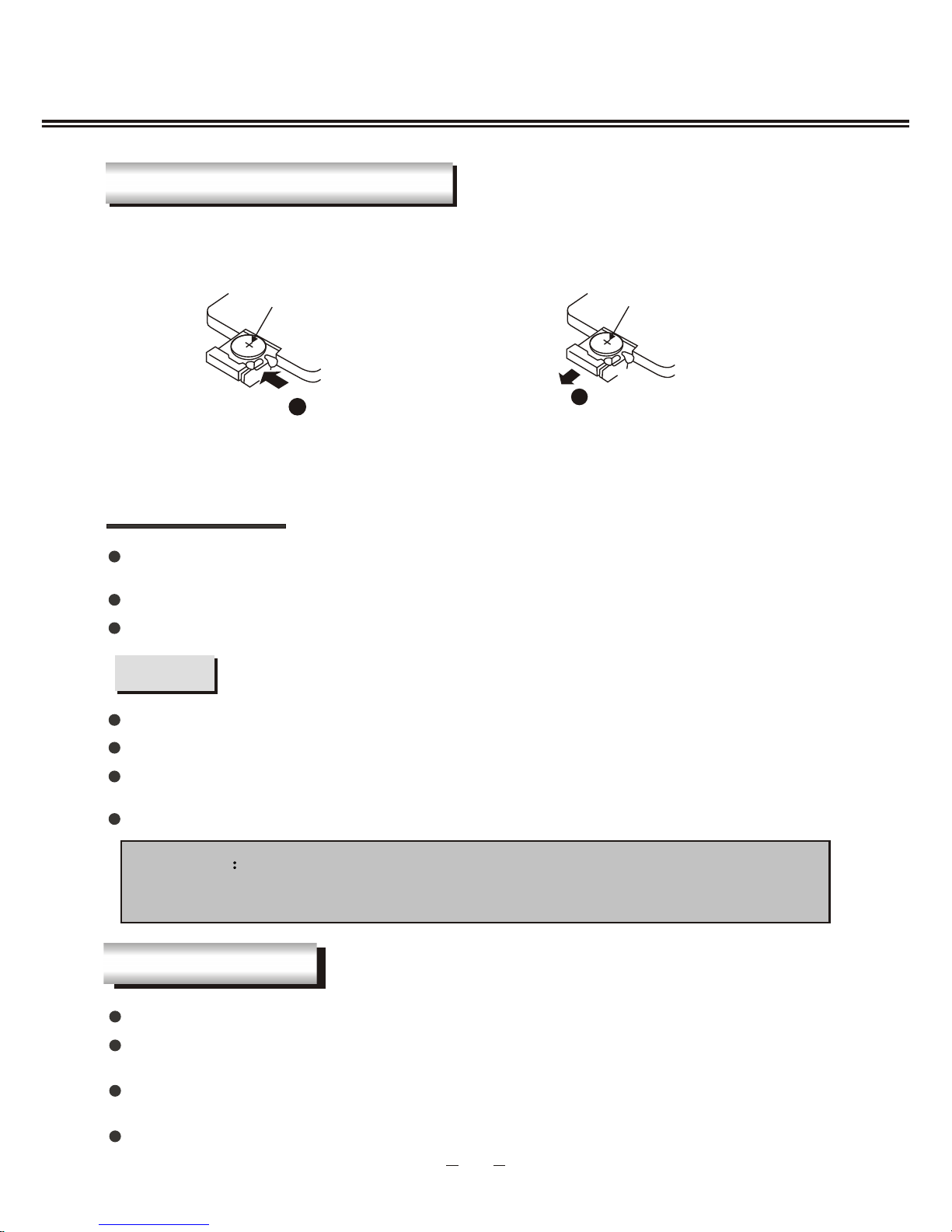
5
BATTERY LIFE
NOTES
CAUTION
Please put battery in a place children cannot access. If swallowed by accident, please
contact your local doctor immediately.
BATTERY INSTALLATION
REMOTE CONTROL HANDSET
When installing battery , please match the two polarities of the battery with the two polarities
inside the battery case (positive upward, negative downward), as in the following figure:
1
2
Step 1: Push the button toward left.
Step 2: Pull the battery holder out.
CR2025CR2025
Generally speaking, the battery can be used for one year. But the detailed battery life
and usage times are related to the remote control operation.
If the remote control is still not operating when near to the unit, please replace the battery.
Do not charge the battery, short-circuit, disassemble, heat or throw it into fire.
Take care not to fall and beat the remote control, which will damage the remote control
or cause function trouble.
Please use CR2025 battery.
Do not use rechargeable battery .
If the battery of remote control will not be used for a long time, please take it out.
Please confirm whether the accessories contain the power adapter.
Please make sure to use power adapter within the specification range, otherwise it will
cause damage.
POWER SUPPLY
Step3: Insert one 3VOL LITHIUM BATTERY matching the -/+ polarities of the battery to
the -/+ marks inside the battery compartment, as in the diagram.
Use the car adapter in the accessories, connect one end to the socket in your car, the
other to the DC socket in the TV.
The input voltage of the car adapter should be 12Volts.
Page 10
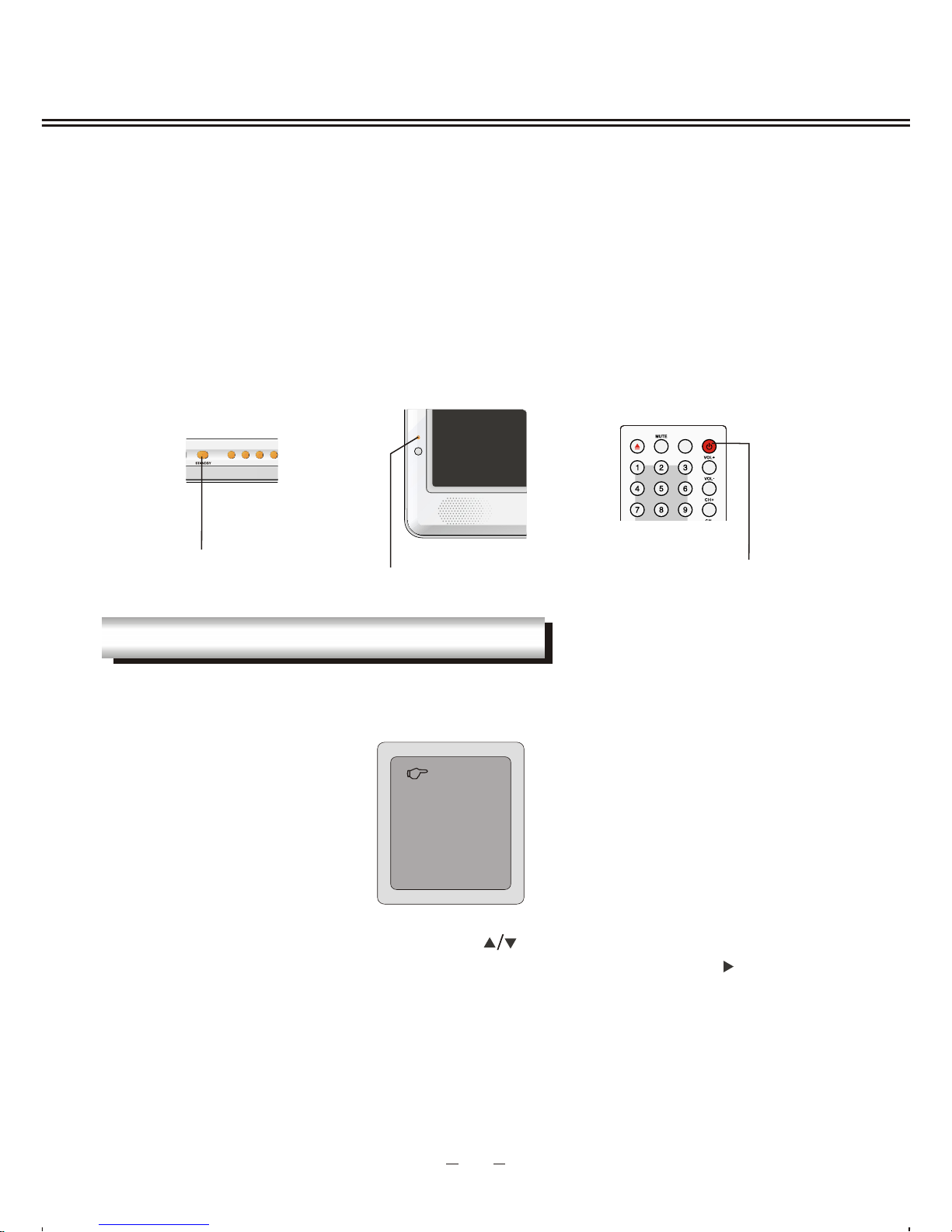
PICTURE
LET'S START
6
INDICATOR
STANDBY
After the unit has been suitably placed / fixed on the desk or your car, and all cords are
connected for power, input and output .
If your unit is not fixed with the battery pack, connect the adapter to the LCD TV, the unit will
go into standby mode, and you can see the indicator turn red.
If your unit is fixed with the battery pack, and the quantity of electricity is high enough, the
unit will go to standby mode, the indicator will turn red. If not, please check the battery pack
or contact authorized service department.
CHANGE SOURCE OPERATION
You can change the input source from the source menu. Press [SOURCE] button on unit or
[SOURCE] key on remote control to show the menu on screen.
The current source item is highlighted. Press [ ] buttons on the remote control, or [CH+/
CH-] key on the top panel of LCD TV to select your desired mode. Press the [ ] or [OK]
button to confirm your choice .
STANDBY
TV
DVD
AV
DVB
FM
What you should do next is, press the STANDBY key on the top panel of the TV, or [STANDBY]
button on the remote control to make the unit switch to power-on mode then you will see the
LED indicator turn green. Now you can enjoy the many features of your new product.
Page 11
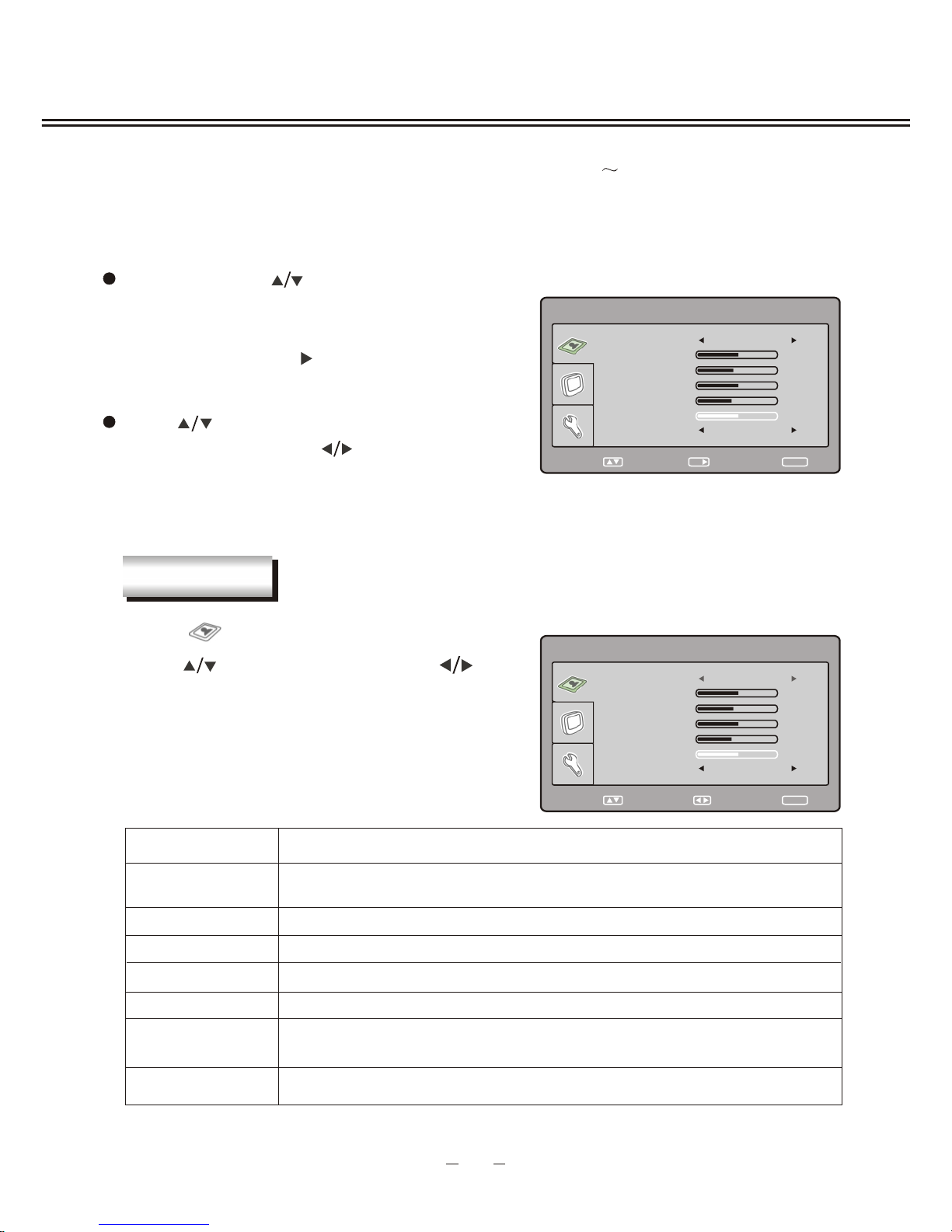
Item
BRIGHTNESS
To adjust brightness
CONTRAST
To adjust contrast
SATURATION
To adjust color saturation
This product can store up to 100-channel programs (0 99). You can scan and
store all the channels through manual or automatic mode.
In TV mode, press [SETUP] button on the remote control or top panel and menu will show
as follows:
Through pressing [ ] button on the remote control,
you can select main menu sections(main menu
sections consist of
. Press [ ] or [OK] button to enter
this menu section.
" PICTURE " , " TV SETTING " ,
" SYSTEM ")
Press [ ] button on the remote control to select
the item, and then press [ ] button to adjust
parameter value. Press [SETUP] button to save
your selection and return to main menu sections.
Select " " and menu will show as right :
Press [ ] button to select items and [ ]
button to adjust.
TV MENU SETUP
Description
SHARPNESS
To adjust picture sharpness
TINT
To adjust picture tint, only valid in N 3.58/N 4.43/PAL60 and display
mode with V-scanning frequency equal 59.94
7
PICTURE
SELECT RETURN
SETUP
PICTURE
BRIGHTNESS
50
CONTRAST
40
SATURATION
50
SHARPNESS
34
TINT
50
ENTER
OK
PICTURE MODE STANDARD
COLOR TEMP STANDARD
SELECT RETURN
SETUP
PICTURE
BRIGHTNESS
50
CONTRAST
40
SATURATION
50
SHARPNESS
34
TINT
50
PICTURE MODE STANDARD
COLOR TEMP STANDARD
ADJUST
PICTURE MODE
Can be changed between: USER , STANDARD , DYNAMIC
and SOFT .
" " " " " "
" "
COLOR TEMP
To select a color temp between : , COOL WARM ."STANDARD " " " and " "
Page 12
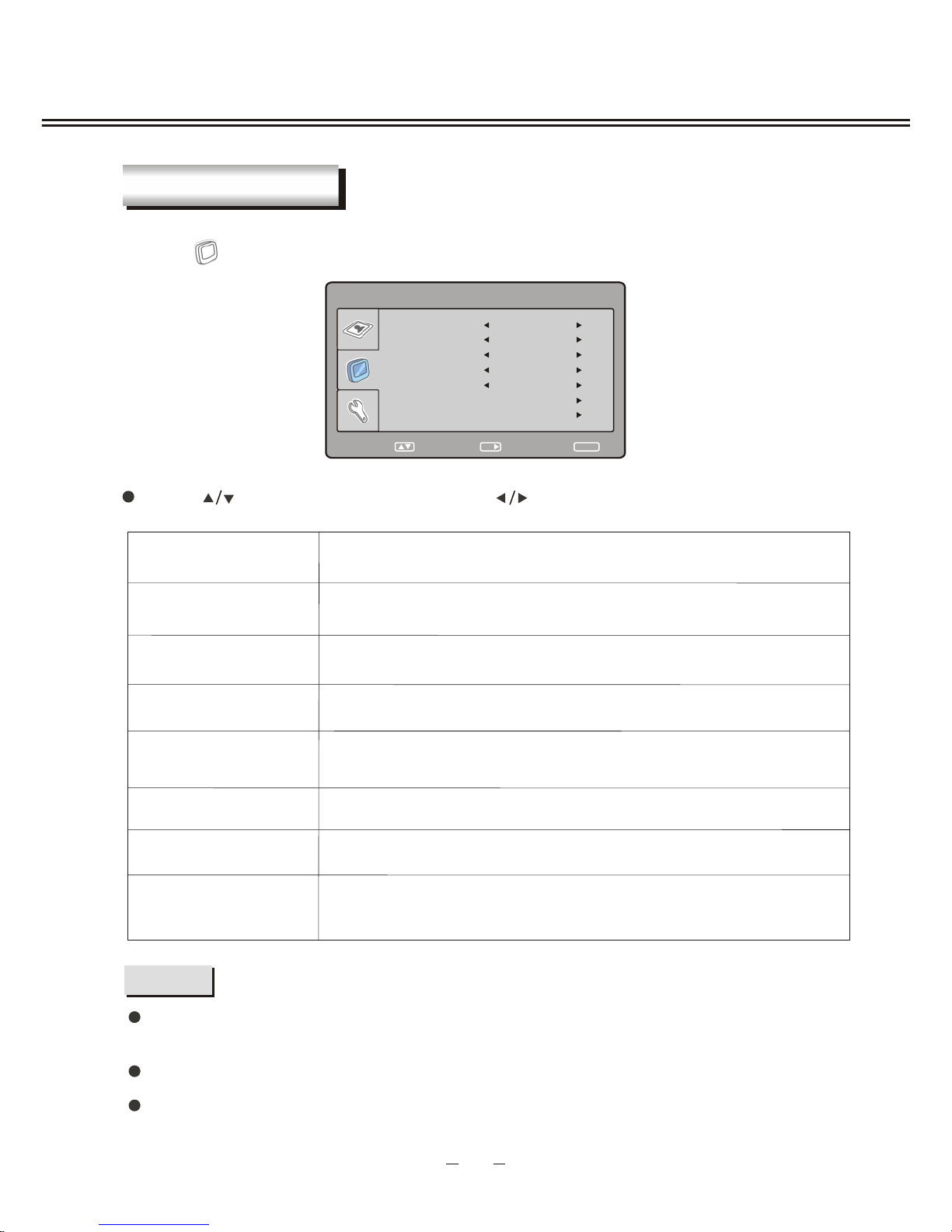
Select " "and menu will show as follows:
TV MENU SETUP
8
TV SETTING
Press [ ] button to select item and press [ ] button to adjust .
TV SETTING
SOUND SYSTEM
COLOR SYSTEM
FINE TUNE
MANUAL SEARCH
AUTO SEARCH
SELECT RETURN
SETUP
ENTER
OK
CHANNEL 2
CHANNEL EDIT
AUTO
I
136.20MHZ
Description
FINE TUNE
AUTO SEARCH
CHANNEL EDIT
COLOR SYSTEM
Can be changed between: "Auto", "PAL" and "SECAM".
SOUND SYSTEM
Can be changed between:"BG", "DK", "I" and "L" .
To scan programs and store all of them automatically.
To enter a submenu to set channel skip and channel swap.
Please refer to the next page.
NOTES
Which COLOR SYSTEM mode and SOUND SYSTEM mode to use is related to your
local TV broadcasting system.
""""
SECAM system is only used by some European countries and districts, such as France.
If the local system is SECAM L, the color system must be selected as "SECAM" and sound
system must be selected as "L".
Item
Adjust current channel frequency accurately to make the sound
and picture effect better.
CHANNEL
MANUAL SEARCH
To change the channel number.
To scan programs by manually.
Page 13
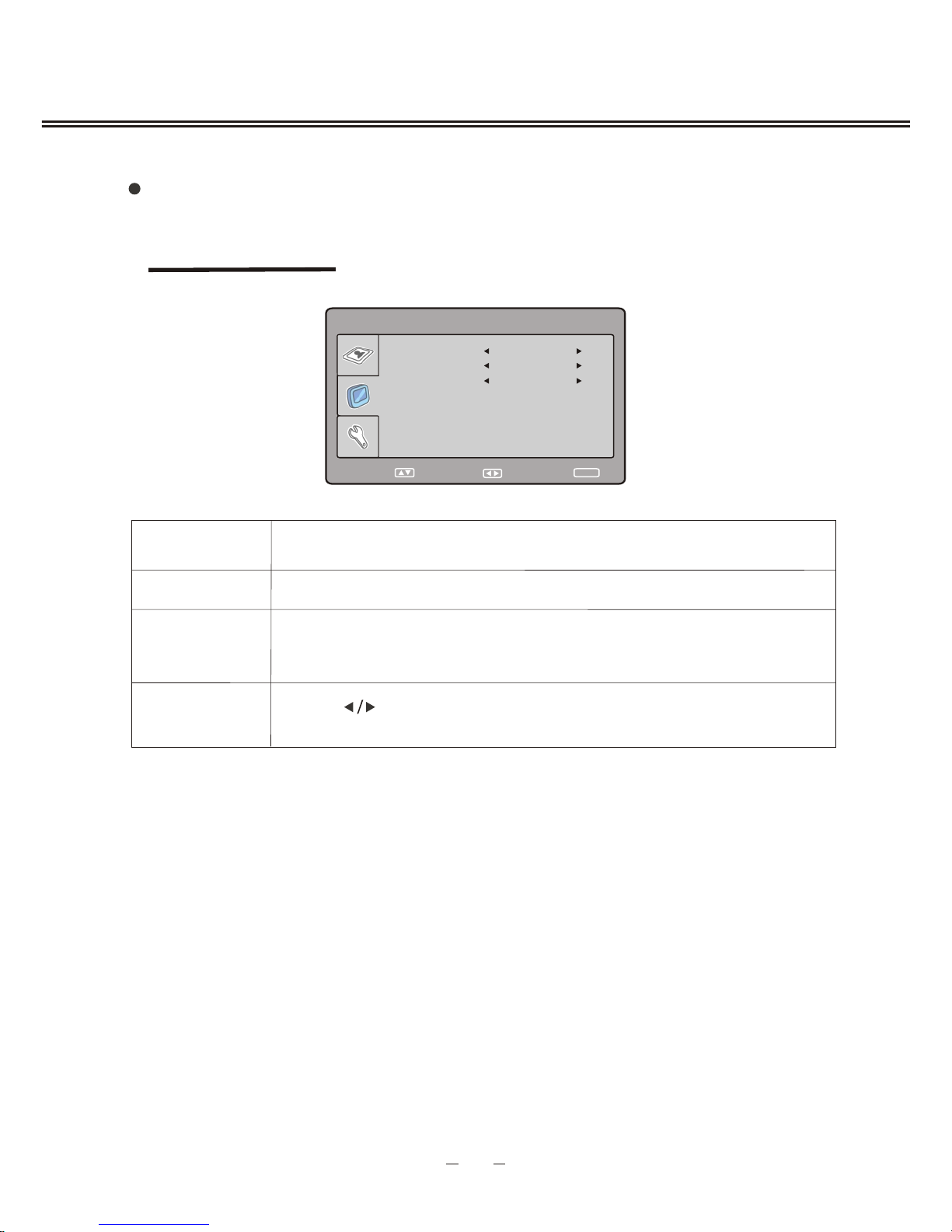
CHANNEL
SKIP
SWAP
To select current channel .
To select "ON" or "OFF ", you can select " ON " to make current
channel unaccessible while using [CH+/-] button to browse
channels.
Press [ ] button to select the channel, and press [OK] button to
swap the channel.
Description
Item
9
TV MENU SETUP
TV SETTING
SKIP
SWAP
CHANNEL 2
OFF
38
SELECT RETURN
SETUP
ADJUST
during the searching, you can press [SETUP] button to stop.
CHANNEL EDIT
Page 14

TV MENU SETUP
Press [ ] to select " " item and press [ ] button to enter the following section:
10
SYSTEM
You can setup some system configuration here.
Description
TRANSPARENCY
SLEEP
RATIO
RESET
To change transparency of OSD.
To reset all values to default.
Press [ ] button to select item and press [ ] button to adjust or activate.
Item
SYSTEM
SLEEP
RATIO
RESET
SELECT RETURN
SETUP
ENTER
OK
TRANSPARENCY LEVEL 2
0
16 : 9
LANGUAGE ENGLISH
LANGUAGE
Select OSD language.
Turn off the TV after a certain time automatically, the time you
can set is between: Off~240Min.
Set the TV image ratio 4 : 3 or 16 : 9.
STANDBY: 59S
NOTE
If you have set the sleep time, once the time is less than 1 minute there will be a reminder
signal displayed on the screen :
At present if you want to cancel the sleep function, please press [SETUP] button on
remote control.
Page 15

If no signal input in TV or AV mode, the screen will show a similar signal to the following
figure.
AV SETUP
11
This unit will go into standby mode automatically if there is no signal input for more than
5 minutes.
AV
NO SIGNAL
04:50
Page 16

FM OPERATION
12
With radio decoder built in , you can enjoy radio programs using this unit.
Connect the FM antenna in the accessories to the FM socket on the left panel of the TV, change
source to FM. Press [SETUP] button and a menu will show as follows:
FM
NOTE
Up to 20 channels can be preset/stored,and you can recall them in 2 ways:
For programs 1 ~ 9, press the number buttons on remote control to access them.
For programs 10 ~19, press "-/--" first ,then press "0 ~ 9" to access to them;
For channel 20, just press "-/--" twice to access it.
FM
MANUAL SEARCH
AUTO SEARCH
SELECT RETURN
SETUP
ENTER
OK
FREQUENCY
CHANNEL
12
101.20MHz
1. CHANNEL:
Display current channel number, press [ ] button to change channel.
2. FREQUENCY:
The frequency of current channel, press [ ] button to adjust it.
3. MANUAL SEARCH:
Search a new channel for current channel number, press [ ] button to decrease frequency and
press [ ] button to increase frequency. When a channel is found, manual search will stop and the
program will be stored.
4. AUTO SEARCH:
Search and store all the channels in FM band 87.5--108MHz. Move the cursor to AUTO SEARCH,
it becomes high lighted, then press [OK] or [ ] button to auto search.
When auto search is going in, press [SETUP] button to give up AUTO SEARCH.
Method 1:
Method 2:
When the CHANNEL is high lighted, Press [ ] button to decrease channel and press [ ]
button to increase channel.
Page 17

FM OPERATION
SYSTEM
In FM setup menu, select " ", a FM system menu will be displayed as follows:
13
SYSTEM
SLEEP
SELECT RETURN
SETUP
ENTER
OK
TRANSPARENCY
LANGUAGE
ENGLISH
LEVEL 3
OFF
1. LANGUAGE
Set FM setup menu language.
2. TRANSPARENCY
Set the transparency level of FM setup menu, optional settings : OFF--LEVEL 6.
3. SLEEP
Set the time of how long before the TV goes into standby mode automatically. optional
settings: OFF--240MIN,10 minutes a step.
RESET
RATIO
16 : 9
4. RATIO
In FM mode, this item is invalid .
5. RESET
Clear all the saved channels, set the FM OSD language to default one.
Page 18

Disc Pictures
TV Screen
4:3
16:9
Pan-Scan Letterbox
16:9
4:3
DVD is well known for its extraordinarily large capacity and outstanding audio-video effects.
Its capacity is as high as 4.7-17 GB (approximately 7-26 times the CD capacity).With 500-line
horizontal resolution of picture , it brings a new era to household AV products.
Analog
Linear PCM
FM modulation
Linear PCM
One
430 lines or more
350 lines or more
250 lines or more
CDROM
650MB
12cm
VCD
Super VCD
Digital/MPEG1
Digital Digital
Digital/MPEG2
650MB
44.1kHz
12cm
74min.
650MB
12cm
45min.
CD
650MB
44.1kHz/16bit
12cm
74min.
LD
44.1kHz/16bit
30cm/20cm
1 side 60min.
2 sides 120min.
Digital/MPEG2
Singlesided
1 layer
4.7G
Singlesided
2 layers
8.5G
Doublesided
1 layer
9.4G
Doublesided
2 layers
17G
133min.
500 lines or more
Multiple
Dolby Digital
32 types
242min. 266min. 484min.
DVD
48kHz,96kHz/16,20,24bit
12cm
Recording Method
Capacity
Playback time
Disc Diameter
Horizontal
Resolution
Aspect Ratio
Subtitle
Audio
Sound Quality
Max. 16 types
DVD disc can support as many as 8 dubbing languages and 32 subtitle languages.
Multiple languages and subtitles
User can select to play the desired plots (the beginning, development or ending) of the same disc.
Multiple story plots
Multiple aspect ratios support various TV screens.
Multiple aspect ratios
Comparison Between DVD and Other Discs
Function Introduction
DVD OPERATION
Brief Introduction
14
Page 19

This player has employed the new generation DVD decode chip with built-in Dolby Digital
decoder which will bring you to a brand-new AV ententainment world. The 2-laser super
error-correction mechanism supports CD-R.
Brand-new AV Effects
Many Convenient Features
It’s possible to select the desired beginning, development and ending of a story.
Direct go to desired scene (title/chapter/track search).
Capable of playing PAL/NTSC discs.
Parental lock function to prevent children from watching unsuitable discs.
Multiple dubbing languages and subtitle languages bring the best entertainment status to you all the
time.
Super Compatibility with super VCD, VCD, CD, CD-R ,HDCD,
KODAK PICTURE CD etc.
15
DVD OPERATION
Features
Progressive-scan video outputs to eliminate the flickers hardly overcome by interlacing scan and
therefore your eyesight will be well-protected. At the same time, the pictures definition Is sharply
enhanced and the pictures will be finer, smoother and stabler
Brightness, chroma and contrast adjustment functions to render your eyes more comfortable.
Dolby output for 2channel(DOWNMIX).
Compatible with DivX discs to produce wonderful pictures.
108MHz/12bit video DAC, with more vivid and brilliant pictures.
NOTE:
DivX version is still upgrading continuously and the latest version of this unit is DivX 5.1.
Page 20

16
DVD OPERATION
Sizes
Recorded Contents
Types
CD-DA Digital audio
VIDEO CD Compressed digital audio+compressed digital video
(dynamic picture)
DIGITAL VIDEO
SVCD: Compressed digital audio+compressed digital video
(dynamic picture)
12cm
12cm
12cm
12cm
DVD: Compressed digital audio+compressed digital video
(dynamic picture)
Compatible Disc Types
NOTES
These icons on the top banner indicate the disc types that the function described in
this section applies to.
VCD
Issues related to
CDVCDSVCDDVD
Applies to CD disc
CD
Applies to DVD disc
SVCD
Applies to SVCD disc
Applies to VCD disc
DVD
This model does not support the 8cm disc. Do not insert that type of disc into
this device to prevent disc jam.
This model support DIVX playback, but with data rate of up to 10Mbps.
Page 21

2. Place the disc (with label side facing users) to the door and the unit will draw in the disc
automatically.
1. Power on and switch signal source to DVD mode and the unit begins to work.
3. Press [ ] button to begin playing disc.
4. Press [ ] button to stop playing.
6. When finishing playing, switch signal source to other working state or press [ ] button
to make the unit enter standby state. Please pull out the power plug from power socket
when not using the unit for a long time.
PLAYBACK
The unit begins to read disc information.
CDVCDSVCDDVD
5. Press [ ] button to take out disc.
EJECT
STANDBY
PLAY
STOP
DVD OPERATION
17
When the unit playing a disc, press[ ] button the firs time and the unit enters pause state, press
[ ] button again and the unit goes to frame-by-frame playback. Press [ ] the third time to
resume to playback.
When the unit is playing a disc, press [ ] button the first time and the unit enters pre-stop state,
press [ ] button again and the unit enters stop state.
At the pre-stop state, if you press [ ] button, the unit will continue to play from the stopped point.
At the stop state, if you press [ ] button, the unit will play from the beginning point of the disc.
Press [ ] button when playing some discs and the unit enters stop state directly.
[ ] button is effective only when in DVD mode. In other signal source ,such as TV,AV, etc, this
button is invalid.
1. Press [VOL+/VOL-] buttons on the remote control of this unit.
Press [VOL+] button to increase volume; press [VOL-] button to decrease volume; the
maximum volume is 100.
CDVCDSVCDDVD
VOLUME CONTROL
VOL
+
VOL
-
Page 22

VCDSVCD
For instance, VCD 2.0 disc menu playback.
VCD, SVCD MENU PLAYBACK
DVD OPERATION
18
2. After entering main menu 1, TV screen displays submenu.
2.
3.
4.
5.
1.
3. Press [ ], [ ] buttons to turn pages.
4. Press number buttons to select submenu content. For instance, press number button 5
and the unit begins to play the fifth track.
2.
3.
4.
1.
5.
5. When playing, pressing [DVD MENU] button to return to the root menu.
1. TV screen displays main menu.
Press number buttons to select. For instance, press number button 1 to select main menu 1.
1.
2.
1.
2.
DVD MENU
OK
PLAY
When playing, in PBC on mode, you can not direct play the chapter/track entered by
pressing the number button ,please press [DVD MENU] button to turn PBC off.
NOTE
When playing SVCD, VCD2.0 discs with menu playback function, you may set menu
playback state in the setup menu and select menu playback or sequence playback.
Number buttons
Page 23

PICTURE
As for VCD or CD disc with multiple channels, you may select audio output from left or right
channel or select stereo audio output. For VCD disc, left channel records dubbing and right
channel records singing, and you may select left channel for dubbing.
VCD, CD disc:
Mono Right
Mono Left
Stereo
Language type varies with disc recording.
When playing some DVD discs, pressing [LANG] button to switch language may
result in playing the track from its beginning.
For VCD story disc with double languages, you may press [LANG] button to select
the desired language.
NOTE
DVD disc:
1. Press [LANG] button.
CDVCDSVCDDVD
As for DVD and SVCD discs with multiple languages, you may select the desired language
when playing.
Audio 1/2
French
Audio 2/2
Chinese
SVCD disc:
Audio 2
Audio 3
Audio 1
Audio 4
SELECT LANGUAGE/AUDIO
DVD OPERATION
19
SELECT TRACK TO PLAY DIRECTLY BY NUMBER BUTTONS
CDVCDSVCDDVD
1. Insert disc, after disc reading and normal playback, press number buttons to select track
to play directly.
1 + 6
6
-/--
If track number is less than 10, press number buttons 1 to 9 to directly select. For instance,
select the seventh track:
7
For instance, select the 16th track
If track number is more than or equal to 10, press [-/- -] button and then number buttons 0 to 9.
If track number is more than or equal to 20, press [-/- -] button twice and then number buttons
0 to 9. The rest can be performed by analog.
NUMBER
AUDIO
Page 24

The A-B repeat function may be invalid to some discs. In menu playback mode, the segment
can only be selected in the track.
3. Press [A-B] button for the third time.
The unit restores to normal playback.
NOTE
When playing disc, you may press [A-B] button to play your desired segment content repeatedly.
1. In normal playback, press [A-B] button at the beginning point (point A) of the segment that
you desire to play repeatedly.
TV screen displays:
A
2. In normal playback, press [A-B] button at the ending point (point B) of the segment that
you desire to play repeatedly.
TV screen displays:
AB
The unit automatically returns to point A and begins to play the selected segment (A-B).
CDVCDSVCDDVD
REPEAT PLAYBACK OF SELECTED SEGMENT
To SVCD, VCD2.0 discs, the repeat function cannot be operated in menu playback mode.
1. Press [REPEAT] button. Each press of REPEAT button will effect different repeat functions.
The repeat playback function enables a certain title/chapter/track/disc repeated.
DVD DISC:
SVCD, VCD, CD discs:
To SVCD, VCD2.0 discs, the repeat function is effective in sequence playback mode; to VCD1.1,
CD discs, the repeat function may be directly operated.
Track Repeat Off
ALL
Repeat Off
TitleChapter
ALL
CDVCDSVCDDVD
REPEAT PLAYBACK
DVD OPERATION
20
A-B
REPEAT
Page 25

1. Search title and chapter. For instance, search the 2nd chapter in title 6.
Inputting a certain time, title number or chapter number directly will quick access the desired
point and then play forward from this position.
Play DVD disc
DVD
SVCD VCD CD
1. Press [ ] button and the unit begins fast forward playback.
Press [ ] button each time and the disc playback speed switches in the following sequence
circularly:
2. Press [ ] button and the unit begins fast backward playback.
Press [ ] button each time and the disc playback speed switches in the following sequence
circularly:
PLAY FROM THE DESIRED POSITION
When playing discs, you may select fast forward or fast backward playback to search a
certain point.
CDVCDSVCDDVD
FAST PLAYBACK
2X
16X32X
8X
4X
DVD OPERATION
21
2X
16X32X
8X
4X
Then press number button 6 to select Title 6, shown in the figure:
Title 06 /30 Chapter /02
2. Search title time
Press [GOTO] button until TV screen displays the following figure. Then press number buttons to
input hour, minute and second.
Title 06/30 Time : :
Finally press number button 2 to select Chapter 2, shown in the figure:
Title 06 /30 Chapter 02/02
Press [GOTO] button and TV screen displays:
Press [ ] button to move cursor and lighten the title number, shown in the figure:
Title 03/30 Chapter /02
Title /30 Chapter 01/02
3. Search chapter time
Press [GOTO] button until TV screen displays the following figure. Then press number buttons to
input hour, minute and second.
Chapter 01/04 Time : :
Page 26

1. Search disc time
2. Search track time
Play SVCD, VCD and CD discs
Press [GOTO] button until TV screen displays the following figure. Then press number buttons to
input minute and second.
Disc Go To --:--
Press [GOTO] button until TV screen displays the following figure. Then press number buttons to
input minute and second.
Track Go To --:--
3. Select the track
DVD OPERATION
22
Select Track -- /15
Press [GOTO] button until TV screen displays the following figure. Press number buttons to input
track.
GOTO
JPEG FILE PLAYING
JPEG(Joint Photographic Experts Group) is the most widely used picture compression and
storage format today. Utilizing high efficiency compression algorithm, JPEG compresses the
original picture 15 to 20 times with excellent picture quality. JPEG features small size data,
convenient application and is supported by most picture processing software, so it is very
suitable to store photos.
The strong decoding capability of this unit can decode and play the files with the above formats.
In the course of playing, an operation menu will appear and its construction is shown as follows.
2
DIR window
Display the current path.
Display the current state
information.
1
State window
4
Scroll bar window
Indicate the current file's
position.
Display the current
path's file.
3
File window
5
Preview window
JPEG image preview.
6
Information window
Display the current operation
prompts.
The state information in state window is as follows:
4
00:57
002/073
03:31 128
2
1
3
5
6
Elapsed playback time
1
Total playback time
2
The audio bit rate (generally the bit rate is 128kbps,
sometimes it is VBR.)
3
Current playback mode indicator
4
Track indicator
5
6
Dynamic frequency spectrum indicator
00:00 00:00
004/369
\PIC\
Du000
Du001
Du002
..
1
2
3
4
5
6
Page 27

2. Play JPEG file
After you put an JPEG format file into the unit, it will search disc information and display the
operation menu as in the following figure. After selecting JPEG file, the preview window will
appear this file's preview image to facilitate you to select. After you select the JPEG file you
desired and press [OK] button to confirm, the picture will display in full screen.
00:00 00:00
004/369
\PIC\
Du000
Du001
Du002
RESOLUTION 640 480
..
DVD OPERATION
23
1. Press [ ],[ ] button may turn to the next or last page.
Other basic operation methods
Other functions of JPEG file
OK
DOWN
UP
SUBT
DVD MENU
NOTE
When buttons are invalid, TV screen displays:
Please press effective button again.
2. When in preview playback, pressing [DVD MENU] button will exit preview playback function.
1. When playing JPEG file, pressing [ ] button will achieve preview playback function.
At the same time, all JPEG files are displayed on TV screen. One page can display up
to 12 pictures at most. The remaining ones are shown on the next page. Pressing [ ]
button will enter the next page and [ ] button will enter the previous page. You may
press number buttons or [ ] button to select the picture you desired and press [OK]
button to confirm.
Number button
Page 28

24
USAGE OF USB DEVICE AND 3 -IN-1 CARD READER
2. Play 3-in-1 CARD READER
USB jack
MEDIA CARD socket
CARD READER AND USB OPERATION
USB refers to Universal Serial Bus. Most of USB devices on the market are USB1.1 or USB2.0.
Here are some common types of USB 1.1 devices:
Monitors, Communication devices, Audio Human Input Device(HID), Mass storage drives etc.
Most flash memory ,USB HDD etc. belongs to Mass Storage Class. Mass Storage
Class includes 2 transport manners:
1. USB 1.1 Mass Storage Class Control/Bulk/Interrupt (CBI) Transport
2. USB 1.1 Mass Storage Class Bulk-Only Transport
This unit supports USB 1.1 Mass Storage Class Bulk-Only Transport.
When using USB 1.1 Mass Storage Class Bulk-Only Transport devices, please note that
the file operation system only supports Windows FAT, if does not support FAT32 and NTFS
file systems.
The 3-in-1 card reader of this player can read SD Card (Secure Digital Card), MMC Card
(Multi Media Card) MS Card (Memory Stick Card).
Important: Before you use the USB or card reader function, you should change the
input source of the TV to DVD and press [CARD/DISK] button.
1. Using USB devices:
Please insert USB devices into the USB jack of this unit then press [CARD/DISK] button .
After correctly reading USB devices, the screen will display an operation menu.
Please refer to the part of "JPEG FILE PLAYBACK" on page 22 for details.
In DVD mode, press [CARD/DISK] button, the TV set will detect and read card.
If there is a supported card in the card port ,after reading card data correctly, an operation
menu will be displayed on the screen.
If you want to switch to DVD state, please press [CARD/DISK] button to exit USB
and card read state.
RATIO
CARD/DISK DVD MENU
DOWN
PLAY
CARD/DISK
UP
Page 29

25
NOTES
Press the effective button again.
CARD READER AND USB OPERATION
This player can play USB devices and JPEG files in SD, MMC and MS cards.
If there is no files in USB devices or media card , an empty operation menu appears on-screen
to remind you that the device is empty. If USB devices or media card have a problem, or the
operation is incorrect, the screen displays "Device Error". Please check USB device or media
card, or else unplug them then insert them again.
If a USB device or media card which are unsupported by the machine have been connected,
the unit may 'lock-up' and w respond to commands. In this event please switch off the power,
take out USB equipment or media card, and then switch the power back on to reset the machine.
on't
This unit does not support USB On The Go (OTG) technology, so any deviceswith OTG
data exchange mode may not work correctly. Check this out before operation.
When inserting a media card, you should insert it in the right direction: If you are facing the
TV screen, make sure you plug-in the card with its connector facing away from you.
When the button is invalid, the TV screen displays:
Page 30

1. Down mix mode: this item is used to set this unit's DOWN MIX mode to change multi
channel audio into 2-channel audio output.
Optional settings: LT/RT, Stereo; Default: Stereo
1. TV Display: This item is used to set the output picture ratio of this unit.
Optional settings: Normal/PS, Normal/LB, Wide, Wide Squeeze; Default: Wide.
2. OSD language: This item is used to set the OSD language .
Optional settings: English, Swedish, German; Default: English
26
3. Screen Saver: Open or close the screen saver.
Optional settings: On, Off; Default: On
DVD FUNCTION SETUP
4. Last Memory: This player can save the currently played time point automatically when
you leave the current DVD disc playback (switch from DVD to card read state, switch
from DVD signal source to other signal source, enter standby state in DVD mode).
NOTE: When switching to DVD playback state again, this player can automatically search the
time point saved last time to continue playing. If you want to play from the beginning,
please press [STOP] button twice and then press [PLAY] button.
GENERAL SETUP
AUDIO SETUP
General Setup Page
Last Memory
On
Screen Saver
TV Display
Wide
OSD Lang
ENG
Go To General Setup Page
On
Audio Setup Page
3D Processing
HDCD
Down mix
STR
Equalizer
Dolby Digital Setup
Go To Audio Setup Page
Optional settings: On, Off; Default: On
2. Dolby Digital Setup:
Dolby Digital Setup
Dual Mono (1+1) Setup
Dynamic
L-Mono
Dual Mono STR
Stereo
R-Mono
Mix-Mono
Page 31

DVD FUNCTION SETUP
27
4. 3D Processing: Set reverberation mode .
5. HDCD: Set filter mode.
Optional settings: Off, Concert, Living Room, Hall, Bathroom, Cave, Arena, Church; Default: Off.
Optional settings: Off,1X, 2X; Default: 1X.
Treble Boost: Enhance high frequency sound level, optional settings: On, Off; default: Off.
Super Bass: Enhance very low frequency sound level, optional settings: On, Off; default: Off.
Dual Mono:
Dynamic:
Optional settings: Stereo, L-Mono, R-Mono, Mix-Mono ;Default: .Stereo
Set Dolby digital sound dynamic level, Default: Off
3. Equalizer :
EQ Type: Set equalizer type, optional settings: None, Rock, Pop, Live, Dance, Techno, Classic,
Soft; Default: None.
Bass Boost: Enhance low frequency sound level, optional settings: On, Off; default: Off.
Equalizer Page
Select Equalizer Type
Bass Boost
EQ Type None
None
Pop
Live
Dance
Techno
Classic
Soft
Off
Super Bass
Treble Boost
Off
Off
Rock
1. Hue: This item is used to set the hue of video outputs.
2. Saturation: This item is used to set the saturation of video outputs.
VIDEO SETUP
Video Quality Setup
Hue 00
Saturation 00
Go To Video Setup Page
PREFERENCE SETUP
Preference Page
Disc Menu ENG
Parental
Audio
ENG
PBC
On
TV Type
PAL
Go To Preference Page
Subtitle
ENG
Country Region ENG
Default
Off
Page 32

DVD FUNCTION SETUP
1. TV Type: To set the output video system of this player.
Optional settings: PAL, Auto, NTSC; Default: PAL.
2. PBC: To set the PBC status.
Optional settings: On, Off; Default: On
When playing SVCD, VCD2.0 discs, if PBC is set On, this unit enters PBC playback mode; if
PBC is set Off, the unit plays the disc according to track sequence.
5. Disc menu : This item is used to set the preference disc menu language when
playing.
3. Audio: This item is used to set the preference audio language when playing.
4. Subtitle: This item is used to set the preference subtitle language when playing.
28
8. Default: This item is used to restore all settings to the default value except "Parental control"
and Password" in the setup menu."
6. Parental: this item is used to set the parental control ratings to prevent children from
watching restricted contents. (In the event the disc supports this function)
Optional settings: KID SAFE, G, PG, PG 13, PGR, R, NC17, ADULT, Off; Default: Off
NOTE: When changing the parental control ratings, a password is needed. Please refer to the
following password item for details.
NOTE:
Audio, subtitle and disc menu language are only effective in DVD mode.
If the disc is not recorded with the language you appointed, the unit will apply the language
that the disc appointed to play.
Select other languages: press [ ] button to move cursor to "OTHER" item, press [OK] button
and then number buttons to input the language code you desired. After input finishes, press
[OK] button again.
7. Country Region: Set the country region according to your country.
Default of disc menu language: English
Default of subtitle: English
Default of audio: English
Password : This item is used to set a six digit password to enable you to change the
parental control ratings.
Password Mode: To set whether parental control function needs a password, optional setting:
On, Off; Default: On.
PASSWORD SETUP
Password : To change the password of the parental control function, default :000000.
Password Setup Page
Password Mode
On
Password
Go To Password Setup Page
Page 33

DVB FUNCTION SETUP
Turn on the TV, press [SOURCE] button to change source to DVB, then you can enjoy the
rich and colorful contents of Digital Video Broadcast!
In DVB mode, press [SETUP] button, then press [ ] button to choose DVB item, the DVB
setup menu will be displayed as follow:
29
GENERAL SETUP
1. TV Display: This item is used to set the output picture ratio of this unit.
Optional settings: Normal/PS, Normal/LB, Wide, Wide Squeeze; Default: Wide.
2. OSD language: This item is used to set the OSD language .
Optional settings: English, Swedish, German; Default: English
3. TV Type: To set the output video system of this player.
Optional settings: PAL, Auto, NTSC; Default: PAL.
4. Default: This item is used to restore all settings to the default value except "Parental control"
and Password" in the setup menu."
VIDEO SETUP
1. Hue: This item is used to set the hue of video outputs.
2. Saturation: This item is used to set the saturation of video outputs.
General Setup Page
TV Display
Wide
OSD Lang
ENG
Go To General Setup Page
TV Type
PAL
Default
Video Quality Setup
Hue 00
Saturation 00
Go To Video Setup Page
Page 34

DVB FUNCTION SETUP
DVB-T SETUP
The DVB-T Setup Page is composed of four parts: Area, Time Zone, parental Age, Channel
Setup.
Optional settings: Australia, Austria, Belgium, Denmark, Estonia, Germany, Spain, France,
Italy, Netherland, Taiwan, UK, Swedish, Others; Default: SWE.
NOTE : you must set the correct area before searching channels
You can choose the area of your country.
1. Area
To choose your time zone, it is set depending on your country. If you know the exact
time, please ask local time manage department.
Default: 01:00
don't
2. Time zone
This item is used to set the parental control ratings. To prevent your children watching
undesired programmes.
Optional settings: 4,5,6,7,8,9,10,11,12,13,14,15,16,17,18,Disable
Default: Disable
3. Parental age
4. Channel setup
This item is used to search channels, edit the channel list or your favourite channel list,
view program guide information, etc.
30
NOTE : Press [ ]button to select different item , and press [OK] or [ ] button to enter it.
Press [ ] button to return to the previous menu or to exit the current menu .
Channel Setup
Channel Remap
Auto Scan
Start
Adjust Channel
Manual Scan
Auto Scan
Reserve Channel
Cursor button
DVB- T Setup Page
Channel setup
Area
SWE
Parental Age
Time Zone
Go To DVB - T Setup Page
Dis
Page 35

31
Press [DVD MENU]on remote control more than 3 seconds to auto scan.
Press [SETUP] button to enter setup menu, then choose the DVB item;
Using the [ ] button to select the Auto Scan item, and press [OK] or [ ] button
to select Start item, then press [OK] button.
A prompting message will be displayed to request that you confirm, select OK and
press the [OK] button to confirm.
" "
In the scan process, the scan result will be displayed
in the Auto Scan window.
DVB FUNCTION SETUP
Note: If you press the [SETUP] button during scanning, the operation is stopped and a prompting
message will be displayed at the bottom of Auto Scan window. Select OK and press [OK]
button to abort Auto Scan operation, and the channels found until then will be saved. And
select Cancel and press [OK] button to return to Auto Scan process. Wait while the TV
searches for the channels, this may take a few minutes.
" "
" "
Once you press [OK] button to start auto search operation, all the saved channels will be
cleared.
You can scan channels manually by setting scan parameters.
1. In setup menu, select Manual Scan , a manual scan window will be shown as follows:
2. Enter the frequency you want to scan by the number
buttons, then press OK , the scan button seems be
pressed, press [OK] button again to scan, a scan
sign : scanning... will be shown on the window.
3. The scan result will be displayed on the right half
of the manual scan window, you can save the founded
channels or delete them.
" "
" "
Manual scan
40%
Auto Scan
Freq: 65000KHz
TV Total: 00
Radio Total: 00
Progress:
Status Found Channels
Adjust channel
You can set your favorite channel, set parental control age for some channels or delete
channel in Adjust Channel window.
1.Select channel using [ ] button , Press [RED] button to set this channel as one of your
favorite channels.
Auto Scan
Connect the antenna to the RF socket on the TV, if the antenna needs a power supply,
please press [ANT. ON/OFF] button to turn on the
power for the antenna . Then you can automatically
search channels without entering any other
information.
Manual Scan
Freq: 177500KHz
Status Found Channels
Scan
2. Select channel using [ ] button , if you don't like this channel press [GREEN] button
to delete it .
3. Select channel using [ ] button, press [YELLOW] button to set this channel as a
protected one, to prevent children from watching the undesired program in it.
Note: If you set a channel protected, a password will need to be inputted in the Protect
Channel window.
The default a password is 000000.
Page 36

You can set the time when the reminding signal should be displayed before the program
starts.
When playing a program on a channel, press [EPG] button, then a program information list
of current channel will be displayed in a window, move the cursor to PROGRAM, then press
[OK] button, a more detailed program list will be displayed, move the cursor to the program
which you want to watch, then press [OK] button on remote control as shown in the window.
The program is saved in your reserved channel.
32
DVB FUNCTION SETUP
You can change every channel position as you like in channel remap window.
If you want to watch a special program on a channel at a later time, you can reserve it.
Then a reminding signal will be displayed on screen several minutes before it starts.
Channel remap
Reserve channel
DVB
Tenestrial
EPG 002 FlowerGd 4Mbs
Channel FlowerGd 4Mbs
Program
Notify time
OK
03 min
Password : This item is used to set a six digit password to enable you to change the
parental control ratings.
Password Mode: To set whether parental control function needs a password, optional setting:
On, Off; Default: On.
PASSWORD SETUP
Password : To change the password of the parental control function, default :000000.
Password Setup Page
Password Mode
On
Password
Go To Password Setup Page
Page 37

DVB FUNCTION SETUP
TELETEXT
COLORIZED BUTTONS (RED, YELLOW, GREEN, CYAN)
Select the corresponding teletext page through colorized buttons.
You just need to input the desired teletext page a according to the teletext
content.
3
33
Press [TEXT] button again, return to ordinary picture, hide the teletext.
Page 38

Please check for causes of problems in accordance with the following chart before contacting
any maintenance personnel.
Cannot power on
Please make sure the power cord is correctly connected.
No sound
Please make sure the audio cord is correctly connected.
Check volume
Volume too low
Check volume
If volume is still too low when adjusting volume to maximum,
please check whether the input device is correctly set
Input antenna damaged or not well connected
Remote control failure
Check whether remote control battery is full
Whether battery installation is correct
Whether obstacles exists between remote control and the
unit's receiving window
Check whether there is strong light around the receiving
window.
Symptom
Causes and Correction
TROUBLESHOOTING
TV TROUBLESHOOTING
Snowy picture
34
Make sure there is nothing plugged into the headphone jack
Page 39

If the above methods still cannot solve the problem or the troubles are not listed, please
contact local maintenance personnel.
Symptom
Causes
Correction
No sound
1. Disc warped or dirty
2. The unit in mute state
1. Clean the disc
2. Press MUTE button to cancel it.
No image
1. TV not set for proper system
1. Reset AV/TV state of TV
No color
1. 2.TV system not right
TV color not well adjusted
1. Set the TV color system according to the
disc color system
No disc reading
1. Disc warped or dirty
2. Disc not correctly placed
3. Condensation on laser head
1. Clean the disc
2. Reload a disc with label side facing up
3. Switch on power, unload disc and leave
it for about 1hour
Temporary
function failure
1. Mal-fabricated disc used
2. Wrong buttons pressed
3. Static leakage into the player
outsidefrom
1. Change disc
2. Operate again
3. Power off for 1 to 2 minutes then power
on again
Image rolling
1. System setup not suitable
for disc
1. Adjust system mode
1. Condensation on laser head
2. Disc not properly loaded
3. Disc not compatible with the unit
1. Switch on power and wait for 1 to 2 hours
2. Make sure label side of the disc facing up
3. Confirm whether this unit is compatible
the played discwith
Sound distortion
1. Too large volume of connected
device
2. Sound field mode not suitable for
disc
1. Adjust the device volume
2. Adjust appropriate sound field
No subtitle
1. No subtitle recorded in disc
2. The unit subtitle is turned off
1. Disc problem
2. Press SUBT button to select it
TROUBLESHOOTING
35
Can t play
2. In backlight off mode 2. Press [B.L.ON/OFF] button
DVD TROUBLESHOOTING
2. Reset the TV color
Page 40

36
Input connector
Frequency range (VHF/UHF)
Channel range(VHF/UHF)
IEC-Type, IEC 169-2, Female
174MHz~858MHz
7 & 8 Mhz
FM
FM frequency range
87.5MHz~108MHz
FM antenna
RF
Because of disc quality and format differences we cannot assure the unit will read all.
Some functions cannot utilized on some discs , but this is not a fault with the machine.
Normal
Standby mode
24W
Less than 1W
Page 41

DISPLAY MODE
Ver scanning frequencyHor scanning frequency
SUPPORTED VIDEO INPUT MODE
Format
Vert scan type
720X480 31.47 59.94 480P
720X480
15.734
59.94 480i
720X576
31.25
50 576P
720X576 15.625 50 576i
Specifications and design are subject to change without notice.
NOTE
37
Page 42

Please check the following accessories.
User manual
Automotive Power socket adapter
Remote control and battery
Power adapter
Operational
Manual
ACCESSORIES
Headphone
AV cord
FM antenna
DVB-T antenna
