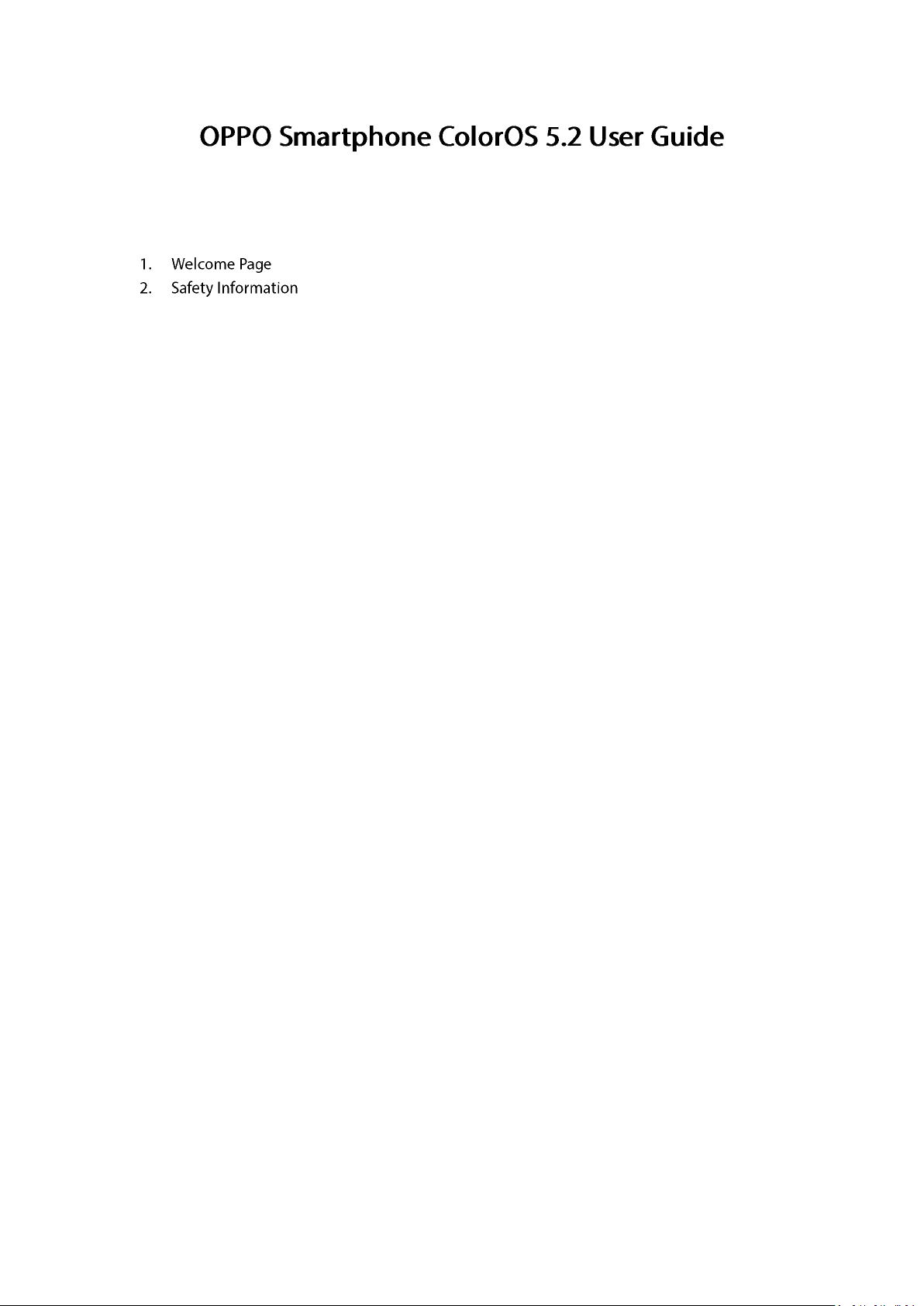
Content
................................................................................................................................ 6
......................................................................................................................... 6
3. Get started....................................................................................................................................... 9
3.1. Quick look................................................................................................................................. 9
3.1.1. ColorOS 5.2 Features ................................................................................................... 9
3.1.2. Sleep/Wake button ..................................................................................................18
3.1.3. Menu, Home and Return buttons ...........................................................................19
3.1.4. Volume buttons ........................................................................................................23
3.1.5. Micro-USB port.........................................................................................................24
3.1.6. Headset jack .............................................................................................................24
3.1.7. SIM and SD cards......................................................................................................24
3.1.8. Accessories came with OPPO phone ......................................................................26
3.1.9. Charging the battery ................................................................................................28
3.1.10. Gesture & Motion ....................................................................................................28
3.1.11. Key combinations .....................................................................................................32
3.1.12. Status Icons...............................................................................................................34
3.2. Configuration Settings .................................................................................................36
3.2.1. Fingerprint, Face and Passcode ...............................................................................36
3.2.2. Set up other mail and calendar accounts ...............................................................48
3.2.3. Transfer data from the old phone to OPPO smartphone ......................................48
3.2.4. Date and Time ..........................................................................................................53
3.2.5. Language and Region ...............................................................................................54
3.2.6. Connect to the Internet ...........................................................................................56
4. What's new in ColorOS 5.2 ...........................................................................................................56
4.1. Smart Sidebar ...............................................................................................................56
4.2. Smart Scan ....................................................................................................................61
4.3. New Features of Smart Assistant ................................................................................68
4.4. Google Lens ..................................................................................................................75
4.5. ORoaming .....................................................................................................................80
4.6. Auto sync photos on OPPO Cloud ...............................................................................85
4.7. New Features of video .................................................................................................94
4.8. Smart Driving ................................................................................................................97
4.9. Game Space ................................................................................................................104
4.10. Customizing timer for Clock app ...............................................................................110
4.11. Scanning names to save on Contacts ........................................................................115
4.12. Save more battery with Smart Power Saver .............................................................121
4.13. Say hello to Talia, your TouchPal assistant................................................................126
5. Basics ...........................................................................................................................................130
5.1 Use apps......................................................................................................................130
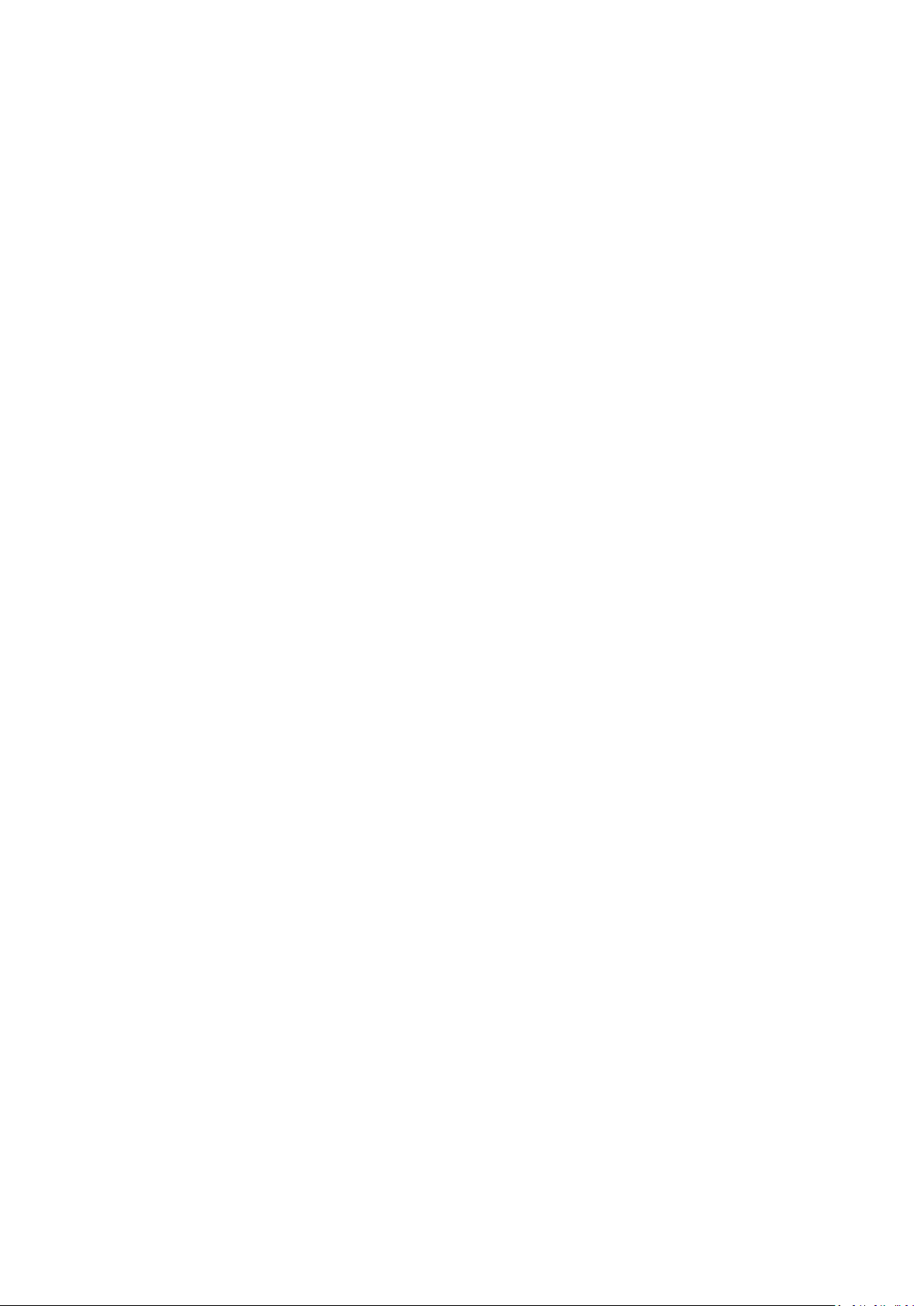
5.2 Share from apps .........................................................................................................132
5.3 One-click cleanup .......................................................................................................133
5.4 Lock the running background apps ...........................................................................134
5.5 View, zoom in and out ...............................................................................................135
5.6 Smart & Convenient Operation .................................................................................136
5.6.1. Navigation Keys ........................................................................................................136
5.6.2. Assistive Ball ...........................................................................................................142
5.7. Change the screen orientation ..................................................................................143
5.8. Split-screen .................................................................................................................145
5.9. Take and edit a screenshot ........................................................................................148
5.10. Control Center, Notification, and Status Bar ............................................................151
5.11. Search..........................................................................................................................155
5.12. Test ..............................................................................................................................155
5.12.1. Add or change keyboard languages ......................................................................155
5.12.2. Type, edit, and delete text.....................................................................................157
5.12.3. Prediction ...............................................................................................................160
5.12.4. Voice typing ............................................................................................................162
5.12.5. TouchPal for OPPO .................................................................................................163
5.13. Sound, Vibration, and System Feedback ..................................................................165
5.14. Charge and monitor the battery ...............................................................................167
5.15. Location Service .........................................................................................................169
5.16. Use the phone internationally...................................................................................171
5.17. Power Saver ................................................................................................................171
6. Personalize your OPPO phone ...................................................................................................177
6.1. ColorOS 5.2 device name...........................................................................................177
6.2. Personalize the Home screen ....................................................................................178
6.2.1. Organize the Home screen ....................................................................................178
6.2.2. Home screen widgets & Transition Effects ...........................................................181
6.3. Change the wallpaper ................................................................................................183
6.4. Lock screen magazine ................................................................................................185
6.5 Adjust the screen brightness and color .......................................................................................187
6.5. Change auto-lock time ...............................................................................................188
6.6. Change the font size ...................................................................................................188
6.7. Keyboard and input method .....................................................................................189
6.7.1. Customize the look of the keyboard .....................................................................189
6.7.2. Keyboard Layout ....................................................................................................190
6.7.3. Trends .....................................................................................................................193
6.7.4. Keyboard general settings .....................................................................................193
6.8. Set up Startup Manager.............................................................................................195
6.9. Clone Apps ..................................................................................................................196
6.10. Manage Default App ..................................................................................................197
6.11. Gesture & Motion ......................................................................................................197
6.12. Preset device on/off timem or Automatic on/off ....................................................201
6.13. App display in Full-screen ..........................................................................................202
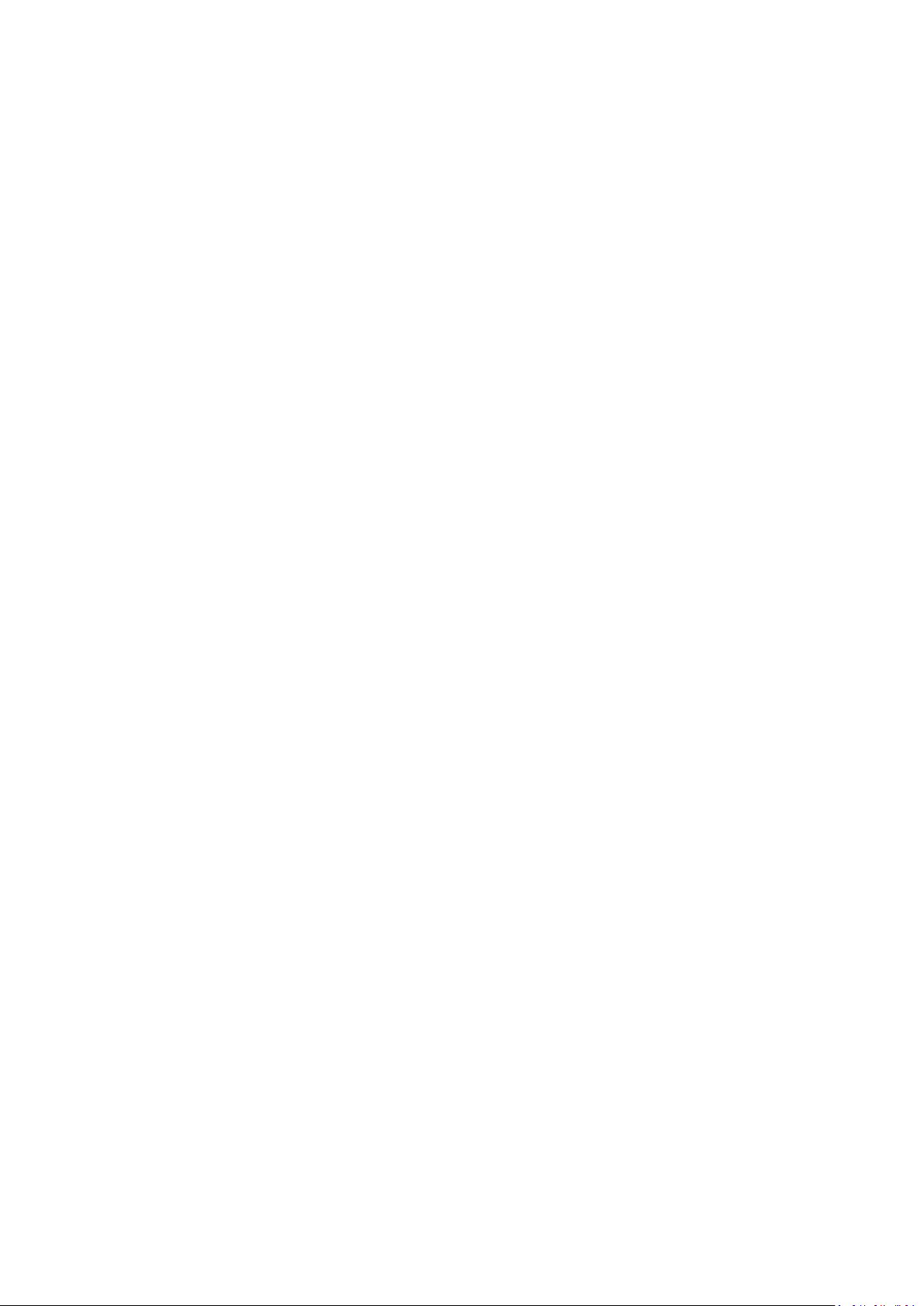
7. Apps .............................................................................................................................................203
7.1. Phone....................................................................................................................................203
7.1.1. Make and Answer Phone Calls ................................................................................203
7.1.2. Conference calls .......................................................................................................209
7.1.3. Block calls .................................................................................................................210
7.1.4. Emergency calls ........................................................................................................211
7.1.5. Carrier’s Call Settings ...............................................................................................212
7.5. Message ......................................................................................................................213
7.5.1. Send and receive messages ...................................................................................213
7.5.2. Customize message settings..................................................................................216
7.6. Contacts ......................................................................................................................218
7.6.1. Add a contact .........................................................................................................218
7.6.2. Edit and delete a contact .......................................................................................225
7.6.3. Import and export contacts ...................................................................................227
7.6.4. SIM contacts ...........................................................................................................229
7.6.5. Manage contacts ....................................................................................................231
7.6.6. Back up your contacts ............................................................................................233
7.6.7. VIP Contacts............................................................................................................234
7.7. Phone Manager ..........................................................................................................235
7.7.1. Scan and optimize the phone................................................................................235
7.7.2. Clean Storage..........................................................................................................236
7.7.3. Privacy Permissions..................................................................................................238
7.7.4. Virus Scan .................................................................................................................240
7.7.5. Payment protection .................................................................................................240
7.7.6. Frequently Used Functions......................................................................................241
7.7.7. Common Problems Detection .................................................................................244
7.7.8. WeChat Cleaner .......................................................................................................246
7.7.9. Startup Manager ......................................................................................................248
7.8. Weather ......................................................................................................................249
7.9. Camera ........................................................................................................................252
7.9.1. Take photos ............................................................................................................252
7.9.2. Take a selfie ............................................................................................................257
7.9.3. Shoot video.............................................................................................................262
7.9.4. Camera settings ......................................................................................................263
7.10. Photos .........................................................................................................................264
7.10.1. Photos overview.....................................................................................................264
7.10.2. Albums ....................................................................................................................265
7.10.3. Stories / Memories ................................................................................................269
7.10.4. People .....................................................................................................................271
7.10.5. View and use photos and videos ..........................................................................274
7.10.5. Edit photos and videos ..........................................................................................277
7.11. Music ...........................................................................................................................283
7.11.1. Music.......................................................................................................................283
7.11.2. Change sort mode ..................................................................................................285
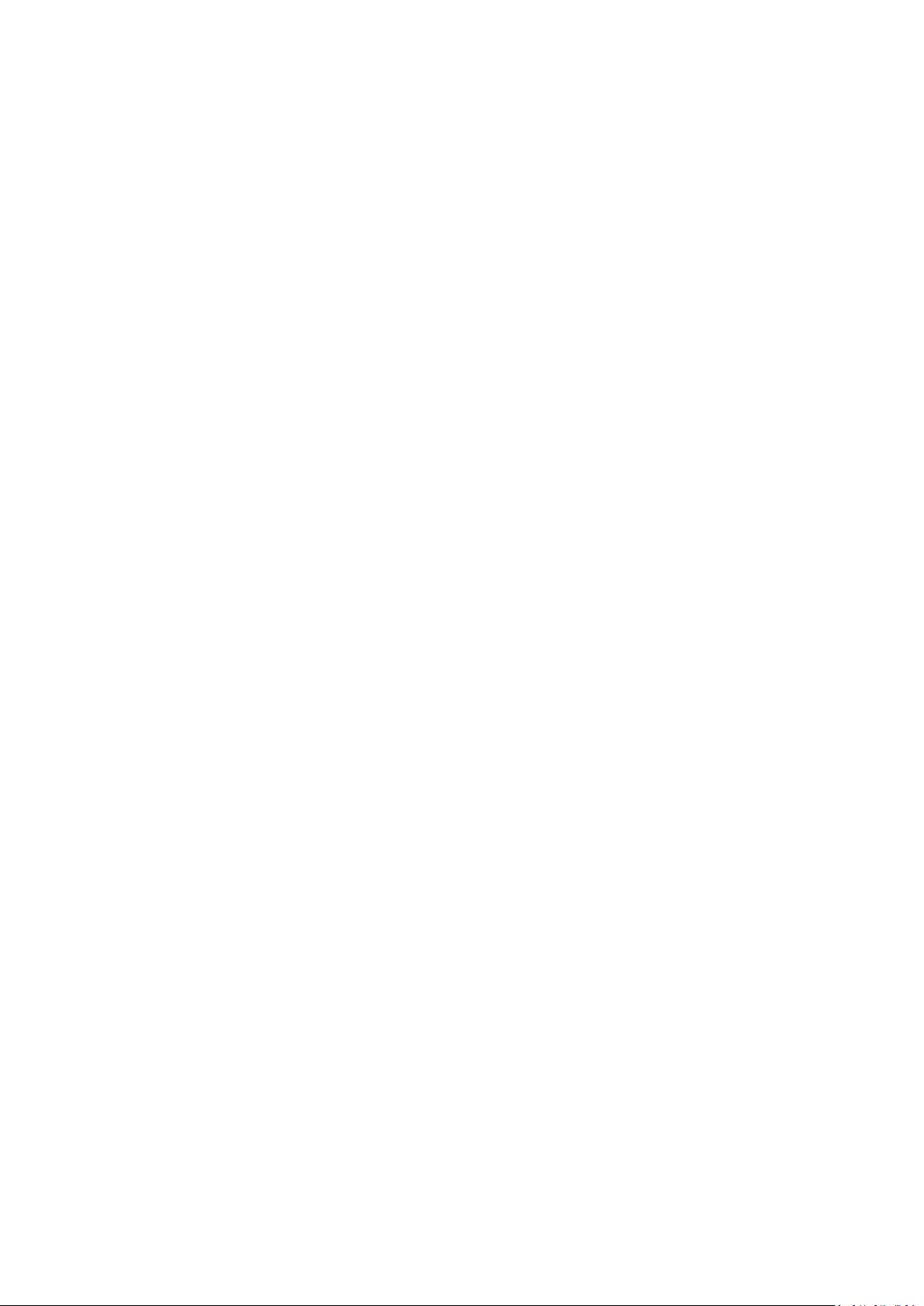
7.11.3. Scan local songs......................................................................................................286
7.12. Videos .........................................................................................................................288
7.13. Theme Store ...............................................................................................................290
7.13.1. Online phone theme ..............................................................................................290
7.13.2. Online wallpaper ....................................................................................................290
7.13.3. Manage your downloads .......................................................................................291
7.14. Clock ............................................................................................................................293
7.14.1. Set Alarm Clocks .....................................................................................................293
7.14.2. Add and view clocks for locations around the world ..........................................295
7.14.3. Use the stopwatch .................................................................................................296
7.14.4. Set the timer...........................................................................................................296
7.15. Files .............................................................................................................................302
7.15.1. Optimized File management .................................................................................302
7.15.2. Fast file browsing ...................................................................................................304
7.15.3. View and manage files ...........................................................................................305
7.15.4. Clean Storage .........................................................................................................307
7.15.2. Remotely Manage Phone Files ..............................................................................308
7.15.3. Private Safe .............................................................................................................309
7.16. Calculator ....................................................................................................................311
7.17. Sound Recording ........................................................................................................315
7.17.1. Recorder .................................................................................................................315
7.17.2. Manage recordings ................................................................................................316
7.18. Compass ......................................................................................................................318
7.19. Chrome .......................................................................................................................319
7.19.1. Search the web .......................................................................................................319
7.19.2. Browse the web .....................................................................................................322
7.19.3. Quick accesses........................................................................................................325
8. Safety & Privacy ..........................................................................................................................327
8.1. Device security .....................................................................................................................327
8.1.1. Lock screen password ............................................................................................327
8.1.2. Smart Lock ................................................................................................................329
8.1.2. Payment protection ...............................................................................................330
8.1.3. Set up a SIM card lock............................................................................................331
8.1.4. Virus Scan ...............................................................................................................332
8.1.5. Pseudo Base Station Blocking ...............................................................................333
8.1.6. Protect Personal Information ................................................................................334
8.2. Device administration ................................................................................................335
8.2.1. Allow and install apps from unknown sources ......................................................335
8.2.1. App permissions .....................................................................................................337
8.2.2. Hide Home screen icon ..........................................................................................337
8.2.3. Kids Space ...............................................................................................................339
8.2.5. Block unwanted calls and messages .......................................................................340
8.2.6. Find my device..........................................................................................................342
8.3. Privacy .........................................................................................................................345
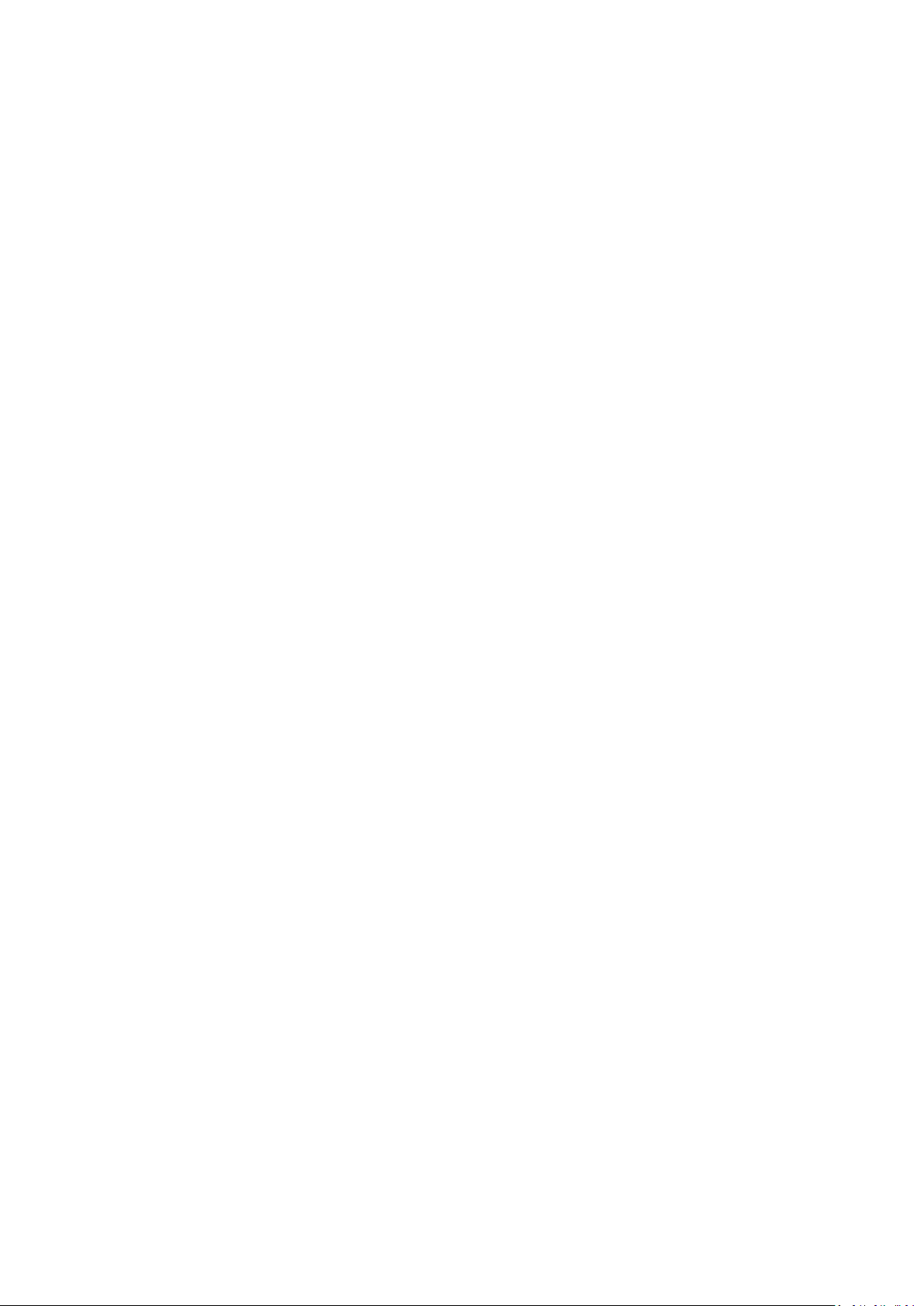
8.3.1. Location Service .....................................................................................................345
8.3.2. Join User Experience Project .................................................................................347
8.3.3. Privacy Protecting and Security Warning .............................................................348
8.4. Advanced ....................................................................................................................349
8.4.1. Screen pinning ..........................................................................................................349
8.5. App Lock......................................................................................................................350
9. Share Internet connection and files ..........................................................................................355
9.1. Tether your phone’s Internet connection .................................................................355
9.2. Share Files ...................................................................................................................358
9.2.1. Wireless file sharing .................................................................................................358
9.2.2. Wired file sharing .....................................................................................................361
9.2.3. Share from apps .......................................................................................................363
10. Restart, update, back up, and restore .......................................................................................363
10.2. Restart the phone ......................................................................................................363
10.3. Update ColorOS software ..........................................................................................364
10.4. Back up and restore the phone .................................................................................366
10.4.1. Back up your phone ...............................................................................................366
10.3.2. Restore data on your phone..................................................................................368
10.4.2. Reset the phone .....................................................................................................371
11. Barrier-free ..................................................................................................................................372
11. 1 TalkBack ..............................................................................................................................372
11.2. Magnification Gestures..............................................................................................374
11.3. Press Power Button to End Call .................................................................................376
12. Safety, handling and support .....................................................................................................376
12.2. Health & Safety...........................................................................................................376
12.2.1. Using Environment .................................................................................................376
12.2.2. Battery Safety .........................................................................................................377
12.2.3. Charger Usage Notes .............................................................................................378
12.2.4. Traffic Safety ...........................................................................................................379
12.3. Maintenance and Repair ...........................................................................................380
12.3.1. Phone Cases ...........................................................................................................380
12.3.2. Screen Protector ....................................................................................................380
12.3.3. Maximize battery lifespan .....................................................................................380
12.3.4. Keep Clean ..............................................................................................................381
12.3.5. Keep dry and solve water damage ........................................................................381
12.3.6. Use connectors, ports, and buttons. ....................................................................382
12.3.7. Other information ..................................................................................................382
12.4. FCC Compliance Statement .......................................................................................383
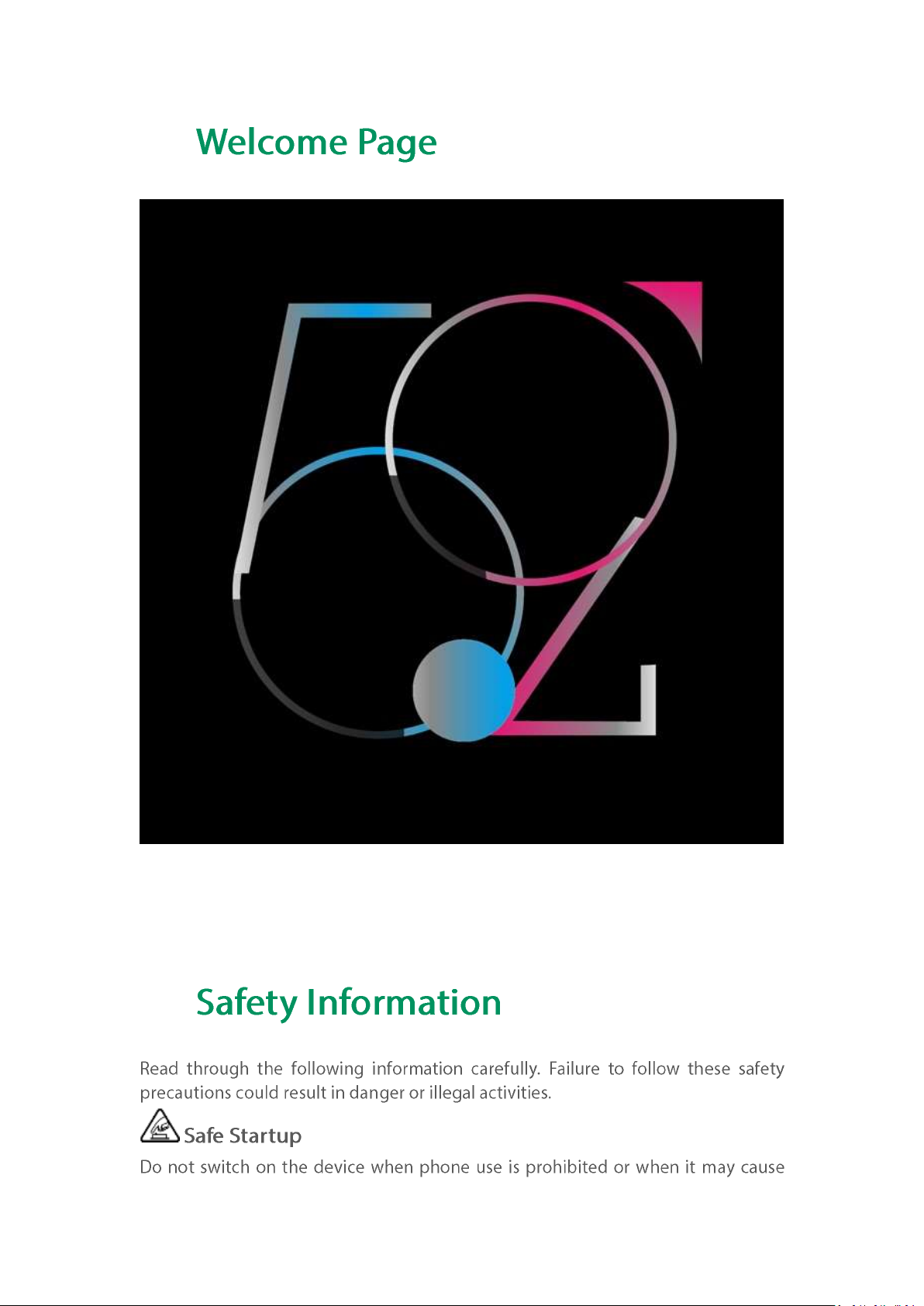
1.
2.
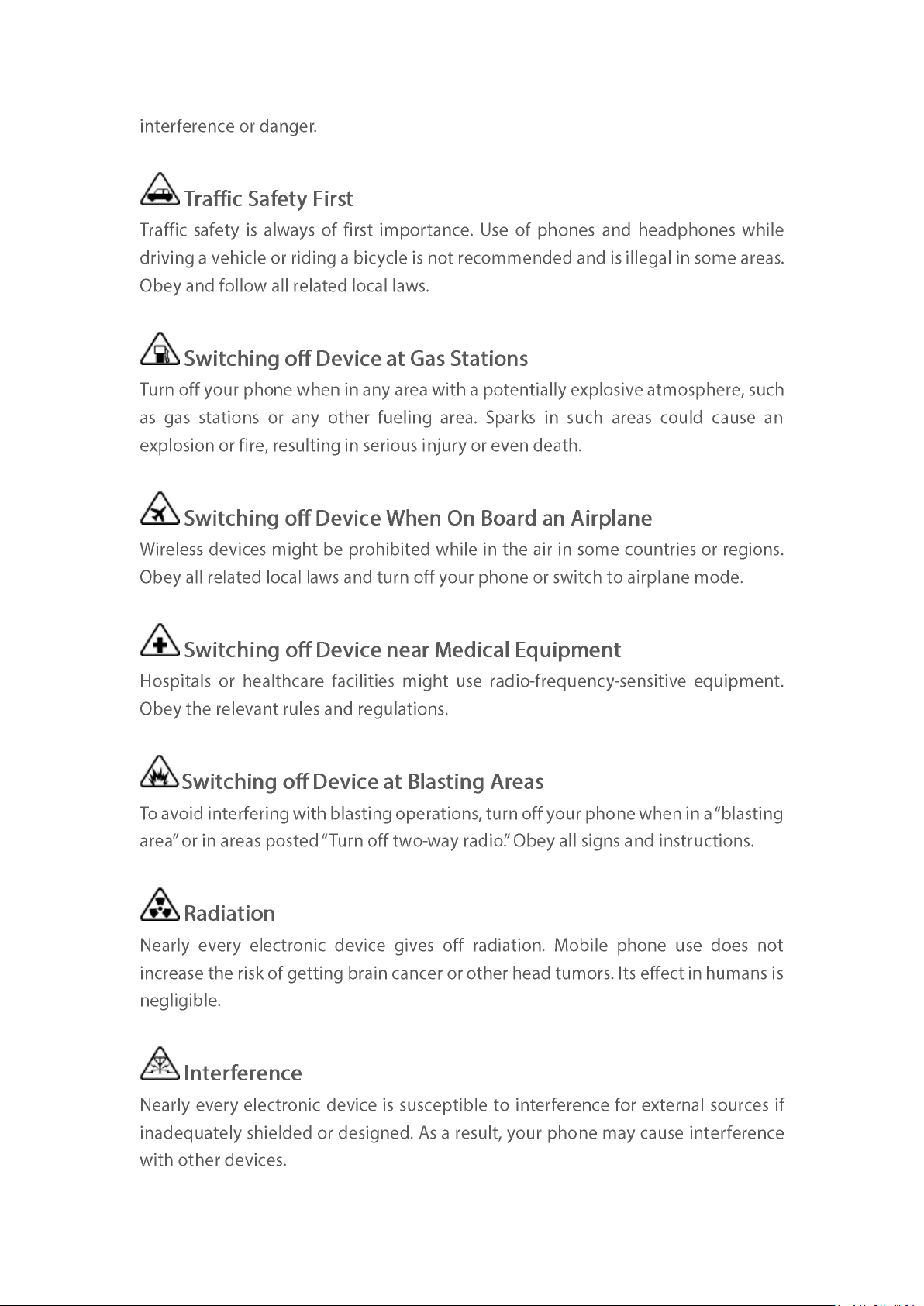
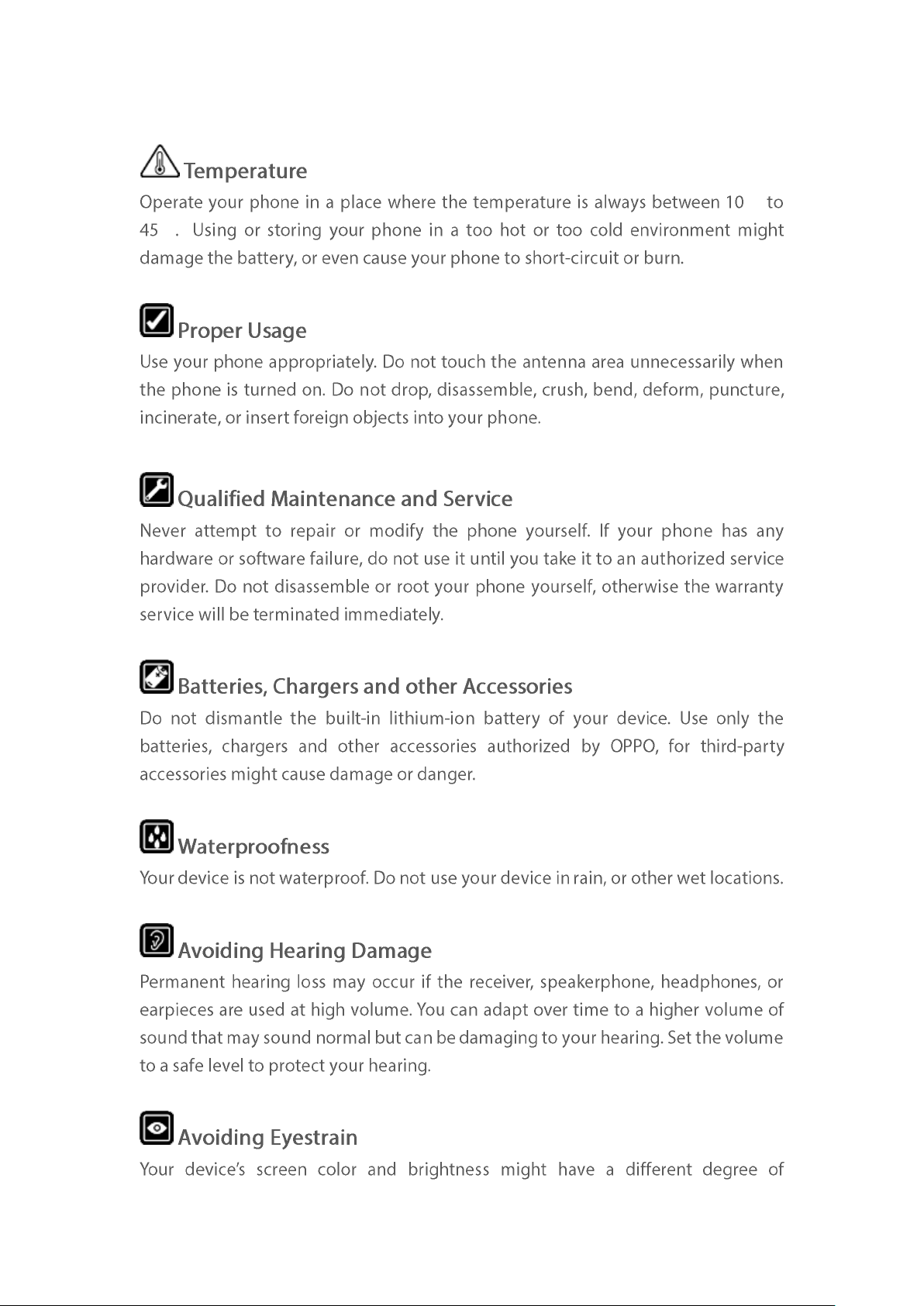
℃
℃
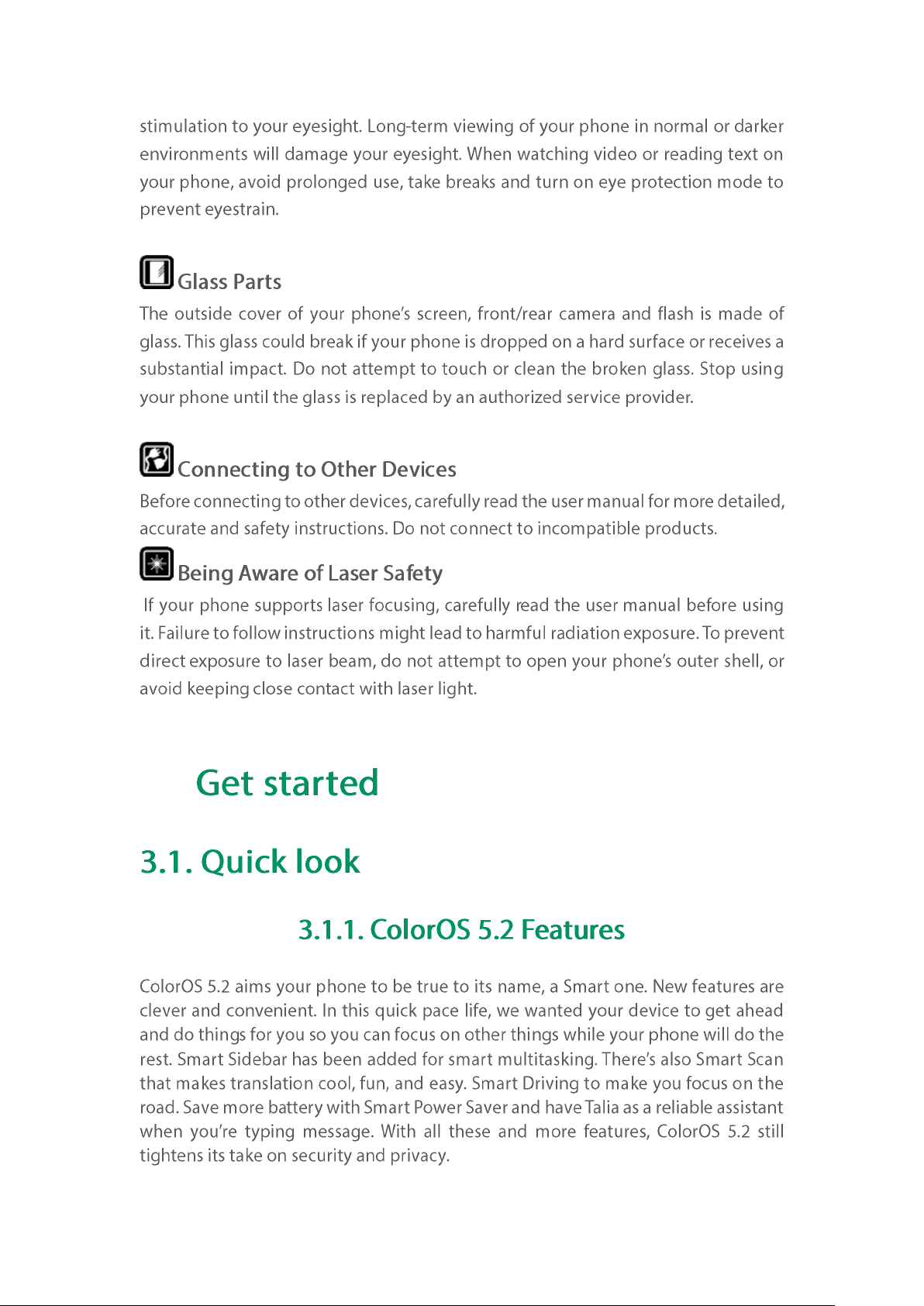
3.
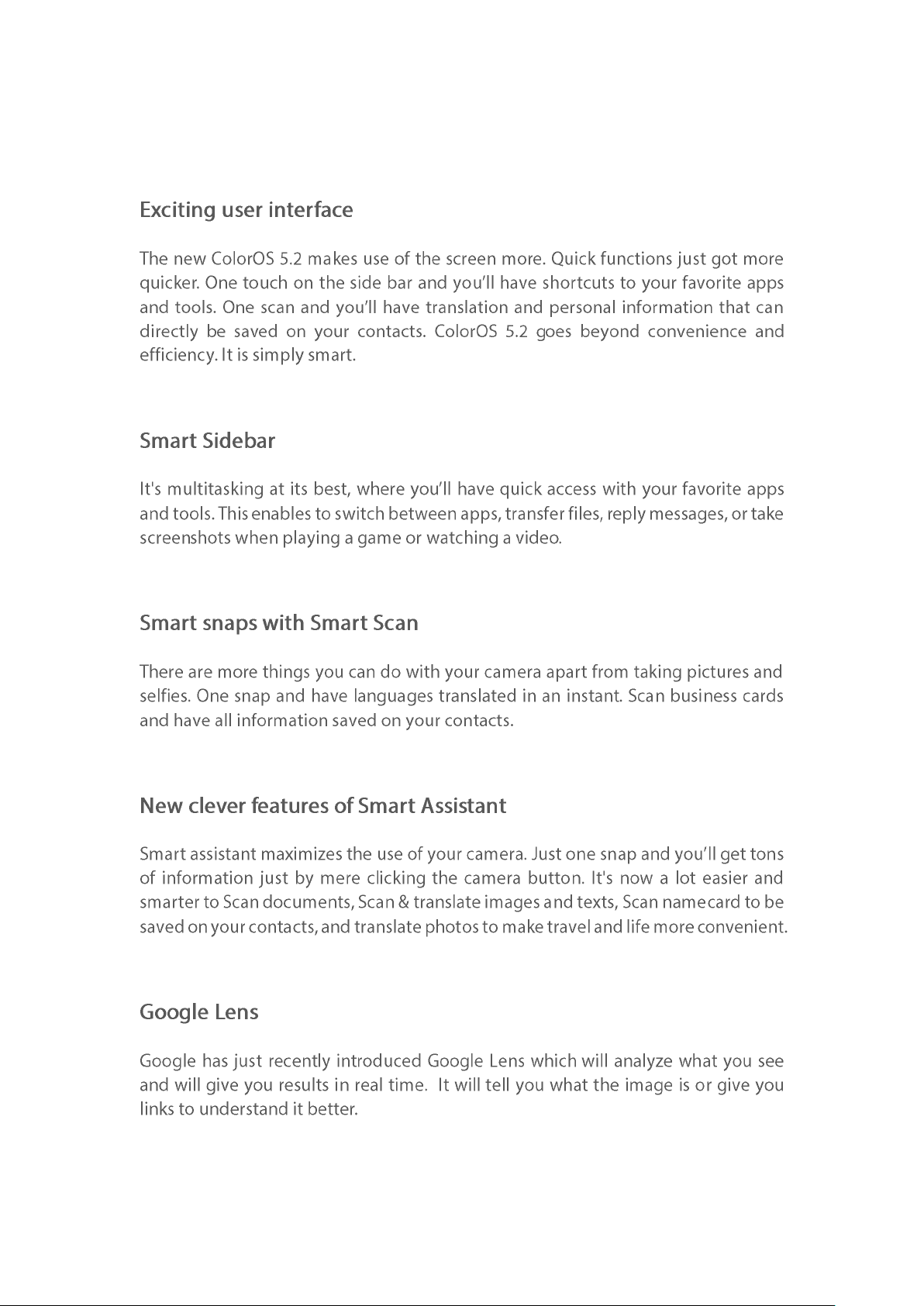
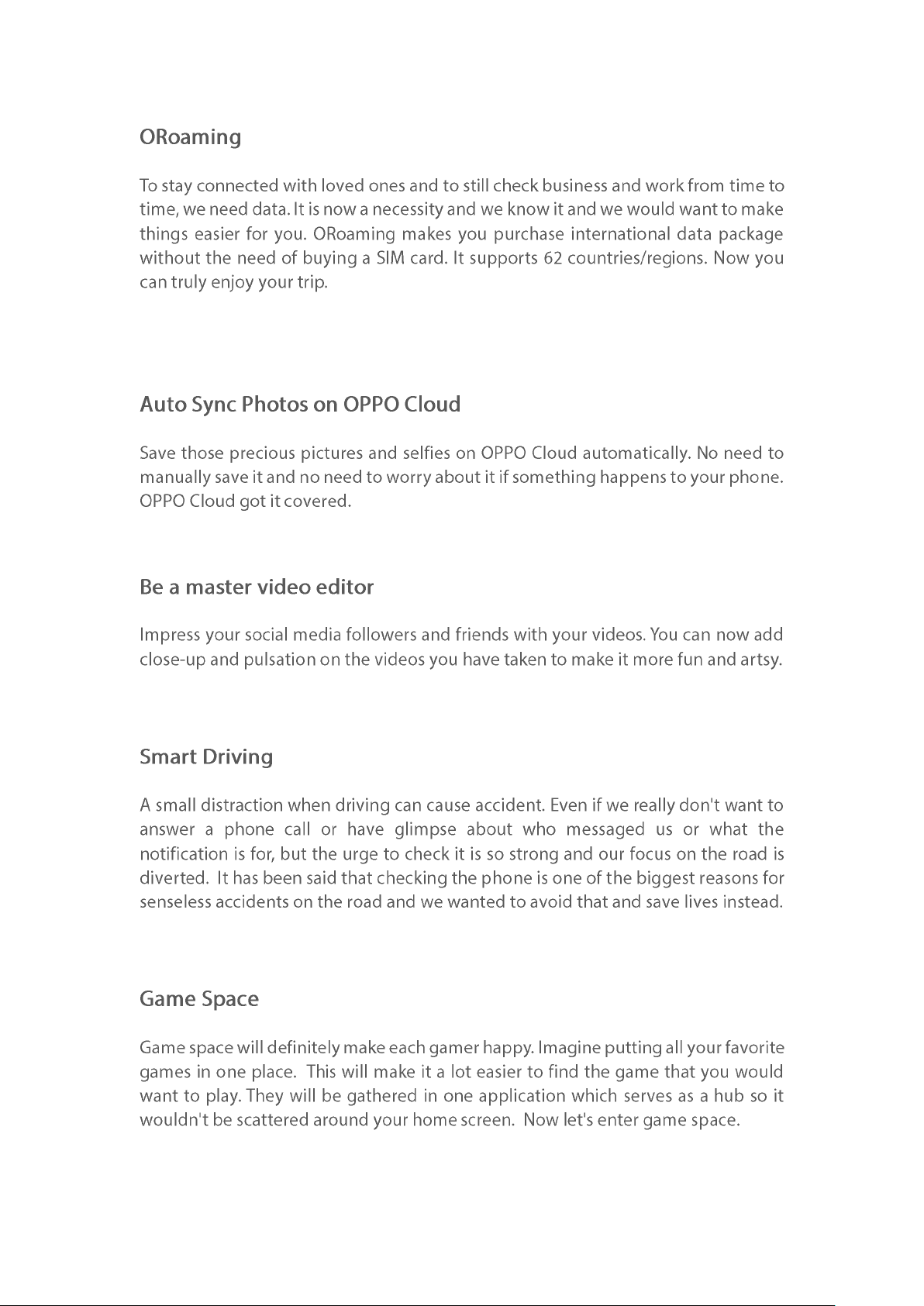
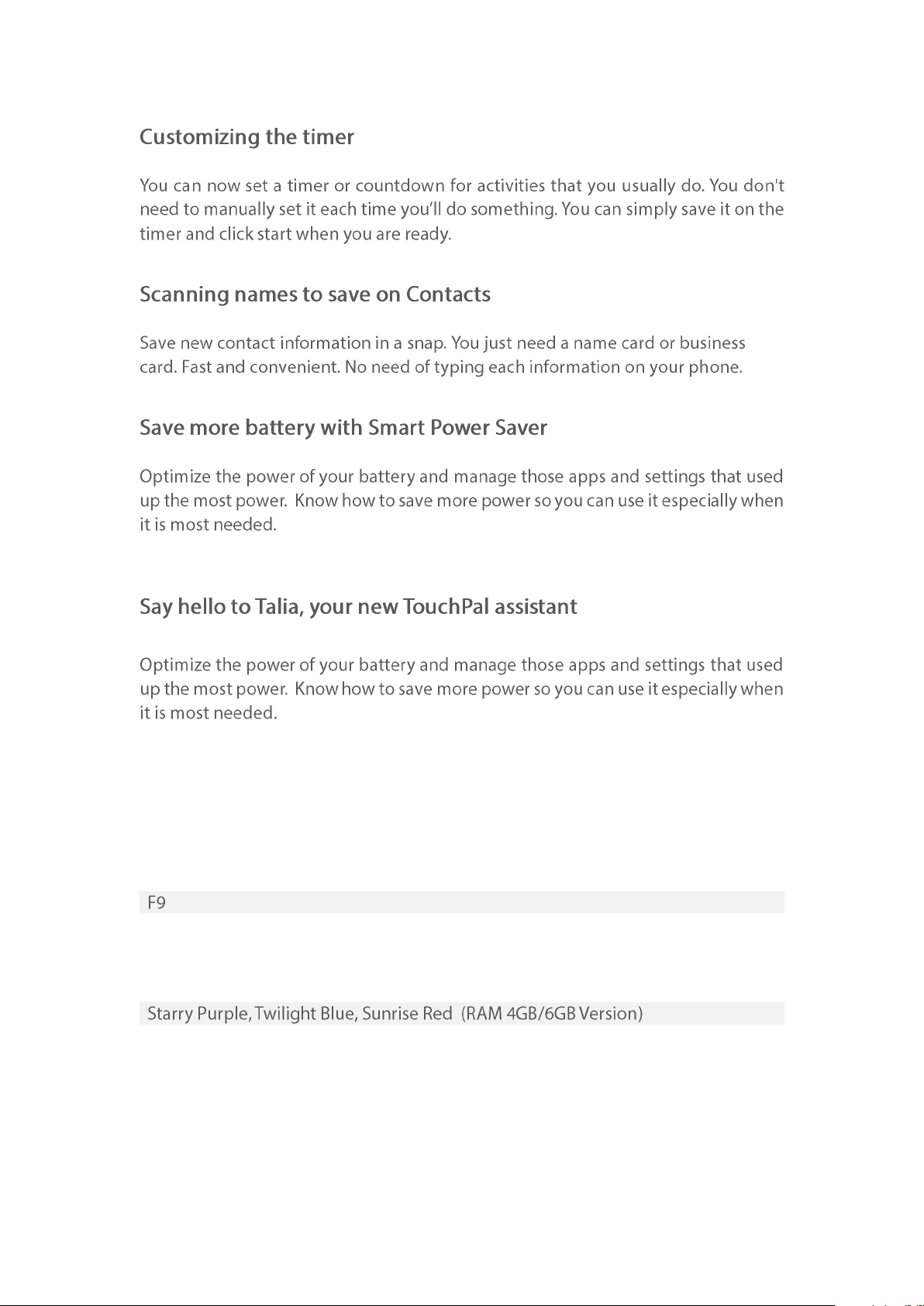
Model
Appearance
ColorOS 5.2 is compatible with this device
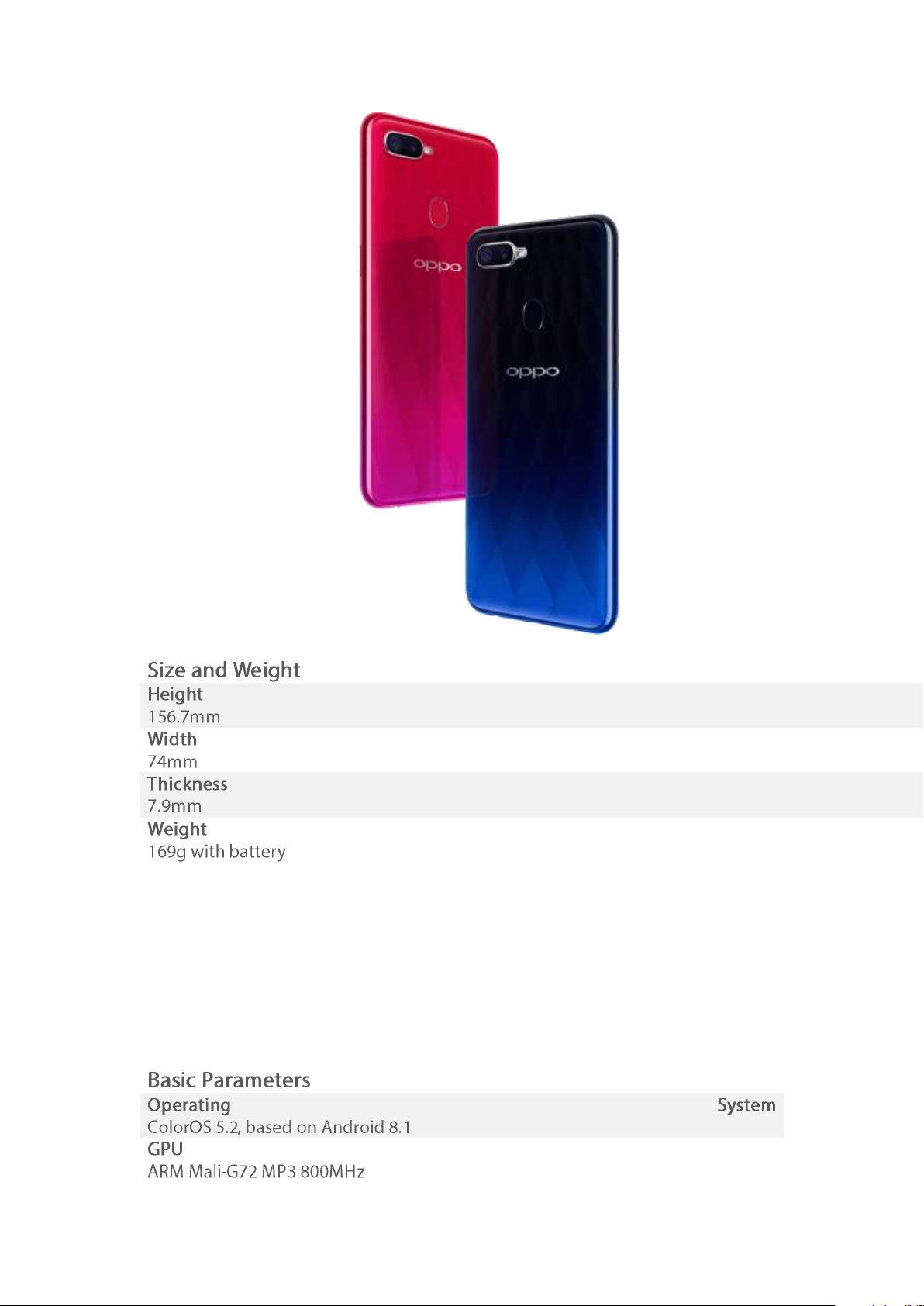
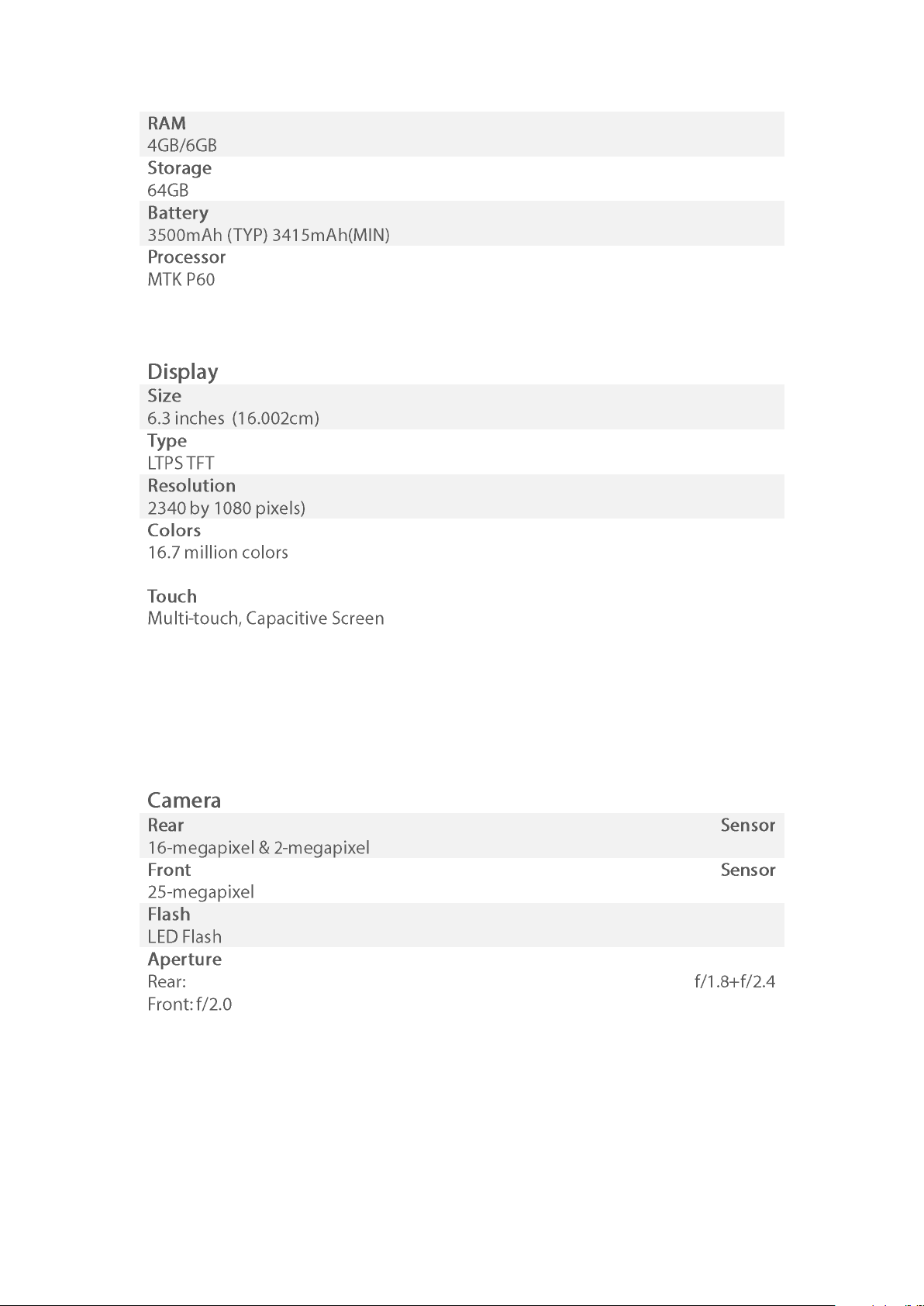
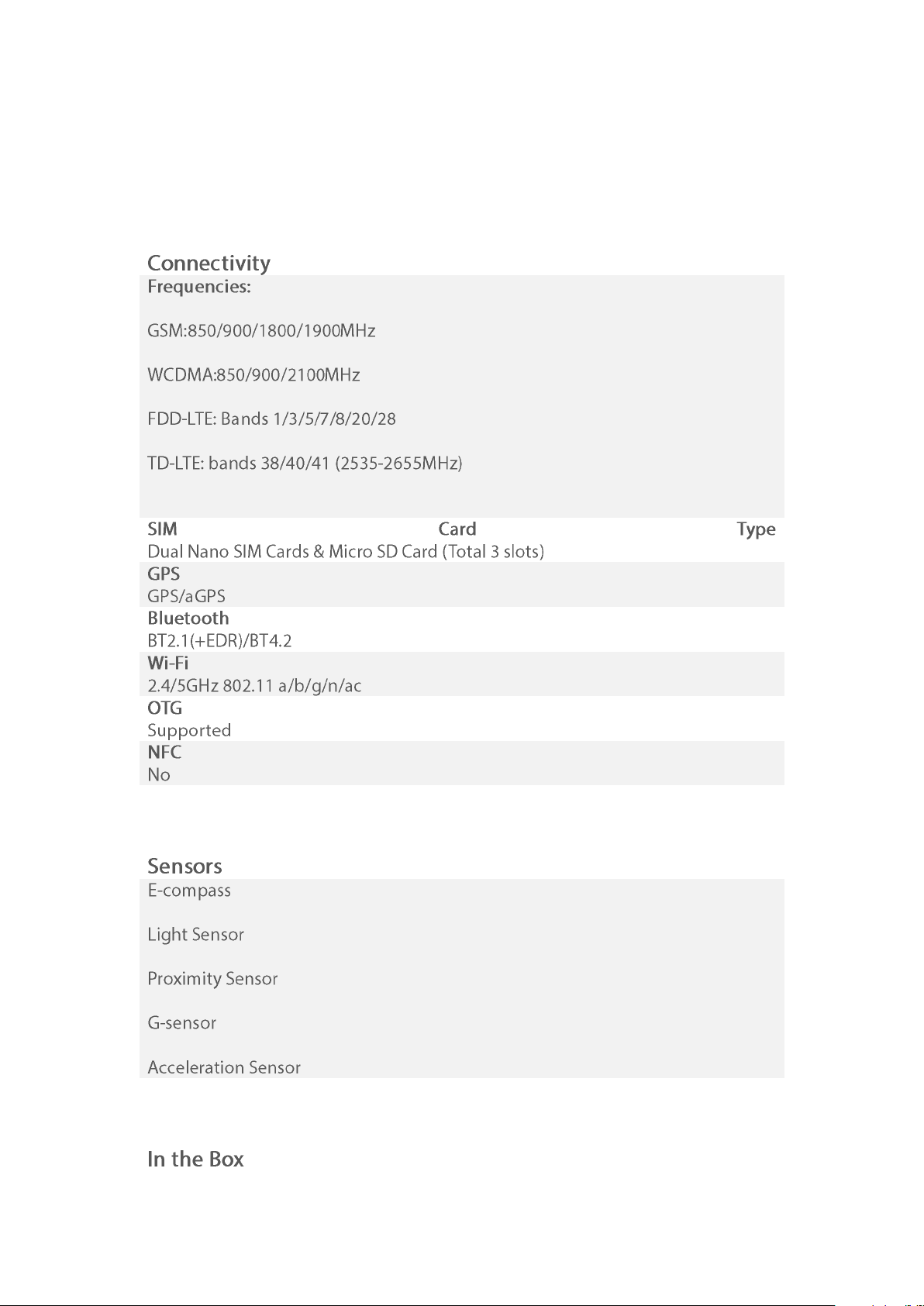
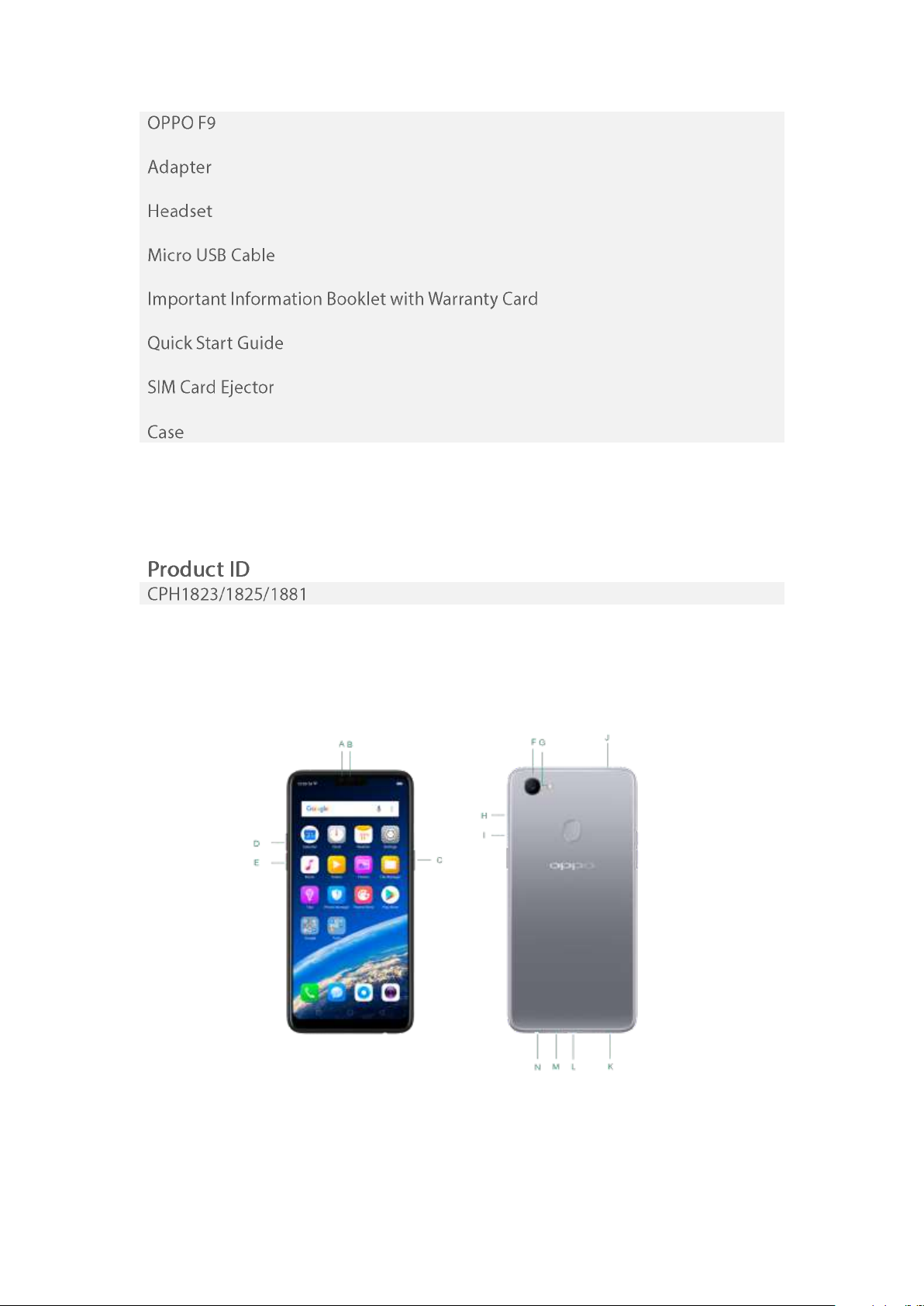
Buttons and components
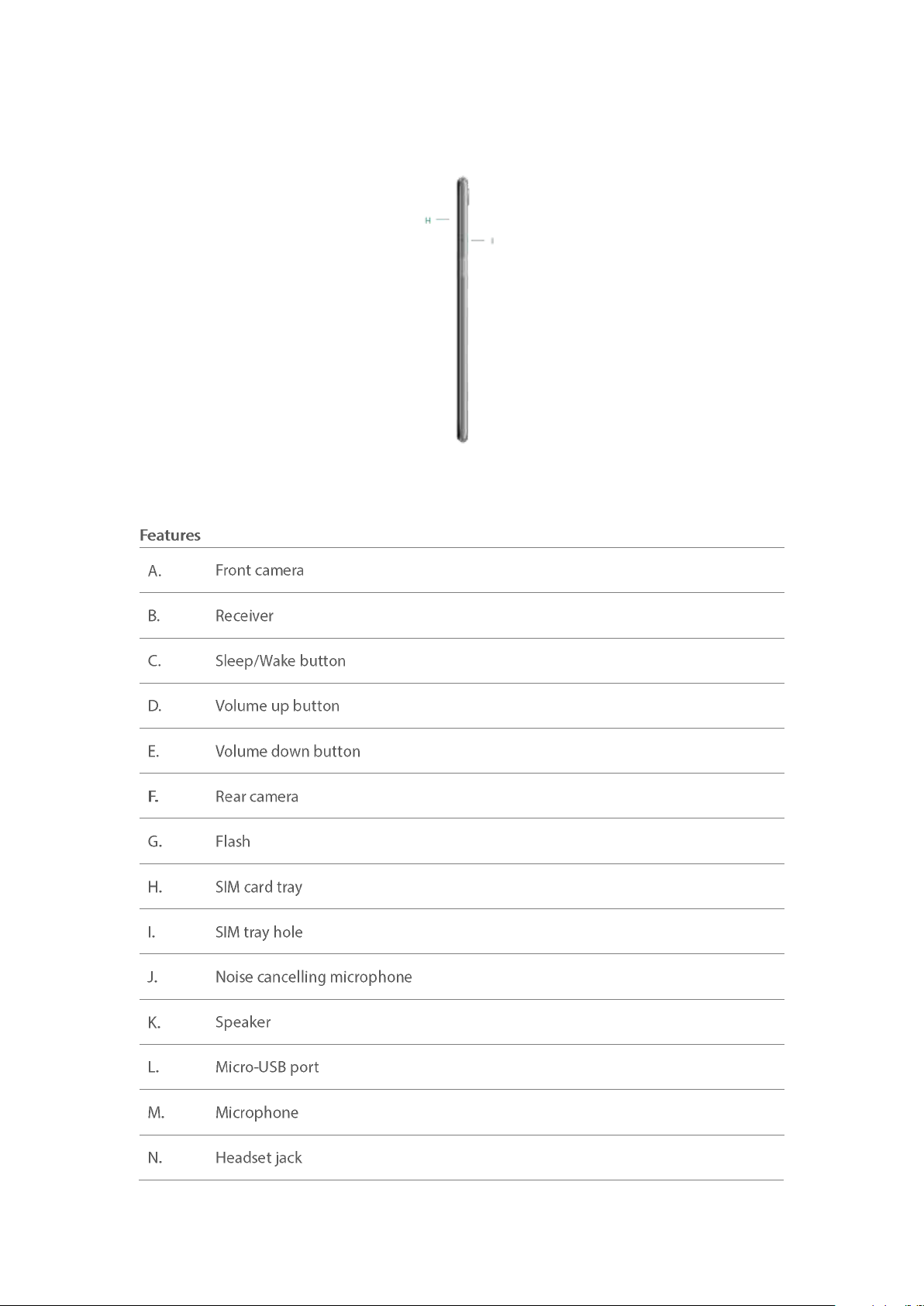
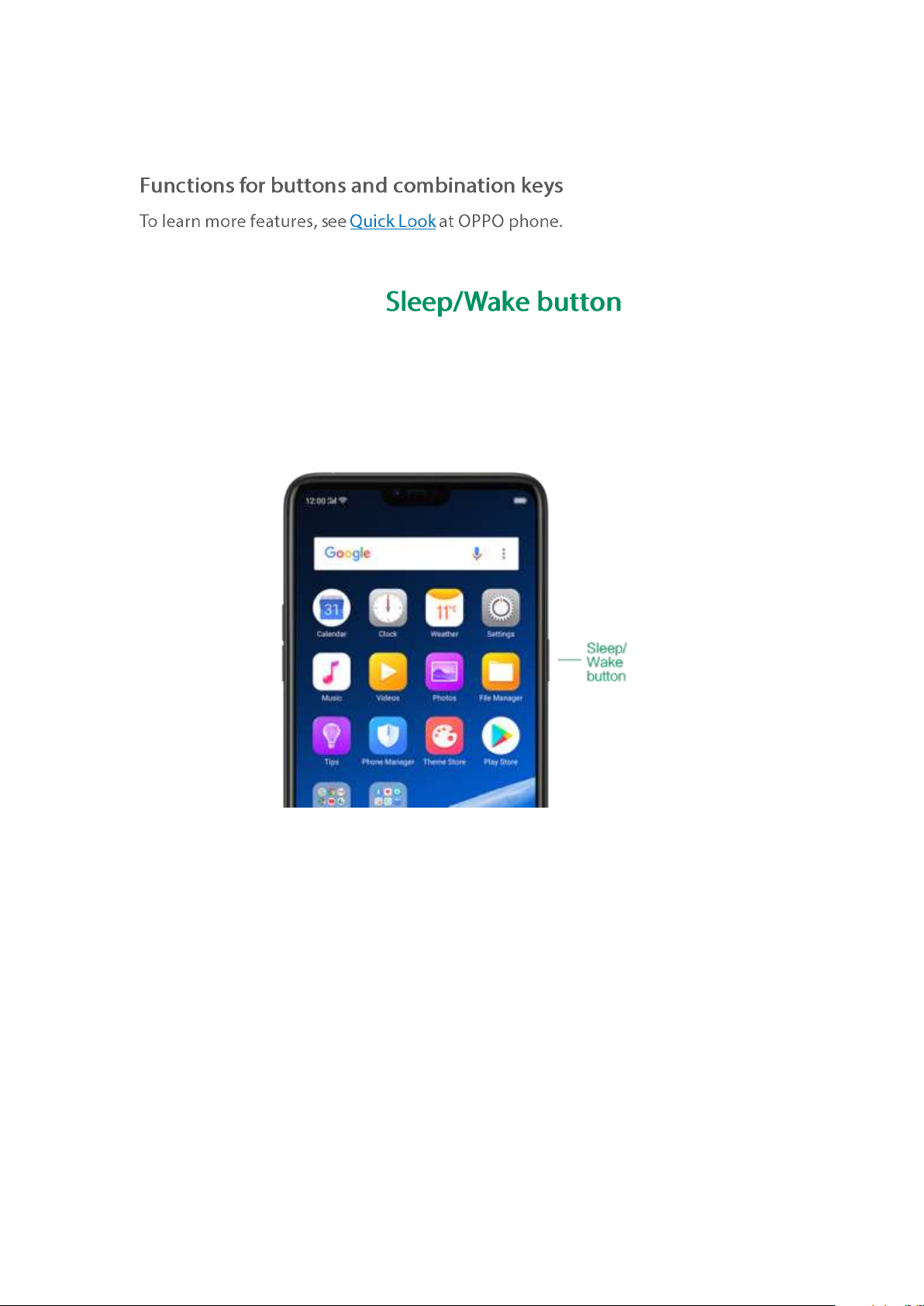
3.1.2.
The Wake/Sleep button on the right side of your phone has a number of different
uses.
When the phone is on
Wake or lock the screen: With the phone is powered on, press the Wake/Sleep
button once and it will wake the phone up to the point that you can see the lock
screen, like the clock and any notifications that are setup to display there. When the
phone screen is awakened, pressing this button will blacken the screen and lock the
phone.
Take a screenshot: Press and hold the Sleep/Wake and Volume Down buttons at
the same time and your phone will take a picture of whatever is displayed on the
screen. Click the screenshot, and then choose to a take a long screenshot, send, edit
or delete the screenshot. If you save the screenshot, you can view it on Photos.
End a call: Go to [Settings] > [Additional Settings] > [Accessibility] and turn on
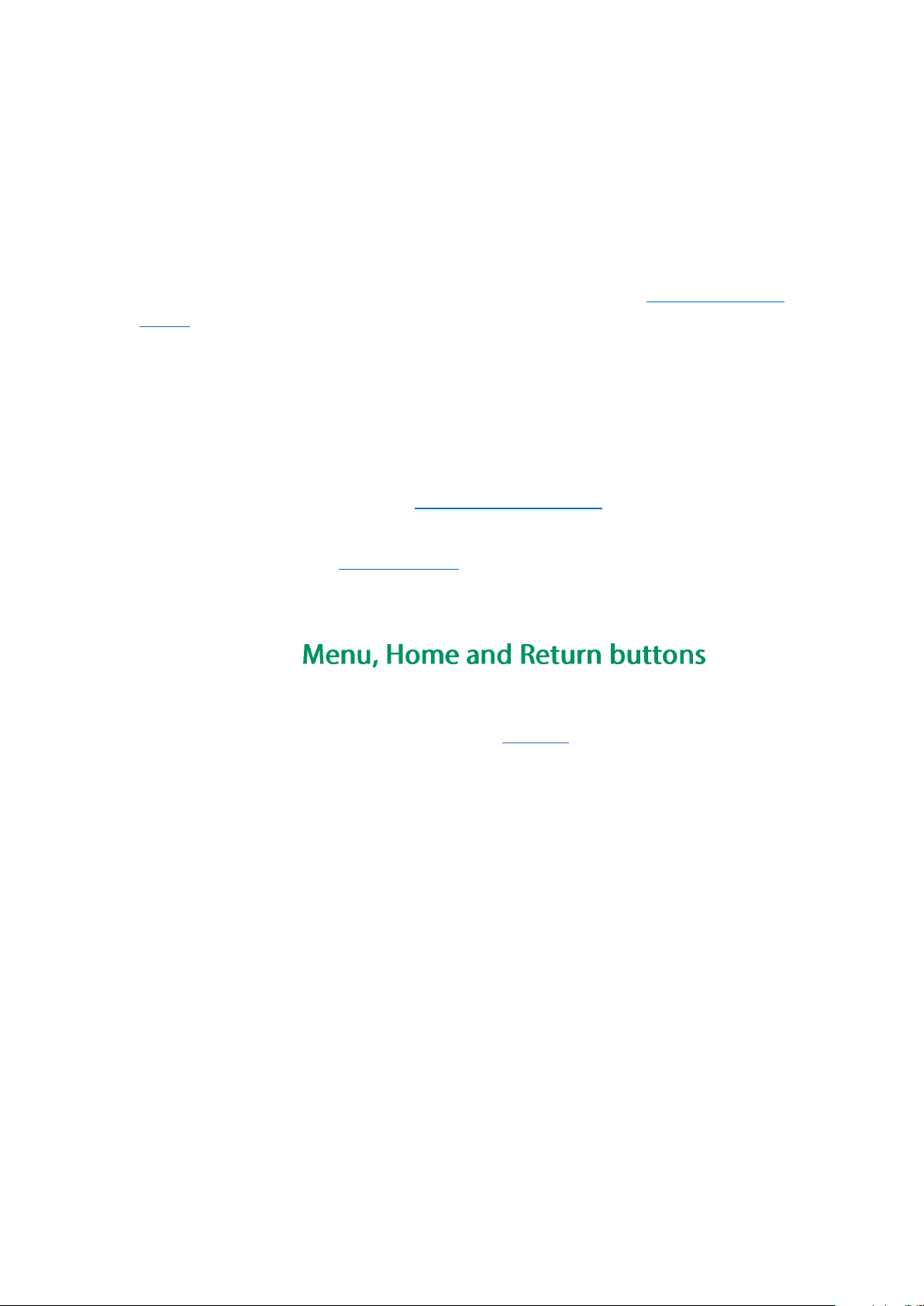
[Power Button Ends Call], then you can press the Sleep/Wake button to end phone
calls.
Turn off the phone: Press and hold the Sleep/Wake button for a few seconds,
whether the phone is on the lock screen or home screen, it will ask you to slide down
to power off the device.
Force restart the phone: Press and hold the Sleep/Wake and Volume Up buttons
for about 10 to 12 seconds until your device is turned on. View force restart your
phone.
When the phone is off
Turn on the phone: Press and hold the Sleep/Wake button for a few seconds until
you see the OPPO logo.
Force Restart the phone: Press and hold the Sleep/Wake and Volume Up buttons
until your device is turned on. View force restart your phone.
Enter Recovery Mode: Press and hold the Sleep/Wake and Volume Down buttons
at the same time to enter Recovery Mode.
3.1.3.
The traditional hardware buttons have been replaced with on-screen virtual
navigation keys which also offers fast and fluid gestures to operate your phone.
You can change the order of the virtual keys, and set them to appear only when
needed to free space on the screen.
Enable virtual navigation keys. Virtual navigation keys are default on. If you want
to enable them manually, go to [Settings] > [Smart & Convenient] > [Navigation
Keys] and click Virtual Key Navigation.
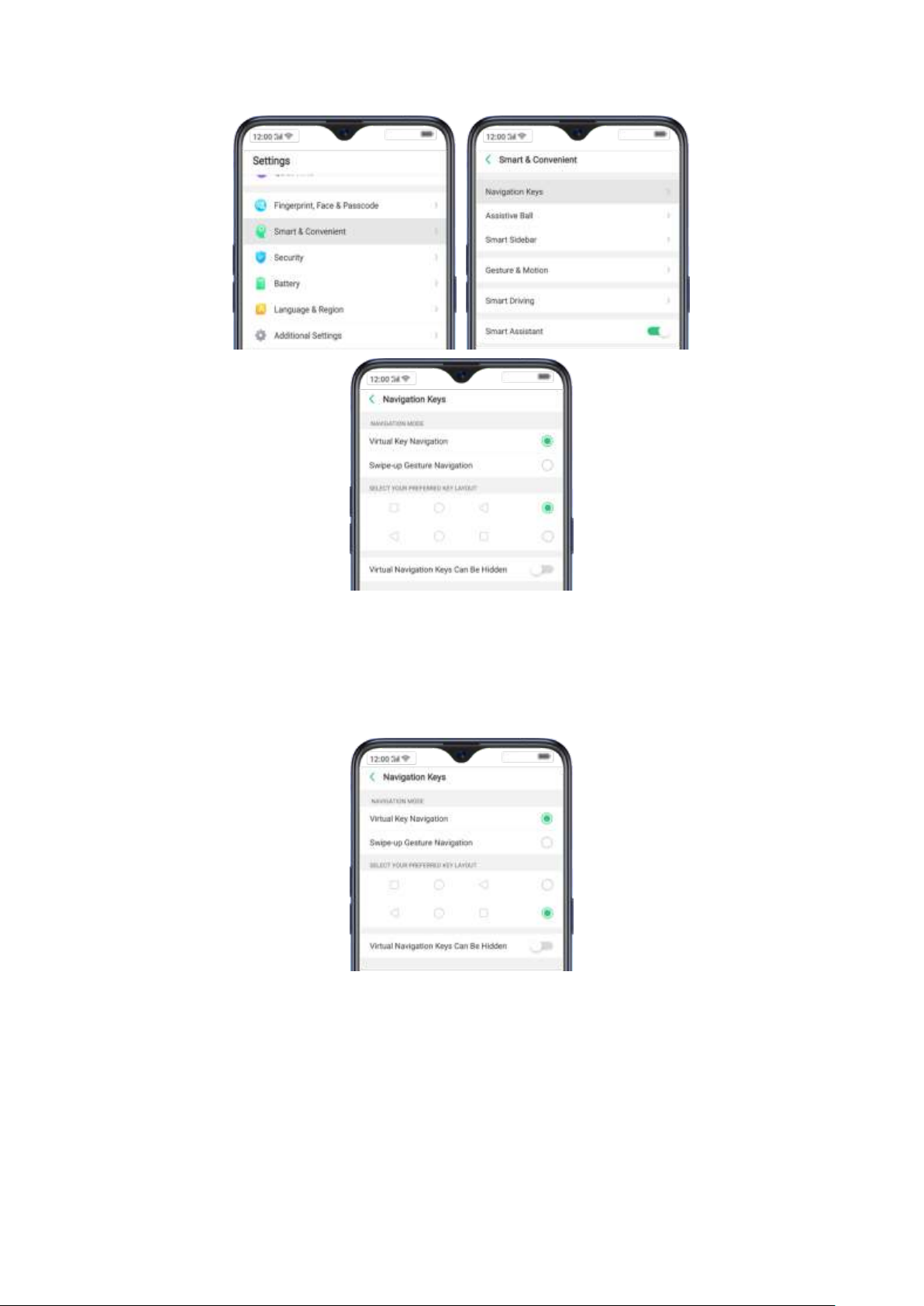
Change the order of virtual navigation keys. The keys follow the typical order for
OPPO: Menu, Home, and Return from left to right. If you are left-handed, you can
change them to the return-home-recent order.
Hide the virtual navigation keys. When you launch a full-screen app, the keys will
automatically hide, and can be brought back with a simple swipe:
When in portrait mode, swipe up from the bottom.
When in landscape mode, swipe from the bottom to the left.
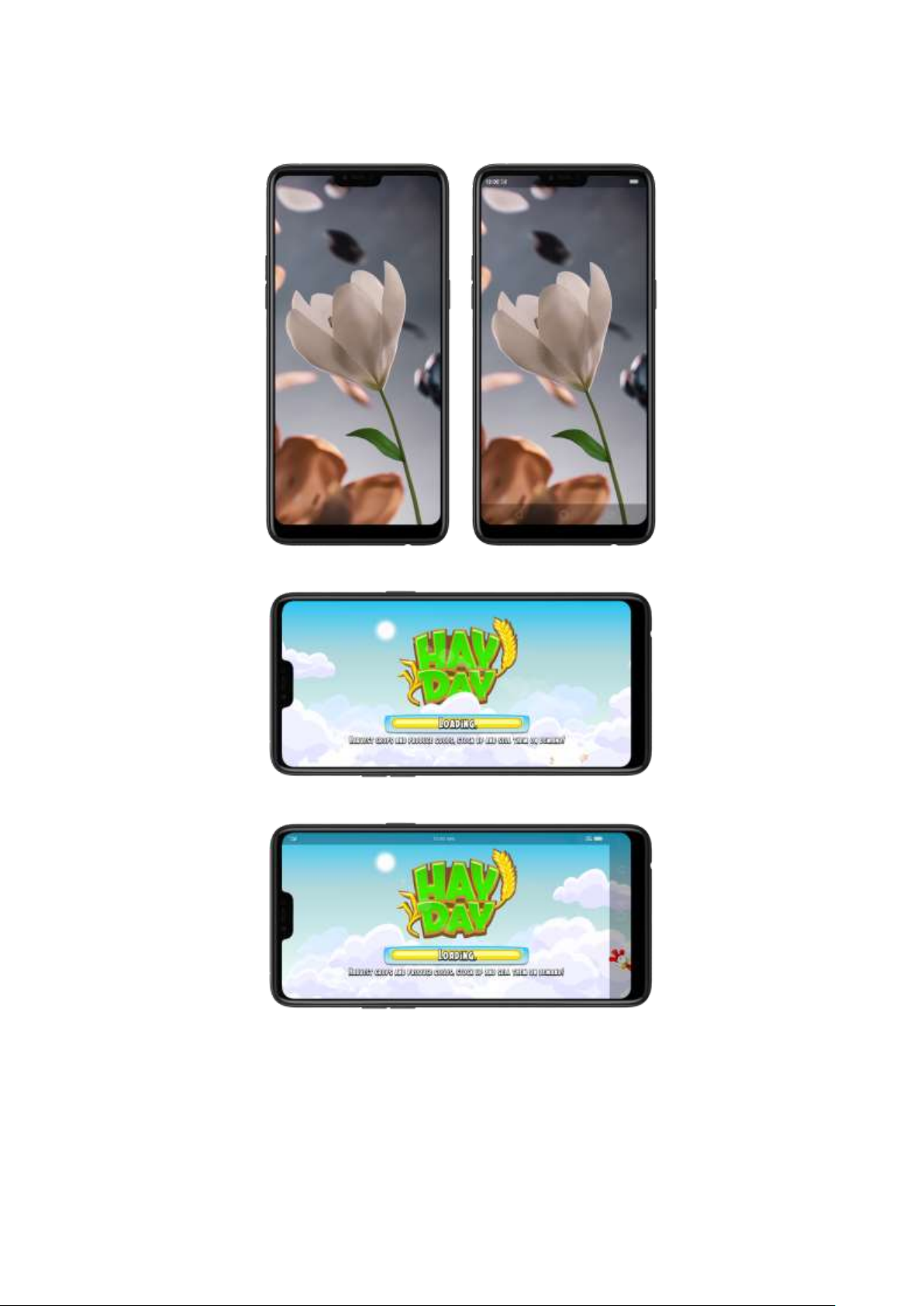
Manually hide the virtual navigation keys. To set the keys to appear only when
needed, go to [Settings] > [Smart & Convenient] > [Navigation Keys] and enable
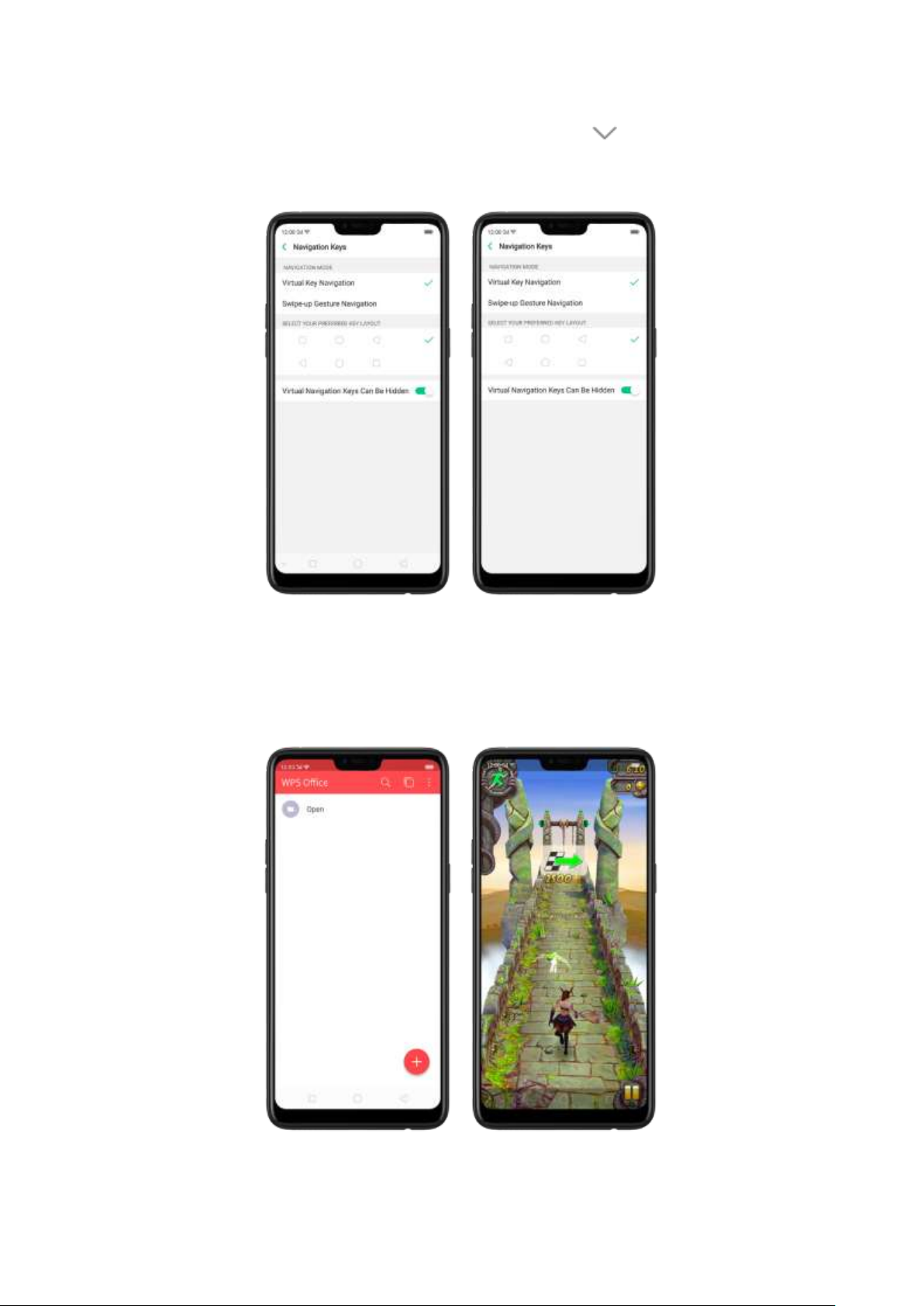
Virtual Navigation Keys Can Be Hidden. Then you can click on the left-lower
corner of the screen to hide the keys, and swipe from the bottom to reveal them.
Immersive navigation background.The system set multiple colors for the
navigation background to match the color scheme of the popular apps. The
background color is default white, and it will become translucent or immersive
when you open some of the third-party apps.
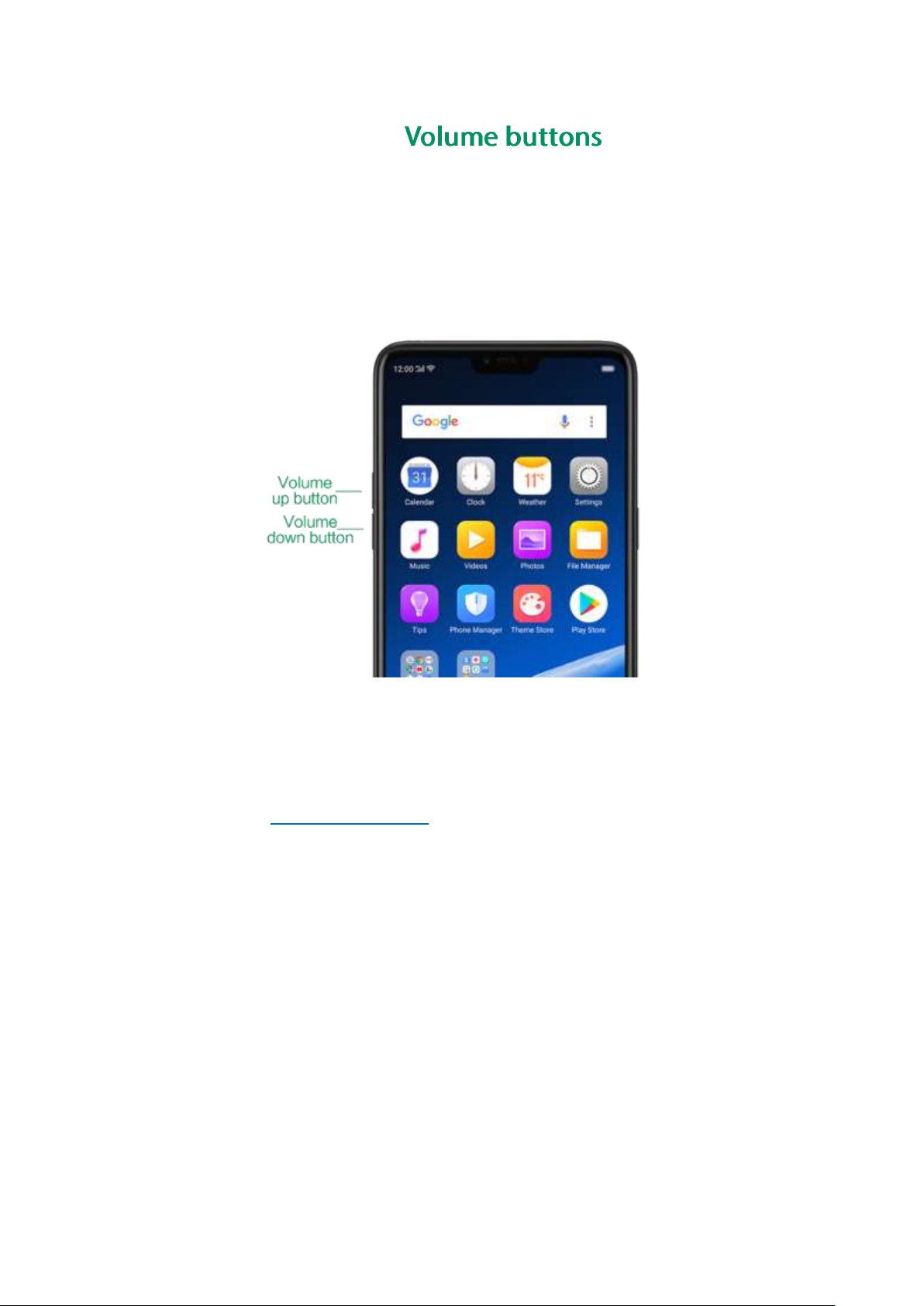
3.1.4.
Volume buttons give you easy access to adapt over time to a proper volume of
sound. It refers not simply ringer or media, the phone also keeps track of the
volume level separately in headphone, microphone and speaker.
Media volume: When listening to music, videos and phone calls, use the buttons
on the side of the phone to adjust the volume. For information about avoiding
hearing loss, see Security Information.
Ringer volume: Use the Volume buttons to control the volume for the ringer and
alerts. When you press and hold the volume down button, your phone will switch
to silent mode.
Alarm volume: Use the Volume buttons to set the volume for alarm. The alarm still
plays a sound when the phone is in silent mode.
Call volume: When making or receiving phone calls, use the volume buttons to
adjust the volume of the call.
* You can also adjust the volume (except call volume) in [Settings] > [Sound & Vibration].
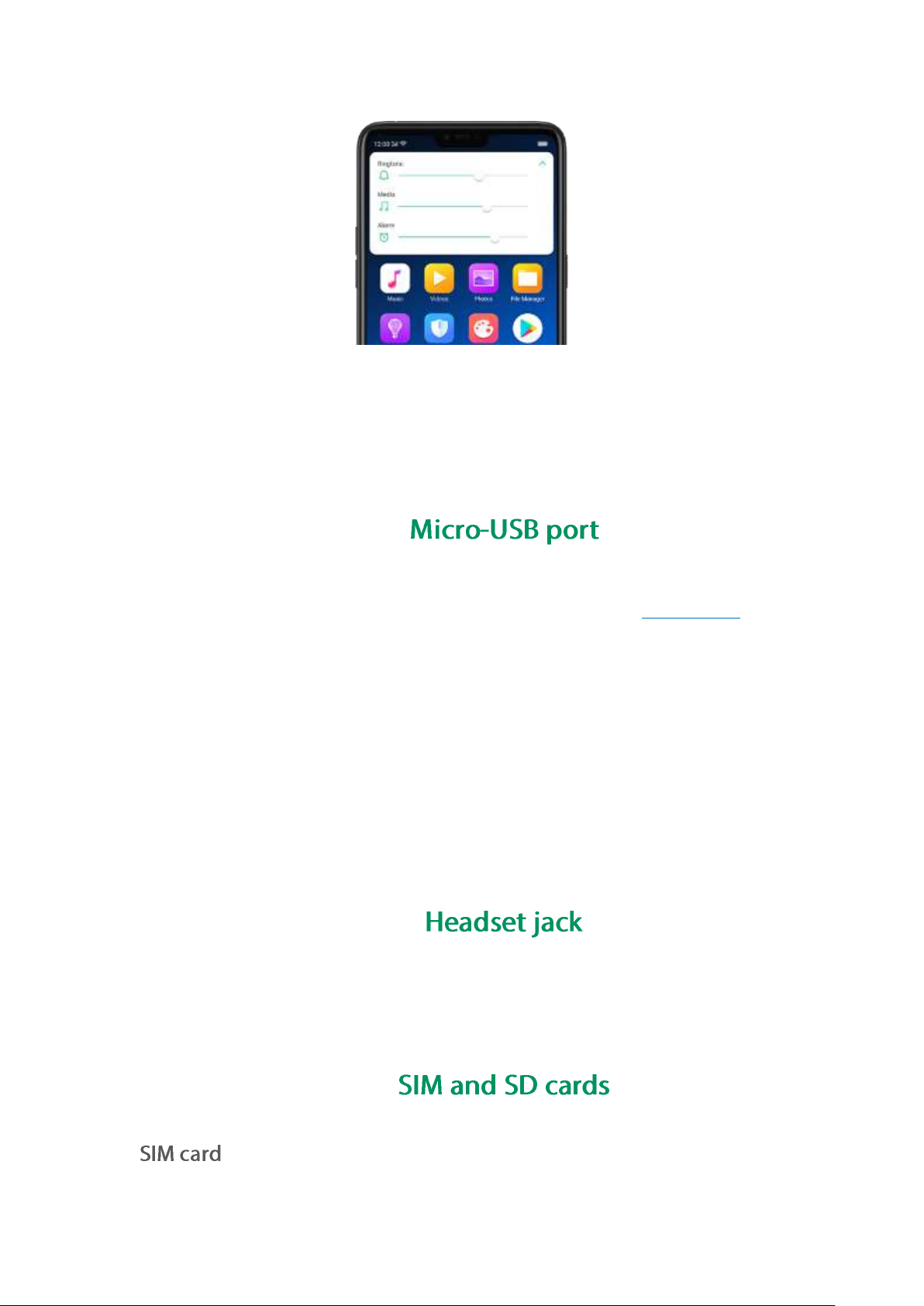
Controlling the camera: Volume buttons can also be used to control your camera.
Go to [Settings] > [Camera] > [Volume Button] and set up the volume buttons for
Shutter or Zoom.
3.1.5.
Micro-USB port is the connector on the bottom of your device where your battery
charger connects. It also doubles as the data port, which lets you transfer data to
and from a personal computer or other USB devices. Plug the cable in the port to
charge or transfer data.
Notice:
1. Repeated connecting and disconnecting of your cable can cause the port to
wear out, resulting in a poor connection to your cable.
2. Never force a connector into the port, for that might cause damage.
3.1.6.
The headset jack is an audio socket that accepts a 3.5mm audio plug. Plug your
headset in the jack to listen to music, videos and phone calls. Do not force a
mismatched headset into the jack for that might cause damage.
3.1.7.
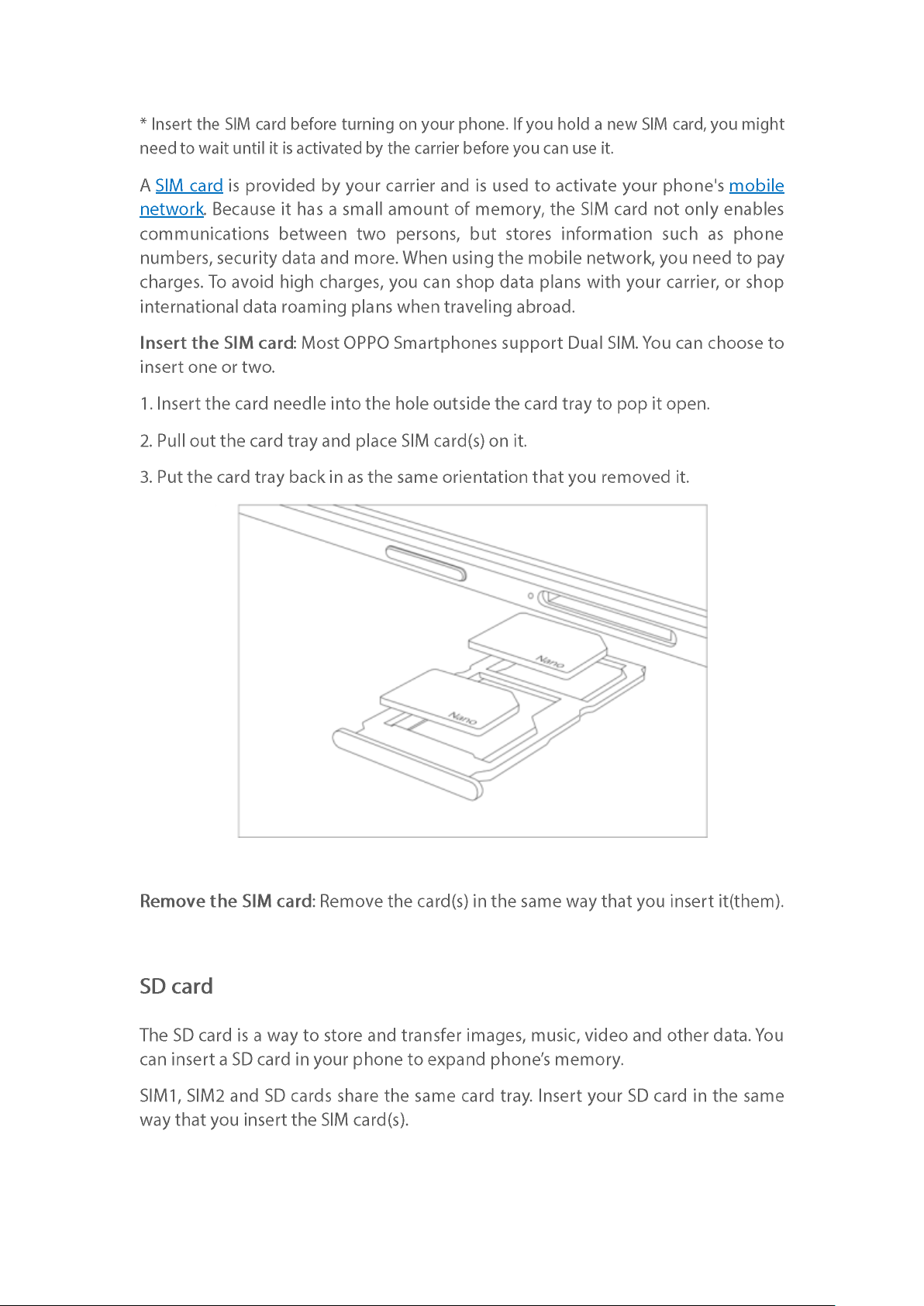

3.1.8.
Along with the handset, the accessories came with are headset, USB Connecting
cable, Power adapter, SIM card tool and Phone case.
Notice All photos shown are for illustration purpose ONLY. Actual products may
vary due to product enhancement.
Headset: A standard headset with 3.5 mm headset plug. Use to listen to music,
videos, and phone calls. Use the built-in microphone to talk. When playing the
music or videos, click the button once to pause or play a song or video.
USB Connecting cable: Use the cable to connect your phone to the computer to
charge and transfer files, or use it with the power adapter to charge.
Power adapter: Connect the power adapter to your phone using the included
cable, then plug it into a standard power outlet to charge the phone.
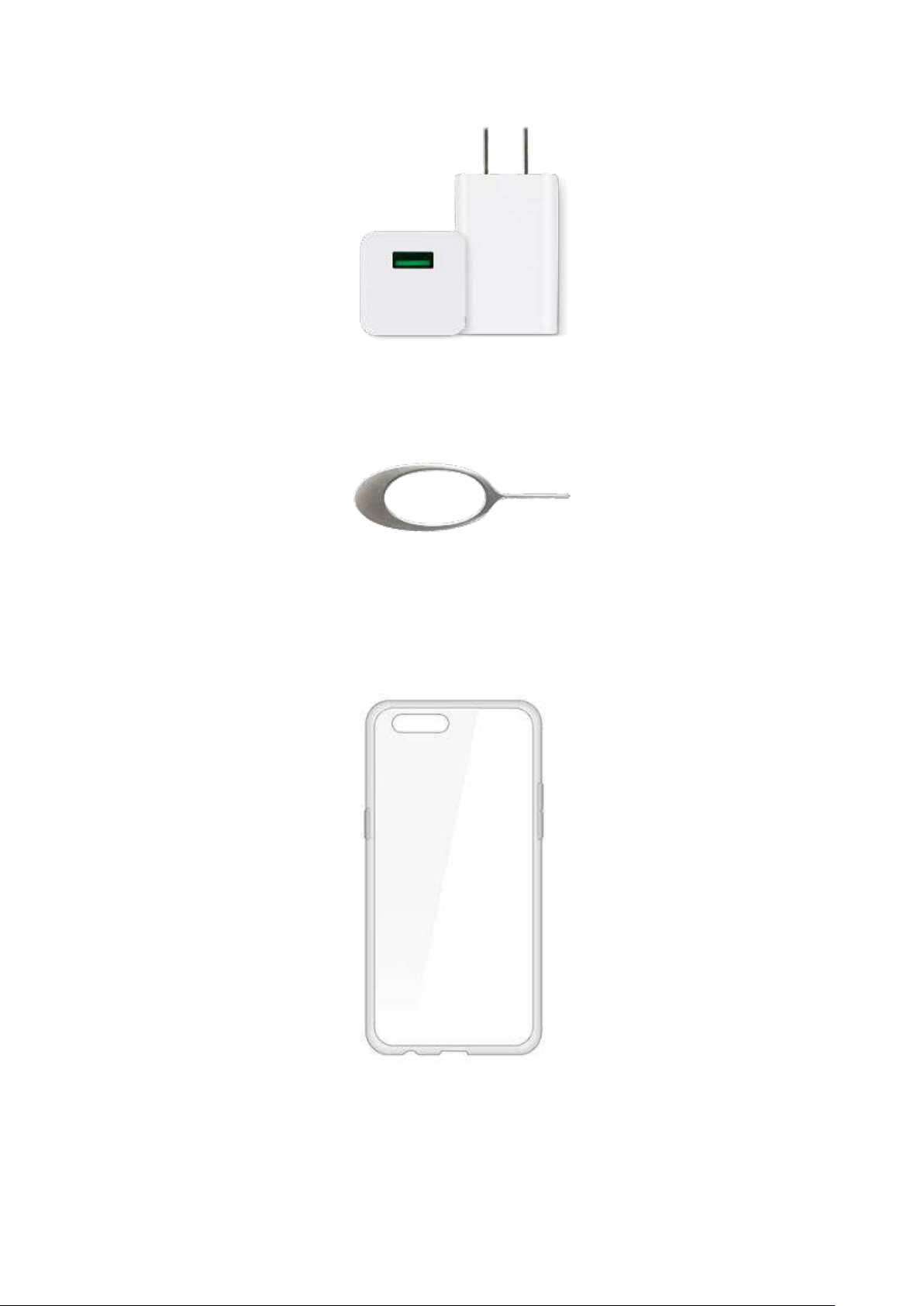
SIM card tool: Use to pop out the SIM card tray.
Phone Case: Use to protect against drops and shock damage on the corners and
rear of your phone.
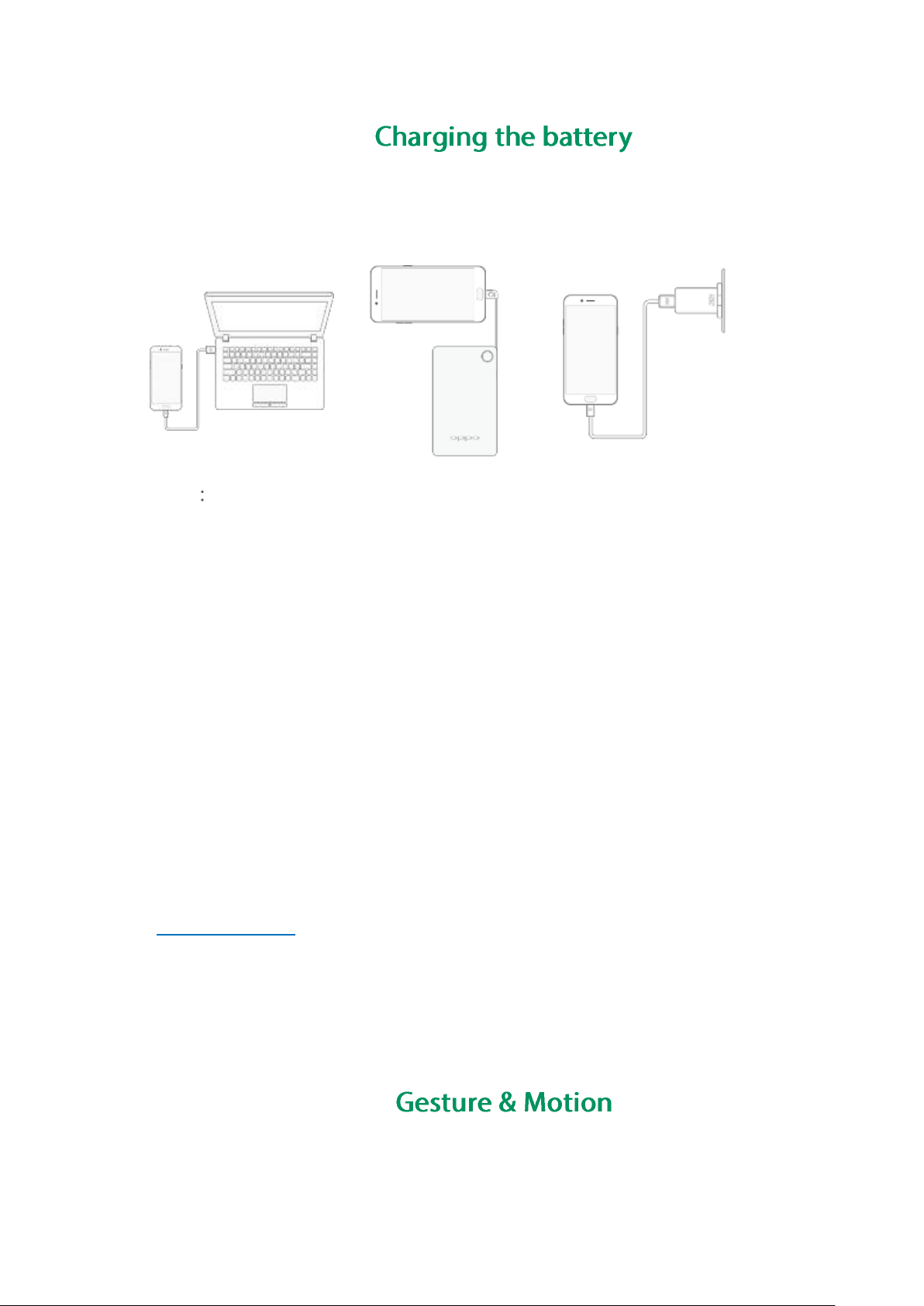
3.1.9.
How to charge the battery:
Notice All photos shown are for illustration purpose ONLY. Actual products may
vary due to product enhancement.
Charge with the jack: Connect adapter to your phone using the USB cable, then
plug it into a standard power outlet to charge the phone.
Connect to a computer to charge: Use the cable to connect your phone to the
computer to charge. Your phone will charge slowly if you connect it to the computer.
Charge with Power Bank: Connect Power Bank to your phone, and your phone will
be charged wherever you go. It is an absolute necessity if you are a frequent traveler.
Charging Notice:
1. Charge the phone with the original charging accessories (including adapter, cable
and power bank).
2. It is recommended to charge your phone in a place where the temperature is
between 15° C to 40° C. Extreme ambient temperatures will affect flash charging
system.
Gestures
3.1.10.

OPPO smartphone is designed to understand gestures. You can use gestures such
as tap, swipe, drag and spread to operate your phone.
To set up complex gestures for specific functions, go to [Settings] > [Smart &
Convenient] > [Gesture & Motion].
Screen-off Gestures
To set up screen-off gestures, you need to turn it on first.
Double tap to turn screen on: Turn it on to wake up your locked screen with a
double-click on the screen.
Draw O to start camera: When turn it on, you can draw O on the locked screen to
open Camera app.
Draw V to open torchlight: When turn it on, you can draw V on the locked screen
to open the torchlight.
Music control: When turn it on, you can draw to pause/play a track, or draw <
or > to switch the track when the screen is off.
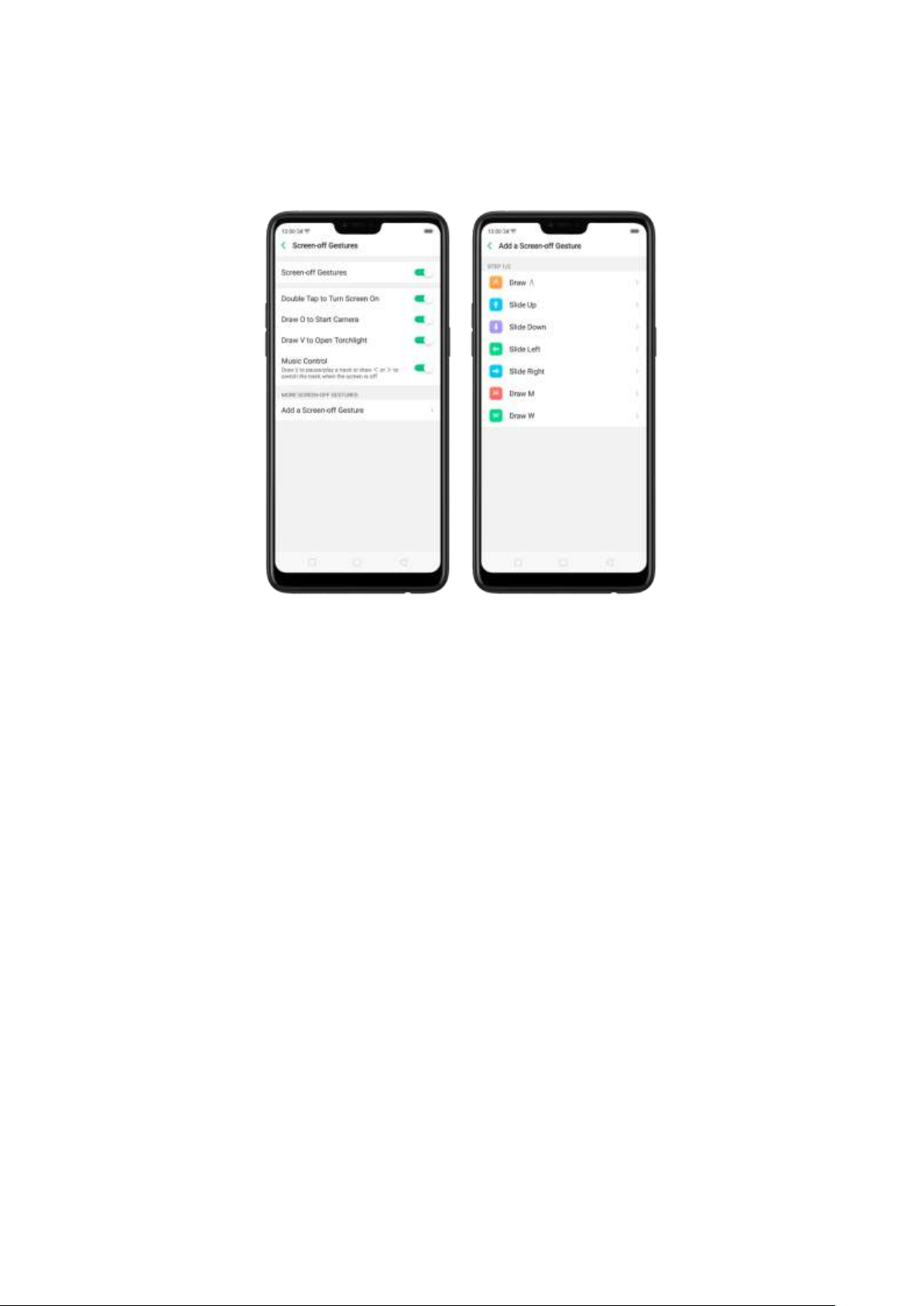
Add more screen-off gestures: OPPO smartphone of ColorOS 5.0 gives you 7
options, which are Draw ^, Slide up, Slide down, Slide left, Slide right, Draw M
and Draw W. Choose one to unlock the phone, call someone or start an app.
3-Finger Gesture
Take a screenshot. Swipe down the screen with three fingers.
Use Split-screen. Under the interface of an app, swipe ups the screen with three
fingers to enter split-screen mode.

Motion
The motion-sensing technology is used in OPPO smartphone. Use it to let your
phone response to motion.
Smart call
Auto call when place at the ear: Before you can use auto call, you need to set the
default SIM card for calling. Go to a contact detail, call detail, message conversation
or info interface, put the phone near your ear and your phone will automatically
call that specific person.
Auto answer when near the ear: This function lets your phone to answer any
incoming calls automatically when putting the phone near your ear.
Switch from speaker for calls: Use it to automatically switch from speaker to
receiver when you put the phone near your ear during phone calls.
Flip to mute incoming calls: Use it to silence the ringer by turning the phone over
on a table or other flat surfaces.

Mistouch Prevention Mode
Turn it on to prevent incorrect operations if the lock screen is covered.
Take selfies
Open Camera app and switch to the front camera. Click > Gesture on the top of
the screen. Pose the same hand gesture towards the camera, once the camera
captures that, it will take a photo automatically after two seconds. You can change
your pose and expression within this two seconds.
3.1.11.
Generally, you can use two buttons of your phone to generate a specific result. The
common key combinations include:
When phone is on
Press and hold the Power and Volume Down buttons: Your phone will take a
screenshot for the current page. To take a long screenshot, click the screenshot,
then click Longshot.

Press and hold the Power and Volume Up buttons
press and hold the button combination for at least eight seconds to force restart
your phone.
When phone is off
Press and hold the Power and Volume Down buttons: Phone will enter Recovery
Mode, which does help to update the system, wipe data, check disk and more.

Status icon
What it means
Mobile network signal
network and can make and receive calls. The
more bars, the stronger the signal.
Airplane Mode
wireless communication abilities are disabled.
/
LTE/ LTE A
4G network is available, including LTE and LTEA. Your phone can connect to the Internet over
that network.
/
UMTS/WCDMA
3G UMTS network is available. Your phone can
connect to the Internet over that network.
Press and hold the Power and Volume Up buttons: Phone will be force restarted.
Press and hold the two buttons until your phone is turned on.
3.1.12.
The icons in the status bar at the top of the screen give information about your
OPPO smartphone:

EDGE /GSM
EDGE (GSM) network is available. Your phone
can connect to the Internet over that network.
Wi-Fi
Shows that your phone is connected to a Wi-Fi
network. The more bars, the stronger the signal.
See Connect to Wi-Fi.
Call Forwarding
Call forwarding is turned on.
VPN
Quiet Time
Quiet Time is turned on.
Portrait orientation lock
Phone screen is locked in portrait orientation.
Alarm
An alarm is set up on your phone.
Bluetooth
Bluetooth is on, or your phone is connected to a
Bluetooth device.
Bluetooth
Bluetooth Tethering is on.
Silent
Silent Mode is on.
Vibrate when silent
Phone vibrates when Silent mode is on.
HD Voice
Your phone is on a voice call over VoLTE.
Wireless Display
Wireless projector is connected.
Location Service
Location Service is on.
No service
Your phone has no signal.
Power Saving
Power Saving Mode is on.
LOGG-ING
Get a log for testing
Message
Message notification
Voice over LTE
Voice works to make your calls.
Game acceleration
Optimize the game display configuration to
fully utilize hardware resource
International Roaming
Your phone is using International Data
Roaming.

Kids space
Addiction prevention
Payment protection
Payment environment detection
3.2.
3.2.1.
Setting a lockscreen passcode, privacy passcode, and face ID on your device are
security measures that all users should take. Follow these steps to set a passcode
that will be needed to unlock your phone and access the information stored on it.
Set the Lockscreen Passcode
1. Go to [Settings] > [Fingerprint, Face & Passcode], enter [Lockscreen
Passcode], click [Turn on Passcode].
2. You'll be prompted to enter a 6-digit numeric code. If you want to use other
passcode types, ClickOther Encryption Methods.
3. Choose from four types of passcodes:

4. Draw your pattern or enter your passcode.
5. Re-draw or re-enter your pattern or passcode to confirm it and activate it.
1. Go to [Settings] > [Face & Passcode], click [Modify Passcode].
2. Draw or enter your current pattern or passcode.
Draw or enter your new pattern or passcode. If you want to use other passcode
types, click Other Encryption Methods. at the bottom of the screen.
Re-draw or re-enter your pattern or passcode to confirm it and activate it.
1. Go to [Settings] > [Face & Passcode], click [Turn off Passcode].
2. Draw or enter your current pattern or passcode to confirm.
View more details in Set and use a passcode with your OPPO smartphone.

When this is turned on, the validation will be used for all privacy features such as
App Encryption and Private Safe.
1. Manage Privacy Passcode: Go to [Settings] > [Fingerprint, Face & Passcode] >
[Privacy Passcode] create an encryption code, then set or customize a security
question, then click Done.
Note: The security question can be used to reset the passcode.
2. Change or turn off privacy passcodes: Go to [Settings] > [Fingerprint, Face &
Passcode] > [Privacy Passcode] enter the encryption code then click [Turn off
Privacy Passcode] or [Change Privacy Passcode].
3. Modify the security questions: Go to [Settings] > [Fingerprint, Face &
Passcode] > [Privacy Passcode] enter the encryption code click [Modify the
Security Questions] enter the encryption code again then set or customize a new
security question, click Done.
4. Bind security email address: The email used will be able to retrieve the
privacy passcode: Go to [Settings] > [Fingerprint, Face & Passcode] > [Privacy
Passcode] enter the encryption code click [Bind Security Email Address] enter the
encryption code again then enter email address, click Use.
5. Update bind security email address: Go to [Settings] > [Fingerprint, Face &
Passcode] > [Fingerprint, Face & Passcode] enter the encryption code click [Bind
Security Email Address] click Change Email Address then enter the encryption
code again, enter the new email address, click Use.

1. Go to [Settings] > [Fingerprint, Face & Passcode] > [Privacy Passcode] enter
the encryption code toggle [Associate OPPO ID] Register or Sign in with your OPPO
ID credentials.
2. App Encryption: Go to [Settings] > [Fingerprint, Face & Passcode > [Privacy
Passcode] enter the encryption code click [App Encryption] select the apps to be
encrypted then press Enable Encryption. Once it is encrypted, you will see a
padlock symbol on the app that has been encrypted. Also see App Lock.

Note: You have to enter an encrypted passcode and a security question before you
can use the other functions on Privacy Passcode.
Use a fingerprint on your OPPO phone
Before you can add a fingerprint, you need to create a passcode for your OPPO
phone. You can use fingerprints for:
Unlocking the phone from the lock screen.
1. Go to [Settings] > [Fingerprint, Face & Passcode], click [Add a Fingerprint].
2. Follow the on-screen instructions, placing your finger gently on the Home
button until your fingerprint is recorded.

Repeat step 1 and 2 for as many fingers as you like.
Delete or Rename a fingerprint
1. Go to [Settings] > [Fingerprint, Face & Passcode], click the fingerprint you've
added.
2, Enter a name for your fingerprint, or click [Delete Fingerprint].

Use fingerprint to reset passcode
Before you can use the reset feature, you must add at least one fingerprint to your
phone and enabled Fingerprint Unlock.
1. Just click on Forgot Passcode at anytime, and put the correct finger on the
fingerprint button.

Reset passcode with fingerprint when the phone is unlocked.
When your phone is unlocked, you can change the lock screen password directly
from the Settings page.
1.
2.
1. Place your finger on the fingerprint sensor, then enter your new passcode and confirm
it.

Reset password via Fingerprint or via Email
1. Enter the wrong password five times, then your phone will temporarily
restrict you from entering the passcode again and ask you to wait 30 seconds the
click Forgot Password. You will given options to either reset using fingerprint or
thru the email that you have bounded on the phone.
Reset password via fingerprint

Place your finger on the fingerprint sensor, then enter your new passcode and
confirm it.
Reset password with bind security email address
When you have forgotten your lockscreen passcode and you also haven't enrolled
face recognition or for some reason it did not work, you can still reset the password
as long as you have bounded your security email address at the initial phase of
password creation. See bind security email address.
How to reset password using bind email:
1.Enter the email address that you have bounded on the phone, then enter the
verification code that was sent thru your email, click Done. Now you can set a new
lockscreen passcode for your phone.

Before you can add a face you need to create a passcode for your OPPO phone.
You can use face for:

Enroll a face
1. Go to [Settings] > [Fingerprint, Face & Passcode], click [Enroll Face].
2. Follow the on-screen instructions. To get the ideal effect, keep the phone 2050cm away from your face and position your whole face in the circle until the
enrollment is done. Avoid very bright or dim environment when enrolling your
face.

Go to [Settings] > [Fingerprint, Face & Passcode], click [Delete Enrolled Faces].
Use Face for screen unlocking, App Lock and File Safe. Go to [Settings]
[Fingerprint, Face & Passcode] > [Use Face to], then turn on the features you
want to use.
View more details in Add and use a fingerprint on your OPPO Smartphone.
Note: Not all phone's running on ColorOS 5.1 supports fingerprint. It still depends
on the design of the phone.
3.2.2.
In addition to the apps that come with your phone, if you want to use other mail
and calendar apps, add the accounts to your phone to let the apps associated with
those accounts sync with your phone.
Set up an account. Go to [Settings] > [Accounts and Sync], then click [Add
Account].
Repeat the steps for as many accounts as you like.
3.2.3.
You can transfer over all of your data - with no risk or loss of quality, using Clone
Phone. With Clone Phone, you don't need to leave any of your data behind with
your previous device. Take it all with you in three easy steps:

1. On your OPPO Phone, go to [Tools] > [Clone Phone], then select "This is the new
phone" and "Import From an iPhone". Connect your phone to the Internet when
promoted.
2. Sign in the iCloud account of your old iPhone. Enter the Apple ID verification code
you received on your iPhone or in the SMS and start computing cloud data.
1. On your OPPO phone, go to [Tools] > [Clone Phone], then select "This is the new
phone" and "Import from an Android Phone".

2. On your old phone, click [Clone Phone] from the Home screen, select "This is the
old phone" and scan the QR Code generated by the new phone to start cloning.
You can also select the data (Personal Data, System Data, Applications, Storage
Data) to be cloned by clicking "Manually Select the Data to be Cloned."
3. Enter the lock screen password to continue.
If
Connect
that a popfind the Hotspot name on the Wi-Fi setting and enter the password then you can
start transferring files.

1. Click You can tap to install> and it will direct you to a web browser or open a
browser from your phone and go to the
website: i.clonephone.coloros.com/download. (Note: this only works when you
open it using your mobile phone. This will not open on your computer).

2. Once you have entered the link above, it will prompt you to download the Clone
Phone downloader APK file under the Download folder. You may change the folder
path if you wish just click "Change the directory" then Click "Save".
3. Once download is done. On your home screen, go to the notification panel for
the downloaded file or go to Files/File Manager and click
folder you chose to save the file.
Install

transfer files.
Done and you can now start to
Note: The duration of the Clone Phone process depends on how big the data you
are going to transfer. Please patiently wait before it is completely transferred.
3.2.4.
nowing the time and date is crucial to keeping on schedule. If you want to set the
date and time display on your OPPO phone, or if you're out of synch or need a time
update, just start with step 1 as below.
1. Go to [Settings] > [Additional Settings] > [Date & Time], click it.

2. 24- Hour Format. Switch from 12-hour or a 24-hour format optionally.
3. Automatically Set Date and Time. Enable [Automatically Set Date and Time] if
you want to use the data given by your network provider or your GPS, or you can
set the time yourself if you prefer. See step 4.
4. Set Manually. You can manually set the time and date. To do so,
disable [Automatically Set Date and Time], and then:
Select your time zone. Click [Time Zone] and select the location you would like
to adjust your time to.
Change the date and time. You will see the date and time appear under the
current time zone. Drag your finger across each column to change the date and
time. Scroll wheels will appear to allow you to change the date and time
simultaneously.
View more details in Set up date and time on your OPPO smartphone.
3.2.5.
OPPO smartphone offers you an easy access to configure it to display information in
another language. If you want to change its language to yours, or if you've relocated
to a new country, you can change language and region by following a few easy steps.
1. Go to [Settings] > [Language & Region], click it.

2. Find your desired region. Click Region and change the region you want to use.
3. Find your desired language.
Click [Language], you will see a list of languages. Scroll down to find the
language you wish to use.
Select your desired language and click "Done." A confirmation message will
appear at the bottom of your screen. Confirm the change by clicking "Change
to ____." Then your OPPO phone will be in the new desired language.

3.2.6.
OPPO smartphone connects to the Internet whenever necessary, using a Wi-Fi
connection or mobile network.
Wi-Fi connection
1. Go to [Settings] > [Wi-Fi], or swipe down from the top of your screen to open
Control Center, then tap . The detected Wi-Fi networks will be displayed.
2. Tap the Wi-Fi network you want to connect to.
3. Fill in the password if required.
Mobile data connection
Go to [Settings] > [Dual SIM & Cellular] and enable [Mobile Data], or swipe down
from the top of your screen to open Control Center, then tap .
Notice: Enabling the mobile networks connection may result in extra cost. Check
with your mobile network service carrier.
4.
4.1.


1.
2.

1.
2.


4.2.






1.
2.
3.
4.

4.3.







4.4.

1.

3



Note: This will need network connection to work.
4.5.





4.6.


1.

2.
3.

4.
5.

1.

2.

3.


To view and manage cloud data, sign in to
cloud.oppo.com.
4.7.

1. Record a video first. Open your camera app, choose Video then click the
Record button, or press either volume button, to start and stop recording.
You can choose between 720p and 1080p.
2.
3.

1.
2.

1.
2.
4.8.



