Page 1
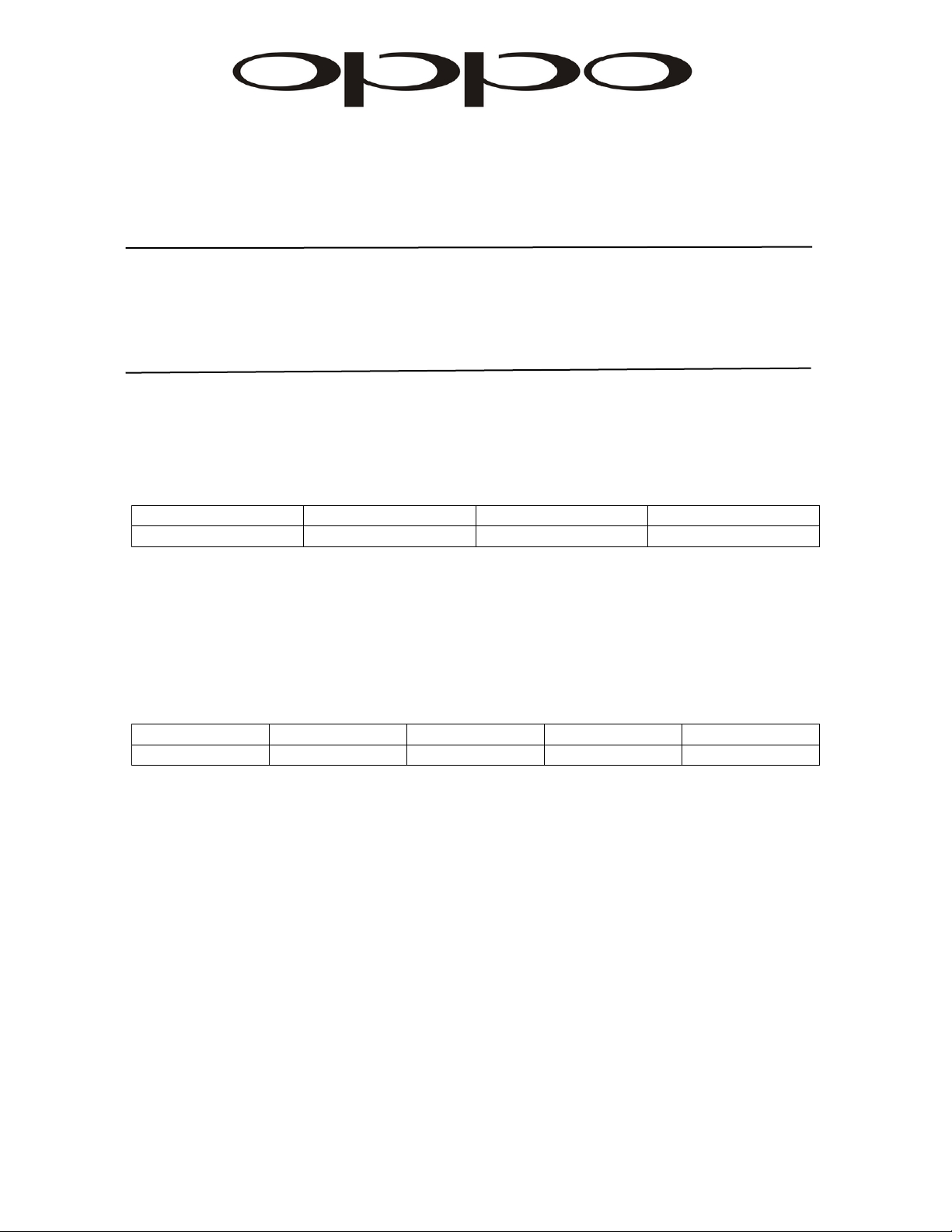
OPPO BD UK Ltd, 42 Hellesdon Park Road, Norwich, NR6 5DR, United Kingdom
0845 060 9395 - service@oppo-bluray.co.uk - www.oppo-bluray.co.uk
OPPO BDP-93EU RS232 Manual V1.0
The OPPO BDP-93EU Bluray player is fitted with a standard RS232C port for wired
remote control. The RS-232C port is configured as a DCE device using a female 9-pin
D-Sub type connector.
RS-232 Pin Configuration:
The pin out of the BDP-93EU RS-232C port is as the following:
Pin
Signal
2 3 5
TXD RXD GND
This pin configuration allows a PC running a serial terminal program (such as Hyper
Terminal) to communicate with the player using a straight-through DB9 9-pin RS-232
serial cable. Do NOT use a “Null-Modem” type cable for PC connection. For connection
to a remote control system, please refer to the documentation that comes with the
remote control system.
Communication Settings:
Baud Rate Data Bits Parity Stop Bit Flow Control
9600 8 None 1 None
Command Structure:
Each command starts with a # sign (ASCII 0x23), followed by a 3-character command
code. If there are any parameters for the command, the parameters are given in text
format, separated by a space (ASCII 0x20) from the command code. The # character
(ASCII 0x23) must never appear in the parameters. A carriage return (ASCII 0x0d)
indicates the end of the command. Each command must not exceed 25 bytes including
the start of command and end of command bytes.
The illustration of the command structure is as the followings:
<Command> = <Start of Command><Command Code>[<sp><Parameters>]
<End of Command>
<Start of Command> = #, ASCII 0x23
<Command Code> = <byte><byte><byte>
<sp> = space, ASCII 0x20
1
Page 2
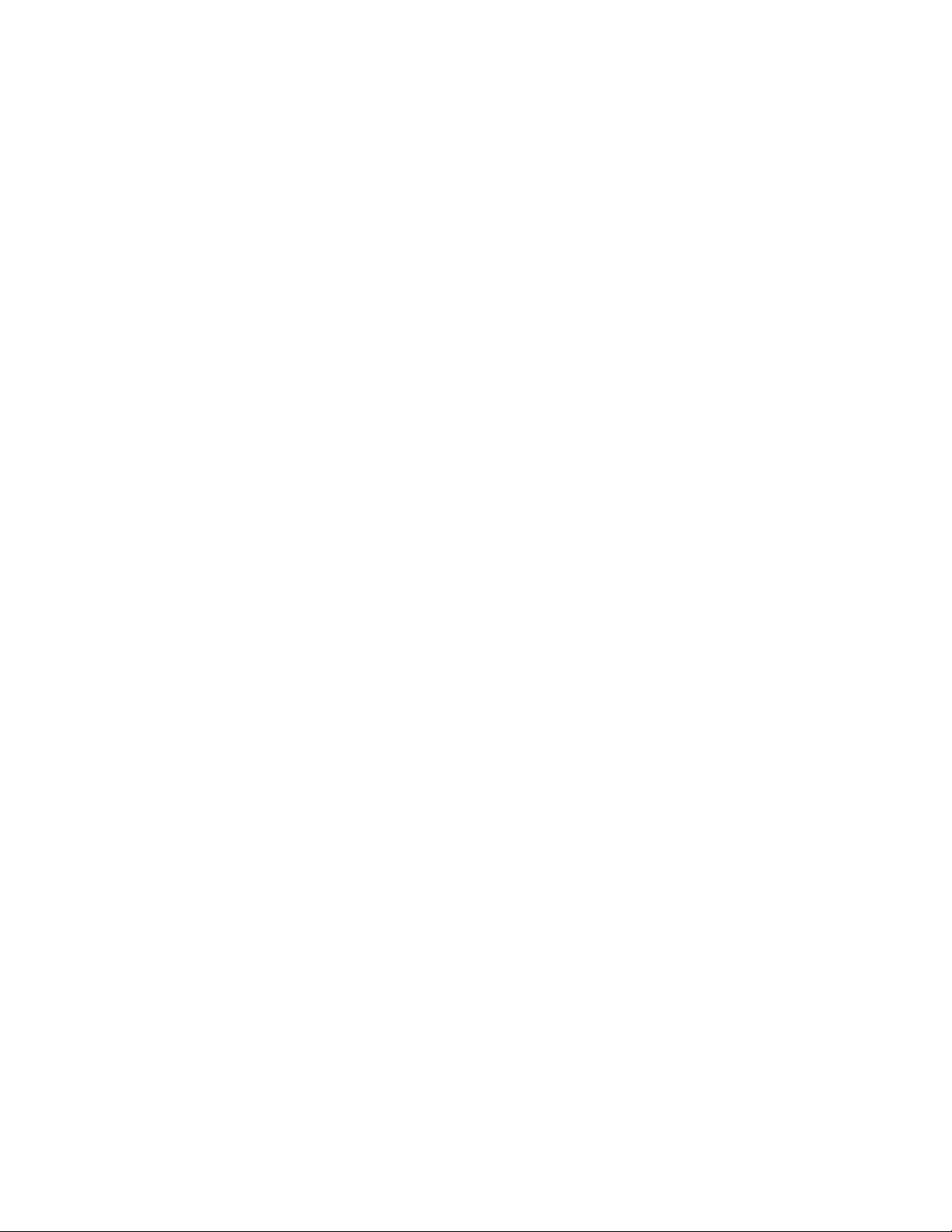
<Parameters> = command-specific
<End of Command> = CR, ASCII 0x0d
Response Structure:
Upon receiving a command, the player shall try to execute the command and send back
a response. Two response formats are supported: the short response and the verbose
response. The short response is used by default. If the verbose mode (See command
reference for SVM) is set, the verbose response will be used instead.
The response starts with an “@” sign (ASCII 0x23), followed by the original command
code and a space (ASCII 0x20) if the verbose response is in use, and a result code,
either “OK” or “ER”. If there are any parameters or additional message, the parameters
or message is given in text format, separated by a space (ASCII 0x20) from the result
code. The @ character (ASCII 0x40) must never appear in the parameters or message.
A carriage return (ASCII 0x0d) indicates the end of response. Each response must not
exceed 25 bytes including the start of response and the end of response bytes.
The illustration of the response structure is as the followings:
<Short Response> = <Start of Response><Result Code>[<sp><Parameters>]
<End of Response>
<Verbose Response> = <Start of Response><Command Code><sp><Result Code>
[<sp><Parameters>]<End of Response>
<Start of Response> = @, ASCII 0x40
<Command Code> = <byte><byte><byte>
<Result Code> = OK|ER
<sp> = space, ASCII 0x20
<Parameters> = command-specific
<End of Response> = CR, ASCII 0x0d
Status Update Messages Structure:
If the verbose mode is set to 2 or 3, the player will send status update messages
automatically. These messages are not a response to any particular command. Any
status change caused by commands from RS232, front panel buttons, IR remote control,
or playback progress may trigger status update messages.
The status update messages have the following structure:
<Update> = <Start of Update><Status Code>[<sp><Parameters>]<End of Update>
<Start of Update> = @, ASCII 0x40
<Status Code> = <byte><byte><byte>
<sp> = space, ASCII 0x20
<Parameters> = status-specific
<End of Response> = CR, ASCII 0x0d
Command Sequence:
Commands are executed in the order they are received. The host should wait for a
response from the player before sending the next command.
2
Page 3
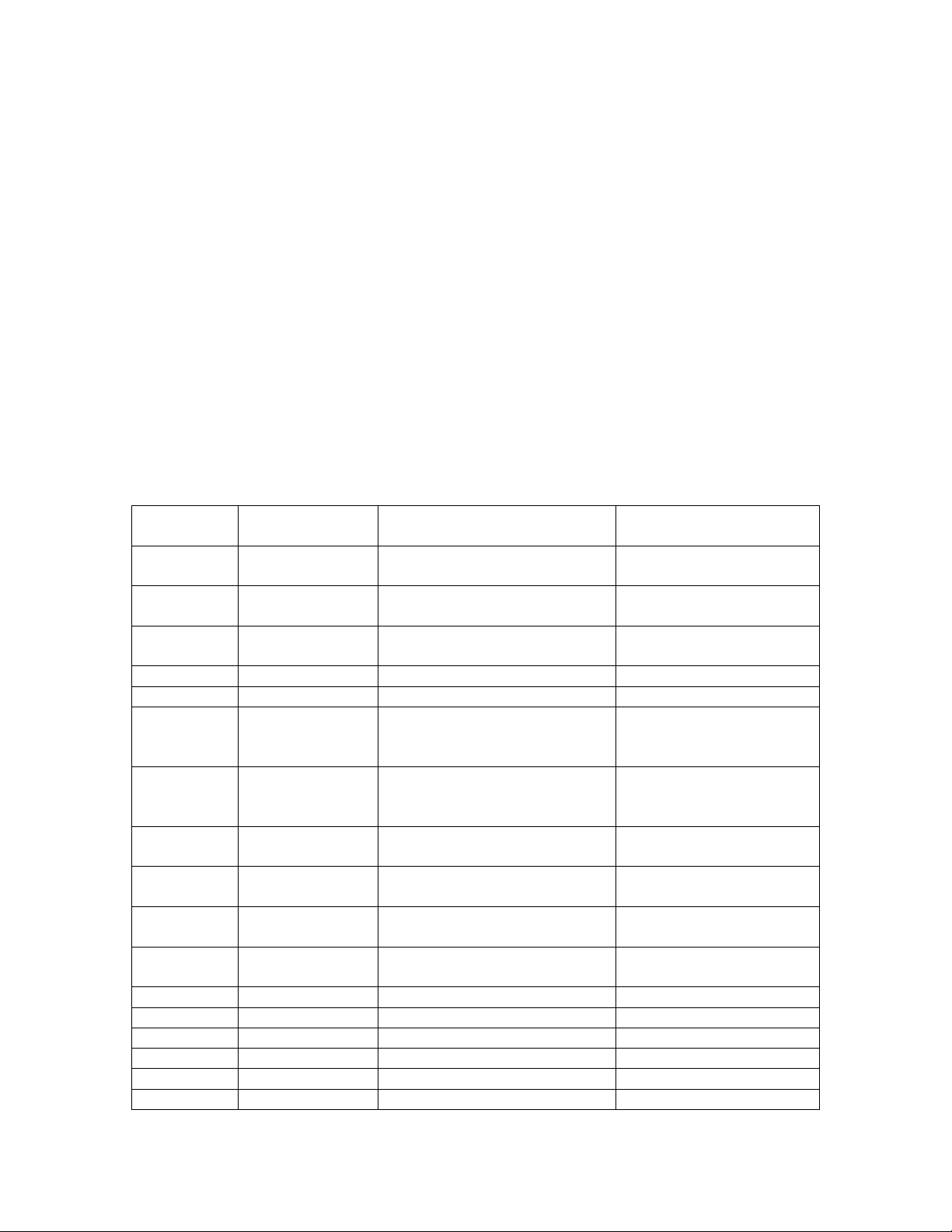
If the player receives a new command before executing the previous command, the
player may discard the previous command.
If the host does not receive a response from the player 10 seconds after the command is
issued, the host may consider the command or response lost during transmission, and
can retransmit the command.
Command List:
A. Command that maps to a remote control button
This group of commands maps directly to the infrared remote control keys. No
parameters are needed for these commands. The player handles the commands as if it
receives the same IR remote commands. For actions that require a multiple-key
sequence, such as go to a certain chapter (GOT command followed by multiple numeric
key commands and the SEL command), the player responds to each command
individually until the last command is received. At that time the player shall respond with
either OK or ER depending on the result of the action.
Command
Code
POW POWER Toggle power STANDBY
SRC SOURCE Go to Home Menu to select
EJT OPEN Open/close the disc tray OK OPEN
PON ON Discrete on OK ON
POF OFF Discrete off OK OFF
SYS P/N Switch output TV system:
DIM DIMMER Dim front panel display OK ON
PUR PURE AUDIO Pure audio mode (no video) OK ON
VUP VOL + Increase volume OK n (n is the volume
VDN VOL - Decrease volume OK n (n is the volume
MUT MUTE Mute audio OK MUTE
NU1 1 Numeric key 1 OK
NU2 2 Numeric key 2 OK
NU3 3 Numeric key 3 OK
NU4 4 Numeric key 4 OK
NU5 5 Numeric key 5 OK
NU6 6 Numeric key 6 OK
Remote Key Function Response Example
OK ON
and ON
media source
NSTC, PAL or
MULTI(AUTO)
OK OFF
OK
OK CLOSE
OK NTSC
OK PAL
OK AUTO
OK DIM
OK OFF
OK OFF
number, 0 – 100)
number, 0 – 100)
OK UNMUTE
3
Page 4
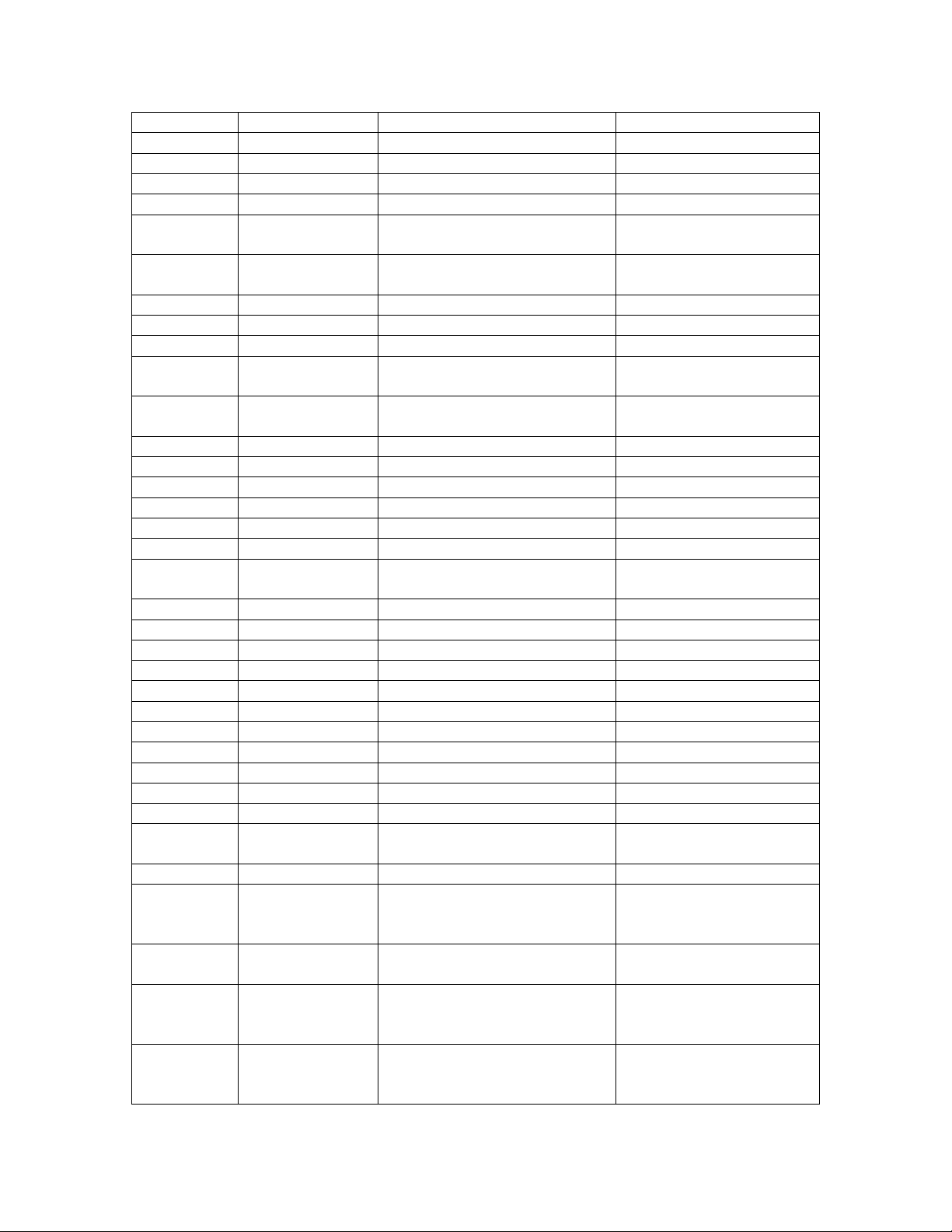
NU7 7 Numeric key 7 OK
NU8 8 Numeric key 8 OK
NU9 9 Numeric key 9 OK
NU0 0 Numeric key 0 OK
CLR CLEAR Clear numeric input OK
GOT GOTO Play from a specified
location
HOM HOME Go to Home Menu to select
media source
PUP PAGE UP Show previous page OK
PDN PAGE DOWN Show next page OK
OSD DISPLAY Show/hide on-screen display OK
TTL TOP MENU Show BD top menu or DVD
title menu
MNU POP-UP MENU Show BD pop-up menu or
DVD menu
NUP Up Arrow Navigation OK
NLT Left Arrow Navigation OK
NRT Right Arrow Navigation OK
NDN Down Arrow Navigation OK
SEL ENTER Navigation OK
SET SETUP Enter the player setup menu OK
RET RETURN Return to the previous menu
or mode
RED RED Function varies by content OK
GRN GREEN Function varies by content OK
BLU BLUE Function varies by content OK
YLW YELLOW Function varies by content OK
STP STOP Stop playback OK
PLA PLAY Start playback OK
PAU PAUSE Pause playback OK
PRE PREV Skip to previous OK
REV REV Fast reverse play OK 1 X
FWD FWD Fast forward play OK 1X
NXT NEXT Skip to next OK
AUD AUDIO Change audio language or
channel
SUB SUBTITLE Change subtitle language OK
ANG ANGLE Change camera angle OK a/b (a: current angle
ZOM ZOOM Zoom in/out and adjust
aspect ratio
SAP SAP Turn on/off Secondary Audio
Program
ATB AB REPLAY Repeat play the selected
section
OK
OK
OK
OK
OK
OK
number, b: total
available angles)
OK (zoom ratio text)
OK (audio track
information)
OK Off
OK AOK A-B
OK OFF
4
Page 5

RPT REPEAT Repeat play OK Repeat Chapter
OK Repeat Title
OK OFF
PIP PIP Show/hide Picture-in-Picture OK (PIP program info)
OK Off
HDM RESOLUTION Switch output resolution OK
SUH SUBTITLE
(hold)
NOP No operation. OK
B. Query Commands
This group of commands issues queries to the player. The player shall respond
according to its current status.
Command
Code
QVM Query verbose mode OK 0
QPW Query power status OK ON
QVR Query firmware version OK BDP93EU-26-1108
QVL Query volume OK 100
QHD Query HDMI resolution OK 480P
QPL Query playback status OK NO DISC
QTK Query Track/Title OK 2/10
QCH Query Chapter OK 3/3
QTE Query Track/Title elapsed time OK 0:1:34
Function Response Example
Press and hold the
SUBTITLE key. This
activates the subtitle shift
feature
OK
OK 1
OK 2
OK 3
OK OFF
OK MUTE
OK 720P50
OK 1080P60
OK AUTO
OK LOADING
OK OPEN
OK CLOSE
OK PLAY
OK PAUSE
OK STOP
OK STEP
OK FREV
OK FFWD
OK SFWD
OK SREV
OK SETUP
OK HOME MENU
OK MEDIA CENTER
5
Page 6

QTR Query Track/Title remaining time OK 1:20:23
QCE Query Chapter elapsed time OK 0:1:34
QCR Query Chapter remaining time OK 0:12:22
QEL Query Total elapsed time OK 0:5:12
QRE Query Total remaining time OK 1:34:44
QDT Query disc type OK BD-MV
OK DVD-VIDEO
OK DVD-AUDIO
OK SACD
OK CDDA
OK HDCD
OK DATA-DISC
QAT Query audio type OK DD 1/1
OK DD 1/5 English
OK DTS 2/5 English
OK LPCM
OK DTS-HD 1/4 English
QST Query subtitle type OK OFF
OK 1/1 English
QSH Query subtitle shift OK -5
(valid returns are -5 .. 00 ..
05)
QOP Query OSD position OK 0
(valid returns are 0 .. 5)
QRP Query Repeat Mode OK 00 Off
(OK followed by a repeat
mode code and text:
00 Off
01 Repeat One
02 Repeat Chapt.
03 Repeat All
04 Repeat Title
05 Shuffle
06 Random)
QZM Query Zoom Mode OK 00 Off
(OK followed by a zoom
mode code and text:
00 Off
01 Stretch
02 Full
03 Underscan
04 1.2
05 1.3
06 1.5
07 2
08 3
09 4
10 1/2
11 1/3
12 1/4
13 Pillar Box
)
6
Page 7

C. Advanced Commands
This group of commands instructs the player to perform an advanced operation in a
single step.
Command
Code
SVM 0
SHD SDI
SPN NTSC
SZM 1
SVL 0 – 100
SRP CH
Parameters Function Response
Example
1
2
3
SDP
720P
1080I
1080P
SRC
AUTO
PAL
AUTO
AR
FS
US
1.2
1.3
1.5
2
1/2
3
4
1/3
1/4
MUTE
TT
ALL
OFF
SHF
RND
0 – Set Verbose Mode to off
1 – Commands are echoed back in
the response
2 – Enable unsolicited status update.
Only major status changes are
reported.
3 – Enable detailed status update.
When content is playing, the player
sends out playback time update
every second.
Set HDMI output resolution.
SDI – Standard definition interlaced
(480i/576i)
SDP – Standard definition
progressive (480p/576p)
SRC – Source Direct
Set output TV system OK NTSC
Set zoom ratio.
AR – Aspect ratio correction
(Stretch, Letterbox or Pillarbox)
FS - Full Screen
US - Underscan
For HDMI Output: 1, AR, FS, US,
1.2, 1.3, 1.5, 2, 1/2;
For Component Ouput: 1, 2, 3, 4,
1/2, 1/3, 1/4)
Set volume control OK 100
Repeat chapter
Repeat title or CD track
Repeat all
Repeat off
Shuffle
Random
OK 0
OK 1
OK 2
OK 3
OK 480P
(OK followed by the
original parameter)
OK PAL
OK AUTO
OK 1.2
(OK followed by the
zoom ratio)
ER INVALID
OK MUTE
OK CH
(OK followed by the
repeat mode)
ER INVALID
7
Page 8

SRH T3
C10
C 0:00:34
T 0:12:13
0:12:13
DPL Direct play OK
RST Reset RS232 Command – Clean all
SSH -5 .. 5 Set subtitle shift OK -5 (OK followed
SOP 0 .. 5 Set OSD position OK 5 (OK followed
Status Update Messages:
The following status update messages are sent by the player automatically when the
verbose mode is set to 2 or 3.
Verbose Mode 2:
UPW - Power Status Update:
Sent when there is a change of power on/off status.
Possible parameters: 1 digit
1 – Player is turned on
0 – Player is going off
Example: @UPW 1
UPL - Playback Status Update:
Sent when there is a change of playback status.
Possible Parameters: 4 chars
DISC – No disc
LOAD – Loading disc
OPEN – Tray is open
CLOS – Tray is closing
PLAY – Playback is starting
PAUS – Playback is paused
STOP – Playback is stopped
STPF – Forward frame-by-frame step mode
STPR – Reverse frame-by-frame step mode
FFWn – Fast forward mode. Where n is a number of 1..5 to indicate the
speed level
Search to Title 3
Search to Chapter 10
Search to 0:00:34 of the current
chapter or track
Search to 0:12:13 of the current title
or disc
Search to 0:12:13 of the current title
or disc
command buffers, do not wait for
any pending/executing commands.
Start over again.
OK
ER INVALID
OK
by the shift level)
ER INVALID
by the position
value)
ER INVALID
8
Page 9

FRVn – Fast reverse mode. Where n is a number of 1..5 to indicate the
speed level
SFWn – Slow forward mode. Where n is a number of 1..5 to indicate the
speed level (1 = ½, 2 = ¼, 3 = 1/8, 4 = 1/16, 5 = 1/32)
SRVn – Slow reverse mode. Where n is a number of 1..5 to indicate the
speed level (1 = ½, 2 = ¼, 3 = 1/8, 4 = 1/16, 5 = 1/32)
HOME – in home menu
MCTR – in media center
Example: @UPL PLAY
UVL - Volume Level Update:
Sent when there is a change in volume level or mute status.
Possible Parameters: 3 chars
MUT – Mute is engaged
000 .. 100 – Current volume level. Also sent when mute is cancelled.
Example: @UVL 095
UDT - Disc Type Update:
Sent when a new disc type is detected.
Possible Parameters: 4 chars
BDMV - Blu-ray Disc
DVDV – DVD-Video
DVDA – DVD-Audio
SACD
CDDA
HDCD
DATA – Data disc
VCD2 – VCD 2.0
SVCD - SVCD
Example: @UDT DVDV
UAT - Audio Type Update:
Sent when a new audio track is encountered.
Parameters: Type (2 chars), space, number (01/99, 5 chars), space, language (3
chars), space, channels (2 chars)
Type code:
DD – Dolby Digital
DP – Dolby Digital Plus
DT – Dolby TrueHD
TS – DTS
TH – DTS-HD High Resolution
TM – DTS-HD Master Audio
PC – LPCM
MP – MPEG Audio
CD – CD Audio
UN – Unknown
Number: current audio track / available audio tracks in 2-digit number format.
For example, 01/99 means the first of 99 available tracks; 02/05 means the
second of 5 available tracks. If only one track is available, it is 01/01.
Language: Three-character language code: ENG for English, FRA for French,
and so on (ISO3166). UNK for unknown.
9
Page 10

Channels: 1.0 for mono, 2.0 for stereo, 5.1 or 7.1 for 5.1-channel or 7.1-ch
surround, 0.0 for unknown.
Example: @UAT DD 01/05 ENG 5.1
UST - Subtitle Type Update:
Sent when a new subtitle is selected.
Parameters: number (01/99, 5 chars), space, language (3 chars)
Number: current subtitle track / available subtitle tracks in 2-digit number format.
For example, 01/99 means the first of 99 available tracks; 02/05 means the
second of 5 available tracks. If subtitle is set to off, use 00/xx where xx is the
number of available subtitle tracks. If no subtitle is available, use 00/00.
Language: Three-character language code: ENG for English, FRA for French,
and so on (ISO3166). UNK for unknown.
Example: @UST 02/05 ENG
Verbose Mode 3:
UTC - Time Code Update:
Sent every second when the playback time advances. The time information is the
same as the front panel display. To switch to a different type of time information,
please refer to the STC command.
Parameters: Title (3 digits), space, Chapter (3 digits), space, Type (1 chars),
space, time (8 chars HH:MM:SS)
Title: Current title number. For example, 001. For discs without title numbers
(CD), 001 is always used.
Chapter: Current chapter or track number. For example, 003.
Type Code:
E – Total Elapsed time
R – Total Remaining time
T – Title Elapsed time
X – Title Remaining time
C – Chapter/track Elapsed time
K – Chapter/track Remaining time
Example: @UTC 001 001 C 00:01:23
UVO - Video Resolution Update:
Sent when the source content resolution or the output resolution is changed.
Parameters: Source resolution (7 chars), space, Output resolution (7 chars)
Resolution Names:
_480I60 – 480i 60/59.94Hz
_480P60 – 480p 60/59.94Hz
_576I50 – 576i 50Hz
_576P50 – 576p 50Hz
_720P60 – 720p 60/59.94Hz
_720P50 – 720p 50Hz
1080I60 – 1080i 60/59.94Hz
1080I50 – 1080i 50Hz
1080P60 – 1080p 60/59.94Hz
1080P50 – 1080p 50Hz
1080P24 – 1080p 24Hz
1080P23 – 1080p 23.97Hz
10
Page 11

Examples:
The following are examples of playing a Blu-ray movie using the RS-232 control
protocol. The comments are placed after the semicolon.
Example 1 – No verbose mode in use. Backwards compatible to the original version of
the RS232 control protocol.
#PON ; Turn on power
@OK ON ; Player is turned on
#QPW ; Check power status
@OK OFF ; Player is still doing power-on initialization
(Wait for a while)
#QPW ; Check power status
@OK ON ; Player is powered on and ready
#EJT ; Eject the tray
@OK OPEN ; Tray opens
(Place a disc on the tray)
#PLA ; Start playback
@OK PLAY ; You may get “ER OVERTIME” message due to the
; mechanical delay. This is normal
#QDT ; Check disc type
@OK LOADING ; Player is still loading
(Wait for a while)
#QDT ; Check disc type again
@OK BD-MV : Disc is a Blu-ray disc.
#QPL ; Check playback status
@OK PLAY : Playback is in progress
(Watch the movie)
#STP ; Stop playback
@OK STOP : Playback has stopped
#EJT ; Eject the tray
@OK OPEN ; Tray opens
(Take out the disc)
#POF ; Turn off power
@OK OFF ; The player turns off
Example 2 – Verbose mode 2. The player provides important status updates.
#SVM 2 ; Set verbose mode to level 2
@SVM OK 2 ; Response to confirm the verbose mode. Notice the
; SVM command code is now included in the response.
#PON ; Turn on power
@PON OK ON ; Player is turned on
@UPW 1 ; Player provides a status update to indicate the new power
; status
@SVM OK 2 ; This is a repeat of the SVM response because the main
; processor comes on line.
@UPL DISC ; Player indicates that there is no disc
#EJT ; Eject the tray
11
Page 12

@EJT OK OPEN ; Tray opens
@UPL OPEN ; Player indicates that the tray is open
(Place a disc on the tray)
#PLA ; Start playback
@PLA OK PLAY ; Player confirms playback action
@UPL CLOS ; Player indicates that the tray is closing
@UPL LOAD ; Player indicates that the disc is loading
@UDT BDMV ; Player indicates that the disc type is Blu-ray
@UAT DT 01/01 ENG 5.1 ; Current audio is Dolby TrueHD English 5.1ch
@UST 00/00 UNK ; Current subtitle is none
@UPL PLAY ; Current status is playing
(Watch the movie)
#STP ; Stop playback
@STP OK STOP ; Player confirms stop action
@UPL STOP ; Player indicates that playback has stopped
@UPL STOP ; It is normal to see repeated status update
#EJT ; Eject the tray
@UPL STOP
@EJT OK OPEN ; Tray opens
@UPL OPEN ; Status update to show that the tray is open
(Take out the disc)
#POF ; Turn off power
@POF OK OFF ; Player confirms the action
@UPL CLOS ; The tray is closing
@UPL LOAD ; Player is trying to read the disc
@UPW 0 ; Player reports that the power is turned off
Example 3 – Verbose mode 3. The player provides more detailed status updates.
#SVM 3 ; Set verbose mode to level 2
@SVM OK 3 ; Response to confirm the verbose mode. Notice the
; SVM command code is now included in the response.
#PON ; Turn on power
@PON OK ON ; Player is turned on
@UPW 1 ; Player provides a status update to indicate the new power
; status
@SVM OK 3 ; This is a repeat of the SVM response because the main
; processor comes on line.
@UPL DISC ; Player indicates that there is no disc
#EJT ; Eject the tray
@EJT OK OPEN ; Tray opens
@UPL OPEN ; Player indicates that the tray is open
(Place a disc on the tray)
#PLA ; Start playback
@PLA OK PLAY ; Player confirms playback action
@UPL CLOS ; Player indicates that the tray is closing
@UPL LOAD ; Player indicates that the disc is loading
@UDT BDMV ; Player indicates that the disc type is Blu-ray
@UTC 000 000 T 00:00:00 ; Player indicates that the current counter is all 0 and
; play back is about to begin
12
Page 13

@UVO 1080P23 1080P60 ; Player indicates that the source program resolution is
; 1080p 23.976Hz, and the output resolution is 1080p60
@UAT DT 01/01 ENG 0.0 ; Current audio is Dolby TrueHD English with unknown ;
; number of channels
@UST 00/00 UNK ; Current subtitle is none
@UTC 126 002 T 00:01:27 ; Playback resumes at Title 126, Chapter 2, title elapsed
; time 00:01:27
@UPL PLAY ; Current status is playing
@UAT DT 01/01 ENG 5.1 ; Current audio is Dolby TrueHD English 5.1ch
@UTC 126 002 T 00:01:28 ; Player provides continuous counter updates
@UTC 126 002 T 00:01:29
@UTC 126 002 T 00:01:30
@UTC 126 002 T 00:01:31
@UTC 126 002 T 00:01:32
@UTC 126 002 T 00:01:33
@UTC 126 002 T 00:01:34
@UTC 126 002 T 00:01:35
@UTC 126 002 T 00:01:36
@UTC 126 002 T 00:01:37
@UTC 126 002 T 00:01:38
@UTC 126 002 T 00:01:39
#PAU ; Pause
@PAU OK PAUSE ; Confirm pause operation
@UPL PAUS ; Current status is paused
#PLA ; Play again
@PLA OK PLAY ; Confirm play operation
@UPL PLAY ; Current status is playing
@UTC 126 002 T 00:01:40 ; Counter updates continue
@UTC 126 002 T 00:01:41
@UTC 126 002 T 00:01:42
(Watch the movie)
#STP ; Stop playback
@STP OK STOP ; Player confirms stop action
@UPL STOP ; Player indicates that playback has stopped
@UPL STOP ; It is normal to see repeated status update
#EJT ; Eject the tray
@UPL STOP
@EJT OK OPEN ; Tray opens
@UPL OPEN ; Status update to show that the tray is open
@UVO 1080P60 1080P60 ; Resolution change – the background screen is 1080p60
; and the output is also 1080p60
(Take out the disc)
#POF ; Turn off power
@POF OK OFF ; Player confirms the action
@UPL CLOS ; The tray is closing
@UPL LOAD ; Player is trying to read the disc
@UPW 0 ; Player reports that the power is turned off
- - -
13
