
ColorOS 11 User Guide
Here is everything you need to know about ColorOS 11.
Creativity is everywhere and for everyone. When inspiration strikes, you
can unleash that creativity by customizing your own Always-On Display.
It only takes a few swipes for you to create a new design or add some
personal touches to the text style and layout in our templates.
The seamless experience of efficiency is taken to a new level, from
switching between apps, convenient sharing to hassle-free translation.
Relieve your worries while using your phone with enhanced smoothness,
efficient battery durability, and upgraded privacy protection.
ColorOS 11, make life flow.

The demonstrated contents (including but not
limited to UI, wallpapers) are only references. The
features may vary by different models and
regions. Please refer to the actual product.

Contents
Communication and Network
SIM Card Settings
.......................................................................................................................................
Wi-Fi
Wi-Fi Connection
Enhance Internet Experience
Dual-Wi-Fi Speed-Up
Apps Using Wi-Fi and Mobile Data
Other Wireless Connections
.........................................................................................................................
VPN
Tethering
.............................................................................................................
..............................................................................................................
.....................................................................................
...............................................................................................
......................................................................
.......................................................................................
...........................................................
........................................................................................
19
19
20
20
22
23
24
25
26
26
.........................................................................................................................
NFC
Wireless Transport
Wake the Phone
Press Power Button
Use Raise to Wake
Unlock the Phone
Passcode
Fingerprint
Enroll Face
...........................................................................................
................................................................................................................
.........................................................................................
...........................................................................................
.............................................................................................................
..............................................................................................................
...........................................................................................................
...........................................................................................................
29
29
30
30
31
32
32
33
34

Navigation Keys
................................................................................................................
36
Swipe Gestures from Both Sides
Virtual Keys
Swipe-Up Gestures
Adjust and Control the Volume
Volume Control Buttons
Customize the Ringtones
Silent Mode
More Options for Ringtone Customizaton
Dolby Atmos
Adjust Screen Brightness
.........................................................................................................
..........................................................................................
.........................................................................................................
.......................................................................................................
..............................................................................................
...............................................................
..................................................................................
................................................................................
..............................................................................
.............................................
36
38
39
41
42
43
44
45
46
47
Screen Color Temperature Adjustment
Switch on Eye-Protection Mode
Eye Care
Low-Brightness Flicker-Free Eye Care
Dark Mode, Delivering a Comfortable Experience All Day Long
Changing the Wallpaper as Desired
...............................................................................................................................
Enabling Dark Mode
Setting Dark Mode to Start at a Specific Time
Changing the Wallpaper
Choosing a Photo from Photos as the Wallpaper
.................................................................................
........................................................................................
...............................................................................
..................................................................
.....................................................................
....................................
........................................................................
..............................
..................
48
48
48
49
50
51
51
52
53
54
Auto-lock Clock
..................................................................................................................
55

Auto Screen Off
.................................................................................................
55
Auto Rotate
Full-Screen Display
Airplane Mode
Data Manager
Mobile Data Usage
Data Saving
Contacts
...............................................................................................................................
Create New Contacts Manually
Import Contacts
Name Cards Scan
.........................................................................................................
..........................................................................................
....................................................................................................................
....................................................................................................................
..........................................................................................
........................................................................................................
.................................................................
................................................................................................
.............................................................................................
56
56
57
57
57
58
59
59
60
61
Manage Contacts
All Call Logs
My Groups
Do Not Disturb
Turn on "Do Not Disturb"
Customize "Do Not Disturb"
Allowed Content
Convenient Features
Search Settings
........................................................................................................................
Font
...........................................................................................................
...................................................................................................................
.................................................................................................................
.............................................................................................
.........................................................................................................
..............................................................................
........................................................................
...............................................................................................
.......................................................................................................
61
63
64
65
66
67
68
69
69
70
Convenience Aid
...............................................................................................................
71

Awake Google Assistant
...............................................................................
71
Assistive Ball
Screen-off Gestures
Smart Sidebar
Quick tools
Quick Apps
3-Finger Translate Powered by Google Lens
FlexDrop
Nearby Share
Screenshot
.................................................................................................................................
Button Screenshot
....................................................................................................................
........................................................................................................................
..........................................................................................................................
.......................................................................................................
........................................................................................
...........................................................................................................
..........................................................................................................
...........................................................................................
..............................................................
72
74
76
77
77
78
79
81
83
83
3-Finger Screenshot
Assistive Ball Screenshot
Smart Sidebar Screenshot
Long Screenshot
Sharing a Screenshot
Split-Screen
Split-Screen Adjustment
Adjust Split-Screen Location
Exit Split-Screen
App Cloner
........................................................................................
..............................................................................
............................................................................
...............................................................................................
.....................................................................................
.........................................................................................................................
................................................................................
........................................................................
................................................................................................
...........................................................................................................................
83
83
84
84
84
85
86
87
87
88
Power Saver
........................................................................................................................
90

Save Power
.........................................................................................................
90
Smart Power Saver
Power Usage
Power Saver Options
High Performance Mode
Super Power SavingMode
Battery Guard
Low Battery Message
Control Center
.......................................................................................................................
....................................................................................................................
Change or Rearrange Icons
Quick Actions
......................................................................................................
.........................................................................................................
......................................................................................................
..........................................................................................
......................................................................................
...............................................................................
................................................................................................
.........................................................................
90
91
91
91
92
93
94
95
95
96
Notification Bar
See Recent and Earlier Notifications
Remind Me Later
Set Notification Preference
Status Bar
App Shortcuts
Create App Shortcuts
Keyboards and Input Methods
Customize Keyboard Settings
Type Emojis and Stickers
.................................................................................................................
..............................................................................................
..........................................................................................................................
..................................................................................................................
........................................................
........................................................................
...................................................................................
.................................................................................
..................................................................
............................................................................
98
99
99
100
101
102
103
104
104
105
Voice Typing
.....................................................................................................
106

Autofill Service
.................................................................................................
106
OPPO Share
Find inner peace with OPPO Relax
Search Settings, Data, and Files
Multiple users, one phone
Accessibility
......................................................................................................................
Breathing
Music
Ambient Sounds
The Sound of Cities
......................................................................................................................
TalkBack
...........................................................................................................
...................................................................................................................
............................................................................................
..........................................................................................
..............................................................................
..........................................................................................
.............................................................................................................
.........................................................................
107
108
109
110
111
112
113
115
116
117
Accessibility Menu
Select to Speak
Switch Access
Text-to-Speech (TTS) Output
Accessibility Shortcuts
Subtitles
Clean Storage
Back Up Your Phone
Use HeyTap Cloud
...............................................................................................................................
.............................................................................................................
..................................................................................................................
.........................................................................................
...............................................................................................
..................................................................................................
....................................................................
.................................................................................
.....................................................................................................
.........................................................................................
118
119
120
121
122
122
122
126
126
127
Manual Syncing
..............................................................................................
128

Charge the Battery
........................................................................................................
130
Restart or Turn Off Your Phone
Print right from your smartphone
Print documents
Print photos
Manage all your emails in one place
Sign in to your email account
Manage accounts and emails
Take notes with Text scanner anytime, anywhere
Take photos
Enhance photos
.............................................................................................
......................................................................................................
......................................................................................................
..............................................................................................
.............................................................................
...........................................................................
.....................................................................
...................................................................
..................................................................
.........................................
131
132
133
134
137
137
138
140
141
142
Customizable Color Schemes
Customizable Always-On Display
Customizable Dark Mode
Make Your Own Ringtone
Privacy and Security
Manage the Information and Permission
Personal Information Protection
Manage App Permissions
Emergency SOS
Turn On Emergency SOS:
.....................................................................................................
..............................................................................................................
........................................................................................
.................................................................................
...............................................................................................
..............................................................................................
...........................................................................
............................................................................
............................................................
..............................................................
145
146
147
148
150
150
150
150
151
152
Emergency Numbers:
...................................................................................
152

Initiate an SOS Emergency Call
...............................................................
153
Send SOS Message
Privacy Password
Set Privacy Passcode
Modify Privacy Password
Reset Privacy Passcode
Turn off Privacy Passcode
App Lock
............................................................................................................................
Turn on App Lock
Access Encrypted Apps
Turn off App Lock
.......................................................................................
...........................................................................................................
...................................................................................
...........................................................................
...............................................................................
..........................................................................
...........................................................................................
...............................................................................
...........................................................................................
153
154
154
155
155
155
156
157
157
159
Hide Home Screen Icons
Access-Hidden Apps
Payment Protection
Harassment and Fraud Prevention
Block Calls
Block Messages
Blacklist
Whitelist
Kid Space
Private Safe
...........................................................................................................................
......................................................................................................................
.......................................................................................................
.........................................................................................................
..............................................................................................
..............................................................................................................
.............................................................................................................
.............................................................................
.....................................................................................
........................................................................
159
160
160
161
161
162
163
163
164
165
Add Files
.............................................................................................................
165

Access to Private Files
.................................................................................
166
Private System
One-tap App Lock
Add Private Safe to Desktop
Tools & Applications
Application Basis
Download and Install Apps
Move and Organize Apps
Delete Apps
Clock
....................................................................................................................................
Alarm Clock
...................................................................................................................
............................................................................................................
............................................................................................................
.....................................................................
.....................................................................................................
........................................................................
...........................................................................
......................................................................................................
.......................................................................................................
166
167
168
169
169
169
171
173
173
173
Set Vibration of a Specific Alarm
Weather-Adaptive Alarm
World Clock
Stopwatch
Timer
Weather
Calculator
.............................................................................................................................
Authorization to Acquire Location Information
View Current Weather and Weather Forecast
View Weather in Multi-Cities
............................................................
............................................................................
.......................................................................................................
.........................................................................................................
....................................................................................................................
................................
.................................
.....................................................................
..........................................................................................................................
175
175
176
179
180
182
182
183
184
184
Numeric Calculation
......................................................................................
185

Online Exchange Rate Conversion
.........................................................
186
More Unit Conversion
Compass
Phone Calls
............................................................................................................................
Calibrate Compass
View the Direction of Where Your Phone is Pointing at
Make a Call
Manage Incoming Calls
Multi-Operations During a Call
Call Recording
Identification of Unknown Numbers
...................................................................................
........................................................................................
................
.......................................................................................................................
.......................................................................................................
...............................................................................
.................................................................
..................................................................................................
......................................................
186
187
187
187
188
188
189
191
192
194
Messages
Send and Receive SMS
Send Pictures, Videos, and Audios
Delete and Block Messages
Browser
..............................................................................................................................
Browse the Web
Browse Tabs
Search
AD Blocking
Private Browsing
..........................................................................................................................
................................................................................
.........................................................
......................................................................
.............................................................................................
.....................................................................................................
.................................................................................................................
.......................................................................................................
............................................................................................
195
195
196
199
200
200
201
202
203
204
File Manager
....................................................................................................................
205

Quick File Sorting
............................................................................................
205
Folder Manager
Set as Private
Phone Manager
Examine and Optimize
Clear Up Storage
Privacy Permissions
Virus Scan
Payment Protection
Theme Store
.....................................................................................................................
Purchase / Download Resources
...............................................................................................
...................................................................................................
..............................................................................................................
................................................................................
............................................................................................
......................................................................................
.........................................................................................................
.......................................................................................
.............................................................
205
207
207
208
208
209
210
211
213
213
Set the Theme
Set Wallpaper
App Market
Banner
Games
Apps
Top
My Information
Music Party
Create a Party
.................................................................................................
..................................................................................................
.......................................................................................................................
................................................................................................................
.................................................................................................................
.....................................................................................................................
........................................................................................................................
................................................................................................
.......................................................................................................................
..................................................................................................
214
215
216
217
217
217
218
218
219
219
Join a Party
.......................................................................................................
220
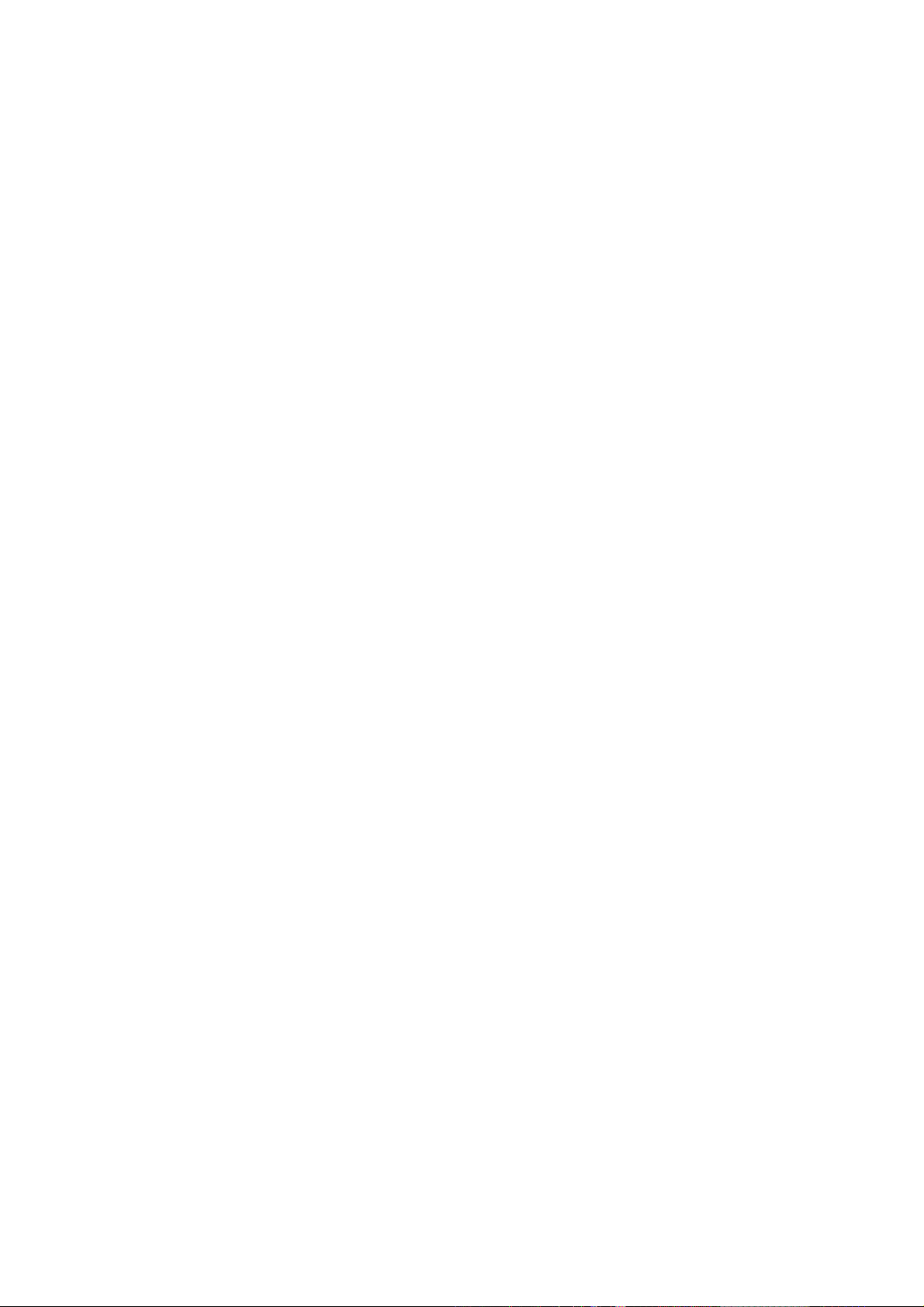
Recorder
.............................................................................................................................
220
Standard Recording
Meeting/Interview Recording
Audio Manager
Mark Recording
Screen Recording
Start Screen Recording
Screen Recording Settings
One-Handed Mode
Focus Mode
......................................................................................................................
Entering Focus Mode
...........................................................................................................
......................................................................................
....................................................................
................................................................................................
...............................................................................................
................................................................................
.........................................................................
........................................................................................................
....................................................................................
221
221
222
222
223
223
224
225
225
226
Setting the Focus Period
Selecting the Focus Atmosphere
Customizing Focus Schemes
Viewing Focus Statistics
Incoming Call Alerts
Screen-Off Timer
Smart Driving
Driving Mode
Riding Mode
Clone Phone
.............................................................................
............................................................
....................................................................
.............................................................................
......................................................................................
............................................................................................
...................................................................................................................
....................................................................................................
......................................................................................................
.....................................................................................................................
226
226
227
227
228
228
229
229
231
233
ORoaming
..........................................................................................................................
235

Smart Assistant
..............................................................................................................
237
Smart Convenience Services
Search
Permanent Services
Quick Functions
Smart Scenario Services
Manage Smart Assistant Cards
Make your Shots Outstanding
Learn How to Capture the Best Shots
Take Photos
Adjust Brightness
.................................................................................................................
......................................................................................................................
....................................................................................
......................................................................................
..............................................................................................
.............................................................................
..................................................................................
...........................................................................................
...............................................................
..................................................................
237
238
239
239
240
240
241
241
241
241
Zoom in or out
Turn the Flash on/off
Portrait mode
AI Beautification
Night Mode
Dazzle Color Mode
Expert Mode
Take Photos with Filters
Take a Panorama Photo
......................................................................................................................................
HDR
...................................................................................................................
.............................................................................................................
.......................................................................................................................
.....................................................................................................................
.................................................................................................
....................................................................................
........................................................................................................
..............................................................................................
..............................................................................................
242
242
242
243
244
246
246
248
249
250
Watermark
........................................................................................................................
250

Gesture to Take Photo
.................................................................................................
252
Shoot Video
Video Bokeh
SLO-MO Video
TIME-LAPSE Video
Editing a Video
Camera Settings
Photos
......................................................................................................................
......................................................................................................................
.................................................................................................................
................................................................................................................
Trim a Video
Speed Changing
.................................................................................................................................
Photos
.................................................................................................................
..........................................................................................................
.....................................................................................................
.............................................................................................
.............................................................................................................
253
254
254
255
255
256
256
257
258
258
Optimize Storage
Search Photos
Using Soloop to Create Vlogs
Game Experience
Hyper Boost
Game Space
Hide Games Icons on Home Screen
Game Mode Settings
Smart Dual-Channel Network Optimization
Locking Brightness During Gaming
......................................................................................................................
...........................................................................................................
.....................................................................................................................
...........................................................................................
..................................................................................................
...................................................................................
............................................................................................
...............................................................
...............................................
................................................................
263
264
264
276
276
276
277
278
279
279
Game Assistant
.......................................................................................................
280

Flip the Switch
.................................................................................................
280
Blocking Calls and Notifications
Answer Calls in Banner Notice
Decline Incoming Calls
Screen Capture
Floating Window Chat
Capturing Game Moments
Gamer Mode
Restart, Update, Back Up, Restore & HeyTap Cloud
Restart
......................................................................................................................
................................................................................................................................
Power on/off
...............................................................................................
.....................................................................................................
.................................................................................
.................................................................................
..............................................................
.................................................................
.........................................................................
.......................................
280
281
281
281
281
282
282
283
283
283
Restart the Phone
Software Updates
OTA Online Update
Local Update
Back up
Restore
...............................................................................................................................
Back Up to Phone Storage
Back Up to HeyTap Cloud
................................................................................................................................
Restore Phone
Restore Data
..........................................................................................
..........................................................................................................
........................................................................................
....................................................................................................
.........................................................................
...........................................................................
.................................................................................................
....................................................................................................
284
284
285
285
285
286
286
287
287
288
App Optimization
...........................................................................................................
288

App Cleaner
......................................................................................................
288
Smart System Management
Smart Memory Compression
HeyTap Cloud
Activate HeyTap Cloud
Manage Cloud Storage
Purchase More Cloud Storage
Contacts Time Machine
Support & Service
Contact OPPO Support
Self Service
..................................................................................................................
..........................................................................................................
.......................................................................................................................
.....................................................................
....................................................................
................................................................................
................................................................................
..................................................................
...............................................................................
................................................................................................
289
289
289
289
291
291
292
292
293
293
Get Help and Explore
Get More Information
....................................................................................................
...................................................................................................
293
293

19
Communication and
Network
SIM Card Settings
If your OPPO smartphone supports Dual SIM, the card tray one is
for Nano-SIM. The card tray two supports both Nano-SIM and
MicroSD Card.
In Dual SIM mode, you can set a default SIM card for dialing, or
manually select one when dialing. You can also set a SIM card for
cellular networks.

20
You can rename two SIM cards and modify the network settings
Wi-Fi
Wi-Fi Connection
Go to "Settings" > "Wi-Fi", enable Wi-Fi.
Detected Wi-Fi networks will be displayed.

21
Wi-Fi Without Password
If you want to connect to Wi-Fi without a password, tap the
network directly.
Password-Required Wi-Fi
Tap the network and enter the password if required.
Manually Add a Network
If you cannot find the network that you intend to connect, enter
both the network name and password after you click the option
"Manually Add a Network".

22
Once the device is successfully connected to a network, whenever
the network is available, the device will connect to the network
without having to re-enter the password.
If you do not want to connect to a network automatically, tap
to remove the connected network.
You can view the "Saved Networks" in "Advanced Settings".
Enhance Internet Experience
What if the Wi-Fi signal is unstable?
Wi-Fi Assistant
Enable "Automatically Select the Best Wi-Fi", the phone will
connect to the best Wi-Fi network by detecting and analyzing the
quality of all Wi-Fi signals.
You can also activate "Auto-switch to Cellular Network". When all
Wi-Fi networks are of poor quality while the cellular data is on, the
phone will switch to the cellular network automatically.

23
Dual Channel Network Acceleration
When "Dual Channel Network Acceleration" is turned on, network
speed will be intelligently accelerated when cellular data and Wi-
Fi are used concurrently. Then you can enjoy a smoother Internet
connection.
Apps for network acceleration are displayed below.
Dual-Wi-Fi Speed-Up

24
After turning on Dual-Wi-Fi mode, two Wi-Fi networks will be
connected at the same time, and network connection acceleration and
seamless switching will be realized.
Turn on Dual-Wi-Fi Mode
Go to "Settings" > "Wi-Fi" > "Smart Speed-Up" > Enable "Dual-Wi-Fi
Speed-Up".
Notes:
2 Wi-Fi hot spots. One is 2.4 Ghz, the other is 5 Ghz. No mutual
disturbance lies between them and each hot spot can receive and send
data independently.
2 hot spots can be named either the same or differently.
2 hot spots can share the same router or be supported by different
routers.
(Only some phones support this feature)
Apps Using Wi-Fi and Mobile Data

25
You can customize network permission settings for each app in
"Wi-Fi and Mobile Data", "Wi-Fi" or "Close". You can also view the
total traffic used by each app.
Go to "Settings" > "SIM Card & Cellular Data" > "Data Usage" >
"Network Permissions".
Other Wireless Connections

26
VPN
VPN is a professional network communication device, extending a
private network across a public network. VPN enables users to send and
receive data across shared or public networks as if their computing
devices were directly connected to the private network.
Add VPN
Go to "Settings" > "Other Wireless Connections" > "VPN" > . Enter the
name, VPN type, server address and more information to add a VPN.
Tethering

27
You can share your network in the following four ways.
Personal Hotspot
Go to "Settings" > "Other Wireless Connections" > "Personal Hotspot".
When Personal Hotspot is on, your Internet connection can be detected
and shared by surrounding devices. It should be noted that more data
and power may be consumed. Personal Hotspot will automatically turn
off after 10 minutes when no device is connected.
Enter "Personal Hotspot Settings" to set the name and password for
your personal hotspot.
You can also set blacklist, maximum connected devices, and data
restriction in "Connection Management".
Wi-Fi Tethering
Go to "Settings" > "Other Wireless Connections" > "Wi-Fi Tethering".
When Wi-Fi Tethering is on, your Wi-Fi network will be shared. More
data and power may be consumed. Personal Hotspot will automatically
turn off after 10 minutes when no device is connected.

28
Enter "Wi-Fi Tethering Settings" to set the name and password for your
hotspot. When "Visible to Other Devices" is turned off, you can manually
add networks to connect to the hotspot.
Other Devices Connect to Your Hotspot
Search the name of your hotspot.
Enter the password as prompted to connect.
Note:
Up to 10 devices can connect to your hotspot at the same time.
Wi-Fi Tethering cannot be used simultaneously with OPPO Share, Wi-Fi
Direct, Multi-screen Interaction, and other functions.
USB Tethering
Connect your phone to the computer with a data cable. Go to "Settings"
> "Other Wireless Connections".
Turn on "USB Tethering", the computer will automatically recognize and
share your Internet connection.
When the pairing is done. Go to "Settings" > "Other Wireless
Connections" > "Bluetooth Tethering".
Another device should turn on the Bluetooth and tap the name of your
Bluetooth to share your Internet connection.

29
To turn off Bluetooth Tethering. Go to "Settings" > "Other Wireless
Connections" > "Bluetooth Tethering".
Or, you can tap "Unpair" to disconnect Bluetooth and stop sharing your
Internet connection.
NFC
Go to "Settings" > "Other Wireless Connections" > "NFC".
When "NFC" is on, the phone is allowed to exchange data with any
device in close proximity.
You can also use "Touch & Pay" and "Android Beam". Your phone is
allowed to make a payment or transfer data via NFC.
Wireless Transport
Wi-Fi Direct
Through "Wi-Fi Direct", you can transfer data swiftly to peer devices
when connecting to the same wireless network.
Screencast
Go to "Settings" > "Other Wireless Connections" > "Screencast".

30
Your phone's display can be paired in real time with a display device
after enabling wireless display on the display device.
DLNA
When "DLNA" is enabled, the phone will automatically search for the
DLNA device in the same Wi-Fi wireless network, and then project the
phone screen to the target device.
Wake the Phone
There are multiple ways to wake your phone.
Press Power Button
Press the Power Button on the right side to wake the phone.

31
Use Raise to Wake
Enable "Raise to Turn On Screen". When you raise your phone to look at
it, it will automatically wake the locked screen.
Go to "Settings" > "Convenience Aid" > "Gesture & Motions", enable
"Raise to Wake".

32
Unlock the Phone
For safety consideration, you can set diverse ways to unlock your phone,
including passcode, fingerprint, and facial recognition. You can use
more than one method to unlock your phone.
Passcode
You can set a 6-digit numeric code to unlock your phone. After waking
the phone, slide the phone and enter the passcode.
Go to "Settings" > "Fingerprint, Face & Password" > "Lock Screen
Password".
Your lock screen password is used to unlock your phone. If you forget it,
you must reset it by restoring your phone to factory defaults, which will
erase all data on your phone.

33
Fingerprint
You can also unlock the phone through fingerprint. Follow the onscreen
instructions the first time you set up your fingerprint passcode. You can
add up to five different fingerprints.
Go to "Settings" > "Fingerprint, Face & Password" > "Fingerprint" > "Add
a Fingerprint".
Tap "Animation Style", you can choose the animation style of fingerprint
you like.
If you want to show Fingerprint Icon when sreeen-off, tap "Screen-Off
Unlock" to set it.

34
Enroll Face
You can also unlock your phone within only 0.08 seconds with a simple
glance at the phone.
To use Face enrollment, you should set up the facial-recognizing
passcode on your phone.
Go to "Settings" > "Fingerprint, Face & Password" > "Add Face" > "Enroll
Face".

35
Remember to follow the onscreen instructions by enrolling your face to
acquire the best results.
Look straight to the screen. Keep the phone 20-50 cm away from your
face and position your entire face in the circle until the enrollment is
finished. Avoid exposing your face to the bright or dim environment.

36
You are advised to turn on Raise to Turn on Screen, to better identify
your face.
There are two ways to unlock while using face enrollment:
Swipe up to unlock
Wait for the automatic unlock if the screen light is on.
Tip: You can further protect personal security if you set your phone as
inaccessible to be unlocked when your eyes are closed.
Navigation Keys
Tap "Settings"-"Convenience Aid"-"Navigation Keys", there are three
types of navigational gestures, including Swipe Gestures from Both
Sides, Virtual Keys, and Swipe-Up gestures.
Swipe Gestures from Both Sides
Back
Swipe inward from the bottom left or the bottom right of the screen.

37
Back to Home screen
Swipe upward from the bottom of the screen.
View Recent Tasks
Swipe upward from the bottom of the screen and then hold.
Switch to Previous App
Swipe inward from the bottom left or the bottom right of the screen and
then hold.
You can also enable "Mistouch Prevention for Swipe Gestures from Both
Sides". When using the full screen in landscape mode, gestures need 2
swipes to take effect.

38
Virtual Keys
Virtual Keys show up at the bottom of the screen once enabled. You can
also customize the layout, or choose to hide Virtual Keys according to
your daily usage habits.
Android P Navigation Keys consist of navigation shortcuts. Switch
between different pages by easily swiping, dragging or tapping.
Multi-Tasks: Swipe the middle button up
Switch Between Apps: Slide the middle button left or right.

39
Go to the Home screen: Tap the middle button.
Awake Google Assistant: Press and hold the middle button.
Back to Previous Page: Tap the back button.
Go to "Settings" > "Convenience Aid" > "Virtual Keys".
Swipe-Up Gestures

40
Tap "More", you can enable "Swipe-up" Gestures". With the help of
Swipe-Up Gestures, it will be easier to operate your phone with a larger
display and more immersive user experience.
Swipe up to:
Return to the previous page
Go to the Home screen
View recent tasks
You can also customize different gestures, such as:
Simple gestures. Swipe up from the middle bottom to get to the
Home screen, and swipe up from the middle bottom and pause 1
second to view recent tasks.
Back on the right. Swipe up from the left bottom to view recent tasks,
swipe up from the middle bottom to get to the Home screen, and
swipe up from the right bottom to return to the upper page.
Back on the left. Swipe up from the left bottom to return to the
upper page, swipe up from the middle bottom to get to the Home
screen, and swipe up from the right bottom to view recent tasks.

41
Adjust and Control the Volume
Keeping in line with our infinite design concept, we redesigned system
sounds to make them simple but refined.The new sounds are more
mellow and are designed to evoke pleasant feelings.
ColorOS offers personalized volume adjusting and controlling solutions.
You can set customized volume levels for different uses.

42
Volume Control Buttons
Use buttons on the left side of the phone to adjust the audio volume if
you are listening to songs, movies, or other media.
If you want to adjust the volume for ringtones, alerts, and other sound
effects, tap on the sidebar and slide the bar to adjust the volume.
Click on the bottom to personalize volume for media, ringer, and
alarm. For example, you can turn off the volume for media and ringer

43
and turn on the alarm before sleep, in order to ensure the best quality
during your rest.
Customize the Ringtones
ColorOS enables the user to customize ringtones. You can set different
ringtones to identify incoming calls, messages, and calendar
notifications. You may also customize the ringtones by importing alert
files on your phone or from online sources.
Go to "Settings" > "Sound & Vibration".

44
Silent Mode
You can turn on the silent mode if you're not hearing or seeing incoming
calls and alerts when you expect.
How to turn on the silent mode:
Swipe down the screen from atop, go to Control Center, and tap
"Mute".
Tap on the volume button on the side of the phone, click at the
lower-left area of the volume button.
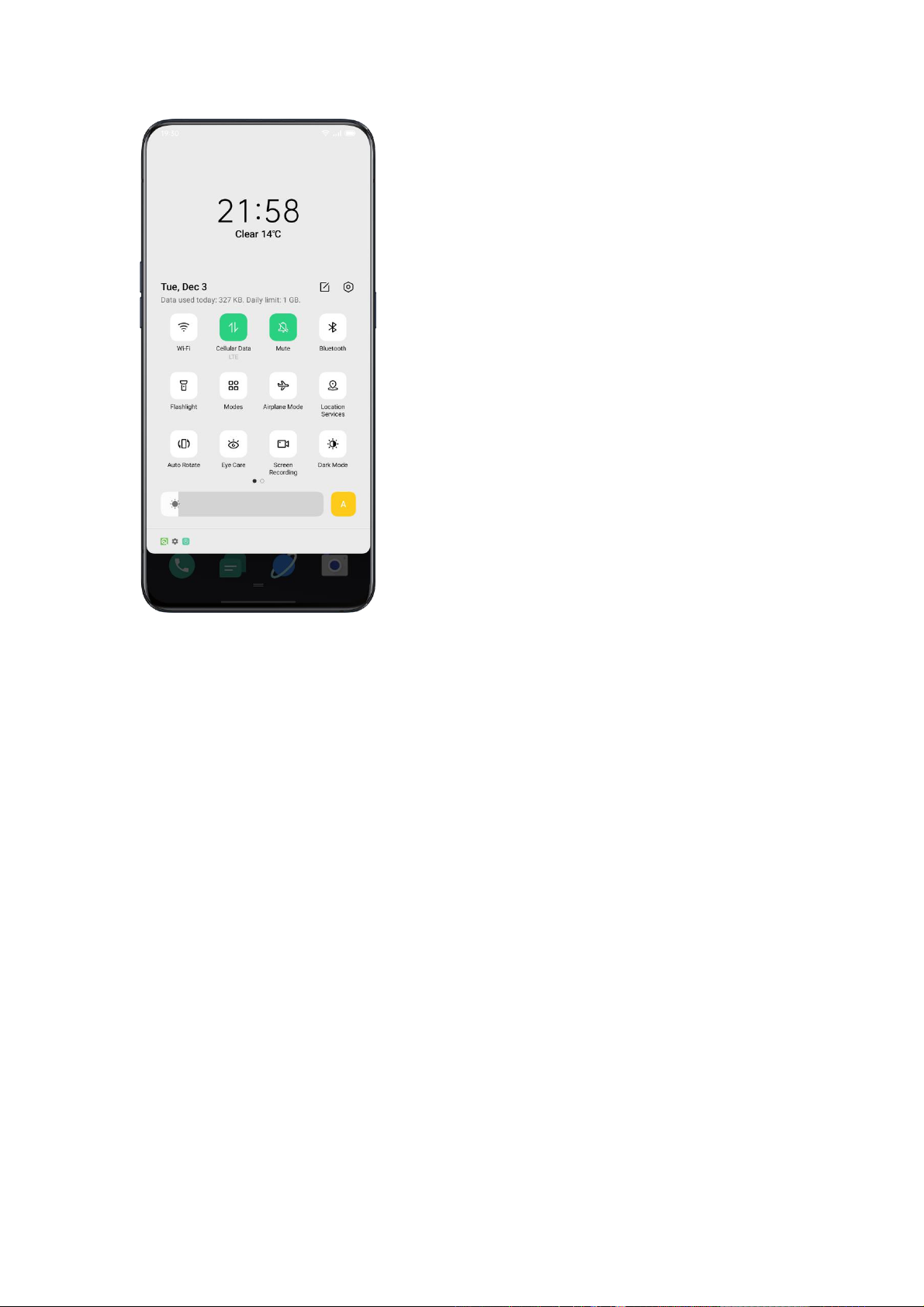
45
More Options for Ringtone Customizaton
To provide better operational feedback, ColorOS 11 offers four
personalized ringtones settings.
Go to "Settings" > "Sound & Vibration" > "System Feedback".
Dial-Pad Tone
Touch Sounds
Lock Screen Tone
Vibrate on Touch
Screenshot Sound
Fingerprint Animation Sound
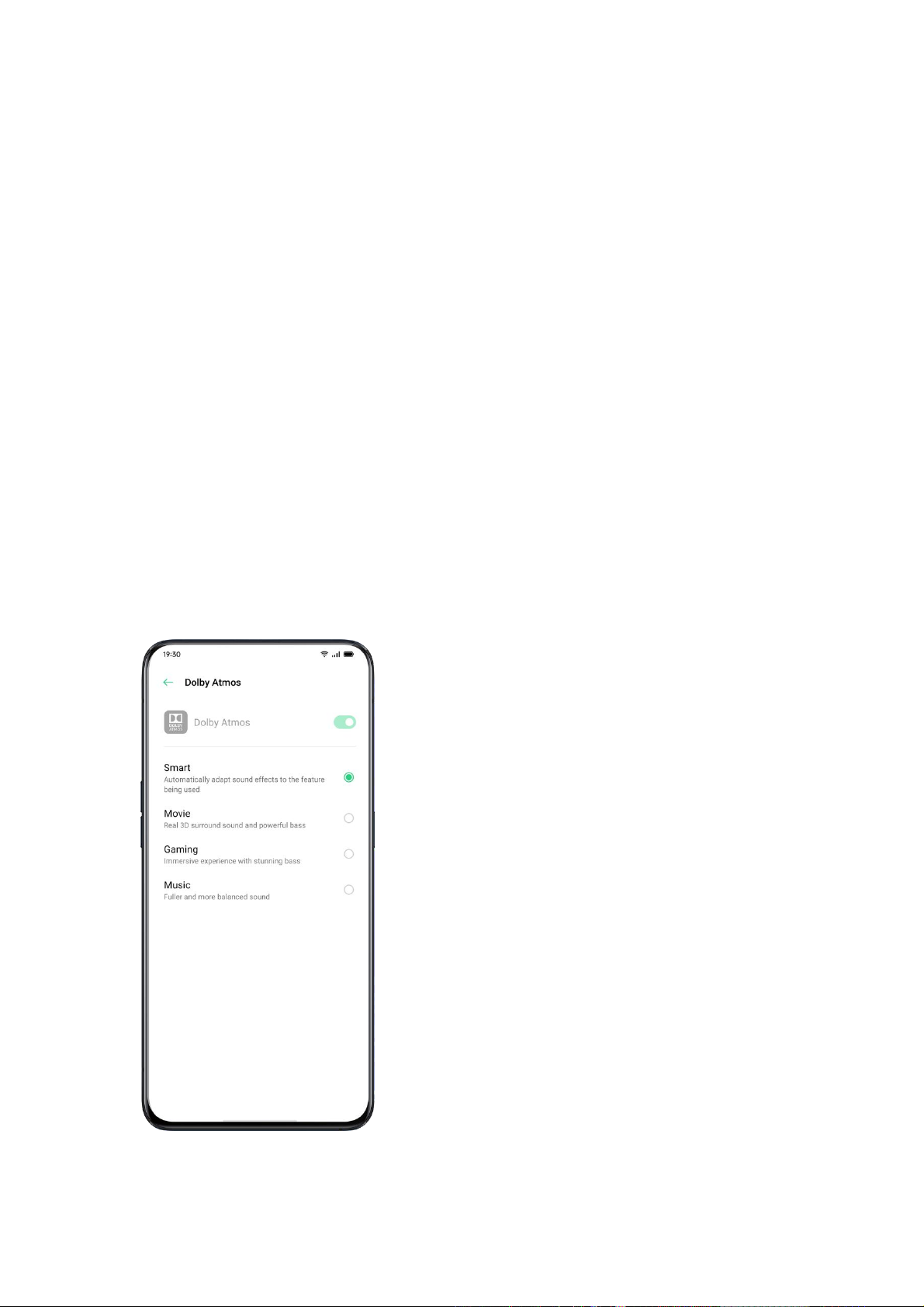
46
Deletion Sound
Dolby Atmos
Dolby Atmos is activated by default, you can choose to turn it off when
your device is connected to an earphone.
Besides Smart mode, there are Movie, Gaming and Music modes for you
to choose according to use scenarios.
Go to "Settings" > "Sound & Vibration" > "Dolby Atmos".
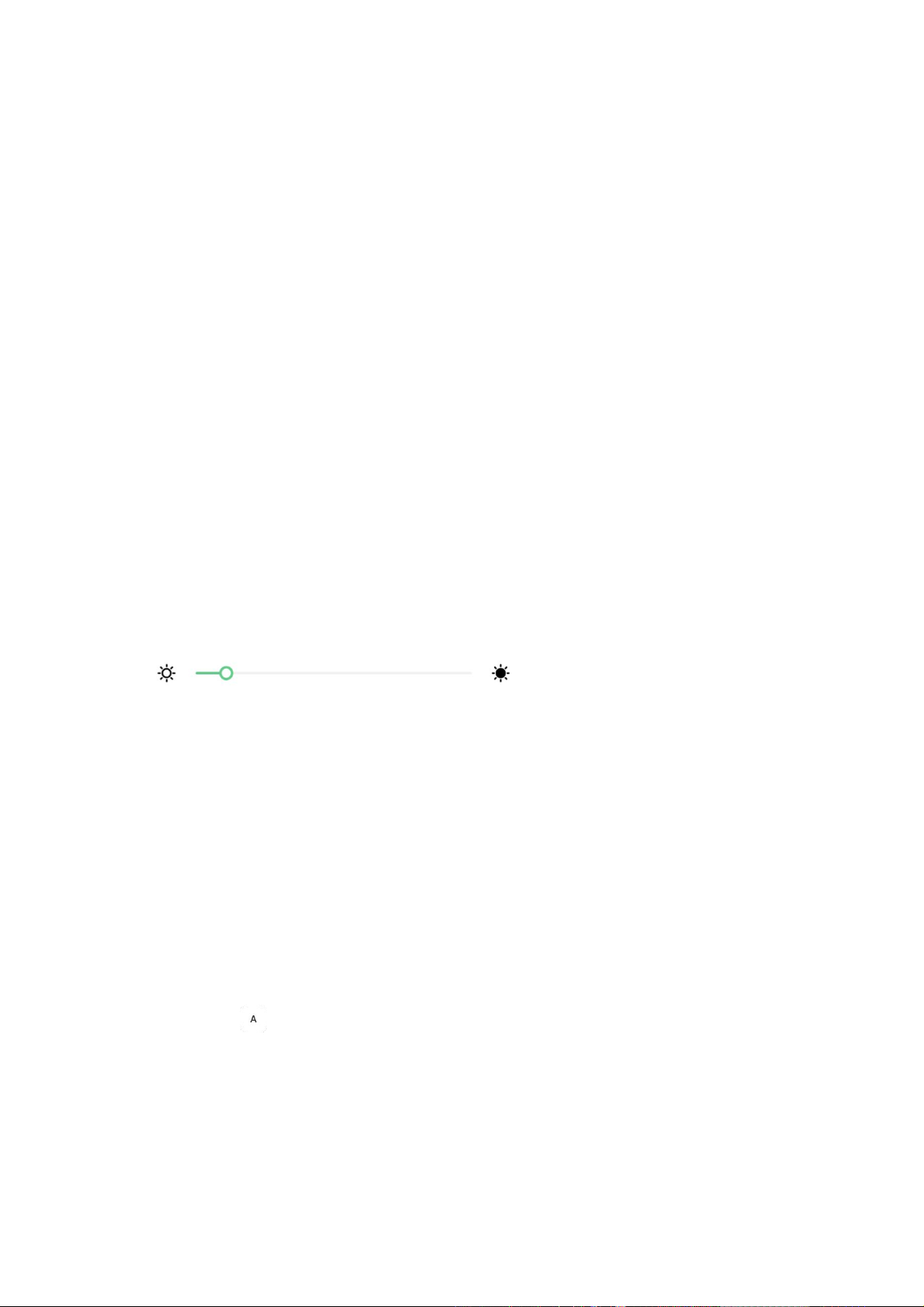
47
Adjust Screen Brightness
You can adjust screen brightness under different lighting conditions to
have a better visual display.
Adjust the screen brightness manually
Swipe down from the top of the screen, enter Control Center and
drag the slider.
Go to "Settings" > " Display & Brightness", drag the slider.
Automatically adjust the screen brightness
After you turn on Auto-Brightness, ColorOS 11 will adjust the screen
brightness for current light conditions using the built-in ambient light
sensor, to prevent eye fatigue and increased power consumption.
Swipe down from the top of the screen, enter Control Center and tap
button on the right side of the brightness slider.
Go to "Settings" > "Display & Brightness" > "Auto-Brightness".

48
Screen Color Temperature Adjustment
You can set the screen tone as either warm or cool.
Go to "Settings" > "Display & Brightness", set screen tone by dragging
the slider.
Switch on Eye-Protection Mode
ColorOS 11 makes it easier when you use the phone at night or under
dimming light. You can turn on the eyes-protective mode to reduce eye
strain and fatigue when exposing to digital display for a long time.
There are two types of eyes-protective mode.
Eye Care
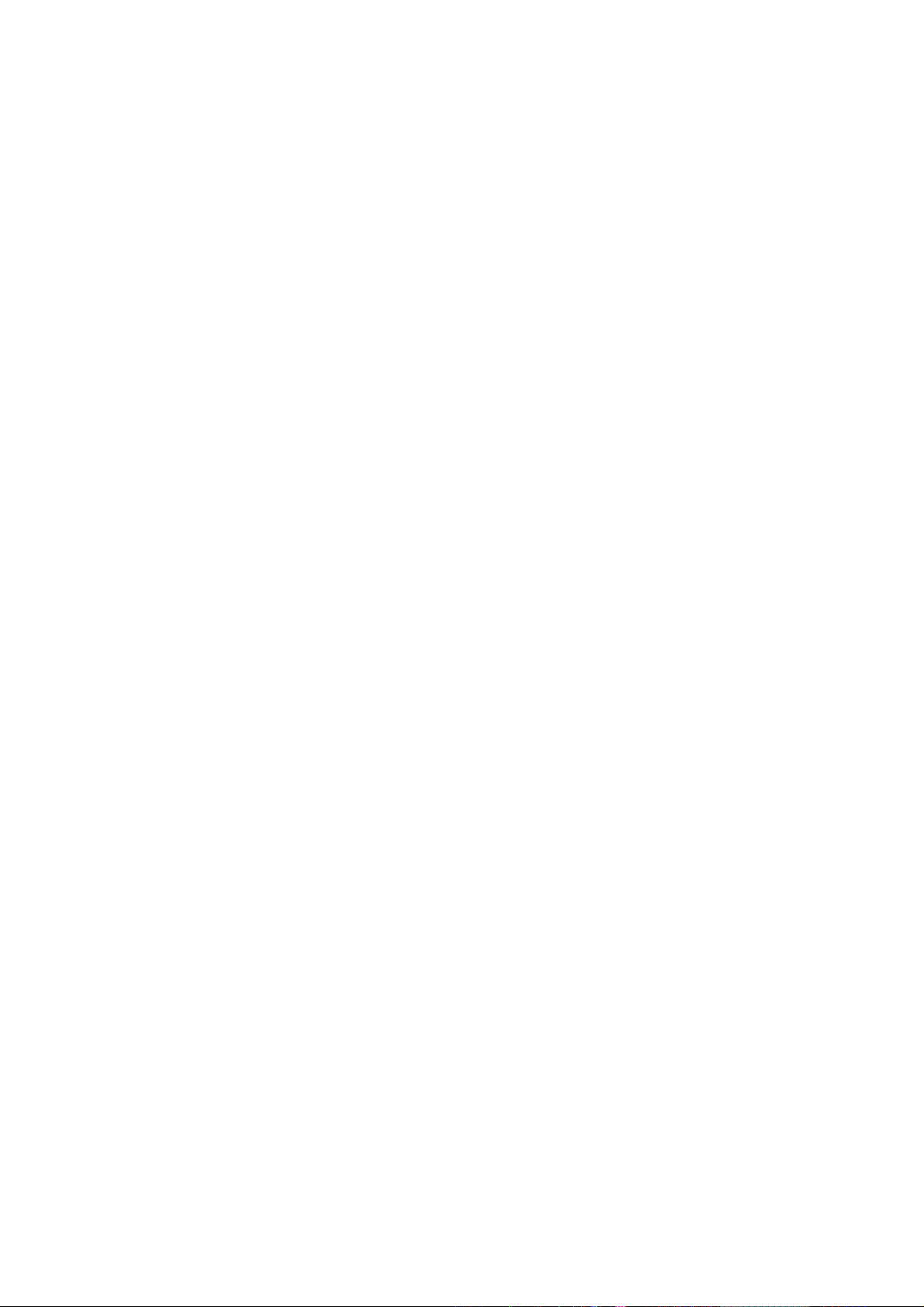
49
The Eye Care mode could help reduce the blue light emitted from the
display to prevent eye fatigue. You can adjust the screen color
temperature from cool to warm.You also can set the schedule time.
Low-Brightness Flicker-Free Eye Care
When Low-Brightness Flicker-Free Eye Care is turned on, eye fatigue will
be much relieved as it is in the minimum brightness in dimly-lit
environments. But the image noise may be slightly increased if you turn
on the none-stroboscopic dim light mode.
Go to "Settings" > "Display & Brightness" > "Low-Brightness Flicker-Free
Eye Care."

50
Dark Mode, Delivering a
Comfortable Experience All Day
Long
With automatic backlighting, your eyes will be comfortable no
matter whether it is strong or dark, noon or night. In addition, we
have also upgraded the color structure to improve the dark
contrast, so that the page is well-defined, patchwork, and the key

51
information is more prominent. In the dark mode, the power
consumption of the screen is effectively reduced, and the power
of the mobile phone is also comfortable.
Enabling Dark Mode
You can enable dark mode in two ways:
Choose Settings > Display & Brightness, and enable Dark Mode.
Go to the Control Center, and enable Dark Mode.
Setting Dark Mode to Start at a Specific
Time
After dark mode has been enabled, you can choose to always use dark
mode or set a start time as desired.
Choose Settings > Display & Brightness, enable Dark Mode,
enable Schedule Time, and set the start and end times.

52
Changing the Wallpaper as Desired
You can change the wallpaper of your mobile phone as desired. ColorOS
11 provides various brilliantly designed static wallpapers, live wallpapers,
and interactive live wallpapers. You may also choose a photo
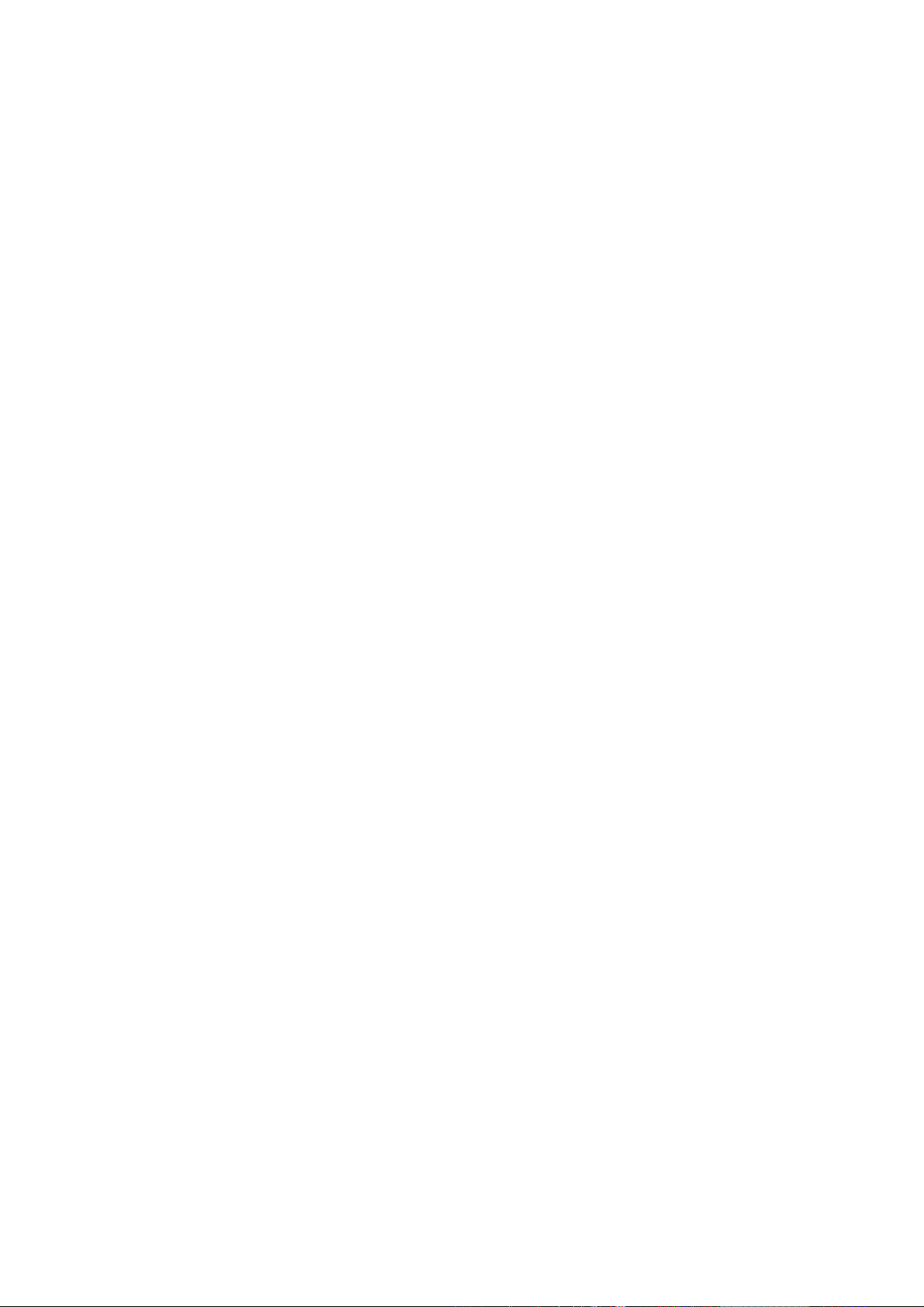
53
from Photos as the wallpaper, making your phone beautiful both inside
and out.
Changing the Wallpaper
Choose Settings > Home Screen and Lock Screen Magazine > Set
Wallpaper.
Choose your favorite wallpaper from Static Wallpapers or Live
Wallpapers. You can enlarge the wallpaper using two fingers or
move the wallpaper to adjust the location of the picture.
You can set a static wallpaper as your Home Screen, Lock Screen,
or Home Screen & Lock Screen, and a live wallpaper as Home
Screen or Home Screen & Lock Screen.

54
Choosing a Photo from Photos as the
Wallpaper
Choose Settings > Home Screen and Lock Screen Magazine > Set
Wallpaper.
Tap Photos and choose a photo. You can enlarge the photo using
two fingers or move the photo to adjust the location of the picture.
Tap Set as, and choose Set as Lock Screen Wallpaper, Set as Home
Screen Wallpaper, or Set as Both.

55
Auto-lock Clock
You don't need to unlock the phone to check the time. Turn on the Auto-
lock Clock to view the exact time and dates.
The longer the Auto-lock time remains, the more the battery drains.
The Auto-Lock Clock will be no longer available if there is less than
10% battery.
Auto Screen Off
By default, your device will be automatically locked if you don't operate
the phone for over 30 seconds, as a way to protect personal privacy.
You can modify this by adjusting the auto-lock time.
Go to "Settings" > "Display & Brightness" > "Auto Screen Off".
Options range from 15 seconds to 30 minutes.

56
Auto Rotate
You will have different views if you rotate your phone when you are
typing texts or watching movies. You can turn on "Auto-Rotate" to
automatically switch from landscape or vertical orientation.Swipe down
from the top of the screen, enter Control Center and tap
Swipe down from the top of the screen, enter Control Center and
tap
Go to "Settings" > "Display & Brightness" > "Auto Rotate".
Full-Screen Display

57
To acquire the more immersive experience in using ColorOS, you can
optimize the app display into full-screen.
Go to "Settings" > "Display & Brightness" > "Full
-screen Display". Select the apps you want to make it into full-screen.
Airplane Mode
You can turn on/off Airplane Mode manually. When the Airplane Mode is
on, the Bluetooth, Wi-Fi, Cellular Data will disconnect.
Go to "Settings" > Turn on/off "Airplane Mode".
Slide the screen down fromthe top to enter Control Center, tap
to turn on/off Airplane Mode.
Data Manager
Mobile Data Usage

58
View mobile"Tap"Data Usag Data Usagec or data usage to start.
Cellular Data recently amounts counted by your carrier may differ from
those on your divice.
Tap "Cellular Data Limit", You can set the start date for data usage to
start and daily cellular data limit.Data Limit"> "Cellular Data Limit" if you
want to know the daily usage.
You will receive notifications when data usage reaches a limited
amount.
Data Saving
When "Data Saving" is on, apps in the background will not be able to
use mobile data. Application in the foreground will decide if data-saving
measures are to be taken, e.g. reducing image resolutions. In addition,
you will not be able to use the network tethering function, and the
status bar will display the data saving icon.
You can also set an unrestricted app. When Data Saving is on, those
unrestricted ones will be able to receive new messages over cellular
data.

59
"Settings" > "SIM Card & Cellular Network" >"Data Usage">"Data
Saving".
Contacts
Create New Contacts Manually
Open "Contacts", tap in the upper right corner.
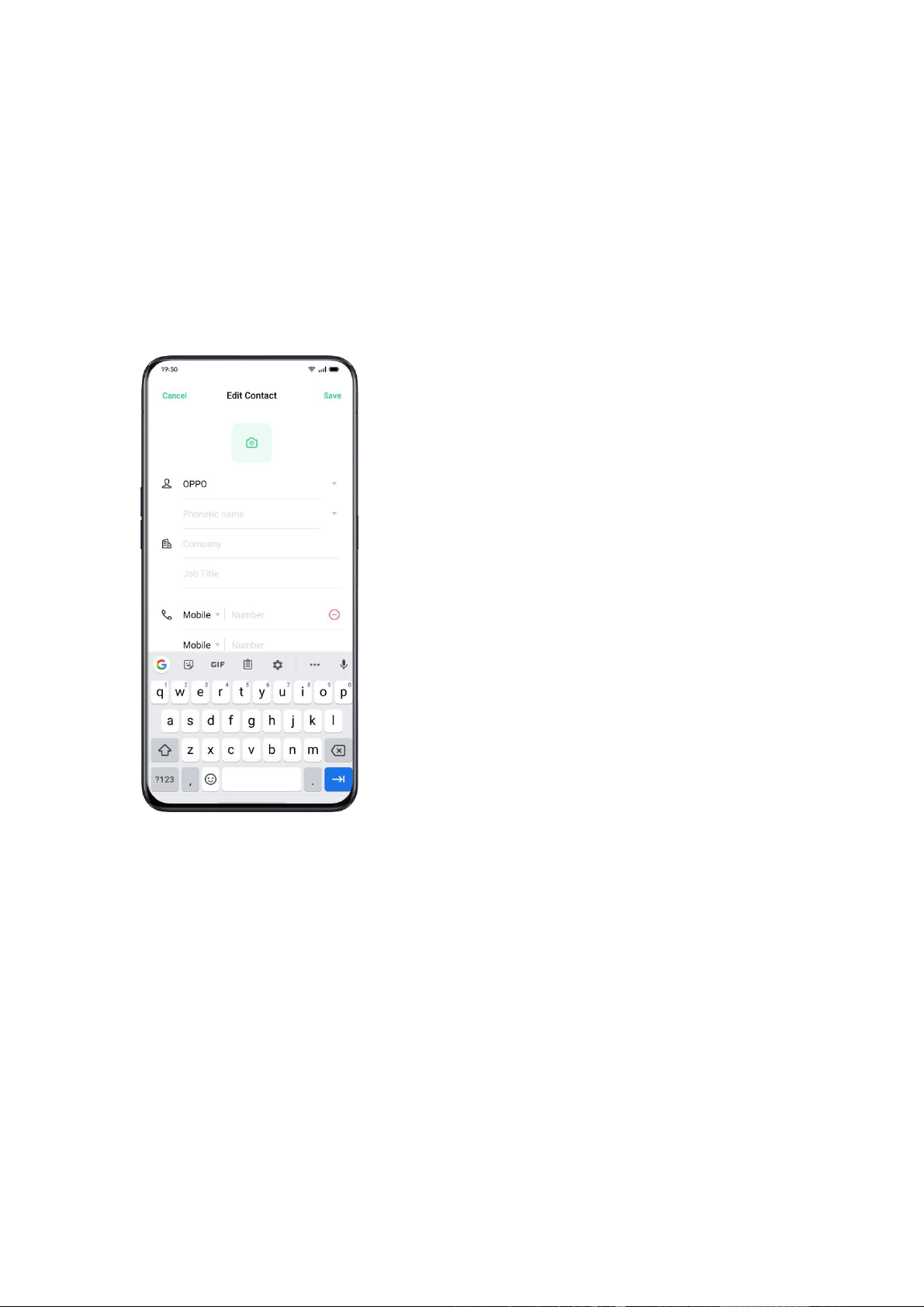
60
You can add other additional information for each contact,
such as avatar, name, workplace, email address, birthday.
You can customize ringtones and align contacts with a
particular group.
Import Contacts
Import Contacts from Storage Device. You can import contacts
from your SIM card. If you have contacts stored in the MicroSD
Card on your old phone, you can export contacts as a VCF file,
and open the file to import contacts into your new phone.

61
Import Contacts from Another Phone. Import the contacts
stored on other phones to the new phone.
Name Cards Scan
Tap
> “Name Card Folder”
in the top left corner, scan the name
card to identify and save as a new contact.
Manage Contacts
Tap > “Settings”

62
Contacts to display. You can choose contacts that you want to
display, or you select contacts with numbers to display.
Merge duplicate contacts. Tap "Merge Duplicate Contacts", and
then the phone will automatically merge contacts with the same
name.
Manage contacts. You can manage contacts without name or
number or quickly remove invalid numbers.

63
VIP Contacts
When you switch the phone into Silent Mode, or when you set the
phone to block calls and notifications using Quiet Time, Game
Acceleration, or Anti-harassment, you could still add certain
contacts to your VIP Contact list, allowing them to override the
phone settings and have their calls come through and ring.
All Call Logs

64
In "Contacts", you can view all call logs of a specific contact View Call
Logs
Go to "Contacts" > Select a contact > Tap "View All".
My Groups
You can contact people from "Contacts" in batches through "My Group".

65
New Group
Go to "Call" > > "My Groups". Tap and enter a group name to
create a new group.
Enter group name and select an account to add groups.
Tap "Select" and choose members to be removed, then tap
"Remove".
You can send messages or emails to one or many members of a
group. You can customize ringtones for VIP contacts and self-
created groups.
VIP Contacts
Calls from VIP Contacts will not be affected by Silent Mode, Do Not
Disturb, Do-Not-Disturb Gaming, Do-Not-Disturb Driving, Do-Not-Disturb
Cycling contacts. You can send a message and email to contacts in
smart groups.
Do Not Disturb

66
If you are attending a meeting or in sleep, turn on "Do Not
Disturb" to exempt from phone disturbance. In this mode, calls,
messages, and notifications will be muted.
Turn on "Do Not Disturb"
Go to "Settings" > "Do Not Disturb".
When "Do Not Disturb" is turned on, calls, messages, and
notifications will be muted except for alarm clock, countdown
timer, and alerts that you previously permit. A warning-moon-
shaped symbol will show up in the status bar.
You can choose to turn on the "Do Not Disturb" manually or
automatically.
In the Auto-on mode, you can customize the time not to be
disturbed or the content allowed to show up.

67
Customize "Do Not Disturb"
If you want to activate "Do Not Disturb" mode during either on
weekdays or at night automatically, you can choose to start the m
on particular dates, and set the starting and ending time as well.

68
Allowed Content
You can choose to allow notifications, messages, or calls from
specific contacts.
When "Ring for Repeated Calls" is activated, another call from the
same contact within 3 minutes will not be muted.

69
Convenient Features
Search Settings

70
In "Settings", enter a keyword in the searching box, you will find relevant
functions. Tap a result to quickly jump to the corresponding setting page.
For instance, if you search "Wi-Fi", you will see all the settings related to
Wi-Fi.
Font
Change Font Size
You can also change the font size if you need a larger or smaller font.
Go"Settings" > "Display & Brightness" > "Font Size".
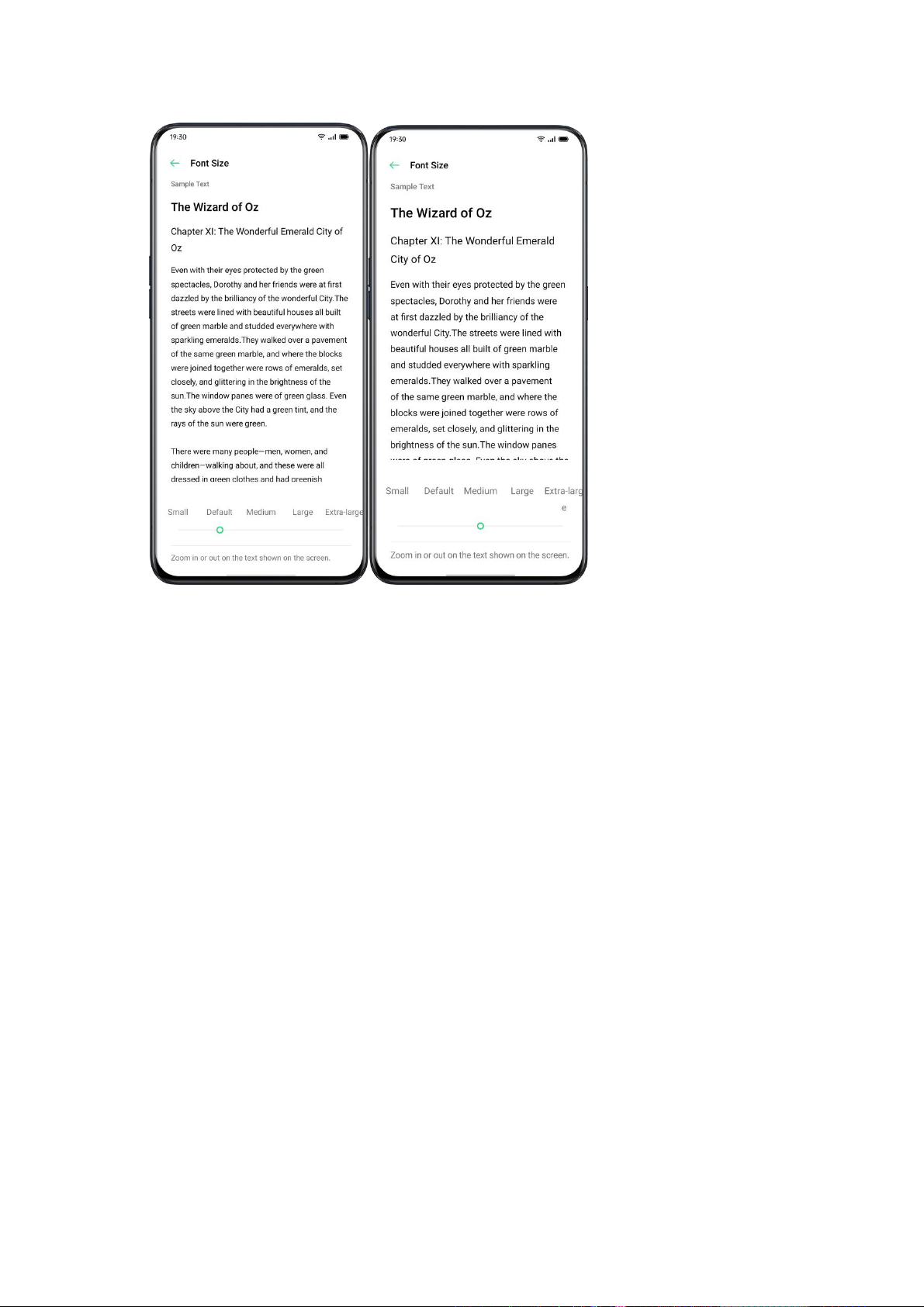
71
Convenience Aid
Simple gestures lead you with more precise and convenient use with
ColorOS.
Go to "Settings" > "Convenience Aid". View and customize gestures
such as tap, swipe, drag, and spread.
Awake Google Assistant

72
You can enable "Turn On Awaking Google Assistant by Pressing Power
Button for 0.5 Seconds". While you can press and hold Power Button for
3 seconds to power off pages and hold down Power Button and Vol Up
Button simultaneously for 10 seconds to force a reboot.
Assistive Ball
Once the Assistive Ball is enabled, you can try different gestures using
the Assistive Ball. There are two ways to operate the Assistive Ball.
Gestures
Tap to return to the upper page
Double-tap to enter the multi-task mode
Touch and hold to go back to Home screen
You can also personalize the gestures for Assistive Ball based on your
preferences and usage habits.

73
Tap Menu
After you open the "Tap Menu", tap the Assistive Ball and you will see
five buttons with different functions. Click the button to complete your
action.
Return to the upper page
Screenshot
Multi-task
Lock screen
Go back to the home screen

74
After you enable Assistive Ball, you can also customize the display.
Drag Assistive Ball to change its location
Adjust the transparency of the Assistive Ball
Auto hide Assistive Ball in full screen
Screen-off Gestures
About Screen-off Gestures

75
When the screen is off, you can use custom gestures on the screen for
quick operations.
Go to "Settings" > "Convenience Aid" > "Gesture & Motions" > "Screen-
off Gestures".
After enabling Screen-off Gestures, you can choose to add the following
gestures:
Double tap to turn the screen on.
Draw an O to enable the camera.
Draw a V to open Flashlight.
Music control: You can use two fingers to draw "II" on the screen to
stop or resume playing music and "<" or ">" to previous or next
music even when the screen is off.
Add Screen-off Gestures
You can also add your personalized Screen-off Gestures, for example,
slide up to open the calculator.
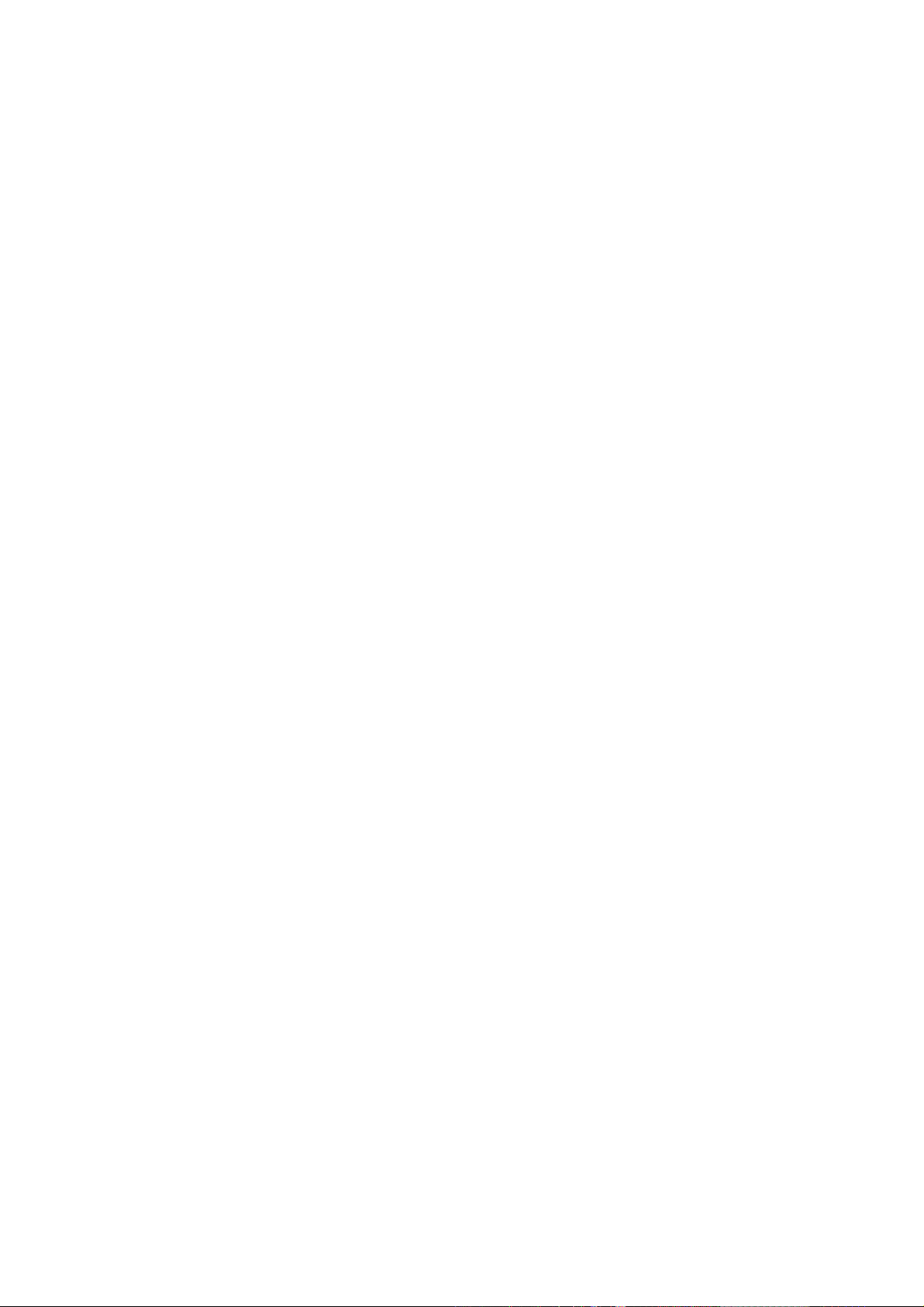
76
Smart Sidebar
Smart Sidebar enables you to switch between apps, transfer files, reply
messages, or take screenshots when playing a game or watching a
video.
Go to "Settings"> "Convenience Aid"> "Smart Sidebar".
After Smart Sidebar is enabled, you will see a white vertical bar on the
right side. Swipe to the left and the Smart Sidebar will show up.

77
Quick tools
Screenshot: You can capture the screenshots.
Screen Recording: You can record the screen motions.
Quick Apps
You can switch from and to several most-used apps. For example, while
viewing a video you can also text messages using the floating sidebar.

78
3-Finger Translate Powered by Google
Lens
ColorOS 11 integrates with Google Lens, which allows you to translate
text in apps, webpages, and images into preferred language.
You can easily activate Google Translate when using 3-finger
screenshot to take a partial screenshot or in the Smart Sidebar.

79
Long press to activate partial screenshot - Google Translate or go to
Smart Sidebar - Google Translate.
FlexDrop
ColorOS 11 makes your multi-tasking much easier.

80
With the help of FlexDrop, the app can be kept as a small window or
mini window, which can help users see what's going on in different
apps at once. With just a simple tap, users can switch between different
APPs smoothly.
Path 1: Slide up from the bottom of the screen to activate it
Path 2: Smart Sidebar

81
Nearby Share
ColorOS 11 users can now use Android's Nearby Share function to
quickly share files such as videos, images, and APKs with any Android
phone without using data.
It’s now working with devices running on Android 11.

82
Go to Photos-Send-Nearby Share

83
Screenshot
You can take screenshots while using the phone, the screenshots will be
stored in "Photos"
You can take screenshots in the following ways.
Button Screenshot
Press and hold the Power Button and Volume Down Button.
3-Finger Screenshot
Swipe down with three fingers to quickly take a screenshot.
Go to "Settings" > "Convenience Aid" > "Gesture & Motions" > "3-Finger
Screenshot".
After three-finger screen capture is enabled, press and hold at any
position on the screen with three fingers and slide down to set the size
of the area to be captured as desired.
Assistive Ball Screenshot
1. Go to "Settings" > "Convenience Aid" > "Assistive Ball".

84
2. When Assistive Ball is on, click "Tap Menu" to view shortcut icons.
3. Tap the Assistive Ball and click "Screenshot" to take a screenshot.
Smart Sidebar Screenshot
Go to "Settings" > "Convenience Aid" > "Smart Sidebar".
Swipe out the sidebar and click "Screenshot" to take a screenshot.
Long Screenshot
After capturing a screenshot, pull up the screenshot preview floating
window to capture a long screenshot. Slide the screen to the desired
position, and tap Complete to save the screen as a long screenshot.
Sharing a Screenshot
After capturing a screenshot, pull down the screenshot preview floating
window to go to the sharing screen. You can share the screenshot with
your friends by using OPPO Share,WhatsApp, etc.

85
Split-Screen
The App Split-screen provides you with a divided screen that is split into
two areas, with each area showing a different scene at the same time.
You can watch a movie while chatting with friends within the split-
screen.
Go to "Settings" > "App Split-screen".
Turn on "App Split-screen" with the following three ways.
Swipe up with 3 fingers to enter the split-screen mode.
Press and hold the Multitask button to enter the split-screen mode.
Swipe down a task card, then tap Split-screen to enter the split-
screen mode.

86
Split-Screen Adjustment
After you enter Split Screen, you can drag the borderline between two
apps to adjust each screen size.

87
Adjust Split-Screen Location
You can move the location of the Split-screen apps the icon.the the
upper or lower area, click the borderline at the middle and tap
Exit Split-Screen
You may exit the split-screen mode in the following three ways:
Drag the borderline to exit Split-screen. You can drag the line to the
top to exit the upper Split-screen, otherwise, you may drag the line
to the bottom to exit lower Split-screen.
Click the borderline and choose .

88
App Cloner
After enabling App Cloner, a copy of a particular app will be generated
on the Home screen. The original app and its copy could run
simultaneously without affecting each other.
Clone Apps works only if both the app itself and the phone supports it. If
a cloned app does not work properly, it means that the function or
operation is not supported by the app or phone.
Clone Apps currently do not support data transferring between a cloned
app and a computer. At most two app clones can be operated
simultaneously.
Apps That Can be Cloned:
BBM
WhatsApp Messenger
Messenger
Hike News & Content

89
Facebook
imo
Instagram
Skype
Telegram
Viber Messenger
Zalo
Go to "Settings" > "App Cloner" > "Apps That Can Be Cloned".

90
Power Saver
ColorOS 11 will detect user scenarios, and you can choose from different
power saving strategies.
Save Power
ColorOS 11 will automatically detect the power consumption issues. You
can tap "Save Power" to optimize and extend battery life.
Go to "Settings" > "Battery" > "Save Power" > "Extend Battery Life".
Smart Power Saver
When the "Smart Power Saver" is on, the system will identify the
running status of apps and adopt a targeted power saving mode to
ensure that the background apps operate smoothly.
You are recommended to use Smart Power Saver to keep your phone in
smart power consumption, reducing power consumption and extending
battery life.
Go to "Settings" > "Battery" > "Smart Power Saver (Recommended)".

91
Power Usage
Go to "Settings" > "Battery" > "Power Usage".
You can view power usage of today, yesterday and 2 days ago. You can
also view apps' foreground and background activity time, and their
power consumption.
Power Saver Options
Go to "Settings" > "Battery" > "Power Saver Options" > "Sleeping Mode".
This feature can sense when you might be sleeping, and then switch to
Low Power Mode to make your phone more power-efficient.
High Performance Mode
Go to "Settings" > "Battery" > "High Performance Mode".
The system will operate in high performance mode, but it will increase
extra power consumption.
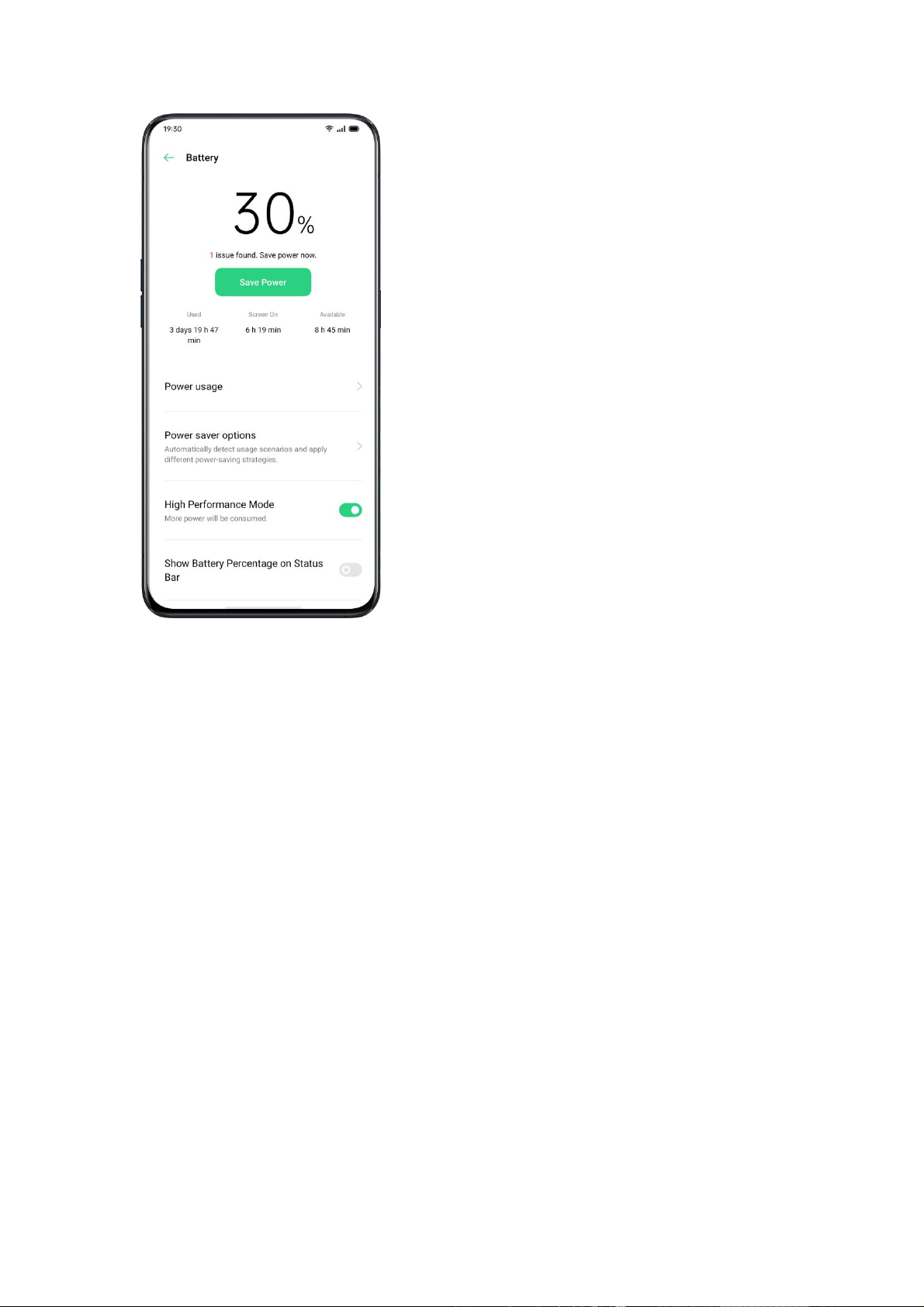
92
Super Power SavingMode
The Super Power Saving mode helps extend your phone's battery life at extremely low
battery levels. A maximum of 6 apps can be displayed on the Home screen in Super
Power Saving mode.
Based on tests performed at OPPO labs, a phone with 5% battery can be used for
WhatsApp messaging for up to 90 minutes. *
Go to Settings - Battery - Super power saving mode

93
Battery Guard
Considering the power supply voltage could be unstable sometimes,
and some users often worry that prolonged charging will damage their
battery health. On ColorOS 11, Battery Guard rises to the occasion by
learning users' charging habits - stops charging to 80% at night and re-

94
charge to 100% by the time users get up. Users will no longer have to
worry about the harms of prolonged charging.
Go to Settings - Battery - More battery settings - Optimized night
charging
Low Battery Message
When phone battery drops to 15%, ColorOS 11 provides options to send
messages that display users' current locations to selected contacts,
allowing users to share their status with families and friends when
their phone is about to run out of battery.

95
Control Center
Control Center offers you instant access to the most frequently used
features such as calculators, cameras, and flashlights, allowing you to
view recent and earlier notifications within simple swipes.
Swipe down from the very top of any screen (except the notch at the
top center of the display) to enter Control Center.
Press and hold a certain icon to start customization. For example, you
can adjust the display warmness or coolness manually by pressing and
holding the icon for Night Shield mode.
Change or Rearrange Icons
For the frequently used icons or functions, you can add them to the
notification bar manually. Scroll down to enter Control Center, click
from the top right corner, then press and hold to move the icons to the
notification bar.

96
Quick Actions
Quick Actions in Control Center include:
Enable Network
Airplane Mode: Disable cellular data immediately.
Cellular Data: Enable or disable mobile data to connect to the
network.
WLAN: Look through websites, or download movies.
Bluetooth: Connect to earphones, car kit system or other devices
that support Bluetooth connectivity.
Personal Hotspot: Connect to computers or other devices that share
your network.

97
OPPO Share: Share your photos, videos or locations with other OPPO
devices around you.
NFC: Enable NFC to finish payment or transmit data.
Location Services: Turn on location services to allow apps and
system service to access your location.
Control Volume
Silent Mode: Mute notifications.
Do-not-disturb Mode: Mute incoming calls and notifications, choose
when not to be disturbed.
Accessibility Aid
Assistive Ball: Switch Assistive Ball on to aid operations.
One-hand Mode: Shrink the screen size for the users who would like
to operate with one hand.
Auto-rotate: Screen will be automatically switched either to
landscape or vertical orientation while you rotate the phone.
One-tap Lockscreen: Enable the swift screen lock.
Other Quick Actions
Flashlight: Turn on the LED flashlight if there's a need for lighting.

98
Calculator: Launch quick calculating, and complete online currency
exchange.
Quick Search: Enter the OPPO browser and search.
Accelerate and Clean: Enter Cleanup Storage mode and start the
cleanup.
Power Saver: Turn on to save power.
Camera: Tap to start shooting, taking selfies or recording videos.
Clock: Enter Clock to access to the alarm clock, stopwatch, and timer.
Screen Recording: Tap to start recording the screen.
Night Mode: Adjust the screentone as warmer at night or dim-lit
environment for eye protection.
Multi-screen Interaction: Project the screen to a TV or other outlets
via the Wi-Fi Display.
Notification Bar
You can customize your notifications so you see only what is important
to you. However, you would not see what's in the Notification Bar if the
screen is locked. Swipe down from the top to see recent notifications,
then scroll up to see older notifications.

99
See Recent and Earlier Notifications
Tap to see the notifications.
Remind Me Later
Swipe left and tap and the notification will be pushed afterward set
the duration of what time you want to receive the notification.

100
Set Notification Preference
Swipe left to manage notifications. Tap > to set preference for a
particular notication, or manage a batch of notifications as following
instructions:
Go to "Settings" > "Notification Bar and Status Bar" > "Manage
Notification".
Customize notifications based on your preferences and daily usage
habits. The customization includes the style of previews and type of
notifications.
You can choose to:
Show icons on the Home screen.
Show icons on the Lockscreen.
Show banners on the top of the screen when the phone is locked.
Turn on ringtones and vibrations.
