OpenEye OE-C7163 User Manual
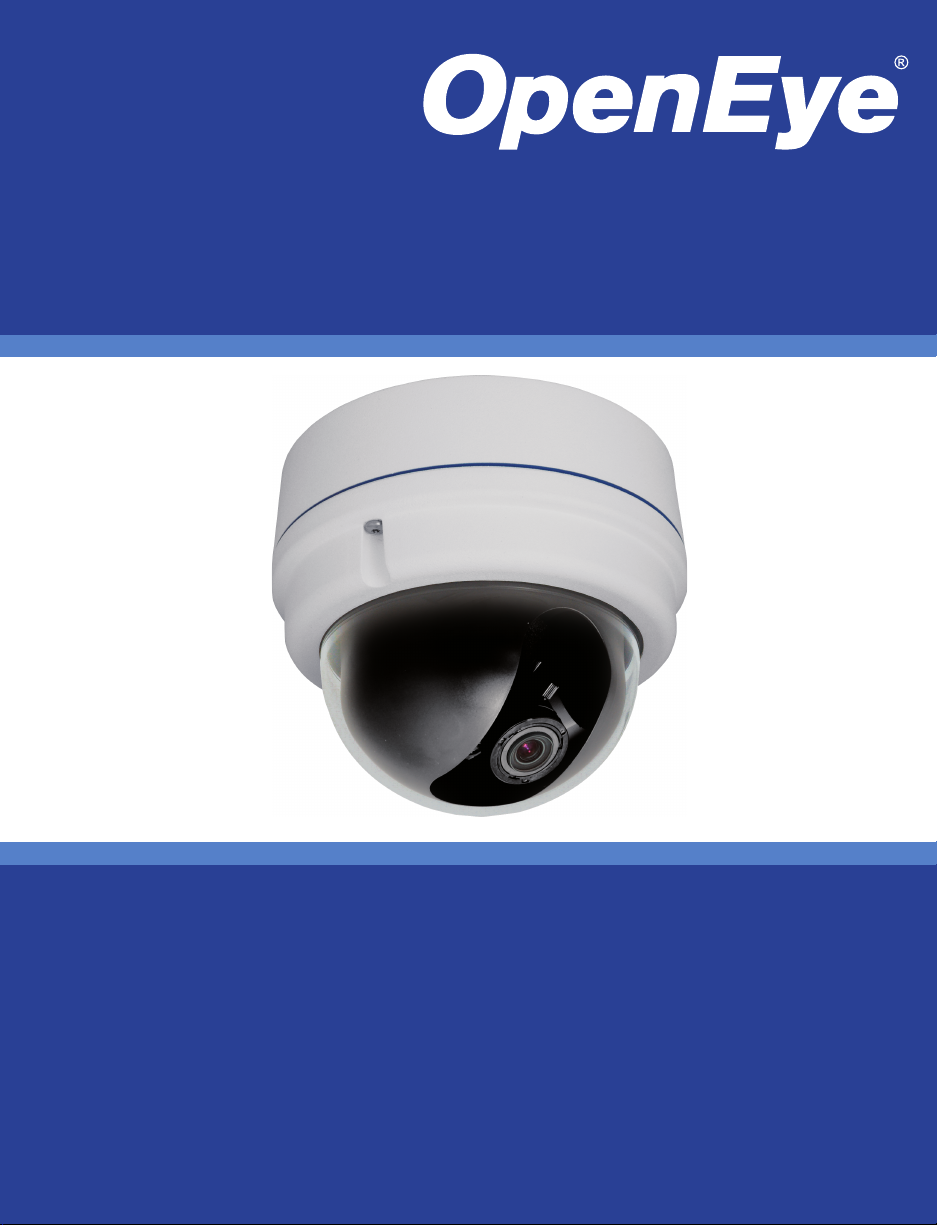
3MP Outdoor HD IP Dome Camera
User Manual
Camera
OE-C7163
OE-7163A
OE-7163R
OE-7163AR
www.openeye.net
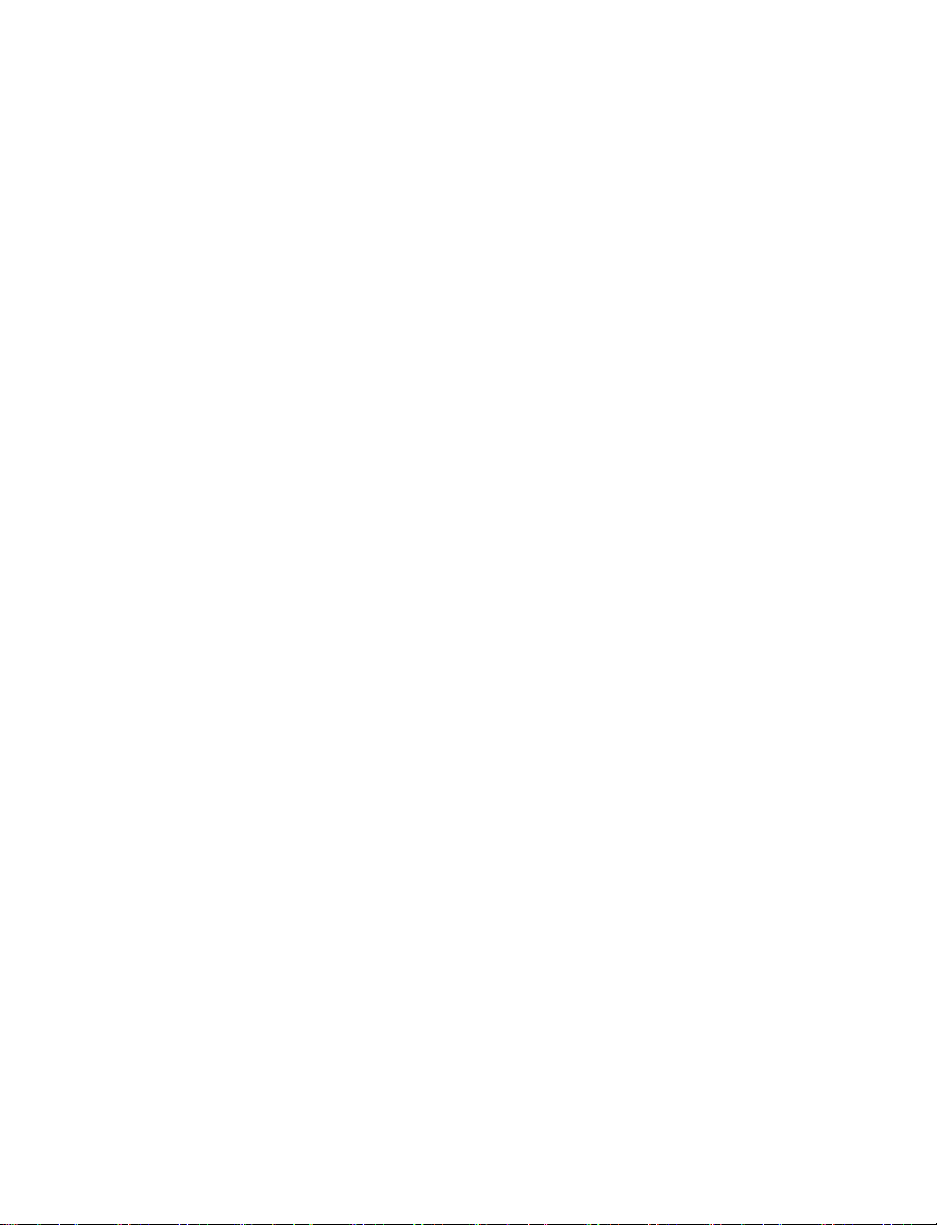
Outdoor IP Camera (OE-C7163)
User Manual
Manual Edition 31186AE – APRIL 2015
©2015, OPENEYE
All Rights Reserved.
No part of this documentation may be reproduced in any means, electronic or mechanical, for any
purpose, except as expressed in the Software License Agreement. OpenEye shall not be liable for
technical or editorial errors or omissions contained herein. The information in this document is
subject to change without notice.
The information in this publication is provided “as is” without warranty of any kind. The entire risk
arising out of the use of this information remains with recipient. In no event shall OPENEYE be
liable for any direct, consequential, incidental, special, punitive, or other damages whatsoever
(including without limitation, damages for loss of business profits, business interruption or loss of
business information), even if OPENEYE has been advised of the possibility of such damages and
whether in an action or contract or tort, including negligence.
This documentation is copyrighted. All other rights are reserved to OPENEYE. OPENEYE, and
OpenEye, are registered trademarks of OPENEYE in the United States and elsewhere; Windows,
and Windows XP Embedded are registered trademarks of Microsoft Corporation. All other brand
and product names are trademarks or registered trademarks of the respective owners.
OPENEYE
Liberty Lake, WA ● U.S.A.
31186AE 3
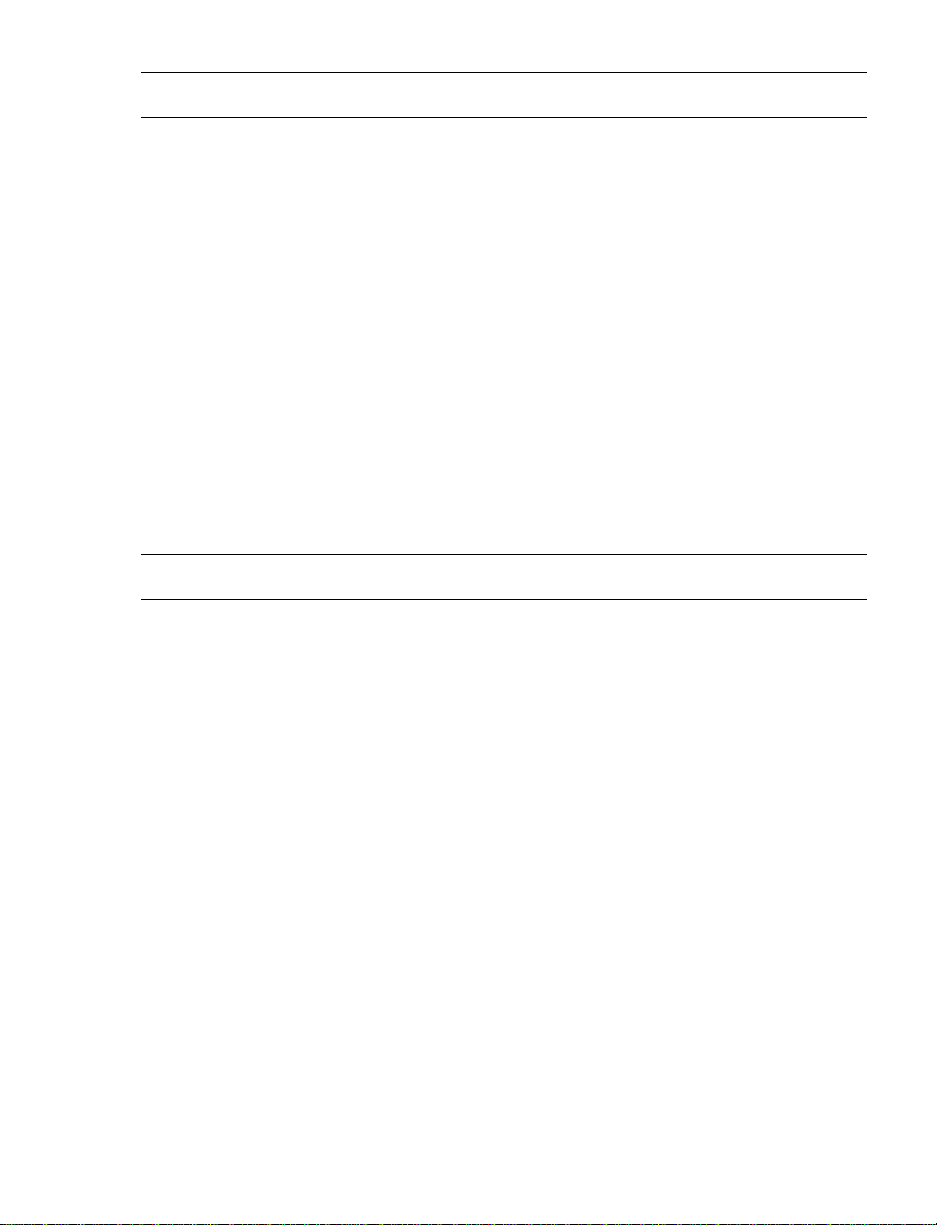
Important Safeguards
1. Read Instructions
Read all of the safety and operating instructions before using the product.
2. Retain Instructions
Save these instructions for future reference.
3. Attachments / Accessories
Do not use attachments or accessories unless recommended by the appliance
manufacturer as they may cause hazards, damage product and void warranty.
4. Installation
Do not place or mount this product in or on an unstable or improperly supported
location. Improperly installed product may fall, causing serious injury to a child or
adult, and damage to the product. Use only with a mounting device
recommended by the manufacturer, or sold with the product. To insure proper
mounting, follow the manufacturer's instructions and use only mounting
accessories recommended by manufacturer.
5. Power source
This product should be operated only from the type of power source indicated on
the marking label.
Precautions
Operating
Before using, make sure power supply and others are properly connected.
While operating, if any abnormal condition or malfunction is observed, stop
using the camera immediately and then contact your local dealer.
Handling
Do not disassemble or tamper with parts inside the camera.
Do not drop or subject the camera to shock and vibration as this can
damage camera.
Do not block the cooling holes on the bracket. This camera has a cooling
fan inside the housing. Blocking the cooling holes will cause heat to build up
and cause malfunction.
Care must be taken when you clean the clear dome cover. Scratches and
dust will ruin the image quality of your camera. Do not use strong or
abrasive detergents when cleaning the camera body. Use a dry cloth to
clean the camera when it is dirty. In case the dirt is hard to remove, use a
mild detergent and wipe the camera gently.
4
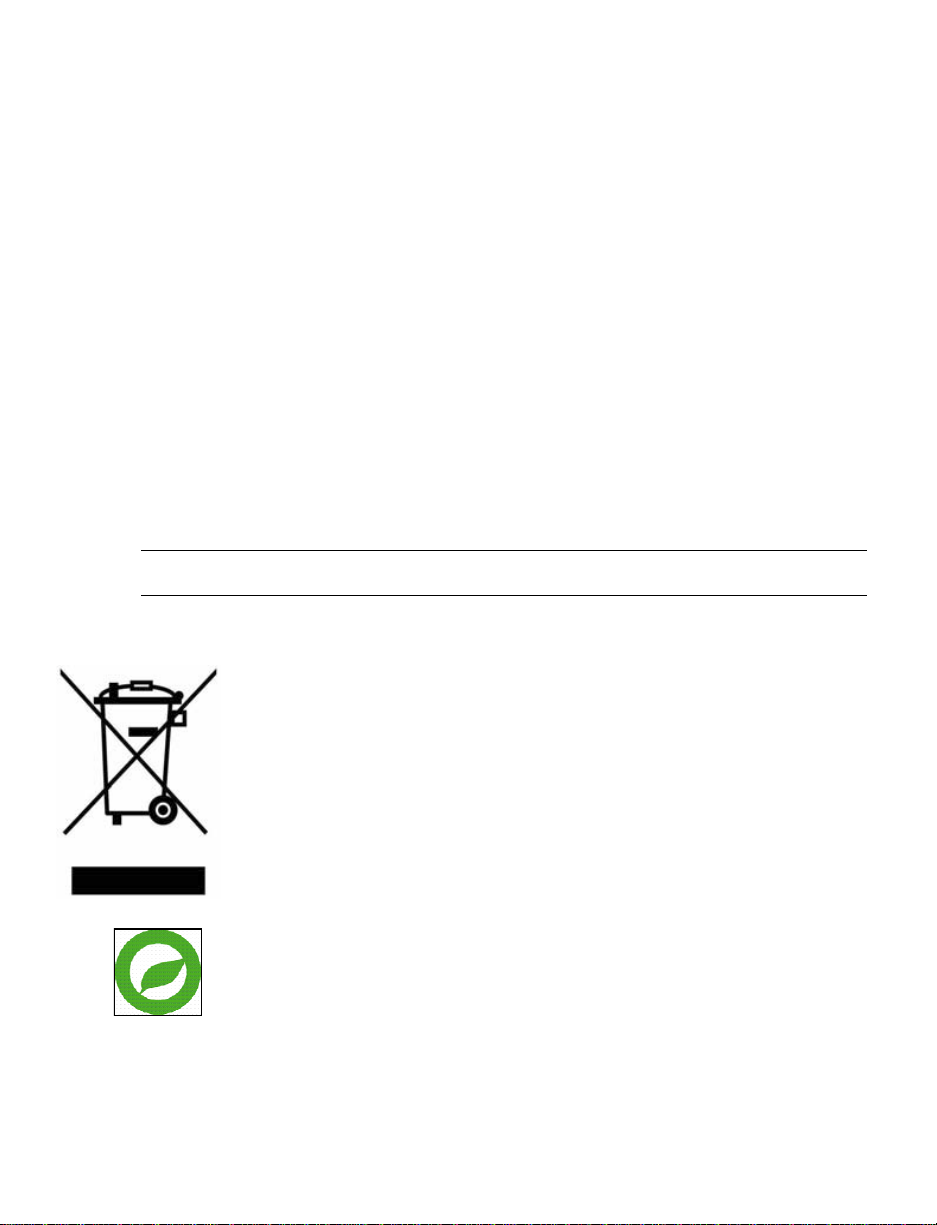
Installation and Storage
Install electricity wiring carefully. Please note that input electricity to the unit
is at tolerance of DC 12V/AC 24V ± 10%. The camera is capable of surge
protection; ensure AC power model unit is grounded appropriately against
damage by heavy current or electric shock.
Do not install the camera in areas of extreme temperatures in excess of the
allowable range. ( -31°F ~ 122°F / -35°C ~ 50°C)
Avoid installing in humid or dusty places. The relative humidity must be
below 90%.
Avoid installing in places where radiation is present.
Avoid installing in places where there are strong magnetic fields and electric
signals.
Avoid installing in places where the camera would be subject to strong
vibrations.
Never face the camera toward the sun. Do not aim at bright objects.
Whether the camera is in use or not, never aim it at the sun or other
extremely bright objects. Otherwise the camera may be smeared and
damaged.
Regulation
This device complies with Part 15 of the FCC Rules. Operation is subject to
the following two conditions: (1) this device may not cause harmful
interference, and (2) this device must accept any interference received,
including interference that may cause undesired operation.
This symbol on the product or on its packaging indicates that this product
shall not be treated as household waste in accordance with Directive
2002/96/EC. Instead it shall be handed over to the applicable collection point
for the recycling of electrical and electronic equipment. By proper waste
handling of this product you ensure that it has no negative consequences for
the environment and human health, which could otherwise be caused if this
product is thrown into the garbage bin. The recycling of materials will help to
conserve natural resources.
For more details information about recycling of this product, please contact
your local city office, your household waste disposal service or the shop
where you purchased the product.
Compliance is evidenced by written declaration from our suppliers, assuring
that any potential trace contamination levels of restricted substances are
below the maximum level set by EU Directive 2002/95/EC, or are exempted
due to their application.
31186AE 5
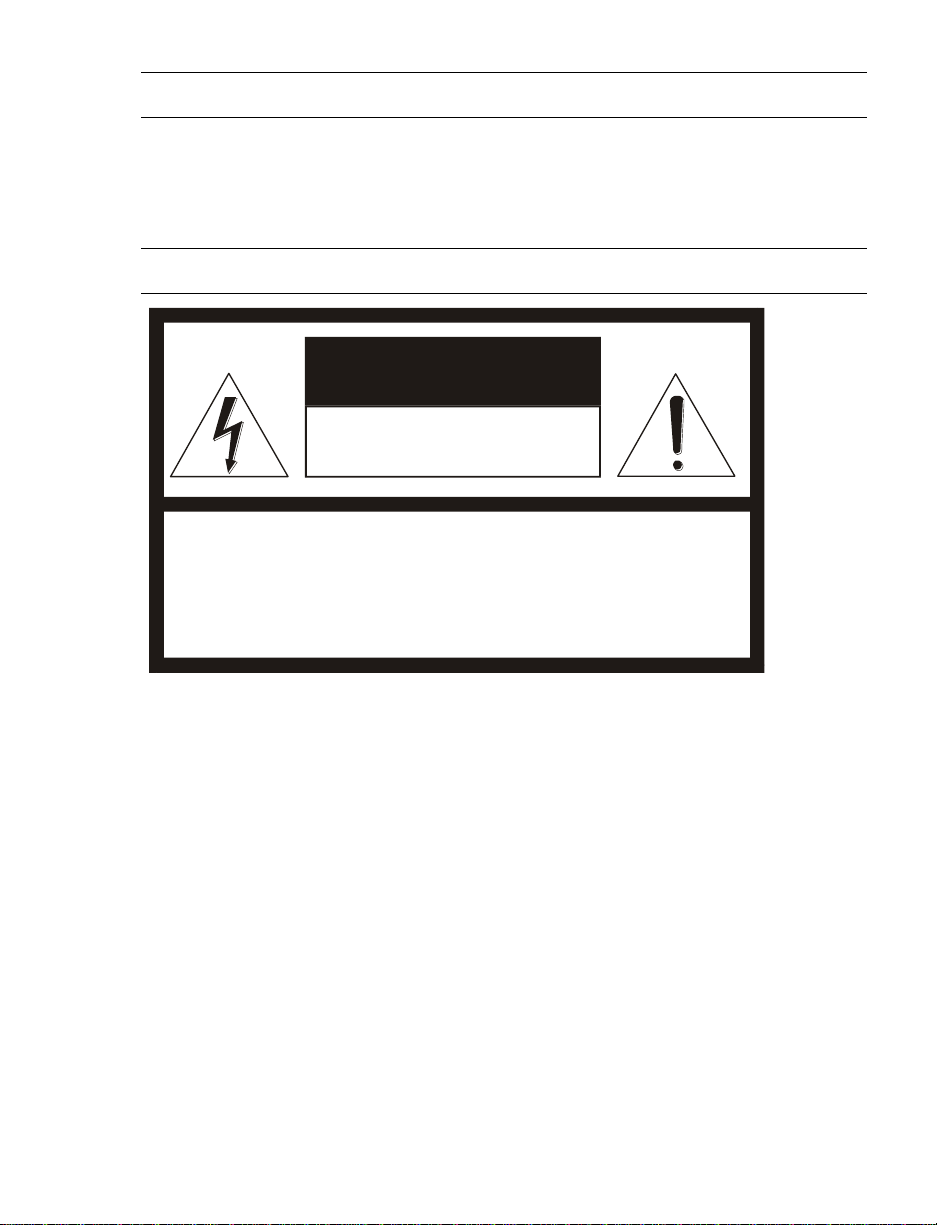
Warning
CAUTION: TO REDUCE THE RISK OF ELECTRIC SHOCK,
DO NOT REMOVE COVER (OR BACK).
NO USER-SERVICEABLE PARTS INSIDE.
REFER SERVICING TO QUALIFIED SERVICE PERSONNEL.
C A U T I O N
RISK OF ELECTRIC SHOCK
DO NOT OPEN
DANGEROUS HIGH VOLTAGES ARE PRESENT INSIDE THE ENCLOSURE.
DO NOT OPEN THE CABINET.
REFER SERVICING TO QUALIFIED PERSONNEL ONLY.
Caution
6
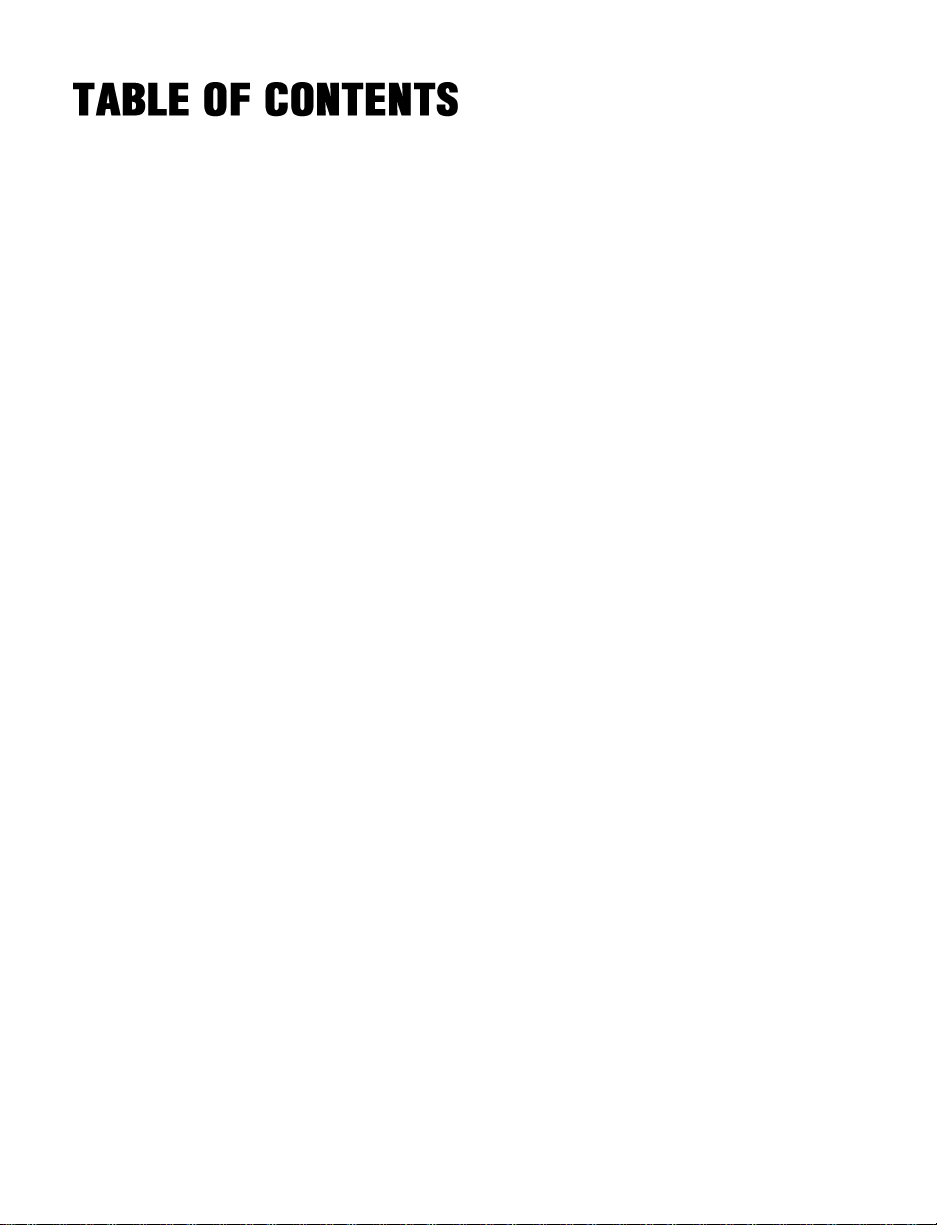
Introduction ............................................................................................ 10
Overview ....................................................................................................................... 10
Product Features ...................................................................................................... 10
Getting Started ....................................................................................... 11
Box Contents ................................................................................................................ 11
Camera Overview ......................................................................................................... 12
Dimensions ............................................................................................................... 12
Connections .............................................................................................................. 13
Installation .............................................................................................. 14
Power and Ethernet Connection ................................................................................... 14
Power Connection .................................................................................................... 14
Ethernet Cable Connection ...................................................................................... 14
Ceiling Installation ......................................................................................................... 15
4S Electrical Box Installation ........................................................................................ 21
Network Camera manager Software ............................................................................ 24
Installation ................................................................................................................. 24
Starting Network Camera Manager .......................................................................... 24
Camera Configuration ................................................................................................... 25
Device Addressing .................................................................................................... 25
Finding Network Devices ..................................................................................... 25
Viewing a Network Camera.................................................................................. 26
Setup & Configuration ................................................................................................... 27
Connecting to the Camera ........................................................................................ 27
Resetting the Camera .......................................................................................... 27
Administrator/User Privileges ............................................................................... 27
Connecting Over the Internet ............................................................................... 28
Viewer Software ............................................................................................................ 29
Viewer Tabs .............................................................................................................. 29
Live .......................................................................................................... 30
Setup ....................................................................................................... 31
System Setting .............................................................................................................. 31
31186AE 7
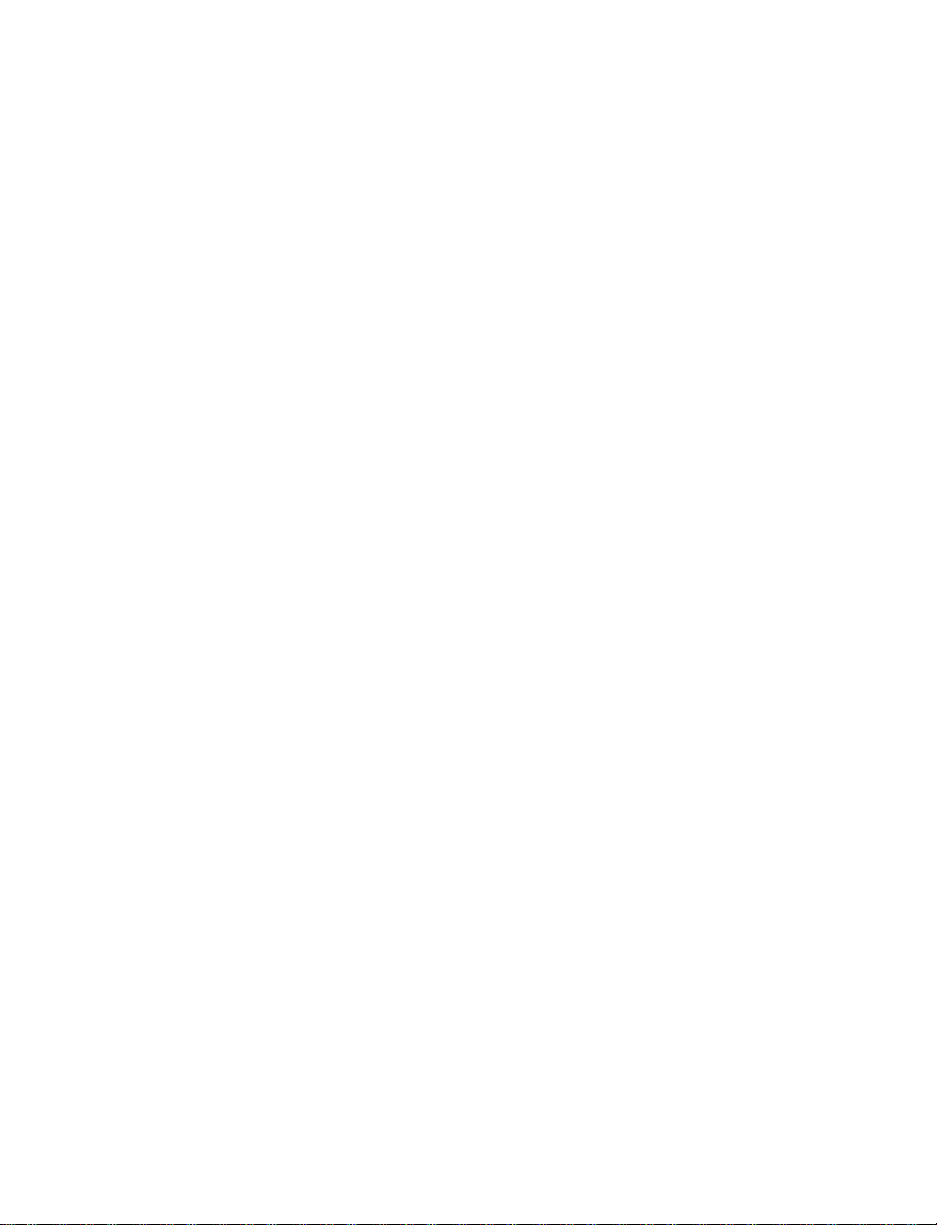
Camera Name .......................................................................................................... 31
IP Address ................................................................................................................ 31
Get IP an Address Automatically (DHCP) ............................................................ 32
Use Static IP Address .......................................................................................... 32
IPv6 Address Configuration ............................................................................. 33
User Setup ................................................................................................................ 33
Admin Password .................................................................................................. 33
Add User .............................................................................................................. 33
Delete User .......................................................................................................... 33
Modify User .......................................................................................................... 34
File Location ............................................................................................................. 34
Picture Setup ................................................................................................................ 35
Camera Tab .............................................................................................................. 35
Exposure .............................................................................................................. 35
White Balance ...................................................................................................... 35
Picture Adjustment ............................................................................................... 36
Motion Detection ....................................................................................................... 36
Add Detection Window ......................................................................................... 37
Delete Motion Detection Window ......................................................................... 37
Motion Window ................................................................................................ 37
Streaming Settings ....................................................................................................... 38
Video Resolution ...................................................................................................... 38
Video Orientation ................................................................................................. 39
GOP Size ............................................................................................................. 39
H.264 Profile ........................................................................................................ 39
Video Frame Rate .................................................................................................... 40
Video Compression .................................................................................................. 41
Advanced ................................................................................................ 42
System Setting .............................................................................................................. 42
Network Setup .......................................................................................................... 42
DDNS ................................................................................................................... 42
Network Advanced ................................................................................................... 42
QoS ...................................................................................................................... 42
SNMP Settings ..................................................................................................... 43
8
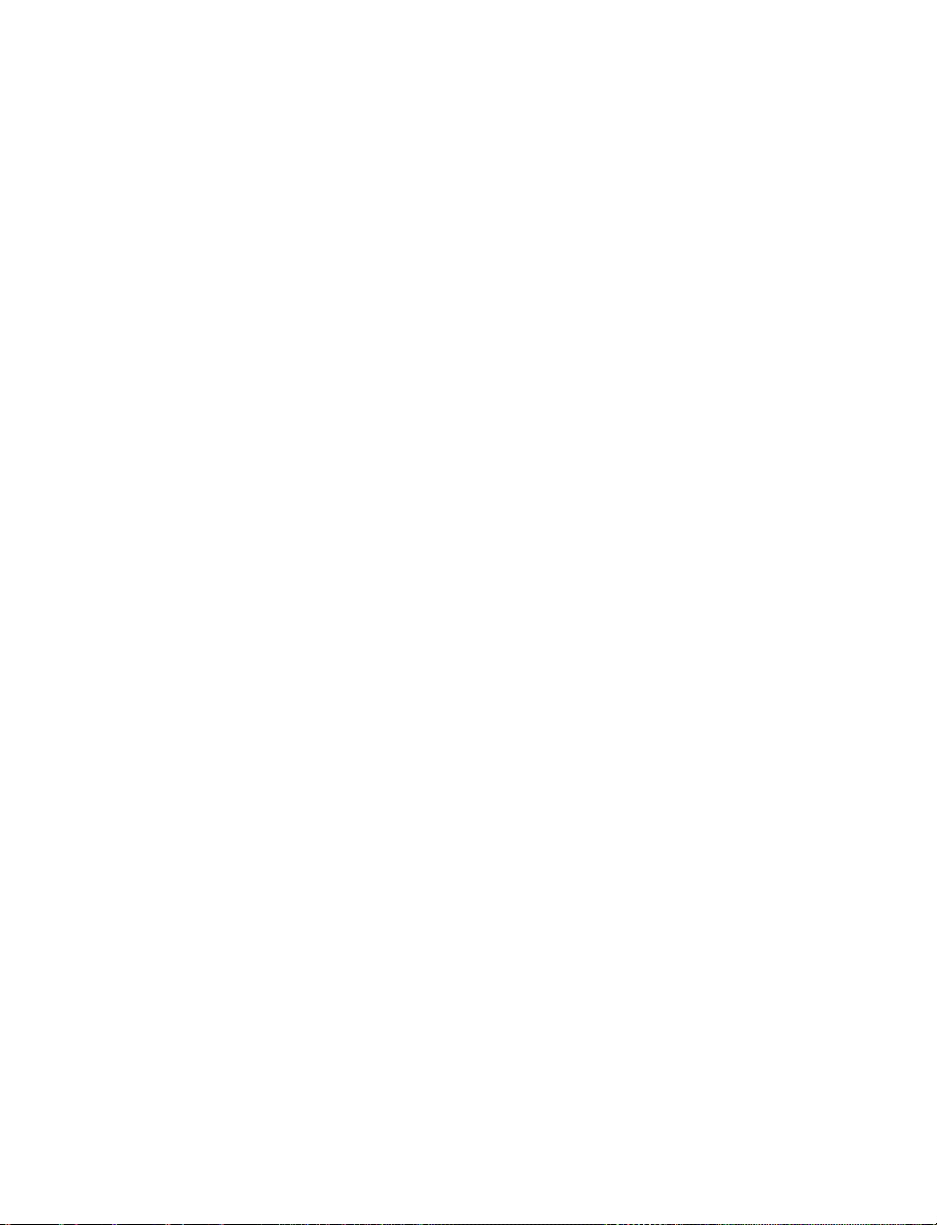
UPnP (Universal Plug N’ Play) ............................................................................. 43
Network Security ...................................................................................................... 44
HTTP .................................................................................................................... 44
IP Filtering ............................................................................................................ 44
IEEE 802.1XSEAP-TLS ....................................................................................... 44
Alarm Application ...................................................................................................... 45
Tampering and Network Failure Detection ............................................................... 46
Mail, HTTP and FTP Setup ...................................................................................... 47
SD Card .................................................................................................................... 47
Network Share .......................................................................................................... 48
Recording Schedule ................................................................................................. 49
Recording ............................................................................................................. 49
Schedule .............................................................................................................. 50
Interval Recording ................................................................................................ 51
Maintenance ............................................................................................................. 52
Configuration ........................................................................................................ 52
Factory Default ..................................................................................................... 52
Software .................................................................................................................... 53
Picture Setting .............................................................................................................. 53
Video Mask ............................................................................................................... 53
Hot Spot .................................................................................................................... 53
Text Overlay ............................................................................................................. 53
Streaming Setting ......................................................................................................... 54
Audio ......................................................................................................................... 54
Logout ..................................................................................................... 54
Specifications ......................................................................................... 55
Camera Specifications .................................................................................................. 55
IR Specifications ........................................................................................................... 56
IP Specifications ........................................................................................................... 56
Appendix A ............................................................................................. 57
Set Up Internet Security ................................................................................................ 57
Setting Internet Security Level to Default ................................................................. 57
Adjusting ActiveX Controls and Plug-ins .................................................................. 58
31186AE 9
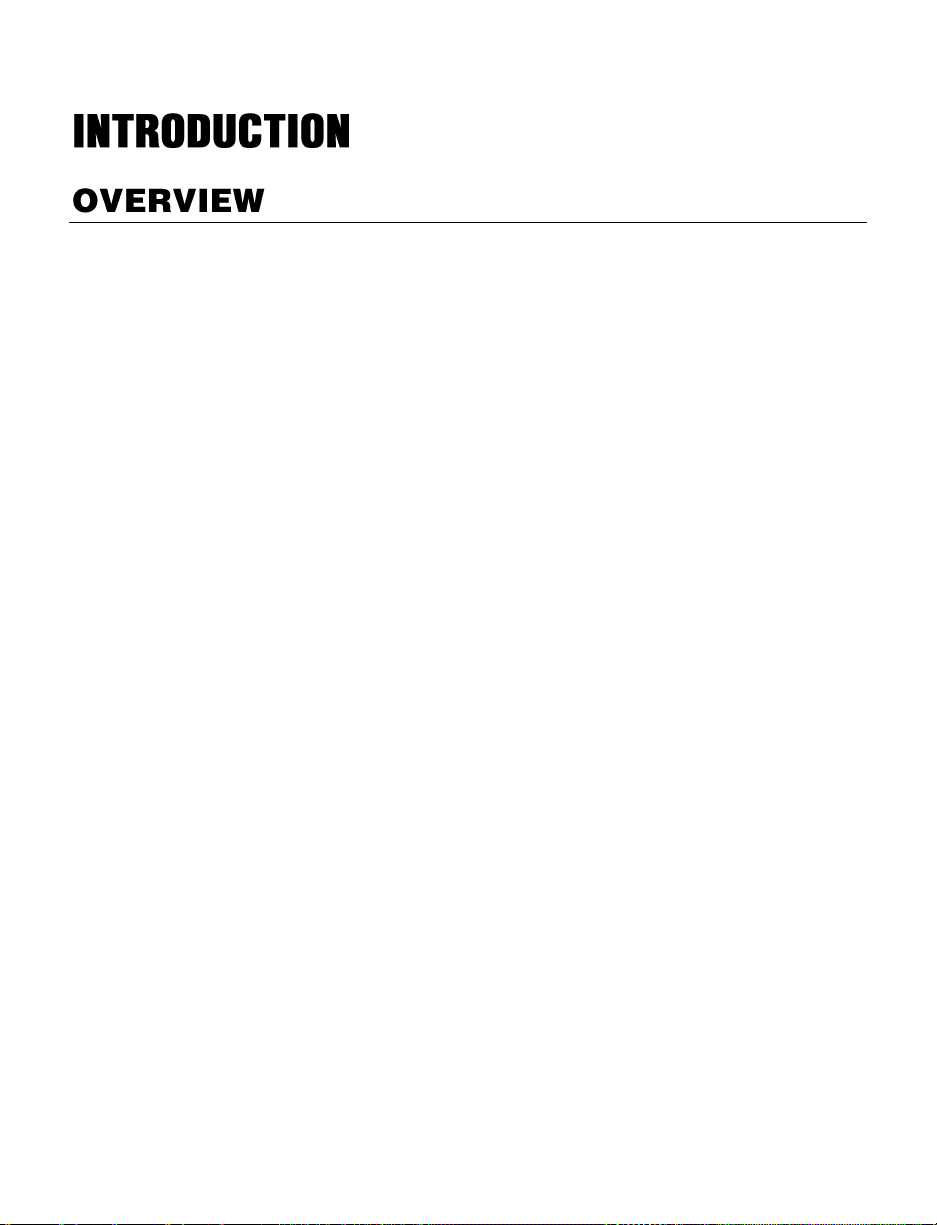
OpenEye’s 700-Series high resolution outdoor IP dome cameras provide superior video
quality and design. With features such as 3 megapixel resolution and a tamper resistant
design, the OE-C7163 camera is a smart choice for outdoor surveillance applications.
The OE-C7163-A model offers the same features with the addition of an auto-focus lens
making installation quick and easy.
The OE-C7163-R includes 24 infrared LEDs for enhanced nighttime viewing, and the OEC7163-AR model has both IR LEDs and an auto-focus lens.
Designed for tough environments where standard security cameras are not suited to
survive, the OE-C7163 is equipped with a heater allowing operation in temperatures as
low as -31°F (-35°C). The OE-C7163 camera can be connected to both 24vAC and
12vDC power or to a PoE switch but 24vAC power is required to operate the on-board
heater.
Product Features
H.264/ MJPEG quad video streaming
Resolution: 3MP, 2MP (1080p), HD 720p, D1, VGA, QVGA, CIF, QCIF
Frame Rate: 3MP transmits at 12 IPS, 2MP transmits at 30 IPS, all other
resolutions transmit 30 IPS (real time)
Image Settings:
Rotation: Flip, Mirror, 90° and 180° Rotate
Brightness, Sharpness, Contrast, White Balance, Exposure Control
Built-in IR Cut Filter
D-WDR
Weatherproof (IP66 international standard)
Security Torx screws protect against tampering
3-axis position adjustment
Built-in heater and fan
10
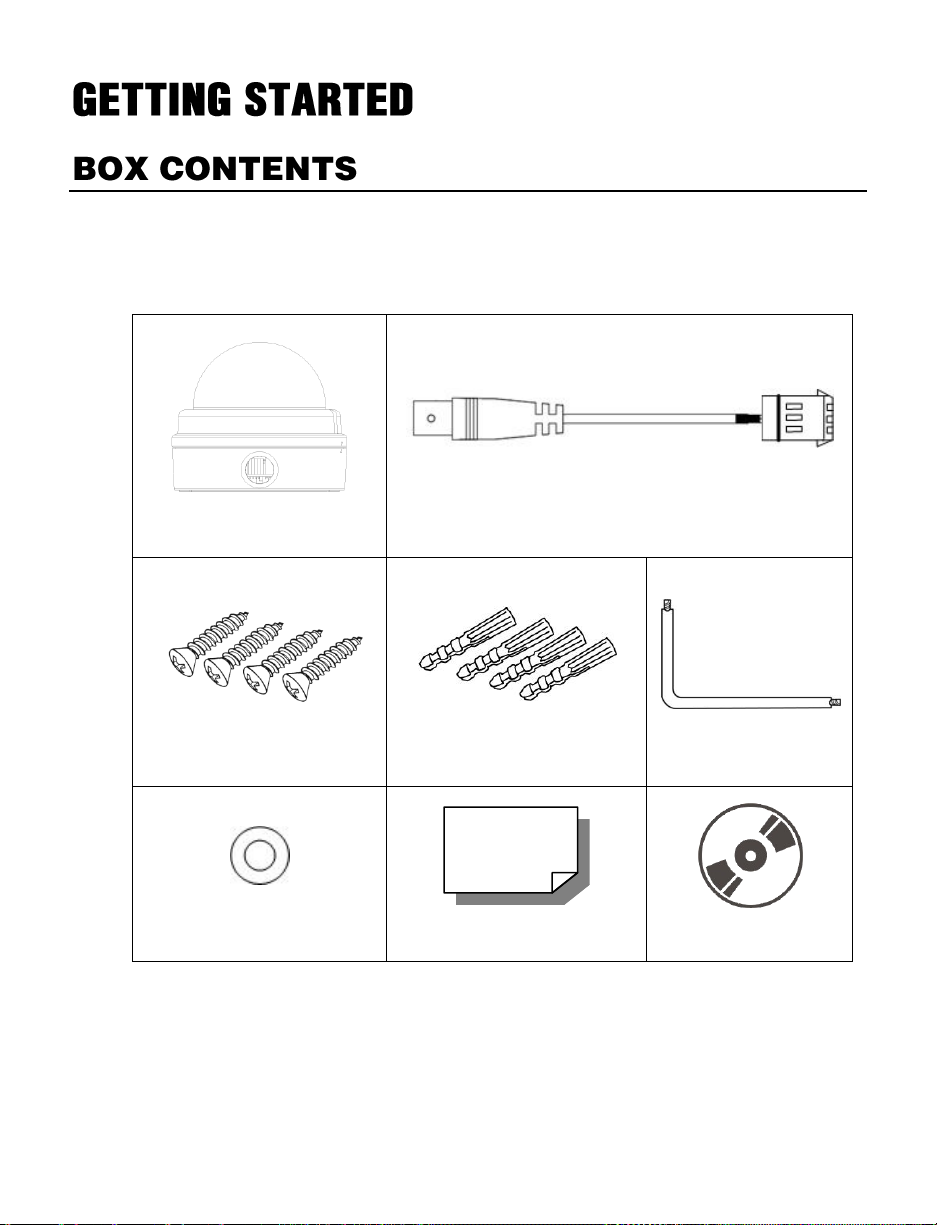
Before proceeding, please check that the box contains the items listed here. If any item is
OE-C7163 Camera
Power Cable
Self Tapping Screws
Plastic Anchors
Security Torx Tool
Washers
Quick Start Guide
CD
missing or has defects, DO NOT install or operate the product and contact your dealer for
assistance.
31186AE 11
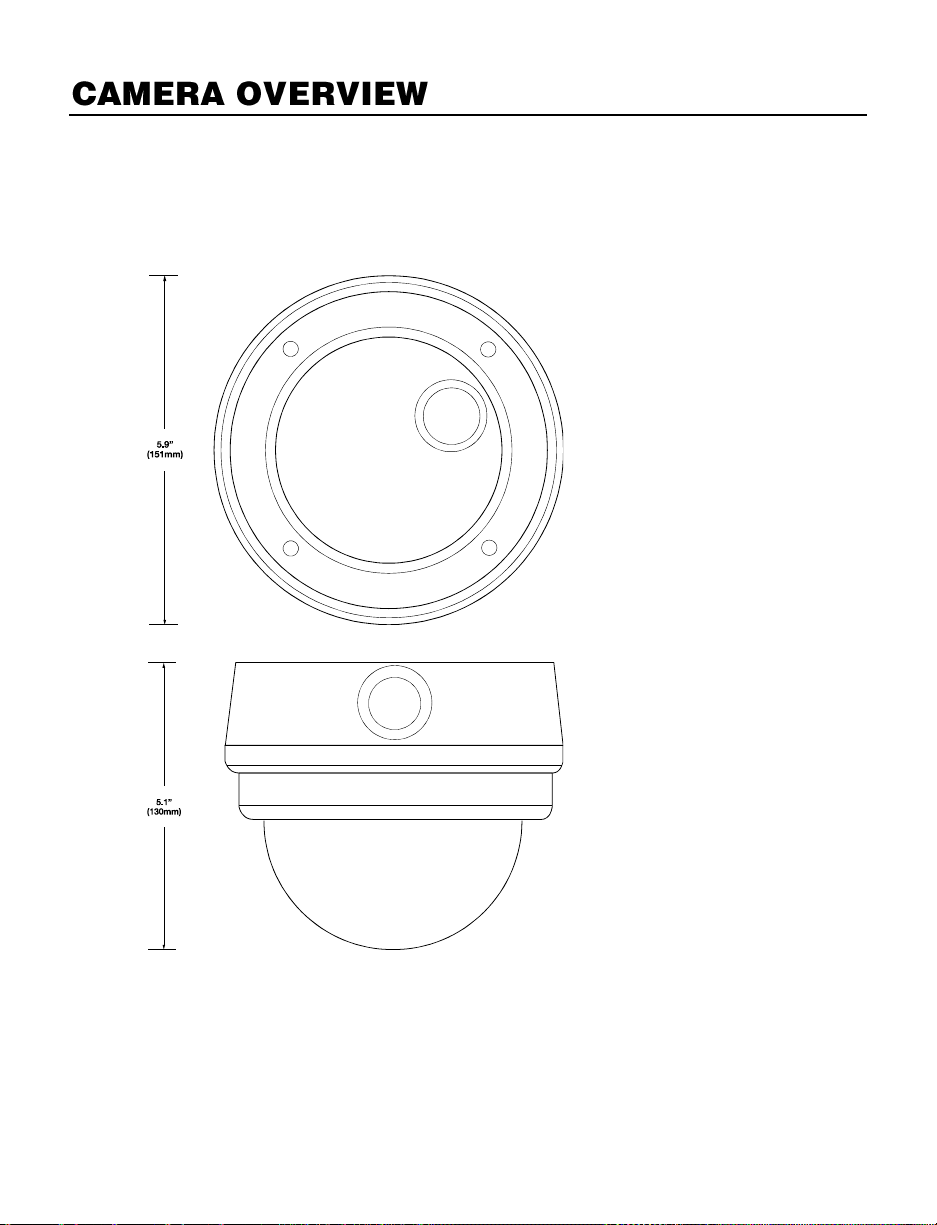
Before installing or connecting the dome camera, please refer to this section and
complete preparations for dome setup and all switch settings.
Dimensions
12
Diameter – 151 mm (5.9 inches)
Height – 130 mm (5.12 inches)
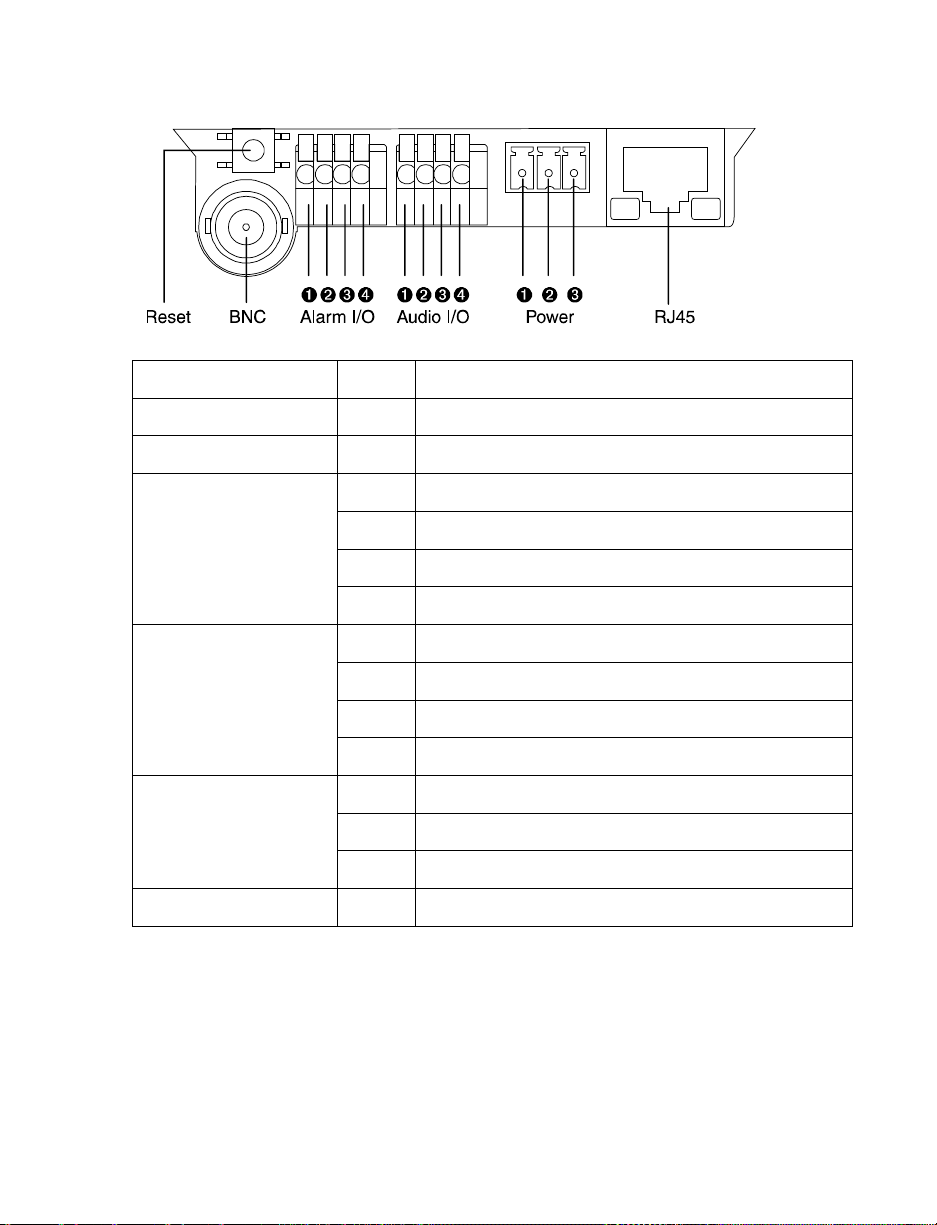
Connections
Item
Pin
Definition
Reset
-
Restore Factory Default Settings
BNC
-
Analog Video Output
Alarm I/O
1
Alarm Input -
2
Alarm Input +
3
Alarm Output -
4
Alarm Output +
Audio I/O
1
Output (L)
2
Output (R)
3
Ground
4
Input
Power 12vDV / 24vAC
1
Power (+)
2
GND
3
Power (-)
RJ45
-
10/100 Ethernet PoE
31186AE 13
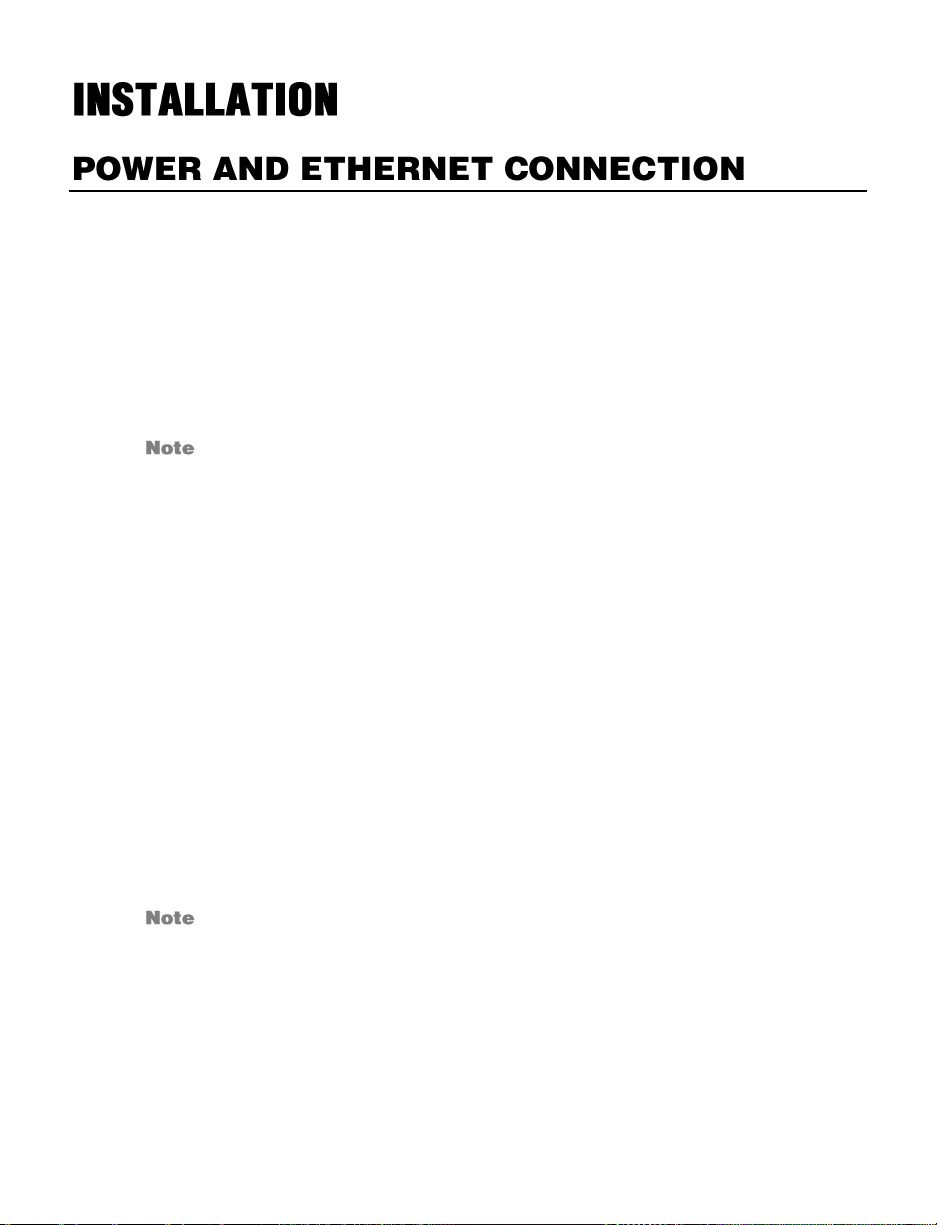
Read the installation instructions before installing and connecting the IP camera.
Power Connection
You can use 12vDC power, 24vAC power or Power over Ethernet (PoE) to power the CM716 camera. When powered by PoE, any 802.3af compliant device may be used to
provide power. When using 12vDC or 24vAC power, refer to the pin definition table in the
Camera Overview > Connections section for the proper 2-wire connection.
OpenEye recommends against using more than one power source at a time. Do
not use a PoE power source when providing the camera with 12vDC or 24vAC
power.
However, only 24vAC power will properly power the heater in the camera. If the camera is
not subjected to temperatures lower than 40°F, a heater is not necessary and 24vAC,
12vDC or PoE (using an injector or compliant switch) will be suitable. Please verify that all
installations that require a heater use 24vAC power.
Make sure the camera’s power cable is correctly and firmly connected. If using Power
over Ethernet (PoE), make sure Power Sourcing Equipment (PSE) is in use in the
network.
Ethernet Cable Connection
14
OpenEye recommends using Category 5 Ethernet cable to connect the camera to your
network. For the best transmission quality, the cable length should not exceed 328 feet
(100 meters). Connect a network cable to the camera using the RJ45 input and connect
the other end of the cable to your network switch or recorder.
If you are connecting the camera directly to a recorder, a crossover cable is
necessary for most configurations.
Check the status of the network connection by looking at the link indicator and activity
indicator LEDs. If the LEDs are not lit check your network connection. The green link LED
indicates a network connection and the orange activity LED flashes to indicate network
activity.
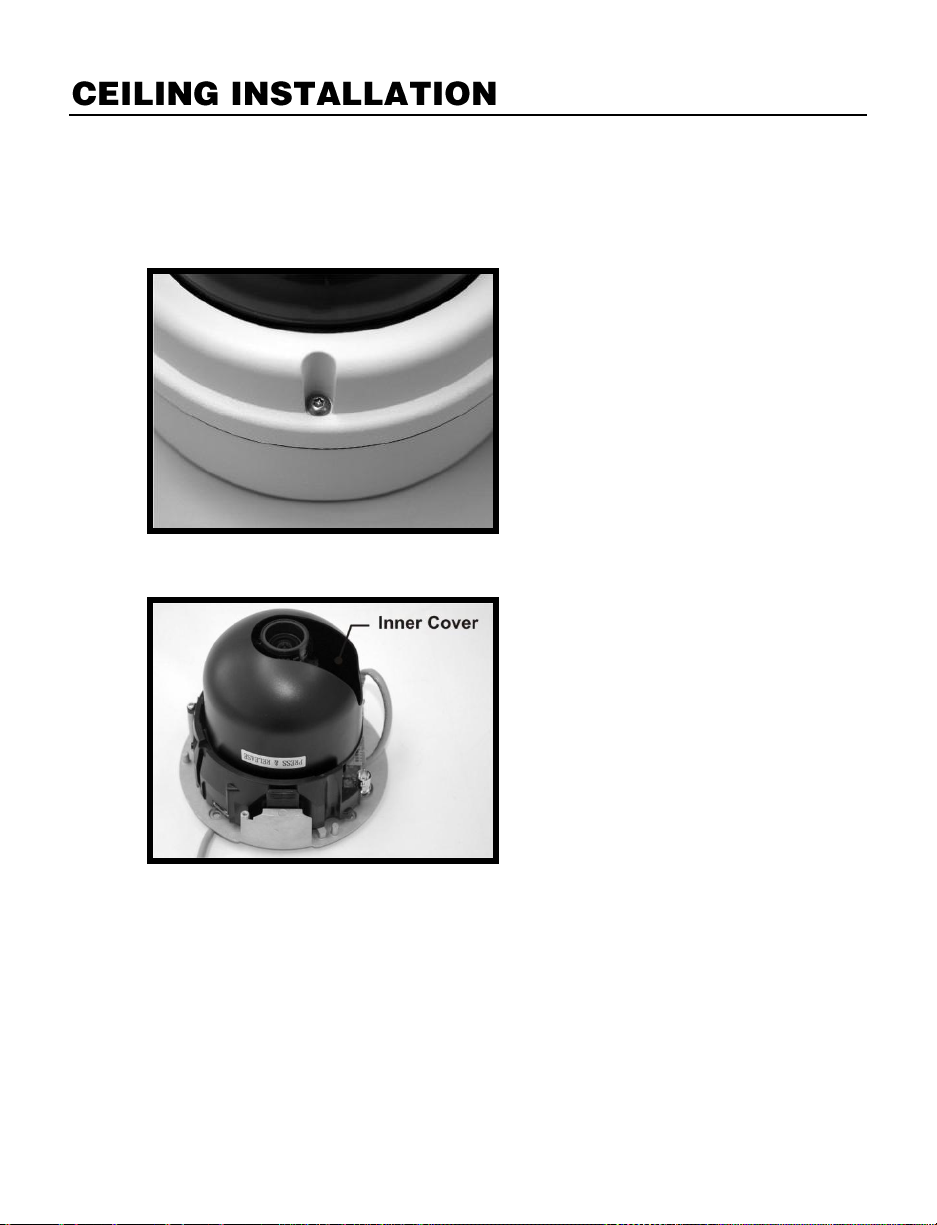
The IP Dome Camera can be installed directly on a wall or ceiling. The wall or ceiling must
have enough strength to support the IP Dome Camera.
1. Use the supplied Torx tool to unscrew the two Torx screws on the side of the dome
cover and remove the dome cover.
2. Press both sides of the Inner Cover and remove it from the Dome Camera.
31186AE 15
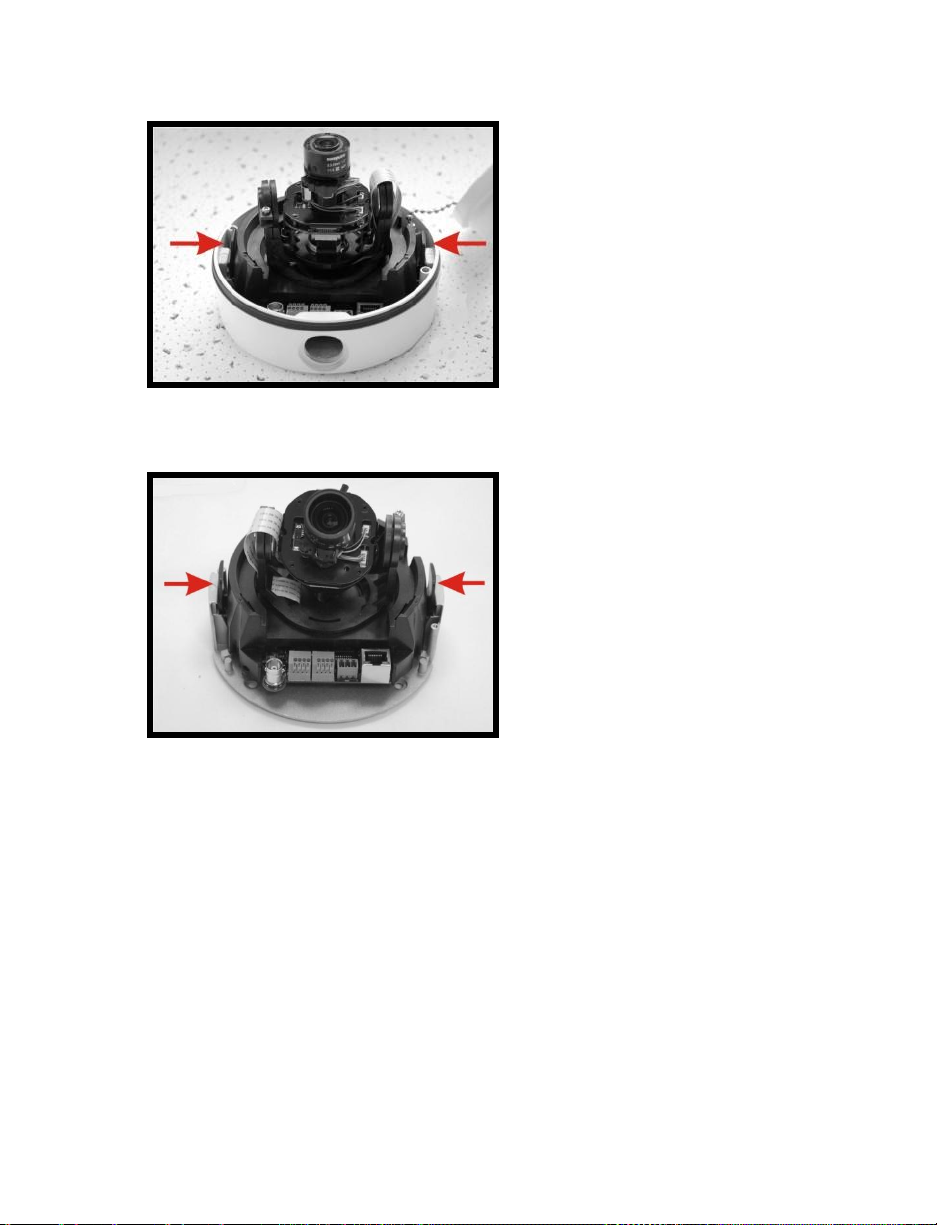
3. Unscrew the Torx screw on the camera module, as indicated in the figure, with
the supplied Torx tool.
4. Press the sides of the snap-on module, as indicated in the figure, and detach it
from the Dome Camera’s housing.
5. Mark the positions of the four screw holes on the base of the Dome Camera at
the chosen installation location.
6. In the marked locations, drill each hole slightly smaller than the supplied screw
anchors.
7. Insert the supplied anchors into the drilled holes.
16
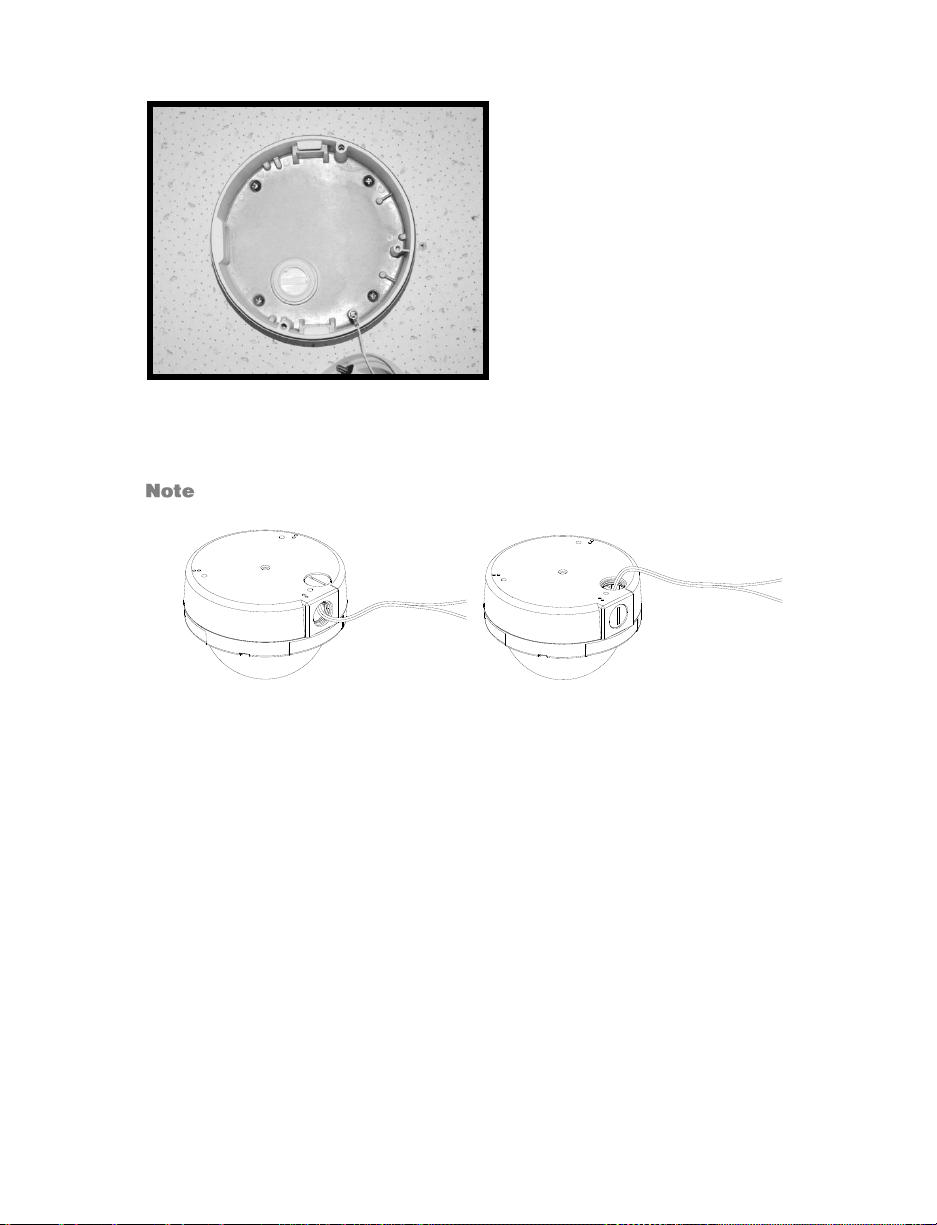
8. Fasten the camera housing to the ceiling with the supplies screws
9. Thread the power and Ethernet cables through the side conduit entry or the back
conduit entry.
The power cable is omitted if using PoE.
10. Connect the power and Ethernet connectors on the camera with their respective
cables.
31186AE 17
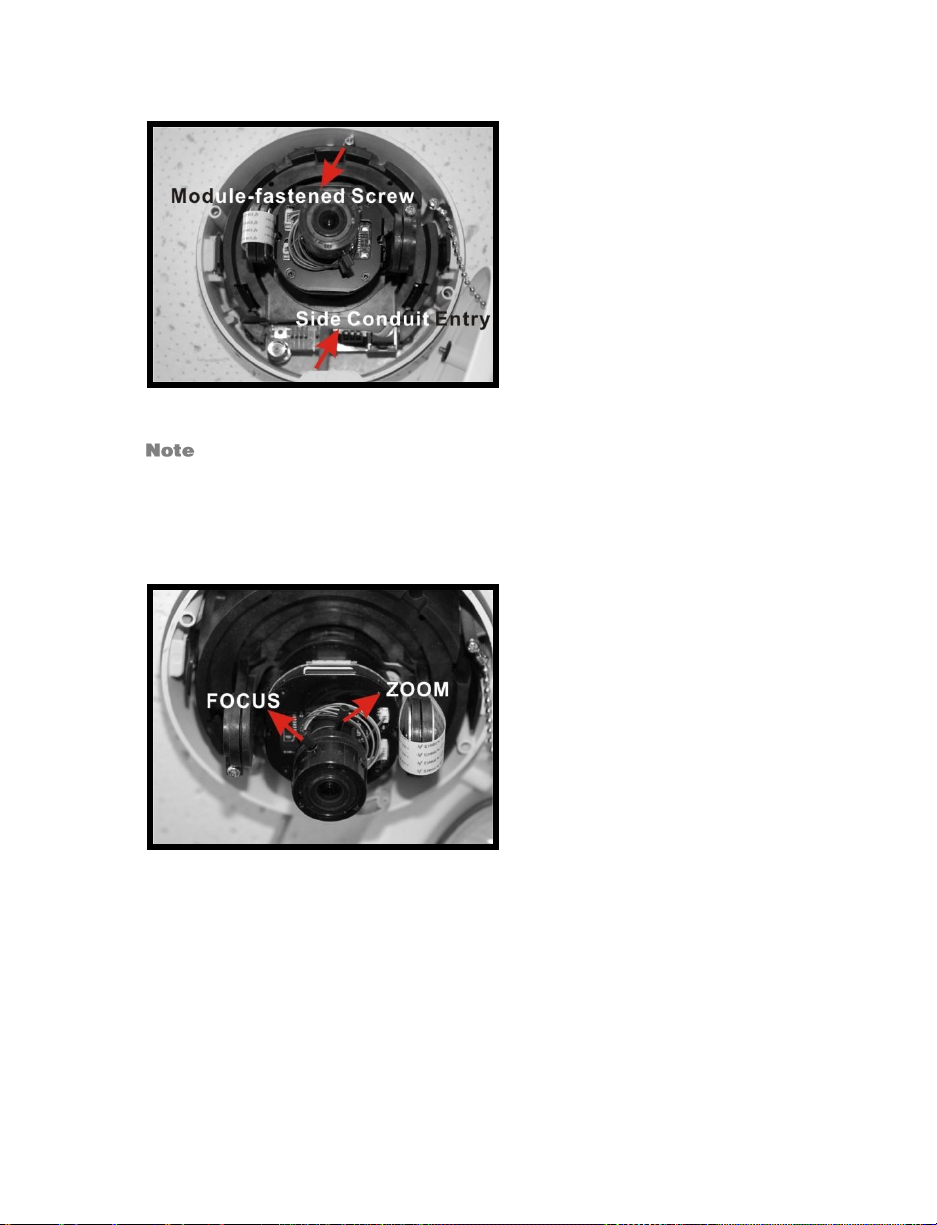
11. Attach the snap-on module to the camera housing, and screw the module screw
tightly with the Security Torx to secure the camera module.
The terminal blocks should face the side conduit entry, as shown in the figure.
12. Use the OpenEye IP Finder software to locate the camera on the network and
complete configuration of the camera.
13. After connecting to the camera, adjust the camera's zoom level and focal length
using the zoom and focus ring screws.
18
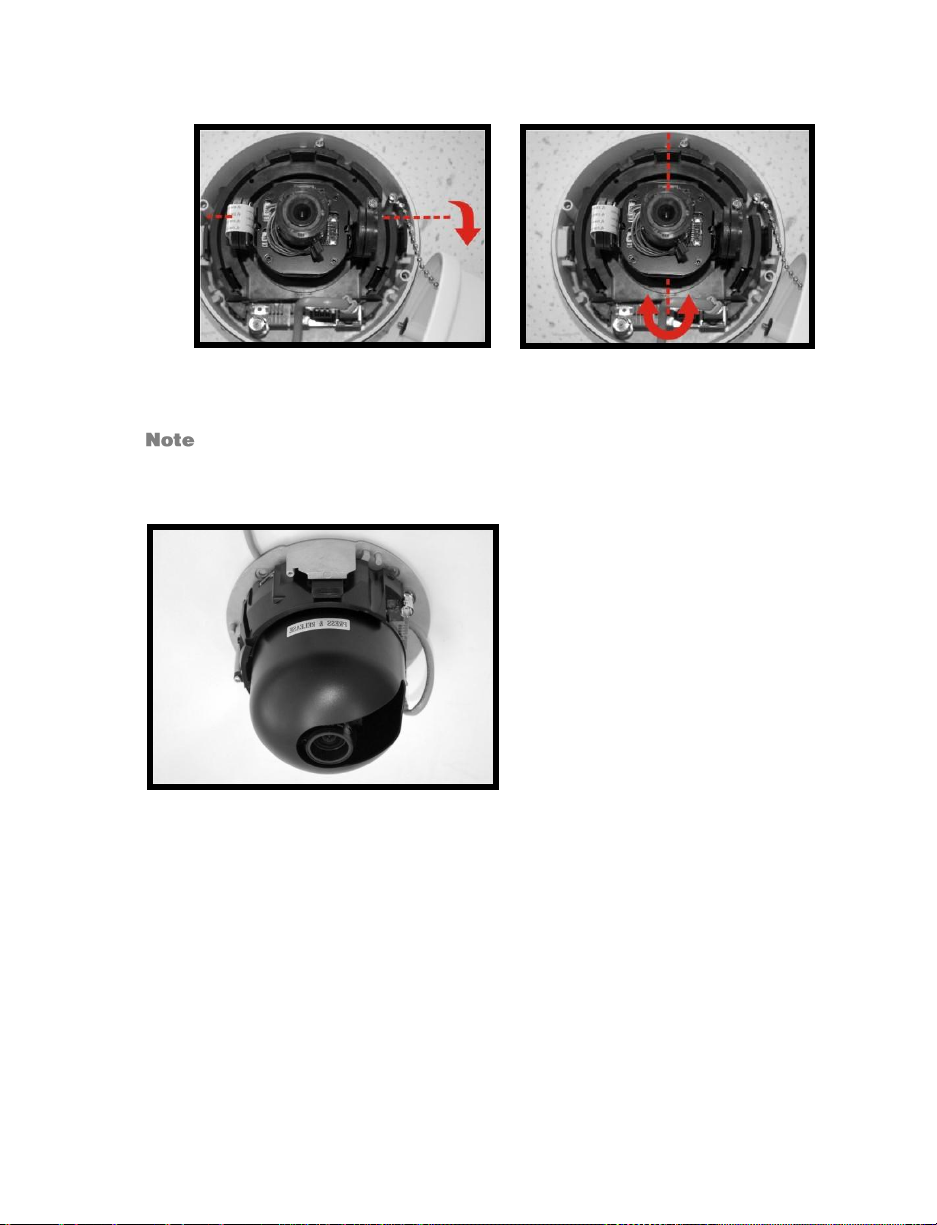
14. Adjust the camera to the desired angle. Pan adjustment range is nearly 360°;
rotation angle range approaches to 270°. Tilt is adjustable between ﹣10° ~ 90°.
Pan Adjustment Tilt Adjustment
Adjust the lens carefully within the limits mentioned above, or the cables
underneath will be damaged.
15. Replace the Inner Dome cover.
31186AE 19
