Page 1

Test Equipment Depot - 800.517.8431 - 99 Washington Street Melrose, MA 02176 - TestEquipmentDepot.com
®
HOBO
Micro Station User’s Guide
7645-L
Page 2

Contact Information
For support, please contact the company that you bought the product from: Onset Computer Corporation or an Onset
Authorized Dealer.
Onset Computer Corporation
470 MacArthur Blvd.
Bourne, MA 02532
o
WARNING: Fire, Explosion, and Severe Burn Hazard. D
chemistry or age; batteries may rupture or explode. When replacing the batteries, read and follow
their disposal instructions; dispose of lithium batteries according to local regulations. Do not
dispose of batteries in fire. Never attempt to recharge a lithium or alkaline battery. Do not heat
the batteries above 185°F (85°C). Do not mutilate or rupture the battery housing. Lithium
batteries may explode if the logger is exposed to extreme heat or conditions that could damage or
destroy the battery case. Do not expose the contents of the battery to water.
not mix battery types, either by
stalling tripod or mounting poles, ensure that there
WARNING: Severe shock hazard. Befo
re in
are no electrical power lines overhead. Do not install the system during any atmospheric
electrical activity. Do not assemble or transport tripods, mounting poles, or other structures
unless there is sufficient clearance from potential electrical sources or other obstructions.
WARNING: Do not climb on or around the tripod (if using). The Micro Station and any of its
associated hardware, towers, poles, etc. are not designed to support the weight of a person. Injury
may result.
WARNING: If using stakes to stabilize the tower, ensure that there are no underground wires or
pipes under the Micro Station.
WARNING: Do not use weather station as part of a critical control system. This system is not
intended to be a fail-safe mechanism for anticipating life-threatening conditions, such as flash
floods.
003–2014 Onset Computer Corporation, all rights reserved.
© 2
ted in the USA.
Prin
Onset, HOBO, and HOBOware are registered trademarks of Onset Computer Corporation. Gore Vent is a trademark
of W. L. Gore and Associates. All other trademarks are the property of their respective companies.
ii HOBO Micro Station User’s Manual
Page 3

Table of Contents
Chapter 1 Introduction ................................................................................................................................ 1
Specifications ................................................................................................................................... 1
How to use this manual .................................................................................................................... 2
Smart sensors supported ................................................................................................................. 2
Chapter 2 Assembly and testing ............................................................................................................... 3
Items required .................................................................................................................................. 3
Logger and smart sensor setup instructions .................................................................................... 3
Testing the logger ............................................................................................................................ 6
Configuring HOBOware for a Keyspan® USB-to-Serial Adapter ..................................................... 7
Chapter 3 Logger operation ....................................................................................................................... 8
Logger components ......................................................................................................................... 8
Status lights ....................................................................................................................................... 9
Communicating with the logger ........................................................................................................ 9
Launching ........................................................................................................................................ 10
Selecting and installing batteries ................................................................................................... 11
Estimating battery life ...................................................................................................................... 12
Checking battery status ................................................................................................................... 13
Adding and removing sensors ....................................................................................................... 13
Time accuracy ................................................................................................................................ 14
Logger memory .............................................................................................................................. 15
Chapter 4 Field setup and mounting ....................................................................................................... 17
Guidelines for typical field setup .................................................................................................... 17
Guidelines for a tripod system setup ............................................................................................... 18
Guidelines for installing sensors ...................................................................................................... 18
Mounting instructions for a flat surface .......................................................................................... 19
Using Micro Station accessories .................................................................................................... 20
Mounting the logger with the Mast Mounting Kit .............................................................................. 20
Connecting the External Grounding Wire Adapter Cable ................................................................ 21
Connecting the External Communications Port Adapter Cable ....................................................... 22
Field preparation checklist ............................................................................................................. 23
Set up the tripod, cross arm, and sensors ..................................................................................... 26
Chapter 5 Troubleshooting ...................................................................................................................... 28
Chapter 6 Maintenance ............................................................................................................................. 30
Maintenance ................................................................................................................................... 30
Performing a visual inspection ......................................................................................................... 30
Cleaning the Micro Station .............................................................................................................. 30
Checking the desiccant pack ........................................................................................................... 31
Replacing the batteries .................................................................................................................... 31
Verifying the sensor accuracy .......................................................................................................... 31
HOBO Micro Station User’s Guide iii
Page 4

Page 5
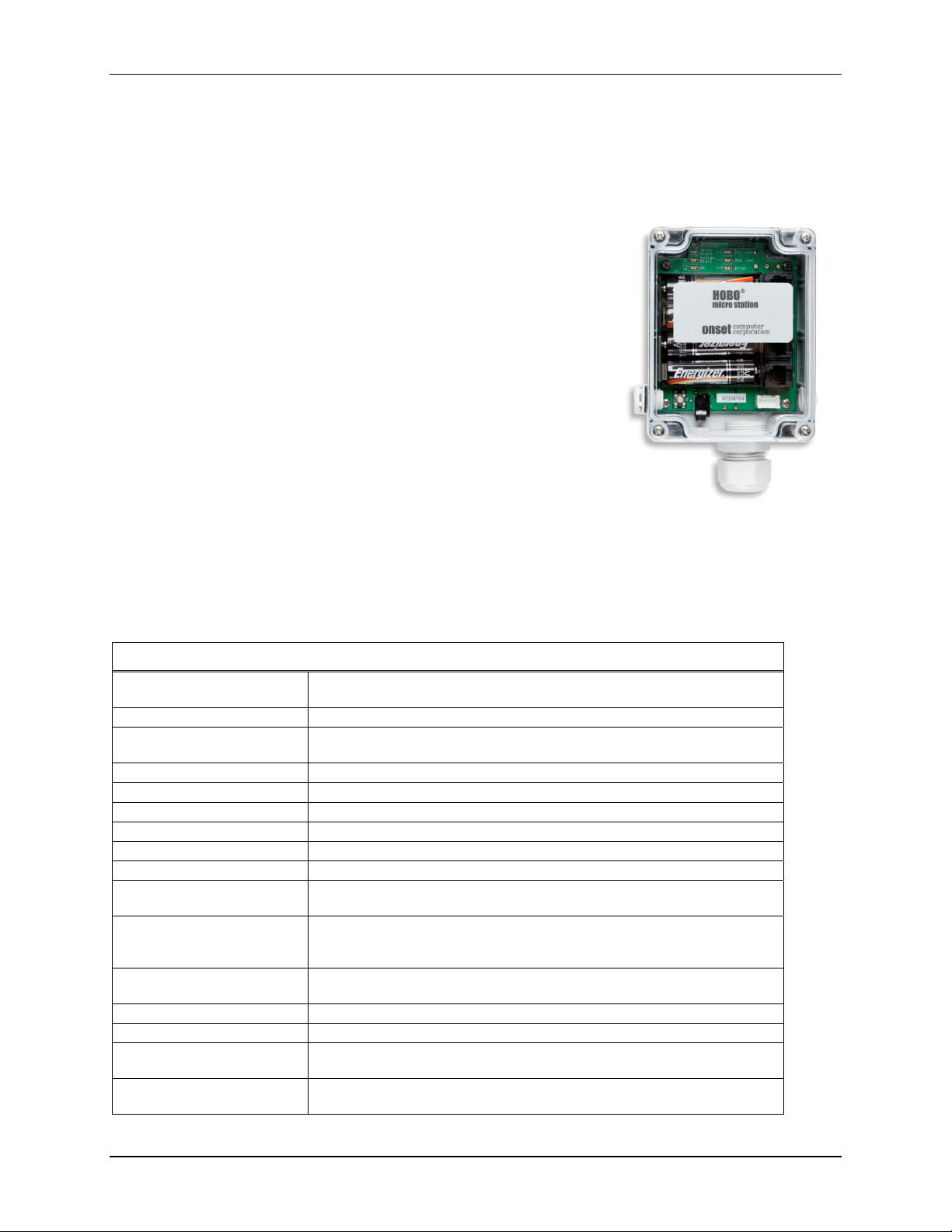
Chapter 1
Introduction
The HOBO® Micro Station is a four-sensor data logger designed for
applications requiring multi-channel monitoring of microclimates in
one or more locations. Part of the HOBO Weather Station family, the
Micro Station uses a network of smart sensors for taking
measurements. Key features of the smart sensors include:
Chapter 1: Introduction
• Automatic detection upon launch
. No extensive
programming, wiring, or calibrating is required to set up
sensors.
• Easy expansion
to four sensors
ply by plugging them in before logging begi
sim
. Because the logger is not pre-configured, up
of any type or comb
ination can be added
ns. Using an
expansion chassis, up to 15 data channels are possible.
• Digital network
. The connections between the s
m
art
sensors
and the logger are digital, ensuring accurate, reliable data collection and storage.
• Weatherproof. A silicone gasket around the edge of the case keeps out moisture, while a Gore™
Vent allows the case to breathe while also keeping moisture out.
Specifications
HOBO Micro Station
Operating Range
Sensor Inputs Up to four smart sensors (including multiple-parameter sensors)
Communication
Dimensions 8.9 cm H x 11.4 cm D x 5.4 cm W (3.5 x 4.5 x 2.125 inches)
Weight 0.36 kg (0.8 lb)
Memory 512K nonvolatile flash data storage
Memory Modes Stop when full, wrap around when full
Operational Indicators Seven lights provide logging and sensor network status
Logging Interval 1 second to 18 hours, user-specified interval
Battery Life
Battery Type
Time Accuracy
Data Type Supports measurement averaging for select sensors
Logger Start Modes Immediate, push-button, or delayed start options
Data Communication
Environmental Rating
-20° to 50°C (-4° to 122°F) with alkaline batteries,
-40° to 70°C (-40° to 158°F) with lithium batteries
3.5 mm serial port or use serial-to-USB adapter cable (ADAP-SER-USB)
to connect to a USB port on the computer
1 year typical use (up to 4 sensors with 1 minute or longer logging
interval)
Four standard AA alkaline batteries included (for operating conditions -20°
to 50°C [-4° to 122°F]); optional AA lithium batteries available for
operating conditions of -40° to 70°C (-40° to 158°F)
0 to 2 seconds for the first data point and ±5 seconds per week at 25°C
(77°F)
Current reading while logging, offload while logging, or offload when
stopped
Weatherproof, with Gore
harsh weather conditions, tested to NEMA 4x and IP66
TM
Vent and silicone gasket for deployment in
HOBO Micro Station User’s Guide 1
Page 6

Chapter 1: Introduction
HOBO Micro Station
Mounting
Enclosure Access Cover secured by four screws
Sensor Network Cable
Length
Part Number H21-002
Mount vertically on flat surface 18 cm (3.5 inches) or wider; optional mast
mounting kit for use on 4.1 cm (1 5/8 inches) diameter masts
100 m (328 ft) maximum
The CE Marking identifies this product as complying with all relevant
directives in the European Union (EU).
How to use this manual
This manual covers the steps to set up, operate, and maintain the Micro Station, including:
• Assembling the logger and perform
an initial test
• Operating the logger
• Setting up the
Micro Station in the field
• Troubleshooting problems
• Maintaining t
he Micro Station and getting service and support
It is important that you test your system using the steps in Chapter 2 before continuing with other chapters
in the manual and installing the Micro Station on site.
Smart sensors supported
The Micro Station supports a range of smart sensors, including:
• Temperature
• Temperature/relative humid
• Rain
• Soil moisture
• Wind speed
• Wind direction
• Baro
metric pressure (part #
ity
S-BPB-CM50 only)
• Solar radiation
• Photos
ynthetic
active radiation (PAR)
• 0-5 Volt Input Adapter
• 4-20 mA Input Adapter
• Pulse Input Adapter (contact closure and electronic switch)
Refer to www.onsetcomp.com for a current list of compatible sensors.
Refer to the manuals provided with the sensors for sensor specifications, mounting information, and
recommended maintenance.
2 HOBO Micro Station User’s Manual
Page 7
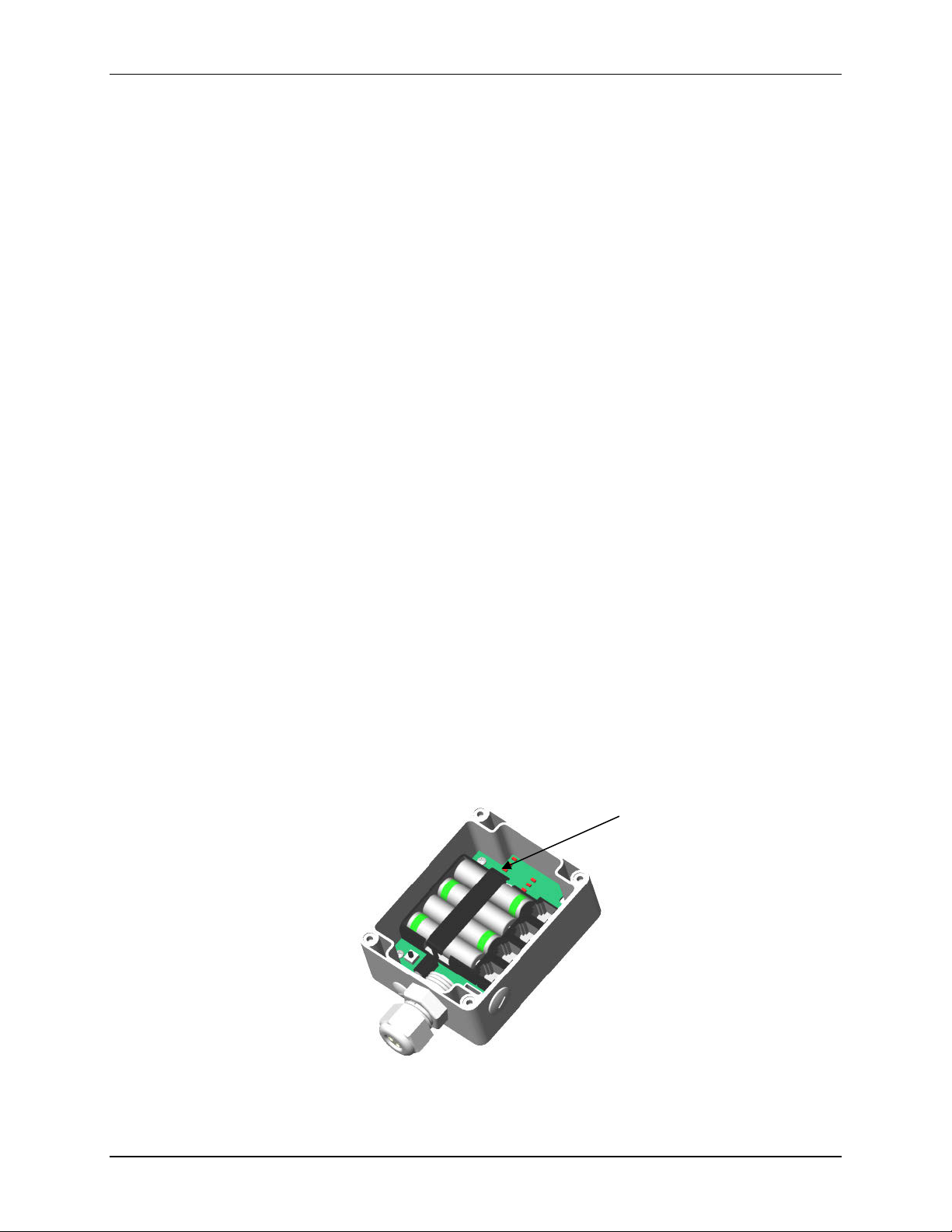
Chapter 2: Assembly and testing
Chapter 2
Assembly and testing
The HOBO Micro Station is shipped partially assembled. This section explains how to assemble the
logger, connect the smart sensors, and perform a quick test.
Items required
To configure the Micro Station you will need the following:
• One to four smart sensors
•
Phillips-head screwdriver
• Slotted screw
• Pen, pencil, or other blunt instrument
• Adjustable 8 inch or 10 inc
• Utility or pocket knife
• PC interface cable (CABLE-PC-3.5) for serial ports; USB serial adapter (ADAP-SER-USB) if
serial port is available
• Co
• Silicone grease tube
mputer with logger software installed
driver or sma
ll coin
h crescent wr
ench
Logger and smart sensor setup instructions
1. Insert four AA alkaline or lithium batteries. For more details on which type of batteries to use, see
the Selecting and installing batteries section in Chapter 3 on page 11.
2. Place the battery strap on the batteries.
Battery strap
no
HOBO Micro Station User’s Guide 3
Page 8
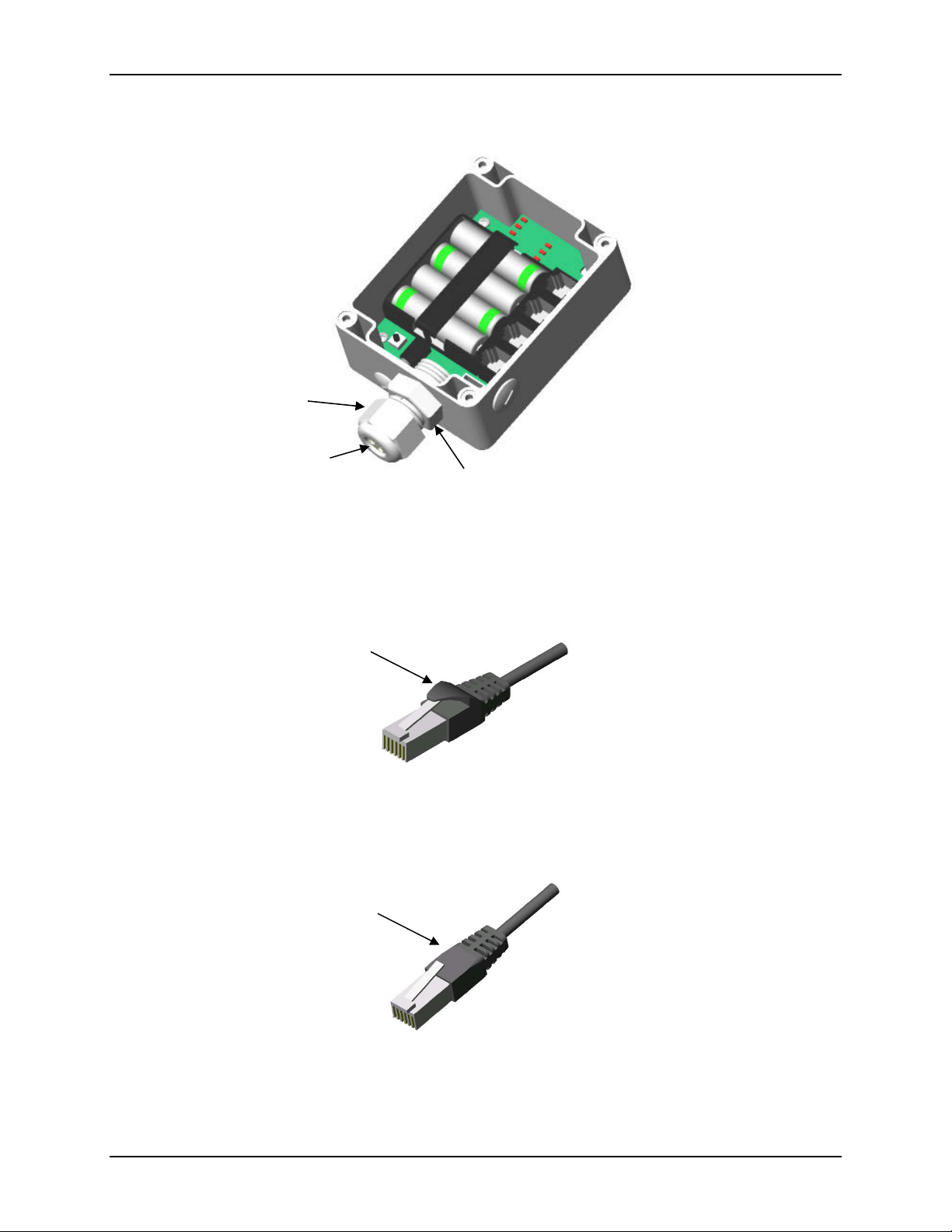
Chapter 2: Assembly and testing
3. With a crescent wrench, remove the dome nut from the stuffing gland in the sensor port.
Dome nut
Stuffing gland slit insert
Stuffing gland on sensor port
4. Push the slit insert out from the inside of case. You may need to push the slit insert out using a
pen (capped end), pencil (eraser end), or other blunt instrument.
5. Some sensors have an anti-snag device on the connect
or as shown below. If any of your sensors
has this device, check that the connector fits through the stuffing gland.
Anti-snag device on
some external sensor
connectors
If the connector does not fit through the stuffing gland, you will need to trim the anti-snag device
with a knife so that the con
Anti-snag device
removed from the
external sensor
connector
nector looks like the one below.
4 HOBO Micro Station User’s Manual
Page 9

Chapter 2: Assembly and testing
6. Insert the sensor connectors through the dome nut. The threaded side of the dome nut should be
facing towards the connector. Then, slide the cables through the stuffing gland and through the
hole in the case. Push the cables into the slit insert.
Note: The electronics on some older temperature sensors are housed in a tube that is close to the
sensor connector. If you have any of these sensors, be sure to insert them first because they will
need more room inside the logger. Adjust the sensor as needed so that the tube with the
electronics fits inside the logger without too much unnecessary bending of the cable.
Stuffing gland on sensor port
O-ring cord to fill empty holes
Slit insert
Dome nut
Sensor cable and
connector
7. Plug the sensors into the logger. Adjust the cable length as necess
ary so there isn’t excess cable
inside the case.
8. If you are usi
ng fewer than four sensors, add the o-ring cord(s) to plug the empty hole(s) in the
slit insert.
9. Apply some silicone grease to the slits on the insert.
10. Push the slit insert back into the stuffing gland. Pushing the slit insert in at a slight angle and with
a slight twist may help it slide in more smoothly.
11. Screw the dome nut onto the stuffing gland, tighten by hand, and then an additional ½ to ¾ tu
with an adjustable wrench. The dom
12. From the back side of the stuffing gland, fill the void inside with silicone grease from
e nut must be snug, but shouldn’t be overtightened.
the
rn
package.
13. Remove the desiccant pack from its foil pouch and place inside the logger enclosure to minimize
internal condensation.
14. Apply
silicone grease to the outside rim of the case where the cover meets up wi
The grease sh
ould be applied sparingly
in this location.
th the housing.
15. Screw the clear cover back onto the case. Use a Phillips-head screwdriver to tighten the four
cover screw
s.
HOBO Micro Station User’s Guide 5
Page 10
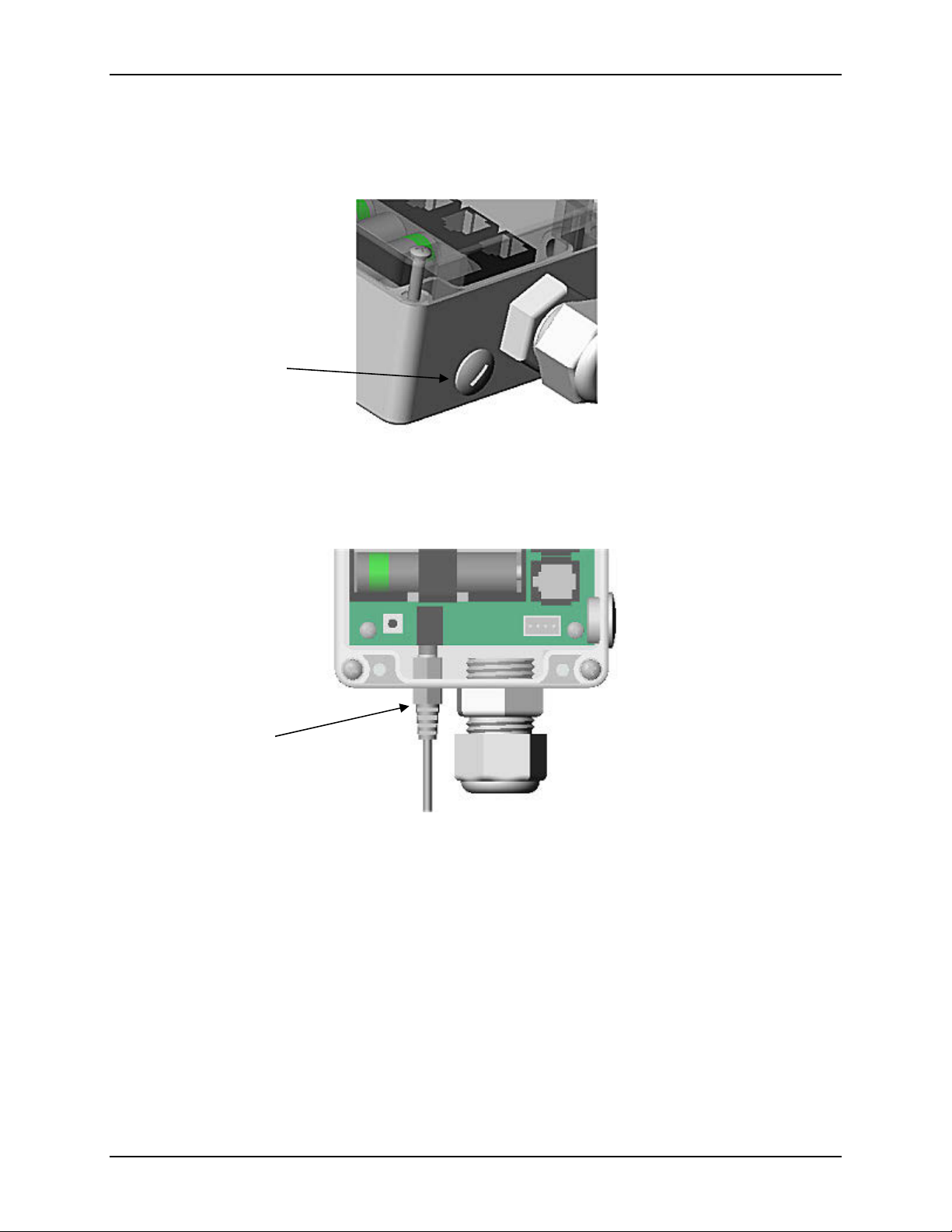
Chapter 2: Assembly and testing
Testing the logger
It is recommended that you test the logger before setting it up in the field. To test the logger:
1. Use a slotted screwdriver or small coin to unscrew the data access po
Data access port
cover
2. Insert the PC interface c
able through the data access port and plug it into the communications port
rt cover.
on the logger. If the computer does not have a serial port, refer to the next section on using the
Keyspan USB-to-Serial Adapter.
PC interface cable
plugged into
communications port
3. Using the logger software,
4. Make sure all the sensors you pl
select the Launch icon.
ugged in
are visible in the Launch screen.
5. Choose a logging interval of a few seconds so that your test will yield enough data to look at.
Select the Start Logging Now option, and click the Start button to launch the logger.
6. After a couple of m
inutes, read out the logger. You can choose to either stop the logger and r
ead
it out or let it continue logging while reading out.
7. Check the data and make sure it appears normal for al
l sensors.
For more details on launching and logger operation, see Chapter 3. For information on mounting the
logger and setting it up in the field, see Chapter 4.
6 HOBO Micro Station User’s Manual
Page 11

Chapter 2: Assembly and testing
Configuring HOBOware for a Keyspan® USB-to-Serial Adapter
If the computer does not have a serial port, you will need to use a Keyspan adapter (ADAP-SER-USB).
1. Install the Keyspan USB-to-serial adapter software from the CD included with th
download t
he software from
the Support tab at:
e device or
http://www.tripplite.com/en/products/model.cfm?txtModelID=3914
Follow the Key
2. Open the Keyspan USB Se
device. In this exa
3. Open HOBO
Preferenc
serial device
span installation instructi
ons.
rial Adapter Assistant and the note the COM numbe
mple, it
is COM4.
ware. From the File menu on Windows or from the HOBOware me
es. Under Communications, click the arrow to open Device Ty
s” is selec
ted. Click the arrow to open Serial Ports. Select the COM port noted in
r assigned to the
nu on Mac, select
pes. Make sure “USB and
Step 2 (in this example, it is COM4). Note: On a Mac, the Keyspan adapter will be listed as
something similar to “USA19H1d1P1.1.”
Click OK in the Preferences window to s
ave these settings. HOBOware should now be configured to
work with the Keyspan USB-to-serial adapter.
HOBO Micro Station User’s Guide 7
Page 12

Chapter 3: Logger operation
Chapter 3
Logger operation
This chapter explains key elements of Micro Station operation, including:
• Definition of logger com
ponents
• How to communicate with the logger, including launching and reading out
• Guidelines for selecting and installing
batteries
• Time accuracy of the logger
• Logger m
emory
Logger components
The following diagram explains the key parts of the Micro Station.
Battery holder, with
batteries installed and
battery strap in place
Start logging button; use
this button when logger is
configured to launch with a
push button start. Press and
hold until all lights flash
Gore™ Vent, along
with silicone gasket,
allows case to breathe
without allowing in
moisture
Communications port;
used for connecting to a
computer
Status lights, see table
in this section for
details on each of the
seven lights
Sensor connection
ports, where up to
four sensors can be
plugged in
External connection
access port
Connector for grounding wire
and remote communications
(optional)
Sensor port
Data access port
8 HOBO Micro Station User’s Manual
Page 13

Chapter 3: Logger operation
Status lights
There are seven lights on the Micro Station that indicate logger activity and status. The following table
explains the function of these lights.
This light: Blinks when: Notes
Sensor Activity
Delay Start
Button Start
OK
Bat Low
Mem Low
Error
There is activity on the sensor
network.
The logger has been configured to
launch at a specific date/time; will
continue blinking until the defined
start date/time.
The logger has been configured to
start with a push button start; will
continue blinking until you press and
hold the button on the logger for a
couple of seconds.
Every two seconds while the logger is
recording data from sensors.
The battery power is less than 25%
capacity.
Less than 25% of memory is
available for saving data.
There is or has been a sensor
communication failure.
Network activity is defined as communication from
the logger to the sensor or vice versa.
The logger will not record measurements while this
light is blinking. Sensors can be added at this time.
The logger will not record measurements while this
light is blinking. Sensors can be added at this time.
Sensors cannot be added at this time.
The logger will continue to run. However, you
should read out the logger and then replace the
batteries soon.
The logger will continue to run until all memory is
used. This light will only blink if the logger is
configured to stop logging when memory fills.
If this light is blinking in conjunction with the OK
light, there was a communication failure. The
system has recovered, but you may have an
intermittent problem.
If this is the only blinking light, then at least one
sensor is currently not communicating. Immediate
investigation is recommended.
In general, it is recommended that you read out
any data when this light is blinking, investigate the
problem, and re-launch the logger.
Communicating with the logger
You can launch, read out, or check the status of the Micro Station with a computer or HOBO U-Shuttle
(U-DT-1).
1. Use a slotted screwdriver or small coin to unscrew the data access po
Data access port
cover
HOBO Micro Station User’s Guide 9
rt cover.
Page 14

Chapter 3: Logger operation
2. Insert the PC interface cable or shuttle cable through the data access port and plug it into the
communications port on the logger.
Cable plugged into
communications port
Once connected to the computer, use the logger softwa
simply check the status. See the following sections for general information on launching and reading out.
Refer to the HOBOware
®
user’s guide for detailed information. Refer to the HOBO U-Shuttle manual for
re to configure the launch, read out the logger, or
instructions on launching, reading out, or checking status with a HOBO U-Shuttle.
Launching
To launch the logger with HOBOware:
1. Connect the logger to the com
2. Select Launch from the Device menu or click the Launch icon on the toolbar to open the Launch
Logger window.
3. In the Descri
ption field, type a description for the launch. This description will
default file name when you read out and save the data recorded by the logger.
4. In the User Notes field, type up to 2,000 characters of information about the deployme
(optional).
5. Select each sensor you want to i
plugged in or built into the logger are listed. Sensors are listed in ascending order by serial
number, regardless of their physical position in the logger. If you add or remove sensors, click
the Refresh button t
o make sure your changes are seen by the logger and displayed in th
6. Type in a label for each sensor (optional).
puter and open HOBOware.
be used as the
nt
nclude in the deployment. Only the sensors that are currently
is list.
7. Click the Filters button to
, automatically when you read out the logger and plot the
day
create any additional filtered series, such as average temperature pe
data.
r
8. Select a logging interval, which is how often the logger will record data. You can choose either
one of the pre
interval is one second and the maximum for most loggers is 18 hours, 12 mi
seconds. The shorter the logging interval
set logging intervals or specify a custom logging interval. The minimum logging
nutes, and 15
, the more quickly memory fills and battery
power is
consumed.
9. Select a sampling interval, if applicable. The sampling interval allows you to take multiple
measurements within the l
measurement. The sam
10 HOBO Micro Station User’s Manual
ogging interval, then average them together to create a single logge
pling interval is optional and is valid only fo
r sensors that support
d
Page 15

Chapter 3: Logger operation
measurement averaging. Refer to the sensor's user manual to determine whether measurement
averaging is available on the sensor. If you have at least one sensor that supports measurement
averaging, click the Enable button, then set the sampling interval at less than or equal to the
logging interval (up to four minutes). Rapid sampling (faster than one minute) will reduce the
logger's battery life. If you do not have any sensors with measurement averaging or wish to turn
off the sampling interval, click the Disable button.
10. Select when to start logging. You can choose to launch the logger:
• Now. Logging begins as soon as
sensor attached, the logger will not launch.
• At Interval.
when you choose a one-ho
interval you c
• Push Button.
for at least three seconds.
• On Date/Ti
onths from
m
• Save Settings in Logger. Logging will not start, but the launch settings will be saved so that
you do not have to re-enter them when you are ready to launch at a later time. The next time
view the Launch window for this logger, the settings yo
you
11. Select when to stop Logging, either “when memory fills” or “never (wrapping).” If you select
“when memory fills,” then the logger will stop recording data once the memory is full. If you
select “never (wrapping),” the logger will record data continuously until either the logger battery
runs out or you stop it. Once the logger is full, the newest data will overwrite the oldest data.
12. Click the Start button when
the Start button varies depending on when you chose logging to begin. HOBOware displays the
progress of the launch and warns you not to unplug the logger while it is being configured.
Logging will
hoose.
Logging will
me. Logging will begin at a date and time you specify, up to approximately
the present.
you are finished choosing the launch settings.
you click the Start button. If you
begin at an exact interval (for exam
ur logging interval). The exact start time depends on the logging
not start until you press the button on the logger and hold it down
do not have at least one
ple 9:00:00 rather than 8:47:00
six
u entered will still be in place.
Note that the text on
Reading out
To read out the logger with HOBOware:
1. Connect the logger to the com
2. Select Readout from the Device menu or click the Readout icon on the toolbar. If the Micro
Station is log
g.
loggin
3. After the readout is complete, you can plot the data. Note that readout speed depends on the
method used to connect to the logger and the device being used. Typically, a readout via PC
interface cable with the computer will take about six minutes for a full Micro Station (512K of
data).
ging, you can choose to either stop the logger before reading out or to let it cont
puter and open HOBOware.
inue
Selecting and installing batteries
The Micro Station requires four 1.5 volt AA batteries. The logger is shipped with four alkaline batteries,
but it is also compatible with lithium batteries.
For most applications, alkaline batteries are the preferred solution because:
• They
HOBO Micro Station User’s Guide 11
are relatively inexpensive
Page 16

Chapter 3: Logger operation
• The battery gauge in the logger software will provide an accurate battery status
• They
have slightly more usable capacity than 1.5 Volt lithium batteries in temp
erate
environments
In cold applications (below 0°C [32°F]) and hot applications (above 40°C [104°F]), lithium batteries will
generally outperform alkaline batteries. Alkaline batteries will still work in temperatures ranging from
40° to 50°C (104° to 122°F) and from -20° to 0°C (-4° to 32°F), however, they may not be the best
choice. At temperatures lower than -20°C (-4° F) and higher than 50°C (122°F), alkaline batteries are
unsuitable; use lithium instead. If the temperature is variable across the extremes, use lithium batteries.
Use the following figure to help you choose the battery type based on the expected temperature range in
your deployment.
Lithium
Alkaline
=
Recommended in this
temperature range
Recomm
ended battery type based on temperature
=
Works in this temperature
range, but not best choice
Notes:
• The logger is not designed to run with rechargeable or Carbon Zinc “Heavy Duty
” batteries.
• Using battery types other than 1.5 Volt alkaline or lithium may result in poor battery performance
and erroneous battery state indication.
WARNING: Fire, Explosion, and Severe Burn Hazard. Do not mix battery types,
either by chemistry or age; batteries may rupture or explode. When replacing the batteries, read
and follow their disposal instructions; dispose of lithium batteries according to local regulations.
Do not dispose of batteries in fire. Never attempt to recharge a lithium or alkaline battery. Do
not heat the batteries above 185°F (85°C). Do not mutilate or rupture the battery housing.
Lithium batteries may explode if the logger is exposed to extreme heat or conditions that could
damage or destroy the battery case. Do not expose the contents of the battery to water.
Estimating battery life
Battery life will vary with:
• Logging and sampling intervals in use (most im
• Number of sensors
• Battery
• Operating environm
type
ent
portant factor)
12 HOBO Micro Station User’s Manual
Page 17

Chapter 3: Logger operation
Use the following table to help you estimate how long the batteries will last (the run time) based on the
logging interval. Note: The run times in this table assume that the recommended battery type for the
temperature range is being used and up to four sensors are connected.
Logging interval Sampling Interval Typical battery run time
1 second Off 30 to 50 days
1 minute Off About 12 months
10+ minutes 1 minute 12 months or more
Additional guidelines:
• Turn off t
e sampling interval unless you have sensors that support measurement averaging,
h
which includes the 12-bit Temperature, Photosynthetically Active Radiation, and Solar Radiation
smart sensors and the 4-20 mA and 0-5 Volt input adapters. Check the sensor manual to see if
your sensor supports measurement averaging.
• Make sure the “Use Before” date on the battery housing is at least two years from the current
date.
• Alkaline batteries will lose up to 10% of
50% or more if “cooked” repeatedly (for exampl
in the refrigerator can reduce self-discharge to 1 t
condensation
forming on th
e batteries.
capacity a year sitting on a hot shelf and can lose up to
e, stored on a car dashboard). Keeping batteries
o 2% per year, ho
wever, be sure to avoid
• Use new batteries if you expect the deployment to require a substantial portion of battery life
based on the table above.
• Batteries are relatively inexpensive; don’t take a chance with suspect batteries.
Checking battery status
There are two ways to check the battery status of the logger:
• Check the Bat Low light on the logger. This light blinks when the battery
capacity
rema
ining.
• Check the status with logger software. For alkaline batteries, the status is displayed in the
percentage of capacity remaining. Lithium battery voltage is either listed as “good,” which
represents anywhere from 25 to 100% of capacity remaining, or “empty,” which represents 0 to
25% of capacity remaining. Lithium batteries have a relatively flat discharge curve, which means
the voltage does not vary
is reco
mmended that you start new launches with fresh lithium batteries that yo
100%
rather than relying on old ones.
much with use until they fail. Because of
the uncertainty in capacity, it
has 25% or less
u know are at
It is always recommended that you read out the logger before replacing batteries. If you replace the
batteries while the Micro Station is logging, it will stop recording data. The data will not be overwritten,
however, until the next launch.
Adding and removing sensors
Smart sensors plug into the logger and collect data about various weather parameters. Before you bring
the logger and sensors to the field, it is important that you gather and test all the sensors. Specifically, you
should:
• Plug in all the sensors you plan to
HOBO Micro Station User’s Guide 13
use,
Page 18

Chapter 3: Logger operation
• Make sure they are communicating, and
• Make sure the readings are valid.
To add a sensor, simply plug it into a sensor port on the logger. Follow these guidelines when adding
sensors:
• Never add or remove sensors while the logger is recording data. Sensors should only be added
while the logger is stopped, when configuring the launch parameters with logger so
ftware, or
after configuration but before the start of logging (if the logger was configured to start on a
specific date or time or by a push button start).
• Any sensors
norm
ally for other sensors. If a sensor is removed while logging, the Sensor Error
blink when t
missing or erroneous in rea
added while the logger is recording data will be ignored.
he next logging interval is reached. The data for that sensor will then display
douts.
• You cannot replace one sensor with a new sensor of the same type while logging. If
would like to
mperature sensor with a new temperature sensor), it is necessary
te
the logger and re-launch with the ne
from
• The logger can work with a maximum
cable, which is the digital co
replace a sensor with another sensor of the same type (for exam
to read out the current data
w sensor.
of 100 meters (328 feet)
of smart sen
mmunications portion of the sensor cables. If you are using multiple
Logging will continue
status light will
as
you
ple, swap a
sor network
sensors, be sure to check the length of each smart sensor network cable reported in the Sensor
Manuals. Add them
together and make sure they do not exceed 100 meters (328 feet)
.
Time accuracy
Upon launch, the Micro Station’s clock is set in Coordinated Universal Time (UTC), which is determined
from the clock on your computer. Once the Micro Station is logging, it will keep fairly accurate time.
However, there are three main sources of errors with time reporting.
• Host clock error. A common source of error is an incorrect time in the com
the logger. Make sure the clock on your computer is set to the correct date and time before
launching the logger. One resource for calculating accurate time settings for UTC (colloquially
known as Greenwich Mean Time or GMT) is the www.time.gov web site.
puter used to launch
• Start-up error. The logger can lose as much as 2 seconds when it is launched. This is a one-time
error that occurs as part of the start-up sequence and cannot be avoided.
• Clock drift. The long-term time accuracy is a function of temp
±8 parts per million (PPM) a week at 2
increase
constant -20°
14 HOBO Micro Station User’s Manual
s as the temperature deviates from 25°C (see the figure below). If the temperature were
C, the logger time error could be as much as 35ppm (21 seconds per week).
5°C,
which is about 5 seconds per week. The error
erature. The worst-case error is
a
Page 19

Worst case time error
Chapter 3: Logger operation
Reading out the logger and relaunching it will reset the logger’s clock. This is useful when your logger
has been running for a while and its clock needs to be reset. Just be sure the computer clock is set
accurately before relaunching.
Logger memory
The logger uses non-volatile memory, which means it retains data indefinitely once power runs out.
Specifically, the logger uses a high-capacity Flash memory to store data, which can retain the data even
when the batteries are removed. This type of memory is very durable.
If the logger dies in the field from dead batteries, replace them and read out the logger immediately. Do
not relaunch the logger until the data has been recovered. If your logger is damaged, contact Onset
Computer because there is a chance the data can be recovered. Refer to Chapter 6 for information about
returning loggers for data recovery.
The logger contains 512K bytes of memory. Up to 10K of this memory is used to store the launch
configuration and deployment notes, leaving at least 502K bytes for data storage. The logger software
automatically estimates how long the logger will record data until the memory is full (the run time) based
on the logging interval and the number and type of sensors connected. In general, adding sensors
decreases running time while increasing the logging interval increases running time. In most applications,
battery life limits the duration of the data logging before memory capacity.
The following figure shows the expected run time for several logging intervals based on the total number
of bits in place, which is determined by adding together the bits per sample for each sensor measurement
parameter in your system. For example, a Micro Station with the following sensors is using 56 total bits.
1 Temperature X 8 = 8
1 Wind Speed X 16 = 16
2 Temperature/RH X 16 = 32
Total number of bits 56
HOBO Micro Station User’s Guide 15
Page 20

Chapter 3: Logger operation
At a logging interval of 5 minutes, the memory run time for a Micro Station using 56 bits would be
approximately 250 days (based on the following figure). See the sensor’s manual for the number of bits
each type of sensor uses.
Memory run time
16 HOBO Micro Station User’s Manual
Page 21

Chapter 4: Field setup and mounting
Chapter 4
Field setup and mounting
This chapter explains how to set up the Micro Station in the field, both with and without the optional
accessories. This includes:
• Guidelines for ty
• Mounting instructions
• Using Micro Station acces
• Tripod setup
pical field setup
sories
Guidelines for typical field setup
Use the following guidelines to help you choose an appropriate site for setting up the Micro Station and
protecting against field hazards.
• WARNING: Severe shock hazard. Do not set up the HOBO Micro Station near power
lines. Contact between the HOBO Micro Station and power lines may result in a fatal shock,
electrocution, or death.
• IMPORTANT: The logger must be mounted vertically so that cables hang down (preventing
moisture from entering the connection) and to allow for proper ventilation of the case through the
Gore Vent.
• Avoid placing the logger i
greenhouse) and chronically wet locations (such as in a well or any place that is wet most or all of
the time). Also avoid risin
• Mount the logger so that it faces away from the sun (facing north in the northern hemisphere) to
avoid the sun causing exces
n extremely hot locations (such as on a dashboard or
g water and flood zones.
sive internal heating.
the roof of a
• Conduit is recommended when placing a sensor in or near the ground to protect against animals,
lawn mowers, tractors, exposure to chemicals, etc.
• Beware of rodents, birds, c
Station.
• An External Grounding Wire Adapter Cable (Par
using a wind speed or wind direction sensor with the logger. Both an External Grounding Wire
Adapter Cable and a Grounding Kit (Part # M-GKA) are recommended if the logger will be
placed in an exposed location on a tripod or tower.
• If possible, avoid sites immediately adjacent to radio/television/microwave towers and
equipment. In rare situations, strong electromagnetic interference may result in sensor network
errors.
• Take note of t
to the particular sensors you are using.
• If mounting the logger to a post or wall, note that it is 60 x 103 mm (2.37 x 4.06 inches) between
the center of the holes on the back of the logger. See Figure 10 on page 18.
HOBO Micro Station User’s Guide 17
he mounting considerations in the Sensor Manuals for additional guidelines relati
attle, and other animals that can bite, peck, or tram
t # CABLE-HWS-G) is required if
ple the Micro
ou will be
y
ve
Page 22

Chapter 4: Field setup and mounting
• Onset offers a 1.5 meter mast (Part # M-MPB), which is especially useful when you are trying to
minimize the size and visibility of the Micro Station.
Guidelines for a tripod system setup
In addition to the guidelines above, adhere to the following guidelines for using the Micro Station with a
tripod:
• If you will be using a rain gauge or wind sensor, select a location away from trees and buildings.
Place the rain bucket at a distance away from obstructions that is equal to at least three times the
height of the nearest tree, building, or other obstruction, and the wind speed or wind direction
sensor at a distance away from obstructions that is equal to at least five times the height of the
obstruction.
• WARNING: Severe shock hazard. Do not set up the Micro Station near power lines.
Contact between the Micro Station and power lines may result in a shock, electrocution, or death.
• For areas with winds greater than 50 mph, to stabilize a tall mast, or if the rain gauge is attached
to the top of the mast, use the Guy Wire Kit (Part # M-GWA) and 1/2 inch Stake Kit (Part # MSKA) to secure the system.
• Either an External Grounding Wire Adapter Ca
mmunications Port Adapter Cable (Part # CABLE-HWS-F) is required if yo
Co
ble (Part # CABLE-HWS-G) or an External
u will be using a
wind speed or wind direction sensor with the logger or if the logger will be placed in an exposed
location. In a
ddition, the Grounding Kit (Part # M-GKA) is reco
mmended if the logger will be
outdoors in an exposed location. Electrically ground the logger to its mounting mast, which in
turn must be connected to a ground rod to reduce the chance of damage from atmospheric
electrical activity.
• 2 meter Tripod Tower Assembly (Part # M-TPB): You must set up the tower on level ground
there should
be no ground slope. The legs on the 2 meter tower are non-adju
are using is not level, then
prepared to di
• 3 m
eter Tripod Tower Assembly (Part # M-TPA): The maximum ground slope is
legs on the 3
g if necessary. Suggested Mounting: Use 1/4 inch Stake Kit (Part
meter tower allow for limited adjustment on uneven ground. Be prepared to dig if
you will need to either level it or use shi
ms to level the tripod. Be
stable. If the site you
#M-SKB).
13 degrees. The
necessary if the slope is significant. Suggested Mounting: Use 1/2 inch Stake Kit (Part # MSKA).
• It is recommended that two people set up most tripod systems. Some assemblies are heavy and
are easier to handle with two people.
• Be sure to stabilize, level, and secure the tripod on fir
installation to the existing s
ite conditions as necessary (for example, if mounting the tripod on i
m ground. It may be necessary to adapt
or rock, you may need to use a masonry clamp to secure it).
;
the
ce
Guidelines for installing sensors
• If running cables along the ground, we recommend running them through conduit to protect them
from animals (some animals like to chew on the cables), lawn mowers, and being tripped on.
• For information on protecting the sensors properly, refer to the Sensor Manuals.
• Leave enough slack in the cables so that they can be routed into the logger.
18 HOBO Micro Station User’s Manual
Page 23

Chapter 4: Field setup and mounting
(
)
(
)
• If you are deploying multiples of the same sensor type, be sure to note the serial number on the
cable associated with each measurement location so you can interpret the data later.
• To m
ount the 4-20 mA or 0-5 Volt input adapters, use the self-adhesive hook-and-loop tape to
mount the input adapter on top of the battery cover. If another sensor is already mounted on the
battery door, then use the back of the logger enclosure door. Refer to the sensor manual for
more
information on how to use the input adapter.
Mounting instructions for a flat surface
You can mount the Micro Station to a flat surface without any optional accessories.
IMPORTANT: The logger must be mounted vertically so that cables hang down (preventing moisture
from entering the connection) and to allow for proper ventilation of the case through the Gore Vent.
To mount the logger to a flat surface, such as a 2x4 pressure-treated stud or plank, you will need:
•
Phillips-head screwdriver
• Four Phillips-head screws (shipped with logger)
Follow these instructions:
1. Remove the clear cover from the case.
2. There are four holes next to each of the four screw holes used to attach the clear
below. Screw in the four Phillips-head screws through the inside of the case into the flat surface.
Use the dimensions in the following figures for determining where to drill holes on the mounting
surface.
cover as shown
Holes for mounting logger
90 mm (3.5 inches)
60 mm
(2.37 inches)
4.06 inches
103 mm
Dimensions for mounting pattern
4.5 inches
114 mm
3. Replace the clear cover.
HOBO Micro Station User’s Guide 19
Page 24

Chapter 4: Field setup and mounting
)
Using Micro Station accessories
This section explains how to use the following accessories with the Micro Station:
• Mast Mounting Kit
• External Grounding Wire
Adapter Cable
• External Communications Port Adapter Cable
Mounting the logger with the Mast Mounting Kit
An optional Mast Mounting Kit (Part # M-MKA) is available for mounting the logger to a 4.1 cm (1 5/8
inch) diameter mast, such as the optional 1.5 m mast (Part # M-MPB), or 2 m tripod (Part #-M-TPB) and
3 m tripod (Part # M-TPA).
IMPORTANT: The logger must be mounted vertically so that cables hang down (preventing moisture
from entering the connection) and to allow for proper ventilation of the case through the Gore Vent.
The tools required to mount the logger to a mast are:
• 1/2 inch wrench
• Phillips-head screwdriver
• Mast Mounting Kit (Part # M-MKA), which includes one mounting plate, two 1-5/8 inch U-bolt
assemblies, and four 6x38 flat head screws.
Follow these instructions:
1. Unscrew the clear cover on
2. Place the four screws provided in this kit through each of the four holes next to the screw holes
used to attach the clear cover. Screw in the four screws through the inside of the case to the
mounting plate.
the logger.
3. Using the two 1-5/
the mast. Place the U-bolts around t
8 inch U-bolt assemblies and the mounting plate, mount the
he mast and install the saddle clam
mounting plate against the saddle clamps and screw on the U-bolt hex nuts.
4. Screw the co
ver back on the logger when done. Make sure there is adequate silicone grease on
cover gasket before replacing the cover.
Mounting plate from
optional Mast
Mounting Kit
U-bolt hex nut
Mounting the logger with the Mount Kit
logger upright to
ps. Place the logger
the
Insert four screws in holes to
mount logger to the plate
U-bolt saddle clamp
U-bolt (mast not shown
20 HOBO Micro Station User’s Manual
Page 25

Chapter 4: Field setup and mounting
Connecting the External Grounding Wire Adapter Cable
An External Grounding Wire Adapter Cable (Part # CABLE-HWS-G) is required if you will be using a
wind speed or wind direction sensor with the logger or if the logger will be placed in an exposed location
on a tripod or tower. The tools required to connect the External Grounding Wire Adapter Cable are:
• Small coin or slotted screwdriver
• Phillips-head screwdriver
• Crescent wrench
• Silicone grease packet
Follow these instructions:
1. Use a slotted
screwdriver or small coin to unscrew the external connection acces
External conn
ection access port on logger
s port cover.
External connection
access port cover
2. Apply silicone grease to the o-ring on the fitting.
3. Insert the cable through the
Hand-tighten
the fitting and then tighten an additional ½ to ¾ turn
external connection
access port. Screw in the fitting to seal the hole.
with a crescent wrench.
4. Plug the cable into the connector. Note that the cable can fit into the connector in one direction
. Hand-tighten the dome nut and then tighten an additional ½ turn with a crescent wrench.
only
Insert the cable
through the hole and
then screw in this
fitting as shown here
Dome nut
Plug grounding wire
into this connector
Grounding wire plugged into logger
HOBO Micro Station User’s Guide 21
Page 26

Chapter 4: Field setup and mounting
5. Fill the void in the backside of the gland nut with silicone grease.
6. Connect the grounding wire to a clamp on the mast or tripod.
7. Screw the cover back on the logger. Make sure there is adequate silicone grease
on the cover
gasket before replacing the cover.
Connecting the External Communications Port Adapter Cable
An optional External Communications Port Adapter cable (Part # CABLE-HWS-F) is available for
connecting the logger to a serial extension cable. This cable includes a grounding wire, which is required
if you will be using a wind speed or wind direction sensor with the logger or if the logger will be placed
in an exposed location on a tripod or tower.
The tools required to connect the External Communications Port Adapter Cable are:
• Small coin or slotted screw
• Phillips-head screwdriver
• Cresc
ent wren
ch
• Silicone grease packet
Follow these instructions:
1. Use a slotted
screwdriver or small coin to unscrew the external connection access port cover.
driver
External connection
access port cover
External conn
ection access port on logger
2. Apply silicone grease to the o-ring on the fitting to be inserted.
3. Insert the cable through the
Hand-tighten
22 HOBO Micro Station User’s Manual
the fitting and then tighten an additional ½ to ¾ turn
external connection
access port. Screw in the fitting to seal the hole.
with a crescent wrench.
Page 27

Chapter 4: Field setup and mounting
4. Plug the cable into the connector. Note that the cable can fit into the connector in one direction
only. Hand-tighten the dome nut and then tighten an additional ½ turn with a crescent wrench.
Insert the cable
through the hole and
then screw in this
fitting as shown here
Dome nut
External
communications port
connector; plug in
adapter cable here
External communications port adapter cable plugged into logger
5. Fill the back side of the gland nut with silicone grease.
6. Connect the communications end of the
cable to the serial cable.
7. Connect the grounding wire to a clamp on the mast or tripod.
8. Screw the cover back on the logger.
Field preparation checklist
Use the following checklist to make sure you have all the necessary materials for setting up a Micro
Station with accessories from the HOBO Weather Station family of products.
Task
Check that you received all the parts for your Micro Station system as ordered.
Configure
see Chapters 2 and 3.
If you a
Port Adapter Cable, install them now. See the instructions on pages 21 and 22.
If you ope
pieces.
If you a
20.
If you a
sensors. There are several small pieces required to connect these sensors to the shield that could
easily get lost in the field. It is strongly recommended you install these sensors in the solar
the logger. Set up the logger for launch; install batteries and battery strap. For details,
re using the External Grounding Wire Adapter Cable or External Communication
ned any parts: Double-check the packing lists to make sure you haven’t lost any
re using the Mast Mounting Kit, mount the logger now. See the instructions on page
re using the Solar Radiation Shield: Set up the Temperature and Temperature/RH
HOBO Micro Station User’s Guide 23
Page 28

Chapter 4: Field setup and mounting
Task
radiation shield before going to the field. See the solar radiation shield manual.
Repa
ck the logger and sensors for transit. It is strongly recommended that you use the original
packaging when possible because it is custom-designed to protect the Micro Station and its
components.
Gather the tools required for setup. Use the following checklists to make sure you have the
necessary tools to set up the Micro Station in the field. The items marked “optional” depend on
your site needs.
Logger Rain Gauge Sensor
Item
Phillips-head screwdriver
Adjustable 8 inch or 10 inch
crescent wrench (if using mast
mounting kit)
Pen, pencil, or other blunt
instrument
Small coin or slotted screwdriver Slotted screwdriver
Utility or pocket knife Conduit (optional)
Item
Mast level (Part # M-MLA)
(optional; for mounti
mast)
Sledgehammer or post driver
nal; for mounting on separate
(optio
mast)
Eye protection—safety glasses (if
using sledgehammer/post driver)
ng on separate
Light Sensor Wind Speed or Wind Direction Sensor
Item
Ladder (if deploying sensor above
eye level)
Light sensor level (Part #M-LLA)
Phillips head screwdriver #1
Compass
Gather the tools required for setup (continued)
Soil Moisture Sensor Temperature/RH or Temp Sensor
Item
Trenching shovel, spade, or flat bar
Water (optional) Conduit (optional)
20 mA Input Adapter Pulse Input Adapter
4-
Item
Hook and loop tape Two wire nuts
Item
7/16 inch wrench
Crescent wrench (or second 7/16
ench)
inch wr
1.06 inch/2.00 inch hose clamps (if
mast mounting
Item
Phillips head screwdriver #1 (if
sensors are no
Item
without cross arm)
t already installed)
0-5 Volt Inp
Item
24 HOBO Micro Station User’s Manual
ut Adapter
Page 29

Chapter 4: Field setup and mounting
Task
Hook and loop tape
3 m or 2 m Tripod with Mast (M-TPA or
M-TPB) Cross Arm (M-CAA) or (M-CAB)
Item
1/2 inch wrench 1/2 inch wrench
Mast level (Part # M-MLA) Crescent wrench
Medium size wire cutters
Crescent wrench
Redimix cement (optional)
Item
Stake Kit (M-SKA) or (M-SKB)
Shovel (optional)
All purpose grease Sledgehammer
Tape measure Eye protection—safety glasses
Tie wraps
3 m Mast (M-MPA) 1.5 m Mast (M-MPB)
Item
1/2 inch wrench Sledgehammer or post driver
Sledgehammer or post driver Eye protection—safety glasses
Eye protection—safety glasses (if
using sledgehammer/post driver)
Mast level (Part # M-MLA) Redimix cement (optional)
Redimix cement (optional) Shovel (optional)
Shovel (optional) All purpose grease
All purpose grease Tape measure
Tape measure
Grounding Kit (M-GKA) Guy Wire Kit (M-GWA)
Item
1/2 inch wrench Phillips head screw driver #2
Sledgehammer 1/2 inch wrench
Eye protection—safety glasses Medium size wire cutters
Medium size wire cutters Crescent wrench
Item
Item
Mast level (Part # M-MLA)
Item
Solar Radiation Shield (M-RSA) Light Sensor Bracket (M-LBB)
Item
1/2 inch wrench 1/2 inch wrench
Phillips head screwdriver #1 (if
sensors aren’t already installed)
HOBO Micro Station User’s Guide 25
Item
Page 30

Chapter 4: Field setup and mounting
Set up the tripod, cross arm, and sensors
You can mount the HOBO Micro Station on a tripod with a cross arm. Follow this general procedure.
Refer to the Tripod Setup Guide and sensor manuals for detailed steps.
1. Set up the tripod lower mast.
2. Install the grounding kit.
3. Before installing the upper mast on the tripod, consider attaching the cross arm and sensors th
at
will go at the top of the mast as it will be easier to mount them while the upper mast is lower to
the ground.
4. Install any other smart sensors and solar radiation shie
ld, if applicable.
5. Mount the upper mast to the lower mast
6. Mount the logger to the upper mast. Position the logger enclosure so that it will not be in the way
of the guy wires. If you are using the External Groundi
ng Wire Adapter Cable or External
Communications Port Adapter Cable, attach the grounding wire to the mounting plate U-bolt.
7. Install the guy wire kit
8. Set the final position of all sensors and plug them into the logger if you haven’t already done so.
Check that the batteries are securely seated in their holder with the battery strap in place.
9. Use cable ties to secure all sensor cables to the cross arm, bracket, mast, and tripod legs. The
sensor cables should run below the cross arm and brackets to minimize the chance of birds
pecking and damaging the cables. Cable ties should be spaced no more than .3 m (1 foot) apart.
Some examples are:
10. Gather the excess cable and attach the cable ties to the upper mast behind th
e logger. Leave about
a 5 cm (2 inch) drip loop of cable below the logger. All cables should be neatly secured to the
mast when complete.
Sensor cables
Cable ties
Mounting plate from
Mount Kit
Drip loop
26 HOBO Micro Station User’s Manual
Page 31

Chapter 4: Field setup and mounting
11. Recheck that all the U-bolts, nuts, and clamps are secure for the entire system.
12. The logger is ready to begin logging.
• If you configured the logger to launch with a push button start, the Button Start light
should be blinking. To start logging, press and hold the button inside the logger enclosure
for a second until all lights flash (the logger cover must be off to access the button).
• If you configured the logger to start on a specific date/time, the Delay Start light should
be blinking. The logger will start automatically at the date/time you entered.
• If you did not set up the logger with a button or delayed start, connect the logger to the
computer to launch it. See Chapter 3 for details on connecting to the logger and
launching.
13. Once the logger is launched, make sure the OK status light is blinking. This indicates the logger
is recording data properly. You may need to cup your hand over the top of the logger to see the
lights in full sunlight.
14. Screw on the logger cover if you removed it earlier, making sure the desiccant pack is inside the
logger enclosure to minimize internal condensation (remove desiccant pack from its foil pouch
before installing). Make sure all logger openings are covered and the sensor dome nut is secure.
HOBO Micro Station User’s Guide 27
Page 32

Chapter 5: Troubleshooting
Chapter 5
Troubleshooting
The following chart lists common problems you may encounter with the HOBO Micro Station and
possible resolutions.
Problem Resolution
Individual sensors are not
found or are missing in the
Launch Logger window in
HOBOware
All sensors are missing in
the Launch Logger
window in HOBOware
The error status light is
blinking
The battery low light is
blinking after the batteries
were replaced
• If a sensor is removed and then immediately re-inserted, it may not be
auto-detected and therefore will not appear in the Launch Logger window.
Click the Refresh button in the Launch Logger window.
• Check for a loose connection between the sensor and the logger.
• Make sure you haven’t exceeded 100 meters (328 ft) of network cable.
Remove all but one sensor, then check if the sensor appears in the Launch
Logger window. Continue to remove and re-insert the sensors one at a time
until you find the bad sensor. If you find a bad sensor or if none of the sensors
communicate, contact your Onset dealer or Onset Computer Corporation.
• If the error light is blinking in conjunction with the OK light, there was a
communication failure. The system has recovered, but you may have an
intermittent problem. Try checking the sensors one at a time to make sure
they are all communicating. If you find a bad sensor or if no sensor
communicates, contact your Onset dealer or Onset Computer Corporation.
• If the error light is the only light blinking, then at least one sensor is
currently not communicating. Immediate investigation is recommended.
Look for a loose connection, which could cause bad electrical contact with
a sensor. If found, remove the offending sensor and check its wires and
connector for damage and/or signs of moisture.
• In general, it is recommended that you read out any data when this light is
blinking, investigate the problem, and re-launch the logger.
• Check the polarity; make sure the batteries are installed properly. It is
possible one cell is reversed.
• Make sure you aren’t using a combination of alkaline and lithium batteries.
Never mix battery types.
• Check the battery expiration date; make sure it is at least two years from
the current date. Batteries can lose significant capacity if stored at elevated
temperatures.
• Check the voltage with a voltmeter. Alkaline batteries should be at least 1.5
volt per cell when new; lithium batteries should be 1.6 volt per cell.
28 HOBO Micro Station User’s Manual
Page 33

Chapter 5: Troubleshooting
Problem Resolution
Batteries die prematurely
No status lights are
flashing
OK status light is not
flashing
Data file contains errors If you are missing data for a particular sensor, check that the sensor was
Data file can’t be opened The data file may have become corrupted. In rare circumstances, the data file
Logger is not found
• Check for excessive moisture in the logger enclosure. Severe and/or
repeated condensation in the logger enclosure can lead to short circuits
and battery failure. It may be necessary to add additional sealing and/or
desiccant to the logger enclosure to prevent condensation.
• Check to make sure that both the logging and sampling intervals are set for
at least 1 minute or greater. Sampling/Logging intervals faster than 1
minute will rapidly deplete the battery. See the section on Estimating
battery life for more details.
• Check for damaged wiring and/or sensors. Damaged cables or connectors
can result in complete or partial sort circuits that will rapidly drain batteries.
• The lights are very faint. In direct sunlight, shield the sun and check again.
• Make sure the batteries are not dead. Batteries should have at least 1 volt
per cell.
• The memory may be full. Read out (offload) data from the logger and re-
launch.
• The logger may not have been launched. Check the status with the logger
software.
Make sure the logger is launched. If you configured the logger to start logging
on a specific date/time, check the date and time you selected and make sure
the Delay Start light is flashing. If you configured the logger to launch with a
push button start, press and hold the button on the logger for a second until all
the lights flash.
properly installed. Remove and re-insert the sensor, and check that it can take
current readings. If you find that it is not communicating, it may be a bad
sensor. Contact your Onset dealer or Onset Computer Corporation.
may have errors. Offload the logger again and try opening the file again. If that
does not work, contact your Onset dealer or Onset Computer Corporation.
• Check and replace the batteries.
• Check communications cable connections.
HOBO Micro Station User’s Guide 29
Page 34

Chapter 6: Maintenance, support, and service
Chapter 6
Maintenance
This chapter explains:
• Recommended maintenance for the Micro Station
Maintenance
Regular maintenance on the HOBO Micro Station is essential because it extends the life of the
components and helps to ensure the accuracy of recorded measurements. When the Micro Station is
deployed in the field, potential damage can come from numerous sources, such as rodents, birds, vandals,
and heavy storms. Periodic check-ups in the field allow you to:
• Check that the station is still set up and functioning as you intended
• Check for damage
• Minimize the impact of any damage found
This is particularly important if the Micro Station is being deployed for a long period of time, such as
several months or a year. Regular checkups will help ensure that you are continuing to gather data as
expected.
Performing a visual inspection
Periodically perform a visual inspection of the Micro Station tower and logger enclosure. Check that:
• Cables and wires are not damaged, cracked, cut, split, or broken
• All the screws and bolts are tightly secured
• The mast is still level (if in use)
• The ground attachments are fastened to the tripod and logger (if in use)
• There is no excess rust; replace rusty parts as necessary
Cleaning the Micro Station
The logger enclosure does not require regular cleaning. However, it is recommended that in dusty
locations you regularly clean these items:
• Solar radiation shield. Wash with soap and water. Dirt/cobwebs obstruct air flow. Discoloration
can cause increased solar absorption, which can result in increased errors. Do not get the
temperature/RH sensor wet; see the temperature/RH sensor manual for instructions on cleaning it.
• Light sensor. Make sure the drain hole is not plugged. If you need to clean the sensor head, see
the sensor manual for details and cautions on proper cleaning.
• Rain gauge. Make sure there are no leaves or debris in the collector. Make sure the funnel is not
plugged; use a cotton swab if necessary to clean.
30 HOBO Micro Station User’s Manual
Page 35

Chapter 6: Maintenance, support, and service
• Anemometer on wind speed sensor. Make sure the cups do not have any dirt/dust/cobwebs.
Clean if necessary.
• Logger enclosure. Remove dust with compressed air. Do not get wa
ter inside the enclosure.
• Tower. Hose with fresh water if necessary.
Checking the desiccant pack
The desiccant pack included with the Micro Station is an indicating desiccant pack, which means it
changes color from blue to pink when it is no longer absorbing moisture. If the desiccant pack is blue, it is
still good. If it is pink, it is bad and needs to be reconditioned. To recondition a desiccant pack, place it in
a warm, dry spot until it turns blue. For example, place the desiccant pack in an oven set to 50 to 70°C
(122 to 158°F) for 24 hours. Once it turns blue again, you can place it back in the logger.
If the desiccant pack is pink, also check for condensation within the logger. If there is condensation,
check that the fittings are still tight and secure and the cover’s rubber gasket is clean and has an even
coating of silicone grease, or consider moving the logger to a drier location.
Replacing the batteries
Batteries are cheap insurance. Replace them at least once a year to prevent any loss of data. Be sure to
read out the logger before replacing the batteries. For more details, refer to the Selecting and installing
batteries section in Chapter 3.
Verifying the sensor accuracy
For most sensors, it is recommended that you test sensor measurement accuracies once a year. Onset
Computer can verify the accuracy of all sensors and recalibrate some sensors. For more details on
verifying sensor accuracy, refer to the Sensor Manuals included with the sensors.
HOBO Micro Station User’s Guide 31
