Page 1
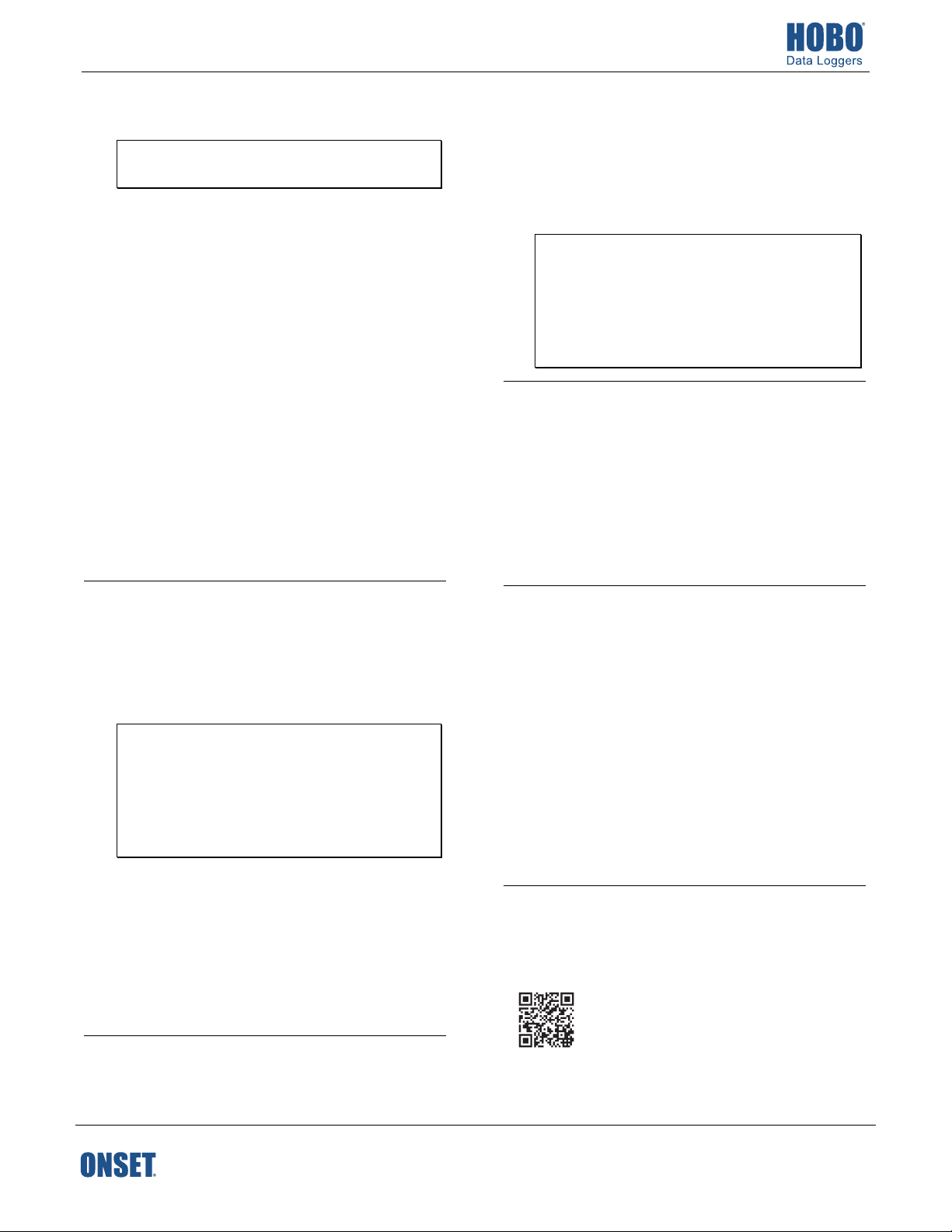
HOBOware® Quick Start
Install HOBOware.
1
Note: Administrator privileges required for installing
HOBOware on Windows.
a. If installing HOBOware Pro from a USB drive or CD:
Insert the USB drive into the USB port or the CD into
the CD drive on the computer. Navigate to the USB
or CD drive and double-click HOBOware_Setup.exe
on Windows or HOBOware.pkg on a Mac. (The
installation program may start automatically if
installing from a CD on Windows).
If downloading HOBOware Pro: Go to
http://www.onsetcomp.com/products/software/
hoboware
If downloading free HOBOware: Go to
http://www.onsetcomp.com/hoboware-freedownload
b. Windows: Click Yes if prompted to install the Java™
Runtime Environment. Follow the prompts to install
HOBOware.
Mac: Follow the prompts to install HOBOware. Click
Restart in the last screen so that the operating
system is prepared to work with Onset devices.
HOBOware will not recognize loggers until the
computer has restarted.
Open HOBOware.
2
a. Windows: Select HOBOware from the Start menu. The
default location is Programs > Onset Applications >
HOBOware.
Mac: Double-click the HOBOware icon in the
Applications folder.
Note when installing from USB: The USB drive
contains the latest software at the time of packaging;
updates may be available at www.onsetcomp.com.
Check for updates to the software automatically
when prompted upon opening HOBOware or select
Check for Updates from the Help menu to install any
software updates.
b. The Setup Assistant appears the first time you open
HOBOware. Click Start and follow the prompts to
select device types, units, and data assistants. You
can also adjust these settings and more in the
HOBOware Preferences.
c. For HOBOware Pro: Enter your license key from the
email confirmation, online receipt, CD, or USB drive.
HOBOware will close automatically; reopen
HOBOware as described above.
Connect a logger.
3
Connect the logger to the computer with the USB cable.
If using a logger with a base station or couple, plug the
1-800-LOGGERS (564-4377) • 508-759-9500
www.onsetcomp.com/support/contact
base station/coupler cable into the USB port and then
attach the logger to the base station/coupler as
described in the logger manual. The logger name
appears in the status bar at the bottom of the
HOBOware window. For details on other HOBO
products including shuttles and ZW data nodes, see
http://www.onsetcomp.com/support/manuals.
Note for Windows: It may take several seconds to
detect new hardware the first time you connect a
logger. One or more messages will appear indicating
new hardware has been found. A message may
indicate that the computer needs to restart before
you can use the device. This is optional; you do not
need to restart the computer at this time.
Launch the logger.
4
a. From the Device menu in HOBOware, select Launch.
b. Select the logging interval, when to start and stop
logging, and any other launch options as desired.
c. Click the Start button to load the settings to the
logger. Logging will begin based on the settings you
selected.
To check a logger status, select Status from the Device
menu.
Read out the logger and plot the data.
5
a. Connect the logger to the computer.
b. From the Device menu in HOBOware, select Readout.
c. If the logger is logging, click Don’t Stop to continue
logging or Stop to end logging before reading out.
d. Save the data file when prompted.
e. In the Plot Setup window, select the series/events
you wish to view on a graph and click Plot. Logged
data points for the selected series are listed in a table
and plotted in a graph.
Use the Edit menu and toolbar icons to customize the
plot. Use the File menu to save changes to the plot in a
project file or to export data.
For details on using HOBOware, select HOBOware Help from
the Help menu or refer to the HOBOware User’s Guide. Go
to www.onsetcomp.com/support/manuals/12730-MANBHW-UG or scan the code below.
© 2017 Onset Computer Corporation. All rights reserved. Onset, HOBO, and HOBOware are registered trademarks
of Onset Computer Corporation. Windows is a registered trademark of Microsoft Corporation. Mac is a registered
trademark of Apple Inc. Oracle and Java are registered trademarks of Oracle and/or its affiliates. All other
trademarks are the property of their respective companies.
21184-B MAN-HOBOware-QSG
