Onkyo TX-SR607 User Manual
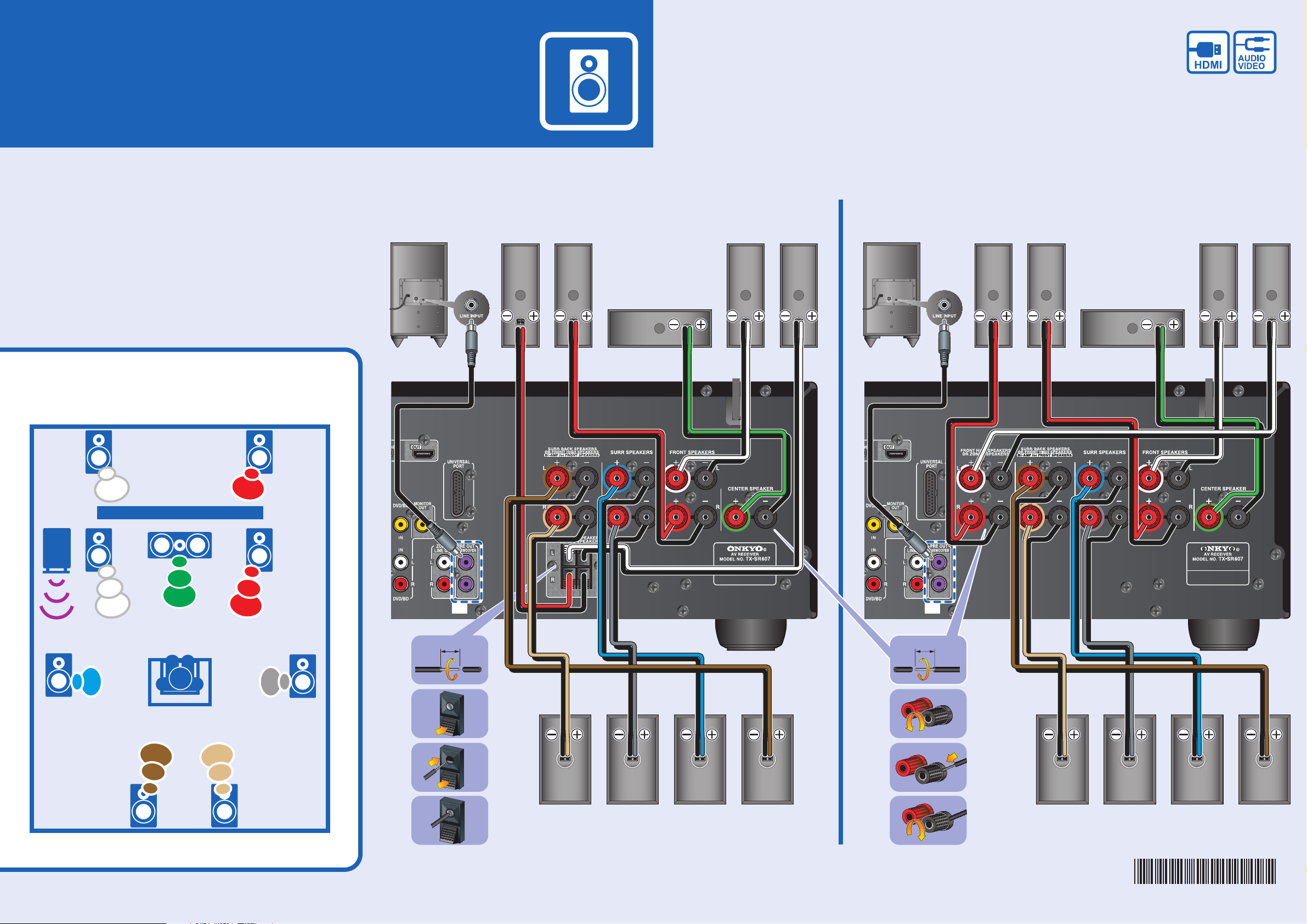
QUICK SETUP
See the other side of this sheet for the AV component hookup.
Model : TX-SR607
Thank you for purchasing this product.
This quick setup sheet shows the typical
hookup method for connecting speakers
and AV components (DVD player, TV,
cable/satellite receiver).
For more detailed hookup information
and operating instructions, please see
the Instruction Manual.
Speaker Layout (Main Room)
Powered
subwoofer
Speaker Hookup
< North American / Taiwan models >
Front
high right
speaker
Front
right
speaker
Center
speaker
Front
left
speaker
Front
high left
speaker
Powered
subwoofer
Front
high right
speaker
< Other models >
Front
right
speaker
Center
speaker
Front
left
speaker
Front
high left
speaker
Sub
woofer
Sub
woofer
Surround
Surround
Left
Left
Front
High
Left
Front
Front
Left
Left
TV
TV
Listener
Listener
Center
Center
Front
High
Right
Front
Front
Right
Right
Surround
Surround
Right
Right
3/8''-1/2''
*1
(10-12mm)
1/2''-5/8''
*1
(12-15mm)
Surround
Surround
Back
Back
Left
Left
Surround
Surround
Back
Back
Right
Right
Surround
back right
speaker
Surround
right
speaker
Surround
left
speaker
Surround
back left
speaker
*1 The same signal is output from each jack.
Surround
back right
speaker
SN 29344959 (C) Copyright 2009 ONKYO CORPORATION Japan. All rights reserved.
Surround
right
speaker
* 2 9 3 4 4 9 5 9 *
Surround
left
speaker
Surround
back left
speaker
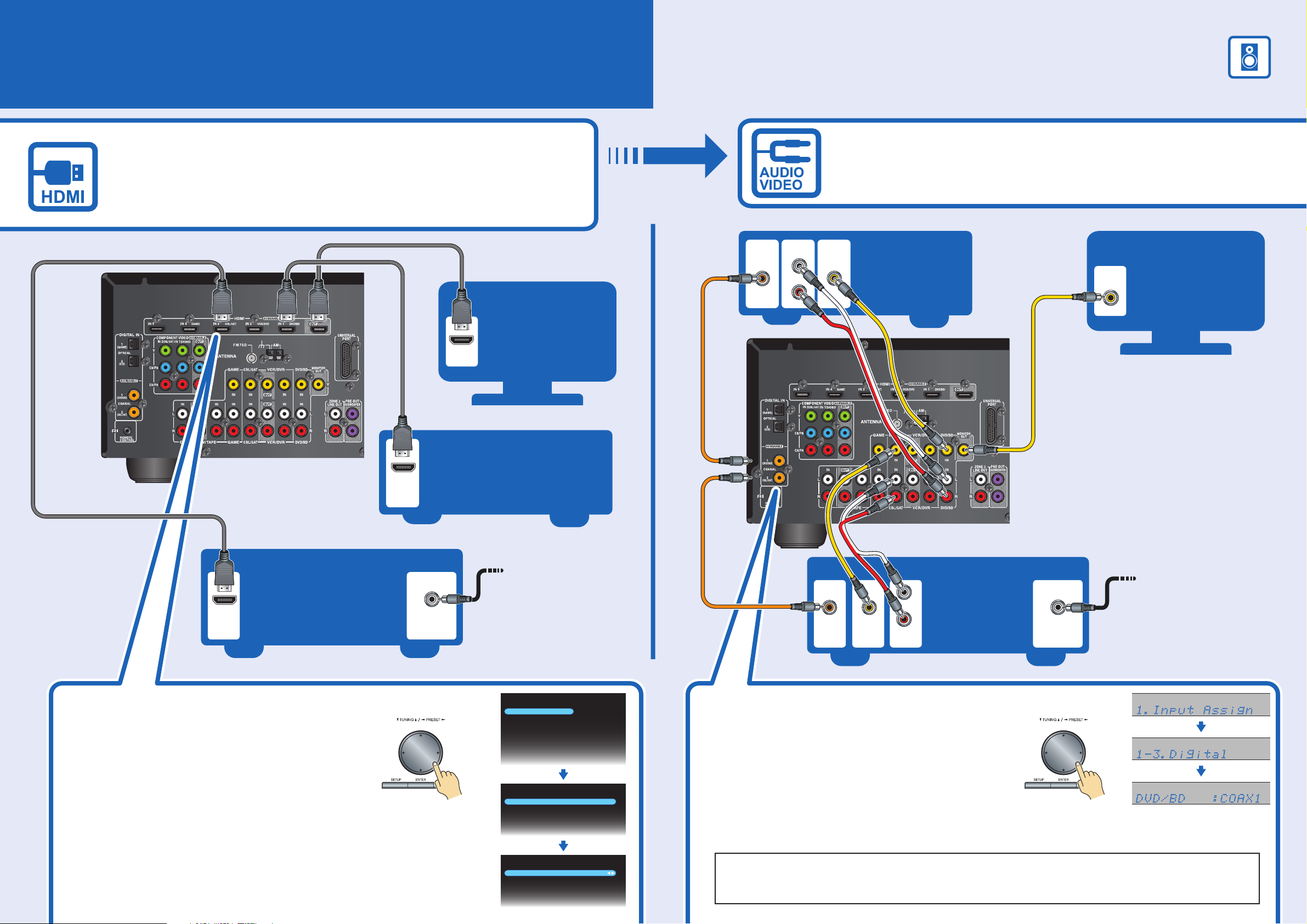
AV Component Hookup
With an HDMI cable you can send both audio and video with a single cable,
making connecting simple and keeping wires neat.
If you have an HDMI-compatible TV and players, you can connect them
to the AV receiver with HDMI cables. Digital audio signals received
at HDMI IN input are output by the speakers and headphones connected
to the AV receiver.
IF NO HDMI
See the other side of this sheet for the Speaker hookup.
If your TV or player doesn’t support HDMI, use the analog or digital
connections shown below.
HDMI
OUT
TV
HDMI
IN
DVD/BD player
DIGITAL
OUT
COAXIAL
AUDIO
OUT
L
R
VIDEO
OUT
DVD player
TV
VIDEO 1
IN
Please ensure the monitor input
(VIDEO 1, VIDEO 2, VIDEO 3, etc.)
selected corresponds to actual
connection used.
HDMI
OUT
Cable/satellite
receiver
Using the HDMI Inputs
If there’s no picture on your TV, you’ll need to
assign the HDMI inputs as necessary using the
onscreen setup menus.
If you connect your DVD/BD player to the AV
receiver’s HDMI IN 1, and connect
your cable/satellite receiver to HDMI IN 3,
as shown above, it’s not necessary to change
the default assignments.
Antenna input
(e.g., RF IN)
Coaxial feed from
TV antenna
If you are not using
cable/satellite receiver,
please refer to the
instruction manual.
Menu
1. Input Assign
2. Speaker Setup
3. Audio Adjust
4. Source Setup
5. Listening Mode Preset
6. Miscellaneous
7. Hardware Setup
8. Remote Controller Setup
9. Lock Setup
1. Input Assign
1. HDMI Input
2. Component Video Input
3. Digital Audio Input
1–1. HDMI Input
DVD/BD
VCR/DVR
CBL/SAT
GAME
AUX
HDMI 1
HDMI 2
HDMI 3
HDMI 4
FRONT
Coaxial feed from
COAXIAL
DIGITAL
OUT
VIDEO
OUT
AUDIO
OUT
L
Cable/
R
satellite
receiver
Antenna input
(e.g..RF IN)
TV antenna
If you are not using
cable/satellite receiver,
please refer to the
instruction manual.
On the front panel On the front panel
Using the Digital Inputs
If there’s no sound, you’ll need to assign the
digital inputs as necessary using the setup
menus on the AV receiver’s display.
If you connect your DVD player to the AV
receiver’s DIGITAL IN COAXIAL 1, and your
cable/satellite receiver to the DIGITAL IN
COAXIAL 2, as shown, it’s not necessary to
assign the digital input.
The onscreen setup menus appear only on a TV that is connected to the HDMI OUT. If your TV
is connected to the MONITOR OUT or the COMPONENT VIDEO OUT, use the AV receiver’s
display when changing settings.
