Page 1

AV Receiver
TX-SR604/604E
TX-SR8460
Contents
Introduction......................................2
Connections...................................18
First Time Setup.............................38
TX-SR674/674E
TX-SR8467
Instruction Manual
Thank you for purchasing an Onkyo AV Receiver.
Please read this manual thoroughly before making
connections and plugging in the unit.
Following the instructions in this manual will enable
you to obtain optimum performance and listening
enjoyment from your new AV Receiver.
Please retain this manual for future reference.
Basic Operations...........................49
Advanced Operations....................66
Advanced Setup.............................67
Zone 2.............................................79
Controlling Other Components....83
Specifications ................................86
Troubleshooting.............................87
En
Page 2
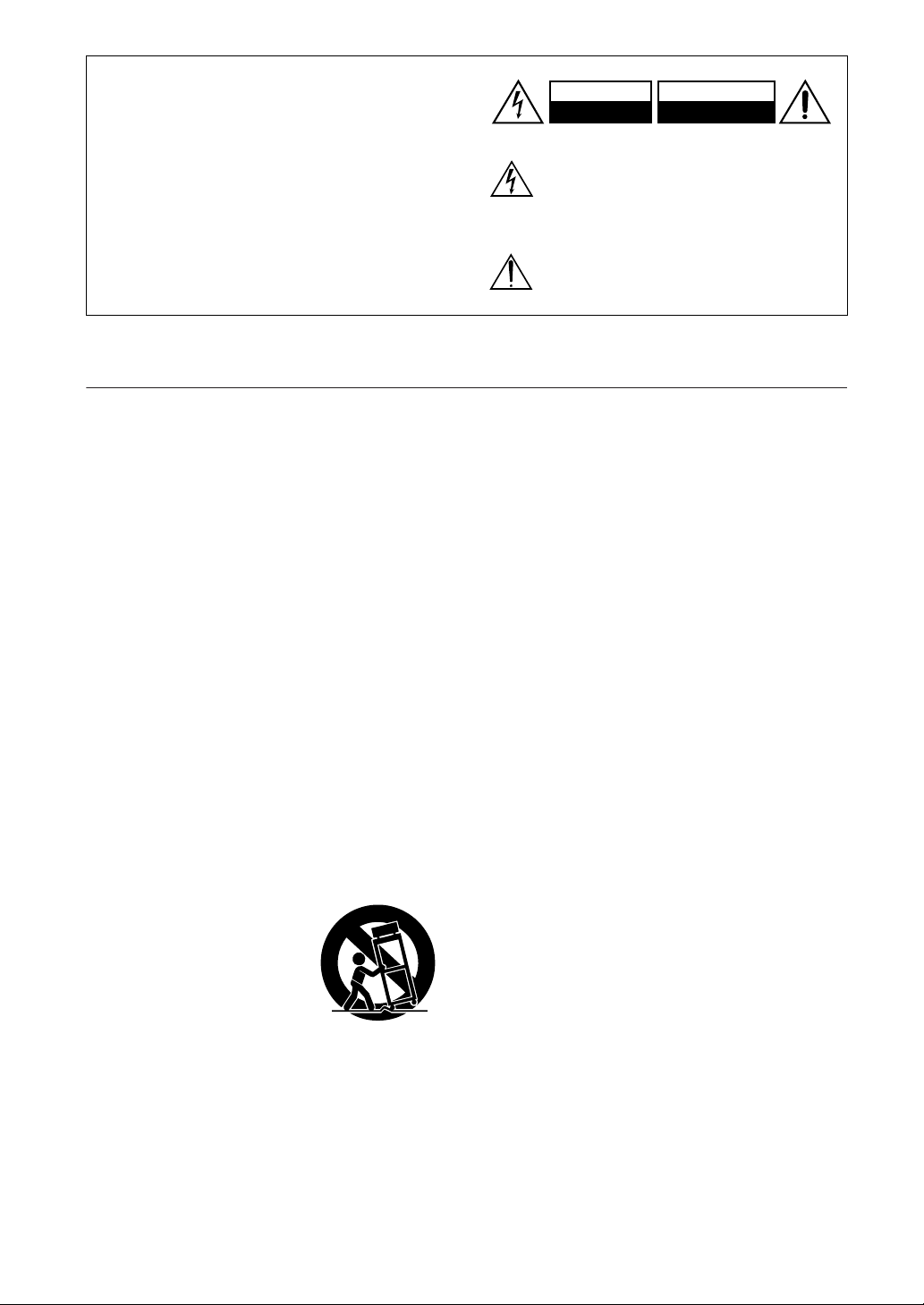
WARNING:
TO REDUCE THE RISK OF FIRE OR ELECTRIC
SHOCK, DO NOT EXPOSE THIS APPARATUS
TO RAIN OR MOISTURE.
CAUTION:
TO REDUCE THE RISK OF ELECTRIC SHOCK,
DO NOT REMOVE COVER (OR BACK). NO
USER-SERVICEABLE PARTS INSIDE. REFER
SERVICING TO QUALIFIED SERVICE
PERSONNEL.
Important Safety Instructions
1. Read these instructions.
2. Keep these instructions.
3. Heed all warnings.
4. Follow all instructions.
5. Do not use this apparatus near water.
6. Clean only with dry cloth.
7. Do not block any ventilation openings. Install in
accordance with the manufacturer’s instructions.
8. Do not install near any heat sources such as radiators, heat registers, stoves, or other apparatus
(including amplifiers) that produce heat.
9. Do not defeat the safety purpose of the polarized or
grounding-type plug. A polarized plug has two
blades with one wider than the other. A grounding
type plug has two blades and a third grounding
prong. The wide blade or the third prong are provided for your safety. If the provided plug does not
fit into your outlet, consult an electrician for
replacement of the obsolete outlet.
10. Protect the power cord from being walked on or
pinched particularly at plugs, convenience receptacles, and the point where they exit from the apparatus.
11. Only use attachments/accessories specified by the
manufacturer.
12.
Use only with the cart, stand,
tripod, bracket, or table specified by the manufacturer, or
sold with the apparatus.
When a cart is used, use caution when moving the cart/
apparatus combination to
avoid injury from tip-over.
13. Unplug this apparatus during lightning storms or
when unused for long periods of time.
14. Refer all servicing to qualified service personnel.
Servicing is required when the apparatus has been
damaged in any way, such as power-supply cord or
plug is damaged, liquid has been spilled or objects
have fallen into the apparatus, the apparatus has
been exposed to rain or moisture, does not operate
normally, or has been dropped.
PORTABLE CART WARNING
S3125A
WARNING
RISK OF ELECTRIC SHOCK
DO NOT OPEN
The lightning flash with arrowhead symbol, within an
equilateral triangle, is intended to alert the user to the
presence of uninsulated “dangerous voltage” within
the product’s enclosure that may be of sufficient
magnitude to constitute a risk of electric shock to
persons.
The exclamation point within an equilateral triangle is
intended to alert the user to the presence of important
operating and maintenance (servicing) instructions in
the literature accompanying the appliance.
AVIS
RISQUE DE CHOC ELECTRIQUE
NE PAS
OUVRIR
15. Damage Requiring Service
Unplug the apparatus from the wall outlet and refer
servicing to qualified service personnel under the
following conditions:
A. When the power-supply cord or plug is dam-
aged,
B. If liquid has been spilled, or objects have fallen
into the apparatus,
C. If the apparatus has been exposed to rain or
water,
D. If the apparatus does not operate normally by
following the operating instructions. Adjust only
those controls that are covered by the operating
instructions as an improper adjustment of other
controls may result in damage and will often
require extensive work by a qualified technician
to restore the apparatus to its normal operation,
E. If the apparatus has been dropped or damaged in
any way, and
F. When the apparatus exhibits a distinct change in
performance this indicates a need for service.
16. Object and Liquid Entry
Never push objects of any kind into the apparatus
through openings as they may touch dangerous voltage points or short-out parts that could result in a
fire or electric shock.
The apparatus shall not be exposed to dripping or
splashing and no objects filled with liquids, such as
vases shall be placed on the apparatus.
Don’t put candles or other burning objects on top of
this unit.
17. Batteries
Always consider the environmental issues and follow local regulations when disposing of batteries.
18. If you install the apparatus in a built-in installation,
such as a bookcase or rack, ensure that there is adequate ventilation.
Leave 20 cm (8") of free space at the top and sides
and 10 cm (4") at the rear. The rear edge of the shelf
or board above the apparatus shall be set 10 cm (4")
away from the rear panel or wall, creating a flue-like
gap for warm air to escape.
2
Page 3
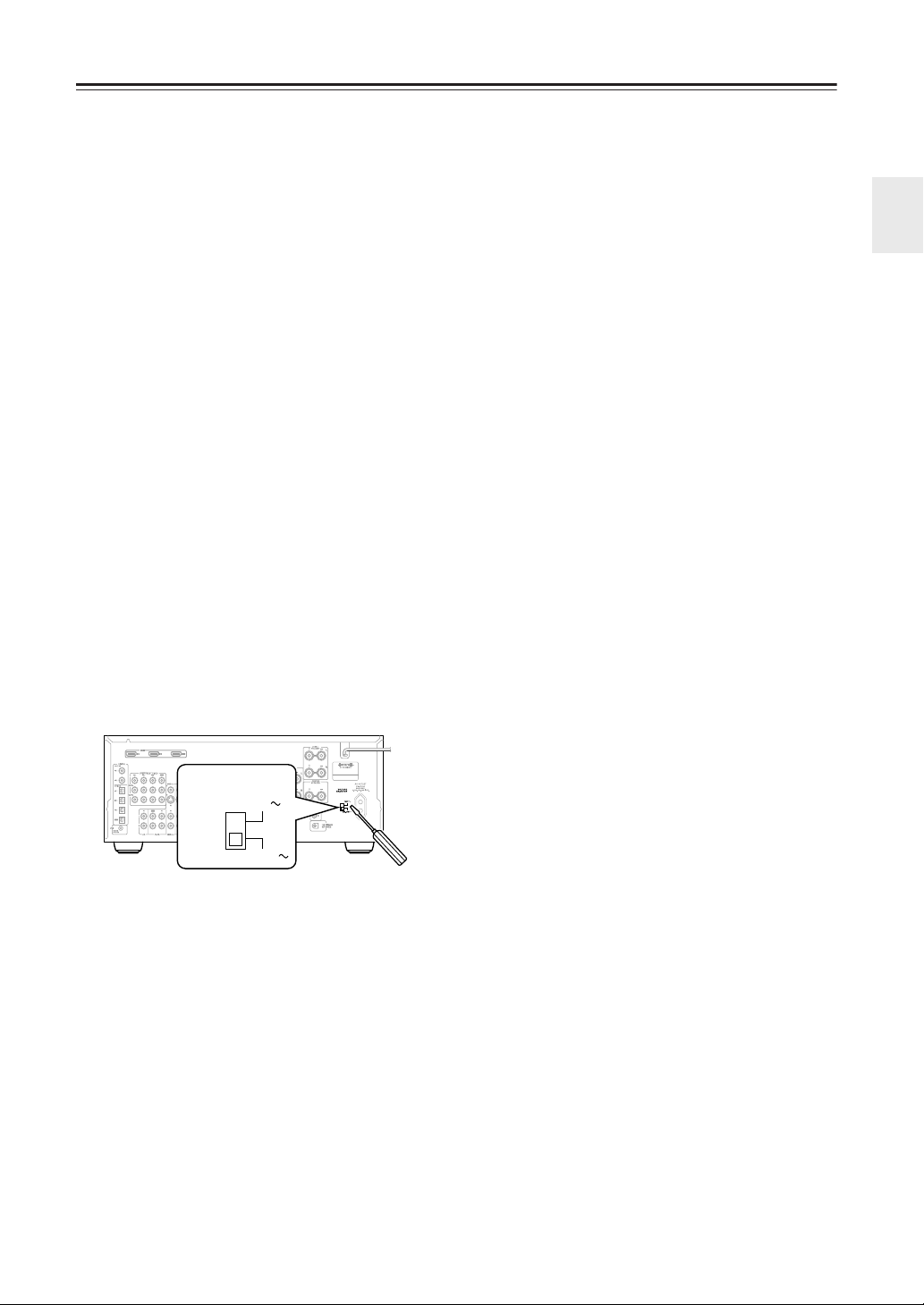
Precautions
1. Recording Copyright —Unless it’s for personal use
only, recording copyrighted material is illegal without the permission of the copyright holder.
2. AC Fuse —The AC fuse inside the unit is not user-
serviceable. If you cannot turn on the unit, contact
your Onkyo dealer.
3. Care —Occasionally you should dust the unit all
over with a soft cloth. For stubborn stains, use a soft
cloth dampened with a weak solution of mild detergent and water. Dry the unit immediately afterwards
with a clean cloth. Don’t use abrasive cloths, thinners, alcohol, or other chemical solvents, because
they may damage the finish or remove the panel lettering.
4. Power
WARNING
BEFORE PLUGGING IN THE UNIT FOR THE
FIRST TIME, READ THE FOLLOWING SECTION CAREFULLY.
AC outlet voltages vary from country to country.
Make sure that the voltage in your area meets the
voltage requirements printed on the unit’s rear panel
(e.g., AC 230 V, 50 Hz or AC 120 V, 60 Hz).
The power cord plug is used to disconnect this unit
from the AC power source. Make sure that the plug
is readily operable (easily accessible) at all times.
Some models have a voltage selector switch for
compatibility with power systems around the world.
Before you plug in such a model, make sure that the
voltage selector is set to the correct voltage for your
area.
VOLTAGE
SELECTOR
120V
220-240V
Pressing the [STANDBY/ON] button to select
Standby mode does not fully shutdown the unit. If
you do not intend to use the unit for an extended
period, remove the power cord from the AC outlet.
5. Never Touch this Unit with Wet Hands—
handle this unit or its power cord while your hands
are wet or damp. If water or any other liquid gets
inside this unit, have it checked by your Onkyo
dealer.
6. Handling Notes
• If you need to transport this unit, use the original
packaging to pack it how it was when you originally bought it.
• Do not leave rubber or plastic items on this unit
for a long time, because they may leave marks on
the case.
• This unit’s top and rear panels may get warm
after prolonged use. This is normal.
Never
• If you do not use this unit for a long time, it may
not work properly the next time you turn it on, so
be sure to use it occasionally.
For U.S. models
FCC Information for User
CAUTION:
The user changes or modifications not expressly
approved by the party responsible for compliance could
void the user’s authority to operate the equipment.
NOTE:
This equipment has been tested and found to comply
with the limits for a Class B digital device, pursuant to
Part 15 of the FCC Rules. These limits are designed to
provide reasonable protection against harmful interference in a residential installation.
This equipment generates, uses and can radiate radio
frequency energy and, if not installed and used in accordance with the instructions, may cause harmful interference to radio communications. However, there is no
guarantee that interference will not occur in a particular
installation. If this equipment does cause harmful interference to radio or television reception, which can be
determined by turning the equipment off and on, the
user is encouraged to try to correct the interference by
one or more of the following measures:
• Reorient or relocate the receiving antenna.
• Increase the separation between the equipment and
receiver.
• Connect the equipment into an outlet on a circuit different from that to which the receiver is connected.
• Consult the dealer or an experienced radio/TV technician for help.
For Canadian Models
NOTE:
COMPLIES WITH CANADIAN ICES-003.
For models having a power cord with a polarized plug:
CAUTION:
MATCH WIDE BLADE OF PLUG TO WIDE SLOT,
FULLY INSERT.
THIS CLASS B DIGITAL APPARATUS
TO PREVENT ELECTRIC SHOCK,
Modèle pour les Canadien
REMARQUE:
LA CLASSE B EST CONFORME À LA NORME
NMB-003 DU CANADA.
Sur les modèles dont la fiche est polarisée:
ATTENTION:
TRIQUES, INTRODUIRE LA LAME LA PLUS
LARGE DE LA FICHE DANS LA BORNE CORRESPONDANTE DE LA PRISE ET POUSSER
JUSQU’AU FOND.
CET APPAREIL NUMÉRIQUE DE
POUR ÉVITER LES CHOCS ÉLEC-
3
Page 4
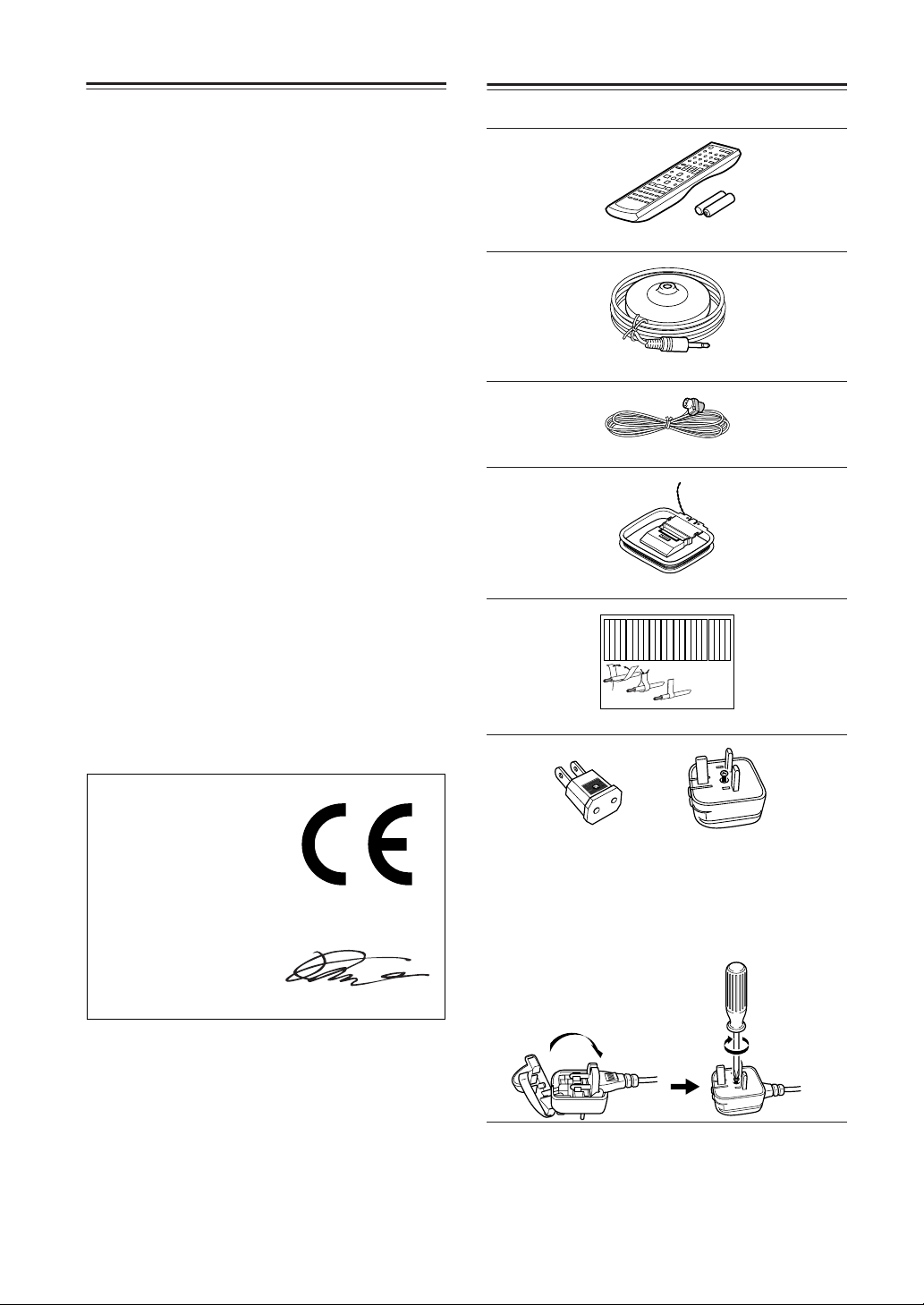
Precautions —Continued
For British models
Replacement and mounting of an AC plug on the power
supply cord of this unit should be performed only by
qualified service personnel.
IMPORTANT
The wires in the mains lead are coloured in accordance
with the following code:
Blue: Neutral
Brown: Live
As the colours of the wires in the mains lead of this
apparatus may not correspond with the coloured markings identifying the terminals in your plug, proceed as
follows:
The wire which is coloured blue must be connected to
the terminal which is marked with the letter N or
coloured black.
The wire which is coloured brown must be connected to
the terminal which is marked with the letter L or
coloured red.
IMPORTANT
The plug is fitted with an appropriate fuse. If the fuse
needs to be replaced, the replacement fuse must
approved by ASTA or BSI to BS1362 and have the
same ampere rating as that indicated on the plug. Check
for the ASTA mark or the BSI mark on the body of the
fuse.
If the power cord’s plug is not suitable for your socket
outlets, cut it off and fit a suitable plug. Fit a suitable
fuse in the plug.
Supplied Accessories
Make sure you have the following accessories:
Remote controller & two batteries (AA/R6)
Speaker setup microphone
Indoor FM antenna
AM loop antenna
Left
Left
Left
Left
Front
Front
Front
Front
Right
Right
Right
Right
Zone 2
Zone 2
Zone 2
Zone 2
/
/
/
/
Surround
SP-B
SP-B
SP-B
SP-B
Zone 2
Zone 2
Zone 2
Zone 2
/
/
/
/
Front
Left
Front
Right
SP-B
Left
SP-B
Right
Surround
Front
Left
Front
Right
SP-B
Left
SP-B
Right
1
2
Speaker Cable
Left
Left
Left
Left
Left
Left
Right
Right
Surround
Surround
Surround
Surround
Right
Left
Surround
Right
Surround
Left
3
Right
Right
Right
Right
Center
Center
Zone 2
Zone 2
Zone 2
Zone 2
Surround Back
Surround Back
Surround Back
Surround Back
Zone 2
Right
Zone 2
Left
Center
Zone 2
Right
Zone 2
Left
Surround Back
Right
Surround Back
Left
Center
Surround Back
Right
Surround Back
Left
For European Models
Declaration of Conformity
We,
ONKYO EUROPE
ELECTRONICS GmbH
LIEGNITZERSTRASSE 6,
82194 GROEBENZELL,
GERMANY
declare in own responsibility, that the ONKYO product
described in this instruction manual is in compliance with the
corresponding technical standards such as EN60065,
EN55013, EN55020 and EN61000-3-2, -3-3.
GROEBENZELL, GERMANY
K. MIYAGI
ONKYO EUROPE ELECTRONICS GmbH
Speaker cable labels
*
Power-plug adapter
Only supplied in certain countries. Use this adapter if
your AC outlet does not match with the plug on the AV
receiver’s power cord (adapter varies from country to
country).
*How to mount the AC plug:
* In catalogs and on packaging, the letter at the end of the product
name indicates the color. Specifications and operations are the
same regardless of color.
4
Page 5
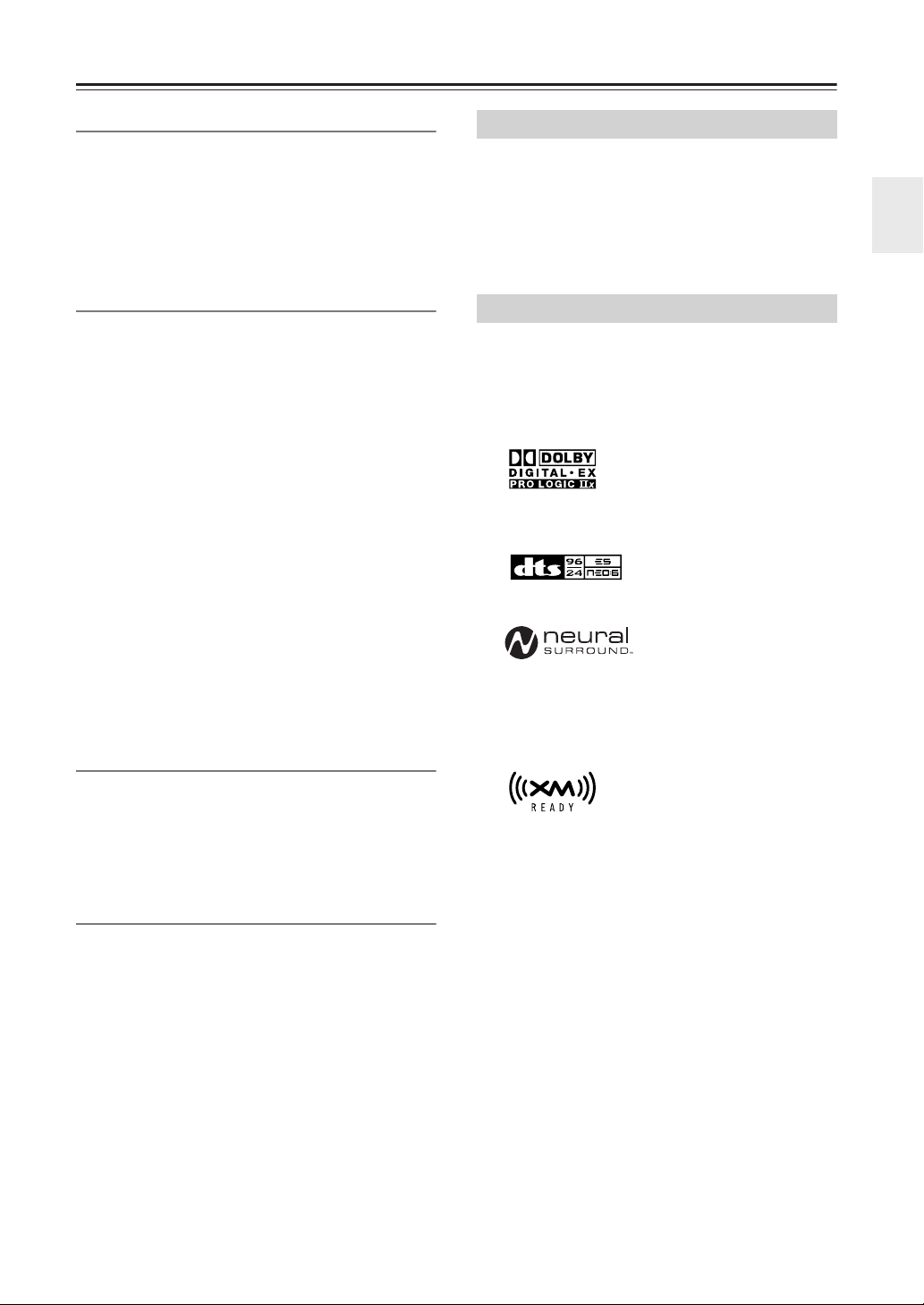
Features
Amplifier
• 7-channel amplifier
• Optimum Gain Volume Circuitry
• Zone 2 capability
• 24-bit/192 kHz D/A converters
• WRAT (Wide Range Amplifier Technology)
• Color-coded speaker terminal posts
Audio/Video
• Dolby
• DTS
• Pure Audio listening mode (not North American mod-
• Neural Surround
• 6 digital inputs (4 optical, 2 coaxial), 1 digital optical
• Zone 2 line out
• 2 HDMI
• Composite and S-Video to component video conver-
• Composite video to S-Video and S-Video to compos-
• 3 component video inputs, 1 output
• 5 S-Video inputs, 3 outputs
• CinemaFILTER
• Subwoofer pre out
*1
Digital, Dolby Digital EX, Dolby Pro
Logic IIx
*2
, DTS-ES Discrete, DTS-ES Matrix, DTS
Neo:6, and DTS 96/24
els)
*3
(North American models only)
output
*4
inputs, 1 output (Version 1.1)
sion
ite video conversion
*5
FM/AM/XM Tuner
• 40 AM/FM presets
• AM/FM auto tuning
• XM Satellite Radio
*6
(XM Passport System required;
sold separately) (North American models only)
• RDS (Radio Data System) (European models only)
Others
• Audyssey
• Easy-to-use onscreen setup menus
• Preprogrammed remote controller for use with other
AV components
*7
2EQ to correct room acoustic problems
TX-SR674/674E and TX-SR8467 Only
• 95 watts per channel into 8 ohms, 20 Hz to 20 kHz,
less than 0.08% total harmonic distortion (FTC rating)
• VLSC
*8
(Vector Linear Shaping Circuitry) all chan
nels
• HDMI up-conversion from composite video, S-
Video, and component video
TX-SR604/604E and TX-SR8460 Only
• 90 watts per channel into 8 ohms, 20 Hz to 20 kHz,
less than 0.08% total harmonic distortion (FTC rating)
• VLSC
*1.
*2.
*3.
*4. HDMI, the HDMI logo and High Definition Multimedia
*5. “CinemaFILTER” is a trademark of Onkyo Corporation.
*6.
*7. Manufactured under license from Audyssey Laboratories.
*8. VLSC is a registered trademark of Onkyo Corporation.
Apple and iPod are trademarks of Apple Computer, Inc., registered
in the U.S. and other countries.
“Xantech” is a registered trademark of Xantech Corporation.
“Niles” is a registered trademark of Niles Audio Corporation.
This product incorporates copyright protection technology that is
protected by U.S. patents and other intellectual property rights. Use
of this copyright protection technology must be authorized by
Macrovision Corporation, and is intended for home and other limited consumer uses only unless otherwise authorized by Macrovision. Reverse engineering or disassembly is prohibited.
*8
(Vector Linear Shaping Circuitry) on the
front left and right channels
Manufactured under license from Dolby Laboratories.
“Dolby”, “Pro Logic” and the double-D symbol are registered
trademarks of Dolby Laboratories.
“DTS,” “DTS 96/24,” “DTS-ES,” and “Neo:6” are trademarks
of DTS, Inc.
Neural Surround name and related logos are trademarks owned
by Neural Audio Corporation.
Interface are trademarks or registered trademarks of HDMI
Licensing, LLC.
®
XM Ready
Satellite Radio Inc. ©2006 XM Satellite Radio Inc. All rights
reserved. All other trademarks are the property of their respective owners.
U.S. and foreign patents pending.
MultEQ or 2EQ is a trademark of Audyssey Laboratories.
, XM Public Radio™ are trademarks of XM
-
5
Page 6
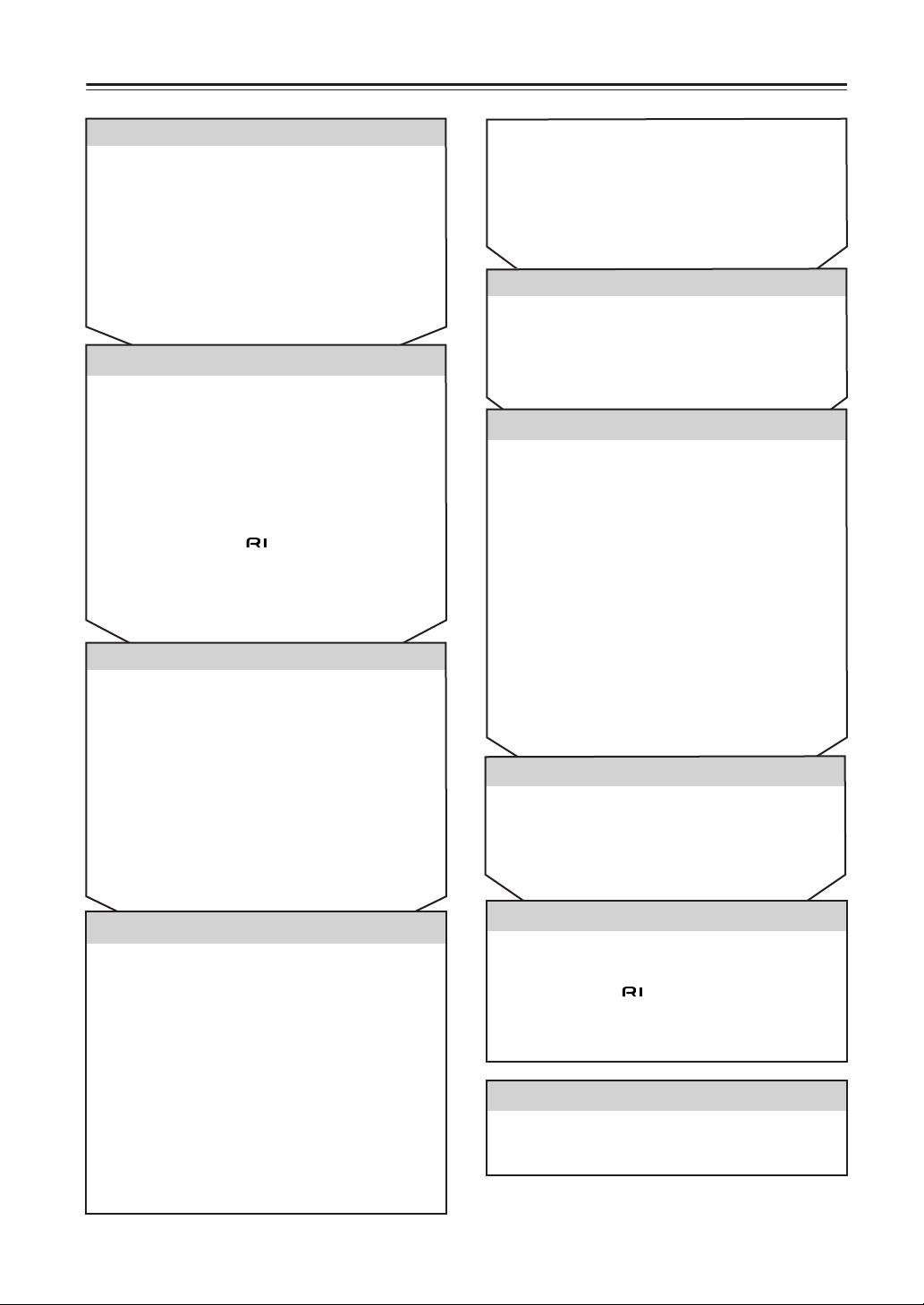
Table of Contents
Introduction
Important Safety Instructions.....................2
Precautions ..................................................3
Supplied Accessories .................................4
Features........................................................5
Front & Rear Panels ....................................7
Remote Controller .....................................12
About Home Theater .................................17
Connecting the AV Receiver
About AV Connections .............................18
Connecting Your Speakers.......................19
Connecting Antenna..................................21
Connecting Your TV or Projector.............24
Connecting AV Components .................... 25
Connecting Audio Components...............33
Connecting Onkyo Components .........36
Connecting the Power Cord of Another
Component ............................................... 36
Turning On the AV Receiver .....................37
First Time Setup
Automatic Speaker Setup (Audyssey2EQ)....38
About the Onscreen Setup Menus............43
Digital Input..............................................44
Video Input...............................................45
Changing the Input Display ......................47
Minimum Speaker Impedance (not North
American models) ..................................47
TV Format Setup (not North American models)
AM Frequency Step Setup (on some models)... 48
...48
Listening to XM Satellite Radio® (North
American models only) ............................. 56
Selecting Listening Modes....................... 61
Listening Mode Table ................................... 62
About the Listening Modes........................... 63
Recording .................................................. 65
Advanced Operations
Using the Late Night Function (Dolby Digital
only) .......................................................... 66
Using the CinemaFILTER ........................... 66
Adjusting Individual Speaker Levels ........... 66
Advanced Setup
Speaker Setup ............................................ 67
Multichannel DVD Input Settings ................ 72
Audio Adjust Functions ............................... 72
Assigning Listening Modes to Input
Sources ..............................................74
IntelliVolume................................................ 75
Volume Setup/OSD Setup .......................... 75
Changing the AV Receiver’s ID................... 76
HDMI Audio Out .......................................... 76
Lock Setup .................................................. 77
Digital Input Signal Formats ........................ 77
Correcting Sound and Picture Sync ............ 78
Changing the Remote Controller’s ID ......... 78
Zone 2
Connecting Zone 2...................................... 79
Setting the Powered Zone 2........................ 80
Using Zone 2............................................... 81
Using the Remote Control in Zone 2........... 82
Basic Operations
Selecting the Input Source........................... 49
Using the Multichannel DVD Input...............50
Adjusting the Bass & Treble ........................50
Displaying Source Information.....................50
Setting the Display Brightness.....................51
Muting the AV Receiver ............................... 51
Using the Sleep Timer .................................51
Using Headphones ......................................51
Using the Tuner .........................................52
Presetting AM/FM Stations & XM Channels....53
Using RDS (European models only)............54
6
Controlling Other Components
Entering Remote Control Codes ................. 83
Remote Control Codes for Onkyo Components
Connected via .................................... 84
Resetting REMOTE MODE Buttons............ 84
Resetting the Remote Controller................. 84
Others
Specifications............................................ 86
Troubleshooting........................................ 87
Page 7
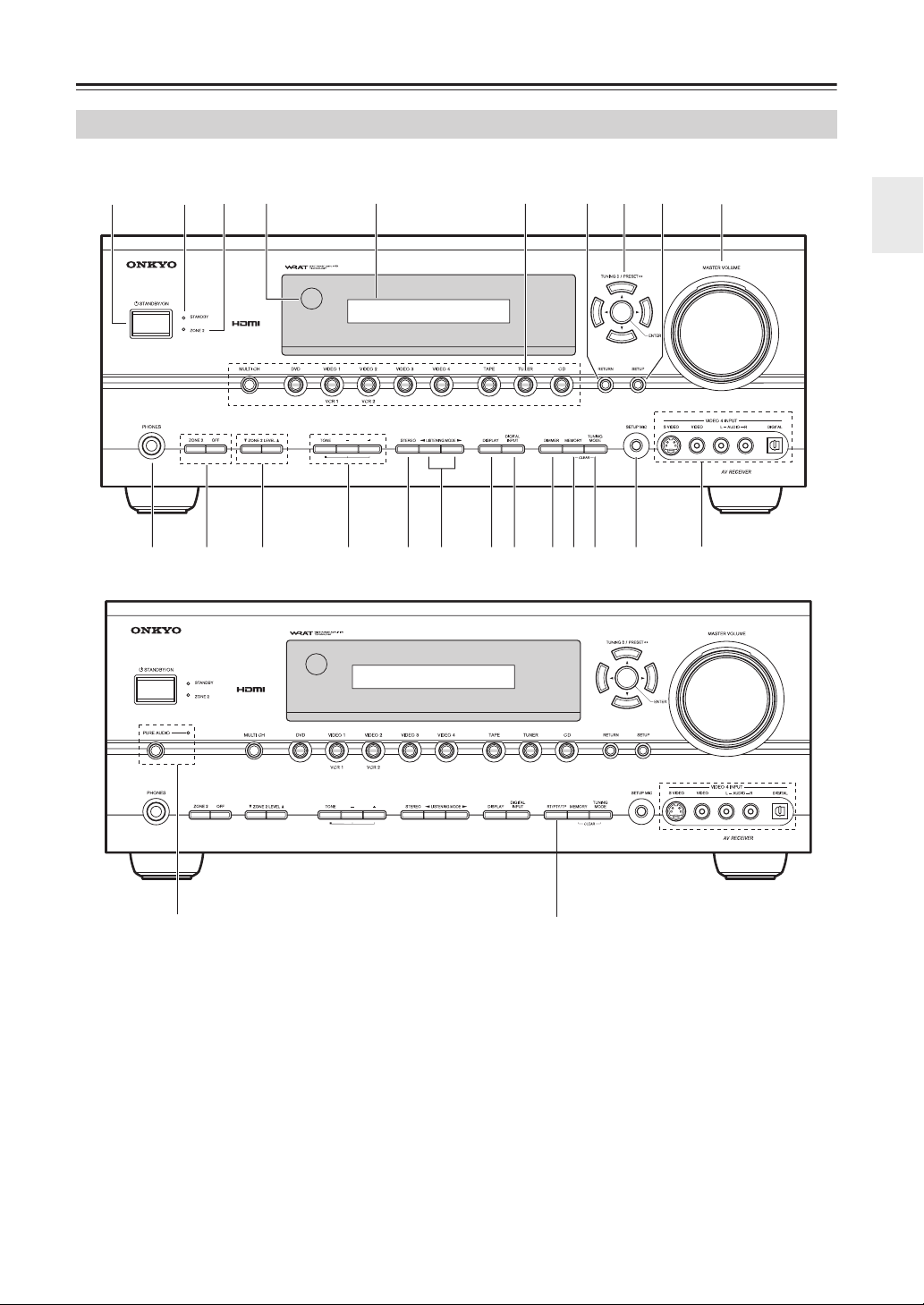
Front & Rear Panels
MLK IJ
ABCDFHEG
E
Front Panel
North American models
1
Other models
34 6
2
5
78 0
9
N
The page numbers in parentheses show where you can find the main explanation for each item.
A STANDBY/ON button (37)
This button is used to set the AV receiver to On or
Standby.
B STANDBY indicator (37)
This indicator lights up when the AV receiver is in
Standby mode, and it flashes while a signal is being
received from the remote controller.
C ZONE 2 indicator (81)
This indicator lights up when Zone 2 is selected.
D Remote control sensor (12)
This sensor receives control signals from the remote
controller.
E Display
See “Display” on page 9.
F Input selector buttons (49)
These buttons are used to select from the following
input sources: MULTI CH, DVD, VIDEO 1,
VIDEO 2, VIDEO 3, VIDEO 4, TAPE, TUNER or
CD.
The [MULTI CH] button selects the DVD analog
multichannel input.
G RETURN button
This button is used to return to the previously displayed onscreen setup menu.
(European models only)
7
Page 8

Front & Rear Panels—Continued
H Arrow/TUNING/PRESET & ENTER buttons
When the AM or FM input source is selected, the
TUNING [ ] [ ] buttons are used to tune the
tuner, and the PRESET [ ] [ ] buttons are used
to select radio presets (see page 53). When the
onscreen setup menus are used, they work as arrow
buttons and are used to select and set items. The
[ENTER] button is also used with the onscreen
setup menus.
I SETUP button
This button is used to access the onscreen setup
menus that appear on the connected TV.
J MASTER VOLUME control (49)
This control is used to adjust the volume of the AV
receiver to MIN, 1 through 99, or MAX.
K VIDEO 4 INPUT
This input can be used to connect a camcorder,
game console, and so on. There are jacks for optical
digital audio, S-Video, composite video, and analog
audio.
L SETUP MIC (38)
The included speaker setup microphone is connected here for automatic speaker setup.
M TUNING MODE button (52)
This button is used to select the Auto or Manual tuning mode.
N MEMORY button (53)
This button is used when storing or deleting radio
presets.
O DIMMER or RT/PTY/TP button (51, 55)
DIMMER is used to adjust the display brightness.
On the European model, this is the RT/PTY/TP but-
ton, and it’s for RDS (Radio Data System). See
“Using RDS (European models only)” on page 54.
P DIGITAL INPUT button (44, 77)
This button is used to assign the digital inputs and to
specify the format of digital input signals.
Q DISPLAY button (50)
This button is used to display various information
about the currently selected input source.
R LISTENING MODE [ ] [ ] buttons (61)
These buttons are used to select the listening modes.
S STEREO button (61)
This button is used to select the Stereo listening
mode.
T TONE, [–] & [+] buttons (50)
These buttons are used to adjust the bass and treble.
U ZONE 2 LEVEL button (82)
This button is used to set the volume for Zone 2.
V ZONE 2/OFF button (81)
The ZONE 2 button is used to select the input
source for Zone 2.
The OFF button is used to turn off the output of
Zone 2.
W PHONES jack (51)
This 1/4-inch phone jack is for connecting a stan-
dard pair of stereo headphones for private listening.
X PURE AUDIO button and indicator (61)
The North American models do not have this button
and indicator.
Selects the Pure Audio listening mode. The indica-
tor lights up when this mode is selected.
8
Page 9
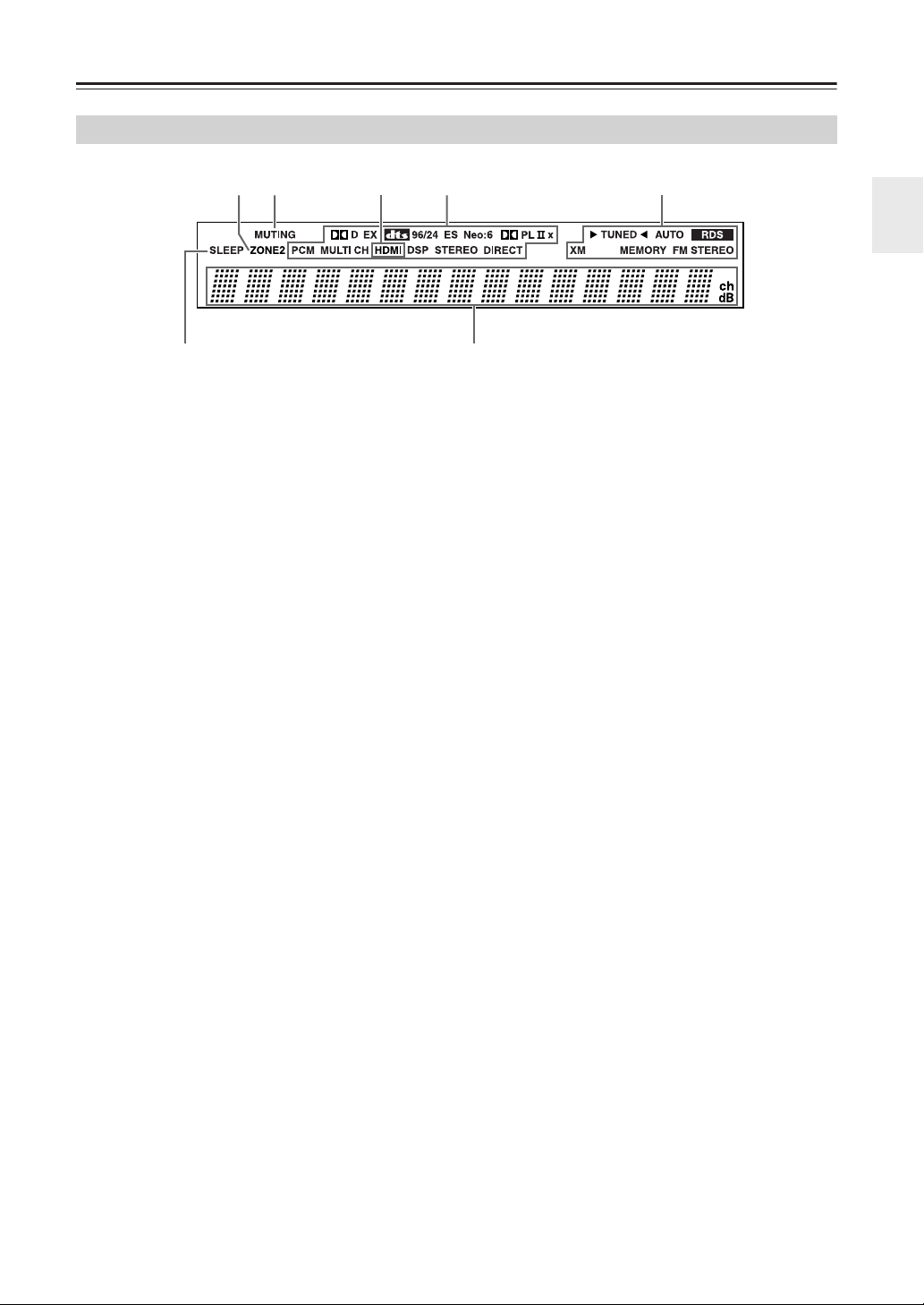
Front & Rear Panels—Continued
Display
214 5
7
The page numbers in parentheses show where you can find the main explanation for each item.
1 ZONE 2 indicator (81)
This indicator lights up when Zone 2 is selected.
2 MUTING indicator (51)
This indicator flashes while the AV receiver is
muted.
3 HDMI indicator
This indicator lights up when the HDMI input is
used.
4 Listening mode & format indicators
These indicators show the currently selected listening mode and the format of digital input signals.
5 Tuning indicators
TUNED (52): This indicator lights up when the AV
receiver is tuned into a radio station.
AUTO (52): This indicator lights up when the Auto
Tuning mode is selected, and disappears when the
Manual Tuning mode is selected.
3
6
RDS (European models only) (54): This indicator lights up when tuned to a radio station that
supports RDS (Radio Data System).
XM (North American models only) (56): This
indicator lights up when XM radio is selected.
MEMORY (53): This indicator lights up when presetting radio stations.
FM STEREO (52): This indicator lights up when
the AV receiver is tuned to a stereo FM station.
6 Message area
This area of the display shows various information
about the currently selected source.
7 SLEEP indicator (51)
This indicator lights up when the Sleep function has
been set.
9
Page 10
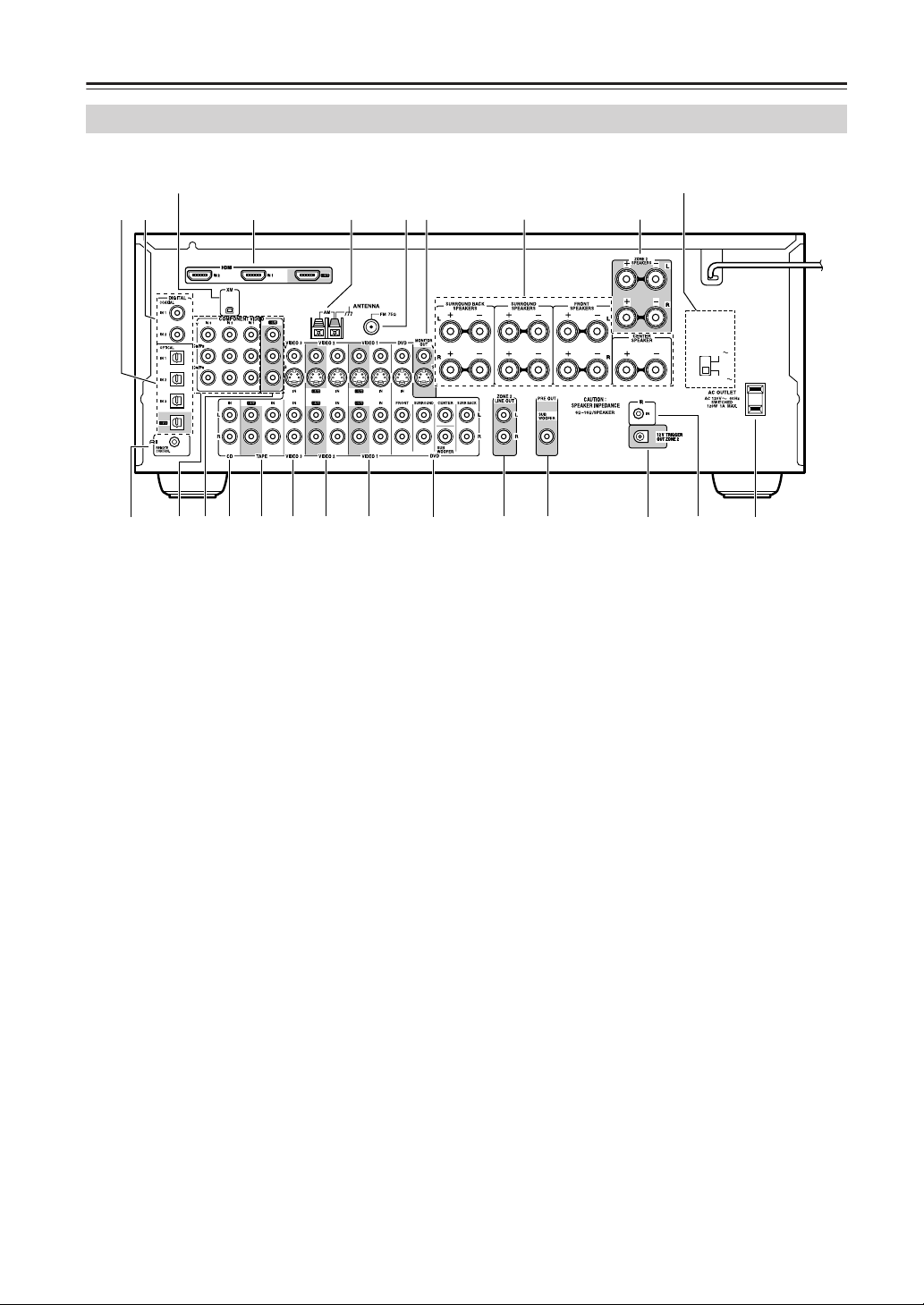
Front & Rear Panels—Continued
Rear Panel
(North American models only)
C
1B
MN
The page numbers in parentheses show where you can find the main explanation for each item.
D65
T
A DIGITAL OPTICAL IN 1, 2, 3 and OUT
The optical digital audio inputs can be used to connect CD and DVD players, and other components
with an optical digital audio output.
The optical output can be used connect a CD
recorder or other digital recorder with an optical
digital input.
B DIGITAL COAXIAL IN 1, 2
The coaxial digital audio inputs can be used to connect CD and DVD players, and other components
with a coaxial digital audio output.
C XM antenna (on North American models)
This jack is for connecting an XM antenna, sold
separately (see page 56).
D HDMI IN 1, 2, and OUT
HDMI (High Definition Multimedia Interface) connections carry digital audio and digital video.
The HDMI inputs are for connecting components
with HDMI outputs, such as DVD players.
The HDMI output is for connecting a TV or projector with an HDMI input.
E AM ANTENNA (21)
These push terminals are for connecting an AM
antenna.
F FM ANTENNA (21)
This jack is for connecting an FM antenna.
G MONITOR OUT
The S-Video or composite video jack should be
connected to a video input on your TV or projector.
G
H
H FRONT, CENTER, SURROUND &
SURROUND BACK SPEAKERS (20)
These terminal posts are for connecting your front,
center, surround, and surround back speakers.
I ZONE 2 SPEAKERS (79)
These terminals are for connecting speakers in
Zone 2.
J VOLTAGE SELECTOR (only some models)
This voltage selector provides compatibility with
power systems around the world (see page 3).
K AC OUTLET
This switched AC outlet can be used to supply
power to other AV components. The type of outlet
depends on the country in which you purchased
your AV receiver.
L IR IN (82)
If you want to use the remote controller to control
the AV receiver from Zone 2, or if the AV receiver is
installed in a cabinet and the line of sight between
the AV receiver and the remote controller is
obstructed, a commercially available IR receiver
can be connected here.
M 12V TRIGGER OUT ZONE 2 (81)
This output can be connected to the 12-volt trigger
input on a power amplifier in Zone 2. When Zone 2
is turned on, a 12-volt trigger signal is output.
N PRE OUT SUBWOOFER (19)
The SUBWOOFER jack is for connecting a pow-
ered subwoofer.
J
9
MUVSRQPON
(Only some models)
VOLTAGE
SELECTOR
120V
220-240V
L
K
10
Page 11
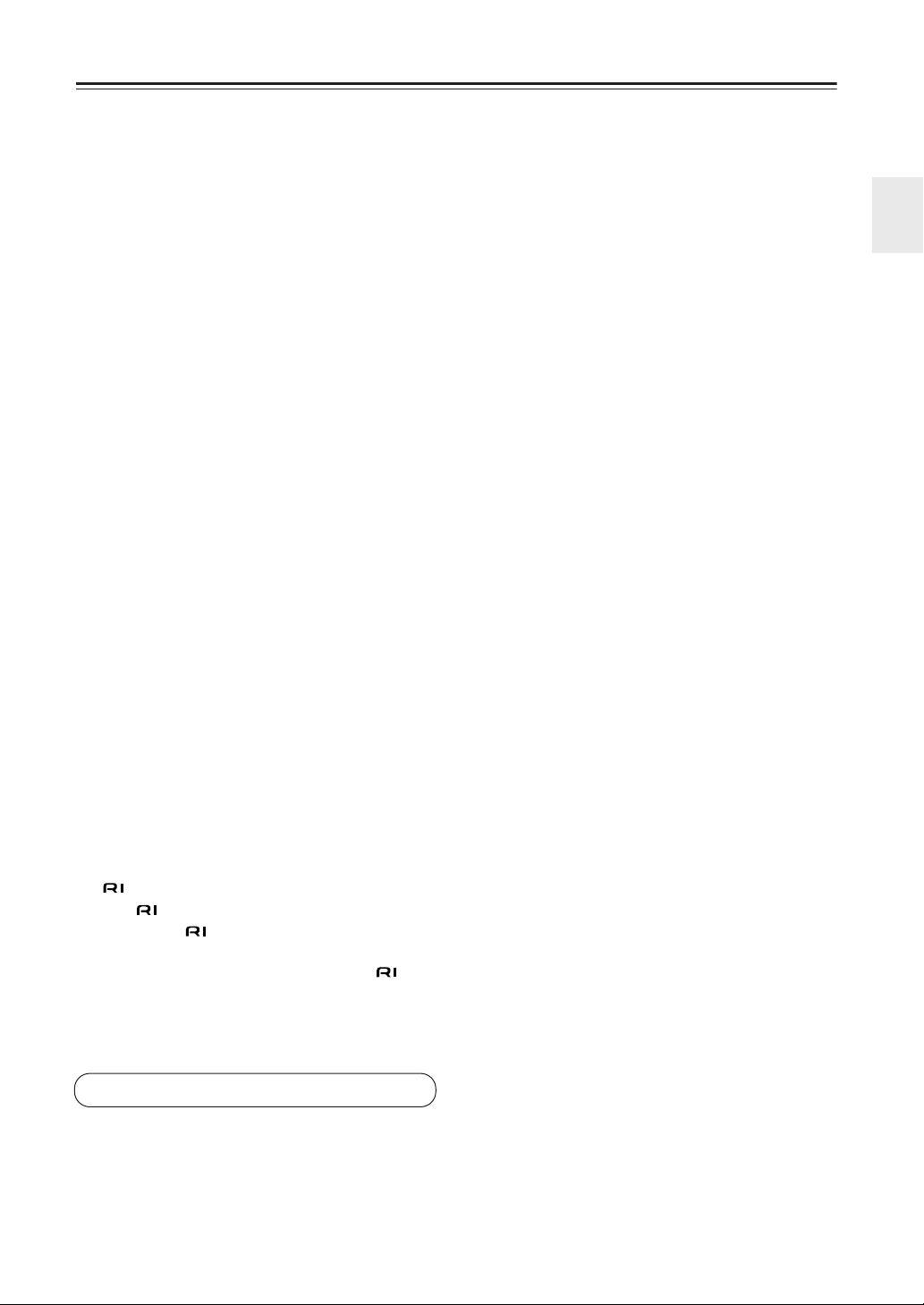
Front & Rear Panels—Continued
O ZONE 2 LINE OUT (79)
This analog audio output can be connected to a line
input on an integrated amplifier in Zone 2.
P DVD IN
Here you can connect a DVD player. Input jacks
include S-Video, composite video, and analog
audio. You can connect a DVD player’s 2-channel
analog audio output or 7.1-channel analog audio
output.
Q VIDEO 1 IN/OUT
Here you can connect a VCR. Input and output
jacks include S-Video, composite video, and analog
audio.
R VIDEO 2 IN/OUT
Here you can connect a VCR. Input and output
jacks include S-Video, composite video, and analog
audio.
S VIDEO 3 IN
Here you can connect a video source (VCR, set-top
box, etc.). Input jacks include S-Video, composite
video, and analog audio.
T TAPE IN/OUT
This analog audio input and output are for connecting a recorder with an analog audio input and output
(cassette, Mini Disc, etc.).
U CD IN
This analog audio input is for connecting a CD
player’s analog audio output.
V COMPONENT VIDEO OUT
This component video output can be used to connect a TV or projector with a component video
input.
W COMPONENT VIDEO IN 1, 2, 3
These component video inputs can be used to connect AV components with component video outputs,
such as DVD players.
X REMOTE CONTROL
This (Remote Interactive) jack can be connected to an jack on another Onkyo AV component. The AV receiver’s remote controller can then
be used to control that component. To use , you
must make an analog audio connection (RCA)
between the AV receiver and the other AV component, even if they are connected digitally.
See pages 18-36 for connection information.
11
Page 12
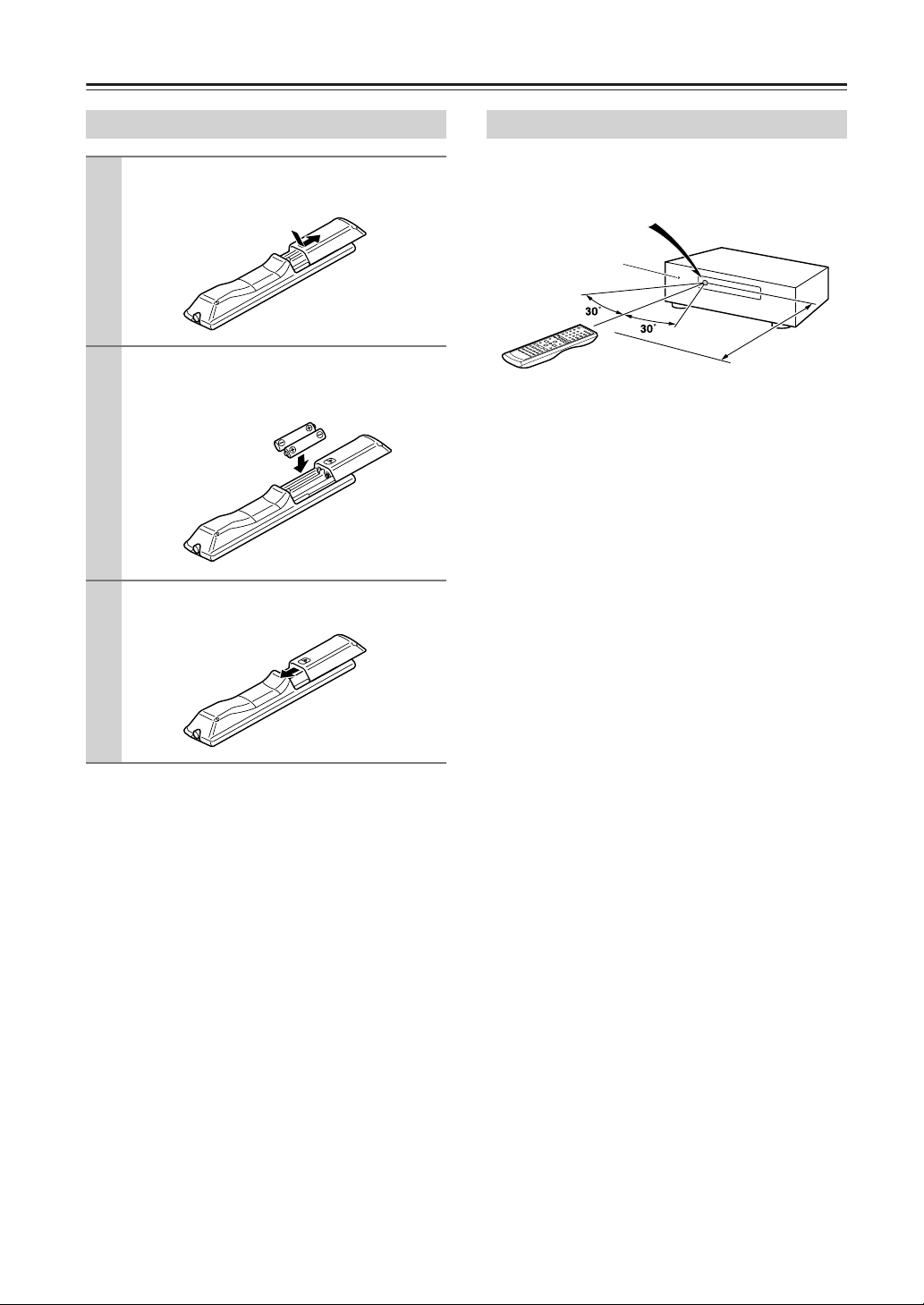
Remote Controller
Installing the Batteries
To open the battery compartment, press
1
the small hollow and slide off the cover.
Insert the two supplied batteries (AA/R6)
2
in accordance with the polarity diagram
inside the battery compartment.
Put the cover onto the remote controller
3
and slide it shut.
Notes:
• If the remote controller doesn’t work reliably, try
replacing the batteries.
• Don’t mix new and old batteries or different types of
batteries.
• If you intend not to use the remote controller for a long
time, remove the batteries to prevent damage from
leakage or corrosion.
• Expired batteries should be removed as soon as possible to prevent damage from leakage or corrosion.
Aiming the Remote Controller
To use the remote controller, point it at the AV receiver’s
remote control sensor, as shown below.
Remote control sensor
AV receiver
STANDBY indicator
Approx. 16 ft.
(5 m)
Notes:
• The remote controller may not work reliably if the AV
receiver is subjected to bright light, such as direct sunlight or inverter-type fluorescent lights. Keep this in
mind when installing.
• If another remote controller of the same type is used
in the same room, or the AV receiver is installed close
to equipment that uses infrared rays, the remote controller may not work reliably.
• Don’t put anything, such as a book, on the remote controller, because the buttons may be pressed inadvertently, thereby draining the batteries.
• The remote controller may not work reliably if the AV
receiver is installed in a rack behind colored glass
doors. Keep this in mind when installing.
• The remote controller will not work if there’s an
obstacle between it and the AV receiver’s remote control sensor.
12
Page 13

Remote Controller—Continued
Using the Remote Controller
The remote controller can be used to control different
components including the AV receiver. The remote controller has a specific operating mode for use with each
type of component. Modes are selected by using the six
REMOTE MODE buttons.
■ RECEIVER/TAPE Mode
In RECEIVER/TAPE mode, you can control
the AV receiver and an Onkyo cassette
recorder connected via .
■ DVD and CD/MD/CDR/HDD Modes
With these modes, you can control a DVD
player and CD, MD, CDR, or HDD player
or recorder. By entering the appropriate
remote control code, you can control Onkyo
components or components made by other
manufacturers (see page 83).
■ TV, VCR and SAT/CABLE Modes
With these modes, you can control a TV,
VCR, and satellite or cable receiver. You
must enter the appropriate remote control
code first (see page 83).
1
REMOTE MODE
RECEIVER
TAPE
2
Press one of the REMOTE MODE
buttons to select a mode.
DVD
M D/CDR
D
C
HDD
TV
VCR
CABLE
SAT
Use the buttons supported by
that mode to control the component.
RECEIVER/TAPE mode:
see right column
DVD mode:
see page 15
CD/MD/CDR/HDD mode:
see page 16
TV, VCR, SAT/CABLE modes:
see page 85
RECEIVER
TAPE
DVD
M D/CDR
C
D
HDD
TV
VCR
CABLE
SAT
RECEIVER/TAPE Mode
RECEIVER/TAPE mode is used to control the AV
receiver. It can also be used to control an Onkyo cassette
recorder connected via .
1
RECEIVER
TAPE
K
L
M
2
1
2
3
4
5
ON/STANDBY
ZONE2
INPUT SELECTOR
123
1
V
V2V
456
4
V
MULTI CH
789
10 11 12
+10
0
D TUN
--/---
INPUT
GUIDE
TOP MENU
ENT
DIMMER
TV
VOL
REMOTE MODE
RECEIVER
TAPE
MD/CDR
3
DVD
CDTAPE TUNER
CABLE
CLR
SLEEP
CH
DISC
ALBUM
PREVIOUS
DVD
CD
HDD
TV
VCR
SAT
VOL
MENU
N
MUTING
3
6
PLAYLIST/CAT PLAYLIST/CAT
7
ENTER
O
SETUPRETURN
4
8
9
J
Buttons
or TAPE input is selected.
1, 2, 3, and 4 are used when the TUNER
LISTENING MODE
SURROUND
STEREO
RANDOM
SUBTITLE
AUDIO REPEAT
TEST TONE
DISPLAY
CH SEL
PLAY MODE
RC-
651M
LEVEL
L NIGHT
LEVEL
-
CINE FLTR
HDDDVDVCR
+
P
Q
Note:
Some of the remote controller operations described in
this manual may not work as expected with other components.
13
Page 14

■
Remote Controller —Continued
For detailed information, see the pages in parentheses.
A
ZONE 2 button (81)
Used to select the input source for Zone 2.
B
ON/STANDBY button (37)
Sets the AV receiver to On or Standby.
C
INPUT SELECTOR buttons (49)
Used to select the input sources.
D
MULTI CH button (50)
Selects the multichannel DVD input.
E
DIMMER button (51)
Adjusts the display brightness.
F
Arrow [ ]/[ ]/[ ]/[ ] and ENTER buttons
Used to select and adjust settings.
G
RETURN button
Selects the previously displayed setup menu.
H
LISTENING MODE buttons (61)
Used to select the listening modes. These buttons
work in all remote controller modes.
STEREO button
Selects the Stereo listening mode.
SURROUND button
Selects the Dolby and DTS listening modes and the
Neural Surround listening mode (North American
models only).
[ ]/[ ] buttons
Used to select the available listening modes.
I
TEST TONE, CH SEL, LEVEL-, and LEVEL+
buttons (66, 70)
Used to adjust the level of each speaker.
DISPLAY button (50)
J
Displays various information about the selected
input source.
K
REMOTE MODE buttons (13)
Used to select the remote controller modes. When a
remote controller button is pressed, the REMOTE
MODE button for the currently selected mode lights
up.
L
SLEEP button (51)
Used with the Sleep function.
M
VOL [ ]/[ ] button (49)
Adjusts the volume of the AV receiver regardless of
the currently selected remote controller mode.
N
MUTING button (51)
Mutes or unmutes the AV receiver.
O
SETUP button
Used to access the setup menus.
P
CINE FLTR button (66)
Used with the CinemaFILTER function.
Q
L NIGHT button (66)
Used with the Late Night function.
14
Buttons used when the TUNER input is
selected
To select the Tuner (AM/FM/XM) as the
input source, press:
RECEIVER
1
Number, D TUN, and ENT buttons (52, 58)
Used to select AM and FM radio stations and XM
radio channels directly.
CH +/– button (53)
2
Used to select radio presets.
Arrow [ ]/[ ]/[ ]/[ ] and ENTER buttons
3
For AM and FM, the Up and Down [ ]/[ ] buttons are used for tuning.
North American models only
For XM, the Up and Down [ ]/[ ] buttons are
used to select channels, and the [ENTER] button is
used to change the search mode. The Left and Right
[ ]/[ ] buttons are used to select categories.
■
Buttons used when the TAPE input is
selected
To select your Cassette deck as the input
source, press:
RECEIVER
Playback buttons
4
On twin cassette decks, only deck B can be controlled.
Play [ ] button
Starts playback.
Stop [ ] button
Stops playback.
Reverse Play [ ] button
Starts reverse playback.
Rewind and FF [ ]/[ ] buttons
The Rewind [ ] button starts rewind. The FF
[ ] button starts fast forward.
8
TUNER
7
TAPE
Page 15

Remote Controller—Continued
DVD Mode
By default, the remote controller is set to control an
Onkyo DVD player.
To select your DVD player as the input source, press:
6
DVD
REMOTE MODE
RECEIVER
TAPE
DVD
C DTAPE TUNER
CLR
ENT
SLEEP
CH
DISC
ALBUM
or
DVD
D/CDR
M
C D
HDD
TV
VCR
CABLE
SAT
VOL
PREVIOUS
MENU
MUTING
SETUPRETURN
5
MULTI CH
DVD
K
L
M
1
2
3
4
5
6
RECEIVER
ON/STANDBY
ZONE2
INPUT SELECTOR
123
V1V4V2 V3
456
MULTI CH
789
10 11 12
+
0
10
D TUN
--/---
DIMMER
TV
VOL
INPUT
GUIDE
TOP MENU
ENTER
PLAYLIST/CAT PLAYLIST/CAT
7
LISTENING MODE
SURROUND
8
9
J
STEREO
RANDOM
SUBTITLE
AUDIO REPEAT
TEST TONE
CH SEL
PLAY MODE
DISPLAY
LEVEL
L NIGHT
-
LEVEL
CINE FLTR
HDDDVDVCR
+
N
O
P
Q
-
651M
RC
A ON/STANDBY button
Sets the DVD player to On or Standby.
B Number buttons
Used to enter title, chapter, and track numbers and
times for locating specific points.
C DISC +/– button
Selects discs on a DVD changer.
D TOP MENU button
Selects a DVD’s top menu.
E Arrow [ ]/[ ]/[ ]/[ ] and ENTER buttons
Used to navigate DVD menus and the DVD player’s
onscreen setup menus.
F RETURN button
Exits the DVD player’s onscreen setup menus.
G Playback buttons
From left to right: Pause, Play, Stop, Fast Reverse,
Fast Forward, Previous, and Next.
H SUBTITLE button
Selects subtitles.
I AUDIO button
Selects foreign language soundtracks and audio formats (e.g., Dolby Digital or DTS).
J DISPLAY button
Displays information about the current disc, title,
chapter, or track, including elapsed time, remaining
time, total time, and so on.
K CLR button
Cancels functions and clears entered numbers.
L MENU button
Displays a DVD’s menu.
M SETUP button
Used to access the DVD player’s onscreen setup
menus.
N RANDOM button
Used with the random playback function.
O REPEAT button
Used with the repeat playback functions.
P VCR, DVD, and HDD buttons
Used to select VCR, HDD (hard disk drive), or
DVD playback on a VCR/DVD recorder with a
built-in hard disk drive.
Q PLAY MODE button
Selects play modes on components with selectable
play modes.
15
Page 16

Remote Controller—Continued
CD/MD/CDR/HDD Mode
By default, the remote controller is set to control an
Onkyo CD player.
To select the input source, press:
9
C D
RECEIVER
TAPE
7
TAPE
7
or
* If you’re using an MD, CDR, or HDD component, you
must change the input display (see page 47).
ON/STANDBY
ZONE2
1
INPUT SELECTOR
2
3
123
V1V4V2 V3
456
MULTI CH
789
10 11 12
+
0
10
D TUN
--/---
DIMMER
TV
VOL
INPUT
GUIDE
TOP MENU
4
PLAYLIST/CAT PLAYLIST/CAT
3
V3
REMOTE MODE
RECEIVER
TAPE
DVD
C DTAPE TUNER
CLR
ENT
SLEEP
CH
DISC
ALBUM
ENTER
CD player
MD or CD recorder
Next generation HDDcompatible component
M
CABLE
DVD
D/CDR
C D
HDD
TV
VCR
SAT
M D/CDR
C D
HDD
G
VOL
PREVIOUS
MENU
MUTING
SETUPRETURN
8
9
A ON/STANDBY button
Sets the component to On or Standby.
B Number buttons
Used to enter track numbers and times for locating
specific points on CD/MD players.
C DISC/ALBUM +/– button
Selects discs on a CD changer, or the next or previous album on an HDD-compatible component.
D Arrow [ ]/[ ] and ENTER buttons
Used to navigate menus on an HDD-compatible
component.
E Playback buttons
From left to right: Pause, Play, Stop, Fast Reverse,
Fast Forward, Previous and Next.
F DISPLAY button
Displays information about the current disc or track
on a CD player or MD/CD recorder, including
elapsed time, remaining time, total time, and so on.
On an HDD-compatible component, it turns on the
back light for 30 seconds.
G CLR button
Cancels functions and clears entered numbers on a
CD player or MD/CD recorder.
H MENU button
Used to navigate menus on an HDD-compatible
component.
I PLAYLIST [ ]/[ ] buttons
Selects the previous or next playlist on an HDDcompatible component.
J RANDOM button
Used with the random/shuffle playback function.
K REPEAT button
Used with the repeat playback functions.
L PLAY MODE button
Used to select play modes on components with
selectable play modes.
16
E
F
LISTENING MODE
SURROUND
STEREO
RANDOM
SUBTITLE
AUDIO REPEAT
TEST TONE
CH SEL
PLAY MODE
DISPLAY
-
LEVEL
LEVEL
CINE FLTR
L NIGHT
HDDDVDVCR
-
651M
RC
J
+
K
L
Page 17
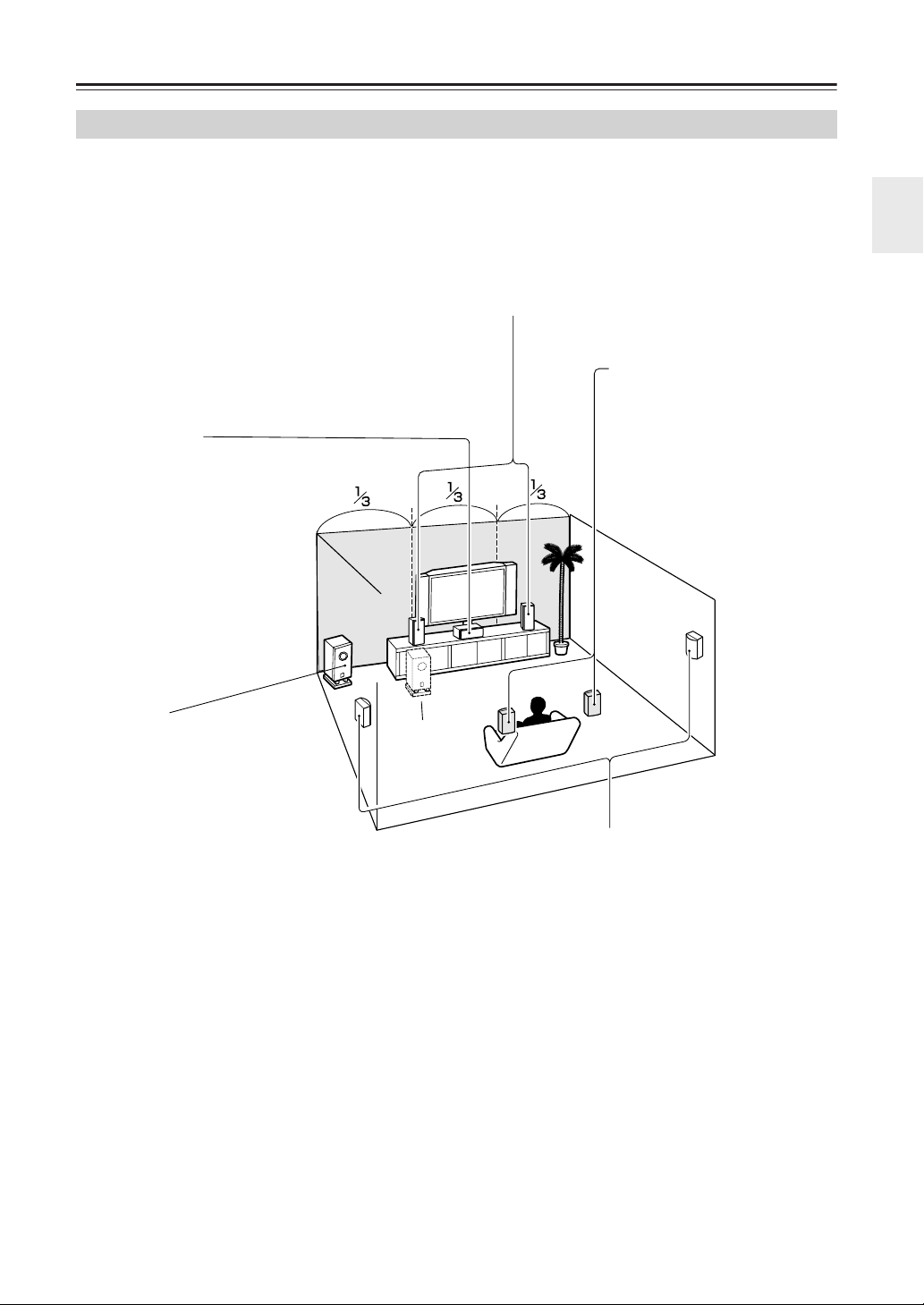
About Home Theater
Enjoying Home Theater
Thanks to the AV receiver’s superb capabilities, you can enjoy surround sound with a real sense of movement in your
own home—just like being in a movie theater or concert hall. With DVDs you can enjoy DTS and Dolby Digital. With
analog and digital TV you can enjoy Dolby Pro Logic IIx or Onkyo’s own DSP surround listening modes.
Front left and right speakers
These output the overall sound. Their role in a home theater is to provide a solid
anchor for the sound image. They should be positioned facing the listener at about
ear level, and equidistant from the TV. Angle them inward so as to create a triangle,
with the listener at the apex.
Surround back left and right
speakers
These speakers are necessary to
enjoy Dolby Digital EX, DTS-ES
Center speaker
This speaker enhances the
front left and right speakers,
making sound movements distinct and providing a full sound
image. In movies it’s used
mainly for dialog.
Position it close to your TV facing forward at about ear level, or
at the same height as the front
left and right speakers.
Corner
Matrix, and DTS-ES Discrete. They
enhance the realism of surround
sound and improve sound localization behind the listener. Position
them behind the listener about 2–
3 feet (60–100 cm) above ear level.
Subwoofer
The subwoofer handles the bass sounds
of the LFE (Low-Frequency Effects)
channel. The volume and quality of the
bass output from your subwoofer will
depend on its position, the shape of your
listening room, and your listening position. In general, a good bass sound can
be obtained by installing the subwoofer in
a front corner, or at one-third the width of
the wall, as shown.
Tip: To find the best position for your subwoofer, while playing a movie or some
music with good bass, experiment by
placing your subwoofer at various positions within the room, and choose the one
that provides the most satisfying results.
1/3 wall
length
Surround left and right speakers
These speakers are used for precise sound positioning and
to add realistic ambience.
Position them at the sides of the listener, or slightly behind,
about 2–3 feet (60–100 cm) above ear level. Ideally they
should be equidistant from the listener.
17
Page 18

Connecting the AV Receiver
About AV Connections
• Before making any AV connections, read the manuals
supplied with your other AV components.
• Don’t connect the power cord until you’ve completed
and double-checked all AV connections.
Optical Digital Jacks
The AV receiver’s optical digital jacks have shutter-type
covers that open when an optical plug is inserted and
close when it’s removed. Push plugs in all the way.
Caution: To prevent shutter damage, hold the optical
plug straight when inserting and removing.
AV Cables & Jacks
Video
Cable Jack Description
Component
video cable
S-Video cable
Composite
video cable
AV Connection Color Coding
RCA-type AV connections are usually color-coded: red,
white, and yellow. Use red plugs to connect rightchannel audio inputs and outputs (typically labeled “R”).
Use white plugs to connect left-channel audio inputs and
outputs (typically labeled “L”). And use yellow plugs to
connect composite video inputs and outputs.
Left (white)
Right (red)
(Yellow)
• Push plugs in all the way to make
good connections (loose connections can cause noise or malfunctions).
• To prevent interference, keep
audio and video cables away from
power cords and speaker cables.
Component video separates the luminance (Y) and
color difference signals (P
picture quality (some TV manufacturers label their
component video sockets slightly differently).
S-Video separates the luminance and color signals
and provides better picture quality than composite
video.
V
Composite video is commonly used on TVs, VCRs,
and other video equipment. Use only dedicated
composite video cables.
Analog audio
Composite video
R, PB), providing the best
Left (white)
Right (red)
(Yellow)
Right!
Wrong!
Audio
Cable Jack Description
Optical digital
audio cable
Coaxial digital
audio cable
Analog audio
cable (RCA)
Multichannel
analog audio
cable (RCA)
Note: The AV receiver does not support SCART plugs.
18
Offers the best sound quality and allows you to
enjoy surround sound (e.g., Dolby Digital, DTS).
The audio quality is the same as for coaxial.
Offers the best sound quality and allows you to
enjoy surround sound (e.g., Dolby Digital, DTS).
The audio quality is the same as for optical.
L
R
This cable carries analog audio. It’s the most
common connection format for analog audio, and
can be found on virtually all AV components.
This cable carries multichannel analog audio and
it’s typically used to connect DVD players with a
7.1-channel analog audio output. Several standard
analog audio cables can be used instead of a multichannel cable.
Page 19
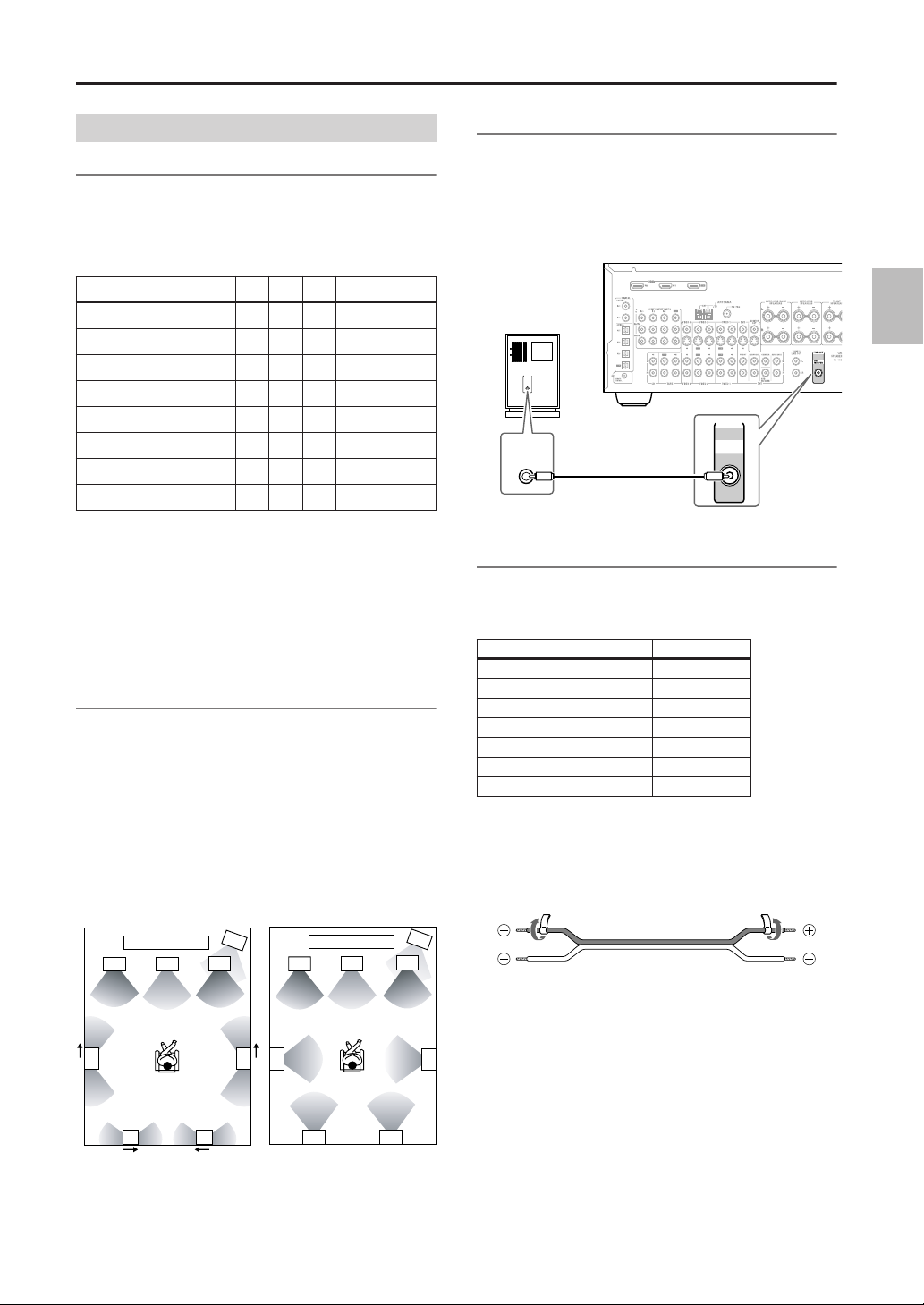
Connecting the AV Receiver—Continued
Connecting Your Speakers
Speaker Configuration
For the best surround sound experience, you should connect seven speakers and a powered subwoofer.
The following table indicates the channels you should
use depending on the number of speakers that you have.
Number of speakers: 234567
Front left ✓✓✓✓✓✓
Front right ✓✓✓✓✓✓
Center ✓ ✓✓✓
Surround left ✓✓✓✓
Surround right ✓✓✓✓
Surround back ✓
Surround back left* ✓
Surround back right* ✓
*If you’re using only one surround back speaker, connect it to
the left (L) SURROUND BACK SPEAKERS terminals.
No matter how many speakers you use, a powered subwoofer is recommended for a really powerful and solid
bass.
To get the best from your surround sound system, you
need to set the speaker settings by using the supplied
setup microphone (see page 38).
Using Dipole Speakers
You can use dipole speakers for the surround left and
right and surround back left and right speakers. Dipole
speakers output the same sound in two directions.
Dipole speakers typically have an arrow printed on them to
indicate how they should be positioned. The surround left
and right
arrows point toward the TV/screen, while the surround
back left and right dipole speakers should be positioned so
that their arrows point toward each other, as shown.
dipole
speakers should be positioned so that their
Dipole speakers
TV/screen
2
3
Normal speakers
1
4
2
TV/screen
3
1
4
Connecting a Powered Subwoofer
Using a suitable cable, connect the AV receiver’s PRE
OUT SUBWOOFER to an input on your powered subwoofer, as shown. If your subwoofer is unpowered and
you’re using an external amplifier, connect the PRE
OUT SUBWOOFER to an input on the amp.
Powered
subwoofer
LINE INPUT
PRE OUT
LINE INPUT
SUB
WOOFER
Attaching the Speaker Labels
The AV receiver’s positive (+) speaker terminals are
color-coded for ease of identification (the negative (–)
speaker terminals are all black).
Speaker terminal Color
Front left, Zone 2 left White
Front right, Zone 2 right Red
Center Green
Surround left Blue
Surround right Gray
Surround back left Brown
Surround back right Tan
The supplied speaker labels are also color-coded and you
should attach them to the positive (+) side of each
speaker cable in accordance with the above table. Then
all you need to do is to match the color of each label to
the corresponding speaker terminal.
5
7 8
1. Subwoofer
2. Front left speaker
3. Center speaker
4. Front right speaker
5. Surround left speaker
5
6
78
6. Surround right speaker
7. Surround back left
speaker
8. Surround back right
speaker
6
19
Page 20
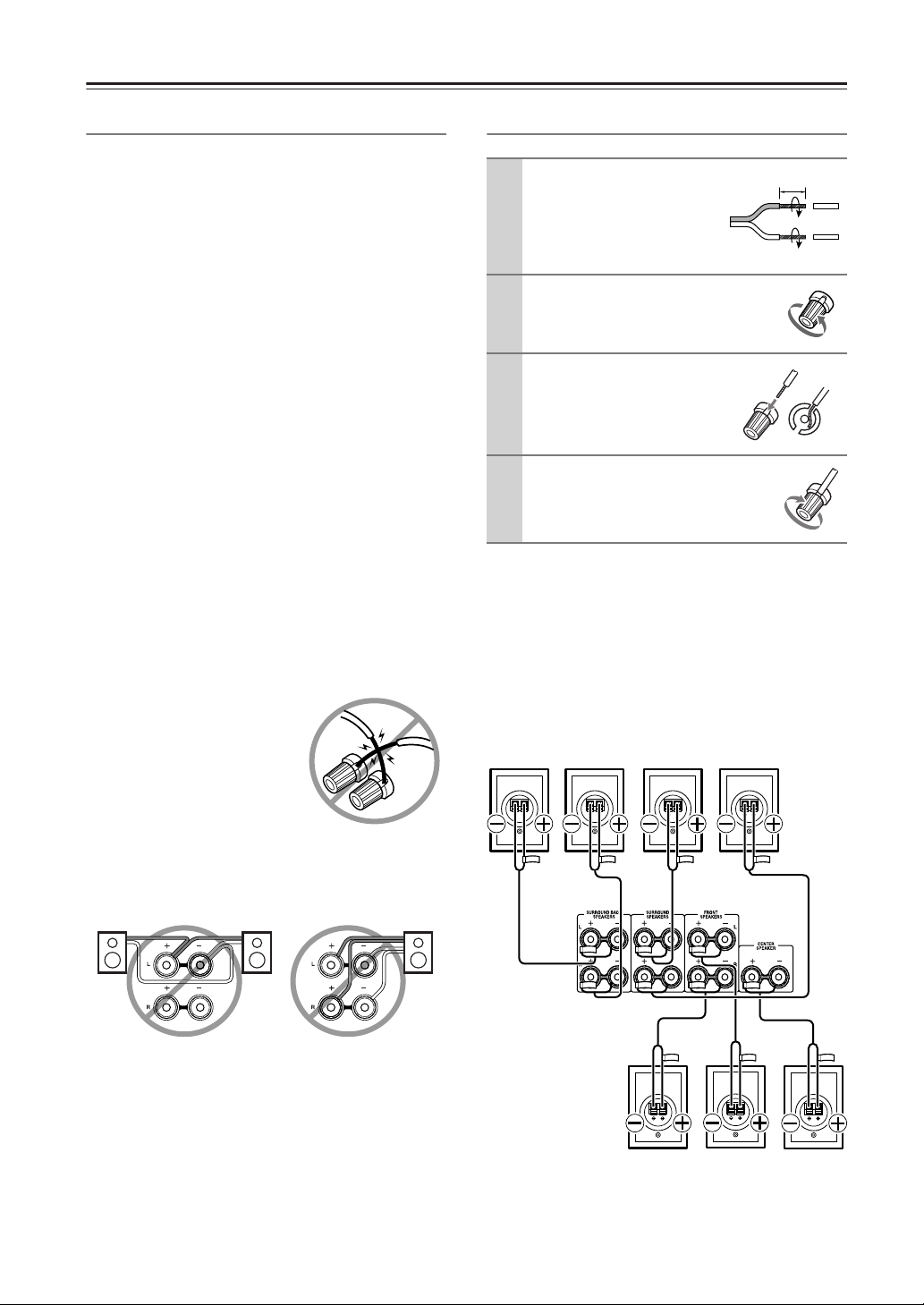
Connecting the AV Receiver—Continued
Speaker Connection Precautions
Read the following before connecting your speakers:
• North American models: Only connect speakers
with an impedance of 6 ohms or higher. If you use
speakers with a lower impedance, and use the amplifier at high volume levels for a long period of time, the
built-in protection circuit may be activated.
• Other models: You can connect speakers with an
impedance of between 4 and 16 ohms. If the impedance of any of the connected speakers is 4 ohms or
more, but less than 6 ohms, be sure to set the minimum
speaker impedance to “4 ohms” (see page 47). If you
use speakers with a lower impedance, and use the
amplifier at high volume levels for a long period of
time, the built-in protection circuit may be activated.
• Disconnect the power cord from the wall outlet before
making any connections.
• Read the instructions supplied with your speakers.
• Pay close attention to speaker wiring polarity. In other
words, connect positive (+) terminals only to positive
(+) terminals, and negative (–) terminals only to negative (–) terminals. If you get them the wrong way
around, the sound will be out of phase and will sound
unnatural.
• Unnecessarily long, or very thin speaker cables may
affect the sound quality and should be avoided.
• If you use 4 or 5 speakers, connect each of the two
surround speakers to the SURROUND SPEAKERS
terminals. Do not connect them to the SURROUND
BACK SPEAKERS terminals.
• Be careful not to short the
positive and negative wires.
Doing so may damage the AV
receiver.
• Make sure the metal core of the
wire does not have contact with
the AV receiver’s rear panel.
Doing so may damage the AV
receiver.
• Don’t connect more than one cable to each speaker
terminal. Doing so may damage the AV receiver.
• Don’t connect one speaker to several terminals.
Connecting the Speaker Cables
Strip about 5/8" (15 mm)
1
of insulation from the
ends of the speaker
cables, and twist the bare
wires tightly, as shown.
Unscrew the terminal.
2
Fully insert the bare
3
wires.
Screw the terminal tight.
4
The following illustration shows which speaker should
be connected to each pair of terminals.
If you’re using only one surround back speaker, connect
it to the left (L) SURROUND BACK SPEAKERS terminals.
Surround
back left
speaker
Surround
back right
speaker
Surround
left
speaker
5/8" (15 mm)
Surround
right
speaker
20
Front right
speaker
Front left
speaker
Center
speaker
Page 21

Connecting the AV Receiver—Continued
Connecting Antenna
This section explains how to connect the supplied indoor
FM antenna and AM loop antenna, and how to connect
commercially available outdoor FM and AM antennas.
The AV receiver won’t pick up any radio signals without
any antenna connected, so you must connect the antenna
to use the tuner.
AM antenna push terminals
FM antenna connector
Connecting the Indoor FM Antenna
The supplied indoor FM antenna is for indoor use only.
Attach the FM antenna, as shown.
1
■ North American models
FM 75
If you cannot achieve good reception with the supplied
indoor FM antenna, try a commercially available outdoor FM antenna instead (see page 22).
Connecting the AM Loop Antenna
The supplied indoor AM loop antenna is for indoor use
only.
Assemble the AM loop antenna, inserting
1
the tabs into the base, as shown.
Connect both wires of the AM loop
2
antenna to the AM push terminals, as
shown.
(The antenna’s wires are not polarity sensitive, so
they can be connected either way around.)
Make sure that the wires are attached securely and
that the push terminals are gripping the bare
wires, not the insulation.
Insert the plug fully
into the jack.
■ Other models
FM 75
Insert the plug fully
into the jack.
Once your AV receiver is ready for use, you’ll
need to tune into an FM radio station and adjust
the position of the FM antenna to achieve the best
possible reception.
Use thumbtacks or something similar to
2
fix the FM antenna into position.
Thumbtacks, etc.
Push Insert wire Release
Once your AV receiver is ready for use, you’ll
need to tune into an AM radio station and adjust
the position of the AM antenna to achieve the best
possible reception.
Keep the antenna as far away as possible from
your AV receiver, TV, speaker cables, and power
cords.
If you cannot achieve good reception with the supplied
indoor AM loop antenna, try using it with a commercially available outdoor AM antenna (see page 22).
Caution: Be careful that you don’t injure yourself
when using thumbtacks.
21
Page 22
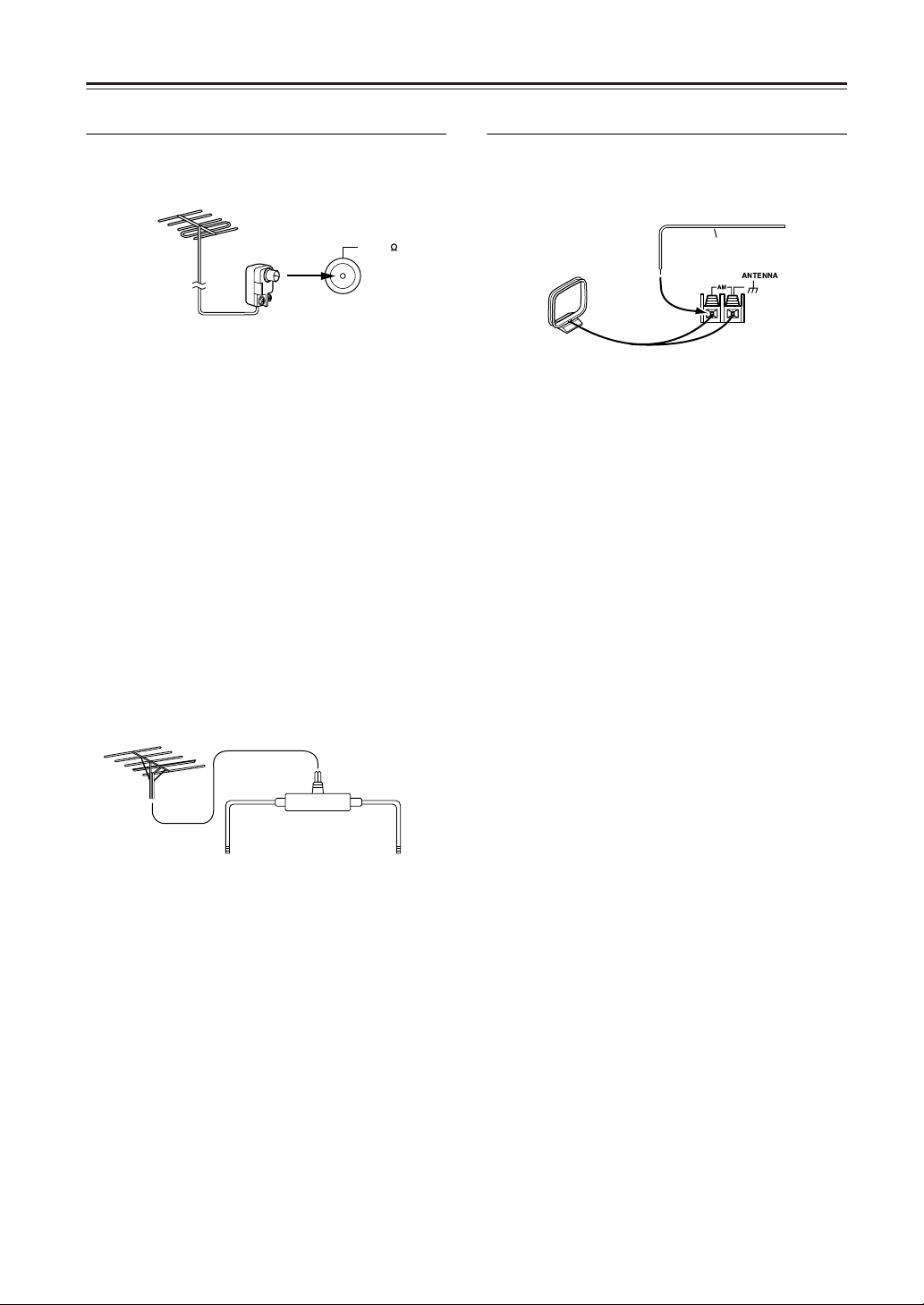
Connecting the AV Receiver—Continued
Connecting an Outdoor FM Antenna
If you cannot achieve good reception with the supplied
indoor FM antenna, try a commercially available outdoor FM antenna instead.
FM 75
Notes:
• Outdoor FM antennas work best outside, but usable
results can sometimes be obtained when installed in
an attic or loft.
• For best results, install the outdoor FM antenna well
away from tall buildings, preferably with a clear line
of sight to your local FM transmitter.
• Outdoor antenna should be located away from possible noise sources, such as neon signs, busy roads, etc.
• For safety reasons, outdoor antenna should be situated
well away from power lines and other high-voltage
equipment.
• Outdoor antenna must be grounded in accordance
with local regulations to prevent electrical shock hazards.
■ Using a TV/FM Antenna Splitter
It’s best not to use the same antenna for both FM and TV
reception, as this can cause interference problems. If circumstances demand it, use a TV/FM antenna splitter, as
shown.
Connecting an Outdoor AM Antenna
If good reception cannot be achieved using the supplied
AM loop antenna, an outdoor AM antenna can be used
in addition to the loop antenna, as shown.
Outdoor antenna
Insulated antenna cable
AM loop antenna
Outdoor AM antennas work best when installed outside
horizontally, but good results can sometimes be obtained
indoors by mounting horizontally above a window. Note
that the AM loop antenna should be left connected.
Outdoor antenna must be grounded in accordance with
local regulations to prevent electrical shock hazards.
22
TV/FM antenna splitter
To AV receiver To TV (or VCR)
Page 23

Connecting the AV Receiver—Continued
Connecting Both Audio & Video
By connecting both the audio and video outputs of your DVD player and other AV components to the AV receiver, you
can select both the audio and video simultaneously simply by selecting the appropriate input source on the AV receiver.
: Signal Flow
Video
Audio
Video
Audio
TV, projector,
etc.
DVD player, etc.
Speakers (see page 20 for connection infor-
mation)
Which Connections Should I Use?
The AV receiver supports several connection formats for compatibility with a wide range of AV equipment. The format
you choose will depend on the formats supported by your other components. Use the following sections as a guide.
For video components, you must make two connections—one for audio, one for video.
Video Connection Formats
Video equipment can be connected to the AV receiver by
using any one of the following video connection formats: composite video, S-Video, or component video,
the latter offering the best picture quality.
A video signal connected to a V or S IN jack will be
converted—composite video to S-Video or S-Video to
composite video—but only for the MONITOR OUT
jacks, not the VIDEO 1 and VIDEO 2 OUT V and S
jacks.
Notes:
• The AV receiver can be set to upconvert composite
video and S-Video input signals and output them from
the COMPONENT VIDEO OUT (see page 46).
• For details on the HDMI jacks, see page 32.
• Depending on the settings made on the AV receiver,
the “composite video to S-Video” and “S-Video to
composite video” conversions may not work (see
page 46).
DVD player,
etc.
Output
AV receiver
MONITOR OUT
Input
TV, pro-
jector,
etc.
Composite
IN
Composite
Composite
Composite
S-Video
S-Video
S-Video
S-Video
Component
Component
page 46
Component
Component
Audio Connection Formats
Audio equipment can be connected to the AV receiver by
using any of the following audio connection formats:
analog, optical, coaxial, or multichannel.
When choosing a connection format, bear in mind that
the AV receiver doesn’t convert between them. For
example, audio signals connected to an OPTICAL or
COAXIAL input are not output by the analog TAPE
OUT.
DVD player,
etc.
Output
IN
AV receiver
OUT
Input
MD recorder,
etc.
Optical
Optical
Optical
Optical
Coaxial
Coaxial
Analog
Analog
Analog
Analog
Multichannel
Multichannel
Only front
left and
right
23
Page 24

Connecting the AV Receiver—Continued
C
cab
Hint!
Connecting Your TV or Projector
Step 1: Video Connection
Choose a video connection that matches your TV ( , , or ), and then make the connection.
Step 2: Audio Connection
Choose an audio connection that matches your TV ( , , or ), and then make the connection.
A B
a b c
• With connection , you can listen to and record audio from your TV and listen in Zone 2.
• To enjoy Dolby Digital and DTS, use connection or . (For recording, use and , or and .)
a
b
a c
Connection AV receiver Signal flow TV Picture quality
A
B
C
a
b
c
COMPONENT VIDEO OUT
MONITOR OUT S
MONITOR OUT V
VIDEO 3 IN L/R
DIGITAL COAXIAL IN 2
DIGITAL OPTICAL IN 2
⇒
⇒
⇒
⇐
⇐
⇐
Component video input Best
S-Video input Better
Composite video input Standard
Analog audio L/R output
Digital coaxial output
Digital optical output
b
C
c
BCB
a
A
OPTICAL
OUT
OUT
Connect one or the other
Connection must be assigned (see page 44)
b
COMPONENT VIDEO IN
R S VIDEO
AUDIO
OUT
IN
TV, projector,
etc.
VIDEO
IN
LR
P
YCOAXIAL
PB
If your TV has no audio outputs, connect an audio output from your VCR or cable or satellite receiver
to the AV receiver and use its tuner to listen to TV programs through the AV receiver (see pages 27 and
29).
24
Page 25

Connecting the AV Receiver—Continued
a
Connecting a DVD Player
Step 1: Video Connection
Choose a video connection that matches your DVD player ( , , or
A B C
You must connect the AV receiver to your TV via the same type of connection.
Step 2: Audio Connection
Choose an audio connection that matches your DVD player ( , , or ), and then make the connection.
), and then make the connection.
b c
• With connection , you can listen to and record audio from a DVD and listen in Zone 2.
• To enjoy Dolby Digital and DTS, use connection or . (For recording, use and , or and .)
a
b c a b a c
• If your DVD player has main left and right outputs and multichannel left and right outputs, be sure to use the
main left and right outputs for connection .
Connection AV receiver Signal flow DVD player Picture quality
A
B
C
a
b
c
COMPONENT VIDEO IN 1
DVD IN S
DVD IN V
DVD IN FRONT
DIGITAL COAXIAL IN 1
DIGITAL OPTICAL IN 3
a
⇐
⇐
⇐
⇐
⇐
⇐
Component video output Best
S-Video output Better
Composite video output Standard
Analog audio L/R output
Digital coaxial output
Digital optical output
b
C
C
c
B
B
a
A
OPTICAL
OUT
Connect one or the other
Connection must be assigned (see page 44)
c
OUT
To connect a DVD player or DVD-Audio/SACD-capable player with a
multichannel analog audio output, see page 26.
YCOAXIAL
PB
COMPONENT VIDEO OUT
LR
R S VIDEO
P
AUDIO
OUT
DVD player
OUT
VIDEO
OUT
25
Page 26
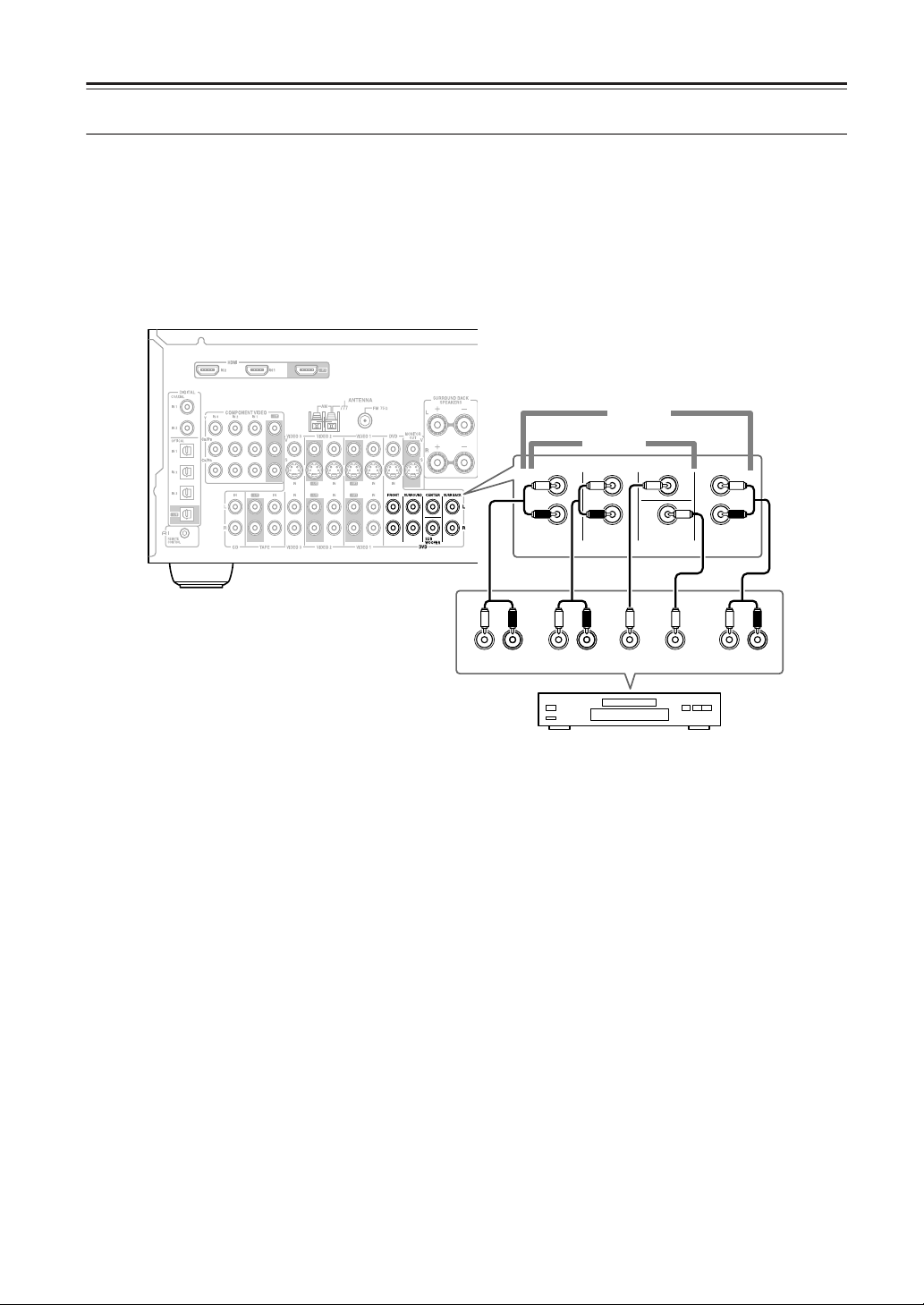
Connecting the AV Receiver—Continued
Hooking Up the Multichannel DVD Input
If your DVD player supports multichannel audio formats such as DVD-Audio or SACD, and it has a multichannel
analog audio output, you can connect it to the AV receiver’s multichannel DVD input.
Use a multichannel analog audio cable, or several normal audio cables, to connect the AV receiver’s DVD IN FRONT
L/R, CENTER, SURROUND L/R, SURR BACK L/R, and SUBWOOFER jacks to the 7.1-channel analog audio output
on your DVD player. If your DVD player has a 5.1-channel analog audio output, don’t connect anything to the AV
receiver’s SURR BACK L/R jacks.
7.1 ch
5.1 ch
DVD
CENTER
SUB
WOOFER
SURR BACK
L
R
FRONT
L
R
SURROUND
FRONT
R
LLR
SURROUND
CENTER SUB
WOOFER
DVD player
LR
SURR
BACK
26
Page 27
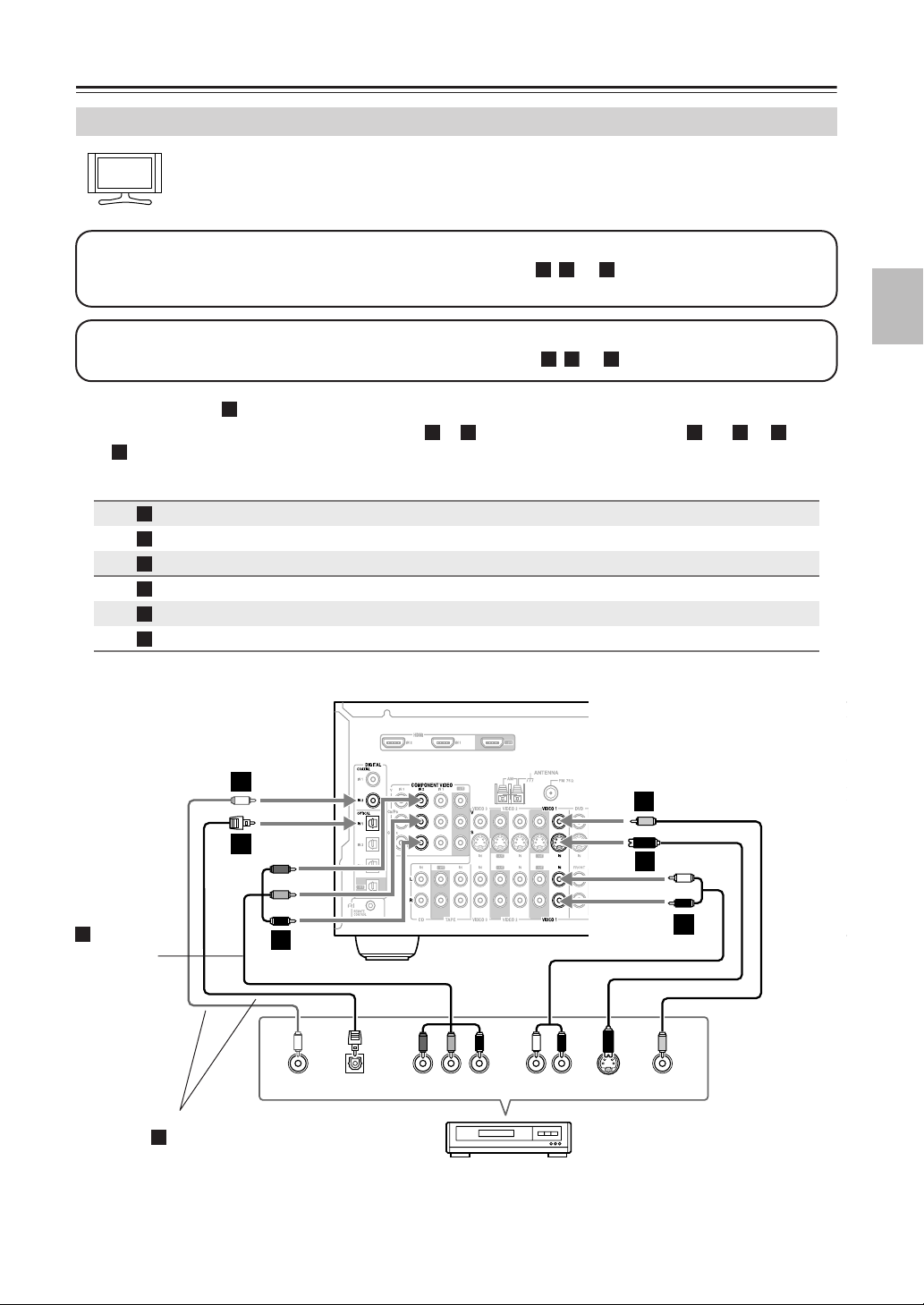
Connecting the AV Receiver—Continued
Hint!
B
b
Connecting a VCR or DVD Recorder for Playback
With this hookup, you can use your VCR’s tuner to listen to your favorite TV programs via the AV
receiver, useful if your TV has no audio outputs.
Step 1: Video Connection
Choose a video connection that matches your VCR or DVD recorder ( , , or
A
You must connect the AV receiver to your TV via the same type of connection.
Step 2: Audio Connection
Choose an audio connection that matches your VCR or DVD recorder ( , , or ), and then make the connection.
a
), and then make the connection.
C
c
• With connection , you can listen to the VCR or DVD recorder even in Zone 2.
• To enjoy Dolby Digital and DTS, use connection or . (To listen in Zone 2 as well, use and , or and
.)
c
Connection AV receiver Signal flow VCR or DVD recorder Picture quality
A
B
C
a
b
c
a
COMPONENT VIDEO IN 2
VIDEO 1 IN S
VIDEO 1 IN V
VIDEO 1 IN L/R
DIGITAL COAXIAL IN 2
DIGITAL OPTICAL IN 1
b c a b a
⇐
⇐
⇐
⇐
⇐
⇐
Component video output Best
S-Video output Better
Composite video output Standard
Analog audio L/R output
Digital coaxial output
Digital optical output
b
C
C
c
B
B
Connection
must be
A
assigned
(see
page 46)
A
a
YCOAXIAL
OPTICAL
OUT
Connect one or the other
Connection must be assigned (see page 44)
b
OUT
PB
COMPONENT VIDEO OUT
DVD recorder
LR
R S VIDEO
P
VCR,
AUDIO
OUT
OUT
VIDEO
OUT
27
Page 28
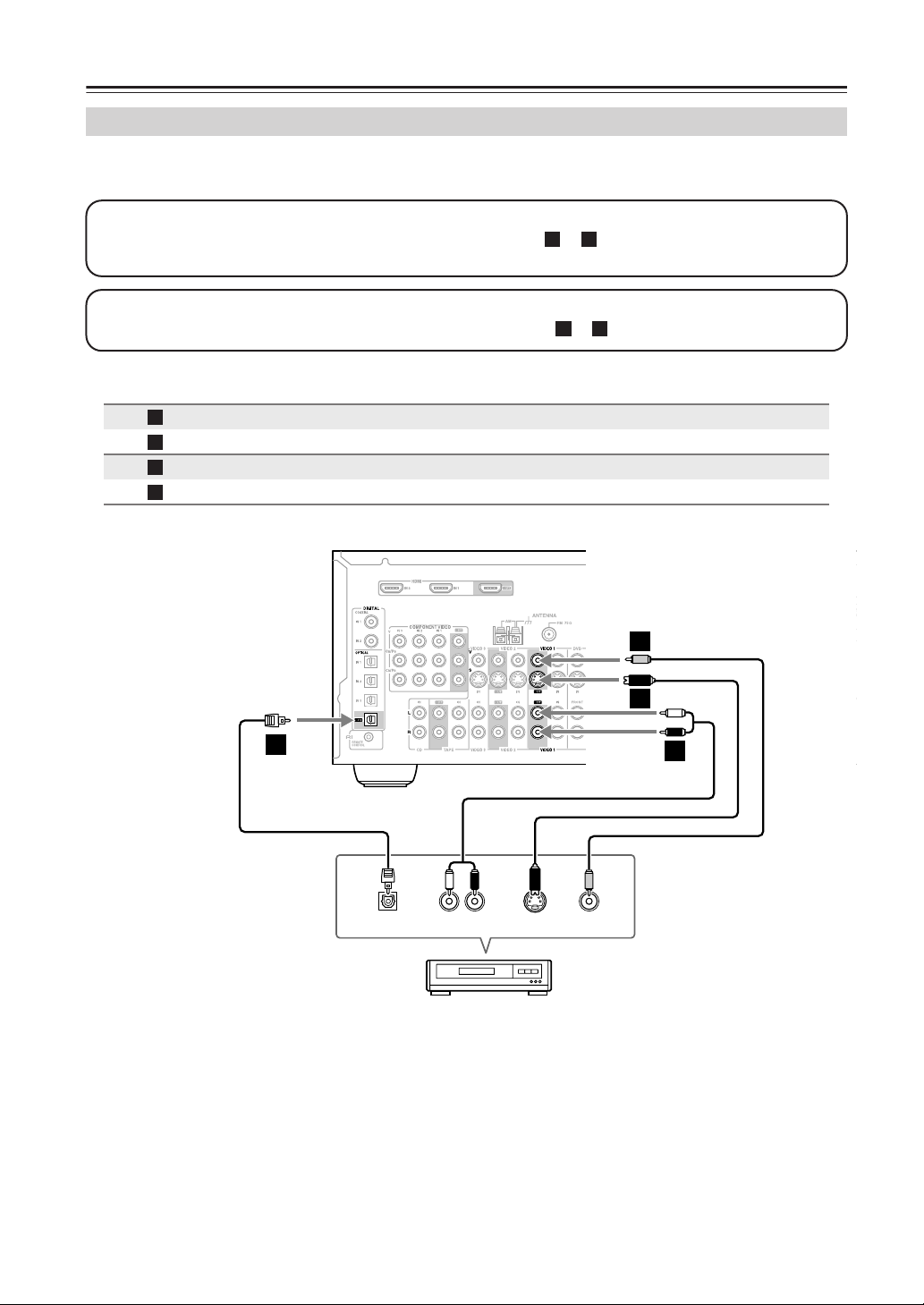
Connecting the AV Receiver —Continued
Connecting a VCR or DVD Recorder for Recording
If you have two video recorders (e.g., a VCR and a DVD recorder), connect one recorder to the VIDEO 1 OUT jacks, as
shown here, and connect the other recorder to the VIDEO 2 OUT jacks in the same way.
Step 1: Video Connection
Choose a video connection that matches your VCR or DVD recorder ( or ), and then make the connection. The
video source to be recorded must be connected to the AV receiver via the same type of connection.
Step 2: Audio Connection
Choose an audio connection that matches your VCR or DVD recorder ( or ), and then make the connection.
Connection AV receiver Signal flow VCR or DVD recorder Picture quality
A
B
a
b
VIDEO 1 OUT S
VIDEO 1 OUT V
VIDEO 1 OUT L/R
DIGITAL OPTICAL OUT
⇒
⇒
⇒
⇒
A B
a b
S-Video input
Composite video input Standard
Audio L/R input
Digital optical input
Better
C
B
A
B
b
OPTICAL
IN
LR
AUDIO
IN
DVD recorder
VCR,
S VIDEO
IN
VIDEO
IN
a
Notes:
• The AV receiver must be turned on for recording. Recording is not possible while it’s in Standby mode.
• If you want to record directly from your TV or playback VCR to the recording VCR without going through the AV
receiver, connect the TV/VCR’s audio and video outputs directly to the recording VCR’s audio and video inputs. See
the manuals supplied with your TV and VCR for details.
• Video signals connected to composite video inputs can only be recorded via composite video outputs. If your
TV/VCR is connected to a composite video input, the recording VCR must be connected to a composite video output.
Similarly, video signals connected to S-Video inputs can only be recorded via S-Video outputs. If your TV/VCR is
connected to an S-Video input, the recording VCR must be connected to an S-Video output.
28
Page 29

Connecting the AV Receiver—Continued
Hint!
B
Connecting a Satellite, Cable, Set-top box, or Other Video Source
With this hookup, you can use your satellite or cable receiver to listen to your favorite TV programs
via the AV receiver, useful if your TV has no audio outputs.
Step 1: Video Connection
Choose a video connection that matches the video source ( , , or
A
You must connect the AV receiver to your TV via the same type of connection.
Step 2: Audio Connection
Choose an audio connection that matches the video source ( , , or ), and then make the connection.
a b c
), and then make the connection.
C
• With connection , you can listen to and record audio from the video source and listen in Zone 2.
• To enjoy Dolby Digital and DTS, use connection or . (For recording, use and , or and .)
a
b c a b a c
Connection AV receiver Signal flow Video source Picture quality
A
B
C
a
b
c
COMPONENT VIDEO IN 3
VIDEO 3 IN S
VIDEO 3 IN V
VIDEO 3 IN L/R
DIGITAL COAXIAL IN 2
DIGITAL OPTICAL IN 2
⇐
⇐
⇐
⇐
⇐
⇐
Component video output Best
S-Video output Better
Composite video output Standard
Analog audio L/R output
Digital coaxial output
Digital optical output
b
C
c
BCB
Connection
must be
A
assigned
(see
page 46)
A
a
LR
R S VIDEO
P
AUDIO
OUT
OUT
VIDEO
OUT
OUT
OPTICAL
OUT
YCOAXIAL
PB
COMPONENT VIDEO OUT
Connect one or the other
Connection must be assigned (see page 44)
b
Satellite, cable, set-top box, etc.
29
Page 30

Connecting the AV Receiver—Continued
B
Connecting a Camcorder, Games Console, or Other Device
Step 1: Video Connection
Choose a video connection that matches the camcorder or console ( or ), and then make the connection.
Step 2: Audio Connection
Choose an audio connection that matches the camcorder or console ( or ), and then make the connection.
A
a b
VIDEO 4 INPUT
DIGITAL
b
OUT
VIDEO 4 INPUT
LR
AUDIO
a
LR
AUDIO
OUT
OPTICAL
OUT
VIDEO 4 INPUT
S VIDEO
A
S VIDEO
OUT
VIDEO 4 INPUT
VIDEO
B
VIDEO
Camcorder, games console, etc.
Connection AV receiver Signal flow Camcorder or console
A
B
a
b
VIDEO 4 INPUT S VIDEO
VIDEO 4 INPUT VIDEO
VIDEO 4 INPUT L/R
VIDEO 4 INPUT DIGITAL
⇐
⇐
⇐
⇐
S-Video output
Composite video output
Analog audio L/R output
Digital optical output
30
Page 31

Connecting the AV Receiver—Continued
Connecting Components with HDMI
About HDMI
Designed to meet the demands of digital TV, HDMI (High Definition Multimedia Interface) is a new digital interface
standard for connecting TVs, projectors, DVD players, set-top boxes, and other video components. Until now, several
separate video and audio cables have been required to connect AV components. With HDMI, a single cable can carry
control signals, digital video, and up to eight channels of digital audio (2-channel PCM, multichannel digital audio, and
multichannel PCM).
The HDMI video stream (i.e., video signal) is compatible with DVI (Digital Visual Interface)
with a DVI input can be connected by using an HDMI-to-DVI adapter cable. (This may not work with some TVs and
displays, resulting in no picture.)
The AV receiver uses HDCP (High-bandwidth Digital Content Protection), so only HDCP-compatible components can
display the picture.
The AV receiver’s HDMI interface is based on the following standard:
High-Definition Multimedia Interface Specification Informational Version 1.1
Supported Audio Formats
• 2-channel linear PCM (32–192 kHz, 16/20/24 bit)
• Multichannel linear PCM (5.1 ch, 32–96 kHz, 16/20/24 bit)
• Bitstream (Dolby Digital, DTS)
Your DVD player must also support HDMI output of the above audio formats.
*1
, so TVs and displays
About Copyright Protection
The AV receiver supports HDCP (High-bandwidth Digital Content Protection)*2, a copy-protection system for digital
video signals. Other devices connected to the AV receiver via HDMI must also support HDCP.
Commercially available HDMI cables (supplied with some components) should be used to connect the AV receiver’s
HDMI OUT to the HDMI input on your TV or projector.
*1 DVI (Digital Visual Interface): The digital display interface standard set by the DDWG*3 in 1999.
*2 HDCP (High-bandwidth Digital Content Protection): The video encryption technology developed by Intel for HDMI/DVI. It’s designed to
protect video content and requires a HDCP-compatible device to display the encrypted video.
*3 DDWG (Digital Display Working Group): Lead by Intel, Compaq, Fujitsu, Hewlett Packard, IBM, NEC, and Silicon Image, this open
industry group’s objective is to address the industry's requirements for a digital connectivity specification for high-performance PCs and
digital displays.
31
Page 32

Connecting the AV Receiver—Continued
Making HDMI Connections
Step 1: Use HDMI cables to connect the AV receiver’s HDMI jacks to your HDMI-compatible DVD player, TV,
projector, and so on.
Step 2: Assign each HDMI IN to an input selector in the HDMI Video setup (see page 45).
Video Signal Flow Chart
(TX-SR604/604E, TX-SR8460)
Digital video signals received at HDMI IN
1 and 2 are only output by the HDMI OUT
and sent to your TV. Composite video,
S-Video, and component video input signals are not output by the HDMI OUT.
AV receiver
IN
OUT
Composite
Composite
S-Video
S-Video
Component
Component
* TX-SR674/674E/8467 only
HDMI
*
HDMI
Note:
The onscreen setup menus are not output by the HDMI OUT, so you’ll also need to make a composite video, S-Video,
or component video connection to your TV (see page 24).
(TX-SR674/674E, TX-SR8467)
Digital video signals received at HDMI IN 1 and 2 are only output by the HDMI OUT.
By configuring the AV receiver, input signals from the composite video, S-Video, and component video jacks can be
output through the HDMI OUT (see page 45).
Audio Signal Flow Chart
Digital audio signals received at HDMI
IN 1 or 2 are output by the speakers and
headphones connected to the AV receiver.
They’re also output by the OPTICAL
OUT and can be output by the HDMI
AV receiver
IN
OUT
HDMI
*
HDMI
Optical
Optical
Coaxial
Analog
Analog
OUT by setting the HDMI Audio Out setting to On (see page 76).
* To listen to audio received at HDMI IN 1 and 2 through your TV speakers, set the HDMI Audio Out setting to On
(see page 76) and your DVD player’s output setting to PCM.
32
DVD player
HDMI
OUT
HDMI HDMI
IN 1
HDMI
IN
TV
Page 33

Connecting the AV Receiver—Continued
c
cab
Connecting a CD Player or Turntable
■ CD Player or Turntable (MM) with Built-in Phono Preamp
Step 1:
Choose a connection that matches your CD player ( , , or ). Use connection for a turntable with a built-in
phono preamp.
b
COAXIAL
IN 2
Connect one or
the other
Connection
b
must be
assigned (see
page 44)
c
COAXIAL
OUT
OPTICAL
IN 3
OPTICAL
OUT
IN
CD
LR
AUDIO
OUT
a b
L
R
a
IN
L
R
CD
AUDIO
OUTPUT
L
R
a
a
CD player
Turntable (MM) with
built-in phono preamp
• With connection , you can listen to and record audio from the CD player and listen in Zone 2.
• To connect the CD player digitally, use connection or . (For recording, use and , or and .)
a
b
a c
Connection AV receiver Signal flow CD or turntable
a
b
c
CD IN L/R
DIGITAL COAXIAL IN 2
DIGITAL OPTICAL IN 3
■ Turntable (MM) with no Phono Preamp Built-in
A phono preamp is necessary to connect a turntable that
doesn’t have a phono preamp built-in.
AUDIO
IN
L
R
CD
OUTPUT
Phono preamp
L
R
⇐
⇐
⇐
■ Turntable with an MC (Moving Coil) Cartridge
An MC head amp and phono preamp are necessary to
connect a turntable with an MC (Moving Coil) cartridge.
IN
L
R
CD
Analog audio L/R output
Digital coaxial output
Digital optical output
AUDIO
OUTPUT
L
R
Phono
preamp
L
R
MC head amp or
AUDIO
OUTPUT
L
R
AUDIO
INPUT
L
R
MC transformer
AUDIO
OUTPUT
L
R
AUDIO
INPUT
AUDIO
OUTPUT
AUDIO
INPUT
L
R
L
R
33
Page 34

Connecting the AV Receiver—Continued
Connecting a HDD-compatible Component
As of this printing, the Onkyo Remote Interactive Dock is the only HDD-compatible component available.
■ For HDD-compatible components that
support video
Connect your HDD-compatible component’s analog
audio output jacks and video output jack to the AV
receiver’s VIDEO 3 IN L/R jacks and VIDEO 3 IN
(V or S) jack. (The example shown below is for connection with the DS-A1.)
S VIDEO
OUT
AUDIO
OUT
LR
■ For HDD-compatible components that don’t
support video
Connect your HDD-compatible component’s analog
audio output jacks to the AV receiver’s TAPE IN L/R
jacks.
AUDIO
OUT
LR
34
Notes:
• Connect the Remote Interactive Dock with an cable (see page 36).
• Set the Remote Interactive Dock’s RI MODE switch to HDD.
• Set the AV receiver’s input display to HDD (see page 47).
• Refer to the Remote Interactive Dock’s instruction manual.
Page 35

Connecting the AV Receiver—Continued
d
b
Connecting a Cassette, CDR, MiniDisc, or DAT Recorder
Step 1:
Choose a connection that matches the recorder ( , , , or ), and then make the connection.
b
COAXIAL
IN 2
OPTICAL
c
IN 3
d
OPTICAL
a b c
IN
a
L
R
TAPE
a
L
R
TAPE
Connect one
or the other
• With connection , you can play and record and listen in Zone 2.
COAXIAL
OUT
OPTICAL
OUT
OPTICAL
a
LR
IN
AUDIO
• To connect the recorder digitally for playback, use connections and , or and .
• To connect the recorder digitally for recording, use connection .
IN
LR
AUDIO
OUT
a
a c
d
Cassette, CDR, MD, etc.
Connection AV receiver Signal flow Cassette, CDR, MD, or DAT recorder
a
b
c
d
TAPE IN L/R
TAPE OUT L/R
DIGITAL COAXIAL IN 2
DIGITAL OPTICAL IN 3
DIGITAL OPTICAL OUT
⇐
⇒
⇐
⇐
⇒
Analog audio L/R output
Analog audio L/R input
Digital coaxial output
Digital optical output
Digital optical input
35
Page 36

Connecting the AV Receiver—Continued
Connecting Onkyo Components
Step 1: Make sure that each Onkyo component is
connected to the AV receiver with an analog
audio cable (connection in the hookup
examples) (see pages 24 to 35).
Step 2: Make the connection.
Step 3: If you’re using an MD, CDR, or HDD com-
ponent, change the input display (see page
47).
With (Remote Interactive), you can use the following special functions:
■ Auto Power On/Standby
When you start playback on a component connected
via , if the AV receiver is on Standby, it will
automatically turn on and select that component as
the input source. Similarly, when the AV receiver is
set to Standby, all components connected via
will also go on Standby. This function will not work
on components connected to an AC OUTLET on the
AV receiver.
■ Direct Change
When playback is started on a component connected
via , the AV receiver automatically selects that
component as the input source. If your DVD player
is connected to the AV receiver’s multichannel DVD
input, you’ll need to press the [MULTI CH] button
to hear all channels (see page 50), as the Direct
Change function only selects the FRONT DVD
IN jacks.
a
IN
L
R
CD
REMOTE
CONTROL
e.g., CD player
e.g., DVD player
FRONT
ANALOG
AUDIO OUT
ANALOG
AUDIO OUT
L
R
DVD
LR
LR
Connecting the Power Cord of
Another Component
The AV receiver has an AC outlet on its rear panel for
connecting the power cord of another AV component.
The other component’s power switch can then be left in
the ON position so that it turns on or off when the AV
receiver is set to On or Standby.
■ Remote Control
You can use the AV receiver’s remote controller to
control your other -capable Onkyo components,
pointing the remote controller at the AV receiver’s
remote control sensor instead of the component. You
must enter the appropriate remote control code first
(see page 84).
Notes:
• Use only cables for connections. cables
are supplied with Onkyo players (DVD, CD, etc.).
• Some components have two jacks. You can con-
nect either one to the AV receiver. The other jack is for
connecting additional -capable components.
• Connect only Onkyo components to jacks. Con-
necting other manufacturer’s components may cause a
malfunction.
• Some components may not support all functions.
Refer to the manuals supplied with your other Onkyo
components.
36
Asian models
North American modelsEuropean and some
Caution:
Make sure that the capacity of the component that you
connect to the AC OUTLET does not exceed the stated
capacity (e.g., 100W).
Notes:
• Onkyo components with jacks should be con-
nected directly to wall outlets, not the AV receiver’s
AC OUTLET.
• The socket type and capacity will depend on the country in which you purchased the AV receiver.
Page 37

Turning On the AV Receiver
--/---
TAPE
M
D/CDR
HDD
CABLE
ON/STANDBY
DIMMER
ENT
D TUN
SLEEP
10 11 12
INPUT SELECTOR
REMOTE MODE
ZONE2
V1V4V2 V3
C DTAPE TUNER
DVD
MULTI CH
TV
VOL
VOL
SAT
VCR
TV
DVD
RECEIVER
C D
+
10
0
CLR
123
456
789
CH
DISC
ALBUM
STANDBY/ON
STANDBY indicator
RECEIVER
ON/STANDBY
Connecting the Power Cord
• Connect the AV receiver’s power cord to a suitable wall outlet.
Notes:
• Before connecting the power cord, connect all of your speakers and AV components.
• Turning on the AV receiver may cause a momentary power surge that might interfere with other electrical equipment
on the same circuit. If this is a problem, plug the AV receiver into a different branch circuit.
Turning On and Standby
1
AV receiver
STANDBY/ON
or
Remote
controller
RECEIVER
ON/STANDBY
Press the [STANDBY/ON] button.
Alternatively, press the remote controller’s [RECEIVER] button, followed
by the [ON/STANDBY] button.
The AV receiver comes on, the display lights up, and the STANDBY indicator goes off.
To turn the AV receiver off, press the [STANDBY/ON] button, or press the remote
controller’s [ON/STANDBY] button. The AV receiver will enter Standby mode. To
prevent any loud surprises when you turn on the AV receiver, always turn down the
volume before you turn it off.
Smooth Operation in a Few Easy Steps
To ensure smooth operation, here’s a few easy steps to help you configure the AV receiver before you use it for the
very first time. These settings only need to be made once.
■ Do the automatic speaker setup—this is essential!
See “Automatic Speaker Setup (Audyssey2EQ)” on page 38.
■ Have you connected a component to an HDMI input,
component video input, or digital audio input?
If you have, see “HDMI Video Setup” on page 45, “Component
Video Setup” on page 46, or “Digital Input” on page 44 respectively.
■ Have you connected an Onkyo MD recorder, CD recorder,
or next generation HDD-compatible component?
If you have, see “Changing the Input Display” on page 47.
HDMI
OUT IN
TAPE
CD recorder, MD recorder,
RI Dock, etc.
37
Page 38

First Time Setup
This section explains the settings that you need to make before using the AV receiver for the very first time.
Automatic Speaker Setup
(Audyssey2EQ)
With the supplied speaker setup microphone, the
Audyssey2EQ function can measure the number of
speakers connected, their sizes, crossover frequencies,
and the distance from each speaker to the listening position and calculate the optimal speaker settings for your
listening environment automatically.
Before using this function, connect and position all of
your speakers.
Measurement Points
To create a listening area in which several people can
enjoy home theater simultaneously, the Audyssey2EQ
function takes measurements at three points within the
listening area:
A First measurement point
This is the center point of the listening area, or the
listening position if it’s just one person.
B Second measurement point
The right side of the listening area.
C Third measurement point
The left side of the listening area.
The distances between points
and
3 must be at least 1 meter.
From the examples below, choose the listening area that
best matches yours and place the microphone accordingly when prompted.
TV TV TV
1 and 2 and points 1
1
ON/STANDBY
2, 9
D TUN
--/---
INPUT
GUIDE
3–8
Note: If any of your speakers is 4 ohms, change the
minimum speaker impedance setting before running
the automatic speaker setup (see page 47).
TOP MENU
PLAYLIST/CAT PLAYLIST/CAT
STEREO
AUDIO REPEAT
TEST TONE
DISPLAY
REMOTE MODE
ZONE2
RECEIVER
TAPE
INPUT SELECTOR
123
V1V4V2 V3
456
MULTI CH
789
+
10
DVD
C DTAPE TUNER
10 11 12
CLR
0
ENT
DIMMER
SLEEP
CH
TV
DISC
VOL
ALBUM
ENTER
LISTENING MODE
SURROUND
RANDOM
SUBTITLE
CH SEL
LEVEL
PLAY MODE
L NIGHT
-
651M
RC
-
DVD
D/CDR
M
C D
HDD
TV
VCR
CABLE
SAT
VOL
PREVIOUS
MENU
MUTING
SETUPRETURN
LEVEL
CINE FLTR
HDDDVDVCR
+
38
TV TV TV
TV
TV
: listening area
: listening position
TV
1
Turn on the AV receiver and the
connected TV.
On the TV, select the input to which the
AV receiver is connected.
Page 39

First Time Setup—Continued
2
Put the speaker setup microphone at measurement point
Auto Speaker Setup
========================
Please place microphone
at center of listening
area at ear height.
Push Enter:Next
1.
Notes:
• Make sure the microphone is horizontal.
• If there’s an obstacle between the
microphone and any speaker, the
automatic setup will not work correctly. Set up the room as you would
when enjoying a DVD.
• Positioning the microphone close to
where your ears would normally be
will provide better results. You can
adjust the height of the microphone
by using a tripod or level table.
• It takes about 10 minutes to complete
the automatic speaker setup.
4
The speaker detect results
appear.
Auto Speaker Setup
========================
----SP Detect Result--- FL:Yes FR:Yes
SL:Yes SR:Yes
SBL:Yes SBR:Yes
C:No SW:Yes
----------------------- Next
Retry
Cancel
“Ye s” means that the speaker was
detected. “No” means that no speaker
was detected.
If you agree with the results, use
the Up and Down [ ]/[ ] but-
tons to select Next, and then
press [ENTER].
The options are:
Next:
Proceed to the next step.
Retry:
Return to step 2 and try again.
Cancel:
Cancel the automatic speaker setup.
3
Connect the setup microphone
to the SETUP MIC jack.
Notes:
• If the AV receiver was previously
muted, it will be unmuted.
• Automatic speaker setup cannot be
performed while a pair of headphones is connected.
Press [ENTER].
The automatic speaker setup starts.
Auto Speaker Setup
========================
Do not unplug Setup Mic.
Please, keep quiet.
Now measuring...
A test tone is output by each speaker in
turn, as the Audyssey2EQ function
determines which speakers are connected. This takes a few minutes.
Note:
If any extraneous noise is picked up by
the microphone, the automatic setup
may not work correctly, so don’t make
any noise.
39
Page 40

First Time Setup—Continued
5
6
7
The following screen appears.
Auto Speaker Setup
========================
Please place microphone
at right end of
listening area at ear
height.
Push Enter:Next
Move the speaker setup microphone to measurement point
2
(page 38), then press [ENTER].
Audyssey2EQ performs more measurements. This takes a few minutes.
The following screen appears.
Auto Speaker Setup
========================
Please place microphone
at left end of listening
area at ear height.
Push Enter:Next
Move the speaker setup microphone to measurement point
3
(page 38), then press [ENTER].
Audyssey2EQ performs more measurements. This takes a few minutes.
When the measurements are
complete, the following screen
appears.
Auto Speaker Setup
========================
Measuring finished.
Next[Calculate]
Retry
Cancel
8
9
When the calculations are complete, the following screen
appears.
Auto Speaker Setup
========================
Save
Review SP Config
Review SP Distance
Review SP Level
Cancel
Use the Up and Down [ ]/[ ]
buttons to select an option, and
then press [ENTER].
The options are:
Save:
Save the calculated settings and exit
the automatic speaker setup.
Review SP Config:
Review the speaker configuration
settings (see “Reviewing the
Results” on page 41).
Review SP Distance:
Review the speaker distance settings (see “Reviewing the Results”
on page 41).
Review SP Level:
Review the speaker level settings
(see “Reviewing the Results” on
page 41).
Cancel:
Cancel the automatic speaker setup.
Disconnect the speaker setup
microphone.
Auto Speaker Setup
========================
Please,unplug Setup Mic.
40
Use the Up and Down [ ]/[ ]
buttons to select an option, and
then press [ENTER].
The options are:
Next (Calculate):
Calculate the results, which takes a
few minutes, and then proceed to
the next step.
Retry:
Return to step 2 and try again.
Cancel:
Cancel the automatic speaker setup.
Notes:
• When the automatic speaker setup is complete, the
Equalizer Settings (page 71) will be set to “Audyssey.”
• You can cancel the automatic speaker setup at any
point in this procedure simply by disconnecting the
setup microphone.
Page 41

First Time Setup—Continued
Error Messages
While the automatic speaker setup is in progress, one of
the following error messages may appear:
❏ Ambient noise is too high
Auto Speaker Setup
========================
Ambient noise is too
high.
Retry
Cancel
This message appears if the background noise is too
loud and the measurements cannot be performed
properly. Remove the source of the noise and try
again.
Retry:
Return to step 2 and try again.
Cancel:
Cancel the automatic speaker setup.
❏ Speaker Detect Errors
Auto Speaker Setup
========================
Speaker Detect Error:
FL:Yes FR:No
SL:--- SR:-- SBL:--- SBR:-- C:Yes SW:---
----------------------- Retry
Cancel
One of the front speakers has not been detected.
Auto Speaker Setup
========================
Speaker Detect Error:
FL:Yes FR:Yes
SL:Yes SR:No
SBL:Yes SBR:Yes
C:Yes SW:Yes
----------------------- Retry
Cancel
One of the surround speakers has not been detected.
Auto Speaker Setup
========================
Speaker Detect Error:
FL:Yes FR:Yes
SL:No SR:No
SBL:Yes SBR:Yes
C:Yes SW:Yes
----------------------- Retry
Cancel
The surround back speakers have been detected but
the surround speakers haven’t.
Auto Speaker Setup
========================
Speaker Detect Error:
FL:Yes FR:Yes
SL:Yes SR:Yes
SBL:No SBR:Yes
C:Yes SW:Yes
----------------------- Retry
Cancel
The right surround back speaker has been detected
but the left surround back speaker hasn’t.
Make sure speakers that cannot be detected are connected properly.
Retry:
Return to step 2 and try again.
Cancel:
Cancel the automatic speaker setup.
Reviewing the Results
Use the Up and Down [ ]/[ ]
buttons to select the settings
that you want to review, and then
press [ENTER].
Auto Speaker Setup
========================
Save
Review SP Config
Review SP Distance
Review SP Level
Cancel
The options are:
Review SP Config:
Review the speaker configuration
settings.
Review SP Distance:
Review the speaker distance settings.
Review SP Level:
Review the speaker level settings.
Auto Speaker Setup
========================
Review SP Config
Subwoofer :Yes
Front :FullBand
Center :80Hz
Surround :100Hz
Surr Back :150Hz
SurrBack ch:2ch
41
Page 42

First Time Setup—Continued
Auto Speaker Setup
========================
Review SP Distance
Front :15ft
Center :15ft
SurrRight : 7ft
SurrBack R : 7ft
SurrBack L : 7ft
SurrLeft : 7ft
Subwoofer :15ft
Auto Speaker Setup
========================
Review SP Level
Left : +12dB
Center : 0dB
Right : -12dB
SurrRight : +3dB
SurrBack R : +4dB
SurrBack L : -6dB
SurrLeft : -3dB
Subwoofer : 0dB
Press the [RETURN] button to return to
the previous menu.
Changing the Speaker Settings Manually
In some situations, the measurements taken by the automatic speaker setup may not provide usable results. If
running the speaker setup a second time still doesn’t provide usable results, you’ll have to set the speaker settings
manually (see pages 67–71).
Using a Powered Subwoofer
If you’re using a powered subwoofer, because it outputs
very low-frequency sound and its position is usually low,
it may not be detected by the automatic speaker setup. If
the subwoofer (SW) appears on the SP Detect Result
screen as “No,” increase the subwoofer’s volume, set it
to its highest crossover frequency, and then try running
the automatic speaker setup again. Note that if the volume is set too high and the sound distorts, it may not be
detected, so use an appropriate volume level. If the subwoofer has a low-pass filter switch, set it to Off or
Direct. Refer to your subwoofer’s instruction manual for
details.
42
Page 43

First Time Setup—Continued
About the Onscreen Setup Menus
The onscreen setup menus are displayed on the connected TV and provide a convenient way to change the AV receiver’s
settings. (The onscreen menus do not appear on a TV that’s connected to the HDMI OUT (TX-SR604/604E/8460
only).)
Submenus Submenus
p. 45
0.Video Input
-----------------------Component Video
a.DVD : IN1
b.VIDEO1 : -- c.VIDEO2 : -- d.VIDEO3 : --HDMI
e.DVD : No
f.VIDEO1 : No
g.VIDEO2 : No
h.VIDEO3 : No
5.Audio Adjust
----------------------- a.Multiplex : Main
b.Mono Input Ch: L+R
c.PL x Panorama :Off
d.PL x Dimension : 0
e.PL x Center Width:3
f.Neo:6 CenterImage:2
g.Dolby EX : Auto
h.T-D Listening Angle
: Wide
p. 72
p. 67
p. 69
p. 70
p. 71
1.Speaker Config
----------------------- a.Subwoofer :Yes
b.Front : 100Hz
c.Center : 100Hz
d.Surround : 100Hz
e.SurrBack : 100Hz
f.SurrBack Ch :2ch
g.LPFofLFE : 120Hz
h.DoubleBass :---
2.Speaker Distance
----------------------- a.Unit : feet
b.Front : 12ft
c.Center : 12ft
d.SurrRight : 7ft
e.SurrBack R : 7ft
f.SurrBack L : 7ft
g.SurrLeft : 7ft
h.Subwoofer : 12ft
3.Level Calibration
----------------------- a.Left : 0dB
b.Center : 0dB
c.Right : 0dB
d.SurrRight : 0dB
e.SurrBack R : 0dB
f.SurrBack L : 0dB
g.SurrLeft : 0dB
h.Subwoofer : 0dB
4.Equalizer Settings
----------------------- a.Equalizer : Off
------------------------
Main menu
Menu
------------------------
0.Video Input
00.0ration
1.Speaker Config
2.Speaker Distance
3.Level Calibration
4.Equalizer Settings
5.Audio Adjust
6.Input Setup
7.Miscellaneous Setup
8.Hardware Setup
9.Lock Setup
6.Input Setup
--------DVD/MCH-------- a.IntelliVolume: 0dB
Listening Mode Preset
b.Ana/PCM:Last Valid
c.Dolby D:Last Valid
d.DTS :Last Valid
e.D.F.2ch:Last Valid
f.Mono :Last Valid
g.MCH Ana:Last Valid
7.Miscellaneous Setup
----------------------- a.MaximumVolume: Off
b.PowerOnVolume: Last
c.Immediate Display
:Normal
8.Hardware Setup
----------------------- a.SP Impedance :6ohms
b.PoweredZone2:NotAct
c.TV Format :Auto
d.AM Freq. Step: 9kHz
e.Remote ID :1
f.HDMI Audio Out :On
g.SW Input Sensitivity
: 0dB
9.Lock Setup
----------------------- a.Lock :Unlocked
p. 74
p. 75
p. 47
p. 72
p. 76
p. 80
p. 77
43
Page 44

First Time Setup—Continued
Digital Input
If you connect a component to a digital input jack, you
must assign that jack to an input selector. For example,
if you connect your CD player to the OPTICAL IN2
jack, you should assign that jack to the CD input selector. By default, the COAXIAL IN1 jack is assigned to
the DVD input selector, although this can be changed.
Input selector buttons
DIGITAL INPUT
Here are the default assignments.
Input selector Default assignment
DVD COAX1
VIDEO 1 OPT1
VIDEO 2 ----
VIDEO 3 OPT2
TAPE ----
CD OPT3
When HDMI IN 1 or 2 is assigned to an input selector in
the “HDMI Video Setup” on page 45, the input selector
assignment on this page is automatically set to HDMI 1
or HDMI 2.
3
DIGITAL
INPUT
Press the [DIGITAL INPUT] button repeatedly to select COAX1,
COAX2, OPT1, OPT2, OPT3, or
– – – – (analog).
• An input selector that has been
assigned to IN1 or IN2 in the “HDMI
Video Setup” (page 45) can be set to
HDMI here.
• There are no assignments for
TUNER.
• VIDEO 4 is used only for digital
input from the front panel terminals.
Examples:
If you connect your DVD player to the
OPTICAL IN 2 jack, set “DVD” to
“OPT2.”
If you want to listen to audio from the
component connected to the OPTICAL
IN 3 jack when the VIDEO 1 input
selector is selected, set “VIDEO1” to
“OPT3.”
If you want to listen to audio from the
component connected to the COAXIAL IN 1 jack when the VIDEO 2 input
selector is selected, set “VIDEO2” to
“COAX1.”
For input selectors that you don’t want
to assign a digital input jack, set to
“---- (analog).”
44
1
VIDEO 3
2
DVD
DIGITAL
INPUT
VIDEO 1
VCR 1 VCR 2
VIDEO 4
C D
Press the input selector button
for the source that you want to
VIDEO 2
assign.
(Digital inputs cannot be assigned to
TAPE
the TUNER input source)
Press the [DIGITAL INPUT] button.
The current assignment appears.
Page 45

First Time Setup—Continued
Video Input
HDMI Video Setup
If you connect a video component to HDMI IN 1 or 2,
you must assign that input to an input selector. For example, if you connect your DVD player to HDMI IN 1, you
must assign HDMI IN 1 to the DVD input selector.
Note:
When HDMI IN 1 or 2 is assigned to an input selector
here, the digital audio input for that selector is automatically set to HDMI IN 1 or 2. See “Digital Input” on
page 44.
1
2
RECEIVER
SETUP
Press the [RECEIVER] button followed by the [SETUP] button.
The main menu appears onscreen.
Use the Up and Down [ ]/[ ]
buttons to select “0. Video Input,”
and then press [ENTER].
The Video Input menu appears.
0.Video Input
-----------------------Component Video
a.DVD : IN1
b.VIDEO1 : -- c.VIDEO2 : -- d.VIDEO3 : --HDMI
e.DVD : No
f.VIDEO1 : No
g.VIDEO2 : No
h.VIDEO3 : No
4
SETUP
(TX-SR674/674E/8467 only)
0.Video Input
-----------------------Component Video
a.DVD : IN1
b.VIDEO1 : -- c.VIDEO2 : -- d.VIDEO3 : --HDMI
e.DVD : -- f.VIDEO1 : -- g.VIDEO2 : -- h.VIDEO3 : ---
IN1: Select if the video component
is connected to HDMI IN 1.
IN2: Select if the video component
is connected to HDMI IN 2.
---: Output composite video,
S-Video, and component
video sources from the HDMI
OUT. The video output signal
from the HDMI OUT is the
one configured in “Component Video Setup” (page 46).
Press the [SETUP] button.
Setup closes.
3
Use the Up and Down [ ]/[ ]
buttons to select an input selector, and use the Left and Right
[ ]/[ ] buttons to select:
(TX-SR604/604E/8460 only)
0.Video Input
-----------------------Component Video
a.DVD : IN1
b.VIDEO1 : -- c.VIDEO2 : -- d.VIDEO3 : --HDMI
e.DVD : No
f.VIDEO1 : No
g.VIDEO2 : No
h.VIDEO3 : No
IN1: Select if the video component
is connected to HDMI IN 1.
IN2: Select if the video component
is connected to HDMI IN 2.
No: Select when not using the
HDMI output.
45
Page 46

First Time Setup—Continued
ON/STANDBY
1
D TUN
GUIDE
TOP MENU
2
PLAYLIST/CAT PLAYLIST/CAT
REMOTE MODE
ZONE2
RECEIVER
TAPE
INPUT SELECTOR
123
V1V4V2 V3
456
MULTI CH
789
+
10
--/---
INPUT
DVD
C DTAPE TUNER
10 11 12
CLR
0
ENT
DIMMER
SLEEP
CH
TV
DISC
VOL
ALBUM
ENTER
DVD
D/CDR
M
C D
HDD
TV
VCR
CABLE
SAT
VOL
PREVIOUS
MENU
MUTING
SETUPRETURN
2, 3
1, 4
Component Video Setup
If you connect to a COMPONENT VIDEO IN, you must
assign it to an input selector. For example, if you connect
your DVD player to COMPONENT IN 3, you should
assign it to the DVD input selector.
If you want to output composite and S-Video sources
from the COMPONENT VIDEO OUT, select “---,” as
explained below.
Input selector VIDEO IN jack
DVD IN 1
VIDEO 1 ---
VIDEO 2 ---
VIDEO 3 ---
VIDEO 4 is fixed to “---.”
2
3
4
SETUP
Use the Up and Down [ ]/[ ]
buttons to select “0. Video Input,”
and then press [ENTER].
The Video Input menu appears.
0.Video Input
-----------------------Component Video
a.DVD : IN1
b.VIDEO1 : -- c.VIDEO2 : -- d.VIDEO3 : --HDMI
e.DVD : No
f.VIDEO1 : No
g.VIDEO2 : No
h.VIDEO3 : No
Use the Up and Down [ ]/[ ]
buttons to select an input selector, and then use the Left and
Right [ ]/[ ] buttons to select:
IN1: Use the video component
connected to COMPONENT VIDEO IN 1.
IN2: Use the video component
connected to COMPONENT VIDEO IN 2.
IN3: Use the video component
connected to COMPONENT VIDEO IN 3.
---: Output composite video
and S-Video sources from
the COMPONENT
VIDEO OUT.
Press the [SETUP] button.
The setup menu closes.
46
1
RECEIVER
SETUP
Press the [RECEIVER] button followed by the [SETUP] button.
The main menu appears onscreen.
Notes:
• (TX-SR674/674E/8467 only) When the input selector
assignment for the COMPONENT VIDEO IN jacks is
set to IN1, IN2 or IN3, the “composite video to SVideo” and “S-Video to composite video” conversions
will not work.
• This procedure can also be performed on the AV
receiver by using its [SETUP] button, arrow buttons,
and [ENTER] button.
Page 47

First Time Setup—Continued
Changing the Input Display
If you connect an -capable Onkyo MiniDisc
recorder, CD recorder, or next generation HDD-compatible component to the TAPE IN/OUT or VIDEO 3 IN
jacks, for to work properly, you must change this
setting.
This setting can only be changed on the AV receiver.
1, 2
iPod photo: If you’re using an iPod photo with the
DS-A1 Remote Interactive Dock, connect the DS-A1 to
the VIDEO 3 IN jacks.
1
TAPE
VIDEO 3
Press the [TAPE] or [VIDEO 3]
input selector button so that
“TAPE” or “VIDEO 3” appears on
the display.
1, 2
Minimum Speaker Impedance (not
North American models)
If you change this setting, you must run the automatic
speaker setup again (see page 38).
If the impedance of any speaker is 4 ohms or more but
less than 6, set the minimum speaker impedance to 4
ohms.
Note:
Before you change this setting, turn down the volume.
1
SETUP
2
RECEIVER
Press the [RECEIVER] button,
followed by the [SETUP] button.
The main menu appears onscreen.
Use the Up and Down [ ]/[ ]
buttons to select “8. Hardware
Setup,” and then press [ENTER].
The Hardware Setup menu appears.
8.Hardware Setup
----------------------- a.SP Impedance :6ohms
b.PoweredZone2:NotAct
c.TV Format :Auto
d.AM Freq. Step: 9kHz
e.Remote ID :1
f.HDMI Audio Out :Off
g.SW Input Sensitivity
: 0dB
2
TAPE
VIDEO 3
Press and hold down the [TAPE]
or [VIDEO 3] input selector button (about 3 seconds) to change
the setting.
Repeat this step to select MD, CDR, or
HDD.
For the TAPE input selector, the setting
changes in this order:
TAPE
→ MD → CDR → HDD
→
For the VIDEO 3 input selector, the setting changes in this order:
VIDEO 3
Note:
HDD can be selected for the TAPE input selector or
VIDEO 3 input selector, but not both at the same time.
↔ HDD
3
4
SETUP
Note:
This procedure can also be performed on the AV receiver
by using its [SETUP] button, arrow buttons, and
[ENTER] button.
Use the Up and Down [ ]/[ ]
buttons to select “SP Imped-
ance,” and then use the Left and
Right [ ]/[ ] buttons to select:
4 ohms: Select if the impedance of any
speaker is 4 ohms or more but
less than 6.
6 ohms: Select if the impedances of all
speakers are between 6 and
16 ohms.
Press the [SETUP] button.
Setup closes.
47
Page 48

First Time Setup—Continued
TV Format Setup
(not North American models)
You must specify the TV system used in your area.
1
SETUP
2
3
RECEIVER
Press the [RECEIVER] button,
followed by the [SETUP] button.
The main menu appears onscreen.
Use the Up and Down [ ]/[ ]
buttons to select “8. Hardware
Setup,” and then press [ENTER].
The Hardware Setup menu appears.
8.Hardware Setup
----------------------- a.SP Impedance :6ohms
b.PoweredZone2:NotAct
c.TV Format :Auto
d.AM Freq. Step: 9kHz
e.Remote ID :1
f.HDMI Audio Out :Off
g.SW Input Sensitivity
: 0dB
Use the Up and Down [ ]/[ ]
buttons to select “TV Format,”
and then use the Left and Right
[ ]/[ ] buttons to select:
Auto: Select this to automatically
detect the TV system from the
video input signals.
NTSC: Select if the TV system in
your area is NTSC.
PAL: Select if the TV system in
your area is PAL.
AM Frequency Step Setup
(on some models)
You must specify the AM frequency step used in your
area. Note that when this setting is changed, all radio
presets are deleted.
1
SETUP
2
3
RECEIVER
Press the [RECEIVER] button,
followed by the [SETUP] button.
The main menu appears onscreen.
Use the Up and Down [ ]/[ ]
buttons to select “8. Hardware
Setup,” and then press [ENTER].
The Hardware Setup menu appears.
8.Hardware Setup
----------------------- a.SP Impedance :6ohms
b.PoweredZone2:NotAct
c.TV Format :Auto
d.AM Freq. Step: 9kHz
e.Remote ID :1
f.HDMI Audio Out :Off
g.SW Input Sensitivity
: 0dB
Use the Up and Down [ ]/[ ]
buttons to select “AM Freq.
Step,” and then use the Left and
Right [ ]/[ ] buttons to select:
10 kHz: Select if 10 kHz steps are
used in your area.
9 kHz: Select if 9 kHz steps are used
in your area.
4
SETUP
Press the [SETUP] button.
Setup closes.
Note:
• This procedure can also be performed on the AV
receiver by using its [SETUP] button, arrow buttons,
and [ENTER] button.
48
4
SETUP
Press the [SETUP] button.
Setup closes.
Note:
• This procedure can also be performed on the AV
receiver by using its [SETUP] button, arrow buttons,
and [ENTER] button.
Page 49

Basic Operations
Selecting the Input Source
This section explains how to select the input source (i.e., the AV component that you want to listen to or watch).
MULTI CH
1
AV receiver
DVD
VIDEO 3
TUNER
VIDEO 1
VIDEO 2
VCR 1 VCR 2
VIDEO 4 TAPE
CD
MULTI CH
or
Remote
controller
RECEIVER
123
V1 V2 V3
4
V4
789
6
DVD
C DTAPE TUNER
3
ON/STANDBY
1
D TUN
TOP MENU
1
REMOTE MODE
ZONE2
INPUT SELECTOR
123
V1V4V2 V3
456
MULTI CH
789
10 11 12
+
10
--/---
DIMMER
TV
INPUT
GUIDE
PLAYLIST/CAT PLAYLIST/CAT
DVD
RECEIVER
TAPE
D/CDR
M
C D
HDD
TV
DVD
VCR
C DTAPE TUNER
CABLE
SAT
CLR
0
ENT
SLEEP
CH
DISC
VOL
VOL
ALBUM
PREVIOUS
MENU
MUTING
ENTER
SETUPRETURN
Use the AV receiver’s input selector buttons to select the input
source.
To select the input source with the remote controller, press the
[RECEIVER] button, and then use the INPUT SELECTOR buttons.
On the remote controller, the [V1], [V2], [V3], and [V4] buttons select the
VIDEO 1, VIDEO 2, VIDEO 3, and VIDEO 4 input sources, respectively.
1
3
2
3
AV receiver
Start playback on the source component.
When you select DVD or another video component, on your TV, you’ll need
to select the video input that’s connected to the AV receiver’s COMPONENT
VIDEO OUT, HDMI OUT or MONITOR OUT.
On some DVD players, you may need to turn on the digital audio output.
Remote
controller
To adjust the volume, use the MASTER VOLUME control, or the
remote controller’s [VOL] button.
The volume can be set to MIN, 1 through 99, or MAX.
or
VOL
The AV receiver is designed for home theater enjoyment. It has a wide volume
range, allowing precise adjustment.
49
Page 50

Basic Operations—Continued
Using the Multichannel DVD Input
The multichannel DVD input is for connecting a component with a 7.1-channel analog audio output, such as a
DVD-Audio or SACD-capable DVD player, or an
MPEG decoder. See page 26 for hookup information.
Press the [RECEIVER] button,
RECEIVER
followed by the [MULTI CH] button.
The MULTI CH indicator appears on
the display.
MULTI CH indicator
MULTI CH
Audio from the multichannel DVD
input will now be used for the DVD
input source.
Note:
While the multichannel DVD input is selected, the
Speaker Configuration settings on page 67 are ignored,
and signals from the multichannel input are fed to the
speakers as they are.
Adjusting the Bass & Treble
You can adjust the bass and treble for the front speakers,
except when the Direct or Pure Audio (not North American models) listening mode is selected.
1
TONE
Press the [TONE] button repeatedly to select either Bass or
Treble.
Displaying Source Information
You can display various information about the current
input source as follows.
RECEIVER
DISPLAY
Note:
This procedure can also be performed on the AV receiver
by using its [DISPLAY] button.
The following information can typically be displayed for
input sources.
Input source &
Signal format*
or sampling
frequency
Input source &
listening mode
*If the input signal is analog, no format information is
displayed. If the input signal is PCM, the sampling frequency is displayed. If the input signal is digital but not
PCM, the signal format is displayed. Information is
displayed for about three seconds, then the previously
displayed information reappears.
Press the [RECEIVER] button,
and then press the [DISPLAY]
button repeatedly to cycle
through the available information.
volume
2
Use the TONE [–]/[+] buttons to
adjust.
■ Bass
You can boost or cut low-frequency sounds output by the
front speakers from –10 dB to +10 dB in 2 dB steps.
■ Treble
You can boost or cut high-frequency sounds output by
the front speakers from –10 dB to +10 dB in 2 dB steps.
50
Interpreting Surround Channel Values
ABC
A: The number of front channels (3 means front left,
front right, and center).
B: The number of surround channels (2 means surround
left and surround right). If there’s surround back
channel information, this will be 3.
C: LFE channel for subwoofer (1 means yes).
Page 51

Basic Operations—Continued
[RECEIVER]
first
SLEEP
MUTING
DIMMER
ON/STANDBY
D TUN
TOP MENU
PLAYLIST/CAT PLAYLIST/CAT
REMOTE MODE
ZONE2
RECEIVER
TAPE
INPUT SELECTOR
123
V1V4V2 V3
456
MULTI CH
DVD
789
C DTAPE TUNER
10 11 12
+
CLR
10
0
ENT
--/---
DIMMER
SLEEP
CH
TV
DISC
VOL
ALBUM
INPUT
GUIDE
ENTER
DVD
M
D/CDR
HDD
VCR
CABLE
SAT
VOL
PREVIOUS
MENU
MUTING
C D
TV
Setting the Display Brightness
You can adjust the brightness of the display.
RECEIVER
DIMMER
Press the [RECEIVER] button,
and then press the [DIMMER]
button repeatedly to select:
• Normal+VOLUME light on.
• Normal+VOLUME light off.
• Dim+VOLUME light off.
• Dimmer+VOLUME light off.
Press
Using the Sleep Timer
With the sleep timer, you can set the AV receiver to turn
off automatically after a specified period.
Press the [RECEIVER] button,
RECEIVER
and then press the [SLEEP] button repeatedly to select the
required sleep time.
The sleep time can be set from 90 to 10
minutes in 10 minute steps.
SLEEP
The SLEEP indicator appears on the
display when the sleep timer has been
set. The specified sleep time appears on
the display for about five seconds, then
the previous display reappears.
If you need to cancel the sleep timer, press the [SLEEP]
button repeatedly until the SLEEP indicator disappears.
To check the time remaining until the AV receiver sleeps,
press the [SLEEP] button. Note that if you press the
[SLEEP] button while the sleep time is being displayed,
you’ll shorten the sleep time by 10 minutes.
Using Headphones
You can connect a pair of stereo headphones (1/4-inch
phone plug) to the AV receiver’s PHONES jack for private listening, as shown.
Muting the AV Receiver
You can temporarily mute the output of the AV receiver.
RECEIVER
MUTING
Press the [RECEIVER] button,
and then press the [MUTING] button.
The output is muted and the MUTING
indicator flashes on the display, as
shown.
To unmute the AV receiver, press the
[MUTING] button again, or adjust the
volume.
The Mute function is cancelled when
the AV receiver is set to Standby.
Notes:
• Always turn down the volume before connecting your
headphones.
• The speakers are turned off while the headphones plug
is inserted in the PHONES jack (Zone 2 speakers are
not turned off).
• When you connect a pair of headphones, the listening
mode is set to Stereo, unless it’s already set to Stereo,
Mono, Direct, or Pure Audio (not North American
models).
• Only the Stereo, Direct, Pure Audio (not North American models), and Mono listening modes can be used
with headphones (the listening modes available also
depend on the currently selected input source).
• When the multichannel input is used, only the front
left and right audio can be heard in the headphones.
• To adjust the headphone level, press the [CH SEL]
button on the remote controller, and then press the
[LEVEL +]/[LEVEL -] buttons. You can adjust the
level between –12 dB and +12 dB.
51
Page 52

■
■
■
Listening to the Radio
Using the Tuner
With the built-in tuner you can enjoy AM and FM radio
stations. You can store your favorite stations as presets
for quick selection.
Listening to the Radio
TUNER
Tuning into Radio Stations
Use the [TUNER] input selector
button to select either AM or FM.
In this example, FM has been selected.
Each time you press the [TUNER] but-
ton, the input source changes between
AM and FM.
Band Frequency
(Actual display depends on country)
Manual Tuning Mode
TUNING
1
MODE
2
TUNING PRESET
The North American models change FM frequency in
0.2 MHz steps, 10 kHz steps for AM. For other models
it’s 0.05 MHz steps for FM and 9 kHz steps for AM.
In Manual Tuning mode, FM stations will be in mono.
Tuning into weak FM stereo stations
If the signal from a stereo FM station is weak, it may be
impossible to get good reception. In this case, switch to
Manual Tuning mode and listen to the station in mono.
Tuning into Stations by Frequency
You can tune into AM and FM stations directly by entering the appropriate frequency.
Press the [TUNING MODE] button
so that the AUTO indicator disappears from the display.
Press and hold the TUNING Up or
Down [ ]/[ ] button.
The frequency stops changing when
you release the button.
Press the buttons repeatedly to change
the frequency one step at a time.
1
2
Auto Tuning Mode
1
TUNING
MODE
2
TUNING PRESET
When tuned into a station, the TUNED indicator
appears. When tuned into a stereo FM station, the FM
STEREO indicator appears on the display, as shown.
Press the [TUNING MODE] button
so that the AUTO indicator
appears on the display.
Press the TUNING Up or Down
[ ]/[ ] button.
Searching stops when a station is
found.
AUTOTUNED
1
2
D TUN
RECEIVER
Press the [RECEIVER] button,
followed by the [D TUN] button.
(Actual display depends on country.)
The [RECEIVER] button flashes.
Within 8 seconds, use the number buttons to enter the frequency of the radio station.
For example, to tune to 87.5 (FM),
press 8, 7, 5.
Note : While the [RECEIVER] button is
flashing, the input source cannot be
changed by using the remote controller.
52
FM STEREO
Page 53

Listening to the Radio—Continued
Presetting AM/FM Stations &
XM Channels
2, 4
You can store a combination of up to 40 of your favorite
AM/FM radio stations and XM channels as presets.
1
2
MEMORY
Tune into the AM/FM station or
XM channel that you want to
store as a preset.
See page 58 to select XM channel
Press the [MEMORY] button.
The MEMORY indicator appears and
the preset number flashes.
3
Selecting Presets
ON/STANDBY
V1V4V2 V3
+
D TUN
--/---
INPUT
GUIDE
TOP MENU
PLAYLIST/CAT PLAYLIST/CAT
TUNING PRESET
To select a preset, use the PRESET [ ]/[ ] buttons, or the
remote controller’s CH [+/–] but-
ENTER
ton.
REMOTE MODE
ZONE2
RECEIVER
TAPE
INPUT SELECTOR
123
456
MULTI CH
789
10
DVD
C DTAPE TUNER
10 11 12
CLR
0
ENT
DIMMER
SLEEP
CH
TV
DISC
VOL
ALBUM
ENTER
DVD
D/CDR
M
C D
HDD
TV
VCR
CABLE
SAT
VOL
PREVIOUS
MENU
MUTING
PRESET
CH +/-
3
4
TUNING PRESET
MEMORY
While the MEMORY indicator is
displayed (about 8 seconds), use
the PRESET [ ]/[ ] buttons to
select a preset from 1 through 40.
ENTER
Press the [MEMORY] button
again to store the station or
channel.
The station or channel is stored and the
preset number stops flashing.
Repeat this procedure for all of your
favorite AM/FM radio stations and XM
channels.
CH
DISC
ALBUM
Deleting Presets
1
2
MEMORY
CLEAR
Select the preset that you want to
delete.
See the previous section.
While holding down the [MEM-
TUNING
MODE
ORY] button, press the
[TUNING MODE] button.
The preset is deleted and its number
disappears from the display.
2
53
Page 54

Listening to the Radio—Continued
Using RDS (European models only)
RDS only works with European models and only in
areas where RDS broadcasts are available.
When tuned into an RDS station, the RDS indicator
appears.
RDS indicator
■ What is RDS?
RDS stands for Radio Data System and is a method of
transmitting data in FM radio signals. It was developed
by the European Broadcasting Union (EBU) and is available in most European countries. Many FM stations use
it these days. In addition to displaying text information,
RDS can also help you find radio stations by type (e.g.,
news, sport, rock, etc.).
The AV receiver supports four types of RDS information:
PS (Program Service)
When tuned to an RDS station that’s broadcasting PS
information, the station’s name will be displayed. Pressing the [DISPLAY] button will display the frequency for
3 seconds.
RT (Radio Text)
When tuned to an RDS station that’s broadcasting text
information, the text will be shown on the display (see
page 55).
PTY (Program Type)
This allows you to search for RDS radio stations by type
(see page 55).
TP (Traffic Program)
This allows you to search for RDS radio stations that
broadcast traffic information (see page 55).
Notes:
• In some cases, the text characters displayed on the AV
receiver may not be identical to those broadcast by the
radio station. Also, unexpected characters may be displayed when unsupported characters are received.
This is not a malfunction.
• If the signal from an RDS station is weak, RDS data
may be displayed intermittently or not at all.
RDS Program Types (PTY)
Type Display
None NONE
News reports NEWS
Current affairs AFFAIRS
Information INFO
Sport SPORT
Education EDUCATE
Drama DRAMA
Culture CULTURE
Science and technology SCIENCE
Varied VARIED
Pop music POP M
Rock music ROCK M
Middle of the road music EASY M
Light classics LIGHT M
Serious classics CLASSICS
Other music OTHER M
Weather WEATHER
Finance FINANCE
Children’s programmes CHILDREN
Social affairs SOCIAL
Religion RELIGION
Phone in PHONE IN
Travel TRAVEL
Leisure LEISURE
Jazz music JAZZ
Country music COUNTRY
National music NATION M
Oldies music OLDIES
Folk music FOLK M
Documentary
Alarm test TEST
Alarm ALARM
DOCUMENT
54
Page 55

Listening to the Radio—Continued
Displaying Radio Text (RT)
RT/PTY/TP
When tuned to an RDS station that’s broadcasting text
information, the text can be displayed.
RT/PTY/TP
Notes:
• The message “Waiting” may appear while the AV
receiver waits for the RT information.
• If the message “No Text Data” appears on the display,
no RT information is available.
Press the [RT/PTY/TP] button
once.
The RT information scrolls across the
display.
Finding Stations by Type (PTY)
1
3-5
4
5
To start the search, press
[ENTER].
The AV receiver searches until it finds a
station of the type you specified, at
ENTER
which point it stops briefly before continuing with the search.
When a station you want to listen
to is found, press [ENTER].
If no stations are found, the message
ENTER
“Not Found” appears.
Listening to Traffic News (TP)
3
1
2
You can search for stations that broadcast traffic news.
1
TUNER
Use the [TUNER] input selector
button to select FM.
2
You can search for radio stations by type.
1
2
3
TUNER
RT/PTY/TP
TUNING PRESET
Use the [TUNER] input selector
button to select FM.
Press the [RT/PTY/TP] button
twice.
The current program type appears on
the display.
Use the PRESET [ ]/[ ] buttons
to select the type of program you
want.
See the table on page 54.
ENTER
2
3
RT/PTY/TP
Press the [RT/PTY/TP] button
three times.
If the current radio station is broadcasting TP (Traffic Program), “[TP]” will
appear on the display, and traffic news
will be heard as and when it’s broadcast. If “TP” without square brackets
appears, this means that the station is
not broadcasting TP.
To locate a station that is broadcasting TP, press [ENTER].
The AV receiver searches until it finds a
station that’s broadcasting TP.
ENTER
If no stations are found, the message
“Not Found” appears.
55
Page 56

Listening to the Radio—Continued
Listening to XM Satellite Radio
®
(North American models only)
Important XM Radio Information
To receive XM Radio on this receiver you need to
purchase an optional XM Passport System and subscribe to XM’s paid programming. Please note that
XM is currently only licensed to provide service to
the contiguous 48 United States (not available in
Alaska and Hawaii) and portions of Canada. XM
Radio service is not currently available in Mexico or
any other region outside the continental U.S. and
portions of Canada. For updates on service availability please visit XM’s website at
http://www.xmradio.com or http://www.xmradio.ca
Note:
Hardware and required basic monthly subscription sold
separately. Premium Channels available at additional
monthly cost. Installation costs and other fees and taxes,
including a one-time activation fee may apply. Subscription fee is consumer only. All fees and programming
subject to change.
About XM Radio:
There is a world beyond AM and FM. It is XM Satellite
Radio. XM offers more than 160 digital channels of
audio entertainment, including 100% commercial-free
music channels, in the top markets in the U.S.
Channels with frequent explicit language are indicated
with an XL. Channel blocking is available for XM radio
receivers by calling 1-800-XMRADIO.
About XM Canada:
XM Canada offers the most commercial-free music –
and engaging talk show programs. XM Canada creates
original content that reflects our unique Canadian culture
and broadcasts it throughout North America.
Canadian Satellite Radio Inc. offers its satellite radio
service and operates under the XM Canada™ brand. XM
Canada has an exclusive Canadian licence from XM Satellite Radio Inc.
For more information about XM Canada, visit
www.xmradio.ca or call 1-877-GET-XMSR
A warning against reverse engineering:
It is prohibited to copy, decompile, disassemble, reverse
engineer, or manipulate any technology incorporated in
receivers compatible with the XM Satellite Radio system. Furthermore, the AMBE
ware included in this product is protected by intellectual
property rights including patent rights, copyrights, and
trade secrets of Digital Voice Systems, Inc. The user of
this or any other software contained in an XM Radio is
explicitly prohibited from attempting to copy, decompile, reverse engineer, or disassemble the object code, or
in any other way convert the object code into humanreadable form. The software is licensed solely for use
within this product.
®
voice compression soft-
Connecting the XM Passport System
The XM Passport System is sold separately. You can purchase the XM Passport System from the XM Web site at:
http://www.xmradio.com (U.S.A.)
http://www.xmradio.ca (Canada)
Connect the Passport System to the XM antenna jack on
the rear panel.
XM antenna jack
Put the XM Passport System by a southerly facing window, with nothing obstructing its path to the sky.
56
Page 57

Listening to the Radio—Continued
TUNING , PRESET , ENTER
TUNER SETUP
Setting the Satellite Radio Mode
1
2
TUNING PRESET
SETUP
On the AV receiver, press the
[SETUP] button.
Use the TUNING Up or Down
[ ]/[ ] buttons to select “8.
Hardware Setup,” and then press
[ENTER].
8.Hardware Setup
----------------------- a.PoweredZone2:NotAct
b.SAT Radio : None
c.Remote ID :1
d.HDMI Audio Out :Off
ENTER
e.SW Input Sensitivity
: 0dB
Signing Up for XM Satellite Radio
Before you can use XM Satellite Radio, you must first
sign up for an account. You’ll need a major credit card
and your XM Satellite Radio ID, which you can get from
the AV receiver, as explained below, or from the Passport
System package and itself.
1
TUNING PRESET
2
Notes:
• Channel 0 cannot be selected in Category Search
mode. You must select Channel Search mode (see
page 58).
• The following letters are not used in XM Satellite
Radio IDs: I, O, S, F.
Use the TUNING Up and Down
[ ]/[ ] buttons to select
channel 0.
Your XM Satellite Radio ID number is
displayed. Write it below.
ID
To sign up, go to:
http://activate.xmradio.com
Or call: 1-800-967-2346
For XM Canada, go to:
http://xmradio.ca
Or call: 1-877-GET-XMSR
3
TUNING PRESET
Use the TUNING Up or Down [ ]/
[ ] buttons to select “SAT
Radio,” and then use the PRESET
[ ]/[ ] buttons to select “XM.”
Pressing the PRESET [ ]/[ ] buttons cycles through the following SAT
TUNING PRESET
options: None ↔ XM.
None: Select if you are not using sat-
ellite radio.
XM: Select to use XM satellite
4
ENTER
Press the [SETUP] button.
radio.
Selecting XM Satellite Radio
TUNER
Press the [TUNER] input selector
button repeatedly to select XM.
If “CHECK ANTENNA” appears on
the display, make sure the XM Passport
System is connected properly.
57
Page 58

Listening to the Radio—Continued
Selecting XM Radio Channels
There are three ways to select XM radio channels:
• Channel Search mode: select any channel.
• Category Search mode: select channels by category.
• Direct tuning: enter channel number.
Note:
You can’t select Channel Search or Category Search
mode, while the Tuning Arrow indicators are
flashing, as tuning is in progress.
ON/STANDBY
Number
buttons
D TUN
D TUN
TOP MENU
RETURN
■ Channel Search Mode
1
Press the [RECEIVER] button,
followed by the [ENTER] button
to select “Channel Search”
mode.
REMOTE MODE
ZONE2
INPUT SELECTOR
123
V1V4V2 V3
456
MULTI CH
789
10 11 12
+
10
--/---
DIMMER
TV
INPUT
GUIDE
PLAYLIST/CAT PLAYLIST/CAT
DVD
RECEIVER
TAPE
M
D/CDR
C D
HDD
TV
DVD
VCR
C DTAPE TUNER
CABLE
SAT
CLR
0
ENT
SLEEP
CH
DISC
VOL
VOL
ALBUM
PREVIOUS
MENU
MUTING
ENTER
SETUPRETURN
RECEIVER
ENT
ENTER
■ Category Search Mode
1
Press the [RECEIVER] button,
followed by the [ENTER] button
to select “Category Search”
mode.
2
Use the Left and Right [ ]/[ ]
buttons to select a category, and
use the Up and Down [ ]/[ ]
buttons to select a channel in
that category.
■ Direct Tuning
You can select an XM radio channel directly by entering
its number.
1
D TUN
2
123
V1
2 V3
V
456
MULTI CH
V4
789
0
DIMMER
Press the [RECEIVER] button,
followed by the [D TUN] button.
The [RECEIVER] button flashes.
Within 8 seconds, use the number buttons to enter the channel
number.
The channel is selected.
DVD
For example, to select channel #20,
press 0, 2, 0, or 2, 0, [ENT].
C DTAPE TUNER
11 12
CLR
ENT
SLEEP
Note: While the [RECEIVER] button is
flashing, the input source cannot be
changed by using the remote controller.
58
2
Use the Up and Down [ ]/[ ]
buttons to select a channel.
Channel nameChannel number
You can also use the Left and Right
[ ]/[ ] buttons to select a category.
Page 59

Listening to the Radio—Continued
SETUPRETURN
PLAYLIST/CAT PLAYLIST/CAT
RANDOM
SUBTITLE
PLAY MODE
AUDIO REPEAT
HDDDVDVCR
LISTENING MODE
DISPLAY
TEST TONE
CH SEL
SURROUND
STEREO
CINE FLTR
LEVEL
+
LEVEL
-
L NIGHT
ENTER
ENTER
TUNING
DISPLAY RETURN
TUNING MODE
Selecting XM Channels from the Front Panel:
1
TUNING
MODE
Press the [TUNING MODE] button
to select “Channel Search” or
“Category Search” mode.
2
3
TUNING PRESET
Press the [ENTER] button repeatedly to select a category.
ENTER
Use the TUNING Up and Down
[ ]/[ ] buttons to select a chan-
nel.
In Channel Search mode, you can
select any channel.
In Category Search mode, you can only
select channels from the currently
selected category.
DISPLAY
Displaying XM Radio Information
Press the [DISPLAY] button
AV receiver
DISPLAY
Remote
controller
DISPLAY
The following information can be displayed:
Channel name
Channel number
& preset number
repeatedly to cycle through the
available information.
Selecting the Previous Channel:
AV receiver
RETURN
Remote
controller
RETURN
To listen to the previously
selected XM channel, press the
[RETURN] button.
Category
Artist
Song title
Listening mode
Note:
If the category, artist, or song title is not available,
“- - -” will be displayed instead.
59
Page 60

Listening to the Radio—Continued
MUTING
PREVIOUS
MENU
GUIDE
TOP MENU
SETUPRETURN
PLAYLIST/CAT PLAYLIST/CAT
TV
VOL
VOL
INPUT
ENTER
CH
DISC
ALBUM
TAPE
M
D/CDR
HDD
ON/STANDBY
INPUT SELECTOR
REMOTE MODE
ZONE2
V1V4V2 V3
DVD
MULTI CH
VCR
TV
DVD
RECEIVER
C D
123
456
789
RECEIVER
ENTER
SETUP
Positioning the XM Passport System
You can check the signal strength of the XM radio signal
and adjust the position of the XM Passport System
accordingly.
1
RECEIVER
Press the [RECEIVER] button followed by the [SETUP] button.
The main menu appears onscreen.
Terrestrial (TER) signals are only available in certain areas.
So long as the signal strength is good,
you can enjoy XM Radio by using
either satellite or terrestrial reception.
XM Radio Messages
The following messages may appear while using XM
radio.
The XM Passport System is not connected properly.
Check the connection.
The XM user encryption code is being updated. Please
wait.
SETUP
2
3
60
Use the Up and Down [ ]/[ ]
buttons to select “6. Input
Setup,” and then press [ENTER].
The Input Setup menu appears.
Adjust the position of the XM
Passport System so that the SAT/
TER signal strength bar is as
long as possible.
6.Input Setup
---------TUNER--------- a.IntelliVolume:+12dB
Listening Mode Preset
b.Analog :Last Valid
Antenna Aiming( XM )
SAT[ ----]
TER[ ----]
The signal is too weak. Check the XM Passport System
connection and reposition it for the best reception.
The AV receiver is tuning or decoding audio or text data.
Please wait.
The XM channel you selected is not currently broadcasting. Select another channel.
Page 61

Using the Listening Modes
Selecting Listening Modes
See “About the Listening Modes” on page 63 for
detailed information about the listening modes.
• The Dolby Digital and DTS listening modes
can only be selected if your DVD player is
connected to the AV receiver with a digital
audio connection (coaxial or optical).
• Listening mode availability depends on the
format of the current input signal.
Selecting on the AV Receiver
PURE AUDIO
STEREO
LISTENING MODE
Selecting with the Remote Controller
LISTENING MODE
SURROUND
STEREO
SURROUND
STEREO
AUDIO REPEAT
TEST TONE
DISPLAY
SUBTITLE
CH SEL
PLAY MODE
VCR
RC
RANDOM
-
651M
LEVEL
L NIGHT
-
LEVEL
CINE FLTR
HDDDVD
■ [SURROUND] button
This button selects the Dolby Digital and DTS listening modes and the Neural Surround
mode (*North American models only).
■ [STEREO] button
This button selects the Stereo listening mode.
■ LISTENING MODE [ ]/[ ] buttons
Pressing these buttons repeatedly cycles through all
of the listening modes that can be used with the current input source.
+
LISTENING
MODE
*
listening
/
■ [PURE AUDIO] button (not North American
models)
This button selects the Pure Audio listening mode.
When this mode is selected, the AV receiver’s display is turned off and only video signals input
through HDMI IN can be output. Pressing this button again will select the previous listening mode.
■ [STEREO] button
This button selects the Stereo listening mode.
■ LISTENING MODE [ ] [ ] buttons
Pressing these buttons repeatedly cycles through all
of the listening modes that can be used with the current input source.
61
Page 62

Using the Listening Modes—Continued
The following table shows which listening modes can be used with each input signal format.
Source format
Listening mode
Pure Audio (not North
American models)
Direct
Stereo
Mono
Multich
PLIIx Movie/Music/Game
Neo:6 Cinema
Neo:6 Music
Neural Surround (North
American models only)
Dolby D
Dolby+Neo:6
Dolby D EX
Dolby
Dolby D+PLIIx Music
Dolby D+PLIIx Movie
DTS, DTS 96/24
DTS-ES Discrete
DTS-ES Matrix
DTS
DTS+Neo:6
DTS+Dolby EX
DTS+PLIIx Music
DTS+PLIIx Movie
T- D
Mono Movie
Onkyo
Original
DSP
1. In the Pure Audio and Direct listening modes, 32 kHz, 44.1 kHz, and 48 kHz PCM is processed at 64 kHz, 88.2 kHz, and 96 kHz respectively. In
listening modes other than Pure Audio, Direct, and Stereo, 64 kHz, 88.2 kHz, and 96 kHz PCM is processed at 32 kHz, 44.1 kHz, and 48 kHz
respectively. For PCM 176.4/192 kHz signals input through HDMI IN, only Pure Audio, Direct, and Stereo listening modes can be selected.
2. In listening modes other than Pure Audio, Direct, Stereo, and DTS 96/24, DTS 96/24 sources are processed as normal DTS.
3. If the Surr Back parameter is set to None, or the ZONE 2 SPEAKERS terminals are being used, normal Pro Logic II is used.
4. Not available for 88.2 kHz and 96 kHz PCM input signals.
5. If the Surr Back setting is set to None, or the ZONE 2 SPEAKERS terminals are being used, normal DTS is used.
6. Available only when surround speakers are connected.
Orchestra
Unplugged
Studio-Mix
TV Logic
All Ch Stereo
Full Mono
*3
Analog,
*1
PCM
CD, TV,
radio,
cassette,
etc.
3/2.1
2/2.1
✔ ✔✔✔✔✔✔ ✔ ✔
✔ ✔✔✔✔✔✔ ✔
✔ ✔✔✔✔✔✔ ✔
✔✔ ✔
*4
✔
✔ ✔✔✔✔✔✔ ✔
*6
✔ ✔✔✔✔✔✔ ✔
Dolby Digital
2/0 1/0, 1+1 Other
DVD, DTV, etc. DVD, CD, etc. DVD
3/2.1
2/2.1
DTS/DTS 96/24
2/0
✔✔
✔
✔
✔
✔
✔
*2
DTS-ES
Discrete Matrix
*5
✔
✔
✔
Multich
analog,
Multich
PCM
✔
: Only available on 6.1/7.1-channel playback systems. Not available while the ZONE 2 SPEAKERS terminals are
being used.
: Only available on 7.1-channel playback systems. Not available while the ZONE 2 SPEAKERS terminals are
being used.
Tip: To check the format of the digital input signal, see “Displaying Source Information” on page 50.
62
Page 63

Using the Listening Modes—Continued
About the Listening Modes
The AV receiver’s listening modes can transform your
listening room into a movie theater or concert hall, with
high fidelity and stunning surround sound.
The illustration shows which speakers are active in
each listening mode with 7.1 channel speaker system.
Front left Center Front right
Subwoofer
Surround left
Pure Audio (not North American models)
back left/ right
In this mode, the display and video circuitry are turned
off, minimizing possible noise sources for the ultimate in
high-fidelity reproduction. (As the video circuitry is
turned off, only video signals input through HDMI IN
can be output.)
Direct
In this mode, audio from the input source is output
directly with minimal processing, providing high-fidelity reproduction. All of the source’s audio channels are
output as they are.
Stereo
Sound is output by the front left and right speakers and
subwoofer.
Mono
Use this mode when watching an old movie with a mono
soundtrack, or use it with the foreign language
soundtracks recorded in the left and right channels of
some movies. It can also be used with DVDs or other
sources containing multiplexed audio, such as karaoke
DVDs.
Dolby Pro Logic IIx
Dolby Pro Logic II
Dolby Pro Logic IIx expands any 2-channel source for
7.1-channel playback. It provides a very natural and
seamless surround-sound experience that fully envelops
the listener. As well as music and movies, video games
can also benefit from the dramatic spatial effects and
vivid imaging. If you’re not using any surround back
speakers, Dolby Pro Logic II will be used instead of
Dolby Pro Logic IIx.
• PLIIx Movie
Use this mode with any stereo or Dolby Surround
(Pro Logic) movie (e.g., TV, DVD, VHS).
• PLIIx Music
Use this mode with any stereo or Dolby Surround
(Pro Logic) music source (e.g., CD, radio, cassette,
TV, VHS, DVD).
• PLIIx Game
Use this mode with video games, especially those
that bear the Dolby Pro Logic II logo.
Surround rightSurround
Dolby Digital
Use this mode with DVDs that bear the
Dolby Digital logo, and Dolby Digital TV
broadcasts. This is the most common digital surround-sound format, and it’ll put you right in the
middle of the action, just like being in a movie theater or
concert hall.
Dolby Digital EX
DTS+Dolby EX
These modes expand 5.1-channel Dolby
Digital and DTS sources for 6.1/7.1-channel playback. They’re especially suited to
Dolby Digital EX soundtracks that
include a matrix-encoded surround back channel. The
additional channel adds an extra dimension and provides
an enveloping surround sound experience, perfect for
rotating and fly-by sound effects. Use them with DVDs
that bear the Dolby Digital or DTS logo.
Dolby Digital+PLIIx Music
DTS+PLIIx Music
These modes use the Pro Logic IIx Music
mode to expand 5.1-channel Dolby Digital and DTS sources for 6.1/7.1-channel
playback. Use them with Dolby Digital or
DTS 5.1 music sources (e.g., DVD and Dolby Digital
TV broadcasts).
Dolby Digital+PLIIx Movie
DTS+PLIIx Movie
These modes use the Pro Logic IIx Movie
mode to expand 5.1-channel Dolby Digital and DTS sources for 7.1-channel playback. Use them with Dolby Digital and
DTS 5.1 movies (e.g., DVD and select digital TV broadcasts).
DTS
The DTS digital surround-sound format supports
up to 5.1 discrete channels and uses less compression for high-fidelity reproduction. Use it
with DVDs and CDs that bear the DTS logo.
DTS 96/24
This mode is for use with DTS 96/24
sources. This is high-resolution DTS with a
96 kHz sampling rate and 24-bit resolution, providing
superior fidelity. Use it with DVDs that bear the DTS 96/
24 logo.
DTS-ES Discrete
This mode is for use with DTS-ES Discrete
soundtracks, which use a discrete surround
back channel for true 6.1/7.1-channel playback. The
seven totally separate audio channels provide better spatial imaging and 360-degree sound localization, perfect
for sounds that pan across the surround channels. Use it
with DVDs that bear the DTS-ES logo, especially those
with a DTS-ES Discrete soundtrack.
63
Page 64

Using the Listening Modes—Continued
DTS-ES Matrix
This mode is for use with DTS-ES Matrix
soundtracks, which use a matrix-encoded
back-channel for 6.1/7.1-channel playback. Use it with
DVDs that bear the DTS-ES logo, especially those with
a DTS-ES Matrix soundtrack.
DTS Neo:6
This mode expands any 2-channel source for 6.1-channel playback. It uses six full-bandwidth channels of
matrix decoding for matrix-encoded material, providing
a very natural and seamless surround sound experience
that fully envelops the listener.
• Neo:6 Cinema
Use this mode with any stereo movie (e.g., TV, DVD,
VHS).
• Neo:6 Music
Use this mode with any stereo music source (e.g.,
CD, radio, cassette, TV, VHS, DVD).
Dolby Digital + Neo:6
DTS+Neo:6
This mode uses Neo:6 to expand 5.1-channel Dolby Digital and DTS sources for
6.1/7.1-channel playback. Use it with
DVDs that bear the Dolby Digital or DTS
logo and feature a 5.1-channel soundtrack.
Onkyo Original DSP Modes
Mono Movie
This mode is suitable for old movies and other mono
sources. The center speaker outputs the sound as it is,
while reverb is applied to the sound output by the other
speakers, giving presence to even mono material.
Orchestra
Suitable for classical or operatic music, this mode
emphasizes the surround channels in order to widen the
stereo image, and simulates the natural reverberation of
a large hall.
Unplugged
Suitable for acoustic instruments, vocals, and jazz, this
mode emphasizes the front stereo image, giving the
impression of being right in front of the stage.
Studio-Mix
Suitable for rock or pop music, listening to music in this
mode creates a lively sound field with a powerful acoustic image, like being at a club or rock concert.
TV Logic
This mode adds realistic acoustics to TV shows produced in a TV studio, surround effects to the entire
sound, and clarity to voices.
Neural Surround
(North American models only)
Neural Surround represents the latest advancement in
surround technology developed for music and is adopted
by XM Satellite Radio for digital radio broadcast of surround recordings and live events in surround sound.
Neural Surround employs psychoacoustic frequencydomain processing, which allows delivery of a more
detailed sound stage, with superior channel separation
and localization of audio elements. System playback is
scalable from 5.1 to 7.1 multichannel surround playback.
All Ch Stereo
Ideal for background music, this mode fills the entire listening area with stereo sound from the front, surround,
and surround back speakers.
Full Mono
In this mode, all speakers output the same sound in
mono, so the sound you hear is the same regardless of
where you are within the listening room.
T-D (Theater-Dimensional) or
With this mode you can enjoy a virtual 5.1 surround
sound even with only two or three speakers. This works
by controlling how sounds reach the listener’s left and
right ears. Good results may not be possible if there’s too
much reverb, so we recommend that you use this mode
in an environment with little or no natural reverb.
64
Page 65

Recording
This section explains how to record the selected input
source to a component with recording capability, and
how to record audio and video from different sources.
Notes:
• The surround sound and DSP listening modes cannot
be recorded.
• Copy-protected DVDs cannot be recorded.
• You cannot record from the DVD analog multichannel
input.
• Various restrictions apply to digital recording. Refer
to the manuals supplied with your digital recording
equipment for more details.
• Digital signals received at COAXIAL IN/OPTICAL
IN or HDMI IN 1/2 are only output by OPTICAL
OUT. However, certain types of digital signal such as
DVD-Audio signal input from HDMI IN will not be
output. Analog input signals are output by only the
analog outputs. There is no internal conversion from
digital to analog or vice versa.
• DTS signals will be recorded as noise, so don’t
attempt analog recording of DTS CDs or LDs.
• While the listening mode is set to Pure Audio, no
image is provided because the power is turned off for
the video circuit. If you want to make recordings,
select other listening mode.
Recording Separate AV Sources
Here you can record audio and video from completely
separate sources, allowing you to overdub audio onto
your video recordings. This function takes advantage of
the fact that when an audio-only input source (i.e.,
TAPE, TUNER, or CD) is selected, the video input
source remains unchanged.
In the following example, audio from the CD player connected to the CD IN, and video from the camcorder connected to the VIDEO 4 INPUT VIDEO jack are recorded
by the VCR connected to the VIDEO 1 OUT jacks.
Camcorder
video signal
audio signal
AV Recording
Audio sources can be recorded to a recorder (e.g., cassette deck, CDR, MD) connected to the TAPE OUT or
DIGITAL OPTICAL OUT jacks. Video sources can be
recorded to a video recorder (e.g., VCR, DVD recorder)
connected to the to VIDEO 1 OUT or VIDEO 2 OUT
jacks. See pages 23 to 36 for hookup information.
1
VIDEO 3
TUNER
2
3
DVD
VIDEO 1
VCR 1 VCR 2
VIDEO 4 TAPE
CD
Use the input selector buttons to
select the source that you want
VIDEO 2
to record.
You can watch the source while recording. The AV receiver’s VOLUME con-
trol has no effect on recording.
On your recorder, start recording.
On the source component, start
playback.
If you select another input source during recording, that input source will be
recorded.
VCRCD player
Prepare the camcorder and CD player for
1
playback.
Prepare the VCR for recording.
2
Press the [VIDEO 4] input selector button.
3
Press the [CD] input selector button.
4
This selects the CD player as the audio source, but
leaves the camcorder as the video source.
Start recording on the VCR and start play-
5
back on the camcorder and CD player.
The video from the camcorder and the audio from
the CD player are recorded by the VCR.
65
Page 66

Advanced Operations
RANDOM
SUBTITLE
PLAY MODE
AUDIO REPEAT
RC
-
651
M
HDDDVD
VCR
LISTENING MODE
DISPLAY
TEST TONE
CH SEL
SURROUND
STEREO
CINE FLTR
LEVEL
+
LEVEL
-
L NIGHT
--/---
TAPE
M
D/CDR
HDD
CABLE
ON/STANDBY
DIMMER
ENT
D TUN
SLEEP
10 11 12
INPUT SELECTOR
REMOTE MODE
ZONE2
V
1
V
4
V2V
3
C DTAPE TUNER
DVD
MULTI CH
TV
VOL
VOL
SAT
VCR
TV
DVD
RECEIVER
C D
+
10
0
CLR
123
456
789
CH
DISC
ALBUM
RECEIVER
CH SEL
L NIGHT
LEVEL –/+
CINE FLTR
Using the Late Night Function
(Dolby Digital only)
With the Late Night function, you can reduce the
dynamic range of Dolby Digital material so that you can
still hear quiet parts even when listening at low volume
levels—ideal for watching movies late at night when you
don’t want to disturb anyone.
RECEIVER
L NIGHT
Notes:
• The effect of the Late Night function depends on the
Dolby Digital material that you are playing, and with
some material there will be little or no effect.
• The Late Night function is set to Off when the AV
receiver is set to Standby.
Press the [RECEIVER] button,
and then press the [L NIGHT]
button repeatedly to select:
Off: Late Night function off.
Low: Small reduction in dynamic
range.
High: Big reduction in dynamic
range.
Using the CinemaFILTER
With the CinemaFILTER, you can soften overly bright
movie soundtracks, which are typically mixed for reproduction in a movie theater.
CinemaFILTER can be used with the following listening
modes: Dolby Digital, Dolby Digital EX, Dolby Pro
Logic IIx Movie, Dolby Pro Logic II Movie, DTS, DTSES, DTS Neo:6 Cinema, DTS 96/24, Dolby/DTS+PLIIx
Movie, Dolby/DTS+Neo:6, and DTS+Dolby EX.
RECEIVER
Press the [RECEIVER] button,
and then press the [CINE FLTR]
button repeatedly to select:
On: CinemaFILTER on.
CINE FLTR
Off: CinemaFILTER off.
Adjusting Individual Speaker Levels
You can adjust the level of individual speakers during
playback. These adjustments are temporary and will be
cancelled when the AV receiver is set to Standby.
Press the [RECEIVER] button,
RECEIVER
CH SEL
LEVEL
-
use the [CH SEL] button to select
each speaker, and use the
[LEVEL–] and [LEVEL+] buttons
to adjust the volume.
Speakers are selected in the following
order: Front Left
Right
→ Surr Right → Surr Back
Right
→ Surr Back Left → Surr Left
→ Center → Front
→ Subwoofer.
+
LEVEL
You can adjust the volume of each
speaker from –12 dB to +12 dB
(–15 dB to +12 dB for the subwoofer).
The name of the currently selected
speaker and its volume appear on the
display, as shown.
66
Notes:
• You cannot use this function while the AV receiver is
muted.
• Speakers that are set to No or None in the Speaker
Configuration cannot be adjusted.
Page 67

Advanced Setup
Speaker Setup
Some of the settings in this section are set automatically
by the Automatic Speaker Setup function (see page 38).
Here you can check the settings made by the Automatic
Speaker Setup function, or set them manually, which is
useful if you change one of the connected speakers after
using the Automatic Speaker Setup function.
Speaker Configuration
This setting is set automatically by the Automatic
Speaker Setup function (see page 38).
With these settings, you can specify which speakers are
connected and a crossover frequency for each speaker.
The following crossover frequencies can be specified:
Full Band, 40 Hz, 50 Hz, 60 Hz, 80 Hz, 100 Hz, 120 Hz,
150 Hz, 200 Hz.
Specify Full Band for speakers that can output low-frequency bass sounds adequately, for example, speakers
with a good sized woofer. For smaller speakers, specify
a crossover frequency. Sounds below the crossover frequency will be output by the subwoofer instead of the
speaker. Refer to your speakers’ manuals to determine
the optimum crossover frequencies.
ON/STANDBY
1
D TUN
GUIDE
TOP MENU
2
PLAYLIST/CAT PLAYLIST/CAT
REMOTE MODE
ZONE2
RECEIVER
TAPE
INPUT SELECTOR
123
V1V4V2 V3
456
MULTI CH
789
+
10
--/---
INPUT
DVD
10 11 12
CLR
0
ENT
DIMMER
SLEEP
TV
DISC
VOL
ALBUM
ENTER
C DTAPE TUNER
CH
DVD
D/CDR
M
C D
HDD
TV
VCR
CABLE
SAT
VOL
PREVIOUS
MENU
MUTING
SETUPRETURN
2-10
1, 11
2
3
4
5
Use the Up and Down [ ]/[ ]
buttons to select “1. Speaker
Config,” and then press [ENTER].
The Speaker Config menu appears.
1.Speaker Config
----------------------- a.Subwoofer :Yes
b.Front : 100Hz
c.Center : 100Hz
d.Surround : 100Hz
e.SurrBack : 100Hz
f.SurrBack Ch :2ch
g.LPFofLFE : 120Hz
h.DoubleBass :---
Use the Up and Down [ ]/[ ]
buttons to select “a. Subwoofer,”
and then use the Left and Right
[ ]/[ ] buttons to select:
Yes: Select if a subwoofer is con-
nected.
No: Select if no subwoofer is con-
nected.
Use the Up and Down [ ]/[ ]
buttons to select “b. Front,” and
then use the Left and Right [ ]/
[ ] buttons to select a crossover
frequency.
Note:
If the Subwoofer setting in step 3 is set
to No, this setting is fixed at Full Band.
Use the Up and Down [ ]/[ ]
buttons to select “c. Center,” and
then use the Left and Right [ ]/
[ ] buttons to select a crossover
frequency.
If no center speaker is connected, select
None.
Note:
If the Front setting in step 4 is set to
anything other than Full Band, Full
Band cannot be selected here.
1
SETUP
RECEIVER
Press the [RECEIVER] button followed by the [SETUP] button.
The main menu appears onscreen.
67
Page 68

Advanced Setup—Continued
6
7
8
Use the Up and Down [ ]/[ ]
buttons to select “d. Surround,”
and then use the Left and Right
[ ]/[ ] buttons to select a
crossover frequency.
If no surround left and right speakers
are connected, select None.
Note:
If the Front setting in step 4 is set to
anything other than Full Band, Full
Band cannot be selected here.
Use the Up and Down [ ]/[ ]
buttons to select “e. SurrBack,”
and then use the Left and Right
[ ]/[ ] buttons to select a
crossover frequency.
If no surround back speakers are connected, select None.
Notes:
• If the Surround setting in step 6 is set
to None, this setting cannot be
selected.
• If the Surround setting in step 6 is set
to anything other than Full Band,
Full Band cannot be selected here.
Use the Up and Down [ ]/[ ]
buttons to select “f. SurrBack
Ch,” and then use the Left and
Right [ ]/[ ] buttons to select:
1ch: Select if one surround back
speaker is connected.
2ch: Select if two (left and right)
surround back speakers are
connected.
Note:
If the Surround Back Setting in step 7 is
set to None, this setting cannot be
selected.
Continue with step 9 in the right column.
Low-Pass Filter for the LFE Channel
This setting is not set automatically by the Automatic
Speaker Setup function (see page 38).
With this setting, you can specify the cutoff frequency of
the LFE channel’s low-pass filter (LPF), which can be
used to filter out unwanted hum. The LPF only applies to
sources that use the LFE channel.
9
Use the Up and Down [ ]/[ ]
buttons to select “g. LPFofLFE,”
and then use the Left and Right
[ ]/[ ] buttons to select a lowpass filter frequency.
The following low-pass filter frequencies can be selected: 80 Hz, 100 Hz,
120 Hz (default), 150 Hz, or 200 Hz.
Continue with step 10 below.
Double Bass
This setting is not set automatically by the Automatic
Speaker Setup function (see page 38).
With the Double Bass function, you can boost bass output by feeding bass sounds from the front left and right
channels to the subwoofer. This function can be set only
if the Subwoofer setting in step 3 is set to Yes, and the
Front setting in step 4 is set to Full Band.
In the speaker setup screen, you can choose how bass
information is distributed to your speakers only if you
have large front left and right speakers AND a subwoofer.
10
Use the Up and Down [ ]/[ ]
buttons to select “h. Double
Bass,” and then use the Left and
Right [ ]/[ ] buttons to select:
On: Double Bass function on
(default). Front left and right
bass also goes to the subwoofer simultaneously.
Off: Double Bass function off.
68
11
SETUP
Note:
This procedure can also be performed on the AV receiver
by using its [SETUP] button, arrow buttons, and
[ENTER] button.
Press the [SETUP] button.
The setup menu closes.
Page 69

Advanced Setup—Continued
Speaker Distance
This setting is set automatically by the Automatic
Speaker Setup function (see page 38).
Here you can specify the distance from each speaker to
the listening position so that the sound from each
speaker arrives at the listener’s ears as the sound
designer intended.
ON/STANDBY
1
D TUN
GUIDE
TOP MENU
2
PLAYLIST/CAT PLAYLIST/CAT
REMOTE MODE
ZONE2
RECEIVER
TAPE
INPUT SELECTOR
123
V1V4V2 V3
456
MULTI CH
789
+
10
--/---
INPUT
DVD
C DTAPE TUNER
10 11 12
CLR
0
ENT
DIMMER
SLEEP
CH
TV
DISC
VOL
ALBUM
ENTER
DVD
D/CDR
M
C D
HDD
TV
VCR
CABLE
SAT
VOL
PREVIOUS
MENU
MUTING
SETUPRETURN
2-4
1, 6
3
4
5
6
Use the Up and Down [ ]/[ ]
buttons to select “a. Unit,” and
then use the Left and Right [ ]/
[ ] buttons to select:
feet: Select if you want to enter
distances in feet. Can be set
from 1 to 30 feet in 1-foot
steps.
meters: Select if you want to enter
distances in meters. Can be
set from 0.3 to 9 meters in
0.3-meter steps.
Use the Up and Down [ ]/[ ]
buttons to select “b. Front,” and
then use the Left and Right [ ]/
[ ] buttons to specify the dis-
tance.
Specify the distance from the front left
speaker to your listening position.
Repeat step 4 for all speakers.
Press the [SETUP] button.
The setup menu closes.
SETUP
1
SETUP
2
RECEIVER
Press the [RECEIVER] button followed by the [SETUP] button.
The main menu appears onscreen.
Use the Up and Down [ ]/[ ]
buttons to select “2. Speaker Dis-
tance,” and then press [ENTER].
The Speaker Distance menu appears.
2.Speaker Distance
----------------------- a.Unit :meters
b.Front : 3.6m
c.Center : 3.6m
d.SurrRight : 2.1m
e.SurrBack R : 2.1m
f.SurrBack L : 2.1m
g.SurrLeft : 2.1m
h.Subwoofer : 3.6m
Note:
Speakers that you set to No or None on
the Speaker Configuration page
(page 67) cannot be selected.
Notes:
• The Center and Subwoofer distances can be set up to
5 ft. (1.5 m) more or less than the Front distance. For
example, if the Front distance is set to 20 ft. (6 m), the
Center and Subwoofer distances can be set between
15 and 25 ft. (4.5 and 7.5 m). The Surr Right, Surr
Left, and Surr Back distances can be set up to 5 ft.
(1.5 m) more or 15 ft. (4.5 m) less than the Front distance. For example, if the Front distance is set to 20 ft.
(6 m), the Surr Right, Surr Left, and Surr Back distances can be set between 5 and 25 ft. (1.5 and 7.5 m).
• This procedure can also be performed on the AV
receiver by using its [SETUP] button, arrow buttons,
and [ENTER] button.
69
Page 70

Advanced Setup—Continued
Speaker Level Calibration
This setting is set automatically by the Automatic
Speaker Setup function (see page 38).
Here you can adjust the level of each speaker with the
built-in test tone so that the volume of each speaker is the
same at the listening position.
Note:
The speakers cannot be calibrated while the output of the
AV receiver is muted or while a pair of headphones is
connected.
ON/STANDBY
1
D TUN
GUIDE
TOP MENU
2
PLAYLIST/CAT PLAYLIST/CAT
REMOTE MODE
ZONE2
RECEIVER
TAPE
INPUT SELECTOR
123
V1V4V2 V3
456
789
+
10
--/---
INPUT
DVD
MULTI CH
C DTAPE TUNER
10 11 12
CLR
0
ENT
DIMMER
SLEEP
TV
DISC
VOL
ALBUM
ENTER
CH
DVD
D/CDR
M
C D
HDD
TV
VCR
CABLE
SAT
VOL
PREVIOUS
MENU
MUTING
SETUPRETURN
2, 3
1, 5
2
3
4
Use the Up and Down [ ]/[ ]
buttons to select “3. Level Cali-
bration,” and then press
[ENTER].
The Level Calibration menu appears
and the pink noise test tone is output by
the front left speaker.
3.Level Calibration
----------------------- a.Left : 0dB
b.Center : 0dB
c.Right : 0dB
d.SurrRight : 0dB
e.SurrBack R : 0dB
f.SurrBack L : 0dB
g.SurrLeft : 0dB
h.Subwoofer : 0dB
Note:
Speakers that you set to No or None on
the Speaker Configuration page
(page 67) cannot be selected.
Use the Up and Down [ ]/[ ]
buttons to select each speaker,
and use the Left and Right [ ]/
[ ] buttons to set the volume.
The volume can be adjusted from –12
to +12 dB in 1 dB steps (–15 to +12 dB
for the subwoofer).
Repeat step 3 until the volume of
the test tone from each speaker
is the same.
70
1
SETUP
RECEIVER
Press the [RECEIVER] button followed by the [SETUP] button.
The main menu appears onscreen.
5
SETUP
Press the [SETUP] button.
The setup menu closes.
Note:
This procedure can also be performed by using the
remote controller. First press the [TEST TONE] button
to output the test tone. Use the [LEVEL–] and
[LEVEL+] buttons to set the volume, and use the [CH
SEL] button to select the speakers.
Page 71

Advanced Setup—Continued
Equalizer Setting
This setting is set automatically by the Automatic
Speaker Setup function (see page 38).
Here you can adjust the EQ of individual speakers. To set
the volume of individual speakers see page 70.
REMOTE MODE
ZONE2
RECEIVER
TAPE
INPUT SELECTOR
123
V1V4V2 V3
456
MULTI CH
789
+
10
--/---
INPUT
DVD
C DTAPE TUNER
10 11 12
CLR
0
ENT
DIMMER
SLEEP
CH
TV
DISC
VOL
ALBUM
ENTER
DVD
D/CDR
M
C D
HDD
TV
VCR
CABLE
SAT
VOL
PREVIOUS
MENU
MUTING
SETUPRETURN
2-6
1, 7
1
SETUP
1
2
RECEIVER
ON/STANDBY
D TUN
GUIDE
TOP MENU
PLAYLIST/CAT PLAYLIST/CAT
Press the [RECEIVER] button followed by the [SETUP] button.
The main menu appears onscreen.
4
5
Be sure to select this set-
ting after having performed the Automatic
Speaker Setup.
Manual: You can adjust the EQ of
each speaker manually.
If you select Manual, continue with this
procedure. If you select Off or
Audyssey, go to step 7.
Use the Down [ ] button to
select “Channel,” and then use
the Left and Right [ ]/[ ] buttons to select a speaker.
4.Equalizer Settings
----------------------- a.Equalizer : Manual
----------------------- b.Channel : Front
----------------------- c. 80Hz : 0dB
d. 250Hz : 0dB
e. 800Hz : 0dB
f. 2500Hz : 0dB
g. 8000Hz : 0dB
Use the Up and Down [ ]/[ ]
buttons to select a frequency,
and then use the Left and Right
[ ]/[ ] buttons to adjust the
level at that frequency.
The volume at each frequency can be
adjusted from –6 to +6 dB in 1 dB
steps.
Tip: Low frequencies (e.g., 80 Hz)
affect bass sounds; high frequencies
(e.g., 8000 Hz) affect treble sounds.
2
3
Use the Up and Down [ ]/[ ]
buttons to select “4. Equalizer
Settings,” and then press
[ENTER].
The Equalizer Settings menu appears.
Use the Left and Right [ ]/[ ]
buttons to select:
Off: Tone off, response flat.
Audyssey: The tone for each speaker
is set automatically by the
Automatic Speaker Setup
function.
6
Use the Up [ ] button to select
“Channel,” and then use the Left
and Right [ ]/[ ] buttons to
select another speaker.
Repeat steps 5 and 6 for each speaker.
7
SETUP
Press the [SETUP] button.
The setup menu closes.
Notes:
• When the listening mode is set to Direct or Pure
Audio, no effect will be produced.
• This procedure can also be performed on the AV
receiver by using its [SETUP] button, arrow buttons,
and [ENTER] button.
71
Page 72

Advanced Setup—Continued
Multichannel DVD Input Settings
1
2
3
RECEIVER
SETUP
SETUP
Press the [RECEIVER] button followed by the [SETUP] button.
The main menu appears onscreen.
Use the Up and Down [ ]/[ ]
buttons to select “8. Hardware
Setup,” and then press [ENTER].
Use the Up and Down [ ]/[ ]
buttons to select “SW Input Sen-
sitivity,” and use the Left and
Right [ ]/[ ] buttons to select a
value.
Press the [SETUP] button.
Setup closes.
Audio Adjust Functions
Here you can set listening mode-related settings and
functions.
1
SETUP
2
RECEIVER
Press the [RECEIVER] button followed by the [SETUP] button.
The main menu appears onscreen.
Use the Up and Down [ ]/[ ]
buttons to select “5. Audio
Adjust,” and then press [ENTER].
The Audio Adjust menu appears.
5.Audio Adjust
----------------------- a.Multiplex : Main
b.Mono Input Ch: L+R
c.PL x Panorama :Off
d.PL x Dimension : 0
e.PL x Center Width:3
f.Neo:6 CenterImage:2
g.Dolby EX : Auto
h.T-D Listening Angle
: Wide
SW Input Sensitivity
Some DVD players output the LFE channel from their
subwoofer output at 15 dB higher than normal. You can
change the subwoofer sensitivity to match your DVD
player. Note that this setting only affects signals connected to the SUBWOOFER input jack of the multichannel DVD input.
You can select 0 dB, 5 dB, 10 dB, or 15 dB.
If you find that your subwoofer is too loud, try the 10 dB
or 15 dB setting.
3
4
SETUP
Note:
This procedure can also be performed on the AV receiver
by using its [SETUP] button, arrow buttons, and
[ENTER] button.
Use the Up and Down [ ]/[ ]
buttons to select the settings,
and use the Left and Right [ ]/
[ ] buttons to set them.
The settings are explained on page 73.
When you’ve finished, press the
[SETUP] button.
The setup menu closes.
72
Page 73

Advanced Setup—Continued
The Audio Adjust functions are explained below.
Input Channel Settings
■ Multiplex
This setting determines which channel is output from a
stereo multiplex source. Use it to select audio channels
or languages with multiplex sources, multilingual TV
broadcasts, and so on.
Main: The main channel is output (default).
Sub: The sub channel is output.
Main/Sub: Both the main and sub channels are output.
■ Mono Input Ch
This setting specifies the channel to be used for playing
any 2-channel digital source such as Dolby Digital, or 2channel analog/PCM source in the Mono listening
mode.
L+R: Both the left and right channels are output
(default).
Left: Only the left channel is output.
Right: Only the right channel is output.
PL IIx Music Mode Settings
These settings provide for playing any 2-channel digital
source such as Dolby Digital, or 2-channel analog/PCM
source in the PLIIx Music listening mode.
■ Panorama
With this function, you can broaden the width of the
front stereo image when using the Pro Logic II Music or
Pro Logic IIx Music listening mode.
On: Panorama function on.
Off: Panorama function off (default).
■ Dimension
With this setting, you can move the sound field forward
or backward when using the Pro Logic II Music or Pro
Logic IIx Music listening mode. It can be adjusted from
–3 to +3 (default is 0). Lower settings move the sound
field forward. Higher settings move it backward.
If the stereo image feels too wide, or there is too much
surround sound, move the sound field forward to
improve the balance. Conversely, if the stereo image
feels like it is in mono, or there is not enough surround
sound, move it backward.
■ Center Width
With this function, you can adjust the width of the sound
from the center speaker when using the Pro Logic II
Music or Pro Logic IIx Music listening mode. Normally
if you are using a center speaker, the center channel
sound is output by only the center speaker. (If you are not
using a center speaker, the center channel sound will be
distributed to the front left and right speakers to create a
phantom center.) This setting controls the front left,
right, and center mix, allowing you to adjust the weight
of the center channel sound. It can be adjusted from 0 to
7 (default is 3).
Neo:6 Music Mode Setting
■ Center Image
The DTS Neo:6 Music listening mode creates 6-channel
surround sound from 2-channel (stereo) sources. With
this setting, you can specify by how much the front left
and right channel output is attenuated in order to create
the center channel. It can be adjusted from 0 to 5 (default
is 2). This setting is unavailable if no surround speakers
are connected.
When set to 0, the front left and right channel output is
attenuated by half (–6 dB), giving the impression that the
sound is located centrally. This setting works well when
the listening position is considerably off center. When
set to 5, the front left and right channels are not attenuated, maintaining the original stereo balance.
Dolby Digital EX Input Signal Setting
■ Dolby EX
This setting determines how Dolby Digital EX signals
are handled. This setting is unavailable if no surround
back speakers are connected.
Auto: If the source signal contains a Dolby Digital
EX flag, the Dolby Digital EX listening mode
is used (default).
Manual: You can select Pro Logic IIx Movie, Pro
Logic IIx Music, Dolby Digital, Dolby Digital EX, or Dolby Digital+Neo:6.
T-D Listening Setting
■ Listening Angle
With this setting, you can specify the angle of the front
left and right speakers relative to the listening position.
Processing for the Theater-Dimensional listening mode
is based on this setting. Ideally, the front left and right
speakers should be equidistant from the listening position and at an angle close to one of the two available settings.
Front left speaker
Narrow: Select if the listening angle is 20 degrees.
Wide: Select if the listening angle is 40 degrees
(default).
Front right speaker
20/40˚
73
Page 74

Advanced Setup—Continued
Assigning Listening Modes to Input
Sources
You can assign a default listening mode to each input
source that will be selected automatically when you
select each input source. For example, you can set the
default listening mode to be used with Dolby Digital
input signals. You can select other listening modes during playback, but the mode specified here will be
resumed once the AV receiver has been set to Standby.
1
RECEIVER
SETUP
2
3
123
V1 V2 V3
4
V4
789
4
Press the [RECEIVER] button followed by the [SETUP] button.
The main menu appears onscreen.
Use the Up and Down [ ]/[ ]
buttons to select “6. Input
Setup,” and then press [ENTER].
The Input Setup menu appears.
6.Input Setup
--------DVD/MCH-------- a.IntelliVolume: 0dB
Listening Mode Preset
b.Ana/PCM:Last Valid
c.Dolby D:Last Valid
d.DTS :Last Valid
e.D.F.2ch:Last Valid
f.Mono :Last Valid
g.MCH Ana:Last Valid
Use the INPUT SELECTOR buttons on the remote controller to
select the input source that you
6
want to set.
DVD
For input selectors that have no digital
C DTAPE TUNER
input jacks, only “b. Analog” will be
available.
Use the Up and Down [ ]/[ ]
buttons to select the signal format that you want to set, and
then use the Left and Right [ ]/
[ ] buttons to select a listening
mode.
Only listening modes that can be used
with each input signal format can be
selected.
The Last Valid option means that the
listening mode selected last will be
used.
b. Ana/PCM: With this setting, you
can specify the listening mode to be
used when an analog (CD, TV, LD,
VHS, MD, turntable, radio, cassette,
cable, satellite, etc.) or PCM digital
(CD, DVD, etc.) audio signal is played.
c. Dolby D: With this setting, you can
specify the listening mode to be used
when a Dolby Digital format digital
audio signal is played (DVD, etc.).
d. DTS: With this setting, you can
specify the listening mode to be used
when a DTS format digital audio signal
is played (DVD, LD, CD, etc.).
e. D.F. 2ch: With this setting, you can
specify the listening mode to be used
when a 2-channel (2/0) digital audio
signal (Dolby Digital, DTS) is played
(DVD, etc.).
f. Mono: With this setting, you can
specify the listening mode to be used
when a mono digital audio signal is
played (DVD, etc.).
g. MCH Ana: This setting is available
only when DVD or MULTI CH is
selected with INPUT SELECTOR.
With this setting, you can specify the
listening mode to be used when the
DVD analog multichannel input is
used.
h. MCH PCM*: Specifies the default
listening mode for multichannel PCM
sources input via a HDMI IN, such as
DVD-Audio.
i. PCM192k*: Specifies the default lis-
tening mode for high resolution
176.4 kHz and 192 kHz digital audio
sources such as DVD-Audio.
*Only for inputs the HDMI IN jack is
assigned to
5
When you’ve finished, press the
[SETUP] button.
The setup menu closes.
SETUP
Note:
This procedure can also be performed on the AV receiver
by using its [SETUP] button, arrow buttons, and
[ENTER] button.
74
Page 75

Advanced Setup—Continued
IntelliVolume
You can set the input level for each input source. This is
useful if some of your AV components are louder or quieter than others. IntelliVolume does not affect Zone 2.
While this menu is shown onscreen, you can select each
input source and set the levels while listening to and
comparing them.
1
SETUP
2
RECEIVER
Press the [RECEIVER] button followed by the [SETUP] button.
The main menu appears onscreen.
Use the Up and Down [ ]/[ ]
buttons to select “6. Input
Setup,” and then press [ENTER].
The Input Setup menu appears.
6.Input Setup
--------DVD/MCH-------- a.IntelliVolume: 0dB
Listening Mode Preset
b.Ana/PCM:Last Valid
c.Dolby D:Last Valid
d.DTS :Last Valid
e.D.F.2ch:Last Valid
f.Mono :Last Valid
g.MCH Ana:Last Valid
Volume Setup/OSD Setup
This section explains the items on the Miscellaneous
Setup menu.
1
SETUP
2
RECEIVER
Press the [RECEIVER] button followed by the [SETUP] button.
The main menu appears onscreen.
Use the Up and Down [ ]/[ ]
buttons to select
“7. Miscellaneous Setup,” and
then press [ENTER].
The Miscellaneous Setup menu
appears.
7.Miscellaneous Setup
----------------------- a.MaximumVolume: Off
b.PowerOnVolume: Last
c.Immediate Display
:Normal
3
123
V1 V2 V3
4
V4
789
4
Use the INPUT SELECTOR buttons on the remote controller to
select the input source that you
6
want to set.
DVD
C DTAPE TUNER
Use the Up and Down [ ]/[ ]
buttons to select
“a. IntelliVolume.”
If a component is too loud compared to
your other components, use the Left
[ ] button to adjust the level. If it’s too
quiet, use the Right [ ] button.
• The level can be set from –12 dB to
+12 dB.
3
Use the Up and Down [ ]/[ ]
buttons to select the settings,
and use the Left and Right [ ]/
[ ] buttons to set them.
The settings are explained on page 76.
4
When you’ve finished, press the
[SETUP] button.
The setup menu closes.
SETUP
Note:
This procedure can also be performed on the AV receiver
by using its [SETUP] button, arrow buttons, and
[ENTER] button.
75
Page 76

Advanced Setup—Continued
Maximum Volume
With this preference, you can prevent the volume being
set too high by specifying a maximum volume level.
The range is from 50 to 99. To specify no maximum volume, select Off.
Power On Volume
With this preference, you can specify the volume setting
to be used each time the AV receiver is turned on.
The range is MIN, 1 - 99, MAX. To use the same volume
level that was used when the AV receiver was turned off,
select Last.
The “Power On Volume” cannot be set higher than the
“Maximum Volume” setting.
Immediate Display
This preference determines whether or not actions, such
as selecting an input source, are displayed onscreen.
Normal: Select if your TV is 4:3.
Wide: Select if your TV is 16:9.
Off: Actions not displayed.
Even if this preference is set to Normal or Wide, actions
are not displayed on the TV or projector while outputting
the signals received at COMPONENT VIDEO IN or
HDMI IN.
Changing the AV Receiver’s ID
1
SETUP
2
RECEIVER
Press the [RECEIVER] button followed by the [SETUP] button.
The main menu appears onscreen.
Use the Up and Down [ ]/[ ]
buttons to select “8. Hardware
Setup,” and then press [ENTER].
HDMI Audio Out
1
RECEIVER
SETUP
2
This preference determines whether audio received at
the HDMI IN is output by the HDMI OUT. You may
want to turn this preference on if your TV is connected
to the HDMI OUT and you want to listen to the audio
from a component that’s connected to an HDMI IN,
through your TV’s speakers. Normally, this should be set
to Off.
Off: HDMI audio is not output (default).
On: HDMI audio is output.
With some TVs and input signals, no sound may be output even when this setting is set to On.
In these cases, set the connected device’s output to PCM.
Press the [RECEIVER] button followed by the [SETUP] button.
The main menu appears onscreen.
Use the Up and Down [ ]/[ ]
buttons to select “8. Hardware
Setup,” and then press [ENTER].
Use the Up and Down [ ]/[ ]
buttons to select “HDMI Audio
Out,” and use the Left and Right
[ ]/[ ] buttons to select On or
Off.
Use the Up and Down [ ]/[ ]
buttons to select “Remote ID,”
and use the Left and Right [ ]/
[ ] buttons to select a value.
Remote ID
With this setting, you can change the AV Receiver’s
remote control ID. You may need to change this if the
remote controller’s control codes overlap with those of
another Onkyo component located in the same room.
• If you change the AV receiver’s remote control ID, be
sure to set the same ID on both the AV receiver and
remote controller (see page 78). The default ID for
both is 1.
76
Page 77

Advanced Setup—Continued
Lock Setup
1
RECEIVER
SETUP
2
With this preference, you can protect your settings by
locking the setup menus.
When the setup menus are locked, you cannot change
any setting.
Locked: Setup menus locked.
Unlocked: Setup menus not locked.
Press the [RECEIVER] button followed by the [SETUP] button.
The main menu appears onscreen.
Use the Up and Down [ ]/[ ]
buttons to select “9. Lock Setup,”
and then press [ENTER].
9.Lock Setup
----------------------- a.Lock :Unlocked
Digital Input Signal Formats
The digital input signal formats are available only for the
input sources that you have assigned a digital input jack;
otherwise you will see “Analog” indicated on the screen
(see page 44).
Normally, the AV receiver detects the signal format automatically. However, if you experience either of the following issues when playing PCM or DTS material, you
can manually set the signal format to PCM or DTS:
• If the beginnings of tracks from a PCM source are cut
off, try setting the format to PCM.
• If noise is produced when fast forwarding or reversing
a DTS CD, try setting the format to DTS.
DIGITAL INPUT
Press and hold the AV receiver’s [DIGI-
1
TAL INPUT] button for about 3 seconds.
While “Auto” is displayed (about 3 sec-
2
onds), press the [DIGITAL INPUT] button
again to select: PCM, DTS, or Auto.
DTS or PCM: The DTS or PCM indicator,
depending on which format you have set, flashes,
and only signals in that format are output. Digital
signals in other formats are ignored.
Auto (default): The format is detected automatically. If no digital input signal is present, the corresponding analog input is used instead.
77
Page 78

Advanced Setup—Continued
C
Correcting Sound and Picture Sync
When using progressive scanning on your DVD player,
you may find that the picture and sound are out of sync.
With this setting, you can correct this by delaying the
audio signals. You can set it from 0 to 100 milliseconds
(ms) in 10 millisecond steps.
REMOTE MODE
ZONE2
RECEIVER
TAPE
INPUT SELECTOR
123
V1V4V2 V3
456
MULTI CH
789
+
10
--/---
INPUT
DVD
C DTAPE TUNER
10 11 12
CLR
0
ENT
DIMMER
SLEEP
CH
TV
DISC
VOL
ALBUM
ENTER
DVD
D/CDR
M
C D
HDD
TV
VCR
CABLE
SAT
VOL
PREVIOUS
MENU
MUTING
SETUPRETURN
RECEIVER
INPUT
SELECTOR
1
RECEIVER
ON/STANDBY
D TUN
GUIDE
TOP MENU
PLAYLIST/CAT PLAYLIST/CAT
Press the [RECEIVER] button.
Changing the Remote Controller’s ID
If several Onkyo components are used in the same room,
the remote controller’s control codes may overlap with
those of another component. To differentiate the remote
controller’s control codes, you can change its ID to
another number.
Note:
If you change the remote controller’s ID, be sure to set
the same ID on both the remote controller and AV
receiver (see “Changing the AV Receiver’s ID” on
page 76). The default ID for both is 1.
INPUT
GUIDE
TOP MENU
ON/STANDBY
123
V1V4V2 V3
PLAYLIST/CAT PLAYLIST/CAT
456
789
STEREO
AUDIO REPEAT
TEST TONE
DISPLAY
TV
VOL
ZONE2
INPUT SELECTOR
ENTER
MULTI CH
LISTENING MODE
SURROUND
SUBTITLE
CH SEL
PLAY MODE
-
RC
CH
DISC
ALBUM
REMOTE MODE
RECEIVER
TAPE
DVD
C DTAPE TUNER
RANDOM
-
LEVEL
L NIGHT
651M
VOL
PREVIOUS
MENU
DVD
MUTING
M
D/CDR
C D
HDD
TV
SETUPRETURN
VCR
ABLE
LEVEL
CINE FLTR
HDDDVDVCR
RECEIVER
Number
buttons
+
CINE FLTR
2
1
V1 V2 V3
4
V4
23
Press and hold, for more than 4
seconds, the input selector button for the input source that you
want to correct.
6
DVD
This can be the [DVD], [VIDEO 1],
[VIDEO 2], [VIDEO 3] or [VIDEO 4]
input source.
3
Use the Left and Right [ ]/[ ]
buttons to adjust the delay from 0
to 100 milliseconds in 10 millisecond steps.
Note:
This setting is not available when the Pure Audio listening mode is used, or the Direct listening mode is used
with an analog input signal.
78
Press the [RECEIVER] and the [CINE
1
FLTR] at the same time.
The [RECEIVER] button lights up.
Use the number buttons to enter a remote
2
control ID.
You can enter 1, 2, or 3.
Page 79

Zone 2
Connecting Zone 2
With the Zone 2 function, you can enjoy one input
source in the main room and a different source in another
room.
There are two connection methods: using a receiver/integrated amp in Zone 2 or using only a pair of speakers in
Zone 2.
Using a Receiver/Integrated Amp in Zone 2
With this connection method, you can use 7.1 surround
sound in the main room and play a different AV source
in Zone 2. The volume for Zone 2 is set on the receiver/
integrated amp.
• Use an RCA audio cable to connect the AV receiver’s
ZONE 2 LINE OUT L/R jacks to an analog audio
input on your receiver/integrated amp.
• Connect the Zone 2 speakers to the speaker terminals
on the receiver/integrated amp.
Main room
TV
AV receiver
Using Only Speakers in Zone 2
With this connection method, you can use 5.1 surround
sound in the main room and play a different AV source
in Zone 2. The volume for Zone 2 is set on the AV
receiver.
• Set the Powered Zone 2 setting to “Act” (see page 80).
• Connect your Zone 2 speakers to the AV receiver’s
ZONE 2 SPEAKERS terminals.
Main room
TV
AV receiver
ZONE 2
SPEAKERS
Zone 2
RL
Zone 2
ZONE 2
LINE OUT
L
R
IN
L
R
TV
Receiver/
integrated amp
79
Page 80

Zone 2—Continued
Setting the Powered Zone 2
To use Zone 2, you must make this setting. It enables the
speakers connected to the ZONE 2 SPEAKERS terminals so that they produce sound when Zone 2 is used.
1
SETUP
2
3
RECEIVER
Press the [RECEIVER] button followed by the [SETUP] button.
The main menu appears onscreen.
Use the Up and Down [ ]/[ ]
buttons to select “8. Hardware
Setup,” and then press [ENTER].
The Hardware Setup menu appears.
Use the Up and Down [ ]/[ ]
buttons to select “Powered Zone
2,” and use the Left and Right
[ ]/[ ] buttons to select:
4
SETUP
Press the [SETUP] button.
The setup menu closes.
Note:
This procedure can also be performed on the AV receiver
by using its [SETUP] button, arrow buttons, and
[ENTER] button.
8.Hardware Setup
----------------------- a.SP Impedance :6ohms
b.PoweredZone2:NotAct
c.TV Format :Auto
d.AM Freq. Step: 9kHz
e.Remote ID :1
f.HDMI Audio Out :Off
g.SW Input Sensitivity
: 0dB
Not Act: ZONE 2 SPEAKERS termi-
nals deactivated.
Act: ZONE 2 SPEAKERS termi-
nals activated.
When Zone 2 is activated and turned on
(see page 81), the speakers connected
to the ZONE 2 SPEAKERS terminals
output sound, but the speakers connected to the SURROUND BACK
SPEAKERS terminals do not (when
Zone 2 is activated but not used, the
surround back speakers work as normal).
80
Page 81

Zone 2—Continued
--/---
TAPE
M
D/CDR
HDD
CABLE
ON/STANDBY
DIMMER
ENT
D TUN
SLEEP
10 11 12
INPUT SELECTOR
REMOTE MODE
ZONE2
V1V4V2 V3
C DTAPE TUNER
DVD
MULTI CH
TV
VOL
VOL
SAT
VCR
TV
DVD
RECEIVER
C D
+
10
0
CLR
123
456
789
CH
DISC
ALBUM
RANDOM
SUBTITLE
PLAY MODE
AUDIO REPEAT
RC
-
651M
HDDDVD
VCR
LISTENING MODE
DISPLAY
TEST TONE
CH SEL
SURROUND
STEREO
CINE FLTR
LEVEL
+
LEVEL
-
L NIGHT
Using Zone 2
This section explains how to turn Zone 2 on and off, how
to select an input source for Zone 2, and how to adjust
the volume for Zone 2.
Controlling Zone 2 from the AV receiver
1 2
1
ZONE 2
To turn on Zone 2 and select an
input source, press the [ZONE 2]
button repeatedly.
Alternatively, press the [ZONE 2]
button followed by an input
selector button within 8 seconds.
Controlling Zone 2 with the Remote
Controller
ZONE 2
ON/STANDBY
INPUT
SELECTOR
LEVEL –/+
Note:
• To control Zone 2, you must press the remote controller’s [ZONE 2] button first.
2
OFF
Zone 2 turns on, the ZONE 2 indicator
lights up, and the ZONE 2 12V TRIGGER OUT goes high (+12 V).
1
ZONE2
Press the [ZONE 2] button, then
point the remote controller at the
AV receiver and press the [ON/
To select AM, FM, or XM (North
American models only), press the
[TUNER] input selector button repeat-
ON/STANDBY
STANDBY] button.
Zone 2 turns on, and the ZONE 2 12V
TRIGGER OUT goes high (+12 V).
edly.
To select the same source as that of the
main room, press the [ZONE 2] button
repeatedly until “Zone 2 Sel: Source”
appears.
To turn off Zone 2, press the
ZONE 2 [OFF] button.
ZONE2
2
123
V1 V2 V3
4
V4
789
ZONE2
3
To select an input source for
Zone 2, press the [ZONE 2] button, followed by an INPUT
SELECTOR button.
To select AM, FM, or XM, press the
[TUNER] INPUT SELECTOR button
6
repeatedly.
DVD
C DTAPE TUNER
To turn off Zone 2, press the
[ZONE 2] button, followed by the
[ON/STANDBY] button.
ON/STANDBY
81
Page 82

Zone 2—Continued
Adjusting the Volume for Zone 2
ZONE 2 LEVEL ,
Remote
controller
ZONE2
-
LEVEL
AV receiver
To Mute Zone 2:
Press the remote controller’s [ZONE 2] button, followed
by the [MUTING] button. To unmute Zone 2, press the
remote controller’s [ZONE 2] button again, followed by
the [MUTING] button, or adjust the volume for Zone 2.
Notes:
• Only analog input sources are output by the ZONE 2
LINE OUT and ZONE 2 SPEAKERS terminals. Digital input sources are not output. If no sound is heard
when an input source is selected, check if it’s connected to an analog input.
• While Zone 2 is being used, listening modes that need
surround back speakers (i.e., Dolby Digital EX and
DTS-ES) are unavailable.
• While Zone 2 is on, functions will not work.
• You can’t select different radio stations for Zone 2 and
the main room. For example, if you have an FM station for the main room, that station will also be used
in Zone 2.
On the remote controller, press
the [ZONE 2] button, and then
use the [LEVEL–] and [LEVEL+]
buttons.
+
LEVEL
On the AV receiver, use the ZONE
2 LEVEL [ ]/[ ] buttons.
If your Zone 2 speakers are connected
to an amp in Zone 2, use its volume
control to adjust the volume.
Using the Remote Control in Zone 2
To use the remote controller to control the AV receiver
from Zone 2, you’ll need one of the following commercially available multiroom remote control kits:
• Multiroom Kits are made by Niles and Xantech.
These kits can also be used when the AV receiver is not
in line of sight of the remote controller, for example,
when it’s installed inside a cabinet.
Using a Multiroom Kit with Zone 2
In the following diagram, an IR receiver picks up the
infrared signals from the remote controller in Zone 2 and
feeds them to the AV receiver in the main room via the
connecting block.
Connecting
block
Main room Zone 2
Signal flow
Connect the miniplug cable from the connecting block to
the AV receiver’s IR IN jack as shown below.
Miniplug cable
Using a Multiroom Kit with a Cabinet
In the following diagram, an IR receiver picks up the
infrared signals from the remote controller and feeds
them to the AV receiver in the cabinet via the connecting
block.
Connecting
block
IR IN
IR receiver
Remote controller
from the connecting block
IR receiver
82
Inside
cabinet
Remote controller
Signal flow
Page 83

Controlling Other Components
You can use the AV receiver’s remote controller
(RC-651M) to control your other AV components,
including those made by other manufacturers. This section explains how to enter the necessary remote control
code for the component that you want to control (e.g.,
DVD player, TV, or VCR).
Entering Remote Control Codes
To control another component, you must first enter the
appropriate remote control code to a REMOTE MODE
button. You’ll need to enter a code for each component
that you want to control.
ON/STANDBY
RECEIVER
Number
buttons
D TUN
TOP MENU
DISPLAY
REMOTE MODE
ZONE2
INPUT SELECTOR
123
V1V4V2 V3
456
MULTI CH
789
10 11 12
+
10
--/---
DIMMER
TV
INPUT
GUIDE
PLAYLIST/CAT PLAYLIST/CAT
LISTENING MODE
SURROUND
STEREO
SUBTITLE
AUDIO REPEAT
TEST TONE
CH SEL
PLAY MODE
DISPLAY
DVD
RECEIVER
TAPE
M
D/CDR
C D
HDD
TV
DVD
VCR
C DTAPE TUNER
CABLE
SAT
CLR
0
ENT
SLEEP
CH
DISC
VOL
VOL
ALBUM
PREVIOUS
MENU
MUTING
ENTER
SETUPRETURN
RANDOM
+
-
LEVEL
LEVEL
CINE FLTR
L NIGHT
HDDDVDVCR
-
651M
RC
REMOTE
MODE
L NIGHT
2
REMOTE MODE
DVD
M D/CDR
D
C
HDD
TV
VCR
CABLE
SAT
DISPLAY
3
123
V1V4V2 V3
456
MULTI CH
DIMMER
DVD
C DTAPE TUNER
11
0
789
4
While holding down the REMOTE
MODE button that you want to
set, press the [DISPLAY] button
for 3 seconds.
The REMOTE MODE button lights up.
Within 30 seconds, use the number buttons to enter the 4-digit
remote control code.
The REMOTE MODE button flashes
twice.
Press the REMOTE MODE button
again to select the remote controller mode, point the remote
controller at the component, and
check the operation.
If the remote controller doesn’t work as
expected, and several remote codes are
listed, try each one in turn and use the
one that works best.
1
Look up the appropriate remote
control code in the separate
Remote Control Codes list.
The codes are organized by category
(e.g., DVD player, TV, etc.).
Notes:
• A remote control code cannot be entered for the
[RECEIVER] REMOTE MODE button.
• The remote control codes provided are correct at the
time of printing, but are subject to change.
83
Page 84

Controlling Other Components—Continued
Remote Control Codes for Onkyo
Components Connected via
Onkyo components that are connected via are controlled by pointing the remote controller at the AV
receiver, not the component. This allows you to control
components that are out of view, in a rack, for example.
Make sure the Onkyo component is con-
1
nected with an cable and an analog
audio cable (RCA).
See page 36 for details.
Enter the appropriate remote control code
2
for the [DVD] or [CD] REMOTE MODE button.
[DVD] REMOTE MODE button
1612: Onkyo DVD player with
[CD/MD/CDR/HDD] REMOTE MODE button
1327: Onkyo CD player with
1808: Onkyo MD recorder with
1322: Onkyo CD recorder with
1993: HDD-compatible component with
See the previous page for how to enter remote
control codes.
Press the [DVD] or [CD] REMOTE MODE
3
button, point the remote controller at the
AV receiver, and operate the component.
If you want to control an Onkyo component by pointing
the remote controller directly at it, or you want to control
an Onkyo component that’s not connected via , use
the following remote control codes:
[DVD] REMOTE MODE button
0627: Onkyo DVD player without (default)
[CD/MD/CDR/HDD] REMOTE MODE button
1817: Onkyo CD player without (default)
0868: Onkyo MD recorder without
1323: Onkyo CD recorder without
1990: HDD-compatible component without
Note:
If you connect an -capable Onkyo MD recorder, CD
recorder, or HDD-compatible component to the TAPE
IN/OUT or VIDEO 3 jacks, for remote operation to work
properly, you must set the input display to MD, CDR, or
HDD (see page 47).
Resetting REMOTE MODE Buttons
You can reset a REMOTE MODE button to its default
remote control code.
1
REMOTE MODE
L NIGHT
2
REMOTE MODE
While holding down the REMOTE
MODE button that you want to
reset, press the [L NIGHT] button
DVD
for 3 seconds.
M D/CDR
D
C
The REMOTE MODE button lights up.
HDD
TV
VCR
CABLE
SAT
Press the REMOTE MODE button
again.
The REMOTE MODE button flashes
DVD
twice, indicating that it’s been reset.
M D/CDR
D
C
HDD
TV
The [DVD] and [CD] REMOTE
MODE buttons are preprogrammed
VCR
with remote control codes for control-
CABLE
ling Onkyo DVD players and CD play-
SAT
ers respectively. When these buttons
are reset, the preprogrammed code is
restored.
Resetting the Remote Controller
You can reset the remote controller to its default settings.
1
2
RECEIVER
L NIGHT
RECEIVER
While holding down the
[RECEIVER] REMOTE MODE button, press the [L NIGHT] button
for 3 seconds.
The [RECEIVER] button lights up.
Press the [RECEIVER] REMOTE
MODE button again.
The [RECEIVER] button flashes twice,
indicating that it’s been reset.
84
Page 85

Controlling Other Components—Continued
To control another component, point the remote controller at it and use the buttons explained below. (You must
select the appropriate remote control mode first.) With some AV components, certain buttons may not work as
expected, and some may not work at all.
■ Controlling a TV
DVD
D/CDR
M
HDD
VCR
CABLE
VOL
PREVIOUS
MENU
MUTING
SETUPRETURN
C D
TV
SAT
A
Press [TV]
first
2
3
4
5
6
REMOTE MODE
ON/STANDBY
ZONE2
RECEIVER
TAPE
INPUT SELECTOR
123
V
1
V2V
3
456
V
4
MULTI CH
DVD
789
C DTAPE TUNER
10 11 12
+
CLR
10
0
ENT
D TUN
--/---
DIMMER
SLEEP
CH
TV
DISC
VOL
ALBUM
INPUT
GUIDE
TOP MENU
ENTER
PLAYLIST/CAT PLAYLIST/CAT
7
LISTENING MODE
SURROUND
STEREO
RANDOM
SUBTITLE
AUDIO REPEAT
TEST TONE
CH SEL
PLAY MODE
DISPLAY
A [ON/STANDBY], TV [ ]*
Sets the TV to On or Standby.
B Number buttons
Enter numbers.
C TV VOL [ ]/[ ]*
Adjusts the TV’s volume.
D [CH +/–]
Selects channels on the TV.
E [PREVIOUS]
Selects the previous channel.
F [TV INPUT]*
Selects the TV’s VCR input.
G [ ], [ ], [ ], [ ], [ ]
Operates the VCR.
* Buttons marked with an asterisk
(*) are exclusively for controlling a TV and can be used at anytime regardless of the current
remote controller mode.
LEVEL
L NIGHT
+
-
LEVEL
CINE FLTR
HDDDVDVCR
■ Controlling a VCR
REMOTE MODE
ON/STANDBY
ZONE2
RECEIVER
TAPE
INPUT SELECTOR
123
V
1
V2V
3
456
V
4
MULTI CH
DVD
789
C DTAPE TUNER
10 11 12
+
CLR
10
0
ENT
D TUN
--/---
DIMMER
SLEEP
CH
TV
DISC
VOL
ALBUM
INPUT
GUIDE
TOP MENU
ENTER
PLAYLIST/CAT PLAYLIST/CAT
DVD
M
D/CDR
HDD
VCR
CABLE
SAT
VOL
PREVIOUS
MENU
MUTING
SETUPRETURN
C D
TV
A
2
Press [VCR]
first
3
4
5
LISTENING MODE
SURROUND
STEREO
RANDOM
SUBTITLE
AUDIO REPEAT
TEST TONE
DISPLAY
CH SEL
PLAY MODE
LEVEL
L NIGHT
-
A [ON/STANDBY]
Sets the VCR to On or Standby.
B Number buttons
Select channels.
C [CLR]
Cancels functions.
D [CH +/–]
Selects channels on the VCR.
E [ ], [ ], [ ]
Pause, Play, Stop.
F [], []
Rewind and Fast forward.
LEVEL
CINE FLTR
HDDDVDVCR
6
+
■ Controlling a Satellite or
Cable Receiver
DVD
M
D/CDR
HDD
VCR
CABLE
VOL
PREVIOUS
MENU
MUTING
SETUPRETURN
C D
TV
SAT
A
2
Press [SAT]
first
3
4
5
6
7
8
REMOTE MODE
ON/STANDBY
ZONE2
RECEIVER
TAPE
INPUT SELECTOR
123
V
1
V2V
3
456
V
4
MULTI CH
DVD
789
C DTAPE TUNER
10 11 12
+
CLR
10
0
ENT
D TUN
--/---
DIMMER
SLEEP
CH
TV
DISC
VOL
ALBUM
INPUT
GUIDE
TOP MENU
ENTER
PLAYLIST/CAT PLAYLIST/CAT
9
LISTENING MODE
SURROUND
STEREO
RANDOM
SUBTITLE
AUDIO REPEAT
TEST TONE
CH SEL
PLAY MODE
DISPLAY
A [ON/STANDBY]
Sets the satellite/cable receiver
to On or Standby.
B Number buttons
Enter numbers.
C [CLR]
Cancels functions.
D [CH +/–]
Selects satellite/cable channels.
E [PREVIOUS]
Selects the previous channel.
F [GUIDE]
Displays the program guide.
G [ENTER]
Confirms the selection.
H [ ]/[ ]/[ ]/[ ]
Selects menu items.
I [ ], [ ], [ ], [ ], [ ]
Operates the VCR.
LEVEL
L NIGHT
+
-
LEVEL
CINE FLTR
HDDDVDVCR
85
Page 86

Specifications
Amplifier Section
Rated Output Power (FTC)
(TX-SR674/674E, TX-SR8467)
All channels: 95 watts minimum continuous power
(TX-SR604/604E, TX-SR8460)
All channels: 90 watts minimum continuous power
Rated Output Power (IEC)
Maximum Output Power (JEITA)
Dynamic Power 225 W + 225 W (3 Ω, Front)
THD (Total Harmonic
Distortion) 0.08% (Power Rated)
Damping Factor 60 (Front, 1 kHz, 8 Ω)
Input Sensitivity and
Impedance 200 mV/47 kΩ (LINE)
Output Level and
Impedance 200 mV/470 Ω (REC OUT)
Frequency Response
Tone Control ±10 dB, 50 Hz (BASS)
Signal to Noise Ratio 106 dB (LINE, IHF-A)
Speaker Impedance North American: 6 Ω - 16 Ω
per channel, 8 ohm loads, 2 channels
driven from 20 Hz to 20 kHz, with a
maximum total harmonic distortion of
0.08%
115 watts minimum continuous power
per channel, 6 ohm loads, 2 channels
driven at 1 kHz, with a maximum total
harmonic distortion of 0.1%
per channel, 8 ohm loads, 2 channels
driven from 20 Hz to 20 kHz, with a
maximum total harmonic distortion of
0.08%
110 watts minimum continuous power
per channel, 8 ohm loads, 2 channels
driven at 1 kHz, with a maximum total
harmonic distortion of 0.9%
115 watts minimum continuous power
per channel, 6 ohm loads, 2 channels
driven at 1 kHz, with a maximum total
harmonic distortion of 0.1%
7 ch
× 150 W at 6 ohms, 1 kHz, 1 ch
driven
7 ch
× 185 W at 6 ohms, 1 kHz, 1 ch
driven
170 W + 170 W (4 Ω, Front)
105 W + 105 W (8 Ω, Front)
10 Hz - 100 kHz/+1 dB - 3 dB (Direct mode)
±10 dB, 20 kHz (TREBLE)
Others: 4 Ω - or 6 Ω - 16 Ω
Video Section
Input Sensitivity/Output
Level and Impedance 1 Vp-p/75 Ω (Component and S-Video Y)
Component Video
Frequency Response 5 Hz - 50 MHz
0.7 Vp-p/75 Ω (Component P
0.28 Vp-p/75 Ω (S-Video C)
1 Vp-p/75 Ω (Composite)
B/CB, PR/CR)
Tuner Section
■ FM
Tuning Frequency Range
Usable Sensitivity Stereo: 22.2 dBf (75 Ω IHF)
Signal to Noise Ratio Stereo: 67 dB (IHF-A)
THD Stereo: 0.5% (1 kHz)
Frequency Response 30 Hz - 15 kHz/±1 dB
Stereo Separation 40 dB (1 kHz)
North American: 87.5 MHz - 107.9 MHz
Others: 87.5 MHz - 108.0 MHz
Mono: 15.2 dBf (75 Ω IHF)
Mono: 73 dB (IHF-A)
Mono: 0.3% (1 kHz)
■ AM
Tuning Frequency
Range North American: 530 kHz - 1710 kHz
Usable Sensitivity 300 µV/m
Signal to Noise Ratio 40 dB
THD 0.7%
European: 522 kHz - 1611 kHz
Others: 522/530 kHz - 1611/1710 kHz
General
Power Supply North American: AC 120 V, 60 Hz
Power Consumption North American: 7 A
Standby Power
Consumption North American: 0.1 W
Dimensions
(W
× H × D)
Weight 11.4 kg
■ Video Inputs
HDMI IN1, IN2
Component IN1, IN2, IN3
S-Video DVD, VIDEO1, VIDEO2, VIDEO 3,
Composite DVD, VIDEO1, VIDEO2, VIDEO3,
■ Video Outputs
HDMI OUT
Component OUT
S-Video MONITOR, VIDEO1, VIDEO2
Composite MONITOR, VIDEO1, VIDEO2
■ Audio Inputs
Digital Inputs Optical: 4 (1 on Front Panel)
Analog Inputs DVD (MULTICHANNEL), VIDEO1,
Multichannel Inputs 7.1
■ Audio Outputs
Digital Output 1
Analog Outputs TAPE, VIDEO1, VIDEO2, ZONE2
Subwoofer Pre Output 1
Speaker Outputs L, R, C, SL, SR, SBL, SBR,
Phones 1
IR Input 1
12V Trigger Out 1 (ZONE2)
Specifications and features are subject to change without
notice.
European: AC 230 - 240 V, 50 Hz
Others: AC 120/220 - 240 V, 50/60 Hz
AC 220 - 230 V, 50/60 Hz
European: 630 W
Others: 630/670 W
European: 0.3 W
Others: 0.5 W
435 × 174 × 377 mm
17-1/8" × 6-7/8" × 14-13/16"
25.1 lbs.
VIDEO4
VIDEO4
Coaxial: 2
VIDEO2, VIDEO3, VIDEO4, TAPE, CD
ZONE2 (L/R)
86
Page 87

Troubleshooting
If you have any trouble using the AV receiver, look for a
solution in this section. If you can’t resolve the issue
yourself, contact your Onkyo dealer.
If you can’t resolve the issue yourself, try resetting
the AV receiver before contacting your Onkyo
dealer.
To reset the AV receiver to its factory defaults,
turn it on and, while holding down the [VIDEO 1]
button, press the [STANDBY/ON] button. “Clear”
will appear on the display and the AV receiver will
enter Standby mode.
VIDEO 1
VCR 1
STANDBY/ON
Note that resetting the AV receiver will delete your
radio presets and custom settings.
Power
Can’t turn on the AV receiver
• Make sure that the power cord is properly plugged
into the wall outlet.
• Unplug the power cord from the wall outlet, wait five
seconds or more, then plug it in again.
The AV receiver turns off as soon as it’s turned
on
• The amp protection circuit has been activated.
Remove the power cord from the wall outlet immediately and contact your Onkyo dealer.
Audio
There’s no sound, or it’s very quiet
• Make sure that the digital input source is selected
properly (page 44). Press the [DIGITAL INPUT] button repeatedly.
• Make sure that all audio connecting plugs are pushed
in all the way (page 18).
• Make sure that the inputs and outputs of all components are connected properly (page 18).
• Make sure that the polarity of the speaker cables is
correct, and that the bare wires are in contact with the
metal part of each speaker terminal (page 20).
• Make sure that the input source is properly selected
(page 49).
• Make sure that the speaker cables are not shorting.
• Check the volume. It can be set to MIN, 1 through 99,
or MAX (page 49). The AV receiver is designed for
home theater enjoyment. It has a wide volume range,
allowing precise adjustment.
• If the MUTING indicator is shown on the display,
press the remote controller’s [MUTING] button to
unmute the AV receiver (page 51).
• While a pair of headphones is connected to the
PHONES jack, no sound is output by the speakers
(page 51).
• If there’s no sound from a DVD player connected to an
HDMI IN, check the DVD player’s output settings,
and be sure to select a supported audio format.
• Check the digital audio output setting on the connected device. On some game consoles, such as those
that support DVD, the default setting is off.
• With some DVD-Video discs, you need to select an
audio output format from a menu.
• If your turntable doesn’t have a built-in phono
preamp, you must connect one between it and the AV
receiver. If your turntable uses an MC cartridge, you
must connect an MC head amp, or an MC transformer
and phono equalizer.
• Make sure that none of the connecting cables are bent,
twisted, or damaged.
• Not all listening modes use all speakers (page 63).
• Specify the speaker distances (page 69) and adjust the
individual speaker levels (page 70).
• Make sure that the speaker setup microphone is not
still connected.
• The input signal format is set to PCM or DTS. Set it to
Auto (page 77).
Only the center speaker produces sound
• If you use the Pro Logic IIx Movie, Pro Logic IIx
Music, or Pro Logic IIx Game listening mode with a
mono source, such as an AM radio station or mono TV
program, the sound is concentrated in the center
speaker.
• Make sure the speakers are configured correctly
(page 67).
The surround speakers produce no sound
• When the Stereo or Mono listening mode is selected,
the surround speakers produce no sound (page 63).
• Depending on the source and current listening mode,
not much sound may be produced by the surround
speakers. Try selecting another listening mode.
• Make sure the speakers are configured correctly
(page 67).
The center speaker produces no sound
• When the Mono or Stereo listening mode is selected,
the center speaker produces no sound (page 63).
• Make sure the speakers are configured correctly
(page 67).
87
Page 88

Troubleshooting—Continued
The surround back speakers produce no sound
• The surround back speakers are not used with all listening modes. Select another listening mode (page 63).
• Not much sound may be produced by the surround
back speakers with some sources.
• Make sure the speakers are configured correctly
(page 67).
The subwoofer produces no sound
• When you play source material that contains no information in the LFE channel, the subwoofer produces
no sound.
• Make sure the speakers are configured correctly
(page 67).
There’s no sound with a certain signal format
• Check the digital audio output setting on the connected device. On some game consoles, such as those
that support DVD, the default setting is off.
• With some DVD-Video discs, you need to select an
audio output format from a menu.
• Depending on the input signal, some listening modes
cannot be selected (page 62).
Can’t select the DTS-ES Discrete/Matrix listening modes
• These modes cannot be selected when no surround
back speakers are connected, or the Zone 2 speakers
are being used.
• You can not always select all of the listening modes,
depending on the number of the speaker connected
(page 62).
Can’t get 6.1/7.1 playback
• If no surround back speakers are connected, or the
Zone 2 speakers are being used, 6.1/7.1 playback is
not possible.
• You can not always select all of the listening modes,
depending on the number of the speakers connected
(page 62).
The volume cannot be set to 99
• When the levels of all speakers have been calibrated
(page 70), the maximum volume setting may change.
Noise can be heard
• Using cable ties to bundle audio cables with power
cords, speaker cables, and so on may degrade the
audio performance, so don’t do it.
• An audio cable may be picking up interference. Try
repositioning your cables.
The Late Night function doesn’t work
• Make sure the source material is Dolby Digital
(page 66).
The DVD analog multichannel input doesn’t
work
• Check the DVD analog multichannel input connections (page 26).
• To select the DVD analog multichannel input, press
the [MULTI CH] input selector button.
• Check the audio output settings on your DVD player.
About DTS signals
• When DTS program material ends and the DTS bitstream stops, the AV receiver remains in DTS listening mode and the DTS indicator remains on. This is to
prevent noise when you use the pause, fast forward, or
fast reverse function on your player. If you switch
your player from DTS to PCM, because the AV
receiver does not switch formats immediately, you
may not hear any sound, in which case you should
stop your player for about three seconds, and then
resume playback.
• With some CD and LD players, you won’t be able to
playback DTS material properly even though your
player is connected to a digital input on the AV
receiver. This is usually because the DTS bitstream
has been processed (e.g., output level, sampling rate,
or frequency response changed) and the AV receiver
doesn’t recognize it as a genuine DTS signal. In such
cases, you may hear noise.
• When playing DTS program material, using the pause,
fast forward, or fast reverse function on your player
may produce a short audible noise. This is not a malfunction.
The beginning of audio received by an HDMI IN
can’t be heard
• Since it takes longer to identify the format of an
HDMI signal than it does for other digital audio signals, audio output may not start immediately.
Video
There’s no picture
• Make sure that all video connecting plugs are pushed
in all the way (page 18).
• Make sure that each video component is properly connected.
• If your video component is connected to a component
video input, your TV must be connected to the component video output (page 23) (TX-604/604E/8460
only).
• If a video component is connected to an HDMI input,
your TV must be connected to the HDMI OUT.
• While the Pure Audio listening mode (not North
American models) is selected, the video circuitry is
turned off and only video signals input through HDMI
IN can be output.
88
Page 89

Troubleshooting—Continued
• On your TV, make sure that the video input to which
the AV receiver is connected is selected.
There’s no picture from a source connected to
an HDMI IN
• If the message “Resolution Error” appears on the AV
receiver’s display, this indicates that the TV or display
does not support the current video resolution and you
need to select another resolution on your DVD player.
The onscreen menus don’t appear
• The onscreen menus do not appear on a TV that’s connected to the HDMI OUT (TX-SR604/604E/8460
only).
• Make sure that the video settings are correct (page 45).
• On your TV, make sure that the video input to which
the AV receiver is connected is selected.
The immediate display does not appear
• The immediate display appears on a device connected
to the COMPONENT VIDEO OUT, when the Component Video Setup (page 46) is set to “---.”
• TX-SR604/604E/8460: The immediate display does
not appear on a device connected to the HDMI OUT.
• TX-SR674/674E/8467: If both of the HDMI Video
Setup (page 45) and the Component Video Setup
(page 46) are set to “---,” the immediate display is output to a device connected to the HDMI OUT.
Tuner
Reception is noisy, FM stereo reception is
noisy, or the FM STEREO indicator doesn’t
appear
• Relocate your antenna.
• Move the AV receiver away from your TV or com-
puter.
• Listen to the station in mono (page 52).
• When listening to an AM station, operating the remote
controller may cause noise.
• Passing cars and airplanes can cause interference.
• Concrete walls weaken radio signals.
• If nothing improves the reception, install an outdoor
antenna.
Remote Controller
The remote controller doesn’t work
• Make sure that the batteries are installed with the correct polarity (page 12).
• Install new batteries. Don’t mix different types of batteries, or old and new batteries (page 12).
• Make sure that the remote controller is not too far
away from the AV receiver, and that there’s no
obstruction between the remote controller and the AV
receiver’s remote control sensor (page 12).
• Make sure that the AV receiver is not subjected to
direct sunshine or inverter-type fluorescent lights.
Relocate if necessary.
• If the AV receiver is installed in a rack or cabinet with
colored-glass doors, the remote controller may not
work reliably when the doors are closed.
• Make sure you’ve selected the correct remote controller mode (pages 13-16).
• When using the remote controller to control other
manufacturers’ AV components, some buttons may
not work as expected.
• Make sure you’ve entered the correct remote control
code.
• Make sure to set the same ID on both the AV receiver
and remote controller (pages 76 and 78).
Can’t control other components
• If it’s an Onkyo component, make sure that the
cable and analog audio cable are connected properly.
Connecting only an cable won’t work (page 36).
• Make sure you’ve selected the correct remote controller mode (pages 13-16).
• If you’ve connected an -capable Onkyo MD
recorder, CD recorder, or next generation HDD-compatible component to the TAPE IN/OUT jacks, or a
DS-A1 Remote Interactive Dock to the VIDEO 3 IN
jacks, for the remote controller to work properly, you
must set the display to MD, CDR, or HDD (pages 47
and 84).
• To control another manufacturer’s component, point
the remote controller at that component.
• To control an Onkyo component that’s connected via
, point the remote controller at the AV receiver. Be
sure to enter the appropriate remote control code first
(page 84).
• To control an Onkyo component that’s not connected
via , or another manufacturer’s component, point
the remote controller at the component. Be sure to enter
the appropriate remote control code first (page 83).
Recording
Can’t record
• On your recorder, make sure the correct input is
selected (e.g., digital or analog).
• When the Pure Audio listening mode (not North American models) is selected, recording is not possible
because no video signals are output. Select another listening mode.
89
Page 90

Troubleshooting—Continued
Zone 2
There’s no sound
• Only components connected to analog inputs can be
played in Zone 2.
Others
The sound changes when I connect my headphones
• When a pair of headphones is connected, the listening
mode is set to Stereo, unless it’s already set to Stereo,
Mono, Direct, or Pure Audio (not North American
models).
The speaker volume cannot be set as required
• When the Automatic Speaker Setup function is used,
or the volume is adjusted on the onscreen setup
menus, the maximum possible volume setting may
change.
The speaker distance cannot be set as required
• In some cases, corrected values suitable for home theater use may be set automatically.
The display doesn’t work
• The display is turned off when the Pure Audio (not
North American models) listening mode is selected.
How do I change the language of a multiplex
source
• Use the “a. Multiplex” setting on the “Audio Adjust”
menu to select Main or Sub (page 73).
The functions don’t work
• To use , you must make an connection and an
analog audio connection (RCA) between the component and AV receiver, even if they are connected digitally (page 36).
The functions Auto Power On/Standby and
Direct Change don’t work for components connected via
• These functions don’t work when Zone 2 is turned on.
When performing “Automatic Speaker Setup,”
the measurement fails showing the message
“Ambient noise is too high.”
• This can be caused by any malfunction in your
speaker unit. Check if the unit produces normal
sounds.
The following settings can be made for the component video, S-Video, and composite video inputs
You must use the buttons on the unit to make these settings.
1. While holding down the input selector button for the
input source that you want to set, press the [SETUP]
button.
2. Use the Left and Right [ ]/[ ] buttons to change
the setting.
3. Press the [SETUP] button when you’ve finished.
• Video Attenuation
This setting can be made for the DVD, VIDEO 1,
VIDEO 2, VIDEO 3, or VIDEO 4 input.
If you have a games console connected to the component video, S-Video, or composite video input,
and the picture isn’t very clear, you can attenuate the
gain.
Video ATT:0: (default).
Video ATT:2: Gain is reduced by 2 dB.
The AV receiver contains a microcomputer for signal processing and control functions. In very rare situations,
severe interference, noise from an external source, or
static electricity may cause it to lockup. In the unlikely
event that this happens, unplug the power cord from the
wall outlet, wait at least five seconds, and then plug it
back in again.
Onkyo is not responsible for damages (such as CD
rental fees) due to unsuccessful recordings caused by
the unit’s malfunction. Before you record important
data, make sure that the material will be recorded correctly.
The AV receiver uses a battery-less memory backup
system in order to retain radio presets and other settings when it’s unplugged or in the case of a power failure. Although no batteries are required, the AV receiver
must be plugged into an AC outlet in order to charge the
backup system.
Before disconnecting the power cord from the wall outlet, set the AV receiver to Standby.
90
Page 91

MEMO
91
Page 92

Sales & Product Planning Div. : 2-1, Nisshin-cho, Neyagawa-shi, OSAKA 572-8540, JAPAN
Tel: 072-831-8023 Fax: 072-831-8124
ONKYO U.S.A. CORPORATION
18 Park Way, Upper Saddle River, N.J. 07458, U.S.A.
Tel: 201-785-2600 Fax: 201-785-2650 http://www.us.onkyo.com/
ONKYO EUROPE ELECTRONICS GmbH
Liegnitzerstrasse 6, 82194 Groebenzell, GERMANY
Tel: +49-8142-4401-0 Fax: +49-8142-4401-555 http://www.eu.onkyo.com/
ONKYO EUROPE UK Office
Suite 1, Gregories Court, Gregories Road, Beaconsfield, Buckinghamshire, HP9 1HQ
UNITED KINGDOM Tel: +44-(0)1494-681515 Fax: +44(0)-1494-680452
ONKYO CHINA LIMITED
Unit 1 & 12, 9/F, Ever Gain PlazaTower 1, 88, Container Port Road, Kwai Chung,
N.T., Hong Kong Tel: 852-2429-3118 Fax: 852-2428-9039
http://www.ch.onkyo.com/
SN 29344223
(C) Copyright 2006 ONKYO CORPORATION Japan. All rights reserved.
92
HOMEPAGE
http://www.onkyo.com/
D0606-1
* 2 9 3 4 4 2 2 3 *
