Page 1
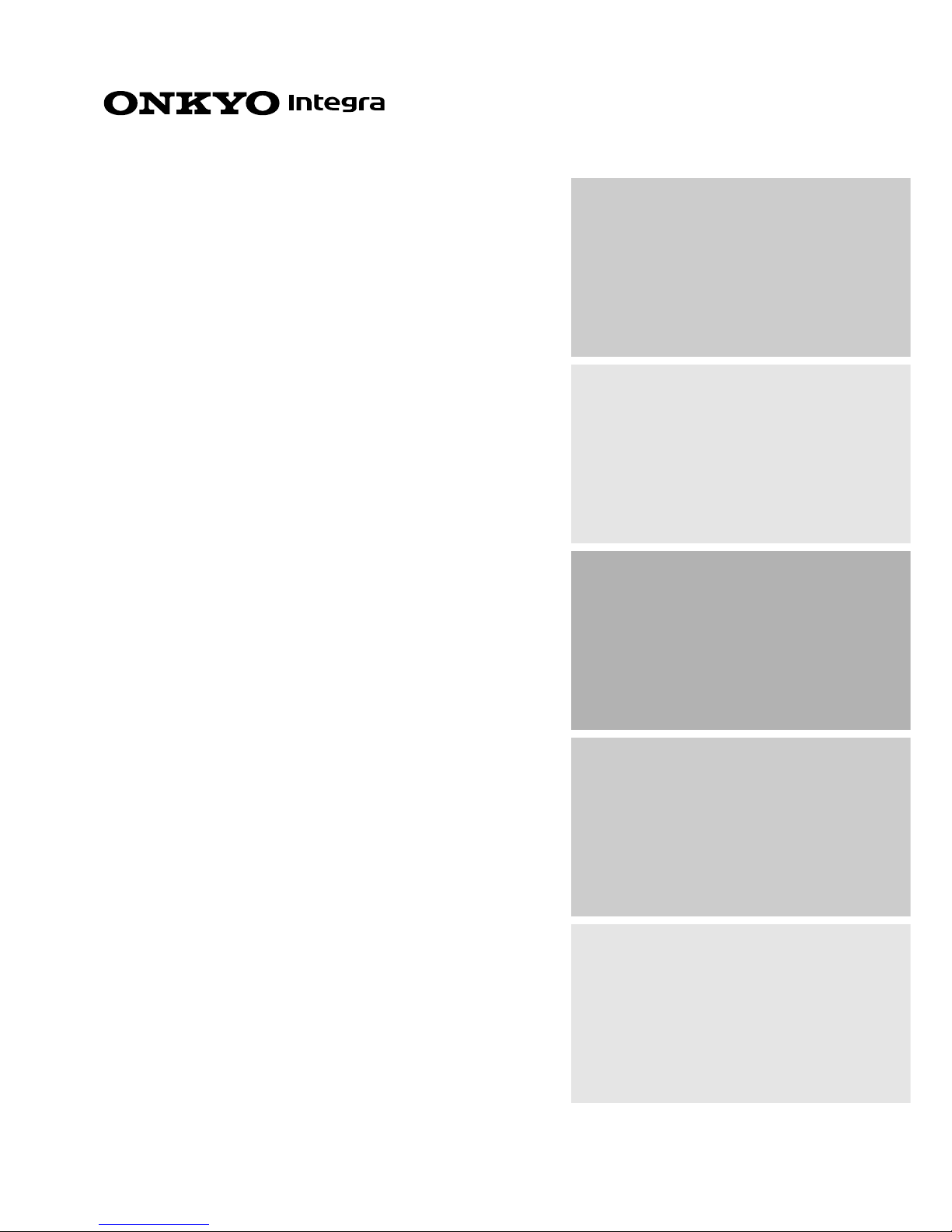
Contents
Thank you for purchasing the Onkyo AV Receiver.
Please read this manual thoroughly before making
connections and plugging in the unit. Following the
instructions in this manual will enable you to obtain
optimum performance and listening enjoyment from
your new AV Receiver. Please retain this manual for
future reference.
TX-DS898
Appendix 85
Remote controller 61
Setup and operation 29
Before using 2
AV Receiver
Instruction Manual
Facilities and connections 8
Page 2
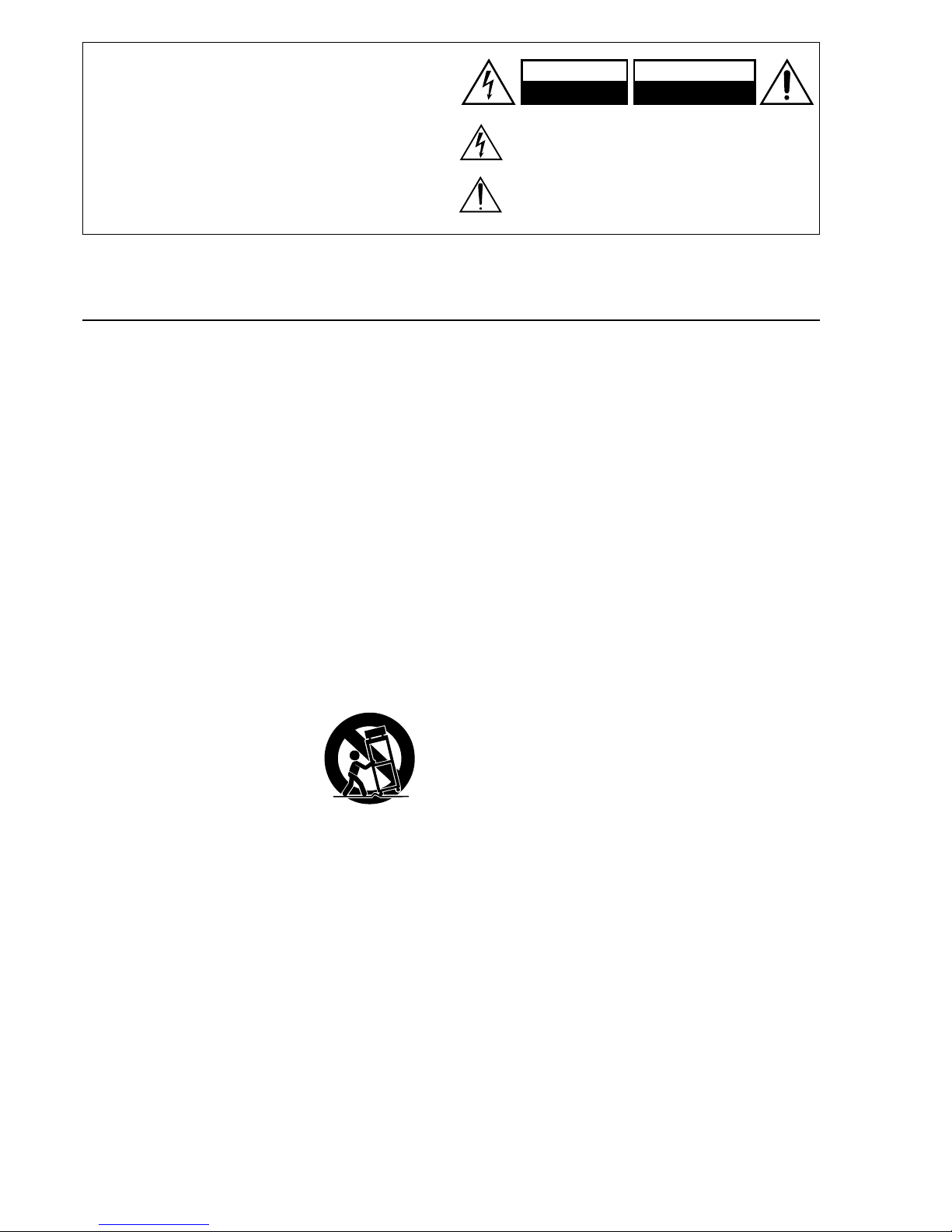
2
1. Read Instructions – All the safety and operating instructions
should be read before the appliance is operated.
2. Retain Instructions – The safety and operating instructions
should be retained for future reference.
3. Heed Warnings – All warnings on the appliance and in the
operating instructions should be adhered to.
4. Follow Instructions – All operating and use instructions
should be followed.
5. Cleaning – Unplug the appliance from the wall outlet before
cleaning. The appliance should be cleaned only as recommended by the manufacturer.
6. Attachments – Do not use attachments not recommended by
the appliance manufacturer as they may cause hazards.
7. Water and Moisture – Do not use the appliance near water –for
example, near a bath tub, wash bowl, kitchen sink, or laundry
tub; in a wet basement; or near a swimming pool; and the like.
8. Accessories – Do not place the appliance on an unstable cart,
stand, tripod, bracket, or table. The appliance may fall, causing
serious injury to a child or adult, and serious damage to the
appliance. Use only with a cart, stand, tripod, bracket, or table
recommended by the manufacturer, or sold with the appliance.
Any mounting of the appliance should follow the
manufacturer’s instructions, and
should use a mounting accessory
recommended by the manufacturer.
9. An appliance and cart combination should be moved with care.
Quick stops, excessive force, and
uneven surfaces may cause the
appliance and cart combination to
overturn.
10. Ventilation – Slots and openings in the cabinet are provided
for ventilation and to ensure reliable operation of the appliance
and to protect it from overheating, and these openings must not
be blocked or covered. The openings should never be blocked
by placing the appliance on a bed, sofa, rug, or other similar
surface. The appliance should not be placed in a built-in installation such as a bookcase or rack unless proper ventilation is
provided. There should be free space of at least 20 cm (8 in.)
and an opening behind the appliance.
11. Power Sources – The appliance should be operated only from
the type of power source indicated on the marking label. If you
are not sure of the type of power supply to your home, consult
your appliance dealer or local power company.
12. Grounding or Polarization – The appliance may be equipped
with a polarized alternating current line plug (a plug having one
blade wider than the other). This plug will fit into the power
outlet only one way. This is a safety feature. If you are unable to
insert the plug fully into the outlet, try reversing the plug. If the
plug should still fail to fit, contact your electrician to replace
your obsolete outlet. Do not defeat the safety purpose of the
polarized plug.
13. Power-Cord Protection – Power-supply cords should be
routed so that they are not likely to be walked on or pinched by
items placed upon or against them, paying particular attention
to cords at plugs, convenience receptacles, and the point where
they exit from the appliance.
14. Outdoor Antenna Grounding – If an outside antenna or cable
system is connected to the appliance, be sure the antenna or
cable system is grounded so as to provide some protection
against voltage surges and built-up static charges. Article 810
of the National Electrical Code, ANSI/NFPA 70, provides information with regard to proper grounding of the mast and supporting structure, grounding of the lead-in wire to an antennadischarge unit, size of grounding conductors, location of antenna-discharge unit, connection to grounding electrodes, and
requirements for the grounding electrode. See Figure 1.
15. Lightning – For added protection for the appliance during a
lightning storm, or when it is left unattended and unused for
long periods of time, unplug it from the wall outlet and disconnect the antenna or cable system. This will prevent damage to
the appliance due to lightning and power-line surges.
16. Power Lines – An outside antenna system should not be lo-
cated in the vicinity of overhead power lines or other electric
light or power circuits, or where it can fall into such power lines
or circuits. When installing an outside antenna system, extreme
care should be taken to keep from touching such power lines or
circuits as contact with them might be fatal.
17. Overloading – Do not overload wall outlets, extension cords,
or integral convenience receptacles as this can result in a risk
of fire or electric shock.
18. Object and Liquid Entry – Never push objects of any kind
into the appliance through openings as they may touch dangerous voltage points or short-out parts that could result in a fire or
electric shock. Never spill liquid of any kind on the appliance.
19. Servicing – Do not attempt to service the appliance yourself as
opening or removing covers may expose you to dangerous voltage or other hazards. Refer all servicing to qualified service
personnel.
20. Damage Requiring Service – Unplug the appliance form the
wall outlet and refer servicing to qualified service personnel
under the following conditions:
A. When the power-supply cord or plug is damaged,
B. If liquid has been spilled, or objects have fallen into the
appliance,
C. If the appliance has been exposed to rain or water,
D. If the appliance does not operate normally by following the
operating instructions. Adjust only those controls that are
covered by the operating instructions as an improper ad-
justment of other controls may result in damage and will
often require extensive work by a qualified technician to
restore the appliance to its normal operation,
E. If the appliance has been dropped or damaged in any way,
and
F. When the appliance exhibits a distinct change in perfor-
mance – this indicates a need for service.
Important Safeguards
WARNING:
TO REDUCE THE RISK OF FIRE OR ELECTRIC SHOCK,
DO NOT EXPOSE THIS APPLIANCE TO RAIN OR
MOISTURE.
CAUTION:
TO REDUCE THE RISK OF ELECTRIC SHOCK, DO NOT
REMOVE COVER (OR BACK). NO USER-SERVICEABLE
PARTS INSIDE. REFER SERVICING TO QUALIFIED
SERVICE PERSONNEL.
The lightning flash with arrowhead symbol, within an equilateral
triangle, is intended to alert the user to the presence of uninsulated
“dangerous voltage” within the product’s enclosure that may be of
sufficient magnitude to constitute a risk of electric shock to persons.
The exclamation point within an equilateral triangle is intended to
alert the user to the presence of important operating and maintenance
(servicing) instructions in the literature accompanying the appliance.
WARNING
RISK OF ELECTRIC SHOCK
DO NOT OPEN
RISQUE DE CHOC ELECTRIQUE
NE PAS
OUVRIR
AVIS
PORTABLE CART WARNING
S3125A
Page 3
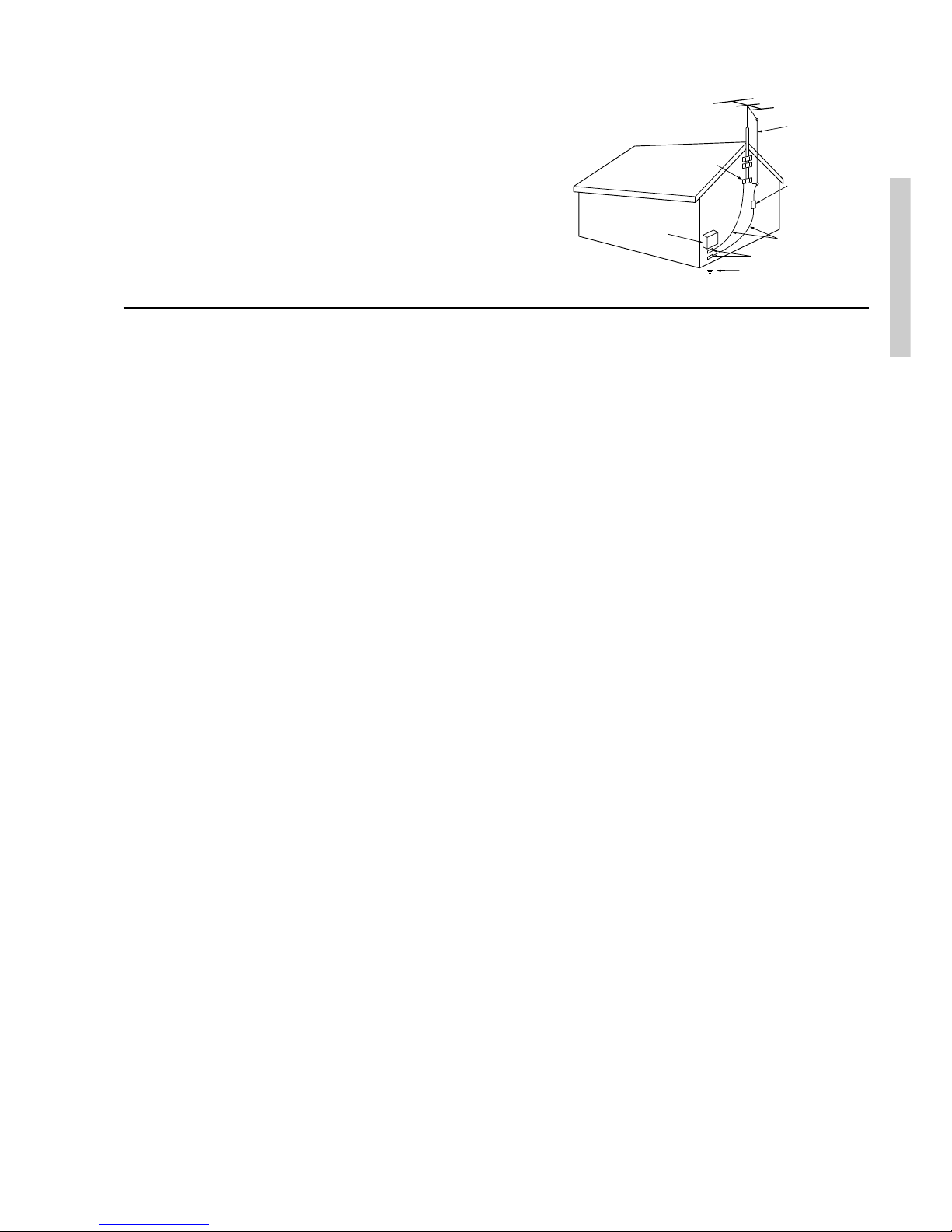
3
1. Recording Copyright
Recording of copyrighted material for other than personal use is
illegal without permission of the copyright holder.
2. AC Fuse
The fuse is located inside the chassis and is not user-serviceable. If power
does not come on, contact your Onkyo authorized service station.
3. Care
From time to time you should wipe the front and rear panels and the
cabinet with a soft cloth. For heavier dirt, dampen a soft cloth in a
weak solution of mild detergent and water, wring it out dry, and
wipe off the dirt. Following this, dry immediately with a clean
cloth. Do not use rough material, thinners, alcohol or other chemical solvents or cloths since these could damage the finish or remove
the panel lettering.
4. Power
WARNING
BEFORE PLUGGING IN THE UNIT FOR THE FIRST TIME,
READ THE FOLLOWING SECTION CAREFULLY.
The voltage of the available power supply differs according to
country or region. Be sure that the power supply voltage of the area
where this unit will be used meets the required voltage (e.g., AC
230 V, 50 Hz or AC 120 V, 60 Hz) written on the rear panel.
Worldwide models are equipped with a voltage selector to conform
to local power supplies. Be sure to set this switch to match the voltage of the power supply in your area before plugging in the unit.
For British models
Replacement and mounting of an AC plug on the power supply cord
of this unit should be performed only by qualified service personnel.
IMPORTANT
The wires in the mains lead are coloured in accordance with the
following code:
Blue : Neutral
Brown : Live
As the colours of the wires in the mains lead of this apparatus may
not correspond with the coloured markings identifying the terminals in your plug, proceed as follows:
The wire which is coloured blue must be connected to the terminal
which is marked with the letter N or coloured black.
The wire which is coloured brown must be connected to the terminal which is marked with the letter L or coloured red.
IMPORTANT
A 5 ampere fuse is fitted in this plug. Should the fuse need to be
replaced, please ensure that the replacement fuse has a rating of 5
amperes and that it is approved by ASTA or BSI to BS1362. Check
for the ASTA mark or the BSI mark on the body of the fuse.
IF THE FITTED MOULDED PLUG IS UNSUITABLE FOR THE
SOCKET OUTLET IN YOUR HOME THEN THE FUSE
SHOULD BE REMOVED AND THE PLUG CUT OFF AND DISPOSED OF SAFELY. THERE IS A DANGER OF SEVERE
ELECTRICAL SHOCK IF THE CUT OFF PLUG IS INSERTED
INTO ANY 13 AMPERE SOCKET.
If in any doubt, consult a qualified electrician.
Precautions
21. Replacement Parts – When replacement parts are required, be
sure the service technician has used replacement parts specified
by the manufacturer or have the same characteristics as the
original part. Unauthorized substitutions may result in fire,
electric shock, or other hazards.
22. Safety Check – Upon completion of any service or repairs to the
appliance, ask the service technician to perform safety checks to
determine that the appliance is in proper operation condition.
23. Wall or Ceiling Mounting – The appliance should be mounted
to a wall or ceiling only as recommended by the manufacturer.
24. Heat – The appliance should be situated away from heat
sources such as radiators, heat registers, stoves, or other appliances (including amplifiers) that produce heat.
FIGURE 1:
EXAMPLE OF ANTENNA GROUNDING AS PER NATIONAL
ELECTRICAL CODE, ANSI/NFPA 70
For U.S. models
Note to CATV system installer:
This reminder is provided to call the CATV system installer’s attention to Section 820-40 of the NEC which provides guidelines for
proper grounding and, in particular, specifies that the cable ground
shall be connected to the grounding system of the building, as close
to the point of cable entry as practical.
FCC Information for User
CAUTION:
The user changes or modifications not expressly approved by the
party responsible for compliance could void the user’s authority to
operate the equipment.
NOTE:
This equipment has been tested and found to comply with the limits
for a Class B digital device, pursuant to Part 15 of the FCC Rules.
These limits are designed to provide reasonable protection against
harmful interference in a residential installation. This equipment
generates, uses and can radiate radio frequency energy and, if not
installed and used in accordance with the instructions, may cause
harmful interference to radio communications. However, there is
no guarantee that interference will not occur in a particular installation. If this equipment does cause harmful interference to radio or
television reception, which can be determined by turning the equipment off and on, the user is encouraged to try to correct the interference by one or more of the following measures:
• Reorient or relocate the receiving antenna.
• Increase the separation between the equipment and receiver.
• Connect the equipment into an outlet on a circuit different from
that to which the receiver is connected.
• Consult the dealer or an experienced radio/TV technician for
help.
For Canadian models
NOTE: THIS CLASS B DIGITAL APPARATUS COMPLIES
WITH CANADIAN ICES-003.
For models having a power cord with a polarized plug:
CAUTION: TO PREVENT ELECTRIC SHOCK, MATCH
WIDE BLADE OF PLUG TO WIDE SLOT, FULLY INSERT.
Modèle pour les Canadien
REMARQUE: CET APPAREIL NUMÉRIQUE DE LA
CLASSE B EST CON-FORME À LA NORME NMB-003 DU
CANADA.
Sur les modèles dont la fiche est polarisée:
ATTENTION: POUR ÉVITER LES CHOCS
ÉLECTRIQUES, INTRODUIRE LA LAME LA PLUS LARGE
DE LA FICHE DANS LA BORNE CORRESPONDANTE DE LA
PRISE ET POUSSER JUSQU’AU FOND.
ANTENNA
DISCHARGE UNIT
(NEC SECTION 810-20)
GROUNDING CONDUCTORS
(NEC SECTION 810-21)
GROUND CLAMPS
POWER SERVICE GROUNDING
ELECTRODE SYSTEM
(NEC ART 250, PART H)
NEC – NATIONAL ELECTRICAL CODE
ELECTRIC
SERVICE
EQUIPMENT
GROUND
CLAMP
ANTENNA
LEAD IN
WIRE
S2898A
Page 4
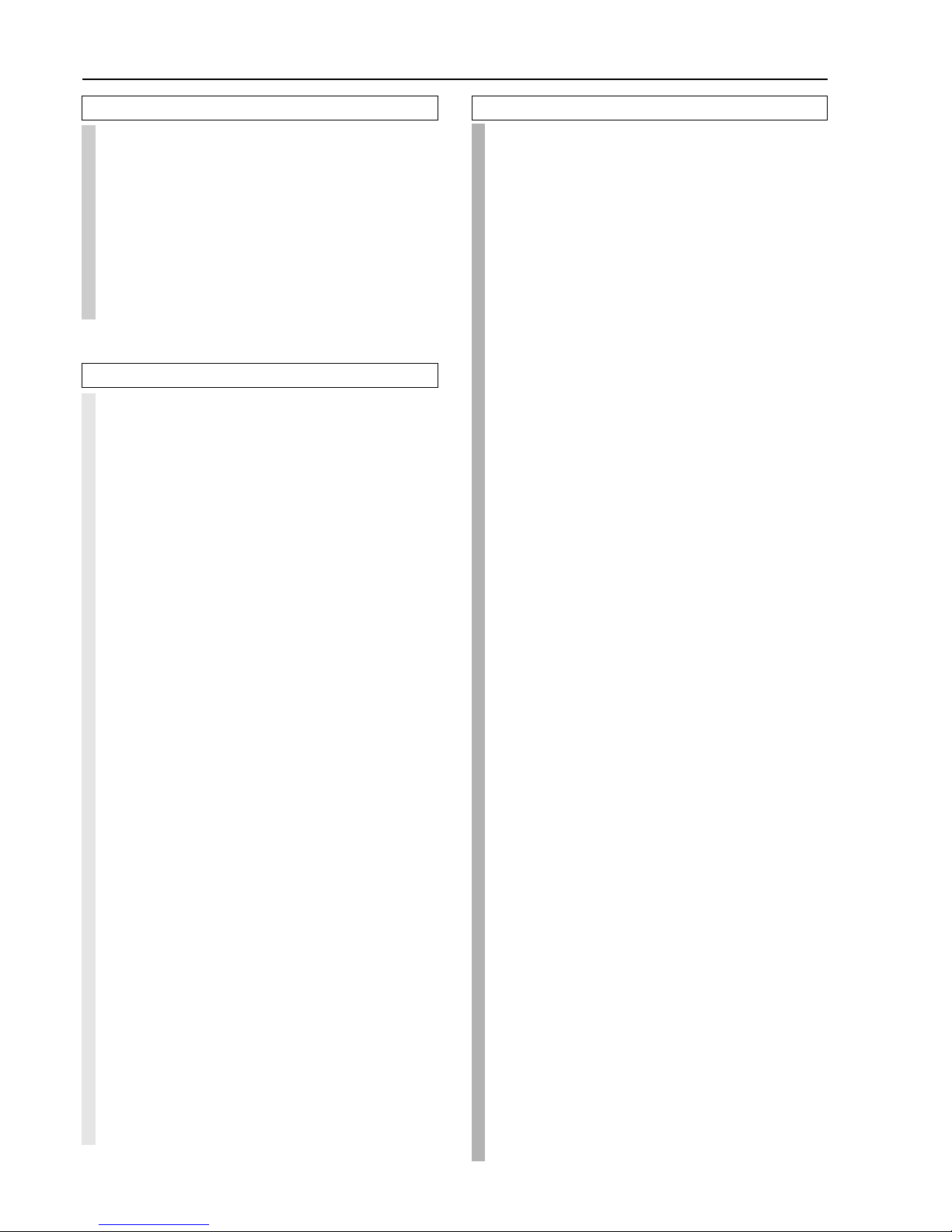
4
Contents
Before using
Important Safeguards......................................... 2
Precautions ......................................................... 3
Contents .............................................................. 4
Features ...............................................................6
Supplied accessories ......................................... 6
Before using this unit......................................... 7
Insert batteries .................................................................. 7
Setting the Voltage selector (Worldwide models only) ... 7
Using the remote controller.............................................. 7
Setup and operation
Setup menus ..................................................... 29
Navigating through the Setup menu .............................. 30
Hardware Setup................................................. 31
0. Hardware Setup menu ............................................. 31
0-1. Speaker Impedance sub-menu ................................ 31
0-2. IR IN Setup sub-menu ............................................ 31
0-3.AM Frequency Step sub-menu ................................ 31
Speaker Setup ................................................... 32
1. Speaker Setup menu................................................. 32
1-1. Speaker Config sub-menu ...................................... 32
1-2. Speaker Distance sub-menu.................................... 33
1-3. Level Calibration sub-menu ................................... 34
1-4. Bass Peak Level (Bass Peak Level Manager*)
sub-menu ................................................................. 35
Input Setup .......................................................36
2. Input Setup menu ..................................................... 36
2-1. Digital Setup sub-menu .......................................... 36
2-2. Multichannel Setup sub-menu ................................ 37
2-3. Video Setup sub-menu ............................................ 38
2-4. Character Input sub-menu ...................................... 39
2-5. Intelli Volume sub-menu......................................... 39
2-6. Listening Mode Preset sub-menu ........................... 40
Audio Adjust...................................................... 43
3. Audio Adjust Setup menu ........................................ 43
Preference ......................................................... 47
4. Preference menu ....................................................... 47
4-1. Volume Setup sub-menu ......................................... 47
4-2. Headphones Level Setup sub-menu ....................... 48
4-3. OSD Setup sub-menu.............................................. 48
4-4. OSD Position sub-menu ......................................... 48
Listening to Radio Broadcasts........................ 49
Tuning into a radio station ............................................. 49
Listening to a stereo radio station (FM mode) .............. 49
Presetting a radio station ................................................ 50
Selecting a preset radio station ...................................... 50
Erasing a preset radio station ......................................... 50
Listening to RDS broadcasts
(European models only).............................. 51
Listening to RDS broadcasts .......................................... 51
PTY program types in Europe........................................ 51
Displaying Radio Text (RT) ........................................... 52
Performing a PTY scan .................................................. 52
Performing a TP scan ..................................................... 52
Enjoying music or videos with the TX-DS898 ...
53
Basic operation ............................................................... 53
Temporarily turning off the sound ..................................... 53
Adjusting the bass and treble ......................................... 53
Listening with headphones............................................. 53
Changing the listening mode.......................................... 54
Switching the display ..................................................... 55
Adjusting the brightness of the front display ................ 55
Facilities and connections
Front panel facilities........................................... 8
Remote controller .............................................11
Rear panel facilities .......................................... 14
Connections ...................................................... 18
Connecting your audio components .............................. 18
Connecting your video components .............................. 19
Connecting speakers ....................................... 22
Ideal speaker configuration ............................................ 22
Minimum speaker configuration for surround sound
playback .................................................................. 22
Speaker placement .......................................................... 22
Connecting speakers ....................................................... 23
Connecting the speaker cable ......................................... 23
Connecting a subwoofer ................................................. 23
Connecting the remote zone (Zone 2)
speakers ....................................................... 24
Outline ........................................................................... 24
When using the SURR BACK/ZONE 2 SPEAKERS terminals . . 24
When using the SURR BACK/ZONE 2 PRE OUT terminals .. 24
When using the ZONE 2 OUT terminals....................... 24
Operating components not reached by the
remote controller signals (IR IN/OUT) ....... 25
If the remote controller signal does not reach
the TX-DS898 remote sensor ................................. 25
If the remote controller signal does not reach
other components .................................................... 25
Connecting antennas ....................................... 26
Assembling the AM loop antenna.................................. 26
Connecting the AM antenna cable ................................. 26
Connecting the included antennas ................................. 26
Connecting an FM outdoor antenna............................... 27
Connecting an AM outdoor antenna .............................. 27
Directional linkage ......................................................... 27
Connecting the antenna cable to the 75/300 Ω antenna adapter
(For all models other than European models) ............. 27
Connecting the power ......................................28
Page 5
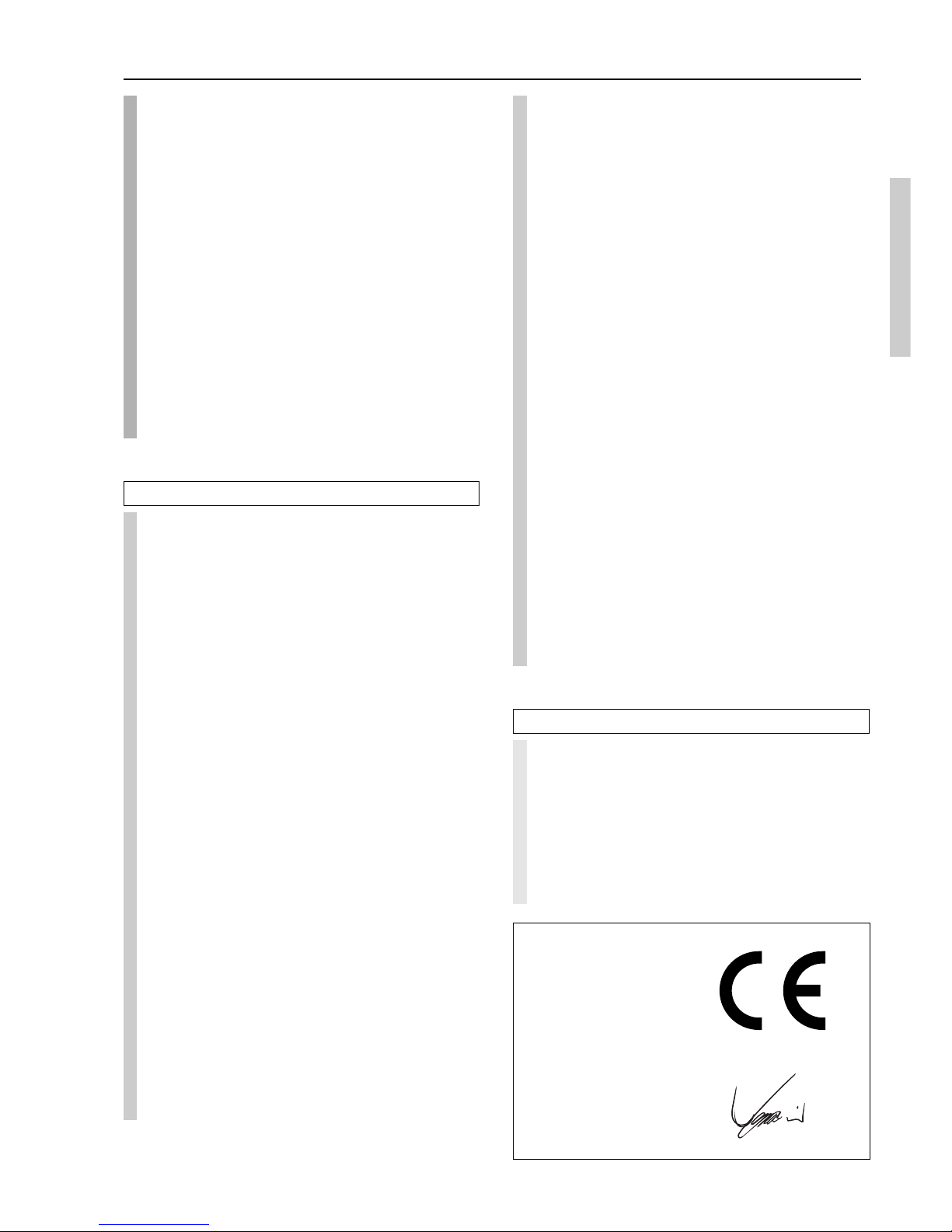
5
Contents
Remote controller
Quick Start......................................................... 61
Insert batteries ................................................................ 61
Touch the screen to start................................................. 61
Operate your components .............................................. 61
Quick reference................................................. 62
Modes ............................................................................. 62
Introduction ....................................................... 63
1. Intelligent Remote Controller ................................. 63
Left and Right buttons .................................................... 64
Touchscreen buttons ....................................................... 64
Which Buttons Can Be Programmed? ........................... 64
2. Charging the Remote Controller ............................ 65
AA batteries .................................................................... 65
Getting Started ................................................. 66
1.Activate the remote controller ................................. 66
Turning on the display.................................................... 66
Using the backlight......................................................... 66
Use mode ........................................................................ 66
2.Define the Brand of Your Device ............................. 66
Defining brands by selecting.......................................... 67
Defining brands by searching ........................................ 69
3. Select a Device........................................................... 70
Via the Home menu ........................................................ 70
Via the Device menu ...................................................... 70
4. Operate a Device....................................................... 71
Using touchscreen buttons ............................................. 71
Using the Left and Right button..................................... 71
Using the direct-access buttons ...................................... 71
5. Adjust the Settings.................................................... 71
Getting the Maximum out of it ........................ 73
Appendix
Troubleshooting guide ..................................... 85
POWER .......................................................................... 85
SPEAKERS .................................................................... 85
FM/AM TUNER............................................................. 85
VIDEO and AUDIO ....................................................... 86
OTHER ........................................................................... 86
If one of the messages shown below appears ................ 86
Specifications ................................................... 87
1. Introduction .............................................................. 73
Working with Modes ...................................................... 73
2. Programming Buttons.............................................. 73
Programming control panel buttons ............................... 74
Programming device items ............................................. 74
Programming direct-access and Left/Right Buttons ..... 74
3. Labeling Buttons and Menu Items ......................... 75
Labeling a button ............................................................ 75
Labeling a menu item ..................................................... 75
4. Adding and Moving Devices .................................... 76
Adding devices ............................................................... 76
Moving menu items ........................................................ 76
5. Delete and restore ..................................................... 77
Delete .............................................................................. 77
Restore ............................................................................ 77
6. Recording Macros and Setting Timers .................. 78
Recording macros ........................................................... 78
Editing macros ................................................................ 78
Setting timers .................................................................. 79
Editing timers ................................................................. 79
7. ChadEdit ................................................................... 80
System requirements ...................................................... 80
Troubleshooting ................................................81
General Problems ........................................................... 81
Programming Problems .................................................. 81
FAQ .....................................................................82
Overview of Symbols ....................................... 83
Specifications ................................................... 84
Using the sleep time (remote controller only) ............... 55
Temporarily changing the speaker output levels ........... 55
Changing the audio mode............................................... 56
Enjoying the multichannel output .................................. 56
Entering names for input sources and tuner stations ..... 57
Enjoying music in the remote zone ................ 58
Playing music using the buttons on the TX-DS898 ...... 58
Selecting an input source using the remote controller .. 58
Adjusting the volume for the remote zone using
the remote controller ............................................... 58
Recording a source .......................................... 59
To record the input source signal you are currently
watching or listening to .......................................... 59
To record an input source signal different from that
you are currently watching or listening to ............. 59
Recording the video from one source and
the audio from another ........................................... 60
Declaration of Conformity
We,
ONKYO EUROPE
ELECTRONICS GmbH
INDUSTRIESTRASSE 20
82110 GERMERING,
GERMANY
GERMERING, GERMANY
ONKYO EUROPE ELECTRONICS GmbH
I. MORI
declare in own responsibility, that the ONKYO product described
in this instruction manual is in compliance with the corresponding
technical standards such as EN60065, EN55013, EN55020 and
EN61000-3-2, -3-3.
Page 6
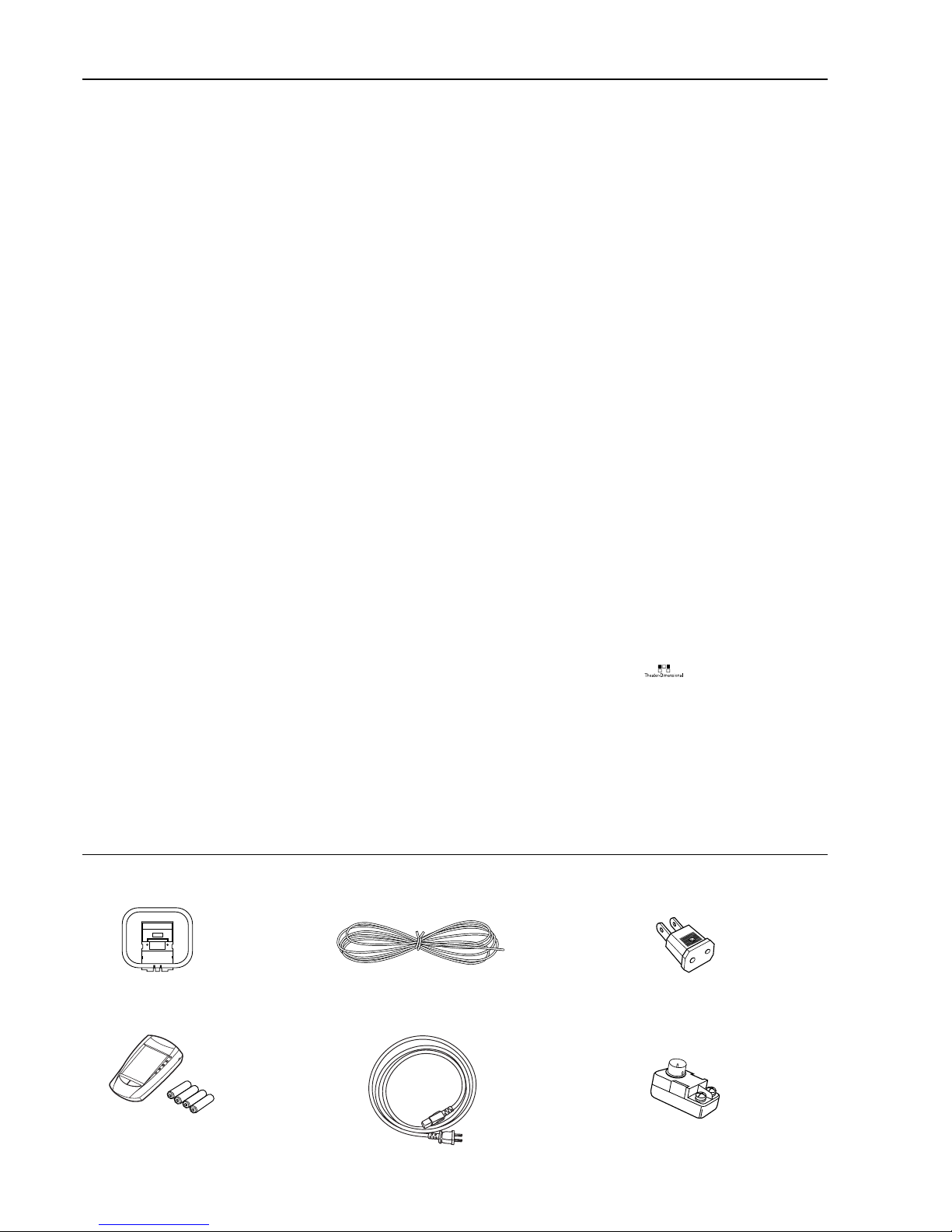
6
Features
Amplifier Features
■ 150 Watts minimum of continuous RMS
power to each of the seven channels into 6
Ω at 1 kHz (European models, DIN)
■ 180 Watts minimum to each of the five
channels into 6 Ω at 1 kHz (Asian models,
EIAJ)
■ 7 Channel Amplifier
■ Wide Range Amplifier Technology (WRAT)
■ Linear Optimum Gain Volume Circuitry
■ 192 kHz/24 Bit D/A Converters (except for
Surround Back L/R)
■ Ready for HDTV, Progressive-Scan DVD
and DVD-Audio
■ Zone-2 Capability
Audio/Video Features
■ THX® Surround EX
®
■ THX Select Certified
■ Dolby®* Digital, Dolby Pro Logic II
■ DTS, DTS-ES Discrete 6.1, DTS-ES Matrix
6.1 and DTS Neo:6
■ Theater-DimensionalTM Virtual Surround
Mode
■ Non-Scaling Configuration
■ Onscreen displays (Basic menu/Advanced
menu)
■ 2 Wideband Component-Video Inputs/1
Output
■ Composite to S-Video Conversion
■ 6 S-Video Inputs/3 Outputs
■ 12V Trigger
■ 7 Assignable Digital Inputs (4 optical/3
coaxial), 2 outputs, and 1 Digital Input
(optical)
■ Pre Out Terminals for Front L/R, Center,
Surround L/R, Surround back L/R or Zone 2
L/R and Subwoofer
FM/AM Tuner Features
■ 40 FM/AM random presets
■ FM auto tuning
■ RDS (European models only) with PS, PTY,
RT, TP
Other Performance Features
■ IntelliVolume
■ Character Input
■ Unique and fully customizable universal
touchscreen remote controller
Supplied accessories
Check that the following accessories are supplied with the TX-DS898.
AM loop antenna × 1
Remote controller × 1
Batteries (AA, R6 or UM-3) × 4
RS232 cable for PC connection × 1
FM indoor antenna × 1
75/300 Ω antenna adapter × 1
Conversion plug × 1
(Use this plug if the power cord plug of the TX-
DS898 does not fit your AC outlet. Shape may vary
depending on the area which it was purchased.)
The following accessories may be available
depending on the area which it was purchased.
Power cord × 1
* Manufactured under license from Dolby Laboratories.
“Dolby,” “Pro Logic,” “Surround EX” and the double-D symbol are
trademarks of Dolby Laboratories.
•“Theater-Dimensional” and are trademarks of Onkyo
Corporation.
• Lucasfilm and THX are trademarks of Lucasfilm Ltd. All rights
reserved. Used under authorization.
• Re-Equalization and the “Re-EQ” logo are trademarks of Lucasfilm Ltd.
Manufactured under license of Lucasfilm Ltd.
• “DTS,” “DTS-ES Extended Surround” and “Neo:6” are trademarks of
Digital Theater Systems, Inc.
Page 7

7
Insert batteries
1. Slide the battery cover off the back of the remote
controller.
2. Insert 4 AA batteries (included in package) as
indicated on the bottom of the battery compartment.
3. Slide the battery cover back on.
Before using this unit
Notes:
• Do not mix new batteries with old batteries or different kinds of
batteries.
• To avoid corrosion, remove the batteries if the remote controller
is not to be used for a long time.
• Remove dead batteries immediately to avoid damage from
corrosion. If the remote controller does not operate smoothly,
replace both the batteries at the same time.
30˚
30˚
DIGITAL
OUTPUT
PRE OUT
ANTENNA
DIGITAL
INPUT
OPT
2
COAX
2
3
1
2
3
4
FRONT
SUB
SURR
CENTER
R
L
AUDIO
R
L
PH
CD
OUT
IN
TAPE
R
L
AUDIO
VIDEO
S VIDEO
MONITOR
OUT
R
L
OUT
IN
OUT
IN
OUT
IN
IN
IN
ZONE 2
DVD
VIDEO 1
VIDEO 2
VIDEO 3
VIDEO 4
AUDIO
AUDIO
VIDEO
S VIDEO
COMPONENT
VIDEO
Y
P
B
P
R
OUTPUT
INPUT 1
Y
P
B
P
R
INPUT 2
Y
P
B
P
R
FRONT SPEAKERS
L
R
L
R
SURR SPEAKERS
CENTER
SPEAKER
AC OUTLETS
SWITCHED
TOTAL
100W MAX.
1
1
OPT
GND
AM
4 OHMS MIN. OR
6 OHMS MIN.
/SPEAKER
SEE
INSTRUCTION
MANUAL FOR
CORRECT
SETTINGS.
CAUTION
:
SPEAKER
IMPEDANCE
RS 232
I R
IN
OUT
12V TRIGGER
VOLTAGE
SELECTOR
120V
220-230V
TX-DS898
MODEL NO.
FM
75
SURR
BACK/
ZONE 2
SURR
BACK
/
ZONE 2
SPEAKERS
R
L
LR
R
L
MULTI CH
INPUT
FRONT
SUB
SURR
SURR
BACK
CENTER
ZONE 2
REMOTE
CONTROL
AC INLET
120V
VOLTAGE
SELECTOR
220-230V
Setting the Voltage selector
(Worldwide models only)
Worldwide models are equipped with a voltage selector to conform
with local power supplies. Be sure to set this switch to match the
voltage of the power supply in your area before plugging in the unit.
Determine the proper voltage for your area: 220-230 V or 120 V.
If the preset voltage is not correct for your area, insert a screwdriver
into the groove in the switch. Slide the switch all the way to the
upper (120 V) or to the lower (220-230 V), whichever is appropriate.
321
Using the remote controller
Point the remote controller toward the remote control sensor. The
STANDBY indicator lights up when the unit receives a signal from
the remote controller.
Remote control sensor
STANDBY indicator
TX-DS898
Approx. 5 m
Notes:
• Place the unit away from strong light such as direct sunlight or
inverted fluorescent light which can prevent proper operation of
the remote controller.
• Using another remote controller of the same type in the same
room or using the unit near equipment which uses infrared rays
may cause operational interference.
• Do not put objects on the remote controller. Its buttons may be
pressed by mistake and drain the batteries.
• Make sure the audio rack doors do not have colored glass.
Placing the unit behind such doors may prevent proper remote
controller operation.
• If there is any obstacle between the remote controller and the
remote control sensor, the remote controller will not operate.
Page 8
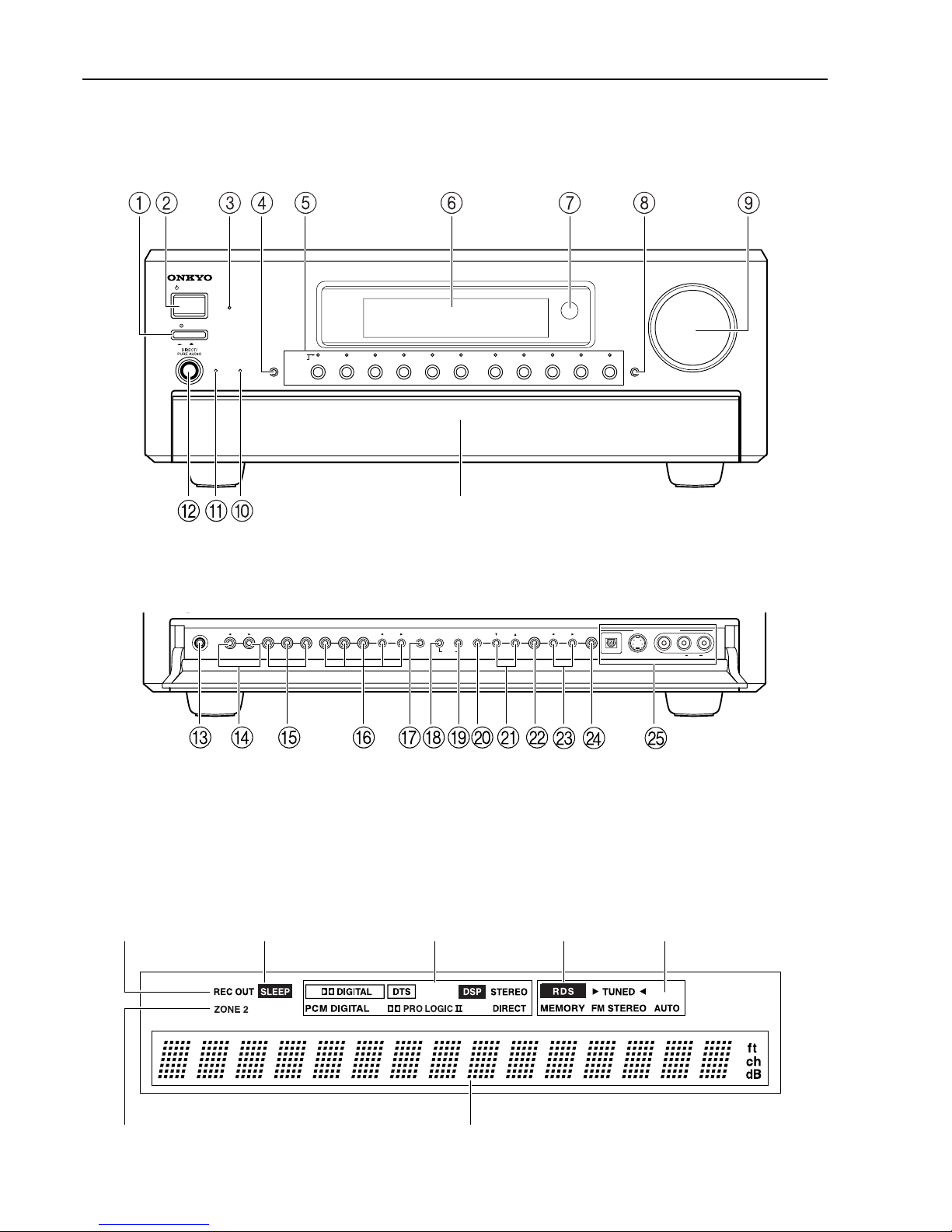
8
Front panel facilities
Here is an explanation of the controls and displays on the front panel of the TX-DS898.
Front panel
Front panel display
Rec out indicator Sleep indicator
Listening mode or digital
input format indicators
Tuning indicators
Multi function displayZone 2 indicator
Front door
(European models only)
STANDBY/ON
OFF
ON
POWER
STANDBY
MASTER VOLUME
FM
AM
PHONO
C
D
TAPE
DVD
VIDEO
3
VIDEO
5
VIDEO
4
VIDEO
2
VIDEO
1
ZONE
2
()
GRN
REC
()
RED
AUDIO
SELECTOR DISPL AY
PURE AUDIO UPSAMPLING
TX-DS
898
PUSH TO OPEN
PHONES
ZONE 2 LEVEL
STEREO SURROUND
THX DSPREC OUT ZONE 2OFF DIMMER
FM MODE MEMORY
SETUP
CLEAR
ENTER
RETURN
VIDEO 5/VIDEO CAM INPUT
TUNING PRESET
S VIDEO AUDIO
VIDEO L R
DIGITAL
Page 9
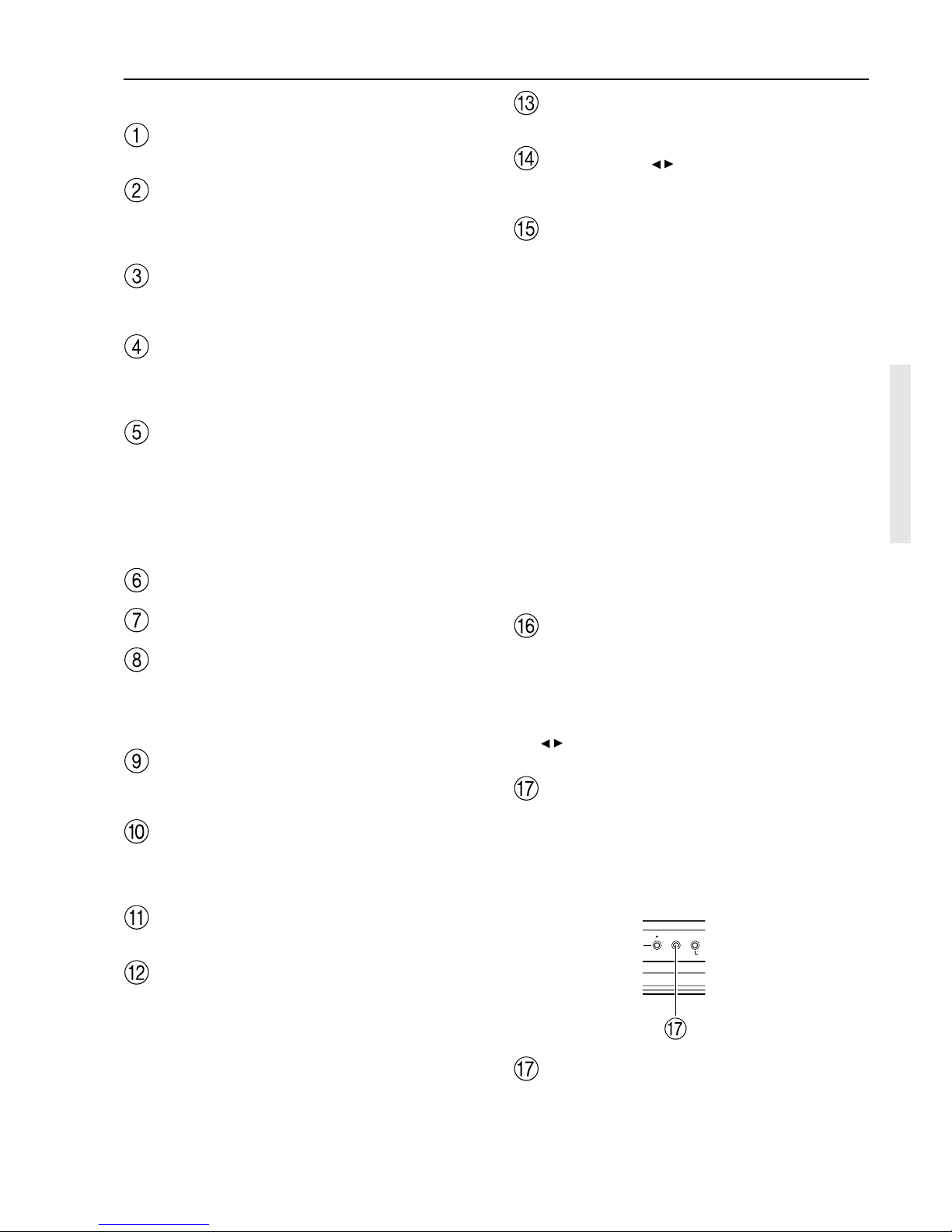
9
Front panel facilities
For operational instructions, see page indicated in brackets [ ].
POWER switch [28]
Turns on and off the main power supply for the TX-DS898.
STANDBY/ON button [28]
When this button is pressed with the main power switch turned on,
the TX-DS898 turns on and the display lights up. Press again to
return the TX-DS898 to the standby state.
STANDBY indicator [7, 28]
Lights when the TX-DS898 is in the standby state and flashes when
a signal is received from the remote controller.
AUDIO SELECTOR button [56]
This button is used to select the type of audio input signal. Each time
pressed, the setting cycles from “Auto” → “Multich” → “Analog”
and back.
Input source buttons (DVD, VIDEO 1–5, TAPE, FM,
AM, PHONO, and CD) [28, 53, 58]
These buttons are used to select the input source for the main zone.
To select the input source for the remote zone (Zone 2) or recording
out (Rec Out), first press the ZONE 2 or REC OUT button, and then
the desired input source button. The input channel with its indicator
lit red is output to REC OUT and the one with its indicator lit green is
output to ZONE 2.
Front display
Remote control sensor [7]
DISPLAY button [55]
The DISPLAY button is used to display information about the
current input source signal. Each time you press the DISPLAY
button, the screen changes to show you different information
concerning the input signal.
MASTER VOLUME dial [53]
The MASTER VOLUME dial is used to control the volume for the
main zone. The volume for the remote zone (Zone 2) is independent.
UPSAMPLING indicator [43]
Lights during upsampling. This function is available when the input
source is Analog/PCM and the listening mode is set to the stereo or
surround mode.
PURE AUDIO indicator [54]
Lights during pure audio playback.
DIRECT/PURE AUDIO button [54]
Press to switch between the direct and pure audio modes.
DIRECT: The direct mode outputs the sound without sound
adjustment or filtration. In the direct mode, even if the Subwoofer
setting of the Speaker Config sub-menu is set to “Yes,” no sound is
output from the subwoofer and the left and right channels are output,
as is, to the left and right speakers. Even for multichannel input
signals, the sounds are not passed through the sound adjustment
circuits.
PURE AUDIO: Same as the direct mode except that the pure audio
mode also turns off the display window, turns off the power supply
to the video circuitry, and minimizes the sources of noise. The result
is high-fidelity music playback true to the original source.
PHONES jack [53]
This is a standard stereo jack for connecting stereo headphones.
ZONE 2 LEVEL / buttons [58]
Press to enter the mode for adjusting the volume in the remote zone
(Zone 2).
REC OUT/ZONE 2/OFF buttons [58-60]
These buttons allow you to use the TX-DS898 to output to a remote
zone (Zone 2) or to another component for recording purposes (Rec
Out). Press the REC OUT button to output the audio and video
signals to a recording component for recording purposes. Press the
ZONE 2 button to enjoy the output from the TX-DS898 in a different
room, which is referred to as a remote zone (Zone 2).
When either button is pressed, the currently selected input source for
recording or outputting to the remote zone is displayed in the front
panel display. If “SOURCE” is displayed, then the same input
source as that selected for the main zone will be output.
To select an input source, press the desired button (REC OUT or
ZONE 2) and then press one of the input source button within 5
seconds. That source will be output for recording or viewing in the
remote zone.
To set the REC OUT or ZONE 2 output to the source channel, press
that button twice in succession. To turn off the REC OUT or ZONE
2 output, press that button and then press the OFF button within 5
seconds.
Note:
The Rec Out and Zone 2 buttons use the same circuit and therefore
cannot be used at the same time. When Rec Out is selected, nothing
is output to Zone 2, and vice versa. When ZONE 2 is selected, REC
OUT is automatically fixed to SOURCE.
LISTENING MODE buttons [54]
Press these buttons to select a listening mode for the current input
source.
STEREO: Selects for normal stereo output.
SURROUND: Selects for the Dolby Pro Logic, Neo:6, Dolby
Digital, or DTS listening modes.
THX: Selects for the THX listening mode.
DSP
/ : Switches to the listening mode before or after the current
one.
RT/PTY/TP (European models only) button [52]
This button is only available on European models. Use this button to
help tune into the Radio Data System (RDS) for FM broadcasting.
RDS was developed within the European Broadcasting Union
(EBU) and is available in most European countries. Each time the
button is pressed, the display changes from RT (radio text) to PTY
(program type) to TP (traffic program) and then back to RT again.
DIMMER (other than European models) button [55]
Press to set the brightness of the front display. There are 3 settings
available: normal, dark, and very dark.
• The dimmer control for the front display can be performed at the
remote controller.
DSP
RT/ PTY/ TP
FM MODE
CL
E
Page 10
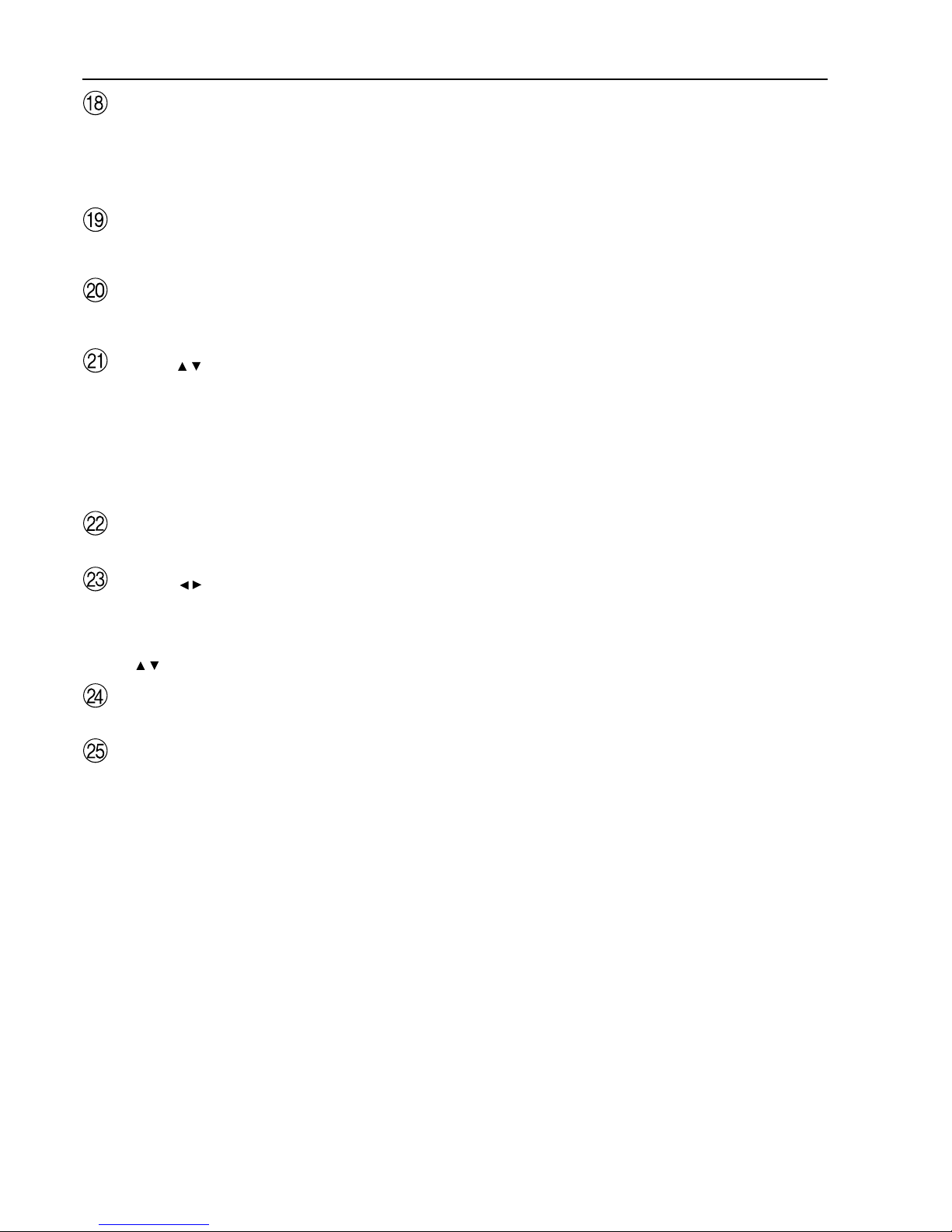
10
FM MODE button [49]
If you are listening to an FM radio station in stereo and the sound
cuts out or there is a great deal of noise, switch from STEREO to
MONO. Each time this button is pressed, the AUTO indication turns
on and off, and the stereo mode changes from AUTO to MONO and
vice versa.
MEMORY button [50]
This button is used to assign the radio station that is currently tuned
in to a preset channel or delete a previously preset station.
SETUP button [30]
Press to bring up the Setup menu. The OSD menu will appear on the
TV monitor as well as the front display on the TX-DS898.
TUNING / buttons [49]
Use these buttons to change the tuner frequency. The tuner frequency
is displayed in the front display and it can be changed in 50 kHz
increments for FM and 10 kHz (or 9 kHz) increments for AM.
When FM is selected, you can hold down one of the tuning buttons and
then release it to activate the auto-search feature. It will search for a
station in the direction of the button you pressed and stop when it tunes
into one. When navigating through the menu settings, these buttons
move the cursor up or down (or change the highlighted item).
ENTER button [30]
Press to display the screen for the selected item in the OSD Menu.
PRESET / buttons [50]
When AM or FM is selected as the input source, press one of these
buttons to jump to a radio station that you preset using the
MEMORY button. When navigating through the menu settings,
these buttons select the value or item that you selected with the
TUNING
/ buttons.
RETURN button [30]
Press to exit the Main menu level or go back one level up.
VIDEO 5/VIDEO CAM INPUT terminals [21]
For connecting a video camera or game device.
Front panel facilities
Page 11
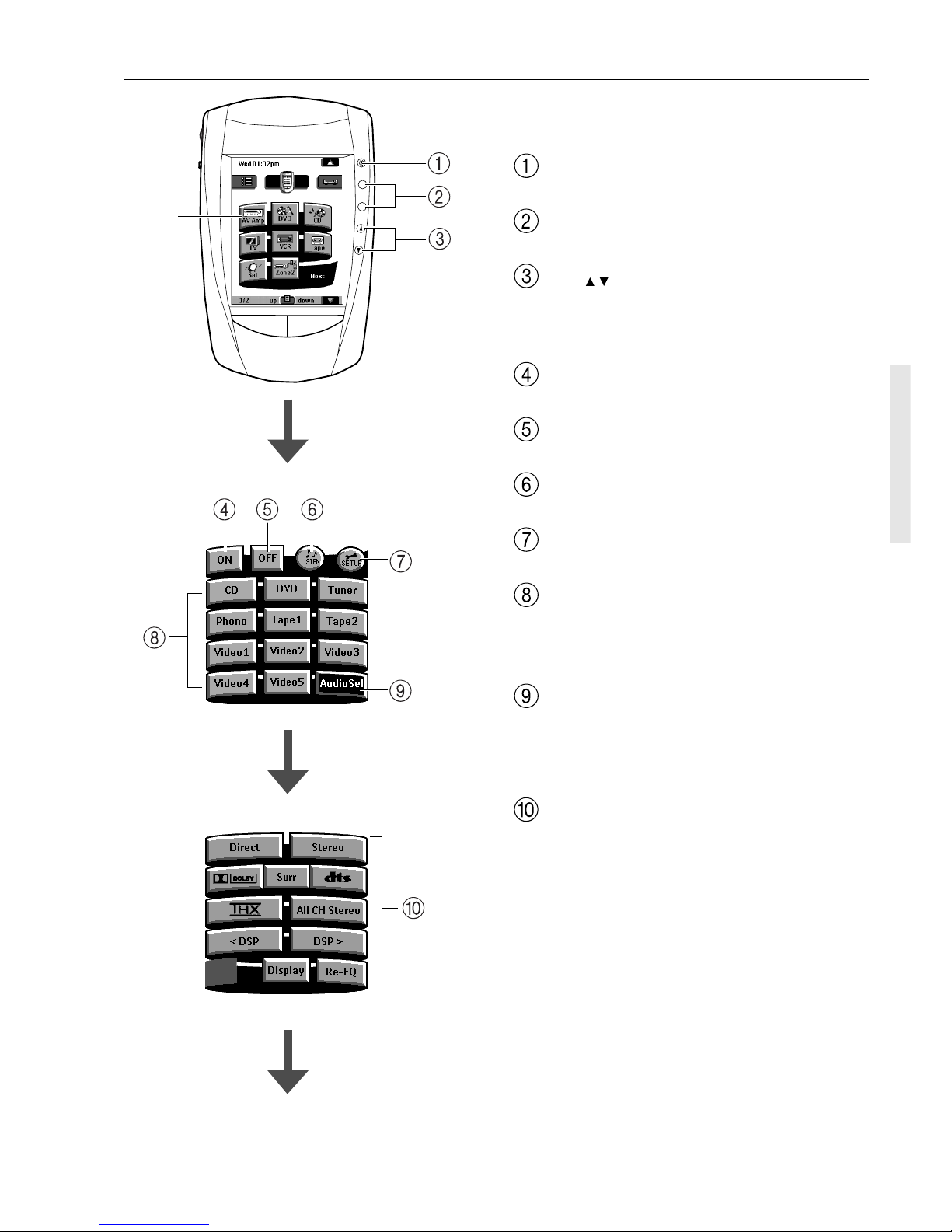
11
Remote controller
+
–
CH
VOL
MUTE
CONT
+
–
LIGHT
AV Amp
(Page 1/3)
(Page 2/3)
For details on how to use the remote controller, refer to “Using
the remote controller” (page 61).
Select AV Amp in the Home menu to display the operation buttons.
MUTE button
Activates the mute function. [53]
CH +/– button
When AV Amp is selected, for selecting a tuner preset channel. [50]
VOL / buttons
When AV Amp is selected, for adjusting the volume. When Zone 2
is selected, for adjusting the volume in the Zone 2.
First operation menu (page 1/3)
ON button
Turns on the TX-DS898.
OFF button
Places the TX-DS898 in the standby state.
LISTEN button
For displaying listening mode buttons.
STEUP button
For displaying setup operation buttons.
Input Selector buttons
Select an input source.
CD: CD, DVD: DVD, Tuner: FM/AM, Phono: PHONO, Tape1: TAPE,
Tape2: Not used with the TX-DS898, Video1: VIDEO 1, Video2:VIDEO
2, Video3:VIDEO 3, Video4:VIDEO 4, Video5: VIDEO 5
Audio Sel button
For selecting the audio input signal. The setting changes from
“Auto” to “Multich” to “Analog” and back each time this button is
pressed. [56]
Second operation menu (page 2/3)
Listening mode buttons
Direct: Changes the listening mode directly to the Direct listening
mode. If pressed, the listening mode for the selected input source set
in the Listening Mode Preset is also changed to the Direct listening
mode. When the listening mode is set to Direct, you can switch
between Direct and Pure Audio.
Stereo: Changes the listening mode directly to the Stereo listening
mode. If pressed, the listening mode for the selected input source set
in the Listening Mode Preset sub-menu is also changed to the Stereo
listening mode.
Surr: Changes the listening mode to the surround mode for the
current input signal (e.g., Dolby Pro Logic II, Dolby Digital, or
DTS). If pressed, the listening mode for the selected input source set
in the Listening Mode Preset is also changed to the Surround
listening mode.
When the Surround listening mode is selected
• When playing back DTS sources
Switches the DTS-ES setting from Auto → On → Off.
• When playing back Analog/PCM sources
Switches from Pro Logic II Movie → Pro Logic II Music →
DTS Neo6:Cinema → DTS Neo6:Music.
• When playing back D.F. 2-channel sources
Switches from Pro Logic II Movie → Pro Logic II Music.
Page 12
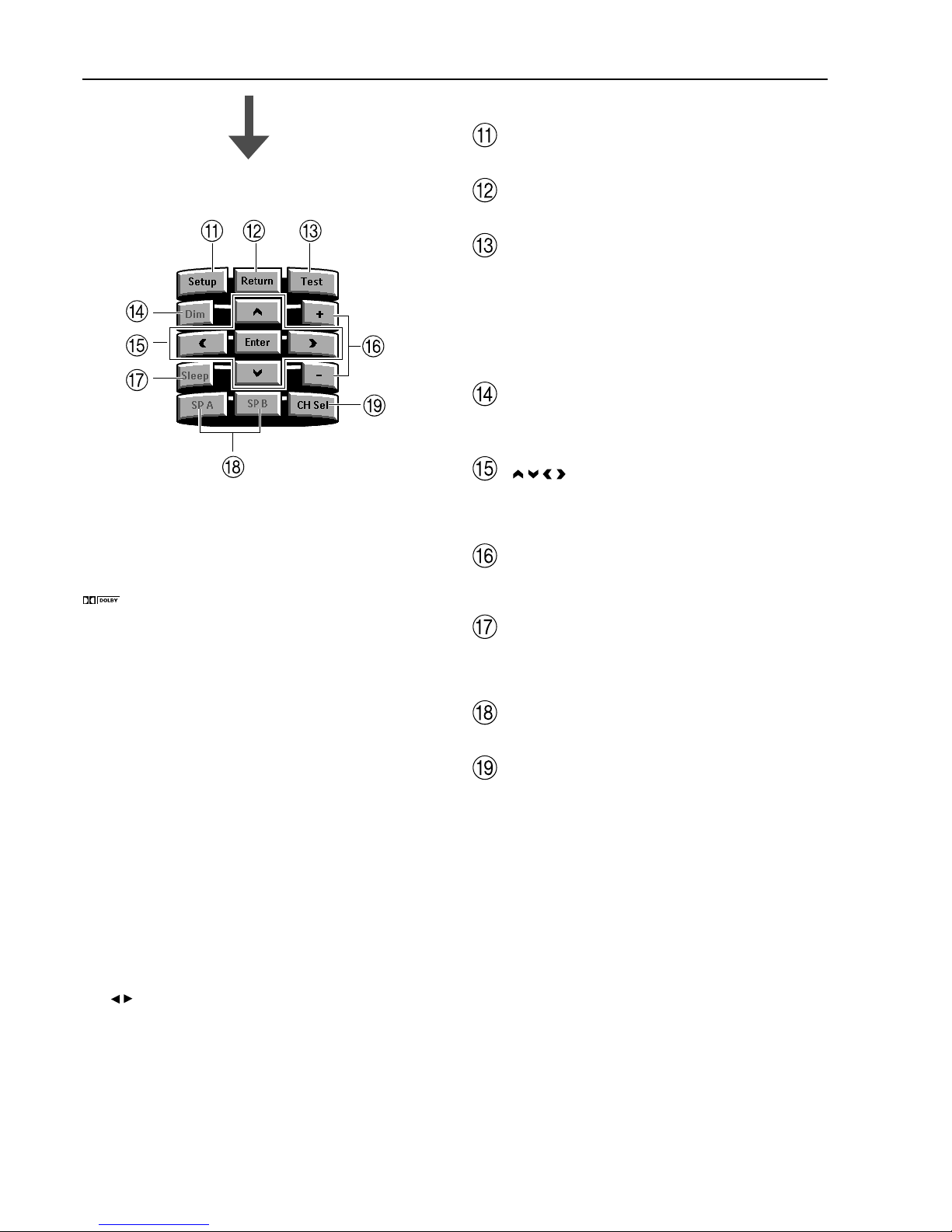
12
Remote controller
: When the input source is a digital source, this button works
as the same for the Surr button. When the input source is Analog/
PCM, this button changes the listening mode between Dolby Pro
Logic II Movie and Dolby Pro Logic II Music.
dts: When the input source is a digital source, this button works as
the same for the Surr button. When the input source is Analog/PCM,
this button changes the listening mode between DTS Neo:6 Music
and DTS Neo:6 Cinema.Neo6:Cinema → DTS Neo6:Music.
THX: Changes the listening mode to the THX listening mode.
When the THX listening mode is selected
• When playing back Dolby Digital sources
Switches the THX Surround EX mode (Auto → On → Off) if the
source is a Dolby Digital-compatible source.
• When playing back Analog/PCM sources
Switches the decoding mode (Pro Logic II Movie → DTS
Neo6:Cinema) for THX processing.
• When playing back DTS sources
Allows you to enjoy the DTS THX Cinema, DTS-ES Discrete
6.1 THX Cinema, and DTS-ES Matrix 6.1 THX Cinema
surround systems. The DTS-ES mode changes from Auto → On
→ Off.
All CH Stereo: Changes the listening mode to All Channel Stereo
listening mode.
DTS
/ : Changes the listening mode as shown below.
Mono → Direct/Pure Audio → Stereo → Theater-Dimensional →
Surround → THX → Mono Movie → Enhanced 7 → Orchestra →
Unplugged → Studio-Mix → TV Logic → All Ch Stereo → Mono.
If pressed, the listening mode for the selected input source set in the
Listening Mode Preset is also changed.
Display: For changing the display in the front display.
Re-EQ: Depending on the listening mode, you can turn the cinema
re-equalization function on or off. [43, 46]
Third operation menu (page 3/3)
Setup button
For displaying and quitting the setup menu. [30]
Return button
For entering the selected setting and returning to the previous menu. [30]
Test button
Outputs a test tone for setting speaker levels.
Use this button in conjunction with the +/–and CH Sel buttons to
calibrate the speakers levels without entering the Setup menu. When
Test button is pressed, the test noise (pink noise) is output. Use the +/
– buttons to increase or decrease the sound level. Use the CH Sel
button to change from speaker to speaker. For a more detailed
explanation of how to calibrate the speaker levels, see page 34.
Dim button
Adjusts the display brightness.
There are three settings available: normal, dark and very dark. [55]
/ / / , Enter buttons
When selecting items in the Setup menu, press the upper and lower
portions to select item, press the right and left portions to select
parameter values or modes, and press Enter to select item. [30]
+/– buttons
Select the speaker whose volume is to be adjusted using the CH Sel
button and adjust the volume using the +/– buttons. [55]
Sleep button
Sets the sleep function.
The Sleep button enables you to set the TX-DS898 to turn off
automatically after a specified time period. [55]
SP A/B buttons
These buttons are not used with the TX-DS898.
CH Sel button
For selecting the speaker for level adjustment. Used together with
the +/– buttons. [55]
(Page 3/3)
Page 13
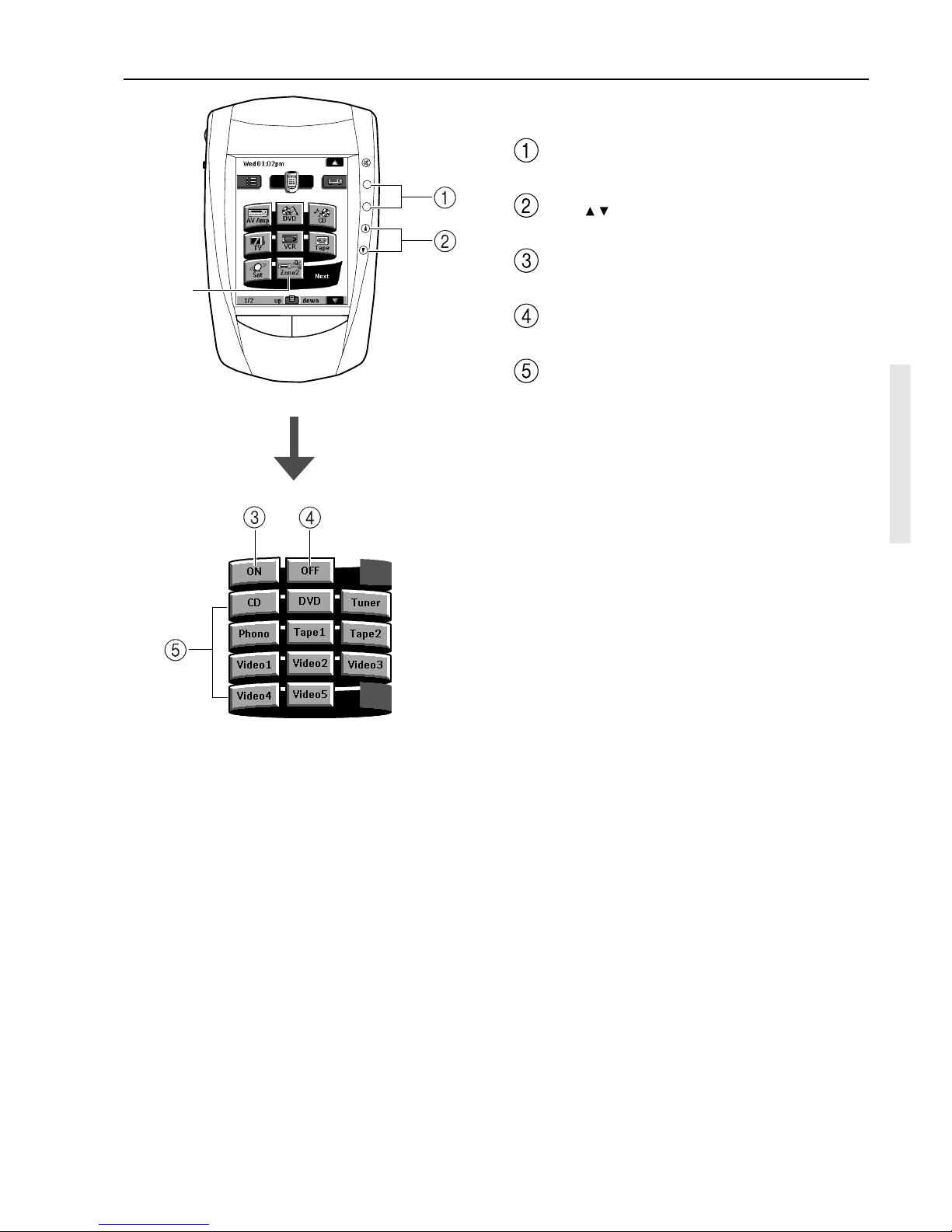
13
Remote controller
Select Zone 2 in the Home menu to display the Zone 2 operation
buttons. [58]
CH +/– button
For selecting a tuner preset channel in the remote zone (Zone 2).
VOL / buttons
For adjusting the volume in the remote zone (Zone 2).
ON button
For disabling the function of the remote zone (Zone 2).
OFF button
For activating the function of the remote zone (Zone 2).
Input Selector buttons
Selects an input source.
CD: CD, DVD: DVD, Tuner: FM/AM, Phono: PHONO, Tape1:
TAPE, Tape2: Not used with the TX-DS898, Video1: VIDEO 1,
Video2: VIDEO 2, Video3: VIDEO 3, Video4: VIDEO 4, Video5:
VIDEO 5
+
–
CH
VOL
MUTE
CONT
+
–
LIGHT
Zone 2
Page 14
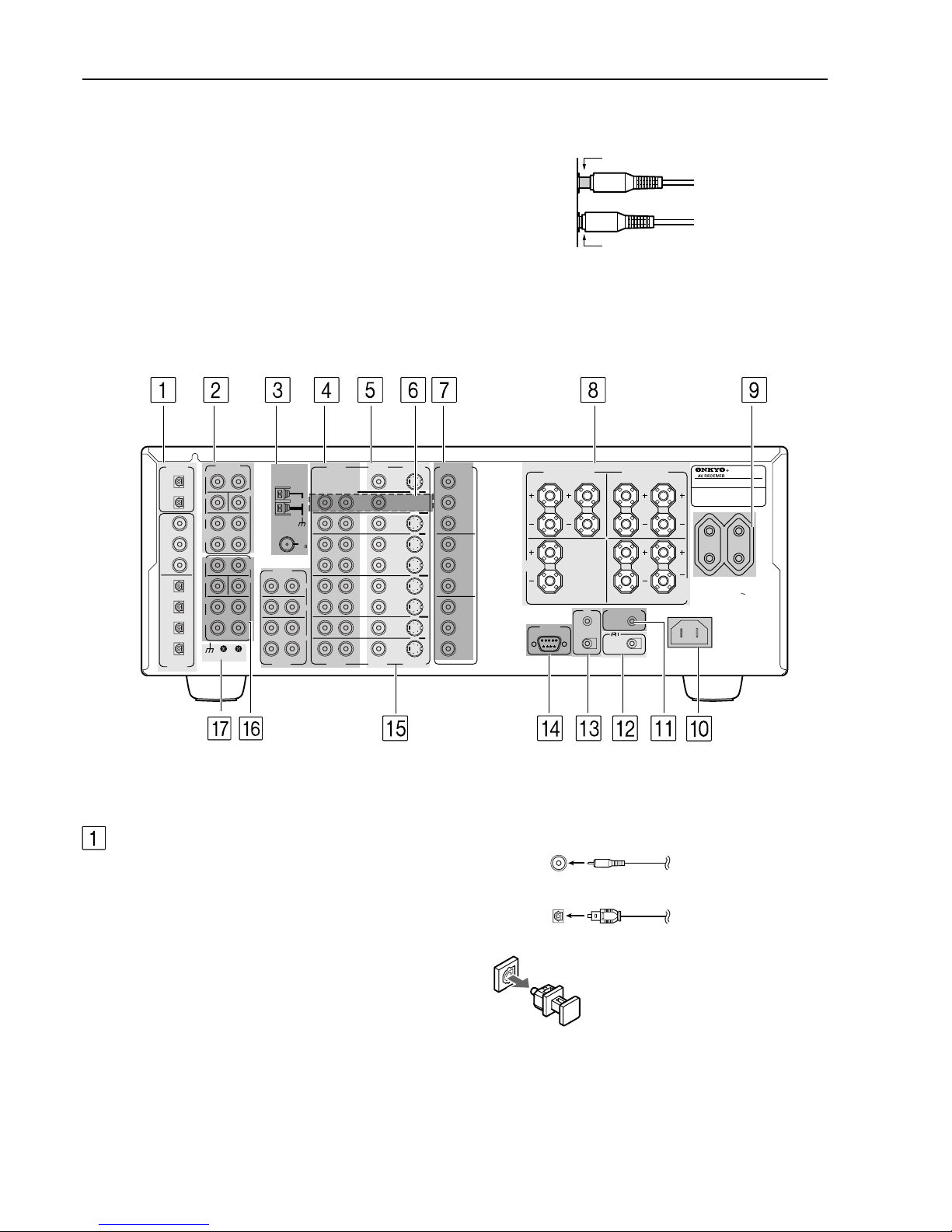
14
Rear panel facilities
Here is an explanation of the terminals found on the rear of the TXDS898 and how they are used. Before connecting your audio and
video components, be sure to read this section carefully and then
proceed to the explanations on how to connect each individual
component (see page 18).
• Be sure to always refer to the instructions that came with the
component that you are connecting.
• Do not plug in the power cord until all connections have been
made.
• For input jacks, red connectors (marked R) are used for the
right channel, white connectors (marked L) are used for the
left channel, and yellow connectors (marked V) are used for
video connection.
• Do not bind audio/video connection cables with power cords
and speaker cables. Doing so may adversely affect the
picture and sound quality.
Improper connection
Inserted completely
• Insert all plugs and connectors securely. Improper
connections can result in noise, poor performance, or
damage to the equipment.
Optical digital input terminal
An optical digital input terminal is
equipped with a protection cap. When
connecting, remove this cap. When not
using, put the cap back on the terminal.
COAXIAL Coaxial cable
OPTICAL Optical fiber cable
DIGITAL INPUT/OUTPUT
(coaxial and optical)
These are the digital audio inputs and outputs on the rear panel.
There are three digital inputs with coaxial jacks and four with optical
jacks. The inputs accept digital audio signals from a compact disc,
LD, DVD, or other digital source component. For digital output,
there is 1 optical output. The digital outputs can be connected to MD
recorders, CD recorders, DAT decks, or other similar components.
• Since an analog connection must be made when using REC OUT
or ZONE 2, make sure that the connection to the input source is
not digital only, but analog as well.
• When using one of the optical input or output jacks, remove the
protective cap and keep it safely. When the jack is not used,
replace the protective cap.
• When using an optical input or output jack, always use an optical
fiber cable.
AC INLET
DIGITAL
OUTPUT
PRE OUT
ANTENNA
DIGITAL
INPUT
OPT
2
COAX
2
3
1
2
3
4
FRONT
SUB
SURR
CENTER
R
L
AUDIO
R
L
PH
CD
OUT
IN
TAPE
R
L
AUDIO
VIDEO
S VIDEO
MONITOR
OUT
R
L
OUT
IN
OUT
IN
OUT
IN
IN
IN
ZONE 2
DVD
VIDEO 1
VIDEO 2
VIDEO 3
VIDEO 4
AUDIO
AUDIO
VIDEO
S VIDEO
COMPONENT
VIDEO
Y
P
B
P
R
OUTPUT
INPUT 1
Y
P
B
P
R
INPUT 2
Y
P
B
P
R
FRONT SPEAKERS
L
RL
R
SURR SPEAKERS
CENTER
SPEAKER
AC OUTLETS
1
1
OPT
GND
AM
4 OHMS MIN. OR
6 OHMS MIN.
/SPEAKER
SEE
INSTRUCTION
MANUAL FOR
CORRECT
SETTINGS.
CAUTION
:
SPEAKER
IMPEDANCE
RS 232
I R
IN
OUT
12V TRIGGER
TX-DS898
MODEL NO.
AC 230-240 V 50 Hz
SWITCHED
TOTAL 100
W MAX.
FM
75
R
L
MULTI CH
INPUT
SUB
SURR
SURR
BACK
CENTER
FRONT
SURR
BACK/
ZONE 2
R
L
SURR
BACK
/ ZONE 2
SPEAKERS
L
R
Page 15
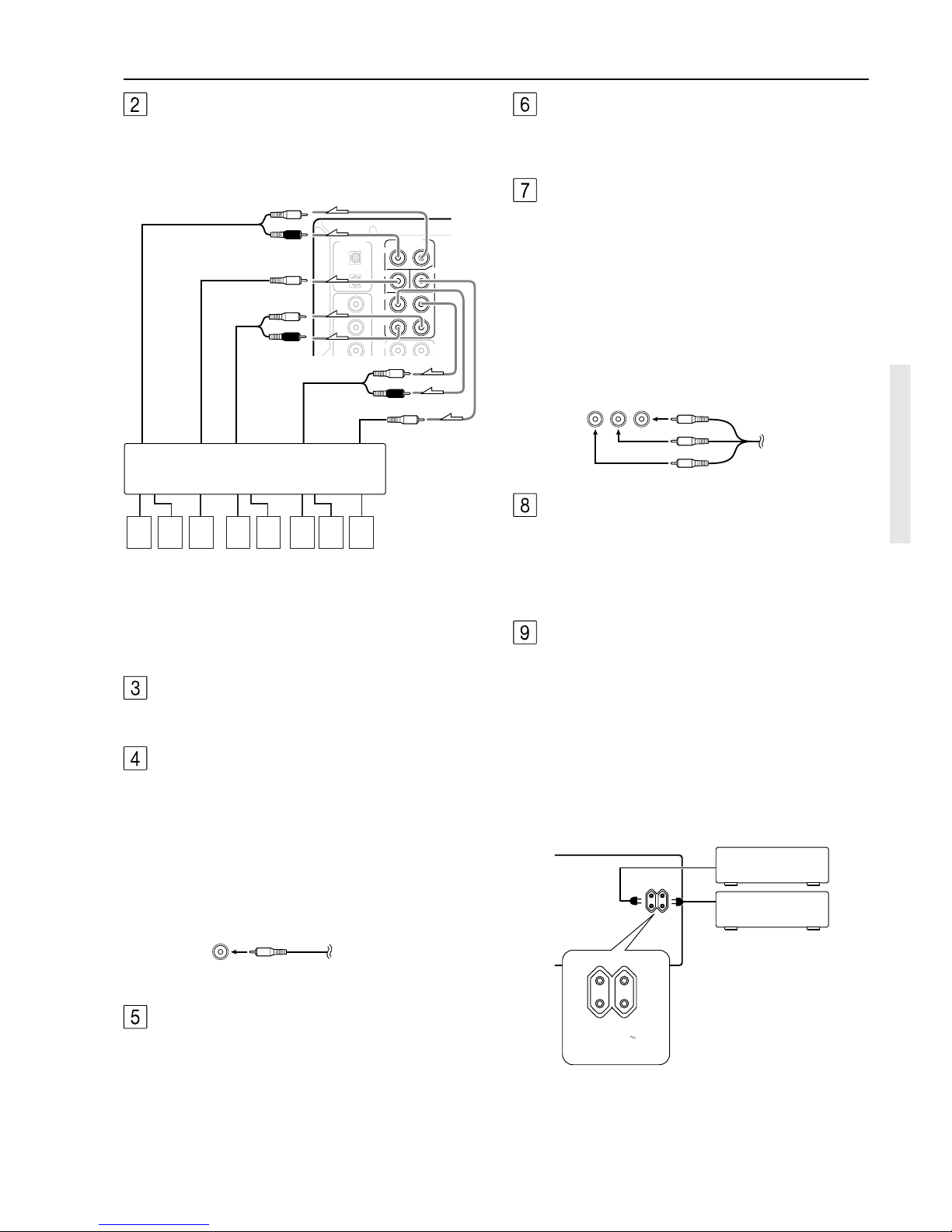
15
DIGITAL
OUTPUT
PRE OUT
OPT
2
COAX
2
3
FRONT
SUB
SURR
CENTER
R
L
1
1
SURR
BACK/
ZONE 2
MULTI
C
INPUT
FRONT
Front input
Surround input
Surround
back
Center
Subwoofer
R (red)
L (white)
R (red)
L (white)
R (red)
L (white)
87654321
ANTENNA
These jacks are for connecting the FM indoor antenna and AM loop
antenna that are supplied with the TX-DS898.
AUDIO IN/OUT
These are the analog audio inputs and outputs. There are eight audio
inputs and 3 audio outputs. The audio inputs and outputs require
RCA-type connectors.
• When connecting a VCR or other video component, make sure
you connect the audio and video leads together (i.e., both to
VIDEO 3).
• The PHONO (PH) input jacks on the TX-DS898 is designed for
use with turntables that use moving magnet cartridges.
Rear panel facilities
PRE OUT
These jacks are for connecting auxiliary power amplifier.
Using auxiliary power amplifiers allows you to listen at louder
volumes than with the TX-DS898 alone. If power amplifiers are
used, connect each speaker to the corresponding power amplifier.
Power amplifier
1. Front left speaker
2. Front right speaker
3. Subwoofer
4. Surround back left
speaker
MONITOR OUT
The monitor output includes both composite video and S video
configurations. This output is for connecting television monitors or
projectors.
SPEAKERS
Seven terminals are provided for the front left, front right, front
center, surround left, surround right, surround back left, and
surround back right speakers. Speaker outputs are compatible with
banana plug connectors (other than European models).
AC OUTLETS
The TX-DS898 is supplied with AC mains outlets for connecting the
power cords from other devices so that their power is supplied
through the TX-DS898. By doing this, you can use the STANDBY/
ON button on the TX-DS898 to turn on and off the connected
devices as well.
The shape, number, and total capacity of the AC outlets may
differ depending on the area of purchase.
Caution:
Make sure that the total capacity of the other components connected
to this unit does not exceed the capacity that is printed on the rear
panel (e.g., 120 watts).
5. Surround back right
speaker
6. Surround left speaker
7. Surround right speaker
8. Center speaker
YPB PR RCA type
ZONE 2 AUDIO/VIDEO OUT
Connect the device that will be used in the remote zone (Zone 2). For
more information regarding how to make the connections, refer to
“Connecting the remote zone (Zone 2) speakers” on page 24.
COMPONENT VIDEO INPUT/OUTPUT
If your DVD player or other device has component video
connectors, be sure to connect them to these component video
connectors on the TX-DS898. The TX-DS898 has two component
video input connectors to obtain the color information (Y, PB, PR)
directly from the recorded DVD signal or other video component
and one component video output connector to output it directly into
the matrix decoder of the display device. By sending the pure DVD
component video signal directly, the DVD signal forgoes the extra
processing that normally would degrade the image. The result is
vastly increased image quality, with incredibly lifelike colors and
crisp detail.
RCA type
AC OUTLETS
AC 230-240 V 50 Hz
SWITCHED
TOTAL 100
W MAX.
Ex. European and
some Asian models
Page 16
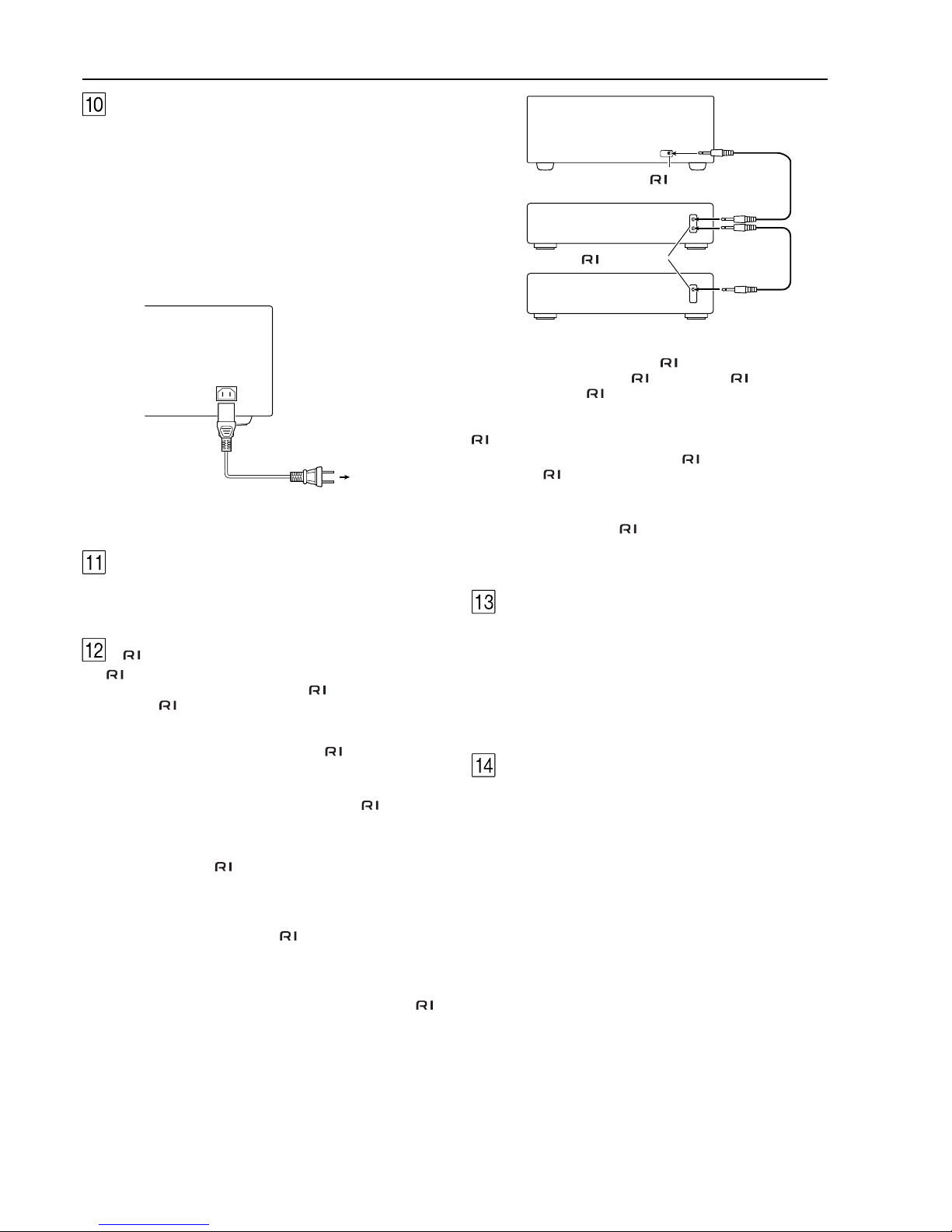
16
(RI)
The terminal on the TX-DS898 is for connecting other Onkyo
components equipped with the same
terminal. When a
component is -connected, you can point the remote controller
supplied with the TX-DS898 at the sensor on the TX-DS898 and
operate that component without having to switch remote controllers.
In addition, by connecting components to the
terminal, you can
also perform the system operations given below.
Power on/ready function
When the TX-DS898 is in the standby state, if an
-connected
component is turned on, then the TX-DS898 also turns on and the
input source selected at the TX-DS898 automatically switches to
that component.
If the power cord for an
-connected component is connected to
the AC OUTLET on the TX-DS898, or if the TX-DS898 is turned
on, this function will not work.
Direct change function
When the play button is pressed at an
-connected component, the
input source selected at the TX-DS898 automatically changes to that
component.
Power off function
When the TX-DS898 is placed in the standby state, all connected components are also automatically put into the standby
state.
CAUTION
If an MD recorder is connected to the TAPE jack on the TX-DS898,
switch the Input Selector from TAPE to MD (see page 28).
IR IN/OUT
If the TX-DS898 is located inside a rack or cabinet that will not
allow infrared beams to reach the IR sensor, you will need to connect
a remote sensor to IR IN input to be able to use the remote controller.
Then install the remote sensor in an unblocked location where you
can easily point the remote controller.
Using a mini-jack connector, connect the IR emitter to the IR OUT
terminal on the TX-DS898 and then place the IR emitter on the
remote sensor of the component or facing it.
RS 232
The RS 232 port is to be used in conjunction with an external
controller to control the operation of the TX-DS898 by using an
external device. The RS 232 port may also be used in the future to
update the operating software of the TX-DS898 so that it will be able
to support new digital audio formats and the like as they are
introduced.
To connect components using the
terminal, simply connect a
remote control cable from this
terminal to the terminal of the
other component. An remote control cable with a 1/8-inch (3.5mm) miniature two-conductor plug comes with every cassette tape
deck, compact disc player, MD recorder, and DVD player that has an
terminal.
• When performing operations with -connected components
using the
system, do not use the remote zone (Zone 2).
• For remote control operation, the audio connection cables must
also be connected.
• If a component has two
terminals, you can use either one to
connect to the TX-DS898. The other one can be used to daisy
chain with another component.
REMOTE
CONTROL
Ex: Onkyo CD player
TX-DS898
connector
Ex: Onkyo cassette tape
deck
connector
AC INLET
Plug the supplied power cord into this AC INLET and then into the
power outlet on the wall.
• Do not use a power cord other than the one supplied with the TXDS898. The power cord supplied is designed for use with the
TX-DS898 and should not be used with any other device.
• Never have the power cord disconnected from the TX-DS898
while the other end is plugged into the wall outlet. Doing so may
cause an electric shock. Always connect by plugging into the
wall outlet last and disconnect by unplugging from the wall
outlet first.
12V TRIGGER/ZONE 2 terminal
When the TX-DS898 is in the ZONE 2 mode, this terminal outputs at
12 V/100 mA.
Rear panel facilities
Power cord
(supplied)
To an AC wall
outlet
AC INLET
Page 17
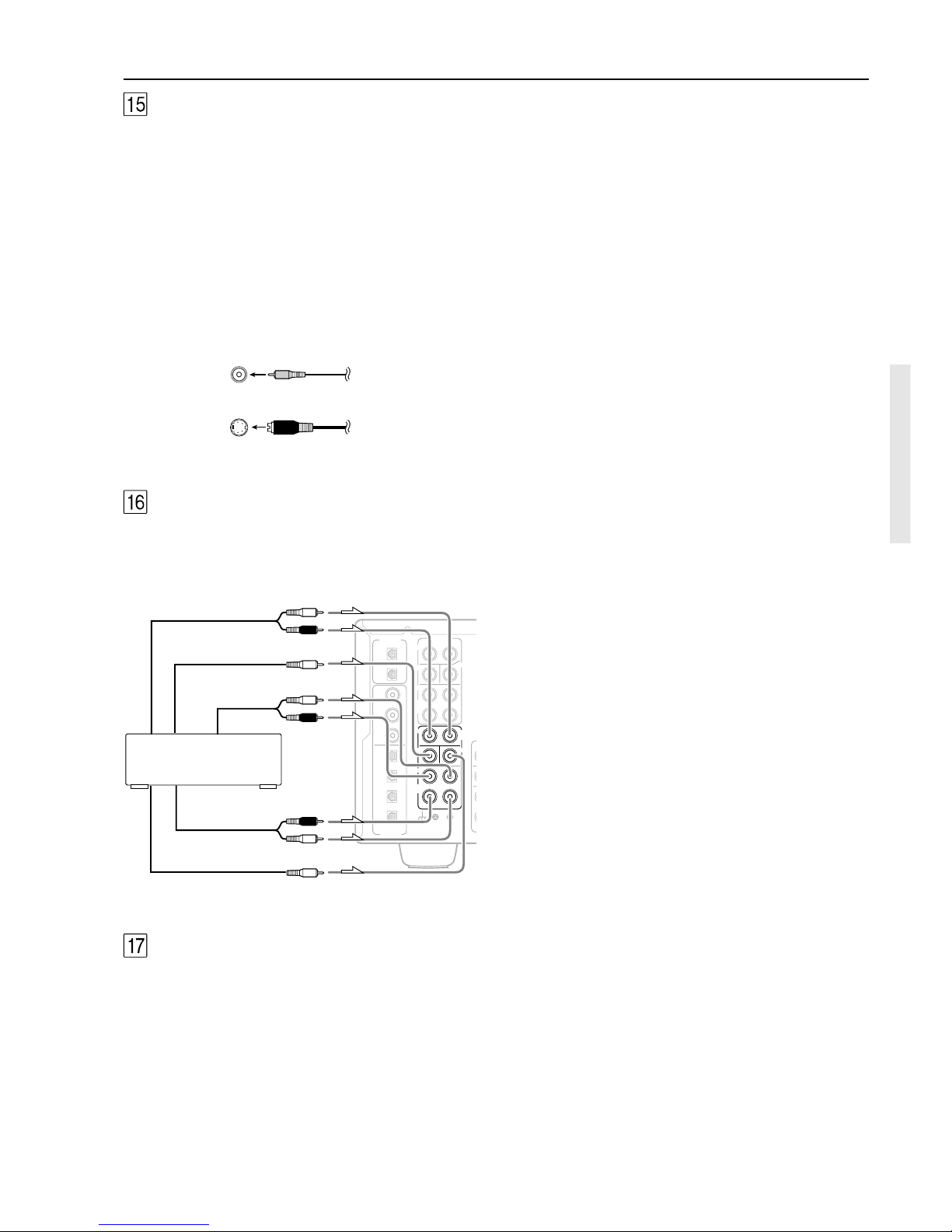
17
DIGITAL
OUTPUT
PRE OUT
DIGITAL
INPUT
OPT
2
COAX
2
3
1
2
3
4
FRONT
SUB
SURR
CENTER
R
L
1
1
OPT
GND
SURR
BACK/
ZONE 2
MULTI
C
INPUT
FRONT
SUB
SURR
SURR
BACK
CENTER
L
R
L (white)
R (red)
L (white)
R (red)
L (white)
R (red)
Center
Front output
Surround back
Surround
Subwoofer
Rear panel facilities
MULTI CHANNEL INPUT
By connecting a DVD player, MPEG decoder, or other component
that has a multi channel port, you can playback the audio with 5.1
channel or 7.1 channel output. So, be sure to prepare a cable that can
properly connect the TX-DS898 to the peripheral device.
Ex: DVD-Audio player/MPEG
decoder
GND
Use this GND terminal for connecting the ground (or earth) wire if a
turntable is connected. Refer to “Connecting a turntable” on page 18.
Composite
video jack
S video jack
VIDEO IN/OUT
These are the video inputs and outputs. On the rear panel, there are
five video inputs and two video outputs and each one includes both
composite video and S video configurations. Connect VCRs, LD
players, DVD players, and other video components to the video
inputs.
The two video output channels can be used to be connected to video
tape recorders for making recordings.
• When connecting a VCR or other video component, make sure
you connect the audio and video leads together (i.e., both to
VIDEO 3).
• The VIDEO 5 inputs are located on the front panel.
Page 18
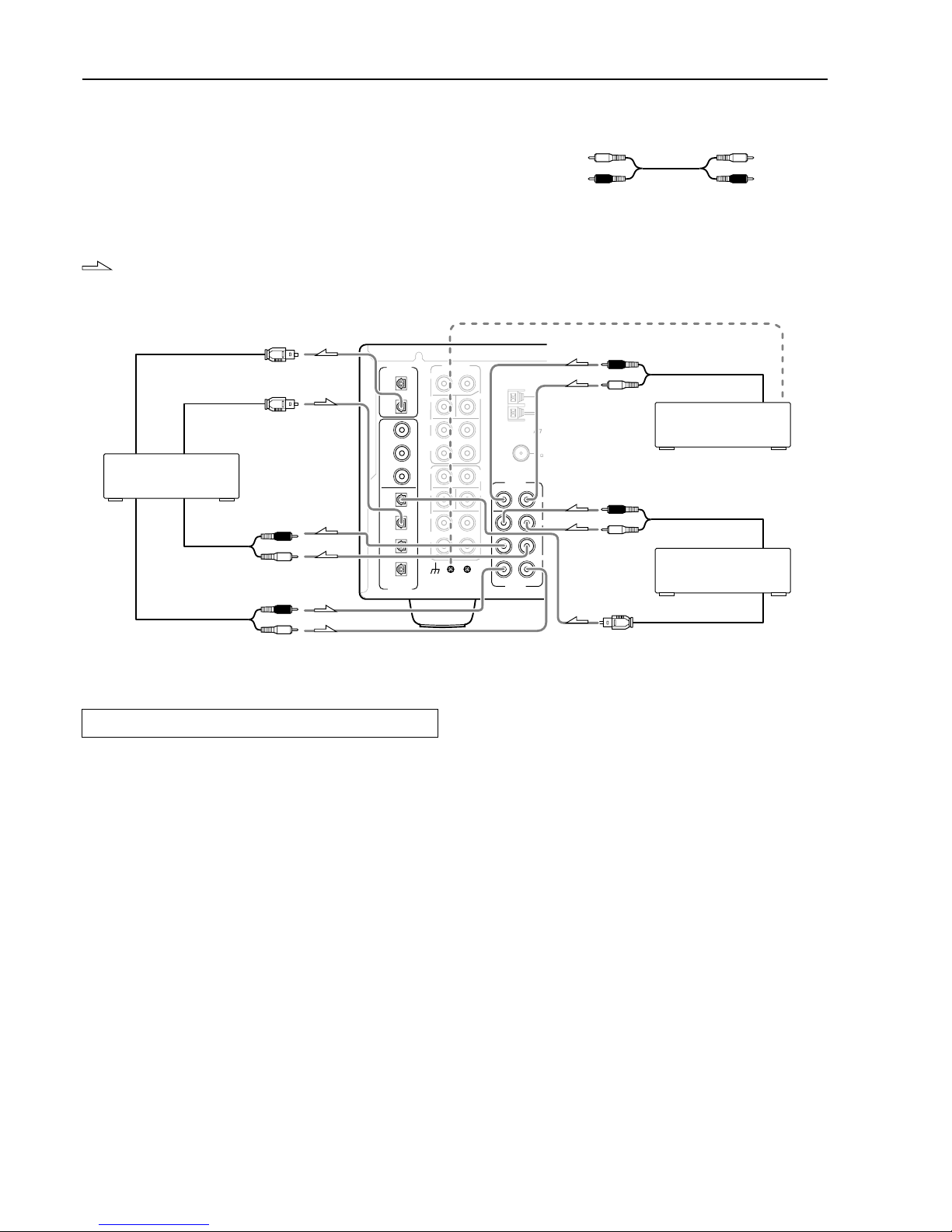
18
Connections
Here is an explanation of how to connect the main components to the
TX-DS898 in the standard manner. There are many ways that any
one component can be connected, and it is up to you to decide which
method best fits your situation. The directions given here are only
one option and should only be thought of as such. It is best to fully
understand the nature of each connector and terminal as well as each
of your components and their features to ascertain which method of
connection is best.
Audio connection cable
Left (white)
Right (red)
L
R
DIGITAL
OUTPUT
PRE OUT
ANTENNA
DIGITAL
INPUT
OPT
2
COAX
2
3
1
2
3
4
FRONT
SUB
SURR
CENTER
R
L
AUDIO
R
L
PH
CD
OUT
IN
TAPE
R
L
AUDIO
1
1
OPT
GND
AM
FM
75
FM
SURR
BACK/
ZONE 2
MULTI CH
INPUT
FRONT
SUB
SURR
SURR
BACK
CENTER
L
R
L (white)
R (red)
L (white)
R (red)
L (white)
R (red)
L (white)
R (red)
3. Cassette tape deck, MD
recorder, DAT deck, or CD
recorder (TAPE)
1. Turntable (PH)
2. CD player (CD)
Digital audio input (optical)
Digital audio output (optical)
Digital audio output (optical)
Analog audio input
Analog audio output
Analog audio output
Ground wire (earth)
Analog audio output
: Signal flow
Connecting your audio components
Below is an example of how you can connect your audio
components to the TX-DS898. Refer to the diagram above for the
following connection examples.
1. Connecting a turntable (PH)
Using an RCA-type audio connection cable, connect the output
terminal on the turntable to the PH input jacks on the TX-DS898.
Make sure that you properly connect the left channel to the L jack
and the right channel to the R jack.
Note:
The TX-DS898 is designed for use with moving magnet cartridges.
For proper operation, connect a ground (or earth) wire to the GND
terminal. For some turntables, however, connecting the ground wire
may cause increased noise, and in such a case, a ground wire is not
necessary and should not be connected.
2. Connecting a compact disc player (CD)
Using an RCA-type audio connection cable, connect the output
terminal on the compact disc player to the CD input jacks on the TXDS898. Make sure that you properly connect the left channel to the L
jack and the right channel to the R jack.
If the compact disc player has a digital output jack as well, be sure to
also connect it to either a DIGITAL INPUT (COAXIAL) or
DIGITAL INPUT (OPTICAL) jack on the TX-DS898 depending on
the type of connector on the compact disc player.
With the initial settings of the TX-DS898, the CD input source is
set for digital input at the OPTICAL 1 jack.
If the digital connection is made at a different jack, this must be
changed at the Setup menu: Input Setup → Digital Setup (see page
36).
3. Connecting a cassette tape deck, MD recorder, DAT
deck, or CD recorder (TAPE)
Using an RCA-type audio connection cable, connect the output
terminals (PLAY) of the device to the TAPE IN jacks on the TXDS898 and the input terminals (REC) to the TAPE OUT jacks. Make
sure that you properly connect the left channel to the L jack and the
right channel to the R jack.
If the device has a digital output jack as well, be sure to also connect
it to either a DIGITAL INPUT (COAXIAL) or DIGITAL INPUT
(OPTICAL) jack on the TX-DS898 depending on the type of
connector on the device.
With the initial settings of the TX-DS898, the TAPE input source
is set for digital input at the OPTICAL 2 jack.
If the digital connection is made at a different jack, this must be
changed at the Setup menu: Input Setup → Digital Setup (see page
36).
Note:
The output from the DIGITAL OUTPUT jack of the TX-DS898 is
only the digital signal input to the DIGITAL INPUT jack.
Page 19

19
Connections
Video connection cable
S video connection cable
Component video connection cable
: Signal flow
Audio connection cable
Left (white)
Right (red)
L
R
PR
PB
Y
PR
PB
Y
PRE
FRONT
SUB
SURR
R
GND
SURR
BACK/
ZONE 2
FRONT
SUB
SURR
SURR
BACK
R
DIGITAL
OUTPUT
DIGITAL
INPUT
OPT
2
COAX
2
3
1
2
3
4
1
1
OPT
L
PH
CD
OUT
IN
TAPE
L
AUDIO
VIDEO
S VIDEO
MONITOR
OUT
R
L
OUT
IN
OUT
IN
OUT
IN
IN
IN
ZONE 2
DVD
VIDEO 1
VIDEO 2
VIDEO 3
VIDEO 4
AUDIO
VIDEO
S VIDEO
COMPONENT
VIDEO
Y
P
B
P
R
OUTPUT
INPUT 1
Y
P
B
P
R
INPUT 2
Y
P
B
P
R
AM
FM
75
R
L
P
R
P
B
Y
P
R
P
B
Y
4. DVD player (DVD)
5. DVD recorder, other digital video
recording device (VIDEO 2)
L (white)
R (red)
L (white)
R (red)
L (white)
R (red)
Digital audio input (optical)
Digital audio output (coaxial)
Digital audio output (coaxial)
Video input
Video output
Video output
S Video output
S Video output
Component video output
Component video output
S Video input
Analog audio
output
Analog audio
output
Analog audio
input
4. Connecting a DVD player (DVD)
If the device is equipped with an S video output terminal, connect it
to the DVD S VIDEO IN terminal with an S video cable. If it does
not have an S video output terminal, connect its video output
terminal to the DVD VIDEO IN terminal using an RCA-type video
connection cable. You do not need to connect to both the DVD S
VIDEO IN and DVD VIDEO IN terminals. If the device has
component video outputs, connect them to one of the
COMPONENT VIDEO INPUT jacks.
With the initial settings of the TX-DS898, the DVD input source
is set for the COMPONENT VIDEO INPUT 1 jack.
If the video connection is made at COMPONENT VIDEO INPUT 2,
this must be changed at the Setup menu: Input Setup → Video Setup
→ Component Video (see page 38).
Using an RCA-type audio connection cable, connect the audio
output terminal on the device to the audio DVD IN jacks on the TXDS898. Make sure that you properly connect the left channel to the L
jack and the right channel to the R jack.
If the device has a digital output jack as well, be sure to also connect
it to either a DIGITAL INPUT (COAXIAL) or DIGITAL INPUT
(OPTICAL) jack on the TX-DS898 depending on the type of
connector on the DVD player.
Connecting your video components
Below is an example of how you can connect your video
components to the TX-DS898. Refer to the diagram above for the
following connection examples.
The flow of the video signals is as follows:
• The signal that comes in from VIDEO IN is sent to VIDEO OUT
and S VIDEO OUT.
• The signal that comes in from S VIDEO IN is sent to S VIDEO
OUT and VIDEO OUT.
• The signal that comes in from COMPONENT VIDEO IN is only
sent to COMPONENT VIDEO OUT. When connecting a video
player to the COMPONENT VIDEO INPUT terminals, be sure
to connect your television to the COMPONENT VIDEO
OUTPUT terminals.
Note:
If only the video connection for the MONITOR OUT is made, even
if the input from each source component is through a component
video connection, the picture will not appear. If only the S video
connection for the MONITOR OUT is made, the picture will not
appear.
Page 20
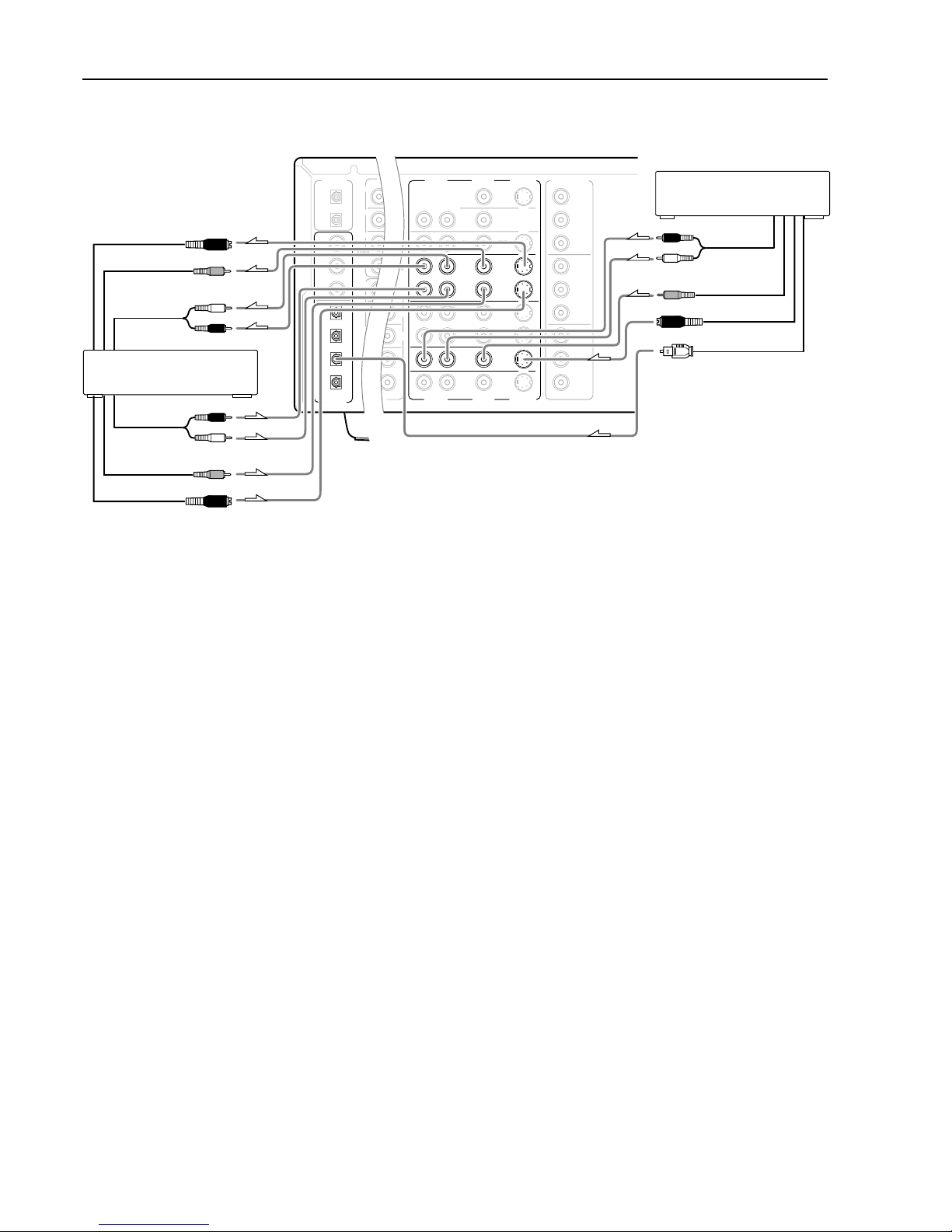
20
Connections
With the initial settings of the TX-DS898, the DVD input source
is set for digital input at the COAXIAL 1 jack.
If the digital connection is made at a different jack, this must be
changed at the Setup menu: Input Setup → Digital Setup (see page
36).
5. Connecting a DVD recorder or other digital video
recording device (VIDEO 2)
Using an RCA-type video connection cable, connect the video
output terminal (composite) on the device to the VIDEO 2 IN jacks
on the TX-DS898 and video input terminal to the VIDEO 2 OUT
jacks. If there is an S video input/output terminal on the device,
connect it to the S VIDEO 2 IN/OUT jack using an S video cable.
You do not need to connect to both the S VIDEO 2 IN and VIDEO 2
IN terminals. If the device has component video outputs, connect
them to one of the COMPONENT VIDEO INPUT jacks.
With the initial settings of the TX-DS898, the VIDEO 2 input
source is set for the COMPONENT VIDEO INPUT 2 jack.
If the video connection is made at COMPONENT VIDEO INPUT 1,
this must be changed at the Setup menu: Input Setup → Video Setup
→ Component Video (see page 38).
Using an RCA-type audio connection cable, connect the audio
output terminal on the device to the same VIDEO 2 IN audio jacks
on the TX-DS898 and audio input terminal to the VIDEO 2 OUT
audio jacks. Make sure that you properly connect the left channel to
the L jack and the right channel to the R jack.
If the device has a digital output jack as well, be sure to also connect
it to either a DIGITAL INPUT (COAXIAL) or DIGITAL INPUT
(OPTICAL) jack on the TX-DS898 depending on the type of
connector on the device.
With the initial settings of the TX-DS898, the VIDEO 2 input
source is set for digital input at the COAXIAL 3 jack.
If the digital connection is made at a different jack, this must be changed
at the Setup menu: Input Setup → Digital Setup (see page 36).
If the device also has a digital input jack, it can be connected to the
DIGITAL OUTPUT (OPTICAL) jack on the TX-DS898 for digital
recording of the source for REC OUT at the TX-DS898.
Note:
The output from the DIGITAL OUTPUT jack of the TX-DS898 is
only the digital signal input to the DIGITAL INPUT jack.
6. Connecting a video cassette recorder (VIDEO 1)
Using an RCA-type video connection cable, connect the video
output terminal (composite) on the video cassette recorder to the
VIDEO 1 IN jacks on the TX-DS898 and video input terminal to the
VIDEO 1 OUT jacks. If there is an S video input/output terminal on
the video cassette recorder, connect it to the S VIDEO 1 IN/OUT
jack using an S video cable. You do not need to connect to both the S
VIDEO 1 IN and VIDEO 1 IN terminals. If the video cassette
recorder has component video outputs, connect them to one of the
COMPONENT VIDEO INPUT jacks.
With the initial settings of the TX-DS898, the VIDEO 1 input
source is set for the COMPONENT VIDEO INPUT 2 jack.
If the video connection is made at COMPONENT VIDEO INPUT 1,
this must be changed at the Setup menu: Input Setup → Video Setup
→ Component Video (see page 38).
Using an RCA-type audio connection cable, connect the audio
output terminal on the video cassette recorder to the same VIDEO 1
IN audio jacks on the TX-DS898 and audio input terminal to the
VIDEO 1 OUT audio jacks. Make sure that you properly connect the
left channel to the L jack and the right channel to the R jack.
With the initial settings of the TX-DS898, the VIDEO 1 input
source is set for digital input at the COAXIAL 2 jack.
If the digital connection is made at a different jack, this must be
changed at the Setup menu: Input Setup → Digital Setup (see page
36).
PRE
FRONT
SUB
SURR
R
GND
SURR
BACK/
ZONE 2
FRONT
SUB
SURR
SURR
BACK
R
DIGITAL
OUTPUT
DIGITAL
INPUT
OPT
2
COAX
2
3
1
2
3
4
1
1
OPT
L
PH
CD
OUT
IN
TAPE
L
AUDIO
VIDEO
S VIDEO
MONITOR
OUT
R
L
OUT
IN
OUT
IN
OUT
IN
IN
IN
ZONE 2
DVD
VIDEO 1
VIDEO 2
VIDEO 3
VIDEO 4
AUDIO
VIDEO
S VIDEO
COMPONENT
VIDEO
Y
P
B
P
R
OUTPUT
INPUT 1
Y
P
B
P
R
INPUT 2
Y
P
B
P
R
AM
FM
75
R
L
6. VCR (VIDEO 1)
7. Settop box, video camera
(VIDEO 3)
L (white)
R (red)
L (white)
R (red)
L (white)
R (red)
Digital audio output (optical)
Video input
S Video input
Analog audio
input
Video output
S Video output
Analog audio
output
Video output
S Video output
Analog audio
output
Page 21

21
Connections
7, 8. Connecting a satellite tuner, television, or settop
box (VIDEO 3 or 4)
If the satellite tuner or television is equipped with an S video output
terminal, connect it to the S VIDEO 3 (or 4) IN terminal with an S
video cable. If it does not have an S video output terminal, connect
its video output terminal to the VIDEO 3 (or 4) IN terminal using an
RCA-type video connection cable. You do not need to connect to
both the S VIDEO 3 (or 4) IN and VIDEO 3 (or 4) IN terminals. If
the satellite tuner or television has component video outputs,
connect them to one of the COMPONENT VIDEO INPUT jacks.
With the initial settings of the TX-DS898, the VIDEO 3 and
VIDEO 4 input sources are set for the COMPONENT VIDEO
INPUT 2 jack.
If the video connection is made at COMPONENT VIDEO INPUT 1,
this must be changed at the Setup menu: Input Setup → Video Setup
→ Component Video (see page 38).
Using an RCA-type audio connection cable, connect the audio
output terminal on the satellite tuner or television to the same
VIDEO 3 (or 4) IN audio jacks on the TX-DS898. Make sure that
you properly connect the left channel to the L jack and the right
channel to the R jack.
If the device has a digital output jack as well, be sure to also connect
it to either a DIGITAL INPUT (COAXIAL) or DIGITAL INPUT
(OPTICAL) jack on the TX-DS898 depending on the device.
With the initial settings of the TX-DS898, the VIDEO 3 input source
is set for digital input at the OPTICAL 3 jack, and the VIDEO 4
input source is set for digital input at the OPTICAL 4 jack.
If the digital connection is made at a different jack, this must be changed
at the Setup menu: Input Setup → Digital Setup (see page 36).
9. Connecting a television monitor or projector
(MONITOR OUT)
The TX-DS898 is equipped with a simple Y/C separate circuit and
simple Y/C mixed circuit. Since both the signal from the S VIDEO
and VIDEO inputs are output to the MONITOR OUT S VIDEO
output, if the television or projector is equipped with an S video
input, it is unnecessary to connect the video connectors. If it is
equipped with only a video input, connect it to the MONITOR OUT
VIDEO output.
If the monitor or projector is equipped with an S video output
terminal, connect it to the MONITOR OUT S VIDEO terminal with
an S video cable. If it does not have an S video output terminal,
connect its video output terminal to the MONITOR OUT VIDEO
terminal using an RCA-type video connection cable. You do not
need to connect to both the MONITOR OUT S VIDEO and
MONITOR OUT VIDEO terminals. If the device has component
video inputs, connect them to the COMPONENT VIDEO OUTPUT
jacks.
Note:
Note that the Setup menu will only be displayed on the monitor
connected to MONITOR OUT and not those connected to the
COMPONENT VIDEO OUTPUT jacks.
10. Connecting video camera, etc. (VIDEO 5)
If the device is equipped with an S video output terminal, connect it
to the S VIDEO 5 IN terminal with an S video cable. If it does not
have an S video output terminal, connect its video output terminal to
the VIDEO 5 IN terminal using an RCA-type video connection
cable. You do not need to connect to both the S VIDEO 5 IN and
VIDEO 5 IN terminals.
The VIDEO 5 digital input is fixed to the OPTICAL input on the
front panel.
VIDEO 5/VIDEO CAM INPUT
S VIDEO AUDIO
VIDEO L R
DIGITAL
Video output
Analog output
Right (red)
Left (white)
Digital output
(optical)
10. Video camera/Video game
(VIDEO 5/VIDEO CAM INPUT)
S Video output
PRE
FRONT
SUB
SURR
R
GND
SURR
BACK/
ZONE 2
FRONT
SUB
SURR
SURR
BACK
R
DIGITAL
OUTPUT
DIGITAL
INPUT
OPT
2
COAX
2
3
1
2
3
4
1
1
OPT
L
PH
CD
OUT
IN
TAPE
L
AUDIO
VIDEO
S VIDEO
MONITOR
OUT
R
L
OUT
IN
OUT
IN
OUT
IN
IN
IN
ZONE 2
DVD
VIDEO 1
VIDEO 2
VIDEO 3
VIDEO 4
AUDIO
VIDEO
S VIDEO
COMPONENT
VIDEO
Y
P
B
P
R
OUTPUT
INPUT 1
Y
P
B
P
R
INPUT 2
Y
P
B
P
R
AM
FM
75
R
L
P
R
P
B
Y
9. TV monitor or projector
(MONITOR OUT)
L (white)
R (red)
Digital audio output
(optical)
Video input
S Video input
Component video input
Video output
S Video output
Analog audio
output
8. Satellite tuner or television
(VIDEO 4)
Page 22
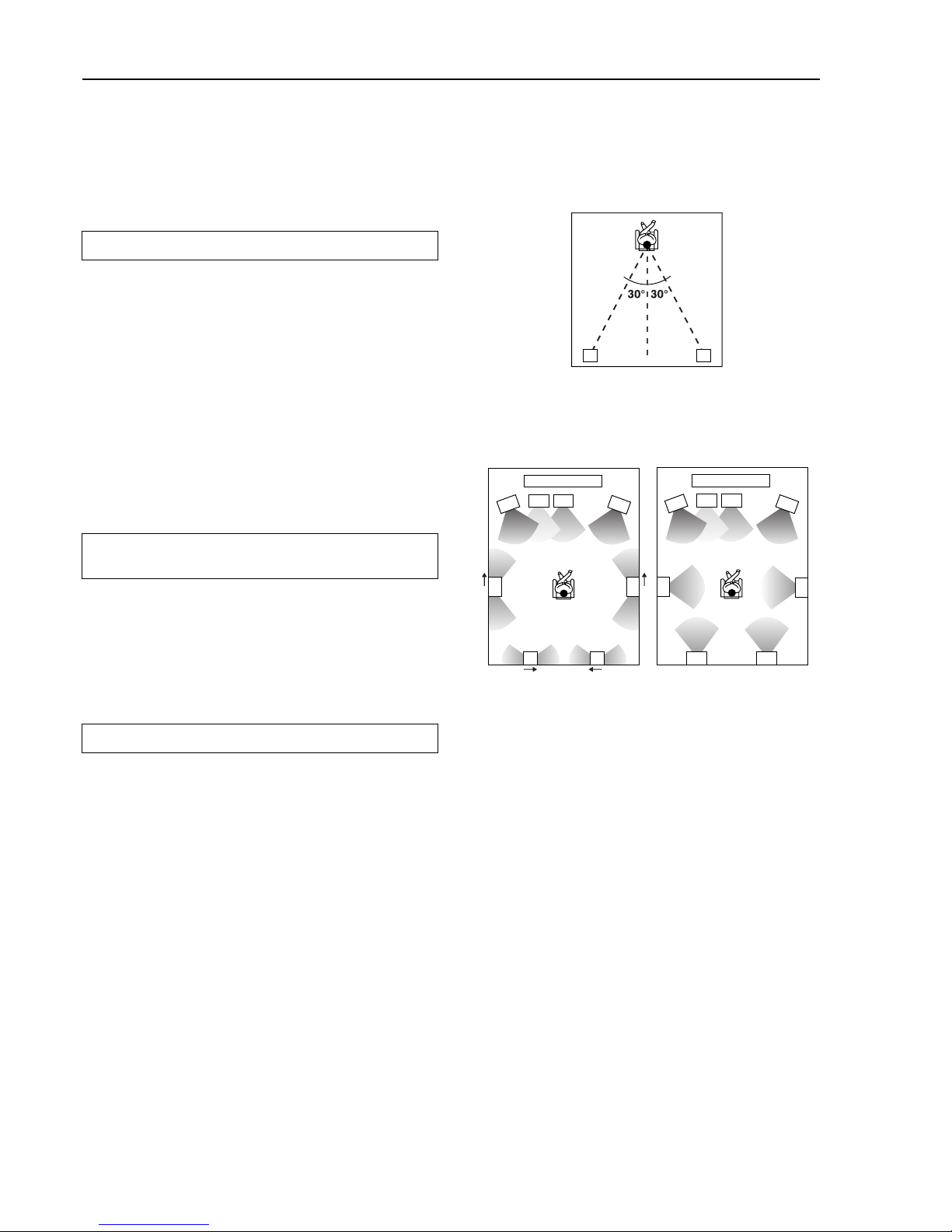
22
Most dipoles have an arrow on them to indicate their orientation
towards the screen. So for the side dipoles, the arrows point forward.
For the back dipoles, the arrows should point towards each other to
achieve the correct acoustical phasing in the room.
Connecting speakers
1 TV or screen
2 Front left speaker
3 Subwoofer
4 Center speaker
5 Front right speaker
6 Surround left speaker
7 Surround right speaker
8 Surround back left speaker
9 Surround back right speaker
10 Listening position
Subwoofer
A subwoofer is recommended for the highest bass effect.
Before connecting the speakers, place them correctly by consulting
the instruction manuals that came with them.
For surround playback, the configuration and placement of your
speakers are very important.
For THX surround EX playback, we recommend that you use a THX
speaker system that is certified by Lucasfilm Ltd.
Ideal speaker configuration
• Front right and left speakers
• Center speaker
Produces a rich sound image by serving as a sound source for the
front right and left speakers and enhancing the sonic movement.
• Surround right and left speakers
Adds three-dimensional sonic movement and produces
environmental sound associated with the background and effect
sound for each scene.
• Surround back right and left speakers
Required for enjoying THX Surround EX, DTS-ES Matrix 6.1,
or DTS-ES Discrete 6.1 audio.
• Subwoofer
Produces powerful and heavy bass.
Minimum speaker configuration for surround
sound playback
• Front right and left speakers
• Surround right and left speakers
The sound recorded for the center speaker and the subwoofer will be
properly distributed to the front right and left speakers for optimized
surround playback.
Speaker placement
Ideal speaker placement varies depending on the size of your room
and the wall coverings. Here, only typical example of speaker
placement and recommendations are shown.
In order to create the optimum conditions for the best sound quality,
be sure to place all the speakers so that the greatest difference
between the distances of each speaker to the listening position is less
than 6 meters.
Important points regarding speaker placement
Front left and right speakers and center speaker
• Place these three speakers at the same height from the floor.
• Place each speaker so that sound is aimed at the location of the
listener’s ears when at the listening position.
Surround left and right speakers
• Place these speakers so that their height is 1 meter higher than
that of the listener’s ears.
Surround back speakers
• Place these speakers behind the listener so that the angle
between each speaker and the listener is approximately 30
degrees.
• Place these speakers so that their height is 1 meter higher than
that of the listener’s ears.
10
8 9
2
34
5
6
7
10
1
2
34
5
10
1
67
8 9
89
Layout with dipolar
speakers
Layout with monopolar
speakers
Page 23
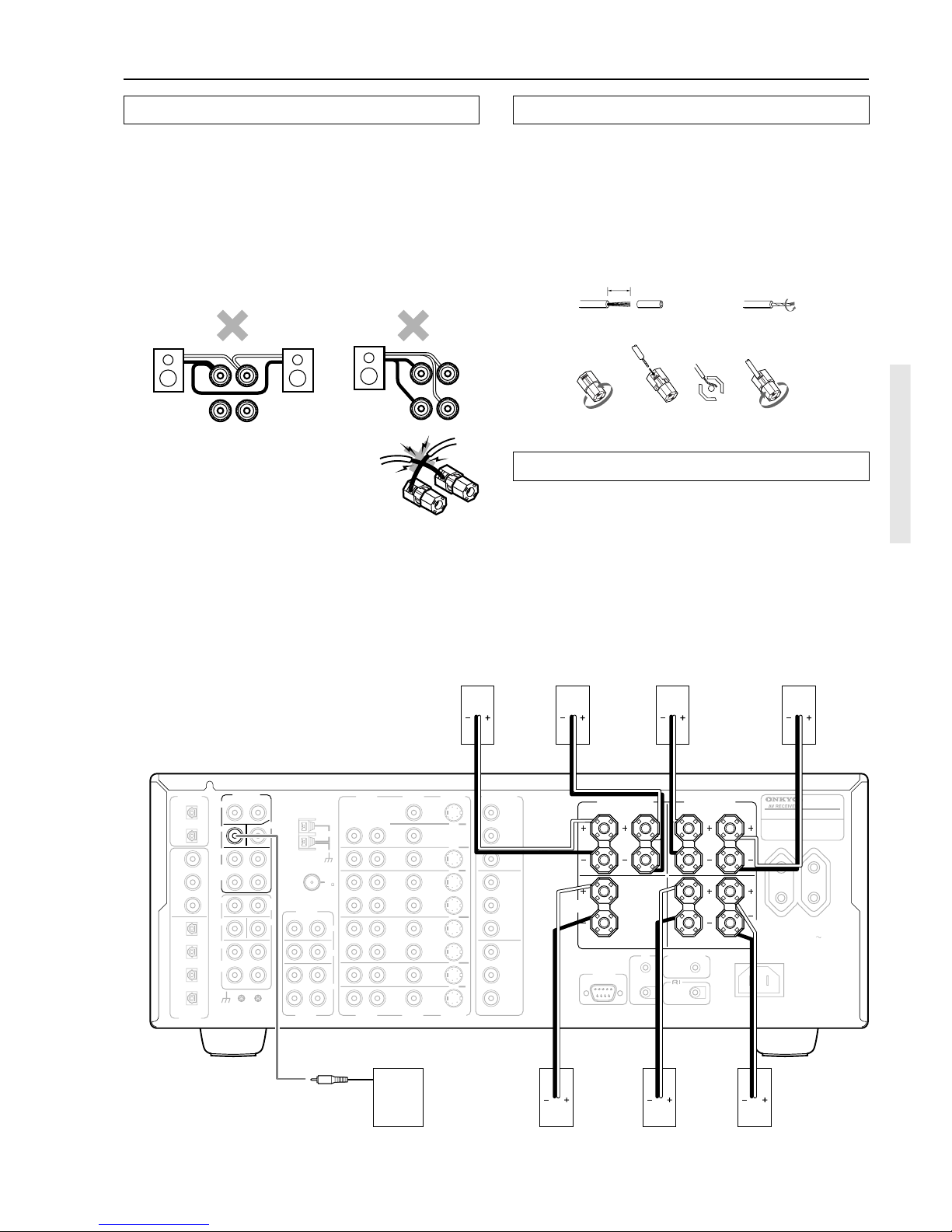
23
Connecting a subwoofer
Use the PRE OUT SUBWOOFER jack to connect a subwoofer with
a built-in power amplifier. If your subwoofer does not have a built-in
amplifier, connect an amplifier to the PRE OUT SUBWOOFER jack
and the subwoofer to the amplifier.
Connecting the speaker cable
1. Strip away 5/8 inch (15 mm) of wire insulation.
2. Twist wire ends very tight.
3. Unscrew
4. Insert wire
5. Screw
Front left
speaker
Front right
speaker
Surround left
speaker
Surround right
speaker
Connecting speakers
Center
speaker
Subwoofer
• Be sure to connect the positive and negative cables for the
speakers properly. If they are mixed up, the left and right signals
will be reversed and the audio will sound unnatural.
• Do not connect more than one speaker cable to one speaker
terminal. Doing so may damage the TX-DS898.
• Connect either your surround back speakers or the speakers you
will be using in the remote zone (Zone 2) to the SURR BACK
SPEAKERS/ZONE 2 SPEAKERS terminals (see page 24).
Connecting speakers
Caution:
Connect only speakers with an impedance between 4 and 16 Ω to
the TX-DS898. If the impedance of even one speaker is between 4
and 6 Ω, be sure to set the speaker impedance setting
accordingly (see page 31).
• To prevent damage to circuitry,
never short-circuit the positive (+)
and negative (–) speaker wire.
NO!
Surround
Back left
speaker
Surround
Back right
speaker
15mm
1
34 5
2
Notes:
• When you are using only one speaker or when you wish to listen to
monaural (mono) sound, a single speaker should never be
connected in parallel to both the right and left-channel terminals
simultaneously.
R
L
R
L
SPEAKERS
+–
+–
R
L
R
L
SPEAKERS
+–
+–
DIGITAL
OUTPUT
PRE OUT
ANTENNA
DIGITAL
INPUT
OPT
2
COAX
2
3
1
2
3
4
FRONT
SUB
SURR
CENTER
R
L
AUDIO
R
L
PH
CD
OUT
IN
TAPE
R
L
AUDIO
VIDEO
S VIDEO
MONITOR
OUT
R
L
OUT
IN
OUT
IN
OUT
IN
IN
IN
ZONE 2
DVD
VIDEO 1
VIDEO 2
VIDEO 3
VIDEO 4
AUDIO
AUDIO
VIDEO
S VIDEO
COMPONENT
VIDEO
Y
P
B
P
R
OUTPUT
INPUT 1
Y
P
B
P
R
INPUT 2
Y
P
B
P
R
FRONT SPEAKERS
L
R
L
R
SURR SPEAKERS
CENTER
SPEAKER
AC OUTLETS
1
1
OPT
GND
AM
4 OHMS MIN. OR
6 OHMS MIN.
/SPEAKER
SEE
INSTRUCTION
MANUAL FOR
CORRECT
SETTINGS.
CAUTION
:
SPEAKER
IMPEDANCE
RS 232
I R
IN
OUT
12V TRIGGER
TX-DS898
MODEL NO.
AC 230-240 V 50 Hz
SWITCHED
TOTAL 100 W MAX.
FM
75
R
L
MULTI CH
INPUT
SUB
SURR
SURR
BACK
CENTER
FRONT
SURR
BACK/
ZONE 2
R
L
SURR
BACK
/ ZONE 2
SPEAKERS
L
R
Page 24
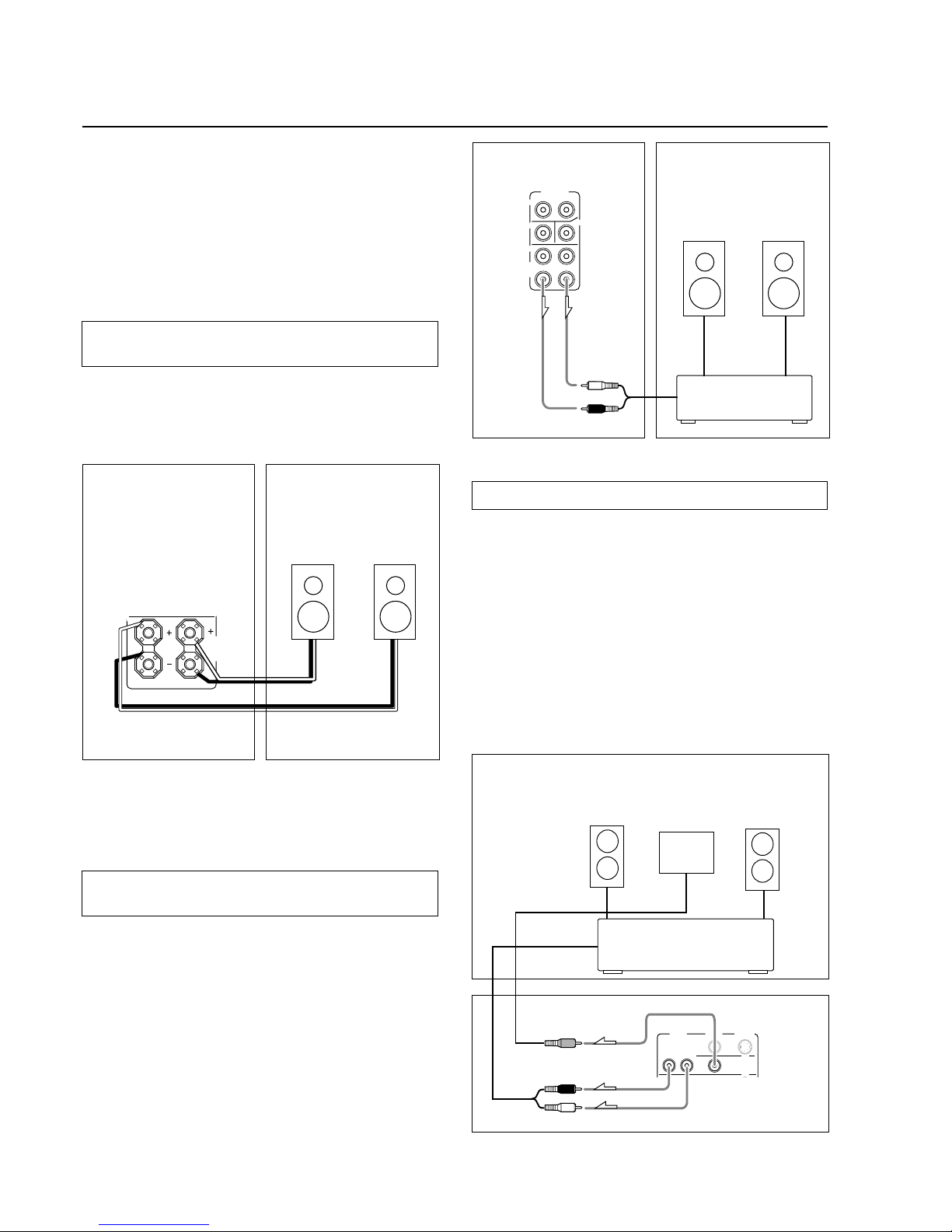
24
R
L
SURR
BACK
/ ZONE 2
SPEAKER
S
When using the ZONE 2 OUT terminals
When you have connected all the speakers for 7.1-channel audio in
the main room, connect the speakers as shown below.
The ZONE 2 OUT terminal is a constant output. Connect to the
LINE input of the amplifier (CD, tape, etc.). Adjust the volume
with the amplifier connected to the ZONE 2 OUT terminal.
1. Connect the TX-DS898 to the amplifier for the
remote zone.
2. Connect the remote zone speaker cables to the
speaker terminals on the amplifier.
Adjust the volume level at the amplifier.
3. Connect the TX-DS898 to the monitor for the remote
zone.
When using the SURR BACK/ZONE 2 SPEAKERS
terminals
If you are using a 5.1-channel speaker system in the main room, you
can connect the speakers for the remote zone (Zone 2) to the open
SURR BACK/ZONE 2 SPEAKERS terminals.
With this connection, select “Activated” for the Speaker Setup →
Powered Zone 2 setting in the Setup menu (See page 32).
Note:
It is important to be aware of the speaker impedance (see previous
page).
Connecting the remote zone (Zone 2)
speakers
Outline
The TX-DS898 allows you to connect another set of speakers and
place them in a different room or separated area for listening to
music. This other room or area is referred to as the remote zone
(Zone 2), while the room where the TX-DS898 is located is the
main zone. In addition, the IR IN/OUT allows you to control the
TX-DS898 from the remote zone (Zone 2) with the remote
controller even though the remote zone is physically separated.
The diagram below shows how to make the proper connections for
the remote zone.
Note:
The ZONE 2 OUT terminals of the TX-DS898 are of a fixed output
level.
Remote Zone (Zone 2)Main Room
Zone 2
Right
speaker
Zone 2
Left
speaker
When using the SURR BACK/ZONE 2 PRE OUT
terminals
If you are using a 5.1-channel speaker system in the main room, you
can connect the amplifier for the remote zone (Zone 2) to the open
SURR BACK/ZONE 2 PRE OUT terminals and connect the remote
zone speakers.
With this connection, select “Activated” for the Speaker Setup →
Powered Zone 2 setting in the Setup menu (See page 32).
PRE OUT
FRONT
SUB
SURR
CENTER
R
L
SURR
BACK/
ZONE 2
Remote Zone (Zone 2)Main Room
Zone 2
Right
speaker
Zone 2
Left
speaker
Power amplifier
Left (white)
Right (red)
AUDIO
VIDEO
S VIDEO
MONITOR
OUT
R
L
OUT
ZONE 2
Remote Zone (Zone 2)
Main Room
Zone 2
Right speaker
Zone 2
Left speaker
Zone 2
monitor or
projector
Zone 2 amplifier
Left (white)
Right (red)
TX-DS898
TX-DS898
TX-DS898
Page 25
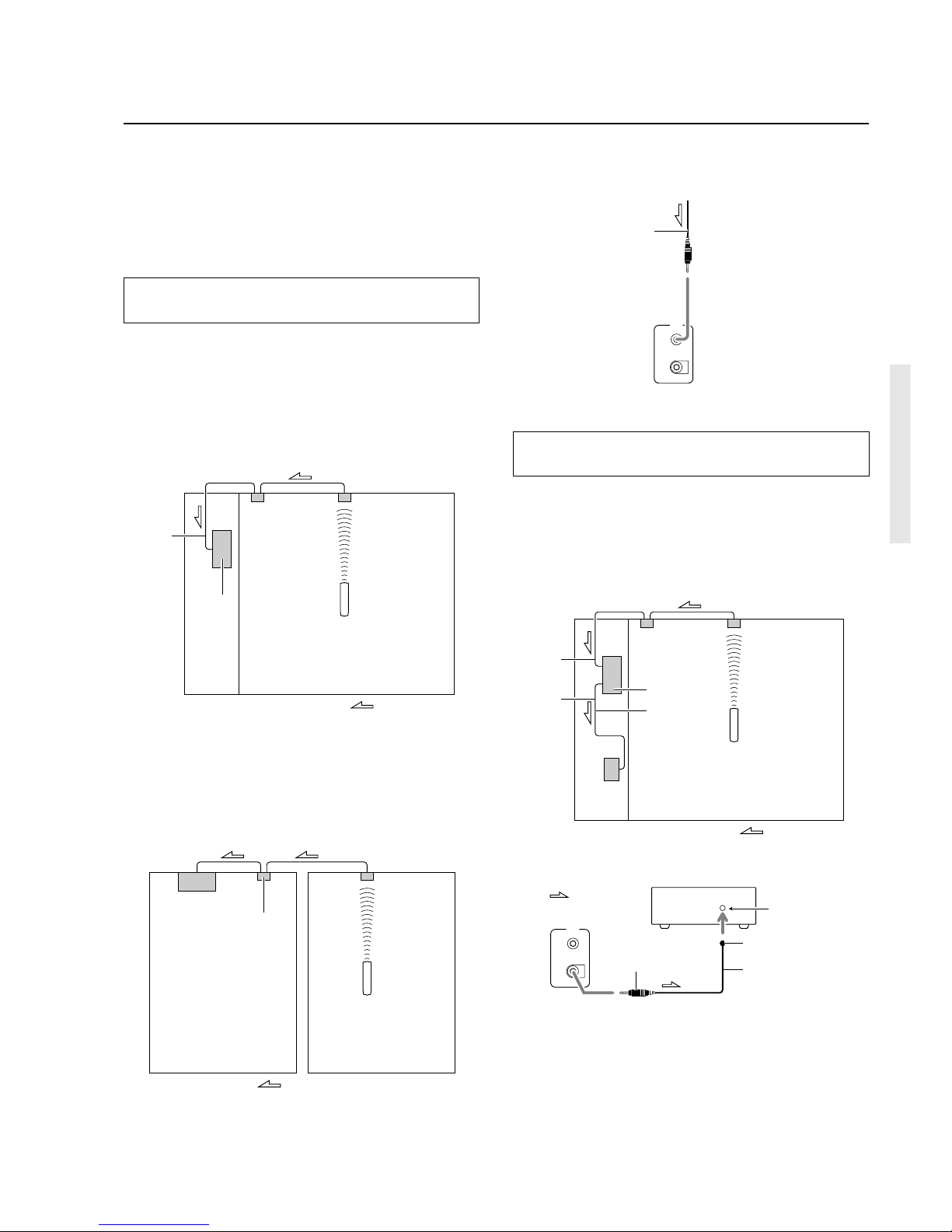
25
Operating components not reached by the
remote controller signals (IR IN/OUT)
If the remote controller signal does not reach the
TX-DS898 remote sensor
If the TX-DS898 is located inside a cabinet or other enclosure where
the infrared rays from the remote controller cannot enter, then
operation with the remote controller will not be possible. In such a
case, it will be necessary to install a remote sensor at a location
outside of the cabinet for the infrared rays from the controller to
reach.
With this connection, select “Main” for the Hardware Setup → IR IN
Setup → Position setting in the Setup menu (see page 31).
If the remote controller signal does not reach
other components
In this situation, you will need to use a commercially available IR
emitter. Connect the mini plug of the IR emitter to the IR OUT
terminal on the TX-DS898 and then place the IR emitter on the
remote sensor of the component or facing it. When the IR emitter is
connected, only the signal input to the IR IN terminal is output to the
IR OUT terminal. The signal input from the remote sensor on the
front of the TX-DS898 will not be output to the IR OUT terminal.
The following equipment (sold separately) is essential for
operation:
• Onkyo’s Multi-Room System kits (IR Remote Controller
Extension System), or
• Multiroom A/V distribution and control systems from Niles
®
and Xantech® to name a few
The IR IN input allows you to control the TX-DS898 from the
remote zone (Zone 2) with the remote controller even though the
remote zone is physically separated. The diagram below shows how
to make the proper connections for the remote zone.
With this connection, select “Zone 2” for the Hardware Setup → IR
IN Setup → Position setting in the Setup menu (see page 31).
Make connection as shown below. Do not plug the equipment into
the power source until the connection is complete.
from connecting block
IR IN
TX-DS898
In the
cabinet
Remote Controller
Connecting
block
IR Receiver
: Signal flow
Connecting
block
TX-DS898
Main room
: Signal flow
To IR IN
Zone 2 room
IR Receiver
Remote controller
IR IN
IR OUT
Connecting
block
IR Receiver
TX-DS898
IR Emitter
Remote Controller
other
component
: Signal flow
I R
IN
OUT
Mini plug cable
TX-DS898
I R
IN
OUT
: Signal flow
IR Emitter
Remote control
sensor
other component
TX-DS898
Mini plug
Emitter
Mini plug cable
Page 26
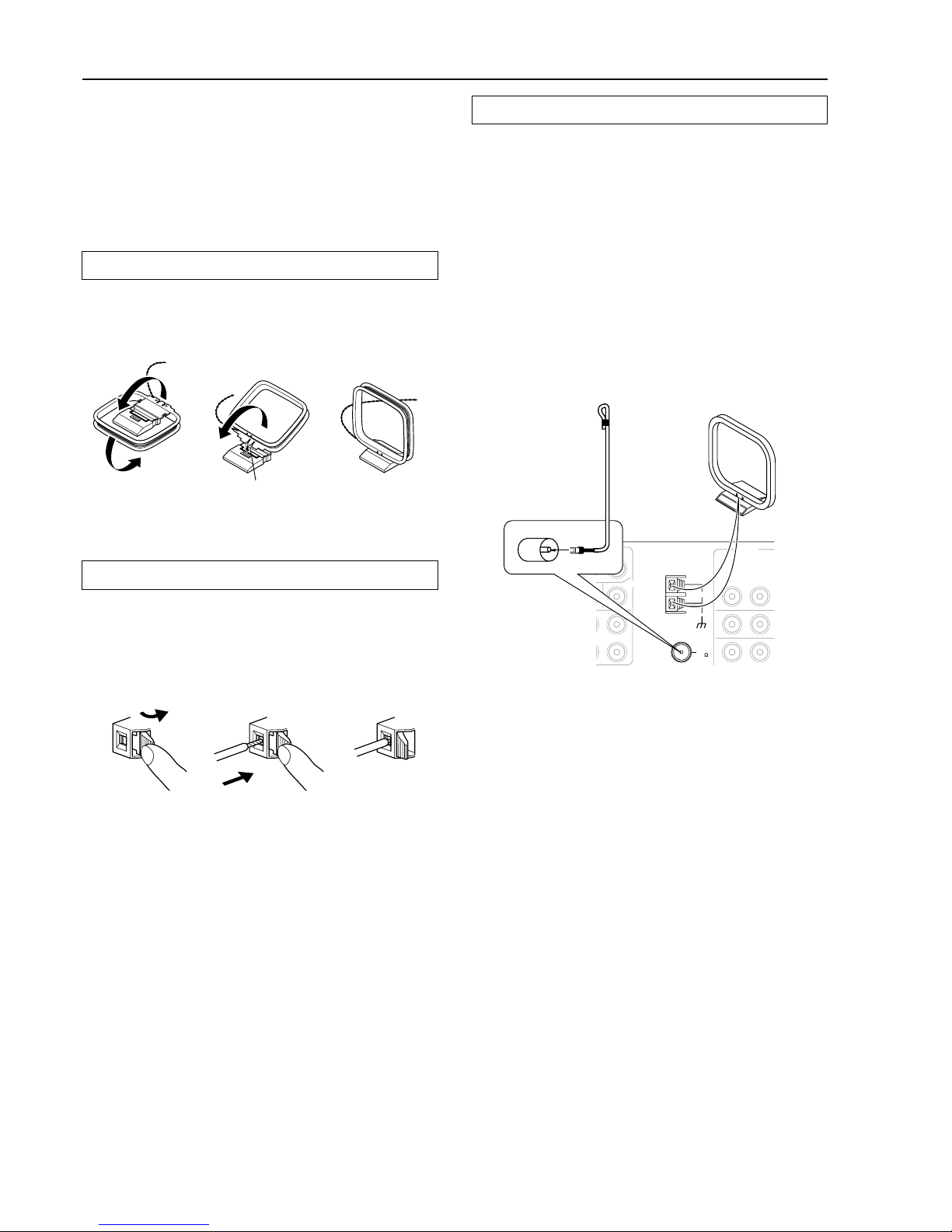
26
(Indoor) AM loop antenna
Connecting antennas
Connecting the AM antenna cable
1. Press down the lever.
2. Insert the wire into the hole.
3. Release the lever.
Insert into the hole.
FM antenna
Hint:
Either of the split ends of the AM antenna can be connected to either
terminal. Unlike speaker cabling, there is no polarity for AM
broadcast signals.
Connecting the included antennas
Connecting the FM indoor antenna:
The FM indoor antenna is for indoor use only. During use, extend the
antenna and move it in various directions until the clearest signal is
received. Fix it with push pins or similar implements in the position
that will cause the least amount of distortion.
If the reception is not very clear with the attached FM indoor
antenna, the use of an outdoor antenna is recommended.
Connecting the AM loop antenna:
The AM loop antenna is for indoor use only. Set it in the direction
and position where you receive the clearest sound. Put it as far away
as possible from the TX-DS898, televisions, speaker cables, and
power cords.
When reception is not satisfactory with the attached AM loop
antenna alone, connection of an outdoor antenna is recommended.
To use the tuner of TX-DS898, it is necessary to prepare the supplied
FM and AM antennas.
• Adjustment and placement of the FM and AM antennas for
better reception must be done while listening to a station
broadcast.
• If better reception cannot be obtained, then placement of an
outside antenna is recommended.
Assembling the AM loop antenna
Assemble the loop antenna as shown in the illustration.
• Refer to “Connecting the AM loop antenna” below for details on
connecting the loop antenna.
12
3
E OUT
ANTENNA
CENTER
L
AUDIO
R
L
AM
FM
75
FM
Page 27
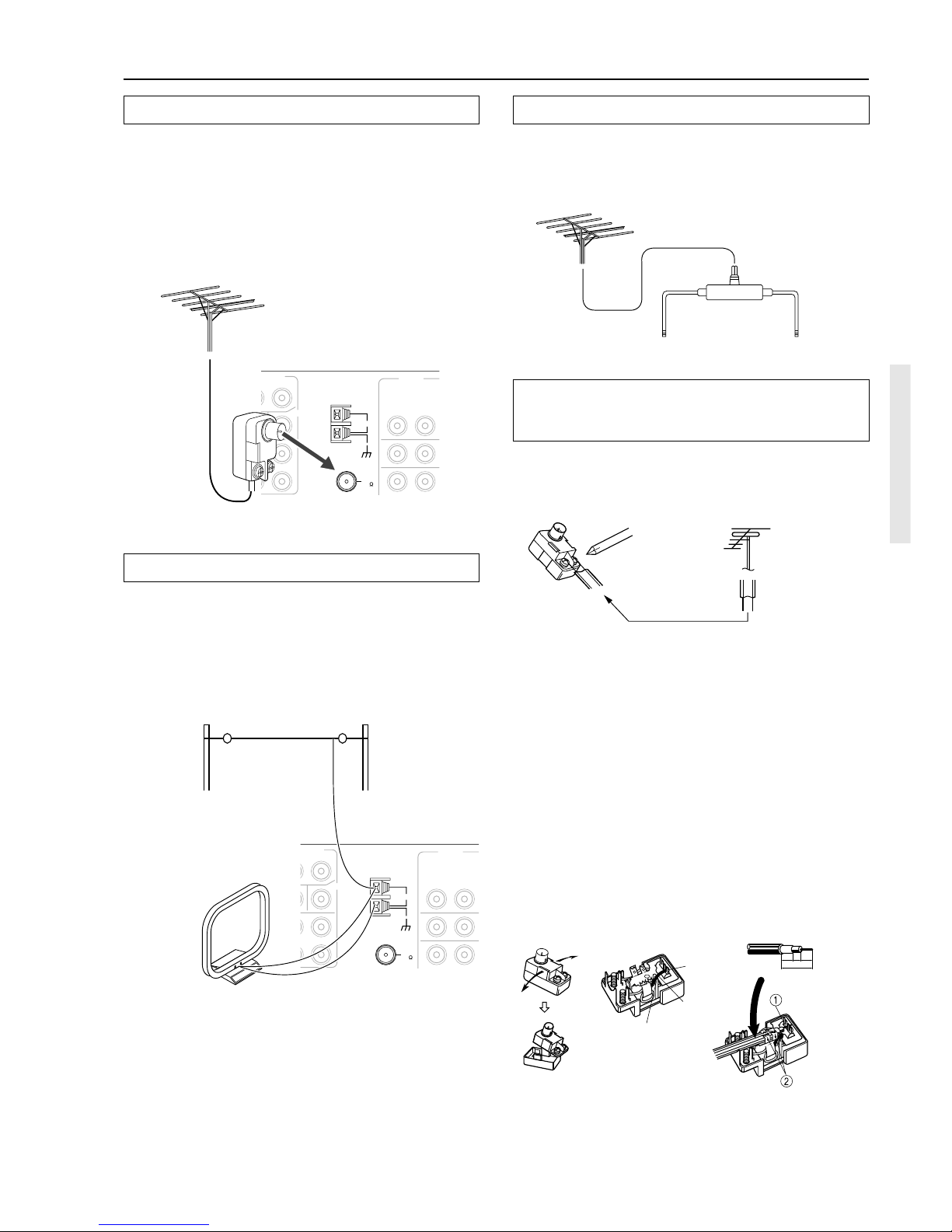
27
Connecting antennas
Outdoor antenna
(Indoor)
AM loop antenna
To TV (or VCR)To receiver
Connecting an AM outdoor antenna
An outdoor antenna will be more effective if it is stretched
horizontally above a window or outside.
• Do not remove the AM loop antenna.
• To avoid the risk of lightning and electrical shock, grounding is
necessary. Follow item 14 of the “Important Safeguards” on
page 2 when you install the outdoor antenna.
Directional linkage
Do not use the same antenna for both FM and TV (or VCR)
reception since the FM and TV (or VCR) signals can interfere with
each other. If you must use a common FM/TV (or VCR) antenna, use
a directional linkage type splitter.
Connecting an FM outdoor antenna
Please make sure that you follow the considerations:
• Keep the antenna away from noise sources (neon signs, busy
roads, etc.).
• It is dangerous to put the antenna close to power lines. Keep it
well away from power lines, transformers, etc.
• To avoid the risk of lightning and electrical shock, grounding is
necessary. Follow item 14 of the “Important Safeguards” on
page 2 when you install the outdoor antenna.
Note:
If you are using the TX-DS898 worldwide model in a region where
AM frequencies are delineated by 10-kHz steps, be sure to set the
AM Freq Step Setup setting accordingly (see page 31).
E OUT
ANTENNA
CENTER
L
AUDIO
R
L
AM
FM
75
FM
E OUT
ANTENNA
CENTER
L
AUDIO
R
L
AM
FM
75
FM
Slit B
Wire A
Slit C
Connecting the antenna cable to the 75/300 Ω
antenna adapter (For all models other than
European models)
Connecting the 300 Ω ribbon wire:
Loosen the screws and wrap the wire around these screws. Then
tighten the screws with a screwdriver.
Connecting the coaxial cable:
1. With your fingernail, or a small screwdriver, press the
stoppers of the 75/300 Ω antenna adapter outward
and remove the cover.
2. Remove the transformer wire A from slit B and insert
it into slit C.
3. Prepare the coaxial cable as shown in the diagram.
4. Connect the 75/300 Ω antenna adapter to the coaxial
cable.
1. Insert the end of the cable.
2. Clamp it in place with pliers.
5. Reinstall the cover.
Outdoor
antenna
300 Ω
ribbon wire
1 2 3, 4
✦
✦
✦
✦
✦
✦
✦
✦
✦
✦
✦
6mm3mm6
mm
15mm
5/8"
Page 28

28
• The TX-DS898 is shipped with the main power (POWER)
switch in the on position (
ON
). When the power cord is
plugged in for the first time, the TX-DS898 will automatically
enter the standby state and the STANDBY indicator will light
(same condition after step 2 below).
• Before you plug in the TX-DS898, confirm that all connections
have been made properly.
• Turning on the power may cause a momentary power surge,
which might interfere with other electrical equipment on the
same circuit, such as computers. If this happens, use a wall outlet
on a different circuit.
1. Plug the power cord into an AC wall outlet.
2. Tap the ON button.
To return the TX-DS898 to the standby
state, press the OFF button.
Turning the power on from the remote controller:
Before you can use the remote controller, you must perform steps 1
and 2 above and place the TX-DS898 in the standby state.
1. Select AV Amp in the Home menu.
Memory preservation
This unit does not require memory preservation batteries. A builtin memory power backup system preserves the contents of the
memory during power failures and even when the POWER
switch is set to off. The POWER switch must be set to on in order
to charge the backup system.
The memory preservation period after the unit has been turned off
varies depending on climate and placement of the unit. On the
average, memory contents are protected over a period of a few
weeks after the last time the unit has been turned off. This period
is shorter when the unit is exposed to a highly humid climate.
3. Press the STANDBY/ON button to
turn on the TX-DS898. The display
and four jog dial indicators will light
up and the STANDBY indicator will
turn off.
If you press the STANDBY/ON button
again, the receiver returns to Standby mode.
2. Press the POWER switch to set the
TX-DS898 to standby state.
The STANDBY indicator will light up.
To change the display of the input source from TAPE to
MD:
If you connected an MD recorder to the TAPE jack on the TXDS898, you can have “MD” appear when the TAPE source button is
pressed. By changing the display, if an Onkyo MD recorder z-
connected, the z system functions will become enabled.
Changing the display:
Press and hold down the TAPE source button until the display
changes from TAPE to MD (approx. 3 seconds).
To return the display to its original setting, perform the same
procedure. This setting is necessary to allow z system functions
for the connected cassette tape or MD recorder.
Connecting the power
Turn off
OFF
ON
POWER
STAND
STANDBY/ON
STANDBY
TAPE
STANDBY indicator
+
–
CH
VOL
MUTE
CONT
+
–
LIGHT
STANDBY/ON
OFF
ON
POWER
STANDBY
MASTER VOLUME
FM
AM
PHONO
C
D
TAPE
DVD
VIDEO
3
VIDEO 5VIDEO
4
VIDEO
2
VIDEO
1
ZONE
2
()
GRN
REC
()
RED
AUDIO
SELECTOR DISPL
AY
PURE AUDIO UPSAMPLING
TX-DS
898
PUSH TO OPEN
ON
POWER
TAPE
STANDBY/ON
OFF
To wall outlet
Page 29

29
Setup menus
When making the various settings required to configure your TX-DS898 optimally, you can either use the OSD menu that appears on your
television monitor or you can use the display on the front of the TX-DS898. The OSD menu is a settings menu that is displayed on your TV
monitor. For use as reference when performing the setting procedures, this manual shows both the OSD menu displayed on your television
monitor and the display on the front of the TX-DS898.
The Setup menu consists of a main screen that is divided up into 5 menus: Hardware Setup, Speaker Setup, Input Setup, Audio Adjust, and
Preference. These menus are then divided up into various sub-menus, and these contain settings for you to optimize your home theater as you wish.
4.Preference
1.Volume Setup
2.Headphone Level Setup
3.OSD Setup
4.OSD Position
Quit:|SETUP|
4.Preference
1.Volume Setup
2.Headphone Level
3.OSD Setup
4.OSD Position
|ENTER|Quit:|SETUP|
3.Audio Adjust
9.THX Setup
10.Mono Movie Setup
11.Enhanced 7 Setup
12.Orchestra Setup
13.Unplugged Setup
14.Studio Mix Setup
15.TV Logic Setup
→
default
3.Audio Adjust
1.Tone Control
2.Surround Speakers
3.Sound Effect
→
default
3.Audio Adjust
1.Tone Control
2.Surround Speakers
3.Sound Effect
4.Delay
5.LFE Level
6.Mono Setup
7.Theater Dimensional
8.Surround Setup
1.Speaker Setup
1.Speaker Config
2.Speaker Distance
3.Level Calibration
2.Input Setup
1.Digital Setup
2.Multichannel Setup
3.Video Setup
4.Character Input
5.Intelli Volume
6.Listening Mode Preset
|ENTER|Quit:|SETUP|
Input:DVD
2.Input Setup
1.Digital Setup
2.Multichannel Setup
3.Video Setup
4.Character Input
5.Intelli Volume
|ENTER|Quit:|SETUP|
Input:DVD
1.Speaker Setup
1.Speaker Config
2.Speaker Distance
3.Level Calibration
4.Bass Peak Level
Quit:|SETUP|
|ENTER|Quit:|SETUP|
|ENTER|Quit:|SETUP|
0.Hardware Setup
1.Speaker Impedance
2.IR IN Setup
0.Hardware Setup
1.Speaker Impedance
|ENTER|Quit:|SETUP| |ENTER|Quit:|SETUP|
Advanced Menu
0.Hardware Setup
1.Speaker Setup
2.Input Setup
3.Audio Adjust
4.Preference
|ENTER|Quit:|SETUP|
→Basic Menu
Basic Menu
0.Hardware Setup
1.Speaker Setup
2.Input Setup
3.Audio Adjust
|ENTER|Quit:|SETUP|
→
Advanced Menu
Basic Menu
Your TX-DS898 is provided with a
Basic Setup Menu for those who are not
familiar with many of the advanced
settings of an AV receiver or those who
wish to watch movies and listen to
music with the minimal amount of
setup. With the Basic Setup Menu, the
settings that rarely need to be set or that
are not needed for a reasonably good
degree of sound quality are not
displayed. Settings listed with
next
to their name are settings that can be set
using the Basic Setup Menu.
Advanced Menu
The Advanced Menu provides an
Advanced Setup Menu with features such
as the Listening Mode Presets that allow
you to customize the output sound for
movies and music just the way you like and
the AV Sync Setup that allows you to
adjust for discrepancies between the video
and audio timing.
Page 30

30
Button on remote controller Button on TX-DS898
SETUP
UP
DOWN
LEFT
RIGHT
ENTER
RETURN
Advanced Menu
0.Hardware Setup
1.Speaker Setup
2.Input Setup
3.Audio Adjust
4.Preference
|ENTER|Quit:|SETUP|
→Basic Menu
1.Speaker Setup
1.Speaker Config
2.Speaker Distance
3.Level Calibration
4.Bass Peak Level
Quit:|SETUP|
|ENTER|Quit:|SETUP|
1-1.Speaker Config
a.Subwoofer :Yes
b.Front :Small
c.Center :Small
d.Surround L/R:Small
e.Surround Bk :Small
f.Powered Zone2
:Not Activated
Quit:|SETUP|
RETURN
SETUP
ENTER
Setup
UP
DOWN
LEFT
RIGHT
Enter
Return
When using the buttons on the front panel
1. Press the SETUP button.
The main menu screen of the Main menu appears on your TV
monitor.
2. Using the and cursor buttons, select the menu
that you want to enter.
3. Press the ENTER button to enter the selected menu.
The screen for that menu appears.
4. Using the and cursor buttons, select the submenu that you want to enter, and press the ENTER
button.
Each sub-menu has different settings that can be changed as
desired, and they are all explained below. To change a setting,
first select it using the
and cursor buttons, and then change
the setting using the and cursor buttons.
5. Press the RETURN button to set the new settings and
return to the previous menu screen, and again to
return to the main screen.
Note:
Press the SETUP button to exit the Setup menu immediately.
When using the remote controller
1. Select AV Amp in the Home menu.
2. Tap the down scroll button twice to display the third
operation menu.
3. Perform steps 1 to 5 given above.
You can perform the same operation using the buttons on the
remote controller that correspond to those on the front panel.
Setup menus
Main menu
Menu
Sub-menu
Navigating through the Setup menu
You can change settings using the buttons on the front panel and on
the remote controller.
The buttons on the remote controller correspond to those on the TXDS898 as shown below.
Page 31

31
Hardware Setup
0-1. Speaker Impedance sub-menu
Set the impedance level to match the specifications of the speakers
you are using.
If the impedances of all speakers are between 6 and 16 Ω, select “6
ohms.” If the impedance of even one speaker is between 4 and 6 Ω,
select “4 ohms.”
Note:
Before you change this setting, be sure to first lower the volume at
the TX-DS898 to the minimum level.
0. Hardware Setup menu
0-2. IR IN Setup sub-menu
This sub-menu allows you to set where you will be using the remote
controller when you are using it in conjunction with the IR IN
terminal (i.e. remote controller signals are input at the IR IN
terminal).
Main: Select when you have a remote sensor for the remote
controller connected to the IR IN terminal in the main room.
Zone 2: Select to perform the remote zone (Zone 2) operations from
the remote zone.
Advanced Menu
0.Hardware Setup
1.Speaker Impedance
2.IR IN Setup
3.AM Frequency Step
|ENTER|Quit:|SETUP|
Advanced Menu
0.Hardware Setup
0-1.Speaker Impedance
a.Minimum :6 ohms
Quit:|SETUP|
Advanced Menu
0.Hardware Setup
0-2.IR IN Setup
a.Position :Main
Quit:|SETUP|
The Hardware Setup menu will need to be set before you use your TXDS898 for the first time. Once you set the Speaker Impedance setting
at the Hardware Setup menu, the setting will not be displayed again
when you enter the Basic Menu. To change the setting at a later date,
select the Advanced Menu to display the Hardware Setup menu.
0-3. AM Frequency Step sub-menu
a. AM Frequency Step
This submenu only appears on the worldwide model. The initial
setting is 9 kHz, and this needs only to be changed if you are using
the TX-DS898 in a 10-kHz region.
Advanced Menu
0.Hardware Setup
0-3.AM Frequency Step
a.Frequency Step
:9 kHz
Quit:|SETUP|
Page 32

32
Speaker Setup
1-1. Speaker Config sub-menu
Here you will enter which speakers are connected and the size of
each speaker.
a. Subwoofer
Yes: Select when a subwoofer is connected.
No: Select when a subwoofer is not connected.
b. Front
Large: Select if the front speakers are large sized.
Small: Select if the front speakers are small sized.
• If “No” is selected for the Subwoofer setting, then this setting
is fixed to “Large.”
c. Center
None: Select if no center speaker is connected.
Large: Select if the center speaker is large sized.
Small: Select if the center speaker is small sized.
• If “Small” is selected for the Front setting, then “Large”
cannot be selected for this setting.
d. Surround L/R
None: Select if no surround left and right speakers are
connected.
Large: Select if the surround left and right speakers are large sized.
Small: Select if the surround left and right speakers are small sized.
• If “Small” is selected for the Front setting, then “Large”
cannot be selected for this setting.
e. Surround Bk
None: Select if no surround back left and right speakers are
connected.
Large: Select if the surround back left and right speakers are
large sized.
Small: Select if the surround back left and right speakers are
small sized.
• If “None” is selected for the Surround L/R setting, the display
disappears from the screen.
• If “Small” is selected for the Surround L/R setting, then
“Large” cannot be selected for this setting.
• If “Activated” is selected for the Powered Zone 2 setting
(below), then the display disappears from the screen.
f. Powered Zone 2
Activated: Select when connecting the speakers for the remote
zone (Zone 2) to the SURR BACK/ZONE 2 PRE OUT or SURR
BACK/ZONE 2 SPEAKERS terminals (using the internal
amplifier of the TX-DS898).
Not Activated: Select when not connecting the speakers for the
remote zone (Zone 2) to the SURR BACK/ZONE 2 PRE OUT or
SURR BACK/ZONE 2 SPEAKERS terminals (not using the
internal amplifier of the TX-DS898).
Memo:
Tip:
When setting the speaker size in the Speaker Config sub-menu, use
the guidelines given below.
Large: The complete frequency range for the channel you are
setting will be output from the speaker.
Small: Frequencies of the channel you are setting lower than 80
Hz will be output from the subwoofer. If there is no subwoofer,
then the output will be from the left and right front speakers. (Set
all speakers for THX speaker systems to “small.”)
Advanced Menu
1.Speaker Setup
1.Speaker Config
2.Speaker Distance
3.Level Calibration
4.Bass Peak Level
Quit:|SETUP|
|ENTER|Quit:|SETUP|
1. Speaker Setup menu
After you have installed the TX-DS898, connected all the
components, and determined the speaker layout, it is now time to
perform the settings in the Speaker Setup menu for the optimum
sound acoustics for your environment and speaker layout.
Before you perform the following settings, it is important that you
first determine the following characteristics:
• The types and sizes of the speakers that are connected.
• The distance from each speaker to your normal listening
position.
Advanced Menu
1.Speaker Setup
1.Speaker Config
2.Speaker Distance
3.Level Calibration
4.Bass Peak Level
|ENTER| Quit:|OSD|
1-1.Speaker Config
a.Subwoofer :Yes
b.Front :Small
c.Center :Small
d.Surround L/R:Small
e.Surround Bk :Small
f.Powered Zone2
:Not Activated
Quit:|SETUP|
SL SR
SBL SBR
Front
[ ]
m/ft
[ ]
m/ft
[ ]
m/ft
[ ]
m/ft
[ ]
m/ft
[ ]
m/ft
[ ]
m/ft
[ ]
m/ft
Front
SW Center
Monitor
Page 33

33
Speaker Setup
a. Unit
feet: Select if you will enter the distances in feet.
meters: Select if you will enter the distances in meters.
b. Front L/R
Set the distance from the front left and right speakers to your normal
listening position between 1 and 30 feet in 0.5-feet intervals (0.3 to 9
meters in 0.15-meter intervals).
Position the front left and right speakers so that they are the same
distance from the listener. If they are not, you may lose the center
position for stereo sound.
c. Center
Set the distance from the center speaker to your normal listening
position between 1 and 30 feet in 0.5-feet intervals (0.3 to 9 meters in
0.15-meter intervals).
d. Surr Right
Set the distance from the surround right speaker to your normal
listening position between 1 and 30 feet in 0.5-feet intervals (0.3 to 9
meters in 0.15-meter intervals).
e. Surr Bk R
Set the distance from the surround back right speaker to your normal
listening position between 1 and 30 feet in 0.5-feet intervals (0.3 to 9
meters in 0.15-meter intervals).
f. Surr Bk L
Set the distance from the surround back left speaker to your normal
listening position between 1 and 30 feet in 0.5-feet intervals (0.3 to 9
meters in 0.15-meter intervals).
Note:
If the Powered Zone 2 setting of the Speaker Config sub-menu is set
to “Activated,” then the Surr Bk R and Surr Bk L settings will not be
displayed.
g. Surr Left
Set the distance from the surround left speaker to your normal
listening position between 1 and 30 feet in 0.5-feet intervals (0.3 to 9
meters in 0.15-meter intervals).
h. Subwoofer
Set the distance from the subwoofer to your normal listening
position between 1 and 30 feet in 0.5-feet intervals (0.3 to 9 meters in
0.15-meter intervals).
1-2. Speaker Distance sub-menu
Here you will enter the distance from each speaker to your normal
listening position. This is important for the timing of the acoustics to
create the proper sound space that the TX-DS898 and today’s sound
systems are able to produce.
Notes:
• Speakers that you selected “No” or “None” for in the Speaker
Config sub-menu will not appear.
• The difference between the distances of different speakers
cannot be set to more than 20 feet.
Note:
The SURR BACK/ZONE 2 PRE OUT and SURR BACK/ZONE
2 SPEAKER terminals
In order to have 7.1-channel playback in the main room, you must set
the Powered Zone 2 setting to “Not Activated.” When set to “Not
Activated,” the surround back signals are output from the SURR
BACK/ZONE 2 PRE OUT and SURR BACK/ZONE 2 SPEAKER
terminals. Connect the surround back speakers to the SURR BACK/
ZONE 2 SPEAKER terminals or to the speakers terminals of the
power amplifier connected to the SURR BACK/ZONE 2 PRE OUT
terminals.
When you are not using the surround back speakers in the main room
and using the internal amplifier to power the speakers for the remote
zone (Zone 2), set the Powered Zone 2 setting to “Activated.” When
set to “Activated,” the Zone 2 signals are output from the SURR
BACK/ZONE 2 PRE OUT and SURR BACK/ZONE 2 SPEAKER
terminals. Connect the remote zone (Zone 2) speakers to the SURR
BACK/ZONE 2 SPEAKER terminals or to the speakers terminals of
the power amplifier connected to the SURR BACK/ZONE 2 PRE
OUT terminals.
Advanced Menu
1.Speaker Setup
1-2.Speaker Distance
a.Unit :meters
b.Front L/R : 3.60m
c.Center : 3.60m
d.Surr Right : 2.10m
e.Surr Bk R : 2.10m
f.Surr Bk L : 2.10m
g.Surr Left : 2.10m
h.Subwoofer : 3.60m
Quit:|SETUP|
Page 34

34
Speaker Setup
a. Left
Sound comes from the front left speaker. Adjust the sound level
between –12 and 12 decibels in 1-decibel intervals.
b. Center
Sound comes from the center speaker. Adjust the sound level
between –12 and 12 decibels in 1-decibel intervals.
c. Right
Sound comes from the front right speaker. Adjust the sound level
between –12 and 12 decibels in 1-decibel intervals.
d. Surr Right
Sound comes from the surround right speaker. Adjust the sound
level between –12 and 12 decibels in 1-decibel intervals.
e. Surr Bk R
Sound comes from the surround back right speaker. Adjust the sound
level between –12 and 12 decibels in 1-decibel intervals.
f. Surr Bk L
Sound comes from the surround back left speaker. Adjust the sound
level between –12 and 12 decibels in 1-decibel intervals.
Note:
If the Powered Zone 2 setting of the Speaker Config sub-menu is set
to “Activated,” then the Surr Bk R and Surr Bk L settings will not be
displayed.
g. Surr Left
Sound comes from the surround left speaker. Adjust the sound level
between –12 and 12 decibels in 1-decibel intervals.
h. Subwoofer
Sound comes from the subwoofer. Adjust the sound level between –
15 and 12 decibels in 1-decibel intervals.
Calibrating the speaker levels
(1) When this sub-menu is entered, the TX-DS898 will emit a pink
noise from the front left speaker. At this time, the Master volume
automatically increases to the reference level (0dB). Remember
the level of this noise and then press the
cursor button. (Note
that this can be adjusted to any level between –12 and 12
decibels in 1-decibel intervals.) The TX-DS898 will now emit
the pink noise from the center speaker.
(2) Using the
and cursor buttons, adjust the volume level of the
noise from the center speaker so that it is the same level as the
front left speaker. You can jog back and forth between the
speakers to help you compare the volume levels.
(3) Press the
cursor button again. The TX-DS898 will now emit
the pink noise from the front right speaker.
(4) Repeat steps (2) and (3) above for the front right and other
speakers until all speakers are adjusted to the same volume level.
Notes:
• Speakers that you selected “No” or “None” for in the Speaker
Config sub-menu will not appear.
• To accurately set the output levels, it is recommended to use a
handheld sound pressure level (SPL) meter. Set the meter to Cweighting and slow averaging. A Radio Shack
®
SPL meter or
equivalent is recommended. Using the internal channel noise
generators, set each channel so that you read a 75 decibel sound
pressure level.
1-3. Level Calibration sub-menu
Here you will set the volume for each speaker so that they are all
heard by the listener at the same level. This is especially important
for speaker layouts where the left and right speakers are at different
distances or in asymmetrical positions due to room designs and
configurations. These settings and the distance settings performed
above are vital to create the proper acoustics required for the
optimum sound space and dynamics.
Note:
The speaker level settings here are not effective for multichannel
input sources. To adjust the speaker levels for multichannel input
sources, you will need to use the CH Sel, + and – buttons on the
USR-5 remote controller. See page 55.
Advanced Menu
1.Speaker Setup
1-3.Level Calibration
a.Left : 0dB
b.Center : 0dB
c.Right : 0dB
d.Surr Right : 0dB
e.Surr Bk R : 0dB
f.Surr Bk L : 0dB
g.Surr Left : 0dB
h.Subwoofer : 0dB
Quit:|SETUP|
Page 35

35
Speaker Setup
a. Bass Peak Level Limiter
On: Select to set the bass peak level. When “On” is selected, the
Peak Level setting appears below.
Off: Select to turn off the bass peak level limiting function.
1-4. Bass Peak Level
(Bass Peak Level Manager*) sub-menu
Setting the bass peak level is important to keep your subwoofer from
being damaged by preventing it from outputting over a set volume. If
your subwoofer has a built-in limiter, set this setting to “Off.”
Note:
If your system does not include a subwoofer, this setting will set the
bass peak level for your front speakers.
b. Peak Level
The current bass peak level is displayed. Press the cursor button to
output a test sound. Then press the
cursor button (or turn the
Master Volume dial) to slowly raise the volume to the point where
the sound becomes distorted and then back it off until it returns to
normal. This is the proper setting for the bass peak level.
After setting the Peak Level at the Bass Peak Level sub-menu,
press the RETURN button. The values are set and the previous
screen appears.
Notes:
• The volume can be adjusted to either –∞ or between –81 to +18
decibels in 1-decibel increments.
• Do not allow the distorted sound to be output from the
subwoofer for a long time for it may damage the subwoofer.
* Bass Peak Level Manager is a registered trademark of Lucasfilm Ltd.
Advanced Menu
1.Speaker Setup
1-4.Bass Peak Level
a.Bass Peak Level
Limiter :Off
Quit:|SETUP|
Advanced Menu
1.Speaker Setup
1-4.Bass Peak Level
a.Bass Peak Level
Limiter :On
b.Peak Level :+18dB
Press to set
Peak Level.
Quit:|SETUP|
Advanced Menu
1.Speaker Setup
1-4.Bass Peak Level
b.Peak Level :-27dB
1.Turn Volume up.
2.Press RETURN just
before sound is
distorted.
db
Page 36

36
Input Setup
Initial settings for each input source
Input source Digital input
CD OPTICAL 1
PHONO ----
FM
AM
TAPE OPTICAL 2
VIDEO 1 COAXIAL 2
VIDEO 2 COAXIAL 3
VIDEO 3 OPTICAL 3
VIDEO 4 OPTICAL 4
VIDEO 5 OPTICAL on front panel (fixed)
DVD COAXIAL 1
---- : Available for digital input but not set in initial settings.
: Not available for digital input.
2. Input Setup menu
This menu allows you to setup the various input sources available
with the TX-DS898. Each input source may have a great number of
settings that are difficult to keep track of, so we recommend making
a chart to record what you have set and for which component to
prevent confusion later.
2-1. Digital Setup sub-menu
The settings made in this sub-menu are valid for the input source that
is currently selected with the input source buttons at the front panel
and, therefore, these settings are made separately for each digital
input source. This sub-menu will not appear if the selected input
source button is AM or FM. If this setting is incorrectly made, the
digital audio signals may not be properly output, or not heard at all.
Also, since VIDEO 5 is fixed to the optical digital terminal on the
front panel, this sub-menu will not appear if VIDEO 5 is selected.
Advanced Menu
2.Input Setup
1.Digital Setup
2.Multichannel Setup
3.Video Setup
4.Character Input
5.Intelli Volume
6.Listening Mode Preset
|ENTER|Quit:|SETUP|
Input:DVD
Advanced Menu
2.Input Setup
2-1.Digital Setup
a.Digital Input
:COAX1
b.Digital Format
:All
Quit:|SETUP|
Input:DVD
Input:DVD
Page 37

37
Input Setup
a. Digital Input
This setting tells the TX-DS898 which input source button on the
front panel is connected with which digital input jack on the rear
panel. To perform this setting, you must first select a digital input
source at the front panel and then set the name of the digital input
jack it is connected to here.
For example, if the input source selected at the front panel is CD and
the compact disc player is connected to DIGITAL INPUT (OPT) 1,
then select “OPT1” here. If the input source selected is not connected
to a digital input, then select “----.”
OPT1-4: Connect your digital components to any of the
DIGITAL INPUT (OPT) terminals 1 through 4.
COAX1-3: Connect your digital components to any of the
DIGITAL INPUT (COAX) terminals 1 through 3.
––––: Select if the input source is not from a digital input jack.
b. Digital Format
Sets the digital signal type to which priority is given during signal
detection at the selected digital terminal.
The default setting is “All.” If “----” is selected for this input source
at the Digital Input setting, then this setting will not appear.
Although you can use this default setting as is, you may change it as
desired depending on the input signal format (e.g., if you know that
you will always be listening to a certain input signal format from a
particular input source).
All: Select for automatic detection of the input signal format.
The input signal format (Dolby Digital, DTS, PCM or Analog)
used by the selected input source is detected automatically to
execute the required decoding process.
DTS: Select for DTS signal processing. The decoding process is
executed only when DTS signals are input.
PCM: Select for PCM signal processing. The decoding process
is executed only when PCM signals are input.
Notes:
• If “All” is selected and a compact disc or LD is fast-forwarded
during playback, decoded PCM signals may produce a skipping
sound. In such cases, change the setting to “PCM.”
• If a DTS signal is not input when “DTS” is selected, the TXDS898 does not automatically switch to analog output even if
“Auto” is selected with the AUDIO SELECTOR button.
Notes on DTS:
• If you play a CD or LD that supports DTS when the “PCM”
setting is selected on the TX-DS898, the DTS encoded signal
will not be decoded and noise will be output. This noise could
damage the amplifier and speakers. Therefore, be sure to select
“All” or “DTS” and use the digital input jacks (OPTICAL or
COAXIAL) to connect the DTS source.
• If you play a CD or LD that supports DTS when “All” is
selected, you may hear a noise for a short while until the DTS
decoder recognizes the DTS-encoded signal and starts operating.
This is not a malfunction.
• If you press the pause or skip button on the player while playing
a DTS source, a short noise may be heard. This is not a
malfunction. In such cases, try playing the source in the “DTS”
selected.
• The DTS indicator on the TX-DS898 lights while a DTS source
is played. When playback finishes and the DTS signal
transmission stops, the TX-DS898 remains in DTS mode and the
DTS indicator remains lit. This prevents noise when you operate
the pause or skip button on the player. Therefore, if the source is
immediately switched from DTS to PCM, the PCM signal may
not be played. In this case, stop the playback of the source on the
player for about three seconds and then resume playback.
2-2. Multichannel Setup sub-menu
This setting is normally set to “No,” and only needs to be changed to
“Yes” if a DVD player, MPEG decoder, or other component that has
a multi channel port is connected to the MULTI CHANNEL INPUT
port for 5.1-channel, 6.1-channel, or 7.1-channel audio. For
example, if a DVD player is connected to the MULTI CHANNEL
INPUT port, then select DVD at the front panel as the input source,
bring up this sub-menu, and select “Yes” for the Multichannel
setting. You can only select Multichannel with the AUDIO
SELECTOR button when “Yes” is selected here.
• You may not be able to play some DTS source signals from
certain CD players and LD players even if you connect the
player to the TX-DS898 digitally. This is because the digital
signal has been processed (such as the output level, sampling
frequency, or frequency response) and the TX-DS898 cannot
recognize the signal as DTS data. Therefore you may hear noise
when you play a DTS source while processing the signal.
• The outputs for the VIDEO 1 OUT, VIDEO 2 OUT, TAPE
OUT, and ZONE 2 OUT, output analog audio signals. Do not
record from CDs or LDs that support DTS using these outputs. If
you do, the DTS-encoded signal will be recorded as noise.
• If a compact disc or LD encoded in the DTS format is played
back with “PCM” selected, only noise will be produced. Always
select “All” or “DTS” when playing back DTS-encoded sources.
Note:
When playing a device that is actually connected to the MULTI
CHANNEL INPUT terminal, select Multichannel with the AUDIO
SELECTOR button.
Advanced Menu
2.Input Setup
2-2.Multichannel Setup
a.Multichannel :Yes
Quit:|SETUP|
Input:DVD
Input:DVD
Input source selected Multichannel
CD No
PHONO No
FM No
AM No
TAPE No
DVD Yes
VIDEO 1 No
VIDEO 2 No
VIDEO 3 No
VIDEO 4 No
VIDEO 5 No
Page 38

38
Input Setup
a. Video
This setting allows you to match the audio from one component with
the video from another. Therefore, you can set a video source to be
displayed while the audio from another input source is heard. For
example, this allows you to play the music from a compact disc,
while displaying the picture from a video cassette player or other
video source.
The default settings are given below.
2-3. Video Setup sub-menu
Input source selected Video
CD Last Valid
PHONO Last Valid
FM Last Valid
AM Last Valid
TAPE Last Valid
DVD DVD
VIDEO 1 VIDEO 1
VIDEO 2 VIDEO 2
VIDEO 3 VIDEO 3
VIDEO 4 VIDEO 4
VIDEO 5 VIDEO 5
Last Valid: When you change to an input source set to “Last
Valid,” the video of the input source that you changed from is
continued. For example, if the selected input source is VIDEO 1,
and you then change to CD (set to “Last Valid”), then the audio
from the CD input is played while the video from VIDEO 1
continues.
• If no video signal is to be assigned to the input source, set
“----.”
b. Component Video
If a component is connected to the one of the COMPONENT
VIDEO inputs (1 or 2), then that input must be set here.
The default settings are given below.
Last Valid (enables the source last selected): The source that
was selected last continues as the input source.
Advanced Menu
2.Input Setup
2-3.Video Setup
a.Video
:DVD
b.Component Video
:INPUT1
Quit:|SETUP|
Input:DVD
Input:DVD
Input source selected Component video input
CD Last Valid
PHONO Last Valid
FM Last Valid
AM Last Valid
TAPE Last Valid
DVD INPUT 1
VIDEO 1 INPUT 2
VIDEO 2 INPUT 2
VIDEO 3 INPUT 2
VIDEO 4 INPUT 2
VIDEO 5 INPUT 2
Page 39

39
Input Setup
2-4. Character Input sub-menu
This sub-menu allows you to give names to the stations you have
preset for the AM/FM tuner, and to the input sources you have
connected (excluding the tuner itself). Up to 10 characters can be
entered for each name. For example, if you have a DVD connected to
the VIDEO4 input jack, then you can give it the name “DVD2.” Or,
if you have multiple VCRs connected, you can enter the model
names or manufacturer names for each one so that you do not have to
remember which is connected to which input source.
If you want to enter a name for a preset broadcast radio station, select
the station that you want to name and enter the name.
a. Character Display
Yes: Select to display the name you enter when the input source
is selected.
No: Select to display the default name.
b. Character
If you have selected “Yes” for the Character Display above, then
here you can enter the name that you want to display. Press
cursor
button to clear the current entry. Press
cursor button to bring up
the Character Input screen.
At the Character Input screen, press the cursor buttons to move the
cursor to the desired character and then press the ENTER button.
That character will now appear in the 10-character space field above.
Continue until the name is finished or until you have reached 10
characters.
Using the cursor buttons, select the desired character and press the
ENTER button. To change a character, move the cursor backward
with the RETURN button or forward with the ENTER button to the
location of mistaken character and enter the desired character. To
erase a character, enter a blank space in its place. After completing
the name, to exit, repeatedly press the ENTER button. Continue until
the name is finished or until you have reached 10 characters.
2-5. Intelli Volume sub-menu
This sub-menu allows you to set some of the special features offered
by the TX-DS898.
a. Intelli Volume
When switching input sources, you may find that the output level for
different components or input sources connected to the TX-DS898 is
different even though the main volume setting is the same. Under
normal circumstances, you would then have to change the volume
setting each time you change the input source. This Intelli Volume
setting allows you to preset a volume level for each input source
separately so that when you do switch from one input source to
another, the TX-DS898 adjusts the volume accordingly so that the
resulting volume stays the same. To set the Intelli Volume, simply
select an input source at the front panel, and if that source is quieter
than other sources, increase its decibel level with the
cursor
button, or if it is louder than other sources, decrease its decibel level
with the
cursor button.
The Intelli Volume can be adjusted between –12 and +12 decibels.
Advanced Menu
2.Input Setup
2-4.Character Input
a.Character Display
:No
b.Character
:
Press to edit.
to clear.
Quit:|SETUP|
Input:DVD
Input:DVD
Advanced Menu
2.Input Setup
2-4.Character Input
b.Character
:
ABCDEFGHIJKLM
NOPQRSTUVWXYZ
abcdefghijklm
nopqrstuvwxyz
|ENTER| 0123456789-.'
Back: ()+*/=,:;!?_
|RETURN|
Input:DVD
Input:DVD
Advanced Menu
2.Input Setup
2-5.IntelliVolume Setup
a.IntelliVolume
: 0dB
Quit:|SETUP|
Input:DVD
Input:DVD
Page 40

40
Input Setup
Relationship between input source and listening mode
The listening modes that can be set are different for each input source format.
Note:
You may not be able to select all the listening modes shown here depending on your speaker configuration or the selected input source.
* The 5.1-channel digital surround format has a variety of versions
including Dolby Digital and DTS. The 5.1- channel digital
surround format enables you to individually record and play five
full-range (20 Hz to 20 kHz) channels (left and right front,
center, and two surround channels) plus an LFE channel (Low
Frequency Effect) for the low-range effect sound. It will create a
realistic sound that can be heard in the theaters and concert halls.
2-6. Listening Mode Preset sub-menu
With the TX-DS898, you can set a different listening mode for each
different signal type that comes from each input source. For
example, if your DVD player also plays compact discs and the DVD
video signal is Dolby Digital and the compact disc signal is PCM,
then you can set a different listening mode for each.
This is especially convenient if you frequently play the same types of
movies or music.
Advanced Menu
2.Input Setup
2-6.ListeningMode Preset
a.Analog/PCM
:Stereo
b.PCM fs=96k :Stereo
c.Dolby D :Dolby D
d.DTS :DTS
f.D.F.2ch
:PLII
g.D.F.Mono:Mono
Quit:|SETUP|
Input:DVD
Input:DVD
Input source signal Analog/PCM PCM fs=96kHz Dolby D DTS D.F.2ch D.F.Mono
(display) (2ch) (Multi CH) (Multi CH) (Digital Audio Format)
Type of software Tape, CD, MD,
DVD DVD DVD DVD DVD
Record, Tuner, (96k/24bit) DTS-CD Digital satellite
DVD (Stereo), LD,
Digital satellite
Listening Mode
Direct/Pure Audio oo
Stereo ooooo
Mono o o
Theater-Dimensional oooo
Dolby Pro Logic II oo o
Dolby Digital o
DTS Neo:6 o
DTS o
DTS-ES Discrete o
DTS-ES Matrix o
THX Cinema(PLII) oooo
THX Cinema(Neo:6) o
THX Surround EX o
DTS-ES THX Cinema o
Mono Movie ooo
Enhanced 7 oooo
Orchestra oooo
Unplugged oooo
Studio-Mix oooo
TV Logic oooo
All Ch Stereo o
Page 41

41
Input Setup
Listening Modes
Mono
This mode is for playing old movies whose sound is recorded in
monaural or playing left and right channels separately in the movies
which contains the different language signals recorded into
individual channels. This mode also allows you to listen to the
multiplexed soundtracks on DVDs, and other media that have them.
Direct/Pure Audio
This mode delivers pure sound with minimum sound quality
adjustment and filtration. The sound recorded for the right and left
front channels is output to the right and left front speakers only and
not output to the subwoofer.
Same as the direct mode except that the pure audio mode also turns
off the display window, turns off the power supply to the video
circuitry, and minimizes the sources of noise. The result is highfidelity music playback true to the original source.
Stereo
This mode has all input sound is output from the left and right front
speakers.
Subwoofer also can be used for playback.
T-D (Theater-Dimensional)
For the best enjoyment of your home theater, it is recommended that
you have at least front left and right speakers, a center speaker, and
surround left and right speakers. However, if you only have front left
and right speakers, you can enjoy multichannel audio by using this
mode.
This mode controls the characteristics of the sound that reaches each
ear to reproduce a multi-speaker setup. To receive the full effect,
there is an optimum listening position (sweet spot). Refer to the
explanation of the listening angle. In addition, if the reflective sound
components are large, it may be difficult to achieve the desired
result, so be sure to set up your system and listening position to
minimize reflective sound.
DOLBY PRO LOGIC II
This mode is a new generation 5-channel surround system that
provides performance between the 4-channel (left front, right front,
center, and monaural surround) Pro Logic Surround and the 5.1channel Dolby Digital Surround. This mode can be set to the Movie
mode designed for playing movies and the Music mode designed for
listening to music. In the Movie mode, the surround channels, which
used to provide monaural output over only a narrow frequency
range, now provide complete stereo output over the full frequency
range. The result is movie viewing with a realistic feel of movement.
The Music mode uses the surround channels to provide a natural
sound space that cannot be provided with normal stereo output.
This mode can be used with VHS and DVD videos with the
mark and certain television programs. The Music mode
can be used with music compact discs and other stereo sources.
If no surround speakers are connected, then the surround sound is
divided and output from the front left and right channels (3 stereo).
Dolby D (Dolby Digital)
Used for playing Dolby Digital source.
Input source signals
a. Analog/PCM
Analog sources consist of LP records, FM and AM broadcasts,
cassette tapes, and the such. PCM (Pulse Code Modulation) is one
form of digital audio signals and is recorded directly onto compact
discs and DVDs without compression.
b. PCM fs=96k
Set a listening mode for the input signal from digital PCM sources
recorded with a sampling rate of 96 kHz.
c. Dolby D (Dolby Digital)
Digital data with AC-3 compression and a maximum of 5.1-channel
surround sound. This source signal comes from DVDs and LDs that
have the
mark and therefore recorded for 5.1-channel output.
This source also comes from digital satellite broadcasts that support
Dolby Digital.
Dialog norm
Dialogue Normalization (Dialog Norm) is feature of Dolby
Digital. When playing back software that has been encoded in
Dolby Digital, sometimes you may see a brief message in the
front panel display that read Dialog Norm xdB (“x” being a
numeric value). Dialogue Normalization serves to let you know
if the source material has been recorded at a higher or lower level
than usual. For example, if you see the message “Dialog Norm:
+4” in the front panel display, to keep the overall output level
constant just turn down the volume control by 4dB. In other
words, the source material that you are listening to has been
recorded 4dB louder than usual. If you do not see a message,
then no adjustment of the volume control is necessary.
d. DTS
DTS (Digital Theater System) is compressed digital data with a
maximum 5.1-channel surround output that allows for an extremely
high-quality sound. This source signal requires a DVD player that
supports DTS output and comes from DVDs, compact discs, and
LDs that have the
mark.
f. D.F. 2 ch (Digital Format 2 channel)
2 channel digital signal (except for PCM) such as Dolby Digital.
DVD or LD in which the 2 channel sound are recorded may be this
type of input signal.
g. D.F. Mono (Digital Format Monaural)
Monaural digital signal (except for PCM) such as Dolby Digital.
DVD or LD in which the monaural sound are recorded may be this
type of input signal.
Page 42

42
Input Setup
Mono Movie
This mode is suitable for playing back monaural recording such as
old movie soundtracks. The center channel delivers the unprocessed
original sound, whereas the other channels deliver the centerchannel sound processed with the appropriate reverberation. This
allows you to enjoy monaural sound with the atmosphere of a movie
theater.
Enhanced 7
Enhanced 7 intends to reproduce a natural surround environment by
using 7-channel speakers. The sound effects moving smoothly
toward the surround back. This mode is good for music and TV
sports programs.
Orchestra
This mode is appropriate for classical and opera music. The center
channel is cut and the surround channels are emphasized to widen
the stereo image. It will simulate the natural reverberation that is
created in large halls.
Unplugged
This mode is suitable for acoustical instrumental sounds, vocals, and
jazz music. By emphasizing the front stereo image, it will simulate
the acoustics that you would experience in front of the stage.
Studio-Mix
This mode is for rock and popular music. The lively sounds are
enhanced for a powerful acoustic image that simulates the feeling of
being in a club or rock concert.
TV Logic
This mode gives realistic acoustics to TV programs that are aired
from TV studios. It enhances the entire surround sound and clarity of
the conversation.
All Ch Stereo
This mode is designed for playing background music. The front,
surround, and surround back channels create a stereo image that
encompasses the entire area.
DTS Neo:6
This mode is for 6.1 channel playback of 2 channel sources such as
PCM or analog sources. All 6 channel outputs are wide frequency
range with a great separation between the different channels.
This mode can be set to the Cinema mode designed for playing
movies and the Music mode designed for listening to music.
The Cinema mode is good for movies. Reproduced surround sound
makes realistic feel of movement as 6.1 channel sources. This mode
can be used with VHS and television programs with stereo sound.
The Music mode uses the surround channels to provide a natural
sound space that cannot be provided with normal stereo output. This
mode can be used with music compact discs and other stereo
sources.
DTS
Used for playing DTS source.
DTS-ES Discrete 6.1
With the addition of the surround back channel, this new format has
all 6.1 channels recorded independently for a completely discrete
digital format. Since all channels are recorded independently, highfidelity surround playback with the increased feeling of a separated
sound space is achieved.
DTS-ES Matrix 6.1
This format has the surround back channel matrix encoded and
inserted into the left and right surround channels so that at playback
the output for the left, right, and back surround channels are decoded
using a high-precision matrix decoder.
THX
This mode is for playing back sources using THX.
For excellent fidelity when playing back THX sounds, it is
recommended to use a THX-certified speaker system.
• THX Cinema
This is the conventional 5.1-channel THX format. This mode
should be used only when playing back sources that were mixed
for playback in large movie theater environments.
• THX Surround EX
“THX Surround EX - Dolby Digital Surround EX” is a joint
development of Dolby Laboratories and the THX division of
Lucasfilm Ltd.
In a movie theater, film soundtracks that have been encoded with
Dolby Digital Surround EX technology are able to reproduce an
extra channel which has been added during the mixing of the
program. This channel, called Surround Back, places sounds
behind the listener in addition to the currently available front
left, front center, front right, surround right, surround left, and
subwoofer channels.
This additional channel provides the opportunity for more
detailed imaging behind the listener and brings more depth,
spacious ambience, and sound localization than ever before.
When released to the home consumer market, movies that were
created using the Dolby Digital Surround EX technology, may
have a note to that effect on the packaging. A list of movies
created using this technology can be found on the Dolby web site
at http://www.dolby.com <http://www.dolby.com> .
This unit can play the 5.1 ch program in THX surround EX
mode, even if the program is not encoded in Dolby Digital
Surround EX format. For this kind of program, the sound from
surround back channels depends on a program and may not fit to
your taste.
Page 43

43
Audio Adjust
3. Audio Adjust Setup menu
Set the various parameters for the sound signals.
Parameter Setting
Initial value
a Bass –12 to +12 0
b Treble –12 to +12 0
3-2. Surround Speakers
This setting allows you to decide which speakers to output to when
surround back speakers are connected and you are playing back a
5.1-channel source.
Parameter Setting
Initial value
a Surround Speakers Surround L/R, Surround Back, Surround L/R
Surr L/R + Back
Surround L/R: This outputs the sound to the surround left and
right speakers as normal and outputs nothing to the surround
back speaker.
Surround Back: This outputs the sound to the surround back
speakers and outputs nothing to the surround left and right
speakers.
Sur L/R+Back: This outputs the sound to both the surround left
and right speakers and the surround back speaker.
3-3. Sound Effect
Turn on and off the various sound effects.
Parameter Setting
Initial value
a RE-EQ On, Off Off
b Upsampling On, Off Off
c Subwoofer On, Off On
(Ana/PCM)
d Late Night Off, Low, High Off
a) Re-EQ
Re-EQ (re-equalization) takes the edginess or “brightness” out of
your home cinema sound to compensate for the fact that sound
mixed for theaters may sound too bright when played back through
speakers in the home environment.
This can be set to either “On” or “Off.”
This parameter is enabled for listening modes other than the THX
listening mode.
b) Upsampling
Upsampling processes the input digital signal, or the digital signal
converted from an analog input source, and converts its digital
sampling frequency to twice its current frequency for an even further
detailed sound reproduction. This can be set to either “On” or “Off.”
When “On” is selected, the Upsampling indicator lights.
c) Subwoofer
When “Yes” is selected for the Subwoofer setting in the Speaker
Config sub-menu, set this to “Off” if you do not want to have sound
output from the subwoofer. This setting is only effective when the
input source is Analog/PCM. If “No” is selected for the Subwoofer
setting in the Speaker Config sub-menu, then this setting will not
appear.
d) Late Night
Cinema sound has a vast dynamic range; therefore, to hear the
quieter sounds such as human conversations, they must be played
back at larger volumes. This function is especially useful if you wish
to play a movie at low volumes during the nighttime.
This can be set to either “Off” or “Low,” or “High.”
When this parameter is set to High or Low, the dynamic range of the
sound is narrowed down to allow you to easily hear minute sounds at
low volume.
Notes:
• The Late Night function is effective only on Dolby Digital
encoded software.
• The depth of the Late Night effect is determined by Dolby
Digital software. Some sounds may produce no or little effect.
3-1. Tone Control
Separately adjust the bass and treble settings as desired in 2-decibel
units
Advanced Menu
3.Audio Adjust
1.Tone Control
2.Surround Speakers
3.Sound Effect
4.Delay
5.LFE Level
6.Mono Setup
7.Theater Dimensional
8.Surround Setup
Advanced Menu
3.Audio Adjust
9.THX Setup
10.Mono Movie Setup
11.Enhanced 7 Setup
12.Orchestra Setup
13.Unplugged Setup
14.Studio Mix Setup
15.TV Logic Setup
→
default
Advanced Menu
3.Audio Adjust
3-1.Tone Control
a.Bass : 0
b.Treble : 0
Quit:|SETUP|
Page 44

44
Audio Adjust
3-4. Delay
This sub-menu gives you various ways to adjust the timing of the
audio output from the speakers to give certain soundfield effects or
to adjust for unwanted asynchronous video and audio tracks.
This sub-menu does not appear if “Direct” is selected as the
listening mode.
Parameter Setting
Initial value
a A/V Sync 0.0 ms to 74.0 ms 0.0 ms
Relative Delay
b Center –4.0 ms to +6.0 ms 0.0 ms
c Surr L/R –4.0 ms to +6.0 ms 0.0 ms
d Surr Back –4.0 ms to +6.0 ms 0.0 ms
a. A/V Sync
If a digital signal processor is connected, there may be times when
the audio and video from a DVD or LD player is not output in perfect
sync. The result is where the sound and picture do not match and the
sound is heard too early. In such a case, use this setting to properly
synchronize the audio and video. This setting can be set between 0 to
74.0 ms in 0.5-ms increments. Under normal circumstances, this can
left at 0 ms. If set between 25.0 and 74.0 ms, upsampling is fixed to
24.0 ms. For input sources using the multi channel port, this setting
will not appear.
Relative Delay
b. Center, c. Surr L/R, d. Surr Back
Besides level and delay adjustments, the TX-DS898 provides the
ability to change or adjust the relative speaker position to fine tune
the soundfield for the listener. This is accomplished using Onkyo’s
unique Enhanced Spatial Positioning Algorithm. This adjustment
provides 10 milliseconds of delay for the speakers, which is
equivalent to moving the speaker 10 feet away. This adjustment is
set up to provide –4.0 or +6.0 milliseconds (–4 or +6 feet) of
adjustment to the listener’s position.
Once the coarse adjustments--speaker level and distance
adjustments--are made, the system is set up to provide a typical or
broad surround environment. By adjusting the relative position of
the speakers, we are able to alter the soundfield to be more spread out
(deeper) or focused (shallower).
Note:
Surr Back will not appear if the Powered Zone 2 setting of the
Speaker Config sub-menu is set to “Activated.”
3-5. LFE Level Setup
This sub-menu is for setting the LFE (Low Frequency Effect) levels
included in Dolby Digital and DTS software.
Parameter Setting
Initial value
a Dolby Digital –∞, –10 dB to 0 dB 0 dB
b DTS –∞, –10 dB to 0 dB 0 dB
a. Dolby Digital
The level can be adjusted to either –∞ or between –10 to 0 decibels in
1-decibel increments. For Dolby Digital input source signals, the
LFE level becomes that set here. A setting of 0 decibels is
recommended for optimum performance; however, if the low
frequency range is too strong, lower this setting as necessary.
b. DTS
The level can be adjusted to either –∞ or between –10 to 0 decibels in
1-decibel increments. For DTS input source signals, the LFE level
becomes that set here. A setting of 0 decibels is recommended for
optimum performance; however, if the low frequency range is too
strong, lower this setting as necessary.
3-6. Mono Setup
The settings shown below are enabled when the listening mode is set
to “Mono.”
Parameter Setting
Initial value
a Academy On, Off Off
b Input Channel Auto L+R, Left, Right Auto L+R
a) Academy
Older monaural film mixes relied on high-frequency rolloff in
presentation to sound properly balanced, so that excessive hiss from
the grain structure of the film would not be heard. The highfrequency loss was typically due to a combination of optical slit loss,
electrical filters, loudspeaker response, and screen loss. Some films
have been transferred to video without such a high-frequency rolloff,
and thus sound overly bright and hissy. This unit includes this
“Academy filter,” which is based on contemporary playback
practices for such films over wide-range systems.
This can be set to either “On” or “Off.”
b) Input Channel
This allows you to set which input channel to use for monaural
sound.
Auto L+R: Select this under normal circumstances.
When the input source is center channel only, this channel is
used for monaural sound input channel. Otherwise, left and right
channels are mixed and the mixed signal is used for monaural
sound input channel.
Left/Right: You will need to select either left or right when
playing a video source that contains bilingual data. In such a
case, the left and right channels will contain different language.
Select the channel with the language you desire.
3-7. Theater Dimensional Setup
Select this to modify the Theater-Dimensional (T-D) listening
modes. The parameters that can be set are shown in the table below.
Parameter Setting
Initial value
a Listening Angle 20 deg, 40 deg 20 deg
b Center On, Off Off
c Front Expander On, Off On
d Virtual Surr Level –3 dB to +3 dB 0 dB
e Dialog Enhance On, Off Off
Theater Dimensional
For the best enjoyment of your home theater, it is recommended that
you have at least front left and right speakers, a center speaker, and
surround left and right speakers. However, if you only have front left
and right speakers, you can enjoy multichannel audio by using this
mode.
This mode controls the characteristics of the sound that reaches each
ear to reproduce a multi-speaker setup. To receive the full effect,
there is an optimum listening position (sweet spot). Refer to the
explanation of the listening angle. In addition, if the reflective sound
components are large, it may be difficult to achieve the desired
result, so be sure to set up your system and listening position to
minimize reflective sound.
Page 45

45
Audio Adjust
b) Center
For systems that have a center speaker, the center channel signal can
be output from the center speaker. For instance, in systems where the
front left and right speakers are small, use of the center speaker may
provide a better sound space. (If your system uses a center speaker,
be sure to perform the level calibration with the left and right
speakers in the Speaker Setup menu beforehand.)
On: The center channel signal is output to the center speaker.
Off: The center channel signal is output from the front left and
right speakers (Phantom Center).
c) Front Expander
The front expander function spreads out the sound from the front
speakers for the feeling of a wide sound space.
On: Select to turn on the front expander function to simulate a
wider sound space.
Off: Select to turn off the front expander function for a normal
sound space.
d) Virtual Surr Level
This parameter adjusts the virtual surround level. This can be set
from –3 to +3 decibels.
Lowering this setting can improve the sound when the definition is
unclear or when the sound feels unnatural.
e) Dialog Enhance
This parameter allows you to adjust the dialog sound level from the
center speaker if it is difficult to hear.
On: Enhances the vocal ranges for the center channel signal.
Off: Outputs the center channel signal at the regular level and
frequency characteristics.
3-8. Surround Setup
Select this to modify the plain Dolby Digital, DTS, and Pro Logic II
Surround listening modes. The parameters that can be set are shown
in the table below.
Parameter Setting
Initial value
a Surr Mode Pro Logic II Movie
Pro Logic II Movie
(Analog/PCM) Pro Logic II Music
DTS Neo:6 Cinema
DTS Neo:6 Music
b Surr Mode Pro Logic II Movie
Pro Logic II Movie
(D.F.2ch) Pro Logic II Music
c DTS-ES Auto, On, Off Auto
<Pro Logic II Music>
d Panorama Off, On Off
e Dimension 0, 1, 2, 3, 4, 5, 6 3
f Center Width 0, 1, 2, 3, 4, 5, 6, 7 3
Front left speaker Front right speaker
Listening angle
a) Listening angle
The listening angle is the angle subtended by the front left and right
speakers as seen from the listener. The setting of 20 and 40 degrees
are only for nominal purposes, so select the setting that is closest to
your actual listening angle.
a) Surr Mode (Analog/PCM)
Changes the surround mode for 2-channel analog/PCM input
signals.
b) Surr Mode (D.F.2ch)
Changes the surround mode for 2-channel digital input signals.
c) DTS-ES
Selects DTS-ES mode.
Auto: When the DTS source has the DTS-ES flag (ID signal for
DTS-ES), the listening mode is automatically changed to DTSES Discrete 6.1 or DTS-ES Matrix 6.1. If the DTS source has no
DTS-ES flag, the mode is changed to DTS 5.1.
On: When the DTS source has the DTS-ES flag, the listening
mode is automatically changed to DTS-ES Discrete 6.1 or DTSES Matrix 6.1. If the DTS source has no DTS-ES flag, the mode
is forced to be DTS-ES Matrix 6.1.
Off: Even when the DTS source has the DTS-ES flag, the DTSES listening modes are not used. The DTS sources are always
played in DTS 5.1 mode.
d) Pro Logic II Music Panorama
Use this listening mode to expand sound space in front of a listener
to both side of the listener.
On: Turns on the PL II Music Panorama mode.
Off: Turns off the PL II Music Panorama mode.
e) Pro Logic II Music Dimension
Use this listening mode to modify the sound space location forward
or backward.
The setting of “3” is the normal position and setting to “2” or lower
moves the sound space forward and setting to “4” or higher move the
sound space backward.
If the recording sounds too spread out or if the surround sound is too
strong, move the sound space forward to get the appropriate sound
balance. In contrast, if the stereo recording is somewhat felt like
monaural or has narrowness, move the sound space backward to get
more surroundness.
f) Pro Logic II Music Center Width
In Pro Logic II decoding, outstanding center signal will be output
only from center speaker. When the center speaker is not used, the
decoder divide the center signal equally to each front left and right
speakers to create “phantom” center sound image.
The Pro Logic II Music Center Width mode allows you to adjust
where the center sound image is heard from. Depending on your
setting, the center sound image will be heard from center speaker
only, front left and right speakers (as phantom center sound image),
or all three speakers (center, front left and right) in various level
combinations. For home use, applying some “width” to center signal
will improve the level balance for center and main speakers, and
effect the width of the center sound image, or “mass” of the sound.
Many of sound recordings processed for stereo playback will be
reproduced better by controlling the parameter for this listening
mode. The recommended setting for Pro Logic II Music mode is “3.”
This allows you to easily distinguish the Pro Logic II Music mode
from the Pro Logic II Movie mode whose setting is automatically set
to “0.”
Page 46

46
Audio Adjust
3-9. THX Setup
Select this Setup THX listening modes; the one that is currently set is
the one that is modified. The parameters that can be set are shown in
the table below.
Parameter Setting
Initial value
a RE-EQ (THX) Off, On On
b Decoder (Analog/PCM) PL II, Neo:6 PL II
c THX Surround Off, On Auto
(Dolby D)
a) Re-EQ
Re-EQ (re-equalization) takes the edginess or “brightness” out of
your home cinema sound to compensate for the fact that sound
mixed for theaters may sound too bright when played back through
speakers in the home environment.
This can be set to either “On” or “Off”.
This parameter is only enabled for the THX listening mode. Also,
this is set to “On” when the TX-DS898 is turned on.
b) Decoder
Select the decoding mode for THX processes.
PL II: Select for Dolby Pro Logic II Movie.
Neo:6: Select for DTS Neo:6 Cinema.
c) THX Surround EX (Dolby D)
This setting allows you to set whether or not Dolby Digital sources
will be played back using THX Surround EX when a surround back
speaker is connected.
Auto: Automatically outputs signals with EX-identifying
signals using THX Surround EX.
On: Outputs using THX Surround EX regardless of whether or
not the signal contains EX identifiers.
Off: Does not output using THX Surround EX regardless of
whether or not the signal contains EX identifiers (Dolby D is
used).
3-10. 3-11. 3-12. 3-13. 3-14. 3-15.
Mono Movie Setup/Enhanced 7 Setup/Orchestra Setup/
Unplugged Setup/Studio-Mix Setup/TV Logic Setup
When you set the parameters of this sub-menu and select Mono
Movie, Enhanced 7, Orchestra, Unplugged, Studio-Mix, or TV
Logic as the listening mode, the set parameters become enabled.
Parameter Setting
Initial value
a Front Effect Off, On On
b Reverb Level Low, Middle, High Middle
c Rever Time Short, Middle, Long Middle
a) Front Effect
Some live recordings contain acoustic reverberation. When you play
these sources, more reverberation will be applied by the DSP,
creating too much reverb effects and the sound loses frame or
presence. In this case, set this setting to “Off.” No reverberation from
the DSP will be applied to the sound output from the three front
channels, so the sound source is be played as it is without any further
reverberation.
b) Reverb Level
This parameter allows you to adjust the depth of acoustic
reverberation to match the playback source material, the acoustics of
your room, and such other factors.
Select from the three settings “Low,” “Middle,” and “High.”
c) Reverb Time
Adjust the reverb time to match the source being played back and the
acoustics of the room. Select from the three settings “Short,”
“Middle,” and “Long.”
Relationship between listening mode and parameter
The surround given here refers to basic surround modes and consists of Dolby Pro Logic II, Dolby Digital, DTS, etc.
*1 Enabled for Dolby Pro Logic II Movie and DTS Neo:6 Cinema input sources.
Parameter Tone Subwoofer Re-EQ Surround Upsamp LATE LFE Front Reverb Reverb
Control Speakers ling NIGHT Level Effect Level Time
Listening mode
Direct/Pure Audio
Stereo ●●● ●
Mono ●●●
Theater-Dimensional ●●
Dolby Pro Logic II ●●● *1●●
Dolby Digital ●●●● ●●
DTS Neo:6 ●●●
*1
DTS ●●●● ●
DTS-ES Discrete ●●● ●
DTS-ES Matrix ●●● ●
THX Cinema(PLII) ●●●
THX Cinema(Neo:6) ●●
THX Surround EX ●● ●
DTS-ES THX Cinema ●● ●
Mono Movie ●●●● ●●●
Enhanced 7 ●●● ●●●
Orchestra ●●●● ●●●
Unplugged ●●●● ●●●
Studio-Mix ●●●● ●●●
TV Logic ●●●● ●●●
All CH Stereo ●●●
Note:
THX Surround EX (Dolby D) will not appear if the Powered Zone 2
setting of the Speaker Config sub-menu is set to “Activated.”
Page 47

47
Preference
4-1. Volume Setup sub-menu
This sub-menu allows you to make various settings concerning the
volume control of the TX-DS898.
a. Volume Display
You can choose from two ways of displaying the volume setting on
screen.
Absolute: This displays the volume with a minimum of min (0)
for no sound and a maximum of max (100). As a reference, the
volume setting of Ref (82) is used as the 0-decibel for the
relative display method.
Relative: This displays the volume as a decibel value on a scale
with a designated reference point that is displayed as 0, which
equals the volume setting of 82 for the absolute display method.
With this display method, the minimum value is –∞, the next
highest is –81, and the maximum value is +18.
b. Muting Level
This sets the attenuation level during playback when the MUTE
button is pressed on the remote controller. This can be set between –
∞, –50 and –10 decibels in 10-decibel increments.
c. Maximum Volume
This setting allows you to set the maximum volume that can be
output with the MASTER VOLUME dial to prevent components
from being damaged by excessively loud volumes. For the absolute
volume display method, this can be set between 50 and 99. For the
relative volume display method, this can be set between –32 and +17
decibels. To not set a maximum volume, select “Off.”
d. Power On Volume
This sets a designated volume setting for the TX-DS898 to be set
every time that the power is turned on. This prevents the TX-DS898
from being turned on while it is set to an extremely high volume and
suddenly output very loud sounds. For the absolute volume display
method, this can be set between min and max. For the relative
volume display method, this can be set between –∞ and +18
decibels. If you do not mind having the TX-DS898 turned on with its
current volume setting, set this to “Last.”
4. Preference menu
Advanced Menu
4.Preference
1.Volume Setup
2.Headphones Level
3.OSD Setup
4.OSD Position
|ENTER|Quit:|SETUP|
Advanced Menu
4.Preference
4-1.Volume Setup
a.Volume Display
:Absolute
b.Muting Level
:-oodB
c.Maximum Volume
:Off
d.Power On Volume
:Last
Quit:|SETUP|
Page 48

48
4-2. Headphones Level Setup sub-menu
You can use this sub-menu to adjust the volume output from the
headphones so that it matches the level output from the speakers.
The headphone volume can be adjusted between –12 and +12
decibels.
Preference
4-3. OSD Setup sub-menu
This sub-menu allows you to customize the OSD Setup menu to
display in the manner you desire.
4-4. OSD Position sub-menu
This sub-menu allows you to adjust the position of the OSD Setup
menu as it is displayed on your screen. Depending on the monitor
used, there may be cases where the OSD Setup menu is not displayed
in the center and parts of the menus are cut off. To adjust the position
of the OSD Setup menu, simply press the cursor buttons to inch the
menu to position you desire.
Hint:
If this is set to “Off,” the background color will not be displayed
even when there is no video signal input.
d. Display Position
Use this setting to select the position of the immediate display that
appears when certain operations are performed. You can position the
immediate display at any of ten different levels ranging from the top
all the way to the bottom.
e. TV Format
The default setting is “Auto,” which means that the television format
is detected and automatically set by the TX-DS898. However, if you
know the correct format, you can use this setting to choose either
PAL or NTSC so that no time is wasted on detection.
a. Background Color
Select either Blue1, Blue2, Green1, Green2, Magenta, Red1, or
Red2 as the background color while the OSD Setup menu is
displayed.
b. Superimpose
Off: Select to have the OSD Setup menu displayed on the
selected background color.
Normal: Select to have the OSD Setup menu superimposed over
the current video if one is displayed or on the selected
background color if there is no video signal.
Black: Select to have the OSD Setup menu displayed on a black
background at all times.
c. Immediate Display
On: Select this to have the screen immediately display certain
operations as you perform them. The display will remain for a
few seconds after the operation is completed.
Off: Select this to turn off the immediate display of operations.
VIDEO 1
Advanced Menu
4.Preference
4-2.HeadphoneLevel Setup
a.Headphones Level
: 0dB
Quit:|SETUP|
Advanced Menu
4.Preference
4-4.OSD Position
Exit:|RETURN|
Advanced Menu
4.Preference
4-3.OSD Setup
a.Background Color
:Blue1
b.Superimpose Mode
:Normal
c.Immediate Display
:On
d.Display Position
:Bottom
e.TV Format :Auto
Quit:|SETUP|
Page 49

49
Listening to Radio Broadcasts
One of the features of the TX-DS898 that is most frequently used is
its ability to play FM and AM broadcast radio stations. The TXDS898 provides a number of listening modes perfect for listening to
the radio and getting the most out of your audio system. Also, by
presetting radio stations that you listen to frequently, you can select
them easily by pressing the CH +/– buttons on the remote controller.
Tuning into a radio station
1. Press either the AM or FM input
source button.
2. Using the TUNING and buttons
on the front panel, tune into the
station you desire.
Listening to a stereo radio station (FM mode)
When you tune into a radio station, TUNED
indicator appears in the display. If you tune into
an FM station in stereo, then “FM STEREO”
appears. If the signal is weak, it may be
impossible to tune into the station in stereo. In
such a case, press the FM MODE button on the
front panel. The AUTO indication disappears
and the radio station is output in the monaural
mode. To return to stereo, press the FM MODE
button again. “AUTO” appears. Some interstation noise may be heard, but the sound will
not cut in and out as it would if stereo was
selected.
Tuned
in stereo
Band Frequency
Auto mode
“FM STEREO”
(Lights red)
• The tuner frequency changes in 50 kHz increments for FM
and 10 kHz (or 9 kHz) increments for AM.
• When tuning into FM stations, you can press the TUNING
or button continuously for more than 0.5 seconds to scan
for an FM station in the direction of the button you pressed
(FM auto tuning mode). After you release the button and a
station is received in stereo, the scanning stops.
• The European model allows you to receive RDS broadcasts.
See pages 51 and 52 for a more detailed explanation.
AUTO
TUNED
FM STEREO
FM MODE
FM
AM
TUNING
STANDBY/ON
OFF
ON
POWER
STANDBY
MASTER VOLUME
FM
AM
PHONO
C
D
TAPE
DVD
VIDEO
3
VIDEO 5VIDEO
4
VIDEO
2
VIDEO
1
AUDIO
SELECTOR DISPL
AY
PURE AUDIO UPSAMPLING
PHONES
ZONE 2 LEVEL
STEREO SURROUND
THX DSPREC OUT ZONE 2OFF DIMMER
FM MODE MEMORY
SETUP
CLEAR
ENTER
RETURN
VIDEO 5/VIDEO CAM INPUT
TUNING PRESET
S VIDEO AUDIO
VIDEO L R
DIGITAL
FM MODE
TUNING
FM AM
/
Page 50

50
Listening to Radio Broadcasts
Erasing a preset radio station
1. Press the AM or FM button and press the PRESET /
buttons to select the preset radio station that you
want erase (see above).
2. Press and hold the MEMORY button and then press
the FM MODE button.
The selected preset station is erased.
Light
Presetting a radio station
1. Tune into the radio station you desire (see “Tuning
into a radio station” ).
2. Press the MEMORY button on the
front panel.
3. Using the PRESET / buttons,
select a preset number (from 1 to 40)
to assign the station to be preset.
4. Press the ENTER button to finalize
the procedure.
“MEMORY”
(Lights red)
The MEMORY indicator lights red.
“MEMORY”
(Lights red)
Selecting a preset radio station
1. Press either the AM or FM input
source button. The front display
should show the currently selected
frequency.
2. Press the PRESET / buttons and
select the number of the desired
preset station.
When using the remote controller:
1. Select AV Amp in the Home menu.
2. Press the CH +/– buttons and select the number of
the desired preset station.
This programs the radio station as a preset
radio station.
• Up to 40 stations can be stored in memory
as preset radio stations.
• You can enter text names for any of the
preset radio stations (see page 39).
AUTO
TUNED
ch
MEMORY
AUTO
TUNED
ch
MEMORY
Flash
MEMORY
FM
AM
PRESET
PRESET
ENTER
ch
+
–
CH
VOL
MUTE
CONT
+
–
LIGHT
STANDBY/ON
OFF
ON
POWER
STANDBY
MASTER VOLUME
FM
AM
PHONO
C
D
TAPE
DVD
VIDEO
3
VIDEO 5VIDEO
4
VIDEO
2
VIDEO
1
AUDIO
SELECTOR DISPL
AY
PURE AUDIO UPSAMPLING
PHONES
ZONE 2 LEVEL
STEREO SURROUND
THX DSPREC OUT ZONE 2OFF DIMMER
FM MODE MEMORY
SETUP
CLEAR
ENTER
RETURN
VIDEO 5/VIDEO CAM INPUT
TUNING PRESET
S VIDEO AUDIO
VIDEO L R
DIGITAL
MEMORY
ENTER
PRESET
FM AM
CH +/
–
/
Page 51

51
Listening to RDS broadcasts (European models only)
Listening to RDS broadcasts
RDS reception is available only on the European model and only in
areas where RDS broadcasts are available.
What is RDS?
RDS stands for Radio Data System and is a type of FM broadcasting.
RDS was developed within the European Broadcasting Union
(EBU) and is available in most European countries. Many FM
broadcasting stations now transmit the RDS signals, which provide
the additional information required. RDS provides you with various
services so that you can choose a station that broadcasts your
favorite categories of music, news, or other information.
There are three main classifications of RDS broadcasts. Though they
can be tuned into by using the Tuning buttons as normal stations,
RDS broadcasts allow you to scan for stations of the type and
classification for which you are looking. This makes it much easier
for you to find the station you want (see “Performing a PTY scan”
and “Performing a TP scan” on page 52). The three main
classifications are explained below.
RT: Radio Text
When an RDS station broadcasting RT information is selected, the
text information received from the station is displayed.
PTY: Program Type
When an RDS station broadcasting PTY information is selected, the
station type (classification) is displayed.
TP: Traffic Program
When an RDS station broadcasting TP information is selected,
traffic information will be broadcasted periodically.
Notes:
• In some cases, the characters displayed on the display of the TXDS898 may not be exactly the same as the ones broadcast by the
radio station. Also, unusual characters may appear on the display
if the TX-DS898 receives characters that cannot be displayed
correctly. This is not a malfunction.
• When an RDS station broadcasting PS information is selected,
the name of the station is displayed instead of the frequency.
PTY program types in Europe
The text given in parenthesis is what is actually displayed on the TXDS898.
None (NONE):
No program type.
News reports (NEWS):
Reports on current events and happenings.
Current affairs (AFFAIRS):
Topical reporting of current affairs, often with a wider range of
topics than news reports.
Information (INFO):
General information such as weather forecasts, consumer affairs,
medical help, etc.
Sport (SPORT):
Live sports action, sports news, and interviews.
Education (EDUCATE):
Formal educational programs.
Drama (DRAMA):
Radio plays and serials.
Culture (CULTURE):
Cultural programs (including religious affairs).
Science and technology (SCIENCE):
Programs about the natural sciences and technology.
Varied (VARIED):
Speech-based programs not covered by the above categories (e.g.,
quizzes, panel games, and comedy).
Pop music (POP M):
Popular commercial music, usually from past or present sales charts
(e.g., Top 40).
Rock music (ROCK M):
Popular music with an alternative appeal, often not appearing on
sales charts.
Middle of the road music (M.O.R. M):
Easy listening music (as opposed to Pop, Rock, or Classical).
Light classics (LIGHT M):
Classical music for general rather than specialist appreciation.
Serious classics (CLASSICS):
Performances of major orchestral works, symphonies, chamber
music, etc. (including the Grand Opera).
Other music (OTHER M):
Music styles not covered by the above categories (e.g., Jazz, Rhythm
& Blues, Folk, Country, and Reggae).
• Alarm (ALARM):
When an RDS station is making an emergency broadcast, this
ALARM will flash on the display.
Page 52

52
3. Press the ENTER button.
The TX-DS898 will scan until it reaches a
station broadcasting traffic information. If
“Not Found” appears on the display, a TP
station cannot be located.
2. Press the RT/PTY/TP button three
times.
Listening to RDS broadcasts
Displaying Radio Text (RT)
If the station you are currently tuned into is broadcasting RT signals,
they will be displayed in the front display on the TX-DS898. If the
station does not, this function will be ignored.
1. To display the radio text, press the
RT/PTY/TP button once.
3. Using the / buttons, select the
PTY program type you desire.
4. Press the ENTER button.
The TX-DS898 will scan until it reaches a
station of the program type you selected. It
will then stop briefly at that station before
continuing on until it reaches the next
station. Pressing the ENTER button stops
the PTY scan at that point. If you press the
RT/PTY/TP while “NONE” is displayed,
“PTY ?” will appear. In this case, return to
step 3.
5. Press the ENTER button when it
reaches the station that you want to
listen to.
“Not Found” will appear when no RDS
signal is being received from the station.
“[TP]” will appear if the current station is broadcasting TP
signals. This station will periodically broadcast traffic
information. To find a different station, proceed to the next step.
Also, if “TP” is displayed, proceed to the next step.
Performing a PTY scan
1. Press the FM input source button.
2. Press the RT/PTY/TP button twice.
The current program type appears on the
display.
Performing a TP scan
1. Press the FM input source button.
• If the current station you are listening to is not an RDS station,
only the frequency of the station appears.
• If “Waiting” appears on the display, more time is required to
receive the RT information. When the information is received,
the characters will scroll across the front display.
• If “No Text Data” appears on the display, RT information is not
available.
• The display shows the frequency for 3 seconds and returns to
program service name.
ENTER
ENTER
ENTER
STANDBY/ON
OFF
ON
POWER
STANDBY
MASTER VOLUME
FM
AM
PHONO
C
D
TAPE
DVD
VIDEO
3
VIDEO 5VIDEO
4
VIDEO
2
VIDEO
1
AUDIO
SELECTOR DISPL
AY
PURE AUDIO UPSAMPLING
PHONES
ZONE 2 LEVEL
STEREO SURROUND
THX DSPREC OUT ZONE 2OFF DIMMER
FM MODE MEMORY
SETUP
CLEAR
ENTER
RETURN
VIDEO 5/VIDEO CAM INPUT
TUNING PRESET
S VIDEO AUDIO
VIDEO L R
DIGITAL
RT/PTY/TP
PRESET
FM
/
ENTER
RT/PTY/TR
FM
RT/PTY/TR
PRESET
FM
RT/PTY/TR
Page 53

53
+
–
CH
VOL
MUTE
CONT
+
–
LIGHT
STANDBY/ON
OFF
ON
POWER
STANDBY
MASTER VOLUME
FM
AM
PHONO
C
D
TAPE
DVD
VIDEO
3
VIDEO 5VIDEO
4
VIDEO
2
VIDEO
1
ZONE
2
()
GRN
REC
()
RED
AUDIO
SELECTOR DISPL
AY
PURE AUDIO UPSAMPLING
PHONES
ZONE 2 LEVEL
STEREO SURROUND
THX DSPREC OUT ZONE 2OFF DIMMER
FM MODE MEMORY
SETUP
CLEAR
ENTER
RETURN
VIDEO 5/VIDEO CAM INPUT
TUNING PRESET
S VIDEO AUDIO
VIDEO L R
DIGITAL
PHONES
MASTER VOLUME
VOL
MUTE
Enjoying music or videos with the TX-DS898
Though the TX-DS898 is often used to listen to the radio, it does not
show you its true ability until it is used to play music or watch
videos, DVDs, and the like. The TX-DS898 has the latest in state-ofthe-art features to play back today’s acoustic technologies with the
utmost in fidelity and power. From a two-speaker system to a sevenspeaker system, you are assured a sound space that you can always
enjoy.
When using the remote controller, select AV Amp in the Home
menu to display the operation menu.
Listening with headphones
To listen with headphones, plug a pair of headphones with a standard
stereo plug into the PHONES jack on the TX-DS898 front panel.
When you connect headphones, the unit will enter STEREO mode
automatically and no sound will be heard from the speakers.
When the headphones are unplugged, the TX-DS898 returns to its
original listening mode.
When using the headphones, you can only use the Direct, Stereo, and
Mono listening modes.
If you have selected MULTI CH INPUT, you will hear sound only
from the FRONT L and R channels.
The headphone volume level can be adjusted at the Setup menu (see
page 48).
Note that the signal to the remote zone (Zone 2) will not be affected
whether or not headphones are connected.
Adjusting the bass and treble
You can adjust the bass and treble levels at the Setup menu: Audio
Adjust → Tone Control. This function only affects the front left and
right speakers, center speaker, and subwoofer. Only the bass level
can be adjusted for the subwoofer (the treble adjustment is not
effective). For multichannel sources, these dials will not work if the
tone control is set to “Direct” or “Pure Audio.”
Temporarily turning off the sound
To turn off the sound momentarily, such as when interrupted by a
phone call, press the MUTE button on the remote controller. When
pressed, “Muting” is displayed on the TX-DS898. Press the MUTE
button again to turn the sound back on.
Basic operation
1. Press the input source (or input selector on the
remote controller) button.
Remote controller
2. Turn on the corresponding component and play the
media.
3. Adjust the volume.
TX-DS898
Remote controller
Adjusting the main volume adjusts the volume level output from
all the speakers connected to the TX-DS898 together. If
headphones are connected, this also adjusts the volume heard
from the headphone speakers. To adjust the volume, either press
the VOL
/ buttons on the remote controller or turn the
MASTER VOLUME dial. To increase the volume, turn the dial
clockwise; to decrease the volume, turn the dial
counterclockwise. The volume can be set to Min, 1 to 99, and
Max (or –∞, –81 to +18 dB)
Input
Selector
buttons
Input source buttons
TX-DS898 Remote controller
MUTE
VOL
MASTER VOLUME
PHONES
ZONE 2 LEVEL
FM
AM
PHONO
C
D
TAPE
DVD
VIDEO
3
VIDEO
5
VIDEO
4
VIDEO
2
VIDEO
1
Page 54

54
Changing the listening mode
To change the listening mode during playback, press the listening
mode buttons.
When using the remote controller, select AV Amp in the Home
menu to display the operation menu. Then tap the down scroll button
to display the next operation menu.
DIRECT/PURE AUDIO (Direct): Changes the listening mode
directly to the Direct listening mode. If pressed, the listening mode
for the selected input source set in the Listening Mode Preset is also
changed to the Direct listening mode. When the listening mode is set
to Direct, you can switch between Direct and Pure Audio.
STEREO (Stereo): Changes the listening mode directly to the
Stereo listening mode. If pressed, the listening mode for the selected
input source set in the Listening Mode Preset sub-menu is also
changed to the Stereo listening mode.
SURROUND (Surr): Changes the listening mode to the surround
mode for the current input signal (e.g., Dolby Pro Logic II, Dolby
Digital, or DTS). If pressed, the listening mode for the selected input
source set in the Listening Mode Preset is also changed to the
Surround listening mode.
When the Surround listening mode is selected
• When playing back DTS sources
Switches the DTS-ES setting from Auto → On → Off.
• When playing back Analog/PCM sources
Switches from Pro Logic II Movie → Pro Logic II Music →
DTS Neo6:Cinema → DTS Neo6:Music.
• When playing back D.F. 2-channel sources
Switches from Pro Logic II Movie → Pro Logic II Music.
(Remote controller only)
: When the input source is a digital source, this button works
as the same for the Surround button. When the input source is
Analog/PCM, this button changes the listening mode between Dolby
Pro Logic II Movie and Dolby Pro Logic II Music.
dts: When the input source is a digital source, this button works as
the same for the Surround button. When the input source is Analog/
PCM, this button changes the listening mode between DTS Neo:6
Music and DTS Neo:6 Cinema.
TX-DS898 Remote controller
Listening
mode
buttons
Enjoying music or videos with the TX-DS898
Listening mode buttons
Input source buttons
STEREO SURROUND
THX DSP
THX: Changes the listening mode to the THX listening mode.
When the THX listening mode is selected
• When playing back Dolby Digital sources
Switches the THX Surround EX mode (Auto → On → Off) if the
source is a Dolby Digital-compatible source.
• When playing back Analog/PCM sources
Switches the decoding mode (Pro Logic II Movie → DTS
Neo6:Cinema) for THX processing.
• When playing back DTS sources
Allows you to enjoy the DTS THX Cinema, DTS-ES Discrete
6.1 THX Cinema, and DTS-ES Matrix 6.1 THX Cinema
surround systems. The DTS-ES mode changes from Auto → On
→ Off.
If surround back speakers are not connected, or if the Powered
Zone 2 setting of the Speaker Config menu is set to “Activated,”
you cannot select THX Surround EX, DTS-ES Discrete 6.1, or
DTS-ES Matrix 6.1.
DSP
/ : Changes the listening mode as shown below.
Mono → Direct/Pure Audio → Stereo → Theater-Dimensional →
Surround → THX → Mono Movie → Enhanced 7 → Orchestra →
Unplugged → Studio-Mix → TV Logic → All Ch Stereo → Mono.
If pressed, the listening mode for the selected input source set in the
Listening Mode Preset is also changed.
+
–
CH
VOL
MUTE
CONT
+
–
LIGHT
STANDBY/ON
OFF
ON
POWER
STANDBY
MASTER VOLUME
FM
AM
PHONO
C
D
TAPE
DVD
VIDEO
3
VIDEO 5VIDEO
4
VIDEO
2
VIDEO
1
ZONE
2
()
GRN
REC
()
RED
AUDIO
SELECTOR DISPL
AY
PURE AUDIO UPSAMPLING
PHONES
ZONE 2 LEVEL
STEREO SURROUND
THX DSPREC OUT ZONE 2OFF DIMMER
FM MODE MEMORY
SETUP
CLEAR
ENTER
RETURN
VIDEO 5/VIDEO CAM INPUT
TUNING PRESET
S VIDEO AUDIO
VIDEO L R
DIGITAL
DIRECT/
PURE AUDIO
SETUP
ENTER RETURN
/ /
Page 55

55
+
–
CH
VOL
MUTE
CONT
+
–
LIGHT
STANDBY/ON
OFF
ON
POWER
STANDBY
MASTER VOLUME
FM
AM
PHONO
C
D
TAPE
DVD
VIDEO
3
VIDEO 5VIDEO
4
VIDEO
2
VIDEO
1
ZONE
2
()
GRN
REC
()
RED
AUDIO
SELECTOR DISPL AY
PURE AUDIO UPSAMPLING
PHONES
ZONE 2 LEVEL
STEREO SURROUND
THX DSPREC OUT ZONE 2OFF DIMMER
FM MODE MEMORY
SETUP
CLEAR
ENTER
RETURN
VIDEO 5/VIDEO CAM INPUT
TUNING PRESET
S VIDEO AUDIO
VIDEO L R
DIGITAL
DIMMER
+
/–
Sleep
Dim
DISPLAY
CH Sel
Enjoying music or videos with the TX-DS898
Using the sleep time (remote controller only)
The Sleep button enables you to set the TX-DS898 to turn off
automatically after a specified time period. If you press it once, the
TX-DS898 will turn off after 90 minutes. Each time it is pressed
thereafter, the remaining time until the TX-DS898 turns off
decreases by 10 minutes. While, the sleep function is enabled, you
can press the Sleep button to see how much time is left. To cancel the
sleep function, press the Sleep button when the time displayed is less
than 10 minutes.
If you are using the remote zone (Zone 2), it will turn off at the same
time as the main zone. If you want to set the sleep function for Zone
2 only, set the sleep function with main zone turned on and then put
the main zone into the standby state.
Temporarily changing the speaker output levels
To change the individual speaker volumes temporarily, follow the
procedure given below. Each channel can be set between –12 to +12
decibels. Note that the calibration settings will return to the original
settings when the TX-DS898 is put in standby.
1. Press the CH Sel button and select
the desired speaker.
2. Press the + or – button to adjust the
volume level.
Remote controller
Notes:
• You cannot select a speaker if the Speaker Config sub-menu of
the Speaker Setup is set to No or None.
• If the speaker level is set to +1 dB or higher, the maximum level
indicated on the display will change if you raise the volume
level.
• When you press the Test button after you set the level, the
current level will be used as the value set via the test tone.
Input source buttons
Adjusting the brightness of the front display
You can adjust the brightness of the front display of the TX-DS898
with the Dim button on the remote controller or the DIMMER button
on the TX-DS898 front panel (other than European models).
TX-DS898 Remote controller
DIMMER
When using the remote controller, select AV Amp in the Home menu to
display the operation menu. Then tap the down scroll button twice to
display the third operation menu (Dim, Sleep, CH Sel, and +/–) or tap
the down scroll button to display the next operation menu (Display).
Switching the display
While listening to or watching an input source, you can display the
information regarding the type of source and signal being input by
pressing the DISPLAY button on the TX-DS898 or the remote controller.
When an input source other than FM or AM is selected:
* If the input signal does not have a program format, then this will
be skipped.
Input + volume
Program format*
Input +
Listening mode
or Multi Ch
When FM or AM is selected as the input source:
FM/AM frequency +
Preset no.
FM/AM +
Listening mode
TX-DS898
ch
DISPL AY
Remote controller
Page 56

56
+
–
CH
VOL
MUTE
CONT
+
–
LIGHT
STANDBY/ON
OFF
ON
POWER
STANDBY
MASTER VOLUME
FM
AM
PHONO
C
D
TAPE
DVD
VIDEO
3
VIDEO 5VIDEO
4
VIDEO
2
VIDEO
1
ZONE
2
()
GRN
REC
()
RED
AUDIO
SELECTOR DISPL
AY
PURE AUDIO UPSAMPLING
PHONES
ZONE 2 LEVEL
STEREO SURROUND
THX DSPREC OUT ZONE 2OFF DIMMER
FM MODE MEMORY
SETUP
CLEAR
ENTER
RETURN
VIDEO 5/VIDEO CAM INPUT
TUNING PRESET
S VIDEO AUDIO
VIDEO L R
DIGITAL
AUDIO SELECTOR
VOL
Audio Sel
MASTER VOLUME
DIRECT/PURE AUDIO
When using the remote controller, select AV Amp in the Home
menu to display the operation menu.
Changing the audio mode
Press the AUDIO SELECTOR button on the front panel (or Audio
Sel button on the remote controller) to change the audio mode. Each
time the button is pressed, the mode changes from “Auto” →
“Multich” → “Analog” and back to “Auto.” The “Auto” audio mode
is recommended for normal circumstances.
Enjoying music or videos with the TX-DS898
Auto (automatic detection): With this setting, the TX-DS898
automatically detects whether the input signal is digital or analog.
When a digital signal is not input, then the analog signal is played.
Multich (Multichannel): Select this setting to play back the input
from the component connected to the MULTI CHANNEL INPUT
port. This setting is effective when the Multichannel setting in the
Multichannel sub-menu is set to “Yes” (see page 37).
Analog: Select this setting to play back the input from a source
component connected to an analog audio input jacks. With this
setting, even if a digital signal is input from the same component,
only the analog signal will be output.
3. Turn on the connected component and start playing
the desired media.
4. If necessary, adjust the output level of each speaker
as desired (see page 55).
Adjust the speaker output levels so that you can hear the same
sound level from each speaker at the listening position. For the
front right, front left, center, surround right, and surround left
speakers, the output levels can be adjusted between –12 to +12
decibels. The subwoofer can be adjusted between –30 to +12
decibels.
5. Adjust the volume with the MASTER VOLUME dial or
the VOL
/ buttons on the remote controller.
Using the tone control:
Each time you press the DIRECT/PURE AUDIO button (or Direct
button on the remote controller), the display changes from
“Direct”→“Pure Audio”→“Tone On.” To make bass and treble
adjustment work for multichannel sources, you must first set the tone
control to “Tone On.”
When using the remote controller, select AV Amp in the Home
menu to display the operation menu. Then tap the down scroll button
to display the next operation menu.
1. Press the DIRECT/PURE AUDIO button (or Direct
button on the remote controller) to display “Tone
On.”
TX-DS898 Remote controller
TX-DS898 Remote controller
TX-DS898 Remote controller
Enjoying the multichannel output
Before starting operations, first make sure that the multichannel
connection is properly made and that the Multichannel setting of the
Input Setup → Multichannel Setup sub-menu to “Yes.”
1. Press the input source button for the component with
multichannel output connected to the MULTI
CHANNEL INPUT on the rear of the TX-DS898.
2. Select “Multich” using the AUDIO SELECTOR button
on the front panel (Audio Sel button on the remote
controller).
When pressed only once, the current setting appears, so press
twice to change the setting.
2. Adjust the tone at the Setup menu: Audio Adjust →
Tone Control.
Note:
Adjusting the volume level of each speaker for the MULTI CH
INPUT source does not affect the speaker level adjusted by the
listening position.
VOL
AUDIO
SELECTOR
AUDIO
SELECTOR
MASTER VOLUME
Input source buttons
TX-DS898 Remote controller
Page 57

57
Entering names for input sources and tuner stations
You can enter names for your components or radio station names as
names for your input sources and have them displayed in the front
panel display when that input source is selected. (see page 39)
Entering characters using the TX-DS898
1. Press the SETUP button.
2. Press the button to select the “2.Input Setup”
menu and press the ENTER button.
3. Press the button to select the “Character Input?”
sub-menu and press the ENTER button.
4. Press the button to select “Char:” and press the
button.
5. The screen changes to show you the characters you
have already entered (< >) and then automatically
changes to the Character Selection screen
(ABCDEF...).
Press the
, , , and buttons to select the character you
desire and press the ENTER button. The screen again shows you
the characters entered for approximately two seconds and
returns you to the Character Selection screen.
If you enter an incorrect character, press the RETURN button to
move the cursor to the left and re-enter the character.
Repeat the above operations to enter up to 10 characters. When
you are finished, the entered name appears.
6. Press the SETUP button to complete the procedure.
To correct entered characters
Perform steps 1 to 4 given above. After performing step 4, press the
button to display a name that has already been entered. Press the
ENTER button to move the cursor to the location of the character
that you want to change, enter the new character, and press the
ENTER button.
To delete an entered name
Perform the steps 1 to 3 given above. At step 4, press the button.
Enjoying music or videos with the TX-DS898
STANDBY/ON
OFF
ON
POWER
STANDBY
MASTER VOLUME
FM
AM
PHONO
C
D
TAPE
DVD
VIDEO
3
VIDEO 5VIDEO
4
VIDEO
2
VIDEO
1
ZONE
2
()
GRN
REC
()
RED
AUDIO
SELECTOR DISPL AY
PURE AUDIO UPSAMPLING
PHONES
ZONE 2 LEVEL
STEREO SURROUND
THX DSPREC OUT ZONE 2OFF DIMMER
FM MODE MEMORY
SETUP
CLEAR
ENTER
RETURN
VIDEO 5/VIDEO CAM INPUT
TUNING PRESET
S VIDEO AUDIO
VIDEO L R
DIGITAL
SETUP
ENTER RETURN
/ /
Page 58

58
+
–
CH
VOL
MUTE
CONT
+
–
LIGHT
STANDBY/ON
OFF
ON
POWER
STANDBY
MASTER VOLUME
FM
AM
PHONO
C
D
TAPE
DVD
VIDEO
3
VIDEO 5VIDEO
4
VIDEO
2
VIDEO
1
ZONE
2
()
GRN
REC
()
RED
AUDIO
SELECTOR DISPL AY
PURE AUDIO UPSAMPLING
PHONES
ZONE 2 LEVEL
STEREO SURROUND
THX DSPREC OUT ZONE 2OFF DIMMER
FM MODE MEMORY
SETUP
CLEAR
ENTER
RETURN
VIDEO 5/VIDEO CAM INPUT
TUNING PRESET
S VIDEO AUDIO
VIDEO L R
DIGITAL
OFF
ZONE 2
ZONE 2 LEVEL
/
VOL
CH +/
–
ON
Enjoying music in the remote zone
Playing music using the buttons on the TX-DS898
1. Press the Zone 2 button on the TX-DS898.
2. Select a source.
After pressing the Zone 2 button, you must press an input source
button within 5 seconds. The Zone 2 indicator lights.
ZONE 2 indicator
To select the same source for the remote zone that is selected
for the main zone, press the Zone 2 button again until
“Zone2Sel:SOURCE” appears in the display.
Ex.: When the CD button is pressed.
When “Zone2Sel:Off” is displayed, the output to the remote
zone is turned off.
Adjusting the volume for the remote zone using
the remote controller
When the remote zone (Zone 2) speakers are connected to the
SURR BACK/ZONE 2 SPEAKERS terminals, or to an amplifier
connected to the SURR BACK/ZONE 2 PRE OUT terminals,
adjust the volume as shown below.
Press the ZONE 2 LEVEL
/ buttons on the front panel.
Note:
When the remote zone (Zone 2) speakers are connected to the premain amplifier that is connected to the ZONE 2 terminal of the TXDS898, adjust the volume for the remote zone at the pre-main
amplifier.
Selecting an input source using the remote
controller
When using the remote controller, select Zone 2 in the Home menu
to display the Zone 2 operation menu.
Turning on the Zone 2 and putting it in the standby state
when the TX-DS898 is in the standby state:
Tap the ON button.
Selecting an input source:
Press an input source button.
If you select Tuner of the input selector buttons, you can select a
preset channel using the CH +/– buttons.
Adjusting the volume:
Press the VOL
/ buttons.
Input source buttons
Input
selector
buttons
Notes:
• If a sleep time is set with the Sleep button, it will also work for
the remote zone.
• If the source for the main zone is selected as the source for the
remote zone and the source for the main zone is changed, then
the source for the remote zone will change as well.
• The Zone 2 terminal is an analog output. Digital signals are not
output. If no sound is heard from the selected input source, check
if the component is connected to the analog inputs.
• If the REC OUT button is pressed in the main room while
someone is using the system in the remote zone, the Zone 2
function will be deactivated and the source will turn off in the
remote zone.
• If you select FM (or AM) with the input source buttons when the
source for the remote zone (Zone 2) is set to AM (or FM), the
output for the remote zone also changes to AM (or FM).
• 7.1-channel playback in the main room is disabled if the
Powered Zone 2 setting of the Speaker Config sub-menu is set to
“Activated.”
• When you are using the remote zone (Zone 2),
system
operation will not work.
• When you are using the remote zone (Zone 2), the Pure Audio
setting will not work.
• When you are not using the remote zone (Zone 2), press the
ZONE 2 button and then press the OFF button to turn off the
ZONE 2 indicator.
Note:
Each time you press one of the Zone 2 buttons on the remote
controller, the STANDBY indicator on the TX-DS898 flashes for
five seconds. During this time, you will not be able to perform
operations in the main zone using the remote controller.
VOL
+
–
CH
Page 59

59
To record the input source signal you are
currently watching or listening to
This method outputs to the audio and video outputs the currently
selected input source signal. This method allows you to a signal
while you are actually listening to or watching it.
1. Select the input source to record by pressing the
corresponding input source button.
The input source is now selected and you may watch or listen to
it as desired.
2. Press the REC OUT button repeatedly until “Rec
Sel:SOURCE” appears in the front display.
The currently selected input source signal to the TAPE OUT,
VIDEO 1 OUT, VIDEO 2 OUT outputs for recording.
Recording a source
Notes:
• If you change the input source during recording, you will record
the signals from the newly selected input source.
• You cannot record the surround effects.
• Digital signals input to the DIGITAL INPUT (COAXIAL) and
DIGITAL INPUT (OPTICAL) inputs will be output to the
DIGITAL OUTPUT (OPTICAL) output.
• Digital input signals are only output to the digital outputs and
analog input signals are only output from the analog outputs.
There is no conversion from digital to analog or vice versa.
When connecting CD players and other digital components, do
not connect only the digital terminals, but the analog ones as
well.
• There are some restrictions on recording digital signals. When
making digital recordings, consult the instruction manual that
came with your digital recording equipment (e.g., MD recorder
or DAT deck) to know what restrictions are imposed.
• You cannot record the source connected to the MULTI
CHANNEL INPUT connector.
Input source buttons
STANDBY/ON
OFF
ON
POWER
STANDBY
MASTER VOLUME
FM
AM
PHONO
C
D
TAPE
DVD
VIDEO
3
VIDEO 5VIDEO 4
VIDEO 2
VIDEO 1
ZONE
2
()
GRN
REC
()
RED
AUDIO
SELECTOR DISPL
AY
PURE AUDIO UPSAMPLING
PHONES
ZONE 2 LEVEL
STEREO SURROUND
THX DSPREC OUT ZONE 2OFF DIMMER
FM MODE MEMORY
SETUP
CLEAR
ENTER
RETURN
VIDEO 5/VIDEO CAM INPUT
TUNING PRESET
S VIDEO AUDIO
VIDEO L R
DIGITAL
REC OUT
3. Start recording at the recording component as
desired.
To confirm the settings, press the REC OUT button. The current
settings will appear for 3 seconds in the front display.
To record an input source signal different from
that you are currently watching or listening to
This method outputs to the audio and video outputs the signal from
the input source that you select here. This allows you to record an
input source signal different from that which you are listening to or
watching at the time of recording.
1. Press the REC OUT button.
2. Within 5 seconds, press the input source selector
button of the input source signal that you wish to
record.
The signal from the selected input source will now be output to
the TAPE OUT, VIDEO 1 OUT, and VIDEO 2 OUT outputs for
recording.
3. Start recording at the recording component as
desired.
To confirm the settings, press the REC OUT button. The current
settings will appear for 5 seconds in the front display.
Notes:
• Be aware that the remote (Zone 2) and recording (REC OUT)
outputs use the same circuit and therefore can be used at the
same time.
• You cannot record the surround effects.
• Digital signals input to the DIGITAL INPUT (COAXIAL) and
DIGITAL INPUT (OPTICAL) inputs will be output to the
DIGITAL OUTPUT (OPTICAL) outputs.
• There are some restrictions on recording digital signals. When
making digital recordings, consult the instruction manual that
came with your digital recording equipment (e.g., MD recorder
or DAT deck) to know what restrictions are imposed.
• You cannot record the source connected to the MULTI
CHANNEL INPUT connector.
• If you select FM (or AM) with the input source buttons when the
recording source is set to AM (or FM), the output for the
recording source also changes to AM (or FM).
Page 60

60
Recording a source
Recording the video from one source and the
audio from another
You can add the sound from one source to the video of another
source to make your own video recordings.
Below is an example of recording the sound from a compact disc
player connected to CD IN and the video from a video camera
connected to VIDEO 5 IN to video cassette tape in a video cassette
recorder connected to the VIDEO 1 OUT jack.
1. Press the CD input source button.
2. Set “VIDEO 5” for the Video setting in the Video
Setup sub-menu of the Setup menu: Input Setup →
Video Setup → Video.
3. Insert a CD in the CD player and insert a tape in the
video camera connected to the VIDEO 5 IN.
4. Insert a video tape for recording in the video cassette
recorder connected to VIDEO 1 OUT.
5. Press the REC OUT button repeatedly until “Rec
Sel:SOURCE” appears in the front display.
Now “CD” has been selected as the audio input source and
“VIDEO 5” as the video input source.
6. Start recording on the video cassette recorder and
start playing at the CD player and video camera as
desired.
Notes:
• If you change the input source during recording, you will record
the audio signals from the newly selected input source and the
video signals assigned to that input source.
• You cannot record the surround effects.
Page 61

61
Insert batteries
Insert 4 AA batteries according to the picture on the inside of the
battery compartment.
Touch the screen to start
To turn on the screen, tap it gently with your finger.
To use the touchscreen, simply tap the images you see on the screen.
There’s no need to turn the screen off — it shuts off automatically to
save power.
Be sure to read the manual for important information about care and
use of the touchscreen.
Operate your components
Fresh out of the box, the remote controller is already set up to work
with popular components made by Onkyo. Programming the remote
controller is easy: Add components to the Device menu as necessary.
Then, program the commands to the remote controller for the
components. For instructions, refer to the manual.
1. Home
If you get lost, you can always go Home menu screen. Just tap
Home.
2. Tap name of component to display component’s
control panels.
Quick Start
3. You can also use the Device menu; tap to display it.
4. Tap to scroll to next panel for this component.
Battery compartment
cover slides off
1
2
4
3
Using the remote controller
Page 62

62
1. Sending eye (IR transmitter)/Learning eye
Send commands to devices
For learning commands from other remote controllers
2. Home
Easy access to all components
3. Macro menu
Execute stored lists of commands
4. Control panel
Tap buttons to send commands to components
5. Panel number
Shows what panel you’re seeing.
6. Left and Right buttons
Activate the commands shown immediately above the buttons
7. Scroll button
Display next Control Panel. Scroll buttons may appear on left.
+
–
CH
VOL
MUTE
CONT
+
–
LIGHT
1
2
3
4
5
6
7
8
9
10
11
8. Mode menu
Customize the remote controller (see below)
Quick reference
Modes
1. Normal use controlling components.
2. Learn commands from other remote controllers.
When a macro panel is displayed, this button changes to REC for
recording macros.
3. Assign letters and symbols to buttons and
commands.
4. Add a new component or group of macros.
5. Delete a button, component, macro, or macro group.
6. Change the order of commands in a menu.
7. Define the brands of your device.
9. Device menu
Open a component’s control panels
10. Scroll button
Display previous control panel
11. Remote controller icon
Press and hold for 3 seconds to go to Setup
1
2
3
4
5
6
7
Page 63

63
Serial port
Reset button
Battery cover
1. Intelligent Remote Controller
The intelligent remote controller can be used for all devices that
understand infrared remote controller signals. It’s easy-to-use
touchscreen and its intuitive interface makes it a perfect remote
controller for every user.
The remote controller is completely customizable and
programmable. You can add devices and functions, relabel buttons,
record macros and set timers. To make the remote controller your
universal remote controller, it is designed to learn from existing
remote controllers.
Direct-access buttons
The buttons labeled MUTE, CH, and VOL are direct-access buttons.
The direct-access buttons make these frequently used functions
available even when the touchscreen is off. You can program them
so that they always operate the same components — for example, the
TV. Or, you can program them to operate different devices at
different times.
Introduction
Sending eye/Learning eye
Contrast dial
Backlight button
Direct-access
buttons
Touchscreen
Left/Right buttons
Page 64

64
1. Home: to go to the Home menu
2. Macro menu: to open stored list of commands
Left and Right buttons
The Left and Right buttons change function depending on the device
the remote controller is controlling. Labels displayed above them on
the touchscreen show their current function.
Touchscreen buttons
Buttons on the touchscreen let you control particular devices. You
activate the buttons by tapping them with your finger.
Which Buttons Can Be Programmed?
Direct-access buttons, Left and Right buttons, and buttons on the
touchscreen can all be programmed. You can set the direct-access
and Left/Right buttons to always perform the same function. Or, you
can program them to perform different functions depending on the
device. For instructions, see “Programming Buttons” on page 73.
3. Control panel: to send commands to components
4. Panel number: shows active control panel
5. Mode menu: to customize the remote controller
1
2
3
4
5
8
6
7
Introduction
6. Scroll buttons: to display previous and next control panel
7. Device menu: to open device control panels
8. Remote controller icon: Touch and hold to enter Setup
Page 65

65
2. Charging the Remote Controller
AA batteries
1. Slide the battery cover off the back of the remote
controller.
2. Insert 4 AA batteries (included in package) as
indicated on the bottom of the battery compartment.
3. Slide the battery cover back on.
After a few seconds, the remote controller starts up
automatically and beeps twice to indicate that it is ready to use.
When batteries are running low, the Low Battery icon
blinks at
the center top of the display. Replace the batteries as soon as possible
to ensure perfect performance.
Note:
The remote controller retains all settings when batteries have run out
or when you replace them. You will only have to reset the clock.
Introduction
Page 66

66
1. Activate the remote controller
Turning on the display
■ Tap the screen gently with your finger or a blunt, soft
object like a pencil eraser.
The display is activated and you see the Home panel.
Notes:
• If the display stays blank or becomes black, adjust the contrast
dial on the left side.
• If another panel is displayed, tap the Home button.
• The remote controller shuts down automatically.
Using the backlight
■ Press the backlight button on the left side.
The backlight shuts off automatically after a few seconds to save
power.
Note:
In the settings (page 72) you can choose to activate the backlight
automatically when you activate the remote controller.
Use mode
The remote controller has different “modes.” When you activate the
remote controller for the first time, it starts up in Use mode allowing
you to immediately operate your devices.
In Use mode, the remote controller icon
is entirely visible. If a
label (like ) covers the icon, see page 73 to switch your remote
controller to Use mode.
Getting Started
2. Define the Brand of Your Device
The remote controller uses RC codes to activate device. Since there
are several brands using specific RC codes, you have to define the
brands of your devices.
In the Home menu, you find buttons for the most common video and
audio devices. The remote controller is set up by default to operate
with Onkyo devices.
1. Select a device in the Home menu.
The following screen appears.
When selecting CD, DVD, MD or CDR
When you select CD, DVD, MD or CDR, the preset RC codes
for operating Onkyo’s CD player, DVD player, MD recorder or
CD recorder are used, and the operation buttons for the device
appear on the screen. You can use the preset RC codes only
when the Onkyo’s device you selected and Onkyo’s amplifier or
receiver are connected using
interface.
When you operate Onkyo’s CD player, DVD player, MD
recorder or CD recorder which has no connectors or is
not connected using
interface, you need to define the
brand of your device.
1. In the Mode menu, select Brand.
2. Select the device you want to define.
3. Select Next.
The brand selection screen appears.
4. If you selected CD player, DVD player or CD recorder, select
Onkyo or Onkyo-x other than Onkyo-1 from the brand list. If
you selected MD player, select Onkyo-5.
To reset the RC codes settings back to the one for the device
using
connection, follow these steps.
1. In the Mode menu, select Brand.
2. Select the device you want to reset the RC codes settings for.
3. Select Next.
The brand selection screen appears.
4. If you selected CD player, DVD player or CD recorder, select
Onkyo-1 from the brand list. If you selected MD player, select
Onkyo-4.
Page 67

67
4. Navigate through the list of brands.
Use the scroll buttons to scroll up or down in the list of brands.
• By tapping the scroll buttons, you scroll through the brands
one by one. By touching and holding the scroll buttons, the
scrolling speed will increase.
• Use the mini-keyboard to jump through the list of brands.
To enter a character, tap the keyboard near the character you
want to use. The keyboard is zoomed in, allowing you to tap
exactly the character you need.
Defining brands by selecting
A list of brands and their corresponding RC codes are pre-installed
in the remote controller’s memory.
You need to select your brand from the list and because not every
device of a certain brand uses the same RC codes, you might also
have to select a set of RC codes for your brand.
3. Tap Next.
A scrollable list of brands for the selected device and a “virtual
auto-zooming” mini-keyboard appears.
2. Select “Yes” to define the brand of the device to
operate.
The remote controller switches to Brand mode. Follow the
instructions as described below. You can define your brands by
selecting or by searching.
Note:
Before you start using the remote controller, make sure you define
the brand for each device you want to operate in the Home Menu.
Getting Started
Page 68

68
To enter a space, tap the lower left corner of the keyboard. When
the keyboard is zoomed in, tap the empty key.
After you have typed the character, the keyboard is zoomed out.
Repeat this action for every character.
Every time you enter a character, the list displays the brands that
match the character(s). The remote controller makes a preselection of the (first) brand that matches. You only have to type
as many characters as needed to display your brand.
Getting Started
Note:
In case, your brand is not displayed in the list of brands, Try Search
mode. See “Defining brands by searching” on page 69.
5. Select your brand from the list.
The selected brand will be highlighted. The Search button
switches into Next.
6. Tap Next.
When your brand uses only one set of RC codes, the remote
controller switches to Try mode. Go to step 9.
When there are several code sets for your brand, the following
screen appears.
Notes:
• The code sets are ranked. The first code set in the list is used
for most devices of the selected brand.
• When you do not know which code set to select from the list,
you can use Search mode. See “Defining brands by
searching” on page 69.
7. Select a code set from the list.
The selected code set will be highlighted. The Search button
switches to Next.
8. Tap Next.
The remote controller switches to Try mode. The first control
panel of the selected device is displayed.
9. Try the buttons on the different control panels and
check if the device is responding to the RC codes the
remote controller is sending.
Note:
However, your device is responding to the current code set, it is
recommended to try other code sets. When your device responds
to more than one code set, install the most suitable one.
10. If you are not satisfied with the way the device is
responding to the selected code set, tab Back to
select another code set.
or
When you are satisfied with the selected code set,
tap Install.
When the RC codes for your devices are installed, the remote
controller beeps and returns to Use mode. Your brand is now
defined for the selected device.
11. Define all other devices in the Home menu you want
to operate.
Page 69

69
Defining brands by searching
You can use Search mode to find the matching RC codes for your
device when
• your brand is not displayed in the list of brands,
• you selected your brand, but you do not know which code set to
select.
3. Tap Next.
The display shows a scrollable list of brands for the selected
device and a “virtual auto-zooming’’ mini-keyboard.
4. Tap Search
The remote controller automatically searches through all
available brands and code sets to find the RC codes matches.
5. Tap Next to start sending appropriate commands for
the selected device.
6. Tap OK when the device reacts.
Notes:
• Even when the device is responding to the current code set, it is
advised to try other code sets. When your device responds to
more than one code set, install the most suitable one.
• The name of the responding code set is displayed when you tap
the OK button, so you know which code set to select from the list
after you have tried other code sets
The remote controller switches to Try mode. The first control
panel of selected device is displayed.
7. Try the buttons on the different control panels and
check if the device is responding to the RC codes the
remote controller is sending.
8. When you are not satisfied with the current function
of the device, tap Back to continue the automatic
search.
or
When you are satisfied with the selected code set,
tap Install.
When the RC codes for your devices are installed, the remote
controller beeps and returns to Use mode. Your brand is now
defined for the selected device.
9. Define all other devices in the Home menu you want
to operate.
Getting Started
Page 70

70
3. Select a Device
Via the Home menu
In the Home menu, you find buttons for the most common video and
audio devices. These buttons are preprogrammed to work with
popular devices made by Onkyo. If you have devices of other
manufacturers that do not respond to your remote controller, you can
program your remote controller using your original remote
controllers (see “Programming Buttons” on page 73).
■ Tap the device you want to operate.
The first control panel of the selected device appears.
2 In the Device menu, tap the device you want to
operate.
The control panel that was last accessed for the device appears.
Note:
You can also activate the Device menu from Home by tapping the
device tab icon
.
Device tab
Device menu
Getting Started
Via the Device menu
The Device menu allows you to easily switch to another device
without returning to the Home menu.
1. From within any device control panel, tap the device
tab.
The Device menu pops up. You can scroll through this menu
using
and .
Page 71
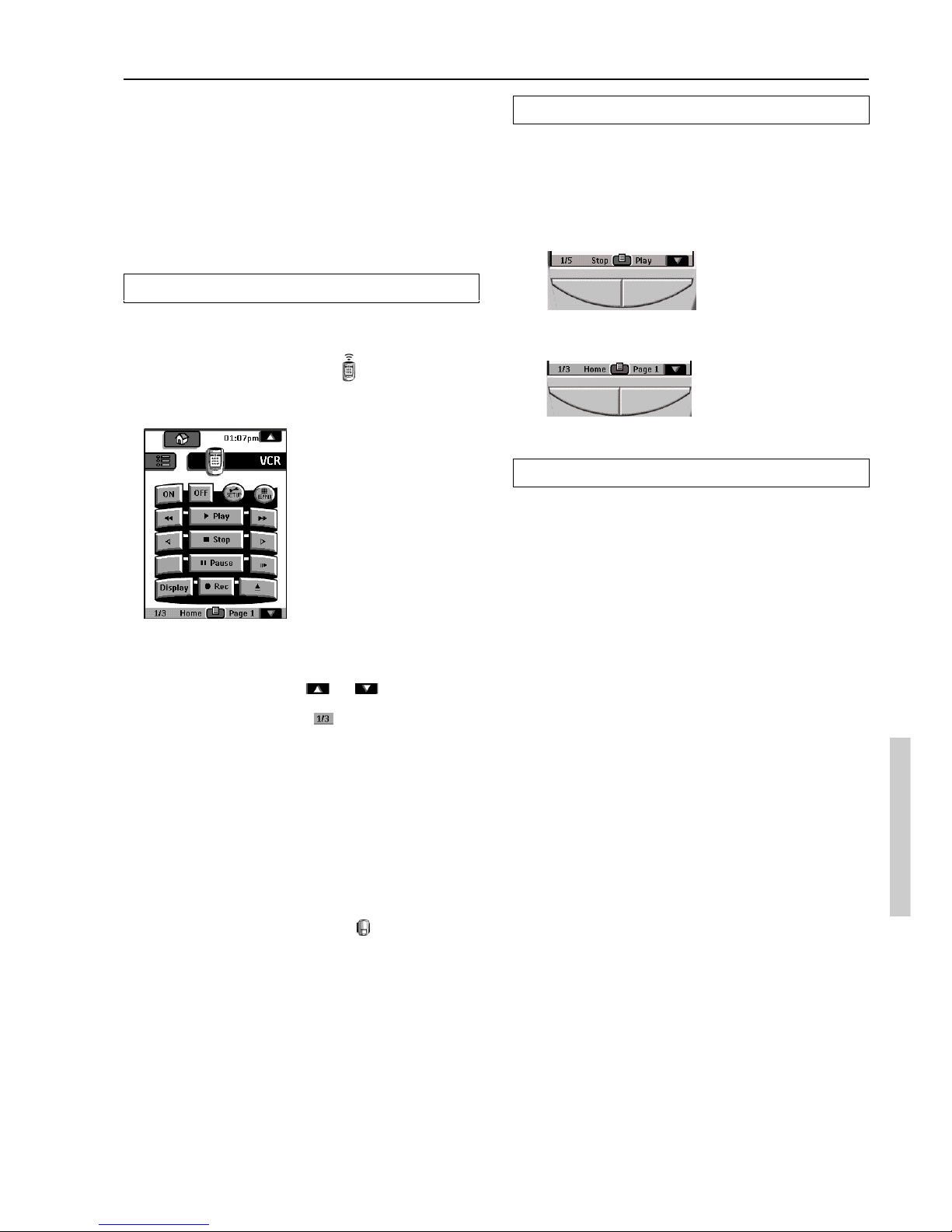
71
5. Adjust the Settings
Most of the remote controller’s features can be set to your own
needs.
1. Touch and hold the remote controller icon for a few
seconds.
The first setup panel appears. You can see the second and third
setup panel by using the scroll buttons.
2. Tap the button of the setting you want to adjust.
The button becomes black.
3. Use the Left and Right button to adjust the setting.
Note:
Tap the Left and Right buttons are repeating buttons; holding down
one of these buttons will increase or decrease a value repeatedly.
Using the Left and Right button
The Left and Right buttons change function depending on the device
the remote controller is operating. The current function is displayed
on the touchscreen right above the button. The function can be either
an IR (infrared) command that is transmitted, or a jump to a specific
device page.
Using the direct-access buttons
MUTE, CH and VOL can be operated at any time, even without
turning on the touchscreen.
IR commands
Device pages
4. Operate a Device
You operate devices using three kinds of buttons:
■ Touchscreen buttons
■ Left and Right button (below the touchscreen)
■ Direct-access buttons (to the right of the
touchscreen)
Using touchscreen buttons
Sending commands
By touching the touchscreen buttons you send commands to the
device you have selected. When you send a command, the remote
controller icon shows transmitting signals
. The name of the active
device is indicated on the device tab.
Scrolling
Most devices have more than one control panel. You can scroll
through these control panels using
and . The panel number
on the left bottom of the screen indicates the panel number and the
total number of panels, for example
.
By touching and holding a scroll button, you go repeatedly through
all the control panels of a device in a loop.
Operating a device without affecting the active device
You can operate a device while another device is active (for
example, rewinding your VCR while watching TV) via the Device
menu:
1. Open the device menu.
2. Press and hold the Left or Right button (labeled NO
IR).
The remote controller icon turns around
.
3. Tap the device you want to operate.
The device control panel appears and the remote controller icon
turns to its original position. You can now operate the new selected
device without affecting the active device.
Getting Started
Page 72

72
Setting
Battery
Clock
Time
Day
LCD
LCD Light
Button Light
First setup panel
Adjusting
Tap the clock repeatedly.
Tap the time button and use the Left and Right
button.
Tap the day button and use the Left and Right
button.
Tap the LCD button and use the Left and Right
button.
Tap the LCD Light button and use the Left and
Right button.
Tap the Button Light button and use the Left and
Right button.
Getting Started
Third setup panel
This panel provides technical information about your remote
controller.
To exit Setup Mode
■ Tap the Setup label on the remote controller icon.
Second setup panel
Setting
Level
Mode Menu
Touch
Button
Calibrate
Revert
Function
Shows the battery level.
Turns the clock display on or off and lets
you set 12 or 24h time display.
Sets the clock.
Sets the day.
Sets how long the touchscreen stays on.
Sets how long the backlight of the
touchscreen stays on.
Sets how long the backlight of the directaccess and Left/Right buttons stays on.
Function
Turns the backlight always on or off when
activating the touchscreen.
Note: When you choose always off, you
can only activate the backlight using the
backlight button.
Hides or shows the Mode button. Hiding
the Mode button prevents unwanted
changes to stored commands.
Adjusts or turns off the touchscreen beep.
Adjusts or turns off the beep of Left/Right
and direct-access buttons.
Calibrates the touchscreen.
Reverts the remote controller to the factory
default configuration.
Adjusting
Always on: Tap the Level button and
position the indicator in the left half of the
indication bar using the Left button.
Always off: Tap the Level button and
position the indicator in the right half of
the indication bar using the Right button.
Tap the Mode Menu button.
Tap the Touch button repeatedly.
Tap Button repeatedly.
Tap the Calibrate button and follow the
on-screen instructions.
Tap the Revert button and follow the onscreen instructions.
Page 73

73
1. Introduction
The remote controller is preprogrammed to work with all equipment
that recognizes NEC infrared codes. This includes all Onkyo
devices.
What makes the remote controller so powerful is the ability to extend
its functionality in multiple ways like programming additional
functions, adding supplementary devices, recording macros and
customizing the interface as it suits you best.
Working with Modes
When you operate your devices, the remote controller is in Use
mode. For actions other than operating (like programming buttons,
recording macro’s, adding devices, and so on) you have to switch to
the appropriate mode:
: To operate devices.
: To input commands from other devices. For recording
macros and setting timers.
: To label buttons and commands.
: To add new devices.
: To delete buttons, devices and macros.
: To change the listing order in a menu.
: To define brands using the remote controller’s database.
To switch to another mode
1. Tap the Mode button at the bottom of the
touchscreen.
The Mode menu pops up.
2. Tap the mode you want to use.
The label of the active mode appears on the remote controller
icon. You can now work in the selected mode.
Note:
When a label is displayed, you can also display the Mode menu by
tapping the label.
To hide the Mode menu
To prevent accidental changes to the remote controller interface and
commands, you can hide the Mode menu:
1. Make sure the remote controller is in Use mode.
2. Touch and hold the remote controller icon for a few
seconds.
The first setup panel appears.
3. Scroll down to the second setup panel.
4. Tap the Mode Menu button.
The mode menu icon is crossed out.
5. Tap .
The remote controller switches to Use mode. The Mode button is
no longer visible.
2. Programming Buttons
You can program the remote controller commands by transmitting
infrared signals from your existing remote controls to the remote
controller’s learning eye. To do this, place the remote controller and
the device’s remote controller on a flat surface, 15 to 20 cm (6 to 8
inches) apart.
The following buttons can be programmed: control panel buttons,
Device menu items, direct-access buttons and Left/Right buttons.
You cannot program Home menu buttons directly. You need to
program them by following the Device menu (see page 74).
The remote controller also offers empty control panel buttons you
can program and label as existing buttons. They are only visible in
Learn and Label mode and appear without label or with label
(intended for a specific function). You will also see previously
deleted buttons: you can restore them by reprogramming them or
you can reuse them for other commands.
Getting the Maximum out of it
15 to 20 cm
(6 to 8 inches)
Page 74

74
Programming direct-access and Left/Right
Buttons
Direct-access and Left/Right buttons can be programmed with a
global function or with functions per device. Buttons with global
functions always execute the same command, even if device is
active. Buttons with functions per device execute commands
depending on the active device. For example, the Left button is the
Play command when the VCR is active.
Note:
Per-device functions overrule global functions. For example, when
you program the Volume buttons globally but you assign a specific
function to them with the tuner, the specific command will be
executed when the tuner is the active device.
Programming a button globally
1. Tap the Home menu button .
2. Complete steps 2 to 7 in “Programming control panel
buttons” (see above). Instead of tapping a button on
the touchscreen, press the button you want to
program.
The label of the button you have pressed (e.g. chan+ or left)
starts blinking on the remote controller icon.
Programming a button per device
1. Switch to the device for which you want to program
the button.
2. Complete instructions 2 to 7 in “Programming
control panel buttons” (see above). Instead of
tapping a button on the touchscreen, press the
button you want to program.
The label of the button you have pressed (e.g. chan+ or left)
starts blinking on the remote controller icon.
Programming control panel buttons
1. Navigate to the control panel buttons you want to
program.
2. Switch to Learn mode by using the Mode button.
Additional empty buttons appear: they can be programmed and
labeled as existing buttons.
3. Point the device’s original remote controller to the
remote controller’s learning eye as shown on page
73.
4. Tap the remote controller button you want to
program.
The button starts blinking.
5. Press and hold the corresponding button on your
device’s original remote controller.
If the remote controller has learned the command successfully,
OK blinks on the remote controller icon. You can let go of the
button you’re holding.
If the remote controller has not learned the command
successfully, you hear a short buzz and FAIL appears on the
remote controller icon.
6. Program all other buttons you want and relabel them
as necessary (see page 75).
7. Return to Use mode by using the Mode button.
Programming device items
Note:
When you program a command to a device item, this command is
automatically assigned to the corresponding button in the Home
menu.
1. Make sure the device tab is active.
The device tab is active when the name of a device is displayed.
2. Switch to Learn mode by using the Mode button.
3. Point the device’s original remote controller to the
remote controller’s learning eye as described above.
4. Tap the device tab to open the Device menu.
5. Touch and hold either the remote controller’s Left or
Right button and tap the device you want to program.
Even when you want to program the currently active device, you
have to tap it in the Device menu.
The label device starts blinking on the remote controller icon.
6. Press and hold the button the remote controller has
to learn on your device’s original remote controller.
If the remote controller has been input the command
successfully, OK will blink on the display. You can release the
button you’re holding.
If the remote controller has not learned the command
successfully, you hear a short buzz and FAIL appears on the
remote controller icon.
7. Program all other items you want and return to Use
mode via the Mode button.
Getting the Maximum out of it
Page 75

75
3. Labeling Buttons and Menu Items
The following elements can be labeled: control panel buttons,
Device menu items, macros, macro groups and Left/Right buttons.
You cannot label Home menu buttons directly. You have to label
them by using the Device menu (see below)
Labeling a button
1. Navigate to the panel containing the button you want
to label.
2. Switch to Label mode by using the Mode button .
3. Tap the button you want to label.
The display shows a “virtual auto-zooming” mini-keyboard. The
button you want to label is displayed above the keyboard.
4. Edit the label.
• To delete a character, press the Right button.
• To enter a character, tap the keyboard near the character you
want to use. The keyboard is zoomed in, allowing you to tap
exactly the character you need.
Note:
You can zoom out again without tapping a character by
pressing the Right button (labeled Zoom).
• For capital letters and symbols, press the Left button
repeatedly to display the keyboard you want.
5. Tap Enter to save the changes and return to the
panel you were. -or-Tap Cancel to return to the panel
you were without saving changes.
6. Label all other items you want and return to Use
mode via the Mode button.
Labeling a menu item
1. Switch to Label mode by using the Mode button.
2. Tap the device tab to open the Device menu.
3. Touch and hold either the remote controller’s Left or
Right button and tap the device you want to program.
Even when you want to program the currently active device, you
have to tap it in the Device menu.
4. Complete instruction 4 to 6 in “Labeling a button”
(see above).
Getting the Maximum out of it
After you have tapped the character, the keyboard is zoomed
out. Repeat this action for every character.
Page 76

76
Getting the Maximum out of it
4. Adding and Moving Devices
Adding devices
If you have a device that is not provided in the Device menu, you can
add it to the remote controller.
You cannot add devices to the Home menu directly. You have to add
them by using the Device menu.
1. Make sure the device tab is active.
The device tab is active when the name of a device is displayed.
2. Switch to add mode by using the Mode button.
The remote controller displays the following choices:
• Add New Device: Choose this option to add a completely new
device.
• Copy Existing Device: Choose this option to copy a device
already provided in the Device menu (for example for a
second television).
• Restore Deleted Device: Use this option to restore a device
you have deleted.
3. Tap the device you want to add in the Device menu.
Note:
If the device you want to add is not provided, choose a similar
one. You can customize it later.
The remote controller gives you the possibility to add the device
with or without RC-codes.
• Add by RC-codes: Choose this option if you think the new
device understands RC-codes. The new device is added with
operational buttons.
• Don’t add RC codes: If you choose this option, the new
device is added without operational buttons. You can
program them as described in “Programming control panel
buttons” on page 74.
4. Tap the button of your choice.
The new device is automatically displayed in Use mode.
Moving menu items
You can change the order of Device menu items and Macro menu
items. Changes you make in the Device menu are automatically
updated in the Home menu.
1. Make sure the device tab is active.
or
Make sure the macro tab is active.
The device or macro tab is active when the name of a device or
macro is displayed.
2. Switch to Move mode by using the Mode button.
The remote controller displays the menu.
3. Tap the menu item of your choice.
The menu item is highlighted.
4. Use the Left and Right button to move the menu item
up or down.
5. Tap Accept to save the changes.
You return to Use mode.
Page 77

77
Restore
After you deleted a control panel button or a menu item, the button or
item is no longer visible in Use mode but remains in the remote
controller’s memory. This allows you to restore it in Edit mode.
Actions associated with direct-access or a Left/Right buttons cannot
be restored. You have to reprogram them as explained in
“Programming Direct-access and Left/Right Buttons” on page 74.
Control panel buttons
1. Switch to Edit mode by using the Mode button.
The deleted buttons become visible.
2. Complete instruction 3 to 7 in “Programming control
panel buttons” on page 74.
The button is restored.
Device or Macro menu items
1. Make sure the device tab or macro tab is active.
The device or macro tab is active while the name of a device or
macro is displayed.
2. Switch to Add mode by using the Mode button.
3. Tap Restore Deleted Device or Restore Deleted
Group.
The deleted menu items become visible.
4. Tap the item you want to restore.
The item is restored and you return to Use mode.
Note:
Only the macro group itself is restored, not the macros it contained.
Getting the Maximum out of it
5. Delete and restore
Delete
You can delete control panel buttons and functions associated with a
direct-access or a Left/Right button.
You can also delete Device menu items and Macro menu items.
Home menu buttons cannot be deleted directly. You have to delete
them via the Device menu.
Deleting a button or button function
Note:
Buttons without bold frame can not be deleted. You can only hide
them by removing their label (see “Labeling a button” on page 75).
1. Switch to Delete mode by using the Mode button.
2. Tap the button you want to delete.
3. Tap Delete Button Action.
The result depends on the element you are deleting:
• Control panel button: The button disappears from the display.
• Left or Right button command: The corresponding label
disappears from the display.
• Direct-access button: The button becomes inactive.
4. Delete all the items you want and return to Use mode
via the Mode button.
Deleting a device or macro menu item
1. Switch to Delete mode via the Mode button.
2. Navigate to the menu item you want to delete.
When Device menu is opening, The function of Left and Right
button changes as shown below.
Left button: Label
Right button: Action
When Macro menu is opening, The function of Left and Right
buttons will be Group.
3. Press and hold down the Left or Right button
depending on what you are deleting:
• Left button labeled Device: For deleting a device in the
Device menu.
• Right button labeled Action: For deleting an action from an
item in the Device menu.
• Left button labeled Group: For deleting a macro group.
4. Tap the menu item you want to delete.
5. Tap Delete Device or Delete Macro Group.
The Device (and its associated Home menu button) or the Macro
Group (including its macros) are deleted.
6. Delete all the items you want and return to Use mode
via the Mode button.
Page 78
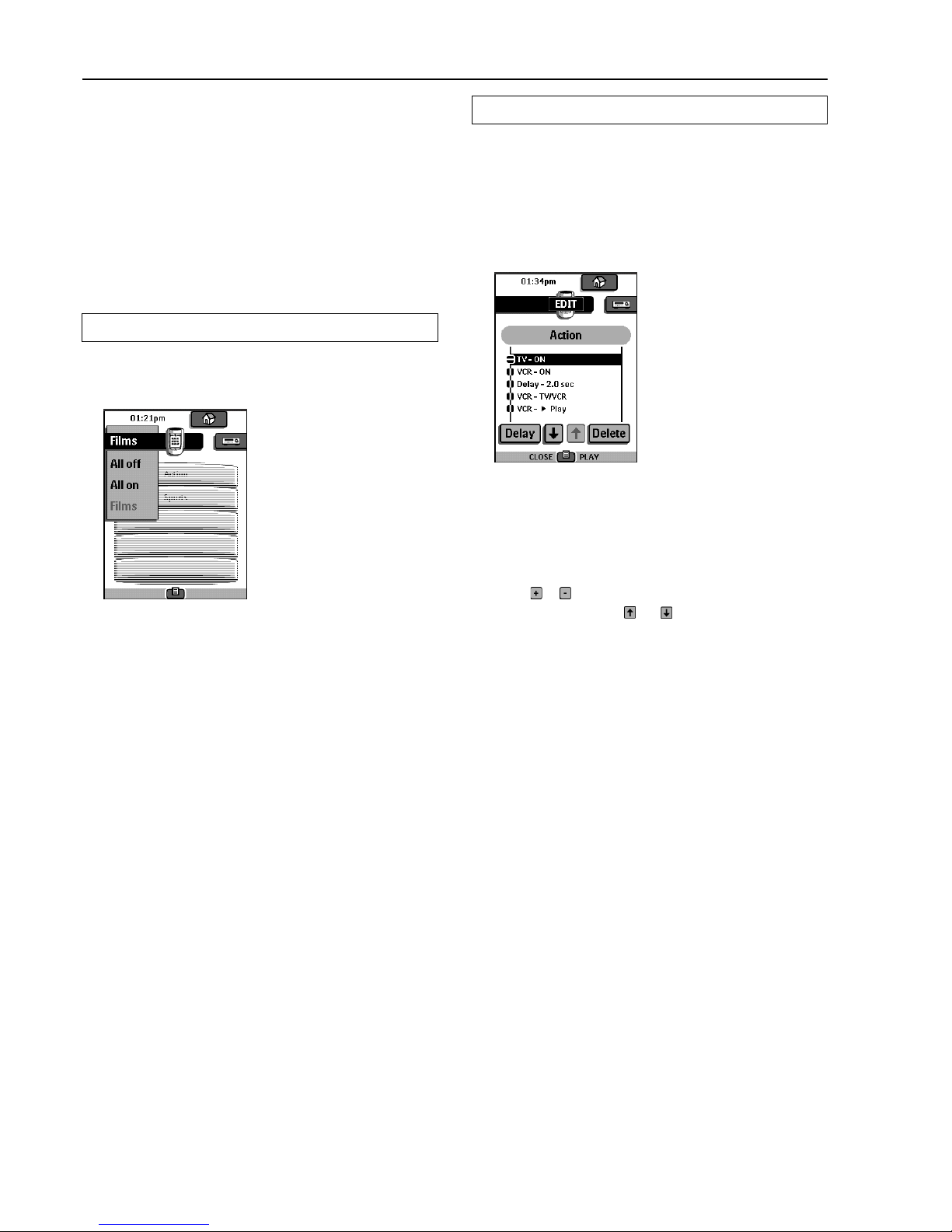
78
Editing macros
You can edit any macro you have recorded.
1. Open the macro group that contains the macro.
2. Switch to Edit mode via the Mode button.
3. Tap the macro you want to edit.
The contents of the macro appear.
4. Edit the macro.
You can move or delete listed commands or you can add new
commands. You can also add delays to the macro (for example,
to insert a short pause between turning on a device and sending
commands to it allowing the device to warm up):
1. Tap Delay.
2. Tap
or to decrease or increase the length of the delay.
3. Use the arrow buttons and to move the delay to the right
place.
5. Press the Left button to close the macro.
A confirmation screen appears, which allows you to save or
cancel the macro.
6. Tap Save.
The macro is ready to be used.
Getting the Maximum out of it
6. Recording Macros and Setting Timers
A macro enables you to send a sequence of IR commands using one
single button.
By setting a time, you can activate a device at the time you prefer.
See page 79.
Note:
To record a macro or to set a timer, there must be at least one macro
group or timer group in the Macro menu. To create these groups, see
page 79.
Recording macros
1. Tap the Macro menu button.
2. Open the macro menu and select a macro group.
3. Switch to Edit mode via the Mode button.
Empty the macro buttons appear in the macro control panel.
4. Tap the button you want to use for your macro.
5. Enter the sequence of commands you want to record.
You can navigate to any control panel you want, just as you can
in Use mode.
6. Tap the Macro menu button.
The contents of the macro appear. You can now play, edit, or
close the macro.
7. Press the Left button to close the macro.
A confirmation screen appears where you can save or cancel the
macro.
8. Tap Save and assign a label to the macro.
The macro is ready to be used.
There are two extra commands you can record in a macro:
Source switching
To record a Device menu item containing a source switching
command, open the Device menu, hold down the Right button
(labeled Action) and tap the device you want to switch to.
Close a device control panel
To close a macro display of device, open the Device menu, hold
down the Left button (labeled Device) and tap the device you want.
Page 79
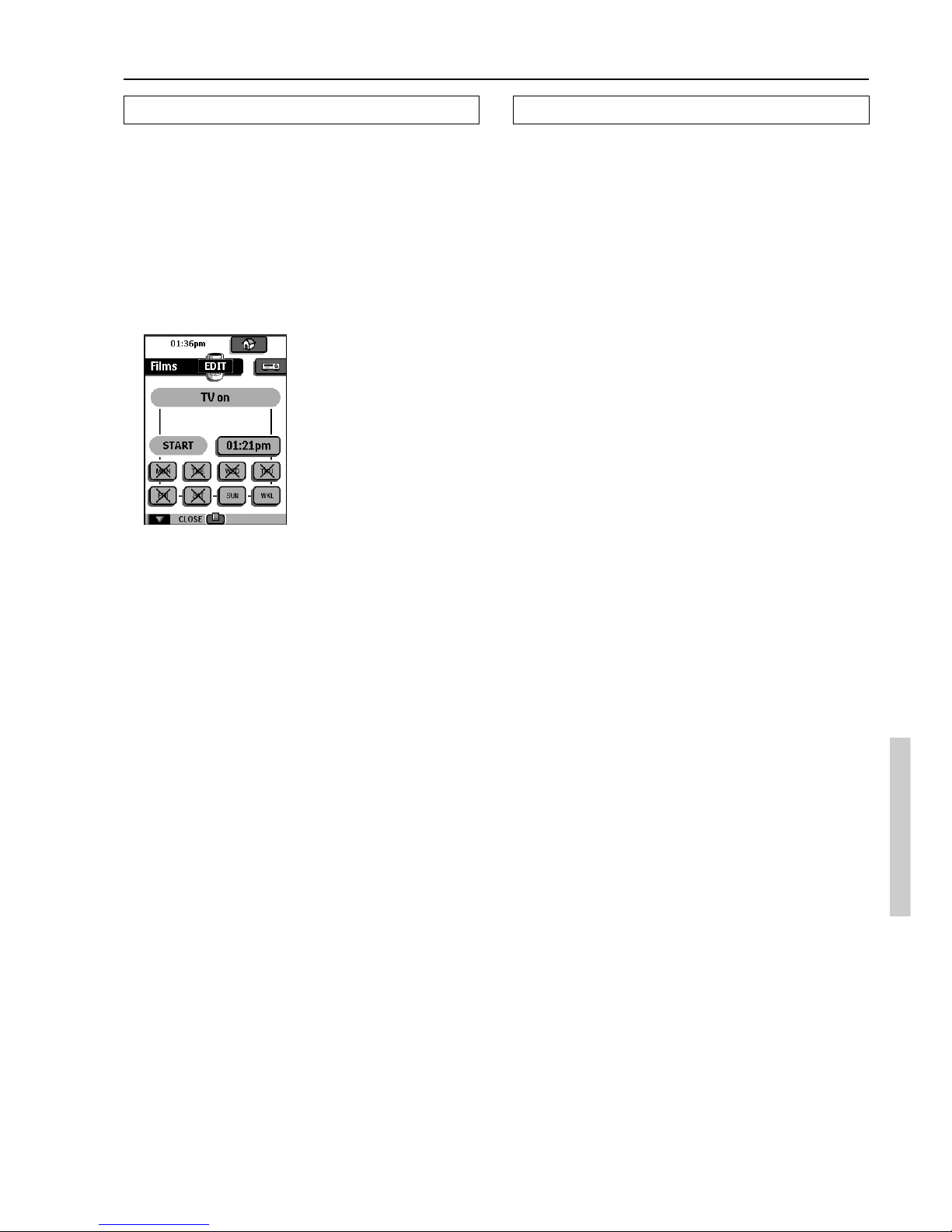
79
Editing timers
You can edit any timer you have set.
1. Open the timer group that contains the timer.
2. Switch to Edit mode via the Mode button.
3. Tap the timer you want to edit.
The contents of the timer appear.
4. Edit the timer.
5. Press the Left button to close the timer.
A confirmation screen appears, which allows you to save or
cancel the timer.
6. Tap Save.
The timer is edited.
Organizing macros and timers into groups
You can create as macro groups or timer groups up to 25 macros or
timers in each group.
1. Open any macro or timer group.
2. Switch to Add mode by using the Mode button.
You can create a new group, copy an existing group, or restore a
previous deleted group.
• Create a new group: You add a new group in which you can
record new macros.
• Copy an existing group: You copy a group and its macros and
use it for new macros.
• Restore a previously deleted group: You restore a deleted
group and reuse the macros.
3. Tap Create Timer Group or Create Macro Group.
Getting the Maximum out of it
Setting timers
To activate a device at the time you set.
1. Tap the Macro menu button.
2. Open the macro menu and select a timer group.
3. Switch to Edit mode by using the Mode button.
Empty timer buttons appear in the timer control panel.
4. Tap the button you want to set a timer for.
The first timer control panel appears in which you can set the
start time.
5. Enter the command the timer has to execute.
A timer can contain either a single IR command or a macro.
You can navigate to any control panel you want, just as you can
in Use mode.
6. Tap the clock button and set the start time using the
Left/Right buttons.
7. Tap one or more day buttons to select or deselect
days for the timer.
You can choose to repeat the timer weekly.
8. Scroll down to display the second timer control panel
in which you can set the stop time.
9. Enter the command the timer has to execute.
10. Tap the clock button and set the stop time using the
Left/Right buttons.
11. Press the Left button to close the timer.
A confirmation screen appears, which allows you to save or
cancel the timer.
12. Tap Save.
The timer is activated.
Note:
The timer only works when the remote controller’s sending eye is
pointed towards the controlled device and no obstructions interfere
the infrared signal.
Page 80

80
7. ChadEdit
If you want to personalize your remote controller even more, beyond
its standard programming features, ChadEdit is the tool for you to
use. ChadEdit is the remote controller’s companion software that
you can download from http://
www.onkyousa.com
www.integrahometheater.com.
With ChadEdit you can:
■ upload and download new configurations to and from your
remote controller. You do this with the serial cable included with
your remote controller;
■ add, delete, modify and move control panels, devices and
commands anywhere on the touchscreen;
■ save, duplicate and share configuration files, codes or devices
with other remote controllers;
■ preview new configuration files on ChadEmulator. In this way
you can check how the remote controller’s interface will look
like.
■ import new graphics to create new buttons and designs;
■ personalize configuration files to optimize the use of your
remote controller.
System requirements
■ PC
■ Windows 95/98/Me, Windows NT 4.0/2000, Windows XP
■ 16 MB of RAM
■ 16 MB of free hard disk space
■ Free serial port
Getting the Maximum out of it
Page 81

81
Troubleshooting
General Problems
The display is blank
• Tap the screen to make sure the Remote controller is turned on.
• Adjust the contrast dial on the left side.
• Make sure the batteries are properly installed.
• Install new batteries or recharge the battery pack using the
recharging dock.
The display is too light or too dark
• Adjust the contrast dial on the left side.
The Remote controller shuts itself off
• This is a feature of the Remote controller to save power. You can
change the length the Remote controller stays on in the Settings
(see page 72).
Devices do not respond to commands from the Remote
controller
• Make sure the Remote controller is in Use mode (see page 66).
• Make sure the Remote controller’s sending eye is pointed
towards the device you are operating.
• Check if the Low Battery icon is blinking. If so, replace the
batteries or recharge the battery pack.
• Check if the button you are trying to use is programmed properly
(see page 73).
The Remote controller beeps 4 times after inserting the
batteries
• Use ChadEdit to update the Remote controller’s software
(ChadEdit > Tools > Update)
Programming Problems
Buttons are not sending the correct commands
• Check whether the button is programmed globally or per device
(see page 74).
Macros do not work
• Make sure the Remote controller’s sending eye is pointed
towards the device the entire time the macro is being executed.
• Insert delays to allow devices to start up properly (see page 78).
• Check if you do not have included inactive buttons in your
macro.
• Check if you do not have reprogrammed buttons. Macros can not
save commands, they just save buttons. If you reprogram a
button, the macro executes the new command assigned to the
button.
The TV goes blank or the input source changes
• The Device menu item might be programmed to switch the input
source. Operate the device without affecting the input source
(see page 71).
The Remote controller will not edit, label or delete
commands
• If the label locked appears on the Remote controller icon, the
device control panels have been locked to prevent unwanted
changes. You cannot modify or delete commands for this device.
• Make sure your devices are positioned as shown on page 73.
Avoid programming the Remote controller under bright
fluorescent light: it might affect the infrared signals.
• Make sure the button you want to edit has a border. Borderless
buttons cannot be programmed.
The Remote controller will not switch modes
• When the batteries are low the Remote controller prevents you
from switching to customizing modes so that no customization
can get lost. Replace the batteries (see page 65).
The Remote controller is low on memory
• The remote controller displays a message to clean up the
memory. The Remote controller will do this by permanently
removing devices and macro and timer groups you have deleted.
Warning:
Cleaning up memory will take 10 minutes or longer. Never remove
batteries during the clean-up process. This might damage the
configuration file resulting in loss of your customized commands.
The configuration file is corrupted
• When this very unlikely event occurs, you have to revert to the
original configuration. All your customized commands devices
and macros will be lost and you will have to reprogram your
remote controller.
Remote controller error messages
• If one of the following error messages occurs, please contact
your dealer or the Onkyo customer service:
• Can not open configuration file
• Configuration file error
• No configuration file found
• Invalid configuration file version
Page 82

82
Can I program a button to execute more than one
command?
No, you can not. However, you can create a macro to execute a
sequence of commands (see page 78).
How do I program source switching?
See “Programming device items” on page 74.
How can I edit, label or delete buttons on home panels?
You can do this via the Device menu items. All changes you make to
these items are automatically updated in the Home menu.
How do I reset the Remote controller?
Normally, you never have to reset the Remote controller. However,
if the Remote controller’s display freezes or if you notice unusual
behavior, you might need to reset. You will not lose any saved
programmed commands or macros.
• Carefully press the reset button on the back of the Remote
controller with a paperclip or sharp pencil. The remote controller
restarts and beeps to indicate it is ready for use.
How do I revert to the original configuration?
Reverting to the original configuration restores the remote
controller’s devices and commands to its state when you purchased
it. This means that all programming is lost permanently. Normally,
you never have to revert the Remote controller.
1. Touch and hold the Remote controller icon for a few
seconds.
The first setup panel appears.
2. Scroll to the second setup panel.
3. Tap the Revert button.
4. Tap Revert to confirm the action.
How do I calibrate the touchscreen?
The remote controller is calibrated when it leaves the factory, so
normally you do not have to calibrate it yourself. It is possible that
the remote controller displays a message to calibrate the
touchscreen. If this message appears, do the following:
1. Tap as close as possible the upper left corner using a
blunt tip of a pencil.
2. Tap as close as possible the upper right corner using
a blunt tip of a pencil.
FAQ
Page 83

83
:Page number up
:Page number down
:Page enlargement
:TV and text mixed
:1st or 2nd language
:Last view; previous program
:Standby
:Zone focus: long distance
:Zone focus: very short distance
:Single or multi-digit selection
:Brightness; brilliance
:Contrast
:Brightness/contrast
:Color saturation
:Lamp; lighting; illumination
:Split screen freeze / double screen freeze
:Split screen swap / double screen swap
:Split screen / double screen
:Movie expand
:Personal preference
:Picture-in-picture freeze
:Main index page
:Picture freeze
:Programmable timer; general
:Tracking
:Application assistance
:Actual time on screen
:EPG / Electronic Program Guide
:Video output
:Pause
:Stop
:Normal run; normal speed
:Normal run; normal speed
:Fast run; fast speed
:Fast run; fast speed
:Slow run; slow speed
:Slow run; slow speed
:Eject
:Recording, general
:Key
:Navigate
:Still mode
:Tape running direction
:Next track
:Previous track
:Fast forward to index
:Rewind to index
:Frame by frame, general
:Frame by frame, general
:Subtitle
:Cancel picture
:Picture-in-picture mode
:Menu
:Picture-in-picture shift
:Picture-in-picture swap
:Multi-picture display
:Picture-in-picture select
:Teletext mode
Overview of Symbols
Page 84

84
High-resolution (320 x 240) liquid crystal display (LCD) with contrast control
Large touchscreen
Seven programmable direct-access buttons
Backlighting for LCD and direct-access buttons
Infrared sending and learning eyes
3-wire (RS232) serial port connector
Dynamic, animated interface
Editable macros (up to 255 commands per macro)
Total number of devices and macros limited only by memory
Database with RC codes to operate different brands
Operating distance of 10 meters (33 feet)
Learning frequency up to 56 kHz
Learning distance 5 cm (2 inch) up to 30 cm (1 foot)
2 MB non-volatile flash memory (retains commands when batteries are not present)
512 K SRAM
4 AA 1.5 V batteries
Approximately 6 months with typical use
Power on by tapping the touchscreen, power off automatically management
153.6 x 94.1 x 43.7 mm (6.0 inch x 3.7 inch x 1.7 inch)
0 ˚C to 50 ˚C (32 ˚F to 122 ˚F)
Hardware
Software
Infrared (IR)
Memory
Batteries
Battery life
Power management
Dimensions
Operating temperature
Specifications
Page 85

85
FM/AM TUNER
AM stations cannot be received.
• AM loop antenna is not connected.
➞ Connect the included AM loop antenna to the AM antenna
terminals.
Buzzing noise on AM stations (particularly noticeable at
night or with weak stations).
• Noise from electrical apparatus such as fluorescent lamp.
➞ Move the AM loop antenna to different position.
➞ Set up an outdoor AM antenna.
Noise is heard at high-pitched sounds on AM stations.
• Noise from TV set.
➞ Place the AM loop antenna as far as possible from the TV.
➞ Move unit away from TV set.
Crackling noise on both AM and FM stations.
• Noise caused by fluorescent lamp being turned on and off.
➞ Move antenna as far as possible from the fluorescent lamp.
• Noise from automobile ignition.
➞ Install an FM outdoor antenna as far as possible from the
road.
➞ Change the position or direction of the outdoor antenna.
The indicators light for stereo reception, but sound is
distorted and stereo separation is bad.
• Station is too strong.
➞ Change to FM indoor antenna.
• Multiple reflection of the radio waves because of tall buildings
or mountains.
➞ Use antenna that has better directivity and select a point
where distortion is least.
Indicators for stereo reception flicker and hiss is heard
on FM stations.
• Station is too weak.
➞ Install an outdoor FM antenna.
• Stereo FM broadcasts cover only about half the distance of an
ordinary broadcast.
➞ Change the position or direction of the outdoor antenna.
No preset station is recalled.
• Power cord has been unplugged or the POWER switch has been
turned off for a long time.
➞ The memory contents are lost. Store all stations again.
Troubleshooting guide
If a problem occurs while you are using the remote controller, first
try to operate the controls on the front panel of the TX-DS898 to
make sure that it is not due to a malfunction (or worn out batteries) in
the remote controller.
POWER
Power shuts off immediately after power on.
• Amplifier protection circuitry has been activated.
➞ Remove the power cord from outlet immediately. Contact
your Onkyo service center.
No power.
• Power cord is disconnected.
➞ Connect power cord.
• External noise in the affecting the internal microcomputer.
➞ Turn the power button off and then on again or remove the
power cord from the outlet and then plug it in again.
• Internal fuse is blown.
➞ Contact your Onkyo Service Center.
Power turns on but no sound.
•“Muting” is displayed.
➞ Press the MUTE button on the remote controller to turn it off.
• Bad connections or wiring.
➞ Check connections, speaker cables, etc.
• Amplifier protection circuitry has been activated.
➞ Contact your Onkyo Service Center.
The sound of the playback source is not heard.
• Input selector is not set properly.
➞ Set to correct input source.
• Headphones are connected.
➞ Lower volume and then disconnect headphones.
SPEAKERS
No sound from the center speaker, or at very low
volume.
• Speaker cable is not connected.
➞ Check the connection between the amplifier and the speaker.
• Listening mode is set to Stereo or Direct.
➞ Set the Listening mode to any mode other than Stereo or
Direct. The output to the center speaker may differ depending
on the listening mode.
• Center speaker level is set to minimum.
➞ Set the Center speaker level to the appropriate volume (page
34).
• The Center setting of the Speaker Config submenu is set to
“None.”
➞ Set the Center setting at the Speaker Config sub-menu to
“Large” or “Small” (see page 32).
No sound or very low volume from subwoofer.
• Subwoofer is set to “No.”
➞ Check the speaker setting (pages 32, 43).
• Subwoofer speakers output level setting is improper.
➞ Check the output level of the Subwoofer using the test tone.
Low frequency humming is heard.
• Not properly grounded.
➞ Check outer conductor of input plugs.
• Turntable motor is not properly grounded.
➞ Check for proper ground connection.
• Audio connection cables on the rear panel are connected
incorrectly.
➞ Adjust the placement of the cable to reduce hum.
Howling is heard when the volume is turned up.
• Turntable and speakers are located too close together.
➞ Move them farther apart.
Rough or scratchy sound is heard. High range is not
clear.
• The needles of turntable is dirty or worn, or a problem exists
with a connected component.
➞ Refer to the instruction of the connected components and
check for problem.
• Treble control is too high.
➞ Turn treble down (see page 43).
Page 86

86
Troubleshooting guide
VIDEO and AUDIO
Desired picture does not appear.
• Improper connection.
➞ Check the connection again. Insert the plugs and connectors
completely.
No OSD Menu display.
• Improper connection.
➞ Check connections.
• OSD Menu is displayed when monitor is connected to VIDEO or
S VIDEO of MONITOR OUT.
➞ Confirm connections (see page 21).
No sound, or sound of the selected source is not heard.
• Input Setup menu settings are incorrect.
➞ Check settings (see page 36).
No picture appears on the TV screen (or monitor).
• TV (or monitor) is not set to receive the output signals from the
receiver.
➞ Set the TV (or monitor) to the receiver input.
• Video cable is not connected securely.
➞ Check connections.
• You have connected to the COMPONENT VIDEO connectors
but the TX-DS898 is not set properly.
➞ Check the Video Setup submenu of the Input Setup menu
(page 19).
OTHER
LATE NIGHT function cannot be used.
• Playback source is not Dolby Digital encoded.
➞ Check that the DOLBY DIGITAL indicator lights up on the
display.
Re-EQ function cannot be used.
• Listening mode is set to Theater-Dimensional, or Direct/Pure
Audio.
➞ See page 46.
Parameter cannot be set for Front Effect etc.
• Parameter may not be able to be set depending on the listening
mode.
➞ See table on page 46.
Multichannel audio is not output.
• To listen to multichannel audio, “Yes” must be selected in the
“Multichannel” in the Multichannel setup sub-menu of the Input
Setup menu. Also, it is necessary to select Multichannel with the
AUDIO SELECTOR button.
➞ Check that the component is connected to the MULTI
CHANNEL INPUT port and check the Setup menu settings.
Components in remote zone (Zone 2) do not operate
properly.
• Components are incorrectly connected.
➞ Check connections.
• Objects are interfering with remote controller signals.
➞ Move inferring objects away from path of remote controller
signals.
If one of the messages shown below appears
“Not available with headphones use”
The operation is not allowed because headphones are plugged into
the TX-DS898.
“Not available with Multichannel use”
Cannot be used while the multichannel output is being used.
“Not available in this Sp Config”
Will not work with the current speaker configuration settings.
“Not available in Zone 2 mode”
The operation is not allowed because the Zone 2 mode is turned on.
“Only available with Dolby D”
No setting other than Dolby Digital can be set.
“Not available in this Listening mode”
Will not work with the current listening mode.
“Not available with this signal”
The listening mode cannot be selected with the current input source.
“Powered Zone 2 is not Activated”
Will not work with the Zone 2 output set to non-activated (Not
Activated).
“Not available with Muting”
Will not work because the muting is activated.
“Zone 2 is not On”
Will not work because the Zone 2 has not been turned on.
Also refer to the respective instruction manuals of the compact disc
player, DVD player, video cassette recorder, TV monitor, etc., that
compose your entertainment system.
The TX-DS898 contains an internal microcomputer that performs
high-level operations. However, on extremely rare occasions, noise
or interference from an external source or static electricity may cause
faulty operation. If this occurs, unplug the power cord from the wall
outlet, wait five or more seconds, and then plug it back in. This
should correct the situation.
* To reset the surround mode and other settings to the factory
default settings, hold down the VIDEO 1 button with the TXDS898 turned on and then press the STANDBY/ON button.
“CLEAR” appears in the front display and the TX-DS898 enters
the standby state.
Page 87

87
Specifications
AMPLIFIER SECTION
Continuous Average Power output (FTC)
All channels: 110 watts per channel min. RMS at
8 ohms, 2 channels driven from 20
Hz to 20 kHz with no more than
0.08% total harmonic distortion.
145 watts min. RMS at 6 ohms, 2
channels driven from 1 kHz with
no more than 0.1% total harmonic
distortion.
Continuous Power output (DIN) 150 watts at 6 ohms
Maximum Power output (EIAJ) 180 watts at 6 ohms
Dynamic Power Output (Stereo) 2 × 280 watts at 3 ohms
2 × 220 watts at 4 ohms
2 × 140 watts at 8 ohms
Total Harmonic Distortion: 0.08% at rated power
0.08% at 1 Watt output
IM Distortion: 0.08% at rated power
0.08% at 1 Watt output
Damping Factor: 60 at 8 ohms
Input Sensitivity and Impedance
PHONO: 2.5 mV, 50 kohms
LINE (CD, TAPE, DVD,
VIDEO 1-5): 200 mV, 50 kohms
MULTICHANNEL INPUT
(FRONT L/C/R, SURROUND
L/R, SURROUND BACK L/R): 200 mV, 50 kohms
(SUBWOOFER): 36 mV, 50 kohms
COAXIAL 1, 2, 3 (DIGITAL): 0.5 Vp-p, 75 ohms
DVD, VIDEO 1, 2, 3, 4, 5: 1 Vp-p, 75 ohms
1 Vp-p, 75 ohms (Y)
0.28 Vp-p, 75 ohms (C)
COMPONENT VIDEO 1, 2: 1 Vp-p, 75 ohms (Y)
0.7 Vp-p, 75 ohms (PB, PR)
Output Level and Impedance
Rec out (TAPE, VIDEO 1, 2):
200 mV, 470 ohms
Pre out: 1 V, 470 ohms
ZONE 2 OUT: 100mV, 470 ohms
VIDEO (VIDEO 1, 2, MONITOR
OUT, ZONE 2 OUT): 1 Vp-p, 75 ohms
1 Vp-p, 75 ohms (Y)
0.28 p-p, 75 ohms (C)
COMPONENT VIDEO OUT: 1 Vp-p, 75 ohms (Y)
0.7 Vp-p, 75 ohms (PB, PR)
Phono Overload:
120 mV RMS at 1 kHz, 0.5% T.H.D.
Frequency Response: 10 Hz to 100 kHz : +1/–3 dB
(CD in Direct mode)
RIAA Deviation: 20 Hz to 20 kHz : ±0.8 dB
Tone Control
Bass: ±10 dB at 50 Hz
Treble: ±10 dB at 20,000 Hz
Signal-to-Noise Ratio (Stereo)
Phono: 80 dB (IHF A, 5 mV input)
CD/Tape: 110 dB (IHF A, 0.5 V input)
TUNER SECTION
FM
Tuning Range: 87.5 — 108.0 MHz (50 kHz steps)
Usable Sensitivity
Mono: 11.2 dBf, 1.0 µV (75 ohms IHF)
0.9 µV (75 ohms DIN)
Stereo: 17.2 dBf, 2.0 µV (75 ohms IHF)
23 µV (75 ohms DIN)
50 dB Quieting Sensitivity
Mono: 17.2 dBf, 2.0 µV (75 ohms)
Stereo: 37.2 dBf, 20 µV (75 ohms)
Capture Ratio: 2.0 dB
Image Rejection Ratio 85 dB
IF Rejection Ratio: 90 dB
Signal-to-Noise Ratio
Mono: 76 dB
Stereo: 70 dB
Alternate Channel Attenuation: 55 dB
Selectivity: 50 dB (DIN)
AM Suppression Ratio: 50 dB
Total Harmonic Distortion
Mono: 0.2%
Stereo: 0.3%
Frequency Response: 30 Hz — 15 kHz, ±1.0 dB
Stereo Separation: 45 dB at 1 kHz
30 dB at 100 Hz — 10 kHz
AM
Tuning Range:
Other than world wide models: 522 to 1,611 kHz (9-kHz steps)
Worldwide models: 531 to 1,602 kHz (9-kHz steps)
530 to 1,710 kHz (10-kHz steps)
Usable Sensitivity: 30 µV
Image Rejection Ratio: 40 dB
IF Rejection Ratio: 40 dB
Signal-to-Noise Ratio: 40 dB
Total Harmonic Distortion: 0.7%
GENERAL
Power Supply: AC 230-240 V, 50 Hz
(European & Australian models)
AC 220-230 V, 50/60 Hz
(some Asian models)
AC 220-230 and 120 V switchable,
50/60 Hz (Worldwide models)
Power Consumption: 630 W
Dimensions (W × H × D): 435 × 175 × 459 mm
Weight: 17.9 kg
Specifications and features are subject to change without notice.
Page 88

http://www.onkyo.co.jp/
HOMEPAGE
SN 29343166
D0107-1
Sales & Product Planning Div. : 2-1, Nisshin-cho, Neyagawa-shi, OSAKA 572-8540, JAPAN
Tel: 072-831-8111 Fax: 072-833-5222
ONKYO U.S.A. CORPORATION
18 Park Way, Upper Saddle River, N.J. 07458, U.S.A.
Tel: 201-785-2600 Fax: 201-785-2650 http://www.onkyousa.com
ONKYO EUROPE ELECTRONICS GmbH
Industriestrasse 20, 82110 Germering, GERMANY
Tel: 089-849-320 Fax: 089-849-3265 E-mail: info@onkyo.de
ONKYO CHINA LIMITED
Units 2102-2107, Metroplaza Tower I, 223 Hing Fong Road, Kwai Chung,
N.T., HONG KONG Tel: 852-2429-3118 Fax: 852-2428-9039
E
