Page 1
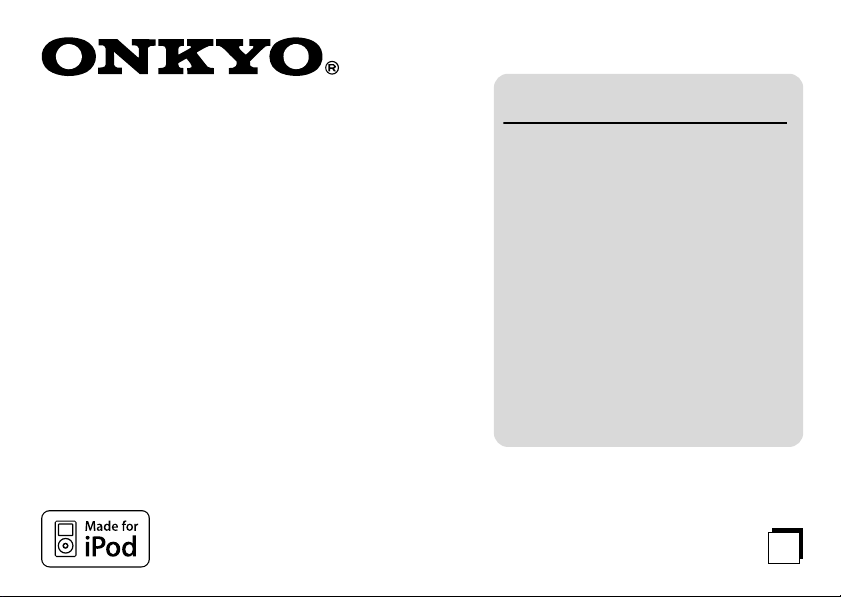
Contents
Remote Interactive Dock
DS-A1
Instruction Manual
Thank you for purchasing an Onkyo product. Please
read this manual carefully before making any connections or using this product. By following these instructions, you’ll get the best audio performance and the
most listening pleasure from your Onkyo product.
Keep this manual for future reference.
Getting Started. . . . . . . . . . . . . . . . . . . . . . 5
About the RI Dock . . . . . . . . . . . . . . . . . . . . 5
Features . . . . . . . . . . . . . . . . . . . . . . . . . . . . . 5
Package Contents . . . . . . . . . . . . . . . . . . . . 6
Compatible iPods . . . . . . . . . . . . . . . . . . . . 6
Getting to Know the RI Dock . . . . . . . . . . 7
Hooking Up the RI Dock . . . . . . . . . . . . . . 8
Using the RI Dock. . . . . . . . . . . . . . . . . . . . 9
Putting Your iPod in the RI Dock . . . . . . 9
Function Overview . . . . . . . . . . . . . . . . . . 10
Controlling Your iPod. . . . . . . . . . . . . . . . 12
iPod Functions . . . . . . . . . . . . . . . . . . . . . . 14
Troubleshooting . . . . . . . . . . . . . . . . . . . 15
Specifications . . . . . . . . . . . . . . . . . . . . . . 15
En
Page 2
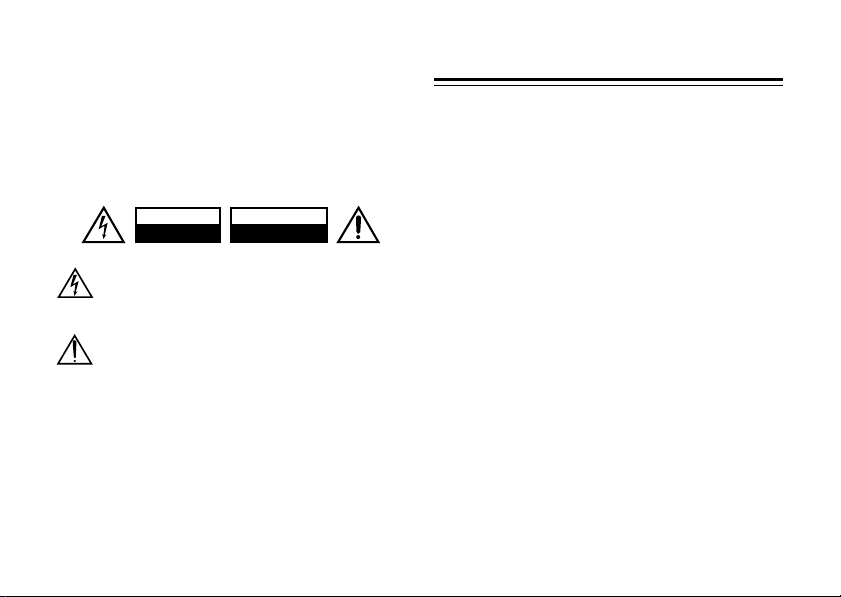
WARNING:
TO REDUCE THE RISK OF FIRE OR ELECTRIC SHOCK, DO NOT
EXPOSE THIS APPARATUS TO RAIN OR MOISTURE.
CAUTION:
TO REDUCE THE RISK OF ELECTRIC SHOCK, DO NOT REMOVE
COVER (OR BACK). NO USER-SERVICEABLE PARTS INSIDE.
REFER SERVICING TO QUALIFIED SERVICE PERSONNEL.
WARNING
RISK OF ELECTRIC SHOCK
DO NOT OPEN
The lightning flash with arrowhead symbol, within an equilateral
triangle, is intended to alert the user to the presence of
uninsulated “dangerous voltage” within the product’s enclosure
that may be of sufficient magnitude to constitute a risk of electric
shock to persons.
The exclamation point within an equilateral triangle is intended
to alert the user to the presence of important operating and
maintenance (servicing) instructions in the literature
accompanying the appliance.
AVIS
RISQUE DE CHOC ELECTRIQUE
OUVRIR
NE PAS
2
Important Safety Instructions
1. Read these instructions.
2. Keep these instructions.
3. Heed all warnings.
4. Follow all instructions.
5. Do not use this apparatus near water.
6. Clean only with dry cloth.
7. Do not block any ventilation openings. Install in accordance with the manufacturer’s instructions.
8. Do not install near any heat sources such as radiators,
heat registers, stoves, or other apparatus (including
amplifiers) that produce heat.
9. Do not defeat the safety purpose of the polarized or
grounding-type plug. A polarized plug has two blades
with one wider than the other. A grounding type plug
has two blades and a third grounding prong. The wide
blade or the third prong are provided for your safety. If
the provided plug does not fit into your outlet, consult
an electrician for replacement of the obsolete outlet.
10. Protect the power cord from being walked on or
pinched particularly at plugs, convenience receptacles,
and the point where they exit from the apparatus.
11. Only use attachments/accessories specified by the
manufacturer.
12. Unplug this apparatus during lightning storms or when
unused for long periods of time.
Page 3

Important Safety Instructions
13. Refer all servicing to qualified service personnel. Servicing is required when the apparatus has been damaged
in any way, such as power-supply cord or plug is damaged, liquid has been spilled or objects have fallen into
the apparatus, the apparatus has been exposed to rain
or moisture, does not operate normally, or has been
dropped.
14. Damage Requiring Service
Unplug the apparatus from the wall outlet and refer
servicing to qualified service personnel under the following conditions:
A. When the power-supply cord or plug is damaged,
B. If liquid has been spilled, or objects have fallen into
the apparatus,
C. If the apparatus has been exposed to rain or water,
D. If the apparatus does not operate normally by fol-
lowing the operating instructions. Adjust only
those controls that are covered by the operating
instructions as an improper adjustment of other
controls may result in damage and will often
require extensive work by a qualified technician to
restore the apparatus to its normal operation,
E. If the apparatus has been dropped or damaged in
any way, and
F. When the apparatus exhibits a distinct change in
performance this indicates a need for service.
—Continued
Precautions
1. Recording Copyright
only, recording copyrighted material is illegal without
the permission of the copyright holder.
2. Care
—Occasionally you should dust the unit all over
with a soft cloth. For stubborn stains, use a soft cloth
dampened with a weak solution of mild detergent and
water. Dry the unit immediately afterwards with a clean
cloth. Don’t use abrasive cloths, thinners, alcohol, or
other chemical solvents, because they may damage the
finish or remove the panel lettering.
3. Never Touch this Unit with Wet Hands
dle this unit or its power cord while your hands are wet
or damp. If water or any other liquid gets inside this
unit, have it checked by your Onkyo dealer.
For U.S. models
FCC Information for User
CAUTION:
The user changes or modifications not expressly approved
by the party responsible for compliance could void the user’s
authority to operate the equipment.
NOTE:
This equipment has been tested and found to comply with
the limits for a Class B digital device, pursuant to Part 15 of
the FCC Rules. These limits are designed to provide reasonable protection against harmful interference in a residential
installation.
—Unless it’s for personal use
—Never han-
3
Page 4
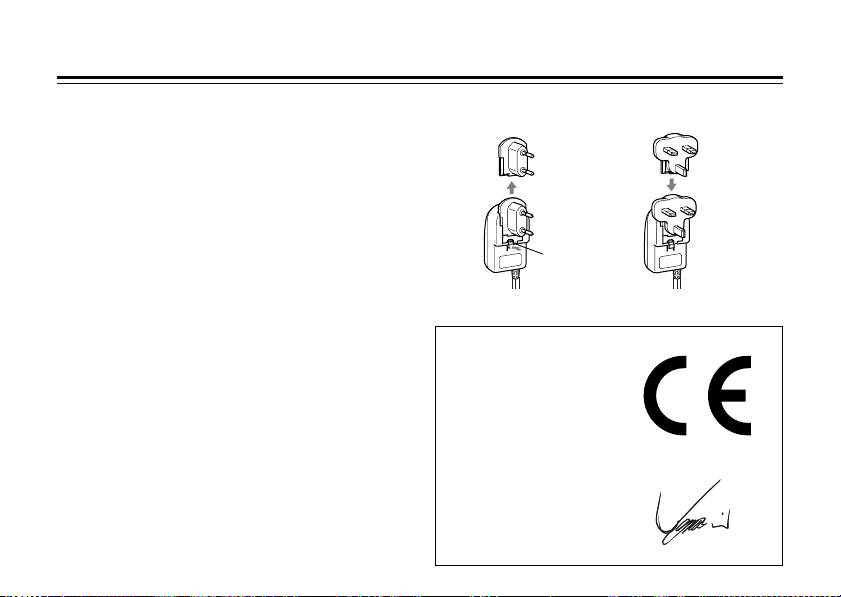
Precautions
—Continued
This equipment generates, uses and can radiate radio frequency energy and, if not installed and used in accordance
with the instructions, may cause harmful interference to radio
communications. However, there is no guarantee that interference will not occur in a particular installation. If this equipment does cause harmful interference to radio or television
reception, which can be determined by turning the equipment off and on, the user is encouraged to try to correct the
interference by one or more of the following measures:
•Reorient or relocate the receiving antenna.
• Increase the separation between the equipment and
receiver.
•Connect the equipment into an outlet on a circuit different from that to which the receiver is connected.
•Consult the dealer or an experienced radio/TV technician
for help.
For Canadian Models
For models having a power cord with a polarized plug:
CAUTION:
TO PREVENT ELECTRIC SHOCK, MATCH WIDE BLADE OF PLUG
TO WIDE SLOT, FULLY INSERT.
Modèle canadien
Sur les modèles dont la fiche est polarisée:
AT TENTION:
POUR ÉVITER LES CHOCS ÉLECTRIQUES, INTRODUIRE LA
LAME LA PLUS LARGE DE LA FICHE DANS LA BORNE CORRESPONDANTE DE LA PRISE ET POUSSER JUSQU’AU FOND.
4
For British models
Before use, fit the appropriate AC plug adapter to the AC adapter.
Disconnect Connect
Notch
For European Models
Declaration of Conformity
We,
ONKYO EUROPE
ELECTRONICS GmbH
LIEGNITZERSTRASSE 6,
82194 GROEBENZELL,
GERMANY
declare in own responsibility, that the ONKYO product
described in this instruction manual is in compliance with the
corresponding technical standards such as EN60065,
EN55013, EN55020 and EN61000-3-2, -3-3.
GROEBENZELL, GERMANY
ONKYO EUROPE ELECTRONICS GmbH
I. MORI
Page 5
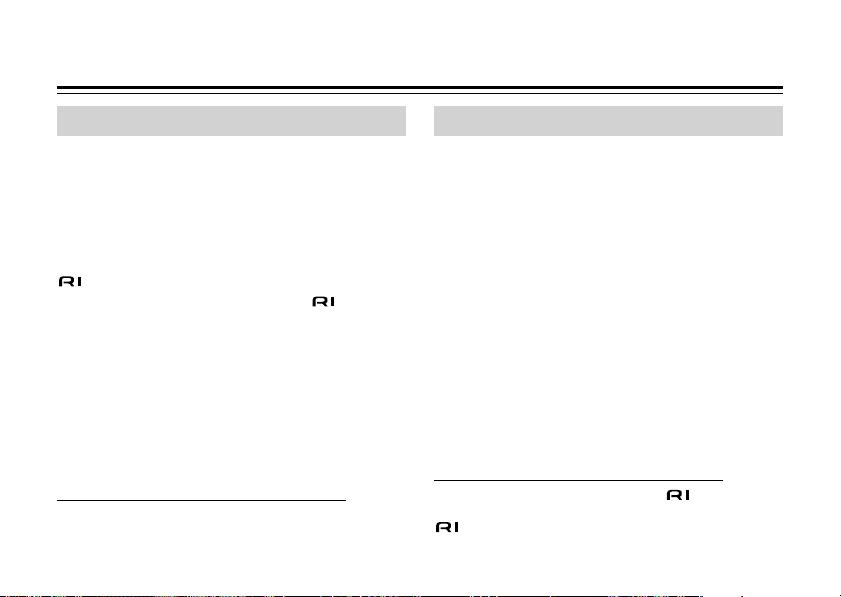
Getting Started
About the RI Dock
With the Onkyo RI Dock, you can easily play the music
stored on your Apple* iPod* through your Onkyo
audio system and enjoy great sound, and use your
Onkyo remote controller to operate your iPod. Music
from your iPod is fed via the RI Dock to your amp and
speakers, and video from an iPod photo can be fed
via the RI Dock to your TV.
, which stands for Remote Interactive, is an exclusive Onkyo control system that allows -compatible Onkyo audio components to be controlled with a
single remote controller. In addition, all components
can be turned on or off together, and the amp will
automatically turn on and select the appropriate
input source when playback is started on a source
component.
In this manual, the DS-A1 Remote Interactive Dock is
referred to as the “RI Dock.”
*Apple and iPod are trademarks of Apple Computer, Inc., registered in the U.S. and other countries.
Features
❑
Play the music stored on your iPod through your
Onkyo audio system with great sound
❑
Control your iPod with your Onkyo remote con-
†
troller
❑
S-Video output for watching iPod photo slideshows on TV
❑
Supports all iPods with a dock connector, including the iPod mini and iPod photo
❑
Charges your iPod battery while you enjoy your
music
For the latest information on the RI Dock, see the
Onkyo Web site at: www.onkyo.com
†Requires remote controller supplied with compatible
Onkyo receiver or amp. Available functionality depends on the
amp and the generation of iPod.
5
Page 6

Getting Started
—Continued
Package Contents
Make sure you have the following items:
• DS-A1 Remote Interactive Dock
• Audio cable
• Instruction Manual
• iPod adapters
For iPod mini
For iPod (30GB, 40GB) & iPod photo (60GB)
For iPod (10GB, 15GB, 20GB)
& iPod photo (30 GB)
• S-Video cable
6
• AC adapter
• cable
Compatible iPods
■
Made for:
•
iPod photo
•
iPod mini
•
4th Generation iPod with Click Wheel
(software 3.0.2 or later)
•
3rd Generation iPod with touch wheel and buttons
(software 2.2 or later)
Notes:
•Before using the RI Dock, update your iPod with
the latest software, available from the Apple Web
site at: www.apple.com
(software 1.0 or later)
(software 1.2 or later)
Page 7

Getting Started
—Continued
Getting to Know the RI Dock
RI MODE switch
Set it to match the amp input and remote
control mode (see below).
Power indicator
iPod slot
Dock connector
S VIDEO OUT jack
DC IN 12V 1A jack
AUDIO OUT L/R jacks
jack
Amp source display
RI MODE switch
Remote mode
TAPE
TAPE MD CDR
RI MODE SELECT
MD
TAPE HDD
TAPE MD CDR
TAPE
(RECEIVER)
mode
CD-R
HDD
RI MODE SELECT
TAPE
MD CDR
RI MODE SELECT
CD-R
MD
mode
MD CD-R
HDD
TAPE
MD
CDR
mode
See your amp’s instruction manual for details on
selecting the input source and remote control
mode.
To change your amp’s source display from TAPE
to MD or CDR, press and hold its [TAPE] button.
7
Page 8

Getting Started
—Continued
Hooking Up the RI Dock
1. Using the supplied audio cable, connect the RI
Dock’s AUDIO OUT L/R jacks to your amp’s TAPE
(MD, CDR) IN jacks.
2. Using the supplied cable, connect the RI
Dock’s jack to an jack on one of the
Onkyo components in your system.
3. If you have an iPod photo, connect the RI Dock’s S
VIDEO jack to an S-Video input on your Onkyo AV
receiver or TV. See page 11 for more information.
4. Connect the AC adapter to the RI Dock’s DC IN
jack.
5. Connect the appropriate AC plug adapter to the
AC adapter (may already be connected), and
plug the AC adapter into a suitable wall outlet.
Note: When the AC adapter is unplugged or not
connected to the RI Dock, the RI Dock will output no
sound or video, functions will not work, and
your iPod battery will not be charged.
8
WhiteRed
S-Video cable
(iPod photo only)
S VIDEO IN
TV
-compatible amp
cable
Audio cable
AC adapter
AUDIO
INPUT
White
Red
Wall outlet
L
R
Page 9
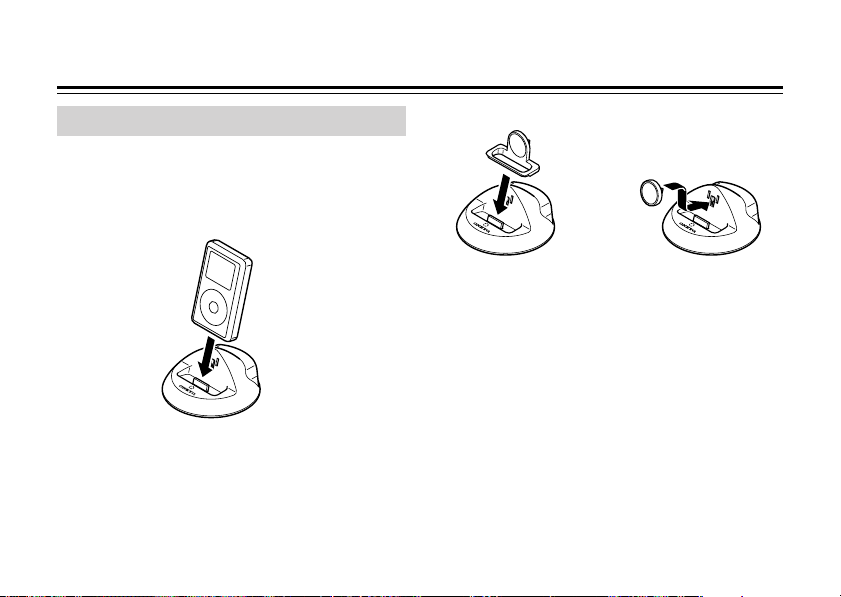
Using the RI Dock
Putting Your iPod in the RI Dock
■
Align your iPod with the RI Dock’s iPod slot,
and carefully place your iPod in the slot, as
shown. The iPod’s dock connector will fit
securely onto the RI Dock’s dock connector.
■
Depending on the type of iPod, you may need
to insert one of the supplied iPod adapters into
the RI Dock’s iPod slot, as shown, before inserting your iPod.
iPod mini adapter
Notes:
•To prevent dock connector damage, don’t twist
your iPod when inserting or removing it, and be
careful not to knock over the RI Dock when your
iPod is inserted.
•Don’t use with any other iPod accessories, such as
FM transmitters and microphones, because they
may cause a malfunction.
•When you insert your iPod, the RI Dock will turn on
and its Power indicator will light up.
Other iPod adapters
9
Page 10

Using the RI Dock
—Continued
Function Overview
■
Basic Operation
You can use your amp’s remote controller to control
basic iPod functions such as Play, Pause, Next Song,
Previous Song, and so on.
Depending on your amp and generation of iPod, you
may also be able to use the following functions.
•System On Function
When you turn on your amp, the RI Dock and your
iPod turn on as well. With some components, you
may need to press your remote controller’s [ON] button twice to turn on the other devices in your system.
With 3rd generation iPods, only the RI Dock is turned
on.
•System Off Function
When you turn off your amp, the RI Dock and iPod
turn off as well.
10
•Auto Power On Function
If you press your remote controller’s Play [ ] button
while your amp is on Standby, your amp will automatically turn on and select your iPod as the input
source. Then, your iPod will start playback.
With a 3rd generation iPod, you can use the remote
controller’s Play [ ] or Pause [ ] button to do this.
•Direct Change Function
If you start iPod playback using your remote controller while listening to another input source, your amp
will automatically select your iPod as the input
source.
With a 3rd generation iPod, you can use the remote
controller’s Play [ ] or Pause [ ] button to do this.
•Timer Play
You can use your amp’s Timer function to turn on
your amp and iPod and start playback at a specified
time.
Not supported by 3rd generation iPods.
Page 11

Using the RI Dock
—Continued
• Linked Dimmer Operation
When you use your amp’s Dimmer function to
change its display’s brightness, the brightness of the
RI Dock’s Power indicator will change as well.
•Other Remote Controller Functions
See pages 12 and 13 for other iPod functions you can
control with your remote controller.
■
Operating Notes
•Use your amp’s volume control to set the volume.
•When your iPod is in the RI Dock, its volume control has no effect.
•When you use your iPod with earphones, make
sure the iPod’s volume control is not set too high
before you connect your earphones.
•The RI Dock must be connected to your amp with
both an cable and an audio cable to use these
functions.
•If your amp doesn’t support the System On, System Off, Auto Power On, and Direct Change functions, you’ll need to turn your amp on and off
manually and select the appropriate input source.
■
iPod photo Notes
•If you have an iPod photo, and have connected the
RI Dock’s S VIDEO jack to an S-Video input on your
AV receiver, you might need to assign that video
input to the TAPE (MD, CDR) input source. See your
AV receiver’s instruction manual for details.
•If your AV receiver doesn’t allow you to assign
video inputs to input sources, connect the RI
Dock’s S VIDEO jack to the AV receiver’s VIDEO 2 IN
jack. When you want to enjoy an iPod slideshow
with music, first select the VIDEO 2 input source,
and then select the TAPE input source. Your AV
receiver will output the audio being fed to the
TAPE IN, and because the video source doesn’t
change when the TAPE input source is selected, it’ll
continue to output the video being fed to the
VIDEO 2 IN.
11
Page 12

Using the RI Dock
—Continued
Controlling Your iPod
The following table shows which remote controller buttons to use to control your iPod. Be sure to select the
appropriate remote mode first, and point your remote controller at your amp. Note that some buttons may be
labelled differently, and some remote controllers may not have certain buttons.
iPod function
Turn on/off
Play
Pause
Next song
Previous song
Fast forward
Rewind
*With 3rd generation iPods, some functions may not work even with the latest software.
*As of April 2005, no remote controllers support the HDD mode.
*To select the next or previous photo in an iPod photo slideshow, use the controls on your iPod photo.
Remote controller button to use
TAPE mode MD mode CDR mode HDD mode
[STANDBY], [ON] —
Play [ ]
Pause [ ], Stop [ ] Pause [ ]
[],
[]
[],
[]
—
—
Next [ ]
Previous [ ]
Fast Forward [ ]
Rewind [ ]
Description
If the RI Dock is on Standby, both it and the iPod are
turned on (3rd generation iPods do not turn on). If the RI
Dock is on, it goes on Standby and the iPod is turned off.
Starts playback on the iPod. If the iPod is not already on,
it’s turned on automatically.
(On 3rd generation iPods, works as Play/Pause.)
Pauses iPod playback.
(On 3rd generation iPods, works as Play/Pause.)
Selects the next iPod song.
Restarts the current iPod song. Press it twice to select the
previous song.
Press and hold to fast forward the iPod.
Press and hold to rewind the iPod.
12
Page 13

Using the RI Dock
—Continued
These functions can be used with the iPod photo, iPod mini, and 4th generation iPods, when used with certain
Onkyo amps.
iPod function
Shuffle
Repeat
Backlight
Playlist/Album
mode
Next playlist
Previous playlist
Next album
Previous album
*Depending on your amp, some buttons may not work as expected.
Remote controller button to use
TAPE mode MD mode CDR mo de HDD mode
[DOLBY
MODE]
[REVERSE
MODE]
REC [ ]
Reverse Play
[]
[RANDON], [PLAYMODE], [SHUFFLE]
[REPEAT] Sets the iPod’s Repeat function to: One, All, or Off.
[DISPLAY], [SCROLL] The iPod’s backlight comes on for 30 seconds.
[ENTER], [PROGRAM],
[MEMORY]
Fast Forward [ ]
Rewind [ ]
Next [ ]
Previous [ ]
—
[PLAYLIST
UP]
[PLAYLIST
DOWN]
[ALBUM UP]
[ALBUM
DOWN]
Description
Sets the iPod’s Shuffle function to: Songs, Albums, or
Off.
To use the following functions with modes other than
HDD, first select Playlist/Album mode using the buttons in this row, and then press the appropriate button within 5 seconds, while the RI Dock’s Power
indicator is flashing.
Selects the next playlist on the iPod.
Select Playlist/Album mode first (see above).
Selects the previous playlist on the iPod.
Select Playlist/Album mode first (see above).
Selects the next album on the iPod.
Select Playlist/Album mode first (see above).
Selects the previous album on the iPod.
Select Playlist/Album mode first (see above).
13
Page 14

Using the RI Dock
—Continued
iPod Functions
Starting Playback on Your iPod
If you start playback on your iPod, your amp’s input
source will automatically switch to the input to which
your iPod is connected. If your amp is on Standby, it
will automatically turn on first.
Using Your iPod’s Alarm Clock
You can use your iPod’s Alarm Clock function to automatically turn on your iPod and amp at a specified
time. Your amp’s input source will automatically be
set to the input to which your iPod is connected.
Notes:
•To use these functions, your iPod must be in the RI
Dock, and the RI Dock must be connected to your
amp with both an cable and an audio cable.
•When you use these functions, be sure to set your
amp’s volume control to a suitable level.
14
•Your amp may take several seconds to startup, so
you might not hear the first few seconds of the first
song.
•When you select a different input source, stop
playback on your iPod to prevent your amp from
selecting the iPod input source by mistake.
•If any accessories are connected to your iPod, your
amp may not be able to select the input source
properly.
Charging Your iPod Battery
The RI Dock charges your iPod battery while your
iPod is in the RI Dock.
Notes:
•To charge your iPod battery, the AC adapter must
be plugged into a suitable wall outlet, and connected to the RI Dock’s DC IN jack.
•Your iPod battery will be charged even when the RI
Dock’s Power indicator is off.
•See your iPod’s instruction manual for more information on battery charging.
Page 15

Troubleshooting
■
There’s no sound
•Make sure your iPod is playing.
•Make sure the iPod is inserted properly in the RI Dock.
•Make sure your amp is turned on, the correct input source
is selected, and the volume is turned up.
•Make sure the cable plugs are pushed in all the way.
•Make sure the AC adapter is connected to a suitable wall
outlet and connected to the RI Dock.
■
The remote controller doesn’t control the iPod
•Make sure the iPod is properly inserted in the RI Dock.
•If your remote controller has remote mode buttons, mak e
sure you’ve selected the right mode.
•Check the position of the RI Dock’s RI MODE switch.
•When you operate your iPod, point your remote controller
at your amp.
•The RI Dock must be connected to your amp with both an
cable and an audio cable.
•The TAPE IN on some amps can be set to TAPE, MD, or CDR.
Make sure the RI Dock’s RI MODE switch and remote control mode match this setting. See your amp’s manual for
more information.
If you still can’t control your iPod, start playback by pressing your iPod’s Play button. Remote operation should
then be possible.
Specifications
Power supply: AC adapter (12 V DC)
Power consumption: 0.4 W (iPod not inserted)
Weight: 220 g
Dimensions (W x H x D): 11.2 x 5.6 x 11.2 cm
Connectors: S VIDEO OUT, AUDIO OUT L/R,
jack
Specifications and features are subject to change without
notice.
•The operating instructions in this manual apply to the
iPod as of April 2005, and may change with future
upgrades to the iPod software.
•The AC adapter (IU15-2120100-WP) supplied with the RI
Dock is designed exclusively for use with the RI Dock. Do
not use it with another device. Likewise, do not use any
other AC adapter with the RI Dock. Doing so may damage the RI Dock.
•If there’s any noise when listening to an FM or AM radio
station with your tuner or receiver, try moving the
antenna away from the RI Dock, iPod, and AC adapter’s
cable. In addition, do not twist the AC adapter’s cable
around any other cables.
15
Page 16

Sales & Product Planning Div. : 2-1, Nisshin-cho, Neyagawa-shi, OSAKA 572-8540, JAPAN
Tel: 072-831-8023 Fax: 072-831-8124
ONKYO U.S.A. CORPORATION
18 Park Way, Upper Saddle River, N.J. 07458, U.S.A.
Tel: 201-785-2600 Fax: 201-785-2650 http://www.us.onkyo.com/
ONKYO EUROPE ELECTRONICS GmbH
Liegnitzerstrasse 6, 82194 Groebenzell, GERMANY
Tel: +49-8142-4401-0 Fax: +49-8142-4401-555 http://www.eu.onkyo.com/
ONKYO EUROPE UK Office
Suite 1, Gregories Court, Gregories Road, Beaconsfield, Buckinghamshire, HP9 1HQ
UNITED KINGDOM Tel: +44-(0)1494-681515 Fax: +44(0)-1494-680452
ONKYO CHINA LIMITED
Units 2102-2107, Metroplaza Tower I, 223 Hing Fong Road, Kwai Chung,
http://www.onkyo.com/
N.T., HONG KONG Tel: 852-2429-3118 Fax: 852-2428-9039
http://www.ch.onkyo.com/
SN 29344061
(C) Copyright 2005 ONKYO CORPORATION Japan. All rights reserved.
16
* 2 9 3 4 4 0 6 1 *
HOMEPAGE
Printed in Japan
I0504-1
