Page 1
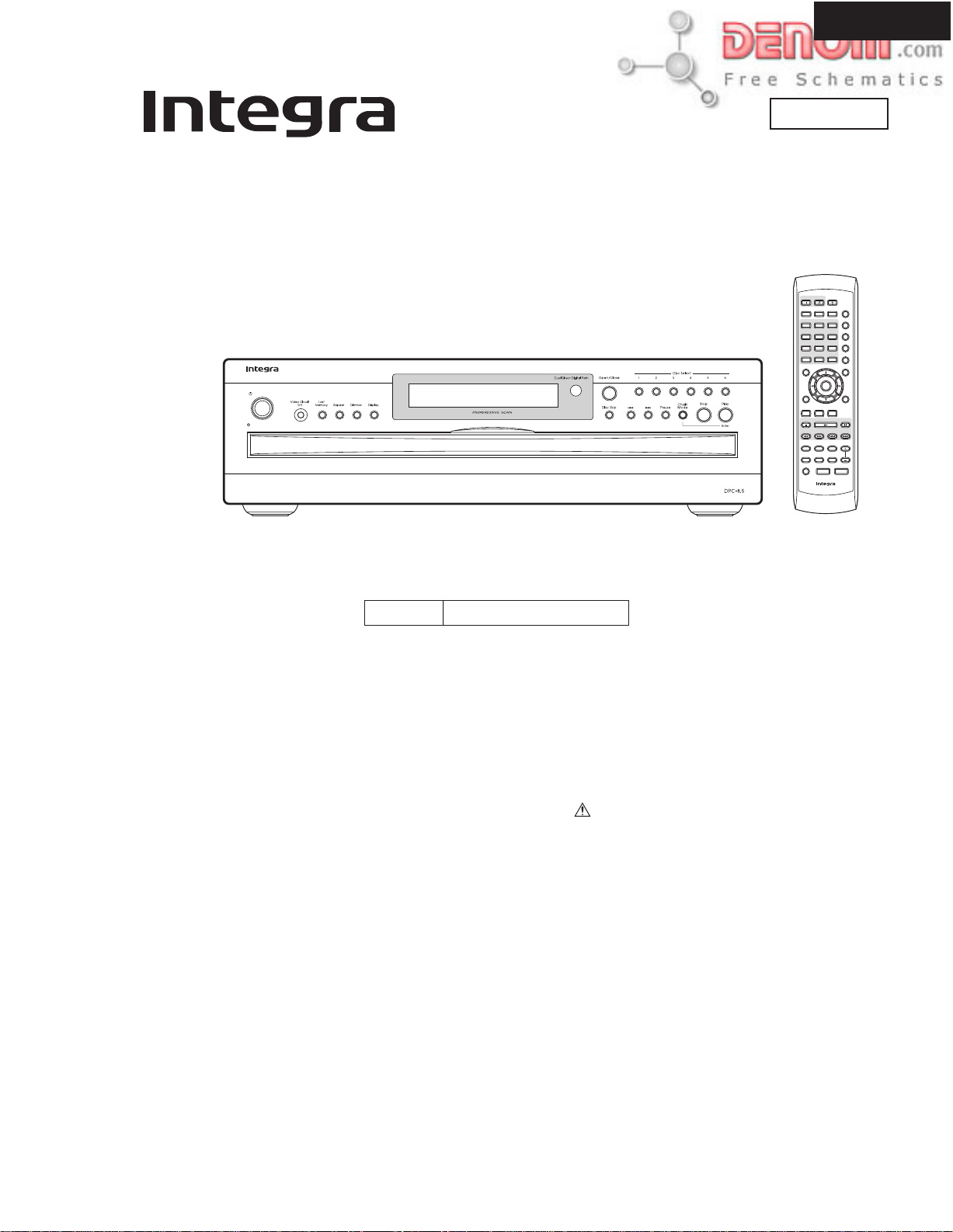
DPC-8.5
SERVICE MANUAL
Ref. No. 3799
Standby/On
Standby
SERVICE MANUAL
DVD CHANGER
MODEL DPC-8.5
Jul, 2004
Standby
On
Open/
Close
Chain Mode
Search Last M Memory
Repeat
123
-
A
B
645
Random
7
8
9
Display
+
Clear
0
10
Menu
Top Menu
Enter
Setup
Return
Audio
Angle Subtitle
Stop
Play Pause
DownFFFR Up
Step/Slow
Disc 1 Disc 2Disc
3
Disc 4Disc 5Disc
6
Progressive
Disc Skip
Dimmer
-
RC
543DV
RC-543DV
Black model
120V AC, 60HzCDD1N
SAFETY-RELATED COMPONENT
WARNING!!
COMPONENTS IDENTIFIED BY MARK ON THE
SCHEMATIC DIAGRAM AND IN THE PARTS LIST ARE
CRITICAL FOR RISK OF FIRE AND ELECTRIC SHOCK.
REPLACE THESE COMPONENTS WITH ONKYO
PARTS WHOSE PART NUMBERS APPEAR AS SHOWN
IN THIS MANUAL.
MAKE LEAKAGE-CURRENT OR RESISTANCE
MEASUREMENTS TO DETERMINE THAT EXPOSED
PARTS ARE ACCEPTABLY INSULATED FROM THE
SUPPLY CIRCUIT BEFORE RETURNING THE
APPLIANCE TO THE CUSTOMER.
www.denom.com
Page 2
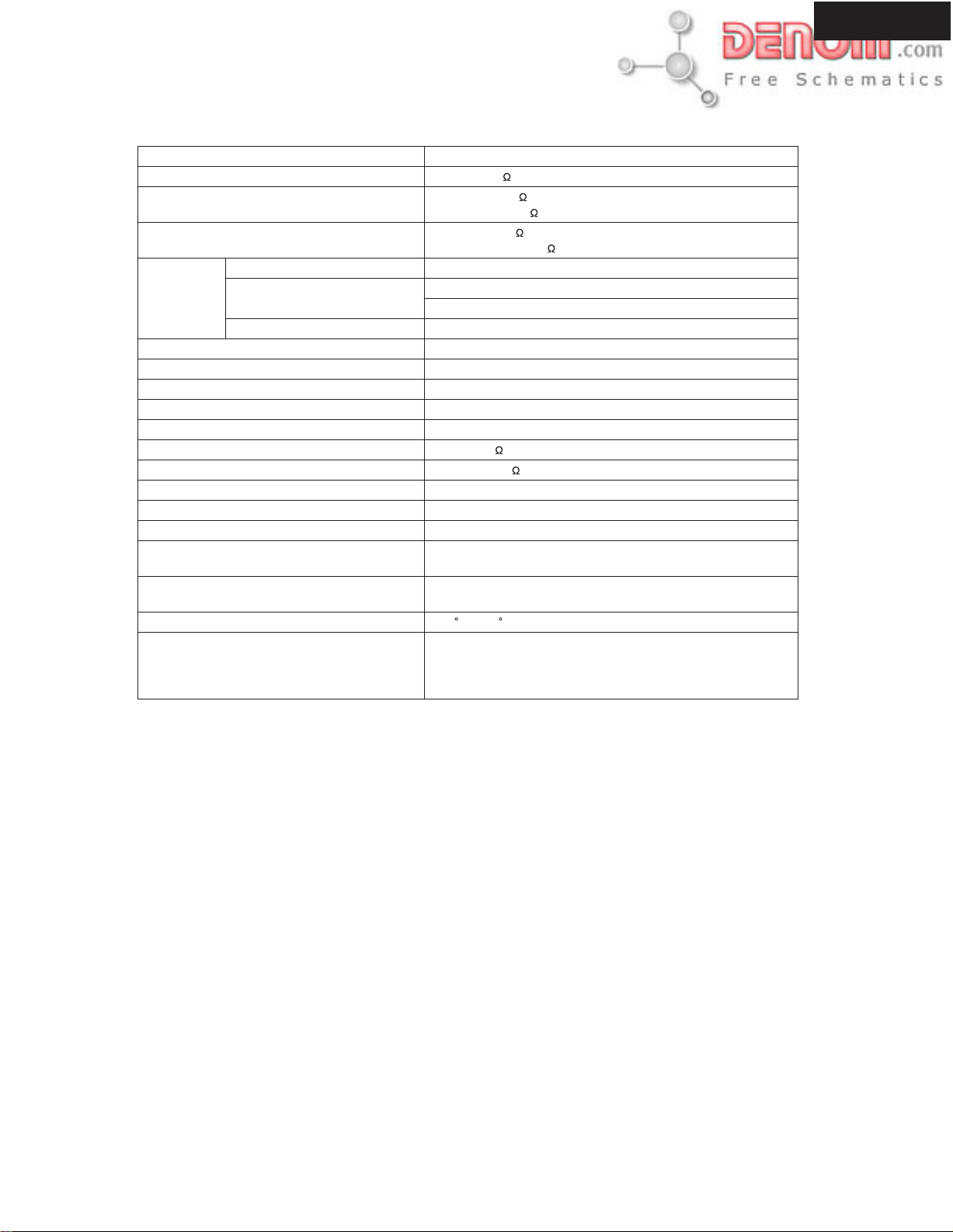
SPECIFICATIONS
DPC-8.5
Signal System NTSC
Composite Video Output/Impedance 1.0 V (p-p)/75 negative sync, RCA/phono x2
S-Video Output/Impedance
Component Video Output/Impedance
DVD-Audio 4 Hz-50 kHz (192 kHz)
Frequency
Response
S/N ratio 110 dB
Audio Dynamic Range 99 dB
THD (Total Harmonic Distortion) 0.004 % (1 kHz)
Wow and Flutter Below threshold of measurability
Audio Output (Digital/Optical) -22.5 dBm
Audio Output/Impedance (Digital/Coaxial) 0.5 V p-p/75
Audio Output/Impedance (Analog) 2.0 V (rms)/600
Power Supply AC 120 V, 60 Hz
Power Consumption 21 W
Standby Power Consumption 0.6 W
Dimensions (W x H x D)
Weight
Operation Condition Temperature 5-35 C (4-95 F)
Disc Compatibility
DVD Linear Sound
Audio CD 4 Hz-20 kHz (44.1 kHz)
DPC-8.5
Y: 0.7 V (p-p)/75 negative sync, 4-pin mini DIN x2
C: 0.286 V (p-p)/75
Y: 1.0 V(p-p)/75
PB/PR: 0.7 V (p-p)/75 RCA/phono & BNC
4 Hz-44 kHz (96 kHz)
4 Hz-22 kHz (48 kHz)
435 x 131 x 432 mm
17-1/8 x 5-3/16 x17-3/16 inches
7.3 kg
16.1 lbs .
DVD-VIDEO, DVD-AUDIO, CD, CD-R, CD-RW, SACD, MP3,
DVD-R, DVD-RW, JPEG, VCD
Disc that have not been property finalized may only be partially
playable or not playable at all.
Specifications and features subject to change without notice.
www.denom.com
Page 3

SERVICE PROCEDURES-1
PROTECTION OF EYES FROM LASER BEAM DURING SERVICING
This set employs a laser. Therefore, be sure to follow
carefully the instructions below when servicing.
WARNING!!
SERVICE WARNING : DO NOT APPROACH THE
LASER EXIT WITH THE EYE TOO CLOSELY.
IN CASE IT IS NECESSARY TO CONFIRM LASER
BEAM EMISSION, BE SURE TO OBSERVE FROM
A DISTANCE OF MORE THAN 30cm FROM THE
SURFACE OF THE OBJECTIVE LENS ON THE
OPTICAL PICKUP BLOCK.
WARNING
Laser Diode Properties
Wavelength: 650/780nm (DVD/CD)
DPC-8.5
WARNING:
TO REDUCE THE RISK OF FIRE OR ELECTRIC SHOCK,
DO NOT EXPOSE THIS APPLIANCE TO RAIN OR
MOISTURE.
CAUTION:
TO REDUCE THE RISK OF ELECTRIC SHOCK, DO NOT
REMOVE COVER (OR BACK). NO USER-SERVICEABLE
PARTS INSIDE. REFER SERVICING TO QUALIFIED
SERVICE PERSONNEL.
LASER WARNING
This unit contains a semiconductor laser system and is classified
as a "CLASS 1 LASER PRODUCT". So, to use this model
properly, read this Instruction Manual carefully. In case of any
trouble, please contact the store where you purchased the unit.
To prevent being exposed to the laser beam, do not try to open
the enclosure.
CAUTION:
VISIBLE LASER RADIATION WHEN OPEN AND INTERLOCK
FAILED OR DEFEATED. DO NOT STARE INTO BEAM.
CAUTION:
THIS PRODUCT UTILIZES A LASER. USE OF CONTROLS
OR ADJUSTMENTS OR PERFORMANCE OF PROCEDURES
OTHER THAN THOSE SPECIFIED HEREIN MAY RESULT IN
HAZARDOUS RADIATION EXPOSURE.
SERVICE PROCEDURE
1. Replacing the fuses
WARNING
RISK OF ELECTRIC SHOCK
DO NOT OPEN
The lightning flash with arrowhead symbol, within
an equilateral triangle, is intended to alert the user to
the presence of uninsulated "dangerous voltage" within
the product's enclosure that may be of sufficient magnitude
to constitute a risk of electric shock to persons.
The exclamation point within an equilateral triangle is
intended to alert the user to the presence of important
operating and maintenance (servicing) instructions in the
literature accompanying the appliance.
The label on the right
is applied on the rear
panel except for USA
and Canadian
models.
1.This unit is a CLASS 1 LASER PRODUCT and employs a
laser inside the cabinet.
2.To prevent the laser from being exposed, do not remove
the cover. Refer servicing to qualified personnel.
LASER BEAM CAUTION LABEL
AVIS
RISQUE DE CHOC ELECTRIQUE
"CLASS 1 LASER
PRODUCT"
OUVRIR
NE PAS
This symbol located near the fuse indicates that the
fuse used is show operating type, For continued protection against
fire hazard, replace with same type fuse , For fuse rating, refer to
the marking adjest to the symbol.
Ce symbole indique que le fusible utilise est e lent.
Pour une protection permanente, n'utiliser que des fusibles de meme
type. Ce demier est indique la qu le present symbol est apposre.
REF. NO.
F101
PART NO.
5120-0130-0 or
5120-1000-0 1.6A-T/UL-ST2 <CDD1N>
DESCRIPTION
1.6A-UL/T-237 <CDD1N>
<CDD1N> : North American area
www.denom.com
Page 4
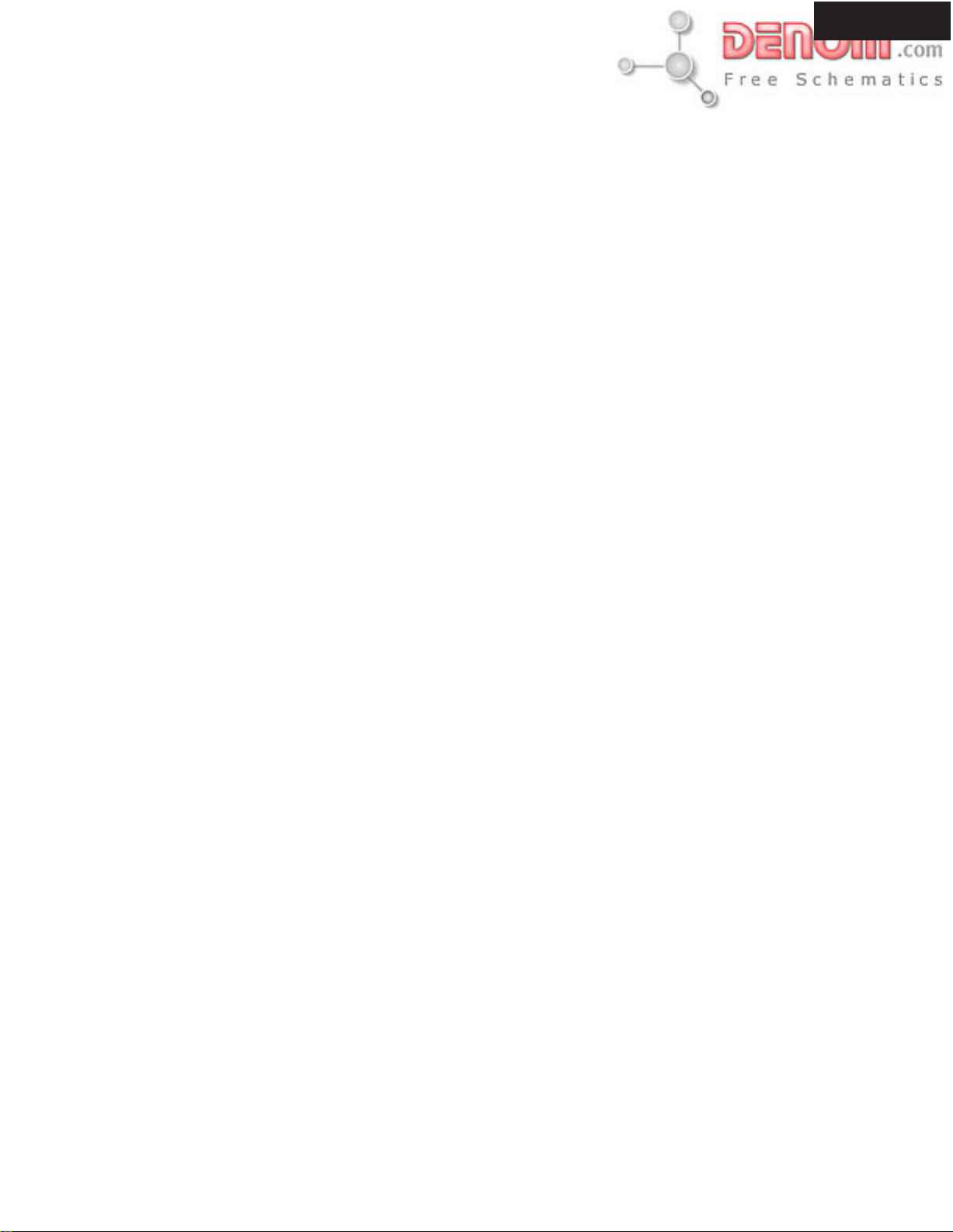
SERVICE PROCEDURES-2
2. Safety-check out
(Only U.S.A. model)
After correcting the original service problem perform the
following safety check before releasing the set to the customer
Connect the insulating-resistance tester between the plug of
power supply cord and terminal GND on the back panel.
Specifications: More than 10M ohm at 500V
INITIALIZING
Factory-shipped condition
Push button "ON" (Mechanical SW)
Press the [STOP] and [STANDBY] same time with NO DISC condition.
Push button "STANDBY".
After display "COMPLETE".
REMOVE THE SOLDER OF LASER DIODE SHORT
When replace the mechanism or DVD main PC board.
Shotting the solder of Shot-circuit land. (2 positions)
DPC-8.5
www.denom.com
Page 5
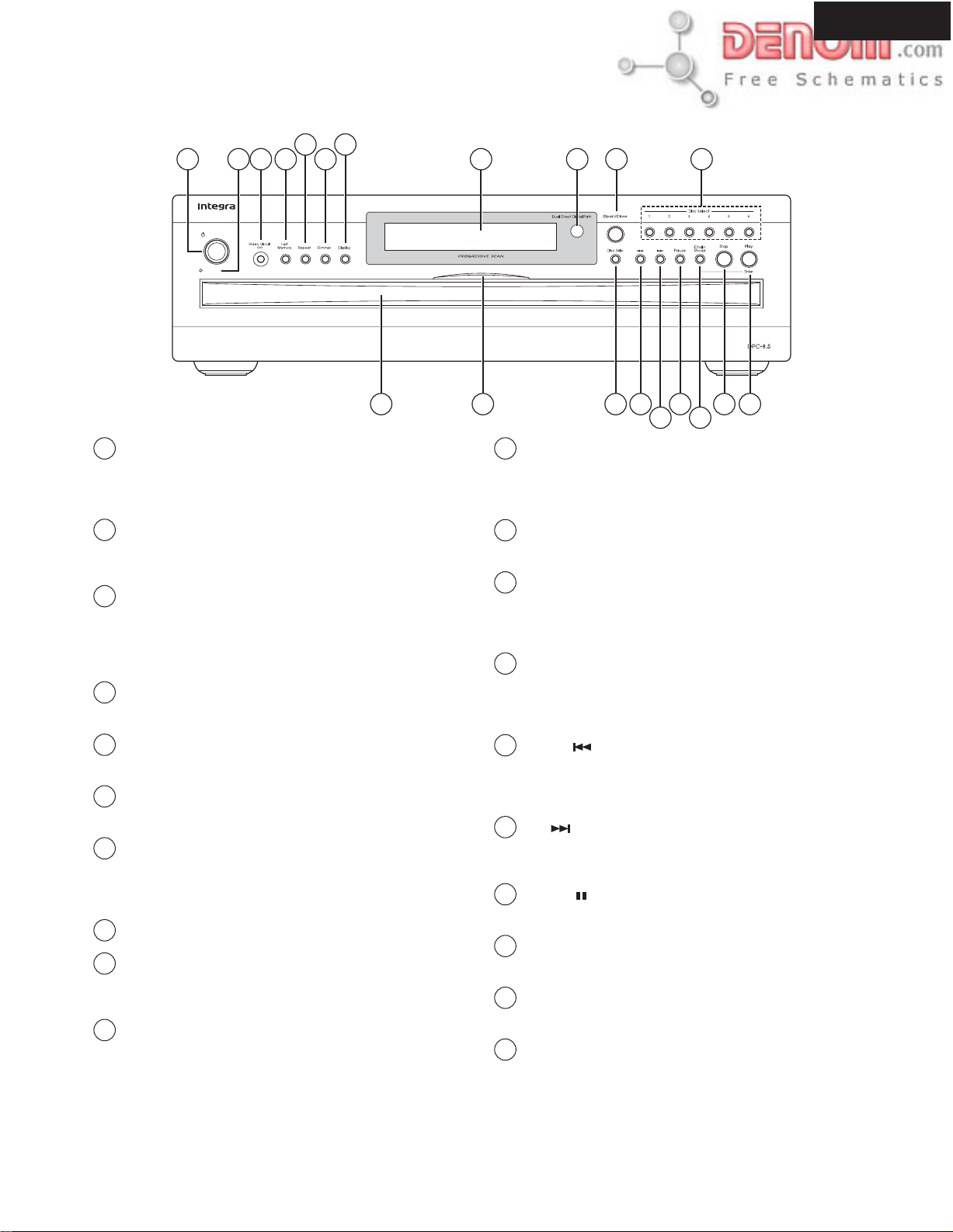
PANEL VIEWS-1
FRONT PANEL
1 2 3 4
Standby/On
Standby
DPC-8.5
5
7
6
12 13 14 1516171819 20
8 9 10 11
1
Standby/On button
This button is used to set the DPC-8.5 to On or Standby.
Don ft turn on the DPC-8.5 until you fve completed
and double checked all of your connections.
2
Standby indicator
This indicator lights up when the DPC-8.5 is in
Standby mode.
3
Video Circuit Off button & indicator
This button is used to turn off all of the internal
video circuitry, eliminating the possibility of interference
when playing audio-only discs. The button
lights up when the video circuitry is turned off.
4
Last Memory button
This button is used with the Last Memory function.
5
Repeat button
This button is used with the Repeat function.
6
Dimmer button
This button is used to adjust the display brightness.
7
Display button
This button is used to display information about the
current disc, title, chapter, or track, including the
elapsed time, remaining time, total time, and so on.
8
Display
9
Remote control sensor
This sensor receives control signals from the remote
controller.
10
Open/Close button
This button is used to open and close the disc tray.
11
Disc Select 1-6 button
These buttons are used to select discs. Playback
starts automatically when discs are selected with
these buttons
12
Disc tray
The disc tray has six bays for loading up to six discs.
13
Disc tray light
This light illuminates the disc tray. It comes on
when the DPC-8.5 is turned on, and is brighter
while the disc tray is open.
14
Disc Skip button
This button is used to select the disc bays (i.e., rotate
the disc tray) when loading or removing discs, and
to select discs for playback.
15
Down [ ] button
This button is used to select the previous chapter or
track. During playback it selects the beginning of
the current chapter or track.
16
Up [ ] button
This button is used to select the next chapter or
track.
17
Pause [ ] button
This button is used to pause playback.
18
Chain Mode button
This button is used with the Chain mode function.
19
Stop button
This button is used to stop playback.
20
Play/Enter button
This button is used to start playback and to cancel
fast forward and fast reverse. It fs also used to start
Chain mode playback.
www.denom.com
Page 6

PANEL VIEWS-2
DISPLAYS-1
DPC-8.5
2
1
3 5 678910 12 14 16 17 18 192021
CHAIN M
TITLE GROUP CHP TRACK TOTAL REMAIN
DISC
4 11 13 15
CD DVD ALL
MEMORY RANDOM
PBC JPEG
22 23 24 25 26 27
1
DISC indicator
The number of the currently selected disc appears here.
2
CHAIN M, CD, DVD & ALL indicators
Short for CHAIN MODE, the CHAIN M indicator appears
when the Chain mode function is on. The CD, DVD, and
ALL indicators show the type of Chain mode selected.
3
TITLE indicator
This indicator appears while title numbers are being displayed.
While stopped, the total number of titles on the current
DVD-Video disc is displayed here.
During playback, the number of the current title is displayed.
4
GROUP indicator
This indicator appears while group numbers are being
displayed. While stopped, the total number of groups
on the current DVD-Audio disc are displayed.
During playback, the number of the current group is displayed.
LAST M
REPEAT
V.OFF PRGSV
-
A
B
10
11
12
13
14
15
D PL
-
AUDIO
DVD
MP
3
SACD V C D
DISC 123456
LAST M indicator
This indicator appears when using the Last Memory function.
REPEAT indicator
This indicator appears when using the Repeat function.
A-B indicators
These indicators appear when using the A-B Repeat function.
V. OFF indicator
This indicator appears while the video circuits are turned off.
Camera angle indicator
This indicator appears if the DVD-Video disc being played
features multiple camera angles.
PRGSV indicator
This indicator appears when progressive scanning is on.
5
PBC indicator
This indicator appears if the VCD currently playing supports
PBC (Playback Control).
6
MEMORY indicator
This indicator appears when using the Memory function.
7
CHP indicator
This indicator appears while the number of the current
chapter is being displayed.
8
RANDOM indicator
This indicator appears when using the Random function.
9
TRACK indicator
This indicator appears while track numbers are being displayed.
While stopped, the total number of tracks on the current
VCD, CD, or MP3 disc are displayed.
During playback, the number of the current track is displayed.
16
TOTAL indicator
This indicator appears while the total time is being displayed.
17
REMAIN indicator
This indicator appears while the remaining time is being displayed.
18
JPEG indicator
This indicator appears while a JPEG picture is being displayed.
19
DVD-AUDIO & SACDVCD indicators
These indicators show the type of disc currently selected.
DVD: DVD-Video
DVD-AUDIO: DVD-Audio
SACD: Super Audio CD
VCD: Video CD
CD: Audio CD, MP3, JPEG
www.denom.com
Page 7

PANEL VIEWS-3
DISPLAYS-2
DPC-8.5
20
Play indicator
This indicator is shown during playback.
21
Pause indicator
This indicator appears when playback is paused.
22
Title & group number
Title and group numbers appear here.
23
Chapter & track number
Chapter and track numbers appear here.
24
Time display
Time information, such as total time, remaining
time, and so on, is displayed here in hours, minutes,
and seconds. Other messages are also displayed.
25
MP3 indicator
This indicator appears while an MP3 track is being
played.
26
Dolby Digital ( D), Dolby Pro Logic
( PL) & DTS ( ) indicators
The Dolby Digital indicator ( D) appears when
a Dolby Digital soundtrack is selected. The Dolby
Pro Logic ( PL) indicator appears when the
DPC-8.5 's Dolby Pro Logic decoder is on. The DTS
indicator appears when a DTS soundtrack is
selected.
27
DISC indicators 1-6
These indicators show how many discs are loaded.
When the disc tray is closed, all of the disc indicators
appear until the DPC-8.5 has checked each bay
for the presence of a disc. If a bay is found to have
no disc, the corresponding indicator disappears.
www.denom.com
Page 8
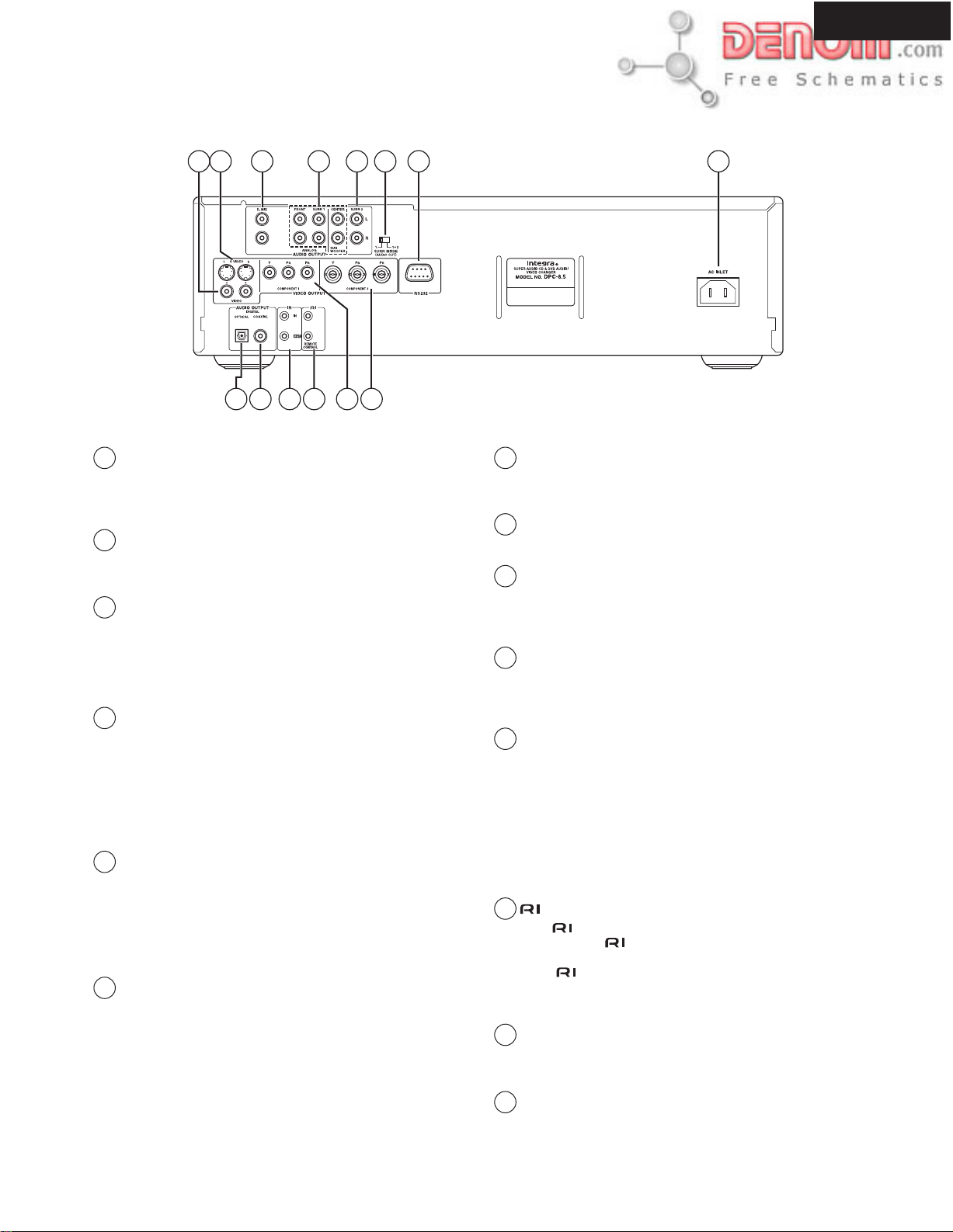
PANEL VIEWS-4
REAL PANEL
1 2 3 4 5 6 7 8
9 10 11 12 1413
DPC-8.5
L
R
1
VIDEO OUTPUT 1 & 2
These sockets output composite video and can be
connected to a composite video input on a TV or
projector.
2
S VIDEO OUTPUT 1 & 2
These sockets output S-Video and can be connected
to an S-Video input on a TV or projector.
3
D.MIX AUDIO OUTPUT
These sockets output analog audio and can be connected
to a stereo analog audio input on a TV, hi-fi
amp, or other component. If the source audio is
multichannel (Dolby Digital, DTS, DVD-Audio,
SACD), they output a 2-channel downmix.
4
FRONT, SURR 1, CENTER & SUBWOOFER
AUDIO OUTPUT
These sockets output 5.1-channel analog audio and
can be connected to a 5.1-channel analog audio
input on an AV receiver, surround sound decoder
(Dolby Pro Logic), or other component. The
FRONT outputs can be used as either front outputs
or downmix outputs.
5
SURR 2 AUDIO OUTPUT
These sockets output the same analog audio as the
SURR1 outputs and can be connected to the analog
surround back left and right inputs on a 7.1-channel
AV receiver or other component. When using these
sockets, the SURR MODE switch should be set to
1+2.
6
SURR MODE (AUDIO OUT) switch
This switch is used to set the surround output mode
of the analog multichannel audio outputs. If you
connect the SURR 2 outputs to a 7.1-channel AV
receiver or amp, set this switch to 1+2. This reduces
the output level by 3 dB. If you're not using the
SURR 2 outputs, set it to 1.
7
RS232 port
This bidirectional RS-232 port can be connected to
an external controller.
8
AC INLET
The supplied power cord should be connected here.
9
OPTICAL DIGITAL AUDIO OUTPUT
This optical digital audio output can be connected to
an optical digital audio input on a hi-fi amp, AV
receiver, or surround sound decoder (Dolby Digital, DTS).
10
COAXIAL DIGITAL AUDIO OUTPUT
This coaxial digital audio output can be connected
to a coaxial digital audio input on a hi-fi amp, AV
receiver, or surround sound decoder (Dolby Digital, DTS).
11
IR IN/OUT
The IR IN socket can be used to connect a commercially
available IR receiver, which can be used to
pickup signals from the remote controller when the
DPC-8.5 is located in another room, installed in a
rack, or is out of range of the remote controller
The IR OUT connector can be used to connect a
commercially available IR emitter, which can be
used to pass remote controller signals received by
the IR IN along to other components.
12
REMOTE CONTROL
These (Remote Interactive) connectors can be
connected to the connectors on your other Integra/
Onkyo AV components for interactive control.
To use you must make an analog audio connection
(RCA) between the DPC-8.5 and your Integra/
Onkyo AV receiver, even if they are connected digitally.
13
COMPONENT VIDEO OUTPUT 1
These sockets output component video and can be
connected to a component video input on a TV or projector.
14
COMPONENT VIDEO OUTPUT 2
These sockets output component video and can be
connected to a component video input on a TV or projector.
www.denom.com
Page 9
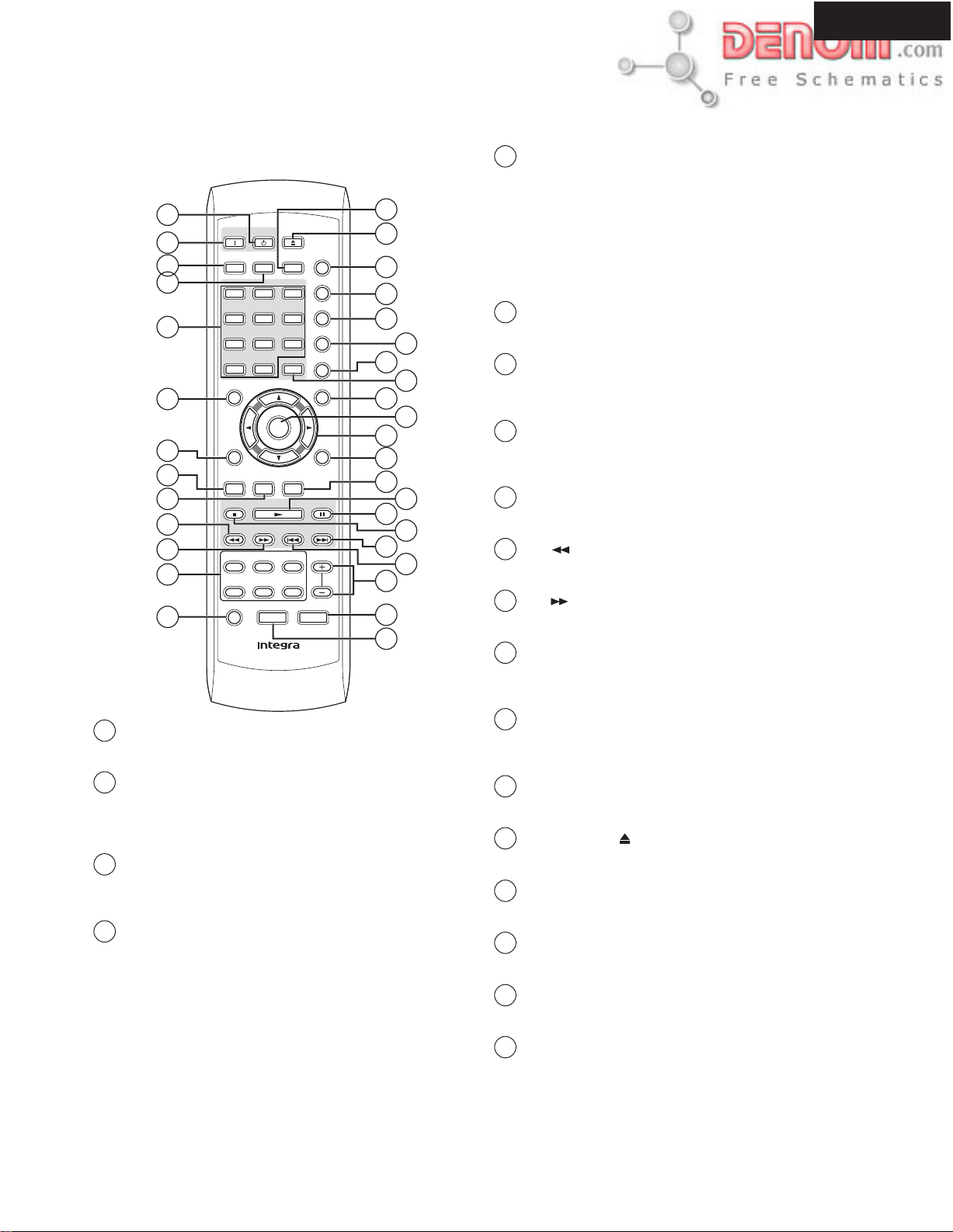
REMOTE CONTROLLERS-1
RC-543DV
1
2
3
4
5
6
7
8
9
10
11
12
13
Standby
On
Search Last M Memory
123
7
8
+
10
Top Menu
Return
Audio
Stop
Disc 1 D isc 2Disc
Disc 4Disc 5Disc
Disc Skip
Clear
0
Enter
Angle Subtitle
Play Pause
DownFFFR Up
Progressive
-
RC
543DV
645
9
3
6
Dimmer
Open/
Close
Chain Mode
Repeat
-
A
B
Random
Display
Menu
Setup
Step/Slow
14
15
16
17
18
20
22
24
25
26
28
30
32
33
34
19
21
23
27
29
31
5
Number buttons
These buttons are used to enter title, chapter, group,
and track numbers and to enter times for locating specific points in time.
To enter a single-digit number, simply press the corresponding button.
To enter a double-digit number, enter the numbers in order from
left-to-right (e.g., to enter 14, press [1] then [4].
The [+10] button is used to enter multiples of ten
(i.e., 10, 20, 30, and so on). For example, to enter the number 25,
press the [+10] button twice followed by the [5] button.
6
Top Menu button
This button is used to select the top menu.
7
Return button
This button is used to return to the previously displayed
onscreen setup menu.
8
Audio button
This button is used to select foreign language soundtracks and
audio formats (e.g., Dolby Digital or DTS).
9
Angle button
This button is used to select different camera angles.
10
FR [ ] button
This button is used to start fast reverse.
11
FF [ ] button
This button is used to start fast forward.
12
Disc 1-6 buttons
These buttons are used to select discs. Playback starts automatically
when discs are selected with these buttons.
DPC-8.5
1
Standby button
This button is used to set the DPC-8.5 to Standby.
2
On button
This button is used to turn on the DPC-8.5.
Don't turn on the DPC-8.5 until you've completed
and double checked all of your connections
3
Search button
This button is used to search for titles, chapters,
groups, tracks, and specific points in time.
4
Last M button
This button is used with the Last Memory function.
13
Disc Skip button
This button is used to select the disc bays (i.e., rotate the disc tray)
when loading or removing discs, and to select discs for playback.
14
Memory button
This button is used with the Memory function.
15
Open/Close [ ] button
This button is used to open and close the disc tray.
16
Chain Mode button
This button is used with the Chain mode function.
17
Repeat button
This button is used to set the Repeat functions.
18
A-B button
This button is used to set the A-B Repeat function.
19
Random button
This button is used with the Random function.
www.denom.com
Page 10
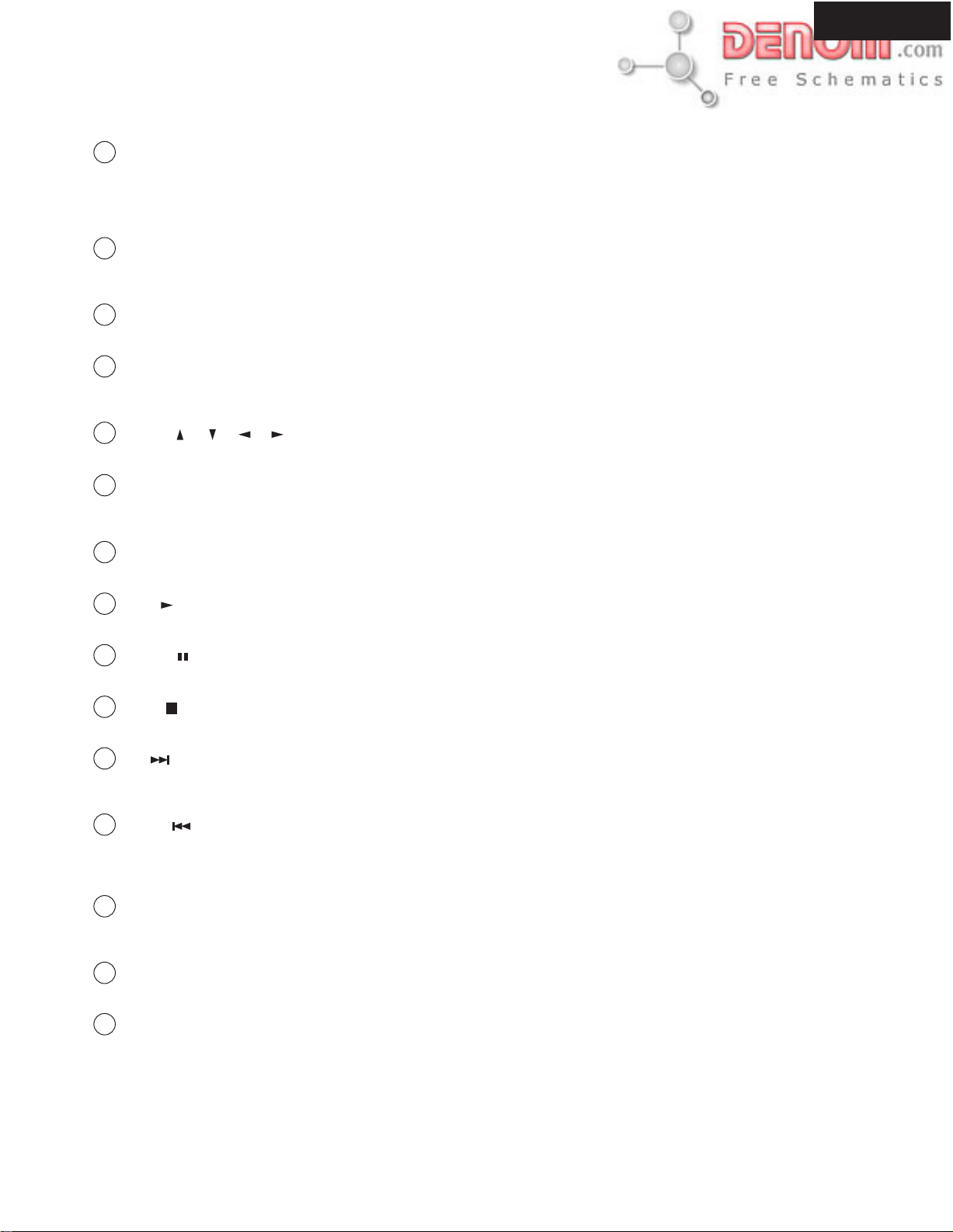
REMOTE CONTROLLERS-2
RC-543DV
20
Display button
This button is used to display information about the
current disc, title, chapter, group, or track, including
the elapsed time, remaining time, total time, and so
on.
21
Clear button
This button is used to cancel functions and to clear
entered numbers.
22
Menu button
This button is used to show DVD menus.
23
Enter button
This button is used to start playback of the selected
title chapter, group, or track and to confirm settings.
24
Arrow [ ], [ ], [ ], [ ] buttons
These buttons are used to navigate onscreen menus.
DPC-8.5
25
Setup button
This button is used to open and close the onscreen
setup menus.
26
Subtitle button
This button is used to select subtitles.
27
Play [ ] button
This button is used to start playback.
28
Pause [ ] button
This button is used to pause playback.
29
Stop [ ] button
This button is used to stop playback.
30
Up [ ] button
This button is used to select the next chapter or
track.
31
Down [ ] button
This button is used to select the previous chapter or
track. During playback it selects the beginning of
the current chapter or track.
32
Step/Slow [+] & [-] buttons
These buttons are used for frame-by-frame playback
and slow-motion playback.
33
Dimmer button
This button is used to adjust the display brightness.
33
Progressive button
This button is used to turn on and off progressive
scanning. Progressive scanning can't be turned on
or off during playback.
www.denom.com
Page 11

EXPLODED VIEW
A084
A014
A111
M052
A014
U11
j
A014
A027: Cushion on Q4602 (Audio DAC)
A014
U02
A103
M050
l
P1001
M024
Black
M021
Upper side
A103
P1101
M022
k
M020
A103
A103
M054
M053
M025
M023
Blue
M026
A087
(L=400)
A045
M001
A101
M051
U08
M002
A045
M004
M006
M011
M010
M009
M011
M008
M005
M012
M007
M011
A014
P2901
A033
A045
A058
E101
P2701
A014
U01
h
l
A028
(L=150)
k
i
A014
A051
b
e
f
d
A055
A105
A103
U09
A038
A029
A014
F101
A023
A014
U15
A061
A062
A045
x4
x8
x4
A025
U12
A021
A085
M034
A014
M038
M031
M035
M044
U07
A014
www.denom.com
Page 12
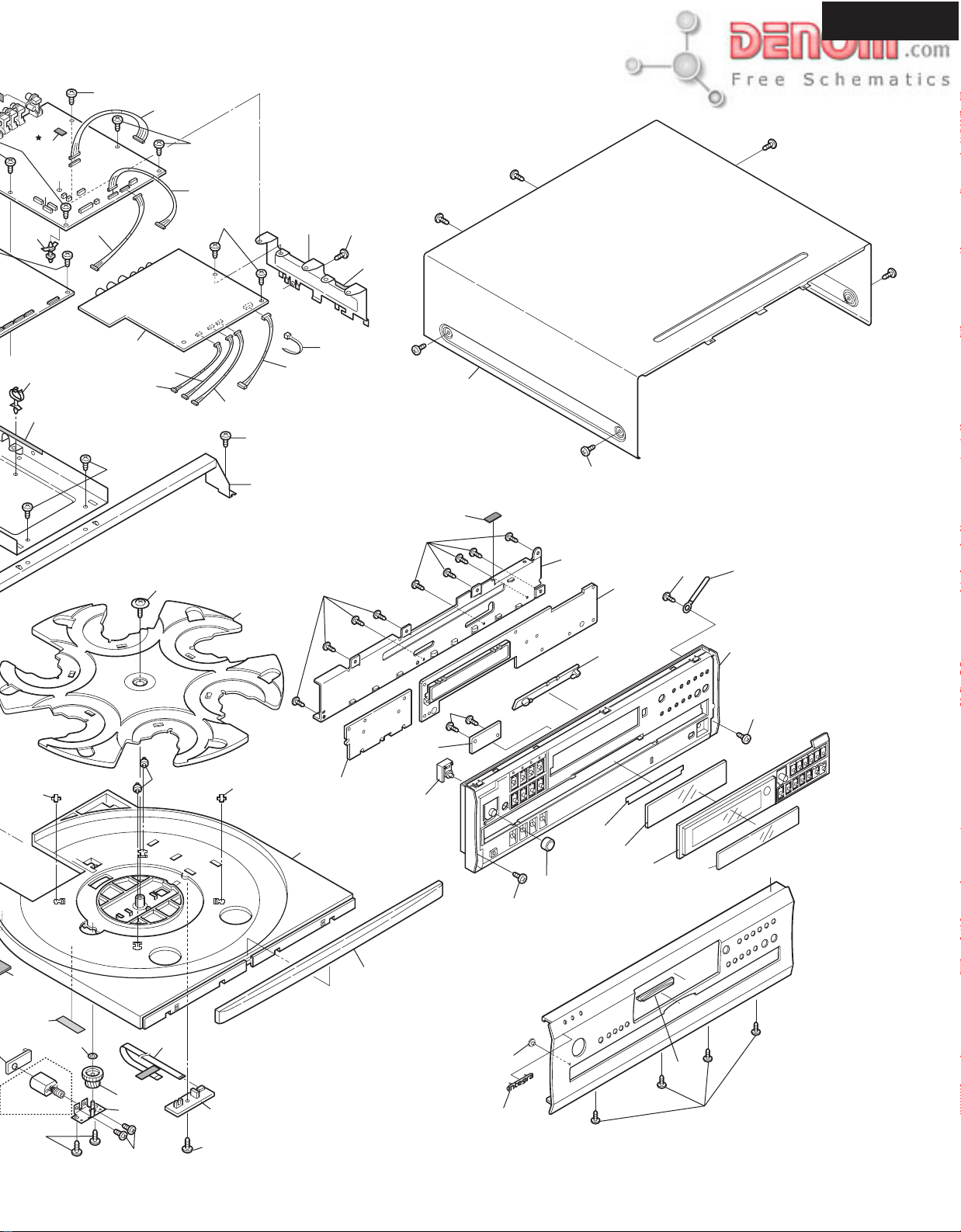
DPC-8.5
A051
b
e
A027
h
i
g
c
A056
A028
(L=150)
A014
a
P2004
e
g
U10
P2001
P2005
A014
P1302
f
d
c
M011
A014
P2003
A014
b
a
P2002
M032
A014
A032
A031
P6502
A014
A014
E101
A058
(L=50)
A014
A221
A011
A103
A008
x6
U13
A014 A010
M031
M035
M044
A014
M042
1
6
M041
M037
2
5
P707
M040
3
4
M031
j
U05
A014
M031
U03
M030
A081
U14
A004
A014
A014
A201
A209
A002
A012
A226
U06
A208
A225
A205
A001
A014
A301
A103
www.denom.com
Page 13
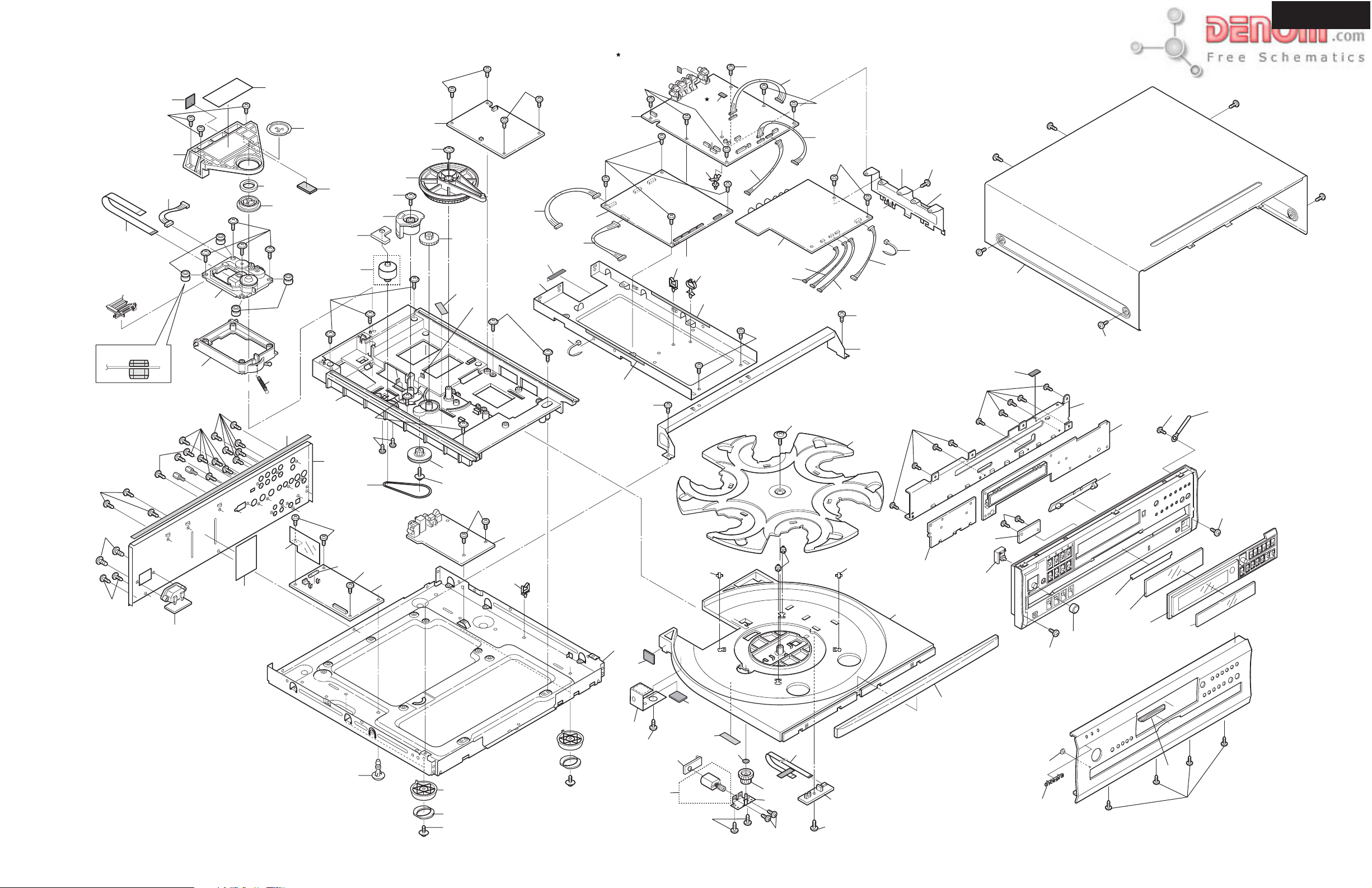
DPC-8.5
EXPLODED VIEW
A084
A014
M050
P1101
l
P1001
M024
Black
M021
Upper side
M022
A103
A103
A103
A105
A103
U09
k
M020
A103
A038
A111
M054
M053
M025
M023
Blue
M026
A087
(L=400)
A029
M052
A045
M001
M051
U08
M002
M004
A101
M006
A014
F101
M011
M010
A045
A014
M009
U15
A014
U11
M011
M008
M005
M012
M007
M011
A014
j
P2901
A045
A025
A014
A033
U12
A058
E101
P2701
A014
U01
h
A027: Cushion on Q4602 (Audio DAC)
A014
A027
U02
h
i
k
A051
l
c
b
e
f
d
i
A055
A056
A028
(L=150)
A028
(L=150)
A014
M031
A021
A085
A014
P1302
g
a
P2004
A014
P2003
f
A014
A031
A014
A058
e
(L=50)
g
U10
P2001
P2005
b
a
P2002
d
c
E101
P6502
A221
A014
A014
A032
A103
x6
A011
A014
A008
M011
A014
U13
A014 A010
M032
2
1
6
3
4
5
A014
U06
A001
A014
U14
M031
M031
U03
A004
A012
M030
A002
A226
A208
A225
A301
A014
A023
A061
A062
A045
x4
x8
x4
M035
M034
A014
M044
U07
M038
A014
www.denom.com
M042
M041
M037
M040
P707
j
U05
A014
A081
A201
A209
A205
A103
Page 14

BLOCK DIAGRAM
DVD MAIN BOARD
KHM-280AAA
TRAVERSE mecha
OPTICAL PICK-UP
LIMIT_SW
SLED_MOTOR
SPINDLE_MOTOR
VR_DVD
RF_OP
A.B.C.D
E
F
G
H
SPD-
SPD+
Q1251 IC412LV16100-50T
EDO DRAM 16M
VR_CD
Q1004Q1005
CD_E
Q1002
CD_F DFCT BE_SD0-7.BE_PXCLK.BE_HSYNC.BE_VSYNC
PD MIRR
LD_DVD
LD_CD
F+.F-
T+.T-
LMT_SW
SLD-
SLD+
Q1006
Q1007
LOD+
LOD- RFAC
1001
CXD1881BR
RF AMP
Q1101
FAN8042
MOTOR DRIVER
Q1003
AMPSEN.AMPSDT.AMPSCK
VC25
Ref voltage
for Pick-up sig.
LDON
TSCON.FSCON.SLED.SPWM1.SPWM2
LDRSPO.LDM1.LDM2
CD/XDVD
RA0-11
RD0-15
DATA-BUS
OPN_SW
CLS_SW
CONTROLLS
XUCAS,XLCAS
XRAS,XMWR,XMOE
33.8688MHZ
C2PO.DATA.BCK.LRCK.DOUT
VDT0-7_COR.XHAC_COR.XSHG_COR.DCK_COR.VEFG_COR BD0-7.BDEN.SHDO.BCLK
RFAC
TE PAY.PAB.PAR
FE
PI
LMT_SW
ADDRESS-BUS
Q1201
CXD1885Q
SERVO PROCESSOR
& DVD DECODER
W/ F/E MICOM
SP_DET
HDRQ_COR
LOADING_MOTOR
Loader mecha.
OPEN/ CLOSE_SW
P8V
P2901A
Power supply
SW+5V
SW+3.3V
Q1102
BA4510FV
COMPARATOR
LM1117MPX-ADJ
Q2901
BA33B00FP
MPC2918T
NJM2880U25
Q2902
Q2903
Q2191
Ref Voltage
VC16 PLCK
for Servo
SP_DET
OPN_SW
CLS_SW
P8V
DSD2.5V
A5V SACDSEL BSEL2Z.MC_WS0
A3.3V
D3.3V SACDSEL
A1.8V
D1.8V
VENC3.3V
VENC1.8V DSPSO
SW+1.8V DSPSCK
MPU2.5V E_SCL
SW+3.3V
Sub-micom
S-80127CNMC-JKM-T2
P2701B
MCK_DSD EXCKO
Q1304
X1301
Q2107
SYSTEM RESET
Q2502 TC7SZ125FU
DSPSI
DSTBX
www.denom.com
Page 15
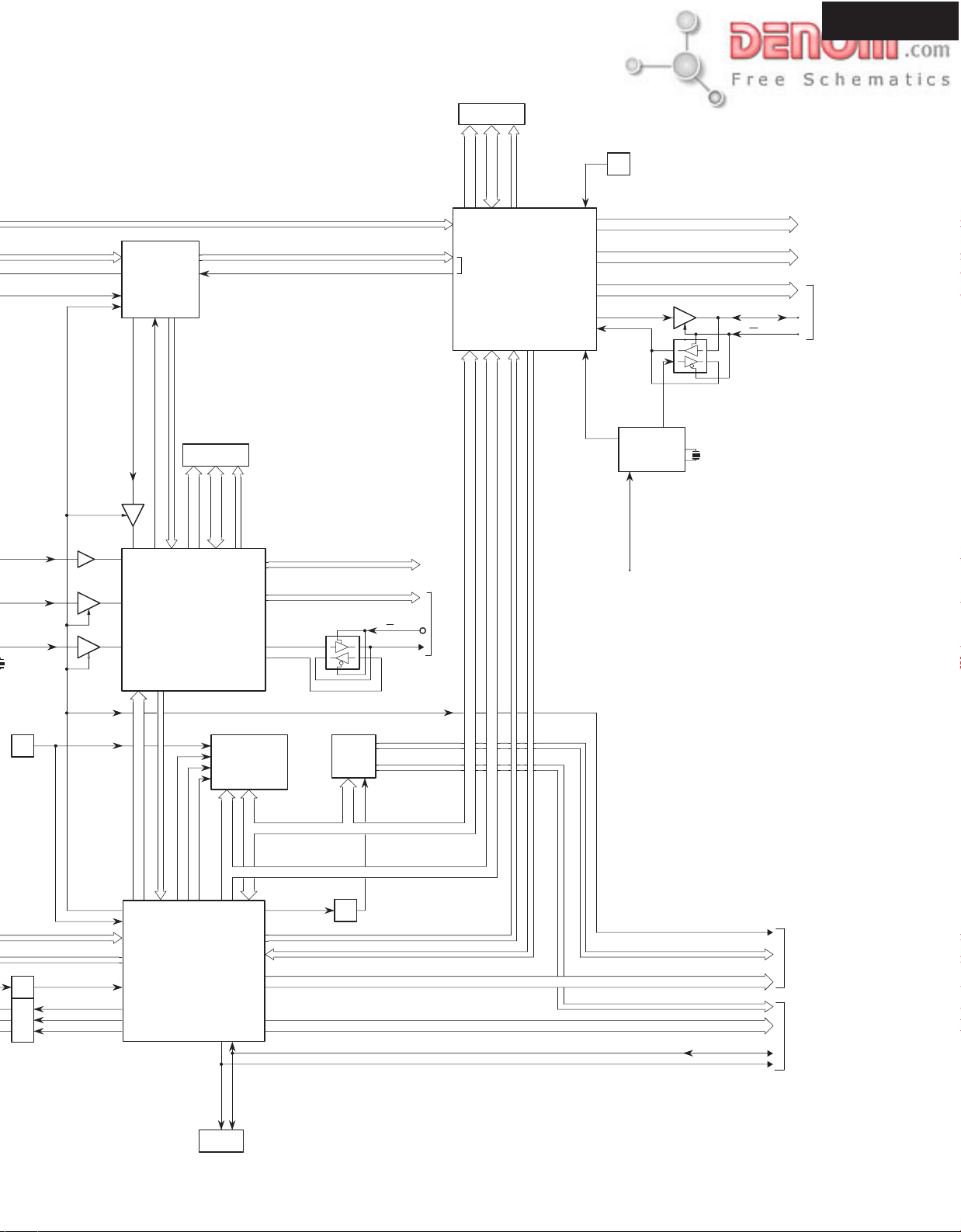
NADG-8257
Q2002
IS42S16400-7T
SDRAM 64M
DATA-BUS
ADDRESS-BUS
BEMA0-11.BEMBA0-1
CD data
CONTROLLS
BEMD0-15
BEMCKA,BEDWE
BECS,BECAS,BERAS
BEDQMU,BEDQML
VREF
REF VOLTAGE
Q2003
NJM2373AF
DPC-8.5
P2005A
Analog Prog-Video
Q1371
HARMONY-8L
SACDSEL
Q1307
STREAM SELECTOR
XSRQ
SDCK_DSD
SD0-7.XSHD_DSD.XSAK_DSD.XSDEF_DSD
Q1308
Q1301
MCK_PLD DOUT0-1.DA_DATAD.DA_DATA1-3.DA_LRCK.DA_BCK
SACDSEL
Q1302
CXD2753R
MCK_DSD EXCKO
X1301
FCX03-33.8688MHZ
Q1309
SACDSEL SACDSEL SACDSEL
MC_RST
SACD DECORDER
Q1303
IS42S16100-7T
SDRAM 16M
DSDA0-11
DATA-BUS
ADDRESS-BUS
ADDRESS
BDREQ
DSDQ0-7
CONTROLLS
DSR_RAS,DSR_CAS
DSR_CKE,DSR_CLK
Q2106
MX29LV320BTC-90
FLASH-ROM
DATA
DSR_XWE
IOUT0-5,IBCK,IOUTE,IFRM,IANCO
DSAL,DSAR,DSAC,DSASW,DSALS,DSARS
PHREFO
DSD_IEEE_OUT
DSD-SIGNAL
DSADML,DSADMR,BCKAO
Q1305
PORT EXTENDER
Q2102
PH/EXSEL
EX/PHCKO
DSD for IEEE
P1301B
P1302
DSD
Data Stream
Q2001
M65776CFP
AV 1CHIP DECORDER
MCD15-0
MCA30-20
MC_WS0.MC_WS1.MC_RS.MC_BSEL1
ACLK_IN
27MHZ
SVA_INT3.MC_INT2.MC_INTR.MC_RDY
DACCLK DACMCK
Q2601
BU2288FV
CLOCK GEN.
FSEL [44/48X]
Q2008
PLL/XTAL
Q2007
ACLK1
X2601
FCX03-27MHZ
P2002B
Digital Video
P2004B
Audio
DRVRDY.DRVTX.DRVIRQ
DRVCLK.DRVRX.DRVRST
TC74VHCT
125AFT
Q2501
MC_RST
MC_WS0
XRST_DSD.SMUTE
MSDATAO.MSREADY
XMSLAT.MSCK.MSDATAI
Q2101
M32102S6FP
MAIN MPU
BR24L08F-W
Q2104
MC_RS
FROMCS
E2P-ROM 8K
DATA-BUS
MCA30-10
ADRESS-BUS
E_SCL
E_SDA
MCD15-0
WR_EXT
MCD15-8
Q2103
WR_EXT
MC_WS0.MC_WS1.MC_RS.MC_BSEL1
SVA_INT3.MC_INT2.MC_INTR.MC_RDY
CS0-2.CSD.CSDSP.XHACDSP.MC.MDI.MDO.XRSTDAC.AMUTE.44/48X.FSX2.FSX4
www.denom.com
BSTDSP.ZRSTDSP.PM
RGBON.S/NSX.SQUEEZE.LETTER.NTSC/PALX
VRESET.P/IX.SDA_HD.SCL_HD.SDA_504.SCL_504
E_SDA
P2003B
Audio Controls
P2001B
Video Controls
Page 16
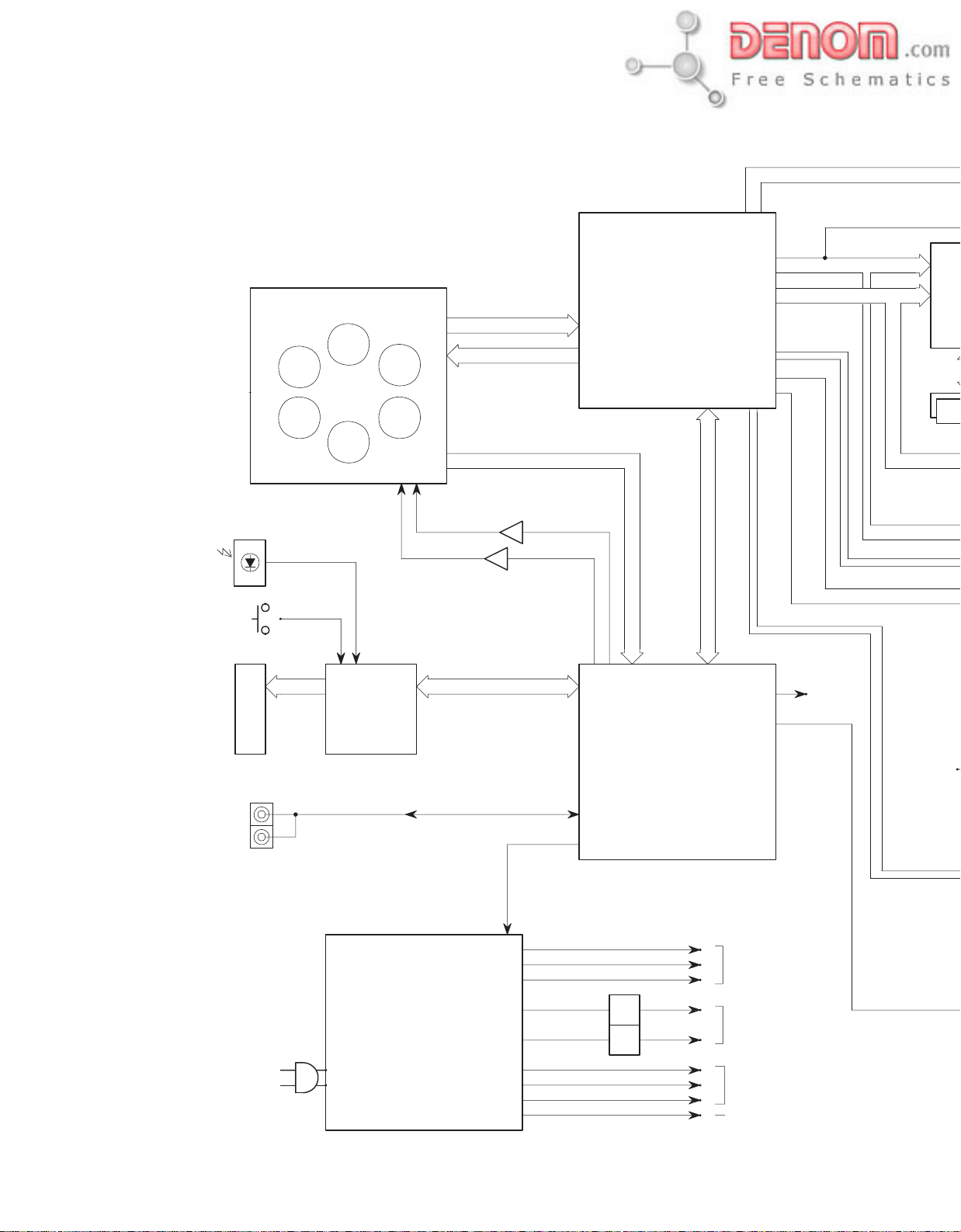
BLOCK DIAGRAM
OVERALL
6-DISCS CHNGER MECHA
RF&ERROR-SIGNALS
SERVO-SIGNALS
NADG-8257
DVD-MAINBOARD
See DVD Main board
Block diagram
P2701B
P1302
P2004B
P2003B
p2001B
P2002B
P2005A
DSAL.DSAR.DSAC.DSASW.DSALS.DSARS.BCKAO
DA_DATA1-3.BCK.LRCK BCKI OUT1_R
CONTROL-SIGNALS OUT2_R
MB86344BPFV
AUDIO DSP
Q4006
Q4005
SRAM
REMO_SENS
Q808
KEY
PANEL
Q802
13-BT211GNK
FL-TUBE
RI
REMO.SENS
KEY
FL.DRV
P901
Q801
MPD780232GC-091
KEY&DISPLAY
CONTROLLER
NGPS-0049
92PS-235
SW-POWER SUPPLY UNIT
ROULETTE_DRIVE
Q701
CONTROL-SIGNALS
DSPSI.DSPSO.DSTBX.DSPCK
BE_SD0-7.BE_PIXCLK.BE_HSYNC.BE_YSYNC
AMUTE
VDOFF SD.CV0
LOADING_DRIVE SQUEEZE.LETTER.P/IX
SENSOR-SIGNAL
SUBRESET.SUBCL.SUBREQ.SI.SO
MPD78F225GC
SYSTEM_CONTROLLER
RI.REMOTECONTROL
PWRCTR
F1
F2
-30V
REGURATOR+12V
ASW+14V +12V
ASW-14V -12V
SW+8V
SW+5V
SW+3V
EV5V
Q955
Q956
REGURATOR-12V
for FL TUBE DRIVE
for Audio DAC,amps & LPFs
for MEHA drive,video Drive & Digital circuits
for System & Display controller
www.denom.com
Page 17

DPC-8.5
DSD_SIGNAL
Q4012
MB86344BPFV
AUDIO DSP
Q4006
Q4005
SRAM
BE_SD0-7.BE_PIXCLK.BE_HSYNC.BE_YSYNC
2.85V_DSP
Q6102
NJM2880U25
REGURATOR 2.85V
VDD+3.3V SD_SY0
+2.5V SD.Y
REGURATOR+2.5V
Progressive Video signal
Q4602
WM8719
Q4011
MCLK_DAC OUT0_L
Q4304
LRCKI OUT1_L
WM8756
D/A CONVERTER
DATA_F.SDO2.SDO3.SDO4 OUT2_L
X4001
Q4009
13.5MHZ
SW+5V
CONTROL-SIGNALS
+3.3V
AVDD+5V
Q4302
REGURATOR+3.3V
Q4301
E_SCL.E_SDA.VRESET
Q6101
ADV7300A
VIDEO-ENCODER
PAY0.PAB0.PAC0
+12V
AMUTE
SD.CB
SD.CR
REGURATOR+5V
SD.SC0
MUTE DRIVE
OUT0_R
MUTE DRIVE
P/IX
Q6113
VIDEO-SW
NJM2584M
DOUT0-1
MUTE DRIVE
Q4521
LPF
Q4522
LPF
+
Q4621
-
LPF
+
Q4622
-
LPF
Q4321
LPF
Q4322
LPF
Q4421
Q4423
LPF
Q4422
Q4424
LPF
Q4523
Q4524
MUTE DRIVE
GAIN CNT
DIGITALOUT DRIVER
Q6001
VIDEO
DRIVER
WITH_LFP
LA73054
Q4623
D-MIX_L
Q4624
D-MIX_R
Q4323
FRONT_L
Q4324
FRONT_R
Q4751
SUR_L1
Q4751
SUR_R1
CENTER
SW
Q4851
SUR_L2
Q4851
SUR_R2
SUR
1_1+2
Q501
DIGITAL OUTPUT
COAXIAL
OPTICAL
DIGITAL OUTPUT
CV1
CV2
Y1
C1
Y2
C2
Y3
CB1
CR1
CV1
CV2
S1
S2
VDOFF
www.denom.com
Y/PB/PR
Y4
CB2
CR2
Y/PB/PR
BNC
Page 18
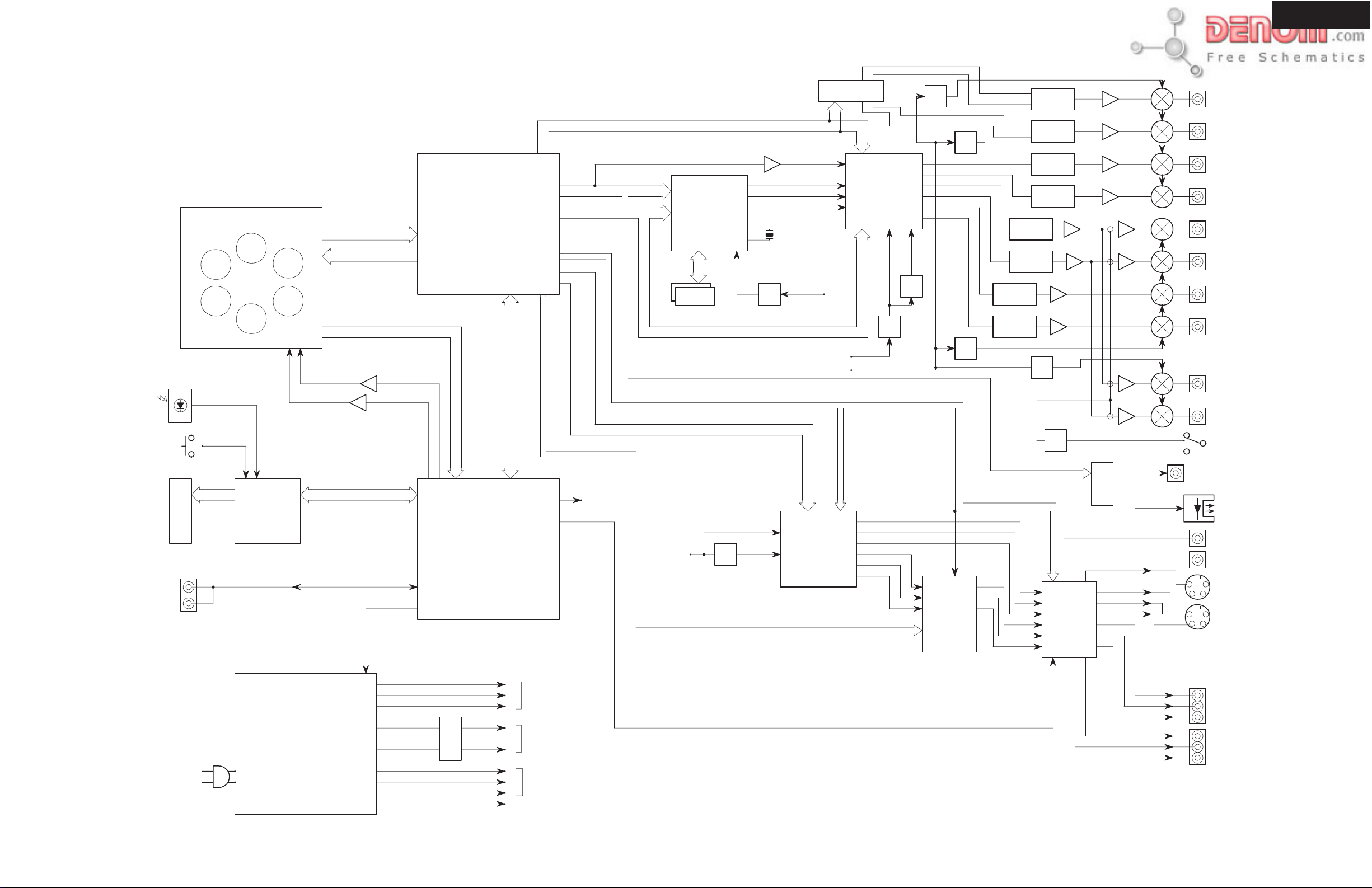
BLOCK DIAGRAM
DPC-8.5
OVERALL
REMO_SENS
Q808
KEY
PANEL
Q802
13-BT211GNK
FL-TUBE
RI
6-DISCS CHNGER MECHA
REMO.SENS
KEY
Q801
MPD780232GC-091
FL.DRV
KEY&DISPLAY
CONTROLLER
Q4602
WM8719
DSAL.DSAR.DSAC.DSASW.DSALS.DSARS.BCKAO
DSD_SIGNAL
Q4011
DATA_F.SDO2.SDO3.SDO4 OUT2_L
X4001
Q4009
2.85V_DSP
REGURATOR 2.85V
MCLK_DAC OUT0_L
Q4304
LRCKI OUT1_L
WM8756
D/A CONVERTER
13.5MHZ
SW+5V
CONTROL-SIGNALS
RF&ERROR-SIGNALS
SERVO-SIGNALS
NADG-8257
DVD-MAINBOARD
See DVD Main board
Block diagram
P2701B
P1302
P2004B
P2003B
p2001B
P2002B
P2005A
DA_DATA1-3.BCK.LRCK BCKI OUT1_R
CONTROL-SIGNALS OUT2_R
Q4012
MB86344BPFV
AUDIO DSP
Q4006
Q4005
SRAM
Q4301
+12V
AMUTE
ROULETTE_DRIVE
Q701
CONTROL-SIGNALS
DSPSI.DSPSO.DSTBX.DSPCK
BE_SD0-7.BE_PIXCLK.BE_HSYNC.BE_YSYNC
E_SCL.E_SDA.VRESET
AMUTE
VDOFF SD.CV0
NJM2880U25
VDD+3.3V SD_SY0
+2.5V SD.Y
Q6101
ADV7300A
VIDEO-ENCODER
Q6102
SD.CB
SD.CR
REGURATOR+2.5V
Progressive Video signal
PAY0.PAB0.PAC0
LOADING_DRIVE SQUEEZE.LETTER.P/IX
SENSOR-SIGNAL
SUBRESET.SUBCL.SUBREQ.SI.SO
MPD78F225GC
SYSTEM_CONTROLLER
RI.REMOTECONTROL
PWRCTR
AVDD+5V
Q4302
SD.SC0
MUTE DRIVE
OUT0_R
+3.3V
REGURATOR+3.3V
MUTE DRIVE
REGURATOR+5V
Q6113
VIDEO-SW
NJM2584M
DOUT0-1
P/IX
MUTE DRIVE
Q4521
LPF
Q4522
LPF
+
Q4621
-
LPF
+
Q4622
-
LPF
Q4321
LPF
Q4322
LPF
Q4421
Q4423
LPF
Q4422
Q4424
LPF
Q4523
Q4524
MUTE DRIVE
GAIN CNT
DIGITALOUT DRIVER
Q6001
VIDEO
DRIVER
WITH_LFP
LA73054
Q4623
D-MIX_L
Q4624
D-MIX_R
Q4323
FRONT_L
Q4324
FRONT_R
Q4751
SUR_L1
Q4751
SUR_R1
CENTER
SW
Q4851
SUR_L2
Q4851
SUR_R2
SUR
1_1+2
Q501
DIGITAL OUTPUT
COAXIAL
OPTICAL
DIGITAL OUTPUT
CV1
CV2
Y1
C1
Y2
C2
Y3
CB1
CR1
CV1
CV2
S1
S2
P901
NGPS-0049
92PS-235
SW-POWER SUPPLY UNIT
F1
F2
-30V
REGURATOR+12V
ASW+14V +12V
ASW-14V -12V
SW+8V
SW+5V
SW+3V
EV5V
Q955
Q956
REGURATOR-12V
for FL TUBE DRIVE
for Audio DAC,amps & LPFs
for MEHA drive,video Drive & Digital circuits
for System & Display controller
www.denom.com
VDOFF
Y/PB/PR
Y4
CB2
CR2
Y/PB/PR
BNC
Page 19
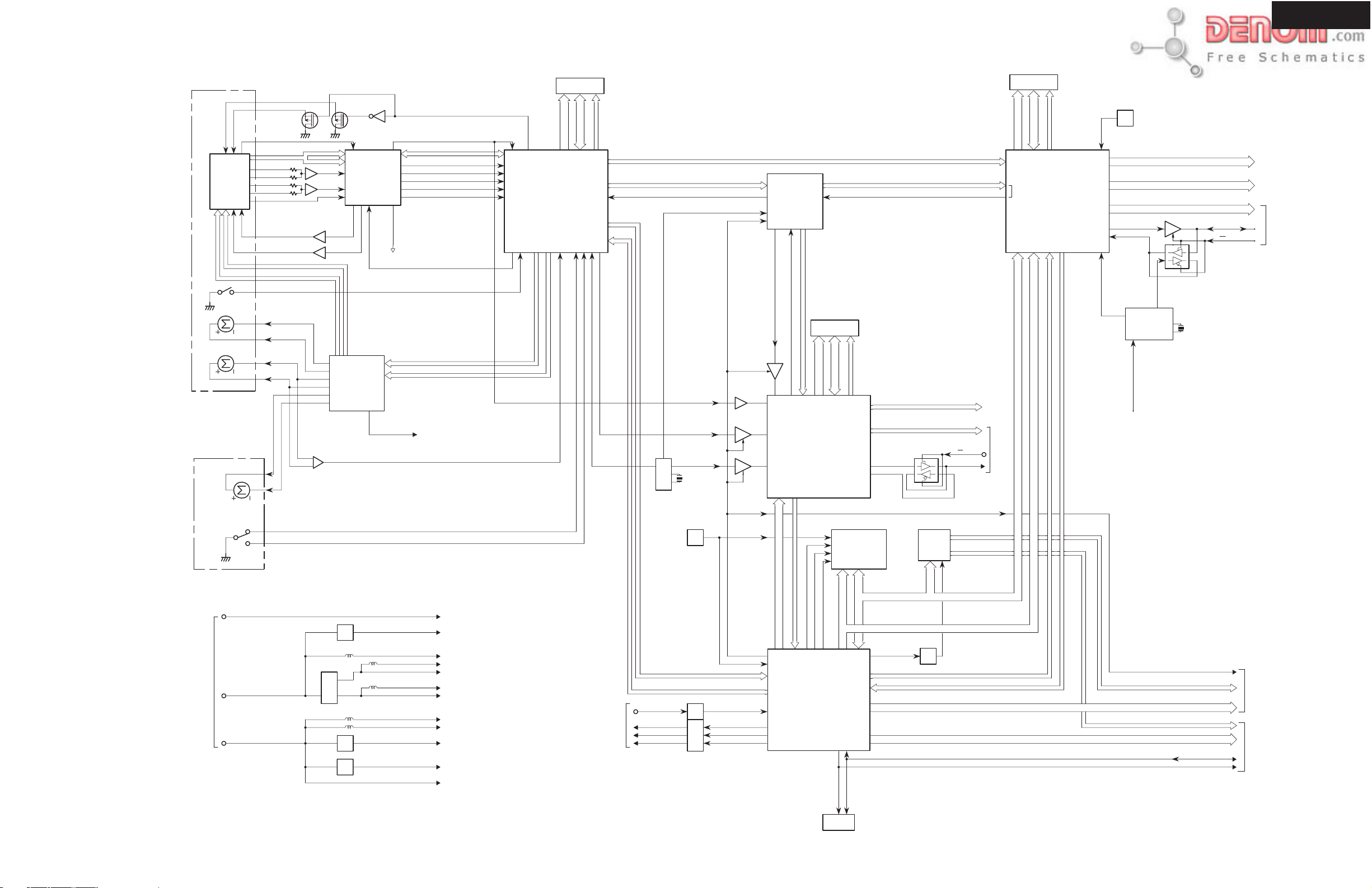
DPC-8.5
BLOCK DIAGRAM
DVD MAIN BOARD
KHM-280AAA
TRAVERSE mecha
OPTICAL PICK-UP
LIMIT_SW
SLED_MOTOR
SPINDLE_MOTOR
VR_DVD
RF_OP
A.B.C.D
E
F
G
H
SPD-
SPD+
Q1251 IC412LV16100-50T
EDO DRAM 16M
VR_CD
Q1004Q1005
CD_E
Q1002
CD_F DFCT BE_SD0-7.BE_PXCLK.BE_HSYNC.BE_VSYNC
PD MIRR
LD_DVD
LD_CD
F+.F-
T+.T-
LMT_SW
SLD-
SLD+
Q1006
Q1007
LOD+
LOD- RFAC
Q1102
BA4510FV
COMPARATOR
1001
CXD1881BR
RF AMP
Q1101
FAN8042
MOTOR DRIVER
Q1003
VC25
Ref voltage
LDON
VC16 PLCK
SP_DET
CD/XDVD
RA0-11
RD0-15
DATA-BUS
OPN_SW
CLS_SW
CONTROLLS
XUCAS,XLCAS
XRAS,XMWR,XMOE
33.8688MHZ
C2PO.DATA.BCK.LRCK.DOUT
RFAC
AMPSEN.AMPSDT.AMPSCK
TE PAY.PAB.PAR
FE
PI
for Pick-up sig.
LMT_SW
TSCON.FSCON.SLED.SPWM1.SPWM2
LDRSPO.LDM1.LDM2
Ref Voltage
for Servo
ADDRESS-BUS
Q1201
CXD1885Q
SERVO PROCESSOR
& DVD DECODER
W/ F/E MICOM
SP_DET
VDT0-7_COR.XHAC_COR.XSHG_COR.DCK_COR.VEFG_COR BD0-7.BDEN.SHDO.BCLK
HDRQ_COR
NADG-8257
Q1371
HARMONY-8L
SACDSEL
Q1307
STREAM SELECTOR
XSRQ
SDCK_DSD
SD0-7.XSHD_DSD.XSAK_DSD.XSDEF_DSD
Q1308
Q1301
MCK_PLD DOUT0-1.DA_DATAD.DA_DATA1-3.DA_LRCK.DA_BCK
SACDSEL
Q1302
CXD2753R
MCK_DSD EXCKO
Q1309
SACD DECORDER
Q1303
IS42S16100-7T
SDRAM 16M
DSDA0-11
DATA-BUS
ADDRESS-BUS
BDREQ
DSDQ0-7
CONTROLLS
DSR_XWE
DSR_RAS,DSR_CAS
DSR_CKE,DSR_CLK
IOUT0-5,IBCK,IOUTE,IFRM,IANCO
DSAL,DSAR,DSAC,DSASW,DSALS,DSARS
PHREFO
DSD_IEEE_OUT
DSD-SIGNAL
DSADML,DSADMR,BCKAO
Q1305
PH/EXSEL
EX/PHCKO
Q2002
IS42S16400-7T
DSD for IEEE
P1301B
P1302
DSD
SDRAM 64M
DATA-BUS
BEMD0-15
ADDRESS-BUS
BEMA0-11.BEMBA0-1
CD data
Data Stream
Q2001
M65776CFP
AV 1CHIP DECORDER
MCD15-0
MCA30-20
CONTROLLS
VREF
BEMCKA,BEDWE
BECS,BECAS,BERAS
BEDQMU,BEDQML
27MHZ
MC_WS0.MC_WS1.MC_RS.MC_BSEL1
SVA_INT3.MC_INT2.MC_INTR.MC_RDY
Q2003
NJM2373AF
REF VOLTAGE
DACCLK DACMCK
ACLK_IN
Q2601
BU2288FV
CLOCK GEN.
FSEL [44/48X]
Q2008
Q2007
ACLK1
X2601
FCX03-27MHZ
PLL/XTAL
P2005A
Analog Prog-Video
P2002B
Digital Video
P2004B
Audio
LOADING_MOTOR
Loader mecha.
OPEN/ CLOSE_SW
P8V
P2901A
Power supply
SW+5V
SW+3.3V
LM1117MPX-ADJ
Q2901
BA33B00FP
MPC2918T
NJM2880U25
Q2902
Q2903
Q2191
Q1304
X1301
FCX03-33.8688MHZ
OPN_SW
CLS_SW
P8V
DSD2.5V
A5V SACDSEL BSEL2Z.MC_WS0
A3.3V
D3.3V SACDSEL
A1.8V
D1.8V
VENC3.3V
VENC1.8V DSPSO
SW+1.8V DSPSCK
MPU2.5V E_SCL
SW+3.3V
P2701B
Sub-micom
Q2107
S-80127CNMC-JKM-T2
SYSTEM RESET
Q2502 TC7SZ125FU
DSPSI
DSTBX
125AFT
DRVRDY.DRVTX.DRVIRQ
DRVCLK.DRVRX.DRVRST
TC74VHCT
Q2501
SACDSEL SACDSEL SACDSEL
PORT EXTENDER
Q2102
WR_EXT
MCD15-8
Q2103
WR_EXT
MC_WS0.MC_WS1.MC_RS.MC_BSEL1
SVA_INT3.MC_INT2.MC_INTR.MC_RDY
MC_RST
MC_RST
MC_WS0
XRST_DSD.SMUTE
MSDATAO.MSREADY
XMSLAT.MSCK.MSDATAI
Q2101
MC_RS
FROMCS
Q2106
MX29LV320BTC-90
FLASH-ROM
DATA
ADDRESS
DATA-BUS
MCD15-0
MCA30-10
ADRESS-BUS
M32102S6FP
MAIN MPU
BR24L08F-W
Q2104
E_SCL
E2P-ROM 8K
E_SDA
CS0-2.CSD.CSDSP.XHACDSP.MC.MDI.MDO.XRSTDAC.AMUTE.44/48X.FSX2.FSX4
BSTDSP.ZRSTDSP.PM
RGBON.S/NSX.SQUEEZE.LETTER.NTSC/PALX
VRESET.P/IX.SDA_HD.SCL_HD.SDA_504.SCL_504
E_SDA
P2003B
Audio Controls
P2001B
Video Controls
www.denom.com
Page 20
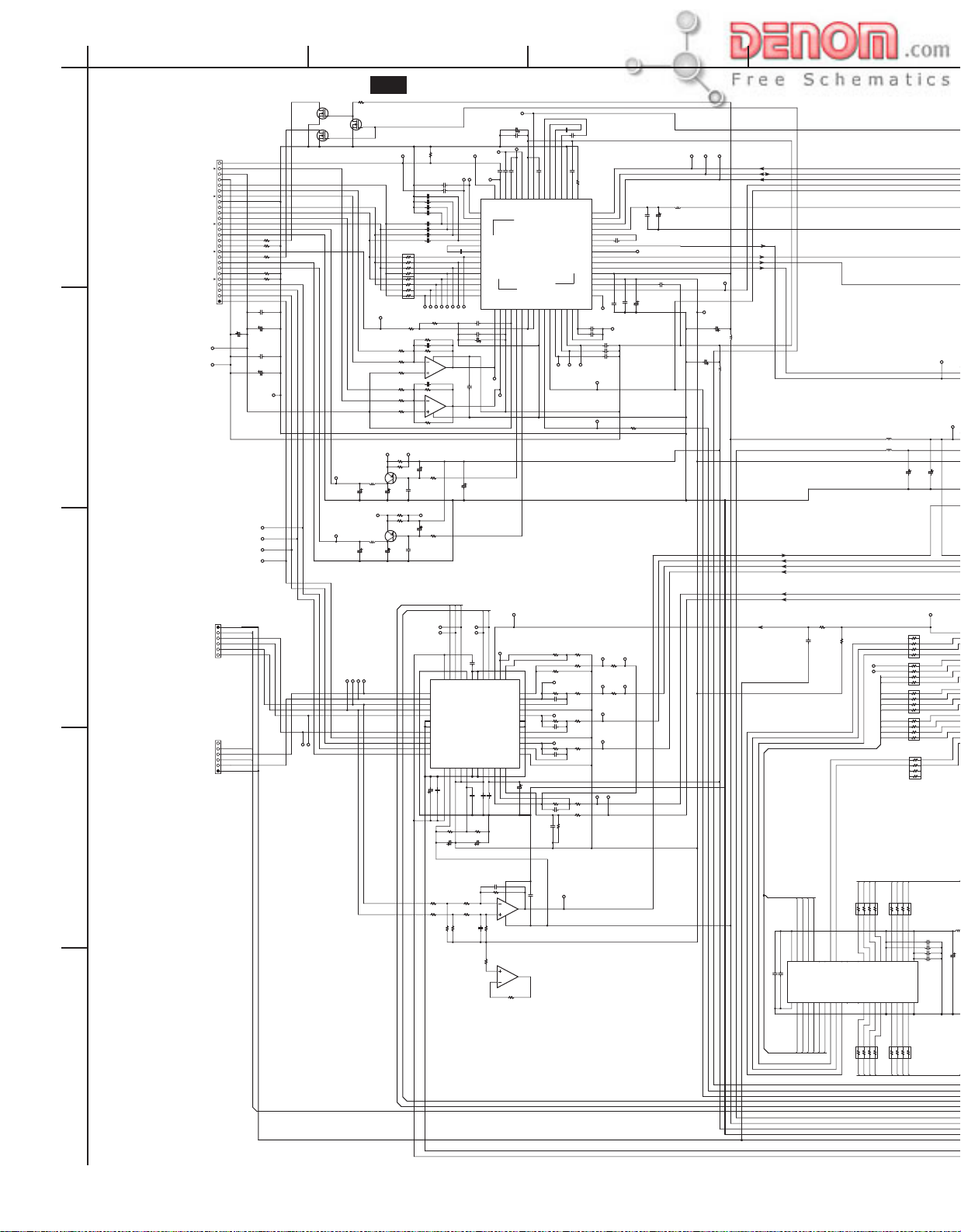
A
BCDEFGH
SCHEMATIC DIAGRAMS-1
VR_CD
VR_DVD
RF-OP RF-OP
F AMPSEN AMPSEN
1
2
3
4
VC25 AMPSDT AMPSDT
AA DFCT
GG MIRR
HH
AGND
CC D3.3V DADT
DD BCK
EE
BB A
LD-DVD B DGND
AGND
R1022 100
VR-DVD D
R1024
NC AMPMNT
PD
R1021 100
VR-CD D FE0 FE0 FE DRVRDY
To PICK UP MECHA
AGND
LD-CD B PI DRVIRQ
R1025
NC1 A RF3.3V DRVCLK
R1026
NC2 D VC16 DRVRX
F+ C TE0 TE DRVRST
F- B DFCT
T+ A LINK
T- MIRR
C1051
104Z
T-T+F-
P1001
C1052
1/50
C1053
VC25
P01
RF5V
C1049 104Z
P02
C1050
RF5V
VC25
F+
F-
T+
T-
DGND LDRSPO GPWM4 VDT05
LMT-SW DGND
SLD- VDT06
SLD+
SPD- XUCAS DGND
SPD+ XMOE
To DVD MECHA
CLS-SW F+ FSCON RD7 MCUD2
LOD- F- RD6 MCUD1
NC
OPN-SW
LOD+ XMWR RD5 MCUA9 MCUA9
DGND RD4 MCUA8 MCUA8 MCUA9
P1102 P1101
F+
100/6.3
100/6.3
P07
AGND
AGND
T-T+F-
F+
P03
P04
P05
P06
U01 DVD MAIN CIRCUIT PC BOARD-1 NADG-8257
10K
Q1004
2SK3019
Q1005
2SK3019
FEH
LD-CD
LD-DVD
P08
LD-DVD
LD-DVD
LD-CD
LD-CD
P09
P158
P159
P160
SLD+
SLD-
RF3.3V
R1004
Q1003
CD/XDVD
2SK3019
AGND
RFOP
1K
R1027
P12
P18
C1001 104K
104K
C1002
C1003
220J
C1004
220J
C1005
220J
C1006
220J
222K
C1007
222K
C1008
222K
C1009
C DOUT
222K
C1010
1.5K*4
1
2
C TE0 DRVTX
3
45
1
2
3
45
G
PD
CD/DVD-PD
P17
R1005
G
22K
R1006
H
22K
R1009
VC25 PI
10K
R1010
E MIRR
22K
R1011
F
22K
R1014
VC25 RF5V
10K
IOP_DV
R1016 33
P11
R1017 33
2SB1132
Q1006
L1001
47U
10/16
C1041
10/16
C1042
R1019 33
IOP_CD
R1020
P10
2SB1132
Q1007
L1002
47U
C1046
10/16
C1045
10/16
LDNG-
LDNG+
SPD-
SPD+
P150
P151
P155
LOD- SLED RA7 D3.3VDSP XRD XRD
LOD+ SLDO RA6 D3.3VDSP XWR XWR XWR
SPD- RA5 XCS1 XCS1 XCS1
SPD+ RA4
SLD+ TDO MCUD7
SLD- RA1 MCUD5
T- RA0 MCUD4
T+ FDO MCUD3
R1001
0*4
R1002
33
A5V
C1040
C1044
8
7
6
8
7
6
3.9K
R1008
C1036
R1007
C1037 100D
R1012 22K
P13
C1039
102J
P14
C1043
102J
P8V
P161
CD_A
R1029 100KR1028
2
3
6
5
R1013
47/6.3
47/6.3
XFTSMUTE
XSPMUTE
PGND
CD_B
100D
22K
+B
NJM2115V
-B
R1015
1K
A5V
R1018
1K
25
26
27
28
29
30
31
32
33
34
35
36
C110622/16
P162
CD_C
8
NJM2115V
4
DO5-
DO5+
DO4-
DO4+
DO3-
GND_4
GND_5
DO3+
DO2-
DO2+
DO1-
DO1+
C1105104Z
R1118
C1111
10/16
A3.3V
P163
10K F
C1011
331J
CD_D
1
Q1002
Q1002
7
P15
P16
TSD-M
XSPMUTE
24
23
PVCC2
TSD-M
FAN8042
PVCC1
PS
37
38
XFTSMUTE
22
MUTE4
Q1101
OPOUT2
39
P20
RFN
RFP
P19
RFSIN
1
2
16
P168DP167CP166BP165AP164
C1014 104Z
104Z
C1012
C1013
22/16
C1038 104Z
C1047
22/16
P21
LDM1
LDM2
P22
LDM2
104Z
C1104
17
20
19
21
REV
SGND
GND_218GND_3
MUTE123
GND_642GND_7
VREF
OPIN2+41OPIN2-40OPOUT1
43
44
104Z
104Z
C1107
C1110
R1117
10K F
C1112
10/16
C1032 100/6.3
C1031 104Z
P25
AIP
RFDC
103K
C1035
P23
C1034 104K
RFDC64
RFSIN 63
DVDRFP
A23
1
B24
DVDRFN
2
C25
D26
CP7
D9
C10
B11
A12
CD_D13
16
CD_A
CD_C14
CD_B15
CD_E18
CD_F17
RF5V
P24
CD-F
P26
CD-E
AGND
LDM1
LDRSPO
P27
SPD
SPDO
15
16
14
CTL
FWD
OUT4
OUT311
OUT2
GND_1
GND_0
OUT1
SVCC
OPIN1+48OPIN1-
45
47
46
104Z
C1108
RFAC0
AIN
104K
C1033
ATON61
ATOP62
CXD1881AR
VC20
VPB19
LDRSP
P28
13
IN4IN4+
12
IN3-
10
IN3+
IN2-
IN2+
IN1-
IN1+
VC16
P30
P29
AIN 60
AIP 59
Q1001
CDLD22
DVDLD21
PGND
9
8
7
6
5
4
3
2
1
22/16
C1109
RFAC
C1029
C1028
104K
104K
102J
104K
C1030
C1027
12KF
R1003
VPA 58
DVDPD23
RX 49
MEV50
VNA51
BYP 56
DIN 55
DIP 54
FNN52
FNP 53
RFAC57
SDEN 48
SDATA 47
SCLK 46
V33 45
LCP 44
LCN 43
MNTR42
CE 41CN8
FE 40
TE 39
PI 38
V25 37
LINK
33
V125 36
TPH 35
DFT 34
33
MIN31
MB29
MP28
MEVO32
MIRR27
MLPF30
CDPD24
LDON26
VNB25
C1019 474K
C1018 474K
C1017
C1016
C1015
P35
P36MBP37
MLPF
MP
MIRR
P38
AGND
P39
LDONO
LDON
A5V VC16
R1111
R1110
10K
10K
R1109
10K
P32
R1106 33K
C1103
P33
R1104 33K
C1102 101J
P34
R1102
C1101 221J
R1114 7.5K
C1113 223K
C1114 223K
P42
R1108
10K
SLD
VC16
P43
R1105
56K
102J
TD
P44
R1103
56K
FD
P45
R1101
15K
56K
VC16
A5V RD2 MCUA6 MCUA6 D3.3V MCUA7
AGND RD1 MCUA5 MCUA5 MCUA6
SPDLO RD0 MCUA4 MCUA4 MCUA5
P40
R1113
SPWM1
33K
R1115
33K
7.5K
R1116
CD/XDVD
RF5V
AMPSEN
AMPSCK
AMPSDT
P51
P52
AMPSCK AMPSCK
104Z
C1025
22/16
C1024
104Z
C1023
P41
LINK
P47
MIN
151J
333K
333K
SPDL1
R1112
0
SLED1
R1107
0
TSCON
TSCON RA3 MCUD6
FSCON
P46
SPWM2
C1026
473K
CE
P50
C1020
104K
104Z
C1021
C1022
22/16
AGND
R1023
0
SPDL0
P48
SPDLO RA11 D1.8VDSP MCKO
SLED0
P49
SPWM1 RD14 MCUA2 MCUA2 XWR MCUA4
SPWM2 RD12 MCUA0 MCUA0
P53
L10052.2U
DFCT
P54
P145
VC16
L1004
C1054
220/4
2.2U
C1048
L10032.2U
100/6.3
L1203 2.2U
A3.3V A3.3VDSP
L1204 2.2U
A1.8V
SP_DET A3.3VDSP D1.8VDSP
TSCON TSCON DRVRST0
SLED SLED DRVIRQ0
FSCON FSCON DCK0 D3.3V
SPWM1 SPWM1 HDRQ0
SPWM2 SPWM2 VDT00
VC16
MIRR
LDON
CD/XDVD
R1233
33K
103K
1.5K
C1226
DGND
VC16
XLCAS VDT07
R1232
RA11
P55
RA10 MCKO0 MCKO
P56
RA9 XINT
RA10
RA8 XRDY XINT XINT
RA2 D1.8VDSP DGND D3.3V MCUD5
XRAS MCUD0
C1237
220/4
1
2
3456
2
3456
2
3456
1
2
3456
R1237 100*4
R1238
1
2
3
4
100*4
C1236
8
R1234 100*4
7
R1235
8
100*41
7
R1236
8
100*41
7
8
7
8
7
6
5
AMPMNT
P58
A3.3VDSP
P59
220/4
GPWM5
P57
VC16
MIRR
LDON
AGND
DGND
XMOE
A3.3V
A1.8V
XLCAS
XUCAS
473K
C1115
R1122
100K
R1119
SPD- DGND DGND DGND
SPD+
22K
R1123
22K
10K
R1120 10K
R1124
4
R1121
2
10K
Q1102
R1125
10K
1
3
8
BA4510FV
473K
C1116
R1126 100K
VC16 TDI TDIA TMSA
0
R1127
5
7
Q1102
6
BA4510FV
R1128
0
SPDET
104
C1117
P149
SP_DET
A3.3V TDOA TDOA
5
A5V
CD/XDVD
RA3
RA2
RA1
A122
A223
A324A427
VCC325VSS126
Q1251 IC41LV16100-50T
C1255 471J
C1256 104Z
A528
A629
RA4
RA5
RA6
CD/XDVD
LDON
MIRR
A1.8V
A3.3V
A5V
AGND
DGND
PGND
P8V
RD7
RD6
RD5
RD4
RD3
RD2
RD1
RD0
100*4
678
123
123
RD8
NC111
NC740
DQ710DQ841
678
RD9
RD10
R1251
45
DQ4 7
DQ5 8
DQ6 9
DQ942
DQ1043
DQ1144
R1254 100*4
45
RD11
678
123
45
2.2U
L1251
EDO3.3V TCKA
C1254 104Z
C1253
471J
C1252
104Z
C1251 471J
C1257 220/4
DQ0 2
DQ1 3
DQ2 4
DQ3 5
VCC1 1
VCC2 6
VSS245
VSS350
DQ1246
DQ1347
DQ1448
DQ1549
DGND
678
123
45
RD12
RD13
RD14
RD15
XRAS
XMWR
R1252 100*4
RA0
A021
WR17
NC215
NC316
NC419
NC520
A730
A831
A932
OE33 RAS 18
NC636
LCAS35
UCAS34
RA7
RA8
RA9
100*4
XMOE
XUCAS
XLCAS
R1253
www.denom.com
Page 21
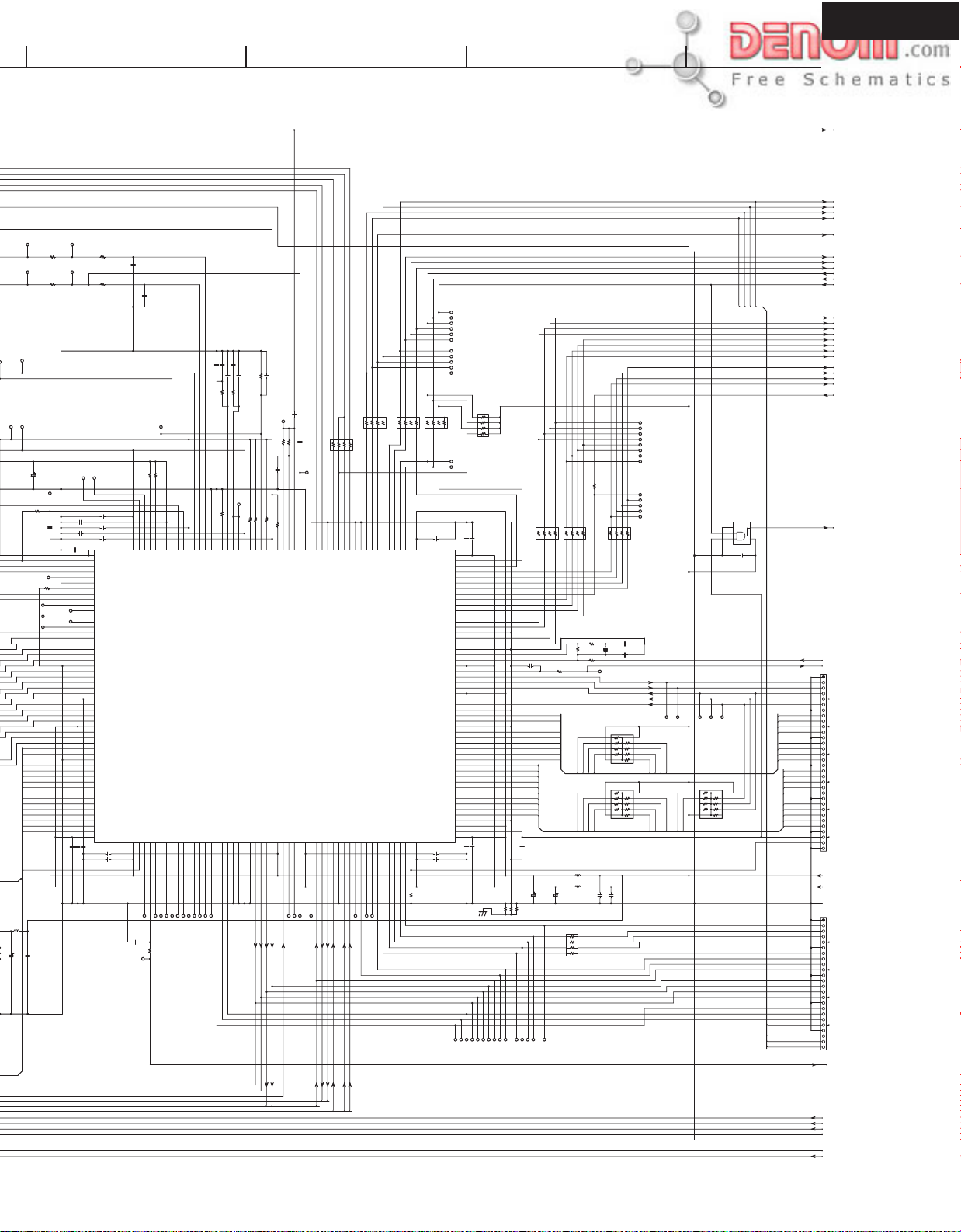
RFAC RFAC
RFAC
MIRR
DFCT
D3.3V
FEO
P62
FE1
P71
R1224
TEO
P63
R1226
R1225
0
0
10K
TE1
P72
331J
C1219
R1227
10K
331J
C1220
DGND
AGND
PI
AMPMNT
P60
P58
AMPMNT
AMPMNT
A3.3VDSP
A1.8VDSP
P59
P61
VREFH
C1238
R1231 33K
TILT
GPWM0
GPWM2
GPWM4
RD3 MCUA7 MCUA7 MCUA8
RD15 MCUA3 MCUA3 XCS1
RD13 MCUA1 MCUA1 XRD MCUA3
RD11 MCUA1
RD10 MCUA0
RD9 XRST
RD8 VMCHG
2.2U
L1251
C1258 105Z
C1257 220/4
VREFL
10/16
473K
R1230
0
P64
P65
P66
P74
P73
SE
P68
AGND
C1224
P67
GPWM0 VDT01
GPWM1
GPWM2 VDT03
GPWM3
DGND
D3.3VDSP
D1.8VDSP
VREFH DRVIRQ0
VREFL
SP_DET
SE
105Z
C1223
C1222 104Z
C1221 105Z
C1218 105Z
C1217 105Z
C1225 105Z
AVDD33_2105
DA0/TSCON
106
DA1/SLED107
DA2/FSCON108
DA3/SLED2_TILT109
AVSS_3110
FG XHAC0
FG111
SPWM1112
SPWM2113
GPWM0114
GPWM1 VDT02
GPWM1115
P69
GPWM2116
GPWM3 VDT04
GPWM3117
P70
GPWM4118
GPWM5119
XLCAS120
XUCAS121
XMOE122
RA11123
RA10124
DVSS_3125
RA9126
RA8127
RA7128
RA6129
RA5130
DVDD33_3131
RA4132
RA3133
RA2134
RA1135
DVDD18_2136
RA0137
XRAS138
XMWR139
RD7140
RD6141
DVSS_4142
RD5143
RD4144
RD3145
RD2146
RD1147
RD0148
RD15149
RD14150
RD13151
RD12152
RD11153
RD10154
RD9155
D1.8VDSP
DVDD18_3156
105Z
C1239 105Z
C1230 105Z
C1227 105Z
C1228 105Z
C1229
JITT
P78
0
A1.8VDSP
R12290R1228
JMOUT
104
AVDD18_1
DVDD33_4157
560J
C1240
PLCK
P76
VREFL 103
RD8158
VREFH 102
TEST0159
PLCK0
BLKSYNC
P75
BLKSYNC
AD9 101
TEST1160
AD8 100
TEST2161
FMSYNC
P77
FMSYNC
R1239
AD3 95
AD4 96
AD5 97
AD6 98
AD7 99
TEST3162
TEST4163
TEST5164
TEST6165
TEST7166
TST3
TST4
TST5
TST6
TST7
TST8
P79
P80
P81
P82
P83
STS3
TST4
TST5
TST6
TST7
22
AGND
223K
154K
101J
101J
C1214
C1231
C1216
C1213
C1215
C1212 104K
R1218 68K
1.8K
R1222 1.8K
R1221
PITEFE
LPF2
LPF1
AGND
VCOI
P89
PITEFE
R1223 22K
RC 88
AD0 91
AD1 92
AD2 93
LPF1 86
LPF2 87
VCOI 85
AVSS_1 89
AVSS_2 90
AVDD33_1 94
AVDD18_0 84
JMOUT
R1220 100K
RFAC
TE1
151J
C1210
P90 HF
47K
47K
R1215
R1214
C1209 223K
C1211 223K
470
47K
150K
R1217
R1219
R1216
HF 75
ATC 74
CHG 82
IREF 78
TLC0 76
TLC1 77
VFBC 83
JMOUT 81
JMREF 80
AVDD33_0 79
Q1201
CXD1885Q
TEST14173
MODSEL0175
MODSEL1176
MODSEL2178
DVDD33_5183
DVSS_5177
GIO0179
GIO1180
GIO2181
GIO3182
GIO4184
GIO5185
GIO6186
CD/XDVD
LDON
XSPMUTE
XFTSMUTE
XSPMUTE
XFTSMUTE
GIO7187
ST1
ST2
ST3
MIRR
P93
P92
P91
ST3
ST2
ST1
TEST10169
TEST11170
TEST12171
TEST13172
TEST15174
TEST8167
TEST9168
TST10
TST11
TST12
EDCNG
TST9
CLVLOCK
SYNCLOCK
P84
P85
P86
P87
P88
TST8
TST9
TST10
TST11
TST12
AMPSEN
AMPSCK
AMPSDT
P98
DRVRST
P99
DRVRX
P100
DRVCLK
P101
DRVIRQ
P102
DRVTX
P103
DRVRDY
P104
C2PO
P105
DADT
P106
DOUT
P107
LRCK
P108
BCK
LRCK
DOUT
AMPSDT
AMPSEN
678
45
SI 66
SO 67
CSL 65
DVSS_6194
GIO13195
GIO14196
OPN-SW
LMT-SW
OPN-SW
LMT-SW
DADT
C2PO
DRVRDY
100*4
678
R1211
R1210 100*4
123
45
123
180*4
BCK 62
C2PO 58
DADT 59
DOTX 60
LRCK 61
DRVRX 55
EXVCO 63
DRVCLK 56
DRVRDY 57
EXPLDT 64
TMS203
TRST202
GIO15197
GIO16198
GIO17199
GIO18200
GIO19201
TCK205
TDI204
TDO206
FOK
RSV2
RSV0
RSV1
TMS
TDI
TCK
TRST
TDOA
BUFEMP
P96
P97
P95
RSV0
RSV1
RSV2
AMPSCK
R1212
123
P148
ATC
MIRR
DFCT
DTC 72
HFD 70
SCLKH 68
AVSS_0 73
RFOKGH 69
MIRRORH 71
DVDD18_4188
GIO10191
GIO11192
GIO12193
GIO8189
GIO9190
ST4
LDM1
LDM2
TSD-M
CLS-SW
P94
ST4
CLS-SW
LDM1
LDM2
TSD-M
BCK
DRVTX
DRVRX
DRVIRQ
DRVCLK
DRVRST
678
678
123
4 5
45
R1209 33*4
P109
TP
P110
TP
D3.3VDSP
C1208 105Z
DVDD18_1 52
DRVRST 51
DRVIRQ 50
DRVTX 54
DCK 49
DVDD33_2 53
XSHD 48
VEFG 47
XHAC 46
HDRQ 45
VDT0 44
VDT1 43
VDT2 42
VDT3 41
VDT4 40
VDT5 39
DVSS_2 38
VDT6 37
VDT7 36
DVSS_1 35
XO 34
XI 33
DVDD18_0 32
SYSCK 31
MINT 30
MRDY 29
MRD 28
DVDD33_1 27
MWR 26
MCS 25
MALE 24
MD7 23
MD6 22
DVSS_0 21
MD5 20
MD4 19
MD3 18
MD2 17
MD1 16
MD0 15
TESTSEL 14
MA8 13
MA7 12
MA6 11
MA5 10
MA4 9
MA3 8
MA2 7
MA1 6
MA0 5
MSEL1 4
MSEL0 3
VMCHG207
DVDD18_5208
ALCR 2
DVDD33_0 1
105Z
C1232 105Z
C1233 105Z
D3.3VDSP D3.3V D3.3V
D1.8VDSP D1.8V D1.8V
10K
R1240
D3.3V
TCK TCKA TDIA
TMS TMSA
TRST TRSTA TRSTA
BUFEMP BUFEMP TSD-M
FOK FOK
TSD-M TSD-M XSPMUTE
XSPMUTE XSPMUTE XFTSMUTE
XFTSMUTE XFTSMUTE CD/XDVD
LDON LDON LDON
CD/XDVD CD/XDVD
SYNCLOCK SYNCLOCK SYNCLOCK
CLVLOCK CLVLOCK CLVLOCK
EDCNG EDCNG C2PO
P111
EDCNG
D3.3V
R1213
8
1
2
DRVRST0
105Z
C1206
C1207 105Z
7
3
6
45
10K*4
DGND
XSHD0
VEFG0
R1205 100*4
C1355
VDT4_COR
VDT5_COR
123
VDT04
VDT05
VDT6_COR
VDT7_COR
678
45
VDT06
VDT07
R1201
VDT0_COR
VDT1_COR
123
VDT00
VDT01
VDT2_COR
VDT3_COR
678
45
VDT02
VDT03
R1203
R1204
R1202
HDRQ_COR
180
100*4
R1206
HDRQ0
0
P126
P127
VDT7
P128
VDT6
P129
VDT5
P130
VDT4
P131
VDT3
P132
VDT2
P133
VDT1
P134
VDT0
DCK_COR
XSHD_COR
VEFG_COR
XHAC_COR
R1207
P135
HDRQ
P136
XHAC
P137
VEFG
P138
XSHD
P139
DCK
678
R1208 100*4
123
45
DCK0
XSHD0
VEFG0
XHAC0
DRVRST
XRST
C1205
C1204
X1201
33.8688MHZ 33.8688MHZ
MCK
XRD XRDY XRDY
MCUD7
MCUD6
MCUD5
MCUD4
MCUD3
MCUD2
MCUD1
MCUD0
D3.3VDSP XRST
105Z
C1203
105Z
C1201
C1202
L1201 2.2U
L1202 2.2U
C1234
220/4
C1235
220/4
R12430R12420
R12440
R1241
1
2
3456
MCUD0
MCUA7
R1291
1
10
2
9
3
8
4
7
6
5
10K*8
MCUD2
MCUD4
MCUD6
R1292
1
10
2
9
3
8
4
7
6
5
10K*8
MCUA5
MCUA3
MCUA1
105Z
105Z
C1243
C1242
8
7
MCUD7
MCUA0
MCUD5
MCUA2
MCUD3
MCUA4
P141
P140
P143
P142
XRDY
XINT
XRD
XWR
MCUD1
R1293
1
2
3
4
5
MCUA8
MCUA9
10K*8
MCUA6
100*4
P112
P113
P114
P115
P116
P117
P118
P119
P120
P121
P122
P123
P124
P125
TDI
TCK
FOK
TMS
TDO
TRST
LDON
TSD-M
BUFEMP
CD/XDVD
CLVLOCK
XSPMUTE
XFTSMUTE
SYNCLOCK
10
P144
XCSI
9
8
7
6
Q1202
TC7SZ08FU
GND
3
2
1
C1241
DPC-8.5
C2PO
LRCK
BCK
LRCK
DADT
C2PO
VDT7_COR
VDT6_COR
VDT5_COR
VDT4_COR
VDT3_COR
VDT2_COR
VDT1_COR
VDT0_COR
XHAC_COR
VEFG_COR
XSHD_COR
DCK_COR
HDRQ_COR
XRST_PLD
4
5
VCC
105Z
P1292
MCUD7
MCUD6
MCUD4
MCUD3
MCUD2
MCUD1
MCUD0
MCUA2
VMCHG
DGND
P1291
BUFEMP
FOK
DGND
EDCNG
LRCK
BCK
DADT
PLCK
www.denom.com
A1.8V A1.8V
A3.3V A3.3V
A5V A5V
AGND AGND
DGND
PGND
P8V P8V
PGND
Page 22
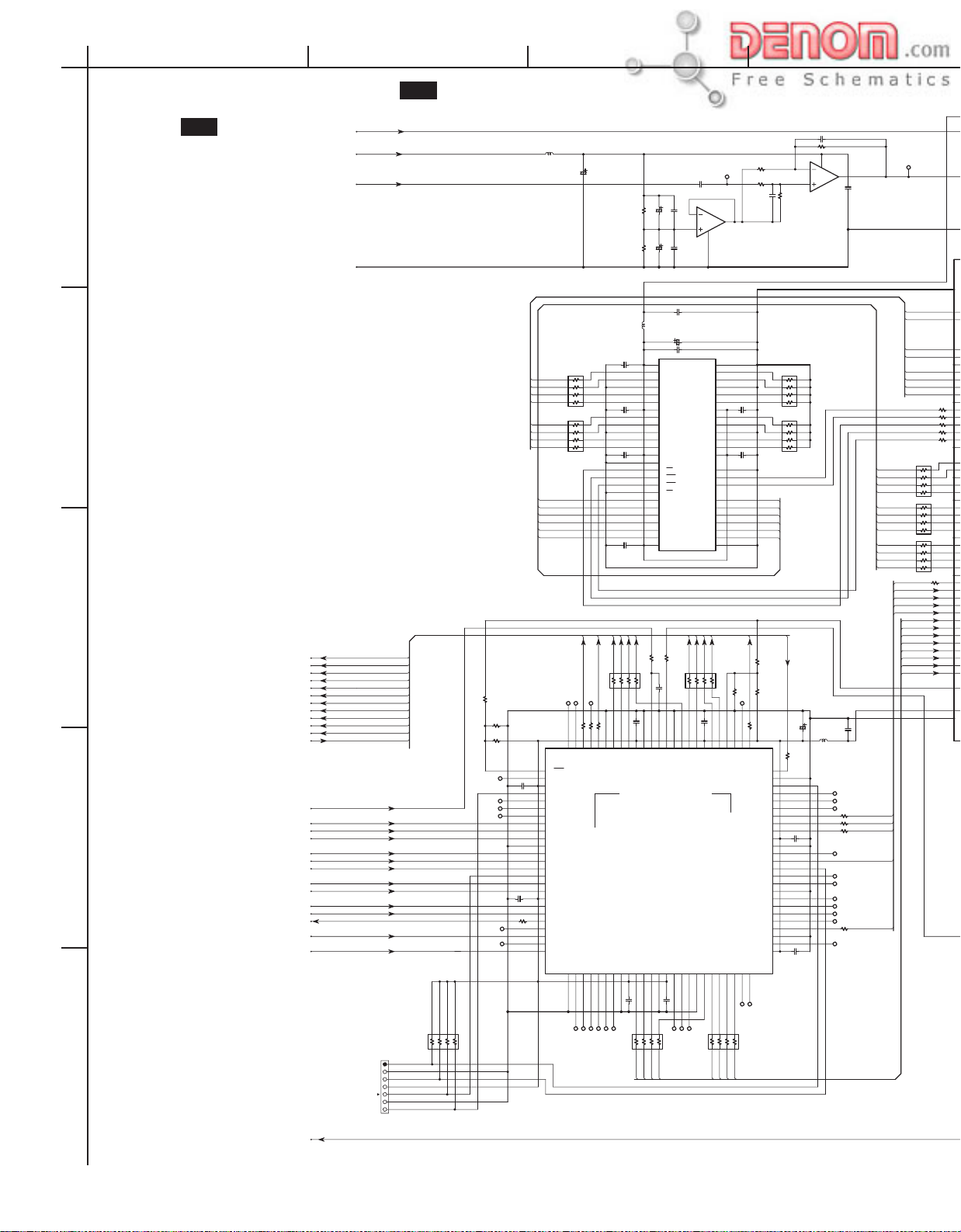
A
BCDEFGH
SCHEMATIC DIAGRAMS-2
U01
DVD MAIN CIRCUIT
1
2
3
4
5
PC BOARD-2
NADG-8257
U01 DVD MAIN CIRCUIT PC BOARD-2 NADG-8257
PLCK PLCK
A5V A5V +5VA0
RFAC RFAC
AGND AGND IOUTE
BD0 SD5 PH/EXSEL
BD1 SD6
BD2 SD7
BD3
BD4
BD5
BD6
BD7 DGND DGND DSD_3.3VD
BDEN DGND
SHDO
BCLK
BDREQ PLD_3.3VD
XRST_PLD
VDT0_COR
VDT1_COR
VDT2_COR
VDT3_COR
VDT4_COR
VDT5_COR
VDT6_COR
VDT7_COR
VEFG_COR
XSHD_COR
HDRQ_COR
DCK_COR
XHAC_COR
4
10K*4
P1303
567
TCK_PLD
DGND
TDO_PLD
PLD_3.3VD
TMS_PLD
DGND
TDI_PLD
47
R1371
R1372
R1373
P31
TDI_PLD
P146
P147
P152
TMS_PLD
P153
P154
123
R1375
8
L1306
2.2U
C1332
100/6.3
10K
10K
L1305
3.3VD2
105Z
47*4
DSDQ0 DSDQ2 IOUT4
DSDQ1 DSDQ1
DSDQ2 DSDQ0
7
DSDQ3 IOUT3
8
R1326
47*4
DSDQ4
DSDQ5
DSDQ6
7
DSDQ7
8
R1327
DSDA11 DSDA9
DSDA10 DSDA8 DSDA7
DSDA0 DSDA7 DSDA6 DSAR DSARS
DSDA1 DSDA6 DSDA5 VS_DSD
DSDA2 DSDA5 DSDA4 DSAL DSALS
DSDA3 DSDA4 VS_DSD
SACDSEL
XRST_PLD MCK_PLD
BDEN
P156
P157
99
100
MPG/DSD1
NC12
C1372105Z
VCCIO03
TDI4
NC25
RESERVED06
NC37
VDT_COR_08
VDT_COR_19
VDT_COR_210
GND011
VDT_COR312
VDT_COR413
VDT_COR514
TMS15
VDT_COR616
VDT_COR717
C1373
VCCIO118
105Z
VEFG_COR19
XSHD_COR20
R1374
HDRQ_COR21
0
NC422
23
DCK_COR
NC524
XHAC_COR25
GND1
NC627
PLD_3.3VD
DGND
26
P169
C1326
3456
2
1
C1327105Z
3456
2
C1328
1
105Z
DSR_XWE
DSR_CAS DSR_CLK
DSR_RAS DSR_CKE
C1329
105Z
BD7
BD6
BD5
BD4
SHDO
123
4
567
R1390
100*4
R1391 100
R1392
GND12 95
VDT_MPG7 94
XSHD_NPG 96
99_RESERVED16
100_RESERVED17
8
105Z
C1380
GND11 90
VCCINT1 91
VDT_MPG5 92
VDT_MPG6 93
P171
100
R1393
VEFG_MPG 97
XHAC_MPG 98
M4A3-128/64
Q1371
GND233
NC728
RESERVED129
RESERVED230
RESERVED331
RESERVED432
VCCIO234
VDT_DEC035
VDT_DEC136
C1374
105Z
4
P173
P174
P175
P170
P172
100*4
567
SD0
SD1
C1333
22/16
R1339
C1334
22/16
R1340
C1348 105Z
2.2UI
C1325 105Z
VDD01
DQ02
DQ13
VSSQ04
DQ25
DQ36
VDDQ07
DQ48
DQ59
VSSQ110 VSSQ2 41
DQ611
DQ712 DQ839
VDDQ113 VDDQ238
LDQM14
WE15
CAS16
RAS17
CS18
A1119
A1020
A021
A122
A223
A324 A4 27
VDD125
R13891KR1388
C1379102J
NRST 89
GND10 88
GND338
VDT_DEC237
C1375
123
8
SD2
SD3
C1337
103K
6
5
C1336 105Z C1335 105Z
C1324
100/6.3
VSS1 50
DQ15 49
DQ14 48
VSSQ347
DQ13 46
DQ12 45
VDDQ344
DQ11 43
DQ10 42
UDQM36
Q1303IC42S16100-7T
VSS0 26
BD3
BD2
0
45
R1387
100*4
GND9 86
MCLKI 87
VDT_MPG3 84
VDT_MPG4 85
RESERVED540
RESERVED641
RESERVED742
VCCINT039
105Z
P177
P178
P176
R1376
DQ9 40
NC1 37
CLK 35
CKE 34
NC0 33
A9 32
A8 31
A7 30
A6 29
A5 28
VDT_MPG2 83
GND443
-B
BD1
678
C1378
VCCIO5 82
VDT_DEC344
100*4
Q1302
AD8062
4
BD0
105Z
SD4
123
VDT_MPG1 81
VDT_DEC445
4
567
SD5
P179
7
105Z
R1386
SELDSD 79
VDT_MPG0 80
RESERVED15 71
77_NC13
76_DCK_MPG
RESERVED14 64
RESERVED13 61
RESERVED12 60
RESERVED11 58
RESERVED10 57
VDT_DEC546
VDT_DEC647
SD6
SD7
R1343
RFAC
R1341
C1331
C1330105Z
BCLK
R1384
P180
100
R1383
76
77
GND8 78
HDRQ_MPG 75
GND13 74
TDO 73
NC12 72
NC11 70
XSHD_DEC 69
VEFG_DEC 68
XHAC_DEC 67
VCCIO4 66
GND7 65
HDRQ_DEC 63
TCK 62
GND6 59
RESERVED9 56
NC10 55
DCK_DEC 54
GND5 53
RESERVED8
VCCIO3 51
NC849
NC950
VDT_DEC748
P181
P182
123
R1377
8
C1339 020D
R1344 2.2K
2
8
+B
2K
2K
020D
C1338
DGND
47
R1385
PLD_3.3VD
52
2.2K
R1342
R1328
1
2
3
4
10K*4
R1329
1
2
3
45
10K*4
BDREQ
C1377
C1376
1
3
105K
AD8062
C1340
Q1302
8
7
6
5
8
7
6
SACDSEL SD0 DSADML
22/16
C1371
105Z
C1381
L1371
2.2U
22
R1382
P183
P184
P185
100
R1381
R1380
100
R1379
TCK_PLD
TDO_PLD
P186
P187
P188
P189
P190
P191
P192
R1378 100
P193
100
105Z
105Z
P194 RFACO
DSDQ7
DSDQ6 VD3.3_DSD IOUT5
DSDQ5 IFULL IOUT1
DSDQ4 IANCO IOUT0
DSDQ3 IOUT5
22
R1330
DSR_CLK
R1331 22
DSR_CKE
R1332 22
DSR_XWE
R1333 22
DSR_CAS
R1334 22
DSR_RAS
DSDA11
DSDA10 DSASW
DSDA9
DSDA8 DSAC
47*4
47*4
DSDA3 PHREFO DSASW
DSDA2 VS_DSD
DSDA1 BCKAO DSAC
DSDA0 VS_DSD
47*4
XSRQ
XSHD_DSD
SDCK_DSD
XSAK_DSD
XSDEF_DSD
XSHD_DSD
XSDEF_DSD EXCKO
XSAK_DSD
XSRQ
SDCK_DSD
105Z
5
4
6
3
7
2
105Z
8
1
R1335
5
4
6
3
7
2
8
1
R1336
5
4
6
3
7
2
8
1
R1337
R1357 100
SD1 VS_DSD
SD2 BCKAO
SD3 DGND
SD4 EX/PHCKO
33.8688MHZ
www.denom.com
Page 23

D3.3V D3.3V
DPC-8.5
L1304
WAVDD
105Z
C1314
105Z
DSD_2.5VD DSD_2.5VD IEMPTY
DSD_3.3VD DSD_3.3VD IANCO
129
132
131
DQ5133
VSIO6 130
DSD_2.5VD
D_LED
4.7K
DSD_3.3VD
D1301
DQ4134
VDIO4135
DQ3136
DQ2137
DQ1138
DQ0139
VSIO7140
DCLK141
DCKE142
XWE143
XCAS144
XRAS145
VDIO5146
TESTO_18147
A11148
A10149
VSC7150
A9151
A8
152
VDC7153
A7154
A6155
A5156
A4157
VSIO8158
A3159
A2160
A1161
A0162
VDIO6163
XSRQ164
XSHD165
SDCK166
XSAK167
XSDEF168
SD0169
SD1170
SD2171
SD5
174
SD3172
SD6
175
SD7
SD4173
176
174
175
176
MSCK3
VSC1
XMSLAT2
47
R1303 47
R130247R1301
MSCK
XMSLAT
MSDATAI
C1315
105Z
22
C1316
105Z
105Z
C1317
C1318105Z
2SK3019
Q1306
R1338
SACDSEL
WAVSS1
DQ6
132
MSDAT14
WAVRB 127
WAVSS0 128
DQ7
131
MSDAT06
VDC5
C1301 105Z
MSDATAO
WARFI 126
MSREADY7
R130447
R1305 47
MSREADY
WAVDD1 125
XMSDOE8
C1302 102J
WAVDD0 124
XRST9
R130610K
R1307 1K
SMUTE
XRST_DSD
WCK 123
SMUTE10
0
MCK_DSD
VDC6 121
WAD7 120
TESTI_16 122
EXCKO113
MCK111
VSIO12
R1308
EXCKO2
R1309 22
2.2U
105Z
220/4
VSC6 116
WAD3 114
VSIO5 115
Q1301
CXD2753R
MNT018
MNT119
VDIO17
C1304
P197
P196
MNT1
MNT0
WAD2 113
MNT220
MNT2
C1352
IBCK
IFRM
C1313105Z
WAD0 111
WAD1 112
VSIO4 106
VDIO3 110
TESTI_12 105
TESTI_13 107
TESTI_14 108
TESTI_15 109
MNT321
TCK26
TDI27
TESTO_122
TESTO_223
TESTO_324
TESTO_425
VSC228
P199
P198
MNT3
C1312
VDC5 99
TESTI_7 100
TESTI_8 101
TESTI_9 102
TESTI_10 103
TESTI_11 104
TDO29
TEST132
TEST233
TEST334
TM030
TRST31
IOUTE
IEMPTY
C1311
22*4
567
8
R1325
TESTI_4 95
SUPDT038
IFULL
IANCO
123
VSC5 94
SUPDT139
105Z
10K
R1324
4
92
88
IBCK 93
IFRM 91
VDIO1 90
IOUTE
87
IEMPTY 89
VSIO3 86
IOUT5 85
IOUT4 84
VDC4 83
IOUT3 82
IOUT2 81
VSC4 80
IOUT1 79
IOUT0 78
VDDSD2 77
DSARS 76
ZDFRS 75
DSALS 74
ZDFLS 73
VSDSD2 72
DSASW 71
ZDFLFE 70
DSAC 69
ZDFC 68
VDDSD 67
66
DSAR
ZDFR 65
DSAL 64
ZDFL 63
PHREFO 62
PHREFI 61
BCKAO 60
BCKAI 59
VSDSD 58
R1312
BCKASL 57
0
DSAMR 56
DSAML 55
VDC3 54
TESTO_6 53
TESTI_1 52
TESTI 51
DSAEXR 50
VSC3 49
XSUPAK 48
SUPDT7 47
SUPDT6
46
45
VDIO2
SUPDT240
SUPDT341
SUPDT443
SUPDT5
VSIO242
44
R1323
C1310
105Z
C1309
105Z
C1308
105Z
C1307
105Z
105Z
C1306
220/4
C1320
C1321
220/4
10K
R1320
220
R1319
220
R1318
220
R1317
220
R1316
220
R1315
220
C1353
C1354
R1310 220
DSD_3.3VD
105Z
TESTI_5 96
TESTI_6 97
TESTO_17 98
88
89
TESTO_536
VDC235
XBIT37
105Z
C1305
C1323
C1322
WAD4 117
WAD5 118
WAD6 119
EXCKO214
FRAME16
LRCK15
105Z
P222
LRCK
P221
FRAME
P195
C1303
TP
DSD2.5V DSD2.5V
DGND
105Z
C1351
C1319
220/4
R1311
L1301
2.2U
L1302
2.2U
2.2U
L1303
7
8
7
8
220
P206
DSAEXTR
105Z
105Z
C1349
105Z
C1350
VS_DSD IOUT2
R1322
3456
22*4
2
1
IOUT2
R1321
3456
IOUT1
22*4
2
IOUT0
1
DSARS
DSALS
R1314
22
R1313
22
DSADMR VS_DSD
DSADML
C1346
2
3G1
4
A1
Y2
GND
TC7WH241FU
A2
5G7
Q1305
VCC
8Y16
C1345
R1350
R1351
DGND
P1301
IBCK
0
R1353
R1352
R1354 0
R13550R1356
22
100
IFULL
VS_DSD
DSADMR
VS_DSD
DSAR
DSAL
IFRM
IOUT4
IOUT3
P1302
TO AUDIO OUTPUT PC BOARD
NAAF-8280
MCK_PLD
33.8688MHZ
R1347
R1348
R1349
C1347 105Z
C1341
2.2U
L1307
220/4
C1342 105Z
Q1304
1
22
22
22
5
VCC
NC
2
3
4
GND
TC7SZU04F
R13451M
X1301
33.8688MHZ
560
R1346
10P
C1343
C1344
10P
www.denom.com
Page 24
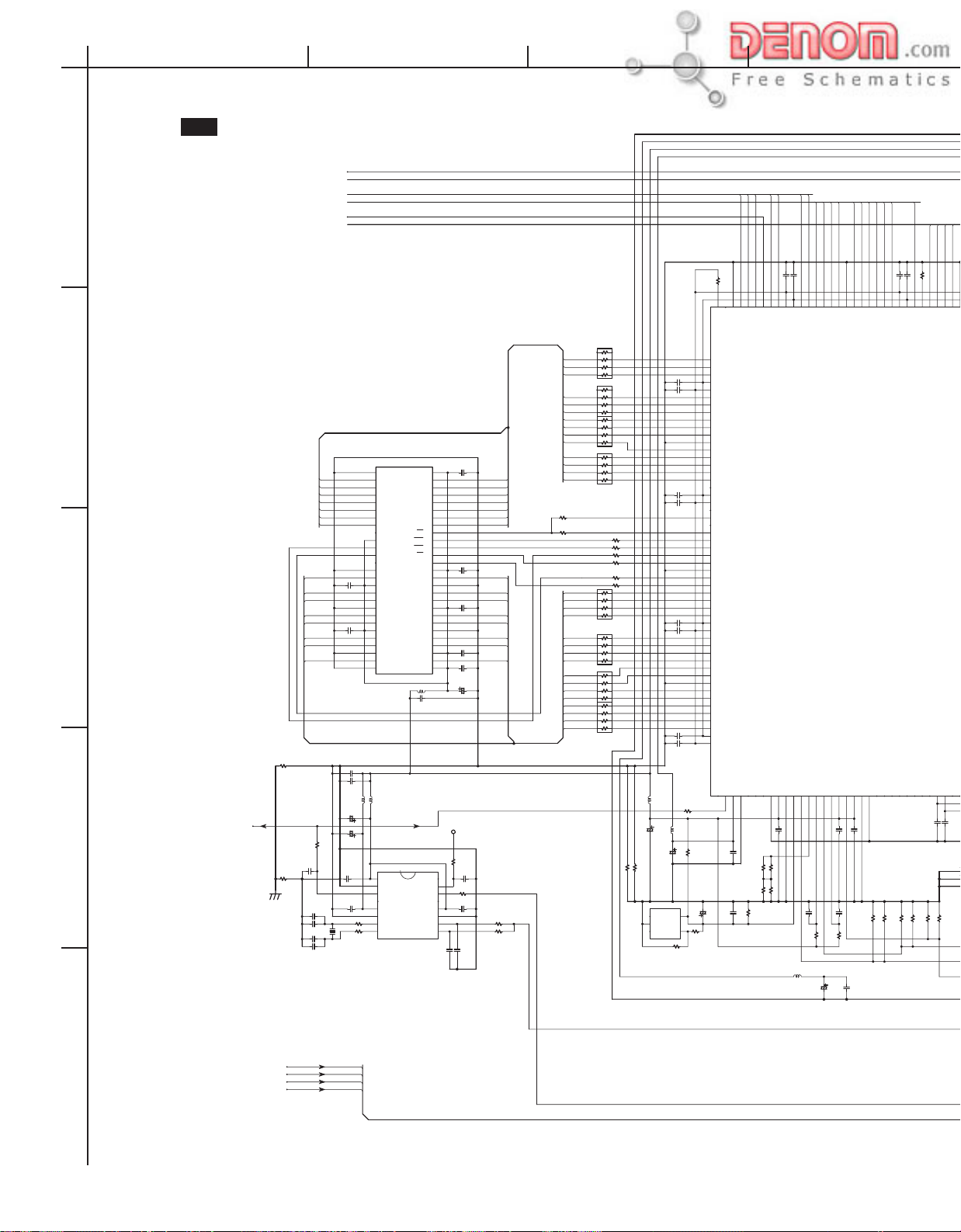
A
SCHEMATIC DIAGRAMS-3
BCDEFGH
U01
DVD MAIN CIRCUIT PC BOARD-3
1
NADG-8257
2
BEMD8 BEMD7 BEDQMU
BEMD9 BEMD6 BEMD7
BEMD10 BEMD5 BEMD8 DA_BCK
BEMD11 BEMD4 BEMD9
3
BEMD12 BEMD3 DACCLK
BEMD13 BEMD2 BEMD5 DOUT1
BEMD14 BEMD1 BEMD10 DOUT0
BEMD15 BEMD0 BEMD11
R2607
0
C2610105Z
C2611105Z
27MHZ FSX4
4
22
R2602
C2612
R2608
560J
0
C2607
120J
C2606
C2608120J
C2609
BE_RST
MC_RDY
8
1
2
7
BEMA3 BD7
3
6
R2003
BEMA4 BD6 SW+3.3V
45
47*4
BEMA2 BD5
8
1
2
7
BEMA5 BD2 DGND1
3
6
R2004
BEMA1 BD1
45
47*4
BEMA6 BD0
8
1
BEMA0
2
7
BEMA7
3
6
R2005
BEMA10
45
47*4
BEMA8 RGBON/OFFX
8
1
BEMBA1 SQUEEEZE
2
7
BEMA9 LETTER
3
BEMA4 BEMA3 BEMA11 PD7
BEMA5 BEMA2 PD6
BEMA6 BEMA1 PD5
BEMA7 BEMA0 PD4
BEMA8 BEMA10 PD3 SCL_HD
BEMA9 BEMBA1 DCS3
BEMA11 BEMBA0 PD2
BEMCKA BECAS BECAS
BEDQMU BEDWE BEMCKA PXCLKP
105Z
C2024
C2025105Z
L2601
L2602
BLM21P221SG
C2603
PLLA3.3V
105Z
C2604
105Z
R2601 560
R2609 0
X2601
FCX-03-27MHZ
A3 26A429
A2 25
A530
A1 24
A631
A0 23
A732
A10/AP
22
A833
A934
BA1 21
A1135
BA0 20
NC036
CS19
RAS18
CKE37
CAS17
CLK38
UDQM
39
WE16
NC140
LDQM15
VDD114
VSS141
DQ713DQ842
Q2002 IS42S16400-7T
VSSQ112
VDDQ243
DQ611
DQ944
DQ1045
DQ510
VSSQ246
VDDQ1 9
DQ1147
DQ4 8
DQ1248
DQ3 7
VSSQ0 6
VDDQ349
DQ2
DQ1350
5
DQ1451
DQ1 4
VSSQ352
VDDQ0 3
DQ1553
DQ0 2
VDD0 1
VSS254
SDRAM_D3 BEMD12
L2003
2.2U
105Z
C2017
BLM21P221SG
22/16
C2601
C2602
100/6.3
PLLD3.3V MDO
Q2601
VDD11
NC 16
SO2 15
VSS12
FSEL 14MO13
MO24
SO1 13
VDD25 VDD3 12
VSS26 VSS3 11
AO2 10
XTI7
AO1 9
XTO8
BU2288FV
BEDCS DCS5 PD1
BERAS BERAS PD0
BEDQML BEDWE
C2022 105Z
105Z
C2021
C2020 105Z
105Z
C2019
220/4
C2018
DGND1
SW+3.3V
33MHZ
P210
100
R2604
C2615
R2603
100
C2605
105Z
R2605 22
R2606
C2614
C2613
R2007
15
R2008
27MHZ 27MHZ XRSTDSP
FSEL CSADSP
ACLKI AVRI CSD
C2023 105Z
VDD227
VSS028
6
R2006
BEMBA0 NTSC/PALX
45
47*4
R2009
15
R2010 15
15
R2011
15
R2012
R2013
15
R2014
15
BEDQML
8
1
2
7
3
6
BEMD6
BEMD4
BEMD3
BEMD2
BEMD13 DOUT
BEMD1 DADT
BEMD14 BCK
BEMD0 LRCK
BEMD15 DA_LRCK
R2015
45
47*4
8
1
2
7
3
6
R2016
45
47*4
8
1
2
7
3
6
R2017
45
47*4
8
1
2
7
3
6
45
R2018
47*4
0
R2024 0
R2025
DGND AGND
SW+5V A1.8V
SW+3.3V DGND
SW+1.8V D1.8V
MCA20
MCA21
MCA22
MCA23
MCA24
MCA25
MCA26
MCA27
MCA28
MCA29
MCA30
MCD0
MCD1
MCD2
C2003
MCD3
R2001 10K
HA0 25
HA1 26
HD12 21
HD13 22
HD14 23
HD15 24
VDD18_1 27
Q2001M65776AFP
PDB0136
PDY6130
PDY7131
PDY8132
PDY9133
VDD18_7134
VDD33_8135
C2039 105Z
C2038 105Z
R2043 0
R2042 0
R2041
1.5K
R2037 1.5K
R2035
R2036 270
L2004
C2026
SVA_INT3
10K
R2002
BE+3.3V
BE+1.8V
C2007105Z
105Z
C2008
C2009105Z
C2010105Z
C2011105Z
C2012105Z
C2013105Z
105Z
C2014
100U
R2019
0
VENC3.3V BSTDSP
100U
L2005
VENC1.8V DOUT1 44/48X
1000/6.3
220/4
C2027
R2020
VENCGND
Q2003
CATH 5NC01
R2022
C2028
R2021
ANOD2
NC13 REF4
INT1 47
INT2 48
INT3 49
DACK 52
GND3 50
DREQ 51
MA353
MA454
MA255
VDD18_356
VDD33_457
MA558
MA159
MA660
MA061
MA762
MA1063
GND464
MA865
MBA166
MA967
MBA068
MA1169
DCS70
VDD18_471
VDD33_572
DCS273
DCS374
DCS475
DCS576
RAS77
CAS78
MCLK79
DWE80
GND1181
DQMU82
DQML83
MD784
MD885
MD686
MD987
VDD18_588
VDD33_689
MD590
MD1091
MD492
MD1193
MD394
MD1295
GND1296
MD297
MD1398
MD199
MD14100
MD0101
MD15102
VDD18_6103
VDD33_7104
AGND18108
AVDD18107
CLKN106
CLKO105
PDY0109
PDY1110
105Z
R2026
R2028
0
C2029 C2030
R2023
MC_BSEL1
105Z
C2035
C2037
105Z
C2004
HA2 29
HA3 30
HA4 31
HA5 32
HA6 33
HA7 34
VDD33_2 28
AGND33124
AVD33123
GND7125
NC0126
PDY3127
PDY4128
PDY5129
105Z
R2032 270
R2033 1.5K
R2034 270
105Z
C2005
C2006 105Z
RE 41
CS 40
WE 44
BHE 45
RDY 46
VDD33_3 43
DAOUTB114
AVDD33_0113
GND6112
PDY2111
C2031
105Z
R2027
R2029
L2006
2.2U
HA8 36
HA9 37
HA10 38
HA11 39
VDD18_2 42
AVRI115
PAB
GND2 35
BIAS1120
BIAS2118
IREF117
AVDD33_1121
PAB116
PAR122
PAY119
105Z
C2034
PAY
PAR
BIAS2
BIAS1
105Z
105Z
C2032
C2033
1K
1K
R2031
R2030
105Z
C2036
100/6.3
MC_RS
MC_RDY
MC_WS0
MC_WS1
MC_INT2
MC_INTR
5
DADT
LRCK
DOUT
BCK
www.denom.com
Page 25
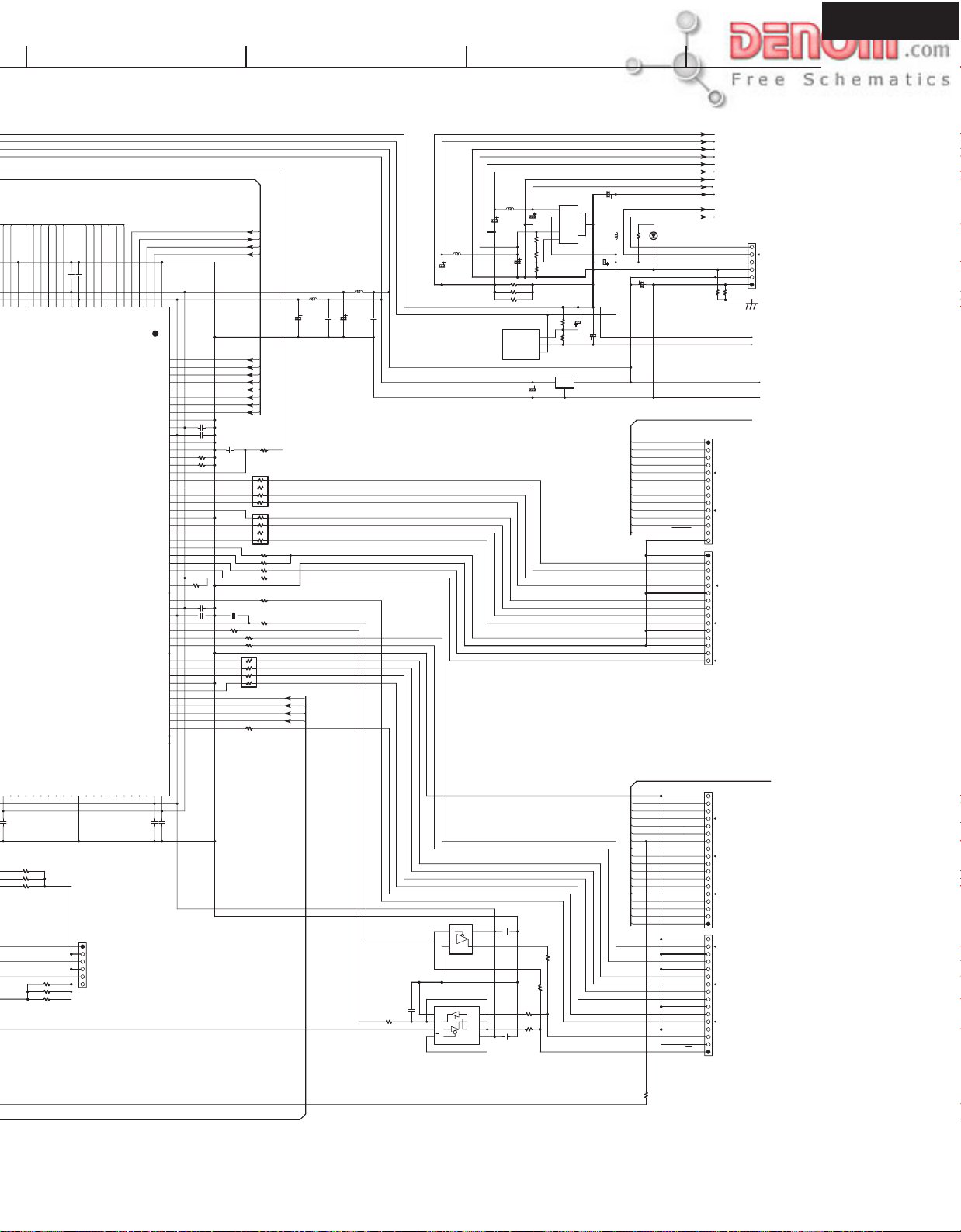
MCD2
DPC-8.5
AGND
A3.3V
DGND
C2910
220/4
D3.3V
A5V
PGND
P8V
1K
R2906
D2901
D_LED
P8V
SW+5V
DGND
SW+3.3V
DGND1
S/NSX
SCL_504
SDA_504
E_SCL
E_SDA
SDA_HD
P/IX
VRESET
BE_SD7
BE_SD4
BE_SD3
BE_SD2
BE_SD1
BE_SD0
BE_PXCLK
BE_HSYNC
P2901A
R2905
DGND
DSD2.5V
P2001
P2002
TO POWER SUPPLY
R2904
TO VIDEO OUTPUT TERMINAL
PC BOARD NAVD-8289
TO VIDEO OUTPUT TERMINAL
PC BOARD NAVD-8289
C2901 100/6.3
BE_RST
SHDO
MCD10
MCD11
MCD12
MCD13
MCD14
C2001
MCD15
7
HD0 6
HD1
HD2 8
HD3 9
HD4 10
HD5 11
VDD18_0 12
SDEN 3
BSECH 5
SDREQ 4
BD7 208
BD6 207
BD5 206
BD4 205
BD3 204
BD2 203
BD1 202
BD0 201
TEST2 200
VDD33_11 199
VDD18_10 198
TEST1 197
TEST0 196
HMODE1 195
HMODE0 194
RESET 193
PD7 192
PD6
PD5 190
PD4 189
PD3 188
GND10 187
PD2 186
PD1 185
PD0 184
PXCLK 183
PXCLKP 182
HSYNC 181
VSYNC 180
OSDKEY 179
CSYNC 178
PWD 177
DOCLK 176
VDD33_10 175
VDD18_9 174
DACCLK 173
ACLK1 172
DOUT1 171
DOUT0 170
AAD 169
AOD 168
AO2 167
AO1
GND9 165
AD0 164
CDDIN 163
CDDATA 162
CDBCK 161
CDLRCLK 160
LRCLK 159
PDR9 158
PDR8 157
SCLK 2
GND0 1
191
166
MCD3
MCD4
MCD5
MCD6
MCD7
MCD8
MCD9
105Z
C2002 105Z
HD6 14
HD7 15
HD8 16
HD9 17
HD10 18
HD11 19
HD12 21
HD13 22
GND1 20
VDD33_1 13
BDREQ
BDEN
BCLK PGND
BE+3.3V
BE+1.8V
C2016
BD4 SW+1.8V SW+3.3V
BD3
C2047 105Z
C2046 105Z
C2045
102J
R2059
C2042
R2051 0
R2060
100*4
1
2
3
45
1
2
100*4
3
45
R2058 47
R2057
R2056 22
R2055 22
R2052 22
R205022
R204922
1
2
3
45
R2048 100*4
R2047
47
R2063
1K
8
7
6
8
7
6
R2053
47
ACLK_IN
8
DA_DATAD BE_YSYNC
7
DA_DATA3
6
DA_DATA2
DA_DATA1
R2062 0
R2061 0
R2054
10K
C2044 105Z
C2043
105Z
L2001
L2002
200/4
BE_SD7
BE_SD6
BE_SD5
BE_SD4
BE_SD3
BE_SD2
BE_SD1
BE_SD0
2.2U
2.2U
105Z
C2015
200/4
C2052
BE_PXCLK
BE_HSYNC BE_SD6
BE_YSYNC BE_SD5
C2051
DGND
SW+5V
SW+1.8V
SW+3.3V
105Z
L2902
2.2U
C2903
220/4
220/4
L2903
C2905
220/4
R2901 0
R2902 0
R2903 0
2.2U
C2902
Q2901
220/4
C2904
VO11
VCC2
GND3
NO24
N.F5
R2909
910 F
BA33B00FP
13KF
R2908
33KF
R2907
Q2902LM1117MPX-ADJ
120 F
10/16
R2911
ADJ1
120 F
R2910
VOUT2
VIN 3
Q2903
IO
G
C2906
220/4
C2907
MPC2918T
C2908
100/6.3
C2909
220/4
L2901 2.2U
DGND1
BE+1.8V
GND5145
PDB3139
PDB4140
PDB5141
PDB6142
PDB7143
PDB8144
PDB9146
PDR0147
PDR1148
PDR2149
PDR3150
PDR4151
PDR5152
0
P2005
PAY DOUT1
PAB DOUT0
PAR
C2039 105Z
PDB0136
VDD33_8135
R2043 0
R2042 0
R2041
PDB1137
PDB2138
R2044
R2045
R2046
BE+3.3V
PDR6153
PDR7154
VDD18_8155
VDD33_9156
105Z
105Z
C2041
C2040
R2068
Q2008
5
1
VCC
G
2
4
3
GND
TC7SZ125FU
TC7WH241FU
A2
GND
C2050
4
22
3
2
1
5
Y1
Y2
6
A1
G
7
G
VCC
8
Q2007
DOUT0 AMUTE
C2049
105Z
100
R2064
100
R2065
R2066
220
R2067
100
C2048
105Z
www.denom.com
SACDSEL
FSX2
XRSTDAC
MDI
MC
XHACDSP
CS0
CS1
CS2
DA_DATAD
DA_DATA3
DA_DATA2
DA_DATA1
DA_LRCK
DA_BCK
DACMCK
PLL/XTAL
0
R2069
TO AUDIO OUTPUT PC BOARD
NAAF 8280
P2003
TO AUDIO OUTPUT PC BOARD
NAAF 8280
P2004
Page 26
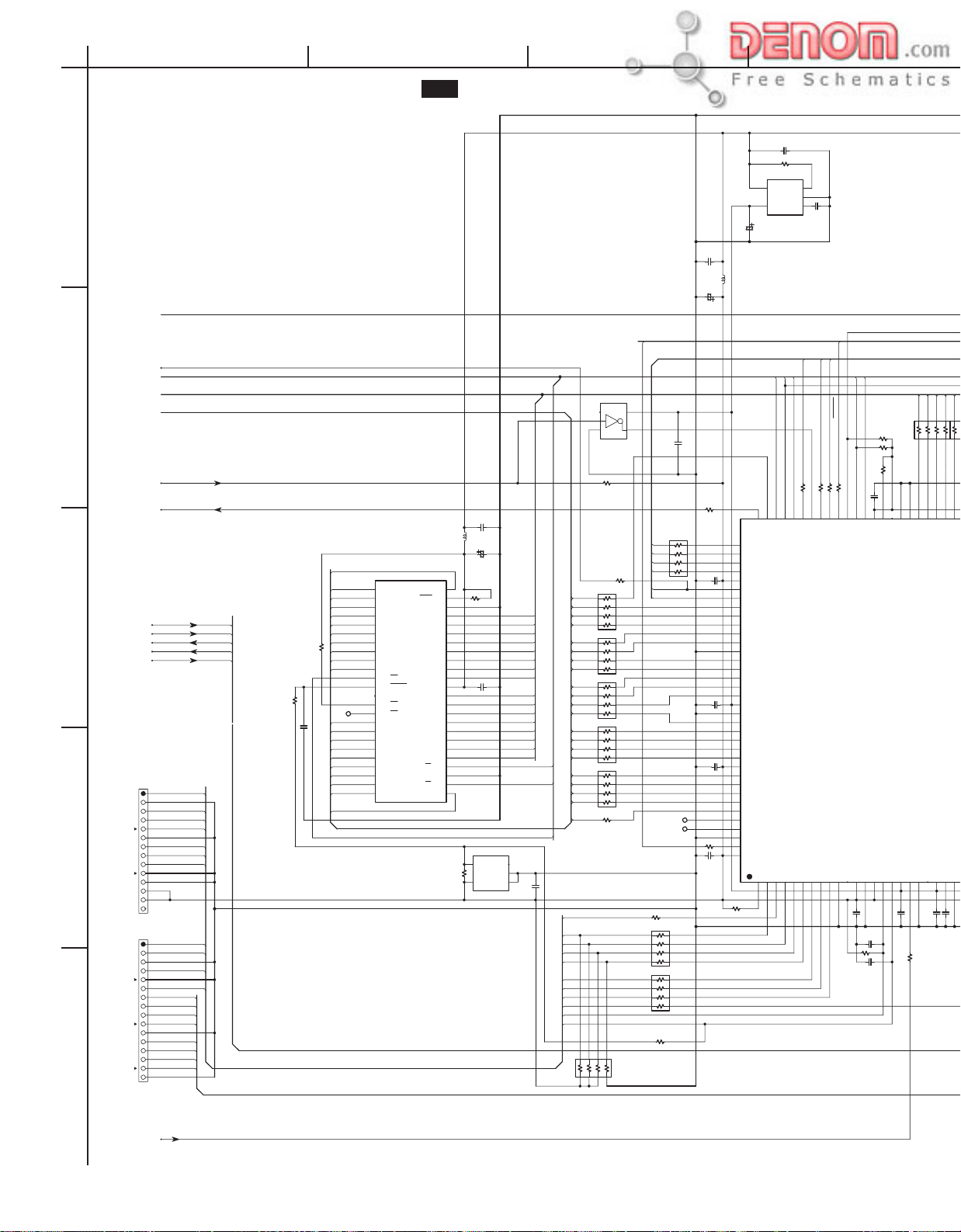
A
BCDEFGH
SCHEMATIC DIAGRAMS-4
1
BE_RST
2
MC_RDY
DRVRST DRVRST MPU3.3V
3
4
5
DRVRDY
DRVTX
DRVRX
DRVCLK
DRVIRQ
R2161 1K
P2101
MC_RST MCA29 MCA12 A12 MSREADY
DGND1 MCA11 A11
MC_TRST MCA30
TMS DGND1 MCA10 SVA_INT3
TDO
DGND1 MC_WS0 MC_INT2
TDI P/IX MC_INTR
TCK DRVIRQ
DBI
DGND1
DGND1
MPU3.3V MPU3.3V
P2102
EVENT1
EVENT0
DGND1
TRCLK
DGND1 TRSYNC MC_TRSYNC
TRSYNC EVENT1 MC_EVENT1
TRDAT7 EVENT0 MC_EVENT0
TRDAT6 TRCLK MC_TRCLK
TRDAT5 MC_TRST MC_TRST
TRDAT4 MC_RST MC_RST
WRITING TERMINAL NC
DGND1
TRDAT3
TRDAT2
TRDAT1
TRDAT0
DGND1
U01 DVD MAIN CIRCUIT PC BOARD-4 NADG-8257
C2193 105Z
R2191 10K
Q2191
1
5
CTRL
VIN
2
GND
3
4
NB
VOUT
105Z
NJM2880U
A30
A30 107
DBIZ2
MC_WS1
WS1Z 106
TDO3
MC_RS
MC_WS0
WS0Z 105
TDI4
C2192
FSX4
FSX2
44/48X
VRESET
R2143 10K
R2142
READY
R2147 47
P17 103
RSZ 104
READYZ 102
10K
BSEL2Z
FROMCS
MC_BSEL1
R214422R214547R2146 47
BSEL0 96
BSEL1 97
BSEL2 98
BSEL3 99
BSEL4 100
BSEL5Z 101
MCD0
MCD1
MCD2
MCD3
MCD4
678
8
R2140 15*4
123
45
1
HD0
HD1
HD2
HD3
10K
R2141
C2113105Z
VSS7 92
HLDAZ 93
VCCX5 95
HOLDZ 94
HD4
D0 90
D1 89
D2 88
D3 87
D4 86
ROMSZ 91
Q2101
M32102S6FP
32 BIT MICROCOMPUTER
BCLK11
MODE014
MODE113
RESETZ16
TRSTZ15
VCCX012
VSS010
EVENT09
EVENT18
TCK6
TMS5
TRSYNCZ7
105Z
C2101
105Z
C2102
C2104
27K
R2106
102J
C2103
PLLCAP22
PLLVCC21
VCC017
105Z
0
27MHZ
PLLVSS23
VSS119
XOUT20
XIN18
C2106 105Z
C2105 105Z
R2108
MPU2.5V
C2191
220/4
DGND1
SW+3.3V
P/IX
1
5
VCC
NC
2
3
4
GND
TC7SZ04FU
Q2105
4.7K
R2158
105Z
C2122
2.2U
L2101
C2121
MCA14 CSD MC MCD15 MCD8
MCA15
A151 A16 48
MCA16
A142
MCA17
MCA18
MCA19
MCA20
10K
MCA21
MCA22
MCA11
R2160
MCA10
MC_WS0
MC_RSTO
TP
P213
MCA12
MCA13 MCD6 MCA18 A18 XMSLAT
MCA23 MCD14 MCA17 A17
MCA24 MCD7 MCA16 A16
C2120 102J
MCA25 MCD15 MCA15 A15
MCA26
MCA27 MCA14 A14
MCA28 FROMCS FROMCS MCA13 A13 SACDSEL
BYTE 47
A133
VSS1 46
A124
QD15/A-1 45
A115
DQ14 43
6
A10
A97
DQ13 41
A88
Q2106
A199
DQ12 39
A2010
WE11
RESET12
DQ11 36
NC213
WP/ACC14
DQ10 34
BY/RY15
A1816
A1717
A718
A619
A520
A421
A322
VSS0 27
A223
MX29LV320BTC-90
DQ7 44
DQ6 42
DQ5 40
DQ4 38
VCC 37
DQ3
DQ2 33
DQ9 32
DQ1 31
DQ8 30
DQ0 29
OE 28
CE 26
A0 25A124
ROM3.3V
R2159
C2119
35
MC_RS MC_RS
4.7K
R2162
220/4
10K
MCD0 MCA28 A28
MCD8 MCA27 A27 LETTER NTSC/PALX
MCD1 A26 TRDAT7
MCD9 MCA26 A25 TRDAT6
MCD2 MCA25 TRDAT5
MCD10 MCA24 A24 TRDAT4 NTSC/PALX
MCD3 MCA23 A23 E_SCL
MCD11 A22 E_SDA
105Z
MCD4 MCA21 A20 MSDATAO MC_WS0
MCD12 MCA20 BSEL2Z
MCD5 MCA19 MSCK
MCD13 A19
S-80127
NC 3
VOUT4
VSS 2
VDD5
DS 1
105Z
Q2107
C2123
R2150
BE_RST
22
8
1
MCA30 AMUTE
2
7
MCA29 A29
3
6
R2151
15*4
45
8
1
2
7
3
6
R2152
45
15*4
8
1
MCA22 A21 MSDATAI
2
7
3
6
R2153
45
15*4
8
1
2
7
3
6
R2154
45
15*4
8
1
2
7
3
6
R2155
15*4
45
15
R2156
R2102
TDO MC_TDO
1
DBI
2
TDI
3
TMS
45
TCK
1
2
3
45
R2107
123
45
10K*4
678
R2105
C2128
2.2U
L2102
C2129
220/4
105Z
C2118
R2148
22
47*4
1
CS0 MDO
2
CS1
3
CS2 MDI RGBON/OFFX RESERVED0
45
XRSTDAC
P214
A9
P215 A8
100
8
7
6
8
7
6
470
R2149
8
7
6
R2157 47
R2103
47*4
R2104
47*4
C2114
C2115
C2116
DGND1
105Z
105Z
105Z
C2117
MPU3.3V
MPU2.5V
P27 108
P67109
P66110
P65111
P64112
VCCX6113
P63114
P62115
A29116
A28117
A27118
A26
119
A25120
VSS8121
A24122
A23123
A22124
A21125
A20126
VCC3127
VSS9128
A19129
A18130
A17131
A16132
A15133
VCCX7134
A14135
A13136
A12137
A11138
A10139
A9140
A8141
VSS10142
P70143
VCCX8
144
105Z
MC_DBI
MC_TDI
MC_TMS
MC_TCK
R2101
SBIZ1
10K
27MHZ
www.denom.com
Page 27

BSEL2Z
DPC-8.5
DGND1
SW+3.3V
MCD3
MCD4
MCD5
MCD6
678
45
123
HD3
HD4
HD5
HD6
D3 87
D4 86
D5 85
D6 84
SCLK124
PLLCAP22
PLLVSS23
TXD125
22
C2106 105Z
R2109
DRVRX
DRVCLK
MCD7
MCD8
MCD9
15*4
45
123
R2139
HD7
HD8
HD9
D7 83
D8 82
D9 81
VSS6 80
RXD126
TEST28
TRCLK29
VCCX127
105Z
C2107
MC_TRCLK
R211122R2110 22
DRVTX
MCD10
MCD11
678
15*4
45
R2138
HD10
HD11
HD12
D10 79
D11 78
D12 77
SCLK032
CTS1Z31
VSS230
22
R2112
DRVRDY
MCD12
123
105Z
VCCX4 76
TRDATA033
DSPSCK
MCD13
HD13
45
DSPSO
MCD14
MCD15
678
45
HD14
HD15
C2112
D13 75
D14 74
D15 73
P30 72
VSS5 71
P31 70
P32 69
P33 68
P34 67
TXD3 66
P36 65
SCLK3 64
TRDATA7 63
VCCX3 62
TRDATA6 61
TRDATA5 60
TRDATA4 59
P40 58
P41 57
P42 56
P43 55
VSS4 54
P44 53
VCC2 52
P45 51
P46 50
P47 49
TRDATA3 48
INT6 47
TRDATA2 46
INT5 45
INT4 44
VSS3 43
VCCX2 42
INT3 41
TRDATA1 40
INT2 39
INT1 38
INT0
RXD035
CTS0Z
TXD034
36
123
678
DSPSI
DSTBX
R2137
E_SCL
E_SDA
DSPSO
DSTBX
DSPSCK
DSPSI
SACDSEL
R2163
TC7SZ125FU
Q2108
4
VCC
5
C2124
GND
3
2
G
1
105Z
C2127 105Z
Q2102
OC1
VCC 20
Q02
Q7 19
D03
MCD14 MCD9
S/NSX XRSTDSP
SQUEEEZE BSTDSP
MCD13 MCD10
MCD12 MCD11
1G1
VCC 14
1A2
4G 13
1Y3
4A 12
4Y 11
2G4
3G 10
2A5
Q2109
2Y63A9
TC74VHCT125AFT
GND7
3Y 8
D7 18
D14
D6 17
Q15
Q6 16
Q26
Q5 15
D27
D5 14
D38D413
Q39Q412
CLK 11
GND10
TC74VHCT374AFT
C2126
105Z
1
5
VCC
2
3
4
GND
TC7SZ32FU
Q2103
105Z
C2125
D2101
R2164
22
UDZS5.6B
TO AUDIO OUTPUT PC BOARD
NAAF-8280
DSPSI0
WR_EXT
R216522R216622R216722
DSPSO0
DSPSCK0
DSTBX0
R21680
R21690
SUBGND
SUBVDD
P220
RSVD
105Z
MC_WS0
Q2104
BR24LV08F-W
A01
VCC 8
R2136
NC 7
A12
15*4
A23
VSS4
C2111
47
C2110
105Z
R2126
47*4
C2109
105Z
22
R2121
R212022
R211922
105Z
C2108
R211822
22
R2117
R211622
R2113
MPU2.5V
MPU3.3V
P216DSTBX
P217DSPSI
P218DSPSO
P219DSPSCK
R211522
DGND1
37
22*4
SCL 6
SDA 5
105Z
R213247
R213147
R213047
R212947
R212847
R2127
SCL_504
SDA_504
1
2
3
45
R212522
R2124
22
R212322
R212222
SCL_HD
SDA_HD
47*4
R2114
SMUTE
TRDAT0
R2135
XHACDSP
CSADSP
XRST_DSD
8
7
6
45
678
TRDAT1
TRDAT2
0
0
TRDAT3
2.2K
R2134
R2133 2.2K
123
www.denom.com
Page 28

A
SCHEMATIC DIAGRAMS-5
NAAF-8280
1
U02
AUDIO OUTPUT TERMINAL PC BOARD-1
NAAF-8280
BCDEFGH
NJM2391DL1-285T
2.2U
L4001
0
R4046
GND
GND
SACDSEL SACDSEL0
XRSTDSP XRST_MB
BSTDSP BST A16 A12
FSX4 X4FS A15 A11
FSX2
44/48X
AMUTE_D
XRSTDAC XRSTDAC0 {2} D11 D15
P2003B
MDO HDIN D10 D14
FROM DVD_MAIN
2
MDI HDOUT
MC HCLK SDI1
XHACDSP HACN D9 D13
CSADSP HCS D8 D12
CS0 CS00
CS1 CS10 A0 A7
CS2 CS20 A1 A6
CSD CSD0 A2 A5
3
P2004B
FROM DVD_MAIN
DIG2
DIG1
P501A
GND
TO_DIG
R4018 0
PM
R4014 0
R4015 0
R4016 0
R4017 0
R4020 0
AMUTE_D0 CS0 OE0
R4021 0
R4022 0
R4023 0
R4024 0
R4025 0
R4026 0
R4027 0
R4028 0
R4029 0
R4030 0
R4031 0
MDO0 A3 A4
R4032 0
MC0 BCKI
GND
DOUT1 SACDSEL0
GND
DOUT0 GND_DSP
GND
DA_DATAD
DA_DATA3
DA_DATA2
DA_DATA1
GND
DA_LRCK
DA_BCK
GND
DACMCK
GND
PLL/XTAL SW3.3V
R4001 47
R4002 N.C
R4003 N.C
R4004 47
DOUT0
DOUT1
R4037 0
R4038 0
R4039 0
R4040 0
R4041 47
R4042 47
R4043 100
R4012 NC
R4013 0
SDI4 X4FS
SDI1
LRCKI
BCKI
SDI2
SDI3
SACDSEL0
A14 A10
A13 A9
WE0 A8
A16 A12 SDI4
A15 A11
A14 A10
A13 A9
CS0 OE0
D0 D4
D1 D5
D2 D6 XRSTDAC0
D3 D7 MDO0
WE0 A8 MC0
A0 A7 CS00
A1 A6 CS10
A2 A5 CS20
A3 A4 CSD0
C4021 105Z
C4022
GND_MEM
A31A432
A22
A13
A04
CS5 OE 28
I/O16
I/O27
VCC18
GND19
I/O310
I/O411 I/O5 22
WE12
A1613
A1514
A1415
A31A432
A22
A13
A04
CS5 OE 28
I/O16
I/O27
VCC18
GND19
I/O310
I/O411 I/O5 22
WE12
A1613
A1514
A1415
X4FS
SACDSEL0
X4FS
Q4005 CY7C1019BV33-15VCT
Q4006 CY7C1019BV33-15VCT
220/6.3
A5 31
A6 30
A7 29
I/O8 27
I/O7 26
GND2 25
VCC2 24
I/O6 23
A8 21
A9 20
A10 19
A11 18
A12 17A1316
C4023105Z
A5 31
A6 30
A7 29
I/O8 27
I/O7 26
GND2 25
VCC2 24
I/O6 23
A8 21
A9 20
A10 19
A11 18
A12 17A1316
3.3V_MEM
L4002
2.2U
Q4011
TC7SZ125FU
GND
3
2
G
1
Q4009
IO
G
C4018 100/6.3
C4019 104Z
C4020 220/6.3
105Z
C4026
R4139
4
100
VCC
5
XRST_MB
LRCKI
LRCKI
2.2U
L4003
R4050
0.82
1/2W
C4010 220/6.3
C4011
105Z
C4012 220/6.3
C4013 105Z
R4051 56
A2
A1
R4052 56
D6
D5
OE0 SDO1
R4053 56
A0 A11
D4
R4054 56
D3
D2
C4014 105Z
D1
R4055 56
D0
C4015 105Z
PM A14
R4056
BST
1K
C4001 105Z
1CLR1
1D2
1CK3
1PR4
1Q5
1Q6
GND7
4
104Z
C4024
C4025
AMUTE_D0
D4003
1SS352
100/6.3
R4141
10K
SACDSEL0 SACDSEL0
GND GND
SW5V SW5V
SW3.3V SW3.3V
1SS352
AMUTE_M
AMUTE0 AMUTE0
D4002
5
www.denom.com
Page 29

2.2U
C4010 220/6.3
C4011
105Z
C4012 220/6.3
C4013 105Z
R4051 56
R4052 56
R4053 56
R4054 56
C4014 105Z
R4055 56
R4065
R4056
1K
1CLR1
1D2
1CK3
1PR4
1Q5
1Q6
Q4010
GND7
TC74VHC74FT
1K
2CLR 13
VCC 14
2D 12
2CK 11
2PR 10
2Q 9
2Q 8
R4057
0
3.3V_DSP
GND_DSP
R4058
56
R4059
56
R4060
56
R4061
56
R4062
56
R4063
56
R4064
4.7K
R4005
C4016
2.85V_DSP
100
X4001
FCX-03
13.5MHZ
12P
C4017
DPC-8.5
NC
P4007
A5
A3A4D7
D8
TMS_MB
GND_DSP
XTRST_MB
56
56
R4073
R4067
104Z
C4027
56
56
R4074
R4071
A3 106
A4 105
D7 104
D8 103
GP9 108
109
GP10 107
110
GP7111
GP6112
A2113
A1114
D6115
D5116
VSS11117
GP5118
GP4119
GP3120
OE0121
A0122
D4123
D3124
D2125
VDDE4126
VSS12127
D1128
D0129
GP2130
GP1131
GP0132
NC3133
BTSL134
NC4135
EXLOCK136
VDDI8137
VSS13138
MCLK2139
PM140
BST141
BOOT142
143
144
EXTIN2
VDDI11
WMD13
12P
100
R4066
105Z
C4002
R4080
BCKI
R4072
1K
TMS 100
VSS10 102
109_VDDI7
110_GP8
143_VSS14
144_MCLK1
MOD06
MOD15
VSS07
VSS19
WMD04
XRST8 XTRST 101
1K
R4076
1K
R4079
1K
1K
R4075
C4003
TDO_MB
TDO 99
SCKOUT10
105Z
TDI_MB
TDI 98
VDDI211
TCK_MB
R4077
D9
56
R4078
R4081
A5 95
VDDI6 96
PAGE114
PAGE213
SYNC12 TCK 97
1K
3.3V_DSP
2.85V_DSP
D10
D11
56
R4082
R4083
56
D9 94
D10 93
D11 92
Q4012
MB86344BPFV
BTACT17
PAGE015
PLOCK16
C4009
A6
D12
D13
D14
WE0
CS0
56
56
56
R4090
R4087
R4085
56
56
56
105Z
VSS9 91
VDDE118
C4004
R4091
R4088
R4086
A6 86
D12 89
D13 88
D14 87
CS0 84
WE0 85
VDDE3 90
A1723
D2922
D3021
D3120
VSS219
SDO325
VSS324
R4092
105Z
SDO3
R4094
R4095
HACN
56
56
A7
A8
D15
HCS
HCLK
HDOUT
1K
220
R4096
D15 80
VSS8 81
HACN 83
HDOUT 82
N.C2_72
N.C1_71
BCKI1_38
VDDI3_37
LRCKI129
SDI127
SDI228
SDO426
330
R4100
R4097
330
R4112
56
SDI1
SDI2
LRCKI
HDIN
1K
1K
56
R4111
R4106
R410256R4099
1K
56
R4105
A7 78
A8 77
D16 79
D2732
D2831
VSS430
330
R4107
R4109
HCS 76
HCLK 75
A1534
A1633
56
R411056R4113
A16
A15
HDIN 74
SDI335
R4098
SDI3
VDDI5 73
A9 70
A10 69
D17 68
D18 67
VSS7 66
VDDI4 65
BCKO 64
LRCKO 63
KFSIO 62
SDO2 61
SDO1 60
A11 59
D19 58
D20 57
D21 56
VSS6 55
VDDE2 54
D22 53
D23 52
D24 51
A12 50
SPDIF 49
BCKI3 48
LRCKI3 47
BCKI2 46
VSS5 45
D25 44
D26 43
A13 42
A14 41
MS 40
SDI4 39
LRCKI236
330
330
LRCKI
C4008
72
71
38
37
GND_DSP
105Z
R4114
R4115
R4116
R4117
R4118
R4119
R4120
R4121
R4122
R4123
R4124
56
56
C4007
105Z
R4125
56
56
R4126
56
56
R4127
56
56
C4006
105Z
56
R4128
330
330
330
330
1K
R4129
56
56
R4130
330
C4005
105Z
SDO2
BCKI
LRCKI
BCKI
BCKI
A9
A10
A12
A13
BCKI
LRCKI
C4031 220/6.3
C4032 105Z
Q4019
1
G
2
SDO1
A1
3
Y2
4
MCLK_DAC
SACDSEL0
GND
X4FS
TC7WH241FU
8
VCC
7
G
6
DATA_F
Y1
5
A2
DATA_F
LRCKI
SDO2
SDO3
MCLK_DAC
AMUTE_DVD0
LRCKI
BCKI
MCLK_DAC
AMUTE_M
www.denom.com
Page 30

A
SCHEMATIC DIAGRAMS-6
1
+12V
EVGND
-12V
EV5V
EVGND
R4220 0
PWRCTR
R4221 0
AMUTE0
XRSTDAC0
R4223 47
MDO0 CDATA
R4224 47
MC0 CCLK
R4225 47
CS00
R4228 47
CSD0 CSDMX
SACDSEL0 SACDSEL0
GND_DSP
R4248 0
R4249 0
CSFLR
BCDEFGH
+12V
C4325
10/16
C4326
10/16
EVGND
-12V
681
C4321
R4323
R4321
820
1.8K
220K
R4331
220K
R4332
R4324
R4322
820
1.8K
681
C4322
R4327
R4329
R4330
R4328
R4326
10K
10K
R4325
3.9K
10K
10K
Q4321
68PF
C4337
2
-B
3
3.9K
C4333
681
C4323
104
C4329
R4333
150
470/16
1/2W
681
C4324
5
-B
6
Q4322
68PF
C4338
Q4208
DTC144EK
R4414
+12V
EVGND
-12V
EV5V
EVGND
AMUTE AMUTE
+12V
EVGND
104Z
C4303
47/16
C4304
R4317
33
1/2W
+12V
1K
G
IO
Q4301
78M05
C4305
R4314
47/16
C4306
L4302
N.C
DTC114YKA
Q4305
C4307 100/6.3
C4308 104Z
104Z
2.2U
NJM2860F3-33
1
Q4302
2NB3
GND
CTRL
VIN5VOUT
4
C4302 105Z
R4305
C4310 104Z
C4309 47/16
+3.3V
3.9K
2.2U
L4303
2
47
R4411
MCLK
47
R4412
Q4303
DTC114YKA
BCKI
LRCKI
DATA_FLR
#13,46,47,48,1,2
ADATA1
ADATA2
DSD-L
DSD-R
DSD-LS
DSD-RS
DSD-C
DSD-SW
DSDCLK64
DSDCLK128
#3,4,5,6,7,8,9,10
DSD DATA
LRCK
CSFLR
CCLK
CDATA
R4303
R4313
PCM DATA
R4513
R4413
R4308
R4307
R4507
R4508
R4408
R4407
R4409
R4410
R4403
R4404
R4405
R4406
47
47
C4313
100/6.3
C4314
47
104Z
47
47
47
47
47
47
47
47
47
47
47
47
47
IZD
DSD-RS
DSD-LS
DSD-SW
DSD-C
DSD-R
P1302B
FROM DSD_/_CXD2753R
3
DATA_F DATA_FLR DATA_FLR
LRCKI LRCK LRCK
BCKI
SDO2 ADATA1 ADATA1
SDO3 ADATA2 ADATA2
SDI4 ADATAD ADATAD
MCLK_DAC
DSD-L
DSD-DMXR
DSD-DMXL
BCKA0 DSDCLK128
EX/PHCLK DSDCLK64
R4218
PH/_EXSEL
3.9K
3.3V_DSP
R4203 47
R4204 47
R4206 47
R4207 47
R4208 47
R4209
MCLK MCLK
BK1608LM182-T
R4238 NC
R4237 47
R4240 N.C
R4239 47
R4222
EVGND
+12V
AVDD
DIN1
1
DIN2
2
DSD0
3
DSD1
4
DSD2
5
DSD3
6
DSD4
7
DSD5
8
DSDCLK64
9
DSDCLK128
10
MODE
11
12
MUTE
C4319
48
DIN0
LRCKIN213MC17MD18ML
104Z
DSD/PCM
47
LRCKIN
DSDB
14
AVDD
DVDD
46
44
45
SCKI
DVDD
BCKIN
Q4304
WM8756
DGND
15
16
43
42
DMSLV
DMCKSEL
CSB
NC120NC222NC3
19
Q4421
68PF
10K
C4437
R4427
681
R4424
R4423
R4523
2
-B
10K
R4429
3
R4425
820
3.9K
C4433
681
104
C4423
C4429
R4433
150
470/16
1/2W
681
C4424
R4426
820
3.9K
5
-B
10K
R4430
6
681
681
820
R4428
R4527
R4529
10K
10K
10K
R4525
3.9K
R4533
C4438
C4537
150
1/2W
C4523
Q4422
68PF
Q4521
68PF
2
-B
3
C4533
681
104
C4529
470/16
R4432
R4531
R4431
R4421
220K
R4422
R4521
220K
C4421
1.8K
220K
1.8K
C4422
C4521
1.8K
C4311
220/6.3
C4312
104Z
40
41
37
NC4
NC538NC639NC7
OUT0R
36
AVDD1
GR0
35
OUT0L
34
AGND3
33
OUT1R
32
GR1
31
OUT1L
30
AGND2
29
AGND1
28
OUT2R
27
GR2
26
OUT2L
25
CAP
AVDD2
23
21
24
C4315
100/6.3
C4316
C4317
104Z
104Z
C4318
220/6.3
C4426
10/16
C4525
10/16
C4425
10/16
U02
AUDIO OUTPUT TERMINAL
4
PC BOARD-2
C4526
10/16
NAAF-8280
IZD IZD
R4607
R4602
104Z
L4601
2.2U
1
CTRL
2
GND
3
NB
NJM2370U05
LRCK
CSDMX
CCLK
CDATA
47
R4608
47
R4609
47
R4610
47
R4611
47
R4612
47
R4613
47
1SS352
NC
104Z
C4603
47/16
Q4601
VOUT
R4603
R4604
R4605
R4606
C4604
5
VIN
C4605 100/6.3
C4606 104Z
4
NC
L4603
L4602
0
R4614
100
R4615
47
47
47
47
NC
C4607 100/6.3
DIN 28
NC3 24
BCLK 27
DSDL 21
MCLK 26
SDOUT 25
Q4602
C4608 105Z
R4617 0
R4616 0
DSDCLK64 22
WM8719EDS
DSDCLK128 23
AVDD7
DVDD5
DVSS6
LATCH2
LRCLK1
SCLK3
SDIN4
VREFP8
C4610
104Z
C4611
104Z
C4609
470/6.3
D4602
16
15
17
NC1 18
NC2 19
DSDR 20
ZEROFL
VOUTLP
VOUTLN
D4601
AVSS10
VREFN9
1SS352
VMID11
VOUTRN13VOUTRP
ZEROFR
14
12
C4613
104Z
C4612
100/6.3
DSD-DMXR
DSD-DMXL
R4320
DSDCLK64
DSDCLK128
MCLK
BCKI
ADATAD
EVGND
C4601
120
1/2W
R4601
1K
C4602
10/16
+12V
5
220K
R4532
R4524
R4522
1.8K
C4522
R4621
3.3K
R4623
3.3K
MUT.DMXL MUT.DMXL
MUT.DMXR MUT.DMXR
R4624
3.3K
R4622
3.3K
681
820
C4621
C4623
R4625
R4627
R4628
C4624
C4622
R4626
R4530
R4528
3.3K
821
821
3.3K
R4629
3.3K
R4631
3.3K
3.3K
3.3K
R4526
3.9K
10K
10K
R4632
821
821
R4630
R4633
3.3K
3.3K
C4538
150
1/2W
C4524
C4625
C4627
681
5
-B
6
68PF
271
Q4621
2
-B
3
C4633
271
104
C4629
470/16
271
C4628
5
-B
6
NJM4580
271
C4626
www.denom.com
Page 31

DPC-8.5
R4353
R4645
10K
8
Q4621
NJM4580
R4349
22K
22K
Q4323
1.5K
R4357
122
122
Q4324
R4350
22K
R4449
22K
122
122
R4450
22K
R4549
22K
122
122
Q4524
NJM4580
R4550
22K
C4641
R4649
22K
122
R4351
R4352
R4451
R4452
R4551
R4552
6
5
22K
22K
3
2
Q4423
NJM4580
6
5
22K
22K
3
2
Q4523
NJM4580
6
5
22K
22K
3
2
R4651
NJM4580
7
-B
4
1.5K
R4359
R4355
22K
R4356
22K
4
1.5K
R4360
-B
1
NJM4580
1.5K
R4358
R4354
22K
R4453
22K
1.5K
R4457
7
-B
4
R4455
1.5K
R4459
22K
R4456
22K
4
1.5K
R4460
-B
1
Q4424
NJM4580
1.5K
R4458
R4454
22K
R4553
22K
1.5K
R4557
7
-B
4
1.5K
R4559
R4555
22K
R4556
22K
4
1.5K
R4560
-B
1
R4554
1.5K
R4558
22K
R4653
22K
Q4623
1.5K
NJM4580
R4657
6
7
-B
4
5
22K
R4655
1.5K
R4659
22K
R4347
7
1.5K
C4341
C4342
R4348
1.5K
1
R4447
7
1.5K
C4441
C4442
R4448
1.5K
1
R4547
7
1.5K
C4541
C4542
R4548
1
1.5K
R4647
7
1.5K
R4569
R4369
R4370
R4469
R4470
1K
R4570
R4669
1K
R4373
R4374
1K
1K
R4473
R4474
1K
R4573
R4574
1K
1K
3
+B
2
R4371
5.6K
5.6K
FRONT_L
FRONT_R
5.6K
R4372
5.6K
6
+B
5
3
+B
2
R4471
5.6K
5.6K
5.6K
6
+B
5
Q4523
NJM4580
3
+B
2
R4571
5.6K
5.6K
CENTER
SUBWOOFER
5.6K
R4572
5.6K
6
+B
5
3
2
5.6K
R4673
8
8
8
SUR_L
SUR_R
R4472
5.6K
8
Q4424
NJM4580
8
8
NJM4580
Q4623
NJM4580
8
+B
R4671
5.6K
Q4323
NJM4580
Q4324
NJM4580
Q4423
NJM4580
Q4524
1
7
1
7
1
C
SW
7
1
DMXL
DMX_L
R4345
10K
10K
10K
150
1/2W
10K
R4541
R4537
R4542
NC
R4637
8.2K
6
8
+B
5
Q4321
NJM4580
272
C4339
272
C4340
Q4322
NJM4580
3
+B
8
2
R4346
8.2K
R4445
8.2K
6
8
+B
5
Q4421
NJM4580
272
C4439
272
C4440
Q4422
NJM4580
3
+B
8
2
R4446
8.2K
R4545
8.2K
6
8
+B
5
10K
Q4521
NJM4580
272
C4539
150
1/2W
272
C4540
Q4522
NJM4580
3
10K
+B
8
2
R4546
8.2K
6
+B
R4643
5
1.8K
272
C4639
150
1/2W
Q4321
NJM4580
-B
104
-B
Q4322
Q4421
-B
-B
Q4422
Q4521
-B
104
-B
Q4621
-B
4
4
NJM4580
NJM4580
4
4
NJM4580
NJM4580
4
4
NJM4580
NJM4580
4
Q4522
C4635
C4631
470/16
C4335
C4331
470/16
C4435
C4431
470/16
C4535
C4531
470/16
104
R4341
1
104
R4337
150
1/2W
R4342
7
R4441
1
104
R4437
R4442
7
1
104
7
R4641
8.2K
1
C4637
2
3
C4333
681
C4329
470/16
681
5
6
2
3
C4433
681
104
C4429
470/16
681
5
6
2
3
C4533
681
C4529
470/16
681
5
6
271
2
3
C4633
271
104
C4629
470/16
AMUTE
EV5V
EVGND
-12V
D4702
1SS352
DMXL
DMXR
R4951
+12V +12VD
150
1/2W
C4981
C4983
470/16
EVGND
C4982
C4984
470/16
R4952
-12V
150
1/2W
R4751
1K
R4755
3.9K
Q4753
2SC2712
Q4754
2SC2712
R4756
3.9K
R4752
1K
-12VD
R4851
1K
R4852
1K
IZD
R4853
R4854
104
104
R4769
R4753
R4754
D4701
1SS352
C4703
470/6.3
D4855
1SS352
C4853
2200/6.3
C4701
47/50
R4712
680K
R4713
680K
C4702
47/50
Q4701
DTA114YKA
D4705
1SS352
R4710
47K
1M
R4701
R4711
1M
47K
R4702
D4706
1SS352
Q4702
DTA114YKA
C4801
47/50
D4801
R4815
47K
R4801
3.3K
1SS352
D4802
R4816
3.3K
47K
1SS352
R4802
C4802
47/50
C4751
47/50
D4751
R4765
47K
3.3K
R4759
1SS352
D4752
R4766
47K
R4760
3.3K
1SS352
C4752
47/50
C4901
47/50
D4901
C
47K
R4901
1SS352
D4902
SW
47K
R4902
1SS352
C4902
47/50
C4851
47/50
D4851
R4865
47K
3.3K
1SS352
R4859
D4852
R4866
3.3K
47K
1SS352
R4860
C4852
47/50
R4870
1M
R4869
680K
EV5V
D4857
1SS352
Q4852
DTA123JKA
RN2405
R4703
390
R4707
2
3.3K
Q4705
Q4706 HN1C03F
R4708
2
3.3K
R4704
390
R4803
390
2
Q4803
HN1C03F
HN1C03F
Q4804
2
R4804
390
R4761
390
2
Q4755
HN1C03F
Q4756
HN1C03F
2
R4762
390
R4903
390
R4907
2
3.3K
Q4903
HN1C03F
Q4904
HN1C03F
R4908
3.3K
2
R4904
390
R4861
390
Q4857
HN1C03F
Q4858
HN1C03F
R4862
390
R4705
220
HN1C03F
6
1
1
6
6
1
1
6
6
1
1
6
R4709
R4706
R4817
R4818
3
5
HN1C03F
3.3K
R4714
Q4705
4
0
R4715
Q4706
4
0
R4716
HN1C03F
5
3.3K
3
220
R4720
R4719
R4805
220
3
5
3.3K
C4803C4804
Q4803
4
HN1C03F
HN1C03F
4
Q4804
3.3K
5
3
R4806
220
R4763
220
3
R4767
5
3.3K
Q4755
4
HN1C03F
Q4756
4
HN1C03F
R4768
C4754 C4753
3.3K
5
3
R4764
220
R4905
220
3
R4909
5
3.3K
C4903C4855 C4854 C4904
Q4903
4
HN1C03F
Q4904
4
HN1C03F
R4910
3.3K
5
3
R4906
220
R4863
220
3
R4867
5
3.3K
Q4857
4
HN1C03F
Q4858
4
HN1C03F
R4868
3.3K
5
3
R4864
220
-3DB_SW
R4855
180
SL/SR_MUTE
R4856
180
-3DB_SWITCH
C4709
C4710
R4717
C4704
C4705
S4751
P4701
2
1
3
C4706
0
R4718
P4751
FL
8
7
FR
9
0
C4707
SURL1
5
4
SURR1
6
0
CENTER
2
1
SW
3
0
C4708
P4851
SURL2
2
1
SURR2
3
0
6
1
1
6
6
1
1
6
2
2
D4853
1SS352
D4854
1SS352
D4703
D4708
1SS352
1SS352
8
NJM4580
NJM4580
4
8
Q4851
NJM4580
4
Q4751
Q4751
Q4851
NJM4580
1
7
AMUTE
-12V
AMUTE
1
7
-12V
AMUTE
D4856
1SS352
D4707
1SS352
3
+B
2
2.7K
R4757
1K
R4758
1K
6
2.7K
-B
5
R4770
680K
1M
C
SW
3
+B
2
2.7K
R4857
1K
R4858
1K
2.7K
6
-B
5
DMX_R
5.6K
R4672
5.6K
6
5
DMXR
7
8
Q4624
NJM4580
NAAF-8280
C4642
R4650
22K
R4652
R4656
122
22K
4
3
2
Q4624
NJM4580
R4654
22K
22K
R4674
1.5K
R4660
1
R4670
1K
1.5K
R4658
R4642
C4638
C4640
Q4622
R4644
1.8K
NJM4580
R4648
3
1
1.5K
+B
8
2
R4646
10K
8.2K
NC
271
C4628
5
4
-B
7
6
Q4622
NJM4580
271
C4626
272
www.denom.com
Page 32

A
SCHEMATIC DIAGRAMS-7
BCDEFGH
P951
1
NGPS-0049
NAPS-8288
P905
P901 AS-UC-2
INLET
U15
W101
P903B P903A
U09
INLET TERMINAL
PC BOARD
NAPS-8288
2
3
POWER SUPPLY UNIT
W102
PWRCTR
EV5V EV5V
SW5V SW5V
C952
104Z
C951
1000/6.3
SW8V
SW8V
ASW+14V
F+
F-
C954
104Z
C953
10/16
C956
C962
10/16
10/35
C957
C963
100
R951
P952B
ASW-14V +12V
VDISP
EVGND
R4334
R4335
P6104
4
U02
AUDIO OUTPUT TERMINAL PC BOARD-3
NAAF-8280
NOTE
THE COMPONENTS IDENTIFIED BY MARK ARE CRITICAL FOR SAFETY
REPLACE ONLY WITH PART NUMBER SPECIFIED.
VOLTAGE (MEASURED WITH VOLTMETER) IS DC VOLTAGE. (NO INPUT SIGNAL)
ALL PNP TRANSISTORS ARE EQUIVALENT TO 2SA1015-GR UNLESS OTHERWISE NOTED.
ALL NPN TRANSISTORS ARE EQUIVALENT TO 2SC1815-GR UNLESS OTHERWISE NOTED.
ALL DIODES ARE EQUIVALENT TO 1SS133 UNLESS OTHERWISE NOTED.
ELECTROLYTIC CAPACITORS ( ) ARE IN u F/WV.
5
ALL CAPACITORS ARE IN pF/50WV UNLESS OTHERWISE NOTED.
EX) 030 - 3pF 330 - 33pF 331 - 330pF 333 - 0.033uF
ALL RESISTORS ARE IN OHMS 1/4WATTS UNLESS OTHERWISE NOTED.
THE THICK LINES ON PC BOARD ARE THE PRINTING SIDE OF THE PARTS.
EX) PRINTING SIDE
CIRCUIT IS SUBJECT TO CHANGE FOR IMPROVEMENT.
CAUTION
FOR CONTINUED PROTECTION
AGAINST FIRE HAZARD, REPLACE
ONLY WITH FUSE OF SAME TYPE
VA
AND RATING INDICATED.
ATTENTION
AFIN D'ASSURER UNE PROTECTION
PERMANENTE CONTRE LES RISQUES
D'INCENDIE, REMPLACER UNIQUEMENT
VA
PAR UN FUSIBLE DE MEME TYPE
ET CALIBRATION COMME INDIQUE.
THIS SYMBOL LOCATED NEAR THE FUSE INDICATES
THAT THE FUSE USED IS SLOW OPERATING TYPE
FOR CONTINUED PROTECTION AGAINST FIRE
HAZARD,REPLACE WITH SAME TYPE FUSE. FOR FUSE
RATING REFER TO THE MARKING ADJACENT TO THE SYMBOL
CE SYMBOLE INDIQUE QUE LE FUSIBLE UTLISE EST
E LENT. POUR UNE PROTECTION PERMANENTE,N'UTILISER
QUE DES FUSIBLES DE MEME TYPE. CE DARNIER EST
INDIQUE LA QU LE PRESENT SYMBOL EST APPOSE.
www.denom.com
Page 33

DPC-8.5
TO DVD MACHANISM
CONTROL PC BOARD
NADG-8290
P951
F-
AMUTE_M
F-
SW5V
SW8V
PWRCTR
F+
VDISP
F+
VDISP
EV5V EV5V
SW5V SW5V
C957
104Z
FROM DVD MAIN CIRCUIT
PC BOARD
NADG-8257
P2701B P6502A
EV5V
SW8V SW8V
DSPSI0
DSPSO0
DSPSCK0
DSTBX0
SUBGND
SUBVDD
TO DVD MECHANISM CONTROL
PC BOARD
NADG-8290
AMUTE_M
C959
100/6.3
P2711A
SW3.3V
SW3.3V
TO VIDEO OUTPUT TERMINAL
PC BOARD
NAVD-8289
EV5V
SW5V
SW3.3V
R4993 NC
R4991 NC
R4992 NC
R4994 NC
REQ
SCK
BUSY
VDOFF
SDATAIN
SDATAOUT
RESET
RXDI
TXDI
FROM VIDEO OUTPUT
TERMINAL PC BOARD
NAVD-8289
P711B
TO DVD MECHANISM
CONTROL PC BOARD
NADG-8290
P502A P6504B
TO DIGITAL
OUTPUT TERMINAL
PC BOARD
NADG-8291
P721P2901B
78M12
Q955
IO
C964
470/16
C965
NAAF-8280
G
470/16
G
IO
Q956 79M12
C966
C967
470/16
470/16
C968
C969
C963
104Z
THIS SYMBOL LOCATED NEAR THE FUSE INDICATES
THAT THE FUSE USED IS SLOW OPERATING TYPE
FOR CONTINUED PROTECTION AGAINST FIRE
HAZARD,REPLACE WITH SAME TYPE FUSE. FOR FUSE
RATING REFER TO THE MARKING ADJACENT TO THE SYMBOL
104J
104J
-12V
SW8V
SW5V
SW3.3V
L952
100/16
L951
47UH
47UH
C960
C961
100/16
AMUTE_M
+12V
-12V
EV5V
SW3.3V
SW5V
P723
TO DVD MAIN CIRCUIT PC BOARD
NADG-8257
CE SYMBOLE INDIQUE QUE LE FUSIBLE UTLISE EST
E LENT. POUR UNE PROTECTION PERMANENTE,N'UTILISER
QUE DES FUSIBLES DE MEME TYPE. CE DARNIER EST
INDIQUE LA QU LE PRESENT SYMBOL EST APPOSE.
www.denom.com
Page 34

DPC-8.5
A
SCHEMATIC DIAGRAMS-8
U14
1
2
3
4
5
POWER SUPPLY UNIT
NGPS-0049
L
2
1
W101
VH-2P/7.92MM
10K/0805
U101B
C134
3 4
NC/0805
BCDEFGH
F101
1.6A 125V
R158
N
R149
C131
103/25V/0805
!
5R
!
!
U104
1
2
3
4
R150
1K/1206
D117
1N4007
D118
1N4007
!
C101
0.22u/275V
1
2
3
4
NCP1200D60
1R5/1206
!
R101
2.2M/1/2W
8
8
7
7
6
6
5
5
47R/1206
R151
1R5/1206
!
L101
3
ET-20
1
R154
10K/1206
C135
103/25V/0805
R153
R152
1R5/1206
42
C102
!
0.047u/300V
2
Q114
4N60B
!
R155
3
1
C103
102/400V
!
C104
102/400V
!
C118
NC
C132
22u/25V
!
D102
2 1
~~+
_
3 4
DF06S
31
Q105
+
HXL1225
2
R156
1K/0805
R103
47K/1206
!
C105
100u/200V
D121
P6KE150A
+
47K/1206
D120
R157
100R/0805
D119
RLZ16B
C133
104/0805
R104
FR107
R105
47R/1206
D106
FR107
18uH/1206
C107
222/400V
8
7
C106
221/1KV
3
L108
1
6
T101
EED28/16P
!
D107
14
UF2003
D108
15
SR560
R106
10R/1206
D111
16
SR540
R115
10R/1206
D110
SR540
+
C113
1000u/10V/L.ESR
1000u/10V/L.ESR
13
GND
13
12
D114
11
FR107
D115
10
FR107
9
L102
4.5uH
+ C108
330u/25V/L.ESR
C109
102/500V
C110
330u/25V/L.ESR
C114
222p
R116
0R27/2W
D112
NC
+
C117
D113
HER103
R142
10R/1/2W
R141
1A
220uF/16V/L.ESR
C127
Q101
2SA673
1
3
R107
2
10K/0805
L103
4.5uH
+
100u/25V
GND
L104
4.5uH
R117
1K/1206
220R/0805
12
U101A
EL817
C119
104/1206
1
TL431
U102
2 3
+
C120
47u/50V/L.ESR
C111
1K/0805
R131
4K7/0805
3K3/1%/0805
3K3/1%/0805
+
!
3
R108
2K2/1206
Q102
1
3904
Q103A
8
7
2
+
Q107
3904
R120
R119
10K/1/8W
Q108
3
R118
R133
R132
100u/25V/L.ESR +
C121
L106
4.5uH
L107
15uH
2
CET4936
1
R109
100K/0805
R121
3
10K/0805
1
6 Q103B
1
55N03
R122
2
4K7/0805
3
1
U103
TL431
2
3K3/1%/0805
R111
2K2/0805
R110
10K/0805
3
3906
2
R123
10K/0805
4
R134
Q104
1
2
35
R124
100K/0805
C115
103K/0805
R125
1K33/1%/0805
C123
470u/10V
+
10u/50V
C122
R112
0R/0805
R113
1K/0805
3906
+
3
GND
Q109
2
+
3
1
1
R126
1K/0805
C116
470u/25V/L.ESR
L105
4.5uH
C124
220u/10V/L.ESR
R135
10K/0805
Q106
3904
2
R136
10K/0805
R137
10K/0805
100u/25V
R114
1K/0805
+
GND
10K/0805
1
+
C112
R127
10K/0805
104Z/0805
C125
R138
Q110
C1213
2
3
C126
10u/25V
2A
NC
2A
1A
2A
F102
F103
F105
F106
F104
!
!
!
R128
10K/0805
!
3
Q111
3904
Q112
1
3904
2
3
1
!
D116
6B2
C128
+
102
C129
102
R143
1K/0805
R144
1K/0805
R145
22K/0805
C130
102
R146
2K2/1206
GND
3
Q113
R147
47K/0805
2
1
3906
R148
47K/0805
R139
10K/0805
2
R140
10K/0805
SWA-14V/0.1A
VDISP/0.025A
FLAC+/0.125A
FLAC-/0.125A
SWA+14V/0.2A
PWRCTR
AGND
SW+8V/0.23A
SW+8V
SW+5V/1A
EV+5V/0.1A
SW3.3V/1A
GND
W102
MCN2.0MM(15P)
10
10
1
1
11
11
7
7
8
8
9
9
4
4
2
2
6
6
3
3
5
5
12
12
13
13
14
14
15
15
SWA+14V
PWRCTR
AGND
SW+8V
SW+8V
GND
SW+5V
EV+5V
SW3.3V
GND
SWA-14V
-30V
F1
F2
www.denom.com
Page 35

A
SCHEMATIC DIAGRAMS-9
BCDEFGH
ROTHI
P706A
DISC/SEN
R/SEN
SW5
EV5VGND
SUBSI/FPSOB
SUBCLKA_1
SUBSO/FPSIB
EV5V
FPH
0
R784
R767
10K
R785
1K
C729 104Z
C728
100/6.3
R753 R754
2.7K
R755 R756
2.7K
R757
R758
2.7K
R/SEN R/SEN
DISC/SEN DISC/SEN
LMVOLH/L LMVOLH/L
ROTHI ROTHI
LMR LMR
LML LML
RML RML
RMR RMR
NAETC-8283
10K
R704
R702
3.3K
DISC SENSER
180
R761
R762
STOP_POS SENSER
390
R763
RPI-576
R764
Q716
150K
Q717
470K
GP2S28
223
C761
C762 104
223
C754
ROULETTE MOTOR
P709B
R_SEN
DISC
C655
104
EV5VGND
C701
P707B
SW5
P709A
Z701
FFC1MM
FFC1.25MM
P707A
EV5VGND
SW5
R_SEN
DISC
C702
Q704 TA7291S ROULETTE MOTOR DRIVE
IN21
1
U05
DISC SENSOR PC BOARD
NAETC-8283
2
U07
ROULETTE MOTOR
PC BOARD
NAETC-8285
NAETC-8285
Q705 TA7291S LOADING MOTOR DRIVE
IN21
U08
LODING MOTOR
PC BOARD
LOADING MOTOR
Z702
104
C656
P708B
P708A
NAETC-8286
NAETC-8286
3
Q710
DTC114YKA
R701
8.2K
NC
R765
270K
Q711
DTC114YKA
R705
8.2K
NC
R766
4.7K
NC4
OUT23
VCC2
C703
100/16
NC4
OUT23
VCC2
C704
100/16
S701
SPVF1
R706
GND5
4.7
(1/4W)
GND5
R721
Q709
1M
R703
5.6K
Q712
1M
R707
OUT17
VS6
R709
R710
2.2K
D701
OUT17
VS6
R720
2.2K
D703 UDZS4.3B
10K
S702
SPVF1
DTC114YKA
10K
R708
DTC114YKA
IN19
VREF8
R711
100K
R712
100K
D702
UDZ2.2B
UDZ2.7B
IN19
VREF8
R715
4.7
(1/4W)
D704
NC
10K
R722
S703
SPVF1
R713 100K
R714 100K
R716
R717
10K
Q708
NC
10K
R723
Q706
5.6K
DTC114YKA
R718
R719
Q707
2SA1162
4.7K
5.6K
C707
223Z
C706
223Z
C705
223Z
4
C711
EV5V PWRCNT
EV5VGND
PWRCNT
SW8V
SW8VGND
SW5
FROM ADAC BOARD
F-
F+
VDISP SW5 EV5V
P951A
100/16
100/16
C717
R768
C712
C718
2.2K
104Z
104Z
EV5V EV5V
R781
R782
SUBSI/FPSOB
0
R783
0
0
SUBSO/FPSIB SUBSO/FPSIA
5
F- F- F- F+
VDISP VDISP F-
F+ F+ F+
www.denom.com
Page 36

DPC-8.5
NADG-8290
R779
4.7K
UDZS5.1B
470
R749
D732
R750
R751
4.7K
IRIN61
P/OFF62
DSTBX63
64
SUBREQ
P04/NCG65
P05/NCG66
VSS267
VDD168
X269
X170
IC71
XT2/OPEN72
XT1/P07/VDD073
VDD074
AVREF275
DVDBAND76
MODE177
MODE278
P13/GND79
P14/GND
80
R731 10K
R733 10K
220K
102
C733
RESET 60
AN15/NCG1
Q703
P127/GND 59
AN16/NCG2
R760
10K
DTA114YKA
RIOUT 57
P126/GND 58
AVSS04
ANI7/NCGND3
D733
1SS352
47K
R748
RIIN 56
P120/GND 52
P121/GND 53
P122/GND 54
P123/GND 55
Q701
MPD78F225GC
DSPSI9
FL_ON_OFF5
ANO0NCG6
AVREF17
P70NCG8
200mS Delay
Q702
DS1
VDD5
VSS2 D734
NC3
VOUT4
S-80145
R785
1K
C728
2.7K
2.7K
R758
2.7K
1SS352
D731
R752
1K
C731
12.5MHZ
X701
1SS352
IRIN
C732
104Z
1/50
100
R734
100
R747
R780
10K
VDOFF
R772
ROTHI
R776
10K
R774
R778
10K
100
100
44
VDOFF
P31/NC 45
P34/GND 48
P35/GND 49
P36/GND 50
P37/GND 51
PWRCTR 47
DSPCKX110
DSPCKX213
DSPSO11
P21NCG12
P23NCG14
AMUTE_M 46
SUBRST/FPH15
SUBSO/FPSI16
SUBSO/FPSIA
P65/GND 41
P66/GND 42
P67/GND 43
R232SCK 40
R232SO 39
R232SI 38
R232BSY 37
R232REQ 36
R232RES 35
P56/NCG 34
LOADHI 32
ROTHI 31
P47/NCG 26
P46/NCG 25
DISC/SEN 24
STOP_POS_SENS 23
LMCURRENT 22
P42/SW3 21
P40/SW119
P41/SW220
SUBCL/FPCLK18
SUBSI/FPSO17
SUBCL
VSS1 33
RML 30
RMR 29
LML 28
LMR 27
R777
100
IRIN
RI
U11
DVD MECHANISM CONTROL PC BOARD
NADG-8290
R746
100
R775
10K
EV5VGND
1K
R786
1K
R788
R787
1K
RESET
SDATAOUT
SDATAIN
SCK
BUSY
REQ
RI
RI
EV5VGND
R759
RI
802
P712A
CP802
P721A
SUBREQ1
R738 10K
R740 10K
100
R732
R745
10
R783
0
SUBCL
DSTBX0
10
R741
10
R739
SUBCL
SUBSO/FPSIA
100
R735
10
R742
100
100
R737
R736
EV5VGND EV5VGND
DSTBX0 DSTBX0
DSPSCK0 DSPSCK0
DSPSO0 DSPSO0
DSPSI0 DSPSI0
SUBSI/FPSO SUBSI/FPSO
SUBSI/FPSOA SUBSI/FPSOA
EV5VGND EV5VGND
SUBREQ1 SUBREQ1
SUBCLKA SUBCLKA
EV5VGND EV5VGND
V_OFF
SUBRST
VDISP
to MAIN BOARD
EV5V
GND(MICON)
DSTBX0
DSPSCK0
DSPSO0-DSPSI
DSPSI0-DSPSO
V_OFF
P2711B
EV5V
TO DIPLAY BOARD
www.denom.com
P704A
Page 37

A
SCHEMATIC DIAGRAMS-10
P6502B
TO AUDIO OUTPUT
TERMINAL PC BOARD
NAAF-8280
1
P6504A
NTSC/PALX
TO DVD MAIN CIRCUIT PC BOARD
NADG-8257
P2001B
2
3
TO MAIN CIRCUIT PC BOARD
NADG-8257
P2002B
4
TO MAIN CIRCUIT PC BOARD
NADG-8257
P2005B
VDAGND
VDAGND
VDA+5V
VDD+3.3V EV5V
EV5V EV5V
EV5VGND
TXD1 TXD1 TXD1 TXD1
RXD1
VDOFF VDAGND
R6140 10K
RGBON/OFFX
R6141 10K
S/NSX
SQUEEZE SQUEEZE SQUEEZE
LETTER LETTER LETTER
R6142 10K
SCL_504
R6143 10K
SDA_504
E_SCL
E_SDA
R6144 10K
SCL_HD
R6145 10K
SDA_HD
P/IX
VRESET
BE_SD[7]
BE_SD[6]
BE_SD[5]
BE_SD[4]
BE_SD[3]
BE_SD[2]
BE_SD[1]
BE_SD[0]
BE_PXCLK
BE_HSYNC
BE_VSYNC
PAYO
PABO
PARO
R6150 0
R6151 0
C6124 NC
C6125 NC
R6148 0
R6149 0
R6146 0
R6147 0
VDAGND
BCDEFGH
C6026
R6027
RXD1 RXD1 RXD1
VDA+5V
VDOFF VDOFF
Q6102
NJM2880U25
VDD+3.3V SENC+2.5V
5
4
VIN
VOUT
C6121
CTRL1GND2NB
R6139 47K
3
C6105
105Z
C6122
C6127
C6128
C6129
105Z
C6104
L6101
2.2U
105Z
C6103
R6152
1K
105Z
2SA1162-GR
R6153
1K
105Z
2SA1162-GR
R6154
1K
105Z
2SA1162-GR
220/4
Q6112
P/IX
12345678
Q6109
TC74VHCT00AFT
VDAGND
BE_VSYNC
BE_HSYNC
E_SDA E_SDA
E_SCL E_SCL
BE_PXCLK BE_PXCLK
VRESET VRESET
105Z
C6126
9
1011121314
U10
VIDEO OUTPUT TERMINAL PC BOARD NAVD-8289
105Z
47/16
C6140
2.2U
L6103
R6135 0
R6137
0
C6123
105Z
C6119
2.2U
L6102
220/4
R6130
R6129 150 F
1.5K F
10K
R6131
1.5K
10
R6132
C6118
105Z
C6116
105Z
C6109
104K
10
R6111
R6110
1.5K F
R6109 1.5K F
C6108
821J
C6107
392J
L6107
2.2U
16
15
14
13
12
NJM2584M
11
10
F
F
F
R6171 1K
C6134
47/6.3
Q6113
R6128 NC
R6127 150 F
R6126 NC
R6125 150 F
R6124 NC
R6112 150 F
R6113 NC
R6114 150 F
R6115 NC
R6116 150 F
R6117 NC
1
2
3
4
5
6
7
89
SVAA+2.5V
R6133
48
47
C6117
104K
34
33
R6108
680 F
1K
R6107
105Z
C6137
105Z
N.C
R6160
N.C
R6161
C6101
Q6110
Q6111
220/4
C6102
SVDIO+3.3V
SVDD+2.5V
105Z
VDDIO1
PY02
PY13
PY2/SCANEN4
PY3/TESTMODE5
PY46
PY57
PY68
PY79
VDD10
DGND111
PY812
PY913
PC014
PC115
PC216
4.7K
4.7K
R6103
R6104
R6155 NC
L6104
BK1608LM182-T
R6156 NC
L6105
BK1608LM182-T
R6157 NC
L6106
BK1608LM182-T
105Z
S9 62
SPI_I2C_EN19
BE_SD[6]
BE_SD[5]
S8 61
ALSB20
NC
R6101
C6146
R6176
L6113
C6120
BE_SD[4]
BE_SD[3]
S5 58
S6 59
S7 60
DGND2 57
ADV7300A
Q6101
SCLK22
SDA21
P_HSYNC23
P_VSYNC24
C6145
R6175
C6147
15PF
L6112
R6177
100
L6114
2.2UH
BE_SD[2]
BE_SD[1]
BE_SD[0]
S3 54
S4 55
VDD2 56
PC526
PC627
P_BLANK25
VSW+5V VDA+5V
15PF
100
2.2UH
C6130
47/6.3
C6131
47/6.3
C6132
47/6.3
BE_SD[7]
R6138 0
GNDIO 64
CLKIN_2 63
PC317
PC418
10K
R6102
S1 52
S2 53
PC728
PC829
INTER/PRGV
R6158
S0 51
PC930
C6138
100/6.3
HSYNC 50
RTC31
R6170
R6159
N.C
49
VSYNC
BLANK
RSET1
VREF 46
COMP1 45
DAC_A 44
DAC_B 43
DAC_C 42
AGND 40
DAC_D 39
DAC_E 38
DAC_F 37
COMP2 36
RSET2 35
EXT_LF
RESETB
CLKIN
32
R61060R6105 10K
1K
1M
VAA 41
C6106
C6144
R6134
R6136
103
R6162
SD.CV0
SD.SY0
SD.SC0
SD.CR/R
1M
SD.CB/B
R6163
SD.Y/G
N.C
VDA+5V
C6136
VDAGND
C6141
NC
VDA+5V
2.2U
L6111
C6139
100/6.3
R6123
105Z
C6115
R6122 1K
105Z
C6114
2SA1162-GR
R6121 1K
105Z
C6113
2SA1162-GR
R6120 1K
105Z
C6112
2SA1162-GR
R6119 1K
105Z
C6111
2SA1162-GR
R6118 1K
105Z
C6110
2SA1162-GR
NC
R6172 0
C6133
47/6.3
C6135
47/6.3
R6164 47
R6165 47
R6166 47
Q6108
Q6107
Q6106
Q6105
Q6104
Q6103
NC
CV0
NC
C6142 NC
C6143 NC
R6173 0
R6174 0
R6167 0
NOTE
THE COMPONENTS IDENTIFIED BY MARK ARE CRITICAL FOR SAFETY
REPLACE ONLY WITH PART NUMBER SPECIFIED.
VOLTAGE (MEASURED WITH VOLTMETER) IS DC VOLTAGE. (NO INPUT SIGNAL)
5
ALL PNP TRANSISTORS ARE EQUIVALENT TO 2SA1015-GR UNLESS OTHERWISE NOTED.
ALL NPN TRANSISTORS ARE EQUIVALENT TO 2SC1815-GR UNLESS OTHERWISE NOTED.
ALL DIODES ARE EQUIVALENT TO 1SS133 UNLESS OTHERWISE NOTED.
ELECTROLYTIC CAPACITORS ( ) ARE IN u F/WV.
ALL CAPACITORS ARE IN pF/50WV UNLESS OTHERWISE NOTED.
EX) 030 - 3pF 330 - 33pF 331 - 330pF 333 - 0.033uF
ALL RESISTORS ARE IN OHMS 1/4WATTS UNLESS OTHERWISE NOTED.
THE THICK LINES ON PC BOARD ARE THE PRINTING SIDE OF THE PARTS.
EX) PRINTING SIDE
CIRCUIT IS SUBJECT TO CHANGE FOR IMPROVEMENT.
CAUTION
FOR CONTINUED PROTECTION
AGAINST FIRE HAZARD, REPLACE
ONLY WITH FUSE OF SAME TYPE
VA
AND RATING INDICATED.
ATTENTION
AFIN D'ASSURER UNE PROTECTION
PERMANENTE CONTRE LES RISQUES
D'INCENDIE, REMPLACER UNIQUEMENT
VA
PAR UN FUSIBLE DE MEME TYPE
ET CALIBRATION COMME INDIQUE.
THIS SYMBOL LOCATED NEAR THE FUSE INDICATES
THAT THE FUSE USED IS SLOW OPERATING TYPE
FOR CONTINUED PROTECTION AGAINST FIRE
HAZARD,REPLACE WITH SAME TYPE FUSE. FOR FUSE
RATING REFER TO THE MARKING ADJACENT TO THE SYMBOL
CE SYMBOLE INDIQUE QUE LE FUSIBLE UTLISE EST
E LENT. POUR UNE PROTECTION PERMANENTE,N'UTILISER
QUE DES FUSIBLES DE MEME TYPE. CE DARNIER EST
INDIQUE LA QU LE PRESENT SYMBOL EST APPOSE.
www.denom.com
Page 38

DPC-8.5
CV0
C6142 NC
C6143 NC
R6173 0
R6174 0
R6167 0
L6108
R6168 0
R6169 0
NC
L6109
L6110
2.2U
R6004
R6012
R6013
L6001
NC
1KGAIN6DB
Q6004
GAIN9DB
NC
R6052
R6009
4.7K
100K
Q6005
R6014
NC
R6007
R6005
R6008
NC
R6006
NC
NC
NC
C6025
L6002
R6001
NC
NC
C6010
C6005
C6007
N.C
NC
SQUEEZE
LETTER CV
C6009
C6006
C6008
C6004
104K
N.C
R6003
NC
Q6003
Q6002
NC
R6002
270
N.C
100/6.3
N.C
100/6.3
100/6.3
LETTER
SQUEEZE
C6001
NC
C6002
SC
47/6.3
C6003
SY
47/6.3
YC/C
CB/B CB
CR/R CR
NC
NC
VCC11
CV.IN2
SQUEEZE3
LETTER4
MUTE15
C.IN6 C.OUT 31
GND17
Y1.IN8
MIX.SW9
RGB.SW10
Y2.IN11
MUTE212
LPF.SW13
CB.IN14 CB.O 23
AMP2.S15
CR.IN16 CR.O 21
GND217 GND3 20
REG18
[VIDEO AMP]
C6011
100/6.3
C6012
100/6.3
NC
NC
Q6001
LA73054
AMP1.S 36
DRIVE1 35
DRIVE2 19
VAMP+5V
VCC3 34
CV.O 33
GND8 32
C_DC 30
GND7 29
Y1.O 28
GND6 27
GND5 26
Y2.O 25
VCC2 24
GND4 22
GAIN6DB
R6018
1K
R6016
1K 2_DRIVE
R6015
0
Y1
Y2
10K
1_DRIVE
R6011
R6504
NC
R6502
GAIN9DB
R6019
R6017
1K
R6010
1K
1K
NC
2_DRIVE
R6508
R6507
100
R6506
0
R6505
0
100
R6501
10K
R6511
10K
10K
R6503
[RS-232LINE DRIVER/RECEIVER]
1_DRIVE
Y2CBCR
C6504
C6503
1/50
1/50
Q6501
MPD4721GS
RIN2 11
ROUT210
RIN1 12
ROUT19
DIN28
DOUT2 13
DIN17
DOUT1 14
VCHA 15
C5-6
STBY_ 16
C5+5
VSS 17
C1-4
VCC3
C4- 18
C1+2
GND 19
VDD1
C4+ 20
C6502
100/6.3
C6015
470/6.3
C6019
1000/6.3
C6020
104K
C6021
470/6.3
C6018
470/6.3
C6017
470/6.3
C6016
1000/6.3
C6024
470/6.3
C6023
470/6.3
C6022
1000/6.3
1000/6.3
C6013
C6501
R6024
R6038
10K
R6025
10K
C6505
1/50
C6506
1/50
104Z
75
R6036
R6039
R6028
R6030
R6033
R6044
R6047
R6050
R6041
75
75
75
75
75
75
75
75
75
R6020 75
C6014
104K
BK1608LL241
R6022
75
R6026
NC
L6005
R6037 NC
L6009
BK1608LL241
L6010
BK1608LL241
R6040
NC
R6042
NC
L6011
BK1608LL241
BK1608LL241
BK1608LL241
BK1608LL241
BK1608LL241
BK1608LL241
BK1608LL241
BK1608LL241
R6031
NC
L6006
R6034
NC
L6007
R6035
NC
L6008
R6045
NC
L6012
R6048
NC
L6013
R6051
NC
L6014
R6509
47
R6510
47
BK1608LM182-T
BK1608LM182-T
R6021
NC
L6003
L6004
BK1608LL241
R6023
NC
L6501
L6502
L6503
BK1608LM182-T
BK1608LM182-T
C6028
C6029
C6030
C6031
C6032
C6508
L6504
104Z
C6507
P6501
RC232
104Z
5
9
4
8
CTS
3
TXD
7
RTS
2
RXD
6
1
E601
C6027
P
8
3457
P
8
3457
Y1
P6003
PB1
PR1
Y2
PB2
P6004
PR2
P6002
P6001
12
12
1
2
7
3
4
5
6
2
1
4
3
6
5
THIS SYMBOL LOCATED NEAR THE FUSE INDICATES
THAT THE FUSE USED IS SLOW OPERATING TYPE
FOR CONTINUED PROTECTION AGAINST FIRE
HAZARD,REPLACE WITH SAME TYPE FUSE. FOR FUSE
RATING REFER TO THE MARKING ADJACENT TO THE SYMBOL
CE SYMBOLE INDIQUE QUE LE FUSIBLE UTLISE EST
E LENT. POUR UNE PROTECTION PERMANENTE,N'UTILISER
QUE DES FUSIBLES DE MEME TYPE. CE DARNIER EST
INDIQUE LA QU LE PRESENT SYMBOL EST APPOSE.
NAVD-8289
www.denom.com
Page 39

SCHEMATIC DIAGRAMS-11
A
1
2
3
4
5
BCDEFGH
U13
FRONT DISPLAY PC BOARD NADIS-8292
Q812
2SC3265
Q811
2SC3265
Q808
SPS-440-1-VP
GND
VCC
Q80213-BT-211GNK
10G45
11G44
12G43
13G42
1G54
2G53
3G52
4G51
5G50
6G49
7G48
8G47
9G46
F+57
F-1
NC140
NC241
P14
P1013
P1114
P1215
P1316
P1417
P1518
P1619
P1720
P1821
P1922
P25
P2023
P2124
P2225
P2326
P2427
P2528
P2629
P2730
P2831
P2932
P36
P3033
P3134
P3235
P3336
P3437
P3538
P3639
P47
P58
P69
P710
P811
P912
Q801
MPD780232GC-091-8BT
10G71
11G70
12G69
13G68
14G67
1G80
2G79
3G78
4G77
5G76
5V1
6G75
7G74
8G73
9G72
AVDD 24
AVSS18
CLOCK13
CLOCK24
FL-HSW 26
FRAIC5
GND2
IRIN15
JOGB 27
KEY0 22
KEY1 21
KEY220
KEY319
LED1[ORG]14
LED2[GRN]16
NC266
P164
P10 53
P11 52
P12 51
P13 50
P14 49
P15 48
P16 47
P17 46
P18 45
P19 44
P263
P20 43
P21 42
P22 41
P23 40
P24 39
P25 38
P26 37
P27 36
P28 35
P29 34
P362
P30 33
P31 32
P32 31
P33 30
P34 29
P35 28
P3665
P461
P5 58
P6 57
P7 56
P8 55
P9 54
PLAY_LED11
RESET6
STBYLED13
STOP_LED12
SUBCL7
SUBREQ10
SUBSI8
SUBSO9
VDD 25
VDD2 59
VDISP 60
VIDEO_LED17
VSS 23
P704B
P704C
P704
X801
5MHZ
D804 NC
R832
100K
R831
100
R860
R859
R850
22K
R858
3.9K
R834
10K
R836
100K
R856
27K
R829
NC
R821
0
R824
2.7K
R825
2.7K
R823
2.7K
R826
100
R827
100
R822
2.7K
R833
2.7K
R838
100K
R844
470
R845
470
R843
470
R842
470
R841
470
R839
NC
R840
NC
C813
223Z
C828
223Z
C806
NC
C808
NC
C827
223Z
C807
NC
C803
104Z
C829
223Z
C805
NC
C815
330
C817
330
C816
330
C818
330
C819
330
C823
NC
C814
NC
C802 105Z
Q806
NC
Q809
DTA114YKA
Q803
DTC114YKA
C820
2.2/50
C804
100/6.3
C801
R846
4.7 1/2W
5V
VDISP
FLSW
5V
KEY1
KEY0
PLAY_LED
GND1
VDISP
5V 5V
GND0
GND1
KEY2
NAETC-8293
F1
F2
VDISP
5V
SUBRESET
GND
SUBCL
SUBREQ
GND
SI
SO
U14
CONNECTION
PC BOARD
NAETC-8293
www.denom.com
Page 40

DPC-8.5
P504
PJK1PECOAXAL_DIG.OUT
T501
NSRF-2046
P541
2
3
1
4
Q502
TOTX179
OPTICAL_DIG.OUT
GND
IN
VCC
L551
NCH-1571
Q553
ON3131
P552
Q501
TC74VHCU04FT
12345
6
8
9
101112
13
GND7
VCC14
D806NCD807
NC
D809
SELU2E10C-P
DPC8.5
D808
V-OFF
D803
SLI-343URC
STBY LED
D802
SELU2E10C-P
D805
NC
D801
SELU2E10C-P
S807
DISC1
S806
DISC2
S805
DISC3
S804
DISC4
S803
DISC5
S802
DISC6
S808
DISC/SKIP
S814
REW
S813
FF
S812
PAUSE
S811
CHAIN MODE
S810
STOP
S801
OPEN/CLOSE
S809
PLAY
S820
V-OFF
S819
DIMMER
S816
REPEAT
S817
LAST MEMORY
S815
STBY/ON
S818
DISPLAY
P501B
P806
P806A
P712
802
P502B
P702
8.5
P805A
P805
C551
223J
R847 390
R851 390
R802
470
R806
3.9K
R805
1.8K
R804
1K
R803
820
R801
390
R807
10K
R812
1.8K
R811
1K
R810
820
R809
470
R808
390
R817
NC
R818
NC
R836
100K
R837
100K
R829
NC
R830
100K
R838
100K
R835
100K
R820
1.8K
R816
1K
R829
470
R828
3.9K
R813
390
R814
470
R815
820
R872 NC
R873 10K
R871 10K
R849
150
R852
NC
R848
150
R507
100
R509
NC
R511
75
R523
100
R521
0
R501
0
R512
NC
R508
N.C
R555 NC
R554 NC
R556
100
R552
10K
R553
10K
R551
3.3K
R505
470K
R506
100K
R504
100K
R503
100
C872 NC
C873 104Z
C871 104Z
C542
104
C541
104
C509
104
C510
NC
C507
N.C
C505
020
C523
104K
C543
NC
C506
104K
C502
104
C503
104K
C504 020
Q804
NC
Q810
DTC114YKA
Q803
DTC114YKA
Q807
DTC114YKA
Q805
DTC114YKA
Q551
DTC114EKA
Q552
DTC114EKA
L504
BK1608LM182-T
L503
N.C
L523
N.C
L505
BK1608LM182-T
L502
BK1608LM182-T
L501
2.2UH
NCH-1471
C508
100/6.3
C552
100/6.3
C501
220/6.3
SW+5V
EV5V
IR
GND3
VDISP
KEY0
KEY1
GND1
KEY2
GND1
5V
NADIS-8292
NASW-8281
NADIS-8284
NADG-8291
EV5V
EV5GND
SW+5V
from AUDIO DIGOUT2
from AUDIO DIGOUT1
from CNT RI
IR IN
U12
DIGITAL OUTPUT TERMINAL PC BOARD
NADG-8291
U06
ILLUMINATION PC BOARD
NADIS-8284
U03
STADBY SWITCH PC BOARD
NASW-8281
www.denom.com
Page 41

DPC-8.5
A
SCHEMATIC DIAGRAMS-1
VR_CD
VR_DVD
RF-OP RF-OP
F AMPSEN AMPSEN
1
2
3
4
5
VC25 AMPSDT AMPSDT
AA DFCT
GG MIRR
HH
AGND
CC D3.3V DADT
DD BCK
EE
BB A
LD-DVD B DGND
AGND
R1022 100
VR-DVD D
R1024
NC AMPMNT
PD
R1021 100
VR-CD D FE0 FE0 FE DRVRDY
To PICK UP MECHA
AGND
LD-CD B PI DRVIRQ
R1025
NC1 A RF3.3V DRVCLK
R1026
NC2 D VC16 DRVRX
F+ C TE0 TE DRVRST
F- B DFCT
T+ A LINK
T- MIRR
C1051
104Z
T-T+F-
P1001
C1052
1/50
C1053
VC25
P01
RF5V
C1049 104Z
P02
C1050
RF5V
VC25
F+
F-
T+
T-
DGND LDRSPO GPWM4 VDT05
LMT-SW DGND
SLD- VDT06
SLD+
SPD- XUCAS DGND
SPD+ XMOE
To DVD MECHA
CLS-SW F+ FSCON RD7 MCUD2
LOD- F- RD6 MCUD1
NC
OPN-SW
LOD+ XMWR RD5 MCUA9 MCUA9
DGND RD4 MCUA8 MCUA8 MCUA9
P1102 P1101
F+
100/6.3
100/6.3
P07
AGND
AGND
T-T+F-
F+
P03
P04
P05
P06
BCDEFGH
U01 DVD MAIN CIRCUIT PC BOARD-1 NADG-8257
10K
Q1004
2SK3019
Q1005
2SK3019
FEH
LD-CD
LD-DVD
P08
LD-DVD
LD-DVD
LD-CD
LD-CD
P09
P158
P159
P160
SLD+
SLD-
RF3.3V
R1004
Q1003
CD/XDVD
2SK3019
AGND
RFOP
1K
R1027
P12
P18
C1001 104K
104K
C1002
C1003
220J
C1004
220J
C1005
220J
C1006
220J
222K
C1007
222K
C1008
222K
C1009
C DOUT
222K
C1010
1.5K*4
1
2
C TE0 DRVTX
3
45
1
2
3
45
G
PD
CD/DVD-PD
P17
R1005
G
22K
R1006
H
22K
R1009
VC25 PI
10K
R1010
E MIRR
22K
R1011
F
22K
R1014
VC25 RF5V
10K
IOP_DV
R1016 33
P11
R1017 33
2SB1132
Q1006
L1001
47U
10/16
C1041
10/16
C1042
R1019 33
IOP_CD
R1020
P10
2SB1132
Q1007
L1002
47U
C1046
10/16
C1045
10/16
LDNG-
LDNG+
SPD-
SPD+
P150
P151
P155
LOD- SLED RA7 D3.3VDSP XRD XRD
LOD+ SLDO RA6 D3.3VDSP XWR XWR XWR
SPD- RA5 XCS1 XCS1 XCS1
SPD+ RA4
SLD+ TDO MCUD7
SLD- RA1 MCUD5
T- RA0 MCUD4
T+ FDO MCUD3
SPD- DGND DGND DGND
SPD+
R1001
0*4
R1002
33
A5V
C1040
C1044
8
7
6
8
7
6
3.9K
R1008
C1036
R1007
C1037 100D
R1012 22K
P13
C1039
102J
P14
C1043
102J
P8V
P161
CD_A
R1029 100KR1028
2
3
6
5
R1013
47/6.3
47/6.3
XFTSMUTE
XSPMUTE
PGND
CD_B
100D
22K
+B
NJM2115V
-B
R1015
1K
A5V
R1018
1K
25
26
27
28
29
30
31
32
33
34
35
36
C110622/16
R1119
22K
R1123
22K
P162
CD_C
8
NJM2115V
4
DO5-
DO5+
DO4-
DO4+
DO3-
GND_4
GND_5
DO3+
DO2-
DO2+
DO1-
DO1+
C1105104Z
R1118
C1111
10/16
A3.3V
P163
10K F
C1011
331J
CD_D
1
Q1002
Q1002
7
P15
P16
TSD-M
24
23
PVCC2
TSD-M
PVCC1
PS
37
38
10K
R1120 10K
R1124
C1047
XSPMUTE
XFTSMUTE
22
MUTE4
Q1101
FAN8042
OPOUT2
39
P20
RFN
RFP
P19
RFSIN
1
2
16
P168DP167CP166BP165AP164
C1014 104Z
104Z
C1012
C1013
22/16
C1038 104Z
22/16
P21
LDM1
LDM2
P22
LDM2
104Z
C1104
17
20
19
21
REV
SGND
GND_218GND_3
MUTE123
GND_642GND_7
VREF
OPIN2+41OPIN2-40OPOUT1
43
44
104Z
104Z
C1107
C1110
R1117
10K F
C1112
10/16
C1115
R1122
100K
R1121
10K
R1125
10K
473K
C1116
R1126 100K
0
RFDC
A23
B24
C25
D26
CP7
D9
C10
B11
A12
CD_D13
CD_C14
CD_B15
LDM1
104Z
C1108
P25
CD-F
AGND
16
FWD
SVCC
45
R1127
AIP
C1035
P23
LDRSPO
3
5
6
C1032 100/6.3
103K
C1034 104K
RFDC64
RFSIN 63
DVDRFP
1
DVDRFN
2
16
CD_E18
CD_F17
P24
P26
CD-E
P27
SPDO
15
14
CTL
OUT4
GND_1
GND_0
47
46
473K
2
Q1102
Q1102
C1031 104Z
CD_A
RF5V
SPD
OUT311
OUT2
OUT1
OPIN1+48OPIN1-
4
8
RFAC0
AIN
104K
C1033
ATON61
ATOP62
CXD1881AR
VC20
VPB19
LDRSP
P28
13
IN4IN4+
12
IN3-
10
IN3+
IN2-
IN2+
IN1-
IN1+
VC16
BA4510FV
BA4510FV
R1128
0
RFAC
P30
C1029
C1028
104K
104K
P29
AIN 60
AIP 59
Q1001
CDLD22
DVDLD21
PGND
9
8
7
6
5
4
3
2
1
C1109
1
VC16 TDI TDIA TMSA
7
102J
104K
C1030
C1027
12KF
R1003
VPA 58
DVDPD23
22/16
RX 49
MEV50
VNA51
BYP 56
DIN 55
DIP 54
FNN52
FNP 53
RFAC57
SDEN 48
SDATA 47
SCLK 46
V33 45
LCP 44
LCN 43
MNTR42
CE 41CN8
FE 40
TE 39
PI 38
V25 37
LINK
33
V125 36
TPH 35
DFT 34
33
MIN31
MB29
MP28
MEVO32
MIRR27
MLPF30
CDPD24
LDON26
VNB25
C1019 474K
C1018 474K
C1017
C1016
C1015
P35
P36MBP37
MLPF
MP
MIRR
P38
AGND
P39
LDONO
LDON
A5V VC16
R1111
R1110
10K
10K
P42
R1108
R1109
10K
10K
P32
SLD
VC16
P43
R1105
R1106 33K
C1103
56K
102J
TD
P33
R1104 33K
C1102 101J
P34
R1102
C1101 221J
R1114 7.5K
C1113 223K
C1114 223K
104
C1117
A3.3V TDOA TDOA
P44
R1103
56K
FD
P45
R1101
15K
56K
VC16
A5V RD2 MCUA6 MCUA6 D3.3V MCUA7
AGND RD1 MCUA5 MCUA5 MCUA6
SPDLO RD0 MCUA4 MCUA4 MCUA5
P40
R1113
SPWM1
33K
R1115
33K
7.5K
R1116
SPDET
P149
SP_DET
CD/XDVD
RF5V
AMPSEN
AMPSCK
AMPSDT
P51
P52
AMPSCK AMPSCK
104Z
C1025
22/16
C1024
LINK
P47
SPDL1
SLED1
TSCON
FSCON
C1023
P41
151J
333K
333K
R1112
0
R1107
0
P46
SPWM2
C1026
473K
CE
P50
C1020
104K
104Z
104Z
C1021
C1022
22/16
AGND
MIN
R1023
0
SPDL0
P48
SPDLO RA11 D1.8VDSP MCKO
SLED0
P49
TSCON RA3 MCUD6
SPWM1 RD14 MCUA2 MCUA2 XWR MCUA4
SPWM2 RD12 MCUA0 MCUA0
P53
L10052.2U
FEO
P62
DFCT
P54
P145
VC16
L1004
C1054
220/4
2.2U
C1048
L10032.2U
100/6.3
L1203 2.2U
A3.3V A3.3VDSP
L1204 2.2U
A1.8V
C1237
220/4
SP_DET A3.3VDSP D1.8VDSP
TSCON TSCON DRVRST0
SLED SLED DRVIRQ0
FSCON FSCON DCK0 D3.3V
SPWM1 SPWM1 HDRQ0
SPWM2 SPWM2 VDT00
VC16
MIRR
LDON
CD/XDVD
VC16
MIRR
LDON
AGND
DGND
XMOE
A3.3V
A1.8V
XLCAS
XUCAS
A5V
CD/XDVD
A1.8V
A3.3V
A5V
AGND
DGND
PGND
P8V
R1233
33K
103K
1.5K
C1226
R1232
DGND
VC16
XRAS
XMWR
RA3
RA2
A223
A324A427
VCC325VSS126
Q1251 IC41LV16100-50T
C1255 471J
C1256 104Z
A528
RA4
RA5
CD/XDVD
LDON
MIRR
R1252 100*4
RA1
RA0
A021
A122
WR17
NC215
NC316
NC419
NC520
A629
A730
A831
A932
OE33 RAS 18
NC636
LCAS35
UCAS34
RA6
RA7
RA8
RA9
100*4
XMOE
XUCAS
XLCAS
R1253
8
1
2
7
XLCAS VDT07
3456
123
123
RD7
NC111
NC740
RD8
RA11
RA10
RD6
RD5
678
DQ710DQ841
678
RD9
RD10
45
DQ6 9
DQ942
45
8
P55
2
7
RA10 MCKO0 MCKO
P56
3456
RA9 XINT
RA8 XRDY XINT XINT
8
2
7
3456
8
1
2
7
RA2 D1.8VDSP DGND D3.3V MCUD5
3456
R1237 100*4
R1238
8
1
XRAS MCUD0
7
2
6
3
5
4
100*4
RD4
RD3
RD2
RD1
RD0
100*4
678
R1251
123
45
C1254 104Z
C1253
C1252
C1251 471J
DQ0 2
DQ1 3
DQ2 4
DQ3 5
DQ4 7
DQ5 8
VCC1 1
VCC2 6
VSS245
VSS350
DQ1043
DQ1144
DQ1246
DQ1347
DQ1448
DQ1549
678
R1254 100*4
123
45
RD11
RD12
RD13
RD14
RD15
P63
PI
AMPMNT
P60
P58
A3.3VDSP
A1.8VDSP
P59
P61
C1236
220/4
R1231 33K
GPWM0
GPWM2
GPWM5
P57
GPWM4
R1234 100*4
R1235
100*41
R1236
100*41
2.2U
L1251
EDO3.3V TCKA
471J
104Z
C1258 105Z
C1257 220/4
DGND
FE1
P71
R1224
TEO
R1226
AMPMNT
C1238
10/16
P68
473K
TILT
P67
R1230
0
P64
P65
P66
RD3 MCUA7 MCUA7 MCUA8
RD15 MCUA3 MCUA3 XCS1
RD13 MCUA1 MCUA1 XRD MCUA3
RD11 MCUA1
RD10 MCUA0
RD9 XRST
D3.3VDSP
RD8 VMCHG
R1225
0
0
10K
TE1
P72
P73
SE
C1222 104Z
AGND
C1218 105Z
C1224
C1225 105Z
FG XHAC0
GPWM0 VDT01
GPWM1
GPWM1 VDT02
P69
GPWM2 VDT03
GPWM3
GPWM3 VDT04
P70
D1.8VDSP
105Z
DGND
D1.8VDSP
C1227 105Z
C1228 105Z
C1229
331J
C1219
R1227
10K
331J
C1220
AGND
154K
101J
C1231
C1216
C1215
R1222 1.8K
PITEFE
AMPMNT
JITT
P78
VREFL
C1223
C1221 105Z
C1217 105Z
VREFH
P74
106
C1239 105Z
C1230 105Z
105Z
AVDD33_2105
DA0/TSCON
DA1/SLED107
DA2/FSCON108
DA3/SLED2_TILT109
AVSS_3110
FG111
SPWM1112
SPWM2113
GPWM0114
GPWM1115
GPWM2116
GPWM3117
GPWM4118
GPWM5119
XLCAS120
XUCAS121
XMOE122
RA11123
RA10124
DVSS_3125
RA9126
RA8127
RA7128
RA6129
RA5130
DVDD33_3131
RA4132
RA3133
RA2134
RA1135
DVDD18_2136
RA0137
XRAS138
XMWR139
RD7140
RD6141
DVSS_4142
RD5143
RD4144
RD3145
RD2146
RD1147
RD0148
RD15149
RD14150
RD13151
RD12152
RD11153
RD10154
RD9155
DVDD18_3156
0
A1.8VDSP
R12290R1228
VREFH DRVIRQ0
VREFL
SP_DET
SE
JMOUT
104
AD4 96
AD5 97
AD6 98
AD7 99
AD8 100
AD9 101
VREFH 102
VREFL 103
AVDD18_1
DVDD33_4157
RD8158
TEST0159
TEST1160
TEST2161
TEST3162
TEST4163
TEST5164
TEST6165
TST3
TST4
TST5
TST6
PLCK0
FMSYNC
BLKSYNC
P75
P77
P79
P80
P81
STS3
TST4
TST5
TST6
FMSYNC
BLKSYNC
560J
C1240
22
R1239
PLCK
P76
LPF2
AGND
PITEFE
R1223 22K
RC 88
AD0 91
AD1 92
AD2 93
AD3 95
LPF2 87
AVSS_1 89
AVSS_2 90
AVDD33_1 94
TEST14173
TEST10169
TEST11170
TEST12171
TEST13172
TEST15174
TEST7166
TEST8167
TEST9168
TST10
TST11
TST12
EDCNG
TST7
TST8
TST9
CLVLOCK
SYNCLOCK
P82
P83
P84
P85
P86
P87
P88
TST7
TST8
TST9
TST10
TST11
TST12
RFAC RFAC
RFAC
MIRR
DFCT
AGND
223K
101J
C1214
C1213
1.8K
R1221
LPF1
JMOUT
VCOI
P89
R1220 100K
LPF1 86
VCOI 85
AVDD18_0 84
Q1201
CXD1885Q
MODSEL0175
MODSEL1176
DVSS_5177
VFBC 83
MODSEL2178
47K
R1219
CHG 82
GIO0179
CD/XDVD
R1218 68K
JMOUT 81
GIO1180
LDON
DGND
C1212 104K
470
R1217
JMREF 80
AVDD33_0 79
GIO2181
GIO3182
XSPMUTE
XFTSMUTE
XSPMUTE
XFTSMUTE
D3.3V
RFAC
TE1
151J
C1210
P90 HF
47K
47K
R1215
R1214
C1209 223K
C1211 223K
150K
R1216
HF 75
ATC 74
IREF 78
TLC0 76
TLC1 77
DVDD33_5183
GIO4184
GIO5185
GIO6186
GIO7187
ST1
ST2
ST3
MIRR
P92
P91
ST3
ST2
ST1
AMPSEN
AMPSCK
AMPSDT
P98
DRVRST
P99
DRVRX
P100
DRVCLK
P101
DRVIRQ
P102
DRVTX
P103
DRVRDY
P104
C2PO
P105
DADT
P106
DOUT
P107
LRCK
P108
BCK
LRCK
DOUT
AMPSDT
AMPSEN
678
45
SI 66
SO 67
DVSS_6194
GIO13195
OPN-SW
LMT-SW
OPN-SW
LMT-SW
DADT
C2PO
DRVRDY
100*4
678
123
RSV0
BCK 62
GIO17199
RSV1
P96
RSV0
45
DOTX 60
LRCK 61
GIO18200
GIO19201
TRST
BUFEMP
P97
RSV1
678
R1210 100*4
123
C2PO 58
DADT 59
DRVRX 55
DRVCLK 56
DRVRDY 57
TMS203
TRST202
TCK205
TDI204
TDO206
TMS
TDI
TCK
TDOA
R1211
180*4
CSL 65
EXVCO 63
EXPLDT 64
GIO14196
GIO15197
GIO16198
FOK
RSV2
P95
RSV2
AMPSCK
R1212
123
P148
ATC
MIRR
DFCT
DTC 72
HFD 70
SCLKH 68
AVSS_0 73
RFOKGH 69
MIRRORH 71
DVDD18_4188
GIO10191
GIO11192
GIO12193
GIO8189
GIO9190
ST4
LDM1
LDM2
TSD-M
CLS-SW
P94
P93
ST4
CLS-SW
LDM1
LDM2
TSD-M
BCK
DRVTX
DRVRX
DRVIRQ
DRVCLK
DRVRST
678
123
4 5
45
R1209 33*4
P109
TP
P110
TP
D3.3VDSP
C1208 105Z
DVDD18_1 52
DRVRST 51
DRVIRQ 50
DRVTX 54
DCK 49
DVDD33_2 53
XSHD 48
VEFG 47
XHAC 46
HDRQ 45
VDT0 44
VDT1 43
VDT2 42
VDT3 41
VDT4 40
VDT5 39
DVSS_2 38
VDT6 37
VDT7 36
DVSS_1 35
XO 34
XI 33
DVDD18_0 32
SYSCK 31
MINT 30
MRDY 29
MRD 28
DVDD33_1 27
MWR 26
MCS 25
MALE 24
MD7 23
MD6 22
DVSS_0 21
MD5 20
MD4 19
MD3 18
MD2 17
MD1 16
MD0 15
TESTSEL 14
MA8 13
MA7 12
MA6 11
MA5 10
MA4 9
MA3 8
MA2 7
MA1 6
MA0 5
MSEL1 4
MSEL0 3
VMCHG207
DVDD18_5208
ALCR 2
DVDD33_0 1
105Z
C1232 105Z
C1233 105Z
D3.3VDSP D3.3V D3.3V
D1.8VDSP D1.8V D1.8V
10K
R1240
D3.3V
TCK TCKA TDIA
TMS TMSA
TRST TRSTA TRSTA
BUFEMP BUFEMP TSD-M
FOK FOK
TSD-M TSD-M XSPMUTE
XSPMUTE XSPMUTE XFTSMUTE
XFTSMUTE XFTSMUTE CD/XDVD
LDON LDON LDON
CD/XDVD CD/XDVD
SYNCLOCK SYNCLOCK SYNCLOCK
CLVLOCK CLVLOCK CLVLOCK
EDCNG EDCNG C2PO
P111
EDCNG
CLVLOCK
D3.3V
R1213
8
1
2
7
3
6
45
10K*4
VDT4_COR
VDT5_COR
VDT6_COR
VDT7_COR
VDT0_COR
VDT1_COR
VDT2_COR
123
VDT04
P124
220/4
VDT05
MCUD7
MCUD6
MCUD5
MCUD4
MCUD3
MCUD2
MCUD1
MCUD0
TDO
678
VDT06
P125
45
123
VDT07
VDT00
R1201
L1201 2.2U
L1202 2.2U
C1235
220/4
R1241
1
2
3456
100*4
678
VDT01
VDT02
MCUD0
MCUA7
VDT3_COR
45
VDT03
R1203
MCUD2
MCUA5
8
7
DRVRST0
DGND
105Z
C1206
C1207 105Z
XSHD0
VEFG0
XRD XRDY XRDY
D3.3VDSP XRST
105Z
C1203
C1201
P112
P113
P114
P115
LDON
CD/XDVD
XFTSMUTE
SYNCLOCK
P116
XSPMUTE
R1205 100*4
C1355
105Z
C1202
C1234
R12430R12420
R12440
P117
P118
P119
P120
P121
P122
P123
TDI
TCK
FOK
TMS
TRST
TSD-M
BUFEMP
P127
VDT7
P128
VDT6
P129
VDT5
P130
VDT4
P131
VDT3
P132
VDT2
P133
VDT1
P134
VDT0
HDRQ_COR
DCK_COR
XSHD_COR
VEFG_COR
XHAC_COR
180
R1207
P135
HDRQ
P136
XHAC
P137
VEFG
P138
XSHD
P139
100*4
R1206
HDRQ0
R1204
R1202
0
P126
MCUD4
MCUD6
MCUA3
MCUA1
DCK
678
R1208 100*4
123
45
DCK0
XSHD0
VEFG0
XHAC0
C1205
C1204
X1201
MCK
A1.8V A1.8V
A3.3V A3.3V
A5V A5V
AGND AGND
DGND
PGND
P8V P8V
33.8688MHZ 33.8688MHZ
P141
P140
XRDY
R1291
1
2
3
4
5
10K*8
R1292
1
2
3
4
5
10K*8
105Z
105Z
C1243
C1242
XINT
10
9
8
7
6
MCUD7
MCUD5
MCUD3
MCUD1
10
9
8
7
6
MCUA8
MCUA9
MCUA0
MCUA2
MCUA4
MCUA6
DRVRST
XRST
P144
P143
P142
XRD
XWR
XCSI
R1293
1
10
2
9
3
8
4
7
6
5
10K*8
LRCK
Q1202
TC7SZ08FU
GND
3
2
1
105Z
C1241
C2PO
LRCK
BCK
DADT
C2PO
VDT7_COR
VDT6_COR
VDT5_COR
VDT4_COR
VDT3_COR
VDT2_COR
VDT1_COR
VDT0_COR
XHAC_COR
VEFG_COR
XSHD_COR
DCK_COR
HDRQ_COR
XRST_PLD
4
5
VCC
P1292
MCUD7
MCUD6
MCUD4
MCUD3
MCUD2
MCUD1
MCUD0
MCUA2
VMCHG
DGND
P1291
BUFEMP
FOK
DGND
EDCNG
LRCK
BCK
DADT
PLCK
PGND
www.denom.com
Page 42

DPC-8.5
A
SCHEMATIC DIAGRAMS-2
U01
DVD MAIN CIRCUIT
1
2
3
4
5
PC BOARD-2
NADG-8257
BCDEFGH
U01 DVD MAIN CIRCUIT PC BOARD-2 NADG-8257
PLCK PLCK
A5V A5V +5VA0
RFAC RFAC
AGND AGND IOUTE
BD0 SD5 PH/EXSEL
BD1 SD6
BD2 SD7
BD3
BD4
BD5
BD6
BD7 DGND DGND DSD_3.3VD
BDEN DGND
SHDO
BCLK
BDREQ PLD_3.3VD
XRST_PLD
VDT0_COR
VDT1_COR
VDT2_COR
VDT3_COR
VDT4_COR
VDT5_COR
VDT6_COR
VDT7_COR
VEFG_COR
XSHD_COR
HDRQ_COR
DCK_COR
XHAC_COR
4
10K*4
P1303
567
TCK_PLD
DGND
TDO_PLD
PLD_3.3VD
TMS_PLD
DGND
TDI_PLD
47
R1371
R1372
R1373
P31
TDI_PLD
P146
P147
P152
TMS_PLD
P153
P154
123
R1375
8
L1306
2.2U
C1332
100/6.3
10K
10K
L1305
3.3VD2
105Z
47*4
DSDQ0 DSDQ2 IOUT4
DSDQ1 DSDQ1
DSDQ2 DSDQ0
7
DSDQ3 IOUT3
8
R1326
47*4
DSDQ4
DSDQ5
DSDQ6
7
DSDQ7
8
R1327
DSDA11 DSDA9
DSDA10 DSDA8 DSDA7
DSDA0 DSDA7 DSDA6 DSAR DSARS
DSDA1 DSDA6 DSDA5 VS_DSD
DSDA2 DSDA5 DSDA4 DSAL DSALS
DSDA3 DSDA4 VS_DSD
SACDSEL
XRST_PLD MCK_PLD
BDEN
P156
P157
99
100
MPG/DSD1
NC12
C1372105Z
VCCIO03
TDI4
NC25
RESERVED06
NC37
VDT_COR_08
VDT_COR_19
VDT_COR_210
GND011
VDT_COR312
VDT_COR413
VDT_COR514
TMS15
VDT_COR616
VDT_COR717
C1373
VCCIO118
105Z
VEFG_COR19
XSHD_COR20
R1374
HDRQ_COR21
0
NC422
23
DCK_COR
NC524
XHAC_COR25
GND1
NC627
PLD_3.3VD
DGND
26
P169
C1326
3456
2
1
C1327105Z
3456
2
C1328
1
105Z
DSR_XWE
DSR_CAS DSR_CLK
DSR_RAS DSR_CKE
C1329
105Z
BD7
BD6
BD5
BD4
SHDO
123
4
567
R1390
100*4
R1391 100
R1392
GND12 95
VDT_MPG7 94
XSHD_NPG 96
99_RESERVED16
100_RESERVED17
8
105Z
C1380
GND11 90
VCCINT1 91
VDT_MPG5 92
VDT_MPG6 93
P171
100
R1393
VEFG_MPG 97
XHAC_MPG 98
M4A3-128/64
Q1371
GND233
NC728
RESERVED129
RESERVED230
RESERVED331
RESERVED432
VCCIO234
VDT_DEC035
VDT_DEC136
C1374
105Z
4
P173
P174
P175
P170
P172
100*4
567
SD0
SD1
C1333
22/16
R1339
C1334
22/16
R1340
C1348 105Z
2.2UI
C1325 105Z
VDD01
DQ02
DQ13
VSSQ04
DQ25
DQ36
VDDQ07
DQ48
DQ59
VSSQ110 VSSQ2 41
DQ611
DQ712 DQ839
VDDQ113 VDDQ238
LDQM14
WE15
CAS16
RAS17
CS18
A1119
A1020
A021
A122
A223
A324 A4 27
VDD125
R13891KR1388
C1379102J
NRST 89
GND10 88
GND338
VDT_DEC237
C1375
123
8
SD2
SD3
C1337
103K
6
5
C1336 105Z C1335 105Z
C1324
100/6.3
VSS1 50
DQ15 49
DQ14 48
VSSQ347
DQ13 46
DQ12 45
VDDQ344
DQ11 43
DQ10 42
UDQM36
Q1303IC42S16100-7T
VSS0 26
BD3
BD2
0
45
R1387
100*4
GND9 86
MCLKI 87
VDT_MPG3 84
VDT_MPG4 85
RESERVED540
RESERVED641
RESERVED742
VCCINT039
105Z
P177
P178
P176
R1376
DQ9 40
NC1 37
CLK 35
CKE 34
NC0 33
A9 32
A8 31
A7 30
A6 29
A5 28
VDT_MPG2 83
GND443
-B
BD1
678
C1378
VCCIO5 82
VDT_DEC344
100*4
Q1302
AD8062
4
BD0
105Z
SD4
123
VDT_MPG1 81
VDT_DEC445
4
567
SD5
P179
7
105Z
R1386
SELDSD 79
VDT_MPG0 80
RESERVED15 71
77_NC13
76_DCK_MPG
RESERVED14 64
RESERVED13 61
RESERVED12 60
RESERVED11 58
RESERVED10 57
VDT_DEC546
VDT_DEC647
SD6
SD7
R1343
RFAC
R1341
C1331
C1330105Z
BCLK
R1384
P180
100
R1383
76
77
GND8 78
HDRQ_MPG 75
GND13 74
TDO 73
NC12 72
NC11 70
XSHD_DEC 69
VEFG_DEC 68
XHAC_DEC 67
VCCIO4 66
GND7 65
HDRQ_DEC 63
TCK 62
GND6 59
RESERVED9 56
NC10 55
DCK_DEC 54
GND5 53
RESERVED8
VCCIO3 51
NC849
NC950
VDT_DEC748
P181
P182
123
R1377
8
C1339 020D
R1344 2.2K
2
8
+B
2K
2K
020D
C1338
DGND
47
R1385
PLD_3.3VD
52
2.2K
R1342
R1328
1
2
3
4
10K*4
R1329
1
2
3
45
10K*4
BDREQ
C1377
C1376
1
3
105K
AD8062
C1340
Q1302
8
7
6
5
8
7
6
SACDSEL SD0 DSADML
22/16
C1371
105Z
C1381
L1371
2.2U
22
R1382
P183
P184
P185
100
R1381
R1380
100
R1379
TCK_PLD
TDO_PLD
P186
P187
P188
P189
P190
P191
P192
R1378 100
P193
100
105Z
105Z
P194 RFACO
L1304
WAD6 119
EXCKO214
P221
R1347
R1348
R1349
C1303
22
22
22
C1323
WAD5 118
LRCK15
LRCK
WAD4 117
FRAME16
P222
FRAME
TP
C1322
VSC6 116
VDIO17
105Z
P195
2.2U
220/4
WAD1 112
WAD2 113
WAD3 114
VSIO5 115
Q1301
CXD2753R
MNT018
MNT119
MNT220
MNT321
C1304
P198
P197
P196
MNT3
MNT2
MNT1
MNT0
105Z
WAD0 111
TESTO_122
P199
560
10P
C1352
C1313105Z
VDIO3 110
TESTI_15 109
TESTO_223
TESTO_324
C1347 105Z
2.2U
L1307
C1342 105Z
5
4
TC7SZU04F
33.8688MHZ
R1346
C1343
IBCK
IFRM
C1312
TESTI_12 105
VSC228
1
2
3
C1344
VDC5 99
TESTI_7 100
TESTI_8 101
TESTI_9 102
TESTI_10 103
TESTI_11 104
TDO29
TEST132
TEST233
TEST334
TM030
TRST31
10P
VSIO4 106
TESTI_13 107
TESTI_14 108
TCK26
TDI27
TESTO_425
C1341
220/4
Q1304
VCC
NC
GND
R13451M
X1301
IOUTE
IEMPTY
C1311
22*4
567
8
105Z
TESTI_5 96
TESTI_6 97
TESTO_17 98
88
TESTO_536
VDC235
XBIT37
105Z
C1305
105Z
10K
R1325
123
VSC5 94
TESTI_4 95
IFULL
IANCO
89
SUPDT038
SUPDT139
R1324
4
92
88
IBCK 93
IFRM 91
VDIO1 90
IOUTE
87
IEMPTY 89
VSIO3 86
IOUT5 85
IOUT4 84
VDC4 83
IOUT3 82
IOUT2 81
VSC4 80
IOUT1 79
IOUT0 78
VDDSD2 77
DSARS 76
ZDFRS 75
DSALS 74
ZDFLS 73
VSDSD2 72
DSASW 71
ZDFLFE 70
DSAC 69
ZDFC 68
VDDSD 67
66
DSAR
ZDFR 65
DSAL 64
ZDFL 63
PHREFO 62
PHREFI 61
BCKAO 60
BCKAI 59
VSDSD 58
R1312
BCKASL 57
0
DSAMR 56
DSAML 55
VDC3 54
TESTO_6 53
TESTI_1 52
TESTI 51
DSAEXR 50
VSC3 49
XSUPAK 48
SUPDT7 47
SUPDT6
46
45
VDIO2
SUPDT240
SUPDT341
SUPDT443
SUPDT5
VSIO242
44
R1323
C1310
105Z
C1309
105Z
C1308
105Z
C1307
105Z
105Z
C1306
220/4
C1320
C1321
220/4
10K
R1320
220
R1319
220
R1318
220
R1317
220
R1316
220
R1315
220
C1353
C1354
R1310 220
DSD_3.3VD
WAVDD
105Z
C1314
105Z
DSD_2.5VD DSD_2.5VD IEMPTY
DSDQ7
DSDQ6 VD3.3_DSD IOUT5
DSDQ5 IFULL IOUT1
DSDQ4 IANCO IOUT0
DSDQ3 IOUT5
22
R1330
DSR_CLK
R1331 22
DSR_CKE
R1332 22
DSR_XWE
R1333 22
DSR_CAS
R1334 22
DSR_RAS
DSDA11
DSDA10 DSASW
DSDA9
DSDA8 DSAC
47*4
47*4
DSDA3 PHREFO DSASW
DSDA2 VS_DSD
DSDA1 BCKAO DSAC
DSDA0 VS_DSD
47*4
XSRQ
XSHD_DSD
SDCK_DSD
XSAK_DSD
XSDEF_DSD
XSHD_DSD
XSDEF_DSD EXCKO
XSAK_DSD
XSRQ
SDCK_DSD
105Z
5
4
6
3
7
2
105Z
8
1
R1335
5
4
6
3
7
2
8
1
R1336
5
4
6
3
7
2
8
1
R1337
R1357 100
SD1 VS_DSD
SD2 BCKAO
SD3 DGND
SD4 EX/PHCKO
DSD_3.3VD DSD_3.3VD IANCO
129
132
131
C1315
105Z
SACDSEL
C1316
C1317
C1318105Z
2SK3019
DSD_2.5VD
Q1306
R1338
D_LED
4.7K
DSD_3.3VD
D1301
152
174
175
176
MCK_PLD
DQ5133
VSIO6 130
DQ4134
VDIO4135
DQ3136
DQ2137
DQ1138
DQ0139
VSIO7140
DCLK141
DCKE142
XWE143
XCAS144
XRAS145
VDIO5146
TESTO_18147
A11148
A10149
VSC7150
A9151
A8
VDC7153
A7154
A6155
A5156
A4157
VSIO8158
A3159
A2160
A1161
A0162
VDIO6163
XSRQ164
XSHD165
SDCK166
XSAK167
XSDEF168
SD0169
SD1170
SD2171
SD5
174
SD3172
SD6
175
SD7
SD4173
176
MSCK3
VSC1
XMSLAT2
47
R1303 47
R130247R1301
MSCK
XMSLAT
MSDATAI
WAVSS1
DQ6
132
MSDAT14
WAVSS0 128
DQ7
131
VDC5
C1301 105Z
MSDATAO
WAVRB 127
MSDAT06
R130447
R1305 47
WARFI 126
WAVDD1 125
MSREADY7
XMSDOE8
C1302 102J
MSREADY
WAVDD0 124
XRST9
R130610K
R1307 1K
SMUTE
XRST_DSD
WCK 123
TESTI_16 122
MCK111
SMUTE10
0
MCK_DSD
33.8688MHZ
R1308
VDC6 121
WAD7 120
EXCKO113
VSIO12
EXCKO2
R1309 22
D3.3V D3.3V
DSD2.5V DSD2.5V
DGND
105Z
C1351
C1319
220/4
L1301
2.2U
L1302
2.2U
105Z
2.2U
L1303
R1322
3456
22*4
7
2
1
8
R1321
3456
22*4
2
7
1
8
R1314
22
R1313
22
R1311
DSADMR VS_DSD
220
DSADML
P206
DSAEXTR
C1346
GND
105Z
C1345
TC7WH241FU
A2
0
105Z
C1349
C1350
VS_DSD IOUT2
IOUT2
IOUT1
IOUT0
DSARS
DSALS
3G1
4
A1
Y2
5G7
R1354 0
R13550R1356
R1350
22
R1351
2
100
Q1305
VCC
8Y16
IFULL
R1353
R1352
DSAR
DSAL
VS_DSD
DSADMR
VS_DSD
DGND
P1301
IBCK
IFRM
IOUT4
IOUT3
P1302
TO AUDIO OUTPUT PC BOARD
NAAF-8280
33.8688MHZ
www.denom.com
Page 43

DPC-8.5
A
SCHEMATIC DIAGRAMS-3
U01
DVD MAIN CIRCUIT PC BOARD-3
1
2
3
4
5
NADG-8257
R2607
0
27MHZ FSX4
C2612
R2608
0
C2607
120J
C2606
C2608120J
C2609
DADT
BCK
LRCK
DOUT
BCDEFGH
DGND AGND
SW+5V A1.8V
SW+3.3V DGND
BE_RST
MC_RDY
8
1
2
7
BEMA3 BD7
3
6
R2003
BEMA4 BD6 SW+3.3V
45
47*4
BEMA2 BD5
8
1
2
7
BEMA5 BD2 DGND1
3
6
R2004
BEMA1 BD1
45
47*4
BEMA6 BD0
8
1
BEMA0
2
7
BEMA7
3
6
R2005
BEMA10
45
47*4
BEMA8 RGBON/OFFX
8
1
BEMBA1 SQUEEEZE
2
7
BEMA9 LETTER
3
BEMA4 BEMA3 BEMA11 PD7
BEMA5 BEMA2 PD6
BEMA6 BEMA1 PD5
BEMA7 BEMA0 PD4
BEMA8 BEMA10 PD3 SCL_HD
BEMA9 BEMBA1 DCS3
BEMA11 BEMBA0 PD2
BEMCKA BECAS BECAS
BEDQMU BEDWE BEMCKA PXCLKP
BEMD8 BEMD7 BEDQMU
105Z
C2024
BEMD9 BEMD6 BEMD7
BEMD10 BEMD5 BEMD8 DA_BCK
BEMD11 BEMD4 BEMD9
BEMD12 BEMD3 DACCLK
C2025105Z
BEMD13 BEMD2 BEMD5 DOUT1
BEMD14 BEMD1 BEMD10 DOUT0
BEMD15 BEMD0 BEMD11
C2610105Z
C2611105Z
22
R2602
560J
C2603
105Z
C2604
105Z
R2601 560
R2609 0
X2601
FCX-03-27MHZ
L2602
BLM21P221SG
PLLA3.3V
L2601
A3 26A429
A2 25
A530
A1 24
A631
A0 23
A732
A10/AP
22
A833
A934
BA1 21
A1135
BA0 20
NC036
CS19
RAS18
CKE37
CAS17
CLK38
UDQM
39
WE16
NC140
LDQM15
VDD114
VSS141
DQ713DQ842
Q2002 IS42S16400-7T
VSSQ112
VDDQ243
DQ611
DQ944
DQ1045
DQ510
VSSQ246
VDDQ1 9
DQ1147
DQ4 8
DQ1248
DQ3 7
VSSQ0 6
VDDQ349
DQ2
DQ1350
5
DQ1451
DQ1 4
VSSQ352
VDDQ0 3
DQ1553
DQ0 2
VDD0 1
VSS254
SDRAM_D3 BEMD12
L2003
2.2U
105Z
C2017
BLM21P221SG
22/16
C2601
C2602
100/6.3
PLLD3.3V MDO
Q2601
VDD11
NC 16
SO2 15
VSS12
FSEL 14MO13
MO24
SO1 13
VDD25 VDD3 12
VSS26 VSS3 11
AO2 10
XTI7
AO1 9
XTO8
BU2288FV
BEDCS DCS5 PD1
BERAS BERAS PD0
BEDQML BEDWE
C2022 105Z
105Z
C2021
C2020 105Z
105Z
C2019
220/4
C2018
DGND1
SW+3.3V
33MHZ
P210
100
R2604
C2615
R2603
100
C2605
105Z
R2605 22
R2606
C2614
C2613
R2007
15
R2008
27MHZ 27MHZ XRSTDSP
FSEL CSADSP
ACLKI AVRI CSD
C2023 105Z
VDD227
VSS028
6
R2006
BEMBA0 NTSC/PALX
45
47*4
R2009
15
R2010 15
15
R2011
15
R2012
R2013
15
R2014
15
BEDQML
8
1
2
7
3
6
BEMD6
BEMD4
BEMD3
BEMD2
BEMD13 DOUT
BEMD1 DADT
BEMD14 BCK
BEMD0 LRCK
BEMD15 DA_LRCK
R2015
45
47*4
8
1
2
7
3
6
R2016
45
47*4
8
1
2
7
3
6
R2017
45
47*4
8
1
2
7
3
6
45
R2018
47*4
0
R2024 0
R2025
SW+1.8V D1.8V
SHDO
BDREQ
BDEN
BCLK PGND
BE+3.3V
BE+1.8V
BD4 SW+1.8V SW+3.3V
BD3
C2047 105Z
C2046 105Z
C2045
R2051 0
DGND1
102J
R2059
100*4
C2042
1
2
3
45
R2048 100*4
R2047
R2063
1K
R2060
100*4
8
1
2
7
3
6
45
8
1
2
7
3
6
45
R2058 47
R2057
R2056 22
R2055 22
R2053
47
R2052 22
R205022
R204922
8
7
6
47
BE+1.8V
R2062 0
R2061 0
R2054
10K
C2044 105Z
C2043
BE+3.3V
105Z
L2004
C2026
MCD10
MCD11
MCD12
MCD13
MCD14
C2001
P2005
MCD15
7
HD0 6
HD1
HD2 8
HD3 9
HD4 10
HD5 11
VDD18_0 12
GND5145
PDB9146
PDR0147
PDR1148
SCLK 2
GND0 1
SDEN 3
BSECH 5
SDREQ 4
BD7 208
BD6 207
BD5 206
BD4 205
BD3 204
BD2 203
BD1 202
BD0 201
TEST2 200
VDD33_11 199
VDD18_10 198
TEST1 197
TEST0 196
HMODE1 195
HMODE0 194
RESET 193
PD7 192
PD6
191
PD5 190
PD4 189
PD3 188
GND10 187
PD2 186
PD1 185
PD0 184
PXCLK 183
PXCLKP 182
HSYNC 181
VSYNC 180
OSDKEY 179
CSYNC 178
PWD 177
DOCLK 176
VDD33_10 175
VDD18_9 174
DACCLK 173
ACLK1 172
DOUT1 171
DOUT0 170
AAD 169
AOD 168
AO2 167
166
AO1
GND9 165
AD0 164
CDDIN 163
CDDATA 162
CDBCK 161
CDLRCLK 160
LRCLK 159
PDR9 158
PDR8 157
PDR2149
PDR3150
PDR4151
PDR5152
PDR6153
PDR7154
VDD18_8155
VDD33_9156
105Z
105Z
C2041
C2040
MCA20
MCA21
MCA22
MCA23
MCA24
MCA25
MCA26
MCA27
MCA28
MCA29
MCA30
MCD0
MCD1
MCD2
MCD3
MCD4
MCD5
MCD6
MCD7
MCD8
SVA_INT3
10K
R2002
BE+3.3V
BE+1.8V
C2007105Z
105Z
C2008
C2009105Z
C2010105Z
C2011105Z
C2012105Z
C2013105Z
105Z
C2014
100U
R2019
0
VENC3.3V BSTDSP
100U
L2005
VENC1.8V DOUT1 44/48X
1000/6.3
220/4
C2027
R2020
VENCGND
Q2003
CATH 5NC01
R2022
C2028
R2021
ANOD2
NC13 REF4
INT1 47
INT2 48
INT3 49
DACK 52
GND3 50
DREQ 51
MA353
MA454
MA255
VDD18_356
VDD33_457
MA558
MA159
MA660
MA061
MA762
MA1063
GND464
MA865
MBA166
MA967
MBA068
MA1169
DCS70
VDD18_471
VDD33_572
DCS273
DCS374
DCS475
DCS576
RAS77
CAS78
MCLK79
DWE80
GND1181
DQMU82
DQML83
MD784
MD885
MD686
MD987
VDD18_588
VDD33_689
MD590
MD1091
MD492
MD1193
MD394
MD1295
GND1296
MD297
MD1398
MD199
MD14100
MD0101
MD15102
VDD18_6103
VDD33_7104
AGND18108
AVDD18107
CLKN106
CLKO105
PDY0109
PDY1110
105Z
R2026
R2028
0
C2029 C2030
R2023
MC_BSEL1
105Z
105Z
C2005
C2006 105Z
RE 41
CS 40
WE 44
BHE 45
RDY 46
VDD33_3 43
HA8 36
HA9 37
HA10 38
HA11 39
VDD18_2 42
GND2 35
105Z
C2003
C2004
R2001 10K
HA0 25
HA1 26
HA2 29
HA3 30
HA4 31
HA5 32
HA6 33
HA7 34
VDD33_2 28
HD12 21
HD13 22
HD14 23
HD15 24
VDD18_1 27
Q2001M65776AFP
BIAS1120
BIAS2118
DAOUTB114
IREF117
AVDD33_0113
AVRI115
GND6112
PAB116
PDY2111
C2031
105Z
PAB
BIAS2
R2027
R2029
105Z
C2032
1K
R2030
L2006
2.2U
C2036
AGND33124
AVD33123
AVDD33_1121
GND7125
NC0126
PAR122
PAY119
C2034
PAY
BIAS1
1K
R2031
100/6.3
PDY3127
PDY4128
PDY5129
105Z
105Z
C2035
PAR
105Z
C2033
R2032 270
R2033 1.5K
R2034 270
105Z
C2037
PDB0136
PDY6130
PDY7131
PDY8132
PDY9133
VDD18_7134
VDD33_8135
C2039 105Z
C2038 105Z
R2043 0
R2042 0
R2041
1.5K
R2037 1.5K
R2035
R2036 270
MC_RS
MC_RDY
MC_WS0
MC_WS1
MC_INT2
MC_INTR
MCD9
105Z
C2002 105Z
HD6 14
HD7 15
HD8 16
HD9 17
HD10 18
HD11 19
GND1 20
PDB1137
VDD33_1 13
PDB2138
PDB3139
PDB4140
PDB5141
PDB6142
PDB7143
PDB8144
0
PAY DOUT1
PAB DOUT0
PAR
R2044
R2045
R2046
C2901 100/6.3
BE_RST
DGND
SW+5V
SW+1.8V
SW+3.3V
L2001
L2002
C2016
200/4
BE_SD7
BE_SD6
BE_SD5
BE_SD4
BE_SD3
BE_SD2
BE_SD1
BE_SD0
ACLK_IN
DA_DATAD BE_YSYNC
DA_DATA3
DA_DATA2
DA_DATA1
2.2U
2.2U
105Z
105Z
C2051
C2015
200/4
C2052
BE_PXCLK
BE_HSYNC BE_SD6
BE_YSYNC BE_SD5
22
R2068
C2050
220/4
GND
4
Y2
3
A1
2
G
1
L2902
2.2U
C2903
Q2008
1
G
2
3
GND
TC7SZ125FU
TC7WH241FU
Q2007
L2903
C2905
2.2U
220/4
C2902
220/4
R2901 0
R2902 0
R2903 0
5
VCC
C2049
4
105Z
A2
5
Y1
6
G
7
VCC
8
C2048
105Z
Q2901
220/4
C2904
VO11
VCC2
GND3
NO24
N.F5
R2909
910 F
BA33B00FP
13KF
R2908
33KF
R2907
Q2902LM1117MPX-ADJ
120 F
10/16
R2911
ADJ1
120 F
R2910
C2907
Q2903
MPC2918T
IO
G
C2906
220/4
DOUT0 AMUTE
100
R2064
100
R2065
R2067
R2066
VOUT2
VIN 3
220
100
C2908
100/6.3
C2909
220/4
1K
L2901 2.2U
C2910
220/4
D_LED
D2901
R2906
P8V
SW+5V
DGND
SW+3.3V
DGND1
S/NSX
SCL_504
SDA_504
E_SCL
E_SDA
SDA_HD
P/IX
VRESET
BE_SD7
BE_SD4
BE_SD3
BE_SD2
BE_SD1
BE_SD0
BE_PXCLK
BE_HSYNC
PLL/XTAL
0
R2069
AGND
A3.3V
DGND
D3.3V
A5V
PGND
P8V
SACDSEL
FSX2
XRSTDAC
MDI
MC
XHACDSP
CS0
CS1
CS2
DA_DATAD
DA_DATA3
DA_DATA2
DA_DATA1
DA_LRCK
DA_BCK
DACMCK
P2901A
R2905
DGND
DSD2.5V
P2001
P2002
P2003
P2004
TO POWER SUPPLY
R2904
TO VIDEO OUTPUT TERMINAL
PC BOARD NAVD-8289
TO VIDEO OUTPUT TERMINAL
PC BOARD NAVD-8289
TO AUDIO OUTPUT PC BOARD
NAAF 8280
TO AUDIO OUTPUT PC BOARD
NAAF 8280
www.denom.com
Page 44

DPC-8.5
A
SCHEMATIC DIAGRAMS-4
1
BE_RST
2
MC_RDY
DRVRST DRVRST MPU3.3V
3
4
5
DRVRDY
DRVTX
DRVRX
DRVCLK
DRVIRQ
R2161 1K
P2101
MC_RST MCA29 MCA12 A12 MSREADY
DGND1 MCA11 A11
MC_TRST MCA30
TMS DGND1 MCA10 SVA_INT3
TDO
DGND1 MC_WS0 MC_INT2
TDI P/IX MC_INTR
TCK DRVIRQ
DBI
DGND1
DGND1
MPU3.3V MPU3.3V
P2102
EVENT1
EVENT0
DGND1
TRCLK
DGND1 TRSYNC MC_TRSYNC
TRSYNC EVENT1 MC_EVENT1
TRDAT7 EVENT0 MC_EVENT0
TRDAT6 TRCLK MC_TRCLK
TRDAT5 MC_TRST MC_TRST
TRDAT4 MC_RST MC_RST
WRITING TERMINAL NC
DGND1
TRDAT3
TRDAT2
TRDAT1
TRDAT0
DGND1
27MHZ
BCDEFGH
U01 DVD MAIN CIRCUIT PC BOARD-4 NADG-8257
C2193 105Z
R2191 10K
Q2191
1
5
CTRL
VIN
2
GND
3
4
NB
VOUT
105Z
NJM2880U
A30
A30 107
DBIZ2
MC_WS1
WS1Z 106
TDO3
MC_RS
MC_WS0
WS0Z 105
TDI4
C2192
BSEL2Z
E_SCL
E_SDA
DSPSO
DSTBX
DSPSCK
DSPSI
SACDSEL
R2163
TC7SZ125FU
Q2108
4
VCC
5
C2124
GND
3
2
G
1
105Z
MCD14 MCD9
S/NSX XRSTDSP
SQUEEEZE BSTDSP
MCD13 MCD10
MCD12 MCD11
1G1
VCC 14
1A2
4G 13
1Y3
4A 12
4Y 11
2G4
3G 10
2A5
Q2109
2Y63A9
TC74VHCT125AFT
GND7
3Y 8
MC_WS0
Q2104
FSX4
FSX2
44/48X
VRESET
R2143 10K
R2142
READY
R2147 47
P17 103
RSZ 104
READYZ 102
10K
BSEL2Z
FROMCS
MC_BSEL1
R214422R214547R2146 47
BSEL0 96
BSEL1 97
BSEL2 98
BSEL3 99
BSEL4 100
BSEL5Z 101
32 BIT MICROCOMPUTER
BCLK11
MODE113
VCCX012
VSS010
EVENT09
EVENT18
TCK6
TMS5
TRSYNCZ7
105Z
C2101
105Z
C2102
R2106
102J
C2103
10K
R2141
C2113105Z
HLDAZ 93
VCCX5 95
HOLDZ 94
Q2101
M32102S6FP
MODE014
RESETZ16
TRSTZ15
27K
C2104
MCD0
MCD1
MCD2
MCD3
MCD4
MCD5
MCD6
MCD7
MCD8
MCD9
MCD10
MCD11
MCD12
MCD13
MCD14
MCD15
678
45
HD1
HD2
HD3
D1 89
D2 88
D3 87
PLLCAP22
PLLVCC21
XOUT20
C2106 105Z
C2105 105Z
123
HD4
D4 86
PLLVSS23
HD5
22
R2109
DRVCLK
678
HD6
D5 85
D6 84
SCLK124
TXD125
DRVRX
15*4
45
123
R2139
HD7
HD8
HD9
D7 83
D8 82
D9 81
VSS6 80
RXD126
TEST28
TRCLK29
VCCX127
105Z
C2107
MC_TRCLK
R211122R2110 22
DRVTX
R2140 15*4
123
HD0
D0 90
VSS7 92
ROMSZ 91
VCC017
VSS119
XIN18
105Z
0
R2108
27MHZ
678
15*4
45
R2138
HD10
HD11
HD12
D10 79
D11 78
D12 77
SCLK032
CTS1Z31
VSS230
22
R2112
DRVRDY
123
105Z
VCCX4 76
TRDATA033
DSPSCK
678
45
HD13
HD14
C2112
D13 75
D14 74
P30 72
VSS5 71
P31 70
P32 69
P33 68
P34 67
TXD3 66
P36 65
SCLK3 64
TRDATA7 63
VCCX3 62
TRDATA6 61
TRDATA5 60
TRDATA4 59
P40 58
P41 57
P42 56
P43 55
VSS4 54
P44 53
VCC2 52
P45 51
P46 50
P47 49
TRDATA3 48
INT6 47
TRDATA2 46
INT5 45
INT4 44
VSS3 43
VCCX2 42
INT3 41
TRDATA1 40
INT2 39
INT1 38
INT0
RXD035
TXD034
45
678
DSPSO
DSPSI
HD15
D15 73
CTS0Z
36
DSTBX
BR24LV08F-W
A01
VCC 8
R2136
NC 7
A12
15*4
A23
VSS4
R2137
C2111
47
C2110
105Z
R2126
47*4
C2109
105Z
22
R2121
R212022
R211922
105Z
C2108
R211822
22
R2117
R211622
R2113
MPU2.5V
MPU3.3V
P216DSTBX
P217DSPSI
P218DSPSO
P219DSPSCK
R211522
DGND1
37
123
22*4
SCL 6
SDA 5
105Z
R213247
R213147
R213047
R212947
R212847
R2127
SCL_504
SDA_504
1
2
3
45
R212522
R2124
22
R212322
R212222
SCL_HD
SDA_HD
47*4
R2114
SMUTE
TRDAT0
R2135
XHACDSP
CSADSP
XRST_DSD
8
7
6
45
678
TRDAT1
TRDAT2
0
0
TRDAT3
2.2K
R2134
R2133 2.2K
123
MPU2.5V
C2191
220/4
DGND1
SW+3.3V
P/IX
1
5
VCC
NC
2
3
4
GND
TC7SZ04FU
Q2105
4.7K
R2158
105Z
C2122
2.2U
L2101
C2121
MCA14 CSD MC MCD15 MCD8
MCA15
A151 A16 48
MCA16
A142
MCA17
MCA18
MCA19
MCA20
10K
MCA21
MCA22
MCA11
R2160
MCA10
MC_WS0
MC_RSTO
TP
P213
MCA12
MCA13 MCD6 MCA18 A18 XMSLAT
MCA23 MCD14 MCA17 A17
MCA24 MCD7 MCA16 A16
C2120 102J
MCA25 MCD15 MCA15 A15
MCA26
MCA27 MCA14 A14
MCA28 FROMCS FROMCS MCA13 A13 SACDSEL
BYTE 47
A133
VSS1 46
A124
QD15/A-1 45
A115
DQ14 43
6
A10
A97
DQ13 41
A88
Q2106
A199
DQ12 39
A2010
WE11
RESET12
DQ11 36
NC213
WP/ACC14
DQ10 34
BY/RY15
A1816
A1717
A718
A619
A520
A421
A322
VSS0 27
A223
MX29LV320BTC-90
DQ7 44
DQ6 42
DQ5 40
DQ4 38
VCC 37
DQ3
DQ2 33
DQ9 32
DQ1 31
DQ8 30
DQ0 29
OE 28
CE 26
A0 25A124
ROM3.3V
R2159
C2119
35
MC_RS MC_RS
4.7K
R2162
220/4
10K
MCD0 MCA28 A28
MCD8 MCA27 A27 LETTER NTSC/PALX
MCD1 A26 TRDAT7
MCD9 MCA26 A25 TRDAT6
MCD2 MCA25 TRDAT5
MCD10 MCA24 A24 TRDAT4 NTSC/PALX
MCD3 MCA23 A23 E_SCL
MCD11 A22 E_SDA
105Z
MCD4 MCA21 A20 MSDATAO MC_WS0
MCD12 MCA20 BSEL2Z
MCD5 MCA19 MSCK
MCD13 A19
S-80127
NC 3
VOUT4
VSS 2
VDD5
DS 1
Q2107
105Z
BE_RST
1
MCA30 AMUTE
2
MCA29 A29
3
45
1
2
3
45
1
MCA22 A21 MSDATAI
2
3
45
1
2
3
45
1
2
3
45
R2156
C2123
45
10K*4
678
CS0 MDO
CS1
CS2 MDI RGBON/OFFX RESERVED0
R2150
22
8
7
6
R2151
15*4
8
7
6
R2152
15*4
8
7
6
R2153
15*4
8
7
6
R2154
15*4
8
7
6
R2155
15*4
P214
15
P215 A8
R2102
TDO MC_TDO
1
DBI
2
TDI
3
TMS
45
TCK
1
2
3
45
R2107
123
R2105
105Z
47*4
R2149
1
2
3
45
XRSTDAC
A9
R2157 47
100
8
7
6
R2103
47*4
8
7
6
R2104
47*4
470
C2118
C2128
2.2U
L2102
C2129
220/4
R2148
22
MPU3.3V
MPU2.5V
MC_DBI
MC_TDI
MC_TMS
MC_TCK
119
144
R2101
P27 108
P67109
P66110
P65111
P64112
VCCX6113
P63114
P62115
A29116
A28117
A27118
A26
A25120
VSS8121
A24122
A23123
A22124
A21125
A20126
VCC3127
VSS9128
A19129
A18130
A17131
A16132
A15133
VCCX7134
A14135
A13136
A12137
A11138
A10139
A9140
A8141
VSS10142
P70143
VCCX8
SBIZ1
10K
8
7
6
105Z
C2114
C2115
105Z
C2116
105Z
105Z
C2117
DGND1
C2127 105Z
Q2102
OC1
VCC 20
Q02
Q7 19
D03
D7 18
D14
D6 17
Q15
Q6 16
Q26
Q5 15
D27
D5 14
D38D413
Q39Q412
CLK 11
GND10
TC74VHCT374AFT
C2126
105Z
1
5
VCC
2
3
4
WR_EXT
GND
TC7SZ32FU
Q2103
105Z
C2125
D2101
R2164
R216522R216622R216722
22
UDZS5.6B
DSPSI0
DSPSO0
DSPSCK0
TO AUDIO OUTPUT PC BOARD
NAAF-8280
DSTBX0
R21680
SUBGND
R21690
SUBVDD
DGND1
SW+3.3V
P220
RSVD
105Z
www.denom.com
Page 45

DPC-8.5
A
SCHEMATIC DIAGRAMS-5
NAAF-8280
1
U02
AUDIO OUTPUT TERMINAL PC BOARD-1
NAAF-8280
GND
GND
SACDSEL SACDSEL0
XRSTDSP XRST_MB
BSTDSP BST A16 A12
FSX4 X4FS A15 A11
FSX2
44/48X
AMUTE_D
XRSTDAC XRSTDAC0 {2} D11 D15
P2003B
MDO HDIN D10 D14
FROM DVD_MAIN
2
MDI HDOUT
MC HCLK SDI1
XHACDSP HACN D9 D13
CSADSP HCS D8 D12
CS0 CS00
CS1 CS10 A0 A7
CS2 CS20 A1 A6
CSD CSD0 A2 A5
3
P2004B
FROM DVD_MAIN
DIG2
DIG1
P501A
GND
TO_DIG
4
R4018 0
PM
R4014 0
R4015 0
R4016 0
R4017 0
R4020 0
AMUTE_D0 CS0 OE0
R4021 0
R4022 0
R4023 0
R4024 0
R4025 0
R4026 0
R4027 0
R4028 0
R4029 0
R4030 0
R4031 0
MDO0 A3 A4
R4032 0
MC0 BCKI
GND
DOUT1 SACDSEL0
GND
DOUT0 GND_DSP
GND
DA_DATAD
DA_DATA3
DA_DATA2
DA_DATA1
GND
DA_LRCK
DA_BCK
GND
DACMCK
GND
PLL/XTAL SW3.3V
R4001 47
R4002 N.C
R4003 N.C
R4004 47
DOUT0
DOUT1
R4037 0
R4038 0
R4039 0
R4040 0
R4041 47
R4042 47
R4043 100
R4012 NC
R4013 0
BCDEFGH
SDI4 X4FS
SDI1
LRCKI
BCKI
SDI2
SDI3
AMUTE_D0
C4025
SACDSEL0
104Z
C4024
100/6.3
NC
P4007
A5
A3A4D7
D8
TMS_MB
GND_DSP
XTRST_MB
56
56
R4073
R4067
C4017
104Z
C4027
56
56
R4074
R4071
A3 106
A4 105
D7 104
D8 103
GP9 108
109
GP10 107
110
GP7111
GP6112
A2113
A1114
D6115
D5116
VSS11117
GP5118
GP4119
GP3120
OE0121
A0122
D4123
D3124
D2125
VDDE4126
VSS12127
D1128
D0129
GP2130
GP1131
GP0132
NC3133
BTSL134
NC4135
EXLOCK136
VDDI8137
VSS13138
MCLK2139
PM140
BST141
BOOT142
143
144
EXTIN2
VDDI11
WMD13
12P
100
R4066
105Z
C4002
R4072
1K
R4080
BCKI
WMD04
LRCKI
BCKI
R4076
1K
109_VDDI7
110_GP8
143_VSS14
144_MCLK1
MOD06
MOD15
1K
R4079
TMS 100
VSS10 102
VSS07
VSS19
XRST8 XTRST 101
1K
1K
R4075
C4003
MCLK_DAC
R4057
C4011
105Z
R4065
R4056
1K
1K
VCC 14
2CLR 13
2D 12
2CK 11
2PR 10
2Q 9
Q4010
2Q 8
TC74VHC74FT
0
3.3V_DSP
GND_DSP
R4058
56
R4059
56
R4060
56
R4061
56
R4062
56
R4063
56
R4064
4.7K
R4005
C4016
2.85V_DSP
100
X4001
FCX-03
13.5MHZ
12P
NJM2391DL1-285T
2.2U
L4001
0
R4046
C4021 105Z
C4022
GND_MEM
A31A432
A14 A10
A13 A9
WE0 A8
A16 A12 SDI4
A15 A11
A14 A10
A13 A9
CS0 OE0
D0 D4
D1 D5
D2 D6 XRSTDAC0
D3 D7 MDO0
WE0 A8 MC0
A0 A7 CS00
A1 A6 CS10
A2 A5 CS20
A3 A4 CSD0
A22
A13
A04
CS5 OE 28
I/O16
I/O27
VCC18
GND19
I/O310
I/O411 I/O5 22
WE12
A1613
A1514
A1415
Q4005 CY7C1019BV33-15VCT
A31A432
A22
A13
A04
CS5 OE 28
I/O16
I/O27
VCC18
GND19
I/O310
I/O411 I/O5 22
WE12
A1613
A1514
A1415
Q4006 CY7C1019BV33-15VCT
X4FS
SACDSEL0
X4FS
SACDSEL0 SACDSEL0
220/6.3
A5 31
A6 30
A7 29
I/O8 27
I/O7 26
GND2 25
VCC2 24
I/O6 23
A8 21
A9 20
A10 19
A11 18
A12 17A1316
C4023105Z
A5 31
A6 30
A7 29
I/O8 27
I/O7 26
GND2 25
VCC2 24
I/O6 23
A8 21
A9 20
A10 19
A11 18
A12 17A1316
3.3V_MEM
L4002
2.2U
Q4011
TC7SZ125FU
GND
3
2
G
1
GND GND
SW5V SW5V
SW3.3V SW3.3V
Q4009
IO
G
C4018 100/6.3
C4019 104Z
C4020 220/6.3
105Z
C4026
R4139
4
100
VCC
5
XRST_MB
LRCKI
LRCKI
2.2U
L4003
R4050
0.82
1/2W
C4010 220/6.3
C4012 220/6.3
C4013 105Z
R4051 56
A2
A1
R4052 56
D6
D5
OE0 SDO1
R4053 56
A0 A11
D4
R4054 56
D3
D2
C4014 105Z
D1
R4055 56
D0
C4015 105Z
PM A14
BST
C4001 105Z
1CLR1
1D2
1CK3
1PR4
1Q5
1Q6
GND7
TDO_MB
TDO 99
SCKOUT10
105Z
TDI_MB
TDI 98
VDDI211
TCK_MB
R4077
D9
56
R4078
R4081
A5 95
VDDI6 96
PAGE114
PAGE213
SYNC12 TCK 97
1K
3.3V_DSP
2.85V_DSP
D10
D11
56
R4082
R4083
56
D9 94
D10 93
D11 92
Q4012
MB86344BPFV
BTACT17
PAGE015
PLOCK16
56
C4009
A6
D12
D13
D14
WE0
CS0
56
56
56
R4090
R4087
R4085
56
56
105Z
R4091
R4088
R4086
A6 86
D12 89
D13 88
D14 87
CS0 84
VSS9 91
VDDE118
C4004
WE0 85
VDDE3 90
A1723
D2922
D3021
D3120
VSS219
SDO325
VSS324
R4092
105Z
SDO3
HACN
R4094
56
56
R4095
A7
A8
D15
HCS
HCLK
HDOUT
1K
R4099
220
R4096
D15 80
VSS8 81
HACN 83
HDOUT 82
N.C2_72
N.C1_71
BCKI1_38
VDDI3_37
LRCKI129
SDI127
SDI228
SDO426
330
R4100
R4097
330
R4112
56
SDI1
SDI2
LRCKI
HDIN
1K
1K
56
56
R4111
R4106
R4102
1K
56
R4105
A7 78
A8 77
D16 79
D2732
D2831
VSS430
330
R4107
A16
R4109
HCS 76
HCLK 75
A1534
A1633
R4098
56
R411056R4113
A15
HDIN 74
VDDI5 73
VSS7 66
VDDI4 65
BCKO 64
LRCKO 63
KFSIO 62
SDO2 61
SDO1 60
VSS6 55
VDDE2 54
SPDIF 49
BCKI3 48
LRCKI3 47
BCKI2 46
VSS5 45
SDI4 39
LRCKI236
SDI335
330
SDI3
LRCKI
C4008
A9 70
A10 69
D17 68
D18 67
A11 59
D19 58
D20 57
D21 56
D22 53
D23 52
D24 51
A12 50
D25 44
D26 43
A13 42
A14 41
MS 40
330
105Z
72
71
38
37
GND_DSP
R4114
R4115
R4116
R4117
R4118
R4119
R4120
R4121
R4122
R4123
C4031 220/6.3
C4032 105Z
Q4019
1
G
2
SDO1
MCLK_DAC
SACDSEL0
A1
3
Y2
4
GND
R4124
C4007
R4125
R4126
R4127
C4006
R4128
R4129
R4130
C4005
56
105Z
56
56
56
105Z
1K
56
330
105Z
56
56
56
56
56
330
330
56
330
330
SDO2
BCKI
LRCKI
BCKI
BCKI
A9
A10
A12
A13
BCKI
LRCKI
X4FS
TC7WH241FU
8
VCC
7
G
6
DATA_F
Y1
5
A2
DATA_F
LRCKI
SDO2
SDO3
MCLK_DAC
AMUTE_DVD0
10K
D4003
1SS352
R4141
1SS352
AMUTE_M
AMUTE0 AMUTE0
D4002
AMUTE_M
5
www.denom.com
Page 46

DPC-8.5
A
SCHEMATIC DIAGRAMS-6
1
+12V
EVGND
-12V
EV5V
EVGND
R4220 0
PWRCTR
R4221 0
AMUTE0
XRSTDAC0
R4223 47
MDO0 CDATA
R4224 47
MC0 CCLK
R4225 47
CS00
R4228 47
CSD0 CSDMX
SACDSEL0 SACDSEL0
GND_DSP
2
P1302B
FROM DSD_/_CXD2753R
BCKA0 DSDCLK128
EX/PHCLK DSDCLK64
PH/_EXSEL
3.3V_DSP
3
4
5
R4203 47
DATA_F DATA_FLR DATA_FLR
R4204 47
LRCKI LRCK LRCK
BCKI
R4206 47
SDO2 ADATA1 ADATA1
R4207 47
SDO3 ADATA2 ADATA2
R4208 47
SDI4 ADATAD ADATAD
R4209
MCLK_DAC
BK1608LM182-T
U02
AUDIO OUTPUT TERMINAL
PC BOARD-2
NAAF-8280
CSFLR
R4248 0
R4249 0
DSD-RS
DSD-LS
DSD-SW
DSD-C
DSD-R
DSD-L
DSD-DMXR
DSD-DMXL
R4218
3.9K
MCLK MCLK
R4238 NC
R4237 47
R4240 N.C
R4239 47
R4222
BCDEFGH
AMUTE
EV5V
EVGND
-12V
D4702
1SS352
DMXL
DMXR
R4951
+12V +12VD
150
1/2W
C4981
C4983
470/16
EVGND
C4982
C4984
470/16
R4952
-12V
150
1/2W
R4751
1K
R4755
3.9K
Q4753
2SC2712
Q4754
2SC2712
R4756
3.9K
R4752
1K
-12VD
R4851
1K
R4852
1K
IZD
R4853
R4854
104
104
R4769
R4753
R4754
D4701
1SS352
C4703
470/6.3
D4855
1SS352
C4853
2200/6.3
C4701
47/50
R4712
R4713
C4702
47/50
Q4701
DTA114YKA
D4705
1SS352
R4710
47K
1M
R4870
1M
EV5V
R4711
1M
Q4702
DTA114YKA
47K
R4801
47K
R4802
47K
R4759
47K
R4760
47K
R4901
47K
R4902
47K
R4859
47K
R4860
Q4852
1SS352
1SS352
1SS352
1SS352
1SS352
1SS352
1SS352
RN2405
D4706
1SS352
D4801
D4802
D4751
D4752
D4901
1SS352
D4902
D4851
D4852
DTA123JKA
R4701
R4702
D4857
47K
R4815
3.3K
R4816
3.3K
R4765
3.3K
R4766
3.3K
R4865
3.3K
R4866
3.3K
1SS352
680K
680K
C4801
47/50
C4802
47/50
C4751
47/50
C4752
47/50
C4901
47/50
C
SW
C4902
47/50
C4851
47/50
C4852
47/50
R4869
680K
R4703
390
R4707
2
3.3K
Q4705
Q4706 HN1C03F
R4708
2
3.3K
R4704
390
R4803
390
2
Q4803
HN1C03F
HN1C03F
Q4804
2
R4804
390
R4761
390
2
Q4755
HN1C03F
Q4756
HN1C03F
2
R4762
390
R4903
390
R4907
2
3.3K
Q4903
HN1C03F
Q4904
HN1C03F
R4908
3.3K
2
R4904
390
R4861
390
Q4857
HN1C03F
Q4858
HN1C03F
R4862
390
R4705
220
HN1C03F
6
1
1
6
6
1
1
6
6
1
1
6
R4709
R4706
3.3K
220
R4817
3.3K
R4818
3.3K
R4716
3.3K
R4767
3.3K
R4768
3.3K
R4805
R4806
Q4705
Q4706
220
Q4803
HN1C03F
HN1C03F
Q4804
220
R4763
Q4755
HN1C03F
HN1C03F
R4764
R4909
3.3K
R4910
3.3K
R4867
3.3K
R4868
3.3K
220
Q4756
220
5
5
5
5
5
5
R4905
220
HN1C03F
HN1C03F
R4906
220
R4863
220
Q4857
HN1C03F
R4864
220
R4855
180
R4856
180
3
4
4
3
3
4
4
3
3
4
4
3
5
Q4903
Q4904
5
5
Q4858
HN1C03F
5
SL/SR_MUTE
HN1C03F
R4714
0
R4715
0
HN1C03F
C4803C4804
3
4
4
3
-3DB_SW
R4720
C4754 C4753
3
4
4
3
R4719
C4903C4855 C4854 C4904
-3DB_SWITCH
C4709
C4710
R4717
C4704
C4705
S4751
P4701
2
1
3
C4706
0
R4718
P4751
FL
8
7
FR
9
0
C4707
SURL1
5
4
SURR1
6
0
CENTER
2
1
SW
3
0
C4708
P4851
SURL2
2
1
SURR2
3
0
6
1
1
6
6
1
1
6
2
2
D4853
1SS352
D4854
1SS352
D4703
D4708
1SS352
1SS352
8
NJM4580
NJM4580
4
8
Q4851
NJM4580
4
Q4751
Q4751
Q4851
NJM4580
1
7
AMUTE
-12V
AMUTE
1
7
-12V
AMUTE
D4856
1SS352
D4707
1SS352
3
+B
2
2.7K
R4757
1K
R4758
1K
6
2.7K
-B
5
R4770
680K
1M
C
SW
3
+B
2
2.7K
R4857
1K
R4858
1K
2.7K
6
-B
5
NAAF-8280
Q4208
DTC144EK
R4414
R4353
R4645
10K
8
Q4621
NJM4580
Q4622
NJM4580
8
R4349
22K
22K
Q4323
1.5K
R4357
122
122
Q4324
R4350
22K
R4449
22K
122
122
R4450
22K
R4549
22K
122
122
Q4524
NJM4580
R4550
22K
C4641
C4642
R4649
R4650
NJM4580
6
7
-B
4
5
22K
R4351
22K
R4352
3
2
Q4423
NJM4580
6
5
22K
R4451
22K
R4452
3
2
Q4523
NJM4580
6
5
22K
R4551
22K
R4552
3
2
22K
6
5
122
R4651
R4652
122
3
2
22K
22K
22K
-B
R4354
-B
-B
-B
-B
R4355
R4356
4
NJM4580
22K
R4453
22K
4
R4456
4
Q4424
NJM4580
R4454
22K
R4553
22K
4
R4555
22K
R4556
22K
4
R4554
22K
-B
4
R4654
22K
22K
R4455
22K
22K
R4653
22K
Q4623
NJM4580
4
R4656
NJM4580
22K
1
7
1
7
1
R4655
22K
Q4624
1.5K
R4359
1.5K
R4360
1.5K
R4358
1.5K
R4457
1.5K
R4459
1.5K
R4460
1.5K
R4458
1.5K
R4557
1.5K
R4559
1.5K
R4560
1.5K
R4558
1.5K
R4657
7
1.5K
R4659
22K
1.5K
R4660
1
1.5K
R4658
R4347
7
1.5K
C4341
C4342
R4348
1.5K
1
R4447
7
1.5K
C4441
C4442
R4448
1.5K
1
R4547
7
1.5K
C4541
C4542
R4548
1
1.5K
R4647
7
1.5K
R4648
1
1.5K
R4569
R4369
R4370
R4469
R4470
1K
R4570
R4669
R4670
1K
R4373
R4374
1K
1K
R4473
R4474
1K
R4573
R4574
1K
1K
1K
3
+B
2
R4371
5.6K
5.6K
FRONT_L
FRONT_R
5.6K
R4372
5.6K
6
+B
5
3
+B
2
R4471
5.6K
5.6K
5.6K
6
+B
5
Q4523
NJM4580
3
+B
2
R4571
5.6K
5.6K
CENTER
SUBWOOFER
5.6K
R4572
5.6K
6
+B
5
3
2
5.6K
R4673
5.6K
R4674
6
5
NJM4580
8
8
NJM4580
Q4423
NJM4580
8
SUR_L
SUR_R
R4472
5.6K
8
Q4424
NJM4580
8
8
Q4524
NJM4580
Q4623
NJM4580
8
+B
R4671
5.6K
R4672
5.6K
8
Q4323
Q4324
1
7
1
7
1
7
1
DMX_L
7
Q4624
NJM4580
C
SW
DMXL
DMX_R
DMXR
R4341
R4342
R4441
R4437
R4442
10K
10K
10K
150
1/2W
10K
R4541
R4537
R4542
NC
R4637
NC
R4345
8.2K
6
8
+B
5
Q4321
NJM4580
272
C4339
272
C4340
Q4322
NJM4580
3
+B
8
2
R4346
8.2K
R4445
8.2K
6
8
+B
5
Q4421
NJM4580
272
C4439
272
C4440
Q4422
NJM4580
3
+B
8
2
R4446
8.2K
R4545
8.2K
6
8
+B
5
10K
Q4521
NJM4580
272
C4539
150
1/2W
272
C4540
Q4522
NJM4580
3
10K
+B
8
2
R4546
8.2K
6
+B
R4643
5
1.8K
272
C4639
150
1/2W
272
C4640
R4644
3
1.8K
+B
2
R4646
10K
+12V
1SS352
-12V
EVGND
681
C4321
C4325
10/16
C4326
10/16
C4426
10/16
C4525
10/16
C4526
10/16
C4425
10/16
R4323
R4321
820
1.8K
220K
R4331
220K
R4332
R4324
R4322
820
1.8K
681
C4322
681
C4421
R4423
R4421
820
1.8K
220K
R4431
220K
R4432
R4424
R4422
820
1.8K
681
C4422
681
C4521
R4523
R4521
820
1.8K
220K
R4531
220K
R4532
R4524
R4522
820
1.8K
681
C4522
R4625
R4621
3.3K
C4621
R4623
C4623
3.3K
R4627
MUT.DMXL MUT.DMXL
MUT.DMXR MUT.DMXR
R4624
3.3K
R4622
3.3K
R4628
C4624
C4622
R4626
R4327
R4329
R4330
R4328
R4427
R4429
R4430
R4428
R4527
R4529
R4530
R4528
3.3K
821
821
3.3K
R4629
3.3K
R4631
3.3K
3.3K
3.3K
R4326
R4426
R4526
10K
10K
R4325
3.9K
10K
10K
10K
10K
R4425
3.9K
10K
10K
10K
10K
R4525
3.9K
10K
10K
R4632
821
821
R4630
3.9K
3.9K
R4433
1/2W
3.9K
R4533
R4633
3.3K
3.3K
C4337
C4338
C4437
150
C4438
C4537
150
1/2W
C4538
150
1/2W
R4333
1/2W
Q4321
68PF
NJM4580
2
1
-B
4
3
C4335
C4333
681
C4323
104
104
C4329
C4331
R4337
C4628
470/16
C4433
C4429
470/16
470/16
C4633
C4629
470/16
271
Q4322
Q4421
104
Q4422
Q4521
C4533
C4529
Q4621
104
4
-B
-B
4
4
-B
-B
4
104
4
-B
-B
4
271
4
-B
NJM4580
NJM4580
NJM4580
NJM4580
NJM4580
Q4522
NJM4580
NJM4580
470/16
Q4622
C4635
C4631
470/16
C4435
C4431
470/16
C4535
C4531
470/16
104
150
1/2W
7
1
104
7
1
104
7
R4641
8.2K
1
C4637
R4642
8.2K
C4638
7
150
681
C4324
5
6
68PF
68PF
2
3
681
C4423
681
C4424
5
6
68PF
68PF
2
3
681
C4523
681
C4524
5
6
68PF
271
C4625
2
3
271
C4627
5
6
C4626
+12V
EVGND
-12V
EV5V
EVGND
AMUTE AMUTE
+12V
EVGND
Q4302
L4603
100
1
CTRL
VIN5VOUT
IZD
C4607 100/6.3
NC
2NB3
GND
4
AVDD
DIN1
1
DIN2
2
DSD0
3
DSD1
4
DSD2
5
DSD3
6
DSD4
7
DSD5
8
DSDCLK64
9
DSDCLK128
10
MODE
11
12
MUTE
C4319
C4608 105Z
C4302 105Z
R4305
48
DIN0
LRCKIN213MC17MD18ML
104Z
DSD/PCM
Q4602
R4617 0
R4616 0
47
LRCKIN
DSDB
14
DIN 28
LRCLK1
3.9K
AVDD
L4303
DVDD
46
44
45
SCKI
DVDD
BCKIN
Q4304
WM8756
DGND
15
16
BCLK 27
MCLK 26
LATCH2
SCLK3
2.2U
SDOUT 25
SDIN4
C4309 47/16
+3.3V
43
42
DMSLV
DMCKSEL
CSB
19
NC3 24
DSDCLK128 23
DVDD5
DVSS6
C4310 104Z
C4311
220/6.3
C4312
104Z
40
41
37
NC4
NC538NC639NC7
OUT0R
AVDD1
GR0
OUT0L
AGND3
OUT1R
GR1
OUT1L
AGND2
AGND1
OUT2R
GR2
OUT2L
CAP
AVDD2
NC120NC222NC3
23
21
24
C4315
100/6.3
C4316
C4317
104Z
104Z
C4318
220/6.3
NC1 18
NC2 19
DSDL 21
DSDR 20
DSDCLK64 22
WM8719EDS
AVDD7
AVSS10
VMID11
VREFN9
VREFP8
C4610
104Z
C4611
C4613
104Z
C4609
470/6.3
36
35
34
33
32
31
30
29
28
27
26
25
IZD IZD
1SS352
D4602
16
15
17
ZEROFL
VOUTLP
VOUTLN
D4601
VOUTRN13VOUTRP
ZEROFR
14
12
104Z
C4612
100/6.3
104Z
C4303
47/16
C4304
R4317
33
1/2W
+12V
1K
EVGND
+12V
+12V
R4320
120
1/2W
EVGND
IO
Q4303
DTC114YKA
DSD-DMXR
DSD-DMXL
DSDCLK64
DSDCLK128
ADATAD
C4601
R4601
1K
C4602
10/16
G
Q4301
78M05
MCLK
BCKI
LRCKI
DATA_FLR
ADATA1
ADATA2
DSD-L
DSD-R
DSD-LS
DSD-RS
DSD-C
DSD-SW
DSDCLK64
DSDCLK128
#3,4,5,6,7,8,9,10
LRCK
CSFLR
CCLK
CDATA
MCLK
BCKI
104Z
1
2
3
LRCK
CSDMX
CCLK
CDATA
C4305
R4314
#13,46,47,48,1,2
PCM DATA
DSD DATA
R4403
R4404
R4405
R4406
R4602
NC
L4601
2.2U
CTRL
GND
NB
VOUT
Q4601
NJM2370U05
R4603
R4604
R4605
R4606
47/16
N.C
DTC114YKA
R4411
R4412
R4303
R4313
R4513
R4413
R4308
R4307
R4507
R4508
R4408
R4407
R4409
R4410
R4607
R4608
R4609
R4610
R4611
R4612
R4613
C4603
VIN
Q4305
C4306
L4302
C4307 100/6.3
104Z
2.2U
47
47
47
47
47
47
47
47
47
47
47
47
47
47
47
47
47
47
47
47
47
47
47
47
47
47/16
C4604
5
4
R4614
47
47
47
47
C4308 104Z
NJM2860F3-33
C4313
100/6.3
C4314
104Z
104Z
C4605 100/6.3
C4606 104Z
NC
L4602
0
R4615
www.denom.com
Page 47

DPC-8.5
A
SCHEMATIC DIAGRAMS-7
1
P901 AS-UC-2
2
3
4
BCDEFGH
NAPS-8288
P905
INLET
P903B P903A
U09
INLET TERMINAL
PC BOARD
NAPS-8288
NGPS-0049
U15
W101
POWER SUPPLY UNIT
W102
TO DVD MACHANISM
CONTROL PC BOARD
NADG-8290
P951
P2701B P6502A
SW8V
F+
F-
VDISP
AMUTE_M
F+
VDISP
F-
PWRCTR
EV5V EV5V
SW5V SW5V
C952
104Z
C951
1000/6.3
SW8V
SW8V
ASW+14V
F+
F-
R4335
C954
104Z
C953
10/16
R4334
EVGND
C956
C962
10/16
10/35
C957
C963
104Z
104Z
100
R951
P952B
ASW-14V +12V
VDISP
P6104
SW5V
EV5V
PWRCTR
SW8V SW8V
Q955
IO
G
C964
470/16
C965
470/16
G
IO
Q956 79M12
NAAF-8280
U02
AUDIO OUTPUT TERMINAL PC BOARD-3
NAAF-8280
FROM DVD MAIN CIRCUIT
PC BOARD
NADG-8257
78M12
C968
104J
C966
470/16
C969
470/16
104J
-12V
C967
DSPSI0
DSPSO0
DSPSCK0
DSTBX0
SUBGND
SUBVDD
TO DVD MECHANISM CONTROL
PC BOARD
NADG-8290
AMUTE_M
C959
100/6.3
P2711A
SW3.3V
SW3.3V
TO VIDEO OUTPUT TERMINAL
PC BOARD
NAVD-8289
EV5V
SW5V
SW3.3V
SW8V
SW5V
SW3.3V
R4994 NC
L952
R4991 NC
100/16
R4992 NC
L951
47UH
R4993 NC
47UH
C960
REQ
C961
100/16
BUSY
SCK
VDOFF
SDATAIN
SDATAOUT
AMUTE_M
+12V
-12V
EV5V
SW3.3V
RESET
SW5V
RXDI
TXDI
FROM VIDEO OUTPUT
TERMINAL PC BOARD
NAVD-8289
P711B
TO DVD MECHANISM
CONTROL PC BOARD
NADG-8290
P502A P6504B
TO DIGITAL
OUTPUT TERMINAL
PC BOARD
NADG-8291
P721P2901B
P723
TO DVD MAIN CIRCUIT PC BOARD
NADG-8257
NOTE
THE COMPONENTS IDENTIFIED BY MARK ARE CRITICAL FOR SAFETY
REPLACE ONLY WITH PART NUMBER SPECIFIED.
VOLTAGE (MEASURED WITH VOLTMETER) IS DC VOLTAGE. (NO INPUT SIGNAL)
ALL PNP TRANSISTORS ARE EQUIVALENT TO 2SA1015-GR UNLESS OTHERWISE NOTED.
ALL NPN TRANSISTORS ARE EQUIVALENT TO 2SC1815-GR UNLESS OTHERWISE NOTED.
ALL DIODES ARE EQUIVALENT TO 1SS133 UNLESS OTHERWISE NOTED.
ELECTROLYTIC CAPACITORS ( ) ARE IN u F/WV.
5
ALL CAPACITORS ARE IN pF/50WV UNLESS OTHERWISE NOTED.
EX) 030 - 3pF 330 - 33pF 331 - 330pF 333 - 0.033uF
ALL RESISTORS ARE IN OHMS 1/4WATTS UNLESS OTHERWISE NOTED.
THE THICK LINES ON PC BOARD ARE THE PRINTING SIDE OF THE PARTS.
EX) PRINTING SIDE
CIRCUIT IS SUBJECT TO CHANGE FOR IMPROVEMENT.
CAUTION
FOR CONTINUED PROTECTION
AGAINST FIRE HAZARD, REPLACE
ONLY WITH FUSE OF SAME TYPE
VA
AND RATING INDICATED.
ATTENTION
AFIN D'ASSURER UNE PROTECTION
PERMANENTE CONTRE LES RISQUES
D'INCENDIE, REMPLACER UNIQUEMENT
VA
PAR UN FUSIBLE DE MEME TYPE
ET CALIBRATION COMME INDIQUE.
THIS SYMBOL LOCATED NEAR THE FUSE INDICATES
THAT THE FUSE USED IS SLOW OPERATING TYPE
FOR CONTINUED PROTECTION AGAINST FIRE
HAZARD,REPLACE WITH SAME TYPE FUSE. FOR FUSE
RATING REFER TO THE MARKING ADJACENT TO THE SYMBOL
CE SYMBOLE INDIQUE QUE LE FUSIBLE UTLISE EST
E LENT. POUR UNE PROTECTION PERMANENTE,N'UTILISER
QUE DES FUSIBLES DE MEME TYPE. CE DARNIER EST
INDIQUE LA QU LE PRESENT SYMBOL EST APPOSE.
www.denom.com
Page 48

DPC-8.5
A
SCHEMATIC DIAGRAMS-9
DISC SENSER
180
R761
R762
STOP_POS SENSER
390
R763
RPI-576
R764
Q716
150K
Q717
470K
GP2S28
223
C761
C754
ROULETTE MOTOR
Z702
1
U05
DISC SENSOR PC BOARD
NAETC-8283
2
U07
ROULETTE MOTOR
PC BOARD
NAETC-8285
NAETC-8285
U08
LODING MOTOR
PC BOARD
NAETC-8286
NAETC-8286
3
NAETC-8283
C762 104
R_SEN
DISC
223
P709B
LOADING MOTOR
104
BCDEFGH
P706A
10K
R704
R702
3.3K
Q710
DTC114YKA
R701
8.2K
NC
R765
270K
C701
P707B
SW5
EV5VGND
P709A
C655
104
Z701
C656
P708B
FFC1MM
FFC1.25MM
P707A
P708A
EV5VGND
SW5
R_SEN
DISC
Q711
DTC114YKA
R705
8.2K
NC
R766
4.7K
C702
Q704 TA7291S ROULETTE MOTOR DRIVE
IN21
IN21
NC4
OUT23
VCC2
C703
100/16
Q705 TA7291S LOADING MOTOR DRIVE
NC4
OUT23
VCC2
C704
100/16
S701
SPVF1
R706
GND5
4.7
(1/4W)
GND5
R721
Q709
1M
R703
5.6K
Q712
1M
R707
OUT17
VS6
R709
R710
2.2K
D701
OUT17
VS6
R720
2.2K
D703 UDZS4.3B
10K
S702
SPVF1
DTC114YKA
10K
R708
DTC114YKA
DISC/SEN
IN19
VREF8
R711
100K
R712
100K
D702
UDZ2.2B
UDZ2.7B
IN19
VREF8
R715
4.7
(1/4W)
D704
NC
10K
R722
S703
SPVF1
R713 100K
R714 100K
R716
R717
10K
Q708
NC
10K
R723
C705
Q706
5.6K
DTC114YKA
R718
R719
C706
223Z
Q707
2SA1162
4.7K
5.6K
223Z
ROTHI
C707
R/SEN
SW5
223Z
EV5V
EV5VGND
FPH
SUBCLKA_1
0
SUBSI/FPSOB
SUBSO/FPSIB
R784
R767
10K
C729 104Z
100/6.3
R753 R754
R755 R756
R757
R/SEN R/SEN
DISC/SEN DISC/SEN
LMVOLH/L LMVOLH/L
ROTHI ROTHI
LMR LMR
LML LML
RML RML
RMR RMR
R781
R782
SUBSI/FPSOB
0
0
SUBSO/FPSIB SUBSO/FPSIA
R779
4.7K
UDZS5.1B
470
R749
D732
R750
R751
4.7K
IRIN61
P/OFF62
DSTBX63
64
SUBREQ
P04/NCG65
P05/NCG66
VSS267
VDD168
X269
X170
IC71
XT2/OPEN72
XT1/P07/VDD073
VDD074
AVREF275
DVDBAND76
MODE177
MODE278
P13/GND79
P14/GND
80
R731 10K
R733 10K
R738 10K
R740 10K
R745
10
220K
C733
RESET 60
AN15/NCG1
102
P127/GND 59
AN16/NCG2
R760
Q703
P126/GND 58
ANI7/NCGND3
10K
R732
DTA114YKA
RIOUT 57
AVSS04
100
D733
1SS352
47K
R748
RIIN 56
P120/GND 52
P121/GND 53
P122/GND 54
P123/GND 55
Q701
MPD78F225GC
DSPSI9
FL_ON_OFF5
ANO0NCG6
AVREF17
P70NCG8
SUBREQ1
200mS Delay
Q702
DS1
VDD5
VSS2 D734
NC3
VOUT4
S-80145
R785
1K
C728
2.7K
2.7K
R758
2.7K
R783
D731
1SS352
R752
1K
C731
12.5MHZ
X701
SUBCL
0
1SS352
IRIN
C732
104Z
1/50
100
R734
100
R747
R780
10K
VDOFF
ROTHI
R776
10K
R774
R778
10K
100
R772
100
44
VDOFF
P31/NC 45
P34/GND 48
P35/GND 49
P36/GND 50
P37/GND 51
PWRCTR 47
DSPCKX110
DSPCKX213
DSPSO11
P21NCG12
P23NCG14
AMUTE_M 46
SUBRST/FPH15
SUBSO/FPSI16
SUBSO/FPSIA
P65/GND 41
P66/GND 42
P67/GND 43
R232SCK 40
R232SO 39
R232SI 38
R232BSY 37
R232REQ 36
R232RES 35
P56/NCG 34
VSS1 33
LOADHI 32
ROTHI 31
P47/NCG 26
P46/NCG 25
DISC/SEN 24
STOP_POS_SENS 23
LMCURRENT 22
P42/SW3 21
P40/SW119
P41/SW220
SUBCL/FPCLK18
SUBSI/FPSO17
SUBCL
RML 30
RMR 29
LML 28
LMR 27
R777
100
IRIN
RI
U11
DVD MECHANISM CONTROL PC BOARD
NADG-8290
R746
100
R775
10K
EV5VGND
1K
R786
1K
R788
R787
1K
NADG-8290
RI
R759
RI
RI
EV5VGND
RESET
SDATAOUT
SDATAIN
SCK
BUSY
REQ
P712A
P721A
802
CP802
4
C711
EV5V PWRCNT
EV5VGND
PWRCNT
SW8V
SW8VGND
SW5
FROM ADAC BOARD
F-
F+
VDISP SW5 EV5V
P951A
100/16
100/16
C717
R768
C712
C718
2.2K
104Z
104Z
5
EV5V EV5V
10
DSTBX0
F- F- F- F+
VDISP VDISP F-
F+ F+ F+
R741
10
R739
SUBCL
SUBSO/FPSIA
100
R735
10
R742
100
100
R737
R736
EV5VGND EV5VGND
DSTBX0 DSTBX0
DSPSCK0 DSPSCK0
DSPSO0 DSPSO0
DSPSI0 DSPSI0
SUBSI/FPSO SUBSI/FPSO
SUBSI/FPSOA SUBSI/FPSOA
EV5VGND EV5VGND
SUBREQ1 SUBREQ1
SUBCLKA SUBCLKA
EV5VGND EV5VGND
V_OFF
SUBRST
VDISP
to MAIN BOARD
EV5V
GND(MICON)
DSTBX0
DSPSCK0
DSPSO0-DSPSI
DSPSI0-DSPSO
V_OFF
P2711B
EV5V
TO DIPLAY BOARD
P704A
www.denom.com
Page 49

DPC-8.5
A
SCHEMATIC DIAGRAMS-10
P6502B
TO AUDIO OUTPUT
TERMINAL PC BOARD
NAAF-8280
1
P6504A
NTSC/PALX
TO DVD MAIN CIRCUIT PC BOARD
NADG-8257
P2001B
2
3
TO MAIN CIRCUIT PC BOARD
NADG-8257
P2002B
4
TO MAIN CIRCUIT PC BOARD
NADG-8257
P2005B
VDAGND
VDAGND
VDA+5V
VDD+3.3V EV5V
EV5V EV5V
EV5VGND
TXD1 TXD1 TXD1 TXD1
RXD1
VDOFF VDAGND
R6140 10K
RGBON/OFFX
R6141 10K
S/NSX
SQUEEZE SQUEEZE SQUEEZE
LETTER LETTER LETTER
R6142 10K
SCL_504
R6143 10K
SDA_504
E_SCL
E_SDA
R6144 10K
SCL_HD
R6145 10K
SDA_HD
P/IX
VRESET
BE_SD[7]
BE_SD[6]
BE_SD[5]
BE_SD[4]
BE_SD[3]
BE_SD[2]
BE_SD[1]
BE_SD[0]
BE_PXCLK
BE_HSYNC
BE_VSYNC
PAYO
PABO
PARO
R6150 0
R6151 0
C6124 NC
C6125 NC
R6148 0
R6149 0
R6146 0
R6147 0
VDAGND
BCDEFGH
C6026
R6027
RXD1 RXD1 RXD1
VDA+5V
VDOFF VDOFF
Q6102
NJM2880U25
VDD+3.3V SENC+2.5V
5
4
VIN
VOUT
C6121
CTRL1GND2NB
R6139 47K
3
C6105
105Z
C6122
C6127
C6128
C6129
105Z
C6104
L6101
2.2U
105Z
C6103
R6152
1K
105Z
2SA1162-GR
R6153
1K
105Z
2SA1162-GR
R6154
1K
105Z
2SA1162-GR
220/4
Q6112
P/IX
12345678
Q6109
TC74VHCT00AFT
VDAGND
BE_VSYNC
BE_HSYNC
E_SDA E_SDA
E_SCL E_SCL
BE_PXCLK BE_PXCLK
VRESET VRESET
105Z
C6126
9
1011121314
U10
VIDEO OUTPUT TERMINAL PC BOARD NAVD-8289
105Z
47/16
C6140
2.2U
L6103
R6135 0
R6137
0
C6123
105Z
C6119
2.2U
L6102
220/4
R6130
R6129 150 F
1.5K F
10K
R6131
1.5K
10
R6132
C6118
105Z
C6116
105Z
C6109
104K
10
R6111
R6110
1.5K F
R6109 1.5K F
C6108
821J
C6107
392J
L6107
2.2U
16
15
14
13
12
NJM2584M
11
10
F
F
F
R6171 1K
C6134
47/6.3
Q6113
R6128 NC
R6127 150 F
R6126 NC
R6125 150 F
R6124 NC
R6112 150 F
R6113 NC
R6114 150 F
R6115 NC
R6116 150 F
R6117 NC
1
2
3
4
5
6
7
89
SVAA+2.5V
R6133
48
47
C6117
104K
34
33
R6108
680 F
1K
R6107
105Z
C6137
105Z
N.C
R6160
N.C
R6161
C6101
Q6110
Q6111
220/4
C6102
SVDIO+3.3V
SVDD+2.5V
105Z
VDDIO1
PY02
PY13
PY2/SCANEN4
PY3/TESTMODE5
PY46
PY57
PY68
PY79
VDD10
DGND111
PY812
PY913
PC014
PC115
PC216
4.7K
4.7K
R6103
R6104
R6155 NC
L6104
BK1608LM182-T
R6156 NC
L6105
BK1608LM182-T
R6157 NC
L6106
BK1608LM182-T
105Z
S9 62
SPI_I2C_EN19
BE_SD[6]
BE_SD[5]
S8 61
ALSB20
NC
R6101
C6146
R6176
L6113
C6120
BE_SD[4]
BE_SD[3]
S5 58
S6 59
S7 60
DGND2 57
ADV7300A
Q6101
SCLK22
SDA21
P_HSYNC23
P_VSYNC24
C6145
R6175
C6147
15PF
L6112
R6177
100
L6114
2.2UH
BE_SD[2]
BE_SD[1]
BE_SD[0]
S3 54
S4 55
VDD2 56
PC526
PC627
P_BLANK25
VSW+5V VDA+5V
15PF
100
2.2UH
C6130
47/6.3
C6131
47/6.3
C6132
47/6.3
BE_SD[7]
R6138 0
GNDIO 64
CLKIN_2 63
PC317
PC418
10K
R6102
S1 52
S2 53
PC728
PC829
INTER/PRGV
R6158
S0 51
PC930
C6138
100/6.3
HSYNC 50
RTC31
R6170
R6159
N.C
49
VSYNC
BLANK
RSET1
VREF 46
COMP1 45
DAC_A 44
DAC_B 43
DAC_C 42
AGND 40
DAC_D 39
DAC_E 38
DAC_F 37
COMP2 36
RSET2 35
EXT_LF
RESETB
CLKIN
32
R61060R6105 10K
1K
1M
VAA 41
C6106
C6144
R6134
R6136
103
R6162
SD.CV0
SD.SY0
SD.SC0
SD.CR/R
1M
SD.CB/B
R6163
SD.Y/G
N.C
VDA+5V
C6136
VDAGND
C6141
NC
VDA+5V
2.2U
L6111
C6139
100/6.3
R6123
105Z
C6115
R6122 1K
105Z
C6114
2SA1162-GR
R6121 1K
105Z
C6113
2SA1162-GR
R6120 1K
105Z
C6112
2SA1162-GR
R6119 1K
105Z
C6111
2SA1162-GR
R6118 1K
105Z
C6110
2SA1162-GR
NC
R6172 0
C6133
47/6.3
C6135
47/6.3
R6164 47
R6165 47
R6166 47
Q6108
Q6107
Q6106
Q6105
Q6104
Q6103
2.2U
R6004
R6012
R6013
L6001
NC
NC
R6007
R6005
GAIN9DB
1KGAIN6DB
R6008
100K
R6052
NC
R6006
NC
Q6004
NC
NC
NC
C6025
L6002
R6001
NC
NC
C6010
C6005
C6007
N.C
NC
SQUEEZE
LETTER CV
C6009
C6006
C6008
C6004
104K
N.C
R6003
NC
Q6003
Q6002
NC
R6002
270
N.C
100/6.3
N.C
100/6.3
100/6.3
LETTER
SQUEEZE
NC
CV0
NC
C6142 NC
C6143 NC
R6173 0
R6174 0
R6167 0
L6108
R6168 0
R6169 0
NC
L6109
L6110
C6001
NC
C6002
SC
47/6.3
C6003
SY
47/6.3
YC/C
CB/B CB
CR/R CR
NC
NC
Q6005
R6009
4.7K
R6014
C6011
100/6.3
C6012
100/6.3
NC
NC
Q6001
LA73054
VCC11
CV.IN2
SQUEEZE3
LETTER4
MUTE15
C.IN6 C.OUT 31
GND17
Y1.IN8
MIX.SW9
RGB.SW10
Y2.IN11
MUTE212
LPF.SW13
CB.IN14 CB.O 23
AMP2.S15
CR.IN16 CR.O 21
GND217 GND3 20
REG18
[VIDEO AMP]
VAMP+5V
AMP1.S 36
DRIVE1 35
VCC3 34
CV.O 33
GND8 32
C_DC 30
GND7 29
Y1.O 28
GND6 27
GND5 26
Y2.O 25
VCC2 24
GND4 22
DRIVE2 19
GAIN6DB
R6018
1K
R6016
1K 2_DRIVE
R6015
0
Y1
Y2
10K
1_DRIVE
R6011
R6504
NC
R6502
GAIN9DB
R6019
NC
R6017
1K
R6010
1K
1K
R6508
R6507
R6506
0
R6505
100
R6501
10K
R6511
10K
10K
R6503
[RS-232LINE DRIVER/RECEIVER]
1_DRIVE
2_DRIVE
100
0
Y2CBCR
C6504
1/50
C6503
1/50
Q6501
MPD4721GS
RIN2 11
ROUT210
RIN1 12
ROUT19
DIN28
DOUT2 13
DIN17
DOUT1 14
VCHA 15
C5-6
STBY_ 16
C5+5
VSS 17
C1-4
VCC3
C4- 18
C1+2
GND 19
VDD1
C4+ 20
C6502
100/6.3
C6015
470/6.3
1000/6.3
C6020
104K
C6021
470/6.3
C6018
470/6.3
C6017
470/6.3
C6016
1000/6.3
C6024
470/6.3
C6023
470/6.3
C6022
1000/6.3
C6019
C6013
1000/6.3
C6501
R6024
R6038
10K
R6025
10K
C6505
1/50
C6506
1/50
104Z
75
R6036
R6039
R6028
R6030
R6033
R6044
R6047
R6050
75
75
R6041
75
75
75
75
75
75
75
R6020 75
C6014
104K
BK1608LL241
R6022
75
R6026
NC
L6005
R6037 NC
L6009
BK1608LL241
L6010
BK1608LL241
R6040
NC
R6042
NC
L6011
BK1608LL241
BK1608LL241
BK1608LL241
BK1608LL241
BK1608LL241
BK1608LL241
BK1608LL241
L6007
L6012
L6013
L6014
R6034
R6045
R6048
R6051
R6031
L6006
R6035
L6008
NC
NC
NC
NC
NC
NC
R6509
47
R6510
47
BK1608LM182-T
BK1608LM182-T
R6021
NC
L6003
BK1608LL241
L6004
BK1608LL241
R6023
NC
L6501
L6502
L6503
BK1608LM182-T
BK1608LM182-T
C6028
C6029
C6030
C6031
C6032
C6508
104Z
C6507
104Z
5
9
4
3
L6504
2
1
C6027
1
2
7
3
4
5
6
2
1
4
3
6
5
NAVD-8289
P6501
RC232
12
12
8
CTS
TXD
7
RTS
RXD
6
E601
P
3457
P
3457
Y1
PB1
PR1
Y2
PB2
PR2
8
P6002
8
P6001
P6003
P6004
NOTE
THE COMPONENTS IDENTIFIED BY MARK ARE CRITICAL FOR SAFETY
REPLACE ONLY WITH PART NUMBER SPECIFIED.
VOLTAGE (MEASURED WITH VOLTMETER) IS DC VOLTAGE. (NO INPUT SIGNAL)
5
ALL PNP TRANSISTORS ARE EQUIVALENT TO 2SA1015-GR UNLESS OTHERWISE NOTED.
ALL NPN TRANSISTORS ARE EQUIVALENT TO 2SC1815-GR UNLESS OTHERWISE NOTED.
ALL DIODES ARE EQUIVALENT TO 1SS133 UNLESS OTHERWISE NOTED.
ELECTROLYTIC CAPACITORS ( ) ARE IN u F/WV.
ALL CAPACITORS ARE IN pF/50WV UNLESS OTHERWISE NOTED.
EX) 030 - 3pF 330 - 33pF 331 - 330pF 333 - 0.033uF
ALL RESISTORS ARE IN OHMS 1/4WATTS UNLESS OTHERWISE NOTED.
THE THICK LINES ON PC BOARD ARE THE PRINTING SIDE OF THE PARTS.
EX) PRINTING SIDE
CIRCUIT IS SUBJECT TO CHANGE FOR IMPROVEMENT.
CAUTION
FOR CONTINUED PROTECTION
AGAINST FIRE HAZARD, REPLACE
ONLY WITH FUSE OF SAME TYPE
VA
AND RATING INDICATED.
ATTENTION
AFIN D'ASSURER UNE PROTECTION
PERMANENTE CONTRE LES RISQUES
D'INCENDIE, REMPLACER UNIQUEMENT
VA
PAR UN FUSIBLE DE MEME TYPE
ET CALIBRATION COMME INDIQUE.
THIS SYMBOL LOCATED NEAR THE FUSE INDICATES
THAT THE FUSE USED IS SLOW OPERATING TYPE
FOR CONTINUED PROTECTION AGAINST FIRE
HAZARD,REPLACE WITH SAME TYPE FUSE. FOR FUSE
RATING REFER TO THE MARKING ADJACENT TO THE SYMBOL
CE SYMBOLE INDIQUE QUE LE FUSIBLE UTLISE EST
E LENT. POUR UNE PROTECTION PERMANENTE,N'UTILISER
QUE DES FUSIBLES DE MEME TYPE. CE DARNIER EST
INDIQUE LA QU LE PRESENT SYMBOL EST APPOSE.
www.denom.com
Page 50

DPC-8.5
SCHEMATIC DIAGRAMS-11
A
1
2
3
4
5
BCDEFGH
U13
FRONT DISPLAY PC BOARD NADIS-8292
P504
PJK1PECOAXAL_DIG.OUT
T501
NSRF-2046
P541
2
3
1
4
Q502
TOTX179
OPTICAL_DIG.OUT
GND
IN
VCC
L551
NCH-1571
Q553
ON3131
P552
Q501
TC74VHCU04FT
12345
6
8
9
101112
13
GND7
VCC14
Q812
2SC3265
Q811
2SC3265
Q808
SPS-440-1-VP
GND
VCC
Q80213-BT-211GNK
10G45
11G44
12G43
13G42
1G54
2G53
3G52
4G51
5G50
6G49
7G48
8G47
9G46
F+57
F-1
NC140
NC241
P14
P1013
P1114
P1215
P1316
P1417
P1518
P1619
P1720
P1821
P1922
P25
P2023
P2124
P2225
P2326
P2427
P2528
P2629
P2730
P2831
P2932
P36
P3033
P3134
P3235
P3336
P3437
P3538
P3639
P47
P58
P69
P710
P811
P912
D806NCD807
NC
D809
SELU2E10C-P
DPC8.5
D808
V-OFF
D803
SLI-343URC
STBY LED
D802
SELU2E10C-P
D805
NC
D801
SELU2E10C-P
S807
DISC1
S806
DISC2
S805
DISC3
S804
DISC4
S803
DISC5
S802
DISC6
S808
DISC/SKIP
S814
REW
S813
FF
S812
PAUSE
S811
CHAIN MODE
S810
STOP
S801
OPEN/CLOSE
S809
PLAY
S820
V-OFF
S819
DIMMER
S816
REPEAT
S817
LAST MEMORY
S815
STBY/ON
S818
DISPLAY
Q801
MPD780232GC-091-8BT
10G71
11G70
12G69
13G68
14G67
1G80
2G79
3G78
4G77
5G76
5V1
6G75
7G74
8G73
9G72
AVDD 24
AVSS18
CLOCK13
CLOCK24
FL-HSW 26
FRAIC5
GND2
IRIN15
JOGB 27
KEY0 22
KEY1 21
KEY220
KEY319
LED1[ORG]14
LED2[GRN]16
NC266
P164
P10 53
P11 52
P12 51
P13 50
P14 49
P15 48
P16 47
P17 46
P18 45
P19 44
P263
P20 43
P21 42
P22 41
P23 40
P24 39
P25 38
P26 37
P27 36
P28 35
P29 34
P362
P30 33
P31 32
P32 31
P33 30
P34 29
P35 28
P3665
P461
P5 58
P6 57
P7 56
P8 55
P9 54
PLAY_LED11
RESET6
STBYLED13
STOP_LED12
SUBCL7
SUBREQ10
SUBSI8
SUBSO9
VDD 25
VDD2 59
VDISP 60
VIDEO_LED17
VSS 23
P501B
P704B
P704C
P704
X801
5MHZ
D804 NC
P806
P806A
P712
802
P502B
P702
8.5
P805A
P805
C551
223J
R847 390
R851 390
R802
470
R806
3.9K
R805
1.8K
R804
1K
R803
820
R801
390
R807
10K
R812
1.8K
R811
1K
R810
820
R809
470
R808
390
R832
100K
R831
100
R860
R859
R850
22K
R858
3.9K
R817
NC
R818
NC
R834
10K
R836
100K
R837
100K
R856
27K
R829
NC
R830
100K
R821
0
R824
2.7K
R825
2.7K
R823
2.7K
R826
100
R827
100
R822
2.7K
R833
2.7K
R838
100K
R844
470
R845
470
R843
470
R842
470
R841
470
R839
NC
R840
NC
R835
100K
R820
1.8K
R816
1K
R829
470
R828
3.9K
R813
390
R814
470
R815
820
R872 NC
R873 10K
R871 10K
R849
150
R852
NC
R848
150
R507
100
R509
NC
R511
75
R523
100
R521
0
R501
0
R512
NC
R508
N.C
R555 NC
R554 NC
R556
100
R552
10K
R553
10K
R551
3.3K
R505
470K
R506
100K
R504
100K
R503
100
C813
223Z
C828
223Z
C806
NC
C808
NC
C827
223Z
C807
NC
C803
104Z
C829
223Z
C805
NC
C815
330
C817
330
C816
330
C818
330
C819
330
C823
NC
C814
NC
C802 105Z
C872 NC
C873 104Z
C871 104Z
C542
104
C541
104
C509
104
C510
NC
C507
N.C
C505
020
C523
104K
C543
NC
C506
104K
C502
104
C503
104K
C504 020
Q806
NC
Q809
DTA114YKA
Q804
NC
Q810
DTC114YKA
Q803
DTC114YKA
Q807
DTC114YKA
Q805
DTC114YKA
Q551
DTC114EKA
Q552
DTC114EKA
L504
BK1608LM182-T
L503
N.C
L523
N.C
L505
BK1608LM182-T
L502
BK1608LM182-T
L501
2.2UH
NCH-1471
C820
2.2/50
C804
100/6.3
C801
C508
100/6.3
C552
100/6.3
C501
220/6.3
R846
4.7 1/2W
SW+5V
EV5V
IR
GND3
5V
VDISP
VDISP
FLSW
5V
KEY1
KEY0
PLAY_LED
GND1
VDISP
5V 5V
GND0
KEY0
KEY1
GND1
KEY2
GND1
KEY2
GND1
5V
NAETC-8293
NADIS-8292
F1
F2
VDISP
5V
SUBRESET
GND
SUBCL
SUBREQ
GND
SI
SO
NASW-8281
NADIS-8284
NADG-8291
EV5V
EV5GND
SW+5V
from AUDIO DIGOUT2
from AUDIO DIGOUT1
from CNT RI
IR IN
U14
CONNECTION
PC BOARD
NAETC-8293
U12
DIGITAL OUTPUT TERMINAL PC BOARD
NADG-8291
U06
ILLUMINATION PC BOARD
NADIS-8284
U03
STADBY SWITCH PC BOARD
NASW-8281
www.denom.com
Page 51

PC BOARD CONNECTION DIAGRAM
P709A
P708B
P805
P707B
P709B
P1302A
P2003A
P2001A
P2004A
P2002A
P1001
P1101
P2901A
P2701A
P2005A
W101
W102
P952B
P2901B
AC IN
U06
NADIS-8284
ILLUMINATION PC BOARD
U03
NASW-8281
STANDBY SWITCH PC BOARD
U05
NAETC-8283
DISC SENSOR PC BOARD
U11
NADG-8290
DVD MECHANISM CONTROL PC BOARD
U01
NADG-8257
DVD MAIN CIRCUIT PC BOARD
U15
NGPS-0049
POWER SUPPLY
UNIT
U09
NAPS-8288
INLET TERMINAL
PC BOARD
U07
NAETC-8285
ROULETTE MOTOR
PC BOARD
www.denom.com
Page 52

DPC-8.5
P708B
P806A
P501B
P502B
P702
P541
P552
P504
Q502
P704
P806
P805A
Q802
P702A
P704A
P706A
P707A
P708A
P951A
P2711B
P711A
P704C
P704B
P2001B
P2002B
P2005B
P6003
P6004
P6501
P6502B
P6002
P6505A
P951
P4751
P4851
P501A
P502A
P2003B
P2004B
P2701B
P2711A
P2901B
P6502A
P711B
P6504B
S4751
P4701
P1302B
JUMPER WIRE
SOCKET
FLAT CABLE
BOARD TO BOARD
U13
NADIS-8292
FRONT DISPLAY PC BOARD
U11
NADG-8290
DVD MECHANISM CONTROL PC BOARD
U08
NAETC-8286
LOADING MOTOR PC BOARD
U14
NAETC-8293
CONNECTION PC BOARD
U12
NADG-8291
DIGITAL OUTPUT TERMINAL PC BOARD
U10
NAVD-8289
VIDEO OUTPUT TERMINAL PC BOARD
U02
NAAF-8280
AUDIO OUTPUT TERMINAL PC BOARD
www.denom.com
Page 53

DPC-8.5
PC BOARD CONNECTION DIAGRAM
P709A
P708B
P805
P806A
P707B
P709B
P1302A
P2003A
P2001A
P2004A
P2002A
P1001
P1101
P2901A
P2701A
P2005A
P501B
P502B
P702
P541
P552
P504
Q502
P704
P806
P805A
Q802
P702A
P704A
P706A
P707A
P708A
P951A
P2711B
P711A
W101
W102
P704C
P704B
P2001B
P2002B
P2005B
P6003
P6004
P6501
P6502B
P6002
P6505A
P951
P4751
P4851
P501A
P502A
P952B
P2003B
P2004B
P2701B
P2711A
P2901B
P6502A
P711B
P6504B
S4751
P4701
P1302B
AC IN
JUMPER WIRE
SOCKET
FLAT CABLE
BOARD TO BOARD
U13
NADIS-8292
FRONT DISPLAY PC BOARD
U06
NADIS-8284
ILLUMINATION PC BOARD
U03
NASW-8281
STANDBY SWITCH PC BOARD
U05
NAETC-8283
DISC SENSOR PC BOARD
U11
NADG-8290
DVD MECHANISM CONTROL PC BOARD
U08
NAETC-8286
LOADING MOTOR PC BOARD
U14
NAETC-8293
CONNECTION PC BOARD
U12
NADG-8291
DIGITAL OUTPUT TERMINAL PC BOARD
U10
NAVD-8289
VIDEO OUTPUT TERMINAL PC BOARD
U02
NAAF-8280
AUDIO OUTPUT TERMINAL PC BOARD
U01
NADG-8257
DVD MAIN CIRCUIT PC BOARD
U15
NGPS-0049
POWER SUPPLY
UNIT
U09
NAPS-8288
INLET TERMINAL
PC BOARD
U07
NAETC-8285
ROULETTE MOTOR
PC BOARD
www.denom.com
Page 54

DPC-8.5
P1001010P
1
P10
P10
1
1001
Q1001Q00
1
000
007
8
1
C1020
C1021
210C123CC
C1027
C
31
C1
C
C
001
C1002
1002
0
Q
02
8
10
10
3
15
181
9
9
0
0
C
C105
4
005
Q1
0
Q10
003
02
1
0
0
0
10
1
1
13
18
12
12
C1101010
C1102
C110311
C1110
C1110
10
C11C1114
1
29
2
2
292
92
Q201
Q1201
01
20
205
20
20
207
208
0
2
1
2
C1201
C1202
204C1C1205
C1209
C1209
1
2
C1210
C12112C121
2
C121
C12
C
5CC1CC
2
C16
2
22
22
9
2
C12
222222
C1227
C1227
C1228
C8
C1229
C1229
9
C
C12321C
C1233
X1201
C12399C1239
C
7
C
C12
1301
01
0
3
325
1325
333
1
1
0
1
0
1
0
1
0
1
130
130
37
333
3
38
Q1371
Q1371
390
3
2
C1311
C1315
C1315
C
C1323
C13
C13
3
3
6
6
6
3
C1347
2
2
1
1
3
8
38
8
3
3
433
5
8
38
3
393
5
1
3
3
C
4
0
3
1
C2
C2027
C
32C
9
32
0
0
00
02
20
C2014
C20
14
C202
C2007
C00
202
C
2005
C2013
3
C20
C2
C2
C2C042045
C2
0
C
9
C
01
C2
C2017
02C2
C2008
20
0
C
05
Q200
200
3
201910CCCC2
0
2
A
X2601
60
05
C
Q
0Q22
4
9
51
51
2
2
1
1
53
213731
2
3
4004R21
1
1
2108
210
32
2912
C
3
C
2
Q
8
30
1272712
1
128
128
0
C2125
31
08
2R2109
C2124
C2124
24
2125212
C2193
210
144
1
8
2110
6
56
117
2148
23
65
C2192
115
115
5
611111616
90
09
2
9
219
306
C2908
02
0
3
3
0
32
2132
31
318
8
317
0
348
C2046
C
7
C2610
60
26
C2130
Q210
Q2109Q2109
Q2109
C2901
-GC
C
532
5
G
V
SW+5
3.3V
8
VV5
S
C
AA
C
B
A
C
C
DT
C16
MPIRMIR
VC
V
D_CC
CD
D
C
C
C
/DVD/DVD
A5V
A5V
T-
T+
PD-
+
M1
SPD
LDRSP
LDRSP
LD
SLD
SLD
SLD0
TSTSS
SPD0
SPD0SPD0
MMSPWSPW
XCSI
XWRXWWR
XRD
XR
MCK
VDT3VDV
3
3
VDT1
VDT0VXHAC
AC
XHAC
A
VEFG
XSHD
RQ
VR
RV
T
RX
VR
RV
R
R
A
X
X
K
C
C
JITT
ATC
A
VCOI
356
7
889
9
C
C
SYNCKSYN
CD/XDVD
LDON
L
XFTSMUTEXFF
XSPMUTE
XSPMUTE
ST1
ST1STST2ST2
ST3
T
ST
S
TSD-MSDTS
MSST-
-
K
V
EM
BUFE
UF
TRST
TRST
TMS
TILTR
MN
MNT1
M
MNT3
MNT3
T
ADS
TR
A3.3VDSP.3
.8VDSP
3
5
C1358
C135
C
y
VeVVersion
1
y
36
3
3
0
C1360
A
PRINTED CIRCUIT BOARD VIEWS-1
U01
1
2
DVD MAIN CIRCUIT PC BOARD (NADG-8257)
41
1
3
3
2
1
1305
3
1
BCD
1
1
1301
290
1
1
Q290
D2.
25C1
1
R202
2
2
2021
2022
2043
44
1
129
3
1
125
E
1
1047
B
V
4
003
1
P110
1
1
1
1
R
8
14
1
21
31
210
210
1
100
2
2
21
P
9
02
1
R2901
2101
2107
.
90
2901
2901A
NDP
2
216
216
21
ND1
: side A pattern
: side B pattern
5
www.denom.com
Page 55

DPC-8.5
C1012
C1012
C
C1013
C10
0
C
C
C1015
C101
C1016
C
C1017
C
C026C11
C1003
C1003
C1004
004
04
C100
C1005
5
C10
05
00
C1006
0
06
C1036
C
C
03
009
R1028
R
028
0
9
2
9
C1039
C1
39
C1
C10
43
4
C10
C104
C1045
C1046
C1048
C1048
C105
C
C1050
51
C
05
51
C1053
C
C1
1053
Q1101
Q1101
Q1102
P1102
2
P1
10
P1102
1
005
R1127
127
R1
R11
27
R1128
R11
12
28
C
1
1104
C
C1105
105
5
C110
C1
C1106
1108
08
C11
C1
C1109
C
C110
C111C11
C
C1
C11
5
116
C1
C1117
C
C
Q1
Q1251
2
1
2
252
2
2
R1291
R
1
29
91
1
2
2
2
2
2
R129
1
29
R
29
R1293
R
3
12
9
R1293
3
9
1
23
12
R1237
R1238
1
R
3
38
8
2
C1355
C1
35
C1
355
C13
R1213
21
3
203
03
C
C
C1203
C
C
C120
C
C12
206
02C
C1208
C1208
1
C1217
1
C
2
7
C1
C1218
2
1
C
8
18
C1219
C1219
C1220
C1220
C
C
C
C
3
C
2
R1
R1242
R
1
3
1
1
1
244
R
R
C1237
C123C1C1235
C
C1236
3
3
3
3
L1203
L1203
8
C12C12
2004L1204
C
C
C1252
2
C1
C
C1251
1
251
C1
C
C125
C1
1
C
C
1254
C1
C1
1
1
C
C
C
C
125
1253
C1256
C125
6
C
5
5
C1242
C
C
L1201
1
328
A
301A
Q30
30Q13
Q
2
2
R1312
R1312
R1312
30
C1326
C132
C
C13
1324
L1305
L1305
7
C
3
7
C1329
C
C
C1329
8
8
C1328
2
C1328
C1330
C133
Q20
Q200
Q
R
R1351
Q
C1346
30
X1301
Q1304
R
348
R13
48
C1343
56
C1356
342
C
C
C135
R134
349
3
R
33
32
2
2
R
3
337
C1321
C
C1
C1310CC1310
R13
R
R1354
55
R135
5
R1355
56
5
R135
5
R1356
3
1350
C1
331
33
C1331
C
3
13
C13
31
1
Q1302
0
2
1
3
3
2
2
C133
C
C1335
C
35
133
C1
R133
133
R1
R
339
3
R
3
340
C1337
13
37
C1
C
C1339
R1341RR1341
3
R
C
C
C
C
C
C133
3
33
1
C
38
1
1
R1
R
1
R1
1342
3
34
42
R13
R
34
R
13
R1
344
4
3
C
3
3
22
C1
C1
32
2
2
0
3
C1319
30
C
3
0
C135252
C13
C
C1304
C
C
0
1
4
3
C1301
C
3
01
C1380
C1379
C1379
C1378
1371
3
71
1
C
C1374
C1374
C
C1373
C73
C
71
L137
L137
7
7
C13
C
C
C1381
C13
C1376
C1376
20
R2016
R2016
16
6
R2017
2017
R201
R2
R201
20
R2
018
01
8
R2005
R2015
20
015
060
60
R2060
2
0
R
6
6
0
0
R
R2048
R2048
9
9
R2059
R
9
9
2
20
0
9
R2059
R2006
006
P
1
P2101
01
2
1
0
0
P
0
P2102
P2102
2102
2
1
0
2
02
P2
3
A
0
R2003
R2003
004
R2004
00
00
A
0100A
222
992
R2065
R2064
08
08
Q2008
R2
R
R2066
50
50
C2050
C
00
0
Q
Q
Q2007
68
68
R
R
R2068
9
C2049
C
R
C2614
C26
613
C2613
C2603
3
6
C2
C2601
C2601
C2602
2602
C2602
R2608
607
6
607
6
R2607
R26
0
R2031
1
R
2
2
R2030
R
02
2
R2026
02
2
R2027
9
9
01
R201
C2030CC2030
3
39
C203
C
C
3
2
20
0
3
38
C20
C
C
3
C2
2
0
0
0
C2040
C2041
C2
C
C204
R2047
R
R2
R2054
R2054
2
2
R
R
54
4
05
5
20
0
C2018
R2126
R2
21
6
12
Q020
1
Q2102
Q
C2108
C2
2101
2101
C
C
C
C2
2104
2104
C
C
C
C21122112
C2112
C2113
C3
C
C2107
7
C
C2
2105
21
C
C
C2
2106
C2106
C2
C
C219
C2191
C2115
C21
15
C2114C214
C2121
C2117
C
C2116
C
2
29066C
C2904
C290410C
C
2905
C2
C1054
4
29
0
9
9
90
C2
03
Q2104
36
135
R2133
3
3
R2
33
3
3
R2133
R2133
R2
R2134
R2134
C21111
R2141
R2142
R2142
L2101LL2
01
CC1
2
C21
C21C2C2C
C2126
C2126
3
Q2103
C2119
C
C21
119
19
211
C2
R2159
9
R
1
5
2
02
0
0
Q1202
12
202
Q
Q1202
20
Q12
12
Q
C124
C1
C
4
1
1
4
2
2
2
2
4
C
C
33
3
3
33
R133
C1302
C1
C1303
C1353
C1353
C
C1354
C
1354
C1354
C1306
06
C1
6
6
C13
130
30
3
307
307
C13
C
C13
R1313
R1313
R1314
R1314
4
C1308
C
9
C1
C1309
C1
C1345
A
A
R2143
R2143
3
Q2105
210
Q21
Q2
05
5
105
C2
C2
R2158
215
R21
R2
58
8
58
C134
C1333
C1334
C13
33
4
334
901
6
R2906
C
C
C
C
C
C
C1032
1
2
0
C
2
3
03
Q2110
Q2110
Q2
Q
21
2
10
1
000
0
R2173
R2
7
2172
73
7
3
1
1
RO
MCS
R
C2
C2131
21
C2
31
1
R
R
R1362
R1362
220202SACDSSACD
6P
VideoCntoCeoViV5PVideoStreameVVVideoStream200
AudioCntnu
Au
e
A
r
A
PRINTED CIRCUIT BOARD VIEWS-2
U01
1
2
DVD MAIN CIRCUIT PC BOARD (NADG-8257)
1301
1350
R
24
1305
1345
1344
7
1
2
1
L130
1
13
1
4
2
1302
1349
BCD
2001
1
1C1
L13
2002
udioSt
2048
1
2069
1
1
36
1
3
12
R12
R1220
1221
122
125
4
14
R1
1
R2114
1
25
290
L100
29
210
: side B pattern
: side A pattern
5
www.denom.com
Page 56

DPC-8.5
C951
953
C
C956
9
C
1
C
C962
C9665C9
6C99C967
C96C9C969
C40
C4
C4003
C
C4005
40
C400604
C4007
C4010C01
C4012
C4012
C401
4
C4
C4016
C4017
C4018
C4
C4024C4
3
5
4
5
4318183
C4
C4319
9
C4321
C4322
C4323
C4324
C4337
C4
C4339
C4341C4C4342
C442142C4422CC4423
C4424
C4437437
C44
C4439
C4440
C
C4441CC4442
C4
C4521
C4522
C4523
C4524
C4537537C4C
C4540
C4541
C4542C442
C460246
C46
4
5
C4607C4607
2
2
C4621
C4622
C
C4624
4
C4625
C4626
C4627
C4628
C4637
C4638
C4
C4639
C46
C4640
C
C46424642
4703
4703
4851
48
C48
C4853
4
1
9
4
003
D4601
D4602
D4702
D4703
D4705
D4706
1
D4855
855
D4856
4901
1
A
003
0
3
2
1A
B
B
B
Q955QQ
Q4005
40
Q4006
Q400600
0
Q
Q4012
4
Q4012
Q
Q4208
Q420
08
Q4302
Q4303
Q4304
Q
Q4321QQ
Q4421QQ
Q4521Q5225Q
Q
Q
Q4602
Q4621QQ462222
462
4702
Q
Q4
753
Q475
Q4851
Q
2
4
6
021
021
023
023
0
40
2
06
4
00
0
09
191
4
1
2
1
124
4
2
37403
7
333
4342
444
9
4
8
555
5
253
46
0
0
5
7
57
S4751
X4001
X
1
4
4
07
0
T
X
X
32
3222
36
37
37
2
73
2825253633636
3
37
48
8
8
4
5
5
888
4
4
5
55555
444
4
5
5
5
8
8
8
8
555
5
4
4
T
_
+
S
W
4
4
N
3
3
D
O
F
C
S
SUB
G
GN
DBXDSTBXO
DSCDS
D
DS
D
SPSIODS
N.CVD
D
GN
GND8ND
SW3
SW5V
W5
GND5ND
SW8V
W8
8
Q
4009
Q4011Q1
Q
C4525CC4526
C4426
C4426
C
5
C4326
C4326
C4325
4
1
Q40191Q
Q
Y
OU
S
T
3.3V
5V
4334
3
4
4
Q4305
30
20P
P
AUDIOCNTAUC
D4857
A
PRINTED CIRCUIT BOARD VIEWS-3
U02
1
2
AUDIO OUTPUT TERMINAL PC BOARD (NAAF-8280)
Both side seen from component side
P501A
020
5
4004
0
4
42
C
11
0
BCD
M
E
2
B
7
502
4015
401
V
.
W5V
W
A
N
D4
441
485
P
U
4
.
F
VD
P610
3
DI
AS
I
96
442
3
471
4
470
4
8
C4340
7
475
472
4272
4851
5275
C
8
T
K
E
BUS
E
DATA
5
www.denom.com
Page 57

DPC-8.5
C952
C952
C
C957
C957
963
C
C4013
C4019
C
4
C
5
C43143C4
17
C4377
33
C
C4604
C4606
C4608
46
635
05
498
4984
0
3
1
Q
3
Q4324
Q4423
Q4424
Q
Q4523Q4Q4524
Q4623
Q4624
4624
Q4705
Q4705
4706
Q
756
Q
80404Q4804
Q
Q4857
Q4857
Q
Q4903
Q
1
04
0
40
0
8
3
8
1
4
0
110
18
3
21
5
25
432
432
4
7
2
5
7
358
359
9
1
2
3
5
4
7
44
44
4
5
7
4
24
5
552
455
5
4
6
6
6
6
6
8
462
4629
41
644
0
65
4
655
4658
0
676
2
01
034703
09
9
60
764
4766
0
80R480
805
8064806
6
860
5
4866
49494
4
908
09
4707
C47
07
C4708
4
5
888
8
888
5
5
4
4
4
8
8
D
M
-
S
3
3V
5EV5V
D
D
D
BVD
SU
NGD
TBXDS
DSPS
CKSP
OPSODS
O
P
SDS
O.NC
FFVD
3244
4
4331
99
1
80
3
C4753
C4754
4
C
4
03CC
A
PRINTED CIRCUIT BOARD VIEWS-4
U02
1
2
AUDIO OUTPUT TERMINAL PC BOARD (NAAF-8280)
Both side seen from reverce side
_
I
NDSND
N
954
I
.
W
ND
TX
V
BCD
ND5
ND8
ND8
402
4
R422
3
44
4
4549
4555
4
R4
57357
454
49014902
4
R4
R4769R477
445
4
7
445
4
486
5
435
436
R4
475
R47
490
435
37
374
4
4
37
37
4
4
432
435
480
4
704C4
4
7374
7
4
R47
47
471
R471
465
466
5
www.denom.com
Page 58

DPC-8.5
S815
S816S8S817
S818
S81
STANDBY/ON
28138281
0
D
BY
LED
_
D
415
8
S820
V-O
CP802
C
5
S815
S81616S817
S818
S81
S8
819
5
STANDBY/ON
Y
28138281
0
D
BY LED
8
S820
F
CP802
CP80
S
C907
C
P
B
P90
NCS
8
8
2
0
P901
HT
WHT
BRN
AC
G
AC-H
H
C
G
H
2
222
2
A
PRINTED CIRCUIT BOARD VIEWS-5
U03
1
2
STAND BY SWITCH PC BOARD (NASW-8281)
Both side seen from component side
1
AST_MEMORY
Both side seen from reverce side
BCD
FF
80
N
PC8.
828
LE
_
-
-OFF
805
V-OF
DPC8.5
2
808
815
3
-
V-OFF_LED
N
80
U04
4
POWER SWITCH PC BOARD (NASW-8282)
Component side seen from soldering side
S901
901
902
2A
5138282
W-
2
2
-
A
-
5
www.denom.com
Page 59

DPC-8.5
54
C
762
C7
R
1
R762
7
C761
C761
3
C754
C
R
1
R762
7
C761
C761
3
8
3
0
Z701
+
25138285
5
Q717
83
2
0
0
83
0
80
25138284
0
D
1
25138284
0
D805
A
PRINTED CIRCUIT BOARD VIEWS-6
U05
1
2
U06
DISK SENSOR PC BOARD (NAETC-8283)
Both side seen from component side
Q717
76
R76
ILLUMINATION PC BOARD (NADIS-8284)
Both side seen from component side Both side seen from reverce side
2
7
D802
2
BCD
Both side seen from reverce side
7
25138283
ETC-82
848
71
71
NCDIS-8284
R763
5138283
ETC-82
2
84
NCDIS-8284
871
871
80
801
2
805
76
7
D
2
3
U07
ROULETTE MOTOR PC BOARD (NAETC-8285)
Component side seen from
soldering side
soldering side
Z7
1
4
ETC-828
P709A
5
www.denom.com
Page 60

DPC-8.5
B
86
Z7
25138286
Z702
P905
P
P903A
P903A
25138288
NC
S
8
0
AC
H
C
G
BRN
RN
WHT
WH
N
L
A
PRINTED CIRCUIT BOARD VIEWS-7
U08
1
2
U09
LOADING MOTOR PC BOARD (NAETC-8286)
Component side seen from
soldering side
708
ETC-82
INLET TERMINAL PC BOARD (NAPS-8288)
BCD
soldering side
Component side seen from
soldering side
3
-
905
A
-
4
P
-828
5
www.denom.com
Page 61

DPC-8.5
C60C6C
C
6003
C6005
C6012
12
4
0
5
8
9
9
2
4
5
01
C6101
C6
C6103
610
C
610
C
0C6C6107
C610
C61010C6
C610
C610
C6110
C
C611
C611
C61
C14
6
61
17
17
C6118C6C
C6120
6
C6123
C6126
8
30
4
34
C6
C
3
C
614014
C
C6501
C6
3
C6506
C
C6508
L6001
600
6006
9
0
0
L6
L6102
L6103
L
7
9
L6110
L6110
L
P2001B
P2001B
0P10P2002B
P2002B
2
P
2005B
P2005B
4
01
P
P6502B
P6502
B
P6503B
B
P6503B
503B
Q6001
1
Q
Q6
Q6003
Q600
Q6
Q6005
Q6005
103
06
Q610
Q6109Q6109
Q6110Q1
Q6112
Q611331
Q6113
Q611QQ
0
R6010
R6016
6
R6017
R6018
R
0
R6
60
4
5
6
8
R6
R6030
R6033
R6038
R6039
2
R
R
7
R
05
0
08
109909R611001R6R6111
11
R6
6113
6113
R
6114
R
6115R6115
6116
6117
R
9
R6
0
R6
R6121
2
R6
R6123
R6123R6R
6124
R
6125
6125
R6
6126
R6
6127
R6128
R61
R6129
R6130
R
R6131
R6
R6132
R
R6
R6139
41
1
3
4
4
4
6
R6147
47
49
4
1
6
6
R6166
R
9
6
6505
6
P/
P/B
/B
P/Y
P
CR/R
CRB/B
CRB/B
YC/C
Y
CV
C
Y1
S
SQUEEZE
OF
S
/G
I/P
PCS.C
S,SC
S,S
S,S
S
VDA+5V5VVDA+5
.VSENC
SENC+2.5V
V
VDD+3.3V.3
E_SDAE_D
D
E_SECS_
_
ESVRES
P
N
V
K
RXD1TXTXD1
EV5V
600
2
2
8
8
9
9
19191
1
6
3
64
64
49
49
251382
10
0
0
HS
YNC
S
SD6SD
S
SD4
S
SD33S
D
S
7
C61
4
7
6
C60
R60
1
2
C6
C6005
C6012
C6
4
0
5
8
9
9
0
2
1
2
5
C6101
C610
C610
C610
C06
C
6108C61
CC6109C6109
6111
C
6112
C6
6113
C6
6
C611
61
17
17
C6118
C61
C61112
C61C62
1
C6123
C6126
6
8
0
4
37
C61
C
C
6138
C6139
C614614
C6501
C6506
C650
C6508
L6001
6003
6009
0
2
L6
L6102
L
L6103
L610
06
L
09
L6110
P2001B
P2001B
P2001B2P
P2002B
P00
P2005
P2005B
4
01
2
P6
6502B
P
P6503B
P6503B
P6503B
P6503
6001Q6Q
Q
Q6001
Q6002Q6003
Q
Q600
Q600
Q6005
Q6005
06
6107
Q6
Q6109Q6109
Q6110
Q6111QQ
Q6113
3
3
Q
Q
Q6
0
600
9
9
R
R6010
1
R6016
R
R6017R68
R60
R60
0
5
60
6
R602
28
R
3
7
R
8
1
R60
7
R6050
05
0
08
R61RR
R1011R611
R
R
R611
R611
4
R6115
R611
R611
6
R6
7
R6
8
R61
1
R61
R6121
R612
22
R6123
R6123
R612
R612
R612
R612
R6128
R6129
13
R
R6131
R6132
R
38
R6139
41
1
6142
3
5
6R6R
R6147
R6
49
4
56
6
2
R6166
R6169
6
2
501
0
5
511
P
P/B
P/
P
Y
C
CRB/B
B/B
CRB/B
YC/C
PR
PR
CV
C
SQUEEZE
LETTERRLETTE
F
S
G
/
C
CSS
S,
SY
S
VD
SENC+NC
SENC+2.5V
VDD+
E_SDA
E_
S
E
E
V
X
X
XTSS
N
V
CL
E
5
8
8
9
9
9
9
3
64
4994
4
4
49
CV
3
10
0
0
HSYNC
SD7
S
S
SD5SSD
SD444
SD3S3
3
SD
4P
P
3
7
C61
C
6
R
027
A
PRINTED CIRCUIT BOARD VIEWS-8
U10
1
2
VIDEO OUTPUT TERMINAL PC BOARD (NAVD-8289)
Both side seen from component side
1
24
L
1
42
6011
R604
R603
602
1C60
C601
N
251
C6026
603
1
2
R6039
2
601
L
R
52
C6
2
0
2.5V
612
0
6030R603
C6
C600
V.OF
PX
2
6112
BCD
600
44
R604
1
024
601
6
1
D.Y/
16
.
,
C
11
11
R6
20
PI
19
6110C
R611
14
6144
614
5
1
P/I
12
17
14
6151
6503
2
C613
1
11
1
114
L
/R
6146
6147
4
7
2
6503
1
6502
6506
2
6504
3
Both side seen from reverce side
6001
P600
6507
6504
6510
4
R
R
650
3
2
R65
6050
650
C6022
7
C6009
10
616
162
8C61
1
L6106
L6113
11
615
R
C6146
C614
612
5
6044
604
6012
2
11
6001
D.Y
7
5
1
IX
172
1
615
2
C
R
R
12
11
6111
2R611
6118
6139
14
614
6145
R61
P6003
2
1
603
L
C601
6
1
V.
7
4
PXCL
600
4
L
2
R
102
121
600
41
11
7
601
R604
6020
1
C6030
21
1
2
289
2
2
www.denom.com
Page 62

DPC-8.5
C705
C70
C707
C707
C71
C718
C732
C7333C
C
701
2
33
7
7
A
Q
Q701
70
Q702Q702
Q
Q704
Q
6
Q707QQ
Q709
Q710
0
Q711
Q711
Q712Q712
Q713
Q71313Q7
710
3
4
6
3
6
1
2
6
8
54
7
60
7
69
79
7
7
78884
S701
S703
3
25138290
38
0
0
I
5
G
S
O
S
S
O
S
SI
8V
5
M
+
1
S
S
5
30
3
2
40
4
41
60
61
80808
S
O
S
Q1
SUBCLK
SUBRST
VDISP
I
SO
C
04
C711
C
C717
C717
C72
C728
C7
C731
O
I
C705
C7
C707
C707
C7
C718
C732
C733
C
0
A
Q701
QQQ
Q702Q702
Q70370
Q704
Q7
Q
Q7
Q706
Q707
8
Q
Q709
Q710
Q711
Q711
Q712Q712
Q713Q7Q713
Q7
03
10
3
4
3
33
5
1
2
8
9
7
67
768
69
2
8
7
7
S
S70
S702
S703
S
X
25138290
382
0
1
V
G
D
S
O
SI
_M
R
1
S
G
5
6
30
0
2
21
1
0
4
60
60
61661
80
SUBS
SUBSO
SUBCLK
SUBRS
SUBRST
VDISP
SI
SOPCLK
ST
V
C
4
C711
C
C
C717
C717
C7
C728
28
C731
C
F
I
A
PRINTED CIRCUIT BOARD VIEWS-9
U11
1
2
DVD MACHANISM CONTROL PC BOARD (NADG-8290)
Both side seen from component side
XD1
RTS
DT
RXD
1
7
R711
1
71
72
1
713
77
70
71
BCD
W+5V
W8V
R
711
I
R751
R74
74
1
-
754
7
28
X70
D733
732
7
1
V5VGND
SUBREQ1
V5VGND
FP
FP
R
I
N
K
TBXOP
PSOP
V5
EV5V
V-OF
746
I
4A
P7
781
5
3
4
Both side seen from reverce side
ND
K
V
FF
TBX
P
P
EV
D
D
DSPSO
D
74
SUBSI
UBS
EV5VGND
UBRE
EV5VGND
704
R781
FPS
P
PCLK
ST
V5V
I
R
1A
-
7
76
1
8
7
70
7
D73
V
W+
W
R
711
701
751
74
R749
T
RT
TXD
RLT1
Q70
X71
7
1
71
R72
703
S702
5
www.denom.com
Page 63

DPC-8.5
C501
C5
501
C
1
C5
C502
2
C503
C504
C505
C506
C507
C508
C50
08
C509
C509
09
C5
0
C523
C
C541
C5
C551
C552
5
L501
0
L5
3
5
P501B
P50
P
P5
P541
P541
P552
2
P
Q501
Q
Q
Q
Q551
Q552
Q553
Q
R5
R504
4
R505
R506
9
R
R
R
R551
R556
T501
T501
T
C543
8
8
4
4
7
N
1
25138291
0
L551
L55
1
0
1
IR
G
RI
GND
SW
GNDGND
P504
504
P504
C501
C5
501
C50
C5
502
2
C
C503
C504
C505
C50
C507
C
C508
C50
08
C509
C509
C5
0
C523
C541
C
C54
C541
C5
2
C
C552
5
L501
0
P
P501B
B
P
P
1
P541
P541
P552
2
P552
Q501
Q501
2
Q551
Q552
Q553
Q55
Q
3
R5
504
4
R
R505
R506
R
7
R
R
R
1
R
R551
4
R556
T501
T50
08
C543
3
3
8
2
138291
0
L551
L55
1
0
0
IR
G
D
RI
GND
SW5
GND
GND
P504
504
P504
4
A
BCD
PRINTED CIRCUIT BOARD VIEWS-10
U12
1
2
DIGITAL OUTPUT TEMINAL PC BOARD (NADG-8291)
Both side seen from component side
NCDG-8291
5
50
OUT
DOUT1
702
N
501
54
4
555
R55
1
1
509
51
1
R50
Q502
Q50
P50
2
3
4
Both side seen from reverce side
41
42
50
552
1
511
502
502
L504
R50
501
7
501
CDG-829
50
50
OUT
OUT
712
702
ND
2B
5
www.denom.com
Page 64

DPC-8.5
C801C8
C803
C804
C804
C805
C806
C807
808C8C
813CC814
815
C
816
C
8
818
C
819
C
C820
C823C823
82
C
C828
29
9
C82
829
D
D806
D8
D
D807
P805A
P806
P8
1
Q8QQQQ
Q802
80
Q802
80
Q803
Q803
Q804
804
Q806
80
Q808QQ
Q
Q
R801
R802
R
R803
R804
R804
R
5
R806
80
R810
R810
R811
R811
R812
R812
R817
R818
R
8
R822R4
R826
R826
R8333885
5
6
387
388
1
R84
41
R842
43
3
R84
84
R8
R8
R8
8
84
43
3
3
R844
R
R845
8
R8
R846
R8
01
S80
S802
S803
S804
0
S805
S806
S80
S
8
S
S8
0
S8
S812
S
3
S8
X80180X
Q
Q
R847
847
R851
R8
C-SKIP
-SKIP
DISC-
PLAY
NC
S
8
9
25138292
1
9
20
21
2
2
2
2
40
0
60
61
80
8
F2
5V
BRSTSU
SU
GN
BCLSU
UBC
S
UBRE
E
G
D
SIS
S
S
KEY
G
_LED
D
S
O
CHAIN_MODE
CHAIN MODE
PAUSE
FF
FR
SC
SC
D
SC
SC
DISC_2
DISC 2
DISC_1
DISC 1
OPEN
OPEN
SE
/CLOS
/CLOS
OSE
Q809
Q809
R834
Q
Q811
R8
HION
S
H
SHION
US
CU
CUS
H
S
ION
CUS
ON
Q812QQ812
Q
R831
R831
R832
2
01C80
C
C803
C803
C804
C805
C80
C
C807
C
C808
3
C81
C814
C81
5
C81
7
C817
C81
8
C81
9
20
C82
C823C823
C
8
C828
29
C82
829
D804D84
D806
D806
D
D
D807
P805A
A
P806
P8
Q801
01Q8Q
Q802
80
Q802
802
Q8
Q803
Q803
Q804
804
Q80680Q806
80
Q808Q8Q808
Q8
R801
R802
R803
R804
R804
R805
R
R806
9
R810
R810
R811
R811
R812
R812
R
R818
1
R821
R822
R
R826
R826
R8
5
7
8
R8411R841
R842
43
843
3
3
R84
R8
R8
R
R8
R
84
8
3
3
R844
R844
R845
8
R
R8
R846
86
86
R856
01
01
S80
S80
S
2
S803
S804
S805
S806
S80
S
8
S8
0
S811
S8
S
3
S814
14
X801
X80
Q
Q
R847
847
R851
R8
C-SKIP
-SKIP
P
DISC-
PLAY
PLAY
NC
S
25138292
1
1
0
20
21
2
21
1
1
21
21
40
0
000
40
40
60
6
61
6
80
80
F
5V
BR
SU
G
S
SU
U
S
NGG
S
S
KEY
G
+5V
S
D
V-O
S
_MODE
_MO
CHAIN MODE
CHAIN_
PAU
PAUSE
FF
FR
FR
SC_
SC_
D
SC_
SC_
DISC_2
DISC_1
OPEN
N
SE
S
/CLOS
/CLO
OSE
OS
E
Q809
R834
R834
Q811
Q811
R
R
HION
H
SH
US
H
CU
C
CU
H
H
C
S
ON
85
Q812
Q812
Q812QQ812
R831
R831
R832
R832
VO
V
G
2
2
2
2
2
2
2
2
2
2
2
UT
VOUT
V
D
GN
222
2
2
2
2
2
2
2
2
2
A
BCD
PRINTED CIRCUIT BOARD VIEWS-11
U13
1
2
FRONT DISPLAY PC BOARD (NADIS-8292)
Both side seen from
component side
FF_LED
T-BY_LE
ND
U
HI
Both side seen from
reverce side
V-OFF_LE
ST-BY
+5V
ND
HI
Q80
3
6
810
80
806
C
810
80
4
7
81
R807
12
3
I
I
80
4DI
7
R807
80
81
_3
I
_4DI
809
1
TOP
5
817
DI
2
5
829
83
9S80
DI
DI
-8292
80
6
DI
_5
DI
2
2
82
830
DI
_6
1
T
P
809
www.denom.com
Page 65

DPC-8.5
TC
5138293
25
CP7
A
BCD
PRINTED CIRCUIT BOARD VIEWS-12
U15
1
2
CONNECTION PC BOARD (NAETC-8293)
Component side seen from soldering side
3
4
5
www.denom.com
Page 66

DPC-8.5
DISC
HDMI
CHAIN M
JPEG
CD
EXT VIDEO
DVD
(EXT VIDEO)
ALL
TITLE
GROUP
MEMORY
RANDOM
PBC
CHP
TRACK
LAST M
REPEAT
- B
V.OFF
PRGSV
DVI
TOTAL
PL
RGB
IEEE1394
REMAIN
WMA
DISC
MP3
CD
-AUDIO
SACD
DVD
FL TUBE VIEW
Q802: 13-BT-211GNK
ANODE CONNECTION
1G 2G 3G 4G 5G 6G 7G 8G 9G 10G 11G 12G 13G
1-1
P1
2-1
P2
3-1
P3
4-1
P4
5-1
P5
1-2
P6
2-2
P7
3-2
P8
4-2
P9
5-2
P10
1-3
P11
2-3
P12
3-3
P13
4-3
P14
5-3
P15
1-4
P16
2-4
P17
3-4
P18
4-4
P19
5-4
P20
1-5
P21
2-5
P22
3-5
P23
4-5
P24
5-5
P25
1-6
P26
2-6
P27
3-6
P28
4-6
P29
5-6
P30
1-7
P31
2-7
P32
3-7
P33
4-7
P34
5-7
P35
P36
1-1
2-1
3-1
4-1
5-1
1-2
2-2
3-2
4-2
5-2
1-3
2-3
3-3
4-3
5-3
1-4
2-4
3-4
4-4
5-4
1-5
2-5
3-5
4-5
5-5
1-6
2-6
3-6
4-6
5-6
1-7
2-7
3-7
4-7
5-7
1-1
2-1
3-1
4-1
5-1
1-2
2-2
3-2
4-2
5-2
1-3
2-3
3-3
4-3
5-3
1-4
2-4
3-4
4-4
5-4
1-5
2-5
3-5
4-5
5-5
1-6
2-6
3-6
4-6
5-6
1-7
2-7
3-7
4-7
5-7
1-1
2-1
3-1
4-1
5-1
1-2
2-2
3-2
4-2
5-2
1-3
2-3
3-3
4-3
5-3
1-4
2-4
3-4
4-4
5-4
1-5
2-5
3-5
4-5
5-5
1-6
2-6
3-6
4-6
5-6
1-7
2-7
3-7
4-7
5-7
1-1
2-1
3-1
4-1
5-1
1-2
2-2
3-2
4-2
5-2
1-3
2-3
3-3
4-3
5-3
1-4
2-4
3-4
4-4
5-4
1-5
2-5
3-5
4-5
5-5
1-6
2-6
3-6
4-6
5-6
1-7
2-7
3-7
4-7
12G 13G
co
11G10G9G8G7G6G5G4G3G2G1G
5-1
4-1
3-1
2-1
1-1
5-2
4-2
3-2
2-2
1-2
5-3
4-3
3-3
2-3
1-3
5-4
4-4
3-4
2-4
1-4
5-5
4-5
3-5
2-5
1-5
5-6
4-6
3-6
2-6
1-6
5-7
4-7
3-7
2-7
1-7
1G - 11G
1-1
1-1
1-1
1-1
1-1
1-1
2-1
2-1
2-1
2-1
2-1
2-1
CHAIN M
3-1
3-1
3-1
3-1
3-1
3-1
4-1
4-1
4-1
4-1
4-1
4-1
5-1
5-1
5-1
5-1
5-1
5-1
1-2
1-2
1-2
1-2
1-2
1-2
2-2
2-2
2-2
2-2
2-2
2-2
GROUP
MEMORY
3-2
4-2
5-2
1-3
2-3
3-3
4-3
5-3
1-4
2-4
3-4
4-4
5-4
1-5
2-5
3-5
4-5
5-5
1-6
2-6
3-6
4-6
5-6
1-7
2-7
3-7
4-7
5-7
3-2
4-2
5-2
1-3
2-3
3-3
4-3
5-3
1-4
2-4
3-4
4-4
5-4
1-5
2-5
3-5
4-5
5-5
1-6
2-6
3-6
4-6
5-6
1-7
2-7
3-7
4-7
5-7
co
3-2
4-2
5-2
1-3
2-3
3-3
4-3
5-3
1-4
2-4
3-4
4-4
5-4
1-5
2-5
3-5
4-5
5-5
1-6
2-6
3-6
4-6
5-6
1-7
2-7
3-7
4-7
5-7
3-2
4-2
5-2
1-3
2-3
3-3
4-3
5-3
1-4
2-4
3-4
4-4
5-4
1-5
2-5
3-5
4-5
5-5
1-6
2-6
3-6
4-6
5-6
1-7
2-7
3-7
4-7
5-7
co
3-2
4-2
5-2
1-3
2-3
3-3
4-3
5-3
1-4
2-4
3-4
4-4
5-4
1-5
2-5
3-5
4-5
5-5
1-6
2-6
3-6
4-6
5-6
1-7
2-7
3-7
4-7
5-7
3-2
4-2
5-2
1-3
2-3
3-3
4-3
5-3
1-4
2-4
3-4
4-4
5-4
1-5
2-5
3-5
4-5
5-5
1-6
2-6
3-6
4-6
5-6
1-7
2-7
3-7
4-7
5-7
RANDOM
LAST M
REPEAT
PRGSV
IEEE1394
REMAIN
DISC
CD
DVD
ALL
TITLE
PBC
CHP
TRACK
A
- B
V.OFF
DVI
TOTAL
RGB
HDMI
JPEG
EXT VIDEO
(EXT VIDEO)
1
2
3
DVD
-AUDIO
SACD
V
CD
MP3
D
PL
WMA
DISC
1
2
3
4
5
6
(DISC)
www.denom.com
Page 67

IC BLOCK DIAGRAM AND TERMINAL DESCRIPTIONS-22
Q1302: AD8062 Rail to Rail Amp.
DPC-8.5
Vout1
-IN1
+IN1
-Vs
1
+
2
3
4
+
+Vs
8
Vout2
7
-IN2
6
5
+IN2
www.denom.com
Page 68

IC BLOCK DIAGRAM AND TERMINAL DESCRIPTIONS-37
Q6101: ADV7300A (-1)
Block Diagram
PIN CONFIGURATION
DD
V
GND_IO
CLKN_BS9S8S7S6S5DGND
S4S3S2S1S0
S_HSYNC
S_VSYNC
49505152535455565758596061626364
DPC-8.5
V
DD_IO
Y0
Y1
Y2
Y3
Y4
Y5
Y6
Y7
V
DGND
Y8
Y9
C0
C1
C2
1
PIN 1
2
IDENTIFIER
3
4
5
6
7
8
9
10
DD
11
12
13
14
15
16
ADV7300A/ADV7301A
TOP VIEW
(Not to Scale)
C
2
C3
I
C4
ALSB
SDA
SCLK
P_HSYNC
P_VSYNC
C5C6C7C8C9
P_BLANK
48
47
46
45
44
43
42
41
40
39
38
37
36
35
34
33
32313029282726252423222120191817
CLKIN_A
RTC_SCR_TR
S_BLANK
R
SET1
VREF
COMP1
DAC A
DAC B
DAC C
AA
V
AGND
DAC D
DAC E
DAC F
COMP2
SET2
R
EXT_LF
RESET
PIN FUNCTION DESCRIPTIONS
PIN FUNCTION
Pin No. Mnemonic Input/Output Function
1
DD_IO
V
2-9, 12, 13 Y0-Y9 I 10-Bit Progressive Scan/HDTV Input Port for Y data. The LSBs are set up on
14-18, 26-30 C0-C9 I 10-Bit Progressive Scan/HDTV Input Port for CrCb color data in 4:2:2 input
P Power Supply for digital inputs and outputs.
Pins Y0 and Y1. In default mode, the input on this port is output on DAC D.
mode. In 4:4:4 Input Mode, this input port is used for the Cb (Blue/U) data.
The LSBs are set up on Pins C0 and C1. In default mode, the input on this
port is output on DAC E.
www.denom.com
Page 69

IC BLOCK DIAGRAM AND TERMINAL DESCRIPTIONS-38
Q6101: ADV7300A (-2)
Pin No. Mnemonic Input/Output Function
DPC-8.5
19 I2C This input pin must be tied high (VDD_IO) for the ADV7300A/ADV7301A to
20 ALSB I/O TTL Address Input. This signal sets up the LSB of the MPU address. When
21 SDA I/O MPU Port Serial Data Input/Output
22 SCLK I MPU Port Serial Interface Clock Input
23 P_HSYNC I Video Horizontal Sync Control Signal for HD Sync in Simultaneous SD/HD
24 P_VSYNC I Video Vertical Sync Control Signal for HD Sync in Simultaneous SD/HD
25 P_BLANK I Video Blanking Control Signal for HD Sync in Simultaneous SD/HD Mode
31 RTC_SCR_TR I Multifunctional Input: Realtime Control (RTC) Input, Timing Reset Input,
32 CLKIN_A I Pixel Clock Input for HD Only or SD Only Modes
33 RESET I This input resets the on-chip timing generator and sets the ADV7300A/
34 EXT_LF I External Loop Filter for the internal PLL
35, 47 R
36, 45 COMP2, 1 O Compensation Pin for DACs. Connect 0.1 F Capacitor from COMP Pin to V
37 DAC F O In SD Only Mode: Chroma/Red/V Analog Output, in HD Only Mode and
38 DAC E O In SD Only Mode: Luma/Blue/U Analog Output, in HD Only Mode and
39 DAC D O In SD Only Mode: CVBS/Green/Y Analog Output, in HD Only Mode and
40 AGND G Analog Ground
41 V
42 DAC C O Chroma/Red/V SD Analog Output
43 DAC B O Luma/Blue/U SD Analog Output
44 DAC A O CVBS/Green/Y SD Analog Output
46 V
48 S_BLANK I/O Video Blanking Control Signal for SD
49 S_VSYNC I/O Video Vertical Control Signal for SD. Option to output SD VSYNC or SD
50 S_HSYNC I/O Video Horizontal Control Signal for SD. Option to output SD HSYNC or
51Ð55, 58Ð62 S0ÐS9 I 10-Bit Standard Definition Input Port or Progressive Scan/HDTV Input Port
56 V
57 DGND G Digital Ground
63 CLKIN_B I Pixel Clock Input. Requires a 27 MHz reference clock for Progressive Scan
64 GND_IO
SET2, 1
AA
REF
DD
I
I A 760 resistor must be connected from this pin to AGND and is used to
P Analog Power Supply
I/O Optional External Voltage Reference Input for DACs or Voltage Reference
P Digital Power Supply
interface over the I2C port.
this pin is tied low, the I
interface.
Mode and HD Only Mode
Mode and HD Only Mode
and HD Only Mode
and Subcarrier Reset Input
ADV7301A into default register setting. Reset is an active low signal.
control the amplitudes of the DAC outputs.
Simultaneous HD/SD: Pb/Blue (HD) Analog Output
Simultaneous HD/SD: Pr/Red (HD) Analog Output
Simultaneous HD/SD: Y/Green (HD) Analog Output
Output (1.235 V)
HSYNC in SD Slave Mode 0 and/or any HD Mode.
HD HSYNC in SD Slave Mode 0 and/or any HD Mode.
for Cr (Red/V) color data in 4:4:4 Input Mode. The LSBs are set up on Pins
S0 and S1. In Default Mode, the input on this port is output on DAC F.
Mode or a 74.25MHz (74.1758MHz) reference clock in HDTV Mode. This
clock input pin is only used in Simultaneous SD/HD Mode.
2
C filter is activated, which reduces noise on the I2C
AA
www.denom.com
Page 70

IC BLOCK DIAGRAM AND TERMINAL DESCRIPTIONS-39
Q6101: ADV-7300A (-3)
Block Diagram
DPC-8.5
HD PIXEL
INPUT
CLKIN_B
S_HSYNC
S_VSYNC
S_BLANK
_HSYNC
P_VSYNC
P_BLANK
CLKIN_A
SD PIXEL
INPUT
DEINTERLEAVE
DEINTER-
LEAVE
Y
CR
PATTERN
CB
TIMING
GENERATOR
TIMING
GENERATOR
CB
CR
PATTERN
Y
TEST
TEST
SHARPNESS
AND
ADAPTIVE
FILTER
CONTROL
DNR
GAMMA
TERMS USED IN THIS DATA SHEET
SD Standard Definition Video, conforming to
ITU-R.BT601/ITU-R.BT656.
HD High Definition Video, i.e., Progressive Scan or HDTV.
PS Progressive Scan Video, conforming to SMPTE293M
or ITU-R.BT1358.
Y COLOR
CR COLOR
CB COLOR
COLOR
CONTROL
4:2:2
TO
4:4:4
CLOCK
CONTROL
AND PLL
SYNC
INSER-
TION
UV SSAF
U
V
CHROMA
FILTERS
LUMA
AND
RGB
MATRIX
2 OVER-
SAMPLING
MODULATION
HDTV High Definition Television Video, conforming to
SMPTE274M or SMPTE296M.
YCrCb SD or HD Component Digital Video
YPrPb HD Component Analog Video
YUV SD Component Analog Video
PS 4
HDTV 2
SD 8
CGMS
WSS
FSC
DAC
DAC
DAC
DAC
DAC
DAC
www.denom.com
Page 71

IC BLOCK DIAGRAM AND TERMINAL DESCRIPTIONS-8
Q1102: BA4510FV OPE. AMP
Block diagram
DPC-8.5
OUT1
Ð IN1
+ IN1
V
1
2
3
EE
4
1ch
+
Ð
2ch
+
Ð
VCC
8
OUT2
7
Ð IN2
6
+ IN2
5
www.denom.com
Page 72

IC BLOCK DIAGRAM AND TERMINAL DESCRIPTIONS-33
Q2601: BU2288FV CLOCK GENERATOR
PIN CONFIGURATION
DPC-8.5
1
VDD2
VSS2
2
CLK27M
3
TEST
4
AVDD
5
AVSS
6
XTALOUT
7
XTALIN
8
PIN FUNCTION
PIN No.
1
2
3
4
5
6
7
8
9
10
11
12
13
14
15
16
PIN NAME
VDD2
VSS2
CLK27M
TEST
AVDD
AVSS
XTALOUT
XTALIN
CLKA
CLK512FS
DVSS
DVDD
CLK16M
FSEL1
CLK33M
OE
OE
CLK33M
FSEL1
CLK16M
DVDD
DVSS
CLK512FS
CLKA
16
15
14
13
12
11
10
9
33.8688MHz
L or NC (pull up)
16.9344MHz
24.576 or 22.5792MHz
16.9344 or 36.864MHz
FUNCTION
Digital VDD for 27MHz clock output
Digital GND for 27MHz clock output
27MHz clock output
Output for test
Analog VDD
Analog GND
Standard crystal output
Standard crystal input
Clock output (FSEL1=Open: 16.9344MHz, FEL1=36.864MHz)
Clock output (FSEL1=Open: 22.5792MHz, FEL1=24.576MHz)
Digital GND
Digital VDD
16.9344MHz clock output
Output select: with pull up
Open: 16.9344MHz (9pin), 22.5792MHz (10pin)
L: 36.864MHz (9pin), 24.576Mhz (10pin)
33.8688MHz clock output
Output enable (open: enable, L: disable): with pull up
www.denom.com
Page 73

IC BLOCK DIAGRAM AND TERMINAL DESCRIPTIONS-1
Q1001 : CXD1881BR DVD ANALOG FRONTEND-1
PIN LAYOUT
SDEN
SDATA
SCLK
V33
LCP
LCN
RX
MEV
VNA
FNN
FNP
DIP
DIP
DIN
BYP
RFAC
VPA
AIP
AIN
ATO N
ATO P
RFSIN
RFDC
MNTRCEFE
41
42
43
44
45
46
47
48
48
49
50
51
52
53
54
55
56
57
58
59
60
61
62
63
64
1 2 3 4 5 6 7 8 9 10 11 12 13 14 15 16
B2
C2
DVDRFN
A2
DVDRFN
D2
CXD1881BR
CP
CN
TE
PI
V25
V125
TPH
35
36
37
38
39
40
C
D
B
A
CD_C
CD_D
34
DFT
CD_B
33
LINK
32
31
30
29
28
27
26
25
24
23
22
21
20
19
18
17
CD_A
DPC-8.5
MEVO
MIN
MLPH
MB
MP
MIRR
LDON
VNB
CDPD
DVDPD
COLD
DVDLD
VC
VPB
CD_E
CD_F
www.denom.com
Page 74

IC BLOCK DIAGRAM AND TERMINAL DESCRIPTIONS-2
Q1001 : CXD1881BR DVD ANALOG FRONTEND-2
ATO P
ATO N
AIN
DVDRFP
DVDRFN
AFSIN
CD_A
CD_B
CD_C
CD_D
CD_E
CD_F
A2
B2
C2
D2
DVDP D
CDPD
A
B
C
D
1
2
63
SIGR b3
INPUT
SEL
12
16
11
15
10
14
9
13
PDCR b3
CD/DVD
18
17
2
4
5
6
23
24
CDR b4
MUX
2
RFCR b7-6
INPUT IMP
SEL
A
B
C
D
MUX
6dB is added
@ high gain mode
(CDR b5-1)
GCA
GCA
RFCR b2-0
12dB is added
@ high gain mode
(CDR b5=1)
GCA
GCA
GCA
GCA
RFCR b2-0
LD H/L
ATT
SIGR b7-4
ATT
GCA
GCA
GCA
GCA
GCA
GCA
GCA
GCA
4D
SUM
3
EQ
EQ
EQ
EQ
3
3
TRCR2 b6-4
DPD EQ
CCR b5
APC SEL
DVD/CD
Dual APC
LDON
62 61 60
4
W/LPF
W/LPF
W/LPF
W/LPF
SIGR b2-0
12dB is added
@ high gain mode
(CDR b5=1)
3
SIGR b2-0
12dB is added
@ high gain mode
(CDR b5-1)
TRCR2 b3-0
Comp.
VC
TRCR b6
DPD COMP HYS ON
AGCO
212226
CDLD
DVDLD
+/-4dB
4
3B
Btm Env
50
MEV
AIP
59
INPUT
BIAS
RFCR b5-4
INPUT IMP SEL
SSOUT
+
-
CAR b1-0
Env/Clamp
B+D
SUM
Amp.
A+C
A+D
B+C
PHASE
DETECTOR
PHASE
DETECTOR
Pll
BENV
AGC BTM ENV
MUX
MEVO
2
2
RESUM
AGC
TENV
TOPHLD
TOPHLD
CDR b5
High Gain
CTCR b5-4
MEVO SEL
MUX
Btm Clamp
MIN
FCCR b7-0
FBCR b6-0
Clamp
& Env
CAR b3-2
SIGDET
GCA+/-4dB
+3dB
2
& clip
MRCR b7-0
FNP
53
52
PROGRAMMABLE
EQUALIZER
DIFFERENTIATOR
AGCO
2
Level
DAC
4
FOCR b7-4
FS Gain
70kHz
LPF
CER b4-0
CE offset
CFR b2-0
CE-ATT
CFR b3
CEPOL
PDCR b3
CD/DVD
MRCR b6-4
Mirr Comp
drop rate
ATT Level
control
TOP HLD
TOP ENV
TOP HLD
TOP ENV
MP
FNN
Offset
cancel
Offset
cancel
4
3
MUX
3
MUX
5
CHR b7-6
Mirr Defect
Comp ATT
ATT
ATT
Vref
MB
DIN
55
FULL WAVE
RECTIFIER
70kHz
CTCR b7
BCA DET
CTCR b3-0
CO Gain
0-+8dB, 4bit
LPF
ATT
Pol sel.
buff (-12dB)
LPF
TRCR2 b7
CP/CN
Low imp
for PI output ref.
CONTROL
Signal
2
To each block
MUX
Offset
MUX
MLPF
DIP
54
OUTPUT INHIBIT
CCR b4-0
FE offset
LPF
CBR b3-2
CGR b0
OUTPUT INHIBIT
4
GCA
SUB
CEFDB
GCA
CGR b5-4
Gain CDR b7
LINKEN
Offset
cancel
TOPHLD
RFAC
57
AGC HOLD
CGR b1
AGC
CHARGE
PUMP
5
+/-6dB, 4bit
GCA
FOCR b3-0
FO Gain
DAC
2
Offset
cancel
6
TRCR b5-0
TT offset
V25/3
VCI for servo input
SERIAL POET
REGISTER
MUX
LINK
MIRR
RFCR b3
4
COMP
CBR b1-0
CAR b7-4
TE MASK SEL
PI
FE
TE
CE
V25
V125
V25/3
PIOR b7-5
V25/2
V33 for output buff
3
TE
GCA
RST
3
CFR b7-5
TR Gain
for TE, FE & CE output ref
CDR b2
VC
CDR b3
CCR b7
DISK DET
VPA
VPB
VNA
HOLDEN
CDR b6
Pll
SEL
SEL
MON
SEL
2533 27 58 19 513028 293132
VNB
DPC-8.5
56
BYP
49
RC
40
FE
38
PI
35
TPH
34
DFT
2
61
RFDC
2
41
CE
42
MNTR
LCP
44
43
LCN
CP
7
CN
8
39
TE
V125
36
37
V25
20
VC
48
SDEN
47
SDATA
46
SCLK
V33
45
www.denom.com
Page 75

IC BLOCK DIAGRAM AND TERMINAL DESCRIPTIONS-3
Q1001 : CXD1881BR DVD ANALOG FRONTEND-3
TERMINAL DESCRIPTION
Power supply
DPC-8.5
Input pin
Output pin
Pin Name
VPA
VPB
VNA
VNB
V33
V25
Pin name
DVDRFP, DVDRFN
RFSIN
AIP, AIN
DIP, DIN
A, B, C, D
A2, B2, C2, D2
CD_A, B, C, D
CD_E, F
MIN
DVDPD
CDPD
LDON
LINK
Pin name
ATOP, ATON
FNP, FNN
RFAC
RFDC
FE
TE
CE
MEVO
DFT
MIRR
OI
DVDL D
CDLD
MNTR
I/O
Description
-
Power supply for RF section and serial port.
-
Power supply for servo section.
-
Ground pin for RF section and serial port section.
-
Ground of servo section.
-
Power supply for output buffer.
-
Reference voltage pin for servo output.
I/O
Description
I
RF signal: RF attenuate deferential signal input pin.
I
RF signal: Single end RF signal input pin.
I
AGC Amp. input: Input pin of deferential amp.
I
Analog input pin for RF single buffer.
I
Interface input pin of photo detector.
I
Interface input pin of photo detector. AC coupling input pin
for DPD from main beam photo detector.
I
Interface input pin of CD photo detector.
I
Interface input pin of CD photo detector.
I
RF signal input pin for mirror detection.
I
APC input pin. DVD APC input pin from monitor photo diode.
I
APC input pin. CD APC input pin from monitor photo diode.
I
APC output control pin. H: LD output signal is active.
I
Link signal input pin.
O
Mirror monitor signal output pin.
I/O
O
O
O
O
O
O
O
O
O
O
O
O
O
O
Description
Deferential attenuation output pin.
Deferential normal output pin.
Single end normal output pin
RF signal output pin.
Focus error signal output pin.
Tracking error signal output pin.
Center error signal output pin.
RFDDC bottom envelope output pin.
Defect output pin.
Mirror detection output pin.
Puu in signal output pin.
APC output pin. For controlled laser power. (DVD APC)
APC output pin. For controlled laser power. (CD APC)
Monitor output pin.
www.denom.com
Page 76

IC BLOCK DIAGRAM AND TERMINAL DESCRIPTIONS-4
Q1001 : CXD1881BR DVD ANALOG FRONTEND-4
TERMINAL DESCRIPTION
Analog pins
DPC-8.5
Pin Name
BYP
CP
CN
LCP
LCN
MP
MB
MEV
MLPF
TPH
VC
V125
RX
Serial port pin
Pin Name
SDEN
SDATA
SCLK
I/O
Description
-
The RF AGC integration capacitor CBYP is connected between
BYP and VPA.
-
Deferential phase tracking LPF pin.
-
Deferential phase tracking LPF pin.
-
The LPF terminal which lens shift offset cancel.
-
The LPF terminal which lens shift offset cancel.
-
MIRR top hold pin.
-
MIRR top hold pin.
-
RFDC bottom envelope pin.
-
Mirror LPF pin.
-
PI top hold pin.
-
Reference voltage output pin.
-
Reference voltage output pin.
-
Connect the reference resistor.
I/O
Description
I
Serial data enable input pin.
I/O
Serial data input and output pin.
I
Serial clock input pin.
www.denom.com
Page 77

IC BLOCK DIAGRAM AND TERMINAL DESCRIPTIONS-9
Q1201: CXD1885Q (DVD DSP)-1
BLOCK DIAGRAM
DVD/CD
CXD1885Q
DRAM
DPC-8.5
Buffer RAM
M
Driver
Pick up
Driver
RF Signal
Processor
PLL/
Demod.
AD
DA
CLD/CAV
ECC/EDC
DSP
(DSP)
GIO
General I/O port 0-19
MPEG I/F
Serial I/F
Audio I/F
MCU I/F
MCU
MPEG DEC
MCU
NTSC
ENC
DAC
Video
Audio
www.denom.com
DPC-8.5
Page 78

IC BLOCK DIAGRAM AND TERMINAL DESCRIPTIONS-10
Q1201: CXD1885Q (DVD DSP)-2
PIN LAYOUT
DPC-8.5
DVDD33
RD8
TEST0
TEST1
TEST2
TEST3
TEST4
TEST5
TEST6
TEST6
TEST7
TEST8
TEST9
TEST10
TEST11
TEST12
TEST13
TEST14
TEST15
MODSEL0
MODSEL1
SS
DV
MODSEL2
GIO0
GIO1
GIO2
GIO3
DVDD33
GIO4
GIO5
GIO6
GIO7
DVSS18
GIO9
General Port Test/ Monitor Pin
GIO10
GIO11
GIO12
DVSS
GIO13
GIO14
GIO15
GIO16
GIO17
GIO18
GIO19
TRST
TMS
TDI
JTAG
TCK
TDO
VNCHG
DV
DD18
RD9
DVDD19
156
157
158
159
160
161
162
163
164
165
166
167
168
169
170
171
172
173
174
175
176
177
178
179
180
181
182
183
184
185
186
187
188
189
190
191
192
193
194
195
196
197
198
199
200
201
202
203
204
205
206
207
208
123456789
DVDD33
B/E MCU I/F
155
ALCR
RD10
RD11
154
MSEL0
RD12
153
152
MSEL1
MA0
RD13
151
RD14
150
RD15
149
DRAM I/F
RD0
RD1
148
147
RD2
RD3
RD4
RD5
DVSS
RD6
RD7
146
145
144
143
142
141
140
XMWR
139
XRAS
138
RA0
RA1
RA2
RA3
RA4
DVDD33
RA5
RA6
RA7
RA8
RA9
DVDD18
137
136
135
134
133
132
131
130
DVSS
RA10
RA11
XMOE
129
128
127
126
125
124
123
122
XUCAS
XLCAS
121
120
GPWM5
GPWM4
119
118
PWM FG
GPWM3
GPWM2
117
116
GPWM1
GPWM0
115
114
10111213141516171819202122232425262728293031323334353637383940414243444546474849505152
XI
MA1
MA2
MA3
MA4
MA5
MA6
MA7
MA8
MD0
TESTSEL
MD1
MD2
MD3
MD4
MD5
DVSS
MD6
MD7MALE
MCS
MWR
MRD
MRDY
DVDD33
MINT
SYSCK
DVDD18
XO
DVSS
DVSS
VDT7
VDT6
VDT5
VDT4
VDT3
VDT2
VDT2
VDT1
Clock
SPWM2
SPWM1FGAVSS
113
VDT0
112
HDRQ
111
XHAC
D/A
DA (SLED2_TILT)
DA2 (FSCON)
DA1 (SLED)
110
109
108
107
DCK
VEFG
XSHD
DRVIRQ
DA0 (TSCON)
AVDD33
106
105
DD18
DV
DRVRST
104
103
102
101
100
99
98
97
96
95
94
93
92
91
90
89
88
87
86
85
84
83
82
81
80
79
78
77
76
75
74
73
72
71
70
69
68
67
66
65
64
63
62
61
60
59
58
57
56
55
54
53
AVDD18
VREFL
VREFH
AD9
AD8
AD7
AD6
AD5
AD4
AD3
AVDD33
AD2
AD1
AD0
AVSS
AVSS
RC
LFP2
LFP1
VCOI
AVDD18
VFBC
CHG
JMOUT
JMREF
AVDD33
IREF
TLC1
TLC0
HF
ATC
AVSS
DTC
MIRRORH
HFD
RFOKGH
SCLKH
SO
SI
CSL
EXPLDT
EXVCO
BCK
LRCK
DOTK
DADT
C2PO
DRVRDY
DRVCLK
DRVRX
DRVTX
DV
DD33
AD
ASP S-I/O, Defect etc Data PLL/Data Slicer
Audio D/A
VSTEM I/F
www.denom.com
Page 79

IC BLOCK DIAGRAM AND TERMINAL DESCRIPTIONS-11
Q1201: CXD1885Q (DVD DSP)-3
No. Sign I/O Classification Description
1 DVDD33 P VDD & GND Digital power supply (3.3V)
2 ALCR I MCU I/F Chip reset input port. L: Reset mode
3 MSEL0 I MCU I/F MUCH I/F mode select 0
4 MSEL1 I MCU I/F MUCH I/F mode select 1
5 MA0 I/O MCU I/F MUCH address input 0 / Data in/ out 0 port
6 MA1 I/O MCU I/F MUCH address input 1 / Data in/ out 1 port
7 MA2 I/O MCU I/F MUCH address input 2 / Data in/ out 2 port
8 MA3 I/O MCU I/F MUCH address input 3 / Data in/ out 3 port
9 MA4 I/O MCU I/F MUCH address input 4 / Data in/ out 4 port
10 MA5 I/O MCU I/F MUCH address input 5 / Data in/ out 5 port
11 MA6 I/O MCU I/F MUCH address input 6 / Data in/ out 6 port
12 MA7 I/O MCU I/F MUCH address input 7 / Data in/ out 7 port
13 MA8 I MCU I/F MUCH address input 8 / Data in/ out 8 port
14 TESTSEL I MCU I/F Test select input port
15 MD0 I/O MCU I/F MUCH data in/ out 0 port. (LBS.)
16 MD1 I/O MCU I/F MUCH data in/ out 1 port
17 MD2 I/O MCU I/F MUCH data in/ out 2 port
18 MD3 I/O MCU I/F MUCH data in/ out 3 port
19 MD4 I/O MCU I/F MUCH data in/ out 4 port
20 MD5 I/O MCU I/F MUCH data in/ out 5 port
21 DVSS P VDD & GND Digital GOD
22 MD6 I/O MCU I/F MUCH data in/ out 6 port
23 MD7 I/O MCU I/F MUCH data in/ out 7 port. (MOB)
24 MALE I MCU I/F MUCH address latch signal input port
25 MCS I MCU I/F MUCH chip select signal input port
26 MWR I MCU I/F MUCH write strobe signal input port
27 DVDD33 P VDD & GND Digital power supply (3.3V)
28 MRD I MCU I/F MUCH read strobe signal input port
29 MRDY O MCU I/F MUCH reedy signal output port. L: Wait condition
30 MINT O MCU I/F MUCH interruption output signal port. L: demand state of interruption
31 SYSCK O Clock Clock monitor output port
32 DVDD18 P VDD & GND Digital power supply (1.8V), for internal logic circuit
33 XI I Clock Crystal oscillator connection port
34 XO O Clock Crystal oscillator connection port
35 DVSS P VDD & GND Digital GOD
36 VDT7 O VSTEM A/V MPEG data output 7 port
37 VDT6 O VSTEM A/V MPEG data output 6 port
38 DVSS P VDD & GND Digital GOD
39 VDT5 O VSTEM A/V MPEG data output 5 port
40 VDT4 O VSTEM A/V MPEG data output 4 port
41 VDT3 O VSTEM A/V MPEG data output 3 port
42 VDT2 O VSTEM A/V MPEG data output 2 port
43 VDT1 O VSTEM A/V MPEG data output 1 port
44 VDT0 O VSTEM A/V MPEG data output 0 port
45 HDRQ I VSTEM A/V MPEG data request input port
46 XHAC O VSTEM A/V Data valid output port
47 VEFG O VSTEM A/V BECK error select (Flag) output port. L: Error selector
48 XSHD O VSTEM A/V DVD first sector flag signal output port
49 DCK O VSTEM A/V Data strobe signal output port
50 DRVIRQ O VSTEM Command Interrupt request output port. (for host )
51 DRVRST I VSTEM Command Drive H/W reset input port. L: reset
52 DVSDD18 P VDD & I/F Digital power supply (1.8V), for internal logic circuit
53 DVSDD33 P VDD & I/F Digital power supply (3.3V), for I/O
54 DRVTX O VSTEM Command Serial data output port (for host)
55 DRVRX I VSTEM Command Serial data input port (from host)
56 DRVCLK I VSTEM Command Clock signal input port
57 DRVRDY O VSTEM Command Drive ready signal output port. L: ready condition
58 C2PO O Audio I/F CD-DSL C2 pointer output port
59 DADT O Audio I/F Audio serial data output port
60 DOTX O Audio I/F Digital audio output port
61 LRCK O Audio I/F L/R clock output port
62 BCK O Audio I/F Audio-bit clock output port
63 EXVCO I TEST/ Monitor External channel clock input port
64 EXPLDT I TEST/ Monitor External FRO data input port
65 CSL O ASP I/F FRO signal processing port. Latch signal output control
DPC-8.5
www.denom.com
Page 80

IC BLOCK DIAGRAM AND TERMINAL DESCRIPTIONS-12
(
)
(
)
(
)
)
Q1201: CXD1885Q (DVD DSP)-4
No. Sign I/O Classification Description
66 SI I ASP I/F FRO signal processing port. Serial data input control
67 SO O ASP I/F FRO signal processing port. Serial data output control
68 SCLKH O ASP I/F FRO signal processing port. Serial clock output control
69 RFOKGH I ASP I/F FRO signal OK output port
70 HFD I ASP I/F FRO lack signal input port
71 MIRRORH I ASP I/F Detect mirror signal input port. H: mirror detect
72 DTC I ASP I/F Track cross signal input port
73 AVSS P VDD & GND Analog GND
74 ATC I Data PLL Track cross signal input port. (Analog level input)
75 HFD I Data PLL RF signal input port
76 TLC0 O Data PLL Asymmetry charge pump output port 0
77 TLC1 O Data PLL Asymmetry charge pump output port 1
78 IREF I Data PLL Reference current setting port for asymmetry circuit
79 AVDD33 P VDD & GND Analog voltage port. 3.3V
80 JMREF I Data PLL Reference current setting port for jitter monitor
81 JMOUT O Data PLL Jitter monitor output port
82 CHG I Data PLL Reference setting pin of charge pump for PLL data
83 VFBC I Data PLL Reference setting pin for off-set of PLL data (VCO)
84 AVDD18 I VDD & GND Analog power supply. 1.8V
85 VCOI I Data PLL Reference voltage input port for PLL data (VCO)
86 LPF1 O Data PLL To connect the loop filer for PLL data 1
87 LPF2 O Data PLL To connect the loop filer for PLL data 2
88 RC I Data PLL Gain control port for PLL data (VCO)
89 AVSS P VDD & GND Analog GND
90 AVSS P VDD & GND Analog GND
91 AD0 I ADC AD0 input port
92 AD1 I ADC AD1 input port
93 AD2 I ADC AD2 input port
94 AVDD33 P VDD & GND Analog power supply. 3.3V
95 AD3 I ADC AD3 input port
96 AD4 I ADC AD4 input port
97 AD5 I ADC AD5 input port
98 AD6 I ADC AD6 input port
99 AD7 I ADC AD7 input port
100 AD8 I ADC AD8 input port
101 AD9 I ADC AD9 input port
102 VREFH I/O ADC Maximum reference voltage input port for ADC
103 VREFL I/O ADC Minimum reference voltage input port for ADC
104 AVDD18 P VDD & GND Analog power supply. 1.8V
105 AVDD33 P VDD & GND Analog power supply. 3.3V
DA0
106
107
108
109
110 AVSS P VDD & GND Analog GND
111 FG I SPM FG signal input port
112 SPWM1 O SPM Spindle motor PWM output-1 port
113 SPWM2 O SPM Spindle motor PWM output-2 port
114 GPWM0 O General PWM General PWM output-0 port
115 GPWM1 O General PWM General PWM output-1 port
116 GPWM2 O General PWM General PWM output-2 port
117 GPWM3 O General PWM General PWM output-3 port
118 GPWM4 O General PWM General PWM output-4 port
119 GPWM5 O General PWM General PWM output-5 port
120 XLCAS O DRAM I/F LCAS of DRAM output port
121 XUCAS O DRAM I/F UCAS of DRAM output port
122 XMOE O DRAM I/F Enable output port of DRAM
123 RA11 O DRAM I/F Address output port-11 of DRAM
124 RA10 O DRAM I/F Address output port-10 of DRAM
125 DVSS P VDD & GND Digital GND
126 RA9 O DRAM I/F Address output port-9 of DRAM
TSCON
DA1
SLED
DA2
FSCON
DA3
(SLED2_T
ILT
O DAC Track servo output port
O DAC Sled servo output port
O DAC Focus servo output port
O DAC Sled servo/ Tilt servo control output port
DPC-8.5
www.denom.com
Page 81

IC BLOCK DIAGRAM AND TERMINAL DESCRIPTIONS-13
Q1201: CXD1885Q (DVD DSP)-5
No. Sign I/O Classification Description
127 RA8 O DRAM I/F Address output port-8 of DRAM
128 RA7 O DRAM I/F Address output port-7 of DRAM
129 RA6 O DRAM I/F Address output port-6 of DRAM
130 RA5 O DRAM I/F Address output port-5 of DRAM
131 DVDD33 P VDD & GND Digital power supply. 3.3V
132 RA4 O DRAM I/F Address output port-4 of DRAM
133 RA3 O DRAM I/F Address output port-3 of DRAM
134 RA2 O DRAM I/F Address output port-2 of DRAM
135 RA1 O DRAM I/F Address output port-1 of DRAM
136 DVDD18 P VDD & GND Digital power supply. 1.8V
137 RA0 O DRAM I/F Address output port-0 of DRAM
138 XRAS O DRAM I/F RAS output port of DRAM
139 XMWR O DRAM I/F Write enable port of DRAM
140 RD7 I/O DRAM I/F Data input port-7
141 RD6 I/O DRAM I/F Data input port-6
142 DVSS P VDD & GND Digital GND
143 RD5 I/O DRAM I/F Data input port-5
144 RD4 I/O DRAM I/F Data input port-4
145 RD3 I/O DRAM I/F Data input port-3
146 RD2 I/O DRAM I/F Data input port-2
147 RD1 I/O DRAM I/F Data input port-1
148 RD0 I/O DRAM I/F Data input port-0
149 RD15 I/O DRAM I/F Data input port-15
150 RD14 I/O DRAM I/F Data input port-14
151 RD13 I/O DRAM I/F Data input port-13
152 RD12 I/O DRAM I/F Data input port-12
153 RD11 I/O DRAM I/F Data input port-11
154 RD10 I/O DRAM I/F Data input port-10
155 RD9 I/O DRAM I/F Data input port-9
156 DVDD18 P VDD & GND Digital power supply. 1.8V
157 DVDD33 P VDD & GND Digital power supply. 3.3V
158 RD8 I/O DRAM I/F Data input port-8
159 TEST0 O Test/ Monitor Test for I/O-0
160 TEST1 O Test/ Monitor Test for I/O-1
161 TEST2 O Test/ Monitor Test for I/O-2
162 TEST3 O Test/ Monitor Test for I/O-3
163 TEST4 O Test/ Monitor Test for I/O-4
164 TEST5 O Test/ Monitor Test for I/O-5
165 TEST6 O Test/ Monitor Test for I/O-6
166 TEST7 O Test/ Monitor Test for I/O-7
167 TEST8 O Test/ Monitor Test for I/O-8
168 TEST9 O Test/ Monitor Test for I/O-9
169 TEST10 O Test/ Monitor Test for I/O-10
170 TEST11 O Test/ Monitor Test for I/O-11
171 TEST12 O Test/ Monitor Test for I/O-12
172 TEST13 O Test/ Monitor Test for I/O-13
173 TEST14 O Test/ Monitor Test for I/O-14
174 TEST15 O Test/ Monitor Test for I/O-15
175 MODSEL0 I Test/ Monitor Test mode select-0 input port
176 MODSEL1 I Test/ Monitor Test mode select-1 input port
177 DVSS P VDD & GND Digital GND
178 MODSEL2 I Test/ Monitor Test mode select-2 input port
179 GIO0 I/O General Port General port-0
180 GIO1 I/O General Port General port-1
181 GIO2 I/O General Port General port-2
182 GIO3 I/O General Port General port-3
183 DVDD33 P VDD & GND Digital power supply. 3.3V
184 GIO4 I/O General Port General port-4
185 GIO5 I/O General Port General port-5
186 GIO6 I/O General Port General port-6
187 GIO7 I/O General Port General port-7
188 DVDD18 I/O VDD & GND Digital power supply. 1.8V
189 GIO8 I/O General Port General port-8
190 GIO9 I/O General Port General port-9
191 GIO10 I/O General Port General port-10
192 GIO11 I/O General Port General port-11
DPC-8.5
www.denom.com
Page 82

IC BLOCK DIAGRAM AND TERMINAL DESCRIPTIONS-14
Q1201: CXD1885Q (DVD DSP)-6
No. Sign I/O Classification Description
193 GIO12 I/O General Port General port-12
194 DVSS P VDD & GND Digital GND
195 GIO13 I/O General Port General port-13
196 GIO14 I/O General Port General port-14
197 GIO15 I/O General Port General port-15
198 GIO16 I/O General Port General port-16
199 GIO17 I/O General Port General port-17
200 GIO18 I/O General Port General port-18
201 GIO19 I/O General Port General port-19
202 TRST I JTAG I/F JYAG reset input port
203 TMS I JTAG I/F JYAG mode select input port
204 TDI I JTAG I/F JYAG data input port
205 TCK I JTAG I/F JYAG clock input port
206 TDO O JTAG I/F JYAG data output port
207 VMCHG I MCU I/F System select port for DSP. (L: VSTEM, H: External MCU)
208 DVDD18 P VDD & GND Digital power supply. 1.8V (for internal logic)
DPC-8.5
www.denom.com
Page 83

IC BLOCK DIAGRAM AND TERMINAL DESCRIPTIONS-15
Q1201: CXD1885Q (DVD DSP)-7
16/4M DRAM
DPC-8.5
HFD
ASP
PWM
ATC
Mecha
control
Servo
signal
HF
BCA
Data
Sicer
Data-PLL
ASP Serial I/F
TZC
GIO
A/D
TC
DSP
Command
ROM/RAM
ICU
The functional block controlled by DSP
The functional block which can choose control by DSP or MCU
The clock / mode setting register of operation for DSP. (MCU or VSTEM serial data)
DVD
Demodulator
CD-DSP (DDCD)
VSTEM
Serial I/F
Spindle
Data
RAM
Timer
D/A
PWM
Memory
mamager
CD-ROM
Header Dec.
Audio I/F
CMD/
RSP
reg.
Peri. CLK
ECC Core
EDC
MPEG I/F
DSP CLK Mode
MCU I/F
ICU
Video
Serial
Command
Audio
MCU
Servo
conyrol
X'tal
VSTEM
www.denom.com
Page 84

IC BLOCK DIAGRAM AND TERMINAL DESCRIPTIONS-17
Q1301: CXD2753R (-1)
DPC-8.5
www.denom.com
Page 85

IC BLOCK DIAGRAM AND TERMINAL DESCRIPTIONS-18
Q1301: CXD2753R (-2)
No. Pin Name I/O Pin Function
1
2
3
4
5
6
7
8
9
10
11
12
13
14
15
16
17
18
19
20
21
22
23
24
25
26
27
28
29
30
31
32
33
34
35
36
37
38
39
40
41
42
43
44
45
46
47
48
49
50
VCS
XMSLAT
MSCK
MSDAI
VDC
MSDATO
MSREADY
XMSDOE
XRST
SMUTE
MCKI
VSIO
EXCKO1
EXCKO2
LRCK
FRAME
VDIO
MNT0
MNT1
MNT2
MNT3
TESTO
TCK
TDI
VSC
TDO
TMS
TRST
TEST1
TEST2
TEST3
VDC
TESTO
XBIT
SUPDT0
SUPDT1
SUPDT2
SUPDT3
VSIO
SUPDT4
SUPDT5
VDIO
SUPDT6
SUPDT7
XSUPAK
VSC
TESTO
-
Ground terminal for core
Latched input terminal for microcomputer serial communication
I
Shift clock input terminal for microcomputer serial communication
Data entry terminal for microcomputer serial communication
-
Power supply terminal for core
Data output terminal for microcomputer serial communication
O
Output preparation completion flag for microcomputer serial communication
Output enable terminal for microcomputer serial communication
I
Reset terminal resets the whole lC with "L".
Ipd
Software mute removes audio out with "L" with "H" a soft mute terminal.
I
Master clock input terminal
-
Ground terminal for I/O
Outside output clock terminal 1
Outside output clock terminal 2
O
Fs (44.1kHz) clock output terminal
Frame signal output termina1
-
Power supply terminal for I/O
Monitor output terminal
O
Output terminal for test
I
It is fixation in "L" a clock input terminal for test.
Ipu
Input terminal for test
-
Ground terminal for core
O
Output terminal for test
Input terminal for test
Ipu
Reset terminal for test
I
It is fixation in "L" a clock input terminal for test
-
Power supply terminal for core
Output terminal for test
DST connection monitor terminal
Supplementary data output terminal (LSB)
O
Supplementary data output terminal
-
Ground terminal for I/O
O
Supplementary data output terminal
-
Power supply terminal for I/O
Supplementary data output terminal
O
Supplementary data output terminal (MSB)
Supplementary data output terminal
-
Ground terminal for core
O
Output terminal for test
DPC-8.5
www.denom.com
Page 86

IC BLOCK DIAGRAM AND TERMINAL DESCRIPTIONS-19
Q1301: CXD2753R (-3)
No. Pin Name I/O Pin Function
51
52
53
54
55
56
57
58
59
60
61
62
63
64
65
66
67
68
69
70
71
72
73
74
75
76
77
78
79
80
81
82
83
84
85
86
87
88
89
90
91
92
93
94
95
96
97
98
99
100
TESTI
TESTO
VDC
DSADML
DSADMR
BCKASL
VSDSD
BCKAI
BCKAO
PHREFI
PHREFO
ZDFL
DSAL
ZDFR
DSAR
VDDSD
ZDFC
DSAC
ZDFLFE
DSASW
VSDSD
ZDFLS
DSALS
ZDFRS
DSARS
VDDSD
IOUT0
IOUT1
VSC
IOUT2
IOUT3
VDC
IOUT4
IOUT5
VSIO
IANCO
IFULL
IEMPTY
VDIO
IFRM
IOUTE
IBCK
VSC
TESTI
TESTO
VDC
TESTI
It is fixation in "L" a test input terminal.
I
Output terminal for test
O
Power supply terminal for core
DSD data output terminal for Lch Down Mix
O
DSD data output terminal for Rch Down Mix
Input and output choice terminal of a 1 bit clock for DSD data output. L = input (slave), H=output (master).
I
Ground terminal for DSD data output
Bit clock input terminal for DSD data output
I
Bit clock output terminal for DSD data output
O
Phase reference signal input terminal for DSD output phase modulation
I
Phase reference signal output terminal for DSD output phase modulation
Zero Lch data search flag
DSD data output terminal for Lch loud speaker
O
Zero Rch data search flag
DSD data output terminal for Rch loud speaker
Power supply Mizuko for DSD data output
Zero Cch data search flag
DSD data output terminal for Cch loud speaker
O
Zero LFEch data search flag
DSD data output terminal for SWch loud speaker
Ground terminal for DSD data output
Zero LSch data search flag
DSD data output terminal child for LSch loud speaker
O
Zero RSch data search flag
DSD data output terminal for RSch loud speaker
-
Power supply Mizuko for DSD dataoutput
Data output terminal 0 for IEEE1394 link tip I/F
O
Data output terminal 1 for IEEE1394 link tip I/F
-
Ground terminal for core
Data output terminal 2 for IEEE1394 link tip I/F
O
Data output terminal 3 for IEEE1394 link tip I/F
-
Power supply terminal for co
Data output terminal 4 for IEEE1394 link tipI/F
O
Data output terminal 5 for IEEE1394 link tip I/F
-
Ground terminal for I/O
O
Transmission information data output terminal for IEEE1394 link tip I/F
Data transmission hold demand signal input terminal for IEEE1394 link tip I/F
I
High speed transmission demand signal input terminal for IEEE1394 link tip I/F
-
Power supply terminal for I/O
Frame reference signal output Mizuko for IEEE1394 link tip I/F
O
Enable signal output terminal for IEEE1394 link tip I/F
Data transmission clock output terminal for IEEE1394 link tip I/F
-
Ground terminal for core
It is fixation in "H" a test input terminal.
I
It is fixation in "L" a test input terminal
Ipu
It is fixation in "H" a test input terminal
O
Output terminal for test
-
Power supply terminal for co
I
It is fixation in "L" a test input terminal.
DPC-8.5
www.denom.com
Page 87

IC BLOCK DIAGRAM AND TERMINAL DESCRIPTIONS-20
Q1301: CXD2753R (-4)
No. Pin Name I/O Pin Function
101
102
103
104
105
106
107
108
109
110
111
112
113
114
115
116
117
118
119
120
121
122
123
124
125
126
127
128
129
130
131
132
133
134
135
136
137
138
139
140
141
142
143
144
145
146
147
148
149
150
TESTI
VSIO
TESTI
VDIO
WAD0
WAD1
WAD2
WAD3
VSIO
VSC
WAD4
WAD5
WAD6
WAD7
VDC
TESTI
WCK
WAVDD
WARFI
WAVRB
WAVSS
VSIO
DQ7
DQ6
DQ5
DQ4
VDIO
DQ3
DQ2
DQ1
DQ0
VSIO
DCLK
DCKE
XWE
XCAS
XRAS
VDIO
TESTO
A11
A10
VSC
I
It is fixation in "L" a test input terminal.
-
Ground terminal for I/O
I
It is fixation in "L" a test input terminal.
-
Power supply terminal for I/O
Outside A/D data entry terminal for PSP Physical Disc Mark search (LSB)
I
Outside A/D data entry terminal for PSP Physical Disc Mark search
-
Ground terminal for I/O
-
Ground terminal for core
Outside A/D data entry terminal for PSP Physical Disc Mark search
I
Outside A/D data entry terminal for PSP Physical Disc Mark search (MSB)
-
Power supply terminal for core
It is fixation in "L" a test input terminal.
I
Movement clock for PSP Physical Disc Mark search
-
A/D power supply terminal for PSP Physical Disc Mark search
Analog RF signal input terminal for PSP Physical Disc Mark search
Ai
A/D bottom reference terminal for PSP Physical Disc Mark search
-
A/D ground terminal for PSP Physical Disc Mark search
-
Ground terminal for I/O
SDRAM data input-output terminal(MSB)
I/O
SDRAM data input-output terminal
-
Power supply terminal for I/O
SDRAM data input-output terminal
I/O
SDRAM data input-output terminal (LSB)
-
Ground terminal for I/O
Clock output terminal for SDRAM
Clock enable output terminal for SDRAM
O
Wright enable output terminal for SDRAM
Column address strobe output terminal for SDRAM
Row address strobe output terminal for SDRAM
-
Power supply terminal for I/O
Output terminal for test
O
Address output terminal for SDRAM(MSB)
Address output terminal for SDRAM
-
Ground terminal for core
DPC-8.5
www.denom.com
Page 88

IC BLOCK DIAGRAM AND TERMINAL DESCRIPTIONS-21
Q1301: CXD2753R (-5)
No. Pin Name I/O Pin Function
A9
151
A8
152
VDC
153
A7
154
A6
155
A5
156
A4
157
VSIO
158
A3
159
A2
160
A1
161
A0
162
VDIO
163
XSRQ
164
XSHD
165
SDCK
166
XSAK
167
SDEF
168
SD0
169
SD1
170
SD2
171
SD3
172
SD4
173
SD5
174
SD6
175
SD7
176
Ipu:Pull-up input, Ipd:Pull-down input, Ai:Analog input
Address output terminal for SDRAM
O
Power supply terminal for core
-
Address output terminal for SDRAM
O
Ground terminal for I/O
-
Address output terminal for SDRAM
O
Address output terminal for SDRAM (LSB)
Power supply terminal for I/O
Data request output terminal to input into a front end processor
O
Input terminal of a header flag output by a front end processor
Input terminal of a data carrier clock output by a front end processor
Input terminal of data partial response flag output by a front end processor
Input terminal of error flag output by a front end processor
The stream data input terminal which is output by a front end processor (LSB)
I
The stream data input terminal which is output by a front end processor
The stream data input terminal which is output by a front end processor (MSB)
DPC-8.5
www.denom.com
Page 89

IC BLOCK DIAGRAM AND TERMINAL DESCRIPTIONS-6
Q1101: FAN8042 5-CH MOTOR DRIVER-1
DPC-8.5
PIN ASSIGNMENT
OPIN1+
OPIN1-
OPOUT1
46
15
CTL
SVCC
45
16
FWD
IN1+
IN1-
OUT1
IN2+
IN2-
GND
GND
OUT2
IN3+
IN3-
OUT3
IN4+
48
47
1
2
3
4
5
6
7
8
9
10
11
12
13
14
IN4-
OUT4
VREF
44
FAN8042
17
REV
GND
43
18
GND
GND
42
19
GND
OPIN2+
41
20
21
SGND
MUTE123
OPIN2-
OPOUT2PSPVCC1
40
39
22
MUTE4
38
23
TSD-M
37
24
PVCC2
PIN DEFINITION
Pin Number
36
DO1+
35
DO1-
34
DO2+
33
DO2-
32
DO3+
31
GND
30
GND
29
DO3-
28
DO4+
27
DO4-
26
DO5+
25
DO5-
1
2
3
4
5
6
7
8
9
10
11
12
13
14
15
16
17
18
19
20
21
22
23
24
25
26
27
28
29
30
31
32
33
34
35
36
37
38
39
40
41
42
43
44
45
46
47
48
Pin Name I/O
IN1+
IN1OUT1
IN2+
IN2GND
GND
OUT2
IN3+
IN3OUT3
IN4+
IN4OUT4
CTL
FWD
REV
GND
GND
SGND
MUTE123
MUTE4
TSD-M
PVCC2
DO5DO5+
DO4DO4+
DO3GND
GND
DO3+
DO2DO2+
DO1DO1+
PVCC1
PS
OPOUT2
OPIN2OPIN2+
GND
GND
VREF
SVCC
OPOUT1
OPIN1OPIN1+
Pin Function description
I
CH1 op-amp input (+)
I
CH1 op-amp input (-)
O
CH1 op-amp output
I
CH2 op-amp input (+)
I
CH2 op-amp input (-)
-
Ground
-
Ground
O
CH2 op-amp output
I
CH3 op-amp input (+)
I
CH3 op-amp input (-)
O
CH3 op-amp output
I
CH4 op-amp input (+)
I
CH4 op-amp input (-)
O
CH4 op-amp output
I
CH5 motor speed control
I
CH5 forward input
I
CH5 reverse input
-
Ground
-
Ground
-
Signal Ground
I
Mute for CH1,2,3
I
Mute for CH4
O
TSD monitor
-
Power supply voltage 2 (For CH4, CH5)
O
CH5 driver output (-)
O
CH5 driver output (+)
O
CH4 driver output (-)
O
CH4 driver output (+)
O
CH3 driver output (-)
-
Ground
-
Ground
O
CH3 driver output (-)
O
CH2 driver output (-)
O
CH2 driver output (+)
O
CH1 driver output (-)
O
CH1 driver output (+)
-
Power supply voltage 1 (For CH1, CH2, CH3)
I
Power save
O
Normal op-amp2 output
I
Normal op-amp2 input (-)
I
Normal op-amp2 input (+)
-
Ground
-
Ground
I
Bias voltage input
-
Signal & op-amps supply voltage
O
Normal op-amp1 output
I
Normal op-amp1 input (-)
I
Normal op-amp1 input (+)
www.denom.com
Page 90

IC BLOCK DIAGRAM AND TERMINAL DESCRIPTIONS-7
Q1101: FAN8042 5-CH MOTOR DRIVER-2
DPC-8.5
IN+
IN-
OP-AMP
OUT
IN+
IN-
OP-AMP
OUT
IN+
IN-
OP-AMP
OUT
IN1+
IN1-
OUT1
IN2+
IN2-
GND
GND
OUT2
IN3+
IN3-
OUT3
IN4+
OP-AMP
OUT
OPIN1+
48
IN-
OPIN1-
47
IN+
OPOUT1
46
SVCC
45
VREF
44
GND
43
GND
42
1
2
3
10K
10K
PREF
10K
Input op-amp
10K
4
5
10K
6
10K
PREF
Input op-amp
10K
10K
40K
DO+
40K
40K
DO-
40K
40K
DO+
40K
40K
DO-
40K
7
40K
DO+
40K
40K
DO-
40K
S
W
Input
op-amp
10K
10K
V
REF
PREF
10K
10K
8
9
10
11
12
M
S
C
OUT
OPIN2+
41
10K
10K
10K
10K
OP-AMP
IN+
IN-
OPIN2-
OPOUT2
40
39
POWER
SAVE
40K
40K
40K
40K
D
D
MUTE123 MUTE4 TSD-M
PS
PVCC1
38
37
36
DO1+
35
DO1-
34
DO2+
33
DO2-
32
DO3+
31
GND
30
GND
29
DO3-
28
DO4+
27
DO4-
26
DO5+
25
DO5-
IN+
13
IN4-
IN-
14
OUT4
OUT
OP-AMP
15
16
CLK
FWD
www.denom.com
17
REV
18
GND
19
GND
20
SGND
21
MUTE123
22
MUTE4
23
TSD-M
24
PVCC2
Page 91

IC BLOCK DIAGRAM AND TERMINAL DESCRIPTIONS-16
Q1251: IC41LV16100-50T 16-MBIT DYNAMIC RAM
DPC-8.5
PIN CONFIGURATION
VCC
I/O0
1/O1
1/O2
1/O3
VCC
1/O4
1/O5
1/O6
1/O7
RAS
VCC
1
2
3
4
5
6
7
8
9
10
NC
11
15
NC
16
NC
17
WE
18
19
NC
20
NC
21
A0
22
A1
23
A2
24
A3
25
50
49
48
47
46
45
44
43
42
41
40
36
35
34
33
32
31
30
29
28
27
26
PIN DESCRIPTION
A0-A9
I/O0-15
Address input
Data inputs/outputs
Write enable
WE
Output enable
OE
Row address strobe
RAS
Upper column address strobe
UCAS
Lower column address strobe
LCAS
Power
VCC
Ground
GND
No connection
NC
GND
1/O15
1/O14
1/O13
1/O12
GND
1/O11
1/O10
1/O9
1/O8
NC
NC
LCAS
UCAS
CE
A9
A8
A7
A6
A5
A4
GND
FUNCTIONAL BLOCK DIAGRAM
OE
WE
LCAS
UCAS
RAS
CAS
CLOCK
GENERATOR
RAS
CLOCK
GENERATOR
REFRESH
COUNTER
ADDRESS
BUFFERS
CAS
RAS
WE
CONTROL
LOGICS
ROW DECODER
WE
DATA I/O BUS
COLUMN DECODES
SENSE AMPLIFIERS
MEMORY ARRAY
1.048.576 x 16
OE
CONTROL
LOGICS
I/O0-I/O15
DATA I/O BUFFERS
TRUTH TABLE
Function RAS LCAS UCAS WE OE Address tR/tC I/O
Standby H H H X X X High-Z
Read: Word L L L H L ROW/COL Dout
Read: Lower Byte L L H H L ROW/COL Lower Byte. Dout
Read: Upper Byte L H L H L ROW/COL Lower Byte, High-Z
Write: Word (Early Write) L L L L X ROW/COL Din
Write: Lower Byte (Early Write) L L H L X ROW/COL Lower Byte. Din
Write: Upper Byte (Early Write) L H L L X ROW/COL Lower Byte, High-Z
Read Write L L L H L H L ROW/COL Dout, Din
EDO Page-Mode Read 1st Cycle L H L H L H L ROW/COL Dout
EDO Page-Mode Read 1st Cycle L H L H L L X ROW/COL Din
EDO Page-Mode 1st Cycle L H L H L H L L ROW/COL Dout, Din
Read-Write 2nd Cycle L H L H L H L L H NA/COL Dout, Din
Hidden Refresh 1st Cycle
RAS-Only Refresh L H H X X ROW/NA High-Z
CBR Refresh H L L L X X X High-Z
Upper Byte, High-Z
Upper Byte. Dout
Upper Byte, High-Z
Upper Byte. Din
2nd Cycle L H L H L H L NA/COL Dout
Any Cycle L
L H
L H
H L NA/NA Dout
2nd Cycle L H L H L L X NA/COL Din
2nd Cycle
L H L
L H L
L L H L ROW/COL Dout
L L L X ROW/COL Dout
www.denom.com
Page 92

IC BLOCK DIAGRAM AND TERMINAL DESCRIPTIONS-27
Q2303 : IC42S16400-7T SYNCHRONOUS DYNAMIC RAM
The IC42S16400 are high-speed 67, 108, 864-bit synchronous dynamic ramdam-access
memories, organized as 2,097, 152 x 8 x 4 and 1,48, 576 x 16 x 4 (word x bit x bank), respectively.
The synchronous DRAMs achieved high-speed data transfer using the pipeline architecture and clock
frequency up to 133MHz for -7.
All input and outputs are synchronized with the positive edge of the clock. The synchronous DRAMs are
compatible with Low Voltage TTL.
PIN CONFIGURATIONS PIN DESCRIPTIONS
VDD
DQ0
DDQ
V
DQ1
DQ2
SSQ
V
DQ3
DQ4
DDQ
V
DQ5
DQ6
SSQ
V
DQ7
VDD
LDQM
WE
CAS
RAS
CS
BA0
BA1
A10
A0
A1
A2
A3
DD
V
1
2
3
4
5
6
7
8
9
10
11
12
13
14
15
16
17
18
19
20
21
22
23
24
25
26
27
SS
54
V
DQ15
53
SSQ
V
52
DQ14
51
DQ13
50
DDQ
V
49
DQ12
48
DQ11
47
SSQ
V
46
DQ10
45
DQ9
44
DDQ
V
43
DQ8
42
SS
V
41
NC
40
UDQM
39
CLK
38
CKE
37
NC
36
A11
35
A9
34
A8
33
A7
32
A6
31
A5
30
A4
29
SS
V
28
CLK
CKE
CLK
CKE
CS
RAS
CAS
WE
DQ0 - DQ15
BLOCK DIAGRAM
Clock
Generator
Address
CS
RAS
CAS
WE
Command Decoder
Master Clock
Clock Enable
Chip Select
Row Address Strobe
Column Address Strobe
Write Enable
Data I/O
Row
Address
Buffer
Mode
Register
Control Logic
and
Refresh
Counter
Column
Address
Buffer
and
Burst
Counter
DQM
A0 - 11
BA0, 1
DD
V
VDDQ
VSS
VSSQ
Bank B
Bank A
Row Decoder
Sense Amplifier
Column Decoder &
Latch Circuit
Data Control Circuit
DQ Mask Enable
Address Input
Bank Address
Power Supply
Power Supply for DQ
Ground
Ground for DQ
Bank D
Bank C
Latch Circuit
DPC-8.5
DQM
DQ
Buffer
Input & Output
www.denom.com
Page 93

IC BLOCK DIAGRAM AND TERMINAL DESCRIPTIONS-23
IC2001: M65776AFP (DVDM ASSY : IC751)-1
MPEG2 Decorder IC
Block Diagram
DPC-8.5
www.denom.com
Page 94

IC BLOCK DIAGRAM AND TERMINAL DESCRIPTIONS-24
IC2001: M65776AFP (DVDM ASSY:IC751)-2
No. Pin Name Dir. Pin Functions
201-208
2
3
4
5
84-87
90-95
97102
53-55
58-63
65,67,69
66,68
70
73
74
75
76
77
78
82
83
80
79
183
182
157,158,
184-186
188-192
178
179
177
181
180
164
166
167
168
169
176
159
173
161
160
BD[7:0]
BCLK
BDEN
BDREQ
BSECH
MD[15:0]
MA[11:0]
MBA[1:0]
DCS
DCS2
DCS3
DCS4
DCS5
RAS
CAS
DQMU
DQML
DWE
MCLK
PXCLK
PXCLKP
PD[7:0]
CSYNC
OSDKEY
PWD
HSYNC
VSYNC
AO0
AO1
AO2
AOD
AAD
DOCLK
LRCLK
DACCLK
CDBCK
CDLRCK
IN
IN
IN
OUT
IN
I/O
OUT
OUT
OUT
OUT
OUT
OUT
OUT
OUT
OUT
OUT
OUT
OUT
IN
OUT
OUT
OUT
OUT
OUT
OUT
OUT
OUT
OUT
OUT
OUT
OUT
IN
IN
Bit stream data entry pin
Strobe signal of BD pin (clock)
This order effective / invalidity of data done a sample of by BD pin.
It is done a sample with a start edge of BCLK.
Data demand signal
This order it whether data of BD pin are with top byte of a sector.
Data transfer line with SDRAM
Address line of SDRAM
SDRAM bank choice line
Chip select of SDRAM
RAS (Row Address Strobe) control line of SDRAM
CAS (Column Address Strobe) control line of SDRAM
DQM control line of SDRAM
DQM control line of SDRAM
WE control line of SDRAM
Movement clock of SDRAM
27MHz pixel clock
54MHz pixel clock
Digital pixel data.
Y/Cb/Cr is done multiple of by 8 bit bus, and it is output.
Composite SYNC signal input terminal
OSD key flag output
The phase comparator output for external synchronization movement
Horizontal synchronizing signal output pin
Vertical synchronizing signal output pin
Serial PCM data for DAC
It output Lf/Rf data.
Serial PCM data for DAC
It output C/Sw data.
Serial PCM data for DAC
It output Ls/Rs data.
Serial PCM data for DAC
It is for the down mixture output.
Anciallary data output
PCM bit clock
Clock for channel distinction of pulse code modulation audio system data(L/R)
Exaggerated sample movement clock of DAC
The pulse code modulation bit clock which is input by CDDSP
The L/R clock which is input by CDDSP
DPC-8.5
www.denom.com
Page 95

IC BLOCK DIAGRAM AND TERMINAL DESCRIPTIONS-25
IC2001: M65776AFP (DVDM ASSY:IC751)-3
No. Pin Name Dir. Pin Functions
163
162
170
171
6-11
14-19
21-24
25,26
29-34
36-39
45
41
44
40
46
47
48
49
51
52
194,195
117
115
120
118
119
116
122
114
113,121,
123
124
106
105
172
193
196,197,
200
12,27,42,
56,71,88,
103,134,
155,174,
198
13,28,43,
57,72,89,
104,135,
156,175,
199
CDDIN
CDDATA
DOUT0
DOUT1
HD[15:0]
HA[11:0]
BHE
RE
WE
CS
RDY
INT1
INT2
INT3
DREQ
DACK
HMODE[1:0]
IREF
AVRI
BIAS1
BIAS2
PAY
PAB
PAR
DAOUTB
AVDD33
AGND33
CLKIN
CLKO
ACLKI
RESET
TEST[2:0]
VDD18
VDD33
IN
IN
OUT
OUT
I/O
IN
IN
IN
IN
IN
OUT
OUT
OUT
IN
IN
IN
IN
IN
OUT
OUT
OUT
OUT
-
-
IN
OUT
IN
IN
IN
-
-
PCM audio system data which are input by CDDSP
Digital audio interface input
Digital audio interface output
Digital audio interface output
Data I/O pin
Address input pin
Byte High Enable signal input pin
Read Enable signal input pin
Write Enable signal input pin
Chip Select signal input pin
The acknowledge signal which shows that read out of data or a note was completed
It is an interrupt request signal for outside CPU from M65776AFP
DMA request signal for OSD BitMap transfer
DMA acknowledge signal for OSD BitMap transfer
Host interface mode of operation setting pin
Reference electric current input pin
Reference voltage input pin
Bias voltage impression pin of current source
Analog electric current outpu tpin (for Y)
Analog electric current output pin (forPb)
Analog electric current output pin (forPr)
Be connected to ananalog ground.
3.3V analog power supply
Analog ground
System clock input terminal
It input 27MHz clock.
27MHz clock output
Audio system clock input terminal
Hardware reset terminal
Fixitin "L" potential.
1.8V power supply terminal
3.3V power supply terminal
DPC-8.5
www.denom.com
Page 96

IC BLOCK DIAGRAM AND TERMINAL DESCRIPTIONS-26
IC2001: M65776AFP (DVDM ASSY:IC751)-4
No. Pin Name Dir. Pin Functions
1,20,35,
50,64,81,
96,112,
125,145,
165,187
107
108
109-111
126-133
136-144
146-154
GDN
AVDD18
AGND18
NC0
-
Ground terminal
-
1.8V power supply terminal for inside PLL
-
Ground terminal for inside PLL
NC
DPC-8.5
www.denom.com
Page 97

IC BLOCK DIAGRAM AND TERMINAL DESCRIPTIONS-36
Q6001: LA73054 6-CHANNEL VIDEO DRIVER
Block Diagram
DPC-8.5
V
CC +5V
COMPOSITE IN
SQUEEZE SW
LETTER BOX SW
MUTE SW
(ON/OFF)
C IN
GND
Y1 IN
Y/C MIX SW
(MIX/COM)
IN SW
(G/Y)
Y2(G) IN
MUTE SW
(ON/OFF)
LPF SW
(OFF/ON)
Cb(B) IN
AMP4~6 SW
(9dB/6dB)
Cr(R) IN
GND
1
CLAMP
2
3
C_OFFSET
DC_CTL
4
2 Step
Amp 1
LPF
75
DRIVER
5
75
DRIVER
75
DRIVER
2 Step
6
7
CLAMP
8
9
Amp 2
LPF 1
Y/C
MIX
SYNC
SEL
2 Step
Amp 3
LPF 1
10
PEDESTAL
11
CLAMP
CLAMP
2 Step
Amp 4
LPF 2
LPF 1
75
DRIVER
12
13
14
PEDESTAL
CLAMP
2 Step
Amp 5
15
16
17
18
PEDESTAL
VCC
REG
CLAMP
2 Step
Amp 6
LPF 2
LPF 1
LPF 2
LPF 1
75
DRIVER
75
DRIVER
36
35
34
33
32
31
30
29
28
27
26
25
24
23
22
21
20
19
AMP1~3 SW
(9dB/6dB)
2 Drive/1 Drive
VCC +5V
COMPOSITE
OUT
GND
C OUT
C_ DC OUT
GND
Y OUT 1
GND
GND
Y OUT 2
CC +5V
V
Cb OUT
GND
Cr OUT
GND
2 Drive/1 Drive
www.denom.com
Page 98

IC BLOCK DIAGRAM AND TERMINAL DESCRIPTIONS-30
Q604 MX29LV320AT/B (32Mbit CMOS Flash memory)
BLOCK DIAGRAM
DPC-8.5
RESET
BYTE
A0~A20
WE
OE
WP
CONTROL
INPUT
LOGIC
ADDRESS
LATCH
AND
BUFFER
PROGRAM/ERASE
HIGH VOLTAGE
X-DECODER
MX29LV320AT/B
FLASH
ARRAY
Y-DECODER
Y-PASS GATE
SENSE
AMPLIFIER
PGM
DATA
PROGRAM
DATA LATCH
WRITE
STATE
MACHINE
(WSM)
STATE
REGISTER
ARRAY
SOURCE
HV
COMMAND
DATA
DECODER
HV
COMMAND
DATA LATCH
Q0-Q15/A-1
I/O BUFFER
BLOCK DIAGRAM PIN DESCRIPTION
A15
A14
A13
A12
A11
A10
A9
A8
A19
A20
WE
RESET
NC
WP/ACC
RY/BY
A18
A17
A7
A6
A5
A4
A3
A2
A1
1
2
3
4
5
6
7
8
9
10
11
12
13
14
15
16
17
18
19
20
21
22
23
24
MX29LV320AT/B
A16
48
BYTE
47
GND
46
Q15/A-1
45
Q7
44
Q14
43
Q6
42
Q13
41
Q5
40
Q12
39
Q4
38
VCC
37
Q11
36
Q3
35
Q10
34
Q2
33
Q9
32
Q1
31
Q8
30
Q0
29
OE
28
GND
27
CE
26
A0
25
SYMBOL PIN NAME
A0~A20 Address Input
Q0~Q14 Data Input/Output
Q15/A-1
CE Chip Enable Input
WE Write Enable Input
OE Output Enable Input
BYTE
RESET Hardware Reset Pin/Sector Protect Unlock
RY/BY
VCC Power Supply Pin (+5V)
WP/ACC Hardware Write Protect/Acceleration Pin
GND Ground Pin
Q15:Data Input/Output,word mode
A-1:LSB Address Input,byte mode
Word/Byte Selection Pin
Read/Busy output
www.denom.com
Page 99

IC BLOCK DIAGRAM AND TERMINAL DESCRIPTIONS-5
Q1002: NJM2115V (2-ch Ope. amp.)
DPC-8.5
Pin description
1. A OUTPUT
2. A -INPUT
3. A +INPUT
4. V-
5. B +INPUT
6. B -INPUT
7. B OUTPUT
8. V+
-
(Top view)
8
7
6
5
1
+
-
2
3
4
+
www.denom.com
Page 100

IC BLOCK DIAGRAM AND TERMINAL DESCRIPTIONS-28
Q2401: NJM2373AF (Adjustable High Precision Shunt Regulator)
DPC-8.5
Pin Configuration
NC
1
ANODE
NC
2
3
5
REFERENCE
4
CATHODE
Block Diagram
Cathode
Reference
VREF
Anode
www.denom.com
