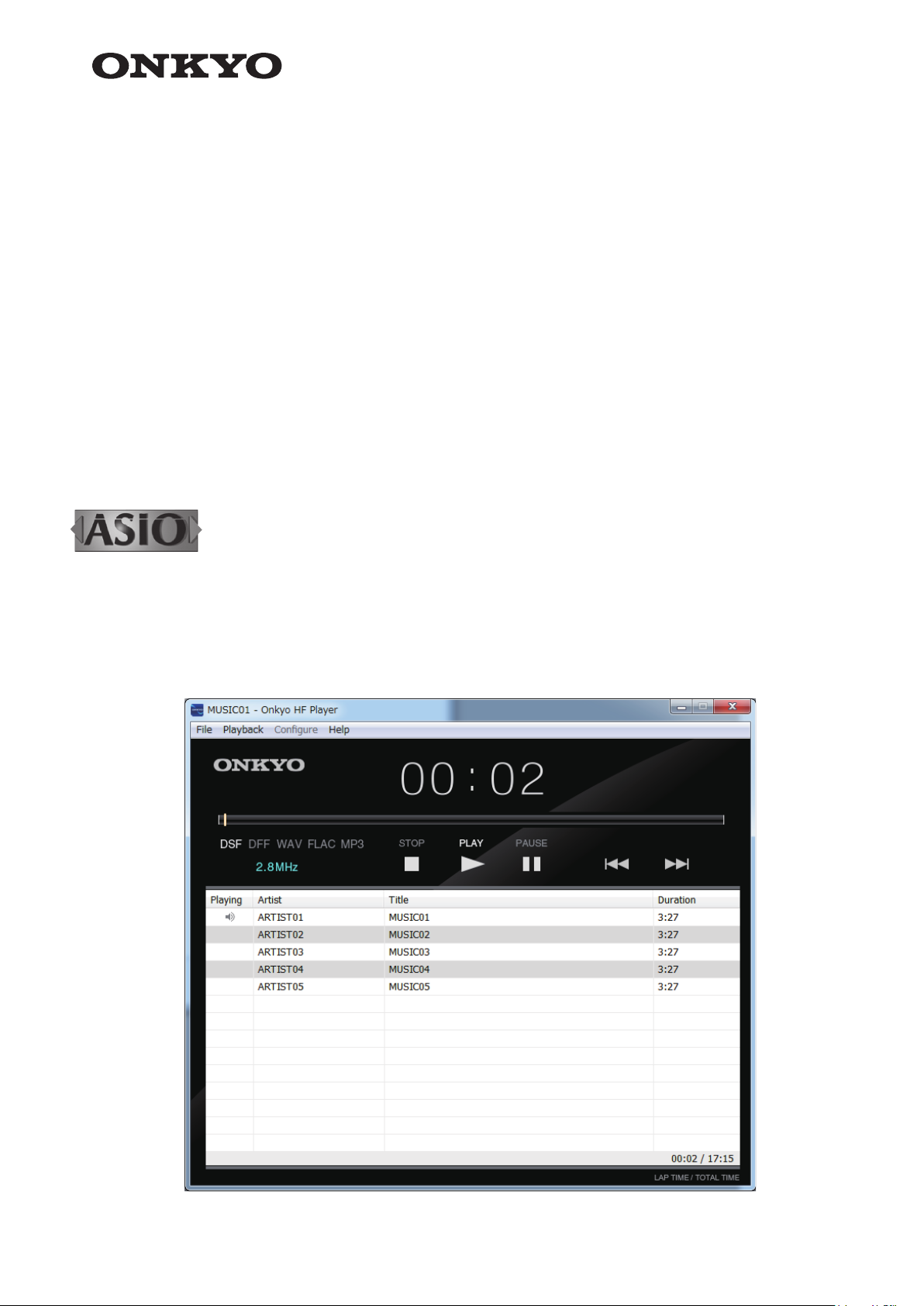
Onkyo HF Player
Music Playback Software for
DAC-HA300/DAC-HA200
OWNER'S MANUAL
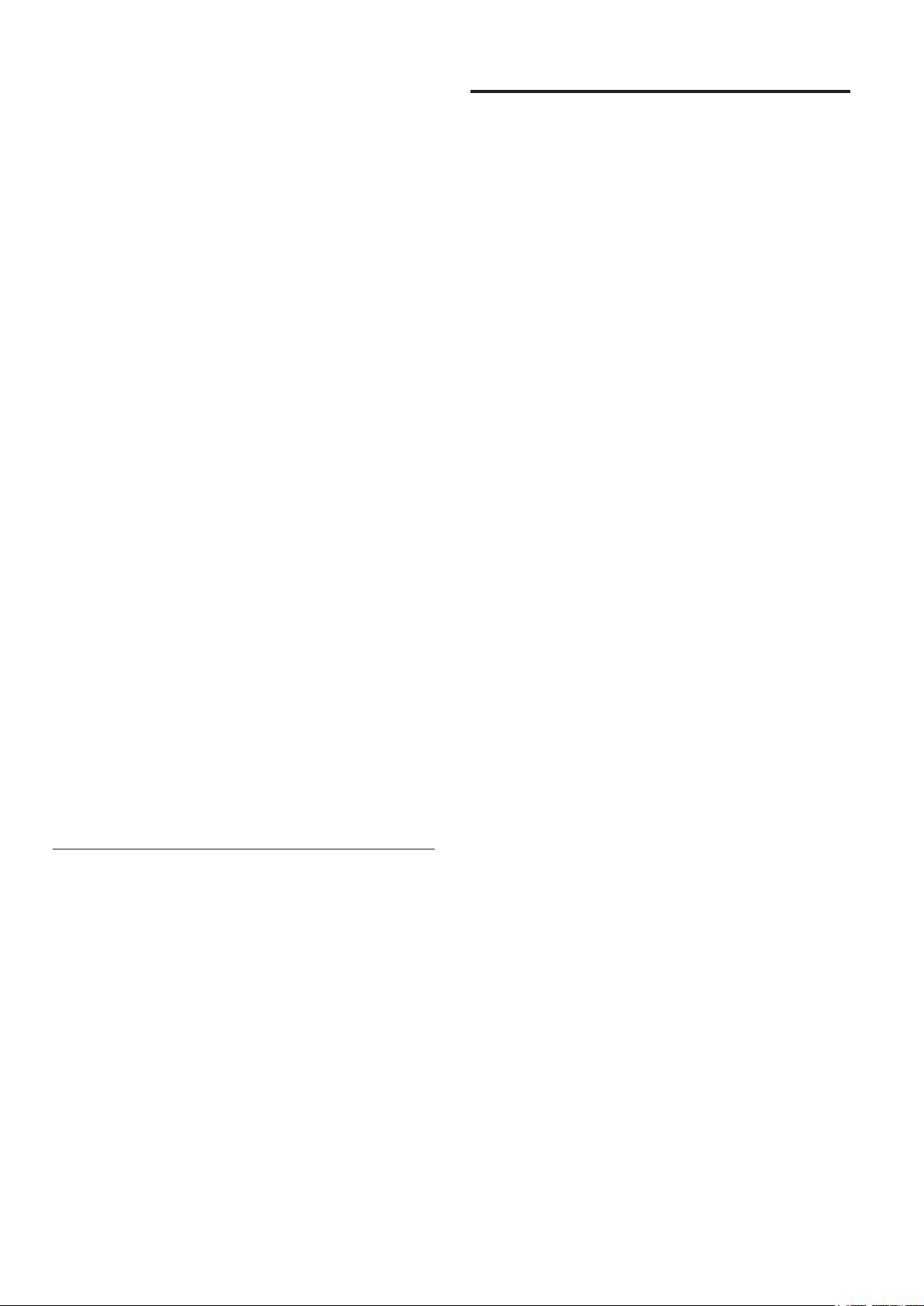
Table of contents
Overview ........................................ 3
Supported products and OS ....................... 3
KEY FEATURES .................................. 4
Easy-to-use and high quality-sound ................. 4
Simplified screen design reduces CPU load
and enhances sound quality ....................... 4
Other functions ................................. 4
Settings in Windows (1) ............................. 5
Starting the software ............................. 5
Deleting the software ............................ 5
Setting up the connected device .................... 5
To playback in finer audio quality (Advanced settings) ... 6
Settings in Mac OS (1) .............................7
Starting the software ............................. 7
Deleting the software ............................ 7
Setting up the connected device .................... 7
To playback in finer audio quality (Advanced settings) ... 8
“DSD” is a registered trademark.
“Direct Stream Digital”, DSD and their logos are trademarks
of Sony Corporation.
ASIO is a trademark and software of Steinberg Media
Technologies GmbH.
Microsoft, Windows and Windows Vista are either registered
trademarks or trademarks of Microsoft Corporation in the
United States and/or other countries.
Making settings (1) ................................ 9
Preparing the music files .......................... 9
Play back the music files ......................... 10
Managing the Playlists .......................... 11
Apple, Macintosh, Mac and Mac OS are trademarks of Apple
Inc., registered in the U.S. and other countries. Other company names and product names in this document are the
trademarks or registered trademarks of their respective
owners.
Other company names, product names and logos in this document are the trademarks or registered trademarks of their
respective owners.
2
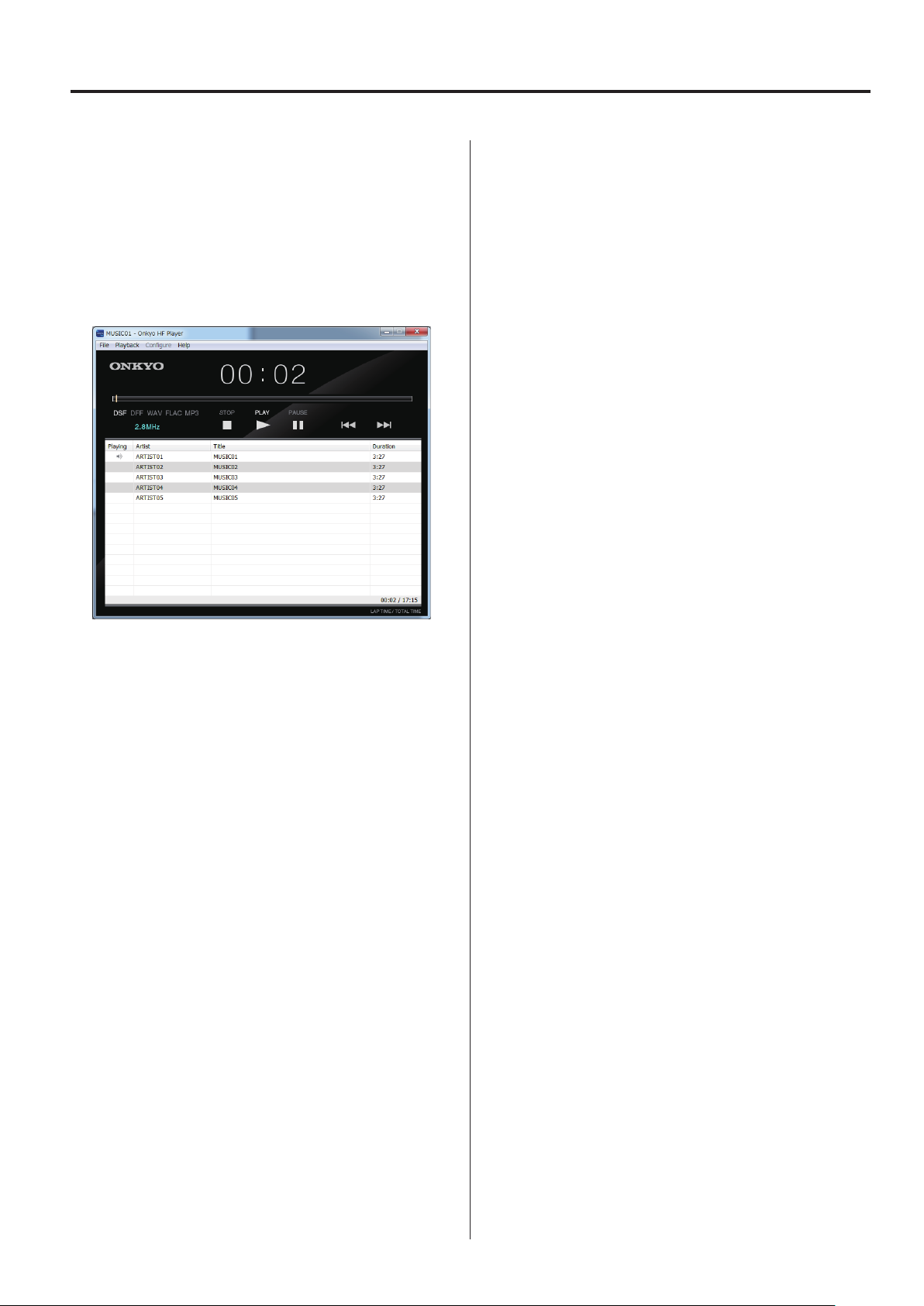
Overview
Providing a high-resolution audio
experience for everyone!
DSD 5.6 MHz / PCM 384 kHz audio file playback
application for Windows/Mac
(Format support depends on the specifications of the connected
equipment.)
Supported products and OS
Playback supported
DAC-HA300, DAC-HA200
Windows: Windows Vista (32/64-bit)
Windows 7 (32/64-bit)
Windows 8 (32/64-bit)
Windows 8.1 (32/64-bit)
Mac OS: OS X Lion (10.7)
OS X Mountain Lion (10.8)
OS X Mavericks (10.9)
(As of January, 2015)
1
DAC-HA200 does not support DSD file playback.
2
DAC-HA300 does not support Windows Vista.
For information about the operating systems that each
product supports, see their operation manuals and our
website.
1
2
The new Onkyo HF Player is a high-quality music player
application for Windows and Mac OS, with high-resolution
audio data processing capabilities. Combining new high-res
audio DAC-HA300/DAC-HA200 will allow uncomplicated
high-res audio listening for everyone.
While conventional DSD file playback applications require
professional know-how and deep digital music format understanding, the Onkyo HF Player allows you to listen to your
audio as soon as you plug in your unit and install the application. Simply drag-and-drop your music files onto the window
of the application, sit-back and enjoy.
In order to maximize the connected unit’s performance, a simplified screen of the Onkyo HF Player helps reduce CPU load
time while data processing. Choose between ASIO2.1 and
DoP modes when playing back DSD files from your Windows
PC. Furthermore, the RAM Buffer Playback mode that stores
the audio data onto the internal memory is supported for the
ultimate digital audio playback conditions.
The Onkyo HF Player is a free application software download
to help you playback and enjoy your high-res-audio files with
ease.
3
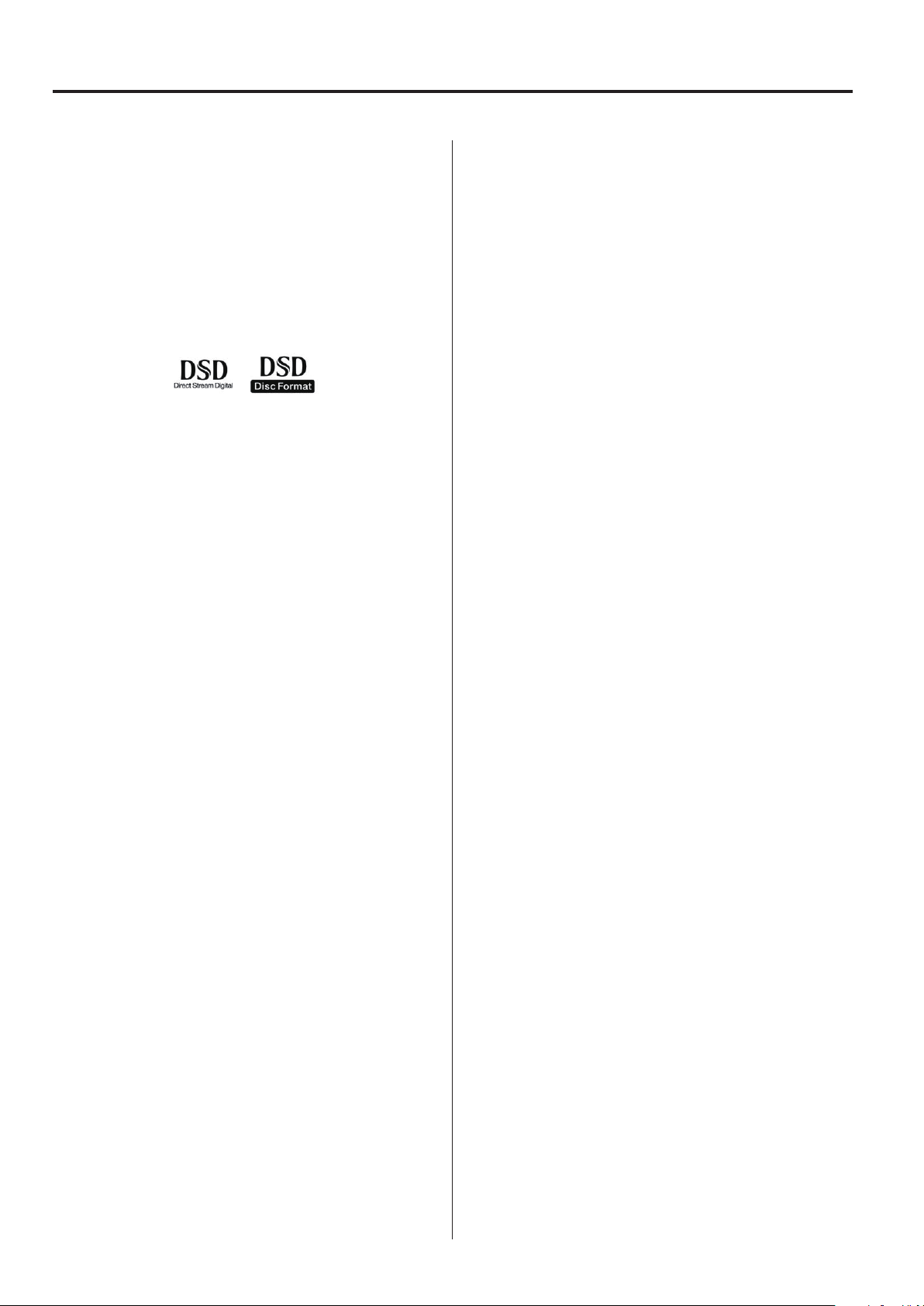
KEY FEATURES
Easy-to-use and high quality-sound
Anyone can playback high-res audio files just by installing the
Onkyo HF Player. Unlike other professional audio playback applications, the Onkyo HF Player is simple to use, and doesn’t require
additional plug-ins for use.
ASIO 2.1 and DoP modes for DSD 2.8/5.6 MHz playback
A combination of the DAC-HA300 and a Windows PC supports DSD Native playback, processing DSD data into analog
audio signal directly, without prior PCM conversion. Both ASIO
2.1 and DoP (DSD Audio over PCM Frames) modes, as well
as both 5.6 MHz and 2.8 MHz DSD files are also supported
with this configuration.
Various high-res-audio file formats other than DSD are
supported
Not only 2.8 MHz/5.6 MHz DSD file, both PCM and FLAC
files are supported as well, up to 384 kHz.
Simplified screen design reduces CPU
load and enhances sound quality
The Onkyo HF Player achieves the finest sound quality
through high-res audio and operates with ease. A modest but
sufficient screen design allows the CPU to concentrate on the
extremely large digital audio data processing, and the RAM
Buffer Playback function storing digital audio data on the PC
memory. The Onkyo HF Player was designed specifically as
an ideal digital audio delivery system.
Other functions
Supports Playlists (Creating, Saving and Loading playlists)
Repeat play by playlist or track
Shuffle play by playlist
Supported file formats (extension)
DSF (.dsf) 2.8/5.6 MHz
DSDIFF (.dff) 2.8/5.6 MHz
PCM (.wav) 44.1 kHz - 384 kHz,16 bit - 32 bit
FLAC (.flac) 44.1 kHz - 384 kHz,16 bit - 32 bit
MP3 (.mp3) 32 kbps - 320 kbps
DSD file playback is limited to models that support it.
Moreover, playback of files with formats that exceed the
supported specifications of the equipment is not possible.
For details, see the operation manual for the model being
used.
DSD file playback on Mac
DoP mode playback is supported on Mac, for perfectly
matched stylish designs like the DAC-HA300.
4

Settings in Windows (1)
Starting the software
Decompress the file you have downloaded and double-click
“Onkyo HF Player Installer.exe” to start the installer. Follow
the installer’s instructions to install.
After installation, click [Onkyo HF Player] in the Start menu to
start.
NOTE: Start this software after connecting the DAC-HA300/
DAC-HA200.
The Main screen appears when the Onkyo HF Player is
launched.
Setting up the connected device
Select [Device…] from the [Configure] menu.
The [Configure] window appears. In the [Device] item, select
the model name for the device you have connected.
Deleting the software
To delete Onkyo HF Player, go to the [Control Panel] and
select [Onkyo HF Player] in [Uninstall a Program] and
uninstall.
This allows the PC to output the audio signal to connected
device.
If you start this software without DAC-HA300/DAC-HA200
connected, device settings may be deleted. If this occurs,
connect DAC-HA300/DAC-HA200 before starting this
software and setup the device again.
Continued on the next page
5

Settings in Windows (2)
To playback in finer audio quality
(Advanced settings)
Selecting DSD decoding mode (DAC-HA300 only)
On the Onkyo HF Player Windows version, you are able to
choose decoding mode.
Select [Device…] from the [Configure] menu.
A [Configure] window appears, and choose [DSD over PCM]
or [DSD Native] from the [Decode Mode] menu, as you prefer.
[DSD over PCM]
This is a playback method called DoP (DSD Audio over PCM
Frames). The DSD data is embedded into PCM format for
transfer.
Selecting data loading method
File accessing methods are selectable for music file playback.
Select [Device…] from the [Configure] menu. A [Configure]
window appears.
Choose [Normal] or [Expand to RAM] from the [Audio Data
Handling] menu.
Tip: To playback a finer audio quality, choose the [Expand to
RAM].
[DSD Native]
Thanks to the ASIO 2.1 driver, the DSD data is directly transferred, without prior PCM conversion.
[Normal]
Reading digital audio data by normal file access mode.
[Expand to RAM]
Storing digital audio data on to the RAM (Random Access
Memory) of your PC. This allows your PC to process stored
data on the RAM by canceling file access during playback,
and allowing the system to playback in the finest audio
quality.
When the [Expand to RAM] mode is selected, it may take
extra time to start playback on a slower PC.
6

Settings in Mac OS (1)
Starting the software
Decompress the file you have downloaded and double-click
“Setup Onkyo HF Player.pkg” to start the installer. Follow the
installer’s instructions to install.
After installation, double-click [Onkyo HF Player] in the
[Application] display of [Finder].
NOTE: Start this software after connecting the DAC-HA300/
DAC-HA200.
The Main screen appears when the Onkyo HF Player is
launched.
Setting up the connected device
Select [Preferences…] from the [Onkyo HF Player] menu.
The [Preferences] window appears. In the [Device] item,
select the model name for the device you have connected.
Deleting the software
To delete Onkyo HF Player, move the Onkyo HF Player icon
to the Trash.
This allows the PC to output the audio signal to connected
device.
If you start this software without DAC-HA300/DAC-HA200
connected, device settings may be deleted. If this occurs,
connect DAC-HA300/DAC-HA200 before starting this
software and setup the device again.
Continued on the next page
7

Settings in Mac OS (2)
To playback in finer audio quality
(Advanced settings)
Selecting data loading method
File accessing methods are selectable, to playback music
files.
Select [Preferences...] from the [Onkyo HF Player] menu. A
[Preferences] window appears.
Choose [Normal] or [Expand to RAM] from the [Audio Data
Handling] menu.
Tip: To playback in a finer audio quality, choose [Expand to
RAM].
[Normal]
Reading digital audio data by normal file access mode.
[Expand to RAM]
Storing digital audio data on to RAM (Random Access
Memory) allows your PC to process stored data on the RAM
by canceling file access during playback, allowing the system
to playback the finest audio quality. When [Extend to RAM] is
selected, you can allocate maximum size of memory as you
need, to load entire data of the music file you listen to.
When the [Expand to RAM] mode is selected, it may take
extra time to start playback, on a slower PC.
8

Making settings (1)
Settings are made in the same way for both the Windows and
Mac OS versions. In this manual, we explain these procedures using the Windows version.
Preparing the music files
Prepare the music files that you want for playback using
Onkyo HF Player.
In the lower part of the main window, the “Playlist,” add your
music files by following the steps listed below.
You can also add your music files by dragging and
dropping your music files directly into the Playlist.
Browse and select target files, then click the [Open] button to
add them to the Playlist of the Onkyo HF Player.
Multiple files can be selected at once.
Select [Add file…] from the [File] menu at the top-left of the
main window. An [Add file] window appears.
Continued on the next page
9

Making settings (2)
Play back the music files
After creating a playlist, click the [PLAY] button to start playback from the beginning of the list.
Click the [Stop] button to stop, or click the [Pause] button to
pause.
After stopping playback with the [STOP] button, press the
[PLAY] button again to start playback from the beginning of
the file where playback was stopped.
To start playback of any specific file, double-click that file’s line
in the list.
During playback, you can use the mouse to move the slider
below the time display to change the playback position as
desired.
Alternatively, the following controls are accessible from the
[Playback] menu at the top-left.
[Stop]
Stop the music.
[Pause]
Pause the music.
[Play]
Start playback.
[Previous]
Go back to the previous music file in the Playlist.
[Next]
Go to the next music file in the Playlist.
[Shuffle(playlist)]
Start shuffle play in the Playlist.
[Order]
Select type of repeat play from this menu.
[Order]>[Default]
No repeat playback
[Order]>[Repeat(playlist)]
Repeat all music files in the Playlist.
[Order]>[Repeat(title)]
Repeat the selected music file.
10

Making settings (3)
Managing the Playlists
The added music files to the Playlist can be saved. It is convenient to save your favorite music files as a Playlist.
Unless you save the Playlist, added music files in the list
will disappear when the Onkyo HF Player is shut down.
Saving the Playlist
Select [Save playlist…] from the [File] menu, after you added
music files to the Playlist. A [Save playlist] windows appears,
then click the [Save] button after you choose an appropriate
location, to save the Playlist on your PC.
If music files are added to the Playlist (or another Playlist is
loaded), an alert window appears. To save the current music
file list in the Playlist, click [Yes] to save . To discard the current music file list in the Playlist, click [No] to discard.
A [Load playlist] windows appears. Choose a target Playlist
(“.ppl” extension on Windows or “.xml” extension on Mac
OS) from the appropriate location on your PC, and click the
[Open] button to load the selected Playlist.
Loading a Playlist
After the Onkyo HF Player is launched, the main window
shows nothing in the Playlist. By loading the previously saved
Playlist you are ready to playback your favorite music files.
Alternatively, you are able to switch to another Playlist, when
music files are displayed in the Playlist. It is recommended
to create multiple Playlist by genre or file formats, to switch
between them quickly.
Select [Load playlist…] from the [File] menu.
SN 29402117
11
