
CS-375D
CS-375
CD RECEIVER SYSTEM
Instruction Manual
En
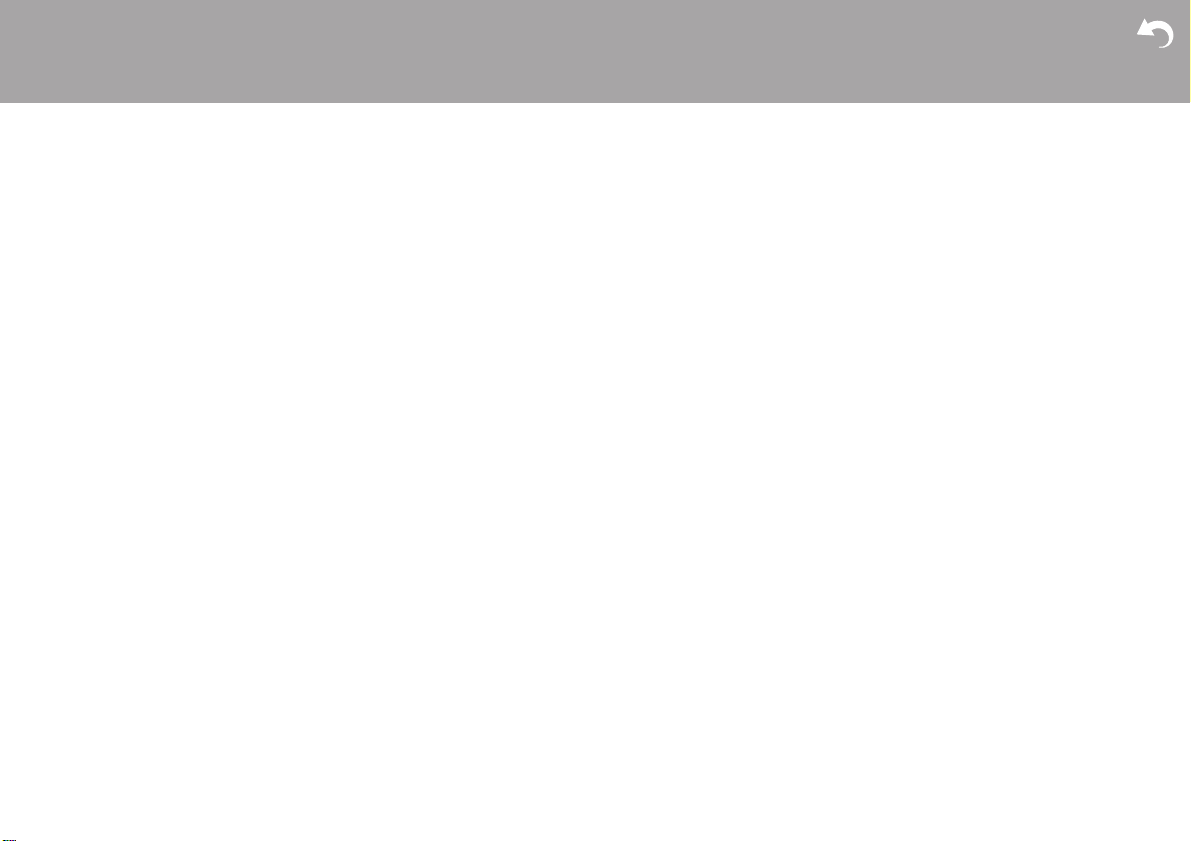
> Before Start > Part Names > Install > Playback
Table of Contents
Before Start
Before Start
What's in the box ...................................................... 3
Part Names
Front Panel ............................................................... 4
Rear Panel (CS-375D) .............................................. 5
Rear Panel (CS-375) ................................................ 6
Remote Controller ..................................................... 7
Display ...................................................................... 8
Speakers System ...................................................... 9
Install
Connect the Speakers ............................................ 10
Connecting the antenna and power cord, etc. ........ 11
Playback
Playing CDs ............................................................ 12
USB Memory ........................................................... 14
Listening to the FM Radio ....................................... 16
Listening to DAB Digital Radio (CS-375D) ..............19
BLUETOOTH
Playing audio from an external device .................... 23
Time setting / Using the alarm to start play ............. 24
Adjusting sound quality ........................................... 26
Advanced Setup
Advanced Settings ................................................... 27
Others
Troubleshooting ...................................................... 29
Other notes ............................................................. 31
General Specifications ............................................. 32
®
Playback ........................................ 22
Advanced Setup | Others
2

> Before Start > Part Names > Install > Playback
What's in the box
Advanced Setup | Others
1
32
54
76
1. Main unit (1)
2. Speaker system (2)
3. Remote controller (RC-961S) (1), Batteries (AAA/
R03) (2)
4. Speaker cable (1.1 m) (2)
5. DAB/FM wire antenna (1) (CS-375D) / FM wire
antenna (1) (CS-375)
6. Power Cord (1)
7. Non-skid pads (8)
≥ Quick Start Guide (1)
¢ This document is an online instruction manual. It is
not included as an accessory.
0 The power cord must be connected only after all
other cable connections are completed.
0 Do not connect any speakers other than those
supplied to this system.
0 We will not accept responsibility for damage arising
from the connection of equipment manufactured by
other companies.
0 Specifications and appearance are subject to
change without prior notice.
En
3
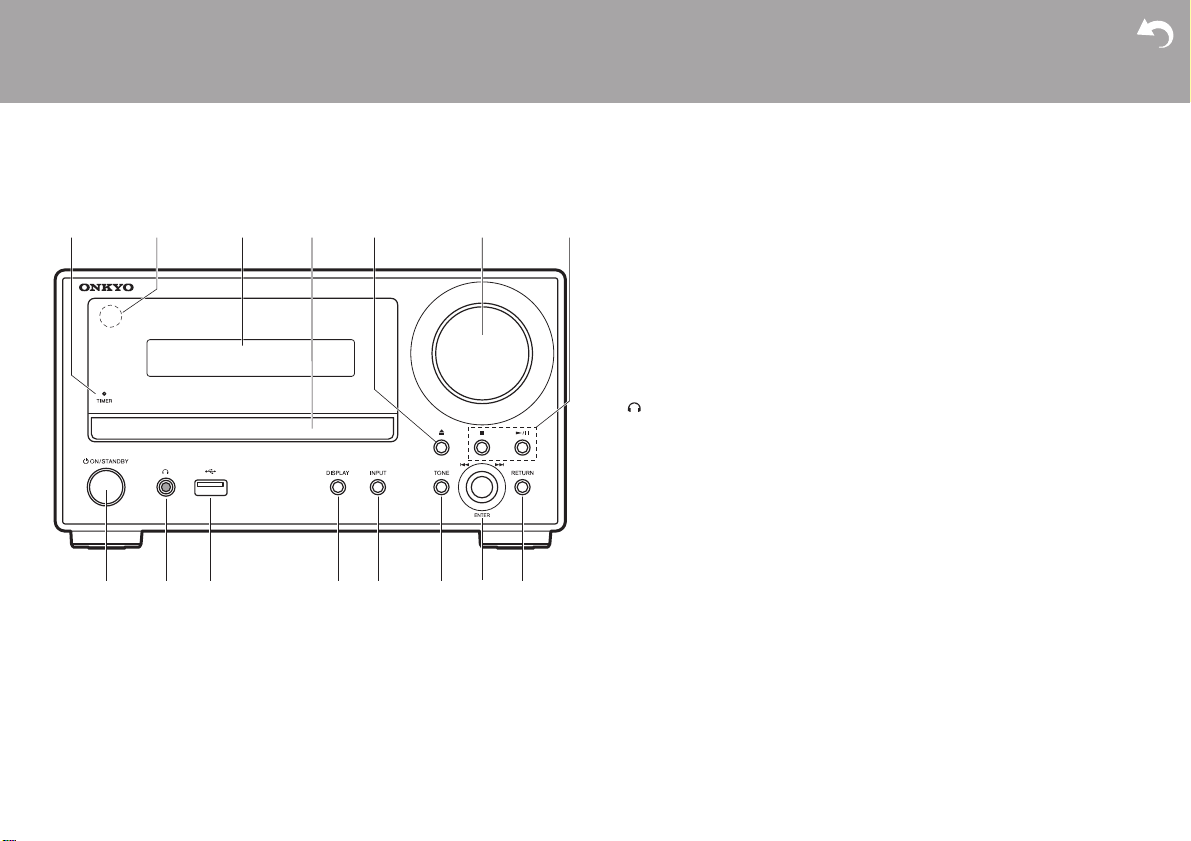
> Before Start >Part Names > Install > Playback
Front Panel
Part Names
1. TIMER indicator: This lights when the alarm is set and this unit is on standby.
2. Remote control sensor: Receives signals from the remote controller.
3. Display (ÄP8)
4. Disc tray: Place discs here. 8-cm discs can also be used.
5. < button: Open or close the disc tray.
6. Volume dial: Adjust the volume. Adjust between 0 and 50.
7. Play buttons:
8. Í ON/STANDBY button: Turns the unit on or into standby mode.
9. jack: Stereo headphones with a mini plug (Ø1/8z/3.5 mm) are connected.
10.
11.
12.
13.
14.
15.
Advanced Setup | Others
0 The signal range of the remote controller is within about 23y/7 m, at an angle of
30° to either side.
∫ : Stops playback.
1
/; : Plays or pauses playback.
0 Depending on the input, the operation may not start.
USB port: Connect a USB memory to play music files.
DISPLAY button: Switches the information on the display.
0 Depending on the input, the operation may not start.
INPUT button: Switches the input to be played. (CD / BLUETOOTH / USB /
OPTICAL / LINE / DAB (CS-375D) / FM)
TONE button: Adjust the sound quality. Press the button repeatedly to select item
to adjust from “BASS”, “TREBLE” and “S.BASS”, and turn the skip (:/9) dial
to adjust.
ENTER button, skip (:/9) dial:
When playing, turn left or right to select the folder or file, then press to confirm.
0 Depending on the input, the operation may not start.
While the menu is displayed, turn the dial to select items and press to confirm the
settings.
RETURN button: Returns the display to the previous state.
4
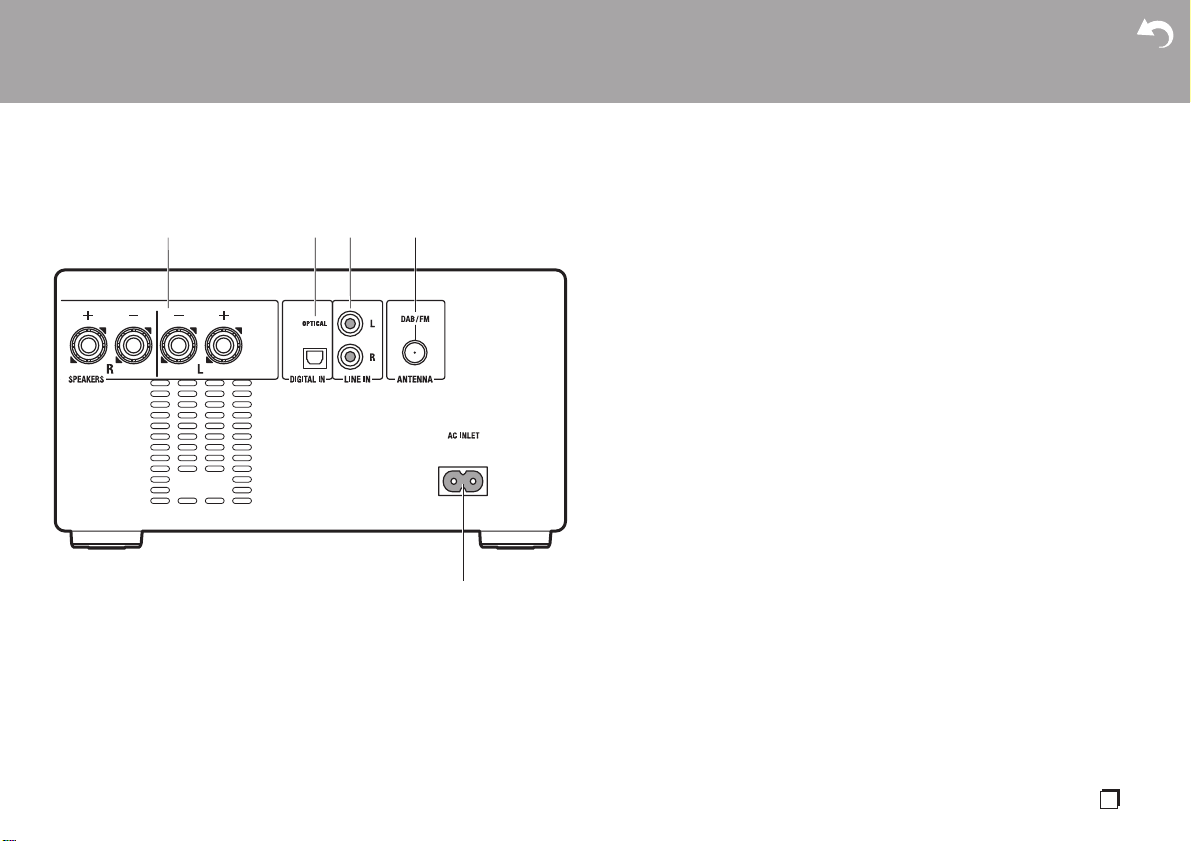
> Before Start >Part Names > Install > Playback
Rear Panel (CS-375D)
1. SPEAKERS terminals: Connect speakers with the supplied speaker cables.
2. DIGITAL IN OPTICAL jack: You can play the digital audio from an external device
3. LINE IN jacks: You can play the audio from an external device such as a television
4. DAB/FM ANTENNA jack: Connect the supplied DAB/FM wire antenna.
5. AC INLET: Connect the supplied power cord.
Advanced Setup | Others
such as a television connected with a digital optical cable.
connected with an analogue audio cable.
En
5
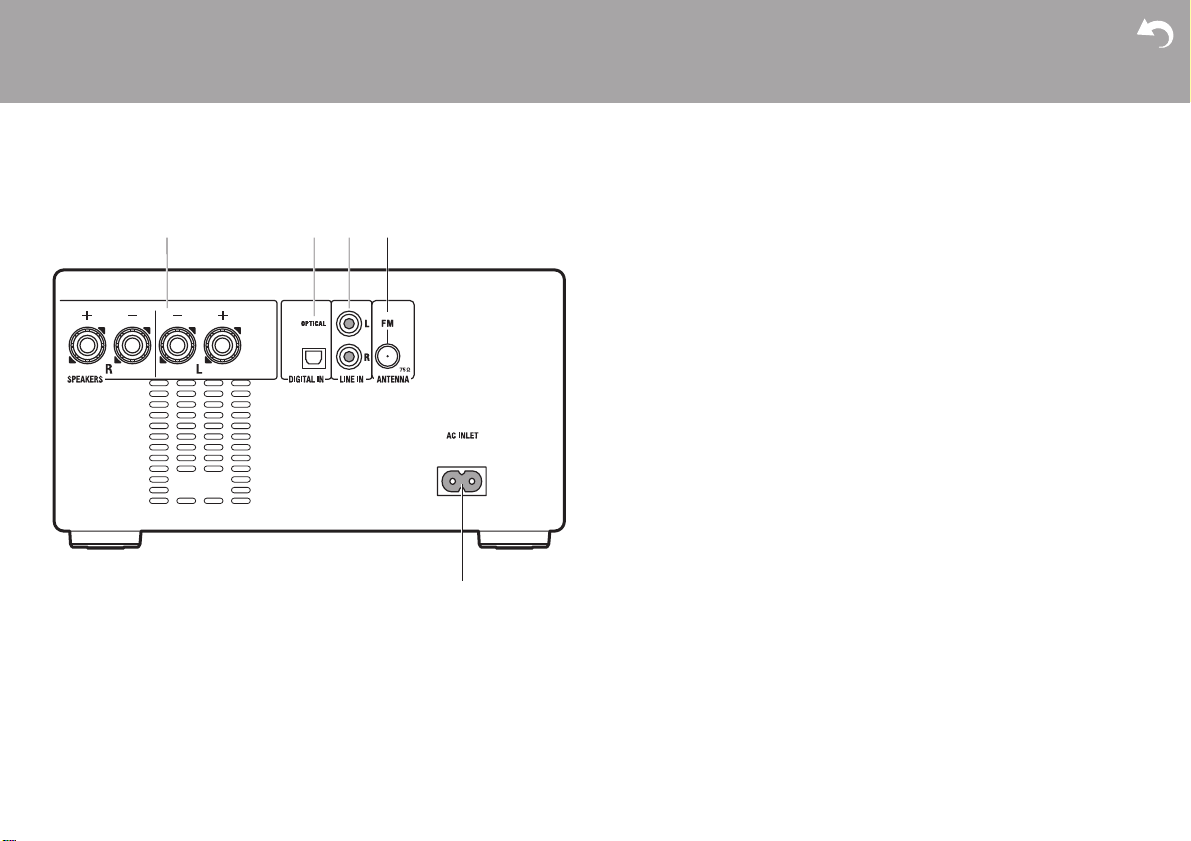
> Before Start >Part Names > Install > Playback
Rear Panel (CS-375)
1. SPEAKERS terminals: Connect speakers with the supplied speaker cables.
2. DIGITAL IN OPTICAL jack: You can play the digital audio from an external device
3. LINE IN jacks: You can play the audio from an external device such as a television
4. FM ANTENNA jack: Connect the supplied FM wire antenna.
5. AC INLET: Connect the supplied power cord.
Advanced Setup | Others
such as a television connected with a digital optical cable.
connected with an analogue audio cable.
6

> Before Start >Part Names > Install > Playback
Remote Controller
Advanced Setup | Others
1. Í button: Turns the unit on or into standby mode.
2. Numbered buttons: Use to directly input the CD or
USB track number when selecting tracks.
3. MEMORY button: Used to register favorite radio
stations.
4. button: Switches the information on the display.
0 Depending on the input, the operation may not
start.
5. button: Displays the menu.(ÄP27)
6. Cursors, ENTER button: Select the item with the
cursors and press ENTER to confirm.
TUNE 3/4: Used to select radio stations.
PRESET 2/1: Used to select stations that have
been registered.
Play buttons:
:/6: Return to the beginning of the track being
played. Press again to move to the track before.
Press and hold to rewind the track quickly.
5/9: When pressed during play, move to the
next track. Press and hold to fast-forward through
the track.
0 Depending on the input, the operation may not
start.
7. INPUT 2/1 buttons: Switches the input to be
played. (CD / BLUETOOTH / USB / OPTICAL / LINE
/ DAB (CS-375D) / FM)
8. Play buttons:
∫ : Stops playback.
X; : Plays or pauses playback.
0 Depending on the input, the operation may not
start.
9. button: Set repeat play.
10.
button: Switches the input to BLUETOOTH.
11.
DIMMER button: You can adjust the brightness of
the display in four steps. It cannot be turned off
completely.
12.
SLEEP button: Set the sleep timer. When the time
set (10, 20, 30, 60, 90, 120, 150, or 180 minutes)
has elapsed, the unit switches to standby. If SLEEP
button is pressed after setting, the time remaining
until sleep is displayed.
13.
button: Temporarily mutes audio. Press again to
cancel muting.
14.
CLEAR button: Press while setting the time, the
alarm, etc., to exit the settings without saving them.
Also, when pressed and held with FM/DAB, all
preset stations are deleted.
15.
NOW PLAYING button: Press once to display
the current input. Press twice to display the current
time.
16.
button: Returns the display to the previous state.
17.
VOL i/j buttons: Adjust the volume. Adjust
between 0 and 50.
18.
button: Set random play.
19.
DIRECT button: Switch the DIRECT mode on and
off. (ÄP26)
20.
TONE button: Adjust the sound quality. (ÄP26)
En
7
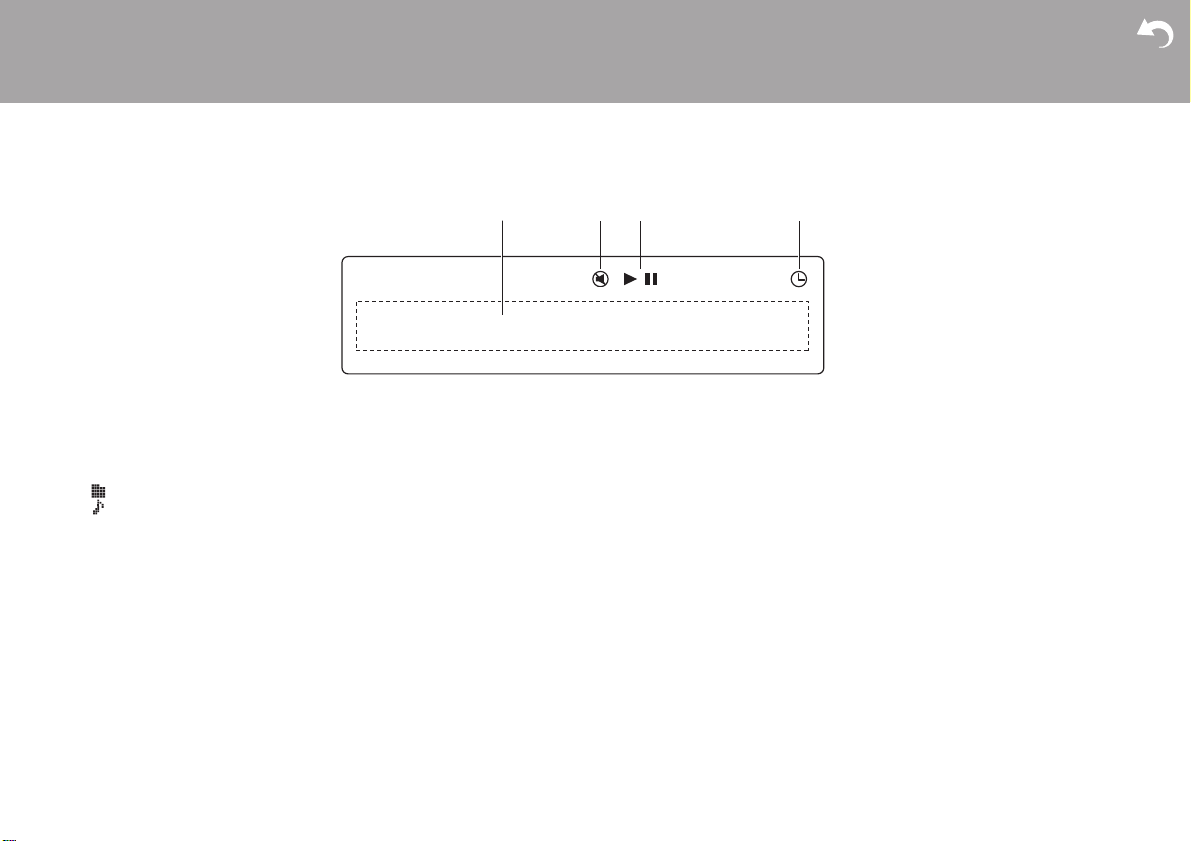
> Before Start >Part Names > Install > Playback
Display
Advanced Setup | Others
1. Message display: Displays information about tracks and menus.
0 Characters that cannot be displayed by this unit appear as "
0 The following icons are displayed.
: Folder
: Track title
2. This is displayed when muting is on.
3. Displays the play status.
4. This lights when the alarm is set.
∫
".
8
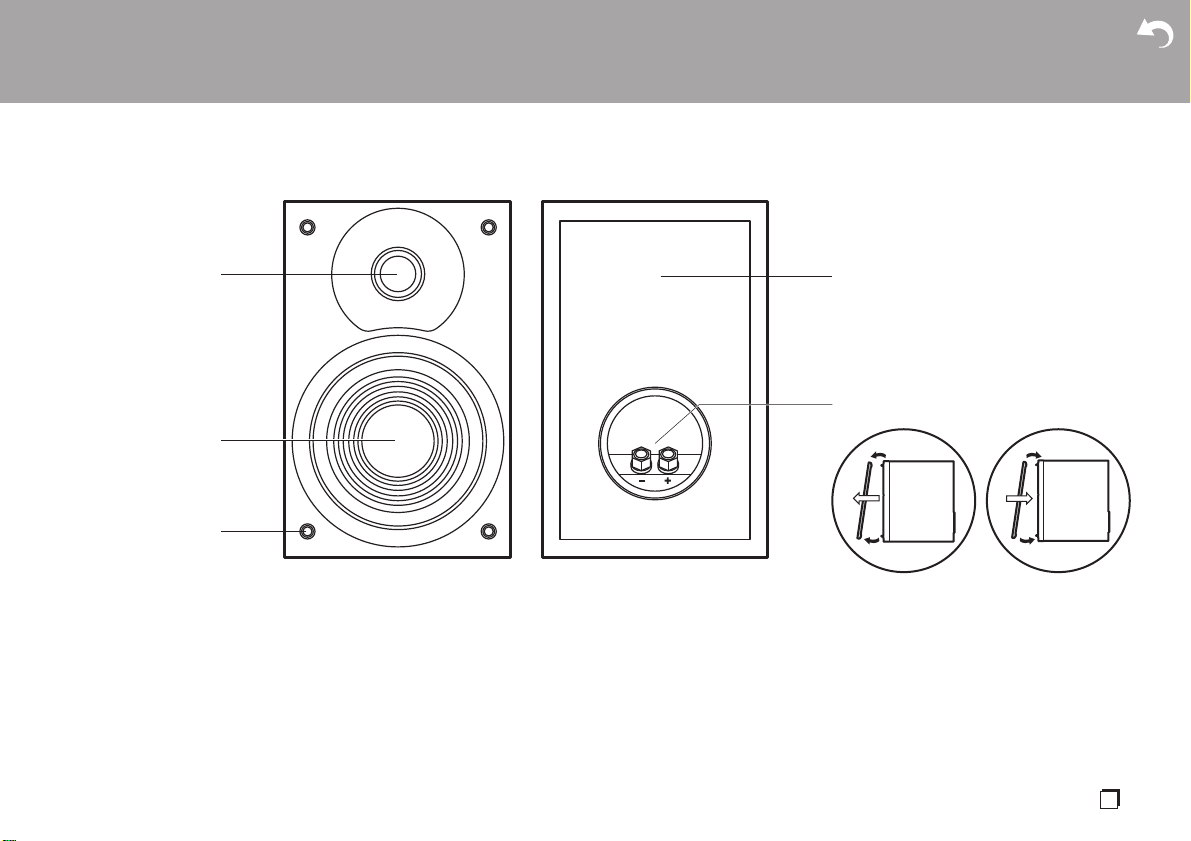
> Before Start >Part Names > Install > Playback
Speakers System
Advanced Setup | Others
There is no distinction between left and right with the included speaker system. There
will be no difference in sound quality whichever side you choose to put each speaker.
1. Tweeter: Plays the treble.
2. Woofer: Plays the mid range and bass.
3. Grill net fittings: Used to attach the grill nets. When removing the grill net, hold the
bottom of the grill net with both hands and pull gently forward, then gently pull the
top of the grill out to remove. To attach again, attach the top first, then the bottom.
4. Speaker cabinet
5. Speaker terminals: Connect speakers to the main unit with speaker cables.
21
1
2
En
9

> Before Start > Part Names >Install > Playback
Connect the Speakers
Install
1
a
a
a
a
3
RED
RED
2
4
RED
Advanced Setup | Others
Before Installing
Attach the included non-skid pads to the four corners of
the bases of the front speakers. This makes the
speakers less likely to slip, improve the stability of the
installation, and enables better sound.
Instructions on how to connect speakers
Connect the included speaker cables with ends with
the red tubing attached to the i jacks on the main unit
and the speaker. If connection is wrong, the phase
reverses and this makes it harder to output bass. After
inserting the speaker cables, tighten the terminals
firmly by turning to the right. Also make sure the
exposed wires of the speaker cables do not stick out of
the speaker terminals when connecting. If the exposed
wires of the speaker cables touch the rear panel or the
i and s wires touch each other, the protection circuit
may be activated and the power may turn off.
10
b
a Non-Skid Pads, b Speaker Cable
b

> Before Start > Part Names >Install > Playback
Connecting the antenna and power cord, etc.
1
a
2 3
(CS-375)
Advanced Setup | Others
Antenna Hookup
Move the antenna around while playing the radio to find
the position with the best reception.
Power Cord Hookup
This model includes a removable power cord.
The power cord must be connected only after all other
connections are completed. Make sure you first
connect the power cord to AC INLET terminal of the
unit and then connect to the outlet. Always disconnect
the outlet side first when disconnecting the power cord.
b
b
(CS-375D)
a DAB/FM Wire Antenna (CS-375D) / FM Wire Antenna (CS-375), b Power Cord
En
11

> Before Start > Part Names > Install > Playback
Playing CDs
Playback
This unit can also play CD-R/CD-RW recorded with
1
2
MP3 format files, along with commercially available
music CDs.
0 The supported sampling rates for MP3 files are 32
kHz to 48 kHz, and supported bitrates are between
32 kbps and 320 kbps and VBR.
0 Play of CDs not conforming to the CD standards,
such as copy control CDs, is not guaranteed.
Playing music CDs
Perform the following procedure when the unit is on.
1. Repeatedly press INPUT 2/1 on the remote
controller to switch input to CD.
2. Press < on the main unit to open the disc tray, and
after putting the disc on the tray, press < again to
close the tray.
3. Press X; (d) on the remote controller to start play.
Use other play buttons (b) to stop play or choose
tracks to play. You can also select by entering the
track number with number buttons (a) and pressing
ENTER (c).
Advanced Setup | Others
a
b
c
b
d
12

> Before Start > Part Names > Install > Playback
Advanced Setup | Others
Playing MP3 discs
Perform the following procedure when the unit is on.
1. Repeatedly press INPUT 2/1 on the remote
controller to switch input to CD.
2. Press < on the main unit to open the disc tray, and
after putting the disc on the tray, press < again to
close the tray.
3. After reading the disc is complete, use 3/4 (d) on
the remote controller to select the folder or file. If you
selected a folder, the content of the folder is
displayed when you press ENTER (f). To return to
the previous display, press (c).
When you select a file and press ENTER (f) on the
remote controller, play starts.
0 Only the music files in the same level of the folder
are played.
4. Use play buttons (e) to stop play or choose tracks to
play. You can also select by entering the track
number with number buttons (a) and pressing
ENTER (f).
Also, by pressing (b), you can switch the display
in the order Track title/Artist name/Album name/
Track number in the folder, Elapsed play time/
Remaining play time.
0 ID3 version 1 (1.0 and 1.1) only is supported with
the title, artist name, and album name displays.
0 Characters that cannot be displayed by this unit
appear as "
0 A maximum of 255 folders and 999 files can be
read. This includes folders that contain files this
unit cannot play.
∫
".
Repeat play
1. Repeatedly press (g) during play to display
“REPEAT ONE” or “REPEAT ALL” on the display.
REPEAT ONE: Repeat play of the selected
individual track.
REPEAT ALL: Repeat play of all tracks.
Repeat play of all tracks within a folder on an MP3
disc.
0 To cancel repeat play, press (g) several times
until “REPEAT OFF” is displayed.
0 Repeat play is canceled if random play is started
during repeat play.
Random play
Play tracks in randomly.
1. Repeatedly press (h) during play to display
“RANDOM ON” on the display.
0 To cancel random play, press (h) until “RANDOM
OFF” is displayed.
0 Random play is canceled if repeat play is started
during random play.
a
b
c
d
e
f
g
e
h
En
13

> Before Start > Part Names > Install > Playback
f
h
b
d
g
a
c
e
e
USB Memory
Advanced Setup | Others
You can play MP3 music files by connecting a USB
1
memory to the USB port on the front of the unit.
0 The supported sampling rates for MP3 files are 32
kHz to 48 kHz, and supported bitrates are between
32 kbps and 320 kbps and VBR.
unit cannot play.
Basic operations
Perform the following procedure when the unit is on.
1. Repeatedly press INPUT 2/1 on the remote
controller to switch input to USB.
2. Plug your USB memory into the USB port on the
front.
3. After reading is complete, use 3/4 (d) on the
remote controller to select the folder or file. If you
selected a folder, the content of the folder is
displayed when you press ENTER (f). To return to
the previous display, press (c).
When you select a file and press ENTER (f) on the
remote controller, play starts.
0 Only the music files in the same level of the folder
are played.
4. Use play buttons (e) to stop play or choose tracks to
2
play. You can also select by entering the track
number with number buttons (a) and pressing
ENTER (f).
Also, by pressing (b), you can switch the display
in the order Track title/Artist name/Album name/
Track number in the folder, Elapsed play time/
Remaining play time.
0 ID3 version 1 (1.0 and 1.1) only is supported with
the title, artist name, and album name displays.
0 Characters that cannot be displayed by this unit
appear as "
0 A maximum of 255 folders and 999 files can be
read. This includes folders that contain files this
∫
".
14

> Before Start > Part Names > Install > Playback
Advanced Setup | Others
Repeat play
1. Repeatedly press (g) during play to display
“REPEAT ONE” or “REPEAT ALL” on the display.
REPEAT ONE: Repeat play of the selected
individual track.
REPEAT ALL: Repeat play of all tracks in the folder.
0 To cancel repeat play, press (g) several times
until “REPEAT OFF” is displayed.
0 Repeat play is canceled if random play is started
during repeat play.
Random play
Play tracks in a folder randomly.
1. Repeatedly press (h) during play to display
“RANDOM ON” on the display.
0 To cancel random play, press (h) until “RANDOM
OFF” is displayed.
0 Random play is canceled if repeat play is started
during random play.
USB Memory Requirements
0 This unit can use USB memories that comply with
the USB mass storage device class standard.
(However, there are still devices that cannot be
played by this unit even if they comply with the USB
mass storage class standard.)
0 The unit is also compatible with USB memories
using the FAT16 or FAT32 file system formats. Other
formats such as exFAT, NTFS, and HFS cannot be
played by this unit.
0 This unit does not support the use of an external
hard drive.
0 USB hubs and USB storage devices with hub
functions are not supported. Do not connect these
devices to the unit.
0 We accept no responsibility whatsoever for the loss
or damage to data stored on a USB memory when
that device is used with this unit. We recommend
that you back up your important music files
beforehand.
En
15

> Before Start > Part Names > Install > Playback
Listening to the FM Radio
Advanced Setup | Others
1
Perform the following procedure when the unit is on.
1. Repeatedly press INPUT 2/1 on the remote
controller to switch input to FM.
2. Press TUNE 3/4 (b) on the remote controller to
select a station.
To tune automatically: Press and hold TUNE 3/4
(b) until "SEARCH UP" or "SEARCH DOWN" is
displayed to start automatic tuning. Searching stops
when a station is found.
To tune manually: The frequency changes one step
each time you press TUNE 3/4 (b). Tune by
looking at the display.
When FM reception is poor: Reception may improve
with monaural reception. Press (a) to display the
menu, press 3/4 (b) to select "FM STEREO/MONO",
then press ENTER (c). Press 3/4 (b) to select
"MONO". To exit the settings, press (a).
a
b
c
Tuning
16
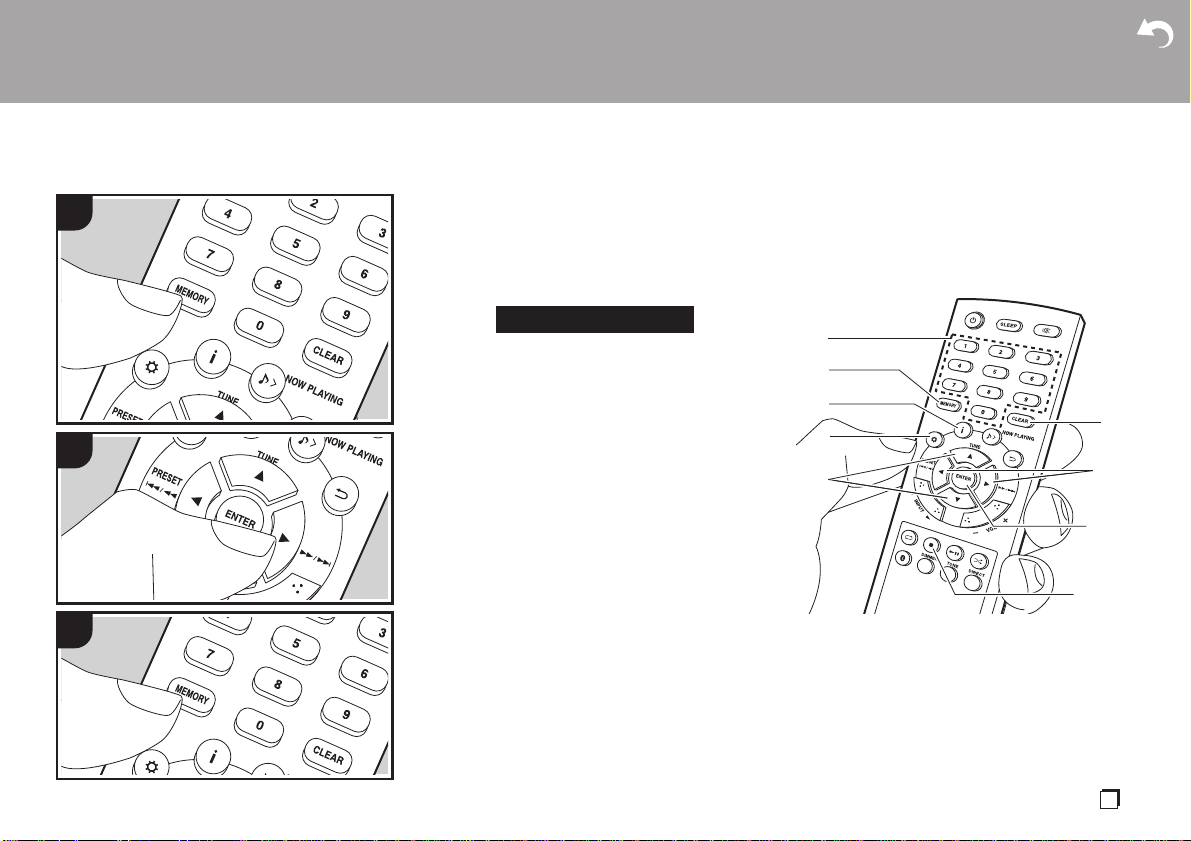
> Before Start > Part Names > Install > Playback
01 87 . 50MHz
Advanced Setup | Others
1
Registering a station
You can register a maximum of 30 FM stations.
After tuning into the radio station you want to register,
perform the following procedure.
1. Press MEMORY (b) on the remote controller so that
the preset number on the display flashes.
1. Repeatedly press INPUT 2/1 on the remote
controller to switch input to FM.
2. Press and hold CLEAR (e) on the remote controller.
"MEMORY CLEAR" is displayed and all registered
stations are deleted.
a
2. While the preset number is flashing (about 5
seconds), repeatedly press PRESET 2/1 (g) on
the remote controller to select a number.
3. Press MEMORY (b) on the remote controller again
to register the station. When registered, "STORED"
is displayed and the preset number stops flashing.
2
3
Selecting registered stations
1. Repeatedly press INPUT 2/1 on the remote
controller to switch input to FM.
2. Press PRESET 2/1 (g) on the remote controller to
select a preset number. You can also select by
entering the preset number with number buttons (a)
and pressing ENTER (h).
To select the registered stations while listening to
them in order
1. Repeatedly press INPUT 2/1 on the remote
controller to switch input to FM.
2. Press and hold PRESET 2/1 (g) on the remote
controller until the preset number starts flashing.
The preset numbers change automatically at
intervals of 5 seconds.
3. When the station you want to listen to comes on,
press PRESET 1 on the remote controller.
To delete a registered station
b
c
d
f
e
g
h
i
En
17

> Before Start > Part Names > Install > Playback
Advanced Setup | Others
Using RDS (CS-375D)
RDS stands for Radio Data System and is a method of
transmitting data in FM radio signals. In regions using
RDS, the radio station name is displayed when you
tune into a radio station broadcasting program
information. You can use the following functions.
Displaying RDS information
1. With the station name displayed, press (c) on the
remote controller repeatedly to change the
information displayed in order; station name (PS)/
Program Type (PTY)/Radio Text (RT)/frequency.
Long pieces of information scroll across the display.
0 "NO RDS" is displayed when no text information is
available. Note that if the station name, Program
Type, and Radio Text are not being received, "NO
PS", "NO PTY" and "NO RT" are displayed instead.
0 Unusual characters may be displayed when the unit
receives unsupported characters. However, this is
not a malfunction. Also, if the signal from a station is
weak, information may not be displayed.
Search for stations by Program Type
1. With the name of the station on the display, press
(d) on the remote controller to display the menu,
press 3/4 (f) to select "FM RDS", then press
ENTER (h).
2. Use 3/4 (f) to select "PTY" and press ENTER (h).
3. Press the PRESET 2/1 (g) to select the Program
Type you want to find, then press ENTER (h) to start
the search.
The Program Types displayed are as follows:
None
News (News reports)
Current Affairs
Information
Sport
Education
Drama
Cultures
Science (Science and technology)
Varied Speech
Pop Music
Rock Music
Easy Listening
Light Classics M
Serious Classics
Other Music
Weather & Metr
Finance
Children’s Progs (Children's programmes)
Social Affairs
Religion
Phone In
Travel & Touring
Leisure & Hobby
Jazz Music
Country Music
National Music
Oldies Music
Folk Music
Documentary
Alarm Test
Alarm - Alarm!
0 The information displayed may sometimes not
match the content being broadcast by the station.
4. When a station is found, the frequency is displayed
and that station is received.
To search for a different station using the same
Program Type, continue with steps 1 to 3.
0 If no stations are found, the message "NOT FOUND"
is displayed.
0 To cancel the procedure, press ∫ (i).
0 Unusual characters may be displayed when the unit
receives unsupported characters. However, this is
not a malfunction. Also, if the signal from a station is
weak, information may not be displayed.
Registering RDS stations automatically
You can automatically search for and register RDS
stations using the Auto Station Program Memory
(ASPM) feature.
1. Repeatedly press INPUT 2/1 to switch input to FM.
2. Press (d) on the remote controller to display the
menu, press 3/
ENTER (h).
3. Use 3/4 (f) to select "ASPM" and press ENTER
(h).
"ASPM" flashes during the search. When registered,
the preset number and "STORED" are displayed.
"END" is displayed when the search is finished.
0 If no stations are found, the message "NOT FOUND"
is displayed.
0 To cancel the procedure, press ∫ (i).
0 Selecting registered stations (ÄP17)
(f) to select "FM RDS", then press
4
18

> Before Start > Part Names > Install > Playback
Listening to DAB Digital Radio (CS-375D)
Advanced Setup | Others
1
Tuning
Perform the following procedure when the unit is on.
1. Repeatedly press INPUT 2/1 on the remote
controller to switch input to DAB.
0 The very first time you select Tuner DAB, the Auto
Tuning function automatically scans the DAB
Band 3 for the multiplexes (i.e., stations) available
in your area.
0 Once the scanning process is complete, the
stations are stored in alphanumeric order and the
first station is selected.
0 If a new DAB station is introduced, or you move to
a new area, press (a) on the remote controller
to display the menu, then use "AUTO" in "DAB
SCAN".
2. Select the desired radio station with TUNE 3/4 (b)
on the remote controller, then press ENTER (c) to
confirm the selection.
Tuning Manually
You can tune to stations that cannot be found
automatically by using manual tuning.
1. Repeatedly press INPUT 2/1 on the remote
controller to switch input to DAB.
2. Press (a) on the remote controller to display the
menu, press 3/4 (b) to select "DAB SCAN", then
press ENTER (c).
3. Use 3/4 (b) to select "MANUAL" and press ENTER
(c).
4. The frequency changes each time you press TUNE
3/4 (b) on the remote controller. Watch the display
as you change to the required frequency, then press
ENTER (c) to confirm the selection.
a
b
c
En
19

> Before Start > Part Names > Install > Playback
Advanced Setup | Others
1
2
3
Registering a station
You can register a maximum of 10 DAB stations.
After tuning into the radio station you want to register,
perform the following procedure.
1. Press MEMORY (b) on the remote controller so that
the preset number on the display flashes.
CH 01
2. While the preset number is flashing (about 10
seconds), repeatedly press PRESET 2/1 (e) on
the remote controller to select a number.
3. Press MEMORY (b) on the remote controller again
to register the station. When registered, "STORED"
is displayed and the preset number stops flashing.
Selecting registered stations
1. Repeatedly press INPUT 2/1 on the remote
controller to switch input to DAB.
2. Press PRESET 2/1 (e) on the remote controller to
select a preset number, then press ENTER (f) to
confirm the selection. You can also select by
entering the preset number with number buttons (a)
and pressing ENTER (f).
To delete a registered station
1. Repeatedly press INPUT 2/1 on the remote
controller to switch input to DAB.
2. Press and hold CLEAR (d) on the remote controller.
"MEMORY CLEAR" is displayed and all registered
stations are deleted.
a
b
c
d
e
f
20

> Before Start > Part Names > Install > Playback
Displaying DAB Radio Information
1. Press the button (c) repeatedly to display more
information about the selected DAB station.
Programme Name : Station name is displayed. (set
by default)
Scrolling text : Information scrolls across the
display when sent from the station.
Programme type : Displays the type of content
being broadcast by the station.
Multiplex name : Displays the name of the multiplex
(ensemble) which provides the current service.
Channel/Frequency : Displays the channel and
frequency of the current station.
Stereo mode : Displays stereo mode.
Transfer speed : Displays the data transfer speed.
Signal quality : The signal quality is displayed as a
number.
0 - 69: Poor reception
70 - 84: Good reception
85 - 100: Excellent reception
Advanced Setup | Others
En
21

> Before Start > Part Names > Install > Playback
BLUETOOTH® Playback
Advanced Setup | Others
1
2
OnkyoCR-375
3
Perform the following procedure when the unit is on.
1. When you press the button on the remote
controller, "Pairing" is displayed on the display, and
the pairing mode is enabled.
Pairing
2. Enable (turn on) the BLUETOOTH function of the
BLUETOOTH wireless technology enabled device,
then select this unit from amongst the devices
displayed. If a password is requested, enter "0000".
0 This unit is displayed as "Onkyo CR-375".
3. "Pairing" on the display changes to the name of the
BLUETOOTH wireless technology enabled device.
0 When connecting to another BLUETOOTH wireless
technology enabled device, first disable the
connection with any paired BLUETOOTH wireless
technology enabled device, then after "Pairing" is
displayed, do the operations in step 2. This unit can
store the data of up to eight paired devices.
0 The coverage area is within about 32y/10 m. Note
that connection is not always guaranteed with all
BLUETOOTH wireless technology enabled devices.
0 All pairing information is deleted when you reset the
settings to the status at the time of shipment. Note
that this does not delete the pairing information on
the BLUETOOTH wireless technology enabled
device. When pairing the unit again with the device,
be sure to clear the pairing information on the
BLUETOOTH wireless technology enabled device in
advance. For information on how to clear the pairing
information, refer to the BLUETOOTH wireless
technology enabled device's instruction manual.
Pairing
Playing Back
Perform the following procedure when the unit is on.
1. Press to change input to BLUETOOTH.
2. Perform the connection procedure on the
BLUETOOTH wireless technology enabled device.
3. Play the music files. Increase the volume of the
BLUETOOTH wireless technology enabled device to
an appropriate level.
0 Due to the characteristics of BLUETOOTH wireless
technology, the sound produced on this unit may
slightly be behind the sound played on the
BLUETOOTH wireless technology enabled device.
22

> Before Start > Part Names > Install > Playback
Playing audio from an external device
Advanced Setup | Others
1
a
2
a Digital Optical Cable, b Analog Audio Cable
Connections
You can play the audio from external devices such as
TVs and game consoles through this unit. If the
external device has an optical digital output terminal,
connect using a digital optical cable to the DIGITAL IN
OPTICAL terminal on this unit. When the external
device is to be connected with an analog audio cable,
connect to the LINE IN jacks on this unit.
Playing Back
Perform the following procedure when the unit is on.
b
1. When playing a device connected to the DIGITAL IN
OPTICAL terminal, press INPUT 2/1 repeatedly to
change the input on this unit to "OPTICAL".
OPTICAL
When playing a device connected to the LINE IN
jacks, press INPUT 2/1 repeatedly to change the
input on this unit to "LINE".
LINE
2. Start play on the player.
0 When connected by a digital optical cable, this unit
supports linear PCM signals of up to 48 kHz/24 bits
for input.
En
23

> Before Start > Part Names > Install > Playback
Time setting / Using the alarm to start play
Advanced Setup | Others
1
Time setting
By setting the time, you can use the alarm to start play.
1. Press on the remote controller to display the
menu.
2. Press 3/4 (a) to select "Clock Setting", then press
ENTER (d).
3. When setting for the first time, press ENTER (d)
while "CLOCK" is flashing. From the next time, press
ENTER (d) while the day of the week and time are
displayed.
4. Set the day of the week with 2/1 (c), then press
ENTER (d).
5. Set the time with 2/1 (c), then press ENTER (d).
6. Set the minutes with 2/1 (c), then press ENTER
(d). Setting ends automatically after a short time.
0 Once you have completed the setting, the set time
can be displayed by pressing NOW PLAYING
button (b) twice.
a
b
c
d
2
24

> Before Start > Part Names > Install > Playback
Advanced Setup | Others
1
2
Setting the alarm to start play
At the set time, the unit switches on and starts play of
the desired source. Make sure that the clock on this
unit is set correctly. You cannot use the timers if the
clock has not been set.
1. Press on the remote controller to display the
menu.
2. Press ENTER (c) when "Wakeup Timer" is
displayed.
3. Press 2/1 (b) to select "ONCE" or "DAILY" and
press ENTER (c).
4. Press 2/1 (b) to select "TIMER SET" and press
ENTER (c).
5. Press 2/1 (b) to select the source to use for timer
play, then press ENTER (c).
0 The sources you can select are "CD", "USB",
"DAB" (CS-375D) and "FM".
6. Press 2/1 (b) to select the day of the week, then
press ENTER (c).
0 If you select "DAILY", select one day of the week
to start and one to stop from amongst "SUN",
"MON", "TUE", "WED", "THU", "FRI", or "SAT"
and confirm.
7. Use 2/1 (b) to set the start time for the alarm, the
end time, and the volume (0 to 50) in turn, then
press ENTER (c) to confirm each selection.
0 lights on the display when the settings are
complete.
8. Press Í (a) to switch the unit to standby.
0 The alarm does not work when this unit is on.
Checking the alarm On/Off settings: If the alarm
setting is on, lights on the display when this unit is
on. When the unit is in standby mode, the TIMER
indicator lights red.
Turning the alarm setting On or Off: If the alarm is
already set, you can turn the function on or off.
1. Press on the remote controller to display the
menu, press ENTER (c) when "Wakeup Timer" is
displayed.
2. Press 2/1 (b) to select "ONCE" or "DAILY" and
press ENTER (c).
3. To turn off, press 2/1 (b) to select "TIMER OFF"
and press ENTER (c).
0 To turn on, press 2/1 (b) to select "TIMER ON"
and press ENTER (c).
4. Press Í (a) to switch the unit to standby.
a
b
c
En
25

> Before Start > Part Names > Install > Playback
Adjusting sound quality
Adjusting the bass (BASS)
1. Press TONE button (c).
2. Press 2/1 buttons (a) to adjust the bass. (s6 to
i6)
Adjusting the treble (TREBLE)
1. Press TONE button (c) twice.
2. Press 2/1 buttons (a) to adjust the treble. (s6 to
i6)
Emphasizing the low range (S.BASS)
1. Press TONE button (c) three times.
2. Press 2/1 buttons (a) to select "ON" and press
ENTER (b).
Reproduce the original sound faithfully
(DIRECT mode)
Processing that affects sound quality is shut down so
sound closer to the original is reproduced.
1. Each time you press DIRECT (d), the settings
switches between "ON" and "OFF".
0 When the DIRECT mode is on, BASS, TREBLE, and
S.BASS are disabled.
a
Advanced Setup | Others
b
c
d
26

> Before Start > Part Names > Install > Playback
Wakeup Timer
Advanced Settings
Advanced Setup
The unit allows you to configure advanced settings to provide you with an even better
1
experience.
1. Press on the remote controller.
2. Select the item with 3/4 (a) on the remote controller and press ENTER (c) to
3. Select the setting value with the 3/4 (a) on the remote controller. To return to the
4. To exit the settings, press .
Advanced Setup |Others
confirm your selection.
previous display, press (b).
a
b
c
Wakeup Timer
Make settings for the alarm. (ÄP25)
Clock Setting
Set the time. (ÄP24)
Auto Standby
This setting places the unit on standby automatically after 20 minutes of inactivity
without any audio input.
"ON": The unit will automatically enter standby mode.
En
27

> Before Start > Part Names > Install > Playback
Advanced Setup |Others
"OFF": The unit will not automatically enter standby mode.
0 Default values vary depending on the regions.
Bluetooth Wakeup
This function wakes up the unit with BLUETOOTH input when this unit is on standby
and a BLUETOOTH wireless technology enabled device is connected.
"On": Use this function
"Off" (Default Value): Do not use this function
0 Setting to "On" increases the power consumption even when the unit is on
standby.
FM STEREO/MONO
This is displayed only when "FM" is selected as the input source.
Switch reception to receive FM stereo or monaural.
"AUTO" (default value): To receive as FM stereo
"MONO": To receive as monaural
0 The setting returns to "AUTO" if the input is changed or the unit is switched to
standby.
FM RDS (CS-375D)
This is displayed only when "FM" is selected as the input source.
∫ ASPM
You can automatically search for and register RDS stations. (ÄP18)
∫ PTY
You can search for RDS stations by Program Type. (ÄP18)
DAB SCAN (CS-375D)
This is displayed only when "DAB" is selected as the input source.
You can run the auto scan or select stations manually again when new DAB stations
are added or when you move house.
Software Version
The software version for the CD features, etc., are displayed.
Factory Reset
Reset the settings of this unit to the status at the time of shipment. We recommend
that you take a note of the settings you have changed before going ahead with a
factory reset. To go ahead, press ENTER when "OK?" is displayed. The unit will be
placed on standby automatically when initializing is completed.
28

> Before Start > Part Names > Install > Playback
Troubleshooting
Others
Before starting the procedure
When operation is unstable, problems may be solved
by simply turning the power on or to standby or
disconnecting/connecting the power cord, rather than
reviewing settings and operations. Try the simple
measures on both the unit and the connected device. If
the problem isn't fixed after referring to
"Troubleshooting", resetting the unit to the status at the
time of shipment may solve the problem. Note that your
settings will also be initialized when you reset, so we
recommend that you note down your settings before
doing the following.
Resetting the unit (this resets the unit
settings to the default)
1. Press on the remote controller, select "Factory
Reset" in the menu and press ENTER.
2. Press ENTER.
3. The unit switches to standby and the settings are
reset.
∫ Power
Cannot turn on the unit
0 Unplug the power cord from the wall outlet, wait
2 minutes or more, then plug it in again.
The unit turns off unexpectedly
0 The unit automatically switches to standby when the
"Auto Standby" setting in the menu functions.
0 Check if the speaker cable wires are touching the
rear panel or if the i side and s side have shorted.
If there is contact or shorting, the unit will switch to
standby automatically.
0 If the same symptoms such as being unable to turn
the unit on happen repeatedly, unplug the power
cord from the wall outlet immediately and contact the
dealer or our company’s support.
∫ A speaker produces no sound
0 Make sure that the polarity of the speaker cables (+/
–) is correct, and that no bare wires are in contact
with metal parts near the speaker terminals.
0 Make sure that the speaker cables are not shorting.
0 While headphones are connected to the jack, no
sound is output from the speakers.
∫ There is no audio from external
devices
0 There is no sound if this unit is muted. Press on
the remote controller to cancel muting.
0 Confirm that the connection between the output jack
on the external device and the input jack on this unit
is correct.
0 Change the input selector on this unit to the position
of the terminal to which the external device is
connected.
0 Check the digital audio output setting on the
connected component. On some game consoles,
such as those that support DVD, the default setting
is off.
∫ The display doesn't light
0 The display may go dim while the DIMMER is
working. Press DIMMER button and change the
brightness level of the display.
Advanced Setup | Others
∫ Remote Controller
0 Make sure that the batteries are installed with the
correct polarity.
0 Install new batteries. Do not mix different types of
batteries, or old and new batteries.
0 Make sure that this unit is not subjected to direct
sunshine or inverter-type fluorescent lights. Relocate
if necessary.
0 If this unit is installed in a rack or cabinet with
colored-glass doors or if the doors are closed, the
remote controller may not work reliably.
∫ Cannot play discs
0 Place the disc in the disc tray so the label is facing
up.
0 Play may not be possible if the disc is scratched or
dirty.
0 Sound files that are protected by copyright cannot be
played.
∫ Cannot Play USB memory
0 Check whether the USB memory is correctly
inserted to the USB port of the unit.
0 Disconnect the USB storage device from the unit,
and then try reconnecting.
0 This unit may not recognize USB memories as
proper devices sometimes. Try switching this unit to
standby and then turning it on again.
0 Sound files that are protected by copyright cannot be
played.
0 Cautions regarding USB memories (ÄP15)
En
29

> Before Start > Part Names > Install > Playback
Advanced Setup | Others
∫ FM reception is poor
0 Re-check the antenna connection.
0 Separate the antenna from speaker cables and the
power cord.
0 Move the unit away from your TV or PC.
0 Passing cars and airplanes can cause interference.
0 Concrete walls weaken radio signals.
0 Listen to the station in mono.
0 FM reception may become clearer if you use the
antenna jack on the wall used for the TV.
∫ BLUETOOTH function
0 Try plugging/unplugging the power of the unit and try
turning on/off the BLUETOOTH wireless technology
enabled device. Restarting the BLUETOOTH
wireless technology enabled device may be
effective.
0 The BLUETOOTH wireless technology enabled
devices must support the A2DP profile.
0 Near components such as microwave oven or
cordless phone, which use the radio wave in the
2.4 GHz range, a radio wave interference may
occur, which disables the use of this unit.
0 If there is a metallic object near the unit,
BLUETOOTH connection may not be possible as the
metal can effect on the radio waves.
0 In order to respond to operations on the remote
controller of this unit, the BLUETOOTH wireless
technology enabled device must support the AVRCP
profile.
0 Note that operation with the remote controller is not
always guaranteed with all BLUETOOTH wireless
technology enabled devices.
Cannot connect with this unit
0 Check that the BLUETOOTH function of the
BLUETOOTH wireless technology enabled device is
enabled.
0 If an already paired unit cannot be connected, delete
the pairing information on the BLUETOOTH wireless
technology enabled device, then pair again.
Music playback is unavailable on the unit even
after successful BLUETOOTH connection
0 When the audio volume of your BLUETOOTH
wireless technology enabled device is set low, the
playback of audio may be unavailable. Turn up the
volume on the BLUETOOTH wireless technology
enabled device.
0 Some BLUETOOTH wireless technology enabled
devices may be equipped with a Send/Receive
selector switch. Select Send mode.
Sound is interrupted
0 There may be a problem with the BLUETOOTH
wireless technology enabled device. Check the
information on the internet.
30

> Before Start > Part Names > Install > Playback
Other notes
Advanced Setup | Others
∫ CDs
Precautions for Playback
0 Compact discs (CDs) with the following logo on the
label surface can be used.
¢ This unit supports CD-R and CD-RW discs. Note
that some discs may not play back because of the
disc characteristics, scratches, contamination or the
recording state.
0 Never use discs which have an unusual shape (such
as hearts or octagons). These types of discs could
jam and damage the unit.
0 Some audio CDs with copy-control functionality do
not comply with official CD standards. These are
special discs and cannot be played with this unit.
0 Do not use discs with residue from cellophane tape,
rental discs with labels which are peeling off, or discs
with decorative labels. This type of disc could get
stuck in the unit, or could damage the unit.
0 Do not leave a CD-R/CD-RW having a label printed
with an inkjet printer in the unit for a long time. The
disc could get stuck in the unit, or could damage the
unit.
∫ Condensation
Drops of water can form inside this unit if it is taken
from a cold place to a warm room or when a cold room
is rapidly warmed by a heater. This is called
condensation. This may not only cause the unit to
malfunction, but it can also damage the disc or parts of
the unit. We recommend removing discs from the unit if
it is not to be used for a while. If there is a possibility
that condensation has formed, unplug the power cord
and allow the unit to stand for at least 3 hours at room
temperature.
∫ Speaker system
Notes on use
0 The speaker cabinets are made out of wood and
their performance is therefore sensitive to extreme
temperatures and humidity. Do not use them in
locations subject to direct sunlight or in humid
places, such as near an air conditioner, humidifier,
bathroom, or kitchen.
0 When placed near televisions, etc., noise may be
output from the speakers due to the influence of
radio waves, which may not be fixed by turning off
the power. If this noise concerns you, separate the
speakers further from the other device.
0 Powerful magnets are used in the speakers of this
system. Keep metal objects, such as screw drivers,
away from the fronts of the speakers. These objects
can be attracted to the speakers and cause injury or
damage the diaphragms. Also keep objects that use
magnetism, such as bank cards, floppy discs, etc.,
away from the speakers. The magnetism from the
speakers may render the object inoperable or cause
data to be lost.
0 These speakers have no magnetic shielding. If the
speakers are used near a cathode ray tube (CRT) of
a television or computer monitor, the screen may be
influenced by magnetism, producing discoloring or
fuzziness. Separate the speakers further from the
other device if this occurs.
0 Under normal music playback conditions, you should
experience no problems with this unit, but when
particular sounds such as those described below are
introduced, excessive current may occur that cause
circuit burnout.
1. The noise that occurs when FM radio stations are
not tuned 2. High pitched noise from an oscillator,
electronic instrument, etc. 3. Particular signals such
as from an audio test CD 4. The howling that occurs
with microphones 5. The sound made when cassette
tapes are fast-forwarded 6. When an amplifier
oscillates 7. The sharp noise that occurs when
plugging or unplugging pin cables, etc.
Care and maintenance
Occasionally wipe the sides and top of the unit with a
soft, dry cloth. If there is noticeable dirt, dip a cloth in a
diluted solution of neutral detergent, wring thoroughly,
clean the dirt off, and then finish with a dry cloth.
Carefully read the instructions included with chemical
wipes and other cleaning products before using them.
Do not get volatile liquids such as thinners, alcohol, or
insect sprays on this unit. This may cause the coating
to come off or deformation of the case.
En
31

> Before Start > Part Names > Install > Playback
General Specifications
Advanced Setup | Others
∫ Amplifier Section
RMS Output Power
0 20 W + 20 W (1 kHz, 10%, T.H.D 6 ≠)
FTC Power
0 12 W + 12 W (1 kHz, 0.9%, T.H.D 6 ≠)
THD (Total Harmonic Distortion)
0 0.05% (LINE IN, DIGITAL IN, 1 kHz, 1 W)
Tone Control Characteristics
0 w6 dB (60 Hz (BASS))
0 w6 dB (10 kHz (TREBLE))
Signal to Noise Ratio
0 90 dB (IHF-A, LINE IN, DIGITAL IN, SP OUT)
Speaker Impedance
0 6 ≠ - 16 ≠
Headphone Corresponding Impedance
0 16 ≠ - 50 ≠ (3.5 mm Stereo mini jack)
Headphone Recommended Impedance
0 32 ≠
∫ Tuner Section
CS-375D
Tuning Frequency Range (FM)
0 87.5 MHz - 108.0 MHz, RDS
Tuning Frequency Range (DAB)
0 174.928 MHz - 239.200 MHz
Preset Channel
0 FM:30, DAB:10
CS-375
Tuning Frequency Range (FM)
0 87.5 MHz - 107.9 MHz
Preset Channel
0 30
∫ Bluetooth Section
Communication system
0 BLUETOOTH Specification version 4.1+EDR
compliant
Frequency band
0 2.4 GHz
Modulation method
0 FHSS (Freq Hopping Spread Spectrum)
Compatible Bluetooth profiles
0 A2DP 1.3
0 AVRCP 1.5
Correspondence Contents Protection
0 SCMS-T
Supported Codecs
0 SBC
PIN Code
0 0000
Transmission range (A2DP)
0 20 Hz - 20 kHz (Sampling frequency 44.1 kHz)
Maximum communication range
0 (Line of sight approx.) 10 m Class2
¢ The actual range will vary depending on factors
¢
such as obstacles between devices, magnetic fields
around a microwave oven, static electricity, cordless
phone, reception sensitivity, antenna's performance,
operating system, software application, etc.
Maximum radio-frequency power transmitted in the
frequency band(s)
0 2400 - 2483.5 MHz: 5.33 dBm
∫ General
Power Supply
0 CS-375D : AC 220 - 240 V, 50/60 Hz
0 CS-375 : AC 120 V, 60 Hz
Power Consumption
0 20 W
0 0.5 W or less (In Standby)
0 0.5 W or less (In Standby, Bluetooth Wakeup : On)
Auto Standby
0 On (20 min) / Off
Dimensions (W t H t D)
0 215 mm k 117 m m k 296.5 mm
(8-1/2z k 4-3/5z k 11-2/3z)
Weight
0 2.2 kg (4-1/5 lbs.)
∫ Input Jacks
Analog Input
0 LINE IN : 1
Digital Input
0 OPTICAL : 1 (Max Fs: 48 kHz)
32

> Before Start > Part Names > Install > Playback
∫ Other Jacks
0 USB : 1 (Front, Ver. 2.0, 5 V/0.5 A)
∫ Speaker
Typ e
0 Enclosure 2 way closed box
Configuration
0 Tweeter : 2.5 cm Soft Dome
0 Woofer : 13 cm Cone
Impedance
0 6 ≠
Frequency Range
0 55 Hz - 40 kHz
Output Sound Pressure Level
0 82.5 dB/W/m
Maximum Input Power
0 20 W
Dimensions (W t H t D)
0 160 mm k 250 mm k 184 mm
(6-5/16z k 9-7/8z k 7-1/4z)
Weight
0 2.6 kg (5-3/4 lbs.)
The Bluetooth® word mark and logos are registered trademarks
owned by Bluetooth SIG, Inc.
All other trademarks are the property of their respective owners.
/ Toutes les autres marques commerciales sont la propriété de
leurs détenteurs respectifs. / El resto de marcas comerciales
son propiedad de sus respectivos propietarios. / Tutti gli altri
marchi di fabbrica sono di proprietà dei rispettivi proprietari. /
Alle anderen Warenzeichen sind das Eigentum ihrer jeweiligen
Eigentümer. / Alle andere handelsmerken zijn eigendom van de
desbetreffende rechthebbenden. / Alla andra varumärken tillhör
deras respektive ägare.
Advanced Setup | Others
En
33

<U.S.A.>
18 Park Way, Upper Saddle River, N.J. 07458, U.S.A.
For Dealer, Service, Order and all other Business Inquiries:
Tel: 201-785-2600 Fax: 201-785-2650
http://www.us.onkyo.com/
<Germany>
Gutenbergstrasse 3, 82178 Puchheim, Germany
Tel: +49-8142-4401-0 Fax: +49-8142-4208-213
http://www.eu.onkyo.com/
<UK>
Anteros Building, Odyssey Business Park, West End Road, South Ruislip,
Middlesex, HA4 6QQ United Kingdom
Tel: +44 (0)871-200-1996 Fax: +44 (0)871-200-1995
For Product Support only: +44 (0)208-836-3510
http://www.uk.onkyo.com/en/
<France>
6, Avenue de Marais F - 95816 Argenteuil Cedex FRANCE
For Product Support only: +33 969 368 138
http://www.fr.onkyo.com/fr/
For Product Support Team Only:
1-800-229-1687
http://www.us.onkyo.com/
2-3-12 Yaesu, Chuo-ku, Tokyo 104-0028 JAPAN
http://www.onkyo.com/
<Hong Kong>
Unit 1033, 10/F, Star House, No 3, Salisbury Road, Tsim Sha Tsui Kowloon,
Hong Kong.
Tel: +852-2429-3118 Fax: +852-2428-9039
http://www.hk.onkyo.com/
<PRC>
302, Building 1, 20 North Chaling Rd., Xuhui District, Shanghai, China 200032,
Tel: +86-21-52131366 Fax: +86-21-52130396
http://www.cn.onkyo.com/
<Asia, Oceania, Middle East, Africa>
Please contact an Onkyo distributor referring to Onkyo SUPPORT site.
http://www.intl.onkyo.com/support/
Корпорация О энд Пи
2-3-12, Яэсу, Чуо-ку, г. Токио, 104-0028, ЯПОНИЯ
The above-mentioned information is subject to change without prior notice.
Visit the Onkyo web site for the latest update.
F1707-0
SN 29403218
(C) Copyright 2017 Onkyo & Pioneer Corporation Japan. All rights reserved.
*29403218*
