Page 1
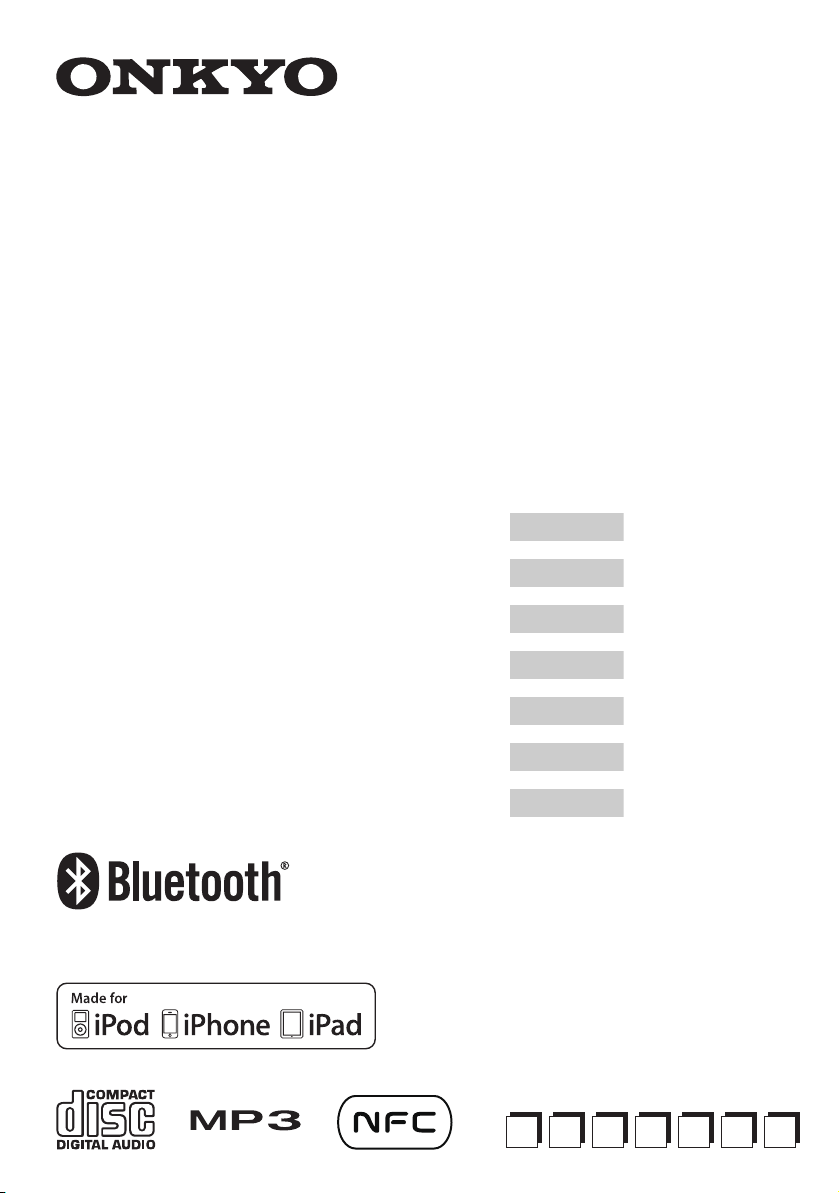
CD HiFi MINI SYSTEM
SYSTEME AMPLI-TUNER CD
CS-265DAB
CD Receiver (CR-265DAB)
Speakers (D-T25)
Instruction Manual
Manuel d’instructions
Manual de instrucciones
Manuale di istruzioni
Bedienungsanleitung
Gebruiksaanwijzing
Bruksanvisning
English
Français
Español
Italiano
Deutsch
Nederlands
Svenska
EnFrEsItDeNlS
v
Page 2
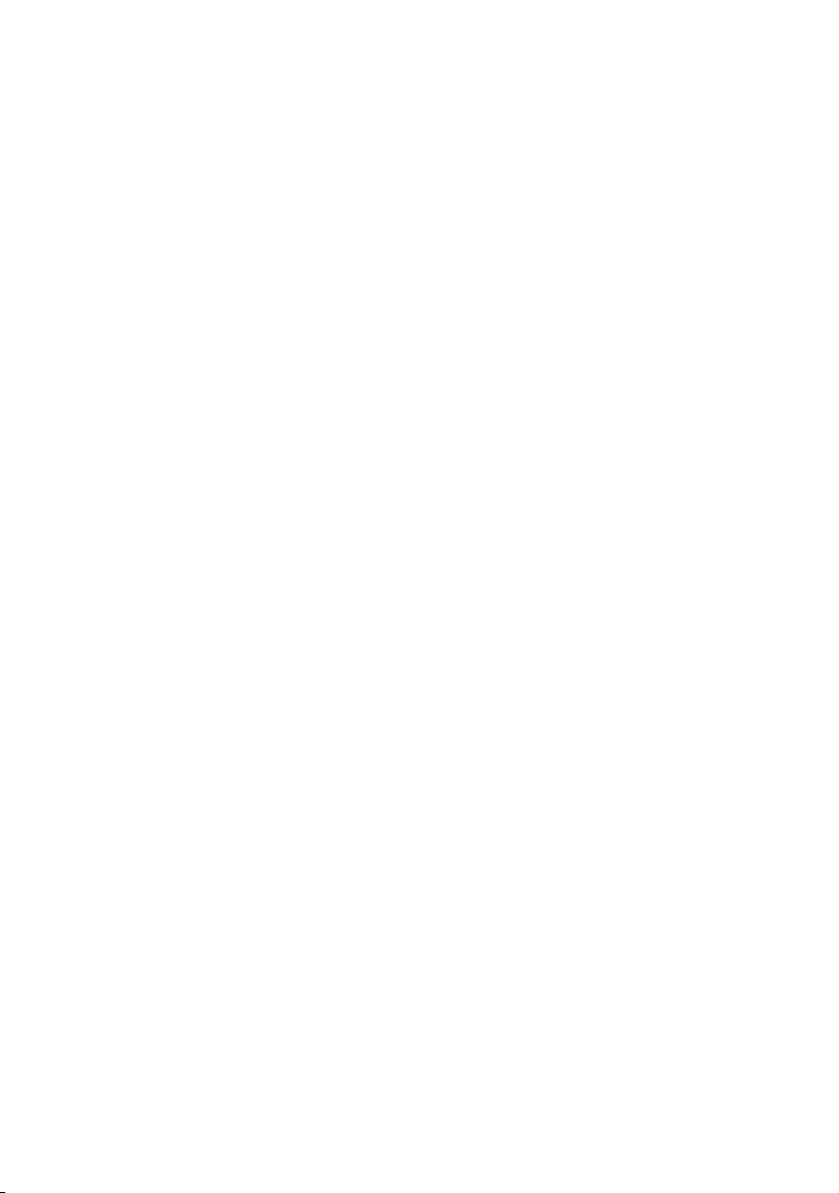
Page 3
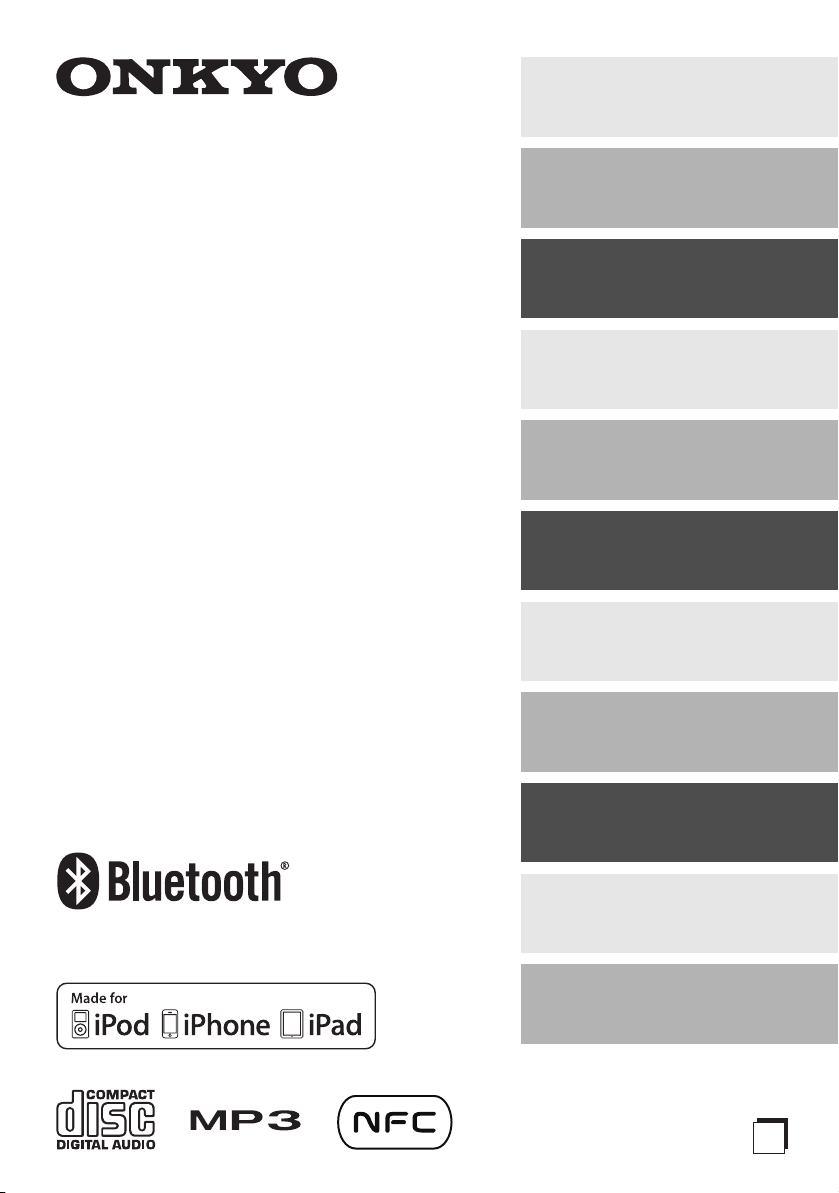
E
n
Getting Started.............. En-2
CD HiFi MINI SYSTEM
SYSTEME AMPLI-TUNER CD
CS-265DAB
CD Receiver (CR-265DAB)
Speakers (D-T25)
Instruction Manual
Thank you for purchasing an Onkyo CD HiFi Mini
System.
Please read this manual thoroughly before making any
connections and plugging it in.
Following the instructions in this manual will enable you
to obtain optimum performance and listening enjoyment
from your new CD HiFi Mini System.
Please retain this manual for future reference.
Connections................
Basic Operations ........
Playing CDs.................
Playing Your
iPod/iPhone/iPad ........
Wireless Playback via
Bluetooth.....................
Listening to the Radio
Playing a
USB Flash Drive..........
Playing an External
Device ..........................
.. En-26
En-14
En-17
En-19
En-22
En-23
En-30
En-30
Clock and Timer..........
Miscellaneous .............
Resetting the CD receiver
(
.... En-33)
En-31
En-33
Page 4
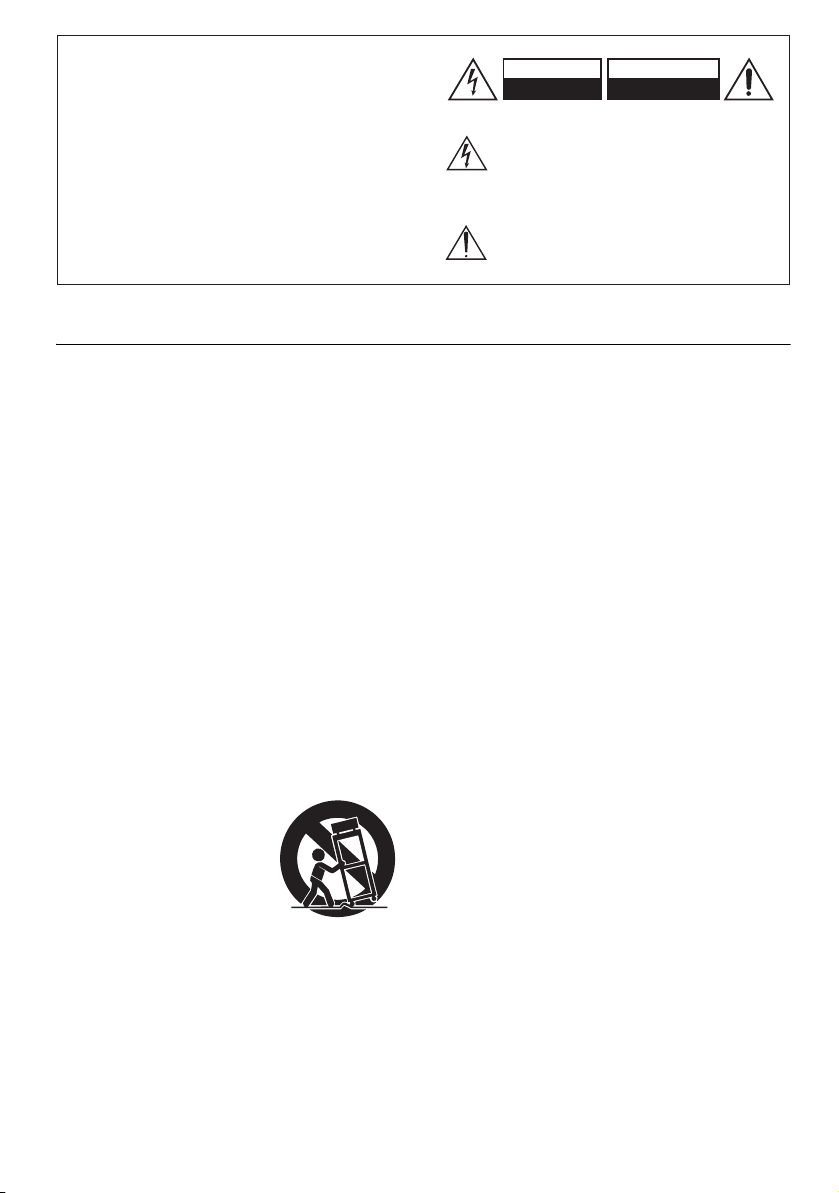
CAUTION:
PORTABLE CART WARNING
S3125A
TO REDUCE THE RISK OF FIRE OR ELECTRIC
SHOCK, DO NOT EXPOSE THIS APPARATUS
TO RAIN OR MOISTURE.
CAUTION:
TO REDUCE THE RISK OF ELECTRIC SHOCK,
DO NOT REMOVE COVER (OR BACK). NO
USER-SERVICEABLE PARTS INSIDE. REFER
SERVICING TO QUALIFIED SERVICE
PERSONNEL.
Important Safety Instructions
CAUTION
RISK OF ELECTRIC SHOCK
DO NOT OPEN
The lightning flash with arrowhead symbol, within an
equilateral triangle, is intended to alert the user to the
presence of uninsulated “dangerous voltage” within
the product’s enclosure that may be of sufficient
magnitude to constitute a risk of electric shock to
persons.
The exclamation point within an equilateral triangle is
intended to alert the user to the presence of important
operating and maintenance (servicing) instructions in
the literature accompanying the appliance.
AVIS
RISQUE DE CHOC ELECTRIQUE
NE PAS OUVRIR
1. Read these instructions.
2. Keep these instructions.
3. Heed all warnings.
4. Follow all instructions.
5. Do not use this apparatus near water.
6. Clean only with dry cloth.
7. Do not block any ventilation openings. Install in
accordance with the manufacturer’s instructions.
8. Do not install near any heat sources such as radiators, heat registers, stoves, or other apparatus
(including amplifiers) that produce heat.
9. Do not defeat the safety purpose of the polarized
or grounding-type plug. A polarized plug has two
blades with one wider than the other. A grounding
type plug has two blades and a third grounding
prong. The wide blade or the third prong are provided for your safety. If the provided plug does not
fit into your outlet, consult an electrician for
replacement of the obsolete outlet.
10. Protect the power cord from being walked on or
pinched particularly at plugs, convenience receptacles, and the point where they exit from the apparatus.
11. Only use attachments/accessories specified by the
manufacturer.
Use only with the cart,
12.
stand, tripod, bracket, or
table specified by the manufacturer, or sold with the
apparatus. When a cart is
used, use caution when
moving the cart/apparatus
combination to avoid injury
from tip-over.
13. Unplug this apparatus during lightning storms or
when unused for long periods of time.
14. Refer all servicing to qualified service personnel.
Servicing is required when the apparatus has been
damaged in any way, such as power-supply cord or
plug is damaged, liquid has been spilled or objects
have fallen into the apparatus, the apparatus has
been exposed to rain or moisture, does not operate
normally, or has been dropped.
15. Damage Requiring Service
Unplug the apparatus from the wall outlet and
refer servicing to qualified service personnel under
the following conditions:
A. When the power-supply cord or plug is dam-
aged,
B. If liquid has been spilled, or objects have fallen
into the apparatus,
C. If the apparatus has been exposed to rain or
water,
D. If the apparatus does not operate normally by
following the operating instructions. Adjust
only those controls that are covered by the
operating instructions as an improper adjustment of other controls may result in damage
and will often require extensive work by a
qualified technician to restore the apparatus to
its normal operation,
E. If the apparatus has been dropped or damaged
in any way, and
F. When the apparatus exhibits a distinct change
in performance this indicates a need for service.
16. Object and Liquid Entry
Never push objects of any kind into the apparatus
through openings as they may touch dangerous
voltage points or short-out parts that could result in
a fire or electric shock.
The apparatus shall not be exposed to dripping or
splashing and no objects filled with liquids, such
as vases shall be placed on the apparatus.
Don’t put candles or other burning objects on top
of this unit.
17. Batteries
Always consider the environmental issues and follow local regulations when disposing of batteries.
18. If you install the apparatus in a built-in installation, such as a bookcase or rack, ensure that there
is adequate ventilation.
Leave 20 cm (8") of free space at the top and sides
and 10 cm (4") at the rear. The rear edge of the
shelf or board above the apparatus shall be set 10
cm (4") away from the rear panel or wall, creating
a flue-like gap for warm air to escape.
En-2
Page 5
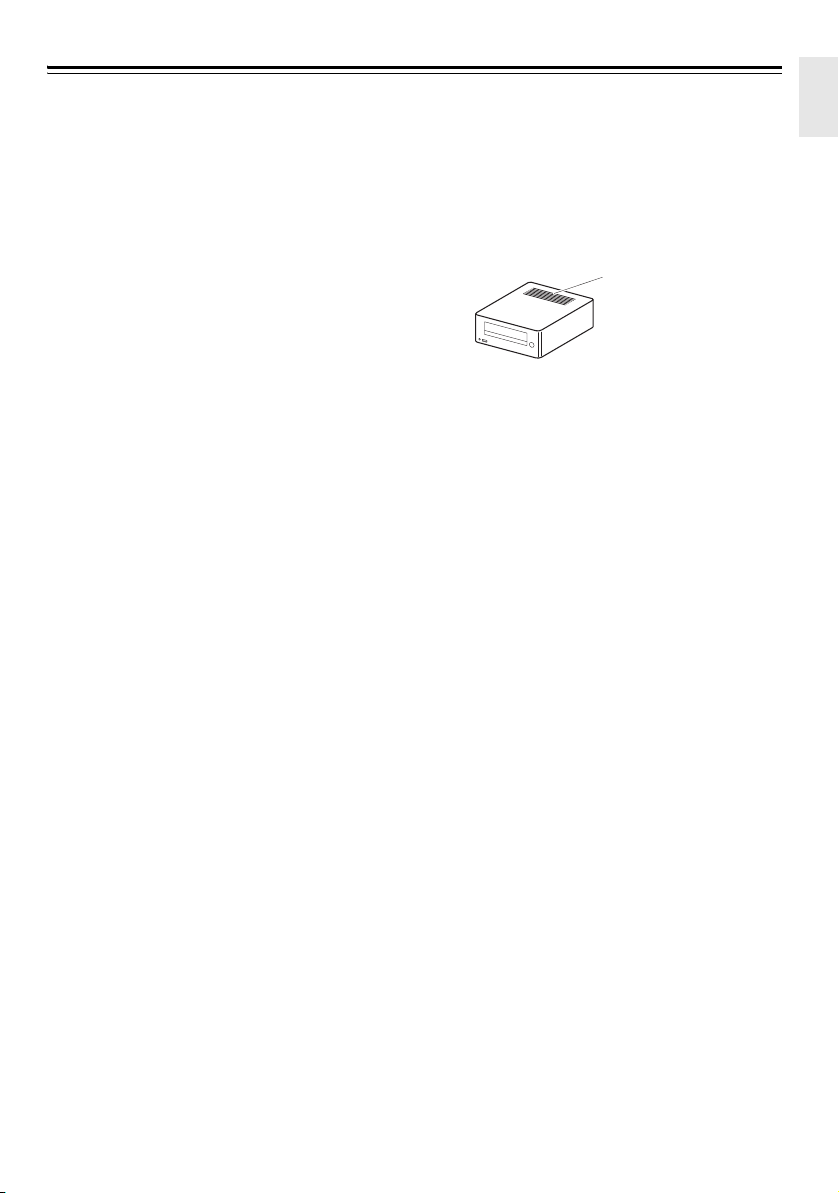
Precautions
Ventilation hole
Do not put anything on the
ventiation hole.
1. Recording Copyright—Unless it’s for personal
use only, recording copyrighted material is illegal
without the permission of the copyright holder.
2. AC Fuse
3. Care
4. Power
5. Preventing Hearing Loss
6. Batteries and Heat Exposure
7. Never Touch this Unit with Wet Hands
8. Handling Notes
—The AC fuse inside the unit is not userserviceable. If you cannot turn on the unit, contact
your Onkyo dealer.
—Occasionally you should dust the unit all
over with a soft cloth. For stubborn stains, use a soft
cloth dampened with a weak solution of mild
detergent and water. Dry the unit immediately
afterwards with a clean cloth. Don’t use abrasive
cloths, thinners, alcohol, or other chemical solvents,
because they may damage the finish or remove the
panel lettering.
WARNING
BEFORE PLUGGING IN THE UNIT FOR THE
FIRST TIME, READ THE FOLLOWING
SECTION CAREFULLY.
AC outlet voltages vary from country to country.
Make sure that the voltage in your area meets the
voltage requirements printed on the unit’s rear
panel (e.g., AC 230 V, 50 Hz or AC 120 V, 60 Hz).
The power cord plug is used to disconnect this unit
from the AC power source. Make sure that the plug
is readily operable (easily accessible) at all times.
For models with [POWER] button, or with both
[POWER] and [ON/STANDBY] buttons:
Pressing the [POWER] button to select OFF mode
does not fully disconnect from the mains. If you do
not intend to use the unit for an extended period,
remove the power cord from the AC outlet.
For models with [ON/STANDBY] button only:
Pressing the [ON/STANDBY] button to select
Standby mode does not fully disconnect from the
mains. If you do not intend to use the unit for an
extended period, remove the power cord from the
AC outlet.
Caution
Excessive sound pressure from earphones and
headphones can cause hearing loss.
Warning
Batteries (battery pack or batteries installed) shall
not be exposed to excessive heat as sunshine, fire or
the like.
handle this unit or its power cord while your hands
are wet or damp. If water or any other liquid gets
inside this unit, have it checked by your Onkyo
dealer.
• If you need to transport this unit, use the original
packaging to pack it how it was when you
originally bought it.
• Do not leave rubber or plastic items on this unit
for a long time, because they may leave marks on
the case.
• This unit’s top and rear panels may get warm after
prolonged use. This is normal.
—Never
• If you do not use this unit for a long time, it may
not work properly the next time you turn it on, so
be sure to use it occasionally.
• When you’ve finished using this unit, remove all
discs and turn off the power.
9. Installing this Unit
• Install this unit in a well-ventilated location.
• Ensure that there’s adequate ventilation all around
this unit, especially if it’s installed in an audio
rack. If the ventilation is inadequate, the unit may
overheat, leading to malfunction.
• Do not expose this unit to direct sunlight or heat
sources, because its internal temperature may
rise, shortening the life of the optical pickup.
• Avoid damp and dusty places, and places subject
to vibrations from loudspeakers. Never put the
unit on top of, or directly above a loudspeaker.
• Install this unit horizontally. Never use it on its
side or on a sloping surface, because it may cause
a malfunction.
• If you install this unit near a TV, radio, or VCR,
the picture and sound quality may be affected. If
this occurs, move this unit away from the TV,
radio, or VCR.
10. Moisture Condensation
Moisture condensation may damage this unit.
Read the following carefully:
Moisture may condense on the lens of the optical
pickup, one of the most important parts inside this unit.
• Moisture condensation can occur in the following
situations:
– The unit is moved from a cold place to a warm
place.
– A heater is turned on, or cold air from an air
conditioner is hitting the unit.
– In the summer, when this unit is moved from
an air conditioned room to a hot and humid
place.
– The unit is used in a humid place.
• Do not use this unit when there’s the possibility of
moisture condensation occurring. Doing so may
damage your discs and certain parts inside this
unit.
If condensation does occur, unplug the power cord
and leave the unit for two to three hours in the room
temperature.
This unit contains a semiconductor laser system and is
classified as a “CLASS 1 LASER PRODUCT”. So, to
use this model properly, read this Instruction Manual
carefully. In case of any trouble, please contact the
store where you purchased the unit.
To prevent being exposed to the laser beam, do not try
to open the enclosure.
CAUTION:
CLASS 1M VISIBLE AND INVISIBLE LASER
RADIATION WHEN OPEN. DO NOT VIEW
DIRECTLY WITH OPTICAL INSTRUMENTS.
En-3
Page 6
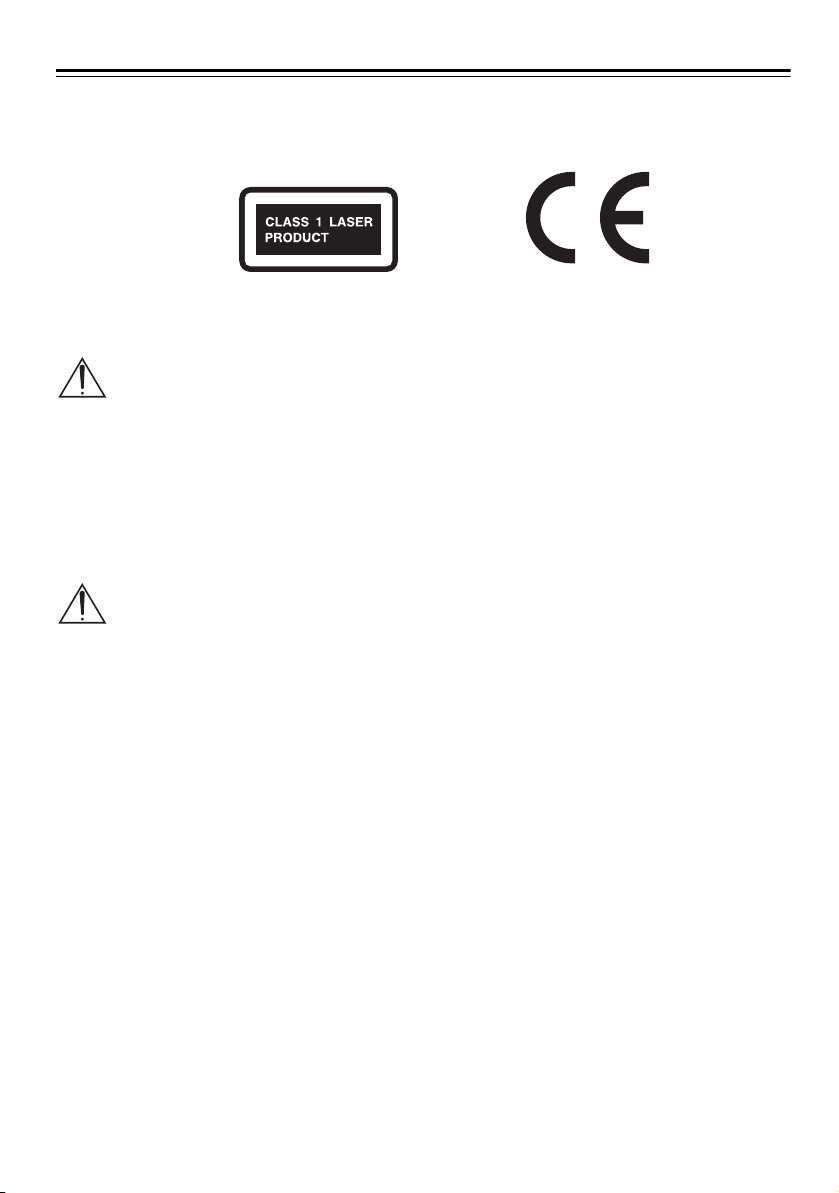
Precautions—Continued
THIS PRODUCT UTILIZES A LASER. USE OF
CONTROLS OR ADJUSTMENTS OR
PERFORMANCE OF PROCEDURES OTHER
THAN THOSE SPECIFIED HEREIN MAY RESULT
IN HAZARDOUS RADIATION EXPOSURE.
The label on the right is
applied on the rear panel.
1. This unit is a CLASS 1
LASER PRODUCT
and employs a laser
inside the cabinet.
2. To prevent the laser from being exposed, do not
remove the cover. Refer servicing to qualified
personnel.
WARNING
DO NOT INGEST BATTERY,
CHEMICAL BURN HAZARD
The remote control of this product contains a coin/
button cell battery. If the coin/button cell battery is
swallowed, it can cause severe internal burns in just 2
hours and can lead to death. Keep new and used
batteries away from children. If the battery
compartment does not close securely, stop using the
product and keep it away from children.
If you think the batteries might have been swallowed or
placed inside any part of the body, seek immediate
medical attention.
The Caution Marking is on the rear of the
remote control.
For British models
Replacement and mounting of an AC plug on the
power supply cord of this unit should be performed
only by qualified service personnel.
IMPORTANT
The wires in the mains lead are coloured in accordance
with the following code:
Blue: Neutral
Brown: Live
As the colours of the wires in the mains lead of this
apparatus may not correspond with the coloured
markings identifying the terminals in your plug,
proceed as follows:
The wire which is coloured blue must be connected to
the terminal which is marked with the letter N or
coloured black.
The wire which is coloured brown must be connected
to the terminal which is marked with the letter L or
coloured red.
IMPORTANT
The plug is fitted with an appropriate fuse. If the fuse
needs to be replaced, the replacement fuse must
approved by ASTA or BSI to BS1362 and have the
same ampere rating as that indicated on the plug.
Check for the ASTA mark or the BSI mark on the body
of the fuse.
If the power cord’s plug is not suitable for your socket
outlets, cut it off and fit a suitable plug. Fit a suitable
fuse in the plug.
For European models
WEEE
http://www.onkyo.com/manual/weee/weee.pdf
We declare, under our sole responsibility, that
this product complies with the standards:
– Safety
– Limits and methods of measurement of radio dis-
turbance characteristics
– Limits for harmonic current emissions
– Limitation of voltage changes, voltage fluctua-
tions and flicker
– RoHS Directive, 2011/65/EU
Hereby, Onkyo Corporation, declares that this
CR-265DAB is in compliance with the essential
requirements and other relevant provisions of
Directive 1999/5/EC.
С настоящето, Onkyo Corporation, декларира,
че CR-265DAB е в съответствие със
съществените изисквания и другитеприложими
разпоредби на Директива 1999/5/EC.
Onkyo Corporation tímto prohlašuje, že
CR-265DAB splňuje základní požadavky a
všechna příslušná ustanoveni Směrnice 1999/5/
ES.
Undertegnede Onkyo Corporation erklærer
herved, at følgende udstyr CR-265DAB overholder
de væsentlige krav og øvrige relevante krav i
direktiv 1999/5/EF.
Hiermit erklärt Onkyo Corporation, dass sich das
Gerät CR-265DAB in Übereinstimmung mit den
grundlegenden Anforderungen und den übrigen
einschlägigen Bestimmungen der Richtlinie 1999/
5/EG befindet.
Käesolevaga kinnitab Onkyo Corporation seadme
CR-265DAB vastavust direktiivi 1999/5/EÜ
põhinõuetele ja nimetatud direktiivist tulenevatele
teistele asjakohastele sätetele.
ΜΕ ΤΗΝ ΠΑΡΟΥΣΑ Ο ΚΑΤΑΣΚΕΥΑΣΤΗΣ Onkyo
Corporation ΔΗΛΩΝΕΙ ΟΤΙ CR-265DAB
ΣΥΜΜΟΡΦΩΝΕΤΑΙ ΠΡΟΣ ΤΙΣ ΟΥΣΙΩΔΕΙΣ
ΑΠΑΙΤΗΣΕΙΣ ΚΑΙ ΤΙΣ ΛΟΙΠΕΣ ΣΧΕΤΙΚΕΣ
ΔΙΑΤΑΞΕΙΣ ΤΗΣ ΟΔΗΓΙΑΣ 1999/5/ΕΚ
Por la presente, Onkyo Corporation, declara que
este CR-265DAB cumple con los requisitos
esenciales y otras exigencias relevantes de la
Directiva 1999/5/EC.
Par la présente, Onkyo Corporation déclare que
l’appareil CR-265DAB est conforme aux
exigences essentielles et aux autres dispositions
pertinentes de la directive 1999/5/CE.
En-4
Page 7
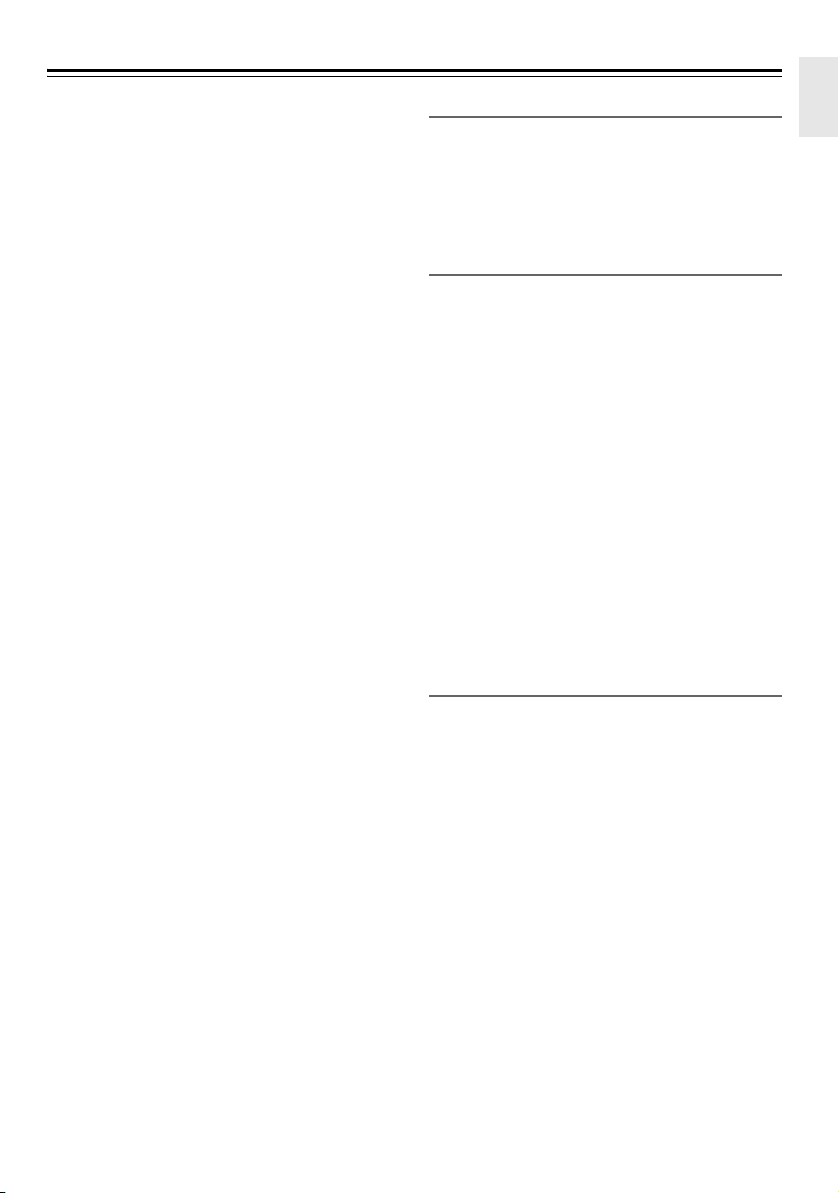
Precautions—Continued
Con la presente Onkyo Corporation dichiara che
questo CR-265DAB è conforme ai requisiti
essenziali ed alle altre disposizioni pertinenti
stabilite dalla direttiva 1999/5/CE.
Ar šo Onkyo Corporation deklarē, ka CR-265DAB
atbilst Direktīvas 1999/5/EK būtiskajām prasībām un
citiem ar to saistītajiem noteikumiem.
Šiuo Onkyo Corporation deklaruoja, kad šis
CR-265DAB atitinka esminius reikalavimus ir kitas
1999/5/EB Direktyvos nuostatas.
A Onkyo Corporation ezzennel kijelenti, hogy a
CR-265DAB típusú beren-dezés teljesíti az
alapvető követelményeket és más 1999/5/EK
irányelvben meghatározott vonatkozó
rendelkezéseket.
Hierbij verklaart Onkyo Corporation dat het toestel
l CR-265DAB in overeenstemming is met de
essentiële eisen en de andere relevante bepalingen van richtlijn 1999/5/EG.
Niniejszym Onkyo Corporation deklaruje że
CR-265DAB jest zgodny z zasadniczymi
wymaganiami i innymi właściwymi
postanowieniami Dyrektywy 1999/5/EC.
Eu, Onkyo Corporation, declaro que o
CR-265DAB cumpre os requisitos essenciais e
outras provisões relevantes da Directiva 1999/5/
EC.
Prin prezenta, Onkyo Corporation, declară că
aparatul CR-265DAB este în conformitate cu
cerinţele esenţiale şi cu alte prevederi pertinente
ale Directivei 1999/5/CE.
Onkyo Corporation týmto vyhlasuje, že
CR-265DAB a spĺňa základné požiadavky a
všetky príslušné ustanovenia Smernice 1999/5/
ES.
Onkyo Corporation izjavlja, da je ta CR-265DAB v
skladu z bistvenimi zahtevami in drugimi
relevantnimi določili direktive 1999/5/ES.
Onkyo Corporation vakuuttaa täten että
CR-265DAB tyyppinen laite on direktiivin 1999/5/
EY oleellisten vaatimusten ja sitä koskevien
direktiivin muiden ehtojen mukainen.
Härmed förklarar Onkyo Corporation att denna
CR-265DAB följer de väsentliga kraven och andra
relevanta stadgar i Direktiv 1999/5/EC.
Hér með lýsir Onkyo Corporation því yfir að varan
CR-265DAB er í samræmi við grunnkröfur og
aðrar kröfur sem gerðar eru í tilskipun 1999/5/EC.
Onkyo Corporation erklærer herved at denne
CR-265DAB er i overensstemmelse med
vesentlige krav og andre relevante bestemmelser i
direktiv 1999/5/EC.
Ovime Onkyo Corporation, potvrđuje da je
CR-265DAB u suglasnosti sa osnovnim
zahtjevima i ostalim relevantnim odredbama
Direktive 1999/5/EC.
Before Using Your New Speakers
• Place the speakers on sturdy, flat surfaces. Putting
them on uneven or unstable surfaces where they may
fall and cause damage will affect the sound quality.
• Do not keep water or other liquids close to the
speakers. If a liquid is spilled over them, the woofer
and tweeter inside may be damaged.
• Do not handle the speakers with wet or damp hands.
Speaker Precautions
The speakers can handle the specified input power
when used for normal music reproduction. If they’re
fed any of the following signals, even if the input
power is within the specified rating, excessive current
may flow in the speaker coils, causing burning or wire
breakage:
1. Interstation noise from an untuned FM radio.
2. Audio from a cassette that’s being fast-forwarded.
3. High-pitched sounds generated by an oscillator,
electronic musical instrument, and so on.
4. Amplifier oscillation.
5. Special test tones from audio test CDs and so on.
6. Thumps and clicks caused by connecting or
disconnecting audio cables (always turn off your
amplifier before connecting or disconnecting
cables).
7. Microphone feedback.
The speakers contain powerful magnets. Do not put
metal items, such as screwdrivers, close to the
speakers, as they may be attracted toward the magnet,
causing injury, or damage to the tweeter diaphragm.
Using Close to a CRT-type TV or
Computer
(In the following explanation, “TV” refers to a CRTtype TV.)
TVs and computer monitors are magnetically sensitive
devices and as such are likely to suffer from
discoloration or picture distortion when conventional
speakers are placed nearby. To prevent this, the
speakers feature internal magnetic shielding. In some
situations, however, discoloration may still be an issue.
In this case, turn off your TV or monitor, wait 15 to 30
minutes, and then turn it back on again. This normally
activates the degaussing function, which neutralizes the
magnetic field, thereby removing any discoloration
effects. If discoloration problems persist, try moving
the speakers away from your TV or monitor. Note that
discoloration can also be caused by a magnet or
demagnetizing tool that’s too close to your TV or
monitor.
Note:
• If the speakers are placed close to a TV or monitor,
due to the electromagnetic waves radiated by the TV
or monitor, you may hear noise from the speakers
even after your amplifier has been turned off. To
prevent this, position the speakers away from your
TV or monitor.
En-5
Page 8
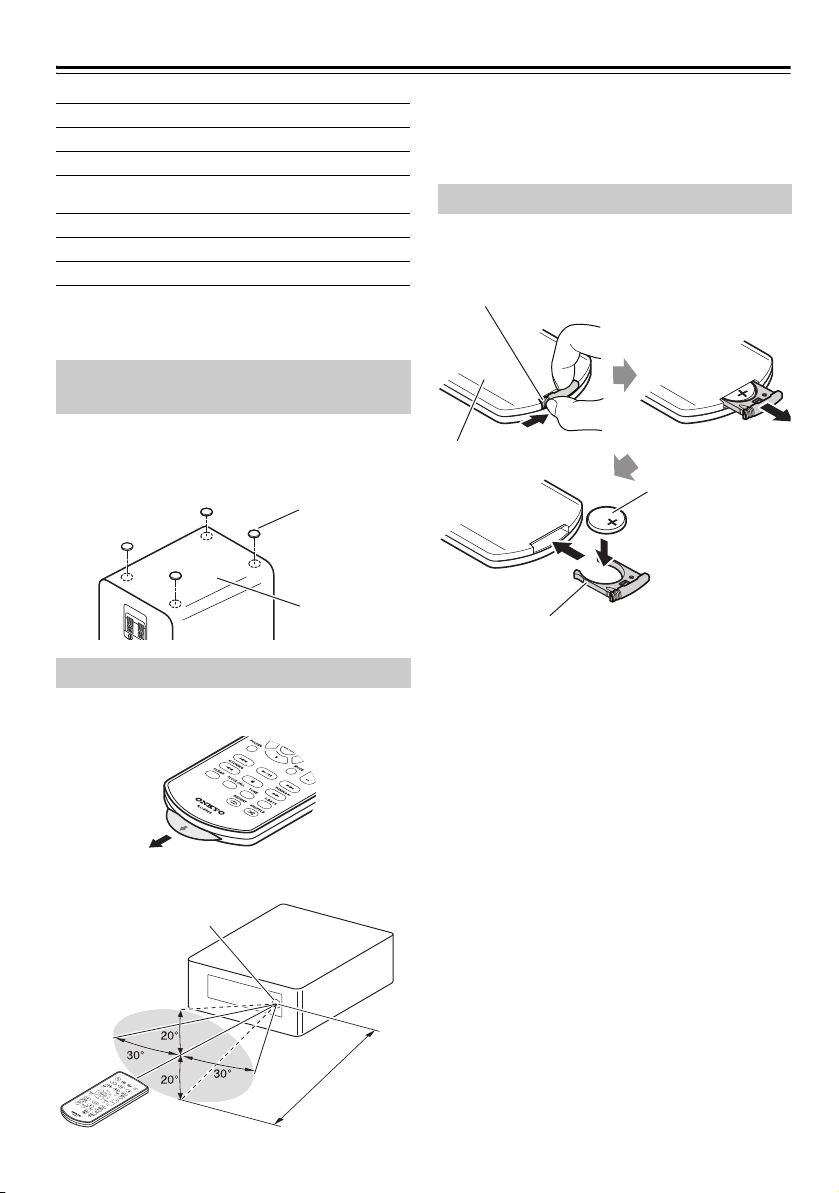
Package Contents
Floor pads
Bottom
A
p
p
r
ox
.
5
m
(
1
6
f
t
.
)
Remote control sensor
CR-265DAB
Battery holder
Place the battery in
the battery holder with
the positive (+) side
facing up, and then
insert the battery
holder into the remote
controller.
While pressing a tab on the back of the
remote controller in the direction of the
arrow, pull out the battery holder.
Back side
Make sure you have the following items:
CD Receiver (CR-265DAB)
Remote controller (RC-892S)
indoor DAB/FM antenna
Power cord
(Plug type varies from country to country.)
Speakers (D-T25)
Speaker cables
8 floor pads
* In catalogs and on packaging, the letter at the end of
the product name indicates the color. Specifications
and operation are the same regardless of color.
Using the Included Floor Pads for speakers
You can improve the sound quality by attaching the
included floor pads to raise the speakers off the surface
and reduce the contact area. The floor pads also make
the speakers stable and prevent them from slipping.
Using the Remote Controller
Remove the insulation sheet before using the remote
controller.
When using the remote controller, point it toward the
CD receiver’s remote control sensor, as shown below.
En-6
Installation Location
This unit and its remote controller might become
discolored by ultraviolet or other light components if
you use them in direct sunlight, or under fluorescent
lighting or germicidal lamp.
Replacing the Battery
Use only a battery of the same type (CR2025).
Note:
• If the remote controller doesn’t work reliably, try
replacing the batteries.
• If you intend not to use the remote controller for a
long time, remove the batteries to prevent damage
from leakage or corrosion.
• Expired batteries should be removed as soon as
possible to prevent damage from leakage or
corrosion.
• If the remote controller does not operate when it is
used for the first time, try performing the following
operations.
1. Hold down the remote controller’s VOLUME [–]
button (for at least ten seconds). If the remote
controller still does not operate, repeat this
operation.
2. Remove the button battery, wipe it with a dry
cloth, and then insert it again.
Caution:
• Replacing the battery incorrectly may cause an
explosion. Use only a battery of the same type or an
equivalent.
Page 9
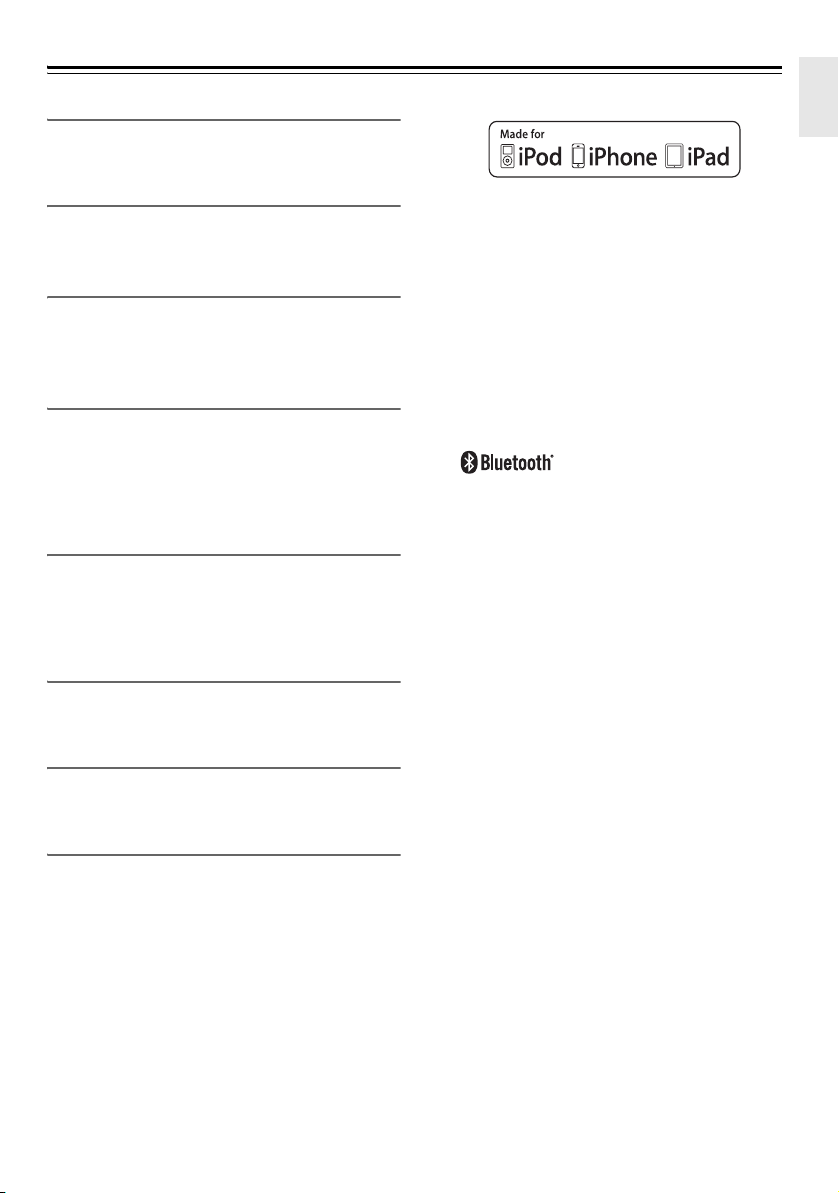
Features
CD
• Play audio CDs, MP3 CDs (CD-R and CD-RW)
• RANDOM/REPEAT playback mode
USB Flash Drive
• MP3 playback from USB flash drives
• RANDOM/REPEAT playback mode
iPod/iPhone/iPad
*1
• iPod/iPhone/iPad direct digital connection
• Control your iPod/iPhone/iPad with the remote
controller
Bluetooth*2
• Bluetooth functions that enable wireless playback via
smartphones or other devices
• Support for the Bluetooth Stand-by function
• Support for the NFC function, which enables easy
pairing and connection
Radio
• DAB/DAB+, FM tuner
• 40 DAB/DAB+, 40 FM presets
• FM Auto Preset function
• RDS (Radio Data System)
Timer and Clock
• Four programmable timers
• Sleep timer
Speakers
• Stylish cabinet
• 2 Way Bass-reflex
*1
iPad, iPhone, iPod, iPod classic, iPod nano, iPod
shuffle, and iPod touch are trademarks of Apple Inc.,
registered in the U.S. and other countries.
“Made for iPod”, “Made for iPhone” and “Made for
iPad” mean that an electronic accessory has been
designed to connect specifically to iPod, iPhone, or
iPad, respectively, and has been certified by the
developer to meet Apple performance standards.
Apple is not responsible for the operation of this
device or its compliance with safety and regulatory
standards.
Please note that the use of this accessory with iPod,
iPhone or iPad may affect wireless performance.
*2
®
The Bluetooth
trademarks owned by Bluetooth SIG, Inc . and any
use of such marks by Onkyo is under license. Other
trademarks and trade names are those of their
respective owners.
Onkyo does not guarantee Bluetooth compatibility
between the CR-265DAB system and all Bluetoothenabled devices.
For compatibility between the CR-265DAB system
and another device with Bluetooth technology,
consult the device’s documentation and dealer. In
some countries, there may be restrictions on using
Bluetooth devices. Check with your local authorities.
Please read rating label at the bottom or rear panel of
system for other safety information.
word mark and logos are registered
Miscellaneous
• Super Bass (S.Bass) function for deeper bass sounds
• Bass and treble tone controls
• Line input for external audio source
• Headphones jack
En-7
Page 10
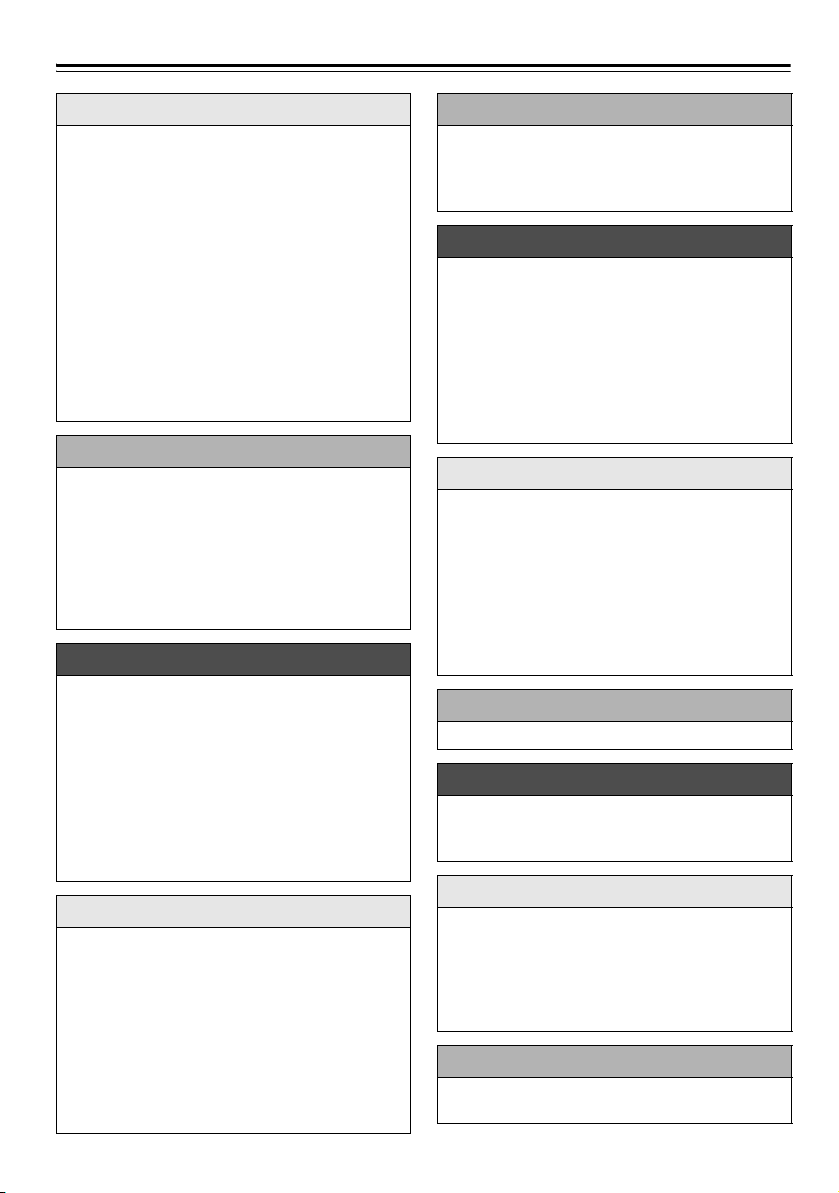
Contents
Getting Started
Important Safety Instructions......................... 2
Precautions....................................................3
Package Contents .........................................6
Using the Included Floor Pads for
speakers..................................................6
Using the Remote Controller .....................6
Replacing the Battery ................................6
Features ........................................................7
Getting to Know the CD receiver................... 9
Top and Front Panels ................................9
Display.....................................................10
Rear Panel............................................... 10
Remote Controller ...................................11
Disc (Audio CD and MP3) and USB Flash
Drive (MP3) Notes ....................................12
Connections
Connecting Antennas ..................................14
Connecting the Indoor DAB/FM Antenna 14
Connecting an Outdoor DAB or
FM Antenna...........................................14
Connecting Speakers ..................................15
Connecting Other Components................... 16
Connecting an Audio Playback Device.... 16
Connecting the Power Cord ....................16
Basic Operations
Basic Operations .........................................17
Turning On the CD receiver..................... 17
Setting the Auto Standby Function ..........17
Selecting the Input Source ......................17
Adjusting the Volume............................... 17
Muting the CD receiver............................ 17
Using Headphones ..................................17
Adjusting the Bass and Treble................. 17
Using Super Bass....................................18
Changing the Display Brightness ............18
Playing CDs
Playing CDs................................................. 19
Playing CDs.............................................19
Displaying CD Information.......................19
Selecting a Folder or File on an MP3
Disc .......................................................20
Displaying MP3 Information..................... 20
1-Folder mode .........................................20
Memory Playback ....................................20
Repeat Playback .....................................21
Random Playback ...................................21
Playing Your iPod/iPhone/iPad
Playing Your iPod/iPhone/iPad....................22
Playing an iPod/iPhone/iPad via USB......22
Navigating the iPod Menus with the
Remote Controller .................................22
Wireless Playback via Bluetooth
Wireless Playback via Bluetooth..................23
Pairing......................................................23
Playing Back Music on Your Bluetooth-
enabled Device......................................23
Using the Auto Change Function.............23
Resetting Bluetooth..................................24
Establishing Bluetooth Connection by
Touch (via NFC) ....................................24
Using the Bluetooth Standby Function.....25
Listening to the Radio
Listening to the Radio..................................26
Tuning into FM Radio Stations.................26
Listening to DAB Digital Radio.................26
Presetting DAB/FM Stations Manually.....27
Presetting FM Stations Automatically
(Auto Preset) .........................................28
Selecting Preset Stations.........................28
Receiving RDS.........................................28
Erasing the Preset Stations .....................29
Playing a USB Flash Drive
Playing a USB Flash Drive ..........................30
Playing an External Device
Playing an External Device..........................30
Playing Back from an External Device
Connected to the LINE IN Jacks ...........30
Clock and Timer
Setting the Clock..........................................31
Using the Timer ...........................................31
Using the Sleep Timer .............................31
Programming a Timer ..............................31
Turning a Timer On (Enable) or Off
(Disable)................................................32
Miscellaneous
Troubleshooting...........................................33
Specifications...............................................38
En-8
Page 11
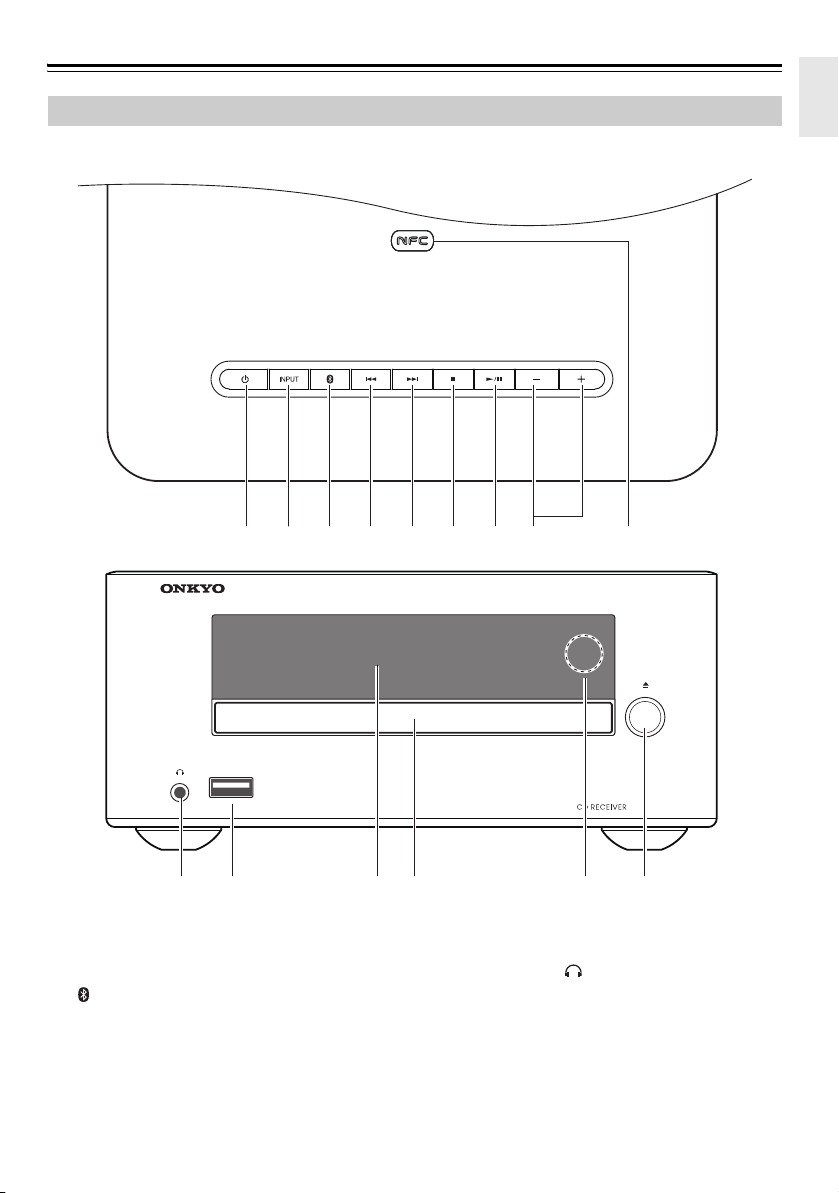
Getting to Know the CD receiver
j k l nm o
iahbcde gf
Top Panel
Front Panel
Top and Front Panels
For detailed information, see the pages in parentheses.
a 8 Power button (17, 33)
b INPUT button (17, 22)
c button (23)
d Previous [7] button (19, 22, 28)
e Next [6] button (19, 22, 28)
f Stop [2] button (19, 22, 33)
g Play/Pause [1/3] button (19, 20, 30)
i NFC mark
j Headphones [ ] jack (17)
k USB port (30)
l Display (10)
m Disc tray (19)
n Remote control sensor (6)
o Open/Close [0] button (19)
h VOLUME [+]/[–] buttons (17, 22)
En-9
Page 12
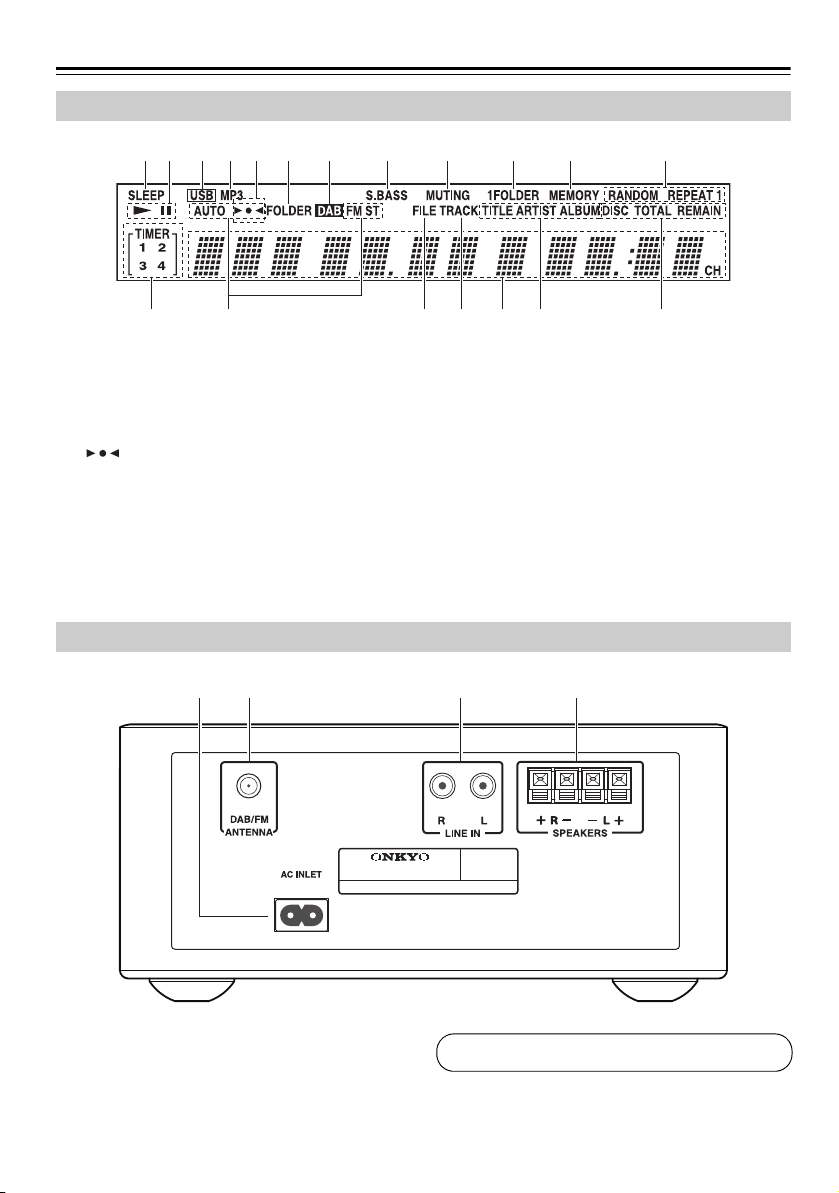
Getting to Know the CD receiver—Continued
acdhij klbfg
mqop s
rn
e
See pages 14 to 16 for connection information.
Display
a SLEEP indicator
b Play 1 and Pause 3 indicators
c USB indicator
d MP3 indicator
e indicators
f FOLDER indicator
g DAB indicator
h S.BASS indicator
i MUTING indicator
j 1FOLDER indicator
Rear Panel
ab c d
k MEMORY indicator
l Playback mode indicators
m TIMER indicators
n FM Tuning indicators
o FILE indicator
p TRACK indicator
q Message area
r TITLE, ARTIST, and ALBUM indicators
s DISC, TOTAL, and REMAIN indicators
a AC INLET
b DAB/FM ANTENNA jack
c LINE IN jacks
d SPEAKERS terminals
En-10
Page 13
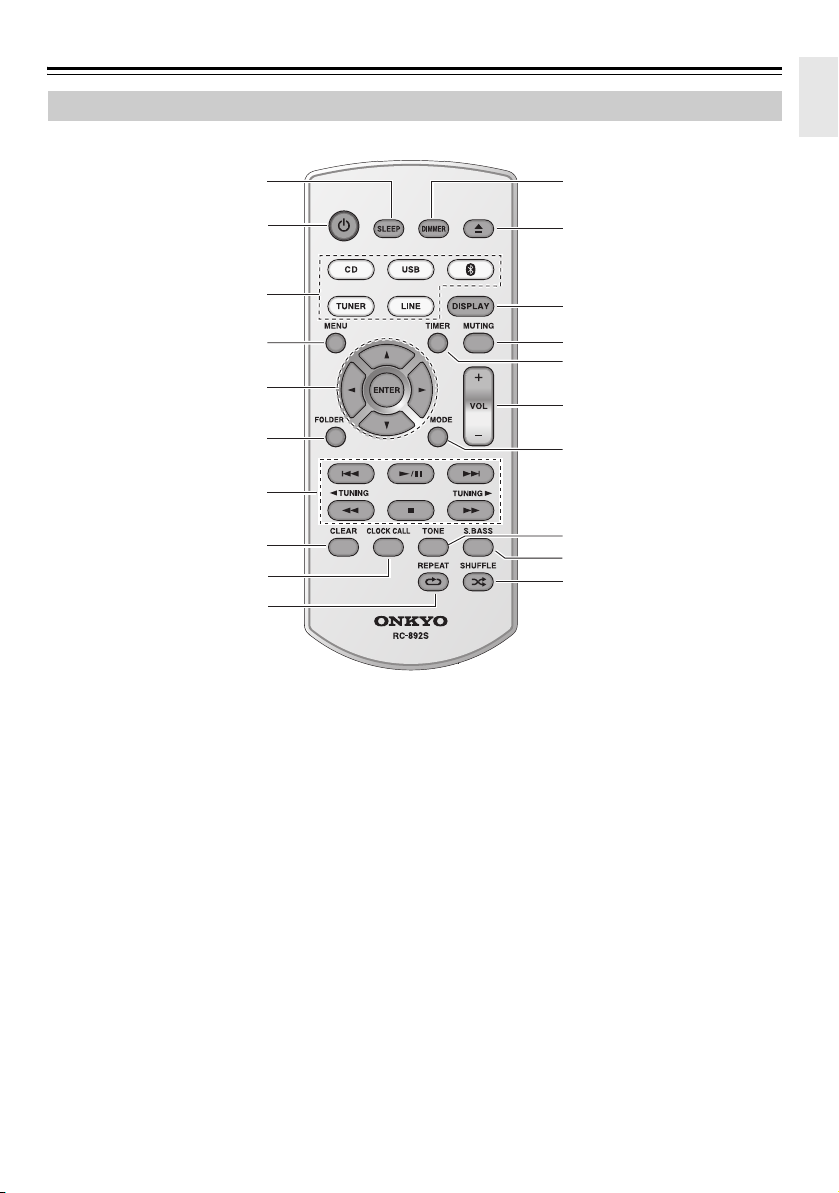
Getting to Know the CD receiver—Continued
a
f
g
b
c
d
e
l
k
p
n
m
o
s
q
r
t
h
j
i
Remote Controller
For detailed information, see the pages in parentheses.
a SLEEP button (31)
b Power [8] button (17, 33)
c Input Selector buttons (17, 22, 26, 28, 30)
d MENU button (22)
e Arrow [q]/[w]/[e]/[r] buttons and ENTER
button
f FOLDER button
g Stop [2] (19, 22),
Play/Pause [
7]/[6] (19, 22, 28),
[
5]/[4], TUNING [e]/[r] (19, 22, 26)
[
buttons
1/3] (19, 20, 22, 30),
h CLEAR button (20, 21)
i CLOCK CALL button (31, 36)
j REPEAT [] button (21, 22)
k DIMMER button (18)
l Open/Close [0] button
m DISPLAY button (19, 20, 29)
n MUTING button (17)
o TIMER button (31, 32)
p VOLUME [+]/[–] buttons (17, 22)
q MODE button (20, 28)
r TONE button (17)
s S.BASS button (18)
t SHUFFLE [] button (21, 22)
En-11
Page 14
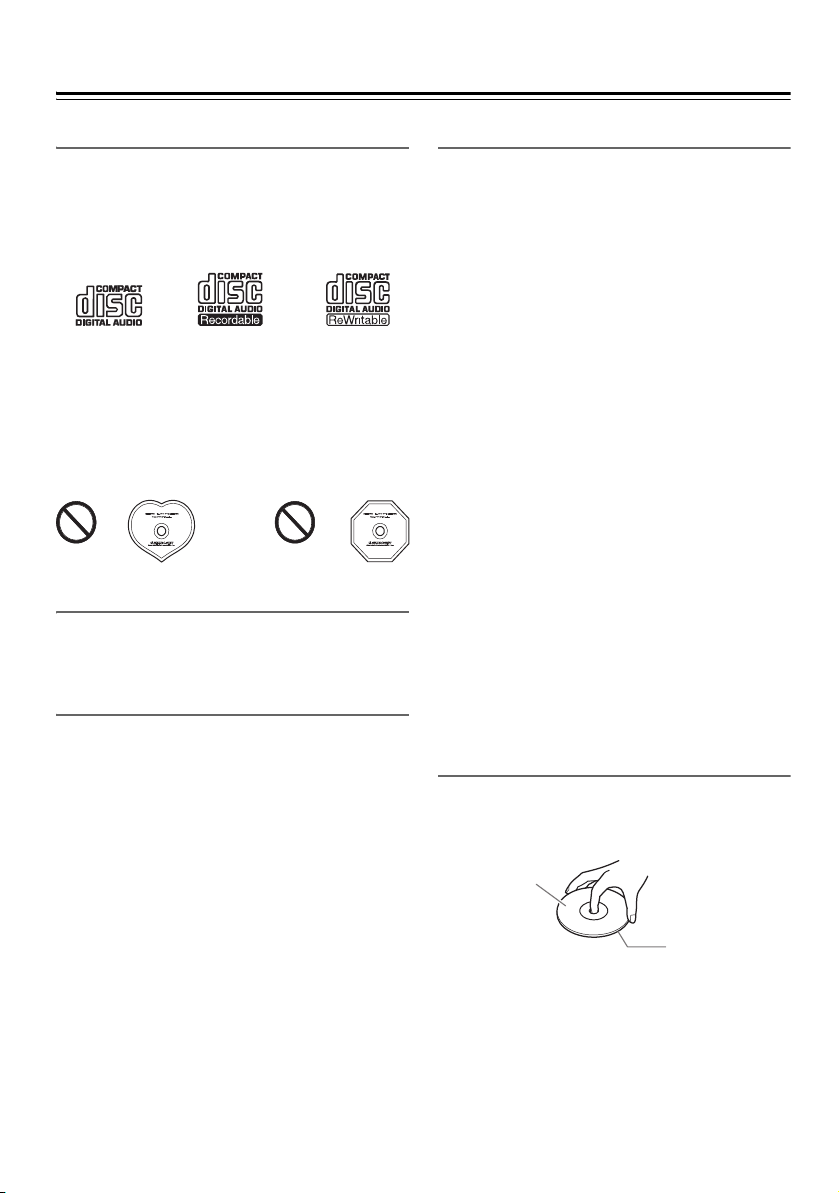
Disc (Audio CD and MP3) and USB Flash Drive (MP3)
**
Label surface
(printed surface)
Playback surface
Notes
Precautions for Playback
Compact discs (CDs) with the following logo on the
label surface can be used.
Do not use discs designed for purposes other than audio,
such as CD-ROMs for PC use. Abnormal noise could
damage the CD receiver and/or speakers.
* The CD receiver supports CD-R and CD-RW discs.
Note that some discs may not playback because of the disc
characteristics, scratches, contamination or the recording
state. A disc recorded with an audio CD recorder will not
playback unless it is finalized.
Never use discs that have a special shape (such as hearts
or octagons). These types of discs could damage the CD
receiver.
CD Playback with Copy-control Function
Some audio CDs with copy-control function do not
comply with official CD standards. These are special
discs and cannot be played with the CD receiver.
Playback of MP3 Discs
MP3 files recorded on a CD-R/CD-RW can be played
with the CD receiver.
• Use discs which have been recorded following the
ISO 9660 Level 2 file system. (The supported
directory depth is eight levels, the same as ISO 9660
Level 1)
• Discs must be closed (finalized).
• Only MP3 files with the extension “.MP3” or “. mp3”
are supported.
• Files recorded using MPEG 1 audio layer 3 at
sampling frequencies of 32/44.1/48 kHz and a bit rate
of 32–320 kbps are supported.
• A maximum of 255* folders (including the root
folder) and a maximum of 512 files can be recognized
on a single CD. A maximum of 512 files can be
recognized in a single folder.
* This includes folders that do not contain MP3 files.
Playback from USB Flash Drives
• The CD receiver does not support playback from
audio player units and smartphones that are not USB
mass storage devices.
• MP3 files recorded on a USB flash drive can be
played with the CD receiver.
• Supported file systems are FAT16 and FAT32.
• Only MP3 files with the extension “.MP3” or “.mp3”
are supported.
• Files recorded using MPEG 1 audio layer 3 at
sampling frequencies of 32/44.1/48 kHz and a bit rate
of 32–320 kbps are supported.
• A maximum of 999* folders (including the root
folder) and a maximum of 3000 files can be
recognized on a single USB flash drive. A maximum
of 999 files can be recognized in a single folder.
• USB hubs are not supported.
* This includes folders that do not contain MP3 files.
Note:
• A disc recorded with a recorder or personal computer
may not play in some cases. (Cause: Disc’s
characteristics, damaged or dirty disc, dirt on player’s
lens, dew condensation, etc.)
• A disc recorded on a personal computer might not
play depending on the application settings or
environment. Record the disc in a format supported
by the CD receiver.
• A disc with insufficient storage capacity may not
playback properly.
• Files are played back in the same order as they are
saved in the USB flash drive. However, playback may
change if the files or folders in the USB flash drive are
deleted or renamed on a computer, etc.
Handling Discs
Hold discs by the edge, or by the center hole and edge.
Avoid touching the playback surface (surface with
nothing printed on it).
Do not attach paper or stickers, or write on the playback
or label surface of the disc. Take care not to scratch or
damage the disc.
En-12
Page 15
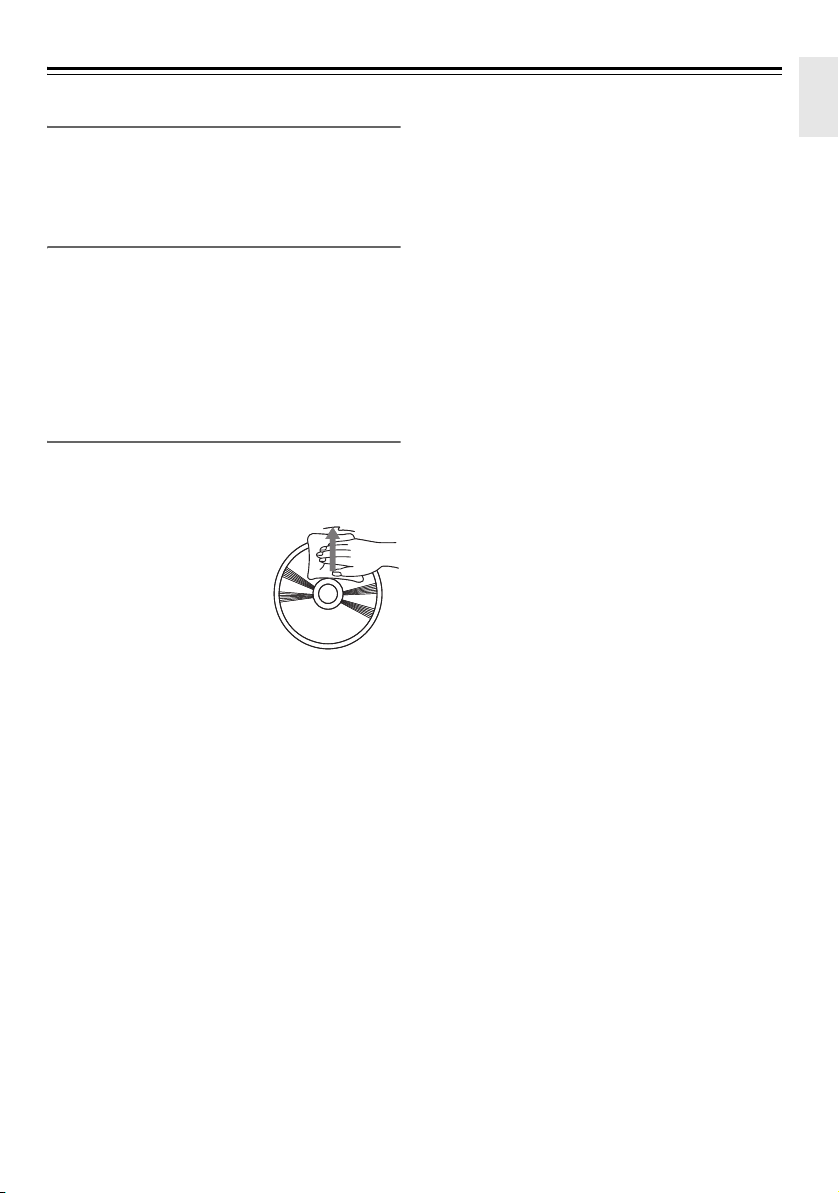
Disc (Audio CD and MP3) and USB Flash Drive (MP3) Notes—Continued
Precautions for Rental Discs
Do not use discs with residue from cellophane tape,
rental discs with labels which are peeling off, or discs
with decorative labels. This type of disc could get stuck
in the CD receiver, or could damage the CD receiver.
Precautions for Inkjet Printable Discs
Do not leave a CD-R/CD-RW having a label printed
with an inkjet printer in the CD receiver for a long time.
The disc could get stuck in the CD receiver, or could
damage the CD receiver.
Remove the disc from the CD receiver when not being
played, and store it in a case. A freshly printed disc will
be sticky. Use the disc only after the surface is
completely dry.
Caring for Discs
If the disc is dirty, the CD receiver will have a hard time
reading signals, and the audio quality may drop. If the
disc is dirty, gently wipe off fingerprints and dust with a
soft cloth. Lightly wipe from the center outwards.
To remove stubborn dust or dirt,
wipe the disc with a soft cloth
dampened with water, and then
dry it with a dry cloth. Do not use
cleaning spray for analog records
or antistatic agents, etc. Never
use volatile chemicals such as
benzine or paint thinner as they
can impregnate the disc surface.
En-13
Page 16
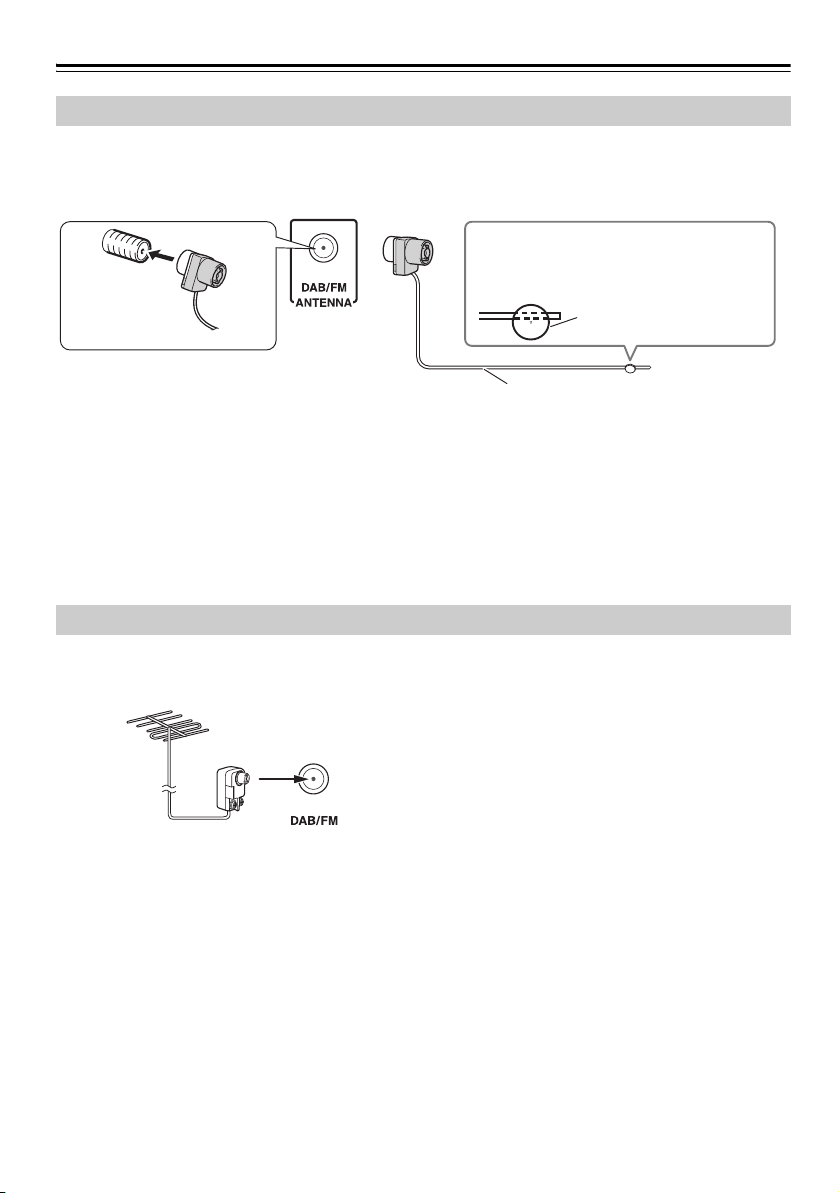
Connecting Antennas
Insert the plug fully
into the jack.
Caution:
• Be careful not to injure yourself when using
thumbtacks.
Indoor DAB/FM antenna (supplied)
Thumbtacks, etc.
Connecting the Indoor DAB/FM Antenna
This section explains how to connect the supplied indoor DAB/FM antenna.
The CD receiver won’t pick up any radio signals if no antenna is connected, so you must connect the antenna to use
the tuner.
Note:
• Once your CD receiver is ready for use, you’ll need to tune into a radio station and position the antenna to achieve
the best possible reception.
• Use thumbtacks to fix the position of the included DAB/FM antenna so that it will have no slack and achieve the
best possible reception. In general, locations near windows will be better for reception.
Tip:
• If you cannot achieve good reception with the supplied indoor DAB/FM antenna, try a commercially available
outdoor DAB or FM antenna instead.
Connecting an Outdoor DAB or FM Antenna
If you cannot achieve good reception with the supplied
indoor DAB/FM antenna, try a commercially available
outdoor DAB or FM antenna instead.
Note:
• For installation of the outdoor antenna, consult an
able expert.
• For best results, install the outdoor antenna well away
from tall buildings, preferably with a clear line of
sight to your local transmitter.
• Outdoor antenna should be located away from
possible noise sources, such as neon signs, busy
roads, etc.
• For safety reasons, outdoor antenna should be
situated well away from power lines and other highvoltage equipment.
• Outdoor antenna must be grounded in accordance
with local regulations to prevent electrical shock
hazards.
En-14
Page 17
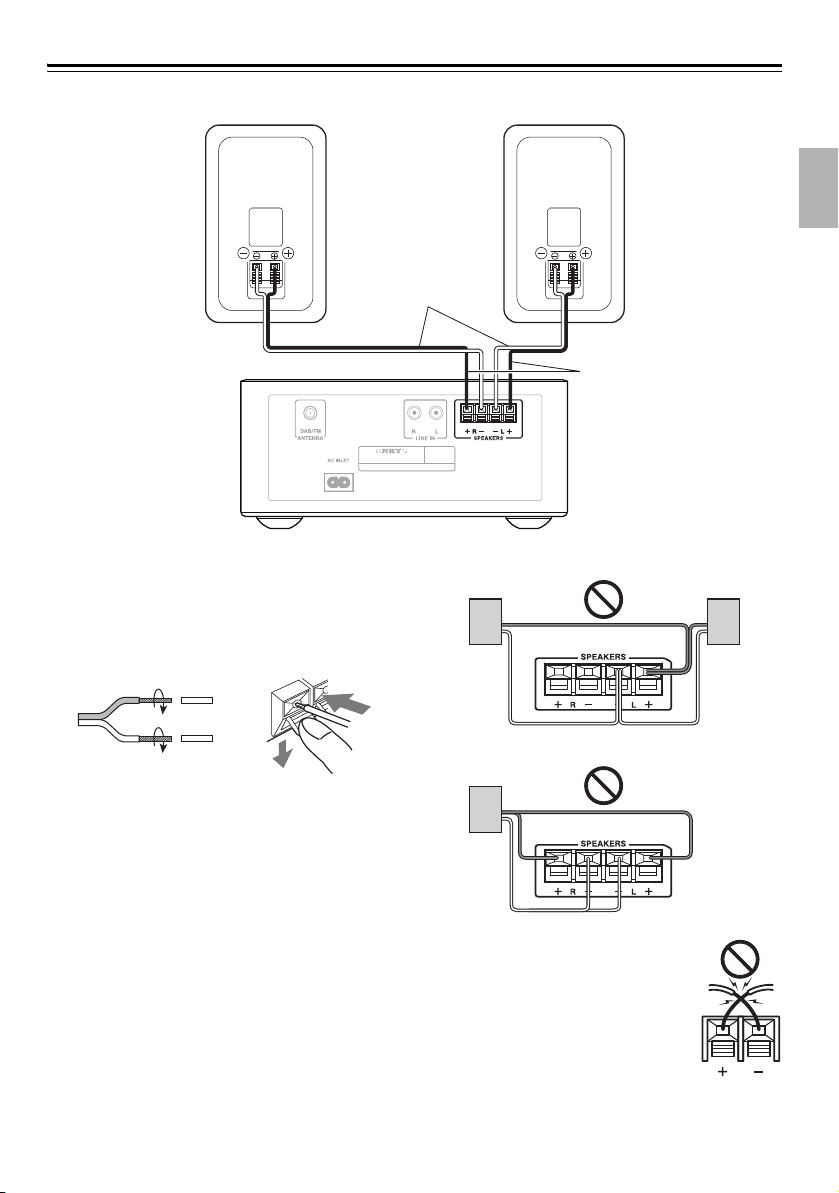
Connecting Speakers
Speaker
cable
Right speaker Left speaker
CD receiver
Red line side
R
Remove the precut insulation from the ends of the
speaker cables, and twist the bare wires tightly.
Push the lever to open the hole, insert the bare wire into
the hole, and then release the lever.
Make sure that the speaker terminals are gripping the
bare wires, not the insulation.
Note:
• Connect the right speaker to the CD receiver’s right
(R) SPEAKERS terminals. Connect the left speaker
to the left (L) SPEAKERS terminals.
• Pay close attention to speaker wiring polarity.
Connect positive (+) terminals to only positive (+)
terminals, and negative (–) terminals to only negative
(–) terminals. If you get them the wrong way around,
the sound will be out of phase and will sound
unnatural.
• Use the red line wires to connect the positive (+)
terminals.
• Do not connect anything other than the included
speakers (D-T25). We cannot take responsibility for
malfunctions or poor results if this CD receiver is
used with any other speakers.
• Do not connect both speaker cables to the same L or
R terminals. Do not connect more than two speaker
terminals to each speaker.
• Be careful not to short the positive and
negative wires.
Doing so may damage the CD receiver
and/or speakers.
En-15
Page 18
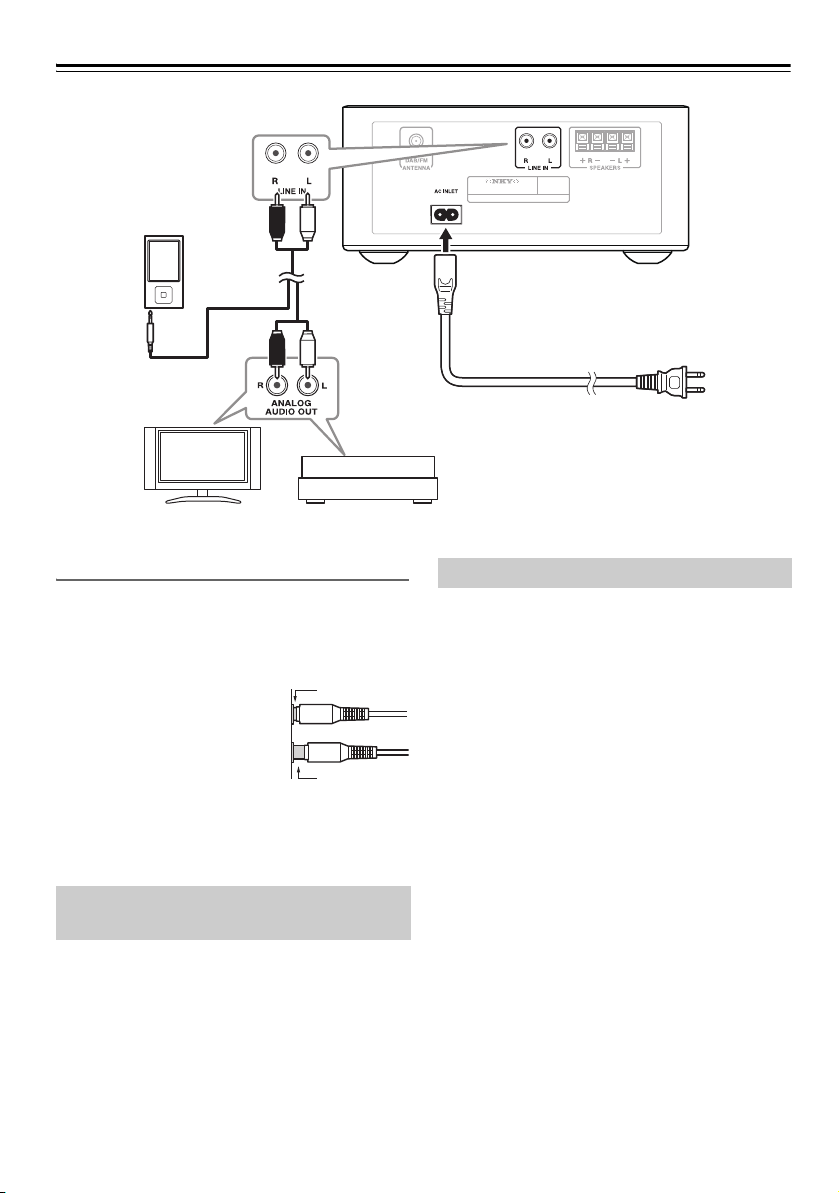
Connecting Other Components
CD receiver
Analog audio
cable (RCA)
Portable
audio player
Tu r nt a b le
To wall outlet
(Plug type varies from country to
country.)
TV
RCA/Mini
plug cable
Right!
Wrong!
About Connections
• Before making any connections, read the manuals
supplied with your other components.
• Don’t connect the power cord until you’ve completed
and double-checked all connections.
Push plugs in all the way to make
good connections (loose
connections can cause noise or
malfunctions).
Note:
• Do not place anything on top of the CD receiver.
Otherwise, ventilation may be blocked and heat may
build up, causing a malfunction.
Connecting an Audio Playback Device
Connect the CD receiver’s LINE IN jacks to the
OUTPUT (PLAY) jacks of your audio playback device.
Use an audio cable that is suitable for your playback
device.
You will need a phono equalizer (optional) to connect a
turntable. If your turntable features a built-in phono
equalizer, you can connect it directly.
Connecting the Power Cord
Connect the CD receiver’s power cord to a suitable wall
outlet.
Note:
• Do not use any cord other than the included power
cord.
Do not connect the included power cord to any other
device. Doing so may cause malfunctions or
accidents.
• Do not unplug the power cord from the AC INLET
while the other end of the cord is still connected to an
AC outlet. You may receive an electric shock if you
accidentally touch the internal terminals of the power
cord.
• Before connecting the power cord, connect all of your
speakers and AV components.
• Turning on the CD receiver may cause a momentary
power surge that might interfere with other electrical
equipment on the same circuit. If this is a problem,
plug the receiver into a different branch circuit.
• Plug the power cord into an AC outlet that is easily
accessible so that you can quickly unplug it if
necessary.
En-16
Page 19
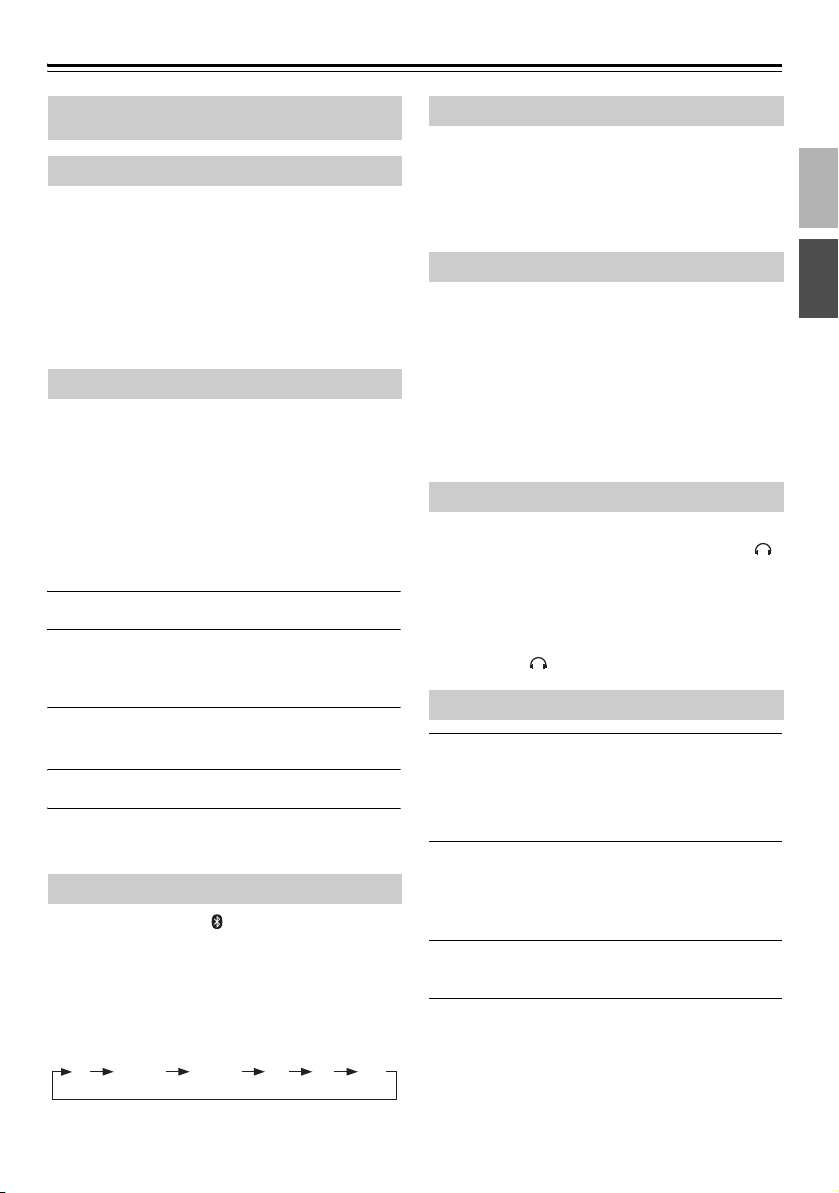
Basic Operations
DAB
USB/iPod LINECD
FM
Bluetooth
This manual describes the procedure for using the
remote controller, unless otherwise specified.
Turning On the CD receiver
Press the [8] button.
You can also use the [
The CD receiver is turned on, and the display lights up.
Press the button again to turn it off (standby mode).
If your iPod/iPhone/iPad is connected to the CD
receiver in standby mode, “Charging” will appear on
the display of the CD receiver and the iPod/iPhone/iPad
will be charged.
8] button on the CD receiver.
Setting the Auto Standby Function
With the Auto Standby function, you can set the CD
receiver so that it will be automatically turned off and
enter standby mode if there is no operation or audio
input for 20 minutes.
“Auto Standby” blinks one minute before the Auto
Standby function causes the unit to enter standby mode.
Note:
• If FM Mono is selected, the Auto Standby function
will be disabled.
Enter standby mode
1
Press the [MENU] button.
2
“Auto Standby>” will appear on the CD receiver's
display.
Press the [ENTER] button, then use the
3
[
q]/[w] buttons to select “On.”
Press the [ENTER] button.
4
To disable the Auto Standby function, select “Off” in
step 3.
Selecting the Input Source
You can select CD, USB, , DAB, FM, or LINE which
can be an external component.
To select the input source, use the remote controller’s
Input Selector buttons.
On the CD receiver, press the [INPUT] button
repeatedly. The input sources are selected in the
following order.
Adjusting the Volume
To adjust the volume, use the VOLUME [+]/[–]
buttons.
You can also use the CD receiver’s [+]/[–] buttons.
You can adjust the volume level in a range from 0 to 41,
and Max.
Muting the CD receiver
Press the [MUTING] button.
“Muting” appears on the display for a few seconds. The
MUTING indicator flashes continuously while the CD
receiver is muted. Press the button to unmute.
Tip:
• You can also unmute the unit by adjusting the
volume.
• Alternatively, set the unit to standby, then turn it on
again to cancel muting.
Using Headphones
You can connect a pair of stereo headphones (ø3.5 mm,
1/8-inch phone plug) to the receiver’s headphones [ ]
jack for private listening.
Note:
• Always turn down the volume before connecting your
headphones.
• While the headphones plug is inserted in the
headphones [ ] jack, the speakers are turned off.
Adjusting the Bass and Treble
Press the [TONE] button repeatedly to
1
select “Bass” or “Treble.”
If S.Bass1 or S.Bass2 is selected, S.Bass will be
turned off, and Bass and Treble will recall the
characteristics you set before.
Use the [q]/[w] buttons to adjust the bass
2
or treble.
You can adjust the bass and treble in a range from
–4 to +4.
Press the [ENTER] button to revert to the
3
previous display.
Note:
• S.Bass cannot be simultaneously enabled with Bass
and Treble.
If you press the [TONE] button, S.Bass will be set to
off and the settings for Bass and Treble will become
effective.
En-17
Page 20
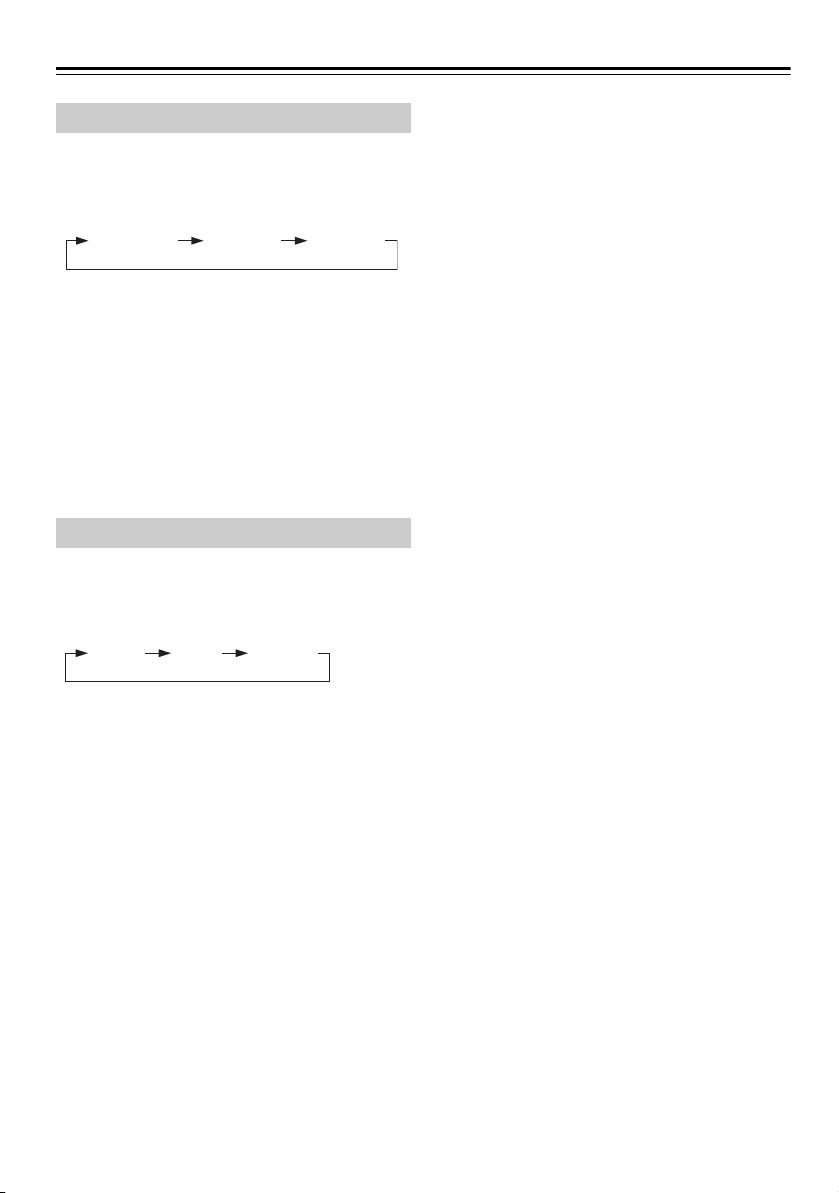
Basic Operations—Continued
S.Bass Off S.Bass 1 S.Bass 2
Bright Dim Dimmer
Using Super Bass
Press the [S.BASS] button.
The setting will alternate as follows each time you press
the button.
The S.BASS indicator lights up if S.Bass 1 or S.Bass 2
is selected.
The super bass component will be emphasized as the
number increases.
Note:
• S.Bass cannot be simultaneously enabled with Bass
and Treble.
The settings for Bass and Treble are effective only
when S.Bass is off. If you select S.Bass1 or S.Bass2,
the settings for Bass and Treble will become
ineffective.
Changing the Display Brightness
Press the [DIMMER] button.
The setting will alternate as follows each time you press
the button.
En-18
Page 21
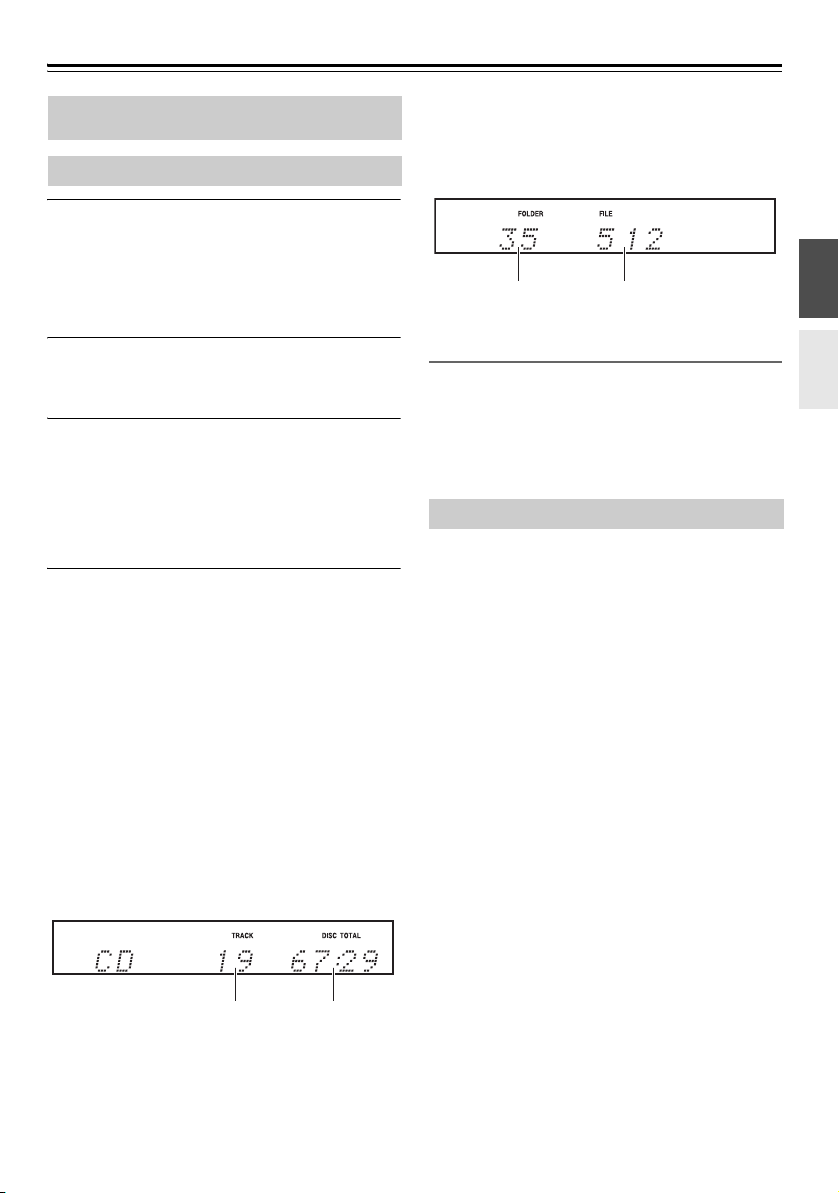
Playing CDs
• Audio CD
Total number of tracks Total playing time
Total number of folders Total number of files
This manual describes the procedure for using the
remote controller, unless otherwise specified.
Playing CDs
Press the CD receiver’s [0] button to open
1
the disc tray.
Tip:
• Pressing the [
Standby will turn on the CD receiver and open the
disc tray.
Place CD on the tray with the label-side
2
facing up.
Place 8 cm CDs in the center of the tray.
Change the input source to CD, then press
3
the [1/3] button.
To change the input source to CD, press the
remote controller's [CD] button, or press the
[INPUT] button on the CD receiver repeatedly.
The disc tray closes and playback starts.
The “1” indicator then appears.
To stop playback:
Press the [
To pause playback:
Press the [
appears. To resume playback, press the [
again.
To Fast-Forward or Fast-Reverse:
During playback, press and hold the Fast Forward
[4] button to fast forward, or the Fast Reverse [5]
button to fast reverse.
To remove the CD:
Press the CD receiver’s [
■ Information Displayed When Playback is
Stopped:
0] button while the CD receiver is on
2] button.
1/3] button. The Pause “3” indicator
1/3] button
0] button to open the disc tray.
MP3 disc
After the disc is loaded, the disc name appears, then the
following information appears. Press the [DISPLAY]
button to display the disc name.
Selecting Tracks
To return to the beginning of the track currently playing,
press the Previous [
Press the Previous [
earlier tracks.
Press the Next [
subsequent tracks.
7] button.
7] button repeatedly to select
6] button repeatedly to select
Displaying CD Information
During playback or while playback is paused, press the
[DISPLAY] button repeatedly to display the following
CD information.
•Elapsed time
•“REMAIN”
Lights up while the remaining track time is being
displayed.
•“TOTAL REMAIN”
Lights up while the remaining disc time is being
displayed.
En-19
Page 22
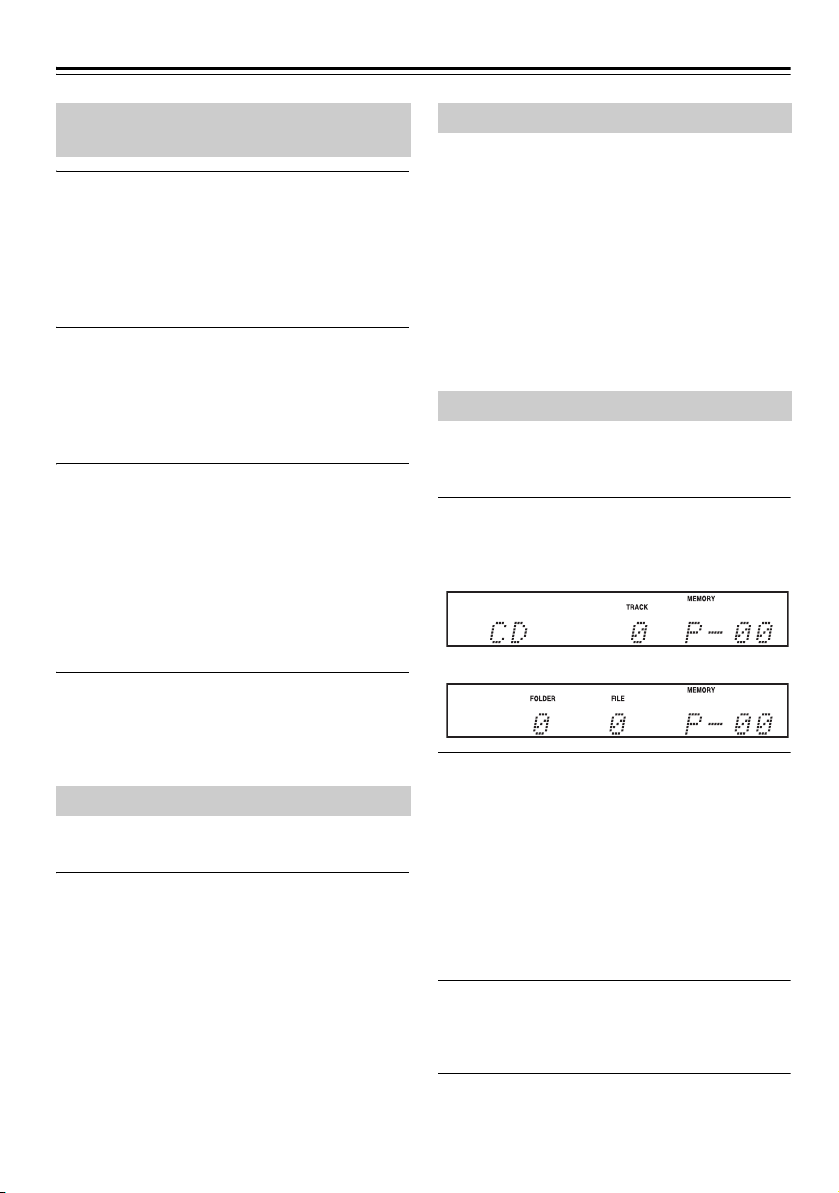
Playing CDs—Continued
Selecting a Folder or File on an MP3 Disc
While playback is stopped, press the [q]/
1
[w] buttons to select a folder.
The name of the folder will appear.
Press the [q] button to select the previous folder,
and press the [w] button to select the next folder.
To play back from the first song of the folder, skip
to step 3.
Use the arrow [e]/[r] buttons to select the
2
MP3 files within the folder.
The name of the MP3 file inside the folder is
displayed.
To select a different folder, press the [q]/[w]
buttons. (Restart from step 1.)
Press the [ENTER] button or [1/3]
3
button.
Playback starts.
During playback, press the [q] button to play the
first song of the previous folder. Alternatively,
press the [w] button to play the first song of the
next folder.
You can also select a folder by pressing the
[FOLDER] button, the [q]/[w] buttons, and then
the [ENTER] button.
1-Folder mode
During 1-Folder mode, the range of playback will be
restricted to the current folder.
While the CD receiver is stopped, press the
[MODE] button repeatedly to display
“1FOLDER.”
While playback is stopped during 1-Folder mode, the
selected folder name is shown.
Normal playback will stop after playing the last song in
the current folder. Repeat playback and random
playback will be limited to the current folder.
To play back the entire disc, press the [MODE] button
repeatedly to turn the “1FOLDER” indicator off.
Memory Playback
With the memory playback function, the CD receiver
stores a list of up to 25 songs and plays them back from
memory.
While the unit is stopped, press the
1
[MODE] button repeatedly until the
“MEMORY” indicator lights up.
Music CD
MP3 disc
■ Pausing Playback
To pause playback, press the Play/Pause [1/3]
button.
To resume playback, press it again.
Displaying MP3 Information
You can display various information about the MP3 file
currently playing, such as title, artist, and album.
During playback, press the [DISPLAY] button
repeatedly to display the following MP3
information.
The information is shown in the following order.
• Song title (or file name, if there is no ID3 tag)
•Artist name
• Album title (or folder name, if there is no ID3 tag)
Note:
• Only single-byte alphanumeric characters can be
shown.
• Unsupported characters on the display are replaced
with “•” .
En-20
-
Use the [e]/[r] buttons to select a song to
2
play, then press the [ENTER].
If you play an MP3 disc, use the [q]/[w] buttons
to select the desired folder, use the [e]/[r]
buttons to select a song, then press the [ENTER]
button.
Repeat this step to store the desired songs (up to
P-25) in memory.
Press the [CLEAR] button repeatedly to delete
songs in memory starting with the one stored
most recently.
Press the [1/3] button.
3
Memory playback starts.
You can also combine memory playback, repeat
playback and random playback.
Page 23
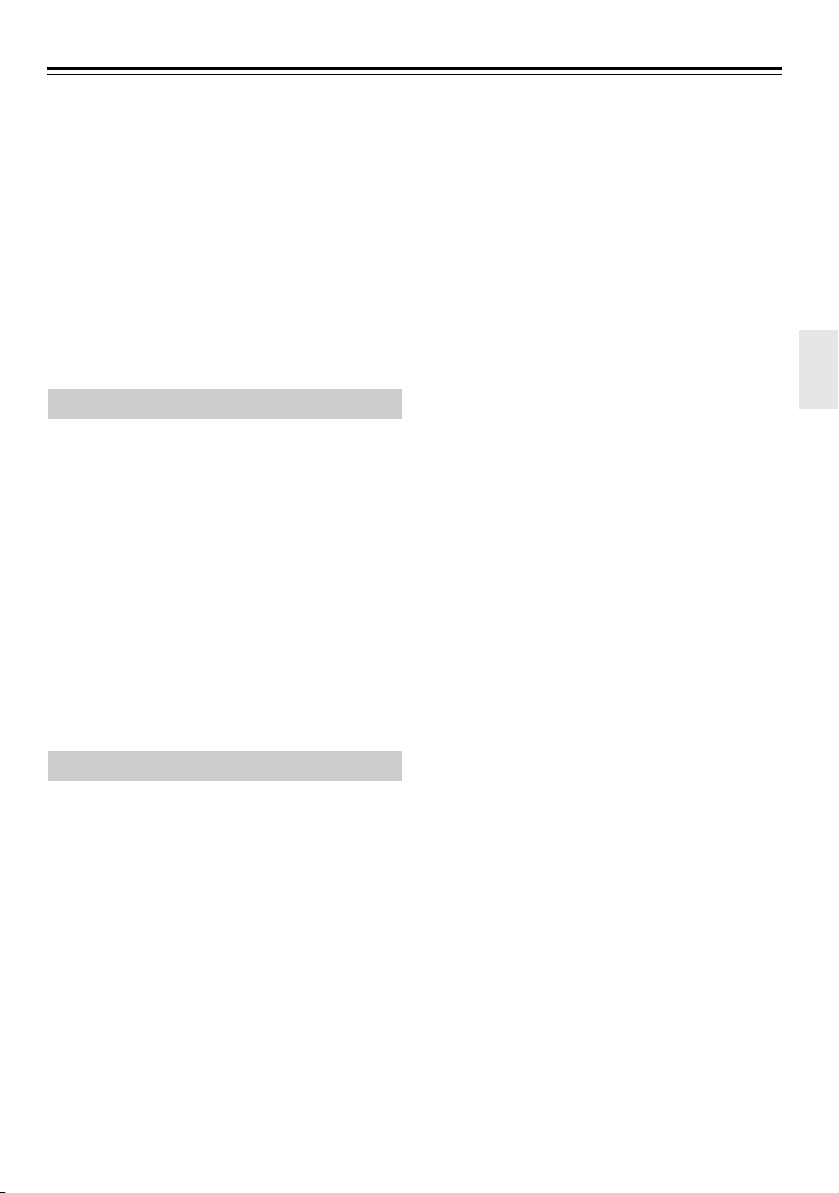
Playing CDs—Continued
■ Viewing Songs in Memory
While the unit is stopped, press the [5]/[4]
buttons.
■ Deleting Songs in Memory
While the unit is stopped, press the [CLEAR] button.
Press the [CLEAR] button repeatedly to delete songs in
memory starting from the one stored most recently.
If you cancel memory playback, all songs stored in
memory will be deleted.
■ Canceling Memory Playback
Press the [MODE] button to turn off the “MEMORY”
indicator.
Alternatively, you can press the [0] button to open the
disc tray to cancel memory playback.
Repeat Playback
Press the [] button repeatedly to display
“REPEAT” or “REPEAT 1.”
With “REPEAT” playback, all songs will be played
back repeatedly.
With “REPEAT 1” playback, only one song will be
played back repeatedly.
To cancel repeat playback, press the [] button
repeatedly until both the “REPEAT” and “REPEAT 1”
indicators disappear.
Note:
• During 1 Folder mode, songs in the current folder will
be played back repeatedly.
• If you set up random playback while REPEAT 1
playback is enabled, REPEAT 1 will be canceled. In
the same way, if random playback has been set up,
you cannot set REPEAT 1 playback.
Random Playback
Press the [] button to display “RANDOM.”
With random playback, all songs will be sorted
randomly and played back once.
To cancel random playback, press the [] button. The
“RANDOM” indicator will turn off.
Note:
• During 1 Folder mode, songs in the current folder will
be played back randomly.
Tip:
• You can also combine repeat playback and random
playback.
En-21
Page 24
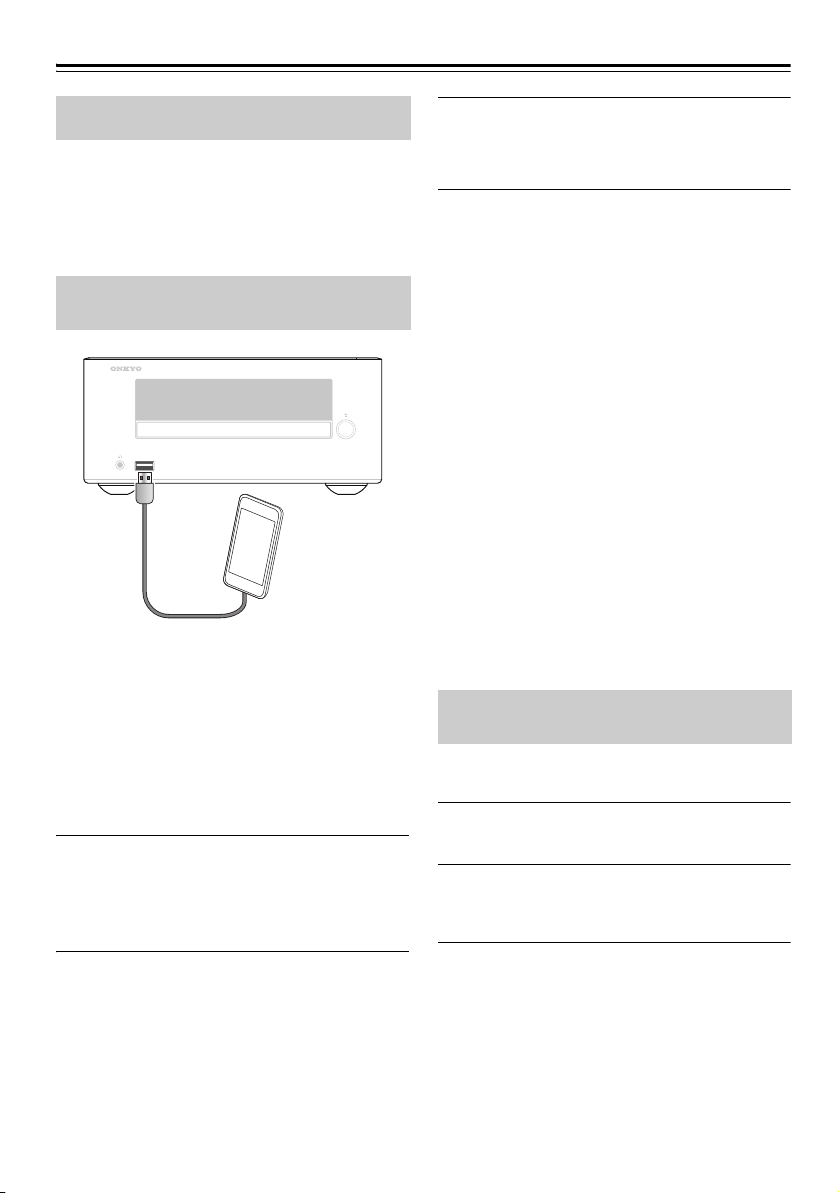
Playing Your iPod/iPhone/iPad
This manual describes the procedure for using the
remote controller, unless otherwise specified.
• Before using your iPod/iPhone/iPad with the CD
receiver, be sure to update your iPod/iPhone/iPad
with the latest software.
• Depending on your iPod/iPhone/iPad, or the type of
content being played, some functions may not work
as expected.
Playing an iPod/iPhone/iPad via USB
Compatible iPod/iPhone/iPad models
Made for:
iPhone 5s, iPhone 5c, iPhone 5, iPhone 4s, iPhone 4,
iPhone 3GS, iPhone 3G, iPhone
iPad Air, iPad mini with Retina display, iPad (4th
generation), iPad (3rd generation), iPad 2, iPad, iPad
mini
iPod touch (1st, 2nd, 3rd, 4th, and 5th generations)
iPod nano (2nd, 3rd, 4th, 5th, 6th, and 7th generations)
(as of August 2014)
Press the [USB] button to change the input
1
source to “USB/iPod.”
You can also change the input source by pressing
the [INPUT] button on the CD receiver
repeatedly.
Press the Play/Pause [1/3] button.
3
Playback starts.
You can also operate your iPod/iPhone/iPad to
play back audio.
■ Pausing Playback
To pause playback, press the Play/Pause [1/3]
button.
Press the Play/Pause [1/3] button again to resume
playback. You can also pause playback by pressing the
[2] button.
■ Selecting Tracks
To return to the beginning of the track that’s currently
playing or paused, press the Previous [7] button.
Press the Previous [7] button repeatedly to select
earlier tracks.
Press the Next [6] button repeatedly to select
subsequent tracks.
■ Fast-Forward or Fast-Reverse
During playback, press and hold the Fast Forward
[4] button to fast forward, or the Fast Reverse [5]
button to fast reverse.
■ Random Playback
Press the SHUFFLE [] button repeatedly to switch
the random function of your iPod/iPhone/iPad.
■ Repeat Playback
Press the REPEAT [] button repeatedly to switch the
repeat function of your iPod/iPhone/iPad.
Navigating the iPod Menus with the Remote Controller
You cannot navigate the iPod menus using the remote
controller if the OS is iOS7 or later.
Press the [MENU] button to display the
1
iPod menu.
Use the Arrow [q]/[w] buttons to select an
2
item on the menu, and then press the
[ENTER] button.
Connect the USB cable that comes with
2
the iPod/iPhone/iPad to the USB port on
the front of the CD receiver.
While loading your iPod/iPhone/iPad, the CD
receiver indicates “Connecting…” on the display.
If your iPod/iPhone/iPad is not connected
properly, “No USB” appears.
En-22
Note:
• The volume level is adjusted by using the VOLUME
[+]/[–] buttons on the CD receiver.
• Some functions might not be available depending on
playback content, or the model or version of iPod/
iPhone/iPad.
Page 25
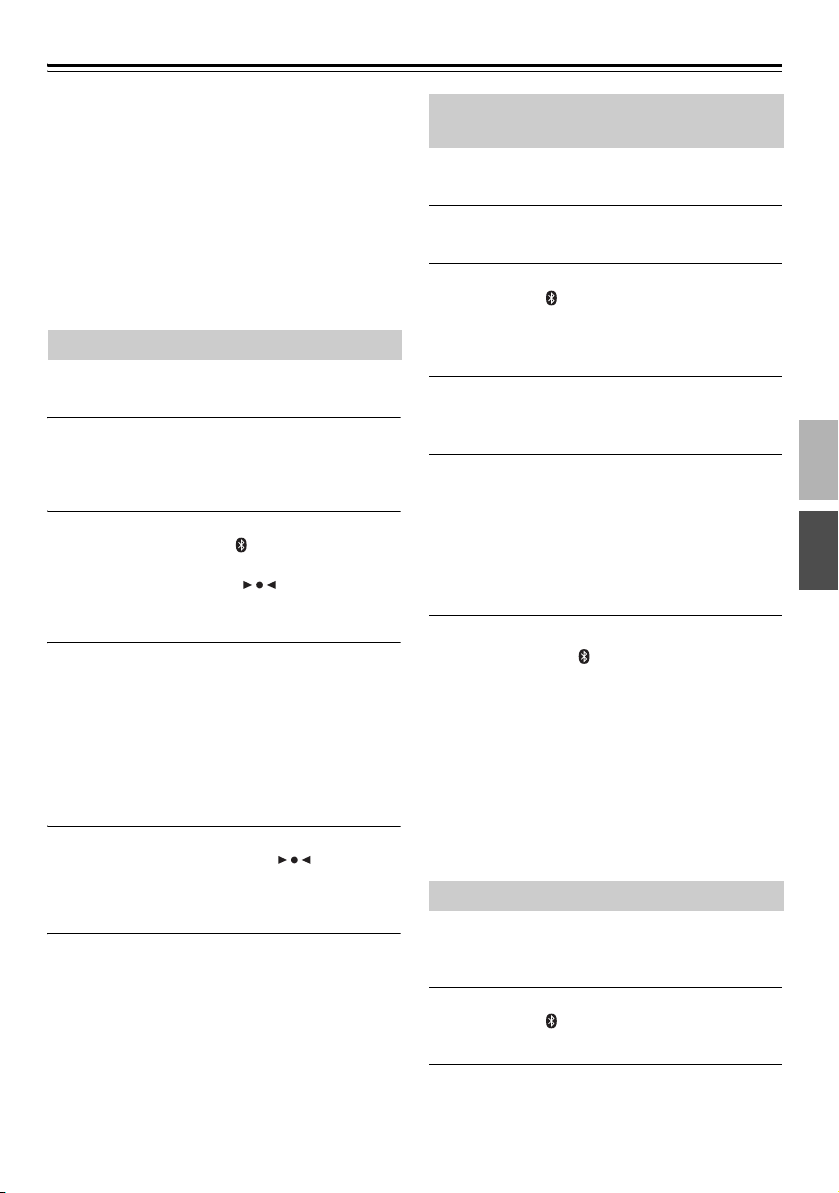
Wireless Playback via Bluetooth
The CD receiver enables you to wirelessly play music
from your Bluetooth-enabled smartphone, tablet,
mobile music player, or personal computer via
Bluetooth.
To play back music via Bluetooth, you must first pair
the CD receiver with your Bluetooth-enabled device to
register the CD receiver on the device.
Once pairing is done, the pairing information is stored
in both devices and you will not need to repeat the
pairing process. However, if you delete the device
registration from either device and the pairing
information is deleted, you must pair the devices again.
Pairing
If you use an NFC-enabled Bluetooth smartphone or
tablet, refer to page 24.
Place your Bluetooth-enabled device
1
within one meter of the CD receiver.
Turn on “Bluetooth” on your Bluetooth-enabled
device.
Turn on the power to the CD receiver, then
2
press and hold the [ ] button for more
than three seconds.
“Pairing…” appears and flashes on the CD
receiver's display, and the CD receiver engages
pairing mode.
Register the CD receiver on your
3
Bluetooth-enabled device
When your Bluetooth-enabled device displays a
list of detected devices, select “Onkyo CR-265.”
If the device requests a password, enter “0000.”
Please note that the registering (pairing) process
might vary depending on the Bluetooth-enabled
device. For more information, refer to the user's
manual for the device.
When pairing is complete, the “Pairing…”
4
message disappears and lights up.
When pairing is complete, a Bluetooth connection
is established. If a connection is not established,
try to connect from the Bluetooth-enabled device.
Note:
• If the pairing fails, turn “Bluetooth” off on the
Bluetooth-enabled device, turn it on again, and then
try the procedure from step 1.
• If you want to pair other Bluetooth-enabled devices,
perform steps 1-4 for each device. You can pair the
CD receiver with up to eight devices. If you pair a 9th
device, the device you connected earliest will be
deleted.
Playing Back Music on Your Bluetooth-enabled Device
If you play back from an NFC-enabled Bluetooth
smartphone or tablet, refer to page 24.
Turn on “Bluetooth” on your Bluetooth-
1
enabled device.
Turn on the power to the CD receiver, then
2
press the [ ] button to change the input
source to “Bluetooth.”
If a Bluetooth connection is established
automatically, skip to step 4.
Perform the Bluetooth connection steps
3
on the Bluetooth-enabled device to
connect to the Onkyo CR-265.
Play back audio on your Bluetooth-
4
enabled device.
If the volume level on the Bluetooth-enabled
device is low, the playback volume relative to
other input sources will be low.
Raise the volume level on the Bluetooth-enabled
device to an appropriate level (if necessary, to the
maximum).
Note:
• When you press the [ ] button on the CD receiver to
change the input source to Bluetooth, the CD receiver
will automatically connect to the Bluetooth-enabled
device that was connected last time. If a connection is
not established automatically, try to connect from the
Bluetooth-enabled device.
• Bluetooth connection will be cut if you change the
input to any source other than Bluetooth or set the CD
receiver to standby mode.
• If your Bluetooth-enabled device features a bass
boost or equalizer function, disable these functions.
Otherwise, the playback sound may be distorted.
Using the Auto Change Function
If the Auto Change function is enabled, connecting a
Bluetooth-enabled device to the CD receiver will
automatically set the unit's input source to Bluetooth.
Turn on the power to the CD receiver, then
1
press the [ ] button to change the input
source to “Bluetooth.”
Press the [MENU] button, use the [q]/[w]
2
buttons to select “Auto Change>”, then
press the [ENTER] button.
En-23
Page 26
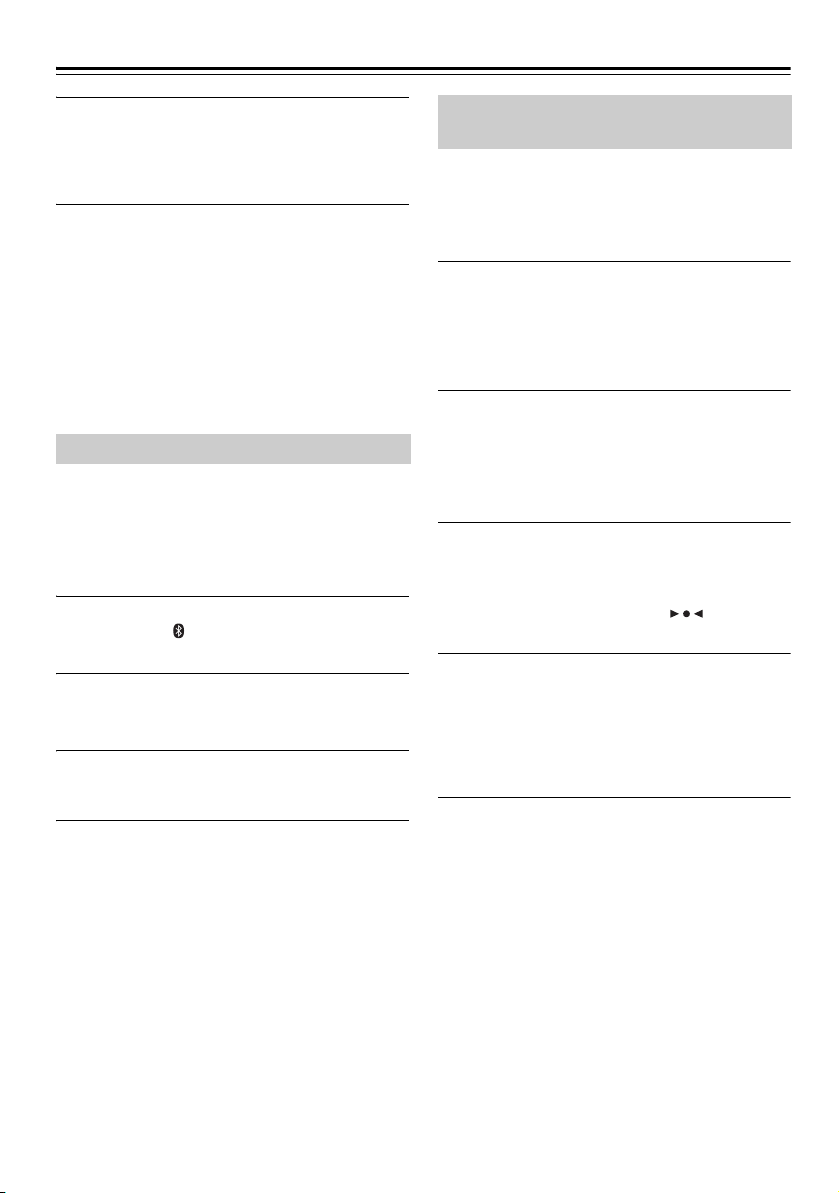
Wireless Playback via Bluetooth—Continued
Use the [q]/[w] buttons to select “On,” then
3
press the [ENTER] button.
The Auto Change function is now enabled.
To disable the Auto Change function, select
“Off,” then press the [ENTER] button.
Note:
• The factory default for the Auto Change function is
“On.” If you do not want the CD receiver to
automatically change the input source to Bluetooth
each time you turn on the power to a Bluetoothenabled device, disable the Auto Change function.
• If you touch the NFC detection area of your
smartphone or tablet to the NFC mark on the CD
receiver, the input source will automatically switch to
Bluetooth, even if the Auto Change function is
disabled.
Resetting Bluetooth
If pairing fails, or if a Bluetooth connection cannot be
established, or if you have any other problems related to
Bluetooth, try to reset Bluetooth on the CD receiver.
If you reset Bluetooth on the unit, all pairing
information will be deleted and you will need to pair the
devices again.
Turn on the power to the CD receiver, then
1
press the [ ] button to change the input
source to “Bluetooth.”
Press the [MENU] button, use the [q]/[w]
2
button to select “Reset BT?,” then press
the [ENTER] button.
Press the [ENTER] button again.
3
Bluetooth is reset and the “Complete” message
appears.
Note:
• After resetting Bluetooth, delete the device
registration (pairing information) on the Bluetoothenabled device, and perform the pairing process for
the CD receiver and the device again.
Establishing Bluetooth Connection by Touch (via NFC)
The CD receiver features an NFC (Near Field
Communication) function. You can establish a
Bluetooth pairing and connection at once by making
physical contact between the CD receiver and your
NFC/Bluetooth-enabled smartphone or tablet.
Enable the NFC function on your NFC-
1
enabled smartphone or tablet.
For more information, refer to the user manual for
your NFC-enabled smartphone or tablet.
If necessary, start the NFC connection app. Also,
if the screen of your device is locked, unlock it.
Touch the NFC detection area of your
2
smartphone or tablet to the NFC mark on
top of the CD receiver.
Do not move your smartphone or tablet until it
responds to a touch operation with a sound or
other indication.
Establish the connection by following the
3
instructions on the screen of the
smartphone or tablet.
The pairing is now complete and Bluetooth
connection is established. The indicator
lights up on the CD receiver.
Start playback on the smartphone or
4
tablet.
If the volume level on the smartphone or tablet is
low, the playback volume relative to other input
sources will be low. In that case, raise the volume
level on the smartphone or tablet to an appropriate
level (if necessary, to the maximum).
Tip:
• When you touch the NFC-enabled smartphone or
tablet to the CD receiver, the power to the receiver is
turned on, the input source is set to Bluetooth, and a
Bluetooth connection is established. To cut the
connection, touch the device to the receiver again.
• During Bluetooth connection, if you touch another
NFC-enabled smartphone or tablet to the CD
receiver, the connection to the original Bluetoothenabled device will be cut, and a new NFC-enabled
smartphone or tablet will be connected.
Note:
• If there is no response when you touch the device to
the CD receiver, the location of the contact may be
offset. Move the touch location by sliding the device
while maintaining the contact with the receiver.
En-24
Page 27
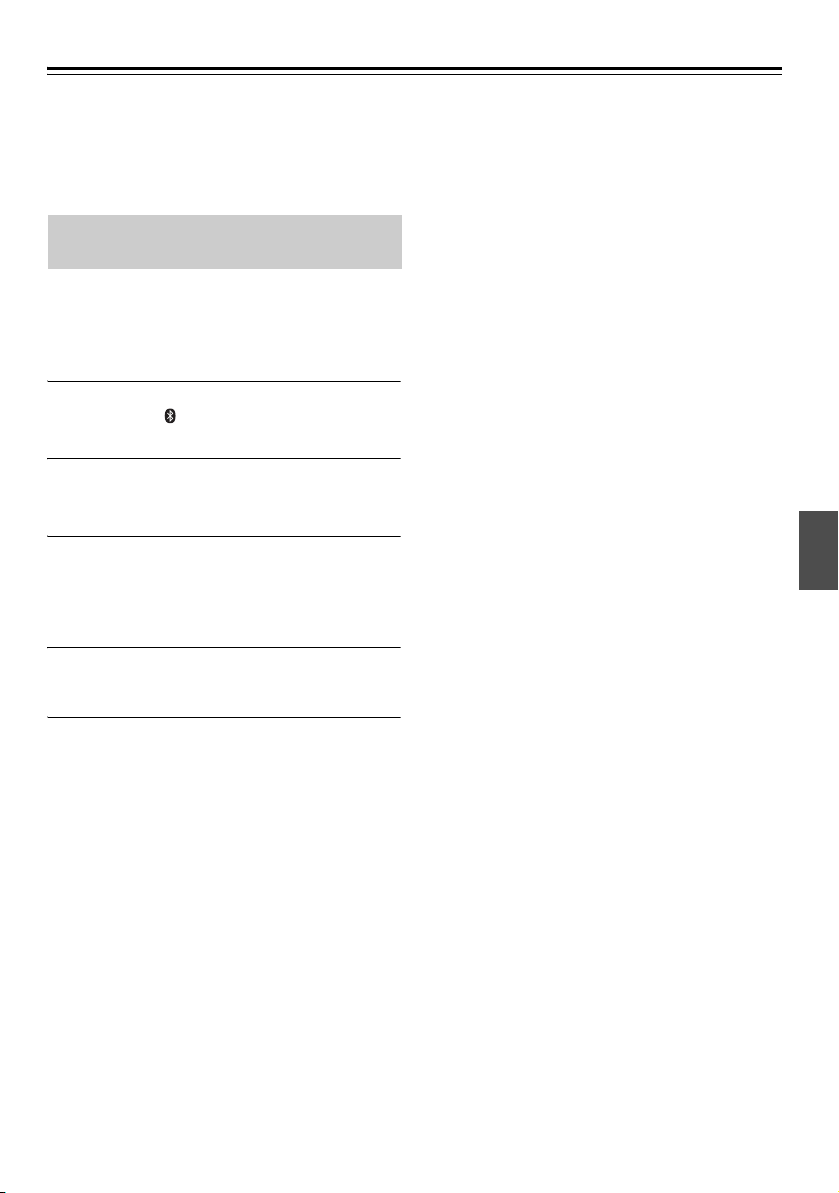
Wireless Playback via Bluetooth—Continued
• Some devices may not be able to pair or connect by
touch (NFC). In such a case, try to establish the
connection manually (see page 23).
• Do not leave the NFC/Bluetooth-enabled smartphone
or tablet on the NFC mark on the CD receiver. NFC
function will conflict with CD receiver’s operations.
Using the Bluetooth Standby Function
If the Bluetooth Standby function is enabled,
establishing a Bluetooth connection from your
Bluetooth-enabled device will automatically turn on the
power to the CD receiver and Bluetooth will be selected
as the input source.
Turn on the power to the CD receiver, then
1
press the [ ] button to change the input
source to “Bluetooth.”
Press the [MENU] button, use the [q]/[w]
2
buttons to select “BT Standby >”, then
press the [ENTER] button.
Use the [q]/[w] buttons to select “On”,
3
then press the [ENTER] button.
The Bluetooth Standby function is now enabled.
To disable the Bluetooth Standby function, select
“Off”, then press the [ENTER] button.
Place the CD receiver in standby mode.
4
Now the CD receiver is in Bluetooth Standby
mode.
Note:
• Power consumption during Bluetooth Standby mode
increases compared to normal standby mode.
• Some Bluetooth-enabled devices establish a
Bluetooth connection once the power to these devices
is turned on. These devices will automatically turn on
the power to the CD receiver if the Bluetooth Standby
function on the CD receiver is enabled.
• If you touch the NFC detection area of your
smartphone or tablet to the NFC mark on the CD
receiver, the power to the CD receiver will be
automatically turned on, and the input source will
switch to Bluetooth, even if the Bluetooth Standby
function is disabled.
En-25
Page 28
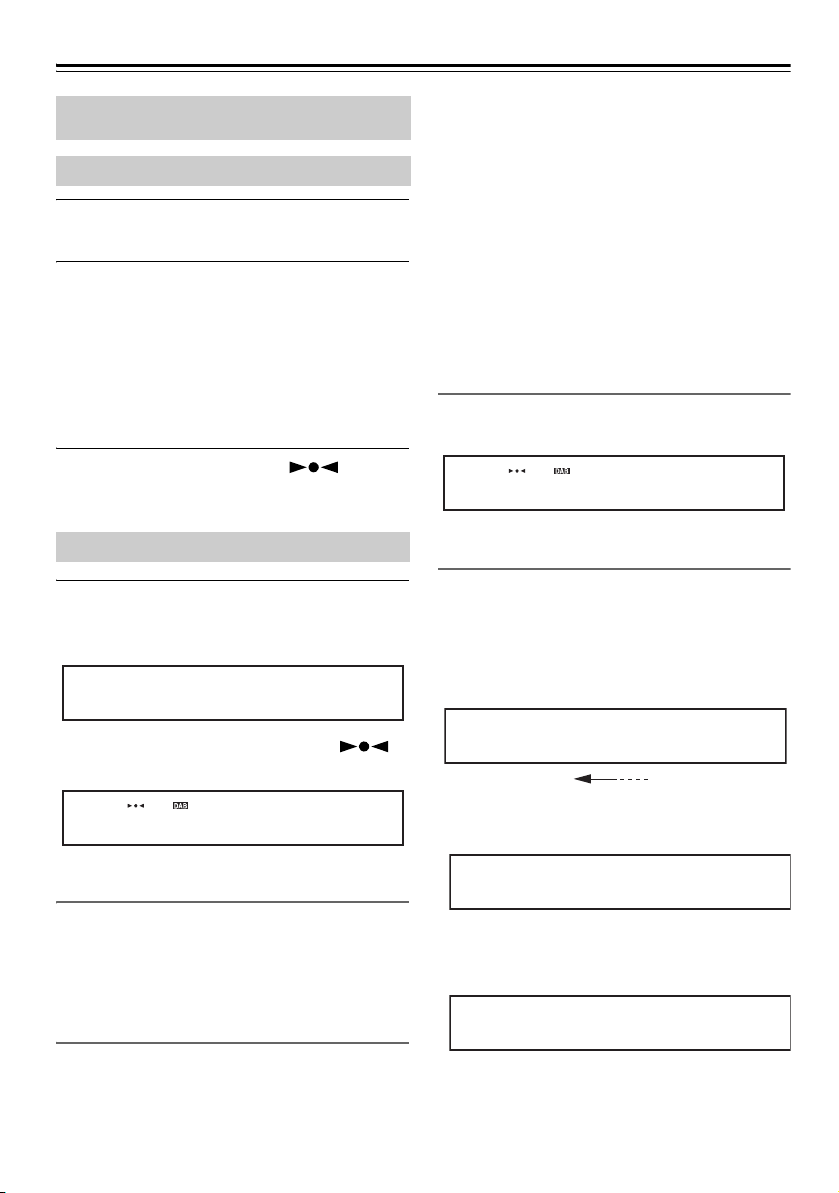
Listening to the Radio
BBC„„5L„„iV„„e„
All„„ t„„he„„ „„la„„te
(scroll)
„„Ne„„ws„„ „„ „„
64k„„bp„„s „„M„„on„„o
This manual describes the procedure for using the
remote controller, unless otherwise specified.
Tuning into FM Radio Stations
Press the [TUNER] button to change the
1
input source to FM.
While observing the display, press the
2
[e TUNING]/[TUNING r] buttons to tune
in a station.
Each time you press a TUNING button, the
frequency changes 0.05 MHz steps. If you press
and hold a TUNING button, the frequency will
change continuously. Once you release the button,
tuning will stop automatically when a radio
station is found.
When tuned to a station, the Tuned ( ) indicator
appears. When receiving a stereo FM signal, the FM ST
indicator appears as well.
Listening to DAB Digital Radio
Press the [TUNER] button on the remote
controller, or the [INPUT] button on the top
panel, repeatedly to select “DAB”.
„„DA„„B
Note:
• When you rescan for DAB stations, the previouslymemorized stations and existing presets will be
cleared.
1 Press the [MENU] button.
2 Use the [q]/[w] buttons to select “Scan >” and then
press the [ENTER] button.
3 Use the [q]/[w] buttons to select World or UK, and
then press the [ENTER] button to start the Auto
Scan function.
If no station is detected after scanning, “No Station”
appears on the display.
Selecting DAB Stations
Use the [e TUNING]/[TUNING r] buttons to
select the DAB stations.
Displaying DAB Radio Information
Press the remote controller’s [DISPLAY] button
repeatedly to display more information about the
selected DAB station.
1. DLS (Dynamic Label Segment)
When tuned to a station that’s broadcasting DLS
text data, the text will scroll across the display.
When tuned into a DAB station, the Tuned ( )
indicator appears.
BBC„„5L„„iV„„e„
Selecting DAB for the Very First Time
The very first time you select DAB, the Auto Scan
function automatically scans the DAB Band III for the
multiplexes (i.e., stations) available in your area.
Once the scanning process is complete, the first station
that was detected is selected.
Using the Scan Function Manually
If a new DAB station is introduced, or you move to a
new area, you need to run the Auto Scan function
manually.
En-26
2. Program Type
Displays the type of program.
3. Bit Rate and Audio Mode
Displays the station’s bit rate and audio mode
(stereo, mono, or joint stereo).
Page 29
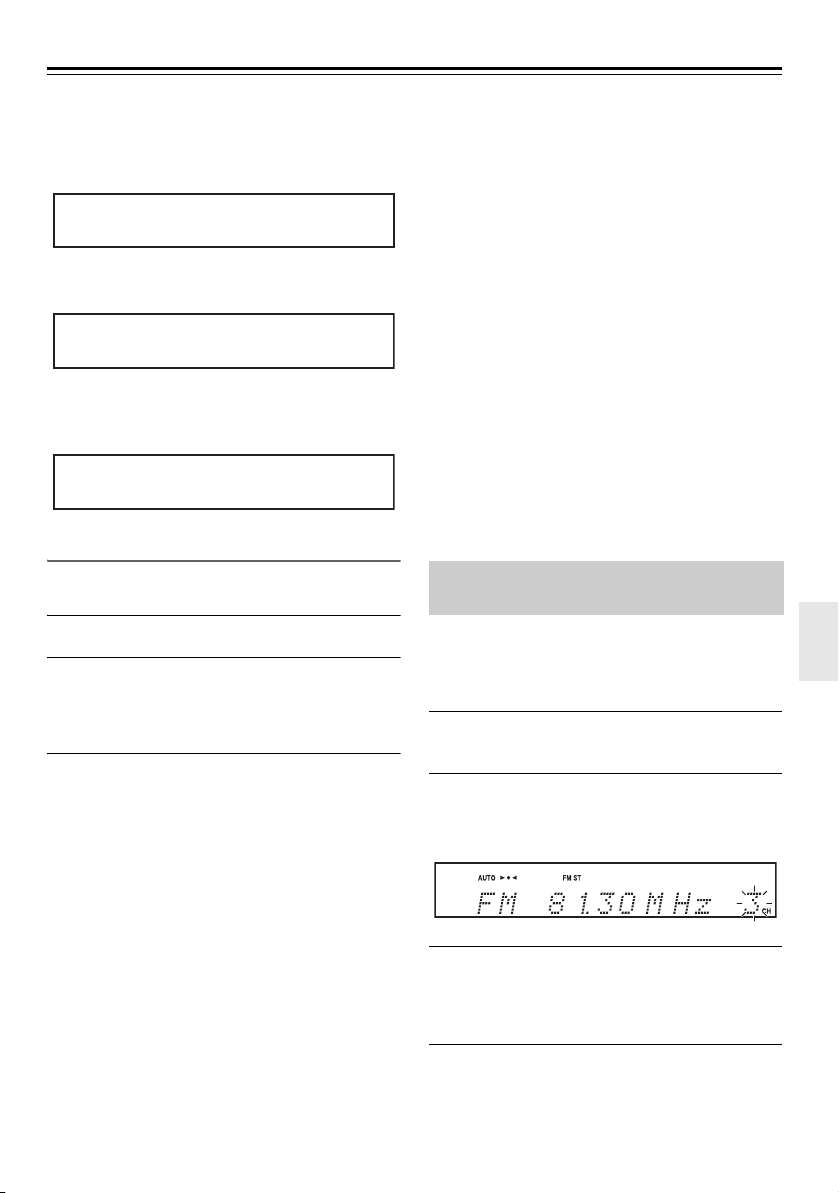
Listening to the Radio—Continued
Qua„„li„„ty„„:„„ 8„„6%
4. Signal Quality
Displays the signal quality.
0–59: Poor reception
60–79: Good reception
80–100: Excellent reception
5. Multiplex Name
Displays the name of the current multiplex.
„„DA„„B
6. Multiplex Number and Frequency
Displays the number and frequency of the current
multiplex.
12B„„ 2„„25„„.„„6M„„Hz
DAB Setup
Use the following functions and settings to set up DAB
digital radio.
Press the [MENU] button.
1
Use the [q]/[w] buttons to select the item
2
you want to set, and then press the
[ENTER] button.
The items are explained below.
■ Scan
This setting determines which DAB bands are scanned
by the Auto Scan function (see page 26).
World (default): Band III (5A–13F).
UK: Band III (9A–13F).
Note:
• When UK is specified, Auto Scan will be executed in
the frequency range of 9A-13F.
■ DRC
With the DRC (Dynamic Range Control) setting, you
can reduce the dynamic range of DAB digital radio so
that you can still hear quiet parts even when listening at
low volume levels—ideal for listening to the radio late
at night when you don’t want to disturb anyone.
Use the [q]/[w] buttons to select the following options,
and then press the [ENTER] button.
0 (default): DRC off.
1: Large reduction in dynamic range.
1/2: Small reduction in dynamic range.
■ Tuning Mode
With this setting, you can sort the available stations
alphabetically, by multiplex, or active stations.
Use the [q]/[w] buttons to select the following options,
and then press the [ENTER] button.
Alphabet (default):Sort stations alphabetically.
Multiplex: Sort stations by multiplex.
Active ST: Sort by active stations.
Receivable stations appear at the
top of the list. stations that cannot
be received properly appear at the
bottom of the list.
Presetting DAB/FM Stations Manually
You can preset one station at a time up to 40 DAB/
40 FM stations.
In this way, you can tune in a preset station without
adjusting the frequency.
Tune into the station that you want to store
1
as a preset (see page 26).
Press the [MENU] button, use the [q]/[w]
2
buttons to select “PresetWrite>”, then
press the [ENTER] button.
Use the [q]/[w]buttons to specify the
3
preset number to which you want to preset
the station, then press the [ENTER]
button.
En-27
Page 30
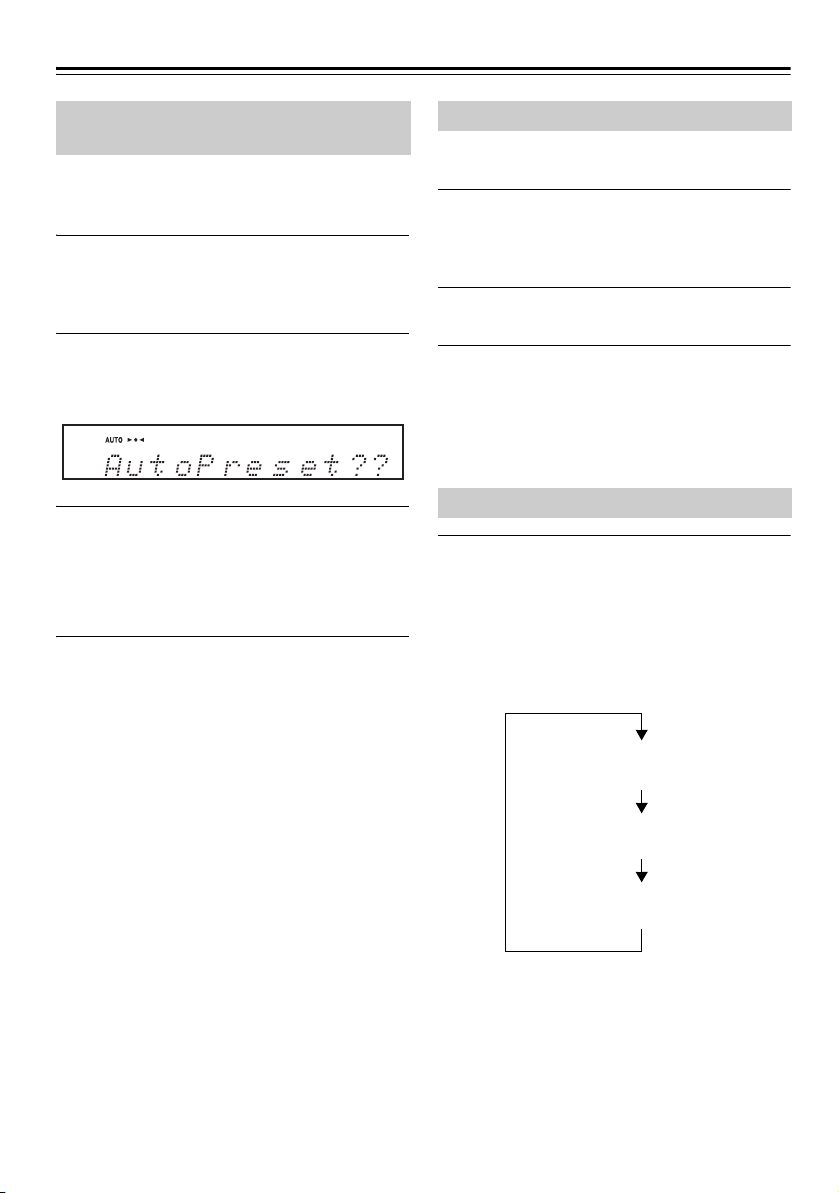
Listening to the Radio—Continued
Frequency
Program Service Name
Radio Text (if available)
Presetting FM Stations Automatically (Auto Preset)
Auto Preset Caution
Any existing presets will be deleted when the Auto
Preset function is run.
Press the [TUNER] button to change the
1
input source to FM.
Adjust the position of the FM antenna so that the
FM reception is the best (see page 14).
Press the [MENU] button, use the [q]/[w]
2
buttons to select “AutoPreset?”, then
press the [ENTER] button.
Press the [ENTER] button again.
3
The Auto Preset function is activated.
Up to 40 stations can be preset and presets are
stored in frequency order.
If you want to cancel the Auto Preset process,
press the [2] button.
Note:
Depending on your location, a preset may be stored
with no station, and you’ll hear only noise when you
select it. Delete unnecessary preset channels (see
page 29).
Tuning into weak stereo FM stations
If the signal from a stereo FM station is weak, it may be
impossible to get good reception. In this case, press the
[MODE] button to switch to Mono mode and listen to
the station in mono.
To revert to Auto mode, press the [MODE] button
again.
In general, for stereo reception, set to Auto mode.
Selecting Preset Stations
You must store some presets before you can select them
(see pages 27, 28).
Press the [TUNER] button to change the
1
input source to “FM” or “DAB”.
The preset you selected the last time you listened
to the radio will be selected.
Use the [7]/[6] buttons to select a
2
preset.
Tip:
• If you press the remote controller’s [TUNER] button
while the CD receiver is in standby mode, the power
to the CD receiver will be turned on automatically,
and the station that you listened to last will be tuned
in.
Displaying RDS information
The RDS information will be displayed when the unit is
tuned to an FM station that supports RDS.
The RDS indicator appears on the display when the unit
is tuned to an FM station that supports RDS.
Press the [DISPLAY] button repeatedly to
display the following RDS information.
En-28
What is RDS?
RDS stands for Radio Data System and is a method of
transmitting data in FM radio signals. It was developed
within the European Broadcasting Union (EBU) and
many European FM radio stations use it these days.
The unit supports and displays Program Service Name
(PS) and Radio Text (RT) RDS data.
Page 31

Listening to the Radio—Continued
Note:
• If the signal from an RDS station is weak, RDS data
may be displayed intermittently or not at all.
• The message “Waiting…” may appear while the RT
data is being received.
Erasing the Preset Stations
Press the [7]/[6] buttons to select the
1
preset station you want to erase.
Press the [MENU] button, use the [q]/[w]
2
buttons to select “PresetErase>”, then
press the [ENTER] button.
Make sure you are going to erase a correct
3
preset number, then press the [ENTER]
button.
To cancel erasure, press the [MENU] button
instead.
En-29
Page 32

Playing a USB Flash Drive
USB flash drive
Playing an External Device
This manual describes the procedure for using the
remote controller, unless otherwise specified.
Press the [USB] button to change the input
1
source to “USB/iPod.”
Insert a USB flash drive in the USB port.
2
To start playback, press the [1/3]
3
button.
The procedure for selecting folders and files, and
using 1-Folder mode, repeat playback, and
random playback is the same as for playing back
MP3 discs (see page 20).
About the Resume function:
The Resume function is enabled during audio playback
from a connected USB flash drive.
During playback, press the [2] button once. The
“Resume” message appears and the stop position is
stored.
Press the [1/3] button again to resume playback
from the stop position.
Alternatively, to stop playback completely, press the
[2] button again.
Note:
• Do not connect your USB flash drive via a USB hub.
• When connecting or disconnecting a USB flash drive,
use your hand to support the CD receiver so that it
does not move.
• For details on the usable formats for a USB flash
drive, refer to page 12 “Playback from USB Flash
Drives”.
• Do not connect the CD receiver’s USB port to a USB
port on your computer.
Playing Back from an External Device Connected to the LINE IN Jacks
Press the [LINE] button to change the
1
input source to “LINE.”
Play back the external device.
2
If the volume level is substantially different than
the that of other audio sources, adjust the LINE
input level.
Adjusting the LINE input level
The volume level of the earphone output on some
mobile music players may be substantially lower than
that of other audio sources. Therefore, if you switch the
input source from such a player (connected to the LINE
IN jacks) to another input source, you may notice the
level variance. In such a case, follow the steps below to
adjust the LINE input level.
1. Press the [LINE] button to change the input
source to “LINE.”
2. Press the [MENU] button to display “Input
Level >”, then press the [ENTER] button.
3. Play back music, while adjusting the volume
level using the [q]/[w] buttons.
You can ajust the input level in a range from –6
to +12.
Press the [ENTER] button to return to the
previous display.
Note:
• This adjustment affects only the speaker volume; the
headphone volume cannot be adjusted.
• If the volume level of your mobile music player is
substantially low, this adjustment may not be
sufficient. In such a case, raise the volume level on the
mobile music player.
• If the input level is raised excessively, the sound may
distort. If this occurs, adjust the input level
appropriately.
En-30
Page 33

Setting the Clock
Using the Timer
This manual describes the procedure for using the
remote controller, unless otherwise specified.
Press the [TIMER] button repeatedly to
1
display “Clock.”
If the clock has not been set yet, only “Clock”
will appear.
Press the [ENTER] button.
2
Press the [q]/[w] buttons to set the day of
3
the week, then press the [ENTER] button.
Mon Tue Wed Thu Fri Sat Sun
Press the [q]/[w] buttons to set the hour,
4
then press the [ENTER] button.
To switch between 24-hour and 12-hour display,
press the [DISPLAY] button.
Press the [q]/[w] buttons to set the minute,
5
then press the [ENTER] button.
When you press the [ENTER] button, clock count
starts from 00 seconds.
Displaying the clock time
If the CD receiver is in standby mode, press the
[CLOCK CALL] button. The clock time appears on the
display for about 8 seconds. While the CD receiver is
turned on, press the [CLOCK CALL] button. The clock
time is displayed continuously.
Note:
• If a power outage occurs, the clock will stop and
“-- : --” will appear. Also, all programmed timers will
be canceled. Set the clock again, and turn on the
necessary timers.
This manual describes the procedure for using the
remote controller, unless otherwise specified.
The CD receiver features a sleep timer that places the
unit into power standby mode after a specified period of
time. It also features four programmable timers that
initiate playback of a specified source at a specified
volume level at a specified time.
Using the Sleep Timer
When the sleep timer is enabled, the CD receiver will
enter power standby mode after a specified period of
time.
While the power to the CD receiver is on,
1
press the [SLEEP] button.
“Sleep 90” appears for about 8 seconds, then the
unit will enter power standby mode in 90 minutes.
While the sleep timer is enabled, the SLEEP
indicator appears on the display.
While the Sleep time is displayed, press
2
the [SLEEP] button repeatedly to set the
desired time.
Each press of the [SLEEP] button will shorten the
sleep time in 10 minute increments.
Checking the Remaining Sleep Time
To check the remaining sleep time, press the [SLEEP]
button. You can shorten the sleep time in 10 minute
increments by pressing the [SLEEP] button while the
sleep time is displayed.
Canceling the Sleep Timer
To cancel the sleep timer, press the [SLEEP] button
repeatedly until “Sleep Off” appears. If you want to
power off the CD receiver immediately, press the [8]
button.
Programming a Timer
Before programming a timer, you must set the clock.
(see page 31) Also, if you plan to program a timer for
DAB or FM, first you must preset the desired DAB or
FM broadcast stations (see page 27).
Press the [TIMER] button repeatedly to
1
select a timer number (1–4).
If only “Clock” appears, the clock has not been
set yet. Set the clock first (see page 31).
Use the [q]/[w] buttons to select “On”,
2
then press the [ENTER] button.
En-31
Page 34

Using the Timer—Continued
Timer number
Day of the week of the current
cursor position
Example: The timer works on Monday, Wednesday,
Friday and Sunday.
: Off
Use the [q]/[w] buttons to select a
3
playback device, then press the [ENTER]
button.
For a playback device, you can select from CD,
USB/iPad, DAB, FM, and LINE. If you select an
option other than DAB and FM, skip to step 5.
Use the [q]/[w]buttons to select the
4
desired preset number, then press the
[ENTER] button.
Use the [q]/[w] buttons to set the timer
5
frequency to everyday, every specified
day(s) of the week, or once. Then press
the [ENTER] button.
Everyday: The timer works every day. ➞Skip to
step 8.
Every: The timer works every specified day(s) of
the week. ➞Skip to step 6.
Once: The timer works one time only. ➞Skip to
step 7.
Press the [e]/[r] buttons to move the
6
cursor to the next or previous day of the
week, press the [q]/[w] buttons to set that
day of the week to On or Off, then press
the [ENTER] button.
In the same way as for the “On” time, use the
10
q
]/[w] buttons and [ENTER] button to set
[
the hour and minute for the “Off” (end) time.
Press the [q]/[w] buttons to adjust the
11
timer playback volume level, then press
the [ENTER] button.
You cannot set the volume level to “0.” Instead, you
can select “Last” (the volume level used last time).
Set the CD receiver to standby mode.
12
If the CD receiver is on, the timer will not work.
Be sure to set the CD receiver to standby mode at
least two minutes prior to the timer “On” time.
Note:
• If two timer settings overlap, the second timer will not
work. Set the timers carefully so that the timer
duration (between “On” and “Off”) will not overlap.
• If the sleep timer is activated while the CD receiver is
playing due to one of the programmable timers, the
sleep timer setting will take precedence, and the CD
receiver will not stop at the “Off” time.
• If you have selected a CD, USB flash drive, or iPod
as the playback device, set the device ready for
playback, and place the CD receiver in standby mode.
• If you have selected LINE as the playback device,
LINE will be selected as the input source at the “On”
time, and the specified volume level will be set, but
nothing else will occur. If you want to play an
external device connected to the LINE IN jacks,
program a timer on the external device.
Skip to step 8.
Use the [q]/[w] buttons to select the day of
7
the week, then press the [ENTER] button.
Use the [q]/[w] buttons to set the hour for
8
the “On” (start) time, then press the
[ENTER] button.
Use the [q]/[w] buttons to set the minute
9
for the “On” (start) time, then press the
[ENTER] button.
When you change the “On” time, the “Off” time
is set to one hour later automatically.
En-32
Turning a Timer On (Enable) or Off (Disable)
Once a timer has been programmed, you can turn it off
or on again, as desired. Also, if a timer is set to “On,”
you can view and modify the timer setting.
Press the [TIMER] button repeatedly to
1
select a timer number.
The timer is activated if the “On” is flashing on
the display.
Use the [q]/[w] buttons to select “On” or
2
“Off”, then press the [ENTER] button.
If you select “Off,” the programmed timer is
disabled (the setting itself is stored), and the CD
receiver returns to the previous display.
Select “On” to view and modify the timer setting
(if necessary) (see page 31).
When the clock is displayed, the currently-enabled
timer's number appears near the left end of the display.
Page 35
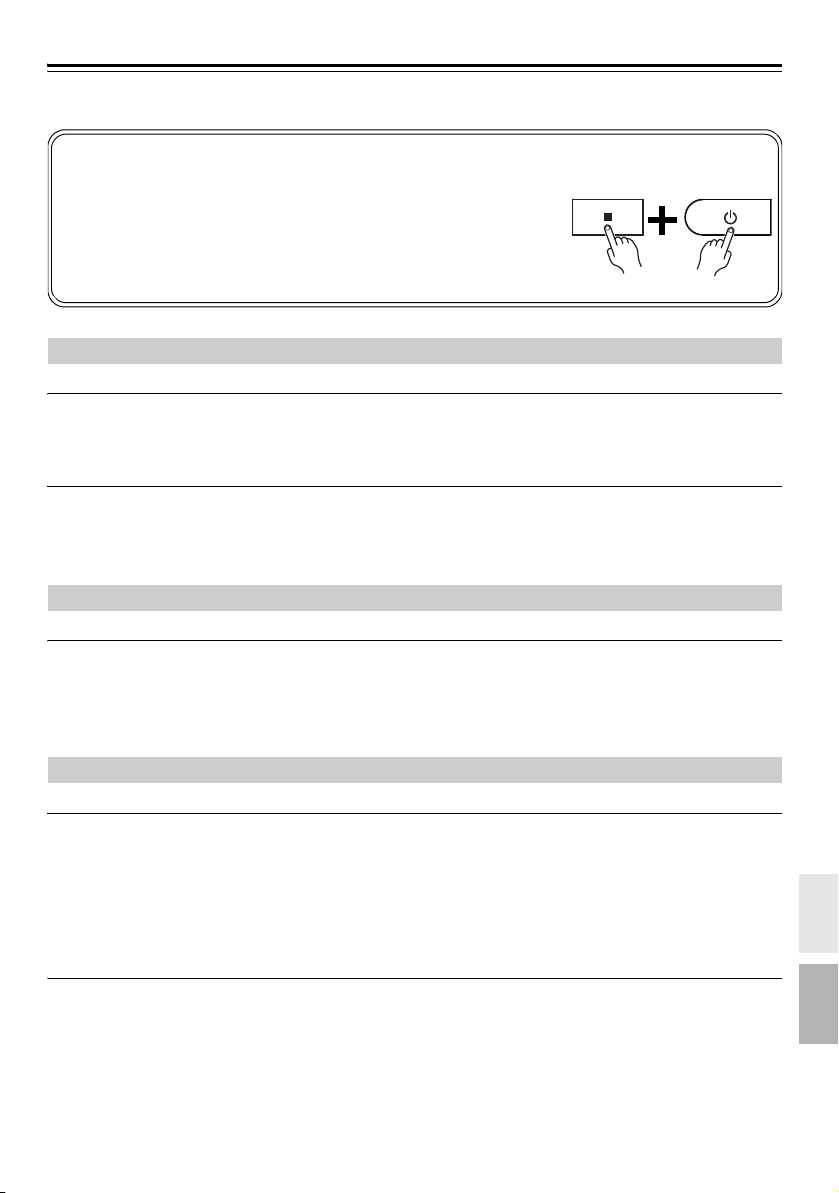
Troubleshooting
Resetting the CD receiver
If you can’t resolve the issue yourself, try resetting the CD receiver before
contacting your Onkyo dealer.
To reset the receiver to its factory defaults, turn it off and, while holding down
the CD receiver’s [2] button, press the [
8] button for more than two seconds.
When the display indicates “Reset”, release the buttons. After a while, the CD
receiver will enter standby mode.
Note that resetting the CD receiver will delete your radio presets and custom
settings (excluding the Bluetooth pairing information).
If you have any trouble using the CD receiver, look for a solution in this section.
Power
Can’t turn on the CD receiver.
• Make sure that the power cord is properly plugged into the wall outlet (see page 16).
• Make sure that the power cord is properly plugged into the CD receiver’s AC INLET (see page 16).
• Unplug the power cord from the wall outlet, wait 5 minutes or more, then plug it in again.
The CD receiver turns off unexpectedly.
• If the sleep timer has been set and the SLEEP indicator is shown on the display, the CD receiver will turn off
automatically after a specified period (see page 31).
• The CD receiver will automatically enter standby mode when Auto Standby has been set and launches (see
page 17).
Remote Controller
The remote controller doesn’t work properly.
• Replace the battery with a new one.
• The remote controller is too far away from the CD receiver, or there’s an obstacle between them (see page 6).
• The CD receiver’s remote control sensor is being subjected to bright light (inverter-type fluorescent light or
sunlight).
• The CD receiver is located behind the tinted glass doors of an audio rack or cabinet.
Audio
There’s no sound.
• Make sure the CD receiver’s volume is not set too low (see page 17).
• Make sure the correct input source is selected (see page 17).
• Make sure the CD receiver is not muted (see page 17).
• Check all connections and correct as necessary (see pages 14 to 16).
• While headphones are connected, the speakers output no sound (see page 17).
• If there’s no sound from an external device connected to LINE IN, check whether the external device’s audio
output level (volume) might be too low.
The sound quality is not good.
• Make sure the speaker cables are connected with the correct polarity (see page 15).
• Make sure all audio connecting plugs are pushed in all the way (see page 16).
• The sound quality can be affected by strong magnetic fields, such as that from a TV. Try moving any such devices
away from the CD receiver.
• If you have any devices that emit high-intensity radio waves near the CD receiver, such as a cellular phone that’s
being used to make a call, the CD receiver may output noise.
• The CD receiver’s precision drive mechanism may emit a faint hissing sound while reading discs during playback
or when searching for tracks. You may be able to hear this noise in extremely quiet environments.
En-33
Page 36

Troubleshooting—Continued
Audio output is intermittent when the CD receiver is subjected to vibration.
• The CD receiver is not a portable device. Use it in a location that’s not subject to shock or vibration.
• Make sure that the included floor pads are attached to the speakers (see page 6).
Headphones output is intermittent or there’s no sound.
• Make sure that the headphones cable is not broken or damaged. Also, clean the headphones plug. See your
headphones’ instruction manual for cleaning information.
Audio performance.
• Audio performance will be at its best about 10 to 30 minutes or more after the CD receiver has been turned on
and had time to warm up.
• Using cable ties to bundle audio cables with speaker or power cables may degrade the sound quality, so don’t do it.
CD Playback
The disc will not play.
• Make sure the disc has been loaded correctly, with the label-side facing up.
• Check to see if the surface of the disc is dirty (see page 12).
• If condensation is suspected, turn on the CD receiver and leave it for 2 to 3 hours before playing any discs.
• Some CD-R/RW discs may not be playable (see page 12).
It takes a long time for playback to start.
• It may take the CD receiver a while to read CDs that contain many tracks or files.
Playback jumps.
• The CD receiver is being subjected to vibration or the disc is scratched or dirty (see page 13).
• The volume may be too loud. Turn down the volume (see page 17).
Can’t play MP3 Discs.
• Use only discs compliant with ISO 9660 Level1/Level 2 or Joliet file system.
• The disc has not been finalized (closed). Finalize (close) the disc.
• Check whether the file format is supported (see page 12).
• MP3 files without a “.MP3” or “.mp3” file extension are not recognized.
iPod/iPhone/iPad
There’s no sound.
• Check if “iPod”, “iPhone” or “iPad” appears on the display of the CD receiver. If “No USB” appears, disconnect
and then connect your iPod/iPhone/iPad.
• Make sure the CD receiver is turned on, the input source is set to USB (USB/iPod), and the volume is not set too
low.
• Make sure that your iPod/iPhone/iPad is compatible with the system (see page 22).
Can’t control your iPod/iPhone/iPad with the CD receiver’s remote controller.
• Your iPod/iPhone/iPad may not work soon after it is connected to the CD receiver with a USB cable. In this case,
wait a few moments until your iPod/iPhone/iPad wakes up.
• Depending on your iPod/iPhone/iPad model, its software version, or the content you’re playing, some functions
may not work as expected (see page 22).
• The iPod/iPhone/iPad might not be connected if its power is turned off, or if it is insufficiently charged. Check
the state of your iPod/iPhone/iPad.
The message “No USB” is displayed.
• Try reconnecting your iPod/iPhone/iPad.
En-34
Page 37

Troubleshooting—Continued
Can’t recharge the iPod/iPhone/iPad.
• Check if “iPod”, “iPhone” or “iPad” appears on the display of the CD receiver. If “No USB” appears, disconnect
and then connect your iPod/iPhone/iPad.
• Use the USB cable included in your iPod/iPhone/iPad package to connect your device. Make sure that the cable
is not damaged.
• If your iPod/iPhone/iPad does not turn on due to a completely-exhausted battery, the “Charging” message will not
appear when you connect the device to a CD receiver that is in standby mode.
However, the iPod/iPhone/iPad battery will still be charged. Wait a while. Once the battery is sufficiently charged
for power-on, the “Charging” message will appear.
Bluetooth
Bluetooth pairing fails.
• If there are any other Bluetooth-enabled devices near the unit, turn off the power to those devices and then perform
the pairing process again.
• Delete the registration information for the Onkyo CR-265 on the Bluetooth-enabled device, then perform the
pairing process again.
Bluetooth pairing/connection fails when you touch the NFC mark.
• Make sure that the NFC function on your smartphone or tablet is enabled.
• Make sure that you are touching the appropriate area on the NFC detection area.
Sound via Bluetooth connection is interrupted.
• There may be a wireless LAN device or microwave oven nearby. If so, locate the CD receiver away from those
devices.
• The Bluetooth-enabled device may be too far from the CD receiver, or there may be a wall between the devices.
If so, use your Bluetooth-enabled device closer to the CD receiver.
Sound via Bluetooth connection is delayed and does not sync to the video.
• Due to Bluetooth transfer characteristics, there may be a certain amount of signal latency. For this reason, you
might notice a slight delay in audio output from the CD receiver, in relation to the playback of video on your
Bluetooth- enabled device.
USB Flash Drive Playback
Can’t access the music files on a USB flash drive.
• The CD receiver supports USB flash drives only. However, this does not necessarily guarantee the performance
of all USB flash drives.
• Make sure that the USB flash drive has been formatted as FAT16 or FAT32.
• USB hubs are not supported. Be sure to connect a USB flash drive directly to the CD receiver.
• This CD receiver cannot play files other than MP3 files.
The message “No USB” is displayed.
• Try reconnecting your USB flash drive.
Can’t play MP3 files.
• MP3 files without a .MP3 or .mp3 file extension are not recognized.
• Check whether the MP3 format is supported (see page 12).
• The MP3 file’s copyright option is on. Don’t use the copyright option.
En-35
Page 38

Troubleshooting—Continued
Tun er
Reception is noisy, stereo FM reception suffers from hiss, the Auto Preset function doesn’t preset
all stations, or the FM ST indicator doesn’t light up when tuned to a stereo FM station.
• Check the antenna connections (see page 14).
• Change the position of the antenna (see page 14).
• Move the CD receiver away from a nearby TV or computer.
• Cars or airplanes can cause noisy interference.
• The radio signal will be weakened if it has to pass through a concrete wall before reaching the antenna.
• Switch to Mono mode and listen in mono. The FM ST indicator will go off (see page 26).
• If none of the above improves the reception, install an outdoor antenna (see page 14).
Can’t adjust the frequency of the radio.
• Use the remote controller’s [eTUNING]/[TUNINGr] buttons to change the frequency of the radio (see page 26).
RDS information doesn’t appear.
• The FM station you are tuned to doesn’t support RDS.
• The radio signal is weak. Change the position of the antenna. If the situation does not improve, install an outdoor
FM antenna (see page 14).
DAB reception is poor.
• Change the orientation and position of the supplied Indoor DAB/FM antenna to acquire good reception, and then
execute Auto Scan.
• Use the Outdoor antenna. If changing the antenna, you need to execute Auto Scan again.
External Components
No sound is heard from your turntable.
• Make sure the turntable has a built-in phono equalizer. If the turntable doesn’t have a phono equalizer built-in,
you must provide one.
Timer
The timer doesn’t work.
• Make sure the clock has been set correctly (see page 31).
• Timed operation will fail if the CD receiver is on at the specified On time, so make sure it’s set to Standby (see
page 32).
• If a power failure occurs and the clock stops, the timer will be disabled. Reset the clock, and then enable Timer
as you desire.
Clock
The display indicates “- - : - -” when you press the [CLOCK CALL] button.
• A power failure has occurred, and the clock has stopped. Set the clock again (see page 31).
En-36
Page 39

Troubleshooting—Continued
Others
Standby power consumption.
• Charging will begin when you connect an iPod/iPhone/iPad, causing the power consumption to increase.
Charging will occur even if the CD receiver enters standby mode.
Onkyo is not responsible for damages (such as CD rental fees) due to unsuccessful recordings caused by the unit’s
malfunction. Before you record important data, make sure that the material will be recorded correctly.
The CD receiver contains a microcomputer. In very rare situations, severe interference, noise from an external
source, or static electricity may cause it to malfunction or lock up. In the unlikely event that this should happen,
unplug the power cord, wait at least 5 minutes, and then plug it back in again. If this doesn’t resolve the issue,
reset the CD receiver to its factory defaults (see page 33).
En-37
Page 40

Specifications
Amplifier
Rated output power
(IEC)
THD + N (total harmonic distortion + N )
Input sensitivity and impedance
Frequency response 30 Hz - 22 kHz/+3 dB, –3 dB
Tone control +7 dB, –7 dB, 80 Hz (BASS)
Signal to noise ratio 77 dB (LINE, IHF-A)
Speaker impedance 6 - 16 Ω
2ch × 20 W (6 Ω, 1 kHz, 2ch driven)
10% (Power Rated)
0.1% (1 kHz 1W)
1000 mV/10 kΩ (LINE)
+7 dB, –7 dB, 10 kHz (TREBLE)
Tune r
Tuning frequency range
FM: 87.50 MHz - 108.00 MHz
DAB/ DAB+:
(World) BAND III (5A–13F)
(UK) BAND III (9A–13F)
Channel presets FM: 40
DAB: 40
CD
Signal Readout Optical non-contact
Frequency Response 30 Hz - 20 kHz
THD
(Total Harmonic Distortion)
Wow and Flutter Below threshold of
Playable media CD and CD-R/CD-RW (music
0.1 %
measurability
CDs and MP3 CDs)
USB
Playable media USB Flash Drive (MP3)
iPod/iPhone/iPad
Bluetooth
Communication system Bluetooth Specification
Maximum communication
range
Frequency band 2.4 GHz band (2.4000 GHz -
Modulation method FHSS (Freq Hopping Spread
Compatible Bluetooth
profiles
Supported Codec SBC
Transmission range (A2DP) 20 Hz - 20,000 Hz (Sampling
version 4.0
Line of sight approx. 10 m (*)
2.4835 GHz)
Spectrum)
A2DP 1.2 (Advanced Audio
Distribution Profile)
AVRCP 1.5 (Audio Video
Remote Control Profile)
frequency 44.1 kHz)
* The actual range will vary depending on factors such as
obstacles between devices, magnetic fields around a
microwave oven, static electricity, cordless phone, reception
sensitivity, antenna’s performance, operating system,
software application, etc.
Speakers D-T25
Type 2 way bass-reflex
Impedance 6 Ω
Maximum input power 40 W
Output sound pressure level82 dB/W/m
Frequency response 80 Hz - 20 kHz
Crossover frequency 10.4 kHz
Cabinet capacity 3.4 liter (0.12 cubic feet)
Dimensions (W × H × D) 130 × 210 × 176 mm
Weight 1.7 kg (3.7 lbs.)
Driver units 10 cm (3-15/16") Cone Woofer
Terminal Spring Type Color Coded
Other Magnetic shielding
(5-1/8" × 8-1/4" × 6-15/16")
(incl. grille and projection)
2 cm (3/4") Balanced Dome
Tweeter
General
Power supply AC 220 - 240 V, 50/60 Hz
Power consumption 32 W
No-sound power
consumption
Standby power
consumption
Dimensions (W
Weight 1.9 kg (4.2 lbs.)
× H × D) 215 × 99 × 273 mm
■ Audio input
Analog input LINE IN
■ Audio output
Speaker Outputs 2 (L/R)
Headphones 1
Specifications and features are subject to change
without notice.
5 W
(when not charging iPod/
iPhone/iPad)
0.4 W
(when not charging iPod/
iPhone/iPad)
(8-7/16" × 3-7/8" × 10-3/4")
En-38
Page 41

F
r
Français
Premiers pas ...................Fr-2
CD HiFi MINI SYSTEM
SYSTEME AMPLI-TUNER CD
CS-265DAB
CD Receiver (CR-265DAB)
Speakers (D-T25)
Manuel d’instructions
Merci d’avoir porté votre choix sur un système d’Amplituner CD de Onkyo. Veuillez lire attentivement ce
manuel avant de connecter l’appareil et de le mettre
sous tension.
Observez les instructions données dans ce manuel afin
de pouvoir profiter pleinement de votre nouveau
système d’Ampli-tuner CD.
Conservez ce manuel afin de pouvoir le consulter
ultérieurement.
Branchements...............
Fonctionnement de
base ...............................
Lecture de CD ...............
Lecture de fichiers
à partir de votre
iPod/iPhone/iPad ..........
Lecture sans fil via
Bluetooth.......................
Écoute de la radio.........
Lecture d’une
clé USB..........................
Lecture d’un dispositif
externe...........................
Fr-14
Fr-17
Fr-19
Fr-22
Fr-23
Fr-26
Fr-30
Fr-30
Horloge et minuterie.....
Divers.............................
(Réinitialisation de l’ampli-
tuner lecteur de CD .....
Fr-31
Fr-33
Fr-33)
Page 42
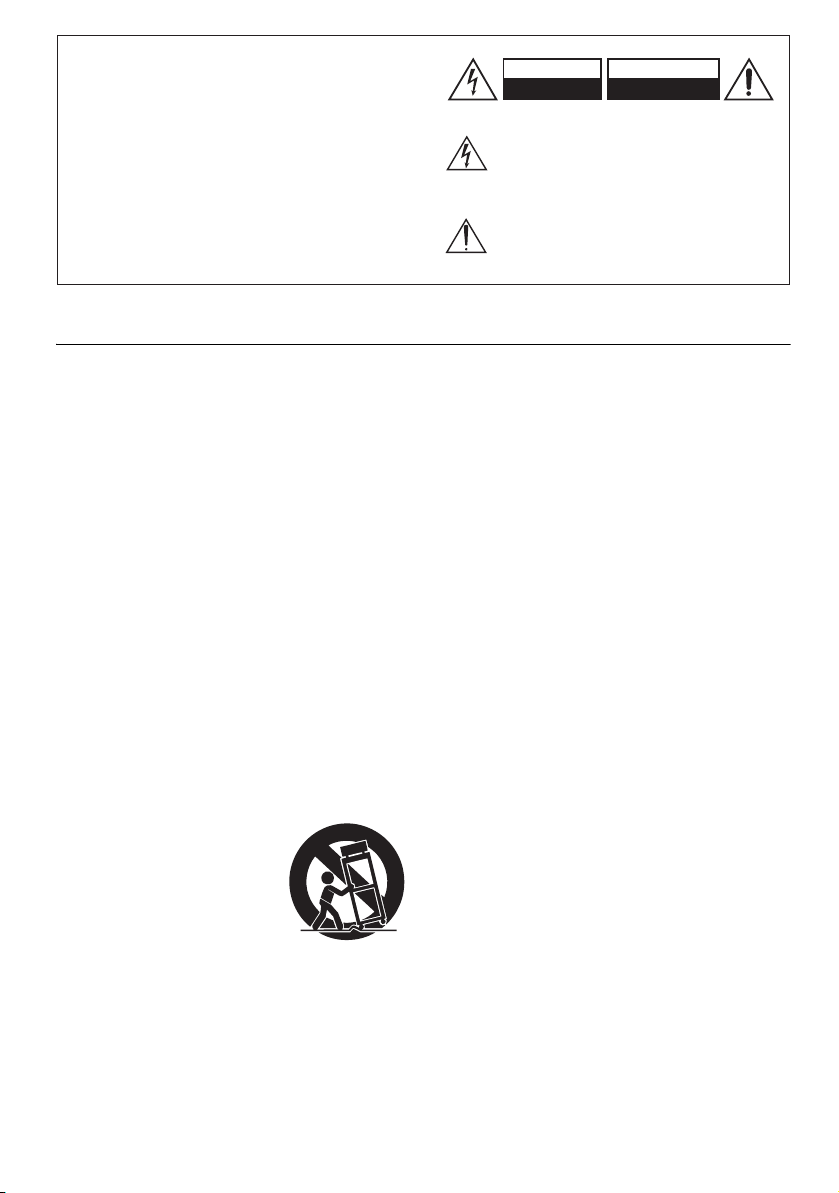
DANGER:
AVERTISSEMENT POUR
SUPPORTS À ROULETTES
S3125A
AFIN DE REDUIRE LES RISQUES D’INCENDIE ET
DE DECHARGE ELECTRIQUE, NE PAS EXPOSER
CET APPAREIL A LA PLUIE OU A L’HUMIDITE.
DANGER:
AFIN D’EVITER TOUT DANGER DE DECHARGE
ELECTRIQUE, NE PAS OUVRIR LE BOITIER (OU
L’ARRIERE) DE L’APPAREIL. CONFIER TOUT
TRAVAIL D’ENTRETIEN OU DE REPARATION A
UN TECHNICIEN QUALIFIE.
Remarques importantes pour votre sécurité
1. Veuillez lire ces instructions.
2. Veuillez conserver ces instructions.
3. Respectez tous les avertissements.
4. Suivez toutes les instructions.
5. Ne vous servez pas de cet appareil à proximité d’eau.
6. Essuyez le boîtier avec un chiffon sec uniquement.
7. Ne bloquez pas les orifices d’aération. Installez cet
appareil en suivant les instructions du fabricant.
8. Ne le placez pas à proximité de sources de chaleur telles
que radiateurs, chauffage, poêles ou autre dispositif (y
compris les amplificateurs) générateur de chaleur.
9. N’essayez pas de circonvenir le dispositif de sécurité
que représente une fiche polarisée ou une fiche avec
mise à la terre. Une fiche polarisée dispose de deux
lames dont l’une est plus large que l’autre. Une fiche
avec terre est munie de deux lames ainsi que d’une
broche de mise à la terre. La lame la plus large ou la
broche assurent votre sécurité. Si la fiche fournie ne
peut être insérée dans la prise murale, demandez à
un électricien de remplacer la prise.
10. Protégez le cordon d’alimentation en évitant qu’on
ne marche pas dessus et qu’il ne soit plié
(notamment au niveau des fiches, des cache-câbles
et de la sortie de l’appareil).
11. Servez-vous exclusivement des fixations/
accessoires préconisés par le fabricant.
12. Utilisez exclusivement le
chariot, le support, le
trépied, la fixation ou la
table spécifié(e) par le
fabricant ou vendu(e) avec
l’appareil. Un chariot
contenant l’appareil doit
toujours être déplacé avec
précaution pour éviter
qu’il ne se renverse et
blesse quelqu’un.
13. Débranchez l’appareil durant un orage ou lorsqu’il
reste inutilisé longtemps.
14. Veuillez faire appel à un technicien qualifié pour
l’entretien. Un entretien est indispensable si
l’appareil a été endommagé d’une façon ou d’une
autre : cordon d’alimentation ou fiche
endommagée, liquide renversé ou chute de petits
objets dans l’appareil, exposition à la pluie ou à
une humidité excessive, fonctionnement anormal
ou chute de l’appareil.
Fr-2
CAUTION
RISK OF ELECTRIC SHOCK
DO NOT OPEN
Un symbole d’éclair fléché dans un triangle
équilatéral est destiné à attirer l’attention de
l’utilisateur sur le fait que certains organes internes
non-isolés de l’appareil sont traversés par un courant
électrique assez dangereux pour constituer un resque
d’électrocution.
Un point d’exclamation dans un triangle équilatéral
est destiné à attirer l’attention de l’utilisateur sur des
instructions importantes relatives à l’entretien et à
l’utilisation du produit.
AVIS
RISQUE DE CHOC ELECTRIQUE
NE PAS OUVRIR
15. Dommages nécessitant réparation
Débranchez l’appareil du secteur et confiez-le à un
technicien qualifié lorsque :
A. Le cordon d’alimentation ou sa fiche sont
endommagés.
B. Des objets sont tombés dans l’appareil ou du
liquide a été renversé et a pénétré ce dernier.
C. L’appareil a été exposé à la pluie.
D. L’appareil ne semble pas fonctionner
normalement lorsque vous l’utilisez en
respectant les instructions données.
N’effectuez que les réglages préconisés dans le
manuel car un mauvais réglage d’autres
commandes risque d’endommager l’appareil et
nécessitera un long travail de remise en état par
un technicien qualifié.
E. L’appareil est tombé ou son boîtier est
endommagé.
F. Ses performances semblent affectées.
16. Pénétration de corps étrangers et de liquide
Veillez à ne pas insérer d’objets à l’intérieur de
l’appareil car ils pourraient toucher des points de
tension dangereux ou provoquer des court-circuits
: il y a risque d’incendie ou d’électrocution.
Veillez à ne jamais exposer l’appareil à des gouttes
ou des jets d’eau. Ne déposez aucun objet
contenant un liquide (un vase, par exemple) sur
l’appareil.
Ne déposez pas de bougies ou d’autres objets
brûlants sur cette appareil.
17. Piles
Songez à l’environnement et veillez dès lors à
respecter les consignes officielles pour la
liquidation de piles épuisées.
18. Veillez à n’installer cet appareil que dans un rack
ou un meuble qui n’entrave pas la ventilation.
Laissez un espace libre de 20 cm au-dessus et à
côté de l’appareil ainsi que 10 cm en face arrière.
La face arrière du rack ou du meuble doit se
trouver à 10 cm ou plus du mur pour assurer une
aération adéquate en vue de dissiper la chaleur.
Page 43

Précautions
Orifices de ventilation
Ne bloquez jamais les
orifices de ventilation.
1. Enregistrement et droits d’auteur—Outre pour
l’utilisation privée, tout enregistrement d’oeuvres
protégées par des droits d’auteur est interdit sans
l’accord préalable du détenteur de ces droits.
2. Fusible—Le fusible à l’intérieur du appareil ne
peut pas être remplacé par l’utilisateur. Si vous
n’arrivez pas à mettre l’appareil sous tension,
adressez-vous à votre revendeur Onkyo.
3. Entretien—Essuyez régulièrement le boîtier de
l’appareil avec un chiffon doux et sec. Vous pouvez
éliminer les taches rebelles avec un chiffon
légèrement imbibé d’eau et de détergent doux.
Essuyez ensuite l’appareil avec un chiffon propre et
sec. N’utilisez jamais de chiffons rêches, de
dissolvant, d’alcool ou d’autres solvants chimiques
car ceux-ci pourraient endommager la finition ou
faire disparaître la sérigraphie du boîtier.
4. Alimentation
AVERTISSEMENT
LISEZ LES CONSIGNES SUIVANTES AVANT
DE BRANCHER L’APPAREIL AU SECTEUR
POUR LA PREMIÈRE FOIS.
La tension du secteur change selon le pays. Vérifiez
que la tension du secteur dans votre région
correspond aux caractéristiques électriques figurant
en face arrière de l’appareil (CA 230 V, 50 Hz ou
CA 120 V, 60 Hz, par exemple).
Pour débrancher l’unité du secteur, veuillez
déconnecter le cordon d’alimentation. Songez à
faire le nécessaire pour que la fiche du cordon soit
accessible à tout moment.
Pour les modèles dotés du bouton [POWER], ou
dotés à la fois du bouton [POWER] et du bouton
[ON/STANDBY] :
Presser le bouton [POWER] pour sélectionner le
mode OFF ne permet de se déconnecter du secteur.
Si vous n’avez pas l’intention d’utiliser l’appareil
pendant une période prolongée, débranchez le
cordon d’alimentation de la prise murale.
Pour les modèles dotés uniquement du bouton [ON/
STANDBY] :
Presser le bouton [ON/STANDBY] pour
sélectionner le mode veille ne permet de se
déconnecter du secteur. Si vous n’avez pas
l’intention d’utiliser l’appareil pendant une période
prolongée, débranchez le cordon d’alimentation de
la prise murale.
5. Prévention de la perte d’acuité auditive
Prudence
Une pression sonore excessive provenant
d’oreillettes ou d’un casque peut entraîner une perte
d’acuité auditive.
6. Piles et exposition à la chaleur
Avertissement
Evitez d’exposer les piles (dans leur emballage ou
installées dans un appareil) à une chaleur excessive
(en plein soleil, près d’un feu etc.).
7. Ne touchez jamais cet appareil avec des mains
mouillées—Ne manipulez jamais cet appareil ou
son cordon d’alimentation avec des mains
mouillées ou humides. Si de l’eau ou tout autre
liquide pénètre à l’intérieur de l’appareil, faites-le
vérifier par votre revendeur Onkyo.
8. Remarques concernant la manipulation
• Si vous devez transporter cet appareil, servezvous
de l’emballage d’origine pour l’emballer comme
il l’était lors de son acquisition.
• Ne posez pas d’objets en caoutchouc ou en
plastique à demeure sur cet appareil car ils
risquent de laisser des marques sur le boîtier.
• Les panneaux supérieur et latéraux de l’appareil
peuvent devenir chauds après un usage prolongé.
C’est parfaitement normal.
• Si vous n’utilisez pas l’appareil durant une période
assez longue, il risque de ne pas fonctionner
convenablement à la prochaine mise sous tension;
veillez donc à l’utiliser de temps en temps.
• Lorsque vous avez fini d’utiliser cet appareil,
retirez le disque et coupez l’alimentation.
9. Installation de cet appareil
• Installez cet appareil dans un endroit
correctement ventilé.
• Veillez à ce que tous les côtés de l’appareil soient
bien ventilés, surtout si vous installez l’appareil
dans un meuble audio. Une ventilation
insuffisante peut provoquer une surchauffe de
l’appareil et entraîner un dysfonctionnement.
• N’exposez pas l’appareil aux rayons du soleil ni à
des sources de chaleur car sa température interne
risquerait d’augmenter, raccourcissant la durée de
vie de la tête de lecture optique.
• Evitez les endroits humides et poussiéreux, et
soumis aux vibrations d’enceintes. N’installez
jamais l’appareil sur ou directement au-dessus
d’une enceinte.
• Placez l’appareil à l’horizontale. N’utilisez jamais
l’appareil en le plaçant à la verticale ou sur une
surface inclinée car cela pourrait provoquer un
dysfonctionnement.
• Si vous installez l’appareil près d’un téléviseur,
d’une radio ou d’un magnétoscope, la qualité du
son et de l’image pourrait être affectée. Dans ce
cas, éloignez l’appareil du téléviseur, de la radio
ou du magnétoscope.
10. Humidité due à la condensation
L’humidité produite par la condensation risque
d’endommager cet appareil.
Lisez attentivement ce qui suit :
De la condensation peut aussi se former sur la
ille de la tête de lecture optique, l’un des
lent
composants vitaux de l’appareil.
• Voici les situations où de la condensation risque
de se former :
– Quand vous déplacez l’appareil d’un lieu froid
dans un endroit plus chaud.
– Quand vous allumez un appareil de chauffage
ou qu’un climatiseur souffle de l’air froid sur
l’appareil.
– Quand, en été, vous déplacez l’appareil d’une
pièce climatisée dans un endroit chaud et
humide.
Fr-3
Page 44

Précautions—suite
– Quand vous utilisez l’appareil dans un endroit
humide.
• N’utilisez pas cet appareil s’il y a risque de
condensation. Cela risquerait d’endommager les
disques et certains composants internes de
l’appareil.
Si de la condensation se produit, débranchez le
cordon d’alimentation et laissez l’appareil pendant
deux ou trois heures à la température de la pièce.
Cet appareil contient un système laser à
semiconducteurs et est classé parmi les « PRODUITS
LASER DE CLASSE 1 ». Lisez attentivement ce
manuel d’instructions pour utiliser correctement
l’appareil. Si vous avez le moindre problème,
adressezvous au magasin où vous avez acheté
l’appareil. Afin d’éviter toute exposition au faisceau
laser, n’essayez jamais d’ouvrir le boîtier de l’appareil.
PRUDENCE:
RADIATION LASER VISIBLE ET INVISIBLE DE
CLASSE 1M QUAND L’APPAREIL EST OUVERT.
NE JAMAIS REGARDER DIRECTEMENT AVEC
DES INSTRUMENTS OPTIQUES.
CET APPAREIL CONTIENT UN LASER. TOUTE
UTILISATION, TOUT RÉGLAGE OU TOUTE
INTERVENTION NON CONFORME AUX
INSTRUCTIONS DONNÉES DANS CE MANUEL
PEUT EXPOSER À DES RADIATIONS
DANGEREUSES.
Vous trouverez l’étiquette
illustrée ci-contre au dos
de l’appareil.
1. Cet appareil est un
PRODUIT LASER DE
CLASSE 1 et contient un laser à l’intérieur de son
boîtier.
2. Pour éviter tout risque d’exposition au laser,
n’ouvrez jamais le boîtier. Confiez toute réparation
uniquement à un technicien qualifié.
Modèles pour l’Europe
WEEE
http://www.onkyo.com/manual/weee/weee.pdf
Nous déclarons, sous notre seule responsabilité, que le
produit est conforme aux normes :
– Sécurité
– Limites et méthodes de mesure des
caractéristiques des perturbations radioélectriques
– Limites pour les émissions de courant harmonique
– Limitation des variations de tension, des
fluctuations de tension et du papillotement
– Directive RoHS, 2011/65/UE
Par la présente, Onkyo Corporation déclare que
l’appareil CR-265DAB est conforme aux
exigences essentielles et aux autres dispositions
pertinentes de la directive 1999/5/CE.
AVERTISSEMENT
L’INGESTION DE LA PILE POSE UN
DANGER DE BRULURE CHIMIQUE
La télécommande de ce produit contient une pile de
type bouton. Une ingestion accidentelle de la pile
bouton peut causer de graves brûlures internes dans les
2 heures suivant l’ingestion et peut entraîner la mort.
Gardez toujours les piles neuves et usagées hors de
portée des enfants. Si le compartiment de la pile ne se
ferme plus correctement ou s’ouvre trop facilement,
n’utilisez plus le produit et tenez-le à l’écart des
enfants.
Si vous pensez que la pile a été avalée ou insérée dans
tout orifice corporel, consultez immédiatement un
médecin.
L’étiquette d’avertissement se trouve au
dos de la télécommande.
Fr-4
Page 45

Précautions—suite
Avant toute utilisation de vos nouvelles
enceintes
• Placez les enceintes sur des surfaces robustes et
planes. En les plaçant sur des surfaces irrégulières ou
instables, elles risquent de tomber et de provoquer
des dommages et la qualité du son s’en trouvera
affectée.
• La présence d’eau ou d’autres liquides est fortement
déconseillée à proximité des enceintes. Si un liquide
se renverse sur celles-ci, cela peut endommager les
haut-parleurs grave et aigu qui se trouvent à
l’intérieur.
• Ne manipulez pas les enceintes avec des mains
mouillées ou humides.
Enceintes - Précautions
Les enceintes peuvent gérer la puissance spécifiée en
entrée lorsqu’elles sont utilisées pour la reproduction
normale de la musique. Si elles reçoivent n’importe
lequel des signaux suivants, même si la puissance en
entrée est contenue dans les niveaux spécifiés, un
courant excessif peut se déverser dans les bobines des
enceintes et causer des brûlures ou la section des
cordons :
1. Bruit entre stations d’une radio FM non réglée.
2. Le son audio d’une cassette qui est en lecture avance
rapide.
3. Les sons aigus générés par un oscillateur, un
instrument de musique électronique etc.
4. Oscillation d’un amplificateur.
5. Tonalités de test spéciales à partir de CD audio de
test etc.
6. Coups et clics provoqués par la connexion ou
déconnexion des câbles audio (éteignez toujours
votre amplificateur avant de connecter ou
déconnecter les câbles).
7. Rétroaction microphone.
Les enceintes contiennent de puissants aimants. Ne
placez jamais d’objets métalliques, tels que des
tournevis, près des enceintes car ils peuvent être attirés
par l’aimant et provoquer des blessures ou
endommager le diaphragme du haut-parleur aigu.
Utilisation à proximité d’un téléviseur de
type CRT (à tube cathodique) ou d’un
ordinateur
(Dans les explications ci-dessous, le terme
« téléviseur » désigne un écran à tube cathodique.)
Les télévisions et les moniteurs d’ordinateurs sont des
appareils sensibles aux ondes électromagnétiques, et ils
sont donc susceptibles de souffrir de décolorations ou
de distorsions de l’image lorsque des enceintes
conventionnelles sont placées à proximité. Pour éviter
cela, les enceintes sont dotées d’un blindage
magnétique interne. Dans certains cas, cependant, la
décoloration peut constituer un problème. Dans ce cas,
éteignez votre téléviseur ou votre écran, attendez 15 à
30 minutes, puis rallumez-le. Cela active normalement
la fonction démagnétisation, ce qui neutralise le champ
magnétique et supprime donc tous les effets de
décoloration. Si les problèmes de décoloration
persistent, essayez d’éloigner les enceintes de votre
téléviseur ou votre écran d’ordinateur. Notez que la
décoloration peut aussi être causée par un aimant ou un
outil de démagnétisation qui serait trop proche de votre
télévision ou de votre moniteur.
Remarque :
• Si les enceintes sont placées trop près d’une
télévision ou d’un moniteur, du fait des ondes
électromagnétiques produites par ces appareils, il est
possible que vous entendiez du bruit dans les
enceintes même après avoir éteint l’amplificateur.
Pour éviter ce problème, éloignez les enceintes de
votre télévision ou de votre moniteur.
Fr-5
Page 46
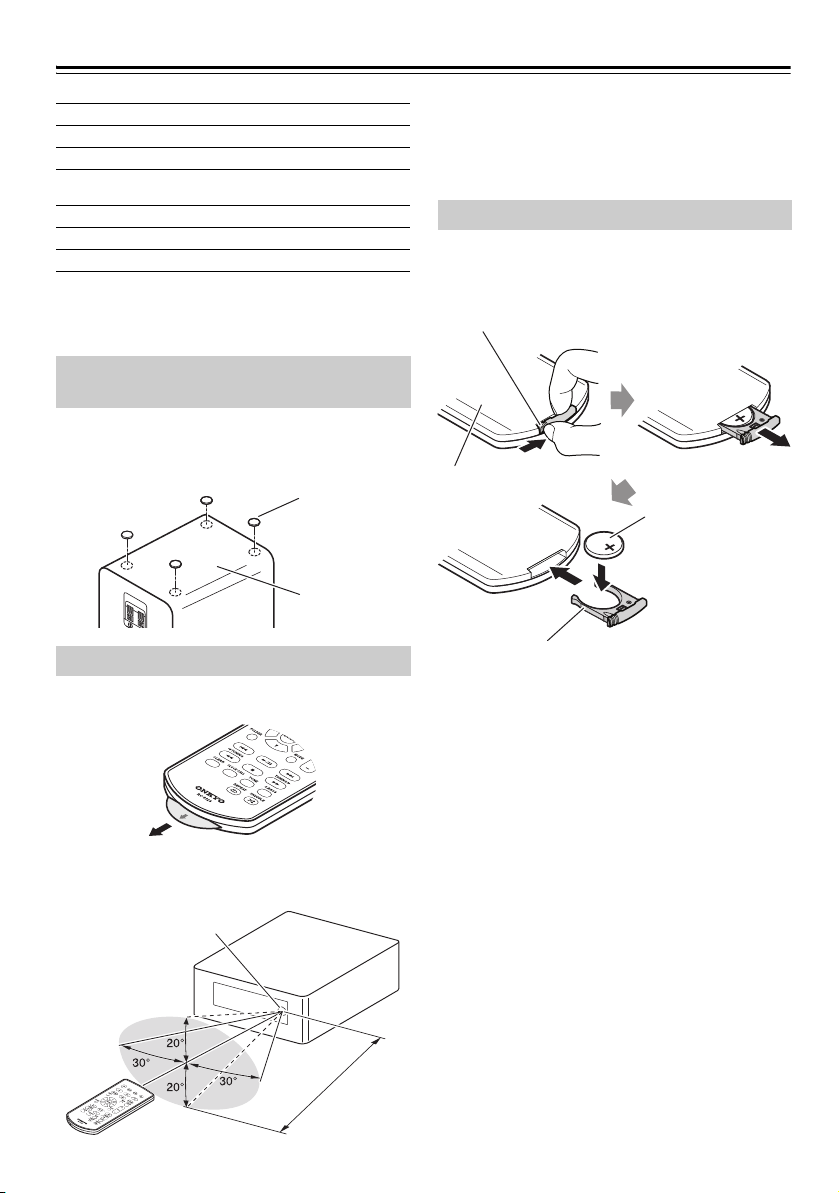
Contenu de l’emballage
Patins de
protection
Bas
E
n
v
i
r
o
n
5
m
Capteur de télécommande
CR-265DAB
Compartiment de la pile
Placez une pile neuve
du type indiqué dans le
compartiment de la pile
en orientant le côté
positif (+) de la pile vers
le haut, puis remettez
le compartiment de la
pile en place dans la
télécommande.
Appuyez sur l’onglet au dos de la
télécommande et tirez le compartiment
de la pile dans le sens de la flèche afin de
le retirer.
Arrière
Vérifiez si vous avez bien reçu les éléments suivants :
Ampli-tuner lecteur de CD (CR-265DAB)
Télécommande (RC-892S)
Antenne DAB/FM intérieure
Câble d’alimentation
(le type de fiche dépend du pays.)
Enceintes (D-T25)
Câbles d’enceintes
8 patins de protection
* Dans nos catalogues ainsi que sur nos emballages, la
lettre à la fin du nom de modèle indique la couleur de
l’appareil. La fiche technique et le fonctionnement sont
cependant identiques quelle que soit la couleur.
Utilisation des patins de protection inclus pour les enceintes
Vous pouvez améliorer la qualité du son en fixant les patins
de protection inclus pour surélever les enceintes et réduire
la surface de contact. Les patins de protection augmentent
également la stabilité des enceintes et leur évite de glisser.
Utilisation de la télécommande
Retirez le film de protection avant d’utiliser la
télécommande.
Quand vous utilisez la télécommande, orientez-la
toujours vers le capteur de télécommande du CD
receiver, comme illustré ci-dessous.
Fr-6
Emplacement d’installation
N’exposez pas en permanence cet appareil et sa
télécommande à la lumière directe du soleil, à des
éclairages néon ou des lampes antibactériennes car les
rayons ultraviolets ou d’autres composants risqueraient
de décolorer leur finition.
Remplacement de la pile
Utilisez uniquement une pile de même type (CR2025).
Remarque :
• Si la télécommande ne fonctionne pas correctement,
remplacez la pile.
• Si vous ne comptez pas utiliser la télécommande
pendant une période prolongée, retirez la pile pour
éviter tout dommage causé par une fuite ou de la
corrosion.
• Si la pile est épuisée, retirez-la immédiatement pour
éviter tout dommage causé par une fuite ou de la
corrosion.
• Si la télécommande ne fonctionne pas la toute
première fois que vous tentez de l’utiliser, essayez un
des remèdes suivants:
1. Maintenez le bouton VOLUME [–] de la
télécommande enfoncé (pendant au moins 10
secondes). Si la télécommande ne fonctionne
toujours pas, répétez cette opération.
2. Retirez la pile bouton, essuyez-la avec un chiffon
sec puis remettez-la en place.
Prudence :
• Le mauvais remplacement de la pile peut provoquer
une explosion Utilisez uniquement une pile de même
type ou équivalent.
Page 47
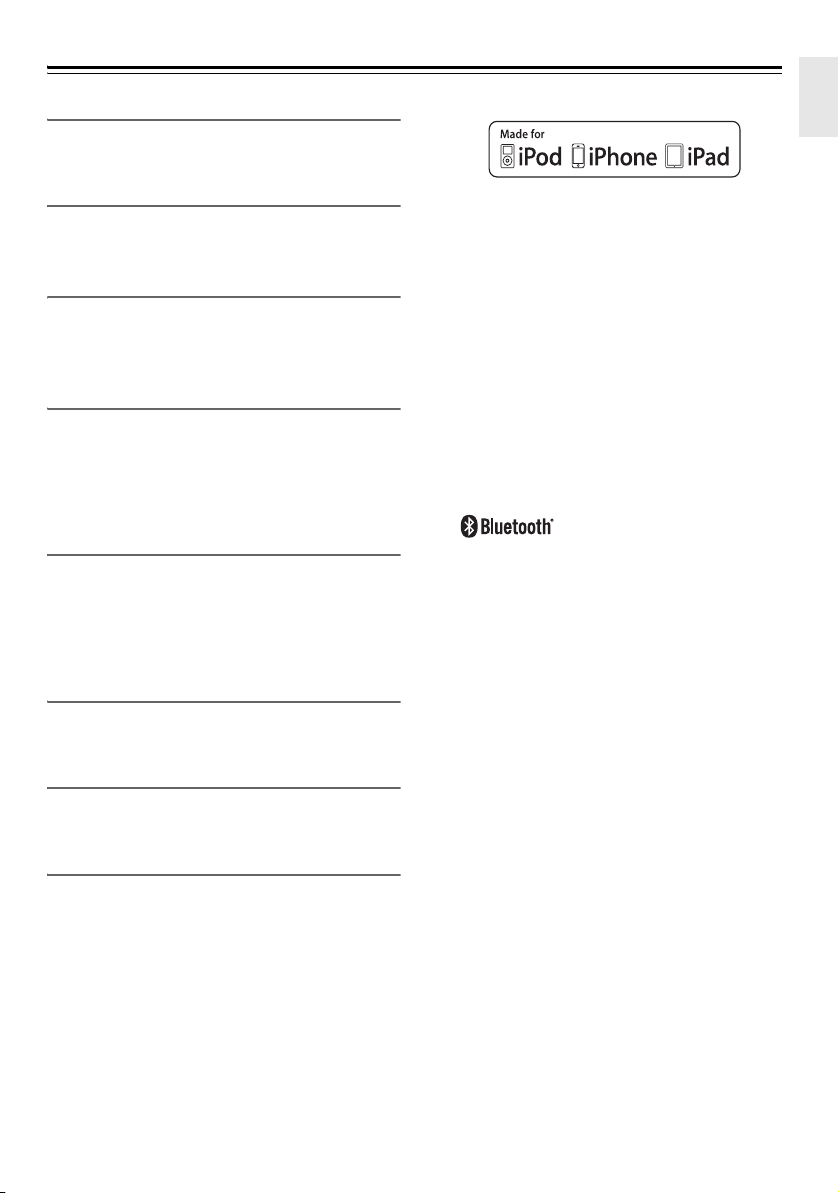
Caractéristiques
CD
• Lit les CD audio, CD MP3 (CD-R et CD-RW)
• Mode de lecture RANDOM/REPEAT
Clé USB Flash Drive
• Lecture de MP3 à partir de clés USB
• Mode de lecture RANDOM/REPEAT
iPod/iPhone/iPad
*1
• Connexion numérique directe pour iPod/iPhone/iPad
• Permet de contrôler votre iPod/iPhone/iPad avec la
télécommande de l’appareil.
Bluetooth
*2
• Fonctions Bluetooth activant la lecture sans fil via
des smartphones ou d’autres dispositifs
• Prise en charge de la fonction de veille Bluetooth
• Prise en charge de la fonction NFC facilitant le
jumelage et la connexion
Radio
• Tuner DAB/DAB+, FM
• 40 stations DAB/DAB+, 40 stations FM mémorisées
• Fonction de mémorisation automatique de stations
FM
• RDS (Radio Data System)
Minuterie et horloge
• Quatre minuteries programmables
• Minuterie de mise en veille
Enceintes
• Meuble élégant
• 2 voies Bass-reflex
Divers
• Fonction Super Bass (S.Bass) pour une amplification
des graves
• Commandes de tonalité du grave et de l’aigu
• Entrée ligne pour source audio externe
• Prise casque
*1
iPad, iPhone, iPod, iPod classic, iPod nano, iPod
shuffle et iPod touch sont des marques commerciales
d’Apple Inc., déposées aux États-Unis et dans
d’autres pays.
« Made for iPod », « Made for iPhone » et « Made for
iPad » signifient qu’un accessoire électronique a été
conçu pour se connecter spécifiquement et
respectivement à un iPod, un iPhone ou un iPad et
qu’il a été homologué par le développeur afin de
répondre aux normes de performance d’Apple.
Apple ne peut être tenu pour responsable de
l’utilisation de ce périphérique ou de sa conformité
avec les normes de sécurité et d’application de la
réglementation.
Veuillez noter que l’utilisation de cet accessoire avec
un iPod, iPhone ou iPad peut affecter les
transmissions sans fil.
*2
®
L’appellation et le logo Bluetooth
déposées de Bluetooth SIG, Inc . et sont utilisées
sous licence par Onkyo dans ce manuel. Les autres
marques commerciales ou noms de produits figurant
dans ce manuel sont la propriété de leurs détenteurs
respectifs.
Onkyo ne garantit pas la compatibilité Bluetooth entre
le CR-265DAB et tous les dispositifs Bluetooth.
Pour en savoir plus sur la compatibilité du
CR-265DAB avec un autre dispositif Bluetooth, voyez
la documentation accompagnant le produit en
question ou demandez conseil à un revendeur. Dans
certains pays, il se peut que des restrictions soient
imposées sur l’utilisation des dispositifs Bluetooth.
Renseignez-vous auprès des autorités locales.
Veillez à lire l’étiquette des précautions au dos ou sur
le dessous de l’appareil.
sont des marques
Fr-7
Page 48

Sommaire
Premiers pas
Remarques importantes pour votre
sécurité .......................................................2
Précautions....................................................3
Contenu de l’emballage................................. 6
Utilisation des patins de protection inclus
pour les enceintes...................................6
Utilisation de la télécommande.................. 6
Remplacement de la pile ...........................6
Caractéristiques.............................................7
Présentation du Ampli-tuner lecteur de CD...9
Panneau supérieur et façade ....................9
Affichage.................................................. 10
Face arrière .............................................10
Télécommande........................................11
Notes sur les disques (Audio CD et MP3)
et clés USB (MP3) ....................................12
Branchements
Branchement des antennes.........................14
Branchement de l’antenne DAB/FM
intérieure ...............................................14
Branchement d’une antenne DAB ou FM
extérieure ..............................................14
Branchement des enceintes........................15
Connexion d’autres éléments...................... 16
Connexion d’un appareil de lecture
audio .....................................................16
Connexion du câble d’alimentation.......... 16
Fonctionnement de base
Fonctionnement de base............................. 17
Mise sous tension du Ampli-tuner lecteur
de CD.................................................... 17
Réglage de la fonction de mise en veille
automatique (’Auto Standby’)................ 17
Sélection du signal d’entrée ....................17
Réglage du volume..................................17
Couper le son du Ampli-tuner lecteur
de CD (’Muting’) ....................................17
Utilisation d’un casque.............................17
Réglage des basses et des aigus............17
Fonction « Super Bass » .........................18
Changer la luminosité de l’écran .............18
Lecture de CD
Lecture de CD .............................................19
Lecture de CD .........................................19
Affichage des informations du CD ...........19
Sélection d’un dossier ou fichier sur un
disque MP3 ...........................................20
Affichage des informations MP3..............20
Mode 1 dossier ........................................20
Lecture de liste (MEMORY)..................... 20
Lecture en boucle ....................................21
Lecture aléatoire...................................... 21
Lecture de fichiers à partir de votre
iPod/iPhone/iPad
Lecture de fichiers à partir de votre
iPod/iPhone/iPad.......................................22
Lecture de fichiers à partir de votre
iPod/iPhone/iPad via USB.....................22
Navigation dans les menus de l’iPod
avec la télécommande ..........................22
Lecture sans fil via Bluetooth
Lecture sans fil via Bluetooth.......................23
Jumelage .................................................23
Lecture de musique sur votre dispositif
Bluetooth ...............................................23
Utilisation de la fonction de changement
automatique (« Auto Change ») ............24
Initialisation Bluetooth..............................24
Établir une connexion Bluetooth par
contact (via NFC) ..................................24
Utilisation de la fonction de mise en veille
Bluetooth (’Bluetooth Standby’).............25
Écoute de la radio
Écoute de la radio........................................26
Réglage des stations de radio FM ...........26
Ecoute de la radio numérique DAB..........26
Présélection manuelle des stations DAB/FM
Présélection automatique de stations FM
(Auto Preset) .........................................28
Choix d’une présélection..........................28
Réception de stations RDS......................29
Supprimer des présélections ...................29
..28
Lecture d’une clé USB
Lecture d’une clé USB.................................30
Lecture d’un dispositif externe
Lecture d’un dispositif externe.....................30
Lecture d’un dispositif externe relié aux
prises LINE IN .......................................30
Horloge et minuterie
Réglage de l’horloge....................................31
Utilisation de la minuterie.............................31
Utilisation de la minuterie « Sleep ».........31
Programmation d’une minuterie...............31
Activation (On) et coupure (Off) d’une
minuterie................................................32
Divers
Dépannage ..................................................33
Fiche technique ...........................................38
Fr-8
Page 49

Présentation du Ampli-tuner lecteur de CD
j k l nm o
iahbcde gf
Panneau supérieur
Panneau avant
Panneau supérieur et façade
Pour en savoir plus, voyez les pages indiquées entre parenthèses.
a Bouton 8Alimentation (17, 33)
b Bouton INPUT (17, 22)
c bouton (23)
d Bouton Précédent [7] (19, 22, 28)
e Bouton Suivant [6] (19, 22, 28)
f Bouton Stop [2] (19, 22, 33)
g Bouton Lecture/Pause [1/3] (19, 20, 30)
i Marque NFC
j Prise pour casque [ ] (17)
k Port USB (30)
l Affichage (10)
m Tiroir pour CD (19)
n Capteur de télécommande (6)
o Bouton d’ouverture/fermeture [0] (19)
h Boutons VOLUME [–]/[+] (17, 22)
Fr-9
Page 50

Présentation du Ampli-tuner lecteur de CD—suite
acdhij klbfg
mqop s
rn
e
Pour plus d’informations sur les connexions,
voyez pages 14~16.
Affichage
a Témoin SLEEP
b Témoins de lecture 1 et pause 3
Témoin USB
c
d Témoin MP3
e Témoins
f Témoin FOLDER
g Témoin DAB
h Témoin S.BASS
i Témoin MUTING
j Témoin 1FOLDER
Face arrière
ab c d
k Témoin MEMORY
l Témoins de mode de lecture
m Témoins TIMER
n Témoins de syntonisation FM
o Témoin FILE
p Témoin TRACK
q Zone de message
r Témoins TITLE, ARTIST et ALBUM
s Témoins DISC, TOTAL et REMAIN
a AC INLET
b Prise DAB/FM ANTENNA
c Prises LINE IN
d Bornes SPEAKERS
Fr-10
Page 51

Présentation du Ampli-tuner lecteur de CD—suite
a
f
g
b
c
d
e
l
k
p
n
m
o
s
q
r
t
h
j
i
Télécommande
Pour en savoir plus, voyez les pages indiquées entre parenthèses.
a Bouton SLEEP (31)
b Bouton d’alimentation [8] (17, 33)
c Boutons de sélection d’entrée (17, 22, 26,
28, 30)
d Bouton MENU (22)
e Boutons fléchés [q]/[w]/[e]/[r] et bouton
ENTER
f Bouton FOLDER
g Boutons d’arrêt [2] (19, 22),
Lecture/Pause [
7]/[6] (19, 22, 28),
[
5]/[4], TUNING [e]/[r] (19, 22, 26)
[
1/3] (19, 20, 22, 30),
h Bouton CLEAR (20, 21)
i Bouton CLOCK CALL (31, 36)
j Bouton REPEAT [] (21, 22)
k Bouton DIMMER (18)
l Bouton d’ouverture/fermeture [0]
m Bouton DISPLAY (19, 20, 29)
n Bouton MUTING (17)
o Bouton TIMER (31, 32)
p Boutons VOLUME [–]/[+] (17, 22)
q Bouton MODE (20, 28)
r Bouton TONE (17)
s Bouton S.BASS (18)
t Bouton SHUFFLE [] (21, 22)
Fr-11
Page 52

Notes sur les disques (Audio CD et MP3) et clés USB
**
Face imprimée
(étiquette)
Surface de lecture
(MP3)
Précautions de lecture
Les disques compacts (CD) portant le logo suivant
peuvent être utilisés.
N’utilisez pas de disques non conçus pour l’audio
comme des CD-ROM pour PC. Cela produirait un bruit
anormal qui risquerait d’endommager le Ampli-tuner
lecteur de CD et/ou les enceintes.
* Le Ampli-tuner lecteur de CD permet d’utiliser des
disques CD-R et CD-RW.
Notez que la lecture de certains disques peut être
impossible à cause des caractéristiques du disque, de
rayures, de poussières ou de l’état de l’enregistrement. Un
enregistrement audio sur CD ne peut être lu qu’après
finalisation du disque.
N’utilisez pas de disques ayant une forme spéciale
(cœur, octogone, etc.). Ces types de disques risquent
d’endommager l’appareil.
Lecture de CD dotés d’une protection
anticopie
Certains CD audio pourvus d’une protection anticopie
ne sont pas conformes aux normes officielles pour CD.
Il s’agit de disques spéciaux dont la lecture peut se
révéler impossible sur le Ampli-tuner lecteur de CD.
Lecture de disques de fichiers MP3
Les fichiers MP3 enregistrés sur CD-R/CD-RW
peuvent être lus avec le Ampli-tuner lecteur de CD.
• Utilisez des disques enregistrés conformément au
système de fichiers ISO9660 Level 2. (La hiérarchie
reconnue pour les dossiers comprend huit niveaux,
comme pour la norme ISO9660 Level 1).
• Les disques doivent être finalisés.
• Seuls sont reconnus les fichiers MP3 portant
l’extension «.MP3» ou «.mp3».
• L’appareil reconnaît les fichiers au format MPEG 1
Audio Layer 3 avec une fréquence d’échantillonnage
de 32/44,1/48 kHz et un débit binaire de 32–320 kbps.
• Un maximum de 255* dossiers (y compris le
répertoire racine) et un maximum de 512 fichiers sont
reconnaissables par CD. Il est possible de reconnaître
au maximum 512 fichiers dans un seul dossier.
* Y compris des dossiers ne contenant pas de fichiers MP3.
Fr-12
Lecture à partir de clés USB
• L’ampli-tuner lecteur de CD ne prend pas en charge la
lecture de lecteurs audio et de smartphones qui ne sont pas
identifiés comme « périphériques de stockage USB ».
• Le Ampli-tuner lecteur de CD permet de lire les
fichiers MP3 enregistrés sur une clé USB.
• L’appareil prend en charge les systèmes de fichiers
FAT16 et FAT32.
• Seuls sont reconnus les fichiers MP3 portant
l’extension «.MP3» ou «.mp3».
• L’appareil reconnaît les fichiers au format MPEG 1
Audio Layer 3 avec une fréquence d’échantillonnage
de 32/44,1/48 kHz et un débit binaire de 32–320 kbps.
• Un maximum de 999* dossiers (y compris le répertoire
racine) et un maximum de 3000 fichiers sont
reconnaissables par clé USB. Il est possible de reconnaître
au maximum 999 fichiers dans un seul dossier.
• L’appareil ne prend pas en charge les répartiteurs
(’hubs’) USB.
* Y compris des dossiers ne contenant pas de fichiers MP3.
Remarque :
• Dans certains cas, il peut être impossible de lire un
disque enregistré avec un enregistreur ou un
ordinateur. (Cause : caractéristiques du disque, disque
sale ou endommagé, saleté sur la lentille du lecteur,
condensation etc.)
• Il peut arriver qu’un disque enregistré avec un
ordinateur ne puisse pas être lu à cause de certains
réglages de l’application ou de l’environnement.
Veillez à enregistrer vos disques dans un format
compatible avec l’ampli-tuner lecteur de CD.
• Un disque d’une capacité de stockage insuffisante
peut ne pas être lu convenablement.
• Les fichiers sont lus dans l'ordre de leur sauvegarde
sur la clé USB. Cependant, l'ordre de lecture pourrait
changer si des fichiers ou dossiers de la clé USB sont
effacés ou renommés sur un ordinateur, etc.
Manipulation des disques
Tenez les disques par le bord ou par le centre et par le
bord. Évitez de toucher la surface de lecture (face non
imprimée).
Ne fixez pas de papier ou d’autocollant et n’écrivez rien
sur la surface de lecture ou sur la face imprimée du
disque. Veillez à ne pas rayer ni endommager le disque.
Page 53

Notes sur les disques (Audio CD et MP3) et clés USB (MP3)—suite
Précautions avec les disques de location
N’utilisez pas de disque comportant des restes d’adhésif,
de disque de location dont l’étiquette est partiellement
décollée ou de disque portant une étiquette décorative. Ce
type de disque risque de rester bloqué dans le Amplituner lecteur de CD, ou de l’endommager.
Précautions avec les disques
imprimables par jet d’encre
Ne laissez pas un CD-R/CD-RW dont l’étiquette a été
imprimée par jet d’encre trop longtemps dans le Amplituner lecteur de CD. Ce type de disque pourrait rester
bloqué dans le Ampli-tuner lecteur de CD, ou risquer de
l’endommager.
Retirez le disque du Ampli-tuner lecteur de CD quand
vous ne l’utilisez pas et rangez-le dans un étui. Juste
après l’impression, la surface d’une étiquette est
collante. N’utilisez le disque qu’une fois que sa surface
est parfaitement sèche.
Entretien des disques
Quand un disque est sale, le Ampli-tuner lecteur de CD
a du mal à lire les données et la qualité audio peut s’en
ressentir. Dans ce cas, frottez doucement les traces de
doigts et la poussière avec un chiffon doux. Essuyez
légèrement le disque en partant du centre vers
l’extérieur.
Pour éliminer la poussière ou les
saletés tenaces, essuyez le disque
avec un chiffon doux humidifié à
l’eau puis séchez-le avec un
chiffon sec. N’utilisez pas de
produit de nettoyage pour vinyles
ou d’agent antistatique etc.
N’utilisez jamais de produits
chimiques volatils comme du benzène ou du diluant
pour peinture car ils risquent d’imprégner la surface du
disque.
Fr-13
Page 54

Branchement des antennes
Insérez la fiche à
fond dans la prise.
Prudence :
• Veillez à ne pas vous blesser avec les
punaises.
Antenne DAB/FM intérieure (fournie)
Punaises, etc.
Branchement de l’antenne DAB/FM intérieure
Ce chapitre explique comment brancher l’antenne DAB/FM intérieure fournie.
Le Ampli-tuner lecteur de CD ne capte aucun signal radio si vous ne branchez pas d’antenne. Veillez donc à brancher
une antenne si vous comptez écouter la radio.
Remarque :
• Dès que votre Ampli-tuner lecteur de CD est paré pour l’utilisation, recherchez une station de radio et déterminez
l’emplacement idéal de l’antenne en vous basant sur la qualité du signal reçu.
• Fixez l’antenne DAB/FM fournie avec des punaises dans la position offrant la réception optimale, en veillant à ce
qu’il n’y ait pas de mou. Il est généralement conseillé de placer l’antenne à proximité d’une fenêtre pour améliorer
la réception.
Astuce :
• Si la réception laisse à désirer avec l’antenne DAB/FM intérieure fournie, utilisez une antenne DAB ou FM
extérieure.
Branchement d’une antenne DAB ou FM extérieure
Si la réception laisse à désirer avec l’antenne DAB/FM
intérieure fournie, utilisez une antenne DAB ou FM
extérieure.
Remarque :
• Confiez l'installation de l'antenne extérieure à un
professionnel.
• Pour obtenir une réception optimale, installez
l’antenne extérieure à l’écart de hauts bâtiments, en
veillant de préférence à ce que le champ de réception
de l’émetteur local soit libre.
• Veillez à éloigner le plus possible l’antenne extérieure
des sources de bruit telles que des enseignes au néon,
routes congestionnées, etc.
• Par souci de sécurité, tenez l’antenne loin à l’écart des
lignes haute tension et d’autres dispositifs de tension
élevée.
Fr-14
• L’antenne extérieure doit être reliée à la terre
conformément aux réglementations locales afin
d’éviter les risques d’électrocution.
Page 55

Branchement des enceintes
Câble
d’enceintes
Enceinte droite Enceinte gauche
Ampli-tuner lecteur de CD
Côté ligne
rouge
R
Enlevez la gaine prédécoupée aux deux extrémités des
câbles d’enceintes et torsadez les fils aussi fermement
que possible.
Poussez la manette pour ouvrir l’orifice, insérez le fil nu
dans le trou, puis relâchez la manette.
Vérifiez que les bornes des enceintes serrent bien les fils
nus et non la gaine.
Remarque :
• Connectez l’enceinte droite à la borne droite (R)
SPEAKERS du Ampli-tuner lecteur de CD.
Connectez l’enceinte gauche à la borne gauche (L)
SPEAKERS.
• Soyez attentif à la polarité du câble d’enceinte. Reliez
la borne de pôle positif (+) au pôle positif (+) de
l’enceinte et la borne de pôle négatif (–) au pôle
négatif (–) de l’enceinte. Une inversion de la polarité
produit un déphasage et un son dénaturé.
• Utilisez les câbles à ligne rouge pour connecter les
bornes de pôle positif (+).
• Ne branchez aucun autre matériel que les enceintes
incluses (D-T25). Nous ne saurions être responsables
des dysfonctionnements ou mauvais résultats
engendrés par l’utilisation de cet Ampli-tuner lecteur
de CD avec d’autres enceintes.
• Ne branchez pas les deux câbles d’enceintes sur la
• Veillez à ce que les fils ne court-
même borne L ou R. Ne connectez pas plus de deux
bornes d’enceintes à chaque enceinte.
circuitent pas les pôles positif et
négatif.
Cela risquerait d’endommager le
Ampli-tuner lecteur de CD et/ou les
enceintes.
Fr-15
Page 56

Connexion d’autres éléments
Ampli-tuner
lecteur de CD
Câble audio
analogique (RCA)
Lecteur audio
portable (baladeur)
Tourne-disque
Vers prise
murale
(Le type de fiche dépend du pays.)
Téléviseur
Câble à
fiches RCA/
minijack
Correct!
Incorrect!
Connexions
• Avant d’effectuer des connexions, consultez les
manuels fournis avec les autres éléments.
• Ne branchez pas le câble d’alimentation secteur avant
d’avoir effectué et vérifié toutes les connexions.
Insérez chaque fiche entièrement
pour obtenir une connexion
correcte (une connexion lâche
peut provoquer du bruit ou un
dysfonctionnement).
Remarque :
• Ne posez aucun objet sur le dessus de l’ampli-tuner
lecteur de CD. Cela risquerait de bloquer les orifices de
ventilation et de produire une accumulation de chaleur
dans l’appareil, causant un dysfonctionnement.
Connexion d’un appareil de lecture audio
Reliez les prises LINE IN de l’ampli-tuner lecteur de
CD aux prises OUTPUT (PLAY) de votre appareil de
lecture audio.
Utilisez un câble audio approprié pour votre appareil de
lecture audio.
Si vous comptez brancher une platine, procurez-vous un
égaliseur de platine (en option). Si votre platine
comporte un égaliseur intégré, vous pouvez la brancher
directement à l’ampli-tuner lecteur de CD.
Connexion du câble d’alimentation
Branchez le câble d’alimentation du Ampli-tuner
lecteur de CD à une prise de courant de tension
appropriée.
Remarque :
• N’utilisez aucun câble d’alimentation autre que celui
fourni.
Ne branchez le câble d’alimentation fourni à aucun
autre appareil. En effet, cela pourrait provoquer des
dysfonctionnements ou des accidents.
• Ne débranchez pas le câble d’alimentation du AC
INLET tant que l’autre extrémité du câble est
branchée à une prise de courant. Si vous touchez
accidentellement les bornes internes du câble
d’alimentation, vous pourriez recevoir une décharge
électrique.
• Avant de brancher le câble d’alimentation, connectez
tous les éléments et les enceintes.
• La baisse de tension momentanée produite quand
vous mettez le Ampli-tuner lecteur de CD sous
tension peut affecter d’autres appareils électriques
branchés sur le même circuit. Si cela pose problème,
branchez ces appareils sur un autre circuit.
• Branchez le câble d’alimentation dans une prise de
courant facilement accessible afin de pouvoir le
débrancher facilement si nécessaire.
Fr-16
Page 57

Fonctionnement de base
Sauf avis contraire, les procédures décrites dans ce
manuel sont basées sur l’utilisation de la télécommande.
Mise sous tension du Ampli-tuner lecteur de CD
Appuyez sur le bouton [8].
Vous pouvez aussi utiliser le bouton [
tuner lecteur de CD.
L’ampli-tuner lecteur de CD et son écran s’allument.
Appuyez à nouveau sur ce bouton pour mettre l’appareil
hors tension (mode veille).
Si votre iPod/iPhone/iPad est connecté à l’ampli-tuner lecteur
de CD en mode veille, « Charging » s’affiche sur l’écran de ce
dernier et l’iPod/iPhone/iPad est alors en charge.
8] de l’ampli-
Réglage de la fonction de mise en veille automatique (’Auto Standby’)
La fonction Auto Standby de l’ampli-tuner lecteur de CD
met automatiquement l’appareil hors tension et active
son mode veille quand il reste 20 minutes sans recevoir
de signal ou sans être manipulé par l’utilisateur.
« Auto Standby » clignote une minute avant la mise en
veille de l’appareil par la fonction Auto Standby.
Remarque :
• Si la fonction de présélection automatique FM est
active, la fonction Mono Standby est désactivée.
Passez en mode veille.
1
Appuyez sur le bouton [MENU].
2
« Auto Standby> » s’affiche sur l’écran de
l’ampli-tuner lecteur de CD.
Appuyez sur le bouton [ENTER], puis
3
utilisez les boutons [
sélectionner « On ».
Appuyez sur le bouton [ENTER].
4
Pour désactiver la fonction Auto Standby, sélectionnez
« Off » à l’étape 3.
q]/[w] pour
Sélection du signal d’entrée
Vous pouvez sélectionner USB, , DAB, FM ou LINE,
qui peut être un élément externe.
Pour sélectionner le signal d’entrée, utilisez les boutons
de sélection d’entrée de la télécommande.
Sur le Ampli-tuner lecteur de CD, appuyez plusieurs
fois de suite sur le bouton [INPUT]. Les signaux
d’entrée sont sélectionnés dans l’ordre suivant.
DAB
USB/iPod LINECD
Bluetooth
FM
Réglage du volume
Pour régler le volume, utilisez les boutons
VOLUME [+]/[–].
Vous pouvez aussi utiliser les boutons [+]/[–] du Amplituner lecteur de CD.
Vous pouvez régler le volume sur une plage de de 0 à 41,
jusqu’à la valeur Max.
Couper le son du Ampli-tuner lecteur de CD (’Muting’)
Appuyez sur le bouton [MUTING].
« Coupure du son (‹ Muting ›) » s’affiche sur l’écran
pendant quelques secondes. Le témoin MUTING
clignote en permanence pendant que le son du Amplituner lecteur de CD est coupé. Appuyez sur le même
bouton pour annuler la coupure et rétablir le son.
Astuce :
• Vous pouvez aussi rétablir le son en réglant le volume.
• Vous pouvez également annuler la coupure en mettant
l’appareil en veille puis en le mettant à nouveau sous
tension.
Utilisation d’un casque
Pour une écoute discrète, vous pouvez brancher un
casque stéréo (doté d’une fiche jack ø3,5 mm ou 1/8") à
la prise [ ] pour casque de l’appareil.
Remarque :
• Réglez le volume au minimum avant de brancher le
casque.
• Quand vous branchez un casque à la prise pour casque
[ ], le son des enceintes est automatiquement coupé.
Réglage des basses et des aigus
Appuyez plusieurs fois sur le bouton
1
[TONE] pour sélectionner « Bass » (grave)
ou «Treble» (aigu).
Si S.Bass1 ou S.Bass2 est sélectionné, S.Bass
sera désactivé, et les options Bass et Treble
utiliseront les derniers réglages que vous avez
effectués.
Utilisez les boutons [q]/[w] pour régler le
2
grave ou l’aigu.
Vous pouvez régler le grave et l’aigu sur une
plage de –4 à +4.
Appuyez sur le bouton [ENTER] pour
3
afficher l’écran précédent.
Fr-17
Page 58

Fonctionnement de base—suite
S.Bass Off S.Bass 1 S.Bass 2
Luminosité
forte
Luminosité
faible
Luminosité
plus faible
Remarque :
• S.Bass ne peut pas être activé en même temps que
Bass et Treble.
Si vous appuyez sur le bouton [TONE], S.Bass sera
désactivé et les réglages de Bass et Treble seront
appliqués.
Fonction « Super Bass »
Appuyez sur le bouton [S.BASS].
Chaque pression sur ce bouton produit en alternance les
réglages suivants.
Le témoin S.BASS s’allume quand S.Bass 1 ou S.Bass
2 est sélectionné.
Plus le nombre augmente, plus cette fonction accentue
les composantes ultra-graves.
Remarque :
• S.Bass ne peut pas être activé en même temps que
Bass et Treble.
Les réglages de Bass et Treble s'appliquent
uniquement si S.Bass est désactivé. Si vous
sélectionnez S.Bass1 ou S.Bass2, les réglages de Bass
et Treble ne sont plus appliqués.
Changer la luminosité de l’écran
Appuyez sur le bouton [DIMMER].
Chaque pression sur ce bouton produit en alternance les
réglages suivants.
Fr-18
Page 59

Lecture de CD
• Audio CD
Nombre total de plages Temps total de
lecture
Nombre total de dossiers Nombre total de fichiers
Sauf avis contraire, les procédures décrites dans ce
manuel sont basées sur l’utilisation de la
télécommande.
Lecture de CD
Appuyez sur le bouton [0] du Ampli-tuner
1
lecteur de CD pour ouvrir le tiroir.
Astuce :
• Une pression sur le bouton [
lecteur de CD est en veille active le Ampli-tuner
lecteur de CD et ouvre le tiroir.
Posez le CD dans le tiroir en orientant son
2
étiquette vers le haut.
Placez un CD de 8cm au centre du tiroir.
Choisissez le signal d’entrée du CD, puis
3
appuyez sur le bouton [1/3].
Pour sélectionner CD comme signal d’entrée,
appuyez sur le bouton [CD] de la télécommande,
ou appuyez plusieurs fois sur le bouton [INPUT]
de l’ampli-tuner lecteur de CD.
Le tiroir se referme et la lecture commence.
Puis le témoin « 1 » apparaît.
Arrêter la lecture :
Appuyez sur le bouton
[
2].
Interrompre la lecture (Pause) :
Appuyez sur le bouton
[
1/3]. Le témoin de Pause « 3 » s’allume. Appuyez
sur le bouton [
Pour effectuer une avance rapide ou un retour
rapide
Pendant la lecture, appuyez sur le bouton d’avance rapide
[4] pour passer en avance rapide, ou sur le bouton de
retour rapide [5] pour effectuer un retour rapide.
Extraire le CD:
Appuyez sur le bouton [
CD pour ouvrir le tiroir.
■ Informations affichées à l’arrêt de la lecture :
1/3] pour reprendre la lecture.
0] quand le Ampli-tuner
0] du Ampli-tuner lecteur de
Disque MP3
Une fois le disque chargé, le nom du disque s’affiche,
puis les informations suivantes apparaissent. Appuyez
sur le bouton [DISPLAY] pour afficher le nom du
disque.
Sélection de plages
Pour revenir au début de la plage en cours de lecture,
appuyez sur le bouton Précédent [
Appuyez plusieurs fois de suite sur le bouton [
pour sélectionner les plages antérieures.
Appuyez plusieurs fois de suite sur le bouton Suivant
6] pour sélectionner les plages suivantes.
[
7].
7]
Affichage des informations du CD
Pendant la lecture ou en mode Pause, appuyez plusieurs
fois sur le bouton [DISPLAY] de la télécommande pour
afficher les informations suivantes du CD.
• Temps écoulé
•«REMAIN»
S’affiche si le temps restant de la piste est affiché.
•«TOTAL REMAIN»
S’affiche si le temps restant du disque est affiché.
Fr-19
Page 60
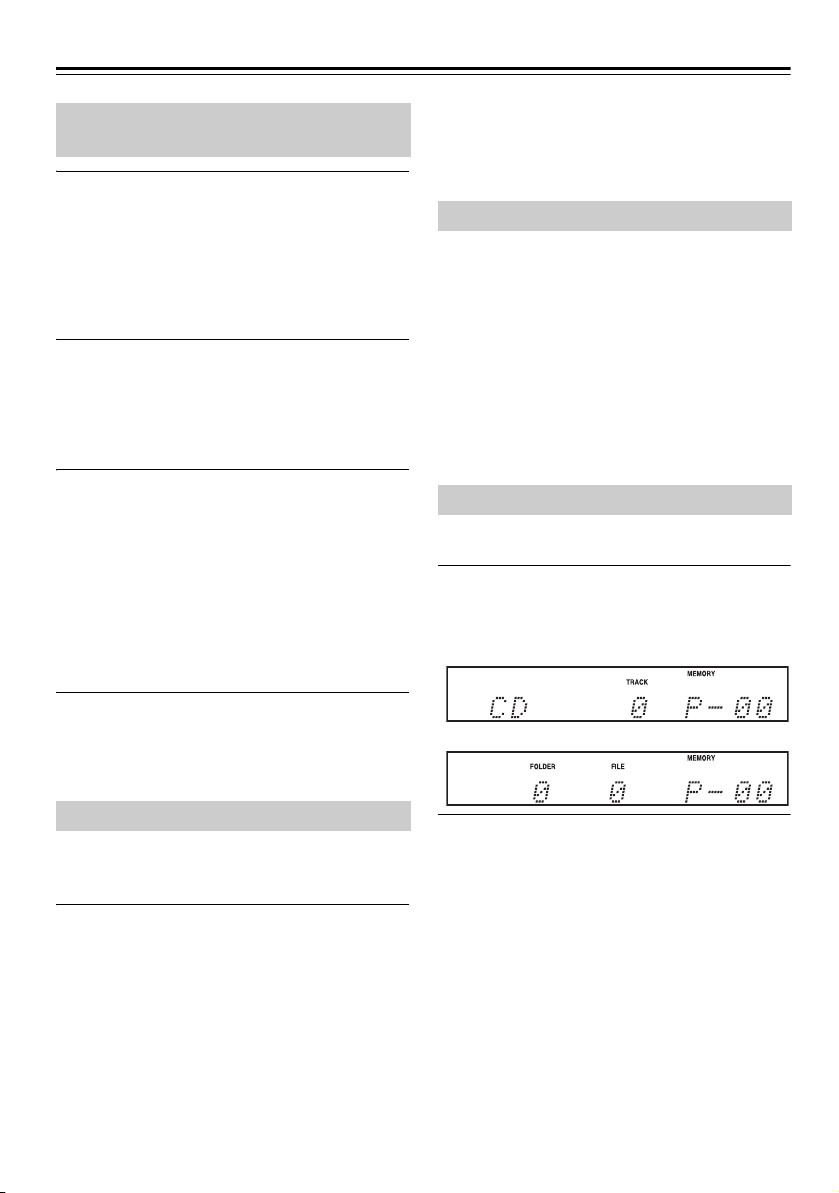
Lecture de CD—suite
Sélection d’un dossier ou fichier sur un disque MP3
Quand la lecture est à l’arrêt, utilisez les
1
boutons [
Le nom du dossier s’affichent.
Appuyez sur le bouton [q] pour sélectionner un
dossier à un niveau supérieur, ou sur le bouton [
pour sélectionner un dossier à un niveau inférieur.
Pour commencer la lecture à la première plage du
dossier, passez directement à l’étape 3.
Utilisez les boutons fléchés [e]/[r] pour
2
sélectionner les fichiers MP3 dans le dossier.
Le nom du fichier MP3 à l’intérieur du dossier
s’affiche.
Pour choisir un autre dossier, utilisez les boutons
[q]/[w]. (Recommencez depuis l’étape 1.)
Appuyez sur le bouton [ENTER] ou sur le
3
bouton [1/3].
La lecture commence.
Pendant la lecture, appuyez sur le bouton [q] pour
lire la première plage du dossier du niveau supérieur.
Vous pouvez aussi appuyer sur le bouton [
lire la première plage du dossier du niveau inférieur.
Vous pouvez en outre sélectionner un dossier en
appuyant sur le bouton [FOLDER], en choisissant
avec les boutons [q]/[w] puis en appuyant sur le
bouton [ENTER].
q
]/[w] pour sélectionner un dossier.
w
] pour
Remarque :
• L’affichage indique uniquement des caractères
alphanumériques à un octet.
• Les caractères non reconnus sont remplacés par « • »
à l’écran.
Mode 1 dossier
En mode 1 dossier, la lecture se limite aux plages du
dossier actuellement sélectionné.
w
]
Quand l’ampli-tuner lecteur de CD est à l’arrêt,
appuyez plusieurs fois sur le bouton [MODE]
pour afficher « 1FOLDER ».
Lorsque la lecture est arrêtée en mode 1 dossier, le nom du
dossier sélectionné est affiché.
La lecture normale s’arrête une fois que le dernier morceau
du dossier courant a été lu. Le mode de lecture en boucle et
de lecture aléatoire est alors limité au dossier courant.
Pour lire le disque entier, appuyez plusieurs fois sur le
bouton [MODE] de sorte que le témoin « 1FOLDER »
s’éteigne.
Lecture de liste (MEMORY)
La fonction de lecture de liste permet de mémoriser et
de lire une liste contenant jusqu’à 25 morceaux.
Quand l’ampli-tuner lecteur de CD est à
1
l’arrêt, appuyez plusieurs fois sur le
bouton [MODE] de sorte que le témoin
« MEMORY » s’allume.
CD audio
■ Interruption de lecture (Pause)
Appuyez sur le bouton Lecture/Pause [1/3] pour
interrompre la lecture.
Pour reprendre la lecture, enfoncez à nouveau ce bouton.
Affichage des informations MP3
Vous pouvez afficher les différentes informations
relatives au fichier MP3 en cours de lecture, telles que
le nom du titre, de l’artiste et de l’album.
Pendant la lecture, appuyez plusieurs fois sur
le bouton [DISPLAY] pour afficher les
informations MP3 suivantes :
Les informations sont affichées dans l’ordre suivant.
• Titre du morceau (ou nom du fichier en l’absence
d’identifiant ID3)
• Nom de l’artiste
• Titre de l’album (ou nom du dossier en l’absence
d’identifiant ID3)
Fr-20
Disque MP3
-
Utilisez les boutons [e]/[r] pour ajouter
2
un morceau à la liste, puis appuyez sur le
bouton [ENTER].
Si vous lisez un disque MP3, choisissez le dossier
voulu avec les boutons [q]/[w], sélectionnez un
morceau avec les boutons [e]/[r], puis appuyez
sur le bouton [ENTER].
Répétez cette procédure pour mémoriser les
morceaux voulus dans la liste (25 morceaux
maximum - jusqu’à « P-25 » à l’écran).
Appuyez plusieurs fois sur le bouton [CLEAR]
pour supprimer les morceaux mémorisés dans la
liste. Les morceaux ajoutés le plus récemment à la
liste sont d’abord supprimés.
Page 61
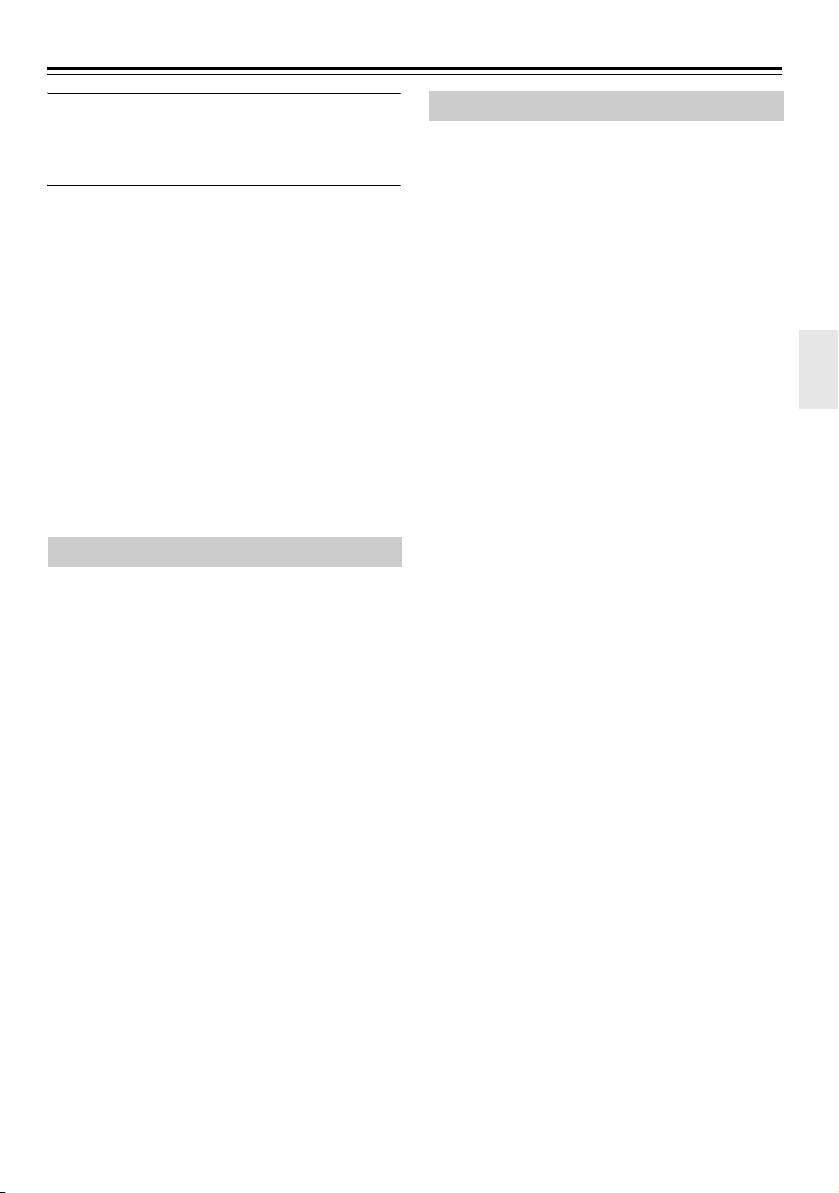
Lecture de CD—suite
Appuyez sur le bouton [1/3].
3
La lecture de la liste mémorisée commence.
Vous pouvez aussi combiner la lecture de liste
avec la lecture en boucle et la lecture aléatoire.
■ Vérification des morceaux de la liste
Appuyez sur les boutons [5]/[4] quand la lecture
est à l’arrêt.
■ Supprimer des morceaux de la liste
Appuyez sur le bouton [CLEAR] quand la lecture est à
l’arrêt. Appuyez plusieurs fois sur le bouton [CLEAR]
pour supprimer les morceaux mémorisés dans la liste.
Les morceaux ajoutés le plus récemment à la liste sont
d’abord supprimés.
Quand vous annulez la lecture de liste, tous les
morceaux mémorisés dans la liste sont supprimés.
■ Annuler la lecture de liste
Appuyez sur le bouton [MODE] de sorte que le témoin
« MEMORY » s’éteigne.
Vous pouvez aussi annuler la lecture de liste en
appuyant sur le bouton [0] pour ouvrir le tiroir.
Lecture en boucle
Appuyez plusieurs fois de suite sur le bouton
[], jusqu’à ce que « REPEAT » ou « REPEAT
1 » s’affiche.
En mode de lecture « REPEAT », tous les morceaux
sont lus en boucle.
En mode de lecture « REPEAT 1 », un seul morceau est
lu en boucle.
Pour annuler la lecture en boucle, appuyez plusieurs
fois de suite sur le bouton [], jusqu’à ce que les deux
témoins « REPEAT » et « REPEAT 1 » disparaissent.
Remarque :
• En mode 1 Folder, les morceaux du dossier courant
sont lus en boucle.
• Si vous configurez la fonction de lecture aléatoire
quand REPEAT 1 est actif, REPEAT 1 est annulé. De
même, si vous avez configuré la fonction de lecture
aléatoire, vous ne pouvez pas activer la lecture
REPEAT 1.
Lecture aléatoire
Appuyez sur le bouton [] pour afficher
« RANDOM ».
En mode de lecture aléatoire, tous les morceaux sont
triés sur base aléatoire et lus une seule fois.
Pour annuler la lecture aléatoire, appuyez sur le bouton
[]. Le témoin « RANDOM » s’éteint.
Remarque :
• En mode 1 Folder, les morceaux du dossier courant
sont lus dans un ordre aléatoire.
Astuce :
• Vous pouvez aussi combiner la lecture en boucle et la
lecture aléatoire.
Fr-21
Page 62

Lecture de fichiers à partir de votre iPod/iPhone/iPad
Sauf avis contraire, les procédures décrites dans ce
manuel sont basées sur l’utilisation de la
télécommande.
• Avant d’utiliser votre iPod/iPhone/iPad avec le Amplituner lecteur de CD, assurez-vous que votre iPod/
iPhone/iPad a bien été mis à jour avec les logiciels les
plus récents.
• Selon le type de données lues ou de votre iPod/
iPhone/iPad, il est possible que certaines des
fonctions ne fonctionnent pas comme prévu.
Lecture de fichiers à partir de votre iPod/iPhone/iPad via USB
Modèles d’iPod/iPhone/iPad compatibles
Conçu pour :
iPhone 5s, iPhone 5c, iPhone 5, iPhone 4s, iPhone 4,
iPhone 3GS, iPhone 3G, iPhone
iPad Air, iPad mini avec écran Retina, iPad (4e
génération), iPad (3e génération), iPad 2, iPad, iPad mini
iPod touch (1re, 2e, 3e, 4e et 5e générations)
iPod nano (2e, 3e, 4e, 5e, 6e et 7e générations)
(à compter d'août 2014)
Appuyez sur le bouton Lecture/Pause [1/3].
3
La lecture commence.
Vous pouvez aussi déclencher la lecture sur votre
iPod/iPhone/iPad.
■ Interruption de lecture (Pause)
Appuyez sur le bouton Lecture/Pause [1/3] pour
interrompre la lecture.
Appuyez à nouveau sur le bouton Lecture/Pause [1/3]
pour reprendre la lecture. Vous pouvez également
interrompre la lecture en appuyant sur le bouton [
■ Sélection de plages
Pour revenir au début de la plage en cours de lecture ou
en pause, appuyez sur le bouton Précédent [7].
Appuyez plusieurs fois de suite sur le bouton [7]
pour sélectionner les plages antérieures.
Appuyez plusieurs fois de suite sur le bouton Suivant
[6] pour sélectionner les plages suivantes.
■ Avance rapide ou retour rapide
Pendant la lecture, appuyez sur et maintenez enfoncé le
bouton d’avance rapide [4] pour passer en avance
rapide, ou le bouton de retour rapide [5] pour
effectuer un retour rapide.
■ Lecture aléatoire
Appuyez plusieurs fois sur le bouton SHUFFLE [] pour
activer la fonction aléatoire de votre iPod/iPhone/iPad.
■ Lecture en boucle
Appuyez plusieurs fois sur le bouton REPEAT []
pour activer la fonction de répétition de votre iPod/
iPhone/iPad.
2
].
Navigation dans les menus de l’iPod avec la télécommande
Vous ne pouvez pas naviguer dans les menus de l’iPod
avec la télécommande si la version de l’OS correspond
à iOS7 ou une version ultérieure.
Appuyez sur le bouton [USB] pour
1
sélectionner le signal d’entrée « USB/iPod ».
Vous pouvez aussi changer le signal d’entrée en
appuyant plusieurs fois sur le bouton [INPUT] du
Ampli-tuner lecteur de CD.
Raccordez le câble USB fourni avec l’iPod/
2
iPhone/iPad sur le port USB à l’avant de
l’ampli-tuner CD.
Pendant la connexion de votre iPod/iPhone/iPad,
« Connecting… » apparaît sur l’écran de l’amplituner lecteur de CD.
Si votre iPod/iPhone/iPad n’est pas connecté
correctement au port USB, « No USB » s’affiche.
Fr-22
Appuyez sur le bouton [MENU] pour
1
afficher le menu de l’iPod.
Utilisez les boutons fléchés [q]/[w] pour
2
sélectionner un élément dans le menu,
puis appuyez sur le bouton [ENTER].
Remarque :
• Pour régler le volume, utilisez les boutons de
VOLUME [–]/[+] du Ampli-tuner lecteur de CD.
• Selon le contexte de lecture ainsi que le modèle et la
version de votre iPod/iPhone/iPad, il se pourrait que
certaines fonctions ne soient pas disponibles.
Page 63

Lecture sans fil via Bluetooth
Vous pouvez utiliser cet ampli-tuner lecteur de CD pour
lire sans fil de la musique sur votre dispositif
compatible Bluetooth (smartphone, tablette, baladeur
audio ou ordinateur).
Pour pouvoir lire des morceaux via Bluetooth, vous
devez d’abord jumeler l’ampli-tuner lecteur de CD et
votre dispositif Bluetooth afin d’enregistrer l’amplituner lecteur de CD sur le dispositif en question.
Une fois les appareils jumelés, les données de jumelage
sont conservées dans les deux appareils. Vous ne devez
donc pas effectuer à chaque fois le jumelage. Cependant;
si vous effacez les données d’enregistrement d’un des
appareils, les données de jumelage sont effacées et vous
devez à nouveau effectuer le jumelage.
Jumelage
Si vous utilisez un smartphone ou une tablette
Bluetooth doté de la technologie NFC, voyez page 24.
Placez votre dispositif Bluetooth à moins
1
d’un mètre de l’ampli-tuner lecteur de CD.
Activez la fonction « Bluetooth » de votre
dispositif Bluetooth.
Mettez l’ampli-tuner lecteur de CD sous
2
tension puis appuyez sur [ ] pendant au
moins trois secondes.
« Pairing… » s’affiche et clignote sur
l’écran de l’ampli-tuner lecteur de CD. Ce dernier
active son mode de jumelage.
Enregistrez l’ampli-tuner lecteur de CD sur
3
votre dispositif Bluetooth.
Quand votre dispositif Bluetooth affiche la liste
des périphériques détectés, choisissez « Onkyo
CR-265 ».
Si le dispositif vous demande un mot de passe,
saisissez « 0000 ».
Notez que la procédure de jumelage pourrait
varier selon le type de dispositif Bluetooth. Pour
en savoir plus sur le jumelage, voyez le manuel de
l’appareil en question.
Une fois le jumelage terminé, le message
4
« Pairing… » disparaît et s’allume.
La connexion Bluetooth est établie une fois que le
jumelage a réussi. Si la connexion Bluetooth n’est
pas établie, essayez de la produire à partir du
dispositif Bluetooth.
Remarque :
• En cas d’échec du jumelage, désactivez
« Bluetooth » sur le dispositif Bluetooth, activez-le à
nouveau puis recommencez la procédure depuis
l’étape 1.
• Si vous souhaitez jumeler d’autres dispositifs
Bluetooth, effectuez les étapes 1-4 pour chaque
dispositif voulu. Vous pouvez jumeler l’ampli-tuner
lecteur de CD à un maximum de huit dispositifs.
Quand vous jumelez un 9e dispositif, le premier
dispositif jumelé est supprimé.
Lecture de musique sur votre dispositif Bluetooth
Si vous utilisez un smartphone ou une tablette
Bluetooth doté de la technologie NFC, voyez page 24.
Activez la fonction « Bluetooth » de votre
1
dispositif Bluetooth.
Mettez l’ampli-tuner lecteur de CD sous
2
tension puis appuyez sur le bouton [ ]
pour changer le signal d’entrée sur
« Bluetooth ».
Si une connexion Bluetooth est établie
automatiquement, passez directement à l’étape 4.
Effectuez la procédure de connexion
3
Bluetooth à l’Onkyo CR-265 sur le
dispositif Bluetooth.
Lancez la lecture sur votre dispositif
4
Bluetooth.
Si le niveau de volume de votre dispositif
Bluetooth est bas, le volume de lecture semblera
faible par rapport aux autres signaux d’entrée.
Augmentez suffisamment le niveau sur le dispositif
Bluetooth (si nécessaire, réglez-le au maximum).
Remarque :
• Quand vous appuyez sur le bouton [ ] de l’amplituner lecteur de CD pour sélectionner le signal
d’entrée Bluetooth, l’ampli-tuner lecteur de CD se
connecte automatiquement au dernier dispositif
Bluetooth connecté. Si la connexion Bluetooth n’est
pas automatiquement établie, essayez de la produire à
partir du dispositif Bluetooth.
• La connexion Bluetooth est coupée quand vous
choisissez tout signal d’entrée autre que Bluetooth ou
mettez l’ampli-tuner lecteur de CD en veille.
• Si votre dispositif Bluetooth est doté d’une fonction
d’accentuation des graves ou d’un égaliseur, coupez
ces fonctions. Sinon, le son de la source risque de
comporter de la distorsion.
Fr-23
Page 64

Lecture sans fil via Bluetooth—suite
Utilisation de la fonction de changement automatique (« Auto Change »)
Une fois active, la fonction Auto Change sélectionne
automatiquement le signal d’entrée Bluetooth quand un
dispositif Bluetooth est connecté à l’ampli-tuner lecteur
de CD.
Mettez l’ampli-tuner lecteur de CD sous
1
tension puis appuyez sur le bouton [ ] pour
changer le signal d’entrée sur « Bluetooth ».
Appuyez sur le bouton [MENU], utilisez les
2
boutons [q]/[w] pour sélectionner « Auto
Change> », puis appuyez sur le bouton
[ENTER].
Utilisez les boutons [q]/[w] pour
3
sélectionner « On », puis appuyez sur le
bouton [ENTER].
La fonction Auto Change est alors active.
Pour désactiver cette fonction, sélectionnez
« Off », puis appuyez sur le bouton [ENTER].
Remarque :
• Par défaut, la fonction Auto Change est activée
(« On »). Si vous ne souhaitez pas que l’ampli-tuner
lecteur de CD sélectionne automatiquement le signal
d’entrée Bluetooth chaque fois que vous mettez sous
tension un dispositif Bluetooth, désactivez la fonction
Auto Change.
• Quand vous placez la zone de détection NFC de votre
smartphone ou tablette contre la marque NFC sur le
dessus de l’ampli-tuner lecteur de CD, le signal
d’entrée Bluetooth est automatiquement sélectionné,
même si la fonction Auto Change est désactivée.
Initialisation Bluetooth
Si le jumelage échoue, si vous n’arrivez pas établir une
connexion Bluetooth ou si vous rencontrez tout autre
problème de connexion Bluetooth, initialisez Bluetooth
sur l’ampli-tuner lecteur de CD.
Quand vous initialisez Bluetooth sur cet appareil, toutes
les informations de jumelage sont supprimées. Vous
devez donc jumeler à nouveau les dispositifs.
Mettez l’ampli-tuner lecteur de CD sous
1
tension puis appuyez sur le bouton [ ] pour
changer le signal d’entrée sur « Bluetooth ».
Appuyez sur le bouton [MENU], utilisez les
2
boutons [q]/[w] pour sélectionner « Reset
BT? », puis appuyez sur le bouton
[ENTER].
Appuyez à nouveau sur le bouton
3
[ENTER].
Le Bluetooth est réinitialisé et le message
« Complete » apparaît.
Remarque :
• Après l’initialisation Bluetooth, supprimez les
informations de jumelage sur le dispositif Bluetooth
avant d’effectuer à nouveau le jumelage avec l’amplituner lecteur de CD.
Établir une connexion Bluetooth par contact (via NFC)
L’ampli-tuner lecteur de CD est doté d’une fonction
NFC (Near Field Communication). Vous pouvez établir
un jumelage et une connexion Bluetooth immédiate via
le contact physique entre l’ampli-tuner lecteur de CD et
un smartphone ou une tablette NFC/Bluetooth.
Activez la fonction NFC de votre
1
smartphone ou tablette.
Pour en savoir plus, voyez le manuel de votre
smartphone ou tablette NFC.
Si nécessaire, démarrez l’application de
connexion NFC. En outre, si l’écran de votre
dispositif est verrouillé, déverrouillez-le.
Placez la zone de détection NFC de votre
2
smartphone ou tablette contre la marque
NFC sur le dessus de l’ampli-tuner lecteur
de CD.
Gardez le smartphone ou la tablette contre la zone
de détection jusqu’à la production d’un son ou
l’apparition d’un message.
Établissez la connexion en suivant les
3
instructions à l’écran sur votre
smartphone ou tablette.
Le jumelage est à présent terminé et la connexion
Bluetooth est établie. Le témoin s’allume
sur l’écran de l’ampli-tuner lecteur de CD.
Lancez la lecture sur le smartphone ou la
4
tablette.
Si le niveau de volume de votre smartphone ou
tablette est bas, le volume de lecture semblera
faible par rapport aux autres signaux d’entrée.
Dans ce cas, augmentez suffisamment le niveau
sur le smartphone ou la tablette (si nécessaire,
réglez-le au maximum).
Fr-24
Page 65

Lecture sans fil via Bluetooth—suite
Astuce :
• Quand vous placez le smartphone ou la tablette NFC
contre la zone de détection de l’ampli-tuner lecteur de
CD, ce dernier est mis sous tension, le signal d’entrée
est réglé sur Bluetooth et une connexion Bluetooth est
établie. Pour couper la connexion, placez à nouveau
le dispositif en contact avec l’ampli-tuner lecteur de
CD.
• Quand une connexion Bluetooth est établie et que
vous placez un autre smartphone ou une autre tablette
NFC en contact avec l’ampli-tuner lecteur de CD, la
connexion Bluetooth en cours est coupée et une
nouvelle connexion est établie avec le dernier
dispositif NFC entré en contact.
Remarque :
• Si vous n’obtenez pas de résultat quand vous placez
le dispositif en contact avec l’ampli-tuner lecteur de
CD, vérifiez que le dispositif est bien sur la zone de
détection. Déplacez légèrement le dispositif en le
maintenant bien contre la surface de l’ampli-tuner
lecteur de CD pour trouver le point de contact.
• Il se peut que certains dispositifs ne permettent pas ce
type de connexion NFC par contact. Dans ce cas,
établissez manuellement la connexion (voyez
page 23).
• Ne laissez pas le smartphone ou la tablette avec la
fonction NFC/Bluetooth activée sur la marque NFC
sur le dessus de l'ampli-tuner lecteur de CD. La
fonction NFC perturbe le fonctionnement de l'amplituner lecteur de CD.
Utilisation de la fonction de mise en veille Bluetooth (’Bluetooth Standby’)
Quand la fonction de mise en veille Bluetooth est
activée et que vous établissez une connexion Bluetooth
avec votre dispositif Bluetooth, l’ampli-tuner lecteur de
CD est automatiquement mis sous tension et Bluetooth
est sélectionné comme signal d’entrée.
Mettez l’ampli-tuner lecteur de CD sous
1
tension puis appuyez sur le bouton [ ]
pour changer le signal d’entrée sur
« Bluetooth ».
Appuyez sur le bouton [MENU], utilisez les
2
boutons [q]/[w] pour sélectionner
« BT Standby > », puis appuyez sur le
bouton [ENTER].
Utilisez les boutons [q]/[w] pour
3
sélectionner « On », puis appuyez sur le
bouton [ENTER].
La fonction de veille Bluetooth est alors active.
Pour désactiver cette fonction, sélectionnez
« Off », puis appuyez sur le bouton [ENTER].
Mettez l’ampli-tuner lecteur de CD en
4
mode veille.
L’ampli-tuner lecteur de CD est à présent en
veille Bluetooth.
Remarque :
• La consommation électrique en veille Bluetooth est
supérieure à celle en mode veille normal.
• Certains dispositifs Bluetooth établissent la
connexion Bluetooth après leur mise sous tension. Si
la fonction Bluetooth Standby de l’ampli-tuner
lecteur de CD est activée, les dispositifs Bluetooth
mettent automatiquement l’ampli-tuner lecteur de
CD sous tension.
• Quand vous placez la zone de détection NFC de votre
smartphone ou tablette contre la marque NFC sur le
dessus de l’ampli-tuner lecteur de CD, ce dernier est
automatiquement mis sous tension et sélectionne le
signal d’entrée Bluetooth, même si la fonction
Bluetooth Standby est désactivée.
Fr-25
Page 66
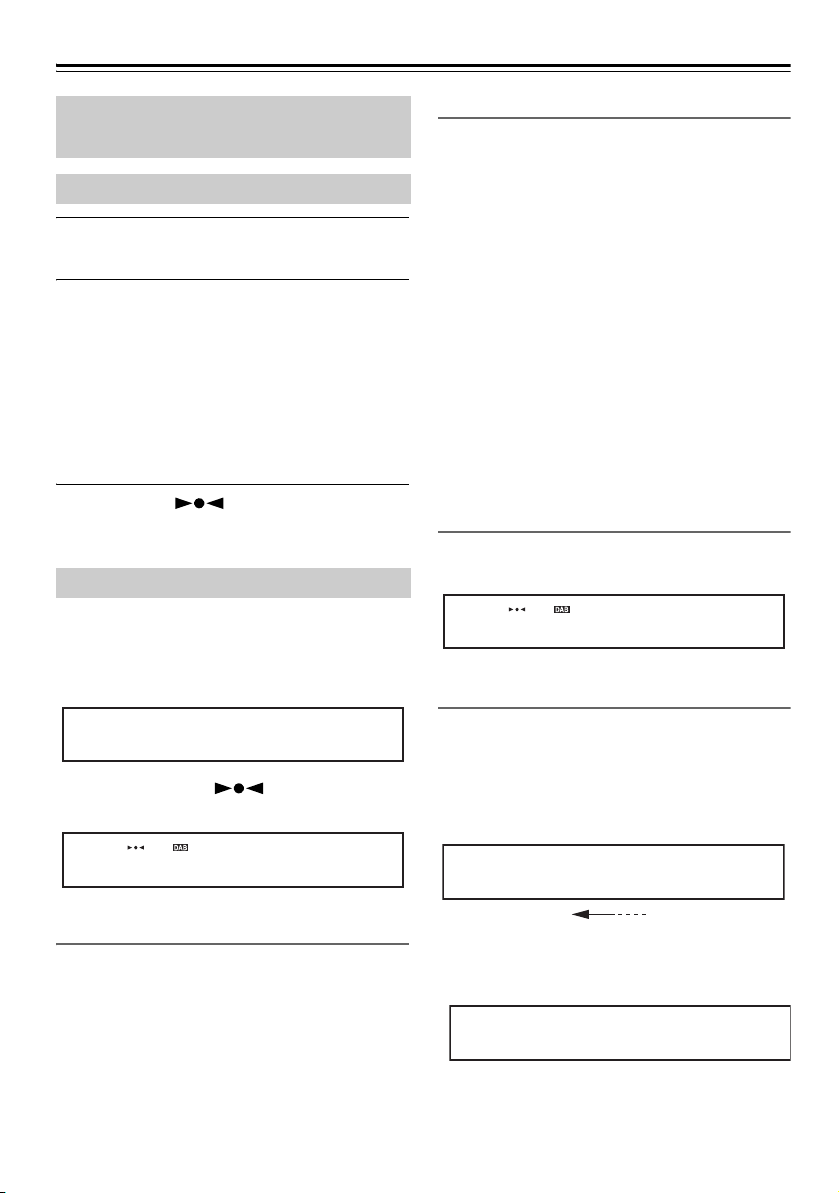
Écoute de la radio
BBC„„5L„„iV„„e„
(Défilement)
„„Ne„„ws„„ „„ „„
Sauf avis contraire, les procédures décrites dans ce
manuel sont basées sur l’utilisation de la
télécommande.
Réglage des stations de radio FM
Appuyez sur le bouton [TUNER] pour
1
sélectionner le signal d’entrée FM.
Gardez un œil sur l’écran tout en appuyant
2
sur les boutons [e TUNING]/[TUNING r]
pour rechercher une station.
Chaque fois que vous appuyez sur un bouton de
réglage (TUNING), la fréquence est modifiée par
pas de 0,05 MHz. Appuyez sur un bouton
TUNING et maintenez-le enfoncé pour faire
défiler les fréquences. Relâchez-le. La recherche
s’arrête automatiquement dès qu’une station est
détectée.
Le témoin Tuned ( ) s’affiche dès que l’appareil
reçoit une station. Quand le tuner reçoit un signal FM
stéréo, le témoin FM ST apparaît également à l’écran.
Ecoute de la radio numérique DAB
Appuyez plusieurs fois sur le bouton [TUNER]
de la télécommande ou sur le bouton [INPUT]
du panneau supérieur afin de sélectionner
“DAB”.
„„DA„„B
Le témoin de réception ( ) s’affiche dès que
l’appareil reçoit une station DAB.
Utiliser la fonction scan manuellement
Si une nouvelle station audionumérique (DAB) est
disponible dans votre région, ou après avoir déménagé,
veillez à effectuer une recherche automatique des
stations avec Auto Scan.
Remarque :
• Quand vous refaites une recherche automatique de
station DAB, les stations précédemment mémorisées
et les programmations antérieures sont effacées.
1 Appuyez sur le bouton [MENU].
2 Utilisez les boutons fléchés [q]/[w] pour
sélectionner “Scan >”, puis appuyez sur le bouton
[ENTER].
3 Utilisez les boutons fléchés [q]/[w] pour
sélectionner “World” (Monde), puis appuyez sur le
bouton [ENTER] pour lancer la fonction de
recherche automatique de stations (Auto Scan).
Si aucune station n’est sélectionnée après le scan, le
message “No Station” s’affiche à l’écran.
Sélectionner des stations DAB
Utilisez les boutons [e TUNING]/[TUNING r]
pour régler les stations DAB.
BBC„„5L„„iV„„e„
Afficher les informations radio DAB
Appuyez plusieurs fois sur le bouton [DISPLAY] de la
télécommande pour afficher plus d’informations sur la
station DAB sélectionnée.
1. DLS (Dynamic Label Segment)
Si vous écoutez une station émettant des
informations DLS, le texte défile à l’écran.
Sélectionner “DAB” pour la première fois
La première fois que vous sélectionnez “DAB”, la
fonction de recherche automatique de stations (Auto
Scan) explore automatiquement la bande DAB III en
quête des multiplex (stations) disponibles dans votre
région.
Une fois la recherche terminée, la première station
détectée est sélectionnée.
Fr-26
All„„ t„„he„„ „„la„„te
2. Type de programme
Affiche le type de programme.
Page 67

Écoute de la radio—suite
Qua„„li„„ty„„:„„ 8„„6%
3. Résolution en bits et mode audio
Affiche la résolution en bits de la radio et son
mode audio (stéréo, mono ou “joint stereo”).
64k„„bp„„s „„M„„on„„o
4. Qualité du signal
Affiche la qualité du signal.
0–59: Mauvaise réception
60–79: Bonne réception
80–100: Réception excellente
5. Nom du multiplex
Affiche le nom du multiplex actuel.
„„DA„„B
6. Numéro et fréquence du multiplex
Affiche le numéro et la fréquence du multiplex
actuel.
■ DRC
La fonction DRC (Dynamic Range Control) permet de
réduire la plage dynamique d’une station DAB de sorte
que les passages de faible niveau restent audibles à bas
volume. Activez cette fonction pour écouter la radio
tard en soirée sans déranger les voisins.
Utilisez les boutons fléchés [q]/[w] pour sélectionner
les options suivantes, puis appuyez sur le bouton
[ENTER].
0 (Défaut): DRC désactivée
1: La plage dynamique est fortement
réduite.
1/2: La plage dynamique est légèrement
réduite.
■ Mode Tuning
Ce réglage permet de trier les stations disponibles par
ordre alphabétique, par multiplex, par ordre de
préférence ou par stations actives.
Utilisez les boutons fléchés [q]/[w] pour sélectionner
les options suivantes, puis appuyez sur le bouton
[ENTER].
Alphabet (Défaut):
Tri alphabétique des stations.
Multiplex: Tri des stations par multiplex.
Active ST: Tri par stations actives. Les stations
avec une bonne réception
apparaissent en tête de liste et celles
avec une mauvaise réception en bas
de liste.
12B„„ 2„„25„„.„„6M„„Hz
Configuration DAB
Utilisez les fonctions et paramètres suivants pour
configurer la radio numérique DAB.
Appuyez sur le bouton [MENU].
1
Utilisez les boutons fléchés [q]/[w] pour
2
sélectionner l’élément que vous voulez
régler, puis appuyez sur le bouton
[ENTER].
Les paramètres sont décrits plus loin.
■ Scan
Ce paramètre détermine les bandes DAB scannées par
la fonction Auto Scan (voyez page 26).
World (par défaut) : Bande III (5A–13F).
Fr-27
Page 68

Écoute de la radio—suite
Présélection manuelle des stations DAB/FM
Vous pouvez définir manuellement jusqu’à 40 DAB/
40 FM présélections (une station est mémorisée à la
fois).
Cette méthode permet de sélectionner directement une
station sans régler la fréquence.
Recherchez la station à mémoriser (voir
1
page 26).
Appuyez sur le bouton [MENU], utilisez les
2
boutons [q]/[w] pour sélectionner
« PresetWrite> », puis appuyez sur le
bouton [ENTER].
Utilisez les boutons [q]/[w] pour choisir le
3
numéro de présélection sous lequel vous
souhaitez mémoriser la station, puis
appuyez sur le bouton [ENTER].
Présélection automatique de stations FM (Auto Preset)
Attention si vous utilisez Auto Preset
La fonction« Auto Preset » écrase toutes les
programmations antérieures.
Appuyez sur le bouton [TUNER] pour
1
sélectionner le signal d’entrée FM.
Ajustez la position de l’antenne FM pour obtenir
la meilleure réception possible (voyez page 14).
Appuyez sur le bouton [MENU], utilisez les
2
boutons [q]/[w] pour sélectionner
« AutoPreset? », puis appuyez sur le
bouton [ENTER].
Appuyez à nouveau sur le bouton
3
[ENTER].
La fonction Auto Preset est activée.
Vous pouvez présélectionner jusqu’à 40 stations
de radio. Les présélections sont mémorisées par
ordre de fréquences.
Pour annuler la présélection automatique,
appuyez sur le bouton [2].
Remarque :
Selon l’endroit où vous êtes, il se peut qu’une
présélection ne corresponde à aucune station. Dans ce
cas, vous n’entendez que du bruit quand vous la
sélectionnez. Supprimez les présélections dont vous
n’avez pas besoin (voyez page 29).
Réception d’un faible émetteur FM stéréo
Si le signal d’une station FM stéréo est faible, il se
pourrait qu’il soit impossible de la recevoir
correctement. Dans ce cas, appuyez sur le bouton
[MODE] pour écouter la station en mono.
Pour repasser en présélection automatique, appuyez de
nouveau sur le bouton [MODE].
En général, pour la réception stéréo, réglez sur le mode
Auto.
Choix d’une présélection
Avant de pouvoir choisir une présélection, vous devez
mémoriser des stations (voir page 28).
Appuyez sur le bouton [TUNER] pour
1
sélectionner le signal d’entrée “FM” ou
“DAB”.
La présélection sélectionnée est celle choisie la
dernière fois que vous avez écouté la radio.
Utilisez les boutons [7]/[6] pour
2
choisir une présélection.
Astuce :
• Si vous appuyez sur le bouton [TUNER] de la
télécommande quand l’ampli-tuner lecteur de CD est
en veille, il s’allume et active automatiquement la
dernière station écoutée.
Fr-28
Page 69

Écoute de la radio—suite
Fréquence
Nom de la station
Texte radio (si disponible)
Afficher les informations RDS
Les informations RDS apparaissent à l’écran quand
l’ampli-tuner lecteur de CD reçoit une station FM
émettant des informations RDS.
Le témoin RDS apparaît à l’écran quand l’ampli-tuner
lecteur de CD reçoit une station FM émettant des
informations RDS.
Appuyez plusieurs fois sur le bouton
[DISPLAY] pour afficher les informations RDS
suivantes.
Qu’est-ce que le RDS ?
RDS est l’acronyme de « Radio Data System », un
système de transmission de données intégrées aux
signaux radio FM. Il a été développé par l’Union de
Diffusion Européenne (EBU) et de nombreuses stations
radio FM européennes y font appel aujourd’hui.
L’ampli-tuner lecteur de CD le reconnaît et affiche les
données RDS de nom de la station (PS) et de texte radio
(RT).
Remarque :
• Si le signal d’une station RDS est faible, les données
peuvent apparaître par intermittence, voire pas du
tout.
• Le message« Waiting... » peut apparaître pendant la
réception de données RT.
Supprimer des présélections
Utilisez les boutons [7]/[6] pour
1
choisir la présélection à supprimer.
Appuyez sur le bouton [MENU], utilisez les
2
boutons [q]/[w] pour sélectionner
« PresetErase> », puis appuyez sur le
bouton [ENTER].
Vérifiez que la présélection choisie est
3
bien celle à supprimer, puis appuyez sur le
bouton [ENTER].
Appuyez sur le bouton [MENU] pour annuler
l’opération.
Fr-29
Page 70
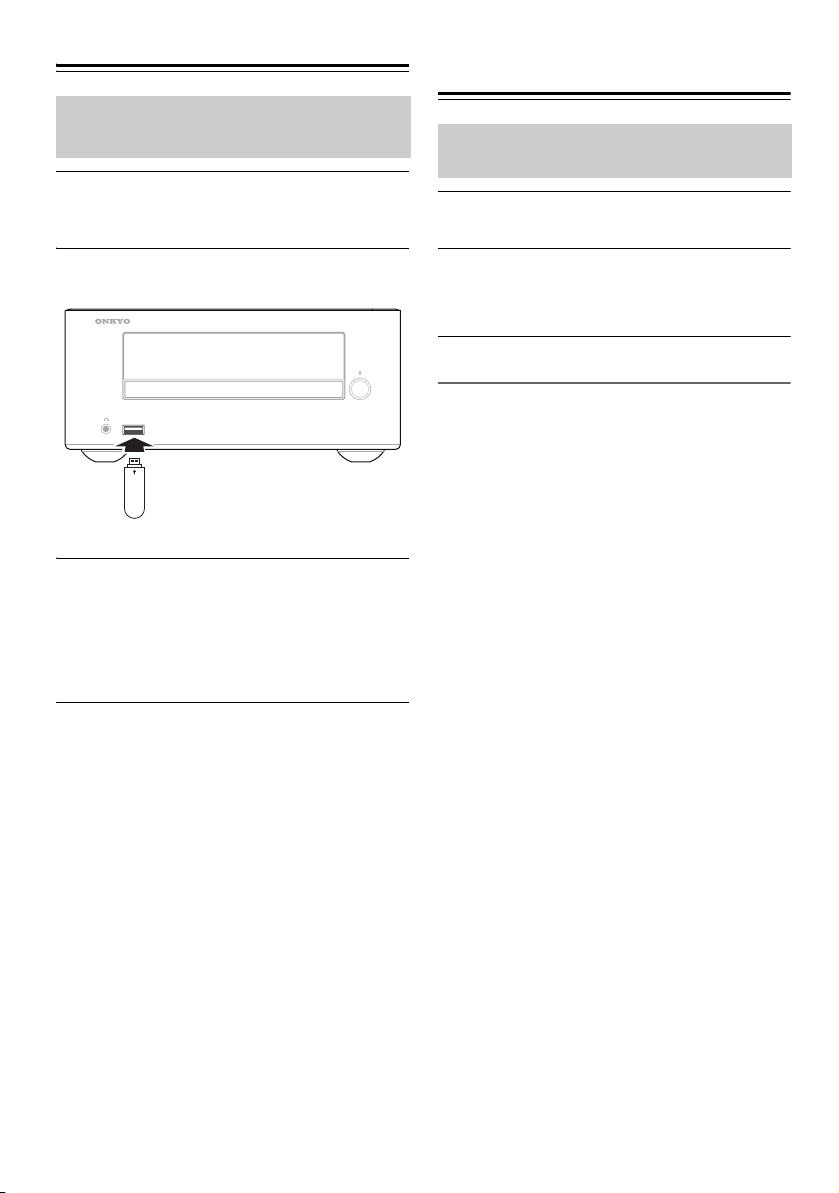
Lecture d’une clé USB
Clé USB
Sauf avis contraire, les procédures décrites dans ce
manuel sont basées sur l’utilisation de la
télécommande.
Appuyez sur le bouton [USB] pour
1
sélectionner le signal d’entrée « USB/
iPod ».
Lecture d’un dispositif externe
Lecture d’un dispositif externe relié aux prises LINE IN
Appuyez sur le bouton [LINE] pour
1
sélectionner le signal d’entrée « LINE ».
Insérez votre clé USB dans le port USB.
2
Appuyez sur le bouton [1/3] pour lancer
3
la lecture.
La procédure de sélection des dossiers et fichiers,
l’utilisation des modes de 1 dossier et des
fonctions de lecture en boucle et de lecture
aléatoire sont identiques à celles des disques MP3
(voyez page 20).
À propos de la fonction de reprise :
La fonction de reprise est activée lors de la lecture audio
depuis une clé USB connectée.
Lors de la lecture, appuyez une fois sur le bouton [2].
Le message « Resume » (Reprendre) s'affiche et la
position d’arrêt est mémorisée.
Appuyez à nouveau sur le bouton [1/3] pour
reprendre la lecture depuis la position d’arrêt.
De façon alternative, pour arrêter la lecture
complètement, appuyez à nouveau sur le bouton [2].
Remarque :
• Ne branchez pas votre clé USB par l’intermédiaire
d’un répartiteur (’hub’) USB.
• Lorsque vous branchez ou débranchez une clé USB,
maintenez le Ampli-tuner CD d’une main pour qu’il
ne bouge pas.
• Pour plus de détails sur les formats utilisables avec les
clés USB, voyez la page 12 « Lecture à partir de clés
USB ».
• Ne branchez pas le port USB du Ampli-tuner CD au
port USB de votre ordinateur.
Fr-30
Lancez la lecture sur le dispositif externe.
2
Si le niveau de volume est fort différent de celui
des autres signaux d’entrée, réglez le niveau
d’entrée LINE.
Réglage du niveau d’entrée LINE
Il se pourrait que le niveau de sortie de certains lecteurs
audio portables soit nettement plus bas que d’autres
sources audio. Dans ce cas, vous remarquerez une
différence de niveau quand vous changez de signal
d’entrée et passez d’un lecteur de ce type (branché aux
prises LINE IN) à un autre signal d’entrée. Dans ce cas,
effectuez les étapes ci-dessous pour régler le niveau de
l’entrée LINE.
1. Appuyez sur le bouton [LINE] pour sélectionner
le signal d’entrée « LINE ».
2. Appuyez sur le bouton [MENU] pour afficher
« Input Level > », puis appuyez sur le bouton
[ENTER].
3. Lancez la lecture et réglez le volume avec les
boutons [q]/[w].
Vous pouvez régler le niveau d’entrée sur une
plage de –6 à +12.
Appuyez sur le bouton [ENTER] pour afficher
l’écran précédent.
Remarque :
• Ce réglage affecte uniquement le volume du haut-
parleur ; le volume du casque ne peut pas être ajusté.
• Si le niveau de volume sur votre baladeur audio est
très bas, il se pourrait que ce réglage ne suffise pas.
Dans ce cas, augmentez le volume sur votre baladeur
audio.
• Si le niveau d'entrée est excessivement élevé, il se
pourrait que le son comporte de la distorsion. Dans ce
cas, réduisez le niveau d'entrée de sorte que le son soit
clair et sans distorsion.
Page 71

Réglage de l’horloge
Utilisation de la minuterie
Sauf avis contraire, les procédures décrites dans ce
manuel sont basées sur l’utilisation de la
télécommande.
Appuyez sur le bouton [TIMER] à
1
plusieurs reprises pour afficher « Clock »
(Horloge) à l’écran.
Si l’horloge n’a pas encore été configurée, vous
n’obtenez que le message « Clock » à l’écran.
Appuyez sur le bouton [ENTER].
2
Utilisez les boutons [q]/[w] pour choisir le
3
jour de la semaine, puis appuyez sur le
bouton [ENTER].
Mon
Tu e
Wed
Thu
Fri
Sat
(lundi)
(mardi)
(mercredi)
(jeudi)
(vendredi)
(samedi)
Utilisez les boutons [q]/[w] pour régler
4
l’heure, puis appuyez sur le bouton
[ENTER].
Pour alterner entre les formats 12 heures et 24
heures, appuyez sur le bouton [DISPLAY].
Utilisez les boutons [q]/[w] pour régler les
5
minutes, puis appuyez sur le bouton
[ENTER].
Quand vous appuyez sur le bouton [ENTER],
l’horloge affiche l’heure à partir de 00 seconde.
Sun
(dimanche)
Affichage de l’heure
Si l’ampli-tuner lecteur de CD est en mode veille,
appuyez sur le bouton [CLOCK CALL]. L’écran affiche
l’heure pendant environ 8 secondes. Lorsque l’amplituner lecteur de CD est sous tension, appuyez sur le
bouton [CLOCK CALL]. L’heure s’affiche en continu.
Remarque :
• En cas de panne de courant, l’horloge s’arrête et
« -- : -- » s’affiche. Dans ce cas, toutes les heures
programmées sont perdues. Réglez à nouveau
l’horloge et activez les minuteries voulues.
Sauf avis contraire, les procédures décrites dans ce
manuel sont basées sur l’utilisation de la télécommande.
L’ampli-tuner lecteur de CD possède une fonction de
minuterie qui permet de mettre l’appareil en veille après
l’écoulement d’un délai défini. L’appareil offre en outre 4
minuteries programmables permettant de démarrer la lecture
de la source voulue à l’heure et au niveau définis à l’avance.
Utilisation de la minuterie « Sleep »
Cette fonction permet de mettre l’ampli-tuner lecteur de
CD en veille après l’écoulement d’un délai défini.
Appuyez sur le bouton [SLEEP] quand
1
l’ampli-tuner lecteur de CD est sous tension.
« Sleep 90 » s’affiche pendant environ 8
secondes, confirmant que l’appareil passera en
mode veille après 90 minutes. Quand la minuterie
est active, le témoin « SLEEP » apparaît à l’écran.
Quand le réglage de la minuterie est affiché,
2
vous pouvez changer le délai en appuyant
plusieurs fois sur le bouton [SLEEP].
Chaque pression sur le bouton [SLEEP] réduit le
délai de mise en veille de 10 minutes.
Vérifier le délai restant avant extinction
Pour vérifier le délai restant avant extinction, appuyez
sur le bouton [SLEEP]. Vous pouvez réduire le délai de
la minuterie par pas de 10 minutes avec le bouton
[SLEEP] quand le réglage de la minuterie est affiché.
Annulation de la minuterie « Sleep »
Pour annuler la minuterie « Sleep », appuyez sur le bouton
[SLEEP] à plusieurs reprises jusqu’à ce que « Sleep Off »
apparaisse. Pour mettre l’ampli-tuner lecteur de CD
directement hors tension, appuyez sur le bouton [
8
].
Programmation d’une minuterie
Avant de pouvoir programmer une minuterie, vous
devez régler l’heure. (voyez page 31) En outre, si vous
comptez programmer une minuterie avec la radio DAB
ou FM, veillez à mémoriser au préalable la station
voulue avec les présélections (voyez page 28).
Appuyez plusieurs fois de suite sur le
1
bouton [TIMER] pour choisir la minuterie
voulue (1–4).
Si vous obtenez uniquement « Clock » à l’écran,
cela vous indique que l’horloge n’est pas encore
réglée. Réglez d’abord l’horloge (voyez page 31).
Utilisez les boutons [q]/[w] pour
2
sélectionner « On », puis appuyez sur le
bouton [ENTER].
Fr-31
Page 72

Utilisation de la minuterie—suite
Numéro de la
minuterie Jour de la semaine correspondant à
la position courante du curseur
Exemple: La minuterie fonctionne chaque lundi,
mercredi, vendredi et dimanche.
: Désactivé
Utilisez les boutons [q]/[w] pour choisir un
3
signal d’entrée, puis appuyez sur le
bouton [ENTER].
Vous pouvez choisir parmi les signaux d’entrée
suivants: CD, USB/iPad, DAB, FM et LINE. Si
vous sélectionnez un signal d’entrée autre que
DAB et FM, passez directement à l’étape 5.
Utilisez les boutons [q]/[w] pour choisir le
4
numéro de présélection voulu, puis
appuyez sur le bouton [ENTER].
Utilisez les boutons [q]/[w] pour régler la
5
minuterie sur « Everyday » (chaque jour),
« Every » (chaque jour défini) ou « Once » (un
seul jour). Appuyez sur le bouton [ENTER].
Everyday: La minuterie fonctionne chaque jour
de la semaine. ➞Passez directement à l’étape 8.
La minuterie fonctionne le ou les jours définis
Every:
de la semaine.
Once: La minuterie fonctionne une seule fois.
➞Passez directement à l’étape 7.
Utilisez les boutons [e]/[r] pour déplacer le
6
curseur jusqu’au jour suivant ou précédent
de la semaine, les boutons [
activer ou désactiver le jour en question,
puis appuyez sur le bouton [ENTER].
➞
Passez directement à l’étape 6.
q
]/[w] pour
Utilisez les boutons [q]/[w] pour régler le
11
volume de lecture de la minuterie, puis
appuyez sur le bouton [ENTER].
Vous ne pouvez pas régler le volume de lecture
sur « 0 ». « Last » permet d’utiliser le niveau de
volume de la dernière minuterie activée.
Mettez l’ampli-tuner lecteur de CD en
12
mode veille.
Si l’ampli-tuner lecteur de CD est sous tension, la
minuterie ne fonctionnera pas. Veillez à régler
l’ampli-tuner lecteur de CD en mode veille au
moins deux minutes avant l’heure d’activation
(« On ») de la minuterie.
Remarque :
• Si deux réglages de minuterie se chevauchent, la
deuxième minuterie ne fonctionne pas. Réglez les
minuteries en veillant à ce que les durées
programmées (entre les heures « On » et « Off ») ne
se chevauchent pas.
• Si la minuterie ’Sleep’ est activée quand l’amplituner lecteur de CD fonctionne via une minuterie
programmable, l’appareil donne la priorité à la
minuterie ’Sleep’ et ignore donc l’heure de coupure
« Off » de la minuterie programmable.
• Si vous comptez utiliser un CD, une clé USB ou un
iPod comme dispositif de lecture, préparez le
dispositif en question pour la lecture et activez le
mode veille de l’ampli-tuner lecteur de CD.
• Si vous choisissez LINE comme dispositif de lecture,
le signal d’entrée LINE est sélectionné quand la
minuterie est activée (à l’heure « On ») et le niveau de
volume défini est réglé, mais rien d’autre ne se passe.
Si vous voulez lire un dispositif externe connecté aux
prises LINE IN, vous devez programmer une
minuterie sur le dispositif en question.
Passez directement à l’étape 8.
Utilisez les boutons [q]/[w] pour choisir le
7
jour de la semaine, puis appuyez sur le
bouton [ENTER].
Utilisez les boutons [q]/[w] pour régler les
8
heures de l’heure d’activation (« On »),
puis appuyez sur le bouton [ENTER].
Utilisez les boutons [q]/[w] pour régler les
9
minutes de l’heure d’activation (« On »),
puis appuyez sur le bouton [ENTER].
Lorsque vous modifiez l’heure pour « On », celle
pour « Off » est définie sur une heure plus tard.
Procédez de même pour régler l’heure
10
Fr-32
(heures et minutes) de coupure (« Off »)
de la minuterie avec les boutons [q]/[w] et
[ENTER].
Activation (On) et coupure (Off) d’une minuterie
Quand une minuterie est programmée, vous pouvez l’activer
ou l’arrêter à volonté. Vous pouvez en outre afficher et
modifier les réglages d’une minuterie activée (« On »).
Appuyez plusieurs fois de suite sur le bouton
1
[TIMER] pour choisir la minuterie voulue.
La minuterie en question est activée et « On »
clignote à l’écran.
Utilisez les boutons [q]/[w] pour
2
sélectionner « On » ou « Off », puis
appuyez sur le bouton [ENTER].
Si vous choisissez « Off », la minuterie
programmée est désactivée (le réglage est lui
toujours en mémoire), et l’ampli-tuner lecteur de
CD affiche l’écran précédent.
Si nécessaire, sélectionnez « On » pour afficher et
modifier les réglages de la minuterie (voyez page 31).
Quand l’heure est affichée, le numéro de la minuterie
actuellement activée s’affiche près du bord gauche de
l’écran.
Page 73

Dépannage
Réinitialisation de l’ampli-tuner lecteur de CD
Si vous ne parvenez pas à résoudre le problème, essayez d’abord
d’initialiser l’ampli-tuner CD avant de contacter votre revendeur Onkyo.
Pour rétablir les réglages d’usine de l’ampli-tuner CD, mettez-le sous
tension et, en maintenant le bouton [2] enfoncé, appuyez sur le bouton
[
8] pendant au moins 2 secondes.
Quand l’affichage indique « Reset », relâchez les boutons. Après
quelques temps, l’ampli-tuner CD passe en veille.
Notez cependant que la réinitialisation de l’ampli-tuner CD efface les stations de radio mémorisées et vos
réglages personnels. Notez cependant que l’initialisation de l’ampli-tuner lecteur de CD efface les stations de
radio mémorisées et vos réglages personnels (sauf les informations de jumelage Bluetooth).
Si vous rencontrez des problèmes pendant l’utilisation de l’ampli-tuner CD, cherchez-en la solution dans cette section.
Alimentation
Impossible de mettre l’ampli-tuner CD sous tension.
• Vérifiez que le câble d’alimentation est correctement branché à la prise murale (voir page 16).
• Vérifiez que le câble d’alimentation est correctement branché à la prise AC INLET de l’ampli-tuner CD (voir
page 16).
• Débranchez le câble d’alimentation de la prise murale et attendez au moins 5 minutes avant de le rebrancher.
L’ampli-tuner CD s’éteint de manière inopinée.
• Si la minuterie « sleep » a été programmée et quand le témoin SLEEP s’affiche, l’ampli-tuner CD est mis
• automatiquement hors tension après un délai déterminé (voir page 31).
• L’ampli-tuner CD entre automatiquement en mode veille lorsque la veille automatique est configurée et activée
(voir page 17).
Télécommande
La télécommande ne fonctionne pas correctement.
• Remplacez la batterie par une neuve.
• La télécommande est trop éloignée de l’ampli-tuner CD ou ils sont séparés par un obstacle (voir page 6).
• Le capteur de la télécommande de l’ampli-tuner CD est exposé à une lumière forte (éclairage fluorescent de type
inverseur ou lumière du soleil).
• L’ampli-tuner CD est situé derrière des portes en verre fumé d’un meuble audio ou d’une armoire.
Audio
Il n’y a pas de son.
• Vérifiez que le volume de l’ampli-tuner CD n’est pas réglée à un niveau trop faible (voir page 17).
• Vérifiez que vous avez choisi la bonne source d’entrée (voir page 17).
• Vérifiez que le son de l’ampli-tuner CD n’est pas coupé (voir page 17).
• Vérifiez toutes les connexions et corrigez-les si nécessaire (voir pages 14 à 16).
• Quand le casque est branché, les enceintes n’émettent aucun son (voir page 17).
• Si aucun son n’est émis par un appareil externe connecté à LINE IN, vérifiez si le niveau de sortie audio (volume)
de l’appareil externe n’est pas trop bas.
Le son est de mauvaise qualité.
• Vérifiez que les câbles des enceintes sont connectées conformément aux indications de polarité (voir page 15).
• Vérifiez que toutes les fiches audio sont bien branchées à fond (voir page 16).
• La qualité de son peut être affectée par un champ magnétique fort, un téléviseur par exemple. Essayez de tenir ces
appareils à distance de l’ampli-tuner CD.
Fr-33
Page 74

Dépannage—suite
• S’il y a des appareils émettant des ondes radio à haute intensité près de l’ampli-tuner CD, comme un téléphone
portable durant un appel, l’ampli-tuner CD peut produire du bruit.
• Le mécanisme de précision d’excitation de l’ampli-tuner CD peut émettre un sifflement presque imperceptible
durant la lecture ou ou la recherche de plages. Vous pouvez percevoir ce bruit dans des environnements
extrêmement silencieux.
La sortie audio est intermittente quand l’ampli-tuner CD est soumis à des vibrations.
• L’ampli-tuner CD n’est pas un appareil portatif. Utilisez-le dans un endroit à l’abri des chocs ou des vibrations.
• Assurez-vous que les patins de protection en liège sont bien fixés aux enceintes (voir page 6).
La sortie casque est intermittente ou n’émet aucun son.
• Vérifiez le câble du casque, il peut être cassé ou endommagé. Nettoyez également la prise du casque. Pour plus
d’informations sur le nettoyage, consultez le manuel d’instructions fourni avec le casque.
Performances audio.
• Les performances audio sont optimales entre 10 à 30 minutes ou plus après la mise sous tension de l’ampli-tuner
lecteur de CD, car il a eu le temps de chauffer.
• N’attachez pas les câbles audio avec les cordons d’alimentation ou les câbles d’enceintes dans un même faisceau
car cela pourrait nuire à la qualité du son.
Lecture de CD
Le disque n’est pas lu.
• Vérifiez que le disque a été chargé corectement (avec sa face imprimée vers le haut).
• Vérifiez que la surface du disque est propre (voir page 12).
• Si vous suspectez de la condensation, branchez l’ampli-tuner CD mais laissez-le reposer 2 ou 3 heures avant de
passer des disques.
• Certains disques CD-R/RW peuvent ne pas être lisibles (voir page 12).
La lecture met longtemps à démarrer.
• L’ampli-tuner CD peut mettre un certain temps à lire des CD contenant de nombreuses plages ou fichiers.
Sauts de la lecture.
• L’ampli-tuner CD est soumis à des vibrations ou le disque est rayé ou sale (voir page 13).
• Le volume peut être trop fort. Baissez le volume (voir page 17).
Impossible de lire les disques MP3.
• Utilisez uniquement des disques conformes à la norme ISO 9660 niveau 1 ou 2 avec le système de fichiers Joliet.
• Le disque n’a pas été finalisé (fermé). Finalisez (fermez) le disque.
• Vérifiez si le format de fichier est reconnu (voir page 12).
• Les fichiers MP3 ne portant pas l’extension « .MP3 » ou « .mp3 » ne sont pas reconnus.
iPod/iPhone/iPad
Il n’y a pas de son.
• Assurez-vous que « iPod », « iPhone » ou « iPad » apparaisse à l’écran de l’ampli-tuner CD. Si « No USB »
s’affiche, déconnectez puis reconnectez votre iPod/iPhone/iPad.
• Vérifiez que l’ampli-tuner CD est sous tension, que la source correcte est sélectionnée « USB (USB/iPod) » et que
le volume n’est pas au minimum.
• Assurez-vous que votre iPod/iPhone/iPad est compatible avec le système (voir page 22).
Contrôlez votre iPod/iPhone/iPad avec la télécommande de l’ampli-tuner CD.
• Votre iPod/iPhone/iPad peut ne pas fonctionner immédiatement une fois connecté ampli-tuner CD avec un câble
USB. En pareil cas, patientez quelques instants jusqu’à ce que votre iPod/iPhone/iPad fonctionne.
• Selon le modèle de votre iPod/iPhone/iPad, la version du logiciel installé ou le type de données lues, il est possible
que certaines fonctions ne fonctionnent pas comme prévu (voir page 22).
Fr-34
Page 75

Dépannage—suite
• L’iPod/iPhone/iPad peut ne pas être connecté s’il est hors tension ou s’il n’est pas assez chargé. Vérifiez l’état de
votre iPod/iPhone/iPad.
Le message « No USB » apparaît.
• Essayez de rebrancher votre iPod/iPhone/iPad.
Impossibilité de recharger l’ iPod/iPhone/iPad.
• Assurez-vous que « iPod », « iPhone » ou « iPad » apparaisse à l’écran de l’ampli-tuner CD. Si « No USB »
s’affiche, déconnectez puis reconnectez votre iPod/iPhone/iPad.
• Utilisez le câble USB inclus dans l’emballage de votre iPod/iPhone/iPad pour connecter votre dispositif. Vérifiez
que le câble n’est pas endommagé.
• Si l'iPod/iPhone/iPad ne s'allume pas en raison d'une batterie complètement déchargée, le message « Charging »
ne s'affiche pas lors de la connexion de l'appareil à l'ampli-tuner lecteur de CD qui est en mode veille.
Toutefois, la batterie de l'iPod/iPhone/iPad sera quand même chargée. Veuillez patienter. Une fois que la charge
de la batterie est suffisante pour le fonctionnement de base, le message « Charging » disparaît.
Bluetooth
Le jumelage Bluetooth échoue.
• Si d’autres dispositifs Bluetooth sont allumés à proximité de l’appareil, éteignez-les puis relancez le processus de
jumelage.
• Supprimez les informations d’enregistrement pour l’Onkyo CR-265 sur le dispositif Bluetooth, puis relancez le
processus de jumelage.
Le jumelage ou la connexion Bluetooth échoue lorsque vous touchez la marque NFC.
• Assurez-vous que la fonction NFC de votre smartphone ou tablette est activée.
• Assurez-vous que vous touchez la zone appropriée sur la zone de détection NFC.
Le son transféré avec la connexion Bluetooth est interrompu.
• Un appareil de réseau sans fil ou four à micro-ondes peut être présent dans les environs. Si c’est le cas, placez
l’ampli-tuner lecteur de CD à l’écart de ces dispositifs.
• Le dispositif Bluetooth peut être trop éloigné de l’ampli-tuner lecteur de CD, ou un mur peut être présent entre
dispositifs. Si c’est le cas, utilisez votre dispositif Bluetooth à un emplacement plus proche de l’ampli-tuner
lecteur de CD.
Le son transféré avec la connexion Bluetooth est décalé et n’est pas synchronisé avec la vidéo.
• En raison des caractéristiques des transferts Bluetooth, une certaine latence de signal peut exister. Pour cette
raison, vous pourriez remarquer un léger retard dans la sortie audio de l’ampli-tuner lecteur de CD, lors de la
lecture d’une vidéo sur votre dispositif Bluetooth.
Lecteur Flash USB
Impossible d’accéder aux fichiers audio sur le lecteur Flash USB.
• L’ampli-tuner CD reconnaît uniquement les clés USB Flash Drive. Cependant, cela ne garantit pas nécessairement
le bon fonctionnement de toutes les clés USB.
• Vérifiez que le format de la clé est FAT16 ou FAT32.
• L’appareil ne prend pas en charge les répartiteurs (’hubs’) USB. Veillez à connecter une clé USB directement à
l’ampli-tuner lecteur de CD.
• Cet ampli-tuner CD ne peut pas lire les fichiers autres que les fichiers MP3.
Le message « No USB » apparaît.
• Essayez de rebrancher votre clé USB à mémoire flash.
Impossible de lire les fichiers MP3.
• Les fichiers MP3 ne portant pas l’extension « .MP3 » ou « .mp3 » ne sont pas reconnus.
• Vérifiez si le format de fichier MP3 est reconnu (voir page 12).
• L’option copyright des fichiers MP3 est enclenchée. N’utilisez pas l’option copyright.
Fr-35
Page 76

Dépannage—suite
Tun er
La réception est parasitée, la réception FM stéréo est mauvaise (sifflements), la fonction de
présélection automatique ne programme toutes les stations ou le témoin FM ST ne s’allume pas
lorsqu’il reçoit une station FM stéréo.
• Vérifiez les connexions de l’antenne (voir page 14).
• Vérifiez la position de l’antenne (voir page 14).
• Eloignez l’ampli-tuner CD du téléviseur ou de l’ordinateur se trouvant à proximité.
• Les voitures et les avions peuvent produire des interférences.
• Le signal radio s’affaiblit s’il doit passer à travers un mur en béton avant d’atteindre l’antenne.
• Passez en mode d’écoute Mono. Le témoin de FM ST s’éteint (voir page 26).
• Si ceci ne vous permet pas d’améliorer la réception, installez une antenne extérieure (voir page 14).
Impossible de régler la fréquence de la radio.
• Utilisez les boutons de [eTUNING]/[TUNINGr] de la télécommande pour changer la fréquence de la radio (voir
page 26).
La fonction RDS ne fonctionne pas.
• La station FM choisie n’utilise pas les données RDS.
• Le signal radio est faible. Changez la position de l’antenne. Si la situation ne s’améliore pas, installez une antenne
FM extérieure (voir page 14).
La réception de stations audionumériques (DAB) est médiocre.
• Changez l'orientation et la position de l'antenne DAB/FM intérieure fournie pour améliorer la réception, puis
effectuez une recherche automatique des stations avec Auto Scan.
• Utilisez une antenne extérieure. Si vous changez d'antenne, effectuez à nouveau la recherche automatique des
stations avec Auto Scan.
Eléments externes
Votre platine n’émet aucun son.
• Assurez-vous que la platine disque a un égaliseur phono intégré. Si la platine disque n’a pas d’égaliseur phono
intégré, vous devez vous en procurer un.
Minuterie
La minuterie ne fonctionne pas.
• Vérifiez que l’horloge a été réglée correctement (voir page 31).
• L’opération programmée échoue si l’ampli-tuner CD est sous tension à l’heure d’activation spécifiée; vous devez
donc vous assurer qu’il est en veille (voir page 32).
• En cas de panne de courant et d’arrêt de l’horloge, la minuterie est désactivée. Réinitialisez l’horloge, puis
réactivez la minuterie si vous le souhaitez.
Horloge
L’affichage indique « - - : - - » quand vous appuyez sur le bouton [CLOCK CALL].
• Une panne de courant s’est produite et l’horloge s’est arrêtée. Réglez l’horloge à nouveau (voir page 31).
Fr-36
Page 77

Dépannage—suite
Divers
Consommation en veille.
• La charge commence quand vous connectez un iPod/iPhone/iPad, ce qui provoque une augmentation de la
consommation électrique. La mise en charge a lieu même si l’ampli-tuner CD passe en mode veille.
Onkyo décline toute responsabilité pour des dommages (notamment les coûts de location de CD) résultant d’un
enregistrement raté suite à un dysfonctionnement de l’appareil. Avant d’enregistrer des données importantes,
vérifiez si l’enregistreur fonctionne correctement.
L’ampli-tuner CD contient un micro-ordinateur. Dans certains cas très rares, de graves interférences, le bruit émis
par une source externe ou l’électricité statique peuvent provoquer un dysfonctionnement ou un blocage. Si vous
êtes confronté à ce phénomène exceptionnel, débranchez le câble d’alimentation de la prise secteur, attendez au
moins 5 minutes et rebranchez l’appareil au secteur. Si cela ne résoud pas le problème, rétablissez les paramètres
d’usine de l’ampli-tuner CD (voir page 33).
Fr-37
Page 78
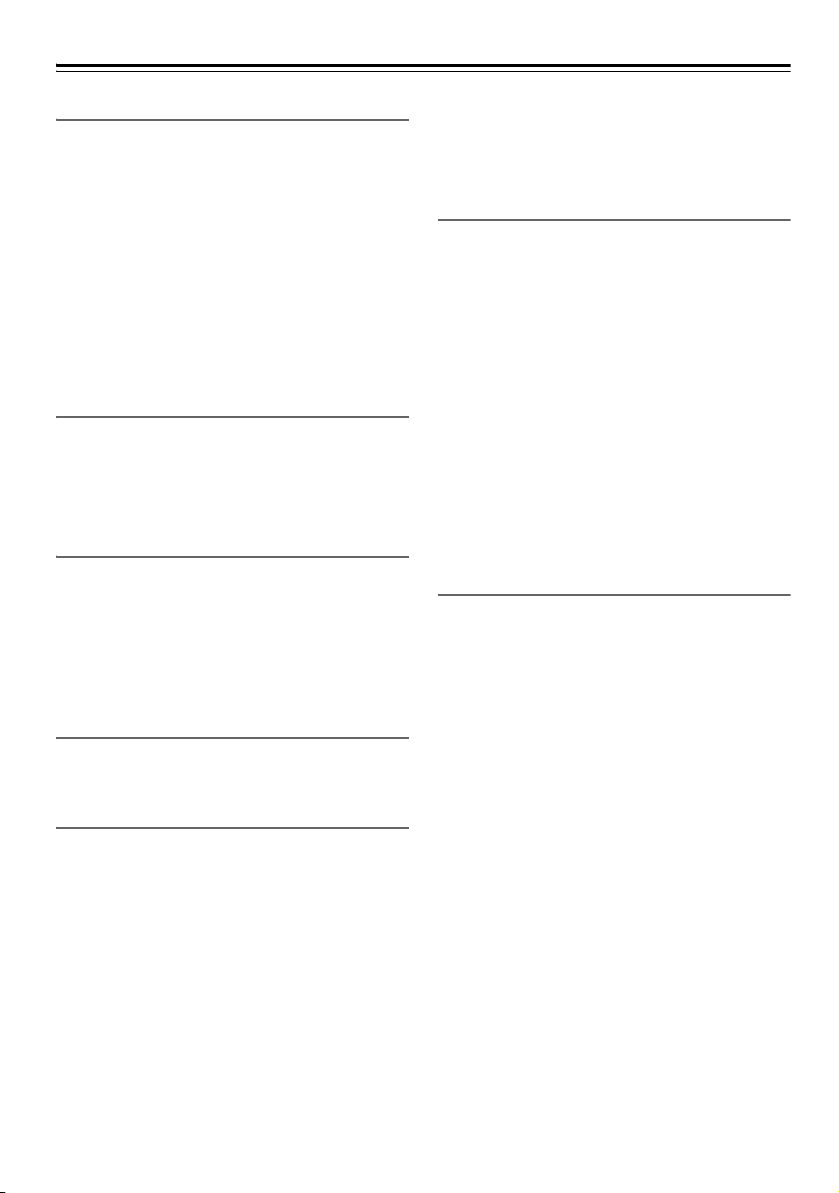
Fiche technique
Amplificateur
Puissance de sortie
nominale (IEC)
Distorsion harmonique totale (DHT) + Bruit
Sensibilité d’entrée et impédance
Réponse en fréquence 30 Hz - 22 kHz/+3 dB, –3 dB
Commandes de
tonalité
Rapport signal/bruit 77 dB (LINE, IHF-A)
Impédance des
enceintes
2 canaux × 20 W
(6 Ω, 1 kHz, 2 canal alimenté)
10% (à la puissance spécifiée)
0,1% (1 kHz 1W)
1000 mV/10 kΩ (LINE)
+7 dB, –7 dB, 80 Hz (BASS)
+7 dB, –7 dB, 10 kHz (TREBLE)
6 - 16 Ω
Tune r
Plage de syntonisation
FM: 87,50 MHz - 108,00 MHz
DAB/DAB+: BAND III (5A–13F)
Stations mémorisées FM: 40
DAB: 40
CD
Lecture de signaux Non-contact optique
Réponse en fréquence 30 Hz - 20 kHz
Distorsion harmonique
totale (DHT)
Pleurage et scintillement Sous le seuil de mesurabilité
Supports de lecture CD and CD-R/CD-RW
0,1 %
(CD musicaux et CD MP3)
USB
Supports de lecture Clé USB Flash Drive (MP3)
iPod/iPhone/iPad
Bluetooth
Système de communication Spécification Bluetooth
Portée maximale Portée approx. 10 m (*)
Bande de fréquence Bande 2,4 GHz (2,4000 GHz -
Méthode de modulation FHSS (Freq Hopping Spread
Profils Bluetooth
compatibles
Format supporté SBC
Portée de transmission
(A2DP)
version 4.0
2,4835 GHz)
Spectrum)
A2DP 1.2 (Advanced Audio
Distribution Profile)
AVRCP 1.5 (Audio Video
Remote Control Profile)
20 Hz - 20 000 Hz (Fréquence
d'échantillonnage 44,1 kHz)
* La portée effective peut varier selon les facteurs comme : les
obstacles entre les appareils, les champs magnétiques autour
d'un micro-ondes, l'électricité statique, les téléphones sans fil,
la sensibilité de réception, la performance de l'antenne, le
système d'exploitation, le logiciel, etc.
Enceintes D-T25
Type 2 voies Bass-reflex
Impédance 6 Ω
Puissance en entrée
maximum
Niveau de pression
acoustique en sortie
Réponse en fréquence 80 Hz - 20 kHz
Fréquence de coupure 10,4 kHz
Capacité de l’enceinte 3,4 litres
Dimensions (L × H × P) 130 × 210 × 176 mm
Poids 1,7 kg
Hauts-parleurs Woofer à cône de 10 cm
Bornes Bornes à ressort avec code
Autres Blindage magnétique
40 W
82 dB/W/m
(y compris grille et protection)
Dôme à suspension de 2 cm
couleur
Généralités
Alimentation 220 - 240 V CA, 50/60 Hz
Consommation 32 W
Consommation électrique
insonore
Consommation en veille 0,4 W
Dimensions (L × H × P) 215 × 99 × 273 mm
Poids 1,9 kg
■ Entrée audio
Entrée analogique LINE IN
■ Sortie audio
Sorties d'enceinte 2 (G/D)
Prise casque 1
Les spécifications et caractéristiques sont susceptibles
d’être modifiées sans préavis.
5 W
(sauf en charge iPod/iPhone/
iPad)
(sauf en charge iPod/iPhone/
iPad)
Fr-38
Page 79

E
s
Español
Primeros pasos.............. Es-2
CD HiFi MINI SYSTEM
CS-265DAB
CD Receiver (CR-265DAB)
Speakers (D-T25)
Manual de instrucciones
Muchas gracias por adquirir el sistema Receptor de
CDs Onkyo.
Antes de realizar las conexiones y de conectar la
alimentación, lea detenidamente este manual.
Si sigue las instrucciones de este manual, logrará el
óptimo rendimiento y el máximo placer de escucha de
su nuevo sistema de Receptor de CDs.
Guarde este manual para futuras referencias.
Conexiones ..................
Funcionamiento
básico ...........................
Reproducción de CD...
Reproducción del
iPod/iPhone/iPad .........
Reproducción inalámbrica a
través de Bluetooth.....
Cómo escuchar la
radio..............................
Reproducción de una
unidad USB ..................
Es-14
Es-17
Es-19
Es-22
Es-23
Es-26
Es-30
Reproducción de un
Es-
dispositivo externo......
Reloj y Temporizador... Es-31
Varios............................
(Restablecimiento del
receptor de CD............
30
Es-33
Es-33)
Page 80

PRECAUCIÓN:
ADVERTENCIA PARA CARRITOS
CON RUEDAS
S3125A
PARA REDUCIR EL RIESGO DE INCENDIOS O DE
DESCARGAS ELÉCTRICAS, NO EXPONGA ESTE
APARATO A LA LLUVIA NI A LA HUMEDAD.
PRECAUCIÓN:
PARA REDUCIR EL RIESGO DE DESCARGAS
ELÉCTRICAS, NO QUITE LA CUBIERTA (O
PANEL POSTERIOR). EN SU INTERIOR NO
EXISTE NINGUNA PIEZA QUE PUEDA REPARAR
EL USUARIO. EN CASO DE AVERIA, SOLICITE
LOS SERVICIOS DE PERSONAL DE REPARACIÓN
CUALIFICADO.
Instrucciones de seguridad importantes
CAUTION
RISK OF ELECTRIC SHOCK
DO NOT OPEN
El símbolo de rayo con cabeza de flecha, inscrito en
un triángulo equilátero, tiene la finalidad de avisar al
usuario la presencia de “tensiones peligrosas” no
aisladas dentro de la caja del producto que son de
magnitud suficiente como para constituir un riesgo de
descargas eléctricas a personas
El signo de exclamación, inscrito en un triángulo
equilátero, tiene la finalidad de avisar al usuario la
presencia de instrucciones importantes de operatión y
mantenimiento (reparación) en la literatura que
acompaña a este producto.
AVIS
RISQUE DE CHOC ELECTRIQUE
NE PAS OUVRIR
1. Lea estas instrucciones.
2. Guarde estas instrucciones.
3. Tenga en cuenta todas las advertencias.
4. Siga todas las instrucciones.
5. No use este aparato cerca del agua.
6. Límpielo únicamente con un paño seco.
7. No bloquee los orificios de ventilación. Instálelo
siguiendo las instrucciones del fabricante.
8. No lo instale cerca de radiadores, aparatos de
calefacción, estufas ni ningún tipo de aparatos
(incluyendo amplificadores) que generen calor.
9. Tenga en cuenta los fines de seguridad de los
conectores con derivación a masa y / o polarizados.
Los conectores polarizados tienen dos contactos,
uno de mayor tamaño que el otro. Un conector con
derivación a masa tiene dos contactos con un tercero
para derivar a masa. El contacto ancho o el tercer
contacto se instalan con fines de seguridad. Si el
conector del equipo no encaja en la toma de
corriente disponible, acuda a un técnico electricista
cualificado para que le substituya la toma obsoleta.
10. Evite que el cable de alimentación pueda ser
pisado o atrapado, en especial en los conectores, y
en los puntos en que sale del aparato.
11. Use sólo los accesorios / conexiones especificados
por el fabricante.
12. Use sólo el soporte,
trípode, abrazadera o mesa
indicados por el fabricante,
o vendidos junto con el
aparato. Si utiliza una
mesilla con ruedas, tenga
cuidado, al desplazar el
conjunto de mesilla /
aparato, ya que si se vuelca
podría recibir lesiones.
13. Desconecte este aparato si hay tormenta o cuando no
vaya a ser utilizado por largos períodos de tiempo.
14. Deje que el mantenimiento lo lleve a cabo personal
cualificado. Es necesario reparar el aparato cuando
ha recibido algún tipo de daño, como por ejemplo
si el cable de alimentación ha sufrido daños, si se
ha derramado algún líquido en el interior del
aparato o si éste ha quedado expuesto a la lluvia o
humedad y no funciona normalmente o si ha caído
al suelo.
15. Daños que requieren reparación
Desenchufe el aparato y solicite los servicios de
personal cualificado cuando:
A. El cable de alimentación o el enchufe esté
dañado.
B. En el interior del aparato hayan entrado objetos
sólidos o líquidos.
C. El aparato haya estado expuesto a la lluvia o al
agua.
D. El aparato parezca no funcionar
adecuadamente aunque se sigan las
instrucciones de operación. Ajuste solamente
los controles indicados en el manual de
instrucciones, ya que un ajuste inadecuado
podría resultar en daños, y podría requerir el
trabajo laborioso de un técnico cualificado para
devolver el aparato a su funcionamiento
normal.
E. El aparato haya caído o haya sufrido otros
daños, y
F. El aparato parezca no funcionar normalmente,
indicando que necesita reparación.
16. Introducción de objetos sólidos y líquidos
No introduzca nunca ningún objeto a través de las
aberturas del aparato, ya que podrían tocar puntos
de tensión peligrosa o cortocircuitar partes, lo que
resultaría en un incendio o descargas eléctricas.
El equipo no se debería exponer a gotas ni a
salpicaduras y nunca debería colocar objetos que
contengan líquidos, como los floreros, encima de
éste.
No coloque velas ni otros objetos incandescentes
encima de la unidad.
17. Baterías
Tenga en cuenta los aspectos ambientales y siga
las regulaciones locales a la hora de desechar las
baterías.
18. Si instala el aparato en una instalación empotrada,
como en una estantería o en una librería, asegúrese
de que esté bien ventilado.
Deje 20 cm de espacio libre por encima y por los
lados y 10 cm en la parte posterior. El borde
posterior del estante o el tablero de encima del
aparato debería estar a unos 10 cm del panel
posterior o de la pared, de forma que deje un
espacio libre para que el aire caliente pueda
circular.
Es-2
Page 81

Precauciones
Rejilla de ventilación
No coloque ningún objeto
sobre la rejilla de
ventilación.
1. Copyright de las grabaciones—A menos que se
utilice de forma exclusivamente personal, la
grabación de material sujeto a copyright es ilegal
sin el permiso del propietario del copyright.
2. Fusible de CA—El fusible de CA se encuentra en
el interior de la unidad y no es un elemento
accesible al usuario. Si todavía no puede activar la
unidad, póngase en contacto con su distribuidor
Onkyo.
3. Mantenimiento—De vez en cuando limpie esta
unidad con un paño suave. Para la suciedad más
difícil de eliminar, use un paño suave ligeramente
humedecido con una solución de agua y detergente
suave. A continuación, seque la unidad
inmediatamente con un paño limpio. No use paños
abrasivos, alcohol, ni disolventes químicos de
ningún tipo ya que con ellos podría dañar el
acabado de la unidad e incluso borrar la serigrafía
del panel.
4. Alimentación
ATENCIÓN
ANTES DE CONECTAR LA UNIDAD POR
PRIMERA VEZ, LEA CON ATENCIÓN LA
SECCIÓN SIGUIENTE.
Los voltajes de las tomas de CA varían para cada
país. Compruebe que el voltaje de su zona cumpla
con los requisitos de voltaje indicados en la etiqueta
de características que se encuentra en el panel
posterior de esta unidad (por ejemplo, AC 230 V, 50
Hz o AC 120 V, 60 Hz).
El cable de alimentación se utiliza para desconectar
esta unidad de la fuente de alimentación de CA.
Asegúrese de que el conector esté siempre
operativo (fácilmente accesible).
Para modelos con el botón [POWER] o con los
botones [POWER] y [ON/STANDBY]:
Al pulsar el botón [POWER] para seleccionar el
modo OFF no se desconecta totalmente de la red
eléctrica. Si no va a utilizar la unidad durante un
período de tiempo prolongado, extraiga el cable de
alimentación de la toma de red de CA.
Para modelos solo con el botón [ON/STANDBY]:
Al pulsar el botón [ON/STANDBY] para
seleccionar el modo Standby no se desconecta
totalmente de la red eléctrica. Si no va a utilizar la
unidad durante un período de tiempo prolongado,
extraiga el cable de alimentación de la toma de red
de CA.
5. Evitar pérdidas auditivas
Precaución
Una presión de sonido excesiva de los auriculares
de botón y de los auriculares de cabeza puede
causar pérdidas auditivas.
6. Baterías y exposición al calor
Av is o
Las baterías (paquete de baterías o baterías
instaladas) no deben exponerse a un calor excesivo
como los rayos del sol, fuego o similar.
7. Nunca toque esta unidad con las manos
húmedas—Nunca utilice esta unidad ni su cable de
alimentación si tiene las manos húmedas o
mojadas. Si penetra agua o algún otro líquido en el
interior de esta unidad, hágalo revisar por su
distribuidor Onkyo.
8. Notas acerca del manejo de la unidad
• Si tiene que transportar esta unidad, use el
embalaje original para empaquetarlo de la misma
forma en que estaba empaquetado originalmente
al adquirirlo.
• No deje por mucho tiempo objetos de plástico o
goma sobre esta unidad ya que, con el tiempo,
podrían dejar marcas en la superficie.
• Después de un uso prolongado, es posible que los
paneles superior y posterior de esta unidad se
calienten. Esto es normal.
• Si no va a usar esta unidad por un largo período
de tiempo, es posible que al activarla de nuevo no
funcione correctamente, por lo que es aconsejable
que la utilice de vez en cuando.
• Cuando deje de usar esta unidad, retire los discos
y desactive la alimentación.
9. Instalar esta unidad
• Instale esta unidad en un lugar bien ventilado.
• Asegúrese de que la ventilación alrededor de esta
unidad sea la adecuada, especialmente si la instala
en un mueble para equipos de audio. Si la
ventilación es insuficiente, la unidad puede
sobrecalentarse y no funcionar correctamente.
• No exponga esta unidad a la luz directa del sol ni
a fuentes de calor, ya que su temperatura interna
puede aumentar y hacer que se reduzca la
duración la vida del receptor óptico.
• Evite los lugares húmedos y polvorientos, así
como los lugares sujetos a vibraciones de
altavoces. Nunca coloque la unidad sobre o
directamente encima de un altavoz.
• Instale esta unidad horizontalmente. Nunca la
coloque sobre un lado o en una superficie inclinada,
porque puede no funcionar correctamente.
• Si instala esta unidad cerca de un televisor, radio
o VCR, la calidad de la imagen y del sonido
puede resultar afectada. En este caso, aparte esta
unidad del televisor, radio o VCR.
10. Condensación de humedad
La condensación de humedad puede dañar esta
unidad.
Lea con atención los siguientes apartados:
La humedad puede condensarse en el objetivo del
receptor óptico, uno de los componentes internos
más importantes de esta unidad.
• La condensación de humedad puede producirse
en las siguientes situaciones:
– La unidad se traslada de un lugar frío a otro
cálido.
Es-3
Page 82

Precauciones—Continúa
– Se activa un calefactor o la unidad recibe
directamente aire frío de un acondicionador de
aire.
– En verano, cuando esta unidad se traslada de
una habitación con aire acondicionado a un
lugar cálido y húmedo.
– La unidad se utiliza en un lugar húmedo.
• No utilice esta unidad si existe la posibilidad de
que se produzca condensación de humedad. Si lo
hiciera podría dañar los discos y ciertos
componentes internos de esta unidad.
Si se produce condensación, desenchufe el cable de
alimentación y deje la unidad a temperatura
ambiente durante dos o tres horas.
Esta unidad contiene un sistema de láser
semiconductor y se clasifica como “CLASS 1 LASER
PRODUCT” (producto láser de la clase 1). Así, para
utilizar este modelo correctamente, lea el Manual de
Instrucciones con atención. En caso de problemas,
póngase en contacto con el establecimiento donde
adquirió la unidad. Para evitar la exposición a los rayos
láser, no intente abrir la carcasa.
PRECAUCIÓN:
AL ABRIR LA UNIDAD, EMITE RADIACIÓN
LÁSER VISIBLE E INVISIBLE DE LA CLASE 1M.
NO LO MIRE DIRECTAMENTE CON
INSTRUMENTOS ÓPTICOS.
ESTE PRODUCTO UTILIZA UN LÁSER. SI
UTILIZA CONTROLES O AJUSTES DISTINTOS A
LOS ESPECIFICADOS O SI REALIZA UNA
INTERPRETACIÓN DE LOS PROCEDIMIENTOS
DISTINTA A LA QUE SE ESPECIFICA AQUÍ,
PUEDE VERSE EXPUESTO A LA RADIACIÓN.
La etiqueta de la derecha
la encontrará en el panel
posterior de la unidad.
1. Esta unidad es un
CLASS 1 LASER
PRODUCT (producto láser de la clase 1) y utiliza un
láser en el interior de la carcasa.
2. Para evitar la exposición a los rayos láser, no retire
la cubierta. Deje que el mantenimiento lo lleve a
cabo personal cualificado.
ADVERTENCIA
NO INGIERA LA PILA, PELIGRO DE
QUEMADURA QUÍMICA
El mando a distancia de este producto contiene una pila
de tipo moneda/botón. Si ingiriese la pila de tipo
moneda/botón, podría sufrir quemaduras internas
graves en tan solo 2 horas que podrían causar la
muerte. Mantenga las pilas nuevas y usadas fuera del
alcance de niños. Si el compartimiento de la pila no se
cierra de forma segura, deje de usar el producto y
manténgalo alejado de niños.
Si usted piensa que las pilas pueden haber sido
ingeridas o introducidas cualquier parte del cuerpo,
busque atención médica inmediata.
La marca de precaución se encuentra en la
parte posterior del mando a distancia.
Para los Modelos Europeos
WEEE
http://www.onkyo.com/manual/weee/weee.pdf
Declaramos, bajo nuestra total responsabilidad, que
este producto cumple con las normas:
– Seguridad
– Límites y métodos de medición de las
caracteísticas de perturbación radioeléctrica
– Límites de las emisiones harmónicas vigentes
– Limitación de los cambios de tensión,
fluctuaciones de tensión y la oscilación
– Directiva de Restricción de ciertas Sustancias
Peligrosas (RoHS por sus siglas en inglés), 2011/
65/EU
Por la presente, Onkyo Corporation, declara que
este CR-265DAB cumple con los requisitos
esenciales y otras exigencias relevantes de la
Directiva 1999/5/EC.
Es-4
Page 83

Precauciones—Continúa
Antes de utilizar sus nuevos altavoces
• Coloque los altavoces sobre superficies resistentes y
niveladas. Colocarlos en superficies inestables o
desniveladas podría causar que cayesen y que
sufriesen daños que afecten a la calidad del sonido.
• No ponga agua ni ningún otro líquido cerca de los
altavoces. Si se derrama líquido sobre ellos, podrán
dañarse el amplificador y el transductor internos.
• No utilice los altavoces con la manos húmedas o
mojadas.
Precauciones a tener en cuenta con los
altavoces
Los altavoces funcionan con la alimentación de entrada
especificada cuando se utilizan para la reproducción
normal de música. Si presentan algunos de los
siguientes síntomas, incluso si la alimentación de
entrada estuviese dentro del rango especificado, puede
que haya corriente excesiva en las bobinas de los
altavoces, causando que los cables se rompan o
quemen:
1. Ruido de interferencias de una radio FM no
sintonizada.
2. Audio de un cassette que se está reproduciendo en
modo avance rápido.
3. Sonidos con tono muy alto generados por un
oscilador, instrumento electrónico musical, etc.
4. Oscilación del amplificador.
5. Tonos de prueba especiales de CDs de prueba de
audio y así.
6. Golpes y chasquidos causados por conectar o
desconectar cables de audio (desenchufe siempre su
amplificador antes de conectar o desconectar los
cables).
7. Respuesta del micrófono.
Los altavoces contienen potentes imanes. No coloque
cerca artículos metálicos como destornilladores, ya que
pueden ser atraídos hacia el imán causando daños
personales o daños al diafragma del transductor.
Uso cerca de un TV de tipo CRT u
ordenador
(En la siguiente descripción, “TV” se refiere a un TV
de tipo CRT).
Los monitores de televisores y ordenadores por lo
general son dispositivos sensibles magnéticamente y
como tal es probable que sufran de decoloración o
distorsión de imagen cuando se le colocan altavoces
cerca. Para evitarlo, los altavoces cuentan con
protección magnética interna. En algunas situaciones,
sin embargo, la decoloración puede seguir siendo un
problema. En este caso, apague su TV o monitor,
espere de 15 a 30 minutos y vuelva a encenderla. Por lo
general esto activará la función de desmagnetización,
que neutraliza el campo magnético, eliminando de este
modo cualquier efecto de decoloración. Si el problema
de decoloración persiste, intente moviendo los
altavoces más lejos del TV o monitor. Tenga en cuenta
que la decoloración también puede estar causada por
una herramienta desmagnetizante o imán colocado
demasiado cerca de su TV o monitor.
Note:
• Si los altavoces se colocan cerca de un TV o monitor
y debido a las ondas electromagnéticas irradiadas por
el TV o monitor, puede escuchar ruido por los
altavoces incluso si el amplificador está apagado.
Para evitarlo, coloque los altavoces lejos de su TV o
monitor.
Es-5
Page 84

Contenido de la caja
Almohadillas
para el suelo
Parte inferior
A
p
ro
x
.
5
m
Sensor del mando a distancia
CR-265DAB
Soporte de la pila
Coloque la pila en el
soporte de la pila con
el lado positivo (+)
orientado hacia arriba
e inserte el soporte en
el mando a distancia.
Mientras presiona una pestaña en la parte
trasera del mando a distancia en la dirección
de la flecha, extraiga el soporte de la pila.
Parte trasera
Asegúrese de que tiene los siguientes artículos:
Receptor de CD (CR-265DAB)
Mando a distancia (RC-892S)
Antena DAB/FM interior
Cable de alimentación
(El tipo de conector varía según el país).
Altavoces (D-T25)
Cables de los altavoces
8 almohadillas para el suelo
* En catálogos y en el embalaje, la letra al final del nombre del
producto indica el color. Las especificaciones y funcionamiento
son los mismos independientemente del color.
Uso de las almohadillas para el suelo incluidas para los altavoces
Puede mejorar la calidad de sonido acoplando las
almohadillas para el suelo incluidas para levantar los
altavoces de la superficie y reducir el área de contacto.
Las almohadillas para el suelo también estabilizan los
altavoces y evitan que resbalen.
Uso del mando a distancia
Quite la protección de aislamiento antes de utilizar el
mando a distancia.
Cuando utilice el mando a distancia, diríjalo hacia el
sensor del mando a distancia del CD receiver, como se
muestra a continuación.
Ubicación de instalación
Esta unidad y su mando a distancia pueden descolorase
por los rayos ultravioleta u otros componentes de la luz
si se utilizan a la luz directa del sol, o bajo una luz
fluorescente o lámpara bacterical.
Cómo cambiar las pilas
Utilice exclusivamente una pila del mismo tipo
(CR2025).
Nota:
• Si el mando a distancia no funciona correctamente,
cambie la pila.
• Si no lo va a utilizar durante un periodo de tiempo
prolongado, quite las pilas para evitar daños
causados por fugas o corrosión.
• Debe quitar las pilas agotadas lo antes posible para
evitar daños causados por fugas o corrosión.
• Si el mando a distancia no funciona durante el primer
uso, intente realizar las operaciones siguientes.
1. Mantenga pulsado el botón VOLUME [–] del
mando a distancia (durante un mínimo de diez
segundos). Si el mando a distancia sigue sin
funcionar, repita esta operación.
2. Saque la pila de botón, límpiela con un paño seco
y vuelva a insertarla.
Precaución:
• Cambiar la pila de manera incorrecta podría causar
una explosión. Utilice exclusivamente una pila del
mismo tipo o equivalente.
Es-6
Page 85

Características
CD
• Reproduce CD de audio y CD de MP3
(CD-R y CD-RW)
• Modo de reproducción RANDOM/REPEAT
Unidad USB
• Reproducción de MP3 desde unidades USB
• Modo de reproducción RANDOM/REPEAT
iPod/iPhone/iPad
*1
• Conexión digital directa de iPod/iPhone/iPad
• Controle el iPod/iPhone/iPad con el mando a
distancia
Bluetooth
*2
• Funciones de Bluetooth que permiten la
reproducción inalámbrica a través de smartphones u
otros dispositivos
• Compatible con la función de espera de Bluetooth
• Compatible con la función NFC, que permite una
vinculación y una conexión por sencillas
Radio
• Sintonizador DAB/DAB+, FM
• 40 presintonías DAB/DAB+, 40 presintonías FM
• Función de preselección automática FM
• RDS (Sistema de datos de radio)
Temporizador y reloj
• Cuatro temporizadores programables
• Temporizador de desconexión automática
Altavoces
• Estructura de diseño
• Tecnología Bass-reflex de 2 vías
Varios
• Función Super Bass (S.Bass) para los sonidos graves
más profundos
• Controles de tono de agudos y graves
• Entrada de línea para fuente de audio externa
• Clavija de auriculares
*1
iPad, iPhone, iPod, iPod classic, iPod nano, iPod
shuffle y iPod touch son marcas comerciales de
Apple Inc., registradas en EE. UU. y en otros países.
“Made for iPod”, “Made for iPhone” y “Made for iPad”
indican que un accesorio electrónico se ha diseñado
para conectar específicamente con un iPod, iPhone o
iPad, respectivamente, y el desarrollador ha
certificado que cumple los estándares de
rendimiento de Apple. Apple no será responsable por
el funcionamiento de este dispositivo ni por su
cumplimiento de los estándares normativos y de
seguridad.
Tenga en cuenta que el uso de este accesorio con un
iPod, iPhone o iPad puede afectar el rendimiento
inalámbrico.
*2
®
La marca de la palabra Bluetooth
marcas comerciales registradas propiedad de
Bluetooth SIG, Inc. y cualquier uso de dichas marcas
por parte de Onkyo se realiza con licencia. El resto de
marcas y nombres comerciales pertenecen a sus
respectivos propietarios.
Onkyo no garantiza la compatibilidad de Bluetooth
entre el sistema CR-265DAB y todos los dispositivos
compatibles con Bluetooth.
Para obtener información sobre la compatibilidad
entre el sistema CR-265DAB y otro dispositivo con
tecnología Bluetooth, consulte la documentación del
dispositivo y póngase en contacto con el distribuidor.
En algunos países, puede que se apliquen
restricciones para el uso de dispositivos con
Bluetooth. Consulte con las autoridades locales.
Lea la etiqueta de clasificación ubicada en el panel
inferior o trasero del sistema para obtener
información de seguridad adicional.
y los logotipos son
Es-7
Page 86
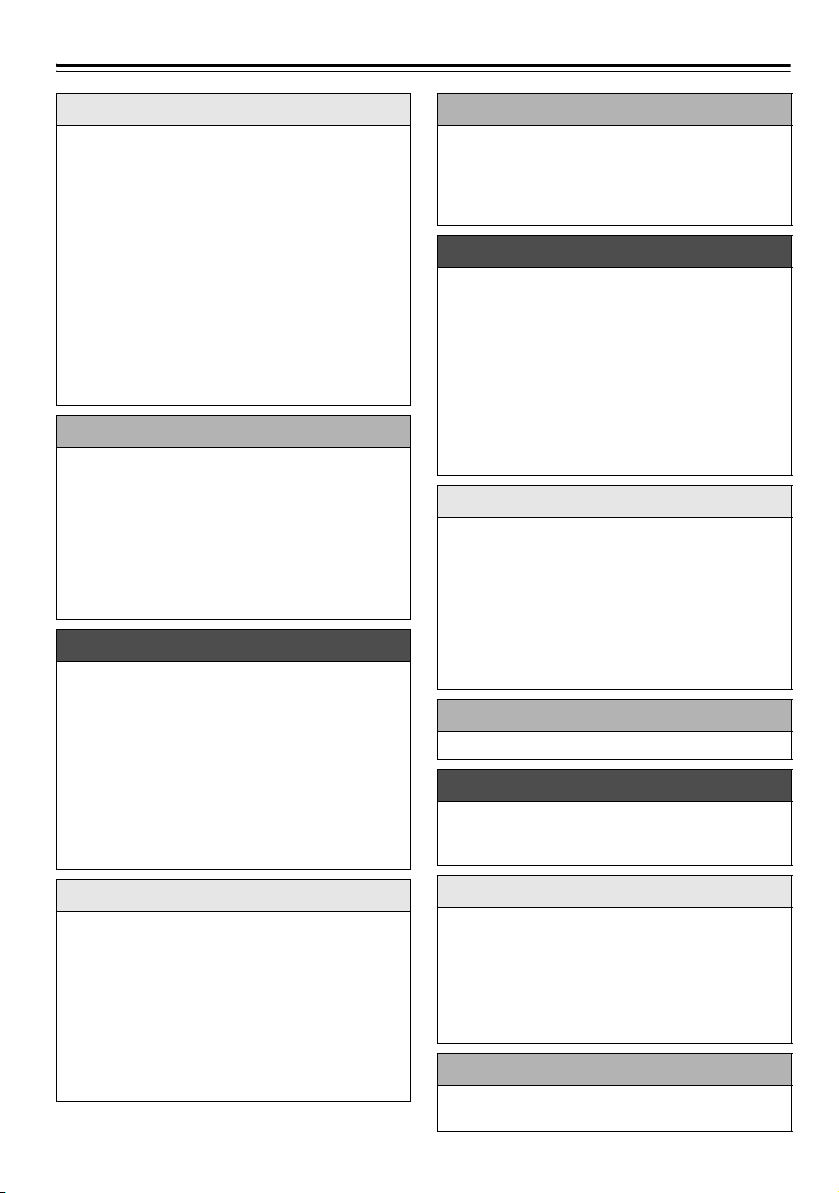
Contenido
Primeros pasos
Instrucciones de seguridad importantes........ 2
Precauciones................................................. 3
Contenido de la caja...................................... 6
Uso de las almohadillas para el suelo
incluidas para los altavoces ....................6
Uso del mando a distancia ........................6
Cómo cambiar las pilas .............................6
Características...............................................7
Introducción al Receptor de CD ....................9
Paneles superior y frontal..........................9
Pantalla.................................................... 10
Panel trasero ...........................................10
Mando a distancia ...................................11
Notas sobre los discos (CD de audio y MP3)
y las unidades USB (MP3).........................12
Conexiones
Conexión de las antenas.............................14
Conexión de la antena DAB/FM interior ..14
Conexión de una antena DAB o FM
exterior ..................................................14
Conexión de los altavoces...........................15
Conexión de otros componentes................. 16
Conexión de un dispositivo de
reproducción de audio...........................16
Conexión del cable de alimentación........16
Funcionamiento básico
Funcionamiento básico................................17
Encendido del Receptor de CD ...............17
Ajuste de la función de espera
automática.............................................17
Selección de la fuente de entrada ...........17
Ajuste del volumen ..................................17
Enmudecimiento del Receptor de CD .....17
Uso de los auriculares .............................17
Ajuste de los graves y los agudos ...........17
Uso de la función Super Bass .................18
Cambio del brillo de la pantalla ...............18
Reproducción del iPod/iPhone/iPad
Reproducción del iPod/iPhone/iPad ............22
Reproducción del iPod/iPhone/iPad a
través de USB .......................................22
Desplazamiento por los menús del iPod
con el mando a distancia.......................22
Reproducción inalámbrica a través de Bluetooth
Reproducción inalámbrica a través de
Bluetooth...................................................23
Vinculación...............................................23
Reproducción de música en el dispositivo
compatible con Bluetooth......................23
Uso de la función de cambio automático.23
Reinicio de Bluetooth...............................24
Establecimiento de una conexión por
Bluetooth mediante toque (a través de
NFC)......................................................24
Uso de la función de espera de Bluetooth
..25
Cómo escuchar la radio
Cómo escuchar la radio...............................26
Sintonización de emisoras de radio FM...26
Cómo escuchar radio digital DAB............26
Preselección manual de emisoras DAB/FM
Preselección automática de emisoras
FM (preselección automática)...............28
Selección de emisoras preseleccionadas
Recepción de RDS ..................................29
Borrado de las emisoras preseleccionadas
..28
..28
..29
Reproducción de una unidad USB
Reproducción de una unidad USB30
Reproducción de un dispositivo externo
Reproducción de un dispositivo externo......30
Reproducción desde un dispositivo
externo conectado a la clavija LINE IN
...30
Reproducción de CD
Reproducción de CD ...................................19
Reproducción de CD ...............................19
Visualización de información del CD .......19
Selección de una carpeta o archivo en
un disco MP3 ........................................20
Visualización de información del MP3.....20
Modo 1-Folder .........................................20
Reproducción memorizada...................... 20
Reproducción con repetición ...................21
Reproducción aleatoria............................21
Es-8
Reloj y Temporizador
Ajuste del reloj .............................................31
Uso del temporizador...................................31
Uso del temporizador de desconexión
automática.............................................31
Programación de un temporizador...........31
Encendido (activar) o apagado
(desactivar) de un temporizador............32
Varios
Resolución de problemas ............................33
Especificaciones..........................................38
Page 87

Introducción al Receptor de CD
j k l nm o
iahbcde gf
Panel superior
Panel frontal
Paneles superior y frontal
Para obtener información detallada, consulte las páginas indicadas entre paréntesis.
a Botón 8Alimentación (17, 33)
b Botón INPUT (17, 22)
c Botón (23)
d Botón Anterior [7] (19, 22, 28)
e Botón Siguiente [6] (19, 22, 28)
f Botón Detener [2] (19, 22, 33)
g
Botón Reproducir/Pausa [1/3] (19, 20, 30)
i Marca NFC
j Clavija para auriculares [ ] (17)
k Puerto USB (30)
l Pantalla (10)
m Bandeja de disco (19)
n Sensor de mando a distancia (6)
o Botón Abrir/Cerrar [0] (19)
h Botones VOLUME [+]/[–] (17, 22)
Es-9
Page 88

Introducción al Receptor de CD—Continúa
acdhij klbfg
mqop s
rn
e
Consulte las páginas 14 a 16 para obtener
información sobre conexiones.
Pantalla
a Indicador SLEEP
b Indicadores Reproducir 1 y Pausa 3
Indicador USB
c
d Indicador MP3
e Indicadores
f Indicador FOLDER
g Indicador DAB
h Indicador S.BASS
i Indicador MUTING
j Indicador 1FOLDER
Panel trasero
ab c d
k Indicador MEMORY
l Indicadores de modo reproducción
m Indicadores TIMER
n Indicadores de sintonización FM
o Indicador FILE
p Indicador TRACK
q Área de mensajes
r Indicadores TITLE, ARTIST y ALBUM
s Indicadores DISC, TOTAL y REMAIN
a AC INLET
b Clavija DAB/FM ANTENNA
c Clavijas LINE IN
d Terminales SPEAKERS
Es-10
Page 89

Introducción al Receptor de CD—Continúa
a
f
g
b
c
d
e
l
k
p
n
m
o
s
q
r
t
h
j
i
Mando a distancia
Para obtener información detallada, consulte las páginas indicadas entre paréntesis.
a Botón SLEEP (31)
b Botón Alimentación [8] (17, 33)
c Botones de selector de entrada (17, 22, 26,
28, 30)
d Botón MENU (22)
e Botones de flecha [q]/[w]/[e]/[r] y botón
ENTER
f Botón FOLDER
g Botones Detener [2] (19, 22),
Reproducir/Pausa [
7]/[6] (19, 22, 28),
[
5]/[4], TUNING [e]/[r] (19, 22, 26)
[
1/3] (19, 20, 22, 30),
h Botón CLEAR (20, 21)
i Botón CLOCK CALL (31, 36)
j Botón REPEAT [] (21, 22)
k Botón DIMMER (18)
l Botón Abrir/Cerrar [0]
m Botón DISPLAY (19, 20, 29)
n Botón MUTING (17)
o Botón TIMER (31, 32)
p Botones VOLUME [+]/[–] (17, 22)
q Botón MODE (20, 28)
r Botón TONE (17)
s Botón S.BASS (18)
t Botón SHUFFLE [] (21, 22)
Es-11
Page 90

Notas sobre los discos (CD de audio y MP3) y las
**
Superficie de la
etiqueta (superficie
impresa)
Superficie de
reproducción
unidades USB (MP3)
Precauciones para la reproducción
Se pueden utilizar discos compactos (CD) con el
siguiente logotipo en la superficie de la etiqueta.
No utilice discos diseñados para otro propósito que no
sea el audio, como CD-ROM para su uso en PC. Un
ruido anómalo podría dañar el Receptor de CD y/o los
altavoces.
* El Receptor de CD admite discos CD-R y CD-RW.
Tenga en cuenta que algunos discos no se reproducirán
debido a las características del disco, porque estén rayados,
contaminados o mal grabados. Un disco grabado con un
grabador de CD de audio no se reproducirá hasta que esté
finalizado.
Nunca utilice discos con formas especiales (como en
forma de corazón u octogonal). Estos tipos de discos
podrían dañar el receptor de CD.
Reproducción de CD con función de
control de copia
Algunos CD de audio con función de control de copia
no cumplen los estándares oficiales para CD. Son discos
especiales que no se podrán reproducir con el Receptor
de CD.
Reproducción de discos MP3
Con el Receptor de CD se pueden reproducir archivos
MP3 grabados en un CD-R/CD-RW.
• Utilice discos que se hayan grabado siguiendo el
sistema de archivos ISO 9660 nivel 2. (La
profundidad de directorio admitida es de ocho
niveles, igual que el ISO 9660 nivel 1).
• Los discos se deben cerrar (finalizar).
• Solamente se admiten archivos MP3 con la extensión
“.MP3” o “.mp3”.
• Se admiten archivos grabados utilizando audio
MPEG 1 de capa 3 a frecuencias de muestreo de 32/
44,1/48 kHz y una tasa de bits de 32–320 kbps.
• Se puede reconocer un máximo de 255* carpetas
(incluida la carpeta raíz) y un máximo de 512
archivos en un solo CD. Se puede reconocer un
máximo de 512 archivos en una sola carpeta.
* Incluye las carpetas que no contienen archivos MP3.
Es-12
Reproducción desde unidades USB
• El receptor de CD no admite la reproducción desde
unidades de reproducción de audio y smartphones
que no sean dispositivos de almacenamiento masivo
USB.
• Se pueden reproducir archivos MP3 grabados en
unidades USB en el Receptor de CD.
• Los sistemas de archivos admitidos son FAT16 y
FAT3 2.
• Solamente se admiten archivos MP3 con la extensión
“.MP3” o “.mp3”.
• Se admiten archivos grabados utilizando audio
MPEG 1 de capa 3 a frecuencias de muestreo de 32/
44,1/48 kHz y una tasa de bits de 32–320 kbps.
• Se puede reconocer un máximo de 999* carpetas
(incluida la carpeta raíz) y un máximo de 3000
archivos en una sola unidad USB. Se puede reconocer
un máximo de 999 archivos en una sola carpeta.
• No se admiten los concentradores USB.
* Incluye las carpetas que no contienen archivos MP3.
Nota:
• Puede que en algunos casos no se reproduzca un disco
grabado con un grabador o un PC. (Causa:
características del disco, disco sucio o dañado, suciedad
en el lente del reproductor, condensación de rocío, etc.).
• Puede que no se reproduzca un disco grabado en un
PC en función del entorno o los ajustes de aplicación.
Grabe el disco en un formato admitido por el receptor
de CD.
• Es posible que un disco con capacidad de
almacenamiento insuficiente no se reproduzca
correctamente.
• Los archivos se reproducen en el mismo orden en que
se guardan en la unidad USB. Sin embargo, la
reproducción puede cambiar si los archivos o carpetas
en la unidad USB se eliminan o se cambian de
nombre en un ordenador, etc.
Manipulación de los discos
Sujete los discos por los bordes o por el agujero central
y el borde. Evite tocar la superficie de reproducción (la
superficie en la que no hay nada impreso).
No pegue papeles o pegatinas ni escriba en la superficie
de reproducción o de la etiqueta del disco. Evite rayar o
dañar el disco.
Page 91

Notas sobre los discos (CD de audio y MP3) y las unidades USB
(MP3)—Continúa
Precauciones para discos de alquiler
No utilice discos con residuos de cinta de pegar, discos de
alquiler con etiquetas despegadas o discos con etiquetas
decorativas. Este tipo de disco podría atascarse en el
Receptor de CD o dañar el Receptor de CD.
Precauciones para discos imprimibles
con chorro de tinta
No deje un CD-R/CD-RW con una etiqueta impresa con
una impresora de chorro de tinta dentro del Receptor de
CD durante mucho tiempo. Este disco podría atascarse
en el Receptor de CD o dañar el Receptor de CD.
Saque el disco del Receptor de CD cuando no lo esté
reproduciendo y guárdelo en una funda. Un disco recién
impreso estará pegajoso. Utilice el disco únicamente
cuando la superficie esté completamente seca.
Cuidado de los discos
Si el disco está sucio, el Receptor de CD tendrá
problemas para leer las señales y puede que la calidad
del audio se reduzca. Si el disco está sucio, limpie
suavemente las huellas y el polvo con un paño suave.
Frote con cuidado desde el centro hacia fuera.
Para eliminar el polvo o la
suciedad resistente, limpie el
disco con un paño suave
humedecido en agua y séquelo
con un paño seco. No utilice un
limpiador pulverizado para
discos analógicos o agentes
antiestáticos, etc. No utilice
químicos volátiles como la bencina o diluyentes, ya que
se pueden impregnar en la superficie del disco.
Es-13
Page 92
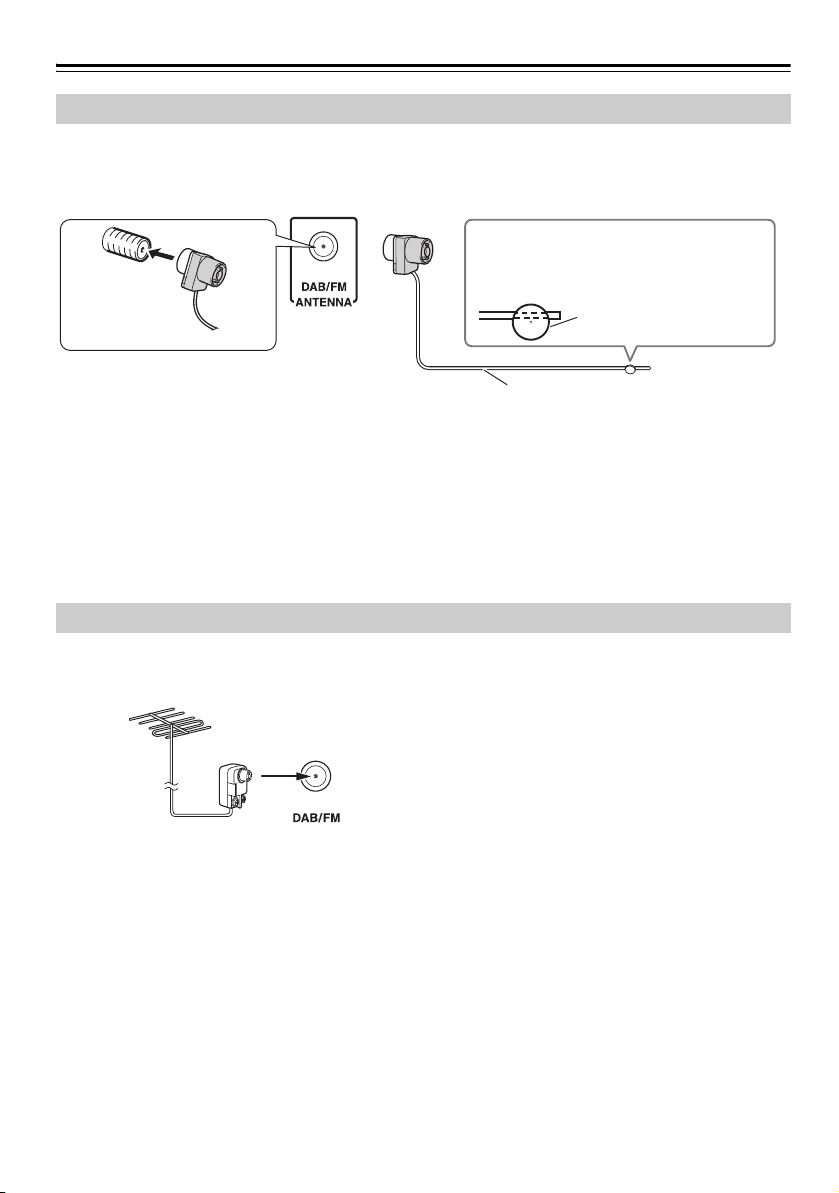
Conexión de las antenas
Introduzca el
conector
completamente en
la clavija.
Precaución:
• Tenga cuidado de no hacerse daño al
utilizar las chinchetas.
Antena DAB/FM interior (incluida)
Chinchetas, etc.
Conexión de la antena DAB/FM interior
En esta sección se describe cómo conectar la antena DAB/FM interior incluida.
El Receptor de CD no recibirá ninguna señal de radio si no hay una antena conectada, por lo que debe conectar la
antena para utilizar el sintonizador.
Nota:
• Cuando el Receptor de CD esté preparado para el uso, tendrá que sintonizar una emisora de radio y colocar la
antena para obtener la mejor recepción posible.
• Utilice chinchetas para fijar la posición de la antena DAB/FM incluida de modo que no haya holgura y se obtenga
la mejor recepción posible. En general, la recepción será mejor en ubicaciones cercanas a ventanas.
Consejo:
• Si no consigue una buena recepción con la antena DAB/FM interior incluida, inténtelo con una antena DAB o FM
exterior disponible en el mercado.
Conexión de una antena DAB o FM exterior
Si no consigue una buena recepción con la antena DAB/
FM interior incluida, inténtelo con una antena DAB o
FM exterior disponible en el mercado.
Nota:
• Para obtener información sobre la instalación de la
antena exterior, consulte con un experto cualificado.
• Para obtener los mejores resultados, instale la antena
exterior lejos de edificios altos, a ser posible en una
posición donde no haya obstáculos hacia el
transmisor local.
• La antena exterior se debería situar lejos de posibles
fuentes de interferencias, como carteles de neón,
carreteras muy transitadas, etc.
• Por motivos de seguridad, las antenas exteriores
deben colocarse lejos de líneas eléctricas o de otros
equipos de alto voltaje.
• Las antenas exteriores se deben derivar a masa de
acuerdo con las regulaciones locales para evitar
peligros de descargas eléctricas.
Es-14
Page 93
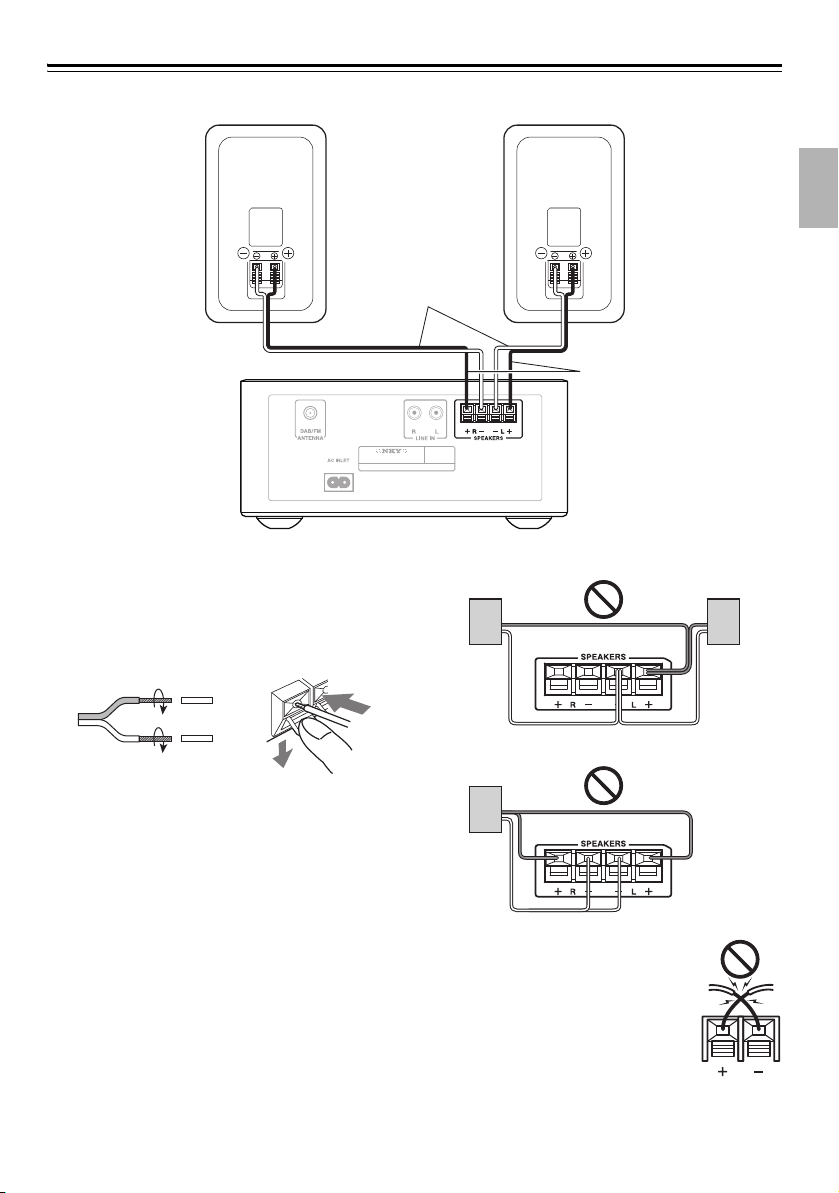
Conexión de los altavoces
Cable del
altavoz
Altavoz derecho Altavoz izquierdo
Receptor de CD
Lado de línea
roja
R
Retire el aislamiento precortado de los extremos de los
cables del altavoz y trence los cables pelados con firmeza.
Presione la palanca para abrir el orificio, introduzca el
cable pelado en el orificio y suelte la palanca.
Asegúrese de que los terminales del altavoz sujetan los
cables pelados y no el aislamiento.
Nota:
• Conecte el altavoz derecho a los terminales
SPEAKERS derechos (R) del Receptor de CD.
Conecte el altavoz izquierdo a los terminales
SPEAKERS izquierdos (L).
• Tenga en cuenta la polaridad del cableado del altavoz.
Conecte los terminales positivos (+) solo a los
terminales positivos (+) y los negativos (–) solo a los
negativos (–). Si conecta los terminales al revés, el
sonido estará fuera de fase y no sonará natural.
• Utilice los cables de línea roja para conectar los
terminales positivos (+).
• Conecte exclusivamente los altavoces incluidos (DT25). No nos hacemos responsables por los fallos de
funcionamiento o los resultados deficientes si este
Receptor de CD se utiliza con otros altavoces.
• No conecte los cables de ambos altavoces a los
mismos terminales L o R. No conecte más de dos
terminales de altavoz a cada altavoz.
• Tenga cuidado de no cortocircuitar los
cables positivo y negativo.
Si lo hace, podría dañar el Receptor de
CD o los altavoces.
Es-15
Page 94

Conexión de otros componentes
Receptor de CD
Cable de audio
analógico (RCA)
Reproductor de
audio portátil
Giradiscos
A la toma de
corriente
(El tipo de conector varía según el
país).
TV
Cable de RCA/
conector mini
Correcto
Incorrecto
Acerca de las conexiones
• Antes de realizar cualquier conexión, lea los
manuales proporcionados con los demás
componentes.
• No conecte el cable de alimentación hasta que haya
completado y revisado todas las conexiones.
Presione a fondo los conectores
para garantizar una conexión
segura (las conexiones flojas
pueden provocar ruido o fallos de
funcionamiento).
Nota:
• No coloque ningún objeto encima del receptor de CD.
De lo contrario, es posible que la ventilación quede
bloqueada y se acumule calor, lo que puede provocar
un fallo de funcionamiento.
Conexión de un dispositivo de reproducción de audio
Conecte las clavijas LINE IN del receptor de CD a las
clavijas OUTPUT (PLAY) del dispositivo de
reproducción de audio.
Utilice un cable de audio que sea adecuado para el
dispositivo de reproducción.
Necesitará un ecualizador phono (opcional) para
conectar un giradiscos. Si el giradiscos incluye un
ecualizador phono incorporado, puede conectarlo
directamente.
Es-16
Conexión del cable de alimentación
Conecte el cable de alimentación del Receptor de CD a
una toma de corriente adecuada.
Nota:
• Utilice exclusivamente el cable de alimentación
incluido.
No conecte el cable de alimentación incluido a
ningún otro dispositivo. Si lo hace, podría provocar
fallos de funcionamiento o accidentes.
• No desenchufe el cable de alimentación de AC
INLET mientras el otro extremo siga conectado a una
toma de CA. Puede recibir una descarga eléctrica si
toca accidentalmente los terminales internos del
cable.
• Antes de conectar el cable de alimentación, conecte
todos los altavoces y componentes AV.
• Al encender el Receptor de CD se puede producir una
subida de tensión momentánea que podría interferir
con otros equipos eléctricos en el mismo circuito. Si
esto le causa problemas, enchufe el receptor en otro
circuito.
• Enchufe el cable de alimentación en una toma de CA
de fácil acceso para poder desenchufarlo rápidamente
en caso necesario.
Page 95

Funcionamiento básico
DAB
USB/iPod LINECD
FM
Bluetooth
En este manual se describe el procedimiento de
uso con el mando a distancia, a menos que se
especifique lo contrario.
Encendido del Receptor de CD
Pulse el botón [8].
También puede utilizar el botón [
El receptor de CD se enciende y la pantalla se ilumina.
Vuelva a pulsar el botón para apagarlo (modo de espera).
Si hay un iPod/iPhone/iPad conectado al receptor de CD
en el modo de espera, “Charging” aparecerá en la pantalla
del receptor de CD y el iPod/iPhone/iPad se cargará.
8] del receptor de CD.
Ajuste de la función de espera automática
Con la función de espera automática, puede ajustar el
receptor de CD para que se apague automáticamente y
pase al modo de espera si no se produce ninguna
operación ni entrada de audio durante 20 minutos.
“Auto Standby” parpadea un minuto antes de que la
función de espera automática provoque que la unidad
pase al modo de espera.
Nota:
• Si selecciona FM Mono, la función de espera
automática se desactivará.
Acceda al modo de espera.
1
Pulse el botón [MENU].
2
Aparecerá “Auto Standby>” en la pantalla del
receptor de CD.
Pulse el botón [ENTER] y utilice los
3
botones [
q]/[w] para seleccionar “On”.
Ajuste del volumen
Para ajustar el volumen, utilice los botones
VOLUME [+]/[–].
También puede utilizar los botones [+]/[–] del Receptor
de CD.
Puede ajustar el nivel de volumen en el rango de 0 a 41,
y Max.
Enmudecimiento del Receptor de CD
Pulse el botón [MUTING].
Aparece “Muting” en la pantalla durante unos
segundos. El indicador MUTING parpadea
continuadamente mientras el Receptor de CD está
silenciado. Pulse el botón para reactivar el sonido.
Consejo:
• También es posible reactivar el sonido de la unidad
ajustando el volumen.
• También puede ajustar la unidad en espera y volver a
encenderla para reactivar el sonido.
Uso de los auriculares
Puede conectar un par de auriculares estéreo (conector
phono de ø3,5 mm, 1/8 pulgadas) a la clavija [ ] de
los auriculares del receptor para escuchar en privado.
Nota:
• Baje siempre el volumen antes de conectar los
auriculares.
• Mientras el conector de los auriculares esté insertado
en la clavija [ ] de auriculares, los altavoces estarán
apagados.
Ajuste de los graves y los agudos
Pulse el botón [ENTER].
4
Para desactivar la función de espera automática,
seleccione “Off” en el paso 3.
Selección de la fuente de entrada
Puede seleccionar CD, USB, , DAB, FM o LINE, que
puede ser un componente externo.
Para seleccionar la fuente de entrada, utilice los botones
de selector de entrada del mando a distancia.
En el Receptor de CD, pulse repetidamente el botón
[INPUT]. Las fuentes de entrada se seleccionan en el
orden siguiente.
Presione repetidamente el botón [TONE]
1
para seleccionar “Bass” o “Treble”.
Si se selecciona S.Bass1 o S.Bass2, S.Bass se
desactivará y Bass y Treble recuperarán las
características que haya ajustado más
recientemente.
Utilice los botones [q]/[w] para ajustar los
2
graves o los agudos.
Puede ajustar los graves y los agudos en el rango
de –4 a +4.
Pulse el botón [ENTER] para volver a la
3
pantalla anterior.
Es-17
Page 96

Funcionamiento básico—Continúa
S.Bass Off S.Bass 1 S.Bass 2
Bright Dim Dimmer
Nota:
• S.Bass no se puede activar simultáneamente con Bass
y Treble.
Si pulsa el botón [TONE], S.Bass se ajustará en
desactivado y se aplicarán los ajustes para Bass y
Treble.
Uso de la función Super Bass
Pulse el botón [S.BASS].
El ajuste cambiará de la siguiente forma cada vez que
pulse el botón.
El indicador S.BASS se ilumina si S.Bass 1 o S.Bass 2
está seleccionado.
El componente Super Bass se enfatizará a medida que
aumente el número.
Nota:
• S.Bass no se puede activar simultáneamente con Bass
y Treble.
Los ajustes para Bass y Treble solo se aplican cuando
S.Bass está desactivado. Si selecciona S.Bass1 o
S.Bass2, los ajustes de Bass y Treble dejarán de
aplicarse.
Cambio del brillo de la pantalla
Pulse el botón [DIMMER].
El ajuste cambiará de la siguiente forma cada vez que
pulse el botón.
Es-18
Page 97

Reproducción de CD
• CD de audio
Número total de pistas Tiempo total de
reproducción
Número total de carpetas Número total de archivos
En este manual se describe el procedimiento de
uso con el mando a distancia, a menos que se
especifique lo contrario.
Reproducción de CD
Pulse el botón [0] del Receptor de CD
1
para abrir la bandeja de disco.
Consejo:
• Al pulsar el botón [
modo espera, se encenderá el Receptor de CD y se
abrirá la bandeja de disco.
Coloque el CD en la bandeja con la cara de
2
la etiqueta hacia arriba.
Coloque un CD de 8 cm en el centro de la
bandeja.
Cambie la fuente de entrada a CD y pulse
3
el botón [1/3].
Para cambiar la fuente de entrada a CD, pulse el
botón [CD] del mando a distancia o pulse
repetidamente el botón [INPUT] del receptor de
CD.
La bandeja de disco se cierra y se inicia la
reproducción.
A continuación, aparece el indicador “1”.
Para detener la reproducción:
Pulse el botón [
Para poner en pausa la reproducción:
Pulse el botón [
3”. Para reanudar la reproducción, vuelva a pulsar el
“
1/3].
botón [
Para avanzar rápido o retroceder rápido:
Durante la reproducción, mantenga pulsado el botón
Avance rápido [4] para avanzar, o el botón
Retroceso rápido [5] para retroceder.
Para extraer el CD:
Pulse el botón [
bandeja de disco.
■ Información que se muestra al detener la
reproducción:
0] con el Receptor de CD en
2].
1/3]. Aparece el indicador Pausa
0] del Receptor de CD para abrir la
Disco MP3
Una vez cargado el disco, aparece el nombre del disco y
la información siguiente. Pulse el botón [DISPLAY]
para visualizar el nombre del disco.
Selección de pistas
Para volver al principio de la pista que se está
reproduciendo, pulse el botón Anterior [
Pulse repetidamente el botón Anterior [
seleccionar pistas anteriores.
Pulse repetidamente el botón Siguiente [
seleccionar las pistas posteriores.
7].
7] para
6] para
Visualización de información del CD
Durante la reproducción o con la reproducción en
pausa, pulse repetidamente el botón [DISPLAY] para
visualizar la siguiente información del CD.
• Tiempo transcurrido
•“REMAIN”
Se ilumina mientras se muestra el tiempo restante de
la pista.
•“TOTAL REMAIN”
Se ilumina mientras se muestra el tiempo restante del
disco.
Es-19
Page 98

Reproducción de CD—Continúa
Selección de una carpeta o archivo en un disco MP3
Con la reproducción parada, pulse los
1
botones [
Aparecerá el nombre de la carpeta.
Pulse el botón [q] para seleccionar la carpeta anterior
o el botón [
Para reproducir desde la primera canción de la
carpeta, salte al paso 3.
Utilice los botones de flecha [e]/[r] para
2
seleccionar los archivos MP3 de la carpeta.
Se muestra el nombre del archivo MP3 de la carpeta.
Para seleccionar otra carpeta, pulse los botones
[q]/[w]. (Vuelva a empezar desde el paso 1).
Pulse el botón [ENTER] o el botón [1/3].
3
Comienza la reproducción.
Durante la reproducción, pulse el botón [q] para
reproducir la primera canción de la carpeta anterior.
También puede pulsar el botón [
la primera canción de la carpeta siguiente.
También puede seleccionar una carpeta pulsado el
botón [FOLDER], los botones [q]/[w] y, a
continuación, el botón [ENTER].
■ Pausa de la reproducción
Para poner en pausa la reproducción, pulse el botón
Reproducir/Pausa [1/3].
Para reanudar la reproducción, pulse de nuevo el botón.
q
]/[w] para seleccionar una carpeta.
w
] para seleccionar la carpeta siguiente.
w
] para reproducir
Visualización de información del MP3
Puede visualizar información variada sobre el archivo MP3
que está reproduciendo, como el título, el artista y el álbum.
Durante la reproducción, pulse repetidamente
el botón [DISPLAY] para visualizar la siguiente
información del MP3.
La información se muestra en el orden siguiente.
• Título de la canción (o nombre de archivo, si no
hay una etiqueta ID3)
• Nombre del artista
• Título del álbum (o nombre de carpeta, si no hay
una etiqueta ID3)
Nota:
• Solamente se pueden mostrar caracteres
alfanuméricos de bit único.
• Los caracteres que la pantalla no puede mostrar se
sustituyen con “•”.
Modo 1-Folder
Durante el modo 1-Folder, el rango de reproducción se
restringirá a la carpeta actual.
Con el receptor de CD parado, pulse
repetidamente el botón [MODE] para visualizar
“1FOLDER”.
Mientras la reproducción esté detenida 1-Folder, se
mostrará el nombre de la carpeta.
La reproducción normal se detendrá tras reproducir la
última canción de la carpeta actual. La reproducción
con repetición y la reproducción aleatoria se limitarán a
la carpeta actual.
Para reproducir todo el disco, pulse repetidamente el
botón [MODE] para apagar el indicador “1FOLDER”.
Reproducción memorizada
Con la función de reproducción memorizada, el
receptor de CD guarda una lista de hasta 25 canciones y
las reproduce de la memoria.
Con la unidad parada, pulse
1
repetidamente el botón [MODE] hasta que
se ilumine el indicador “MEMORY”.
CD de música
Disco MP3
-
Utilice los botones [e]/[r] para
2
seleccionar la canción que desee
reproducir y pulse el botón [ENTER].
Si reproduce un disco MP3, utilice los botones
[q]/[w] para seleccionar la carpeta deseada,
utilice los botones [e]/[r] para seleccionar una
canción, y después pulse el botón [ENTER].
Repita este paso para guardar las canciones
deseadas (hasta P-25) en la memoria.
Pulse repetidamente el botón [CLEAR] para
borrar canciones de la memoria comenzando por
la más recientemente guardada.
Pulse el botón [1/3].
3
Comienza la reproducción memorizada.
También puede combinar la reproducción
memorizada, la reproducción con repetición y la
reproducción aleatoria.
Es-20
Page 99

Reproducción de CD—Continúa
■ Visualización de las canciones de la
memoria
Con la unidad parada, pulse los botones [5]/[4].
■ Borrado de canciones de la memoria
Con la unidad parada, pulse el botón [CLEAR]. Pulse
repetidamente el botón [CLEAR] para borrar canciones
de la memoria comenzando por la más recientemente
guardada.
Si cancela la reproducción memorizada, se borrarán
todas las canciones guardadas en la memoria.
■ Cancelación de la reproducción memorizada
Pulse el botón [MODE] para que se apague el indicador
“MEMORY”.
Otra forma de cancelar la reproducción memorizada es
pulsar el botón [0] para abrir la bandeja de disco.
Reproducción con repetición
Pulse repetidamente el botón [] hasta que
aparezca “REPEAT” o “REPEAT 1”.
Con la reproducción “REPEAT”, todas las canciones se
reproducirán de forma repetida.
Con la reproducción “REPEAT 1”, solo una canción se
reproducirá de forma repetida.
Para cancelar la reproducción con repetición, pulse
repetidamente el botón [] hasta que desaparezcan
los indicadores “REPEAT” y “REPEAT 1”.
Nota:
• Durante el modo 1-Folder, las canciones en la carpeta
actual se reproducirán de forma repetida.
• Si configura la reproducción aleatoria con la
reproducción REPEAT 1 activada, REPEAT 1 se
cancelará. De igual modo, si se ha configurado la
reproducción aleatoria, no puede ajustar la
reproducción REPEAT 1.
Reproducción aleatoria
Pulse el botón [] para visualizar “RANDOM”.
Con la reproducción aleatoria, todas las canciones se
ordenarán de forma aleatoria y se reproducirán una vez.
Para cancelar la reproducción aleatoria, pulse el botón
[]. El indicador “RANDOM” se apagará.
Nota:
• Durante el modo 1-Folder, las canciones en la carpeta
actual se reproducirán de forma aleatoria.
Consejo:
• También puede combinar la reproducción con
repetición y la reproducción aleatoria.
Es-21
Page 100

Reproducción del iPod/iPhone/iPad
En este manual se describe el procedimiento de
uso con el mando a distancia, a menos que se
especifique lo contrario.
• Antes de utilizar el iPod/iPhone/iPad con el Receptor
de CD, asegúrese de actualizarlo con el software más
reciente.
• Dependiendo del iPod/iPhone/iPad, o del tipo de
contenido que se reproduzca, puede que algunas
funciones no funcionen según lo previsto.
Reproducción del iPod/iPhone/iPad a través de USB
Modelos compatibles de iPod/iPhone/iPad
Fabricado para:
iPhone 5s, iPhone 5c, iPhone 5, iPhone 4s, iPhone 4,
iPhone 3GS, iPhone 3G, iPhone
iPad Air, iPad mini con pantalla Retina, iPad (4.ª
generación), iPad (3.ª generación), iPad 2, iPad, iPad
mini
iPod touch (1.ª, 2.ª, 3.ª, 4.ª y 5.ª generaciones)
iPod nano (2.ª, 3.ª, 4.ª, 5.ª, 6.ª y 7.ª generaciones)
(a partir de agosto de 2014)
Pulse el botón [USB] para cambiar la
1
fuente de entrada a “USB/iPod”.
También puede cambiar la fuente de entrada
pulsando repetidamente el botón [INPUT] en el
Receptor de CD.
Conecte el cable USB que viene con el
2
iPod/iPhone/iPad al puerto USB en la parte
frontal del receptor CD.
Al cargar el iPod/iPhone/iPad, el receptor de CD
indica “Connecting…” en la pantalla.
Si el iPod/iPhone/iPad no está conectado
correctamente, aparece “No USB”.
Pulse el botón Reproducir/Pausa [1/3].
3
Comienza la reproducción.
También puede utilizar el iPod/iPhone/iPad para
reproducir audio.
■ Pausa de la reproducción
Para poner en pausa la reproducción, pulse el botón
Reproducir/Pausa [1/3].
Vuelva a pulsar el botón Reproducir/Pausa [1/3]
para reanudar la reproducción. También puede poner en
pausa la reproducción pulsando el botón [2].
■ Selección de pistas
Para volver al principio de la pista que se está
reproduciendo o que está en pausa, pulse el botón
Anterior [7].
Pulse repetidamente el botón Anterior [7] para
seleccionar pistas anteriores.
Pulse repetidamente el botón Siguiente [6] para
seleccionar las pistas posteriores.
■ Avance rápido o retroceso rápido
Durante la reproducción, mantenga pulsado el botón
Avance rápido [4] para avanzar, o el botón
Retroceso rápido [5] para retroceder.
■ Reproducción aleatoria
Pulse repetidamente el botón SHUFFLE [] para
cambiar la función aleatoria del iPod/iPhone/iPad.
■ Reproducción con repetición
Pulse repetidamente el botón REPEAT [] para
cambiar la función de repetición del iPod/iPhone/iPad.
Desplazamiento por los menús del iPod con el mando a distancia
No puede desplazarse por los menús del iPod con el
mando a distancia si el sistema operativo es iOS7 o
posterior.
Pulse el botón [MENU] para visualizar el
1
menú del iPod.
Utilice los botones de flecha [q]/[w] para
2
seleccionar un elemento del menú y, a
continuación, pulse el botón [ENTER].
Nota:
• El nivel de volumen se ajusta utilizando los botones
VOLUME [+]/[–] del Receptor de CD.
• Es posible que algunas funciones no estén
disponibles dependiendo del contenido de
reproducción o bien del modelo o versión del iPod/
iPhone/iPad.
Es-22
