Page 1

CR-N775D
NETWORK CD RECEIVER
Instruction Manual
En
Page 2
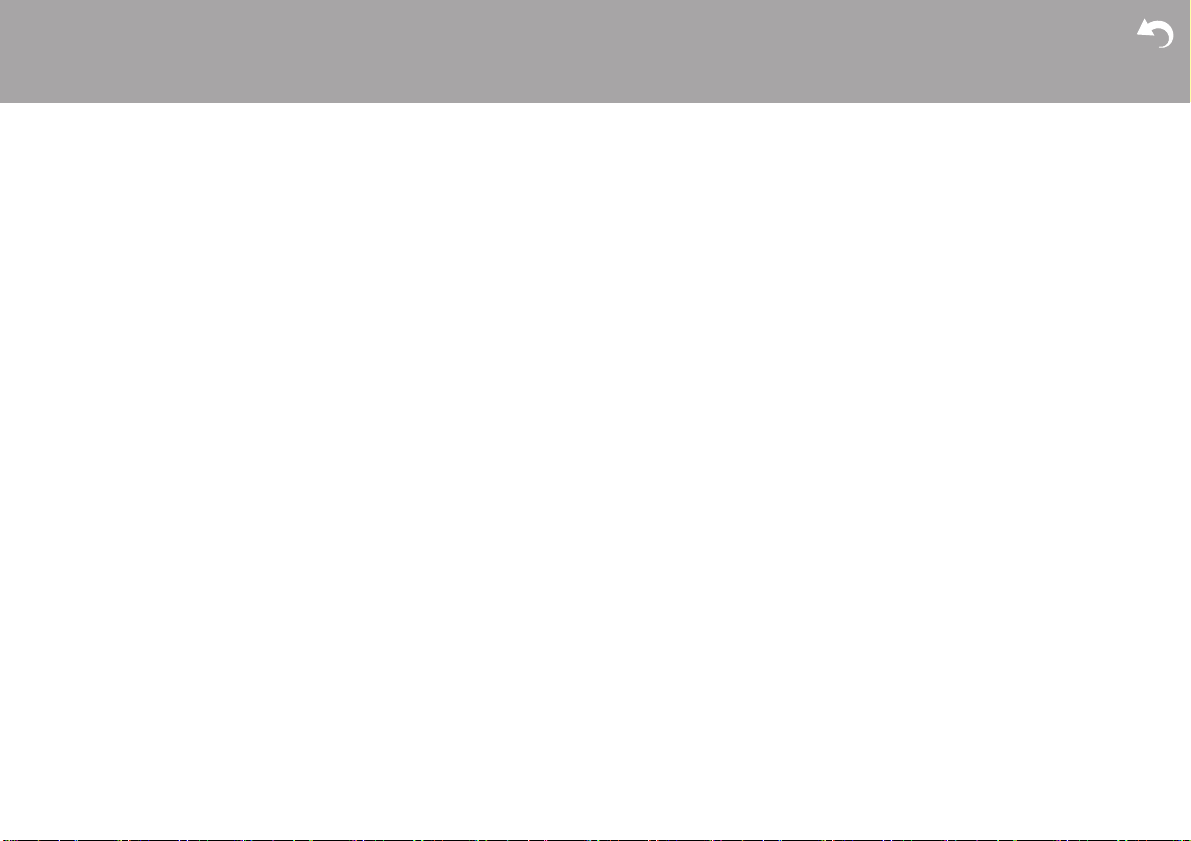
> Before Start > Part Names > Install > Initial Setup > Playback
Table of Contents
Before Start
Before Start
What's in the box ...................................................... 3
Part Names
Front Panel ............................................................... 4
Rear Panel ................................................................ 5
Remote Controller ..................................................... 6
Display ...................................................................... 7
Install
Connect the Speakers .............................................. 8
Connecting the antenna and power cord, etc. .......... 9
Initial Setup
Power On & Initial Setup ......................................... 10
Time settings ........................................................... 12
Playback
Playing CDs ............................................................ 13
USB Storage Device/HDD ...................................... 15
Internet Radio ......................................................... 18
Spotify ..................................................................... 19
Listening to the FM Radio ....................................... 20
Listening to DAB Digital Radio ................................ 23
BLUETOOTH
AirPlay
Playing audio from an external device .................... 28
Music Server ........................................................... 30
Using a computer to save and delete the music on a
USB HDD connected to this unit ............................. 33
Using the alarm to start play ................................... 34
Entering text, adjusting sound quality, etc. .............. 36
Using Apps .............................................................. 37
Supplementary information
Supplementary information for player functions....... 38
Advanced Setup
Advanced Settings ................................................... 39
Firmware Update ..................................................... 44
Others
Troubleshooting ...................................................... 46
®
Playback ........................................ 26
®
.................................................................. 27
2
Other notes ............................................................. 49
General Specifications ............................................. 50
License and Trademark Information ........................52
Supplementary information | Advanced Setup | Others
Page 3

> Before Start > Part Names > Install > Initial Setup > Playback
What's in the box
Supplementary information | Advanced Setup | Others
1
32
4
1. Main unit (1)
2. Remote controller (RC-961S) (1), Batteries (AAA/
R03) (2)
3. DAB/FM wire antenna (1)
4. Power Cord (1)
≥ Quick Start Guide (1)
¢ This document is an online instruction manual. It is
not included as an accessory.
0 The power cord must be connected only after all
other cable connections are completed.
0 Connect speakers with 4
0 We will not accept responsibility for damage arising
from the connection of equipment manufactured by
other companies.
0 Functionality may be introduced by firmware
updates and service providers may cease services,
meaning that some network services and content
may become unavailable in the future. Furthermore,
available services may vary depending on your area
of residence.
0 Details on the firmware update will be posted on our
website, etc.
0 Specifications and appearance are subject to
change without prior notice.
Ω to 16 Ω impedance.
En
3
Page 4

> Before Start >Part Names > Install > Initial Setup > Playback
Front Panel
Part Names
1. TIMER indicator: This lights when the alarm is set.
2. Remote control sensor: Receives signals from the remote controller.
0 The signal range of the remote controller is within about 23y/7 m, at an angle of
30° to either side.
3. Display (ÄP7)
4. Disc tray: Place discs here. 8-cm discs can also be used.
5. < button: Open or close the disc tray.
6. Volume dial: Adjust the volume. Adjust between 0 and 50.
Volume indicator: This lights white when the unit is on.
7. Play buttons:
∫ : Stops playback.
1
/; : Plays or pauses playback.
0 Depending on the input, the operation may not start.
8. Í ON/STANDBY button: Turns the unit on or into standby mode.
9. jack: Stereo headphones with a mini plug (Ø1/8z/3.5 mm) are connected.
10.
USB port: Connect a USB storage device or HDD (hard disk drive) to play music
files. You can also supply power (maximum 5 V/0.5 A) to USB devices with a USB
cable.
0 When connecting a HDD that requires more than 5 V/0.5 A, connect to the USB
port (maximum 5 V/1 A) on the rear of the unit.
11.
DISPLAY button: Switches the information on the display.
0 Depending on the input, the operation may not start.
If the "Bluetooth Wakeup / Clock Call" setting is On, then the current time is
displayed when pressed while in standby mode. (ÄP41)
12.
INPUT button: Switches the input to be played. (CD / NETWORK / BLUETOOTH /
USB Front / USB Rear / COAXIAL / OPTICAL / LINE / DAB / FM)
button: When pressed for about 5 seconds, the buttons on the main unit are
locked and unable to be operated. To unlock, press and hold again.
13.
MENU button: Displays the menu. (ÄP39)
14.
ENTER button, skip (:/9) dial:
When playing, turn left or right to select the folder or file, then press to confirm.
0 Depending on the input, the operation may not start.
While the menu is displayed, turn the dial to select items and press to confirm the
settings.
15.
RETURN button: Returns the display to the previous state.
Supplementary information | Advanced Setup | Others
4
Page 5

> Before Start >Part Names > Install > Initial Setup > Playback
180°
90°
Rear Panel
1. SPEAKERS terminals: Connect speakers with the speaker cables.
2. Wireless antenna: Used for Wi-Fi connection or when using a BLUETOOTH
wireless technology enabled device. Adjust their angles according to the
connection status.
3. SUBWOOFER PRE OUT jack: Connect a subwoofer with built-in amplifier.
4. LINE OUT jacks: Connect a recording device, such as a cassette tape deck.
Connect to the LINE IN jacks on the recording device using analog audio cable.
5. LINE IN jacks: You can play the audio from an external device such as a television
connected with an analogue audio cable.
6. DAB/FM ANTENNA jack: Connect the supplied DAB/FM wire antenna.
7. NETWORK jack: Connect to the network with an ethernet cable.
8. jack: Connect an Onkyo product with an RI jack using an RI cable to
synchronize with this unit. (ÄP29)
9. AC INLET: Connect the supplied power cord.
10.
USB port: Connect a USB storage device or HDD (hard disk drive) to play music
files. You can also supply power (maximum 5 V/1 A) to USB devices with a USB
cable. It is also possible to save or delete music files on the USB HDD with a
computer over the network. (ÄP33)
11.
DIGITAL IN OPTICAL/COAXIAL jacks: You can play the digital audio from an
external device such as a television connected with a digital optical cable or a
digital coaxial cable.
Supplementary information | Advanced Setup | Others
En
5
Page 6

> Before Start >Part Names > Install > Initial Setup > Playback
Remote Controller
Supplementary information | Advanced Setup | Others
1. Í button: Turns the unit on or into standby mode.
2. Numbered buttons: Use to directly input the CD track
number when selecting tracks.
3. MEMORY button: Used to register favorite radio
stations.
4. button: Switches the information on the display.
0 Depending on the input, the operation may not
start.
If the "Bluetooth Wakeup / Clock Call" setting is On,
then the current time is displayed when pressed
while in standby mode. (ÄP41)
5. button: Displays the menu. (ÄP39)
6. Cursors, ENTER button: Select the item with the
cursors and press ENTER to confirm.
TUNE 3/4: Used to select radio stations.
PRESET 2/1: Used to select stations that have
been registered.
Play buttons:
:/6: Return to the beginning of the track being
played. Press again to move to the track before.
Press and hold to rewind the track quickly.
5/9: When pressed during play, move to the
next track.
Press and hold to fast-forward through the track.
0 Depending on the input, the operation may not
start.
7. INPUT 2/1 buttons: Switches the input to be
played. (CD / NETWORK / BLUETOOTH / USB
Front / USB Rear / COAXIAL / OPTICAL / LINE /
DAB / FM)
8. Play buttons:
∫ : Stops playback.
X; : Plays or pauses playback.
0 Depending on the input, the operation may not
start.
9. button: Set repeat play.
10.
button: Switches the input to BLUETOOTH.
11.
DIMMER button: You can adjust the brightness of
the display in three steps. It cannot be turned off
completely.
12.
SLEEP button: Set the sleep timer. When the time
set (30, 60, or 90 minutes) has elapsed, the unit
switches to standby. If SLEEP button is pressed after
setting, the time remaining until sleep is displayed.
13.
button: Temporarily mutes audio. Press again to
cancel muting.
14.
CLEAR button: When FM/DAB is selected, this
clears a preset station.
15.
NOW PLAYING button: When you have changed
the display during play, for example, this button
returns the display to show information about the file
being played.
16.
button: Returns the display to the previous state.
17.
VOL i/j buttons: Adjust the volume. Adjust
between 0 and 50.
18.
button: Set random play.
19.
DIRECT button: Switch the DIRECT mode on and
off. (ÄP36)
20.
TONE button: Adjust the sound quality. (ÄP36)
6
Page 7

> Before Start >Part Names > Install > Initial Setup > Playback
Display
Supplementary information | Advanced Setup | Others
1. Displays the play status.
2. The source is displayed.
(CD / NETWORK / Internet service / BLUETOOTH / USB Front / USB Rear /
COAXIAL / OPTICAL / LINE / DAB / FM)
3. The track number or the name of the file, artist, album, station, etc., is displayed.
: Displayed when receiving an FM broadcast.
4. The file play status is displayed. This may not be displayed depending on the input
or file.
5. Lights in the following conditions.
: When all track repeat play is on
: When one track repeat play is on
: When random play is on
STEREO: Receiving an FM stereo broadcast.
MONO: Receiving an FM broadcast in monaural
AUTO: When FM tuning mode is auto.
6. Lights in the following conditions.
Asb: When Auto Standby function is enabled. (ÄP40)
PM.Bass: When PM.Bass is enabled. (ÄP36)
CD
Track 1/10
1:45 / 3:23
AsbDIRECT
DIRECT: When DIRECT is enabled. (ÄP36)
7. Lights in the following conditions.
DSD: When a DSD file is being played
8. This is displayed when muting is on.
9. Lights in the following conditions.
: When the connection setting on the unit is "Wired" and the unit is connected to
the network.
: When the connection setting on the unit is "Wired" and the unit is not
connected to the network.
: When the connection setting on the unit is "Wi-Fi" and the unit is connected to
the network.
: When the connection setting on the unit is "Wi-Fi" and the unit is not
connected to the network.
En
7
Page 8
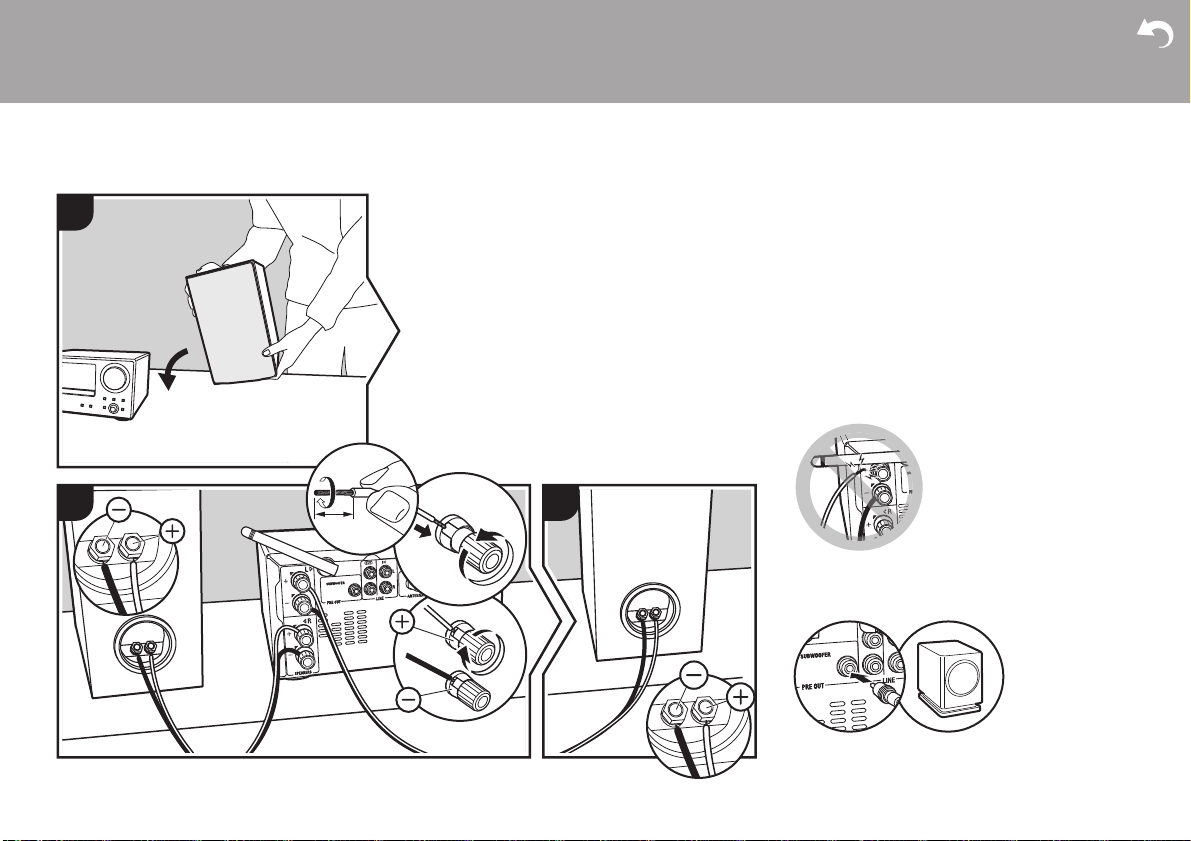
> Before Start > Part Names >Install > Initial Setup > Playback
Connect the Speakers
Install
Refer to the illustration to connect the speaker system.
1
1
2
2
1/2˝
(12 mm)
2
3
3
3
Twist the wires of the speaker cable tightly before
inserting into the SPEAKERS terminals. After inserting
the speaker cables, tighten the terminals firmly by
turning to the right. Make correct connection between
the unit’s jacks and speaker’s jacks (i to i and j to
j) for each channel. If connection is wrong, a bass
sound may become poor due to reverse phase. Also
make sure the exposed wires of the speaker cables do
not stick out of the speaker terminals when connecting.
If the exposed wires of the speaker cables touch the
rear panel or the i and s wires touch each other, the
protection circuit may be activated and the power may
turn off.
You can also connect a subwoofer with a built-in
amplifier to boost bass playback even more. Use a
subwoofer cable for connection.
Supplementary information | Advanced Setup | Others
a
8
a Speaker Cable
a
Page 9
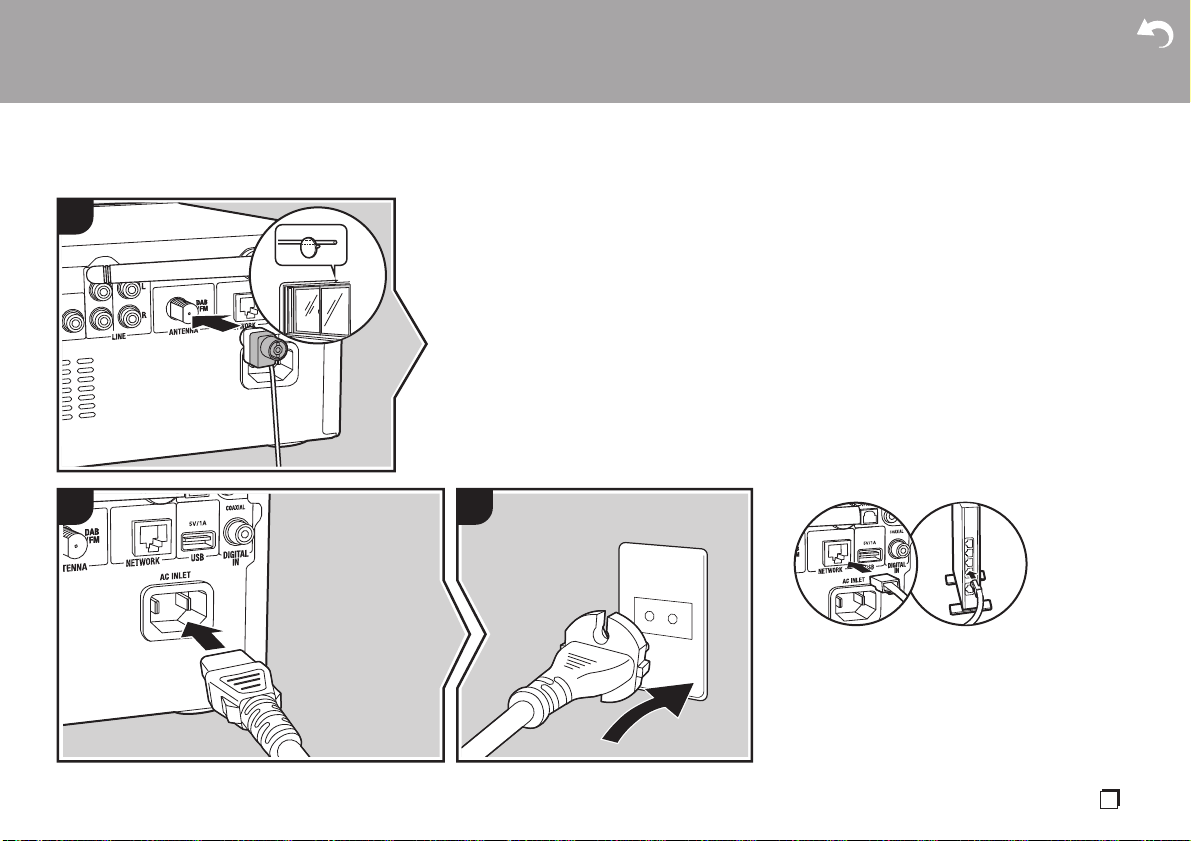
> Before Start > Part Names >Install > Initial Setup > Playback
Connecting the antenna and power cord, etc.
Antenna Hookup
1
a
2
3
b
Move the antenna around while playing the radio to find
the position with the best reception.
Power Cord Hookup
This model includes a removable power cord.
The power cord must be connected only after all other
connections are completed. Make sure you first
connect the power cord to AC INLET terminal of the
unit and then connect to the outlet. Always disconnect
the outlet side first when disconnecting the power cord.
Ethernet cable connection
To connect to the network with an ethernet cable, use
the NETWORK jack. When using Wi-Fi connection,
make settings in initial settings (ÄP10). You can enjoy
features such as internet radio by connecting to the
network.
Supplementary information | Advanced Setup | Others
b
a DAB/FM Wire Antenna, b Power Cord
En
9
Page 10
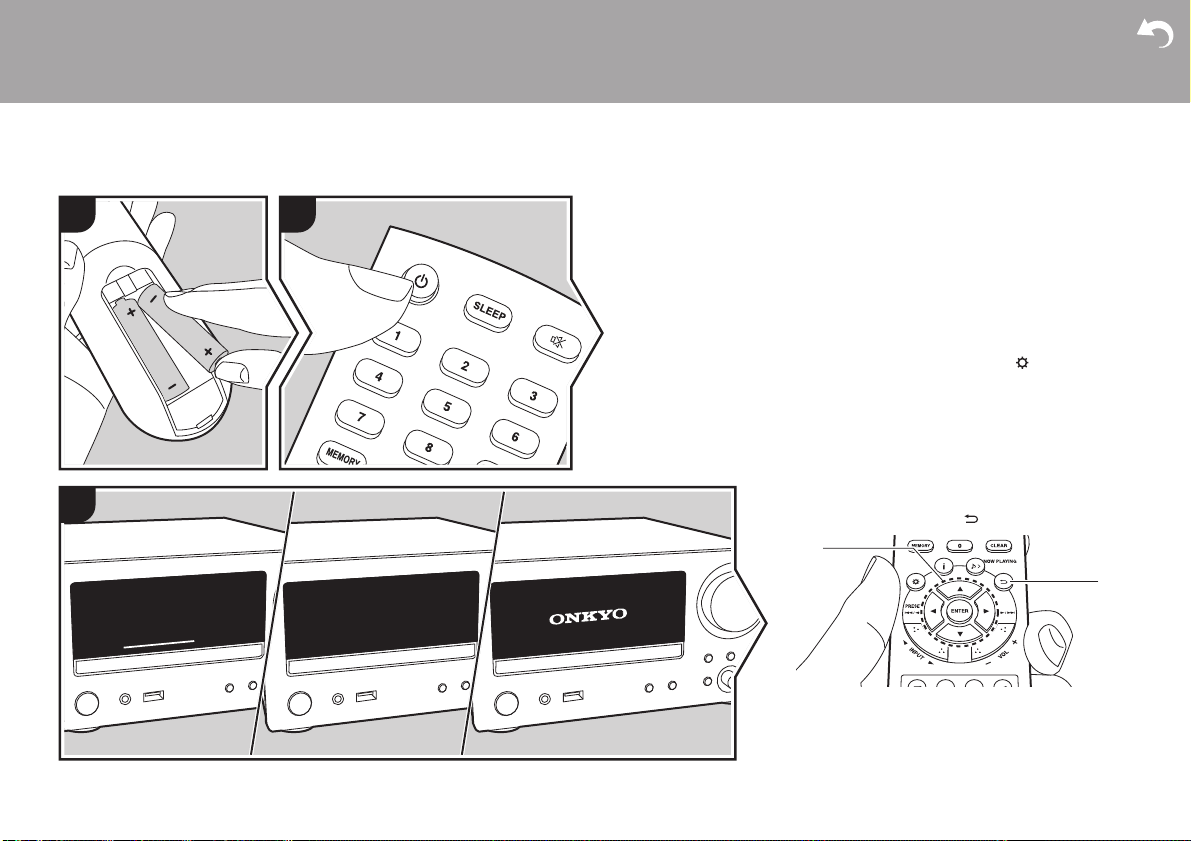
> Before Start > Part Names > Install > Initial Setup >Playback
2
Supplementary information | Advanced Setup | Others
Power On & Initial Setup
Initial Setup
Starting up: When you press th e Í button, the volume
1
2
3
indicator on the main unit lights white, then after
30 seconds the ONKYO logo is displayed on the
display and you can start operating the unit.
Wi-Fi connection settings
When you first turn the power on, the initial setup
screen is displayed automatically, allowing you to
easily make Wi-Fi connection settings.
0 To redo the initial settings, press on the remote
0 A confirmation screen asking you to agree to the
To set, select the item with the cursors on the remote
controller and press ENTER to confirm (a). To return to
the previous display, press (b).
controller, select "Wi-Fi" in "Network" - "Connection
Type", then select "Wi-Fi Setup".
privacy policy is displayed during network setting.
Select "Accept" and press ENTER to indicate
agreement.
a
10
b
Page 11
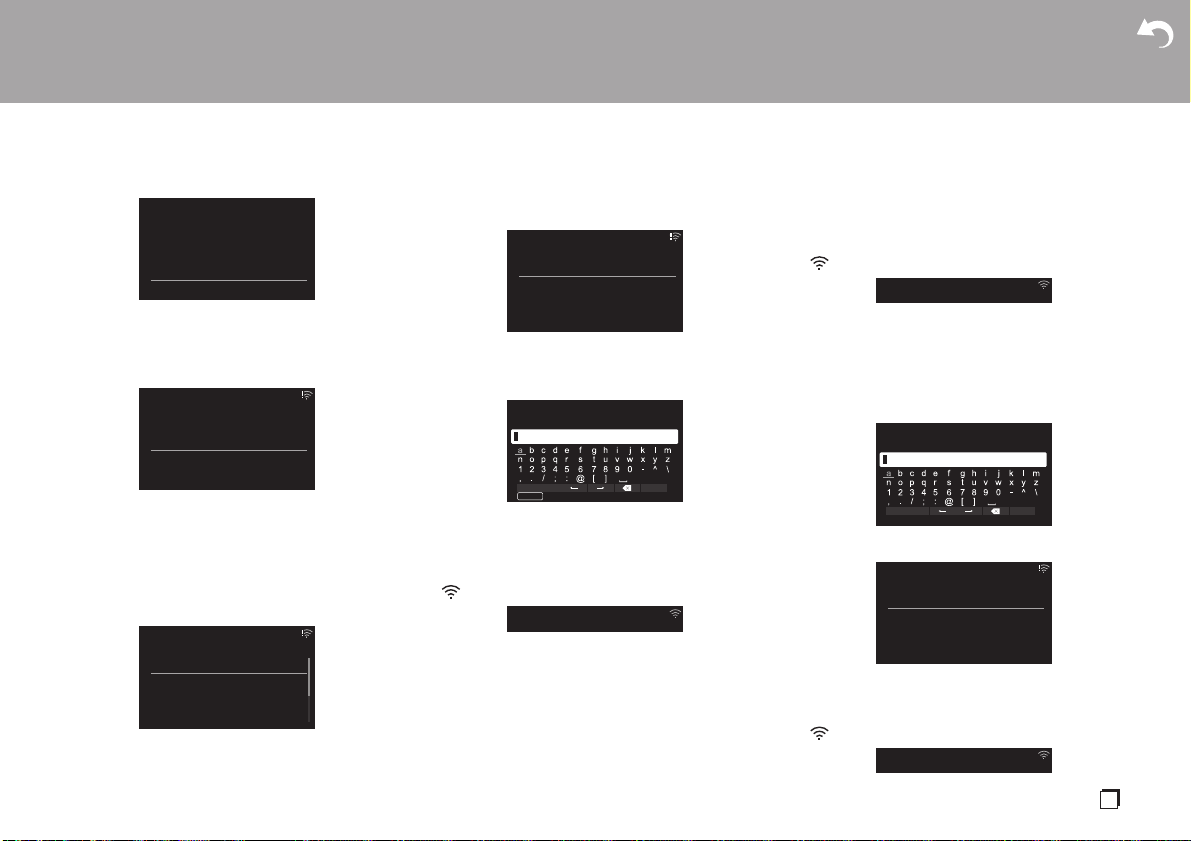
> Before Start > Part Names > Install > Initial Setup >Playback
Supplementary information | Advanced Setup | Others
Initial Setup
Would you like to start Wi-Fi setup?
Yes
No
To make Wi-Fi settings, select "Yes". Select the method
for setting in the next screen (for example "Scan
Networks").
Wi-Fi Setup
Scan Networks
Use iOS Device
Input SSID
Asb
∫ Scan Networks
From the list of SSID for access points such as wireless
LAN routers, select the required SSID and make the
settings.
1. Select the SSID of the access point you want to
connect and then confirm.
Wi-Fi Setup
aaaaaaaaaaaaaaa
bbbbbbbbbbbbbbb
cccccccccccccccc
ddddddddddddddd
2. Select either "Enter Password" or "Push Button" and
confirm. If the access point has an automatic setting
Asb
button, by selecting "Push Button" you can connect
without entering a password.
Wi-Fi Setup
Enter Password
Push Button
3. If you select "Enter Password", enter the password
of the access point. For details on how to enter text,
refer to "Entering text" (ÄP36).
Password
A/a OK
MEMORY
Hide/Show
If you select "Push Button", then after pressing and
holding the automatic setting button on the access
point for the required amount of time, press ENTER
on the remote controller.
4. is displayed when the settings are complete.
Asb
∫ Use iOS Device
Set by sharing the iOS device's Wi-Fi settings with this
unit.
1. Connect the iOS device by Wi-Fi.
2. Select this unit in the "SET UP NEW AIRPLAY
SPEAKER..." item in the Wi-Fi setting screen of the
iOS device, then select "Next".
0 This unit is displayed as "Onkyo CR-N775D
XXXXXX".
3. After establishing the connection, select "Done" on
the screen of the iOS device.
4. is displayed when the settings are complete.
∫ Enter SSID of the access point
Set by entering the SSID of the access point you want
to connect.
1. Enter the SSID. For details on how to enter text,
refer to "Entering text" (ÄP36).
SSID
A/a OK
2. Select and confirm the authentication method.
Security Method
None
WEP
WPA
WPA2
Asb
0 If you select "None", proceed to step 3. If you
select "WEP", "WPA", or "WPA2", enter the
password and confirm.
3. is displayed when the settings are complete.
En
11
Page 12
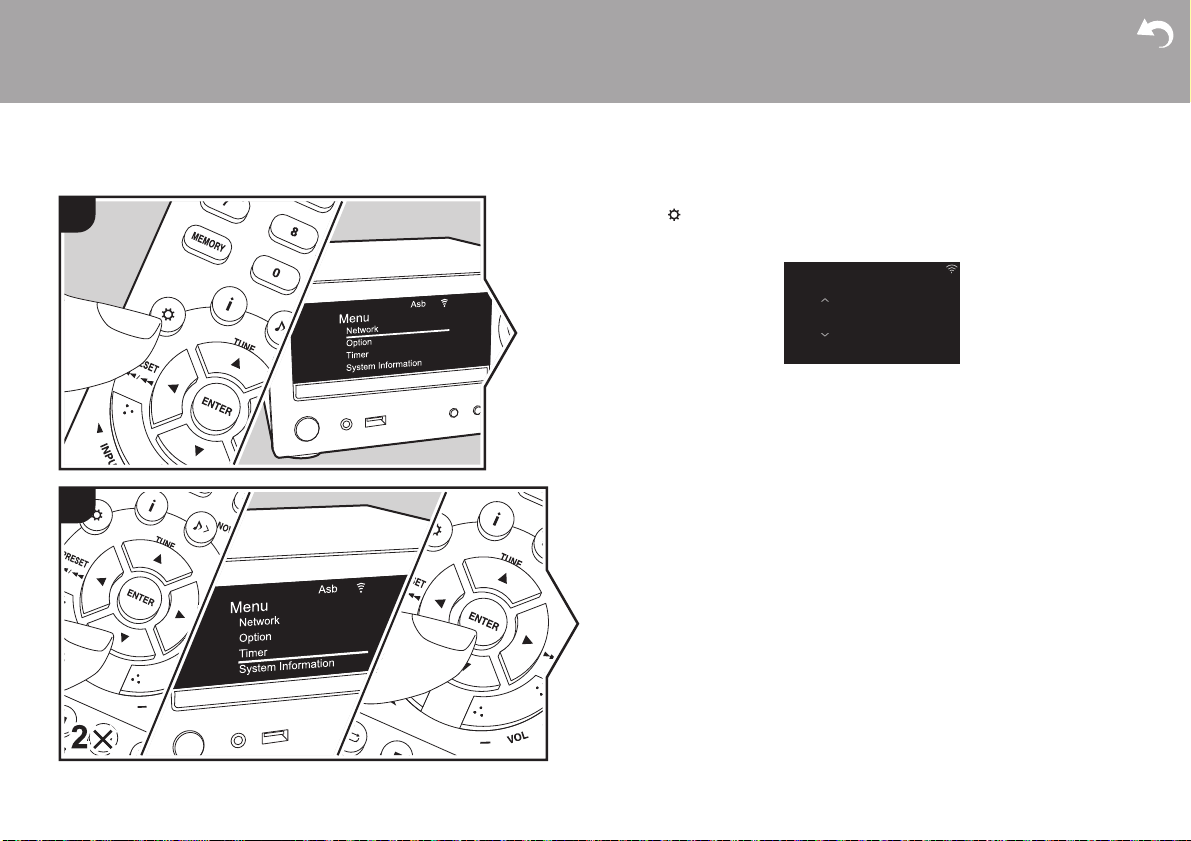
> Before Start > Part Names > Install > Initial Setup >Playback
Supplementary information | Advanced Setup | Others
Time settings
By setting the time, you can use the alarm to start play (ÄP34).
1
2
1. Press on the remote controller to display the menu.
2. Press 3/4 to select "Timer", then press ENTER.
3. Use 3/4 to select "Clock" and press ENTER.
Clock
4. Set the day of the week with 3/4, then press ENTER.
5. In the next screen, use 3/4 to select either "24H" (24-hour display) or "12H" (12hour display) and press ENTER.
6. In the next screen, set the time with 3/4, then press ENTER.
7. In the next screen, set the minutes with 3/4, then press ENTER. Setting ends
automatically after a short time.
Asb
Sun 0 : 45
12
Page 13

> Before Start > Part Names > Install > Initial Setup >Playback
Supplementary information | Advanced Setup | Others
Playing CDs
Playback
This unit can also play CD-R/CD-RW recorded with
1
2
MP3 format files, along with commercially available
music CDs.
0 The supported sampling rates for MP3 files are 32
kHz to 48 kHz, and supported bitrates are between
32 kbps and 320 kbps and VBR.
0 A maximum of 999 tracks can be read from a CD-R/
CD-RW. Depending on the folder structure of the
CD-R/CD-RW, the maximum number of tracks that
can be read may be reduced.
0 Play of CDs not conforming to the CD standards,
such as copy control CDs, is not guaranteed.
Playing Back
Perform the following procedure when the unit is on.
1. Repeatedly press INPUT 2/1 on the remote
controller to switch input to CD.
2. Press < on the main unit to open the disc tray, and
after putting the disc on the tray, press < again to
close the tray.
3. Press X; (e) on the remote controller to start play.
Use other play buttons (c) to stop play or choose
tracks to play. You can also select by entering the
track number with number buttons (a) and pressing
ENTER (d).
0 With music CDs, you can switch the display by
pressing (b) in the order Track elapsed play
time/Track remaining play time/Disc elapsed play
time/Disc remaining play time.
f
a
b
c
c
d
e
g
En
13
Page 14
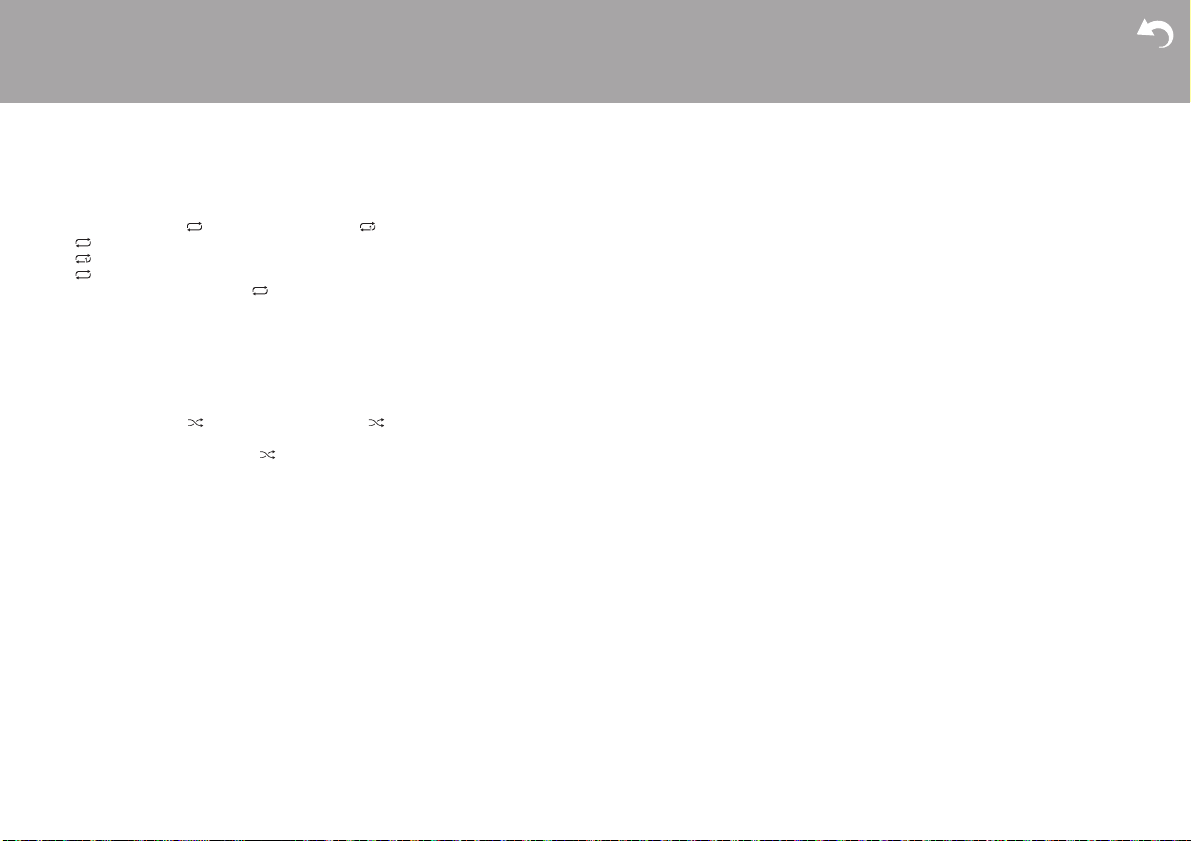
> Before Start > Part Names > Install > Initial Setup >Playback
Supplementary information | Advanced Setup | Others
Repeat play
1. Repeatedly press (f) during play to display or
on the display.
: Repeat play of the selected individual track.
: Repeat play of all tracks.
0 To cancel repeat play, press (f) several times
until the icon disappears.
0 Repeat play is canceled if random play is started
during repeat play.
Random play
Play tracks in randomly.
1. Repeatedly press (g) during play to display
on the display.
0 To cancel random play, press (g) until the icon
disappears.
0 Random play is canceled if repeat play is started
during random play.
0 Random play is only possible on MP3 discs if the
music files have been saved on the disk without
folders.
14
Page 15
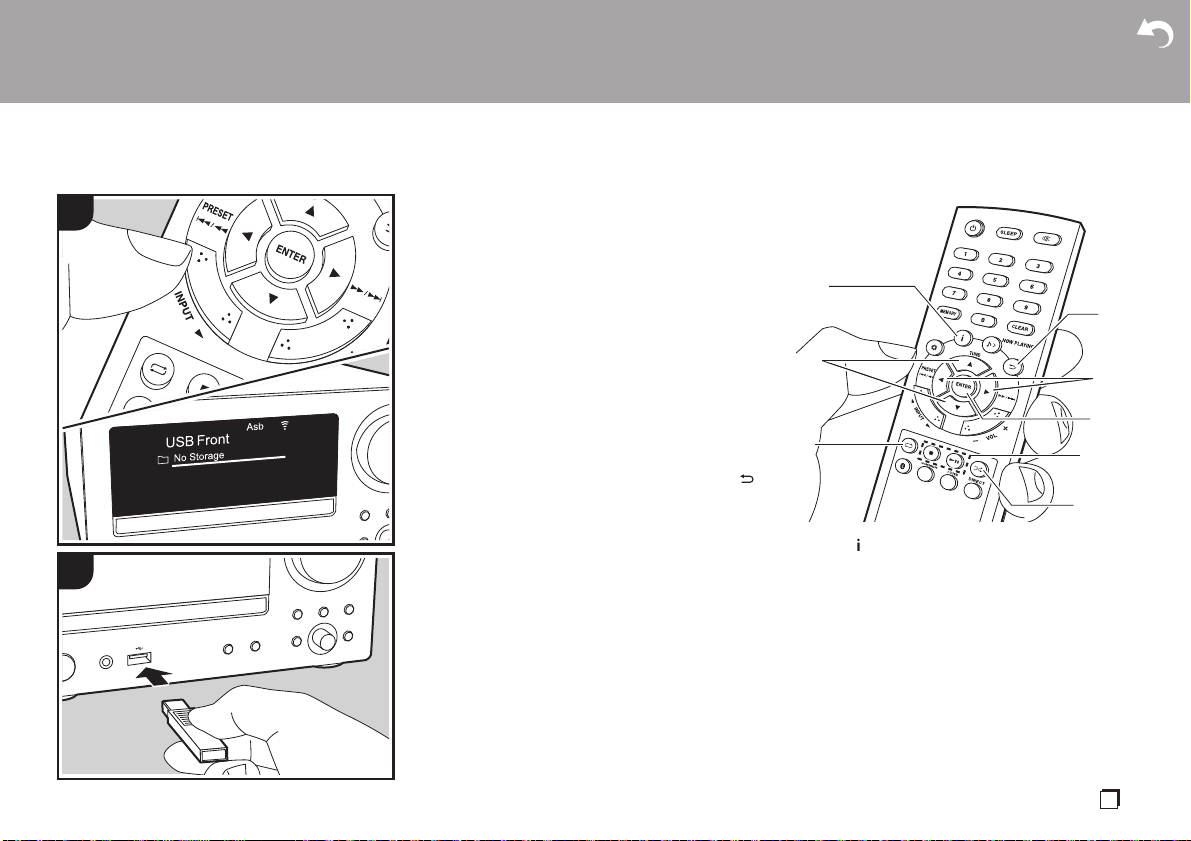
> Before Start > Part Names > Install > Initial Setup >Playback
Supplementary information | Advanced Setup | Others
USB Storage Device/HDD
You can play music files by connecting a USB storage
1
2
device or HDD (hard disk drive) to the USB port on the
front or rear of the unit.
0 The USB port on the front supports a maximum 5 V/
0.5 A power supply. If the HDD requires more than
this, connect to the USB port (maximum 5 V/1 A) on
the rear of the unit.
Basic operations
Perform the following procedure when the unit is on.
1. Repeatedly press INPUT 2/1 on the remote
controller to switch input to USB Front or USB Rear.
2. Plug your USB storage device or HDD into the USB
port on the front or rear.
3. Press ENTER (e) after reading is complete.
4. Select the folder or music file with the cursors (c) of
the remote controller and press ENTER (e) to
confirm. To return to the previous display, press
(b).
0 Only the music files in the same level of the folder
are played.
5. Use play buttons (d) to stop play or choose tracks to
play.
f
0 Press (a) to display information such as album
0 With WAV format, to enable display of the artist
a
b
c
d
e
d
g
art and file format. The display of album name, artist
name, and album art is supported with WAV/MP3/
WMA/Apple Lossless/FLAC/AAC/DSD (DSF only)
format music files. The formats for embedded
images are JPEG and PNG.
name, album name, and album art, follow the folder
structure and file naming as shown in the following
diagram when saving music files. The album art is
displayed by saving the .jpg files to be displayed in
the lowest folder. It may take some time for the .jpg
files to be displayed or they may not be displayed at
all if the volume of the data is large.
En
15
Page 16
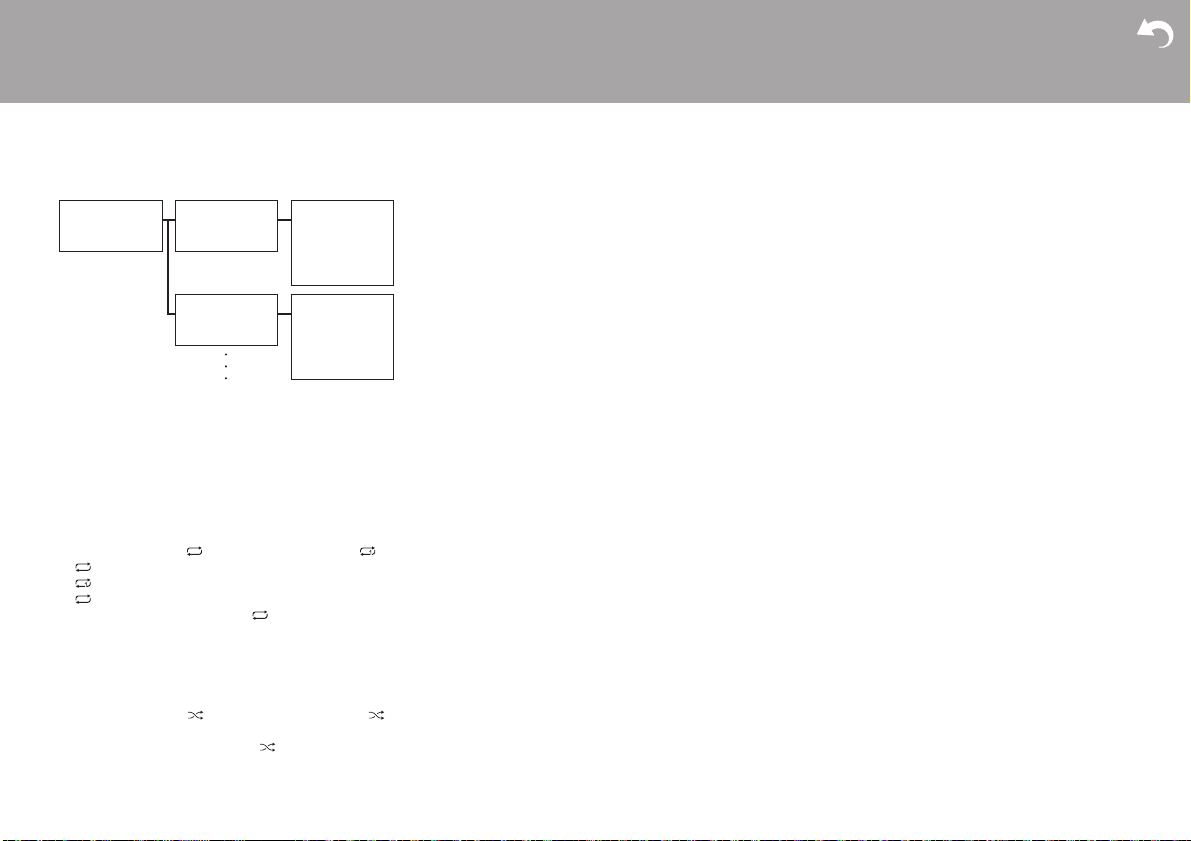
> Before Start > Part Names > Install > Initial Setup >Playback
Artist name
.jpg file
Album name
Album name
.jpg file
Supplementary information | Advanced Setup | Others
Folder 1 Folder 1-1 file 1-1
Folder 1-2 file 1-2
0 Characters that cannot be displayed by this unit
appear as "
0 The USB port of this unit conforms with the USB 2.0
standard. The transfer speed may be insufficient for
some content you play, which may cause some
¢
".
interruption in sound.
Repeat play
1. Repeatedly press (f) during play to display or
on the display.
: Repeat play of the selected individual track.
: Repeat play of all tracks in the folder.
0 To cancel repeat play, press (f) several times
until the icon disappears.
Random play
Play tracks in a folder randomly.
1. Repeatedly press (g) during play to display
0 To cancel random play, press (g) until the icon
16
on the display.
disappears.
file 2-1
file 3-1
・
・
・
file 2-2
file 3-2
・
・
・
USB Storage / HDD Device
Requirements
0 Note that operation is not guaranteed with all USB
storage devices or HDD.
0 This unit can use USB storage devices that comply
with the USB mass storage device class standard.
(However, there are still devices that cannot be
played by this unit even if they comply with the USB
mass storage class standard.)
0 The unit is also compatible with USB storage
devices using the FAT16 or FAT32 file system
formats. Other formats such as exFAT, NTFS, and
HFS cannot be played by this unit.
0 If the USB storage device has been partitioned, each
section will be treated as an independent device.
0 Up to 20,000 tracks per folder can be displayed, and
folders may be nested up to 16 levels deep.
0 USB hubs and USB storage devices with hub
functions are not supported. Do not connect these
devices to the unit.
0 USB storage devices with security function are not
supported on this unit.
0 If the USB storage device or HDD comes with an AC
adapter, we recommend that you use its AC adapter
to power it.
0 Media inserted to the USB card reader may not be
available in this function. Furthermore, depending on
the USB storage device, proper reading of the
contents may not be possible.
0 We accept no responsibility whatsoever for the loss
or damage to data stored on a USB storage device
when that device is used with this unit. We
recommend that you back up your important music
files beforehand.
Supported Audio Formats
This unit supports the following music file formats. Note
that sound files that are protected by copyright cannot
be played on this unit.
MP3 (.mp3/.MP3):
0 Supported formats: MPEG-1/MPEG-2 Audio Layer 3
0 Supported sampling rates: 32 kHz, 44.1 kHz, 48 kHz
0 Supported bitrates: Between 8 kbps and 320 kbps
and VBR.
WMA (.wma/.WMA):
0 Supported sampling rates: 44.1 kHz, 48 kHz
0 Supported bitrates: Between 5 kbps and 320 kbps
and VBR.
0 WMA Pro/Voice/WMA Lossless/WMA DRM formats
are not supported
WAV (.wav/.WAV):
WAV files include uncompressed PCM digital audio.
0 Supported sampling rates: 44.1 kHz, 48 kHz, 88.2
kHz, 96 kHz, 176.4 kHz, 192 kHz
0 Quantization bit: 8 bit, 16 bit, 24 bit
AIFF (.aiff/.aif/.aifc/.afc/.AIFF/.AIF/.AIFC/.AFC):
AIFF files include uncompressed PCM digital audio.
0 Supported sampling rates: 44.1 kHz, 48 kHz, 88.2
kHz, 96 kHz, 176.4 kHz, 192 kHz
0 Quantization bit: 8 bit, 16 bit, 24 bit
AAC (.aac/.m4a/.mp4/.3gp/.3g2/.AAC/.M4A/.MP4/
.3GP/.3G2):
0 Supported formats: MPEG-2/MPEG-4 Audio
0 Supported sampling rates: 44.1 kHz, 48 kHz, 88.2
kHz, 96 kHz
0 Supported bitrates: Between 8 kbps and 320 kbps
Page 17

> Before Start > Part Names > Install > Initial Setup >Playback
Supplementary information | Advanced Setup | Others
and VBR.
FLAC (.flac/.FLAC):
0 Supported sampling rates: 44.1 kHz, 48 kHz, 88.2
kHz, 96 kHz, 176.4 kHz, 192 kHz
0 Quantization bit: 8 bit, 16 bit, 24 bit
Apple Lossless (.m4a/.mp4/.M4A/.MP4):
0 Supported sampling rates: 44.1 kHz, 48 kHz, 88.2
kHz, 96 kHz, 176.4 kHz, 192 kHz
0 Quantization bit: 16 bit, 24 bit
DSD (.dsf/.dff/.DSF/.DFF):
0 Supported formats: DSF/DSDIFF
0 Supported sampling rates: 2.8 MHz, 5.6 MHz, 11.2
MHz
En
17
Page 18

> Before Start > Part Names > Install > Initial Setup >Playback
Supplementary information | Advanced Setup | Others
Internet Radio
1
Basic operations
You can use internet radio services such as TuneIn by
connecting this unit to a network that has an internet
connection.
Depending on the internet radio service, the user may
need to register from their computer first.
Perform the following procedure when the unit is on.
1. Repeatedly press INPUT 2/1 on the remote
controller to switch input to NETWORK.
2. Select an item such as "TuneIn Radio" with the
cursors of the remote controller and press ENTER to
confirm (a). After switching the display to the internet
radio service, you can select stations with the
cursors on the remote controller and press ENTER
to confirm (a). To return to the previous display,
press (b).
Internet radio service menus
You can register certain stations as your favorites or
delete stations you have registered from your favorites.
The menu displayed depends on the service currently
2
selected.
Menu icons are displayed at the bottom right of the
screen while playing a station. When just this icon is
displayed, you can display the menu on the screen just
by pressing ENTER on the remote controller. When
multiple icons are displayed, select an icon with the
cursors of the remote controller and press ENTER (a).
a
b
The resume play feature for internet
radio
When you have finished listening to the internet radio
on this unit and turned the power off, the next time you
turn the power on, the internet radio service you were
listening to the last time is automatically played again.
Similarly, when you have finished listening to the
internet radio and switched input to an input other than
NETWORK (¢), the next time you switch back to
NETWORK, the internet radio service you were
listening to the last time is automatically played again.
¢ Resume play does not work with functions other
than internet radio services through NETWORK
input, or if you switch to USB storage device, HDD,
or BLUETOOTH.
18
Page 19

> Before Start > Part Names > Install > Initial Setup >Playback
Wi-Fi
OnkyoCR-N775Dxxxxxx
DevicesAvailable
Device
Supplementary information | Advanced Setup | Others
Spotify
1
2
3
4
Basic Operation
Spotify Connect play is possible by connecting this unit
to the same network as a smart phone or tablet.
0 To enable Spotify Connect, install the Spotify
application on your smartphone or tablet and create
a Spotify premium account.
0 Refer to the following for Spotify settings:
www.spotify.com/connect/
1. Connect the smartphone to the same network as this
unit.
2. Start the Spotify app.
3. Play the track in the Spotify app, then after switching
to the screen for controlling play, tap "Devices
Available" at the bottom of the screen.
4. Select this unit.
0 This unit is displayed as "Onkyo CR-N775D
XXXXXX".
5. This unit turns on automatically and the input
selector changes to NETWORK and streaming of
Spotify starts.
0 If "Option" - "Power Management" - "Network
Standby" is set to "Off" in the menu, manually turn
the unit on and then repeatedly press INPUT 2/
1 to switch input to NETWORK.
En
19
Page 20

> Before Start > Part Names > Install > Initial Setup >Playback
FM
MHz
AsbSTEREO AUTO
a
b
Supplementary information | Advanced Setup | Others
Listening to the FM Radio
1
Tuning Automatically
Perform the following procedure when the unit is on.
1. Repeatedly press INPUT 2/1 on the remote
controller to switch input to FM.
2. Repeatedly press ENTER (b) on the remote
controller so that "AUTO" appears on the display.
3. When you press TUNE 3/4 (a) on the remote
controller, automatic tuning starts, and searching
stops when a station is found. When tuned into an
FM station, is displayed. During stereo
reception "STEREO" is displayed and during
monaural reception "MONO" is displayed.
press the button. The frequency changes
continuously if the button is held down and stops
when the button is released. Tune by looking at
the display.
0 After pressing skip (:/9) dial on the main
unit until the frequency display flashes, you can
turn the dial left or right to tune stations.
2
When FM broadcasts reception is poor: Perform the
procedure for "Tuning Manually" in the following
section. Note that if you tune manually, the reception
for FM broadcasts will be monaural rather than stereo,
irrespective of the sensitivity of the reception.
Tuning Manually
3
20
Perform the following procedure when the unit is on.
1. Repeatedly press INPUT 2/1 on the remote
controller to switch input to FM.
2. Repeatedly press ENTER (b) on the remote
controller to turn off "AUTO" on the display.
3. While pressing TUNE 3/4 (a) on the remote
controller, select the desired radio station.
0 The frequency changes by 1 step each time you
Page 21

> Before Start > Part Names > Install > Initial Setup >Playback
Supplementary information | Advanced Setup | Others
1
2
3
Registering a station
You can register up to 40 of your favorite FM/DAB radio
stations.
After tuning into the radio station you want to register,
perform the following procedure.
1. Press MEMORY (b) on the remote controller so that
the preset number on the display flashes.
FM
01 ch
2. While the preset number is flashing (about 8
seconds), repeatedly press PRESET 2/1 (g) on
the remote controller to select a number between 1
and 40.
3. Press MEMORY (b) on the remote controller again
to register the station. When registered, the preset
number stops flashing.
Selecting registered stations
1. Repeatedly press INPUT 2/1 on the remote
controller to switch input to FM.
2. Press PRESET 2/1 (g) on the remote controller to
select a preset number. You can also select by
entering the preset number with number buttons (a)
and pressing ENTER (h).
To delete a registered station
1. Repeatedly press INPUT 2/1 on the remote
controller to switch input to FM.
2. Press PRESET 2/1 (g) on the remote controller to
select the preset number you want to delete.
3. Press CLEAR (e) on the remote controller to delete
AsbSTEREO AUTO
MHz
the preset number.
0 When deleted, the number on the display goes
off.
To give a name to a registered station
1. Repeatedly press INPUT 2/1 on the remote
controller to switch input to FM.
2. Press PRESET 2/1 (g) on the remote controller to
select a preset number.
3. Press (d) on the remote controller.
4. Press 3/4 (f) on the remote controller to select
"Option" - "Tuner" - "Name Edit" and press ENTER
(h).
5. Enter a name for the station. For details on how to
enter text, refer to "Entering text" (ÄP36).
a
b
c
d
f
e
g
h
En
21
Page 22

> Before Start > Part Names > Install > Initial Setup >Playback
Supplementary information | Advanced Setup | Others
Using RDS
RDS stands for Radio Data System and is a method of
transmitting data in FM radio signals. In regions using
RDS, the radio station name is displayed when you
tune into a radio station broadcasting program
information. When you press (c) on the remote
controller in this state, you can use the following
functions.
Displaying text information (Radio Text)
1. While the name of the station is being displayed on
the display, press (c) on the remote controller
once.
Radio Text (RT) broadcast by the station is displayed
scrolling across the display. "Not RDS" is displayed
when no text information is available.
0 Unusual characters may be displayed when the unit
receives unsupported characters. However, this is
not a malfunction. Also, if the signal from a station is
weak, information may not be displayed.
Search for stations by Program Type
1. While the name of the station is being displayed on
the display, press (c) on the remote controller
twice.
2. Press the PRESET 2/1 (g) on the remote controller
to select the Program Type you want to find, then
press ENTER (h) to start the search.
The Program Types displayed are as follows:
None
News (News reports)
Current affairs
Information
Sport
Education
Drama
Cultures
Science (Science and technology)
Varied speech
Pop music
Rock music
Easy listening
Light classics m
Serious classics
Other music
Weather & metr
Finance
Children’s progs (Children's programmes)
Social affairs
Religion
Phone in
Travel & touring
Leisure & hobby
Jazz music
Country music
Nation music
Oldies music
Folk music
Documentary
0 The information displayed may sometimes not
match the content being broadcast by the station.
3. "FINISH" is displayed when a station is found and
the frequency display flashes. Press ENTER (h)
while this is happening to start receiving that station.
If you don't press ENTER (h), the unit continues to
search for another station.
0 If no stations are found, the message "Not Found" is
displayed.
0 Unusual characters may be displayed when the unit
receives unsupported characters. However, this is
not a malfunction. Also, if the signal from a station is
weak, information may not be displayed.
22
Page 23

> Before Start > Part Names > Install > Initial Setup >Playback
Supplementary information | Advanced Setup | Others
Listening to DAB Digital Radio
1
Tuning
Perform the following procedure when the unit is on.
1. Repeatedly press INPUT 2/1 on the remote
controller to switch input to DAB.
0 The very first time you select Tuner DAB, the Auto
Tuning function automatically scans the DAB
Band 3 for the multiplexes (i.e., stations) available
in your area.
0 Once the scanning process is complete, the first
station that was detected is selected.
0 If a new DAB station is introduced, or you move to
a new area, press (a) on the remote controller
to display the menu, then use "DAB Scan" in
"Option" - "Tuner".
2. Select the desired radio station with the TUNE 3/4
(b) on the remote controller.
0 After pressing skip (:/9) dial on the main
unit for about 3 seconds, you can also tune
stations by turning the dial left or right.
a
b
En
23
Page 24

> Before Start > Part Names > Install > Initial Setup >Playback
Supplementary information | Advanced Setup | Others
24
1
2
3
Registering a station
You can register up to 40 of your favorite FM/DAB radio
stations.
After tuning into the radio station you want to register,
perform the following procedure.
1. Press MEMORY (b) on the remote controller so that
the preset number on the display flashes.
DAB
ABC-Station
XXXXXXXXXX
News
01 ch
2. While the preset number is flashing (about 8
seconds), repeatedly press PRESET 2/1 (e) on
the remote controller to select a number between 1
and 40.
3. Press MEMORY (b) on the remote controller again
to register the station. When registered, the preset
number stops flashing.
Selecting registered stations
1. Repeatedly press INPUT 2/1 on the remote
controller to switch input to DAB.
2. Press PRESET 2/1 (e) on the remote controller to
select a preset number. You can also select by
entering the preset number with number buttons (a)
and pressing ENTER (f).
To delete a registered station
1. Repeatedly press INPUT 2/1 on the remote
controller to switch input to DAB.
2. Press PRESET 2/1 (e) on the remote controller to
select the preset number you want to delete.
3. Press CLEAR (d) on the remote controller to delete
Asb
the preset number.
0 When deleted, the number on the display goes
off.
a
b
c
f
d
e
Page 25

> Before Start > Part Names > Install > Initial Setup >Playback
Bit Rate and Audio Mode, etc.
DLS
Program
Type
Supplementary information | Advanced Setup | Others
Changing the order stations are
displayed
You can sort the abailable stations alphabetically or by
multiplex.
1. Press ENTER (f) repeatedly to set the method for
sorting the display order from the following.
Alphabet (default setting) : Sort stations
alphabetically.
Multiplex : Sort stations by multiplex.
Displaying DAB Radio Information
DAB
ABC-Station
XXXXXXXXXX
News
64kbps Mono
DLS (Dynamic Label Segment) : When tuned to a
station that's broadcasting DLS text data, the text will
scroll across the display.
Program Type : Displays the type of program.
The following information is switched on the display
each time you press (c) on the remote controller.
Preset number : The preset number is displayed when
stations have been preset.
Bit Rate and Audio Mode : Displays the station's bit
rate and audio mode (Stereo, Mono).
Quality : Displays the signal quality.
0 - 59: Poor reception
60 - 79: Good reception
Asb
80 - 100: Excellent reception
Multiplex Name : Displays the name of the current
multiplex.
Multiplex Number and Frequency : Displays the
number and frequency of the current multiplex.
En
25
Page 26
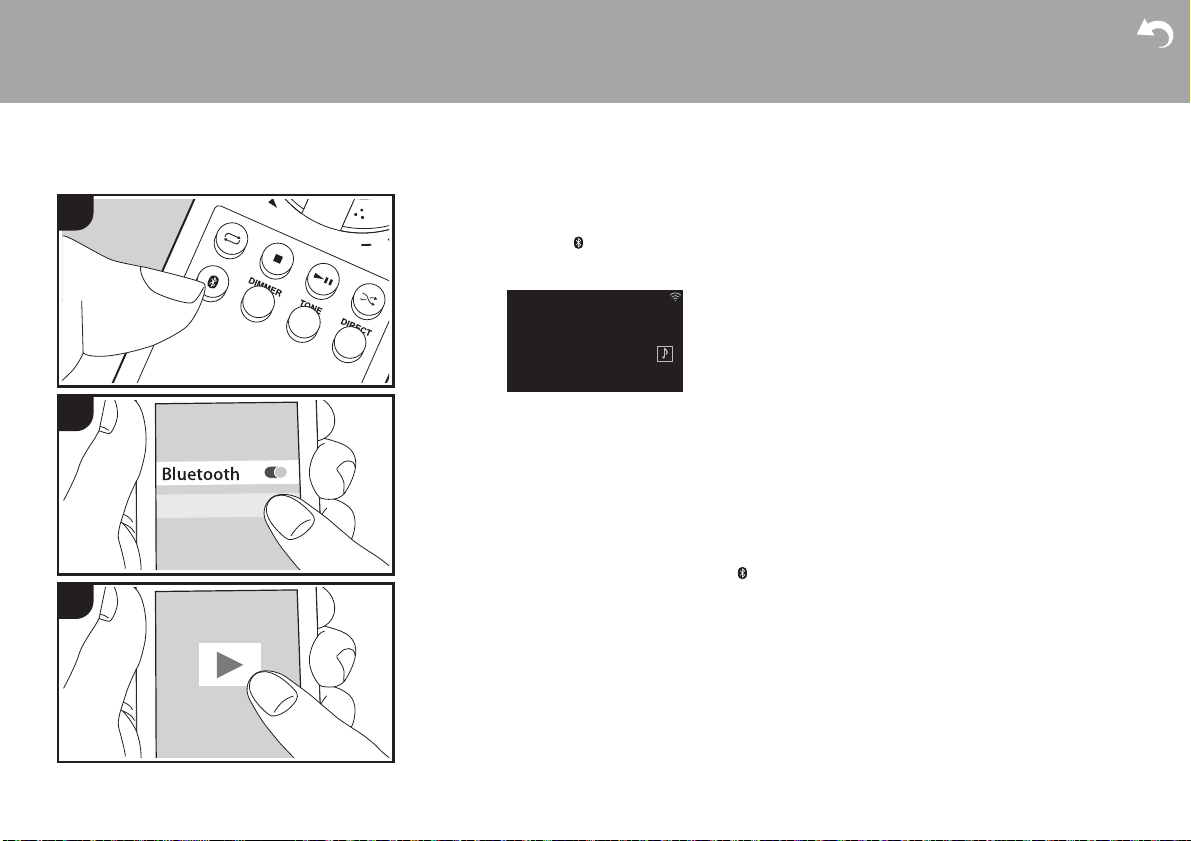
> Before Start > Part Names > Install > Initial Setup >Playback
Supplementary information | Advanced Setup | Others
BLUETOOTH® Playback
26
1
Pairing
Perform the following procedure when the unit is on.
1. When you press the button on the remote
controller, "Now Pairing..." is displayed on the
display, and the pairing mode is enabled.
BLUETOOTH
Asb
Now Pairing...
--:--:-- / --:--:--
2
OnkyoCR-N775D
3
2. Enable (turn on) the BLUETOOTH function of the
BLUETOOTH wireless technology enabled device,
then select this unit from amongst the devices
displayed. If a password is requested, enter "0000".
0 This unit is displayed as "Onkyo CR-N775D
XXXXXX".
3. "Now Pairing..." on the display changes to the name
of the BLUETOOTH wireless technology enabled
device.
0 To connect another BLUETOOTH wireless
technology enabled device, press and hold the
button until "Now Pairing..." is displayed, then
perform step 2 above. This unit can store the data of
up to eight paired devices.
0 The coverage area is within about 32y/10 m. Note
that connection is not always guaranteed with all
BLUETOOTH wireless technology enabled devices.
2. The input selector on this unit automatically switches
to BLUETOOTH.
3. Play the music files. Increase the volume of the
BLUETOOTH wireless technology enabled device to
an appropriate level.
0 Due to the characteristics of BLUETOOTH wireless
technology, the sound produced on this unit may
slightly be behind the sound played on the
BLUETOOTH wireless technology enabled device.
Playing Back
Perform the following procedure when the unit is on.
1. Perform the connection procedure on the
BLUETOOTH wireless technology enabled device.
Page 27
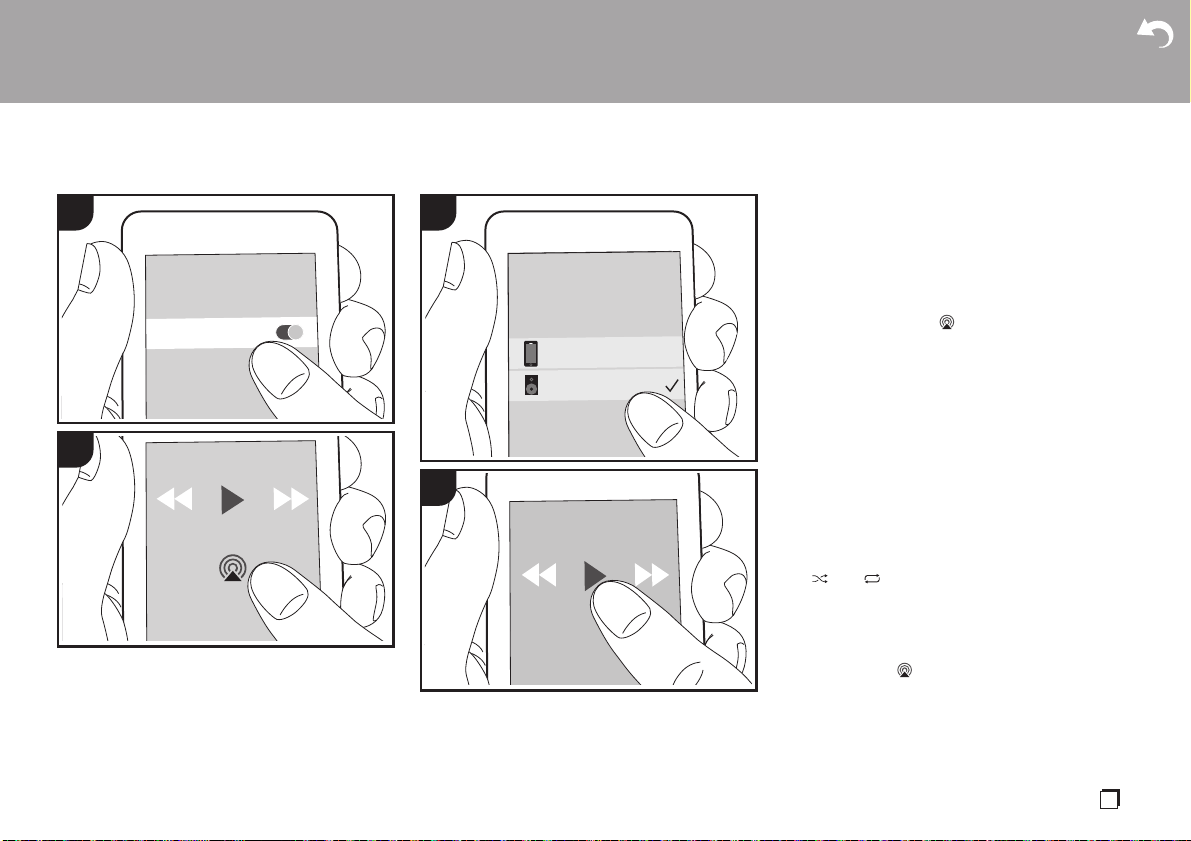
> Before Start > Part Names > Install > Initial Setup >Playback
OnkyoCR-N775DXXXXXX
iPhone
Supplementary information | Advanced Setup | Others
AirPlay
1
2
®
Wi-Fi
3
4
e.g., iOS 10
Basic Operation
You can wirelessly enjoy the music files on an iPhone®,
iPod touch
point as this unit. Update the OS version on your iOS
device to the latest version.
1. Connect the iOS device to the same network as this
2. Tap the AirPlay icon in the play screen of the
3. Play the music files on the iOS device.
0 At the time of purchase, the Network Standby
0 Due to the characteristics of AirPlay wireless
0 and on the remote controller do not work.
You can also play the music files on a computer with
iTunes (Ver. 10.2.2 or later). Make sure this unit and
the computer are connected to the same network, click
the AirPlay icon in iTunes, select this unit from the
list of devices displayed, and start play of a music file.
®
, or iPad® connected to the same access
unit.
music app on the iOS device and select this unit
from the list of devices displayed.
0 This unit is displayed as "Onkyo CR-N775D
XXXXXX".
0 If an "AirPlay Password" has been set on this unit,
enter the password you set.
feature is set to On, and when play of AirPlay starts,
the power of this unit automatically comes on and
play starts.
technology, the sound produced on this unit may
slightly be behind the sound played on the AirPlayenabled device.
Operate from the iOS device.
En
27
Page 28

> Before Start > Part Names > Install > Initial Setup >Playback
OPTICAL
Asb
44.1kHz
Supplementary information | Advanced Setup | Others
Playing audio from an external device
1
2
a
b
c
Connections
You can play the audio from external devices such as
TVs and game consoles through this unit. If the
external device has an optical digital output jack or
coaxial digital jack, connect using a digital optical cable
or digital coaxial cable to the DIGITAL IN OPTICAL/
COAXIAL jacks on this unit. When the external device
is to be connected with an analog audio cable, connect
to the LINE IN jacks on this unit.
Playing Back
Perform the following procedure when the unit is on.
1. When playing a device connected to the DIGITAL IN
OPTICAL terminal, press INPUT 2/1 repeatedly to
change the input on this unit to "OPTICAL".
28
a Digital Optical Cable, b Digital Coaxial Cable, c Analog Audio Cable
Page 29

> Before Start > Part Names > Install > Initial Setup >Playback
COAXIAL
Asb
44.1kHz
a
b
Supplementary information | Advanced Setup | Others
When playing a device connected to the DIGITAL IN
COAXIAL terminal, press INPUT 2/1 repeatedly to
change the input on this unit to "COAXIAL".
When playing a device connected to the LINE IN
jacks, press INPUT 2/1 repeatedly to change the
input on this unit to "LINE".
LINE
2. Start play on the player.
0 When connected by a digital optical cable or digital
coaxial cable, this unit supports linear PCM signals
of up to 192 kHz/24 bits for input.
Asb
Connecting with Onkyo RI Components
By connecting an Onkyo component with RI jack to the
unit by using an RI cable and an analog audio cable,
you can link the unit’s power and input selection and
enable operation with this unit’s remote controller. For
details, refer to the instruction manual of the
component with the RI jack.
0 When connecting an Onkyo MD deck, you need to
change the name of the input selector. (ÄP42,
“Input Name”)
Change the name of the jack to which the external
device is connected, "COAXIAL", "OPTICAL", etc.,
to "MD".
a RI Cable, b Analog Audio Cable
0 If there are two RI connectors, the function of the two
connectors is the same. Both connectors can be
used.
0 Connection to RI connectors only does not work as
the system. Connect also an analog audio cable
correctly.
0 Some components may not support all RI functions.
En
29
Page 30

> Before Start > Part Names > Install > Initial Setup >Playback
Supplementary information | Advanced Setup | Others
Music Server
It is possible to stream music files stored on PCs or
1
2
NAS devices connected to the same network as this
unit. The network servers this unit is compatible with
are those PCs with players installed that have the
server functionality of Windows Media
12, or NAS that are compatible with home network
functionality. You may need to make some settings in
advance to use Windows Media
that with PCs, only music files registered in the library
of Windows Media
Configuring Windows Media® Player
∫ Windows Media® Player 11
1. Turn on your PC and start Windows Media
2. In the "Library" menu, select "Media Sharing" to
3. Select the "Share my media" check box, and then
4. Select this unit, and then click "Allow".
5. Click "OK" to close the dialog.
∫ Windows Media
1. Turn on your PC and start Windows Media
2. In the "Stream" menu, select "Turn on media
®
Player 11 or
®
Player 11 or 12. Note
®
Player can be played.
®
11.
display a dialog box.
click "OK" to display the compatible devices.
0 When it is clicked, the corresponding icon is
checked.
0 Depending of the version of Windows Media
Player, there may be differences in the names of
items you can select.
®
Player 12
12.
streaming" to display a dialog box.
0 If media streaming is already turned on, select
"More streaming options..." in the "Stream" menu
Player
®
Player
®
30
Page 31
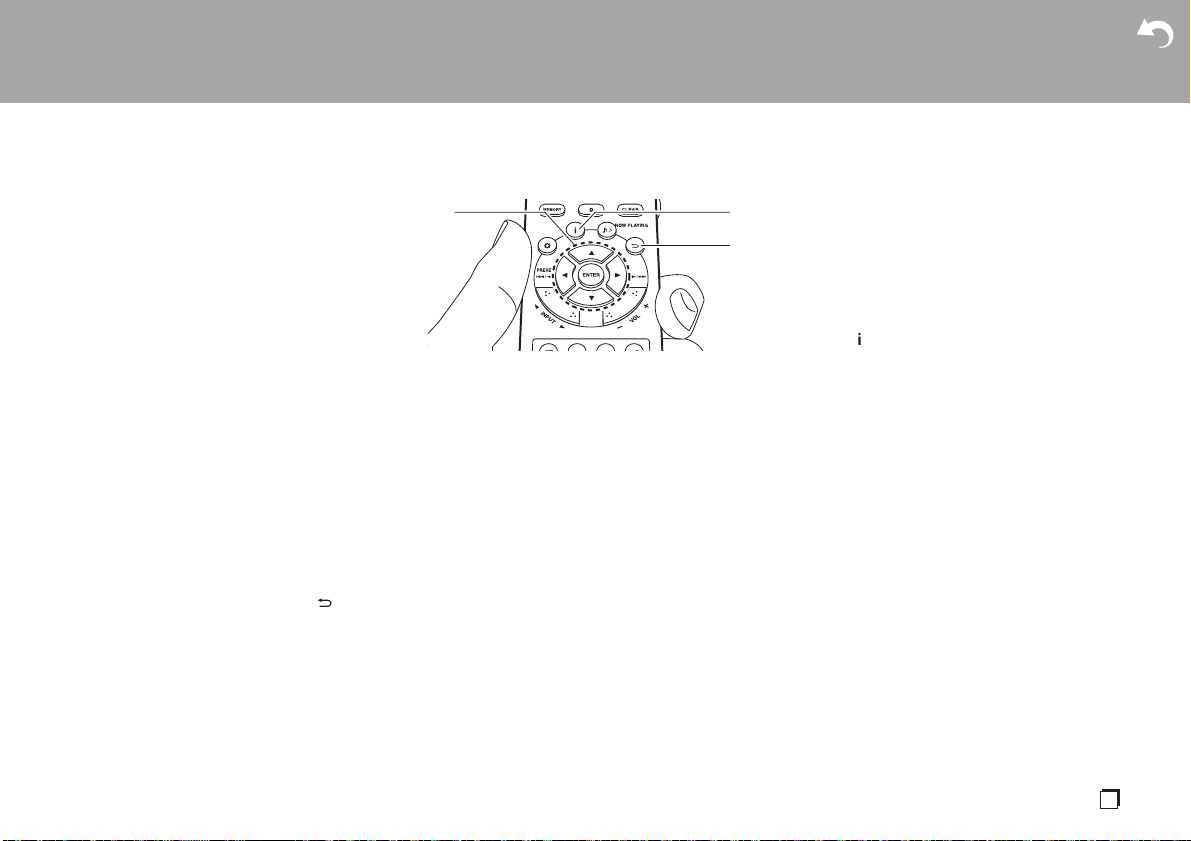
> Before Start > Part Names > Install > Initial Setup >Playback
Supplementary information | Advanced Setup | Others
to list players in the network, and then go to step
4.
3. Click "Turn on media streaming" to list players in the
network.
4. Select this unit in "Media streaming options" and
check that it is set to "Allow".
5. Click "OK" to close the dialog.
0 Depending of the version of Windows Media
Player, there may be differences in the names of
items you can select.
®
Playing
Perform the following procedure when the unit is on.
1. Start the server (Windows Media
Windows Media
containing the music files to play.
2. Make sure that the PCs and/or NASs are properly
connected to the same network as this unit.
3. Repeatedly press INPUT 2/1 on the remote
controller to switch input to NETWORK.
4. Select "Music Server" with the cursors of the remote
controller and press ENTER (a).
5. Select the server or music file with the cursors of the
remote controller and press ENTER to confirm (a).
To return to the previous display, press (c).
0 If "No Server" is displayed, check whether the
network is properly connected.
0 Depending on the server being used and the files
played, elapsed play time and remaining play time
may not be displayed.
0 For music files on a server, there can be up to
20,000 tracks per folder, and folders may be nested
up to 16 levels deep.
®
Player 12, or NAS device)
®
Player 11,
a
b
c
∫ Features for searching and sorting music files
If the server you are using supports searches, it is
possible to use the following search features.
Furthermore, if the server you are using supports
sorting, it is possible to use the following sorting
features.
Searching for music files and selecting them
Perform the following procedure when servers that can
be used as Music Servers are displayed.
1. With 3/4 on the remote controller, select the server
that has the music file you want to play and press
ENTER (a).
2. With 3/4 on the remote controller, select the
Search folder and press ENTER (a). There are the
following 3 Search folders.
0 "Search by Artist": Select when searching by artist
name.
0 "Search by Album": Select when searching by
album name.
0 "Search by Track": Select when searching by
track name.
3. With 3/4 on the remote controller, select the folder
and press ENTER (a).
4. Enter the text you want to find and press ENTER (a)
to display the results of the search.
5. With 3/4 on the remote controller, select the music
file you want to play and press ENTER (a).
Sorting music files and selecting them
Perform the following procedure when servers that can
be used as Music Servers are displayed.
1. Use 3/4 and ENTER (a) on the remote controller to
select the folder on the server you want to play.
2. Press (b) on the remote controller to switch how
your music files are sorted as shown below. (Some
types of sorting may not be valid.)
0 When sorted in the order defined by the server
you are using (default), the tracks are reordered
by track number.
0 When sorted by track number, the tracks are
reordered by title.
0 When sorted by title, the track order returns to the
default.
3. With 3/4 on the remote controller, select the music
file you want to play and press ENTER (a).
Controlling Remote Playback from a PC
You can use this unit to play music files stored on your
PC by operating the PC inside your home network. The
unit supports remote playback with Windows Media
Player 12.
1. Turn on your PC and start Windows Media
12.
2. Open the "Stream" menu and check that "Allow
remote control of my Player..." is checked. Click
"Turn on media streaming" to list players in the
network.
3. Select and right-click the music file to play with
Windows Media
®
Player 12. To remotely play a
®
Player
®
En
31
Page 32

> Before Start > Part Names > Install > Initial Setup >Playback
Supplementary information | Advanced Setup | Others
music file on another server, open the target server
from "Other Libraries" and select the music file to
play.
4. Select this unit in "Play to" to open the "Play to"
window of Windows Media
playback on the unit. If your PC is running on
®
Windows
unit. If your PC is running on Windows
"Cast to Device", and select this unit. Operations
during remote playback are possible from the "Play
to" window on the PC.
5. Adjust the volume using the volume bar on the "Play
to" window.
0 Sometimes, the volume displayed on the remote
playback window may differ from that appeared on
the display of the unit. Also, when the volume is
adjusted from this unit, this is not reflected in the
"Play to" window.
0 Remote playback is not possible when using a
network service or playing music files on a USB
storage device.
0 Depending of the version of Windows, there may be
differences in the names of items you can select.
8.1, click "Play to", and then select this
®
Player 12 and start
®
10, click
Supported Audio Formats
This unit supports the following music file formats.
0 Playback via wireless LAN of sampling rates of
88.2 kHz or higher, or DSD are not supported.
0 Remote play of FLAC and DSD is not supported.
0 Variable bit-rate (VBR) files are supported. However,
playback times may not be displayed correctly.
0 Remote playback does not support the gapless
playback.
MP3 (.mp3/.MP3):
0 Supported formats: MPEG-1/MPEG-2 Audio Layer 3
0 Supported sampling rates: 32 kHz, 44.1 kHz, 48 kHz
0 Supported bitrates: Between 8 kbps and 320 kbps
and VBR.
WMA (.wma/.WMA):
0 Supported sampling rates: 44.1 kHz, 48 kHz
0 Supported bitrates: Between 5 kbps and 320 kbps
and VBR.
0 WMA Pro/Voice/WMA Lossless/WMA DRM formats
are not supported
WAV (.wav/.WAV):
WAV files include uncompressed PCM digital audio.
0 Supported sampling rates: 44.1 kHz, 48 kHz, 88.2
kHz, 96 kHz, 176.4 kHz, 192 kHz
0 Quantization bit: 8 bit, 16 bit, 24 bit
AIFF (.aiff/.aif/.aifc/.afc/.AIFF/.AIF/.AIFC/.AFC):
AIFF files include uncompressed PCM digital audio.
0 Supported sampling rates: 44.1 kHz, 48 kHz, 88.2
kHz, 96 kHz, 176.4 kHz, 192 kHz
0 Quantization bit: 8 bit, 16 bit, 24 bit
AAC (.aac/.m4a/.mp4/.3gp/.3g2/.AAC/.M4A/.MP4/
.3GP/.3G2):
0 Supported formats: MPEG-2/MPEG-4 Audio
0 Supported sampling rates: 44.1 kHz, 48 kHz, 88.2
kHz, 96 kHz
0 Supported bitrates: Between 8 kbps and 320 kbps
and VBR.
FLAC (.flac/.FLAC):
0 Supported sampling rates: 44.1 kHz, 48 kHz, 88.2
kHz, 96 kHz, 176.4 kHz, 192 kHz
0 Quantization bit: 8 bit, 16 bit, 24 bit
LPCM (Linear PCM):
0 Supported sampling rates: 44.1 kHz, 48 kHz
0 Quantization bit: 16 bit
Apple Lossless (.m4a/.mp4/.M4A/.MP4):
0 Supported sampling rates: 44.1 kHz, 48 kHz, 88.2
kHz, 96 kHz, 176.4 kHz, 192 kHz
0 Quantization bit: 16 bit, 24 bit
DSD (.dsf/.dff/.DSF/.DFF):
0 Supported formats: DSF/DSDIFF
0 Supported sampling rates: 2.8 MHz, 5.6 MHz, 11.2
MHz
32
Page 33

> Before Start > Part Names > Install > Initial Setup >Playback
Supplementary information | Advanced Setup | Others
Using a computer to save and delete the music on a USB HDD connected to this unit
1
2
3
Basic operations
Without having to disconnect the HDD (hard disk drive)
connected to the USB port on the rear of the main unit
and reconnecting to a computer, you can save and
delete music files directly over a network.
1. Plug your HDD into the USB port on the rear
main unit. Use an HDD for Windows
connecting an HDD.
0 To use this feature, plug your HDD into the USB
port on the rear
2. Format the connected HDD. Select "Option" "Storage" - "Format" in this unit's menu, select "Yes"
and then press ENTER.
0 Formatting by this unit is necessary when using
this feature.
0 Do not switch the power of the main unit to
standby until formatting is complete.
0 When you format the HDD, all data on the HDD
will be deleted, so you should backup data before
formatting.
0 If you cannot format on this unit, format firstly on
your computer, then try to format using this unit
again.
3. Select "Option" - "Power Management" - "Network
Standby" in this unit's menu, select "On (USB
Power)" and then press ENTER.
4. Switch this unit to standby.
0 When this unit is on, you cannot use a computer
of the main unit.
Network Standby
On
On (USB Power)
Off
Asb
®
when
of the
to access the HDD connected to the USB port on
the rear of the main unit.
5. On a computer connected to the same network as
this unit, display a list of devices connected to the
network.
0 This unit is displayed as "Model name XXXXXX".
(XXXXXX are alphanumeric characters identifying
each unit)
If on Windows
as a computer rather than the one that shows it as
a media device.
6. In the "USB Storage" folder in the folder of this unit
you will see the content of the HDD connected to the
USB port on the rear of the main unit. Use normal
computer operations to save or delete the files.
0 We have confirmed the operation of this feature on
the following OS's. (As of March 2017)
Windows
Windows
Windows
macOS Sierra 10.12
0 If this unit is not shown in the network list in
Windows
information" operation.
0 We do not guarantee operation when playing the
tracks, etc., saved on an HDD connected to this unit,
on other equipment over a network.
®
, click the icon that shows the unit
®
7
®
8.1
®
10
®
, perform the "Updating to the latest
En
33
Page 34

> Before Start > Part Names > Install > Initial Setup >Playback
Timer
Asb
Timer 1
Timer 2
Clock
Supplementary information | Advanced Setup | Others
Using the alarm to start play
34
1
2
Settings
At the set time, the unit switches on and starts play of
the desired source. You can set two different timers,
"Timer 1" and "Timer 2". Make sure that the clock on
this unit is set correctly. You cannot use the timers if the
clock has not been set.
1. Press on the remote controller to display the
menu.
2. Press 3/4 (b) to select "Timer", then press ENTER
(c).
3. Press 3/4 (b) to select "Timer 1" or "Timer 2" and
press ENTER (c).
4. Press ENTER (c) when "Timer Set" is displayed.
5. Press 3/4 (b) to select the source to use for timer
play, then press ENTER (c).
0 The sources you can select are "CD", "FM/DAB"
and "MD".
When you select "FM/DAB", press 3/4 (b) to
select a preset station and press ENTER (c). If
there are no stations preset, "FM/DAB" is not
displayed.
To select "MD", you first need to go to the menus
"Option" - "Input Name" to set an input for a jack
to "MD". If "MD" is not set for an input, nothing is
output when the timer starts.
6. Press 3/4 (b) to select "Every" or "Once" and press
ENTER (c).
If you select "Every", select days of the week from
Page 35

> Before Start > Part Names > Install > Initial Setup >Playback
Supplementary information | Advanced Setup | Others
amongst "Everyday", "Sunday", "Monday",
"Tuesday", "Wednesday", "Thursday", "Friday",
"Saturday", "Mon-Fri", "Tue-Sat", and "Sat-Sun" and
confirm. If you select "Once", select a day of the
week from amongst "Sunday", "Monday", "Tuesday",
"Wednesday", "Thursday", "Friday", or "Saturday"
and confirm.
7. Use 3/4 (b) to set the start time for the alarm, the
end time, and the volume (0 to 50) in turn, then
press ENTER (c) to confirm each selection.
0 The TIMER indicator lights when the settings are
complete, and the content you set is displayed on
the display.
8. Press Í (a) to switch the unit to standby.
0 The alarm does not work when this unit is on.
a
b
c
Check whether the alarm setting is On or Off: When
the TIMER indicator is on and red, the alarm is on. The
alarm is off if the indicator is off.
Turning the alarm setting On or Off: If the alarm is
already set, you can turn the function on or off.
1. Press on the remote controller to display the
menu, press 3/4 (b) to select "Timer", then press
ENTER (c).
2. Press 3/4 (b) to select "Timer 1" or "Timer 2" and
press ENTER (c).
3. To turn off, press ENTER (c) when "Timer Off" is
displayed.
0 To turn on, press ENTER (c) when "Timer On" is
displayed.
0 Press 3/4 (b) to select "Timer Call", then press
ENTER (c) to check the content you set.
4. Press Í (a) to switch the unit to standby.
En
35
Page 36

> Before Start > Part Names > Install > Initial Setup >Playback
Password
A/a OK
MEMORY
Hide/Show
Supplementary information | Advanced Setup | Others
Entering text, adjusting sound quality, etc.
Entering text
Text entry, for passwords, etc., uses the following
procedure.
1. Select a character or symbol with the cursors (a) and
press ENTER (b). Repeat this to enter text.
"A/a": Switches between upper and lower cases.
"<" ">": Moves the cursor to the arrow direction.
" ": Removes a character on the left of the cursor.
" ": Enters a space.
0 To select whether to mask the password with "¢"
or display it in plain text, press MEMORY (e) on
the remote controller.
2. After inputting, select “OK” with the cursors (a) and
press ENTER (b).
Adjusting the sound quality
Adjusting the bass (Bass)
1. Press TONE button (c).
2. Press 3/4 buttons (a) to adjust the bass. (s6 to
i6)
Adjusting the treble (Treble)
1. Press TONE button (c) twice.
2. Press 3/4 buttons (a) to adjust the treble. (s6 to
i6)
Emphasizing the low range (PM.Bass)
1. Press TONE button (c) three times.
2. Press 3/4 buttons (a) to select "On" and press
ENTER (b).
Reproduce the original sound faithfully
(DIRECT mode)
Processing that affects sound quality is shut down so
sound closer to the original is reproduced.
1. Press DIRECT (d).
2. Press 3/4 buttons (a) to select "On" and press
ENTER (b).
0 When the DIRECT mode is on, Bass, Treble, and
PM.Bass are disabled.
e
a
b
c
d
36
Page 37

> Before Start > Part Names > Install > Initial Setup >Playback
Supplementary information | Advanced Setup | Others
Using Apps
DTS Play-Fi
With DTS Play-Fi, you can enjoy music wirelessly with
your smartphone, tablet connecting to the same
network as this unit. Connect multiple Play-Fi enabled
products to the same network and enjoy listening to the
same music in every room of your house, wirelessly.
Refer to the following for details.
>>> Click here <<<
Play Queue
You can use the Play Queue feature by downloading
the "Onkyo Controller" to your smartphone or tablet.
The Play Queue feature allows you to temporarily save
the order tracks on USB Storage Devices and the
Music Server are played, and to edit this order.
Refer to the following for details.
>>> Click here <<<
En
37
Page 38

> Before Start > Part Names > Install > Initial Setup > Playback
Supplementary information for player functions
Supplementary informati on
Due to firmware (the software for the system) updates
after you make your purchase or firmware changes
during production of the product, there may be
additions or changes to the features available
compared to what is in the instruction manual.
For information about player functions that have been
added or changed, see the following references.
0 Some player features may have already been
installed on your unit when you purchased it.
Supplementary information for player functions
>>> Click here <<<
Supplementary information | Advanced Setup | Others
38
Page 39
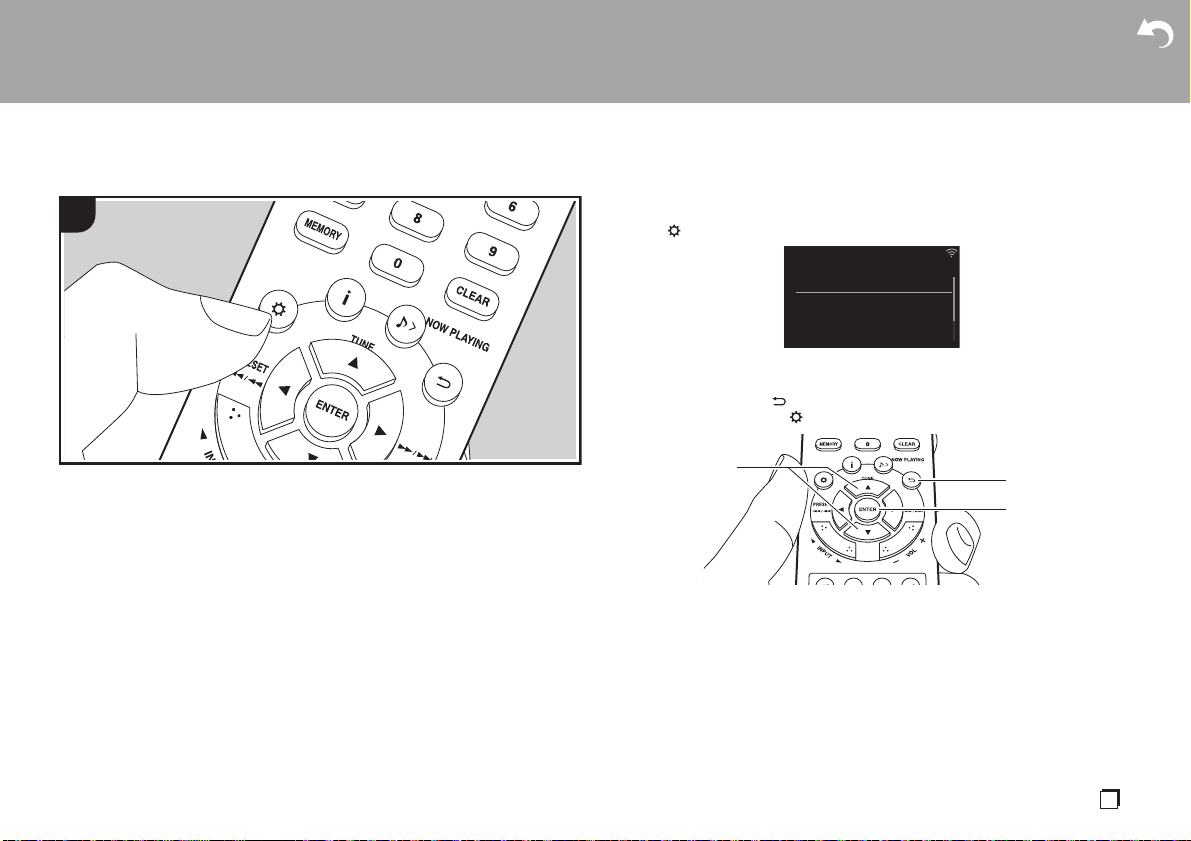
> Before Start > Part Names > Install > Initial Setup > Playback
Menu
Network
Option
Timer
System Information
Asb
Advanced Settings
Advanced Setup
The unit allows you to configure advanced settings to provide you with an even better
1
experience.
1. Press on the remote controller.
2. After the menu is displayed, select the content or the setting with 3/4 (a) on the
remote controller and press ENTER (c) to confirm your selection. To return to the
previous screen, press (b).
3. To exit the settings, press .
Supplementary information | Advanced Setup |Others
a
b
c
Network
∫ Connection Type
Select the network connection type.
"Wi-Fi": To connect via wireless LAN
"Wired" (Default Value): To connect via wired LAN
Perform "Wi-Fi Setup" if you select "Wi-Fi".
∫ Wi-Fi Setup
Make Wi-Fi connection settings. (ÄP10)
En
39
Page 40
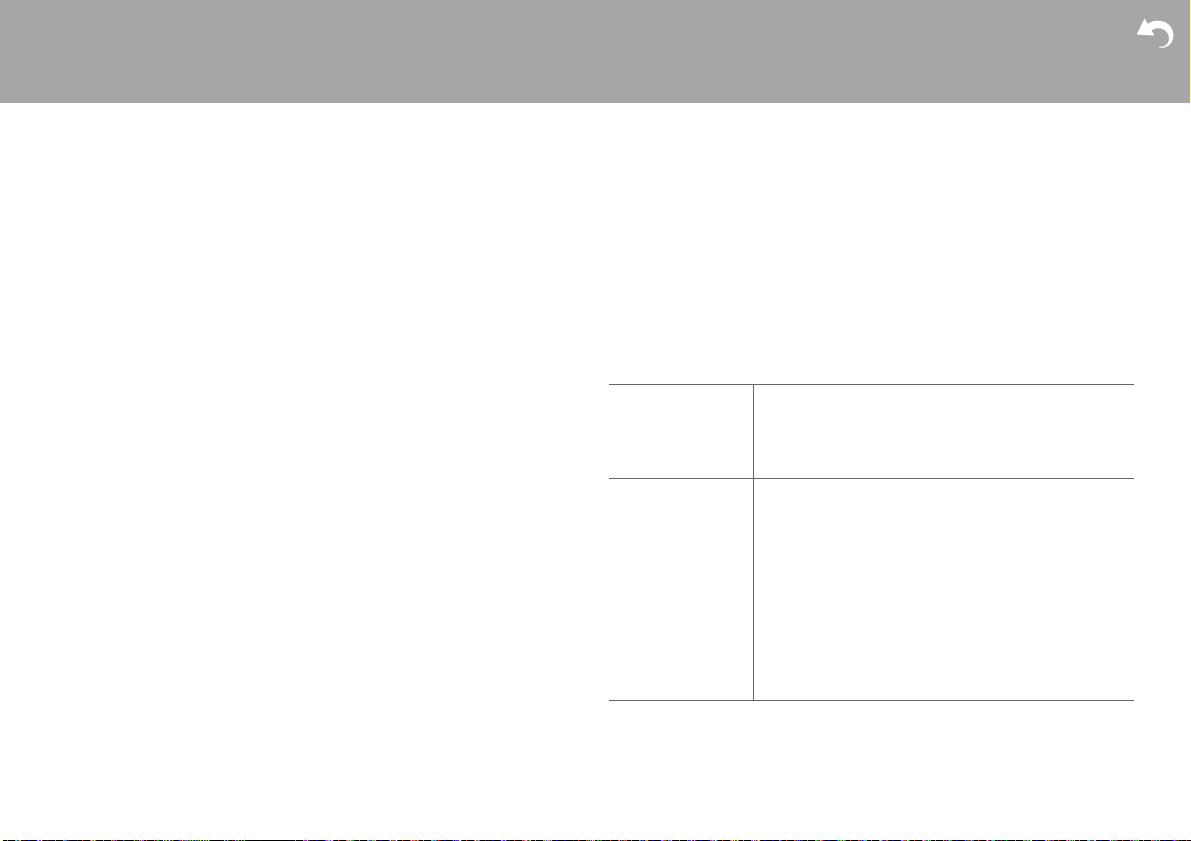
> Before Start > Part Names > Install > Initial Setup > Playback
Supplementary information | Advanced Setup |Others
This can be set only when "Wi-Fi" is selected in "Connection Type".
0 You can make Wi-Fi connection settings using a web browser on a computer. For
details, refer to “Web Setup” (ÄP43).
∫ DHCP
"On" (Default Value): Auto configuration by DHCP
"Off": Manual configuration without DHCP
If selecting "Off", you must set "IP Address", "Subnet Mask", "Gateway", and "DNS
Server" manually.
∫ IP Address
Displays/Sets the IP address.
∫ Subnet Mask
Displays/Sets the subnet mask.
∫ Gateway
Displays/Sets the gateway.
∫ DNS Server
Displays/Sets the primary DNS server.
∫ Proxy URL
Displays/Sets the proxy server URL.
∫ Proxy Port
Displays/Sets the proxy server port number when you enter "Proxy URL".
∫ Friendly Name
Change the device name for this unit which is shown on other devices connected to
the network to an easily recognized name. You can input up to 31 characters. For
details on how to enter text, refer to "Entering text" (ÄP36).
∫ AirPlay Password
You can set a password of up to 31 characters so that only registered users can use
AirPlay. For details on how to enter text, refer to "Entering text" (ÄP36).
∫ Network Check
You can check the network connection.
Option
∫ Power Management
Auto Standby This setting places the unit on standby automatically after
Network Standby When this feature is turned "On", you can turn on the power
20 minutes of inactivity without any audio input.
"On": The unit will automatically enter standby mode.
"Off": The unit will not automatically enter standby mode.
0 Default values vary depending on the regions.
of the unit via the network using an application that can
control this unit.
0 When you have selected "On (USB Power)" and this unit
is on standby, you can use a computer connected to the
same network as this unit to access an HDD connected
to the USB port on the rear of the main unit.
0 If either "On" (default setting) or "On (USB Power)" is
selected, power consumption during standby becomes
larger than normal.
0 When the connection to the network is lost, "Network
Standby" may be disabled to reduce power
consumption.
40
Page 41

> Before Start > Part Names > Install > Initial Setup > Playback
Supplementary information | Advanced Setup |Others
Bluetooth Wakeup /
Clock Call
∫ Storage
Information The file system, available capacity, and total capacity of the
Format Format the HDD connected to the USB port on the rear of
∫ Language
Select the language displayed on the display.
English (Default Value), German, French, Spanish, Italian, Dutch, Swedish, Russian,
Chinese
This function wakes up the unit on standby by connecting a
BLUETOOTH wireless technology enabled device. Also, if
DISPLAY on the main unit or on the remote controller is
pressed while this unit is on standby, the current time is
displayed.
"On": When this function is to be used
"Off" (Default Value): When this function is not to be used
0 Setting to "On" increases the power consumption even
when the unit is on standby.
0 This setting is fixed to "Off" if "Bluetooth" - "Auto Input
Change" is set to "Off".
HDD connected to the USB port on the rear of the main unit
is displayed.
the main unit. In order to use a computer connected to the
same network as this unit to access an HDD connected to
this unit, the HDD needs to be formatted by this unit. When
you format the HDD, all data on the HDD will be deleted, so
you should backup data before formatting. To format, select
"Yes", and then press ENTER.
0 The tracks, files, etc., on an HDD formatted on this unit
cannot be viewed even when directly connected to a
computer.
∫ Tuner
FM Search Level You can choose to have only those FM stations with strong
DAB Scan You can run the auto scan when new DAB stations are
DAB DRC With the DRC (Dynamic Range Control) setting, you can
Preset Write This can be selected only when input is "FM" or "DAB".
Preset Erase This can be selected only when input is "FM" or "DAB" and a
Name Edit This can be selected only when input is "FM" and a preset
reception selected when tuning into stations automatically if
tuning regularly stops on FM stations with weak reception.
"Normal" (Default Value)
"Strong": Select only stations with strong reception.
added or when you move house.
reduce the dynamic range of DAB digital radio so that you
can still hear quiet parts even when listening at low volume
levels - ideal for listening to the radio late at night when you
don't want to disturb anyone.
"0" (Default Value): DRC off
"1": Large reduction in dynamic range
"1/2": Small reduction in dynamic range
Add the tuned station to the presets.
preset station is tuned.
Delete the tuned station from the presets.
station is tuned.
You can give names to the stations that you have registered.
For details on how to enter text, refer to " Entering text"
(ÄP36).
En
41
Page 42
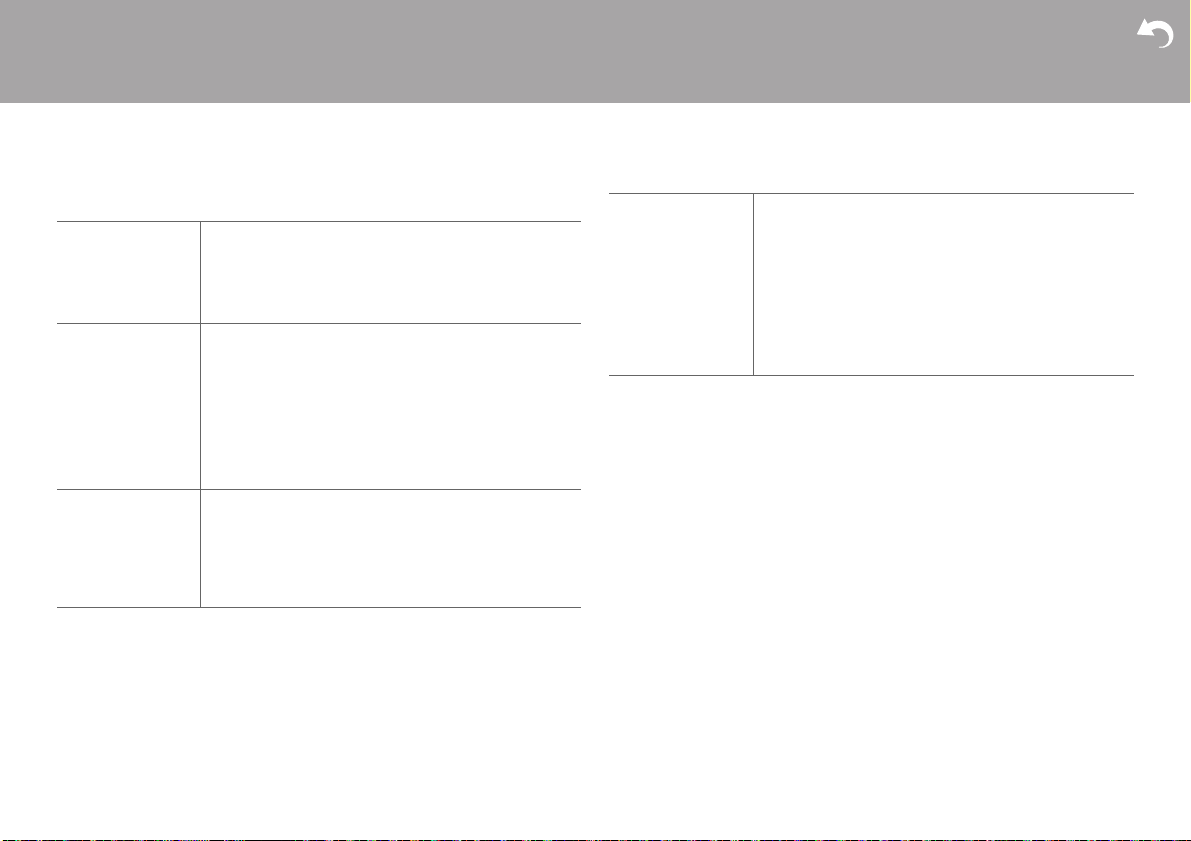
> Before Start > Part Names > Install > Initial Setup > Playback
Supplementary information | Advanced Setup |Others
∫ Bluetooth
Bluetooth Select whether or not to use the BLUETOOTH function.
Auto Input Change The input of the unit will automatically be switched to
Auto Reconnect This function automatically reconnects to the BLUETOOTH
"On" (Default Value): Enables connection with a
BLUETOOTH wireless technology enabled device by using
the BLUETOOTH function. Select "On" also when making
various BLUETOOTH settings.
"Off": When not using the BLUETOOTH function
"BLUETOOTH" when connection is made from a
BLUETOOTH wireless technology enabled device to the
unit.
"On" (Default Value): The input will automatically become
"BLUETOOTH" when a BLUETOOTH wireless technology
enabled device is connected.
"Off": The function is disabled.
0 If the input is not switched automatically, set to "Off" and
change the input manually.
wireless technology enabled device connected last when
you change the input to "BLUETOOTH".
"On" (Default Value): When this function is to be used
"Off": When this function is not to be used
0 This may not work with some BLUETOOTH wireless
technology enabled devices.
Pairing Information You can initialize the pairing information saved on this unit.
∫ Input Name
This is displayed only when “COAXIAL”, “OPTICAL”, or “LINE” is selected as the
input source.
You can change the name of the input for the terminal to which you have connected
an MD player or other external source to “MD”. You cannot change the name of the
input for multiple jacks to “MD”. If you select “None” (Default Value), the name returns
to the original input name.
Press 3/4 to select "Clear", then press ENTER to initialize
the pairing information stored in this unit.
0 This function does not initialize the pairing information on
the BLUETOOTH wireless technology enabled device.
When pairing the unit again with the device, be sure to
clear the pairing information on the BLUETOOTH wireless
technology enabled device in advance. For information on
how to clear the pairing information, refer to the
BLUETOOTH wireless technology enabled device's
instruction manual.
Timer
Set the time (ÄP12) and make settings for the alarm. (ÄP34)
System Infomation
The MAC address of this unit and the current firmware version will be displayed.
Factory Reset
Reset the settings of this unit to the status at the time of shipment. We recommend
that you take a note of the settings you have changed before going ahead with a
factory reset. Select "Yes" and confirm to go ahead. The unit will be placed on
standby automatically when initializing is completed.
42
Page 43

> Before Start > Part Names > Install > Initial Setup > Playback
Update
You will not be able to select "Update" if there is no firmware update.
∫ via Network
Press ENTER to select when you want to update the firmware via network.
∫ via USB
Press ENTER to select when you want to update the firmware via USB.
Web Setup
You can make Wi-Fi connection settings using a web browser on a computer. Be sure
your computer is connected to the router wirelessly.
If this unit is connected to the router using ethernet cable, you can not do this setting.
1. Turn the unit on.
2. Press on the remote controller, select "Wi-Fi" in "Network" - "Connection Type",
then select "Wi-Fi Setup".
3. Press 3/4 to select "Use iOS Device" and press ENTER.
4. In the list of wireless LAN connections on your computer, select SSID of this unit
(softap_0009B0xxxxxx).
0 "xxxxxx" in SSID is the lower three bytes of the MAC address.
5. Open the web browser on your computer and access http://192.168.200.1.
6. The "Web Setup" menu is displayed. Make network settings for this unit.
0 Depending on the equipment being used or connection environment, this function
may not work.
0 Consult the appropriate operating instructions for information regarding operation
of the computer.
0 Since this kind of connection is not encoded, a minor security risk may be involved.
Supplementary information | Advanced Setup |Others
En
43
Page 44

> Before Start > Part Names > Install > Initial Setup > Playback
Menu
Network
Option
Timer
System Information
Asb
Firmware Update
Firmware Update
The updating function on this unit
This unit has functionality to update the firmware (the
system software) over a network or by the USB port.
This enables us to make improvements to a variety of
operations and to add features.
44
How to update
There are two methods for updating the firmware: via
network and via USB. The update may take about 15
minutes to complete for either method: via network or
via USB. Furthermore, existing settings are guaranteed
regardless of the method used for update.
0 For the latest information on updates, visit our
company’s website. There is no need to update the
firmware on this unit if there is no update available.
0 When performed over the network, it may take even
more time depending on the connection status.
0 During an update, do not
– Disconnect and reconnect any cable, USB
storage device or headphones, or perform any
operation on the component such as turn off its
power
– Accessing this unit from a PC or smartphone
using an application
Disclaimer: The program and accompanying online
documentation are furnished to you for use at your own
risk.
We will not be liable and you will have no remedy for
damages for any claim of any kind whatsoever
concerning your use of the program or the
accompanying online documentation, regardless of
legal theory, and whether arising in tort or contract.
In no event will we be liable to you or any third party for
any special, indirect, incidental, or consequential
damages of any kind, including, but not limited to,
compensation, reimbursement or damages on account
of the loss of present or prospective profits, loss of
data, or for any other reason whatsoever.
Supplementary information | Advanced Setup |Others
Updating the Firmware via Network
0 Check that the unit is turned on, and the connection
to the Internet is secured.
0 Turn off the controller component (PC etc.)
connected to the network.
0 Stop any playing Internet radio, USB storage device,
or server content.
1. The menu is displayed on the display when on
the remote controller is pressed.
2. Press 3/4 and ENTER to select "Update" - "via
Network" in order.
Update
via Network
via USB
0 You will not be able to select "Update" if there is
no firmware update.
3. Press ENTER to start the firmware update.
0 "Update Complete" is displayed when the update
is complete.
4. Press Í ON/STANDBY on the main unit to switch
the power of the unit off. If you do nothing, then the
power will turn off automatically after 3 minutes. The
process is completed and your firmware is updated
Asb
Page 45

> Before Start > Part Names > Install > Initial Setup > Playback
Supplementary information | Advanced Setup |Others
to the latest version.
If an error message is displayed: When an error
occurs, "¢-¢¢ Error!" is displayed on the display of
this unit. ("¢" represents an alphanumeric character.)
Check the following:
0 ¢-01, ¢-10: Ethernet cable not found. Connect the
Ethernet cable properly.
0 ¢-02, ¢-03, ¢-04, ¢-05, ¢-06, ¢-11, ¢-13, ¢-14,
¢-16, ¢-17, ¢-18, ¢-20, ¢-21: Internet connection
error. Check the following:
– The router is turned on
– This unit and the router are connected via the
network
Try to disconnect and then connect again the power
to the unit and router. This may solve the problem. If
you are still unable to connect to the Internet, the
DNS server or proxy server may be temporarily
down. Check the service status with your ISP
provider.
0 Others: Disconnect then reconnect the power cord,
then repeat from the beginning.
Updating via USB
0 Prepare a 128 MB or larger USB storage device
(FAT16 or FAT32 file system format).
0 Delete any data stored on the USB storage device.
0 Turn off the controller component (PC etc.)
connected to the network.
0 Stop any playing Internet radio, USB storage device,
or server content.
0 Some USB storage devices may take long to load,
may not be loaded correctly, or may not be correctly
fed depending on the device or their content.
0 We will not be liable whatsoever for any loss or
damage of data, or storage failure arising from the
use of the USB storage device with this unit. Thank
you for your understanding.
1. Connect the USB storage device to your PC.
2. Download the firmware file from our company’s
website to your PC and unzip.
Firmware files are named in the following way:
ONKCRN¢¢¢¢_¢¢¢¢¢¢¢¢¢¢¢¢¢¢_¢
¢¢.zip
Unzip the file on your PC. The number of unzipped
files and folders varies depending on the model.
3. Copy all unzipped files and folders to the root folder
of the USB storage device.
0 Make sure to copy the unzipped files.
4. Connect the USB storage device to the USB port of
this unit.
0 If you connect a USB hard disk drive to the USB
port of the unit, we recommend that you use its
AC adapter to power it.
0 If the USB storage device has been partitioned,
each section will be treated as an independent
device.
5. The menu is displayed on the display when
button on the remote controller is pressed.
Menu
Network
Option
Timer
System Information
6. Press 3/4 and ENTER to select "Update" - "via
USB" in order.
Asb
Update
via Network
via USB
0 You will not be able to select "Update" if there is
no firmware update.
7. Press ENTER to start the firmware update.
0 "Update Complete" is displayed when the update
is complete.
8. Press Í ON/STANDBY on the main unit to switch
the power of the unit off. If you do nothing, then the
power will turn off automatically after 3 minutes. The
process is completed and your firmware is updated
to the latest version.
9. Remove the USB storage device from this unit.
If an error message is displayed: When an error
occurs, "¢-¢¢ Error!" is displayed on the display of
this unit. Check the following:
0 ¢-01, ¢-10: USB storage device not found. Check
whether the USB storage device or USB cable is
correctly inserted to the USB port of this unit.
Connect the USB storage device to an external
power source if it has its own power supply.
0 ¢-05, ¢-13, ¢-20, ¢-21: The firmware file is not
present in the root folder of the USB storage device,
or the firmware file is for another model. Retry from
the download of the firmware file.
0 Others:
Disconnect then reconnect the power cord,
n repeat from the beginning.
the
Asb
En
45
Page 46
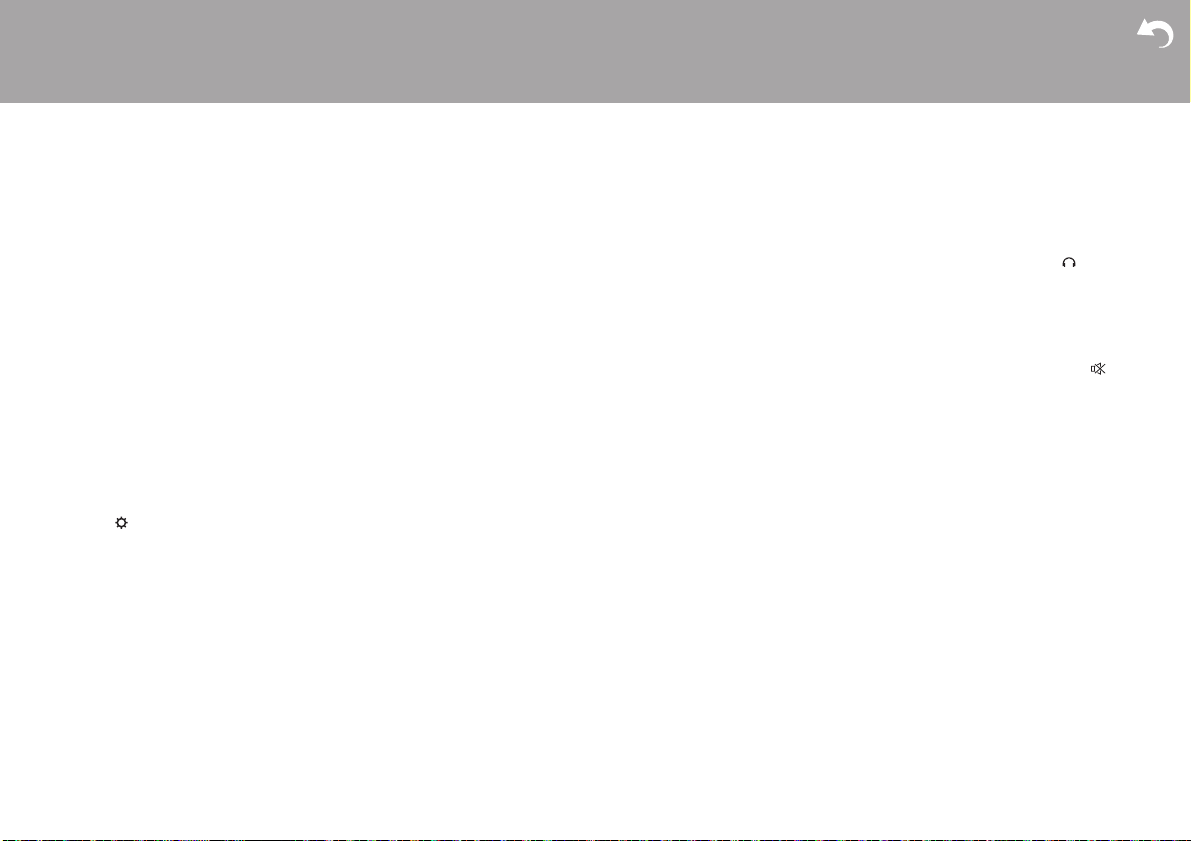
> Before Start > Part Names > Install > Initial Setup > Playback
Troubleshooting
Others
Before starting the procedure
When operation is unstable, problems may be solved
by simply turning the power on or to standby or
disconnecting/connecting the power cord, rather than
reviewing settings and operations. Try the simple
measures on both the unit and the connected device. If
you are unable to switch the unit to standby when you
press Í ON/STANDBY, press and hold Í ON/
STANDBY to switch to standby. Press Í ON/
STANDBY after this to restart the unit.
Resetting the unit (this resets the unit
settings to the default)
If the problem isn't fixed after referring to
"Troubleshooting", resetting the unit to the status at the
time of shipment may solve the problem. Note that your
settings will also be initialized when you reset, so we
recommend that you note down your settings before
doing the following.
1. Press on the remote controller, select "Factory
Reset" - "Yes" in the menu and press ENTER.
2. In the next screen, select "Yes" and press ENTER.
3. The unit switches to standby and the settings are
reset.
∫ Power
Cannot turn on the unit
0 Unplug the power cord from the wall outlet, wait
2 minutes or more, then plug it in again.
0 When the buttons are locked on the main unit, the
power cannot be turned on with the button on the
main unit. The lock mark is displayed on the display
in this case. To turn the power on, wait until the mark
has disappeared, then perform the procedure on the
remote controller.
The unit turns off unexpectedly
0 The unit automatically switches to standby when the
"Option" - "Power Management" - "Auto Standby"
setting in the menu functions.
0 Check if the speaker cable wires are touching the
rear panel or if the i side and s side have shorted.
If there is contact or shorting, the unit will switch to
standby automatically.
0 If the power turns off and indicators on the front
panel continually blink, there may have been a
malfunction with the amplifier or the protection circuit
may have tripped.
– If the TIMER indicator blinks at approximately
1 second intervals: There may have been a
malfunction in the amplifier section. Unplug the
power cord from the wall outlet immediately and
contact the dealer or our company’s support.
– If the TIMER indicator blinks at approximately
0.5 second intervals: The protection circuit may
have tripped due to playback at high volume.
Reduce the volume for playback. Alternatively, the
wires in the speaker cables may have touched the
rear panel or other wires. Connect the wires so
they do not protrude from the speaker jacks.
If the same symptoms such as being unable to turn
the unit on happen repeatedly, unplug the power
cord from the wall outlet immediately and contact the
dealer or our company’s support.
∫ A speaker produces no sound
0 Make sure that the polarity of the speaker cables (+/
–) is correct, and that no bare wires are in contact
with metal parts near the speaker terminals.
∫ There is no audio from external
devices
∫ The display doesn't light
∫ Remote Controller
Supplementary information | Advanced Setup | Others
0 Make sure that the speaker cables are not shorting.
0 When you play source material that contains no
information in the LFE channel, the subwoofer
produces no sound.
0 While headphones are connected to the jack, no
sound is output from the speakers.
0 There is no sound if this unit is muted. Press on
the remote controller to cancel muting.
0 Confirm that the connection between the output jack
on the external device and the input jack on this unit
is correct.
0 Change the input selector on this unit to the position
of the terminal to which the external device is
connected.
0 Check the digital audio output setting on the
connected component. On some game consoles,
such as those that support DVD, the default setting
is off.
0 The display may go dim while the DIMMER is
working. Press DIMMER button and change the
brightness level of the display.
0 Make sure that the batteries are installed with the
correct polarity.
0 Install new batteries. Do not mix different types of
batteries, or old and new batteries.
46
Page 47

> Before Start > Part Names > Install > Initial Setup > Playback
Supplementary information | Advanced Setup | Others
0 Make sure that this unit is not subjected to direct
sunshine or inverter-type fluorescent lights. Relocate
if necessary.
0 If this unit is installed in a rack or cabinet with
colored-glass doors or if the doors are closed, the
remote controller may not work reliably.
∫ Cannot play discs
0 Place the disc in the disc tray so the label is facing
up.
0 Play may not be possible if the disc is scratched or
dirty.
0 Sound files that are protected by copyright cannot be
played.
∫ Cannot Play USB storage device /
HDD
0 Check whether the USB storage device or USB
cable is correctly inserted to the USB port of the unit.
0 Disconnect the USB storage device from the unit,
and then try reconnecting.
0 This unit may not recognize USB storage devices
and HDDs as proper devices sometimes. Try
switching this unit to standby and then turning it on
again.
0 Depending on the type of format, the playback may
not be performed normally. Check the type of the file
formats that is supported. (ÄP16)
0 Cautions regarding USB and HDD devices (ÄP16)
∫ FM reception is poor
0 Re-check the antenna connection.
0 Separate the antenna from speaker cables and the
power cord.
0 Move the unit away from your TV or PC.
0 Passing cars and airplanes can cause interference.
0 Concrete walls weaken radio signals.
0 Listen to the station in mono.
0 FM reception may become clearer if you use the
antenna jack on the wall used for the TV.
∫ Wi-Fi Connection
0 Try plugging/unplugging the power supply of this unit
and the router, and try rebooting the router.
Cannot connect to the access point
0 Check that the setting of SSID and encryption (WEP,
etc.) is correct.
0 Connection to an SSID that includes multi-byte
characters is not supported. Name the SSID of the
wireless LAN router using single-byte alphanumeric
characters only and try again.
0 When the wireless LAN router setting is at stealth
mode (mode to hide the SSID key) or when ANY
connection is off, the SSID is not displayed. Change
the setting and try again.
Connected to an SSID different to the SSID
selected
0 Some access points allow you to set multiple SSIDs
for one unit. If you use the automatic setting button
on such a router, you may end up connecting with a
different SSID from the SSID you wanted to connect
to. Use the connection method requiring you to enter
a password if this happens.
Playback is interrupted and communication does
not work
0 Shorten the distance from the access point or
remove obstacles to improve visibility, and try again.
Place the unit away from microwave ovens or other
access points.
It is recommended to place the access point and the
unit in the same room.
0 If there is a metallic object near the unit, wireless
LAN connection may not be possible as the metal
can effect on the radio wave.
0 When other access point are used near the unit,
several issues such as interrupted playback and
communication may occur. You can avoid these
issues by changing the channel of the access point.
For instructions on changing channels, see the
instruction manual provided with the access point.
∫ Network function
0 If you cannot select a network service, it will become
selectable when the network function is started.
0 Try plugging/unplugging the power supply of this unit
and the router, and try rebooting the router.
Cannot access the Internet radio
0 Certain network service or contents available
through the unit may not be accessible in case the
service provider terminates its service.
0 Make sure that your modem and router are properly
connected, and make sure they are both turned on.
0 Depending on ISP, setting the proxy server is
necessary.
0 Make sure that the used router and/or modem is
supported by your ISP.
Cannot access the network server
0 This unit needs to be connected to the same router
as the network server.
En
47
Page 48
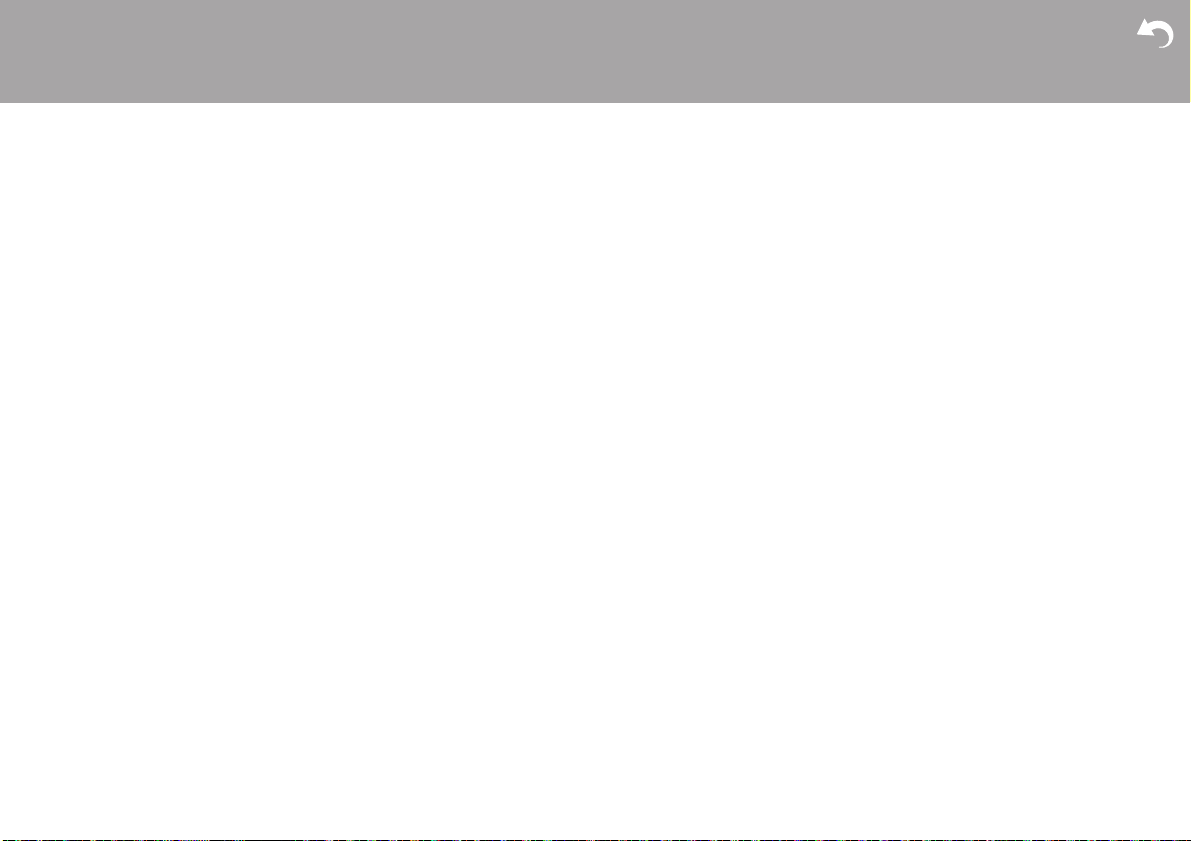
> Before Start > Part Names > Install > Initial Setup > Playback
Supplementary information | Advanced Setup | Others
0 This unit is compatible with Windows Media® Player
11 or 12 network servers or NAS that are compatible
with home network functionality. Furthermore, when
using a PC, only music files registered in the
Windows Media
Playback stops while listening to music files on the
network server
0 When the PC is serving as the network server, try
quitting any application software other than the
server software (Windows Media
0 If the PC is downloading or copying large files, the
playback may be interrupted.
The album names and artist names for the Music
Server are not displayed
0 Meta data, such as album names and artist names,
needs to be recognized on the server for distribution
to this unit, so this depends on the specifications of
the NAS or server you are using.
0 The file formats supported depend on the NAS or
server software. For details, contact the
manufacturer of NAS or the server software.
Album art in Music Server is displayed sometimes
but not other times
0 Music Server depends on the specifications of the
server software.
0 The formats supported depend on the server
software.
0 For details, contact the manufacturer of the server
software.
®
Player library can be played.
®
Player 12, etc.).
∫ BLUETOOTH function
0 Try plugging/unplugging the power of the unit and try
turning on/off the BLUETOOTH wireless technology
enabled device. Restarting the BLUETOOTH
wireless technology enabled device may be
effective.
0 The BLUETOOTH wireless technology enabled
devices must support the A2DP profile.
0 Near components such as microwave oven or
cordless phone, which use the radio wave in the
2.4 GHz range, a radio wave interference may
occur, which disables the use of this unit.
0 If there is a metallic object near the unit,
BLUETOOTH connection may not be possible as the
metal can effect on the radio waves.
0 In order to respond to operations on the remote
controller of this unit, the BLUETOOTH wireless
technology enabled device must support the AVRCP
profile.
0 Note that operation with the remote controller is not
always guaranteed with all BLUETOOTH wireless
technology enabled devices.
Cannot connect with this unit
0 Check that the BLUETOOTH function of the
BLUETOOTH wireless technology enabled device is
enabled.
0 If an already paired unit cannot be connected, delete
the pairing information on the BLUETOOTH wireless
technology enabled device, then pair again.
Music playback is unavailable on the unit even
after successful BLUETOOTH connection
0 When the audio volume of your BLUETOOTH
wireless technology enabled device is set low, the
playback of audio may be unavailable. Turn up the
volume on the BLUETOOTH wireless technology
enabled device.
0 Some BLUETOOTH wireless technology enabled
devices may be equipped with a Send/Receive
selector switch. Select Send mode.
Sound is interrupted
0 There may be a problem with the BLUETOOTH
wireless technology enabled device. Check the
information on the internet.
∫ Saving and deleting the music on a
USB HDD connected to this unit from a
computer
When an HDD formatted with this unit is connected
to a computer, the files are not shown or cannot be
read or written by the computer
0 As the HDD formatted by this unit is formatted with a
special format, it will not be possible to view or read/
write files even when connected to a computer
(Windows or Macintosh).
This unit is not displayed in the list of network
connected devices on the computer
0 When this unit is on, you cannot use a computer to
access the HDD connected to the USB port on the
rear of the main unit. You need to first set "Network
Standby" to "On (USB Power)", then switch this unit
to standby. In the menu select "Option" - "Power
Management" - "Network Standby", then select "On
(USB Power)" and press ENTER, and finally press
Í on the remote controller to switch this unit to
standby.
48
Page 49

> Before Start > Part Names > Install > Initial Setup > Playback
Other notes
Supplementary information | Advanced Setup | Others
∫ CDs
Precautions for Playback
0 Compact discs (CDs) with the following logo on the
label surface can be used.
¢ This unit supports CD-R and CD-RW discs. Note
that some discs may not play back because of the
disc characteristics, scratches, contamination or the
recording state.
0 Never use discs which have an unusual shape (such
as hearts or octagons). These types of discs could
jam and damage the unit.
0 Some audio CDs with copy-control functionality do
not comply with official CD standards. These are
special discs and cannot be played with this unit.
0 Do not use discs with residue from cellophane tape,
rental discs with labels which are peeling off, or discs
with decorative labels. This type of disc could get
stuck in the unit, or could damage the unit.
0 Do not leave a CD-R/CD-RW having a label printed
with an inkjet printer in the unit for a long time. The
disc could get stuck in the unit, or could damage the
unit.
∫ Condensation
Drops of water can form inside this unit if it is taken
from a cold place to a warm room or when a cold room
is rapidly warmed by a heater. This is called
condensation. This may not only cause the unit to
malfunction, but it can also damage the disc or parts of
the unit. We recommend removing discs from the unit if
it is not to be used for a while. If there is a possibility
that condensation has formed, unplug the power cord
and allow the unit to stand for at least 3 hours at room
temperature.
En
49
Page 50

> Before Start > Part Names > Install > Initial Setup > Playback
General Specifications
Supplementary information | Advanced Setup | Others
∫ Amplifier Section
RMS Output Power
0 40 W + 40 W (1 kHz, 10%, T.H.D 4 ≠)
Tone Control Characteristics
0 w6 dB (60 Hz (BASS))
0 w6 dB (10 kHz (TREBLE))
Speaker Impedance
0 4 ≠ - 16 ≠
Headphone Corresponding Impedance
0 16 ≠ - 50 ≠ (3.5 mm Stereo mini jack)
Headphone Recommended Impedance
0 32 ≠
∫ Tuner Section
Tuning Frequency Range (FM)
0 87.5 MHz - 108.0 MHz, RDS
Tuning Frequency Range (DAB)
0 174.928 MHz - 239.200 MHz
Preset Channel
0 40
∫ Network Section
Wired LAN
0 Ethernet Jack
0 10BASE-T/100BASE-TX
Wireless LAN (Wi-Fi)
0 IEEE 802.11 a/b/g/n standard
0 5 GHz/2.4 GHz band
∫ Bluetooth Section
Communication system
0 BLUETOOTH Specification version 4.1+LE
Frequency band
0 2.4 GHz (2.402 GHz - 2.480 GHz)
Modulation method
0 FHSS (Freq Hopping Spread Spectrum)
Compatible Bluetooth profiles
0 A2DP 1.2
0 AVRCP 1.3
0 HOGP-Host (Client)
0 HOGP-HID Device (Server)
0 HID Service (HIDS)
Correspondence Contents Protection
0 SCMS-T
Supported Codecs
0 SBC
0 AAC
Transmission range (A2DP)
0 20 Hz - 20 kHz (Sampling frequency 44.1 kHz)
Maximum communication range
0 (Line of sight approx.) 10 m Class2
¢ The actual range will vary depending on factors
such as obstacles between devices, magnetic fields
around a microwave oven, static electricity, cordless
phone, reception sensitivity, antenna's performance,
operating system, software application, etc.
¢
∫ General
Power Supply
0 AC 220 - 240 V, 50/60 Hz
Power Consumption
0 36 W
0 0.5 W (In Standby)
0 2.5 W (In Standby, Network Standby : On, Network :
Wired)
0 2.9 W (In Standby, Network Standby : On, Network :
Wi-Fi)
0 2.9 W (In Standby, Bluetooth Wakeup : On)
0 2.9 W (In Standby, Network Standby : On, Network :
Wi-Fi, Bluetooth Wakeup : On)
Auto Standby
0 On (20 min) / Off
Dimensions (W t H t D)
0 215 mm k 117 m m k 295 mm
(8-1/2z k 4-3/5z k 11-3/5z)
Weight
0 2.7 kg (6 lbs.)
Maximum radio-frequency power transmitted in the
frequency band(s)
0 2400 - 2483.5 MHz: 20 dBm
0 5150 - 5350 MHz: 22 dBm
0 5470 - 5725 MHz: 22 dBm
∫ Input Jacks
Analog Input
0 LINE IN : 1
50
Page 51

> Before Start > Part Names > Install > Initial Setup > Playback
Digital Input
0 OPTICAL : 1 (Max Fs: 192 kHz)
0 COAXIAL : 1 (Max Fs: 192 kHz)
∫ Output Jacks
0 LINE OUT: 1
0 SUBWOOFER PRE OUT: 1
∫ Other Jacks
0 USB
Front: 1 (Ver. 2.0, 5 V/0.5 A)
Rear: 1 (Ver. 2.0, 5 V/1.0 A)
0 ETHERNET: 1
0 RI: 1
Supplementary information | Advanced Setup | Others
En
51
Page 52
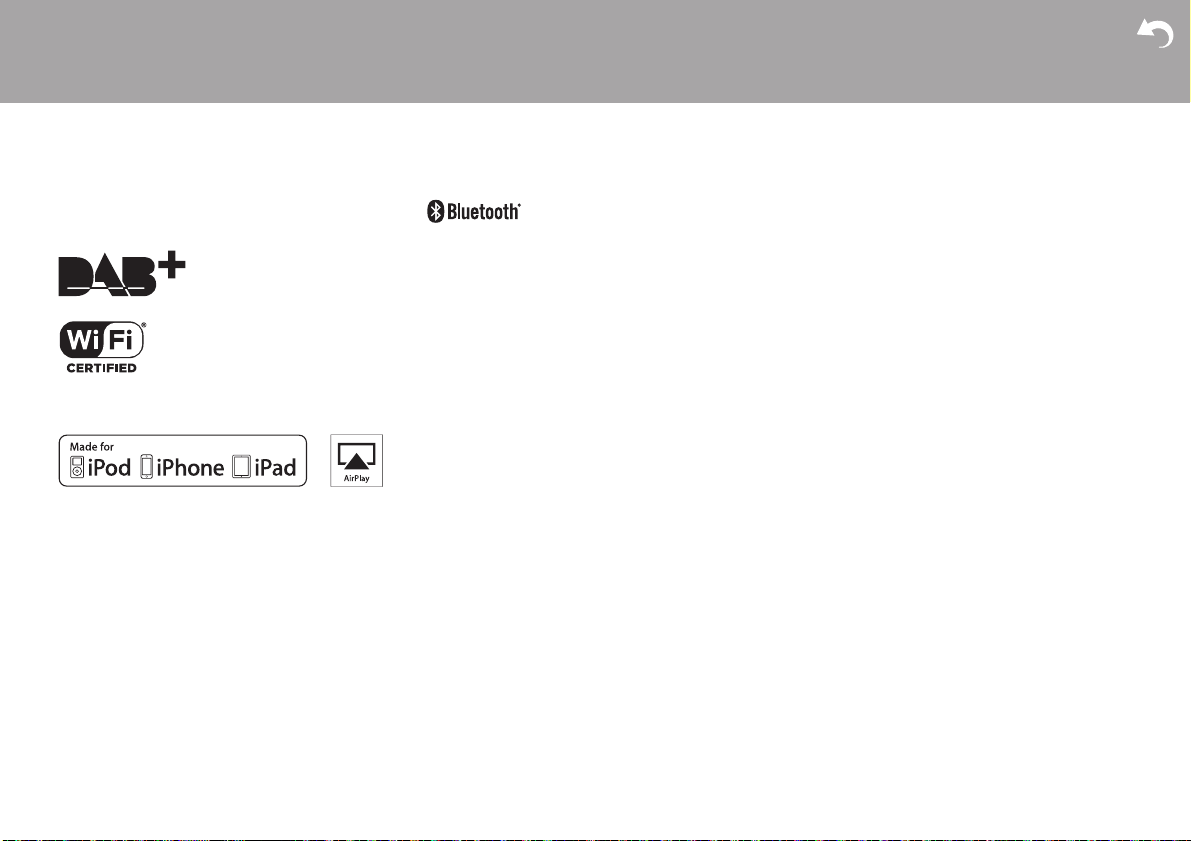
> Before Start > Part Names > Install > Initial Setup > Playback
License and Trademark Information
For DTS patents, see http://patents.dts.com. Manufactured
under license from DTS, Inc. DTS and Play-Fi are registered
trademarks of DTS, Inc. © DTS, Inc. All Rights Reserved.
The Bluetooth® word mark and logos are registered trademarks
owned by Bluetooth SIG, Inc.
The Spotify software is subject to third party licenses found here:
https://developer.spotify.com/esdk-third-party-licenses/
This product is protected by certain intellectual property rights of
Microsoft. Use or distribution of such technology outside of this
product is prohibited without a license from Microsoft.
The Wi-Fi CERTIFIED Logo is a certification mark of Wi-Fi
Alliance®.
AirPlay, iPad, iPhone, iPod, iPod classic, iPod nano and iPod
touch are trademarks of Apple Inc., registered in the U.S. and
other countries.
iPad Air and iPad mini are trademarks of Apple Inc.
“Made for iPod”, “Made for iPhone” and “Made for iPad” mean
that an electronic accessory has been designed to connect
specifically to iPod, iPhone, or iPad, respectively, and has been
certified by the developer to meet Apple performance standards.
Apple is not responsible for the operation of this device or its
compliance with safety and regulatory standards.
Please note that the use of this accessory with iPod, iPhone or
iPad may affect wireless performance.
AirPlay works with iPhone, iPad, and iPod touch with iOS 4.3.3
or later, Mac with OS X Mountain Lion or later, and PC with
iTunes 10.2.2 or later.
Windows 7, Windows Media, and the Windows logo are
trademarks or registered trademarks of Microsoft Corporation in
the United States and/or other countries.
macOS is a trademark of Apple Inc., registered in the U.S. and
other countries.
DSD and the Direct Stream Digital logo are trademarks of Sony
Corporation.
All other trademarks are the property of their respective owners.
/ Toutes les autres marques commerciales sont la propriété de
leurs détenteurs respectifs. / El resto de marcas comerciales
son propiedad de sus respectivos propietarios. / Tutti gli altri
marchi di fabbrica sono di proprietà dei rispettivi proprietari. /
Alle anderen Warenzeichen sind das Eigentum ihrer jeweiligen
Eigentümer. / Alle andere handelsmerken zijn eigendom van de
desbetreffende rechthebbenden. / Alla andra varumärken tillhör
deras respektive ägare.
Supplementary information | Advanced Setup | Others
52
Page 53

<U.S.A.>
18 Park Way, Upper Saddle River, N.J. 07458, U.S.A.
For Dealer, Service, Order and all other Business Inquiries:
Tel: 201-785-2600 Fax: 201-785-2650
http://www.us.onkyo.com/
<Germany>
Gutenbergstrasse 3, 82178 Puchheim, Germany
Tel: +49-8142-4401-0 Fax: +49-8142-4208-213
http://www.eu.onkyo.com/
<UK>
Anteros Building, Odyssey Business Park, West End Road, South Ruislip,
Middlesex, HA4 6QQ United Kingdom
Tel: +44 (0)871-200-1996 Fax: +44 (0)871-200-1995
For Product Support only: +44 (0)208-836-3510
http://www.uk.onkyo.com/en/
<France>
6, Avenue de Marais F - 95816 Argenteuil Cedex FRANCE
For Product Support only: +33 969 368 138
http://www.fr.onkyo.com/fr/
For Product Support Team Only:
1-800-229-1687
http://www.us.onkyo.com/
1-10-5 Yokoami,Sumida-ku,Tokyo 130-0015 Japan
http://www.onkyo.com/
<Hong Kong>
Unit 1033, 10/F, Star House, No 3, Salisbury Road, Tsim Sha Tsui Kowloon,
Hong Kong.
Tel: +852-2429-3118 Fax: +852-2428-9039
http://www.hk.onkyo.com/
<PRC>
302, Building 1, 20 North Chaling Rd., Xuhui District, Shanghai, China 200032,
Tel: +86-21-52131366 Fax: +86-21-52130396
http://www.cn.onkyo.com/
<Asia, Oceania, Middle East, Africa>
Please contact an Onkyo distributor referring to Onkyo SUPPORT site.
http://www.intl.onkyo.com/support/
The above-mentioned information is subject to change without prior notice.
Visit the Onkyo web site for the latest update.
F1710-0
SN 29403252
(C) Copyright 2017 Onkyo & Pioneer Corporation Japan. All rights reserved.
http://www.onkyo.com/privacy/
*29403252*
