Page 1

CR-L5E.book Page 1 Monday, May 19, 2003 4:05 PM
Contents
Introduction
CD Receiver
CR-L5
Important Safeguards ....................................2
Precautions ....................................................4
Features ......................................................... 5
Supplied Accessories ....................................6
Disc Notes .....................................................6
Before Using the CR-L5 ...............................7
Controls & Connectors.................................. 8
Instruction Manual
Thank you for purchasing the Onkyo CD Receiver.
Please read this manual thoroughly before making
connections and turning on the power.
Following the instructions in this manual will enable
you to obtain optimum performance and listening
enjoyment from your new CD Receiver.
Please retain this manual for future reference.
Connections
Connecting Your Other Components to the
CR-L5 ......................................................11
Connecting -compatible Components ...12
Connecting Your Speakers.......................... 13
Connecting Antenna....................................14
Setting the Clock
Powering Up and Setting the Clock ............ 16
Operation
Using the CR-L5 ......................................... 19
Playing CDs ................................................20
Using the Radio...........................................22
Other Functions........................................... 25
Timers .........................................................26
Appendix
Troubleshooting ..........................................29
Specifications ..............................................32
En
Page 2
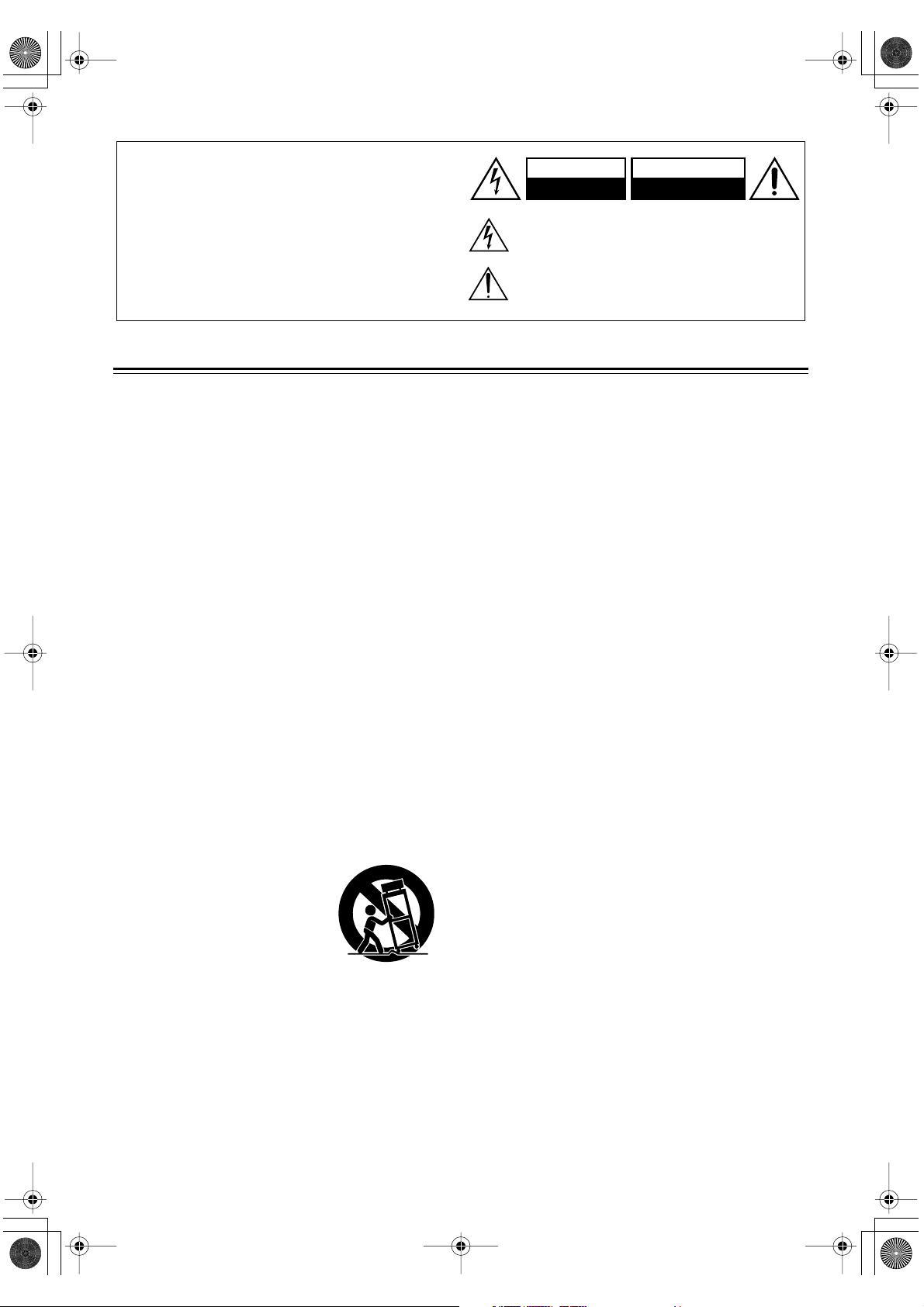
CR-L5E.book Page 2 Monday, May 19, 2003 4:05 PM
WARNING:
TO REDUCE THE RISK OF FIRE OR ELECTRIC SHOCK,
DO NOT EXPOSE THIS APPLIANCE TO RAIN OR
MOISTURE.
CAUTION:
TO REDUCE THE RISK OF ELECTRIC SHOCK, DO NOT
REMOVE COVER (OR BACK). NO USER-SERVICEABLE
PARTS INSIDE. REFER SERVICING TO QUALIFIED
SERVICE PERSONNEL.
Important Safeguards
1. Read Instructions —All the safety and operating
instructions should be read before the appliance is operated.
2. Retain Instructions —The safety and operating
instructions should be retained for future reference.
3. Heed Warnings —All warnings on the appliance and in
the operating instructions should be adhered to.
4. Follow Instructions —All operating and use instructions should be followed.
5. Cleaning —Unplug the appliance from the wall outlet
before cleaning. The appliance should be cleaned only
as recommended by the manufacturer.
6. Attachments —Do not use attachments not recommended by the appliance manufacturer as they may
cause hazards.
7. Water and Moisture —Do not use the appliance near
water –for example, near a bath tub, wash bowl, kitchen
sink, or laundry tub; in a wet basement; or near a swimming pool; and the like.
8. Accessories —Do not place the appliance on an unstable cart, stand, tripod, bracket, or table. The appliance
may fall, causing serious injury to a child or adult, and
serious damage to the appliance. Use only with a cart,
stand, tripod, bracket, or table recommended by the
manufacturer, or sold with the appliance. Any mounting
of the appliance should follow the manufacturer’s
instructions, and should use a mounting accessory recommended by the manufacturer.
9. An appliance and cart combination should be moved with
care. Quick stops, excessive
force, and uneven surfaces
may cause the appliance and
cart combination to overturn.
10. Ventilation —Slots and openings in the cabinet are provided for ventilation and to ensure reliable operation of
the appliance and to protect it from overheating, and
these openings must not be blocked or covered. The
openings should never be blocked by placing the appliance on a bed, sofa, rug, or other similar surface. The
appliance should not be placed in a built-in installation
such as a bookcase or rack unless proper ventilation is
provided. There should be free space of at least 8 in. (20
cm) and an opening behind the appliance.
2
PORTABLE CART WARNING
S3125A
WARNING
RISK OF ELECTRIC SHOCK
DO NOT OPEN
The lightning flash with arrowhead symbol, within an equilateral
triangle, is intended to alert the user to the presence of uninsulated
“dangerous voltage” within the product’s enclosure that may be of
sufficient magnitude to constitute a risk of electric shock to persons.
The exclamation point within an equilateral triangle is intended to
alert the user to the presence of important operating and maintenance
(servicing) instructions in the literature accompanying the appliance.
AVIS
RISQUE DE CHOC ELECTRIQUE
OUVRIR
NE PAS
11. Power Sources —The appliance should be operated
only from the type of power source indicated on the
marking label. If you are not sure of the type of power
supply to your home, consult your appliance dealer or
local power company.
12. Grounding or Polarization —The appliance may be
equipped with a polarized alternating current line plug
(a plug having one blade wider than the other). This
plug will fit into the power outlet only one way. This is
a safety feature. If you are unable to insert the plug fully
into the outlet, try reversing the plug. If the plug should
still fail to fit, contact your electrician to replace your
obsolete outlet. Do not defeat the safety purpose of the
polarized plug.
13. Power Cord Protection —Power-supply cords should
be routed so that they are not likely to be walked on or
pinched by items placed upon or against them, paying
particular attention to cords at plugs, convenience
receptacles, and the point where they exit from the
appliance.
14 . Outdoor Antenna Grounding —If an outside antenna
or cable system is connected to the appliance, be sure
the antenna or cable system is grounded so as to provide
some protection against voltage surges and built-up
static charges. Article 810 of the National Electrical
Code, ANSI/NFPA 70, provides information with
regard to proper grounding of the mast and supporting
structure, grounding of the lead-in wire to an antennadischarge unit, size of grounding conductors, location
of antenna-discharge unit, connection to grounding
electrodes, and requirements for the grounding electrode. See Figure 1.
15. Lightning —For added protection for the appliance during a lightning storm, or when it is left unattended and
unused for long periods of time, unplug it from the wall
outlet and disconnect the antenna or cable system. This
will prevent damage to the appliance due to lightning
and power-line surges.
16 .Power Lines —An outside antenna system should not
be located in the vicinity of overhead power lines or
other electric light or power circuits, or where it can fall
into such power lines or circuits. When installing an
outside antenna system, extreme care should be taken to
keep from touching such power lines or circuits as contact with them might be fatal.
17. Overloading —Do not overload wall outlets, extension
cords, or integral convenience receptacles as this can
result in a risk of fire or electric shock.
Page 3
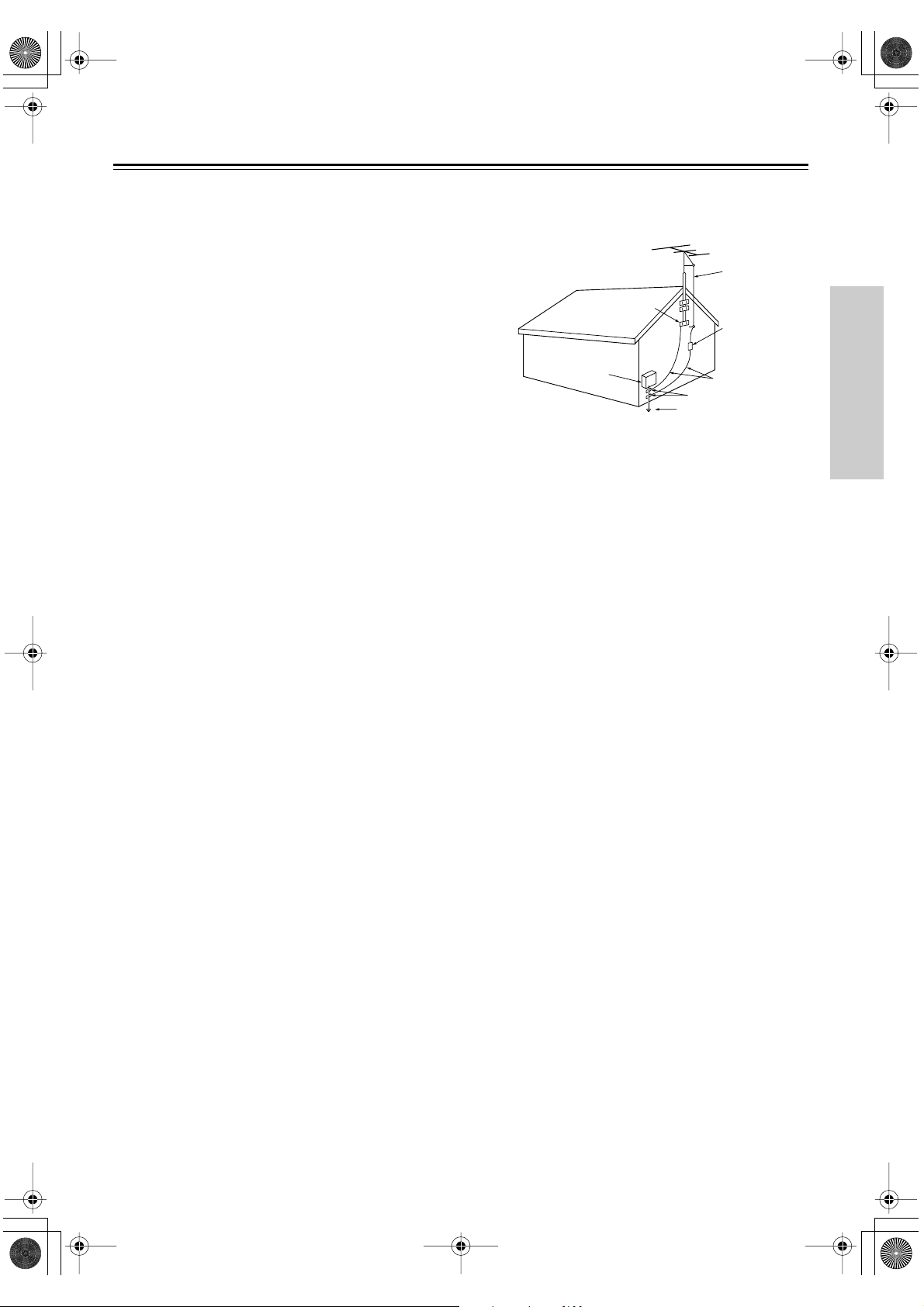
CR-L5E.book Page 3 Monday, May 19, 2003 4:05 PM
Important Safeguards— Continued
18. Object and Liquid Entry —Never push objects of any
kind into the appliance through openings as they may
touch dangerous voltage points or short-out parts that
could result in a fire or electric shock. Never spill liquid
of any kind on the appliance.
19. Servicing —Do not attempt to service the appliance
yourself as opening or removing covers may expose you
to dangerous voltage or other hazards. Refer all servicing to qualified service personnel.
20. Damage Requiring Service —Unplug the appliance
form the wall outlet and refer servicing to qualified service personnel under the following conditions:
A. When the power-supply cord or plug is damaged,
B. If liquid has been spilled, or objects have fallen into
the appliance,
C. If the appliance has been exposed to rain or water,
D. If the appliance does not operate normally by follow-
ing the operating instructions. Adjust only those con-
trols that are covered by the operating instructions as
an improper adjustment of other controls may result
in damage and will often require extensive work by
a qualified technician to restore the appliance to its
normal operation,
E. If the appliance has been dropped or damaged in
any way, and
F. When the appliance exhibits a distinct change in
performance – this indicates a need for service.
21. Replacement Parts —When replacement parts are
required, be sure the service technician has used
replacement parts specified by the manufacturer or have
the same characteristics as the original part. Unauthorized substitutions may result in fire, electric shock, or
other hazards.
22. Safety Check —Upon completion of any service or
repairs to the appliance, ask the service technician to
perform safety checks to determine that the appliance is
in proper operation condition.
23. Wall or Ceiling Mounting —The appliance should be
mounted to a wall or ceiling only as recommended by
the manufacturer.
24. Heat —The appliance should be situated away from
heat sources such as radiators, heat registers, stoves, or
other appliances (including amplifiers) that produce
heat.
25. Liquid Hazards —The appliance should not be
exposed to dripping or splashing and no objects filled
with liquids, such as vases should be placed on the
appliance.
FIGURE 1:
EXAMPLE OF ANTENNA GROUNDING AS PER
NATIONAL ELECTRICAL CODE, ANSI/NFPA 70
ANTENNA
LEAD IN
WIRE
GROUND
ELECTRIC
SERVICE
EQUIPMENT
NEC – NATIONAL ELECTRICAL CODE
CLAMP
S2898A
ANTENNA
DISCHARGE UNIT
(NEC SECTION 810-20)
GROUNDING CONDUCTORS
(NEC SECTION 810-21)
GROUND CLAMPS
POWER SERVICE GROUNDING
ELECTRODE SYSTEM
(NEC ART 250, PART H)
3
Page 4
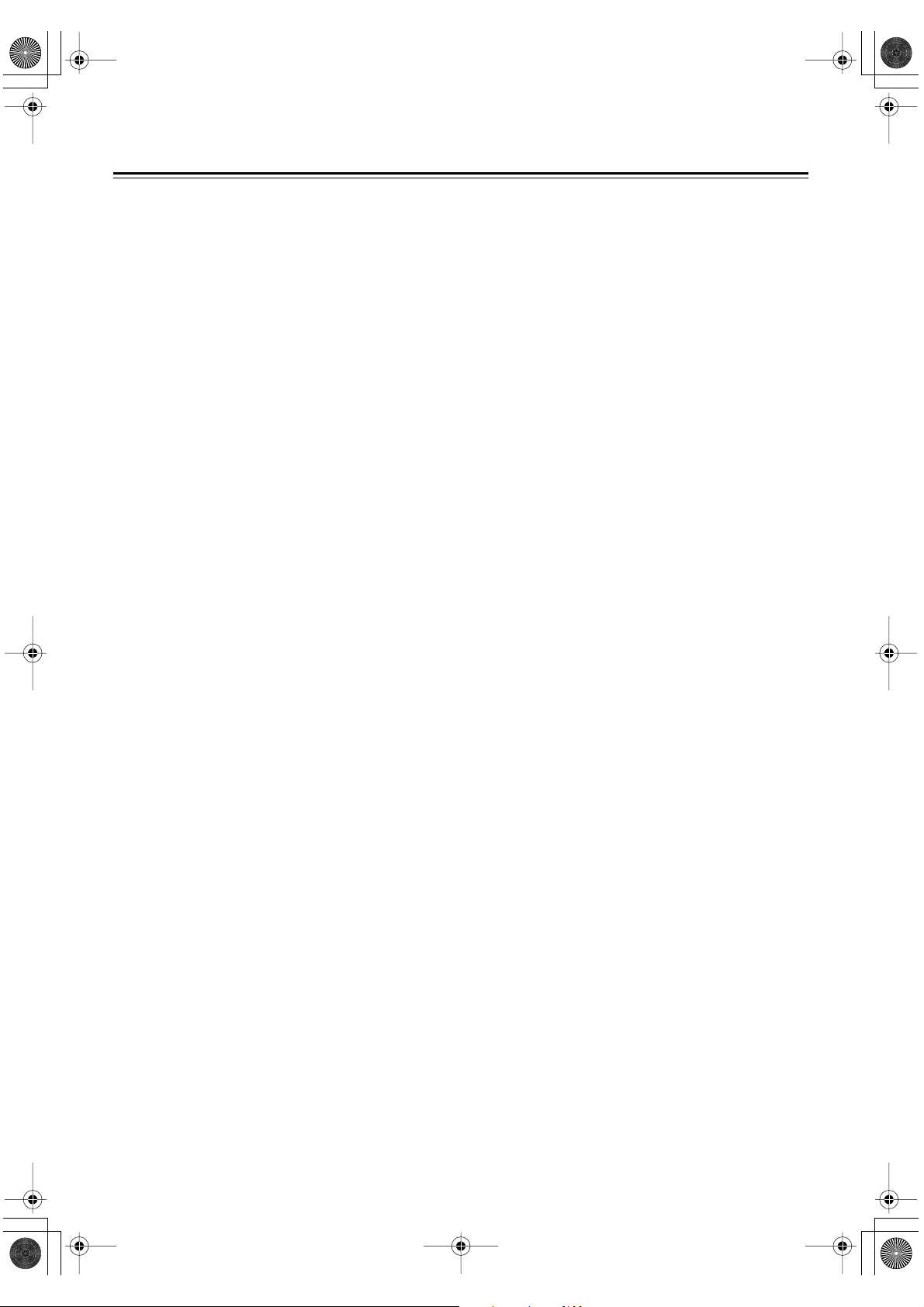
CR-L5E.book Page 4 Monday, May 19, 2003 4:05 PM
Precautions
1.
Recording Copyright
Unless it’s for personal use only, recording copyrighted
material is illegal without the permission of the copyright holder.
2. AC Fuse
The AC fuse inside the CR-L5 is not user-serviceable. If
you cannot turn on the CR-L5, contact your Onkyo
dealer.
3. Care
Occasionally you should dust the CR-L5 all over with a
soft cloth. For stubborn stains, use a soft cloth dampened with a weak solution of mild detergent and water.
Dry the CR-L5 immediately afterwards with a clean
cloth. Don’t use abrasive cloths, thinners, alcohol, or
other chemical solvents, because they may damage the
finish or remove the panel lettering.
4. Power
WARNING
BEFORE PLUGGING IN THE UNIT FOR THE
FIRST TIME, READ THE FOLLOWING SECTION
CAREFULLY.
AC outlet voltages vary from country to country. Make
sure that the voltage in your area meets the voltage
requirements printed on the CR-L5’s rear panel (AC
230 V, 50 Hz).
Setting the [STANDBY/ON] switch to STANDBY does
not fully shutdown the CR-L5. If you do not intend to
use the CR-L5 for an extended period, remove the
power cord from the AC outlet.
5. Never Touch This Unit
Never handle this unit or its power cord while your
hands are wet or damp. If water or any other liquid gets
inside this unit, have it checked by your Onkyo dealer.
6. Installing This Unit
• Install this unit in a well-ventilated location.
• Ensure that there’s adequate ventilation all around
this unit, especially if it’s installed in an audio rack. If
the ventilation is inadequate, the unit may overheat,
leading to malfunction.
• Do not expose this unit to direct sunlight or heat
sources, because its internal temperature may rise,
shortening the life of the optical pickup.
•Avoid damp and dusty places, and places subject to
vibrations from loudspeakers. Never put the unit on
top of, or directly above a loudspeaker.
• Install this unit horizontally. Never use it on its side
or on a sloping surface, because it may cause a malfunction.
• If you install this unit near a TV, radio, or VCR, the
sound quality may be affected. If this occurs, move
this unit away from the TV, radio, or VCR.
with Wet Hands
7. Moisture Condensation
Moisture condensation may damage this unit.
Read the following carefully:
When you take a glass containing a cold drink outside
on a summer’s day, drops of water, called condensation,
form on the outside of the glass. Similarly, moisture
may condense on the lens of the optical pickup, one of
the most important parts inside this unit.
• Moisture condensation can occur in the following situations:
— The unit is moved from a cold place to a warm
place.
—A heater is turned on, or cold air from an air con-
ditioner is hitting the unit.
— In the summer, when this unit is moved from an
air conditioned room to a hot and humid place.
— The unit is used in a humid place.
• Do not use this unit when there’s the possibility of
moisture condensation occurring. Doing so may
damage your discs and certain parts inside this unit.
If condensation does occur, remove all discs and leave
this unit turned on for two to three hours. By this time,
the unit will have warmed up and any condensation will
have evaporated. To reduce the risk of condensation,
keep this unit connected to a wall outlet.
For British models
Replacement and mounting of an AC plug on the power supply cord of this unit should be performed only by qualified
service personnel.
IMPORTANT
The wires in the mains lead are coloured in accordance with
the following code:
Blue: Neutral
Brown: Live
As the colours of the wires in the mains lead of this appara-
tus may not correspond with the coloured markings identifying the terminals in your plug, proceed as follows:
The wire which is coloured blue must be connected to the
terminal which is marked with the letter N or coloured
black.
The wire which is coloured brown must be connected to the
terminal which is marked with the letter L or coloured red.
IMPORTANT
A 5 ampere fuse is fitted in this plug. Should the fuse need
to be replaced, please ensure that the replacement fuse has
a rating of 5 amperes and that it is approved by ASTA or BSI
to BS1362. Check for the ASTA mark or the BSI mark on
the body of the fuse.
IF THE FITTED MOULDED PLUG IS UNSUITABLE
FOR THE SOCKET OUTLET IN YOUR HOME THEN
THE FUSE SHOULD BE REMOVED AND THE PLUG
CUT OFF AND DISPOSED OF SAFELY. THERE IS A
DANGER OF SEVERE ELECTRICAL SHOCK IF THE
CUT OFF PLUG IS INSERTED INTO ANY 13 AMPERE
SOCKET.
If in any doubt, consult a qualified electrician.
4
Page 5
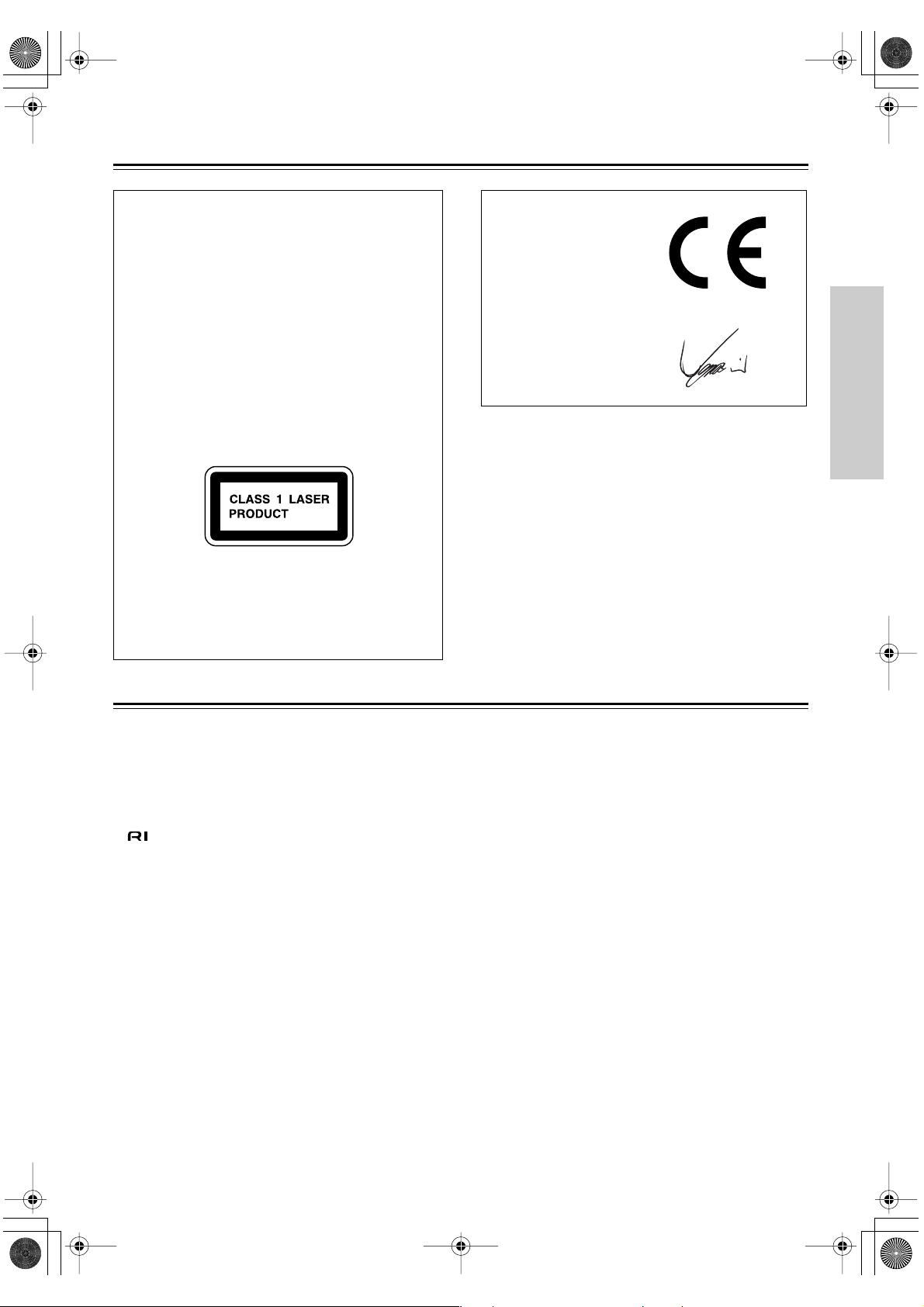
CR-L5E.book Page 5 Monday, May 19, 2003 4:05 PM
Precautions— Continued
This unit contains a semiconductor laser system and is
classified as a “CLASS 1 LASER PRODUCT.” So, to
use this model properly, read this Instruction Manual
carefully. In case of any trouble, please contact the store
where you purchased the unit. To prevent exposure to
the laser beam, do not try to open the enclosure.
DANGER:
VISIBLE AND INVISIBLE LASER RADIATION
WHEN OPEN AND INTERLOCK FAILED OR
DEFEATED. DO NOT STARE INTO BEAM.
CAUTION:
THIS PRODUCT UTILIZES A LASER. USE OF
CONTROLS OR ADJUSTMENTS OR PERFORMANCE OF PROCEDURES OTHER THAN THOSE
SPECIFIED HEREIN MAY RESULT IN HAZARDOUS RADIATION EXPOSURE.
This label is located on the rear panel. It indicates that:
1. This unit is a CLASS 1 LASER PRODUCT and
employs a laser inside the cabinet.
2. To prevent the laser from being exposed, do not
remove the cover. Refer servicing to qualified personnel.
Declaration of Conformity
We,
ONKYO EUROPE
ELECTRONICS GmbH
LIEGNITZERSTRASSE
6, 82194 GROEBENZELL,
GERMANY
declare in own responsibility, that the ONKYO product described
in this instruction manual is in compliance with the corresponding
technical standards such as EN60065, EN55013, EN55020 and
EN61000-3-2, -3-3.
GROEBENZELL, GERMANY
I. MORI
ONKYO EUROPE ELECTRONICS GmbH
Memory backup
The CR-L5 uses a battery-less memory backup system in
order to retain radio presets and other settings when it’s
unplugged or in the case of a power failure. Although no
batteries are required, the CR-L5 must be plugged into an
AC outlet in order to charge the backup system.
Once it has been charged, the CR-L5 will retain the settings
for several weeks, although this depends on the environment
and will be shorter in humid climates. The clock setting is
not retained by the backup system.
Features
×
•2
50 watts at 4 Ω , 1 kHz, DIN
•4 Ω speaker drive capability
• WRAT (Wide Range Amplifier Technology)
• VLSC (Vector Linear Shaping Circuitry)
*1
*2
• Direct mode
• full-function remote control
•4 timers for auto playback or recording
• 3-level display dimmer
*1. Wide Range Amplifier Technology improves the imaging, realism, and accuracy of sound material.
*2. A proprietary Onkyo D/A converter, featuring Pulse Noise Reduction.
• Optical and coaxial digital outputs
• Subwoofer preout
• CDR and TAPE inputs/outputs
•A and B speaker outputs (Binding-post speaker terminals)
• RDS (Radio Data System), including PS (Program Service Name), RT (Radio Text), and CT (Clock Time)
• 40 radio presets
5
Page 6

6
CR-L5E.book Page 6 Monday, May 19, 2003 4:05 PM
Supplied Accessories
Check that the following accessories are supplied with this unit.
AM loop antenna FM indoor antenna Remote controller (RC-535S)
* In catalogs and on packaging, the letter added to the end of the product name indicates the color of the CR-L5. Specifications and
operation are the same regardless of color.
two batteries (AA/R6)
Disc Notes
Handling Discs
•Never touch the underside of a disc. Always hold discs by
the edge, as shown.
Underside
•Never attach adhesive tape or sticky labels to discs.
Cleaning Discs
•For best results, keep your discs clean. Fingerprints and
dust can affect the sound quality and should be removed
as follows. Using a clean soft cloth, wipe from the center
outwards, as shown. Never wipe in a circular direction.
✔
Storing Discs
• Don’t store discs in places subject to direct sunlight, or
near heat sources.
• Don’t store discs in places subject to moisture or dust,
such as in a bathroom or near a humidifier.
•Always store discs in their cases and vertically. Stacking,
or putting objects on unprotected discs may cause warping, scratches, or other damage.
Supported Discs
The CR-L5 supports the following discs.
Disc Logo Format
Audio CD PCM audio
About playing copy-controlled CDs
Some audio CDs feature copy protection that doesn’t conform to the official CD standard. Since these are nonstandard discs, they may not play properly in the CR-L5.
• The CR-L5 does not support disc types not listed.
• The CR-L5 does not support the following disc types
even if they bear the logo shown above: CD-R, CD-RW,
CD-ROM, Super Audio CD, Photo CD, CD-G.
• The CR-L5 supports 8 cm and 12 cm discs.
• Don’t use discs with an unusual shape, such as those
shown below, because you may damage the CR-L5.
•To remove stubborn dust or dirt, wipe the disc with a
damp soft cloth, and then dry it with a dry cloth.
•Never use solvent-based cleaning fluids, such as thinner
or benzine, commercially available cleaners, or antistatic
sprays intended for vinyl records, because they may damage the disc.
• Don’t use discs that have residue from adhesive tape,
rental discs with peeling labels, or discs with custommade labels or stickers. Doing so may damage the CR-L5
and you may not be able to remove the disc properly.
Page 7

CR-L5E.book Page 7 Monday, May 19, 2003 4:05 PM
Before Using the CR-L5
7
Installing the Remote Controller
Batteries
1
Open the battery compartment, as
shown.
Insert the two supplied batteries (AA/
2
R6) in accordance with the polarity
diagram inside the battery compartment.
3
Close the battery compartment.
Notes:
• The supplied batteries should last for about six months,
although this will vary with usage.
• If the remote controller doesn’t work reliably, try replacing both batteries.
• Don’t mix new and old batteries, or different types of batteries.
• If you intend not to use the remote controller for a long
time, remove the batteries to prevent possible leakage and
corrosion.
• Flat batteries should be removed as soon as possible to
prevent possible leakage and corrosion.
Using the Remote Controller
To use the remote controller, point it at the CR-L5’s remote
control sensor, as shown below.
Remote control
sensor
CR-L5
S
T
A
N
D
B
Y
/
O
N
S
T
A
ND
B
Y
P
H
O
N
E
S
S
P
E
A
K
E
R
S
A
/
B
M
E
M
O
R
Y
F
M
M
O
D
E
C
L
E
A
R
T
U
N
I
N
G
30˚
30˚
Approx. 5 m (16 ft.)
Notes:
• The remote controller may not work reliably if the CR-L5
is subjected to bright light, such as direct sunlight or
inverter-type fluorescent lights. Keep this in mind when
installing the CR-L5.
• If another remote controller of the same type is used in
the same room, or the CR-L5 is installed close to equipment that uses infrared rays, the remote controller may
not work reliably.
• Don’t put anything, such as a book, on the remote controller, because the buttons may be pressed inadvertently,
thereby draining the batteries.
• The remote controller may not work reliably if the CR-L5
is installed in a rack behind colored glass doors. Keep this
in mind when installing the CR-L5.
• The remote controller will not work if there’s an obstacle
between it and the CR-L5’s remote control sensor.
V
O
LU
M
E
PA
U
SE
ST
OP
PL
AY
D
I
S
P
L
A
Y
I
N
P
U
T
D
I
R
E
C
T
P
R
E
S
E
T
Page 8

8
CR-L5E.book Page 8 Monday, May 19, 2003 4:05 PM
Controls & Connectors
Front Panel
For detailed information, refer to the pages in parenthesis.
2345
1
STANDBY / ON
STANDBY
PHONES
SPEAKERS A/B
MEMORY FM MODE
CLEAR
TUNING
67 L M N OK89 J
A
STANDBY/ON button (16)
Sets the CR-L5 to On or Standby.
STANDBY indicator (16)
B
Lights up when the CR-L5 is in Standby mode. It also
lights up when the CR-L5 receives signals from the
remote controller.
C
[] button (20)
Opens and closes the disc tray.
D
PAUSE [ ], STOP [ ] & PLAY [ ] buttons (20)
Used to pause, stop, and start playback.
E
VOLUME control (19)
Adjusts the volume.
PHONES jack (19)
F
Used to connect a pair of stereo headphones.
G
SPEAKERS A/B button (19)
Turns speaker sets A and B on and off.
MEMORY button (22–24)
H
Used to store radio presets.
Disc Tray
Display
I
J
K
L
M
N
O
VOLUME
PAUSE
STOP PLAY
INPUT
DISPLAY
PRESET
FM MODE button (22–23)
Used to select stereo or mono for FM radio.
[] & [ ] buttons (TUNING [ ] & [ ] buttons)
(20, 22)
Used for fast reverse and fast forward when playing
CDs, or tuning when using the radio.
Remote control sensor (7)
Receives control signals from the remote controller.
DISPLAY button (16, 17, 20, 22–24)
Used to change the displayed information.
[] & [ ] buttons (PRESET [ ] & [ ]
buttons) (20–24)
Used to select the previous or next track when playing
CDs, or to select presets when using the radio.
INPUT [ ] [ ] selector buttons (19, 22)
Used to select sound sources: CD, CD-R, TAPE, TV/
LINE, FM or AM.
DIRECT button & indicator (25)
Used to select Direct mode.
DIRECT
Display
For detailed information, refer to the pages in parenthesis.
1234 05 6789 A
BCD
Page 9
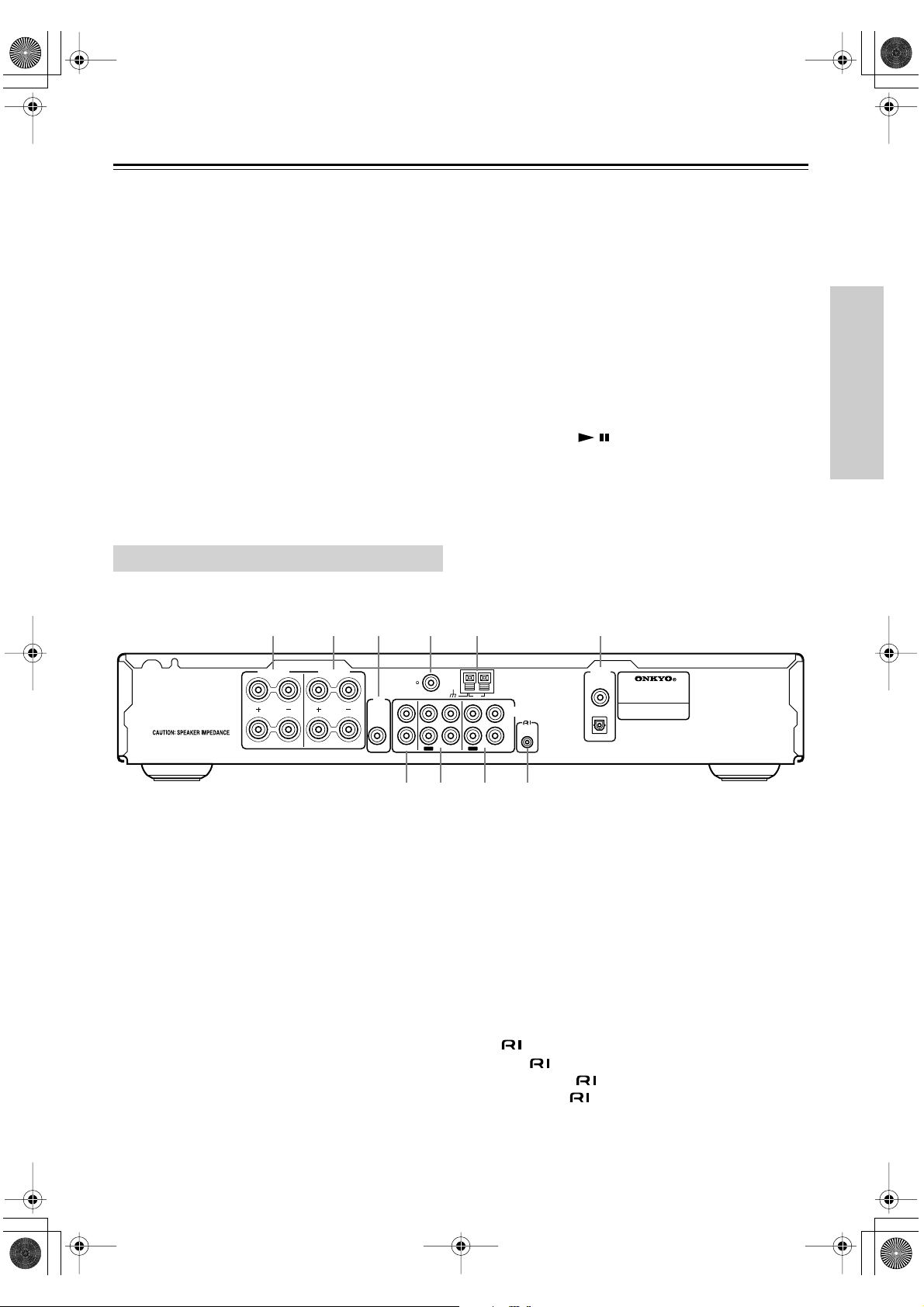
CR-L5E.book Page 9 Monday, May 19, 2003 4:05 PM
Controls & Connectors— Continued
TRACK indicator
1
Appears when the CD input source is selected.
MEMORY indicator (21)
2
Lights up when memory playback is used.
3
RANDOM indicator (21)
Lights up when random playback is used.
REPEAT indicator (21)
4
Lights up when repeat playback is used.
5
FM STEREO indicator (22)
Lights up when tuned to a stereo FM station.
AUTO indicator (22)
6
Lights up when auto stereo tuning is used.
7
Tuned indicator (22)
Lights up when the CR-L5 is properly tuned to a radio
station.
Rear Panel
For detailed information, refer to the pages in parenthesis.
1
2 4365
MUTING indicator (25)
8
Lights up when the CR-L5 is muted.
RDS indicator (17, 23)
9
Lights up when the CR-L5 is tuned to a radio station
that supports RDS (Radio Data System).
0
A & B speaker indicators (19)
Indicator A lights up when speaker set A is on. Indicator
B lights up when speaker set B is on.
A
SLEEP indicator (28)
Lights up when the Sleep function has been set.
B
Message area
Various information is displayed here.
C
Play/Pause / indicators (20)
Light up for playback and pause.
D
TIMER indicators (27)
Light up when a timer has been set.
A OR B: 4 OHMS MIN. / SPEAKER
A+B: 8 OHMS MIN. / SPEAKER
A
SPEAKERS A (13)
SPEAKERS A SPEAKERS B
L
R
L
R
SUB
WOOFER
PREOUT
ANTENNA
These terminal posts are for connecting speaker set A.
SPEAKERS B (13)
B
These terminal posts are for connecting speaker set B.
C
SUBWOOFER PREOUT (13)
This RCA/phono connector can be used to connect an
active subwoofer. The subwoofer output is turned on
and off with speaker set A.
D
FM 75 Ω ANTENNA (14, 15)
This connector is for connecting an FM antenna.
E
AM ANTENNA (14, 15)
These push terminals are for connecting an AM
antenna.
COAXIAL & OPTICAL DIGITAL AUDIO OUTPUT
F
(11)
These connectors can be used to connect a CD recorder
or other component with digital inputs.
FM
75
TV/LINE TAPE CDR
L
R
OUT OUT
IN IN IN
AM
AUDIO
L
ANALOG
R
7 8 9 J
G
TV/LINE IN (11)
These RCA/phono connectors can be used to connect a
TV or other component.
H
TAPE IN/OUT (11)
These RCA/phono connectors can be used to connect a
cassette tape deck or other recorder with analog inputs
and outputs.
I
CDR IN/OUT (11)
These RCA/phono connectors can be used to connect a
CD recorder or other recorder with analog inputs and
outputs.
J
This (Remote Interactive) connector can be connected to the connector on another Onkyo component. To use , you must make an analog RCA/phono
connection between the CR-L5 and your other component, even if they are connected digitally.
AUDIO
OUTPUT
DIGITAL
CD RECEIVER
COAXIAL
MODEL NO. CR
OPTICAL
REMOTE
CONTROL
REMOTE CONTROL (12)
-
L
5
9
Page 10
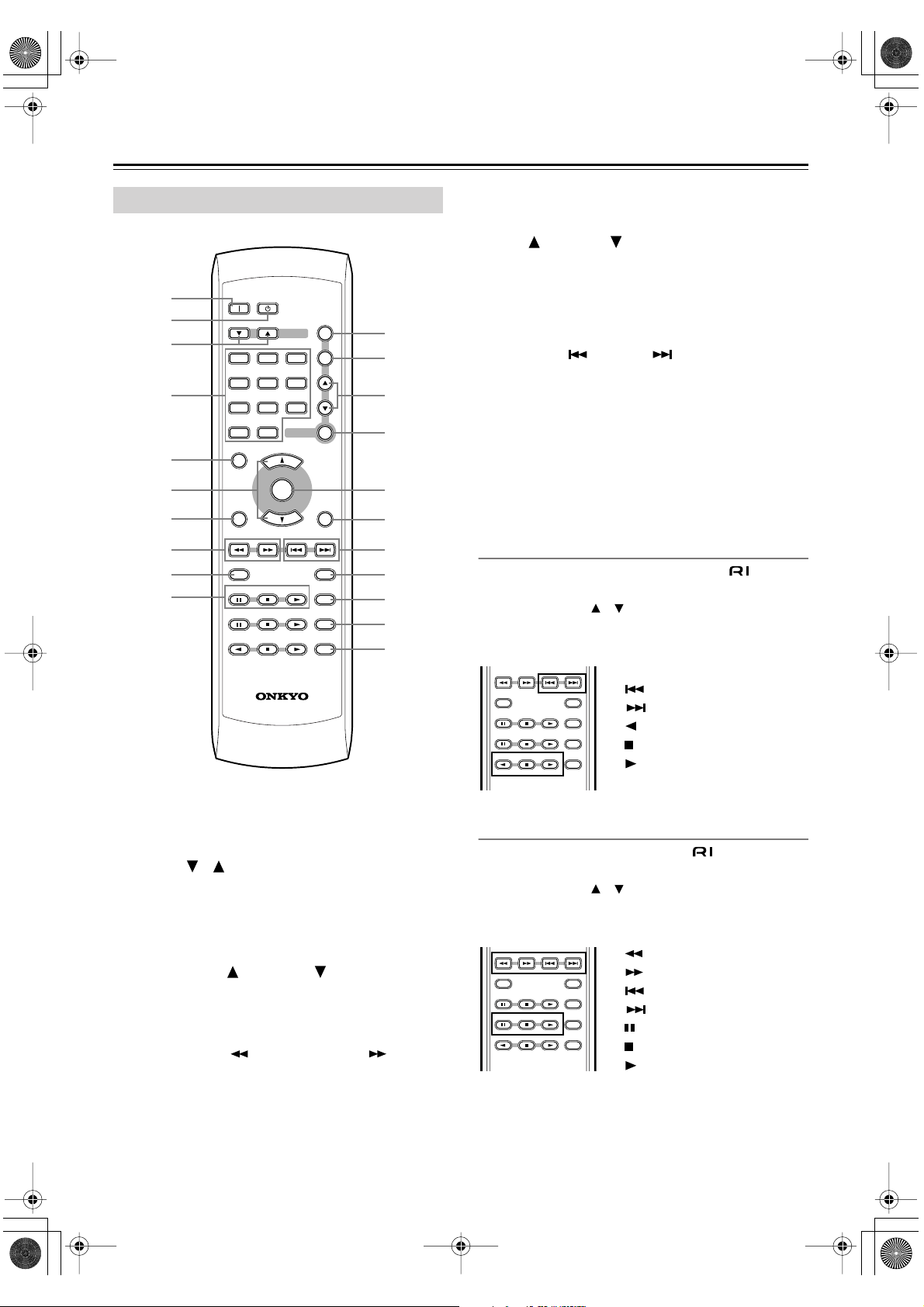
CR-L5E.book Page 10 Monday, May 19, 2003 4:05 PM
Controls & Connectors— Continued
Remote Controller
1
2
3
4
5
6
ON STANDBY
123
456
789
>
10/0
10
SLEEP VOLUME
UP
MUTING
CLOCK CALL
DOWN
INPUT
ENTER
TONE
TIMER
DIRECT
7
8
9
J
DIMMER DISPLAY
D
C
CDR
TAPE
PLAY MODE
CLEAR
REPEAT
TONE button— Used to set the tone.
K
TIMER button— Used to set the timers.
L
Up [ ] & Down [ ] buttons— Used to set the tim-
M
ers and tone.
N
ENTER button— Used to set the timers and tone.
MUTING button— Used to mute the CR-L5.
O
DIRECT button— Used to select Direct mode.
K
L
M
N
P
Q
Previous [ ] & Next [ ] buttons— Used to
select the previous or next track when playing CDs, or
to select presets when using the radio.
R
DISPLAY button— Used to display information.
S
PLAY MODE button— Used to select random and
memory playback.
CLEAR button— Used with memory playback.
O
T
REPEAT button— Used with repeat playback.
U
P
Q
R
S
T
U
Controlling an Onkyo Cassette Tape Deck
An Onkyo Cassette Tape Deck connected via (page 12)
can be controlled as follows:
1. Use the INPUT [ ]/[ ] selector buttons to select the
TAPE source.
2. Use the following buttons.
RC-535S
A
ON button— Turns on the CR-L5.
B
STANDBY button— Sets the CR-L5 to Standby.
C
INPUT [ ] [ ] selector buttons— Used to select
sound sources.
D
Number buttons— Used to select CD tracks and to
set the clock.
E
SLEEP button— Used with the Sleep function.
VOLUME UP [ ] & DOWN [ ] buttons— Used
F
to set the volume.
CLOCK CALL button— Used to display the current
G
time.
H
Fast Reverse [ ] & Fast Forward [ ]
buttons— Used for fast reverse and fast forward when
playing CDs, or for tuning when using the radio.
I
DIMMER button— Used to set the display brightness.
J
CD control buttons— Used to control CD playback.
DIMMER DISPLAY
C
D
PLAY MODE
CDR
CLEAR
TAPE
REPEAT
[].................. Fast reverse
[].................. Fast forward
[]..................... Other-side play
[]...................... Stop
[]..................... Play
Controlling an Onkyo CD Recorder
An Onkyo CD Recorder connected via (page 12) can be
controlled as follows:
1. Use the INPUT [ ]/[ ] selector buttons to select the
CD-R source.
2. Use the following buttons.
[]................... Fast reverse
DIMMER DISPLAY
C
D
PLAY MODE
CDR
CLEAR
TAPE
REPEAT
[]................... Fast forward
[].................. Previous track
[].................. Next track
[]...................... Pause
[]...................... Stop
[]..................... Play
[REPEAT] .......... Repeat mode
[PLAY MODE] .. Play mode
10
Page 11

11
Right!
CR-L5E.book Page 11 Monday, May 19, 2003 4:05 PM
Connecting Your Other Components to the CR-L5
• Don’t connect the power cord until you’ve completed all
connections, including connections on page 12,
speaker connections on page 13, and antenna connections
on page 14.
• Refer to the manuals supplied with your other components before connecting them.
Optical Digital Output
The CR-L5’s optical digital connector
has a dust cap for keeping out dust and
dirt when it’s not in use. Remove the
cap before inserting an optical digital
plug. Push the plug in all the way to
make a good connection. Keep the
dust cap in a safe place for future use.
•You can connect a DAT or CD recorder with a digital
audio input to the CR-L5 for digital dubbing.
Cassette Tape Deck CD recorder
ANALOG
INPUT OUTPUT
L
L
R
R
RCA/phono Audio Cable Color Coding
RCA/phono audio cables are usually color coded: red and
white. Use red plugs to connect right-channel audio inputs
and outputs (typically labeled “R”). And use white plugs to
connect left-channel audio inputs and outputs (typically
labeled “L”).
Right (red)
Left (white)
Right (red)
Left (white)
• Push the plugs in all the way to
make a good connection.
•To prevent interference, keep
audio cables away from power
cords and speaker cables.
ANALOG
INPUT OUTPUT
L
L
R
R
INPUT
DIGITAL
OPTICAL
Wrong!
SPEAKERS A SPEAKERS B
L
R
OUT
ANTENNA
L
SUB
WOOFER
PREOUT
R
L
R
TAPE
IN
FM
75
TV/LINE TAPE CDR
L
R
OUT OUT
IN IN IN
TV/LINE
IN
AUDIO
OUTPUT
DIGITAL
CDR
AUDIO
L
ANALOG
R
OUT
IN
AUDIO
OUTPUT
DIGITAL
CD RECEIVER
COAXIAL
AM
AUDIO
L
ANALOG
REMOTE
CONTROL
R
MODEL NO. CR
OPTICAL
COAXIAL
OPTICAL
-
L
5
TV
LR
AUDIO OUT
Page 12

CR-L5E.book Page 12 Monday, May 19, 2003 4:05 PM
12
■
■
■
■
■
■
■
Connecting -compatible Components
With (Remote Interactive) you can control your compatible Onkyo cassette tape deck or CD recorder with
the CR-L5’s remote controller, and use the following special functions:
Auto Power On
When you turn on a component connected via while the
CR-L5 is in Standby, the CR-L5 automatically turns on and
selects that component as the input source.
This function doesn’t work if the CR-L5 is already on.
Direct Change
When you press the play button on a component connected
via , the CR-L5 automatically selects that component as
the input source.
Auto Power Off
When you set the CR-L5 to Standby, all components connected via also enter Standby.
Controlling Other Components
Other components can be controlled with the supplied
remote controller (see “Remote Controller” on page 10).
CD Synchro Recording
A CD recorder or cassette tape deck connected via , and
set to record pause, will start recording automatically when
CD playback is started on the CR-L5.
Timer
The CR-L5’s timers can be used to automatically start playback or recording on a cassette tape deck or CD recorder
connected via (see “Timers” on page 26).
To use , you need to connect the CR-L5’s connector
to an connector on the other component by using an
cable. An cable is supplied with each -compat-
ible Onkyo cassette tape deck and CD recorder.
Hookup Example:
Onkyo CD recorder
DIGITAL IN
OPTICAL
AUDIO
OUTPUT
DIGITAL
COAXIAL
OPTICAL
L
R
ANALOG
INPUT
To use you
must make an
analog RCA/
phono connection between
the CR-L5 and
the other component even if
they are connected digitally.
CDR
OUT
IN
L
R
ANALOG
OUTPUT
REMOTE
CONTROL
REMOTE
CONTROL
cable
Sleep Timer
When you set the CR-L5’s sleep timer, the sleep timers on
components connected via are also set, so all components switch off after the specified period.
AUDIO
OUTPUT
DIGITAL
CD RECEIVER
COAXIAL
OPTICAL
REMOTE
MODEL NO. CR
-
L
5
N. / SPEAKER
N. / SPEAKER
SPEAKERS A SPEAKERS B
L
R
ANTENNA
L
SUB
WOOFER
PREOUT
R
FM
75
TV/LINE TAPE CDR
L
R
OUT OUT
IN IN IN
AM
AUDIO
L
ANALOG
CONTROL
R
Notes:
• Push the plugs in all the way to make a good connection.
• Use only cables for connections.
•To use you must make an analog RCA/phono connection between the CR-L5 and the other component
even if they are connected digitally.
• If a component has two connectors, you can connect
either one to the CR-L5. The other connector is for connecting additional -compatible components.
• Connect the CR-L5’s connector to only Onkyo components. Connecting to other manufacturer’s components
may cause them to malfunction.
• Some Onkyo -compatible components may not support the special functions described above.
Page 13

CR-L5E.book Page 13 Monday, May 19, 2003 4:05 PM
Connecting Your Speakers
13
Before you connect your speakers, read the following:
• Disconnect the power cord from the wall outlet.
• Read the instructions supplied with your speakers.
•Pay close attention to speaker wiring polarity. Connect
positive (+) terminals only to positive (+) terminals, and
negative (–) terminals only to negative (–) terminals. If
you get them the wrong way around, the sound will be out
of phase and will sound odd.
• If you’re connecting two sets of speakers (i.e., speaker set
A and speaker set B), the minimum impedance for each
speaker is 8 Ω . If you’re connecting only one set of speakers (i.e., speaker set A or speaker set B), the minimum
impedance for each speaker is 4 Ω . Don’t connect speakers with a lower impedance.
• Unnecessarily long, or very thin speaker cables may
affect the sound quality and should be avoided.
• Be careful not to short the positive
and negative connections. Doing so
may damage your CR-L5.
• Don’t connect more than one cable to
each speaker terminal. Doing so may
damage your CR-L5.
• If you want to connect a single speaker instead of a pair
of speakers, don’t connect it to both the left and right
speaker terminals.
You can use two sets of speakers with your CR-L5: speaker
set A and speaker set B.
Speaker set A consists of front left and right speakers and a
subwoofer and should be installed in your main listening
room.
Speaker set B consists of front left and right speakers and
can be installed in another room, such as a dining room or
kitchen.
Strip 15 mm (5/8") of
1
15 mm (5/8")
insulation from the
ends of the speaker
cables, and twist the
bare wires tightly, as
shown.
2
Unscrew the terminal.
Fully insert the wire.
3
L
R
L
R
4
Screw the terminal tight.
The following illustration shows how you should connect your speakers.
Speakers Set A
Front-
left
speaker
SPEAKERS A SPEAKERS B
Front-
right
speaker
L
R
Front-
left
ANTENNA
FM
75
SUB
TV/LINE TAPE CDR
WOOFER
PREOUT
L
R
IN IN IN
Active
sub-
woofer
OUT OUT
AM
L
R
A OR B: 4 OHMS MIN. / SPEAKER
A+B: 8 OHMS MIN. / SPEAKER
Front-
right
speaker
L
R
speaker
The SUBWOOFER PRE OUT should be
connected to the input on your active
subwoofer. If your subwoofer doesn’t have an
amp built-in, you’ll need to use an external
amp. See the manual supplied with your
subwoofer for more information.
AUDIO
OUTPUT
DIGITAL
CD RECEIVER
AUDIO
ANALOG
REMOTE
CONTROL
COAXIAL
OPTICAL
MODEL NO. CR
-
L
5
Speakers Set B
Page 14

CR-L5E.book Page 14 Monday, May 19, 2003 4:05 PM
Connecting Antenna
14
This chapter explains how to connect the supplied indoor
FM antenna and AM loop antenna, and how to connect commercially available outdoor FM and AM antennas.
A OR B: 4 OHMS MIN. / SPEAKER
A+B: 8 OHMS MIN.
FM antenna
connector
ANTENNA
SPEAKERS A SPEAKERS B
L
R
/ SPEAKER
FM
75
ANTENNA
L
SUB
WOOFER
PREOUT
R
push terminals
FM
75
TV/LINE TAPE CDR
L
R
OUT OUT
IN IN IN
AM antenna
AM
AM
OUTPUT
AUDIO
OPTICAL
L
ANALOG
REMOTE
CONTROL
R
AUDIO
DIGITAL
CD RECEIVER
COAXIAL
-
MODEL NO. CR
L
5
Connecting the Indoor FM Antenna
The supplied indoor FM antenna is for indoor use only.
1
Attach the FM antenna, as shown.
ANTENNA
FM
75
Insert the plug fully
into the socket.
Connecting the AM Loop Antenna
The supplied indoor AM loop antenna is for indoor
use only.
Assemble the AM loop antenna,
1
inserting the tabs into the base, as
shown.
2
Connect both wires of the AM loop
antenna to the AM push terminals, as
shown.
(The antenna’s wires are not polarity sensitive, so they
can be connected either way around.)
Make sure that the wires are attached securely and that
the push terminals are gripping the bare wires, not the
insulation.
Once your CR-L5 is ready for use, you’ll need to tune
into an FM radio station and adjust the position of the
FM antenna to achieve the best possible reception.
Use thumbtacks or something similar
2
to fix the FM antenna into position.
Thumbtacks, etc.
Caution: Be careful that you don’t injure yourself
when using thumbtacks.
If you cannot achieve good reception with the supplied
indoor FM antenna, try a commercially available outdoor
FM antenna instead (see page 15).
Push Insert wire Release
AM
Once your CR-L5 is ready for use, you’ll need to tune
into an AM radio station and adjust the position of the
AM antenna to achieve the best possible reception.
Keep the antenna as far away as possible from your
CR-L5, TV, speaker cables, and power cords.
If you cannot achieve good reception with the supplied
indoor AM loop antenna, try using it with a commercially
available outdoor AM antenna (see page 15).
Page 15

CR-L5E.book Page 15 Monday, May 19, 2003 4:05 PM
Connecting Antenna— Continued
Connecting an Outdoor FM Antenna
If you cannot achieve good reception with the supplied
indoor FM antenna, try a commercially available outdoor
FM antenna instead.
ANTENNA
FM
75
Notes:
• Outdoor FM antennas work best outside, but usable
results can sometimes be obtained when installed in an
attic or loft.
•For best results, install the outdoor FM antenna well away
from tall buildings, preferably with a clear line of sight to
your local FM transmitter.
• Outdoor antenna should be located away from possible
noise sources, such as neon signs, busy roads, etc.
•For safety reasons, outdoor antenna should be situated
well away from power lines and other high-voltage equipment.
• Outdoor antenna must be grounded in accordance with
local regulations to prevent electrical shock hazards. See
item 14 of the “Important Safeguards” on page 2 of this
manual.
Connecting an Outdoor AM Antenna
If good reception cannot be achieved using the supplied AM
loop antenna, an outdoor AM antenna can be used in addition to the loop antenna, as shown.
Outdoor antenna
Insulated
AM loop antenna
Outdoor AM antennas work best when installed outside horizontally, but good results can sometimes be obtained
indoors by mounting horizontally above a window. Note
that the AM loop antenna should be left connected.
Outdoor antenna must be grounded in accordance with local
regulations to prevent electrical shock hazards. See item 14
of the “Important Safeguards” on page 2 of this manual.
antenna cable
AM
Using a TV/FM Antenna Splitter
It’s best not to use the same antenna for both FM and TV
reception, as this can cause interference problems. If circumstances demand it, use a TV/FM antenna splitter, as
shown.
TV/FM antenna splitter
To CR-L5
To TV (or VCR)
15
Page 16

CR-L5E.book Page 16 Monday, May 19, 2003 4:05 PM
16
Powering Up and Setting the Clock
STANDBY/ON
STANDBY / ON
STANDBY
PHONES
SPEAKERS A/B
MEMORY FM MODE
CLEAR
TUNING
STANDBY indicator
Powering Up the CR-L5
DISPLAY
STOP PLAYPAUSE
INPUT
DISPLAY
PRESET
ON
STANDBY
DIRECT
CLOCKCALL
ON STANDBY
▼
▲
12
456
789
10/0>10
SLEEP VOLUME
UP
MUTING
CLOCK CALL
DOWN
ENTER
TONE
INPUT
TIMER
3
TIMER
▲
▼
ENTER
DIRECT
Before connecting the power cord, complete all connections
(see page 11 to 15).
1
Connect the power cord to a suitable
wall outlet.
The CR-L5 enters Standby mode, and the STANDBY
indicator comes on.
To turn on the CR-L5, press the
2
[STANDBY/ON] button or the remote
controller’s [ON] button.
The CR-L5 comes on, the display lights up, and the
STANDBY indicator goes off.
To turn off the CR-L5, press the [STANDBY/ON] button or the remote controller’s [STANDBY] button. The
CR-L5 enters Standby mode and the STANDBY indicator comes on.
First Time Setup
The very first time you turn on the CR-L5, the ACCUCLOCK function automatically sets the clock by using the
CT (Clock Time) information present in RDS radio broadcasts.
While the clock is being set, “Wait” flashes on the display,
as shown. It may take up to five minutes to set the clock.
DIMMER DISPLAY
D
C
CDR
TAPE
PLAY MODE
CLEAR
REPEAT
DISPLAY
Turning Off ACCUCLOCK
If you don’t want ACCUCLOCK to automatically update
the clock at 2 A.M., 3 A.M. and 2 P.M. everyday, you can
turn it off as follows.
Press the [TIMER] button repeatedly
1
until “Clock” appears on the display,
as shown.
Press the [ENTER] button.
2
“AccuClock” appears on the display, as shown.
These asterisks appear when
the ACCUCLOCK function is on
When the clock has been set, the message “Clock Adjusted”
scrolls across the display, then the day and time are displayed for a while, as shown.
If the clock has not been set correctly, see “Displaying the
Day & Time” on page 17.
The ACCUCLOCK function automatically updates the
clock daily at 2 A.M., 3 A.M. and 2 P.M..
If “Manual Adj.” appears, use the Up/Down [ ]/[ ]
buttons to select “AccuClock”.
To turn off ACCUCLOCK, press the
3
[DISPLAY] button.
The asterisks disappear, indicating that the ACCUCLOCK function is off.
To turn the ACCUCLOCK function on again, press the
[DISPLAY] button so that asterisks appear.
Page 17

CR-L5E.book Page 17 Monday, May 19, 2003 4:05 PM
Powering Up and Setting the Clock— Continued
Displaying the Time in Standby
Mode
You can set the CR-L5 so that the time is displayed while
the CR-L5 is in Standby mode.
With the CR-L5 turned on, press and
1
hold the CR-L5’s [STANDBY/ON] button for more than 2 seconds.
To turn off the time display, repeat this procedure.
Notes:
• Setting the CR-L5 to display the time will slightly
increase the power consumption in Standby mode.
Displaying the Day & Time
You can display the day and time at anytime.
Press the [CLOCK CALL] button.
1
The day and time appear on the display.
Press the [DISPLAY] button to toggle between 12- and
24-hour formats.
Press the [CLOCK CALL] button again to return to the
previous display.
If the correct day and time appear on the display, you
can skip the following sections and go straight to page 19
for information on using and enjoying your CR-L5.
Setting ACCUCLOCK to Use a
Specific Station
The ACCUCLOCK function normally uses the FM station
with the strongest signal to set the clock. If the clock cannot
be set properly using that station, you can specify which FM
station the ACCUCLOCK function should use. This must
be an FM station that supports RDS CT (Clock Time) information.
Press the [TIMER] button.
1
“Clock” appears on the display.
If the clock has already been set, a timer option appears
instead. In this case, you’ll need to press the [TIMER]
button repeatedly until “Clock” appears.
2
Press the [ENTER] button.
“AccuClock” appears on the display.
If “Manual Adj.” appears, use the Up/Down [ ]/[ ]
buttons to select “AccuClock”.
Press the [ENTER] button.
3
The display appears as shown (the frequency will be
different).
AC means ACCUCLOCK
If “Adjust” appears on the display:
The clock has not been set for one of the following reasons:
• The FM antenna is not connected properly or the signal is
too weak.
Check the antenna connection or install an outdoor FM
antenna (see page 15), and try setting again (see “Setting
ACCUCLOCK to Use a Specific Station” on this page).
• The detected RDS station does not support CT (Clock
Time) information.
Some RDS stations don’t support CT. In this case you
should specify the station to be used (see “Setting
ACCUCLOCK to Use a Specific Station” on this page).
If the wrong day or time appears on the display:
If you live close to the border with another country, the CT
information may have been taken from a radio station in
another time zone. In this case you should specify another
station and try setting again (see “Setting ACCUCLOCK to
Use a Specific Station” on this page).
Use the [ ]/[ ] buttons to tune into
4
the FM station.
The RDS indicator appears when tuned into a station
that supports RDS, as shown.
If you’ve stored some radio presets, you can use the
PRESET [ ]/[ ] buttons to select the FM station.
RDS indicator
Press the [ENTER] button.
5
While the clock is being set, “Wait” flashes on the display. It may take a few minutes to set the clock.
When the clock has been set, the message “Clock
Adjusted” scrolls across the display, then the day and
time are displayed for a while.
Notes:
• If the clock has not been set correctly, specify another FM
station and try again, or set the clock manually (see
page 18).
• If you don’t want the clock to be updated automatically,
you can turn off the ACCUCLOCK function (see page 16).
17
Page 18

CR-L5E.book Page 18 Monday, May 19, 2003 4:05 PM
Powering Up and Setting the Clock— Continued
Setting the Clock Manually
If you cannot set the clock by using the ACCUCLOCK
function, you can set it manually. In this case, the ACCUCLOCK function will not automatically update the clock
each day.
You can set the clock while the CR-L5 is on or in Standby.
ON STANDBY
▼
Number
buttons
>10
1
Press the [TIMER] button.
12
456
789
SLEEP VOLUME
CLOCK CALL
DIMMER DISPLAY
“Clock” appears on the display, as shown.
If the clock has already been set, a timer option appears
instead. In this case, you’ll need to press the [TIMER]
button repeatedly until “Clock” appears.
Press the [ENTER] button and use the
2
Up/Down [ ]/[ ] buttons to select
“Manual Adj.”.
TONE
▲
INPUT
TIMER
3
ENTER
10/0>10
UP
MUTING
DOWN
C
D
CDR
TAPE
▲
▼
DIRECT
PLAY MODE
CLEAR
REPEAT
TIMER
ENTER
DISPLAY
Use the Up/Down [ ]/[ ] buttons to
4
select a day.
Press the [ENTER] button.
5
The time flashes.
6
Use the Up/Down [ ]/[ ] buttons to
set the time.
You can use the number buttons to enter the time. For
example, to enter 19:03, press [1], [9], [10/0], and [3].
Use the [DISPLAY] button to toggle between 12- and
24-hour formats.
While the 12-hour format is selected, use the [>10] button to toggle between AM and PM.
7
Press the [ENTER] button to set the
clock.
The seconds indicator starts flashing, as shown.
Press the [ENTER] button.
3
The day of the week flashes.
18
Note: To cancel this procedure at any point before step 7,
press the [TIMER] button.
Page 19

CR-L5E.book Page 19 Monday, May 19, 2003 4:05 PM
Using the CR-L5
19
VOLUME control
STOP PLAYPAUSE
INPUT
SPEAKERS A/B
MEMORY FM MODE
CLEAR
TUNING
DISPLAY
DIRECT
PRESET
SPEAKERS A/B INPUT
INPUT /
ON STANDBY
▼
12
456
789
SLEEP VOLUME
CLOCK CALL
DIMMER DISPLAY
TONE
▲
INPUT
TIMER
3
▲
▼
ENTER
10/0>10
UP
MUTING
DOWN
C
D
CDR
TAPE
RC-535S
VOLUME UP
VOLUME DOWN
DIRECT
PLAY MODE
CLEAR
REPEAT
Selecting Sound Sources
Use the INPUT [ ]/[ ] buttons, or the
1
remote controller’s INPUT [ ]/[ ] buttons to select one of the following
sound sources: CD, FM or AM, CD-R,
TAPE, TV/LINE.
The currently selected source is shown on the display.
In the following example, CD has been selected.
Selecting Speaker Sets
VOLUME
When you connect two sets of speakers, you can listen to set
A, set B, or both.
Use the [SPEAKERS A/B] button to
1
select the following options: A, B,
A+B, or off.
A B A B Off
The speaker indicators on the display show the current
setting. In the following example, only speaker set A is
on.
Adjusting the Volume
To adjust the volume, use the VOLUME
1
control, or the remote controller’s
VOLUME [ ]/[ ] buttons.
Turn the VOLUME control clockwise to increase the
volume; counterclockwise to decrease it.
Using Headphones
You can connect a pair of stereo headphones (1/4-inch
phone plug) to the CR-L5’s PHONES jack for private listening, as shown.
STANDBY / ON
STANDBY
2
If you selected CD, see “Playing CDs”
on page 20.
If you selected AM or FM, see “Using the Radio” on
page 22.
If you selected CD-R, TAPE, or TV/LINE, start playback on the relevant component.
PHONES
Notes:
•Always turn down the volume before connecting your
headphones.
• Speaker sets A and B are turned off while the headphones
plug is inserted in the PHONES jack.
Page 20

CR-L5E.book Page 20 Monday, May 19, 2003 4:05 PM
Playing CDs
20
■
■
■
■
SPEAKERS A/B
MEMORY FM MODE
CLEAR
TUNING
Number
buttons
>10
CD
operation
buttons
PAUSE STOP
DISPLAY
ON STANDBY
▼
12
456
789
SLEEP VOLUME
CLOCK CALL
DIMMER DISPLAY
TONE
▲
INPUT
TIMER
3
ENTER
10/0>10
UP
MUTING
DIRECT
DOWN
D
PLAY MODE
C
CDR
CLEAR
TAPE
REPEAT
To Fast Forward or Fast Reverse
PLAY
VOLUME
STOP PLAYPAUSE
INPUT
DISPLAY
DIRECT
PRESET
During playback or while playback is paused, press and
hold the [ ] button to fast forward, or the [ ] button to
fast reverse.
If you press the button for more than four seconds, the fast
forward or fast reverse speed increases.
To Select Tracks
Press the [ ] button to select the next track, or the [ ]
button to select the previous track.
If you press the [ ] button during playback or while playback is paused, the beginning of the current track is
selected.
If you select a track while playback is stopped, press the
▲
▼
ENTER
DISPLAY
PLAY MODE
CLEAR
REPEAT
Play [ ] button to start playback.
Notes:
• If the CR-L5 is in Standby and a disc is loaded, you can
start playback simply by pressing the Play [ ] button.
The CR-L5 will turn on and the CD source will be
selected automatically.
•With CDs that contain many tracks, playback may take a
while to start.
Selecting Tracks by Number
You can use the number buttons to select specific tracks.
Playing CDs
1
Press the [ ] button to
Label side
open the disc tray, put the
CD on the tray with the
label-side facing up, and
press the [ ] button again
to close the tray.
Be sure to put 8-cm discs in the center of the tray.
Press the Play [ ] button to start play-
2
back.
Playback starts and the Play indicator appears on the
display.
To Stop Playback
• Press the Stop [ ] button.
To Pause Playback
• Press the Pause [ ] button. The Pause indicator
appears.
•To resume playback, press the Play [ ] button.
1
During playback, use the number buttons to enter a track number.
Use the [>10] button to enter track numbers above 9.
For example, to enter track number 20, press [>10], [2],
and [10/0].
Displaying the Remaining Time
During playback, press the [DISPLAY]
1
button repeatedly to display the
elapsed track time, remaining track
time, or remaining disc time.
If you’re using the Memory function to play a custom
selection of tracks, the remaining memory playback
time is displayed, instead of the remaining disc time.
Note: If the total playing time of your custom selection
exceeds 99 minutes and 59 seconds, “---:--” is displayed.
Page 21

CR-L5E.book Page 21 Monday, May 19, 2003 4:05 PM
Playing CDs— Continued
■
■
■
Repeat Playback
With the Repeat function you can play all tracks repeatedly.
1
During playback, press the remote
controller’s [REPEAT] button.
The REPEAT indicator appears on the display and all
tracks are played repeatedly.
To cancel Repeat playback, press the
2
[REPEAT] button again.
The REPEAT indicator disappears.
Notes:
• If you press the [REPEAT] button during memory playback, your custom program will play repeatedly.
• If you press the [REPEAT] button during random playback, tracks will be played in random order repeatedly.
Random Playback
With the Random function you can play tracks in random
order.
While stopped, press the [PLAY
1
MODE] button repeatedly until the
RANDOM indicator appears on the
display.
Press the Play [ ] button to start ran-
2
dom playback.
3
To cancel random playback, stop playback, and then press the [PLAY
MODE] button repeatedly until the
RANDOM indicator disappears.
Memory Playback
With the Memory function you can make a custom program
of your favorite tracks.
In this example, track #8 is the fifteenth track to be
added to the program.
The total memory playback time is displayed.
You can check which tracks you’ve added to the program by using the [ ]/[ ] buttons.
You can add up to 25 tracks to your program.
To start memory playback, press the
3
Play [ ] button.
Memory playback stops automatically when all the
tracks in the program have been played.
To Stop Memory Playback
Press the Stop [ ] button.
To Remove the Last Track in the
Program
While memory playback is stopped, press the [CLEAR]
button. Each time you press it the last track in the program
is removed.
To Cancel Memory Playback
While memory playback is stopped, press the [PLAY
MODE] button repeatedly until the MEMORY indicator
disappears. The entire program will be deleted.
Notes:
• If you try to add more than 25 tracks to your program, the
message “Memory Full” appears on the display.
• If the total playing time of your program exceeds 99 minutes and 59 seconds, “---:--” is displayed. (This does not
affect program playback.)
• The program is deleted when the disc tray is opened.
While stopped, press the [PLAY
1
MODE] button repeatedly until the
MEMORY indicator appears on the
display.
To add a track to your program, use
2
the [ ]/[ ] buttons to select it, and
then press the [ENTER] button.
Tracks can also be added by using the number buttons.
For example, to add track number 6, press [6]. To add
track 13, press [>10], [1], [3].
21
Page 22

CR-L5E.book Page 22 Monday, May 19, 2003 4:05 PM
Using the Radio
22
STANDBY / ON
STANDBY
PHONES
SPEAKERS A/B
MEMORY FM MODE
CLEAR
TUNING
TUNING
FM MODEMEMORY
ON STANDBY
INPUT /
▼
12
456
789
SLEEP VOLUME
CLOCK CALL
DIMMER DISPLAY
Tuning the Radio
TONE
▲
INPUT
TIMER
3
ENTER
10/0>10
UP
MUTING
DIRECT
DOWN
C
DPLAY MODE
CDR
CLEAR
DISPLAY
DISPLAY
PRESET
INPUT
STOP PLAYPAUSE
INPUT
DIRECT
PRESET
Presetting FM Stations
Automatically
With the Auto Preset function you can automatically preset
all the FM stations available in your area.
1
Use the INPUT [ ]/[ ] buttons, or the
remote controller’s INPUT [ ]/[ ] buttons to select FM.
Press and hold the [MEMORY] button
2
until “Auto Preset” flashes on the dis-
▲
▼
DISPLAY
play.
Hold down the button for a few more seconds until the
Auto Preset function starts.
The Auto Preset function scans the FM band from low
to high, presetting up to 30 stations with strong signals.
Note: All previously stored presets will be overwritten
when the Auto Preset function is used again.
Presetting Stations Manually
You can preset up to 40 of your favorite AM and FM radio
stations in total.
Use the INPUT [ ]/[ ] buttons, or the
1
remote controller’s INPUT [ ]/[ ] buttons to select AM or FM.
2
Use the TUNING [ ]/[ ] buttons, or the
remote controller’s [ ]/[ ] buttons
to tune the radio.
If you select the FM band:
To automatically search for a station, press and hold a
TUNING [ ]/[ ] button for more than half a second
and then release it. The CR-L5 searches for the next
station. Searching stops when a station is found and the
Tuned and FM STEREO indicators appear. If
necessary, you can use the TUNING [ ]/[ ] buttons
for fine tuning.
The FM band is searched in 0.05 MHz intervals.
If you select the AM band:
Press the TUNING [ ] or [ ] button to change the frequency one interval at a time, or press and hold the button to quickly change the frequency. When you’re
tuned into a station, the Tuned indicator appears.
The AM band is searched in 9 kHz intervals.
Tuning into weak FM stations
If a station has a poor signal strength, you may not be able
to tune into that station properly, or reception may be noisy.
In this case, press the [FM MODE] button. The AUTO and
FM STEREO indicators go off and mono mode is selected.
1
Tune into the station that you want to
store as a preset.
Press the [MEMORY] button.
2
The preset number flashes.
3
While the preset number is flashing,
use the PRESET [ ]/[ ] buttons to
select a preset from 1 through 40.
In this example, preset #3 has been selected.
Press the [MEMORY] button to store
4
the station.
The station is stored and the preset number stops flashing.
Repeat this procedure for all of your favorite radio stations.
Notes:
• If you try to store more than 40 stations, the message
“Memory Full” appears on the display.
• When the CR-L5 is tuned into a station that’s transmitting
PS (Program Service Name) RDS information, the station’s name will be displayed instead of the frequency.
Page 23

CR-L5E.book Page 23 Monday, May 19, 2003 4:05 PM
Using the Radio— Continued
Selecting Presets
You can select previously stored presets as follows.
1
Use the INPUT [ ]/[ ] buttons, or the
remote controller’s INPUT [ ]/[ ] buttons to select AM or FM.
2
Use the PRESET [ ]/[ ] buttons, or
the remote controller’s [ ]/[ ] buttons to select a preset.
Deleting Presets
You can delete unwanted presets as follows.
1
Select the preset that you want to
delete.
See the previous section for information on selecting
presets.
In this example, preset #3 has been selected.
RDS (Radio Data System)
The Radio Data System (RDS) allows FM radio stations to
broadcast various information to RDS-compatible radios,
including the name of the radio station and information
about the program being broadcast. Many FM stations in
most European countries transmit RDS information.
The CR-L5 supports the following RDS information:
PS: Program Service Name
When tuned into a station that transmits PS information, the
station’s name appears on the display.
RT: Radio Text
When tuned into a station that transmits RT information,
any text messages received appear on the display.
When the CR-L5 is tuned into a station that’s transmitting
RDS information, the RDS indicator appears on the display.
To display the PS and RT information, press the [DISPLAY]
button repeatedly to select Frequency display, PS, or RT, as
shown.
Frequency
PS (Program Service Name)
RT (Radio Text)
2
While holding down the [MEMORY]
button, press the [FM MODE] button.
The selected preset is deleted and its number disappears from the display.
When the CR-L5 receives RT information, “Waiting”
appears on the display first, and then the received text
scrolls across the display.
23
Page 24

CR-L5E.book Page 24 Monday, May 19, 2003 4:05 PM
Using the Radio— Continued
Naming Presets
You can name your radio presets for easy identification.
Names can be up to eight characters long.
DISPLAY
STANDBY / ON
STANDBY
PHONES
1
Select the preset that you want to
SPEAKERS A/B
MEMORY FM MODE
CLEAR
TUNING
TUNING MEMORY PRESET
name.
See page 23 for information on selecting presets.
Press and hold down the [DISPLAY]
2
button for about 3 seconds.
Use the PRESET [ ]/[ ] buttons to
3
select a character.
The following characters are available:
_(space) A B C D E F G H I J K L
M N O P Q R S T U V W X Y Z
a b c d e f g h i j k l m n o p q r s t u
v w x y z
" ' @ & ( ) * + , - . / = ?
0 1 2 3 4 5 6 7 8 9
Select “_(space)” if you want to leave a space between
words.
STOP PLAYPAUSE
DISPLAY
PRESET
Editing Preset Names
You can edit the names of presets as follows.
1
Select the preset whose name you
want to edit.
See page 23 for information on selecting presets.
INPUT
DIRECT
Press and hold down the [DISPLAY]
2
button for about 3 seconds.
Use the TUNING [ ]/[ ] buttons to
3
select the character that you want to
edit.
The currently selected character flashes.
4
Use the PRESET [ ]/[ ] buttons to
select a new character.
Repeat steps 3 and 4 to edit other characters.
To delete a character, select it, and choose “_(space)”.
5
Select the eighth character, and then
press the [MEMORY] button to confirm the edit.
Displaying a Preset Station’s
Frequency
When a preset has been named, when it’s selected, its name
appears on the display. You can display the frequency of the
preset’s station as follows.
Press the [MEMORY] button to enter
4
the character.
The cursor moves to the next character.
5
Repeat steps 3 and 4 to enter seven
more characters.
When you press the [MEMORY] button after selecting
the eighth character, “Complete” appears on the display, indicating that the naming process is complete. If
the name you’re entering consists of less than eight
characters, to complete the process, select “_(space)”
and then press [MEMORY].
Notes:
•You can’t name presets set to RDS stations that transmit
PS (Program Service Name) information. See page 23 for
more information on RDS.
24
1
Press the [DISPLAY] button repeatedly to display the preset name or preset frequency (and preset number).
Page 25

25
CR-L5E.book Page 25 Monday, May 19, 2003 4:05 PM
Other Functions
ON STANDBY
▼
12
456
789
SLEEP VOLUME
CLOCK CALL
DIMMER
DIMMER DISPLAY
Muting the CR-L5
With this function you can temporarily mute the output of
the CR-L5.
TONE
▲
INPUT
TIMER
3
▲
▼
ENTER
10/0>10
UP
MUTING
DIRECT
DOWN
D
PLAY MODE
C
CDR
CLEAR
TAPE
REPEAT
TONE
ENTER
MUTING
DIRECT
Adjusting the Bass & Treble
With the Bass and Treble functions you can adjust the tone
of the sound to your personal preference.
Use the remote controller’s [TONE]
1
button to select “Bass” or “Treble”.
2
Use the remote controller’s Up/Down
[ ]/[ ] buttons to adjust the bass or
treble.
The bass and treble can be adjusted from –10 to +10 in
increments of 2.
3
When you’ve finished, press the
[ENTER] button.
You can temporarily bypass the Bass and Treble functions by using Direct mode.
1
Press the remote controller’s [MUTING] button.
The output is muted and the MUTING indicator flashes
on the display, as shown.
To unmute the CR-L5, press the [MUT-
2
ING] button again, or adjust the
remote controller’s volume [ ]/[ ]
buttons.
The output is unmuted and the MUTING indicator
goes off.
Note: The Mute function is cancelled when the CR-L5 is set
to Standby.
Adjusting the Display Brightness
You can adjust the display brightness as follows.
Using Direct Mode
In Direct mode, the bass and treble tone circuits are
bypassed, creating a shorter signal path for a purer sound.
1
Press the [DIRECT] button.
Direct mode is turned on and the DIRECT indicator
lights up.
2
To turn off Direct mode, press the
[DIRECT] button again.
The DIRECT indicator goes off.
Note: If you press the remote controller’s [TONE] button
while Direct Mode is on, Direct mode will be cancelled.
1
Press the [DIMMER] button repeatedly
to select: dim, dimmer, or normal
brightness.
Page 26

26
■
CR-L5E.book Page 26 Monday, May 19, 2003 4:05 PM
Timers
About the Timers
The CR-L5 has four timers that you can use to automatically
turn it on and off at certain times and on certain days of the
week, so you can listen to, or record your favorite programs.
Timers can be used to start and stop playback (Play), or to
start and stop radio or TV/LINE input recording (Rec) with
an Onkyo cassette tape deck connected via .
Timers can be set for one-off use (Once), in which case the
timer is reset once the task has been completed, for use on a
certain day every week (Every), or for a range of days (e.g.,
Monday through Friday).
Timer Examples
The following examples highlight some of the ways in
which you can use the timers.
Timer 1: To wake up to your favorite radio station (preset
#1) every morning, set as follows:
PLAY
➔
➔
FM 1
7:30
If you want a radio alarm only on weekdays, select “Days
Set” instead of “Everyday” and specify “MON–FRI.”
Timer 2: To record a one-off radio program (preset #2) this
Sunday, set as follows:
REC
➔
FM 2
➔
ONCE
(You need an Onkyo cassette tape deck to do the recording.)
EVERY
➔
➔
EVERY DAY
SUN
➔
ON 21:00
➔
ON 7:00
➔
OFF 22:00
➔
OFF
■
STANDBY
ON STANDBY
▼
12
456
789
SLEEP VOLUME
CLOCK CALL
TONE
▲
INPUT
TIMER
3
▲
▼
ENTER
10/0>10
UP
MUTING
DIRECT
DOWN
TIMER
ENTER
Setting the Timers
The timers are set using the remote controller.
You must set the clock (page 16) before you can set the tim-
ers.
To use a timer to turn on the radio, you must preset some
radio stations first (see page 22).
1
Press the [TIMER] button repeatedly
to select Timer #1, #2, #3, or #4, and
then press the [ENTER] button.
In this example, timer #1 has been selected.
Timer Overlap
If two or more timers are set to the same ON time, the timer
with the lowest number has priority. For example, if Timer
#1 and Timer #2 are both set to an ON time of 7:00, Timer
#1 has priority and Timer #2 is ignored.
Timer 1: 07:00 - 13:00 (This timer has priority.)
Timer 2: 07:00 - 12:30
If the settings of two timers overlap, the earlier timer has
priority.
Timer 1: 9:00 - 10:00
Timer 2: 8:00 - 10:00 (This timer has priority.)
Notes:
• The timers work only if the CR-L5 is in Standby mode. If
the CR-L5 is on when a timer is supposed to start playback or recording, nothing will happen, so be sure to
switch the CR-L5 to Standby mode.
• While a timed playback or recording task is in progress,
you cannot set the clock or change the specified OFF
time.
• While a timed recording task is in progress, the output of
the CR-L5 is muted. To hear what’s being recorded, press
the [MUTING] button to cancel the Mute function. Press
it again to mute the CR-L5.
2
Use the Up/Down [ ]/[ ] buttons to
select Play or Rec, and then press
[ENTER].
OR
3
Use the Up/Down [ ]/[ ] buttons to
select the input source, and then
press [ENTER].
For timed playback you can select any input source.
For timed recording you can select AM, FM, or TV/
LINE.
In this example, CD has been selected.
Page 27

CR-L5E.book Page 27 Monday, May 19, 2003 4:05 PM
Timers— Continued
If you select AM or FM, use the Up/Down [ ]/[ ]
buttons to select a preset, and then press [ENTER].
In this example, preset #2 has been selected.
4
Use the Up/Down [ ]/[ ] buttons to
select Once or Every, and then press
[ENTER].
Once: For one-off use.
Every: For weekly use.
OR
5
Use the Up/Down [ ]/[ ] buttons to
select one of the following options,
and then press [ENTER].
SUN (Sunday) FRI (Friday)
MON (Monday) SAT (Saturday)
TUE (Tuesday) Everyday
WED (Wednesday) Days Set
THU (Thursday)
The “Everyday” and “Days Set” (specifies a range of
days) options only appear if you select “Every” in step
4.
If you select “Days Set”, use the Up/Down [ ]/[ ]
buttons to select the first day, and then press
[ENTER].
In this example, the first day is Tuesday.
Use the Up/Down [ ]/[ ] buttons to select the last
day, and then press [ENTER].
In this example, the last day is Sunday.
Use the number buttons to enter the
6
ON time, and then press [ENTER].
To enter, for example, 7:29, press [10/0], [7], [2], and
[9].
Use the [>10] button to toggle between AM and PM for
the 12-hour format.
After the ON time has been set, the OFF time is automatically set to one hour later.
Use the number buttons to enter the
7
OFF time, and then press [ENTER].
The TIMER indicator appears, as shown.
In this example, timers #1 and #3 have been set.
Press the [STANDBY] button to set the
8
CR-L5 to Standby mode.
Notes:
•You can cancel the timer setting procedure at any time by
pressing the [TIMER] button.
• If you’re using a timer to start playback, be sure to set the
volume to a suitable level. If the VOLUME control is set
to minimum, you won’t hear anything when the timed
playback task starts.
• If you set the playback source to CD, don’t forget to load
a CD into the CR-L5 before setting it to Standby mode.
• If you’re using a timer to start recording on an Onkyo cassette tape deck connected via , be sure to select the
correct input source on the cassette tape deck, and load a
cassette tape before switching the CR-L5 to Standby
mode.
•For timed recording, it’s a good idea to set the start time
a little before the actual start time of the program that you
intend to record.
27
Page 28

CR-L5E.book Page 28 Monday, May 19, 2003 4:05 PM
Timers— Continued
Turning Timers Off
You can turn timers on or off as necessary. This can be useful when, for example, you’re on holiday and you don’t
want to be woken up by the timer that you normally use as
an early-morning radio alarm.
ON STANDBY
▼
12
456
789
SLEEP
Press the [TIMER] button repeatedly
1
SLEEP VOLUME
CLOCK CALL
to select the timer that you want to
turn off.
In this example, timer #1 is selected.
TONE
▲
INPUT
TIMER
3
▲
▼
ENTER
10/0>10
UP
MUTING
DIRECT
DOWN
TIMER
ENTER
Checking Timer Settings
You can check a timer’s settings as follows.
1
Press the [TIMER] button repeatedly
to select the timer that you want to
check.
In this example, timer #1 is selected.
2
Press the [ENTER] button repeatedly
to cycle through the timer’s settings.
Notes:
•You can edit the selected timer’s settings as you check
them. To do this, use the Up/Down [ ]/[ ] buttons to edit
the currently displayed setting, and then press [ENTER]
to move on to the next setting.
• If the selected timer was OFF, and you edit its settings, it
will be turned ON.
Using the Sleep Timer
Use the Up/Down [ ]/[ ] buttons to
2
select Timer Off.
The timer is turned off, and the previous display reappears after two seconds.
To turn a timer back on again, repeat this procedure and
use the Up/Down [ ]/[ ] buttons to select Timer On.
With the sleep timer you can set the CR-L5 so that it automatically turns off after a specified period.
1
Press the [SLEEP] button repeatedly
to select the required sleep time.
With the [SLEEP] button you can set the sleep time
from 90 to 10 minutes in 10 minute steps.
While the sleep time is displayed, you can use the
remote controller’s Up/Down [ ]/[ ] buttons to set the
sleep time in 1 minute steps from 99 to 1.
The SLEEP indicator appears on the display when the
sleep timer has been set, as shown. The specified sleep
time appears on the display for about five seconds, then
the previous display reappears.
SLEEP indicator
To cancel the sleep timer, press the [SLEEP] button
repeatedly until the SLEEP indicator disappears.
To check the remaining sleep time, press the
[SLEEP] button. Note that if you press the [SLEEP]
button while the sleep time is being displayed, you’ll
shorten the sleep time by 10 minutes.
28
Page 29

29
CR-L5E.book Page 29 Monday, May 19, 2003 4:05 PM
Troubleshooting
If you have any trouble using your CR-L5, check the following table for possible causes and remedies. If you still can’t resolve
the issue yourself, please contact your Onkyo dealer.
Trouble Possible Cause Remedy
Can’t turn on the CR-L5? The power cord is not connected properly.
The speaker cables are not connected properly.
The wrong speaker set is selected.
There’s no sound coming
from the speakers?
Sound is coming from only
one speaker?
The remote controller
doesn’t work?
Can’t tune into AM stations?
AM reception is hindered
by a buzzing noise, especially at night or with weak
signals?
The volume is set at minimum. Turn up the volume (page 19).
The CR-L5 is muted. Unmute the CR-L5 (page 25).
A pair of headphones are connected.
The wrong input source is selected. Check the input source setting (page 19).
A connecting cable may be damaged.
The other speaker’s cable is not connected
properly.
There are no batteries in the remote
controller.
The batteries are flat. Replace with new batteries (page 7).
The batteries are installed incorrectly.
You’re not pointing the remote controller at
the CR-L5’s remote sensor.
You’re too far away from the CR-L5.
A strong light source is interfering with the
CR-L5’s remote sensor.
If the CR-L5 is installed in a cabinet with
colored glass doors, the remote controller
may not work reliably when the doors are
closed.
The supplied AM loop antenna is not connected properly.
Interference caused by electrical equipment, including fluorescent lights.
Connect the power cord properly to a suitable
wall outlet (page 16).
Check the speaker connections and make sure
that none of the wires are touching each other,
other connectors, or any metal parts
(page 13).
Use the SPEAKERS A/B button to select
speaker set A, B, or A+B (page 19).
Turn down the volume, then disconnect the
headphones (page 19).
Check your connecting cables for signs of
damage and replace as necessary.
Check the speaker connections and make sure
that none of the wires are touching each other,
other connectors, or any metal parts
(page 13).
Install new batteries (page 7).
Check the batteries and correct as necessary
(page 7).
Point the remote controller at the CR-L5’s
remote sensor (page 7).
Use the remote controller closer to the CR-L5
(page 7). The remote controller has a range of
approximately 5 meters (16 ft.).
Make sure that the CR-L5 is not subjected to
direct sunshine or inverter-type fluorescent
lights. Relocate if necessary.
Open the doors, or use a cabinet without colored glass.
Connect the AM loop antenna properly
(page 14).
Relocate your AM antenna.
Install an outdoor AM antenna (page 15).
Page 30

CR-L5E.book Page 30 Monday, May 19, 2003 4:05 PM
Troubleshooting— Continued
Trouble Possible Cause Remedy
AM reception is hindered
by a high-pitched noise?
Reception is hindered by a
crackling noise?
FM reception and stereo
separation are poor even
though the Tuning and FM
STEREO indicators are
shown.
Reception is noisy, intermittent, and the FM STEREO indicator flickers?
The radio presets no longer
work?
The RDS (Radio Data System) doesn’t seem to work?
CD playback skips?
Can’t enter track numbers
for memory playback?
Can’t play a CD?
Interference caused by your TV.
Interference is being caused by fluorescent
lights being turned on or off, or by the ignition systems of passing cars.
Tall buildings, mountains, or hills are causing wave reflections that interfere with the
main signal.
The station’s signal is too strong. Try an indoor FM antenna.
You’re too far away from the transmitter. Or,
your FM antenna is in the wrong position or
pointing in the wrong direction. Or, the station’s signal strength is poor.
The power cord has not been connected to a
wall outlet, or the power has been turned off
for an extended period.
The current FM station does not support
RDS.
The signal strength is poor, or there’s too
much interference.
The CR-L5 is subject to vibration.
The disc is dirty. Remove the disc and clean it (page 6).
The disc is very scratched. Buy a new disc.
No disc is loaded. Load a disc (page 20).
The track number entered doesn’t exist on
the disc.
The disc is upside down.
The disc is dirty. Remove the disc and clean it (page 6).
Condensation has formed inside the CR-L5.
Move the AM loop antenna as far away as
possible from your TV.
Move the CR-L5 as far away as possible from
your TV.
Install an outdoor antenna as far away as possible from nearby roads.
Move your antenna as far away as possible
from fluorescent lights.
Adjust the position or direction of your outdoor antenna.
Try an FM antenna with better directionality.
Use the [FM MODE] button to select mono
mode (page 22).
Adjust the position, height, and direction of
your FM antenna.
Install an outdoor FM antenna, preferably one
with many elements. Installing an outdoor
antenna is a specialist job, so contact your
nearest dealer for advice (page 15).
Preset your favorite radio stations again
(page 22). The power cord must be plugged
into a wall outlet a few times each month in
order to preserve the presets (page 4).
Tune into a station that supports RDS
(page 23).
Install an outdoor FM antenna (page 15),
change the position or direction of your outdoor FM antenna, and keep it away from fluorescent lights.
Install the CR-L5 somewhere free of vibration.
Enter the correct track number (page 21).
Load the disc with the label-side facing up
(page 20).
Remove the disc and leave the CR-L5 turned
on for several hours until the condensation
has evaporated.
30
Page 31

CR-L5E.book Page 31 Monday, May 19, 2003 4:05 PM
Troubleshooting— Continued
Trouble Possible Cause Remedy
It takes a long time to locate
certain tracks?
The clock is wrong?
The CR-L5 turns itself on
unexpectedly?
The timer didn’t work?
No sound is output when a
timed playback or recording task starts?
The disc is dirty. Remove the disc and clean it (page 6).
The disc is very scratched. Buy a new disc.
CT (Clock Time) information has been
taken from a radio station in another time
zone.
The ACCUCLOCK function is updating the
clock.
The CR-L5 was already on at the specified
ON time.
The specified ON time coincided, or overlapped the ON time of another timer.
While a timed recording task is in progress,
the output of the CR-L5 is muted.
For timed playback, the volume is determined by the VOLUME control.
Set ACCUCLOCK to use a specific station
(page 17).
This is not a malfunction. The CR-L5 will
turn itself off automatically when the ACCUCLOCK function has updated the clock.
Set the CR-L5 to Standby (page 27). The CRL5 must be in Standby mode, otherwise the
timed task will not work.
Check the timer settings and correct as necessary (page 28).
To hear what’s being recorded, press the
[MUTING] button to cancel the Mute function. Press it again to mute the CR-L5.
Set the volume to a suitable level (page 19).
Abnormal Behavior
The CR-L5 contains a microcomputer for signal processing and control functions. In very rare situations, severe interference, noise from an external source, or static electricity may cause it to lockup. In the unlikely even that this should happen,
unplug the power cord from the wall outlet, wait at least five seconds, and then plug it back in again.
Restoring the Default Settings
To reset the CR-L5 to its factory defaults, turn it on and, while holding down the STOP [ ] button, press the [STANDBY/
ON] button. Press the [STANDBY/ON] button again. “Initialized” appears on the display and the CR-L5 is reset to its
factory defaults.
31
Page 32

CR-L5E.book Page 32 Monday, May 19, 2003 4:05 PM
Specifications
Ω
Ω
±
±
Ω
Ω
Ω
Ω
Ω
Ω
Ω
AMPLIFIER
Power output: 2
Dynamic power: 2
Total harmonic distortion:
IM distortion: 0.2% at 25 watts output
Damping factor: 50 at 8
Sensitivity and impedance
TV/LINE, CDR Play,
TAPE Play: 200 mV, 50 k
Frequency response: 10 to 100,000 Hz, +0 / –3 dB
Tone control
BASS: 50 Hz
TREBLE: 10 kHz
Signal to noise ratio: 100 dB (IHF A)
Muting –50 dB
×
50 watts at 4 Ω 1 kHz DIN
×
41 watts at 6 Ω 1 kHz DIN
2
×
35 watts at 8 Ω 1 kHz DIN
2
×
62 watts at 4 Ω
2
×
40 watts at 8 Ω
0.2% at 25 watts output
8 dB
7 dB
CD PLAYER
Signal readout system: Optical non–contact
Reading rotation: About 500 – 200 r.p.m.
Linear velocity: 1.2 – 1.4 m / s
Error correction system:
D / A converter: multi-bit sigma delta modulation
Digital filter: 352.8 kHz 8 times over sampling
Number of channels: 2 (stereo)
Frequency response: 5 to 20,000 Hz
Wow and flutter; Below threshold of measurability
(constant linear velocity)
Cross Interleave Read Solomon code
TUNER
Tuning range
FM: 87.5 to 108.00 MHz (50 kHz steps)
AM: 522 to 1611 kHz (9 kHz steps)
Usable sensitivity
FM: Mono 11.2 dBf,
1.0 µV (75
0.9 µV (75
Stereo 17.2 dBf,
2.0 µV (75
23.0 µV (75
AM: 30 µV
IHF)
DIN)
IHF)
DIN)
50 dB quieting sensitivity
FM: Mono 17.2 dBf, 2.0 µV (75
Capture ratio
FM: 2.0 dB
Image rejection ratio
FM: 85 dB
AM: 40 dB
IF rejection ratio
FM: 90 dB
AM: 40 dB
Signal to noise ratio
FM: Mono 73 dB, IHF
AM: 40 dB
Selectivity
FM: 50 dB DIN
AM suppression ratio: 50 dB
Harmonic distortion
FM: Mono 0.2%
AM: 0.7%
Frequency response
FM: 30 to 15,000 Hz (±1.5 dB)
Stereo separation
FM: 35 dB at 1,000 Hz
Stereo threshold
FM: 17.2 dBf, 2.0 µV (75
Stereo 37.2 dBf, 20.0 µV (75
Stereo 67 dB, IHF
(±300 kHz at 40 kHz Devi.)
Stereo 0.3%
25 dB at 100 to 10,000 Hz
)
GENERAL
Power supply: AC 230-240 V, 50 Hz
Power consumption: 130 W
Dimensions (W
Weight: 6.8 kg (15.1 lbs.)
Specifications and features are subject to change without
notice.
(1.5 W in Standby, 15 W with clock)
×
H
×
D):
×
81.5
×
×
3-3/16
382 mm
×
15-1/16 (inches)
435
17-1/8
)
)
Sales & Product Planning Div. : 2-1, Nisshin-cho, Neyagawa-shi, OSAKA 572-8540, JAPAN
Tel: 072-831-8111 Fax: 072-831-8124
ONKYO U.S.A. CORPORATION
18 Park Way, Upper Saddle River, N.J. 07458, U.S.A.
Tel: 201-785-2600 Fax: 201-785-2650 http://www.onkyousa.com
ONKYO EUROPE ELECTRONICS GmbH
Liegnitzerstrasse 6, 82194 Groebenzell, GERMANY
Tel: +49-8142-4401-0 Fax: +49-8142-4401-555 http://www.onkyo.net
ONKYO CHINA LIMITED
Units 2102-2107, Metroplaza Tower I, 223 Hing Fong Road, Kwai Chung,
N.T., HONG KONG Tel: 852-2429-3118 Fax: 852-2428-9039
SN 29343526
(C) Copyright 2003 ONKYO CORPORATION Japan. All rights reserved.
HOMEPAGE
http://www.onkyo.co.jp/
Printed in Japan
I0305-1
