Page 1
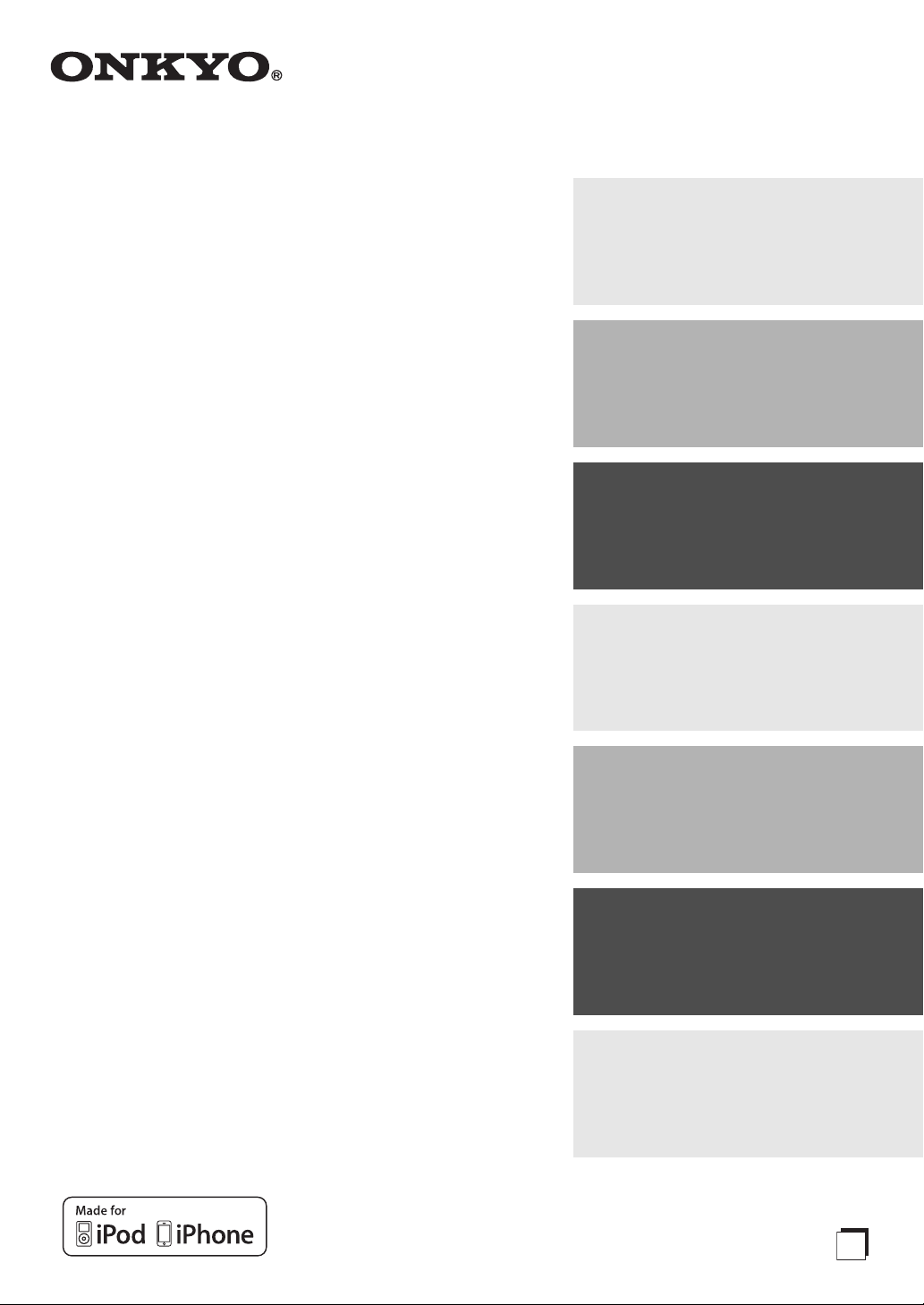
E
n
Dock Music System
ABX-100
Instruction Manual
Getting Started
Connections
Basic Operation
.................................En-7
............................En-2
..........................En-8
Thank you for purchasing an Onkyo Dock Music System.
Please read this manual thoroughly before making any
connections and plugging it in.
Following the instructions in this manual will enable you to obtain
optimum performance and listening enjoyment from your new
Dock Music System.
Please retain this manual for future reference.
Playing Your iPod/iPhone
Setting the Clock
Using the Timers
Miscellaneous
(Reset Procedure) ........................ En-14
..................... En-11
..................... En-12
......En-9
Page 2
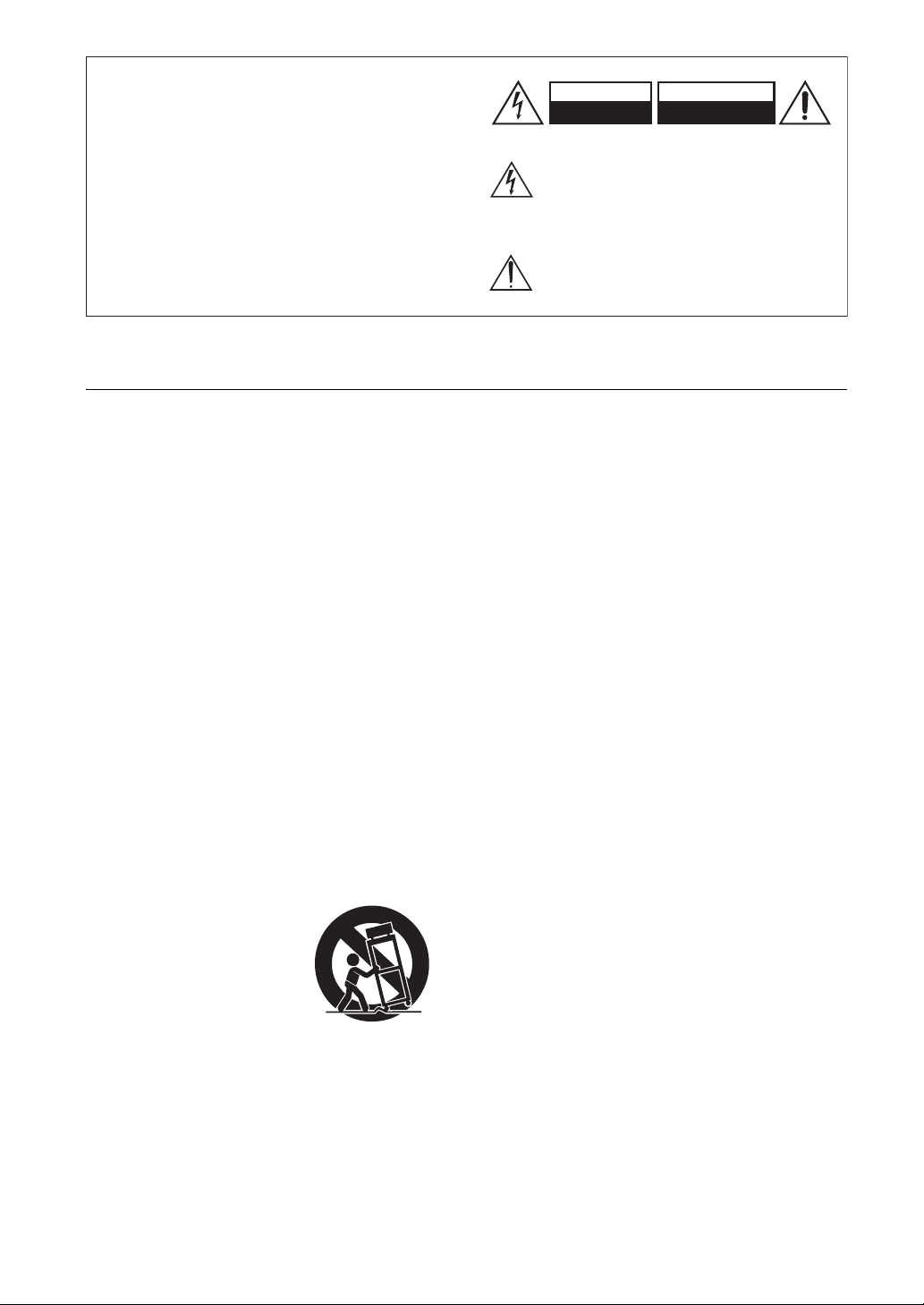
Important Safety Instructions
WARNING:
TO REDUCE THE RISK OF FIRE OR ELECTRIC
SHOCK, DO NOT EXPOSE THIS APPARATUS
TO RAIN OR MOISTURE.
CAUTION:
TO REDUCE THE RISK OF ELECTRIC SHOCK,
DO NOT REMOVE COVER (OR BACK). NO
USER-SERVICEABLE PARTS INSIDE. REFER
SERVICING TO QUALIFIED SERVICE
PERSONNEL.
The lightning flash with arrowhead symbol, within an
equilateral triangle, is intended to alert the user to the
presence of uninsulated “dangerous voltage” within
the product’s enclosure that may be of sufficient
magnitude to constitute a risk of electric shock to
persons.
The exclamation point within an equilateral triangle is
intended to alert the user to the presence of important
operating and maintenance (servicing) instructions in
the literature accompanying the appliance.
WARNING
RISK OF ELECTRIC SHOCK
DO NOT OPEN
RISQUE DE CHOC ELECTRIQUE
NE PAS OUVRIR
AVIS
PORTABLE CART WARNING
S3125A
1. Read these instructions.
2. Keep these instructions.
3. Heed all warnings.
4. Follow all instructions.
5. Do not use this apparatus near water.
6. Clean only with dry cloth.
7. Do not block any ventilation openings. Install in
accordance with the manufacturer’s instructions.
8. Do not install near any heat sources such as radiators, heat registers, stoves, or other apparatus
(including amplifiers) that produce heat.
9. Do not defeat the safety purpose of the polarized or
grounding-type plug. A polarized plug has two
blades with one wider than the other. A grounding
type plug has two blades and a third grounding
prong. The wide blade or the third prong are provided for your safety. If the provided plug does not
fit into your outlet, consult an electrician for
replacement of the obsolete outlet.
10. Protect the power cord from being walked on or
pinched particularly at plugs, convenience receptacles, and the point where they exit from the apparatus.
11. Only use attachments/accessories specified by the
manufacturer.
12.
Use only with the cart, stand,
tripod, bracket, or table specified by the manufacturer, or
sold with the apparatus.
When a cart is used, use caution when moving the cart/
apparatus combination to
avoid injury from tip-over.
13. Unplug this apparatus during lightning storms or
when unused for long periods of time.
14. Refer all servicing to qualified service personnel.
Servicing is required when the apparatus has been
damaged in any way, such as power-supply cord or
plug is damaged, liquid has been spilled or objects
have fallen into the apparatus, the apparatus has
been exposed to rain or moisture, does not operate
normally, or has been dropped.
En-2
15. Damage Requiring Service
Unplug the apparatus from the wall outlet and refer
servicing to qualified service personnel under the
following conditions:
A. When the power-supply cord or plug is damaged,
B. If liquid has been spilled, or objects have fallen
into the apparatus,
C. If the apparatus has been exposed to rain or
water,
D. If the apparatus does not operate normally by
following the operating instructions. Adjust only
those controls that are covered by the operating
instructions as an improper adjustment of other
controls may result in damage and will often
require extensive work by a qualified technician
to restore the apparatus to its normal operation,
E. If the apparatus has been dropped or damaged in
any way, and
F. When the apparatus exhibits a distinct change in
performance this indicates a need for service.
16. Object and Liquid Entry
Never push objects of any kind into the apparatus
through openings as they may touch dangerous voltage points or short-out parts that could result in a
fire or electric shock.
The apparatus shall not be exposed to dripping or
splashing and no objects filled with liquids, such as
vases shall be placed on the apparatus.
Don’t put candles or other burning objects on top of
this unit.
17. Batteries
Always consider the environmental issues and follow local regulations when disposing of batteries.
18. If you install the apparatus in a built-in installation,
such as a bookcase or rack, ensure that there is adequate ventilation.
Leave 20 cm (8") of free space at the top and sides
and 10 cm (4") at the rear. The rear edge of the shelf
or board above the apparatus shall be set 10 cm (4")
away from the rear panel or wall, creating a fluelike gap for warm air to escape.
Page 3
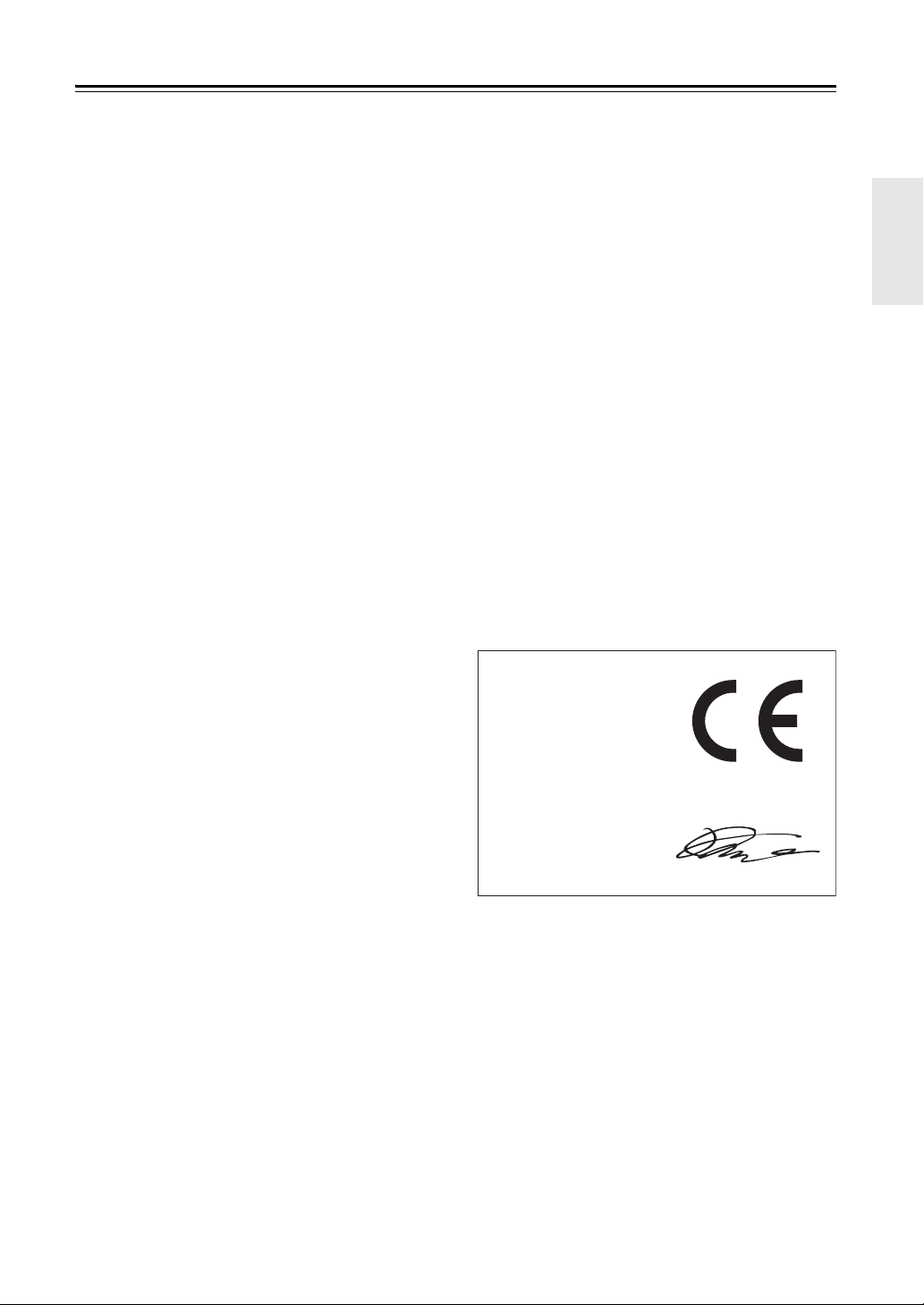
Precautions
Declaration of Conformity
We,
ONKYO EUROPE
ELECTRONICS GmbH
LIEGNITZERSTRASSE 6,
82194 GROEBENZELL,
GERMANY
GROEBENZELL, GERMANY
ONKYO EUROPE ELECTRONICS GmbH
K. MIYAGI
declare in own responsibility, that the ONKYO product
described in this instruction manual is in compliance with the
corresponding technical standards such as EN60950-1,
EN55022, EN55024 and EN61000-3-2, -3-3.
1. Recording Copyright—Unless it’s for personal use
only, recording copyrighted material is illegal without the permission of the copyright holder.
2. Care
3. Power
4. Batteries and Heat Exposure
5. Never Touch this Unit with Wet Hands
6. Handling Notes
—Occasionally you should dust the unit all over
with a soft cloth. For stubborn stains, use a soft cloth
dampened with a weak solution of mild detergent and
water. Dry the unit immediately afterwards with a
clean cloth. Don’t use abrasive cloths, thinners, alcohol, or other chemical solvents, because they may
damage the finish or remove the panel lettering.
WARNING
BEFORE PLUGGING IN THE UNIT FOR THE
FIRST TIME, READ THE FOLLOWING
SECTION CAREFULLY.
AC outlet voltages vary from country to country.
Make sure that the voltage in your area meets the
voltage requirements printed on the AC adapter.
The AC adapter is used to disconnect this unit from
the AC power source. Make sure that the adapter is
readily operable (easily accessible) at all times.
If you do not intend to use the unit for an extended
period, remove the AC adapter from the AC outlet.
War nin g
Batteries (battery pack or batteries installed) shall not be
exposed to excessive heat as sunshine, fire or the like.
—Never
handle this unit or its power cord while your hands
are wet or damp. If water or any other liquid gets
inside this unit, have it checked by your Onkyo
dealer.
• If you need to transport this unit, use the original
packaging to pack it how it was when you originally bought it.
• Do not leave rubber or plastic items on this unit
for a long time, because they may leave marks on
the case.
• This unit’s top and rear panels may get warm
after prolonged use. This is normal.
• If you do not use this unit for a long time, it may
not work properly the next time you turn it on, so
be sure to use it occasionally.
For U.S. models
FCC Information for User
CAUTION:
The user changes or modifications not expressly
approved by the party responsible for compliance could
void the user’s authority to operate the equipment.
NOTE:
This equipment has been tested and found to comply
with the limits for a Class B digital device, pursuant to
Part 15 of the FCC Rules. These limits are designed to
provide reasonable protection against harmful
interference in a residential installation.
For Canadian Models
NOTE:
THIS CLASS B DIGITAL APPARATUS COMPLIES
WITH CANADIAN ICES-003.
Modèle pour les Canadien
REMARQUE:
CET APPAREIL NUMÉRIQUE DE LA CLASSE B
EST CONFORME À LA NORME NMB-003 DU
CANADA.
For European Models
En-3
Page 4
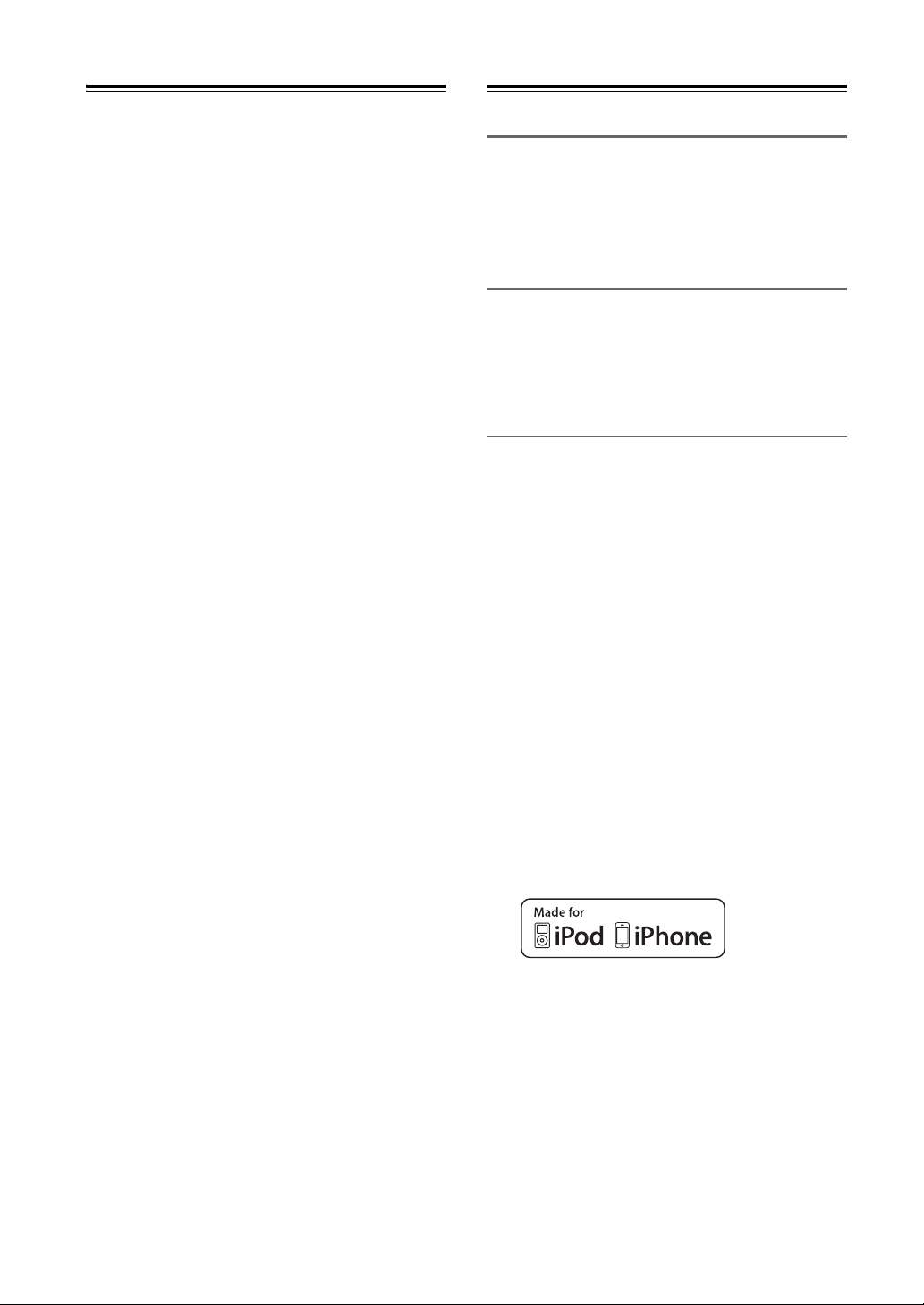
Contents
Features
Important Safety Instructions .......................... 2
Precautions........................................................ 3
Features ............................................................. 4
Supplied Accessories....................................... 5
Using the Remote Controller ........................... 5
Replacing the Battery ....................................... 5
Getting to Know the ABX-100 .......................... 6
Connections ...................................................... 7
Installing the iPod Universal Dock Adapter.... 7
Basic Operation................................................. 8
Turning On the ABX-100 ............................... 8
Selecting the Input Source ............................ 8
Adjusting the Volume..................................... 8
Muting the ABX-100 ..................................... 8
Changing the Downlight Brightness .............. 8
Adjusting the Bass and Treble....................... 8
Using Super Bass.......................................... 9
Playing Your iPod/iPhone ................................ 9
Navigating the iPod/iPhone Menus ............. 10
Select playlists............................................. 10
Random Playback ...................................... 10
Repeat Playback ......................................... 10
Displaying Song Information........................ 10
Setting the Clock............................................. 11
Using the Timers ............................................. 12
About the Timers ......................................... 12
Programming the Timers............................. 12
Turning Timers On and Off.......................... 13
Using the Snooze Function ......................... 13
Using the Sleep Timer................................. 13
Other Settings (Reset Procedure) ................. 14
Troubleshooting.............................................. 14
Power .......................................................... 14
Audio ........................................................... 14
iPod/iPhone ................................................. 15
Remote Controller ....................................... 15
External Components.................................. 15
Timers.......................................................... 15
Clock............................................................ 15
Specifications.................................................. 16
General
• Control your iPod/iPhone* with the remote controller
• Bass and treble tone controls
• Super Bass (S.Bass) function for deeper bass sounds
• Line input for external audio source
• Downlight with adjustable dimmer
iPod/iPhone
• Made for iPod touch (1st, 2nd, 3rd and 4th
generation), iPod classic, iPod with video, iPod nano
(1st, 2nd, 3rd, 4th, 5th and 6th generation), iPhone 4,
iPhone 3GS, iPhone 3G and iPhone
• iPod/iPhone charging capability
Timers and Clock
• 2 programmable timers
• Sleep timer
• Snooze function
En-4
* iPhone, iPod, iPod classic, iPod nano, iPod shuffle, and iPod
touch are trademarks of Apple Inc., registered in the U.S. and
other countries.
“Made for iPod” and “Made for iPhone” mean that an electronic
accessory has been designed to connect specifically to iPod or
iPhone, respectively, and has been certified by the developer to
meet Apple performance standards.
Apple is not responsible for the operation of this device or its
compliance with safety and regulatory standards.
Please note that the use of this accessory with iPod or iPhone may
affect wireless performance.
Page 5
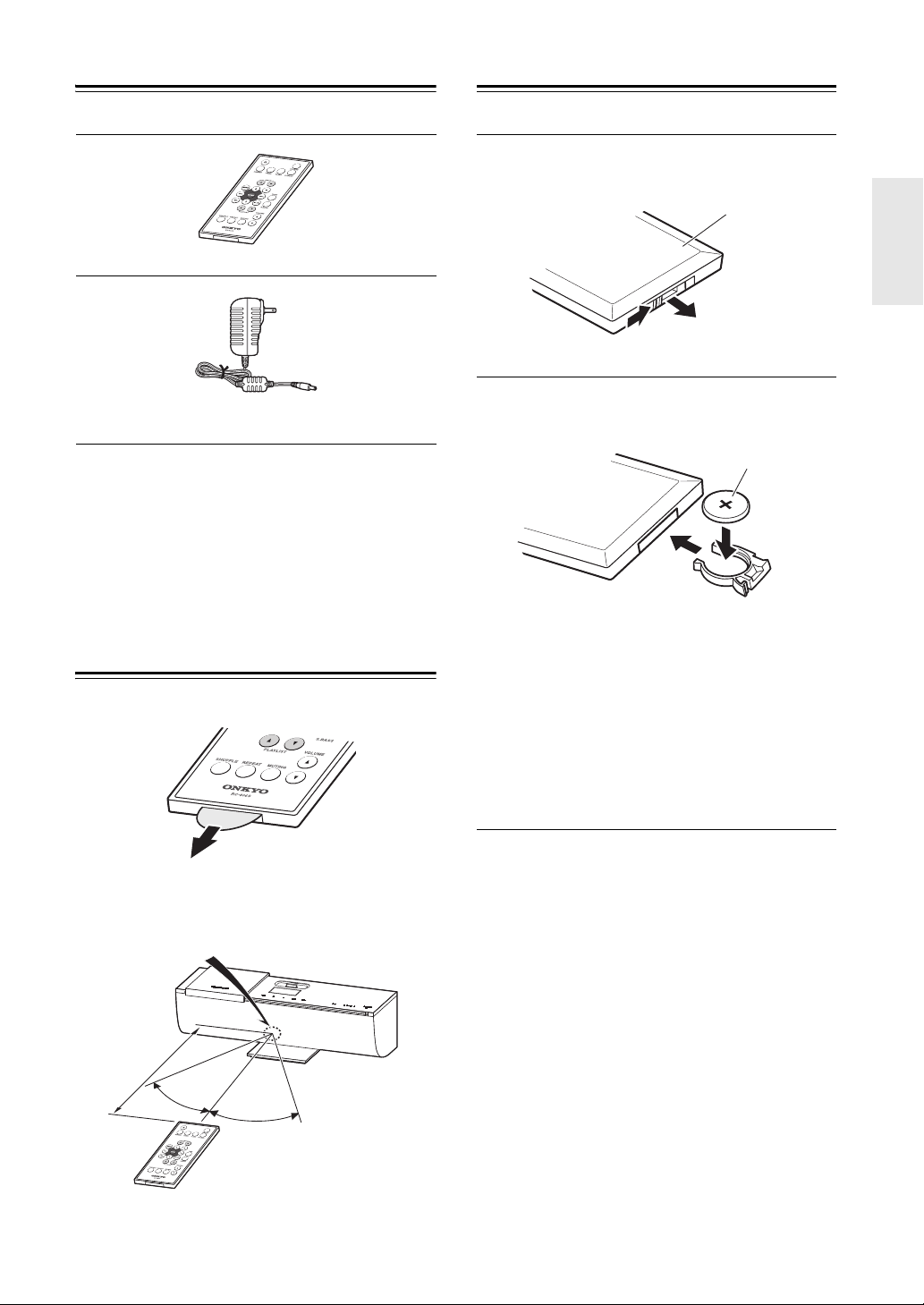
Supplied Accessories
ABX-100
30°
30°
Remote control sensor
Approx. 5 m
(16 ft.)
Back side
Positive (+) side
Replacing the Battery
Make sure you have the following accessories:
Remote controller (RC-806S) and battery (CR2025)
AC adapter (DC output 15V 2A)
(Adapter varies from country to country.)
Note:
• The AC adapter supplied with the ABX-100 is
designed exclusively for use with the ABX-100. Do
not use it with any another device. Likewise, do not
use any other AC adapter with the ABX-100. Doing so
may damage the ABX-100.
Using the Remote
Use only a battery of the same type (CR2025).
While sliding the stopper to the side, pull
1
out the battery holder.
Insert a lithium button battery in the battery
2
holder, and then replace the holder.
Controller
Remove the plastic film before using the remote controller.
When using the remote controller, point it toward the
ABX-100’s remote control sensor, as shown below.
Notes:
• If the remote controller doesn’t work reliably, try
replacing the battery.
• If you intend not to use the remote controller for a long
time, remove the battery to prevent damage from
leakage or corrosion.
• Expired batteries should be removed as soon as
possible to prevent damage from leakage or corrosion.
En-5
Page 6

Getting to Know the ABX-100
Top Panel
Rear Panel
Remote Controller
Bottom
1
k
4
2
5
6
7
3
h
i
l
j
E
B
y
G
F
D
C
A
z
x
m
n
o
p
q
r
s
t
u
v
w
The page numbers in parentheses show where you can find the main explanation for each item.
Top/Rear Panel
a
Slide cover (7)
b iPod/iPhone Dock (7)
c Display (10)
d MENU button (8)
e []/[] buttons (8)
f ENTER button (8)
g [/] button (10)
h INPUT button (8)
i VOL []/[] buttons (8, 10)
j ON/STANDBY button (8)
k LINE IN jack (7)
l DC IN (15V 2A) jack
Remote Controller
m
button (8)
n TIMER button (11, 12, 13)
o SLEEP button (13)
p SNOOZE button (13)
q DISPLAY button (10, 11, 12)
r INPUT []/[] buttons (8)
s [] button
t TONE button (8)
u S.BASS button (9)
v VOLUM E []/[] buttons (8, 10)
w MUTING button (8)
x REPEAT button (10)
y SHUFFLE button (10)
z PLAYLIST []/[] buttons (10)
A [/] button (10)
B [] button
C []/[] buttons (10)
D ENTER button (8, 10, 11, 12)
E MENU button (8, 10)
F []/[] buttons (8, 10, 11, 12, 13)
G DIMMER button (8)
En-6
Page 7

Connections
AC adapter
Stereo
miniplug cable
(not supplied)
To wall outlet
Portable audio
device’s output jack
Portable audio
ABX-100 rear panel
About Connections
• Before making any connections, read the manuals
supplied with your other components.
• Don’t connect the AC adapter until you’ve completed
and double-checked all connections.
LINE IN
Installing the iPod Universal Dock Adapter
Connecting a Portable Audio Device
Connect the ABX-100’s LINE IN jack on the rear panel
to the portable audio device’s output jack.
Depending on the type of output jack on the portable
audio device, you may need to purchase a suitable cable.
The ABX-100’s LINE IN jack accepts a stereo miniplug.
Notes:
• Use a connecting cable that doesn’t have any
attenuation resistors in it.
• If you connect a portable audio device’s headphone
output to the ABX-100’s LINE IN jack, turn down the
volume on the portable audio device before you
connect it.
If the ABX-100 seems quiet even with the volume turned
up, try increasing the volume on the portable audio
device.
Caution Regarding Placement
Since the sound of the speakers exits the ABX-100 from
the side, we recommend that you leave at least 20 cm of
space at each side.
Move the slide cover to the left to expose the iPod dock.
First, with the adapter slot facing the back, fit in the front
of the adapter and then press in the back until a click is
heard. To remove the adapter, lift the back side up. If the
adapter is difficult to remove, insert a thin object into the
slot and lift the adapter up.
Use the Universal Dock Adapter that’s appropriate for
your model of iPod/iPhone.
If a Universal Dock Adapter was included with your
iPod, use that adapter.
If none was included, purchase the appropriate adapter
separately.
Note:
• Inserting your iPod/iPhone into the dock without the
appropriate adapter may damage the dock connector.
En-7
Page 8

Basic Operation
M ON/STANDBY
INPUTENTERMENU
VOL H/F
F/H
DIMMER
MENU
ENTER
INPUT
C/U
VOLUME
F/H
TONE
S.BASS
MUTING
F/H
M
Downlight (below the speakers)
Downlight
Turning On the ABX-100
To turn on the ABX-100, press the [ ON/STANDBY]
button on the ABX-100 or remote controller.
Press the [ ON/STANDBY] button again to set the
ABX-100 to Standby.
If an iPod/iPhone is connected to the ABX-100, the iPod/
iPhone will be charged.
Selecting the Input Source
You can select iPod or LINE, which can be an external
component.
To select the input source, use the remote controller’s
INPUT []/[] buttons. On the ABX-100, press the
[INPUT] button repeatedly.
Adjusting the Volume
Press the VOL Up [] button to increase the volume or
the VOL Down [] button to decrease it.
You can also use the remote controller’s VOLUME []/
[] buttons.
Muting the ABX-100 (remote controller only)
To mute the ABX-100, press the remote controller’s
[MUTING] button.
“Muting” appears on the display for a few seconds.
To unmute the ABX-100, press the [MUTING] button again.
Tips:
While the ABX-100 is muted:
•Press the VOL []/[] buttons on the ABX-100 or
pressing the VOLUME []/[] buttons on the remote
controller will unmute the ABX-100.
• If you turn the ABX-100 off, the next time you turn it
on, the ABX-100 will be unmuted.
En-8
Changing the Downlight Brightness (remote controller only)
You can adjust the brightness of the downlight.
Press the remote controller’s [DIMMER] button
repeatedly to select normal, dim or off.
ABX-100
Adjusting the Bass and Treble
Press the [TONE] button to make the
1
display indicate “Tone Control.”
Use the []/[] buttons to adjust the value.
2
You can adjust the value in the range of –3 to +3.
Press the [ENTER] button.
3
The value of the Treble setting will blink.
Use the []/[] buttons to adjust the value.
4
Press the [ENTER] button.
5
The original display will reappear.
Note:
• If you press no buttons for eight seconds, the previous
display will appear automatically.
Page 9

Basic Operation—Continued
Clock Sapaaaaaa
S.BASS
123456789123456
offon
U/I
VOL H/
F
F/
H
ENTERMENU
Using Super Bass (remote controller only)
To turn on Super Bass, press the [S.BASS] button.
The “S.BASS” indication appears on the display.
Playing Your iPod/iPhone
The strength of the ultra-low range will change each time
you press the [S.BASS] button.
The “S.BASS” indication will disappear when this
setting is off.
DISPLAY
MENU
F/H
PLAYLIST
F/H
SHUFFLE
REPEAT
Q/R
ENTER
U/I
VOLUME
F/H
Notes:
• Before using your iPod/iPhone with the ABX-100, be
sure to update your iPod/iPhone with the latest
software, available from the Apple website.
• If you leave your iPod/iPhone paused when using it on
its own, eventually it will go into hibernation. If you
insert it into the ABX-100 dock in this state, you’ll
need to wait a few moments before your iPod/iPhone
is ready for use.
• Always remove your iPod/iPhone before moving the
ABX-100.
• Depending on your iPod/iPhone, or the type of content
being played, some functions may not work as
expected.
Move the slide cover to the left.
1
Insert your iPod/iPhone into the ABX-100’s
2
iPod dock.
Notes:
• To prevent damage to the dock connector, do not twist
or force your iPod/iPhone into the dock, and be careful
not to wiggle your iPod/iPhone while inserting it.
• If you use a case with your iPod/iPhone, always
remove it before you insert it. Otherwise, it may not
connect properly and a malfunction may occur.
• Do not close the slider cover while an iPod/iPhone is
inserted. We recommend that you leave the slide cover
closed when not using the ABX-100.
• Do not use with any iPod/iPhone accessories, such as
FM transmitters and microphones, as they may cause
a malfunction.
En-9
Page 10
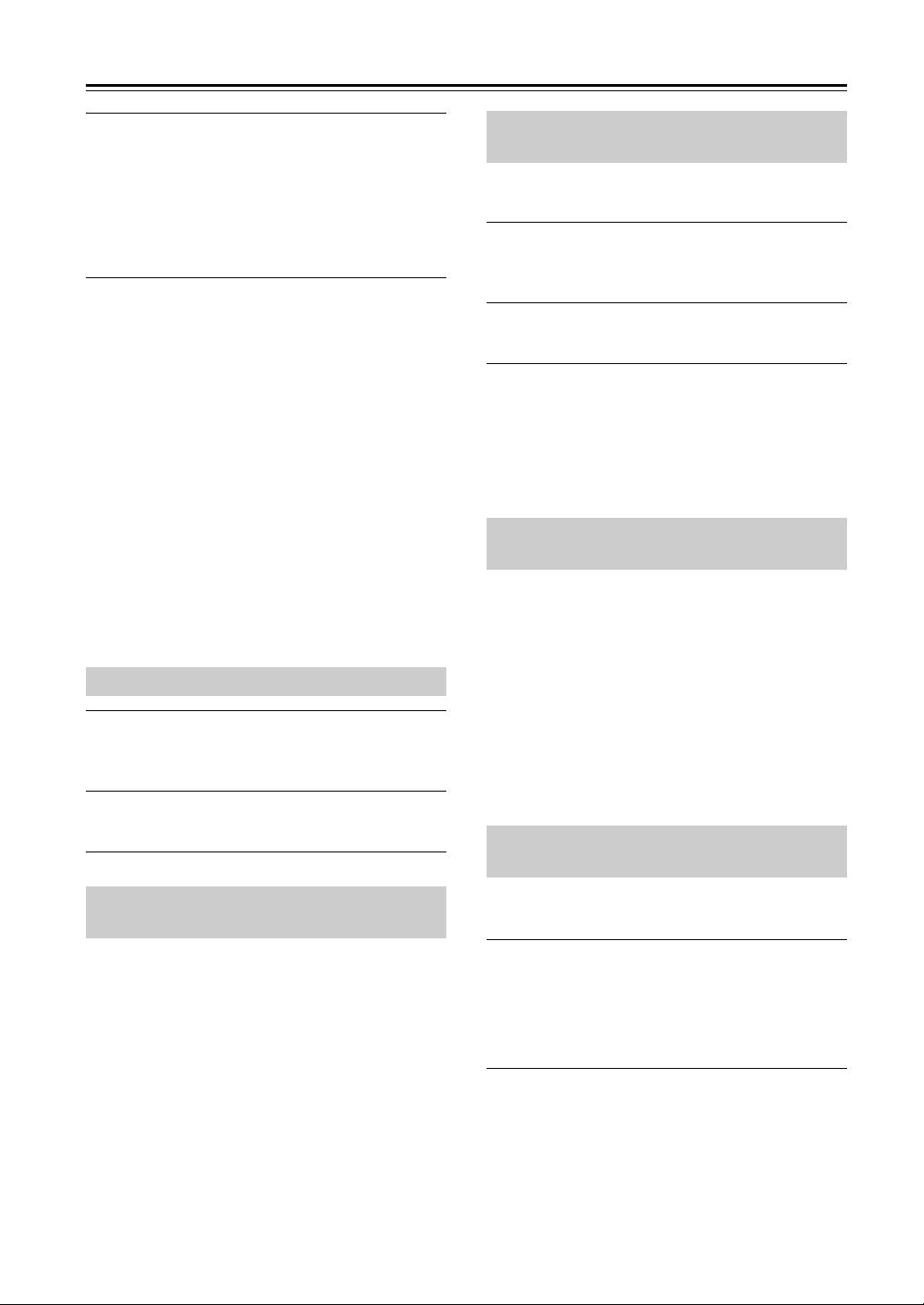
Playing Your iPod/iPhone—Continued
Press the Play/Pause [/] button.
3
Playback starts.
Note:
• The volume level is adjusted by using the VOL []/
[] buttons on the ABX-100 or its remote controller.
Adjusting the volume on your iPod/iPhone has no
effect.
Pausing Playback
To pause playback, press the [/] button.
Press the [/] button again to resume playback.
Selecting Songs (remote controller only)
To return to the beginning of the track that’s currently
playing or paused, press the Previous []button.
Press the Previous [] button repeatedly to select
earlier songs.
Press the Next [] button repeatedly to select
subsequent songs.
Fast Forward and Fast Reverse
(remote controller only)
To fast forward or fast reverse during playback or while
playback is paused, press and hold down the Next []
or Previous [] button, respectively.
Navigating the iPod/iPhone Menus
Random Playback (remote controller only)
With random playback, the songs on the iPod/iPhone are
played in random order.
Press the [SHUFFLE] button.
1
The symbol will appear in the screen of the
iPod/iPhone.
To start random playback, press the Play
2
[/] button.
Cancelling Random Playback
To cancel random playback, press the [SHUFFLE]
button.
The symbol will disappear from the screen of the
iPod/iPhone.
Repeat Playback (remote controller only)
If you press the [REPEAT] button, the song on the iPod/
iPhone will play repeatedly. The type of repeat playback
will change as follows each time you press the
[REPEAT] button.
: Repeat one song
: Repeat all songs
Press the [MENU] button on the ABX-100 or
1
the remote controller to display the menu
on the iPod/iPhone.
Use the []/[] buttons to select an item on
2
the menu, and then press [ENTER].
Select playlists (remote controller only)
During playlist playback, press the PLAYLIST []
button to select the previous playlist; press the
PLAYLIST [] button to select the next playlist.
Cancelling Repeat Playback
Press the [REPEAT] button several times until the or
symbol disappears from the screen of the iPod/
iPhone.
Displaying Song Information (remote controller only)
You can display various information about the songs
currently playing.
During playback, press the [DISPLAY] button
repeatedly to display the following song
information.
Artist name: Name of the artist.
Album name: Name of the album.
En-10
Page 11

Setting the Clock (by remote controller only)
Clock Setup
12:09
Friday
M
DISPLAY
TIMER
MENU
ENTER
F, H
Note:
• Clock settings can be made only while the ABX-100
is in standby mode. If the ABX-100 is powered-on,
press the [] button to put the unit in standby mode.
Press the [TIMER] button.
1
Use the []/[] buttons to select “Clock
2
Setup”.
Timer1 Setup
Timer2 Setup
Clock Setup
Press the [ENTER] button.
3
Use the []/[] buttons to enter the current
4
time.
Hold down the buttons to change the value quickly.
Tip:
• To change the time format between 12-hour and 24hour, press the [DISPLAY] button.
Press the [ENTER] button.
5
A pixel in the lower right will blink to indicate that
the clock has started.
Use the []/[] buttons to select the day of
6
the week.
Press the [ENTER] button.
7
Tip:
• If you press the Display button while in standby mode,
the time and date will be displayed for eight seconds.
Clock Setup
12:09
Friday
En-11
Page 12

Using the Timers (by remote controller only)
ENTER
TIMER
M
F, H
DISPLAY
SNOOZE
Q, R
The ABX-100 has three timers: two programmable
timers for automated playback, and a sleep timer for
turning the ABX-100 off after a specified period.
About the Timers
The various settings for the two programmable timers
are explained here. For details on the sleep timer, see
page 13.
Repeat Timers
Each timer can be programmed to operate every week or
every day.
• Every
The timer will operate every week on the specified
day and time.
• Everyday
The timer will operate every day at the specified
time.
Programming the Timers
Notes:
• You must set the clock before you can program the
timers.
• If you don’t operate any buttons for one minute while
programming a timer, the procedure will be cancelled.
• Timer settings can be made only while the ABX-100
is in standby mode. If the ABX-100 is powered-on,
press the [] button to put the unit in standby mode.
• Connect your iPod/iPhone to the iPod Dock, and make
it ready for playback.
Press the [TIMER] button.
1
Use the []/[] buttons to select “Timer1
2
Setup” or “Timer2 Setup”.
Timer1 Setup
Timer2 Setup
Clock Setup
Press the [ENTER] button.
3
Use the []/[] buttons to select “Timer1
4
On” or “Timer2 On”, and then press the
[ENTER] button.
Use the []/[] buttons to specify the On
5
time, and then press the [ENTER] button.
Use the []/[] buttons to specify the Off
6
time, and then press the [ENTER] button.
Timer1 Setup
Timer1 On
On 6:30
Off 7:00
Use the []/[] buttons to select “Everyday”
7
or “Every”, and then press the [ENTER]
button.
If you selected “Everyday”, proceed to step 9.
En-12
If you selected “Every”, use the []/[]
8
buttons to select the day of the week on
which you don’t want timer playback to
occur; then use the [
the underline character appear in place of
that day of the week, and then press the
[ENTER] button.
]/[] buttons to make
Timer1 Setup
Every
MoTuWeThFr
Page 13

Using the Timers (by remote controller only)—Continued
Use the []/[] buttons to specify the
9
ABX-100’s volume level, and then press the
[ENTER] button.
The timer symbol and number will appear in the
upper right of the display; this display will
disappear after a few seconds.
Clock Setup
1
12:12
Friday
Tip:
• You can check the setting by pressing the [TIMER]
button and then pressing [ENTER] repeatedly.
Turning Timers On and Off
Press the [TIMER] button.
1
Use the []/[] buttons to select “Timer1
2
Setup” or “Timer2 Setup”, and then press
the [ENTER] button.
Use the []/[] buttons to select “On” or
3
“Off”, and then press the [ENTER] button.
Press the [TIMER] button.
4
Using the Sleep Timer
With the sleep timer, you can set the ABX-100 so that it
automatically turns off after a specified period.
SLEEP
Press the [SLEEP] button repeatedly to select
the required sleep time.
With the [SLEEP] button, you can set the sleep time
from 90 to 10 minutes in 10 minute steps.
When the sleep timer has been set, “Sleep 90” appears
on the display. The sleep time appears on the display for
about eight seconds, then the sleep time display
disappears.
The display will indicate [SLEEP] while the sleep timer
is operating.
Using the Snooze Function
When timer playback is operating, the ABX-100
provides a snooze feature that temporarily silences the
song playback and sounds the song playback again after
five minutes.
Enabling the snooze feature
When the timer has started song playback on the
ABX-100, you can press the [SNOOZE] button to use
the snooze feature.
After five minutes, the snooze feature sounds the song
playback again.
Checking the Remaining Sleep Time
To check the remaining sleep time, press the [SLEEP]
button.
Note that if you press the [SLEEP] button while the sleep
time is being displayed, you’ll shorten the sleep time by
10 minutes.
Canceling the Sleep Timer
To cancel the sleep timer, press the [SLEEP] button
repeatedly until “Sleep Off” appears.
En-13
Page 14
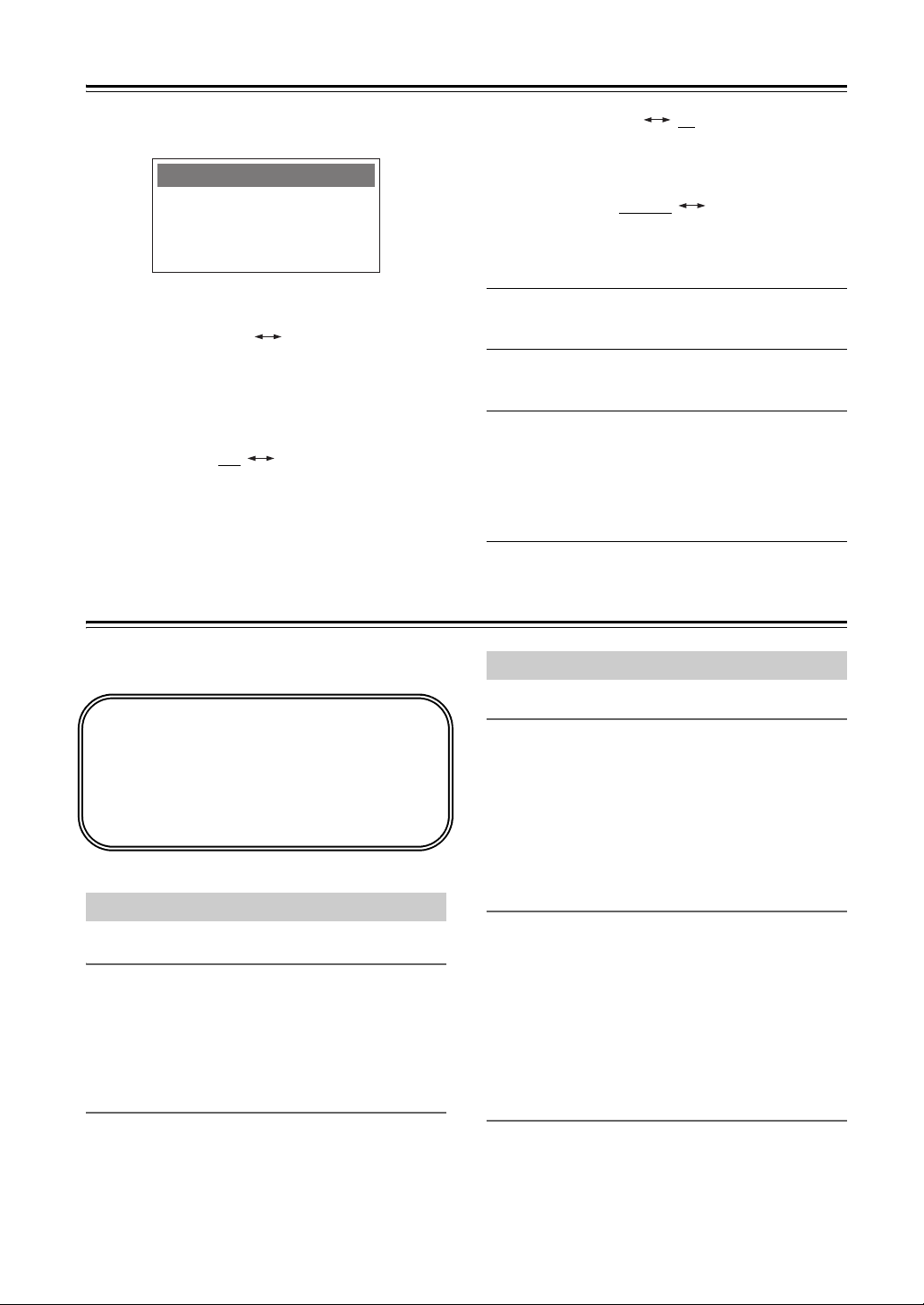
Other Settings (Reset Procedure)
12/24H Format
Beep
Volume Limit
Reset
If you can’t resolve the issue yourself, try resetting
the ABX-100 before contacting your Onkyo dealer.
Reset the ABX-100 as described in the “Reset”
section of “Other Settings” (this page).
Note that resetting the ABX-100 will delete your
custom settings.
When the ABX-100 is in Standby mode, pressing the
remote’s [MENU] button will display the following items.
The available settings for each item are shown below.
(The default setting is underlined.)
“12/24H Format” 12H 24H
Switches the time format between
12-hour and 24-hour. On models for
the North American market, the
default setting is “12H”; for other
models, the default setting is “24H.”
“Beep” On Off
Switches on/off the beep tone that
sounds when you press a button on
the top panel of the ABX-100.
Troubleshooting
“Volume Limit” 10 40
Specifies the maximum volume in
the range of 10–40. The default
setting is 40.
“Reset” Cancel OK
If you select OK and then press the
[ENTER] button, the ABX-100 will be
reset to its factory-set state.
Use the []/[] buttons to select a menu
1
item, and then press the [ENTER] button.
Use the []/[] buttons to change the
2
setting.
Press the [ENTER] button to finalize the
3
change, and exit the menu.
Note:
• During this procedure, you can press the [MENU]
button to exit the settings.
If you experience any problem while using the
ABX-100, look for a solution in this section.
Power
Can’t turn on the ABX-100.
• Make sure that the AC adapter is properly plugged
into the wall outlet, and that the DC IN connection has
been made correctly (see page 7).
• Unplug the AC adapter from the wall outlet, wait 10
seconds or more, then plug it in again.
The ABX-100 turns off unexpectedly.
• If the sleep timer has been set and the SLEEP indicator
En-14
is shown on the display, the ABX-100 will turn off
automatically after a specified period (see page 13).
• When timed playback finishes, the ABX-100
automatically switches to Standby mode (see
page 12).
Audio
There’s no sound.
• Make sure the ABX-100’s volume is not set too low
(see page 7).
• Make sure the correct input source is selected (see
page 7).
• Make sure the ABX-100 is not muted (see page 8).
• Check all connections and correct as necessary (see
page 7).
The sound quality is not good.
• The sound quality can be affected by strong magnetic
fields, such as that from a TV. Try moving any such
devices away from the ABX-100.
• If you have any devices that emit high-intensity radio
waves near the ABX-100, such as a cellular phone
that’s being used to make a call, the ABX-100 may
output noise.
Audio output is intermittent when the
ABX-100 is subjected to vibration.
The ABX-100 is not a portable device. Use it in a
location that’s not subject to shock or vibration.
Page 15

Troubleshooting—Continued
iPod/iPhone
There’s no sound.
• Make sure your iPod/iPhone is properly seated in the
ABX-100’s iPod dock. Even very thin iPod/iPhone
cases can prevent the iPod/iPhone from seating
properly on the dock connector, so always remove any
case before inserting your iPod/iPhone (see page 7).
• Make sure the ABX-100 is turned on, the input source
is set to iPod, and the volume is not set too low.
• Make sure that your iPod/iPhone is compatible with
the system (see page 4).
Can’t control your iPod with the ABX-100’s
remote controller.
• Make sure your iPod/iPhone is properly seated in the
ABX-100’s iPod dock. Even very thin iPod/iPhone
cases can prevent the iPod/iPhone from seating
properly on the dock connector, so always remove any
case before inserting your iPod/iPhone (see page 7).
• You may not be able to control your iPod/iPhone
immediately after inserting it into the ABX-100’s iPod
dock. In this case, wait a few moments until your iPod/
iPhone wakes up.
• Depending on your iPod/iPhone model, its software
version, or the content your playing, some functions
may not work as expected (see page 9).
• If your iPod/iPhone does not work, remove it, wait a
few moments, and then connect it again.
• Check whether there might be a problem with your
iPod/iPhone. For an iPod touch or iPhone, make sure
that the app is working correctly.
External Components
No sound is heard from your turntable.
• Make sure the turntable has a built-in phono equalizer.
If the turntable doesn’t have a phono equalizer builtin, you must provide one.
Timers
The timers don’t work.
• Make sure the clock has been set correctly (see
page 11).
• Timed operation will fail if the ABX-100 is already on
at the specified On time, so make sure it’s set to
Standby (see page 11).
• The timer may overlap with another timer. If you
program two timers, make sure they don’t overlap.
• If you press the [SLEEP] or [TIMER] button while a
timed operation is in progress, the timer will be
cancelled and the ABX-100 won’t turn off at the
specified Off time (see page 12).
• Make sure the timer is set to suitable volume setting
(see page 12).
Clock
The clock displays “--:--”
• A power outage has occurred and the time setting lost.
Set the clock again (see page 11). The timers will all
be set to Timer Off, so you’ll need to turn on any
necessary timers (see page 12). The timer settings will
be preserved.
Remote Controller
The remote controller doesn’t work
properly.
• Replace the battery with a new one.
• The remote controller is too far away from the
ABX-100, or there’s an obstacle between them (see
page 5).
• The ABX-100’s remote control sensor is being
subjected to bright light (inverter-type fluorescent
light or sunlight).
The ABX-100 contains a microcomputer. In very rare
situations, severe interference, noise from an external
source, or static electricity may cause it to malfunction
or lockup. In the unlikely event that this should
happen, unplug the AC adapter, wait at least 10
seconds, and then plug it back in again. If this doesn’t
resolve the issue, reset the ABX-100 to its factory
defaults (see page 14).
En-15
Page 16

I1108-1
* 2 9 4 0 0 9 2 1 *
SN 29400921
(C) Copyright 2011 ONKYO SOUND & VISION CORPORATION Japan. All rights reserved.
2-1, Nisshin-cho, Neyagawa-shi, OSAKA 572-8540, JAPAN
Tel: 072-831-8023 Fax: 072-831-8163
http://www.onkyo.com/
18 Park Way, Upper Saddle River, N.J. 07458, U.S.A.
Tel: 800-229-1687, 201-785-2600 Fax: 201-785-2650
http://www.us.onkyo.com/
Liegnitzerstrasse 6, 82194 Groebenzell, GERMANY
Tel: +49-8142-4401-0 Fax: +49-8142-4401-555
http://www.eu.onkyo.com/
The Coach House 81A High Street, Marlow, Buckinghamshire, SL7 1AB, UK
Tel: +44-(0)1628-473-350 Fax: +44-(0)1628-401-700
Unit 1033, 10/F, Star House, No 3, Salisbury Road, Tsim Sha Tsui Kowloon, Hong Kong.
Tel: 852-2429-3118 Fax: 852-2428-9039
http://www.ch.onkyo.com/
1301, 555 Tower, No.555 West NanJin Road, Jin an, Shanghai,
China 200041, Tel: 86-21-52131366 Fax: 86-21-52130396
Specifications
■ General
Power Supply AC adapter (DC IN 15 V, 2 A)
Power Consumption 18 W
No-sound Power Consumption 3.9 W
Stand-by Power Comsumption 0.5 W (when not charging iPod/iPhone)
Dimensions (W × H × D) 430 × 131 × 143 mm
(16-15/16 × 5-3/16 × 5-5/8 inches)
Weight 2.4 kg (5.3 lbs.)
Analog Input LINE
■ Amplifier
Power Output 2ch × 10 W (6 Ω, 1 kHz, 1% THD)
Total Harmonic Distortion+N 1 %
Input Sensitivity and Impedance 1000 mV/ 15.6 kΩ
■ Speakers
Type Full-Range bass reflex
Unit 6.4 cm (2-1/2") cone (magnetically shielded)
Specifications and features are subject to change without notice.
