
Smart Electrostatic Sensor
ZJ-SD Series
User's Manual
Cat. No. Z237-E1-02
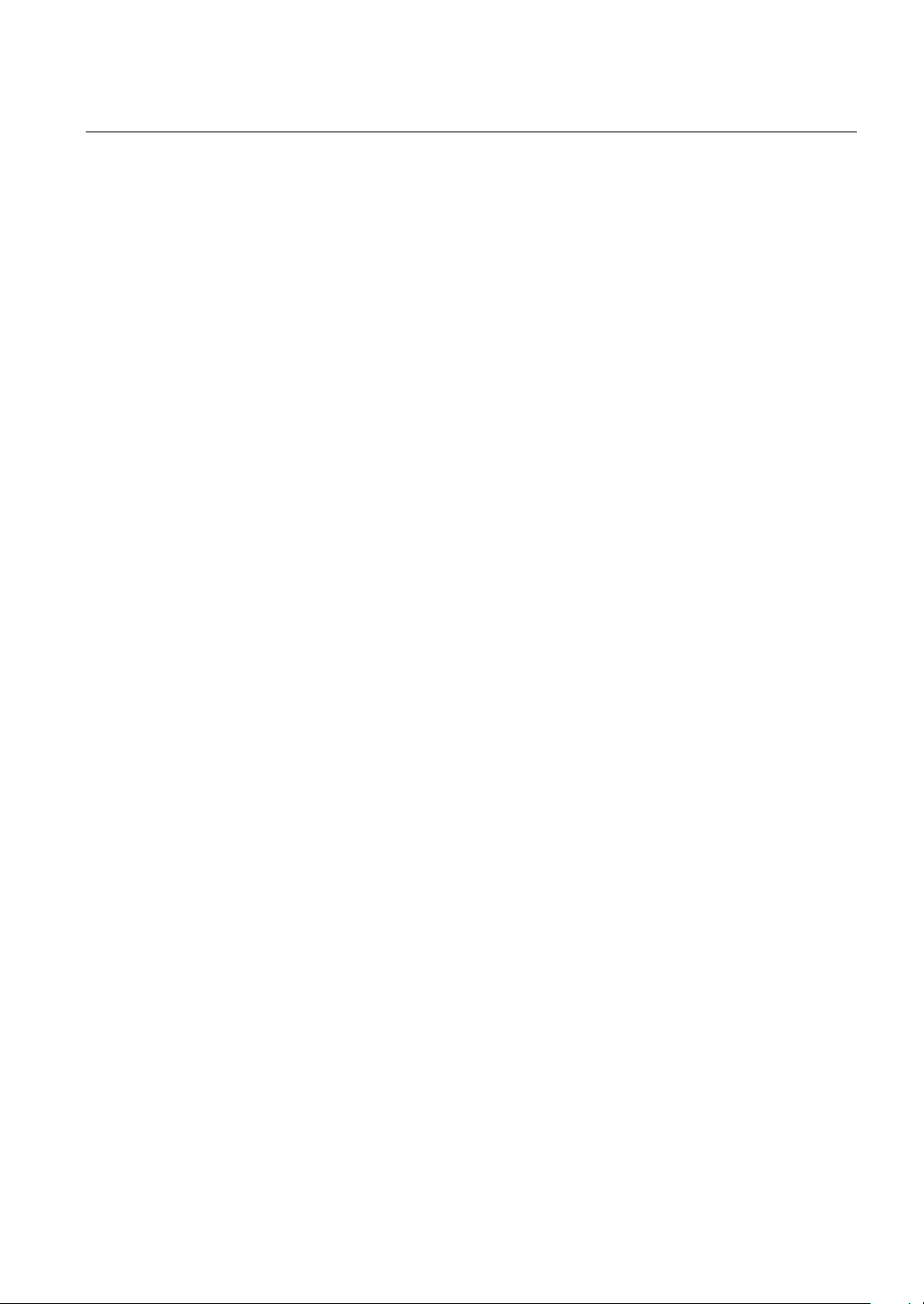
Introduction
Thank you for purchasing the ZJ-SD.
This manual provides information regarding functions, performance and operating methods that
are required for using the ZJ-SD.
When using the ZJ-SD, be sure to observe the following:
• The ZJ-SD must be operated by personnel knowledgeable in electrical engineering.
• To ensure correct use, please read this manual thoroughly to deepen your understanding of the
product.
• Please keep this manual in a safe place so that it can be referred to whenever necessary.

Introduction
Introduction
Section 1
Section 2
Section 3
Section 4
Section 5
APPLICATION CONSIDERATIONS (Please Read)
Section 1 Section 2 Section 3 Section 4 Section 5 Section 6 Section 7
FEATURES
PREPARATION FOR MEASUREMENT
BASIC OPERATION
MAIN APPLICATIONS AND SETTING METHODS
DETAILED SETTINGS
Section 6
Section 7
AUXILIARY FUNCTIONS
APPENDICES
User’s Manual
Smart Electrostatic Sensor
ZJ-SD Series

Introduction
Introduction
READ AND UNDERSTAND THIS DOCUMENT
Please read and understand this document before using the products. Please consult your OMRON
representative if you have any questions or comments.
WARRANTY
OMRON’s exclusive warranty is that the products are free from defects in materials and workmanship for
a period of one year (or other period if specified) from date of sale by OMRON.
OMRON MAKES NO WARRANTY OR REPRESENTATION, EXPRESS OR IMPLIED, REGARDING
NON-INFRINGEMENT, MERCHANTABILITY, OR FITNESS FOR PARTICULAR PURPOSE OF THE
PRODUCTS. ANY BUYER OR USER ACKNOWLEDGES THAT THE BUYER OR USER ALONE HAS
DETERMINED THAT THE PRODUCTS WILL SUITABLY MEET THE REQUIREMENTS OF THEIR
INTENDED USE. OMRON DISCLAIMS ALL OTHER WARRANTIES, EXPRESS OR IMPLIED.
LIMITATIONS OF LIABILITY
OMRON SHALL NOT BE RESPONSIBLE FOR SPECIAL, INDIRECT, OR CONSEQUENTIAL
DAMAGES, LOSS OF PROFITS OR COMMERCIAL LOSS IN ANY WAY CONNECTED WITH THE
PRODUCTS, WHETHER SUCH CLAIM IS BASED ON CONTRACT, WARRANTY, NEGLIGENCE, OR
STRICT LIABILITY.
In no event shall responsibility of OMRON for any act exceed the individual price of the product on which
liability is asserted.
IN NO EVENT SHALL OMRON BE RESPONSIBLE FOR WARRANTY, REPAIR, OR OTHER CLAIMS
REGARDING THE PRODUCTS UNLESS OMRON’S ANALYSIS CONFIRMS THAT THE PRODUCTS
WERE PROPERLY HANDLED, STORED, INSTALLED, AND MAINTAINED AND NOT SUBJECT TO
CONTAMINATION, ABUSE, MISUSE, OR INAPPROPRIATE MODIFICATION OR REPAIR.
ii
ZJ-SD
User’s Manual
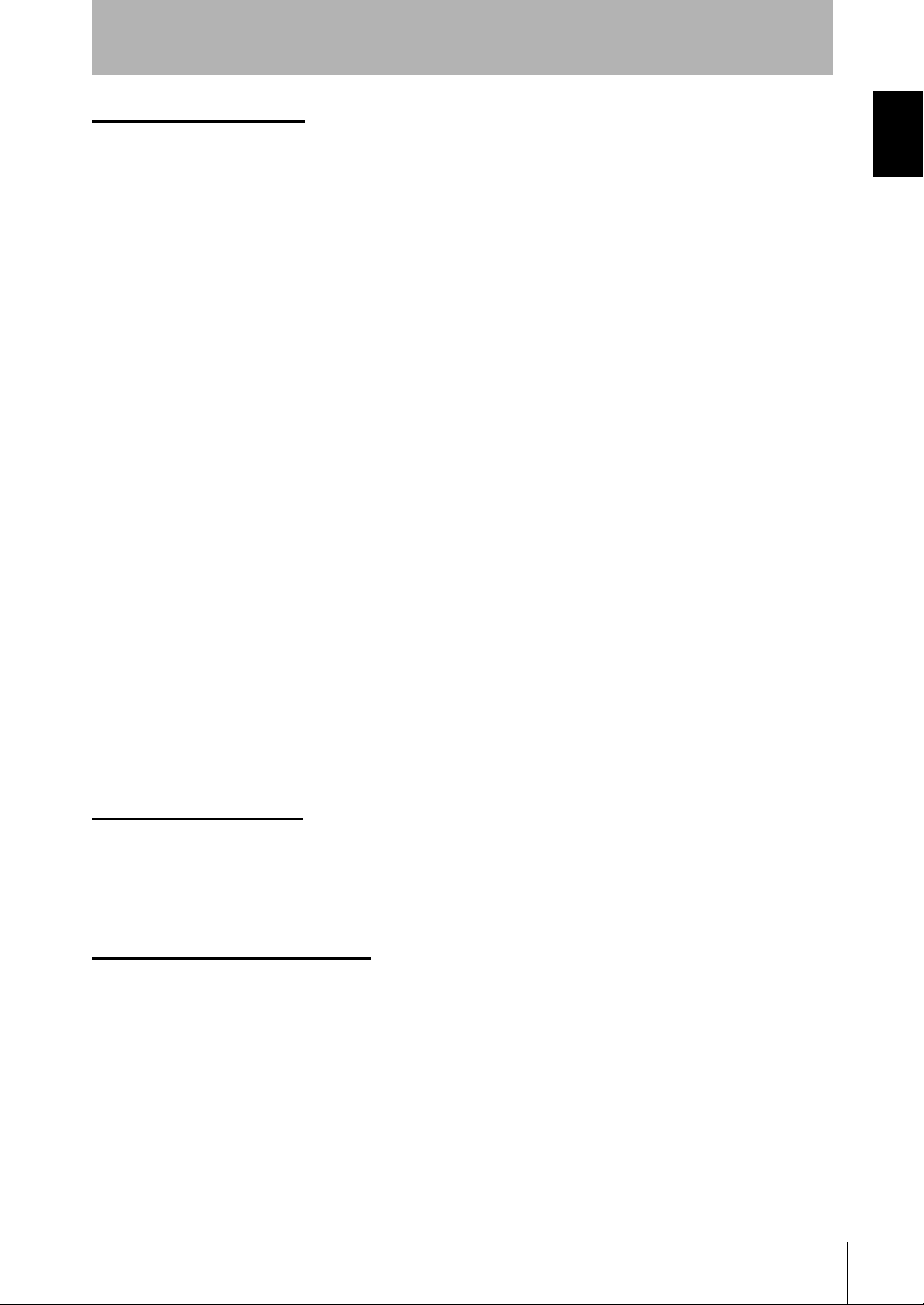
Introduction
SUITABILITY FOR USE
THE PRODUCTS CONTAINED IN THIS DOCUMENT ARE NOT SAFETY RATED. THEY ARE NOT
DESIGNED OR RATED FOR ENSURING SAFETY OF PERSONS, AND SHOULD NOT BE RELIED
UPON AS A SAFETY COMPONENT OR PROTECTIVE DEVICE FOR SUCH PURPOSES.
Please refer to separate catalogs for OMRON’s safety rated products.
OMRON shall not be responsible for conformity with any standards, codes, or regulations that apply to
the combination of products in the customer’s application or use of the product.
At the customer’s request, OMRON will provide applicable third party certification documents identifying
ratings and limitations of use that apply to the products. This information by itself is not sufficient for a
complete determination of the suitability of the products in combination with the end product, machine,
system, or other application or use.
The following are some examples of applications for which particular attention must be given. This is not
intended to be an exhaustive list of all possible uses of the products, nor is it intended to imply that the
uses listed may be suitable for the products:
• Outdoor use, uses involving potential chemical contamination or electrical interference, or conditions or
uses not described in this document.
• Nuclear energy control systems, combustion systems, railroad systems, aviation systems, medical
equipment, amusement machines, vehicles, safety equipment, and installations subject to separate
industry or government regulations.
• Systems, machines, and equipment that could present a risk to life or property.
Introduction
Please know and observe all prohibitions of use applicable to the products.
NEVER USE THE PRODUCTS FOR AN APPLICATION INVOLVING SERIOUS RISK TO LIFE OR
PROPERTY WITHOUT ENSURING THAT THE SYSTEM AS A WHOLE HAS BEEN DESIGNED TO
ADDRESS THE RISKS, AND THAT THE OMRON PRODUCT IS PROPERLY RATED AND INSTALLED
FOR THE INTENDED USE WITHIN THE OVERALL EQUIPMENT OR SYSTEM.
PERFORMANCE DATA
Performance data given in this document is provided as a guide for the user in determining suitability and
does not constitute a warranty. It may represent the result of OMRON’s test conditions, and the users
must correlate it to actual application requirements. Actual performance is subject to the OMRON
Warranty and Limitations of Liability.
CHANGE IN SPECIFICATIONS
Product specifications and accessories may be changed at any time based on improvements and other
reasons.
It is our practice to change model numbers when published ratings or features are changed, or when
significant construction changes are made. However, some specifications of the product may be
changed without any notice. When in doubt, special model numbers may be assigned to fix or establish
key specifications for your application on your request. Please consult with your OMRON representative
at any time to confirm actual specifications of purchased products.
ZJ-SD
User’s Manual
iii
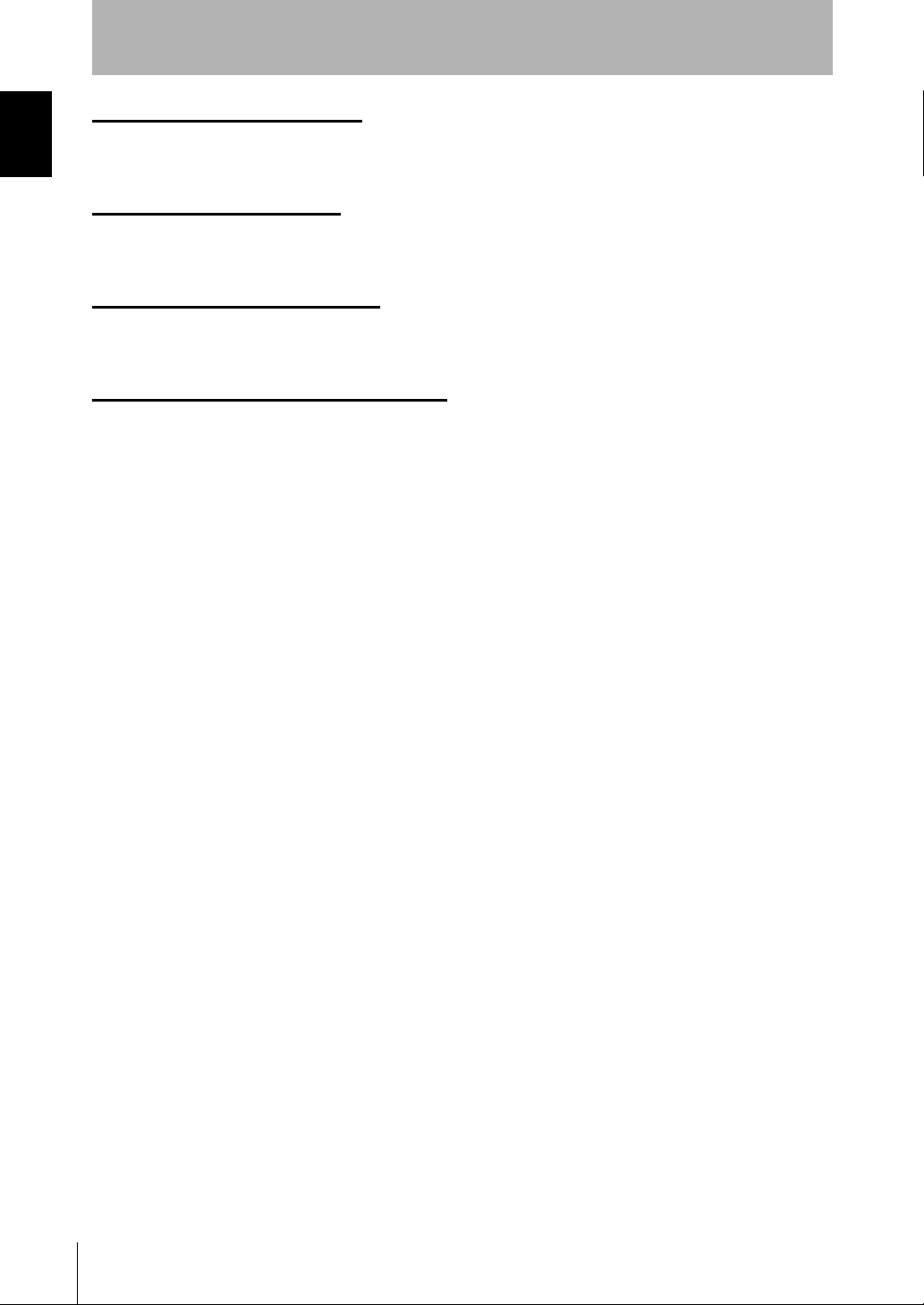
Introduction
Introduction
DIMENSIONS AND WEIGHTS
Dimensions and weights are nominal and are not to be used for manufacturing purposes, even when
tolerances are shown.
ERRORS AND OMISSIONS
The information in this document has been carefully checked and is believed to be accurate; however, no
responsibility is assumed for clerical, typographical, or proofreading errors, or omissions.
PROGRAMMABLE PRODUCTS
OMRON shall not be responsible for the user’s programming of a programmable product, or any
consequence thereof.
COPYRIGHT AND COPY PERMISSION
This document shall not be copied for sales or promotions without permission.
This document is protected by copyright and is intended solely for use in conjunction with the product.
Please notify us before copying or reproducing this document in any manner, for any other purpose. If
copying or transmitting this document to another, please copy or transmit it in its entirety.
iv
ZJ-SD
User’s Manual
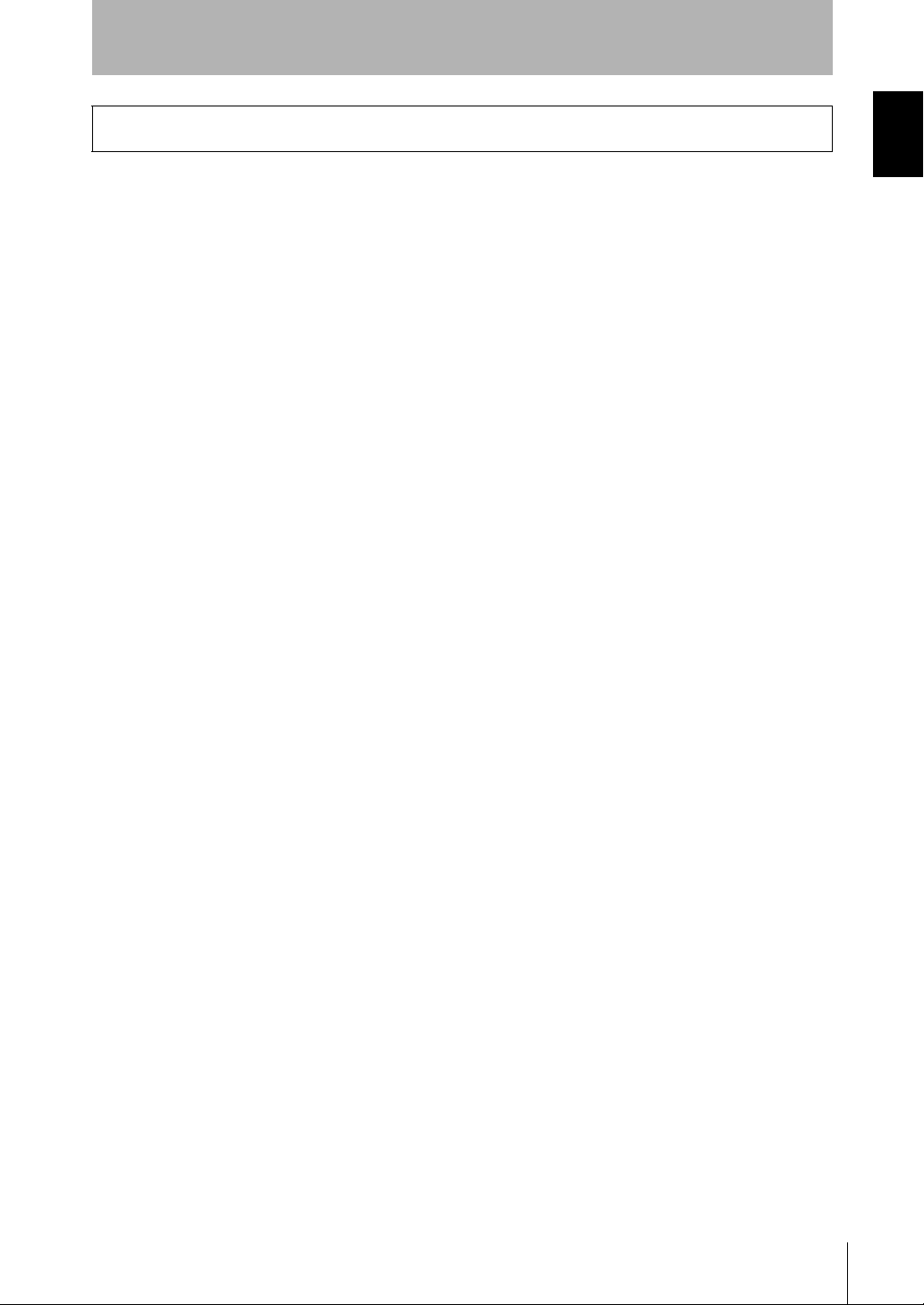
Introduction
Precautions for Safe Use
Precautions for Safe Use
The following points are important to ensure safety, so make sure that they are strictly observed.
■ Installation Environment
• Do not use the product in environments where it can be exposed to inflammable/
explosive gas.
• Do not install the product close to high-voltage devices and power devices in order to
secure the safety of operation and maintenance.
■ Power Supply and Wiring
• The supply voltage must be within the rated range.
• Open-collector outputs should not be short-circuited.
• High-voltage lines and power lines must be wired separately from this product. Wiring
them together or placing them in the same duct may cause induction, resulting in
malfunction or damage.
• Avoid connecting or disconnecting connectors while the product is powered ON.
Doing so may damage the product.
• Reverse connection of the power supply and output terminals is not allowed.
Connection to an AC power supply is also not allowed.
• Connect a supply voltage and current within the rated ranges to the output terminals.
Introduction
■ Others
• Do not disassemble, repair, or modify this product.
• This product is not compatible with the ZX series. Do not connect a ZJ-S___ in
combination with a ZX series Amplifier Unit.
• Supply power from a UL Class 2 DC power supply or a DC power supply unit that has
a countermeasure (safety ultra-low voltage circuit) built-in for preventing high voltages
from occurring.
• Be sure to insulate the sensor case as it is connected to the 0 V line of the internal
circuits.
• Always ground the 0 V terminal to prevent electrical shock and to enable performing
measurements correctly.
• Do not operate this product with wet hands. Doing so might cause a malfunction.
• Do not ground the 24 V terminal. Doing so may cause malfunctions.
• Do not drop this product or subject it to strong shock. Doing so might cause a
malfunction.
• Prevent static discharge from being applied to the Sensor Head even if it is operating
within the measurement voltage range. Doing so might cause a malfunction.
• Dispose of this product as industrial waste.
ZJ-SD
User’s Manual
v

Introduction
Introduction
Precautions for Correct Use
Precautions for Correct Use
Observe the following precautions to prevent failure to operate, malfunctions, or undesirable effects on
product performance.
■ Installation Site
Do not install the product in locations subjected to the following conditions:
• Ambient temperature outside the rating
• Rapid temperature fluctuations (causing condensation)
• Relative humidity outside the rating
• Presence of corrosive or flammable gases
• Presence of dust, salt, or iron particles
• Direct vibration or shock
• Direct sunlight
• Water, oil, or chemical fumes or spray
• Strong magnetic or electric field
Component Installation and Handling
■ Power Supply and Wiring
• The cables must be 10 m or shorter in total length, for both the sensor and Amplifier
Unit. To extend the cable from the Sensor Head, an optional double-ended connector
cable (ZX-XC_A) must be used. For extension of the cable of Amplifier Units, shielded
cables of the same type must be used.
• When using a commercially available switching regulator, make sure that the FG
(Frame Ground) terminal is grounded.
• If surge currents are present in the power lines, connect surge absorbers that suit the
operating environment.
• When two or more Amplifier Units are connected by a Calculating unit (ZX-CAL2) for
use, connect the linear GND of all Amplifier Units.
■ Warming Up
After turning ON the power supply, allow the product to stand for at least 30 minutes
before use. The circuits are still unstable just after the power supply is turned ON, so
measured values may fluctuate gradually.
■ Maintenance and Inspection
• Always turn OFF the power supply before adjusting or connecting/disconnecting the
Sensor Head.
• Do not use thinner, benzene, acetone or kerosene to clean the Sensor Head and
Amplifier Units.
• Do not allow dust to enter the measurement section.
vi
ZJ-SD
User’s Manual
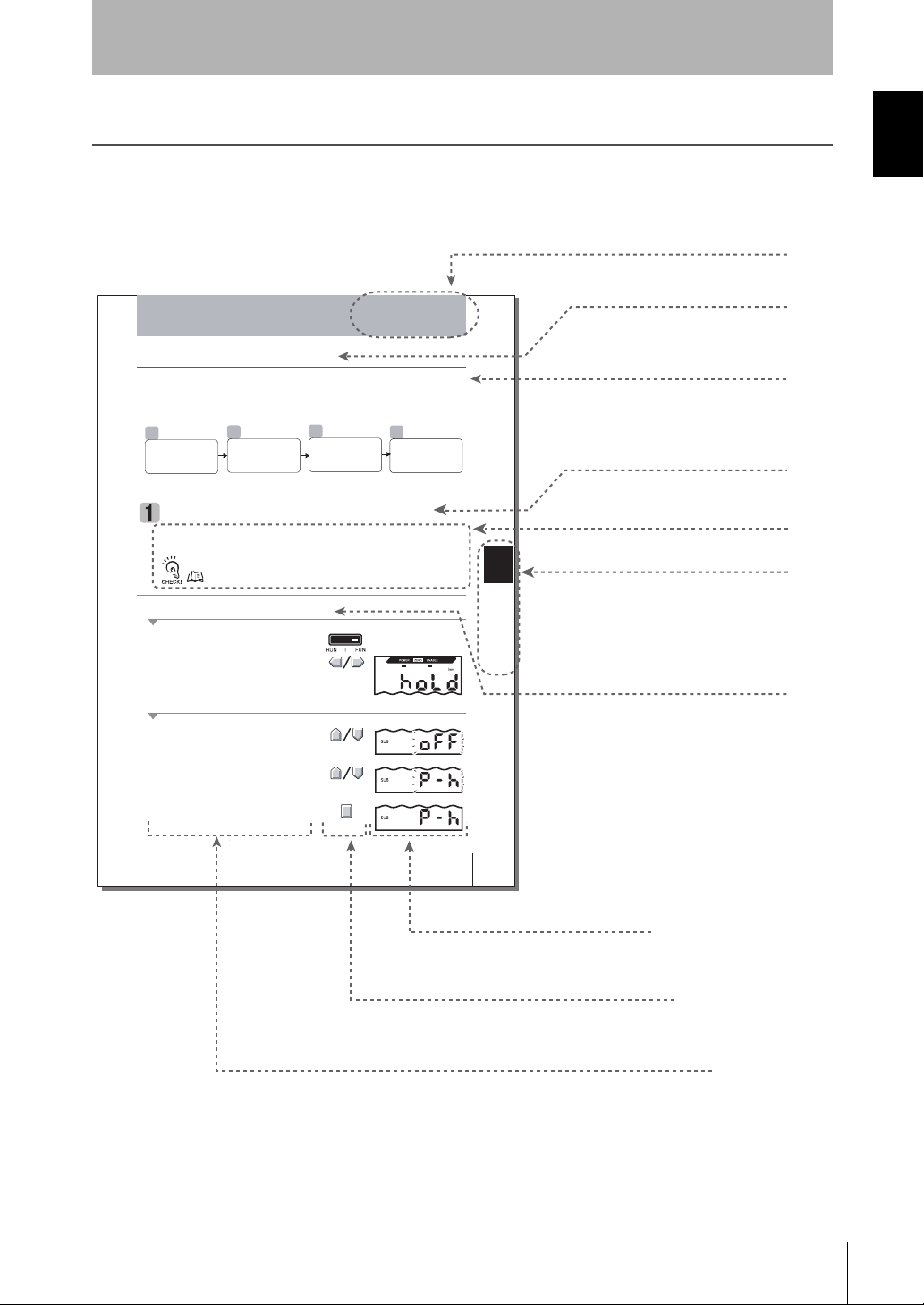
Editor's Note
53
ZJ-SD
User's Manual
Section 5
DETAILED SETTINGS
Section 5
Usi ng th e Ho ld Fu nctio ns
Us in g the Hold F uncti on s
Selecting the Hold Condition for Measured Values
1.
2.
3.
4.
5.
Page Format
Using the Hold Functions
Section 5
Introduction
Editor's Note
Introduction
●Title of each section
●Header
Indicates the contents of the page.
Using the Hold Functions
The "hold functions" hold data for specific points during the measurement period, such as the
minimum and maximum values, and output those values after measurement ends.
• Flow of Operation
1
Selecting the Hold
Condition for
Measured Values
Selecting the Hold Condition for Measured Values
The time period from the start to the end of hold measurements is called the "sampling
period."
The value to be held during that sampling period is selected here.
2
Setting the Trigger
for Measurement in
the Hold Mode
After sampling is started, the CLAMP value is output until the first sampling period ends.
What is the "CLAMP value?" p.73
Moving to the FUN mode and HOLD
1.
Set the mode switch to FUN.
2.
Use the LEFT and RIGHT keys to display
[HOLD] on the main display.
Selecting the hold condition
3.
Press the UP or DOWN key.
The sub-display flashes.
4.
Use the UP and DOWN keys to select the
desired hold condition.
5.
Press the ENT key to confirm the setting.
This registers the setting.
●Operation procedure and supplementary explanation
Explains the operation procedure and the display
status resulting from execution of the operation.
Helpful information regarding operation and
reference pages is introduced here using symbols.
3
(if required)
Set the Trigger
Direction and
Self-trigger Level
●Overview
Describes the overview and
operation flow of the section.
4
(if required)
Setting the Delay
Time
●Cross-header
●Overview and points of
the function described
Section 5
DETAILED SETTINGS
●Index label
Shows the chapter number
and contents.
●Purpose of operation
Shows the contents of the
operation to be performed.
ZJ-SD
User's Manual
53
●Display
Shows the display status resulting from the operation.
●Keys or switches to be used
Illustrates the keys and switches to be used.
* This page does not exist.
User’s Manual
ZJ-SD
vii
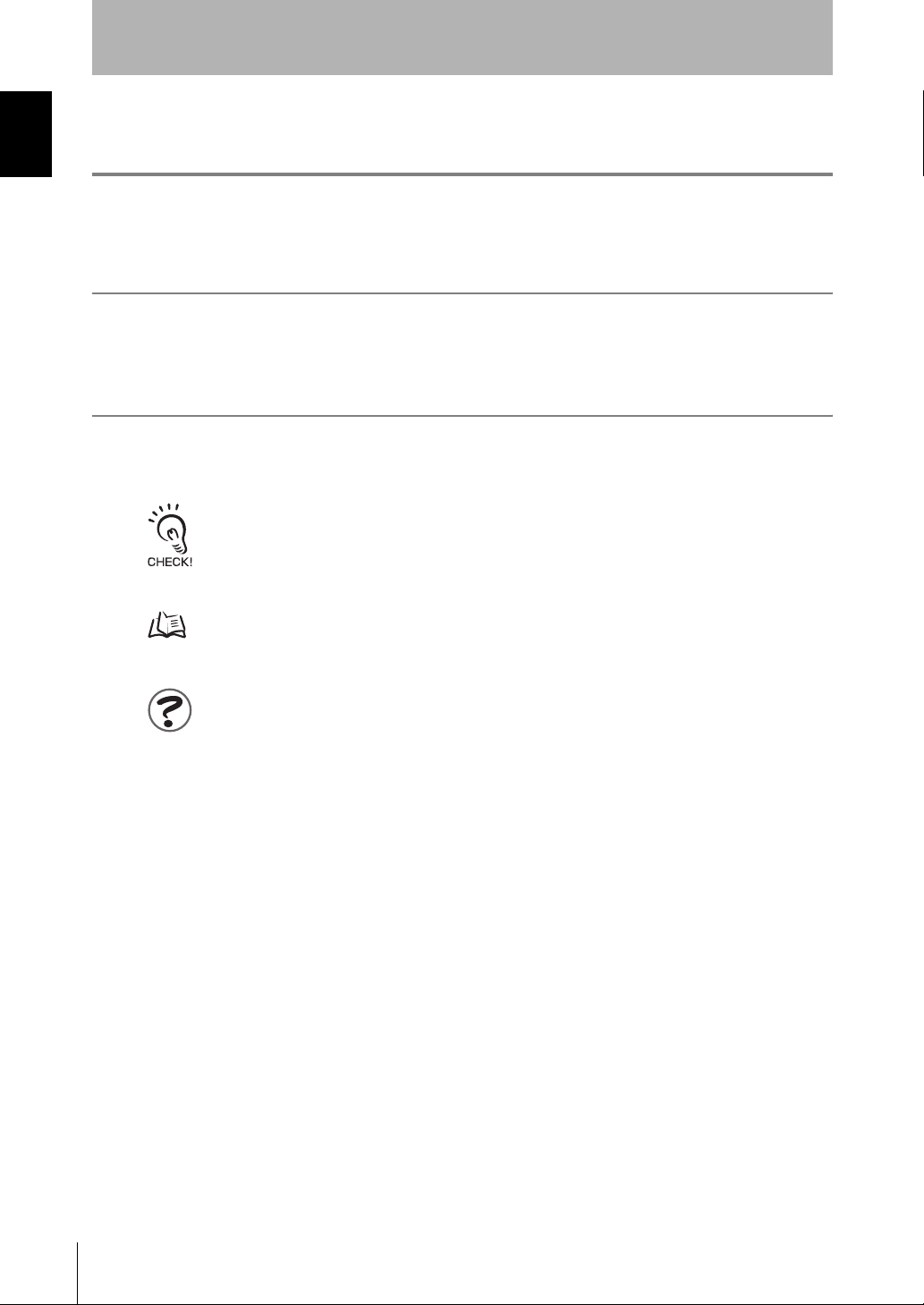
Introduction
Introduction
Editor's Note
Notational Conventions
■ Menu
In this manual, menu items displayed on the screen are enclosed with [ ].
■ Operation procedure
Operation steps are numbered to indicate their order.
■ Visual Aids
Indicates points that are important to achieve the full product performance, such as operational
precautions and application procedures.
Indicates pages where related information can be found.
Indicates information helpful in operation.
viii
ZJ-SD
User’s Manual

CONTENTS
Introduction
CONTENTS
Introduction
Precautions for Safe Use v
Precautions for Correct Use vi
Editor's Note vii
CONTENTS ix
Section 1 FEATURES 1
ZJ-SD Features 2
Section 2 PREPARATION FOR MEASUREMENT 5
CONTENTS
Basic Configuration 6
Part Names and Functions 9
Installing the Amplifier Unit 13
Installing Sensor Heads 15
Mounting on the Mounting Bracket 17
Connections 19
Wiring Input/Output Cables 23
ZJ-SD
User’s Manual
ix

Introduction
Introduction
CONTENTS
Section 3 BASIC OPERATION 25
Flow of Operation 26
CONTENTS
Basic Knowledge for Operation 28
Function Transition Charts 33
Correcting the Measurement Reference Voltage 36
Selecting the Measurement Mode 40
Setting the Installation Distance 41
Section 4 MAIN APPLICATIONS AND SETTING METHODS 45
Measuring Sheet Workpieces 46
Section 5 DETAILED SETTINGS 51
Setting the Number of Samples to Average 52
Using the Hold Functions 53
Entering Threshold Values 64
Linear Output 70
Setting Judgment Output Timing (Timer) 79
Setting the Warning Level (Output type) 82
Using the Area Correction Function 85
Selecting Banks 88
x
ZJ-SD
User’s Manual
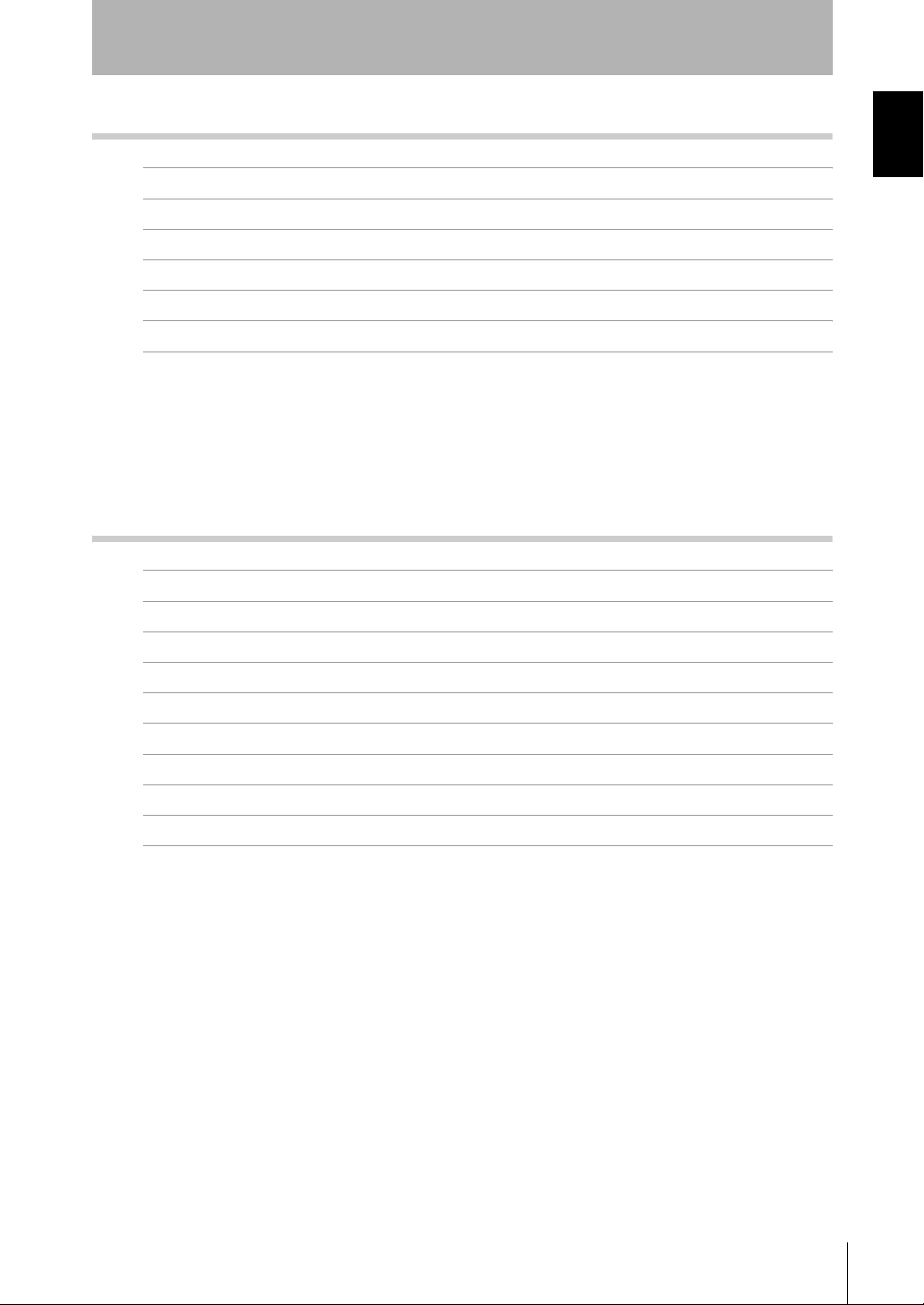
Introduction
CONTENTS
Section 6 AUXILIARY FUNCTIONS 91
Changing the Number of Display Digits 92
Introduction
Reversing the Display 93
Adjusting Display Brightness (ECO Display) 95
Key Lock Function 96
Initializing Setting Data 97
Changing Display Scales 99
Comparing Measured Values (Differentiation Function) 105
Section 7 APPENDICES 109
Troubleshooting 110
Error Messages and Countermeasures 111
Q&A 113
Glossary 114
Specifications and Dimensions 115
CONTENTS
Communicating with the Static Electricity Smart Monitor via the Interface Unit 124
Characteristic Data 126
Quick Reference for Displays 127
INDEX 131
Revision History 136
ZJ-SD
User’s Manual
xi

Introduction
CONTENTS
Introduction
CONTENTS
MEMO
xii
ZJ-SD
User’s Manual

Section 1 FEATURES
ZJ-SD Features 2
Section 1 FEATURES
ZJ-SD
User’s Manual
1

Section 1
ZJ-SD Features
ZJ-SD Features
Section 1 FEATURES
The ZJ-SD is a series of static electricity sensors. The purpose of these sensors is to measure
the electric potential of the surface of a workpiece charged with static electricity.
Example: Measurement of the potential of a PCB
Measured value outputs
Judgment outputs
2
■ High-precision Detection by Distance Correction
The sensor that measures the charged amount of the workpiece is greatly dependent
on the distance up to the workpiece.
The ZJ-SD series can be connected to a ZX displacement sensor so that distance
correction can be performed on the charged amount using that measurement data and
non-uniform workpieces can be measured to high precision.
Also, if the installation distance up to the workpiece is fixed beforehand, distance
correction can be performed and highly accurate measurement ensured by directly
inputting the distance to the ZJ-SD.
Calculating Unit
ZJ-SD
User’s Manual

Extendable Sensor Head Cables
Section 1
ZJ-SD Features
Special extension cables are provided to extend the Sensor Heads.
p.6
Special extension cable
Monitoring Measurement Status
■ Confirm Measurement Status on a Personal Computer
Use an Interface Unit and Static Electricity Smart Monitor to view measurement
waveforms and log measurement data on a personal computer. This function is useful
for making on-site measurement adjustments and for day-to-day quality control.
p.12, p.124
Section 1 FEATURES
Static Electricity
Smart Monitor
Interface
Unit
Amplifier Unit
ZJ-SD
User’s Manual
3
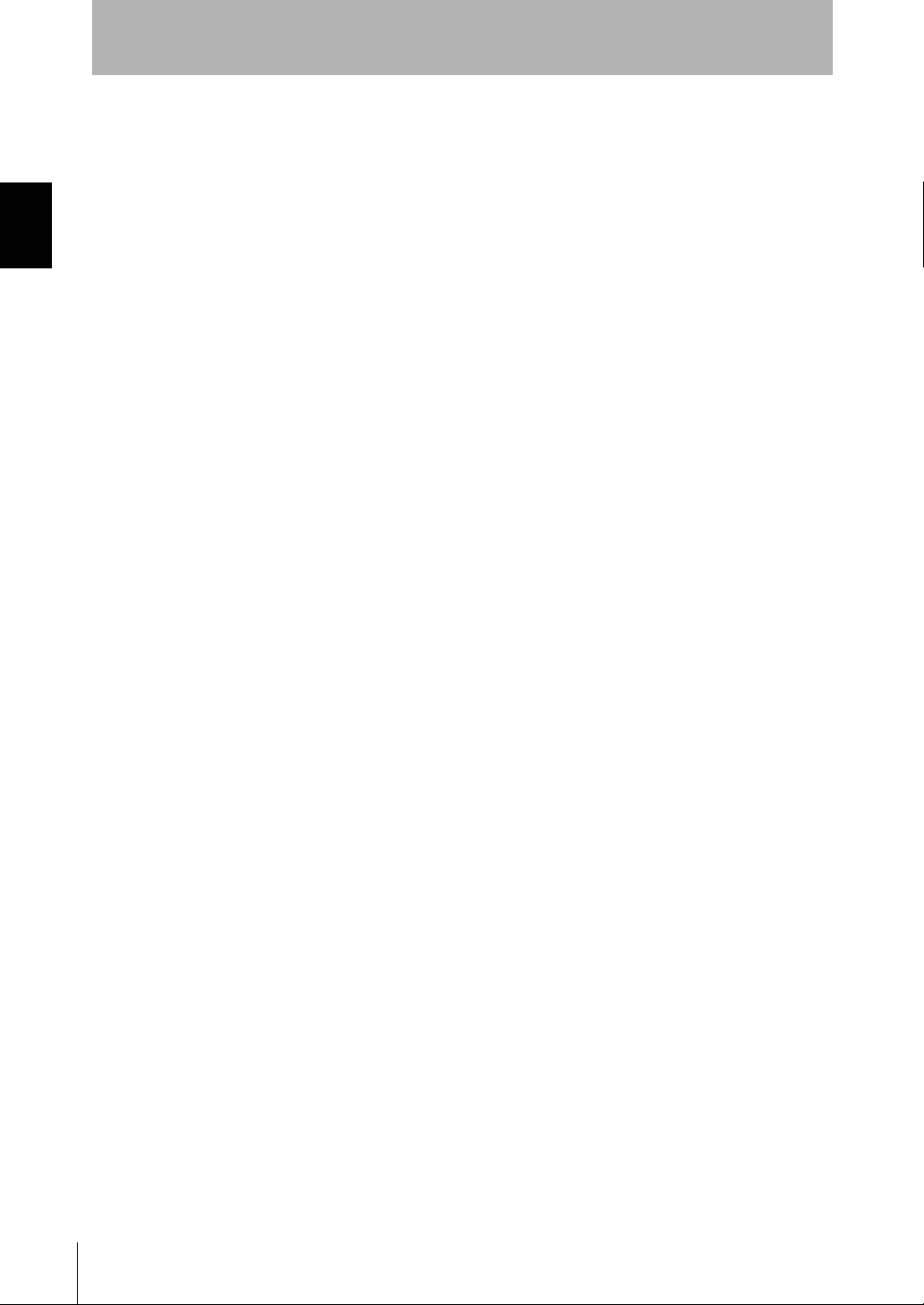
Section 1 FEATURES
Section 1
ZJ-SD Features
MEMO
4
ZJ-SD
User’s Manual
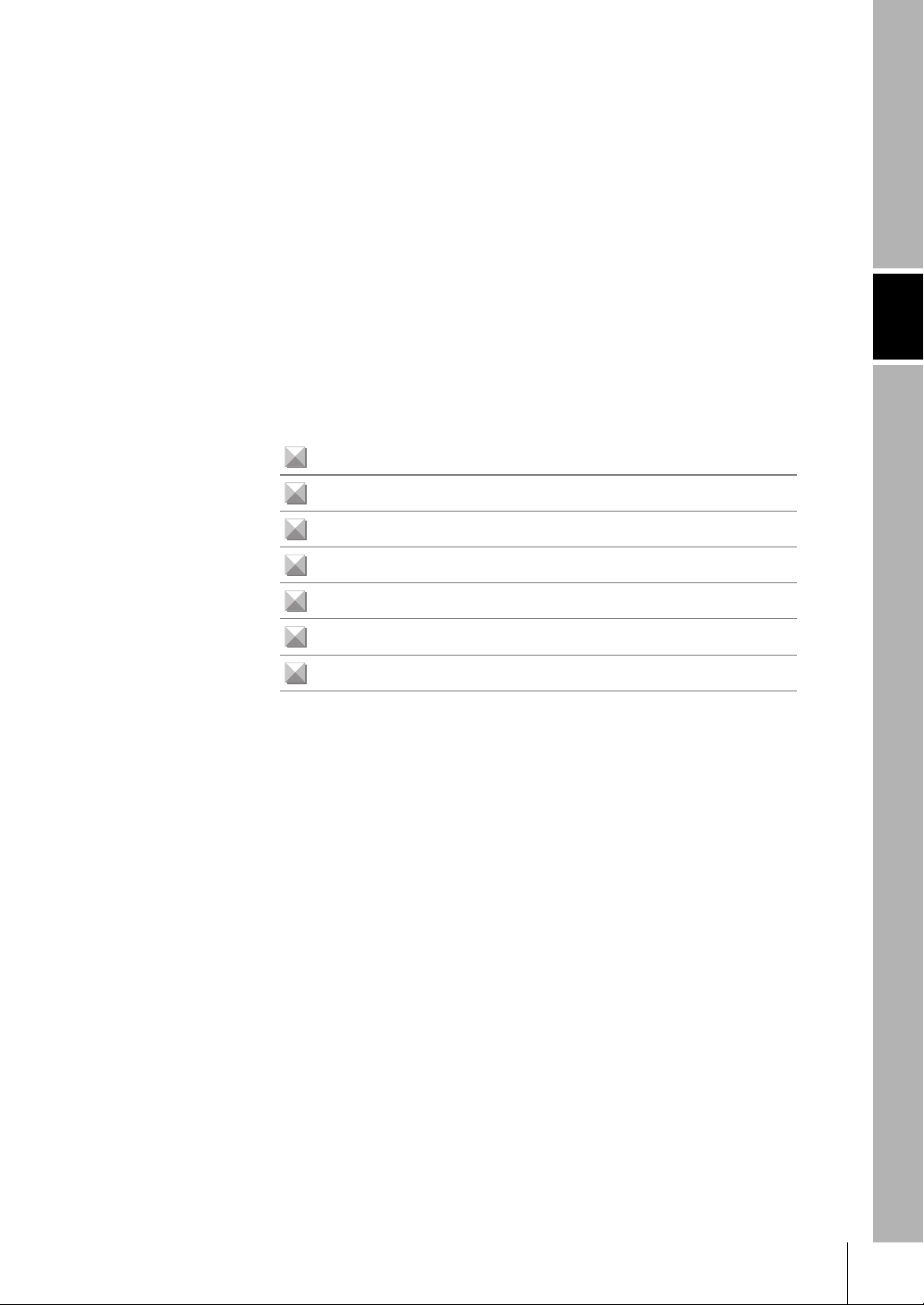
Section 2 PREPARATION FOR MEASUREMENT
Basic Configuration 6
Part Names and Functions 9
Installing the Amplifier Unit 13
Installing Sensor Heads 15
Mounting on the Mounting Bracket 17
Connections 19
Wiring Input/Output Cables 23
Section 2 PREPARATION FOR MEASUREMENT
ZJ-SD
User’s Manual
5
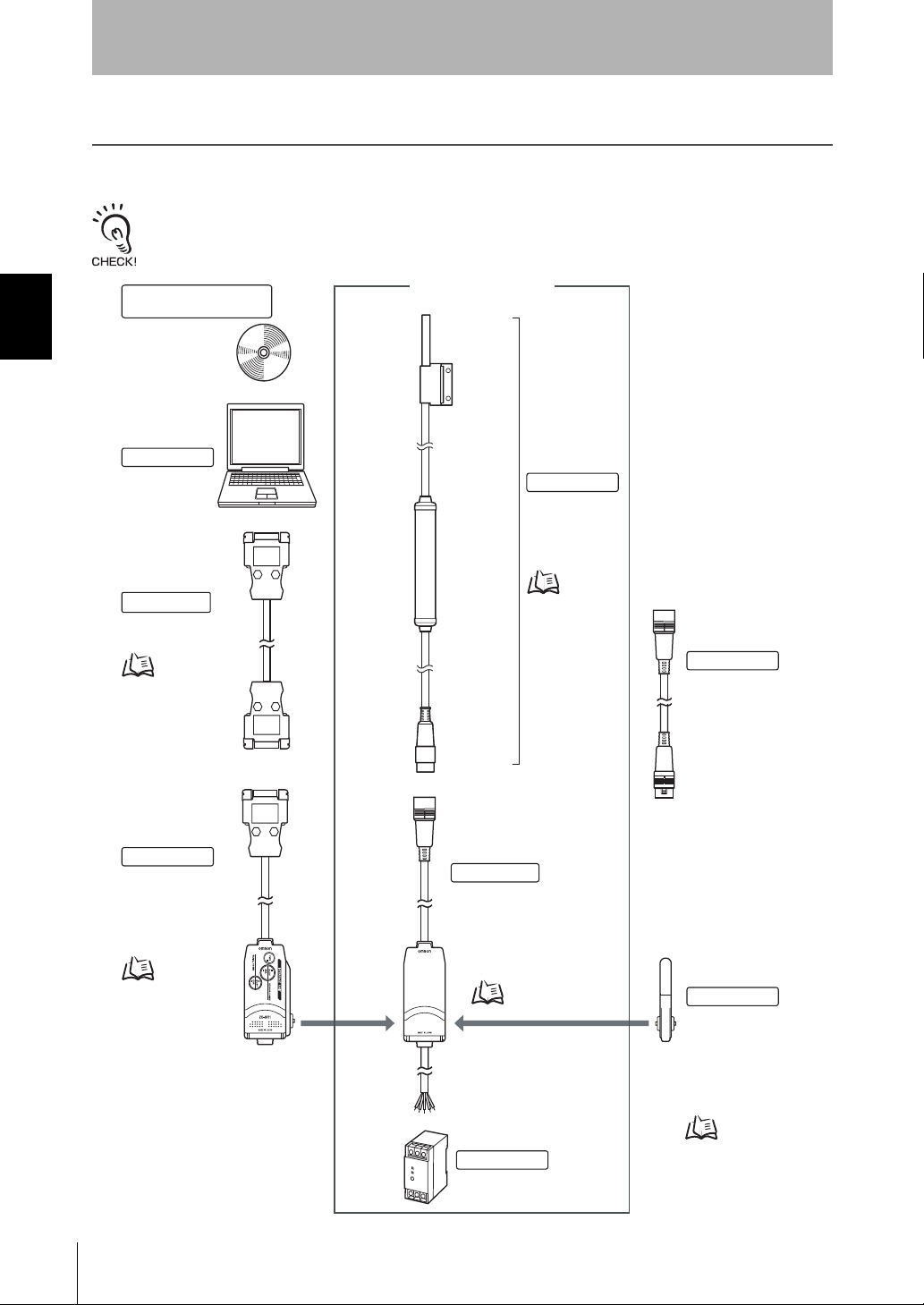
Section 2 PREPARATION FOR MEASUREMENT
Section 2
Basic Configuration
Basic Configuration
The basic configuration of the ZJ-SD series of static electricity sensors is shown below.
Use the Sensor Unit and Amplifier Unit in the pre-determined combinations. ZJ-SD Sensor Units and
Amplifier Units cannot be used in combination with ZX series Sensor Units and Amplifier Units.
Smart Static Electricity
Monitoring
Enables operation
of Amplifier Units
from the personal
computer and
monitoring
measured values.
Personal Computer
Basic Configuration
Sensor Head
ZJ-SD100
Detects static
electricity.
Connecting cable
Commercially
available cross cable
p.122
Interface Unit
Used to connect to
a personal computer
or programmable
controller.
p.22
ZJ-SDA
p.15
Amplifier Unit
ZJ-SDA11
Performs measurements
and outputs measurement
results.
p.13
Extension Cable
ZX-XC1A (1 m)
ZX-XC4A (4 m)
ZX-XC8A (8 m)
To be used between
a Sensor Unit and
Amplifier Unit.
Only one extension
cable can be used.
Calculating Unit
ZX-CAL2
Used to connect two or
more Amplifier Units.
• Calculating
6
p.20
Power Supply
DC24V (±10%)
ZJ-SD
User’s Manual
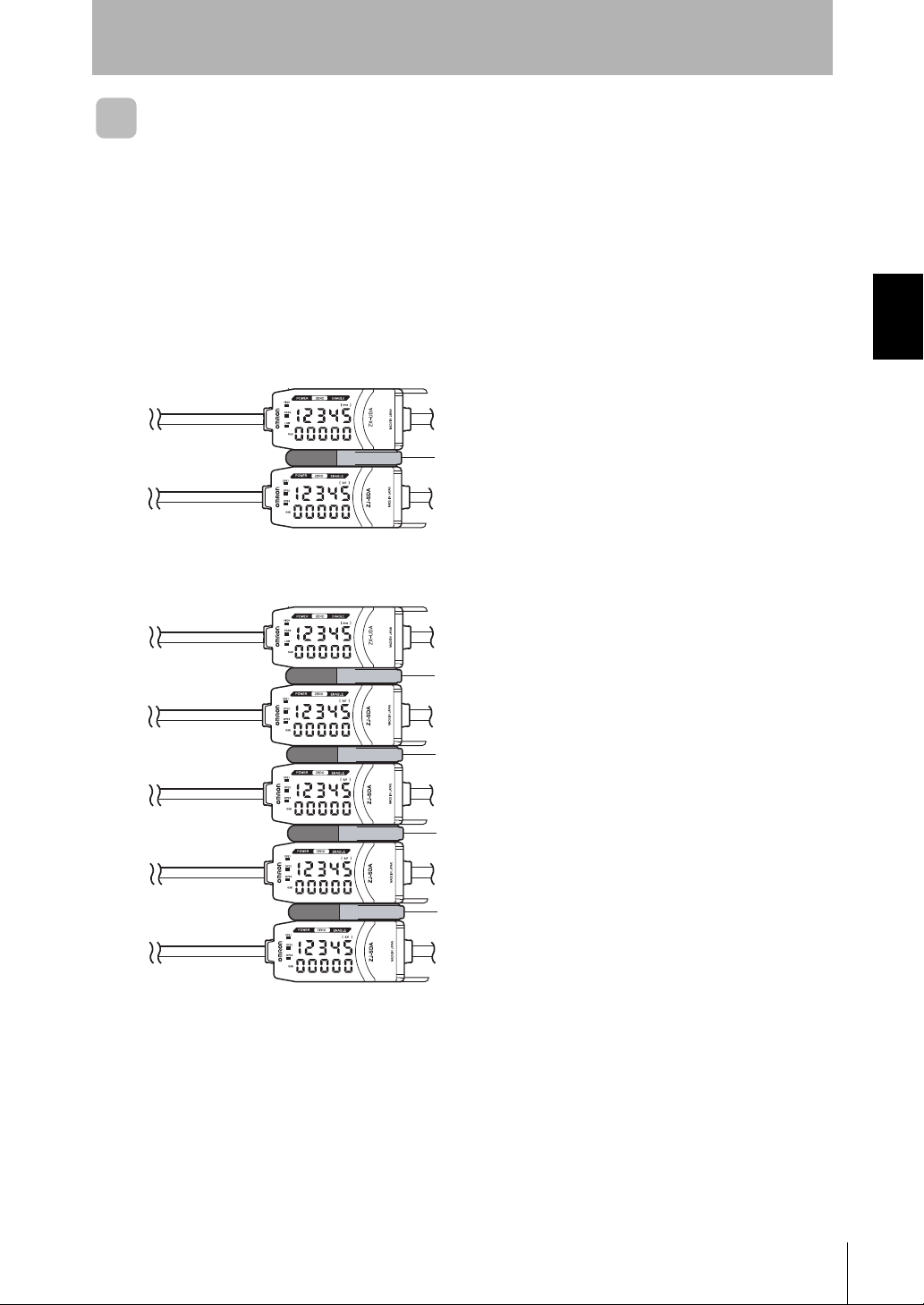
Section 2
Basic Configuration
When used in combination with a displacement sensor
The following shows an example of correcting distance using an ultrasonic type
displacement sensor.
■ When a personal computer (and Amplifier Unit) are not included in
the basic configuration
Example 1)
1ch: ultrasonic sensor
The static electricity sensor on 2ch
can perform correction using the data
of the ultrasonic sensor on 1ch.
2ch: static electricity sensor
Example 2)
1ch: ultrasonic sensor
2ch: static electricity sensor
The static electricity sensor on
3ch: static electricity sensor
2ch to 5ch can perform
correction using the data of
the ultrasonic sensor on 1ch.
Section 2 PREPARATION FOR MEASUREMENT
4ch: static electricity sensor
5ch: static electricity sensor
ZJ-SD
User’s Manual
7
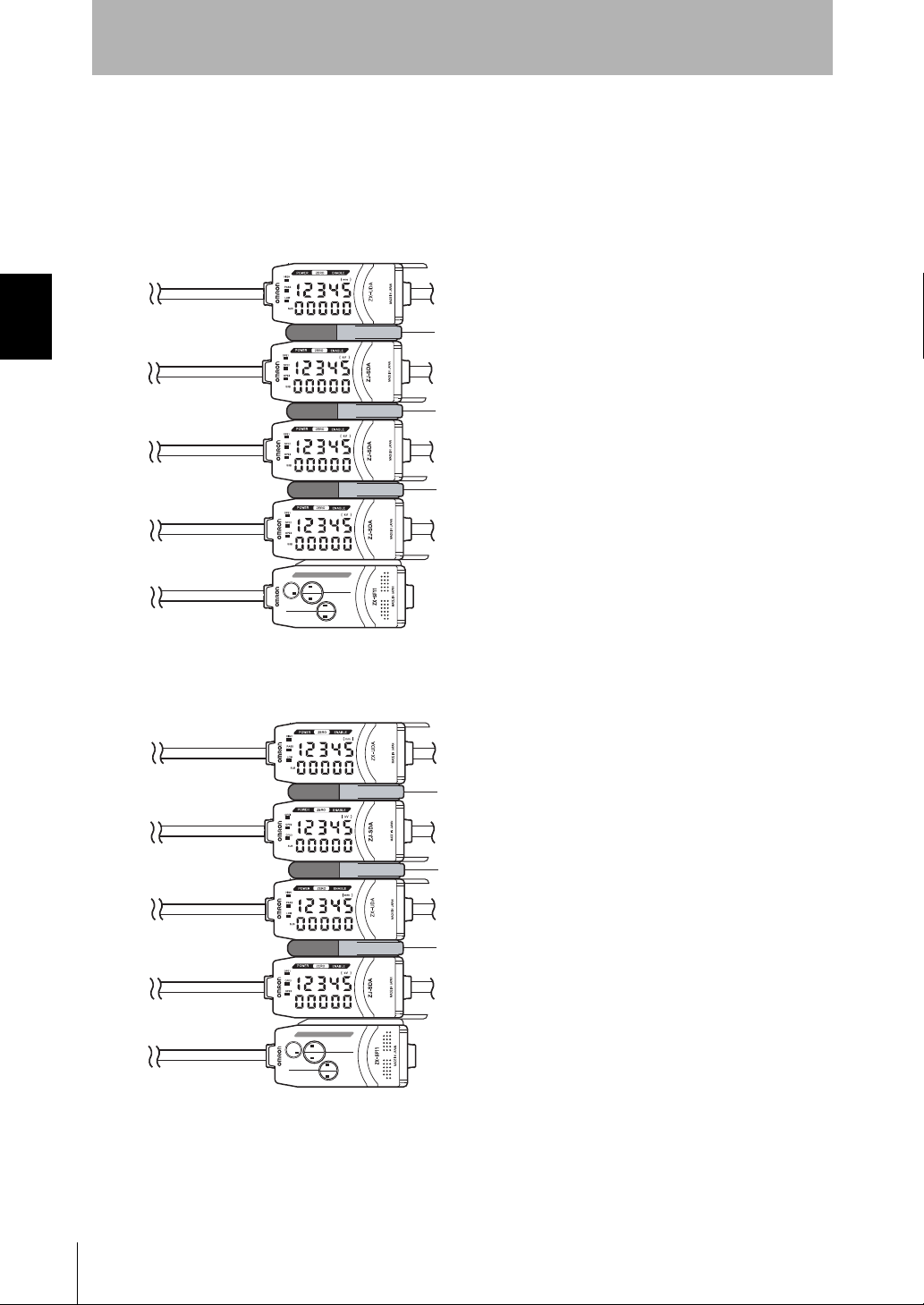
Section 2 PREPARATION FOR MEASUREMENT
Section 2
Basic Configuration
■ When a personal computer (and Amplifier Unit) are included in the
basic configuration
The [Reference destination setting] can be set in the Static Electricity Smart Monitor.
Example 1)
1ch: ultrasonic sensor
2ch: static electricity sensor
(When [Reference destination
3ch: static electricity sensor
4ch: static electricity sensor
setting] is set to [CH1]),
the static electricity sensor on
2ch to 4ch can perform
correction using the data of
the ultrasonic sensor on 1ch.
Example 2)
0ch: Interface Unit
1ch: ultrasonic sensor
2ch: static electricity sensor
3ch: ultrasonic sensor
4ch: static electricity sensor
0ch: Interface Unit
*(When [Reference
destination setting] is set to
[Next CH]),
the static electricity sensor on
2ch and 4ch can perform
correction using the data of
the ultrasonic sensors on 1ch
and 3ch, respectively.
*4ch cannot reference 1ch
and 2ch cannot reference
3ch.
8
ZJ-SD
User’s Manual
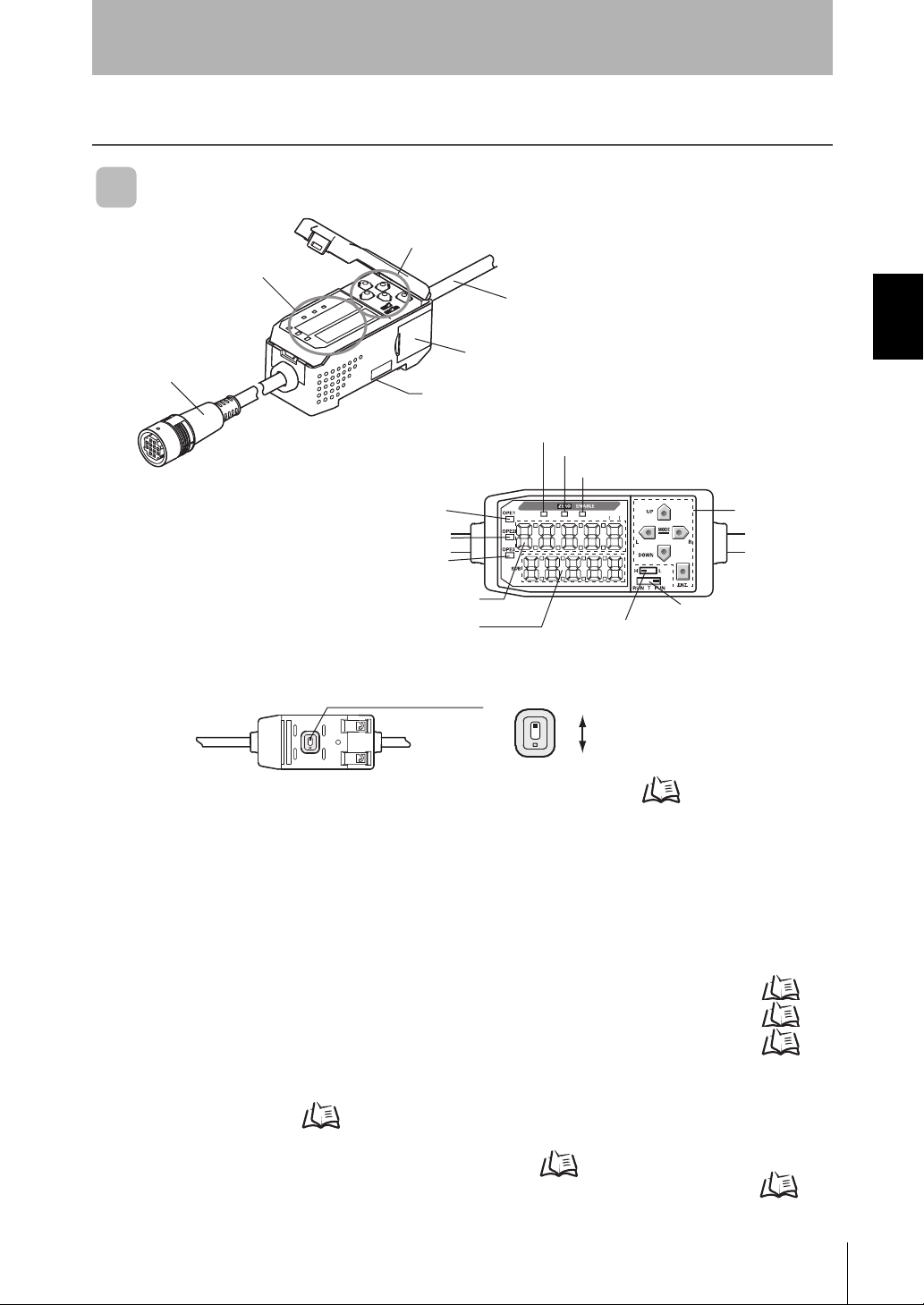
Part Names and Functions
Amplifier Unit
Section 2
Part Names and Functions
Display
Section (*)
(1) Input Cable
(*) Operating and Display Sections
(8) OPE1 indicator
(9) OPE2 indicator
(10) OPE3 indicator
Operating Section (*)
(2) Current/voltage switch (on rear side)
(11) Main Display
(12) Sub-display
(4) Output Cable
(3) Connector (two connectors, one on each side)
(5) Power supply indicator
(6) Zero Reset indicator
(7)ENABLE indicator
POWER
POWER
(13) Threshold switch
kV
kV
(14) Mode switch
(1) The input cable connects the Sensor Head.
(2) The current/voltage switch selects either current output or voltage output.
Current/voltage switch
Voltage output
Section 2 PREPARATION FOR MEASUREMENT
(15) Control Keys
Current output
Monitor focus must also be set when switching the output.
p.70
(3) The connectors connect the Calculating and Interface Units.
(4) The output cable connects the sensor to the power supply and external devices,
such as sync sensors or programmable controllers.
(5) The power indicator lights when the Sensor is powered ON.
(6) The Zero Reset indicator lights when the zero reset function is enabled.
(7) The ENABLE indicator lights when the sensor is ready for measurement. It goes off
when measurement is not possible (e.g. when the measuring range is exceeded, or
when the Sensor Head is not connected when the power is turned ON).
(8) The OPE1 indicator lights according to the judgment result or warning state.
(9) The OPE2 indicator lights according to the judgment result or warning state.
(10)The OPE3 indicator lights according to the judgment result or warning state.
p.10
p.10
p.10
(11)The main display shows measured values and function names.
(12)The sub-display shows additional information and function setting values for
measurements.
Reading Displays p.29
(13)The threshold switch selects whether to set (and display) the HIGH or LOW threshold.
(14)The mode switch selects the operating mode. Switching Modes p.28
(15)The Control Keys set measurement conditions and make other settings. Key
Operations
p.30
ZJ-SD
User’s Manual
9
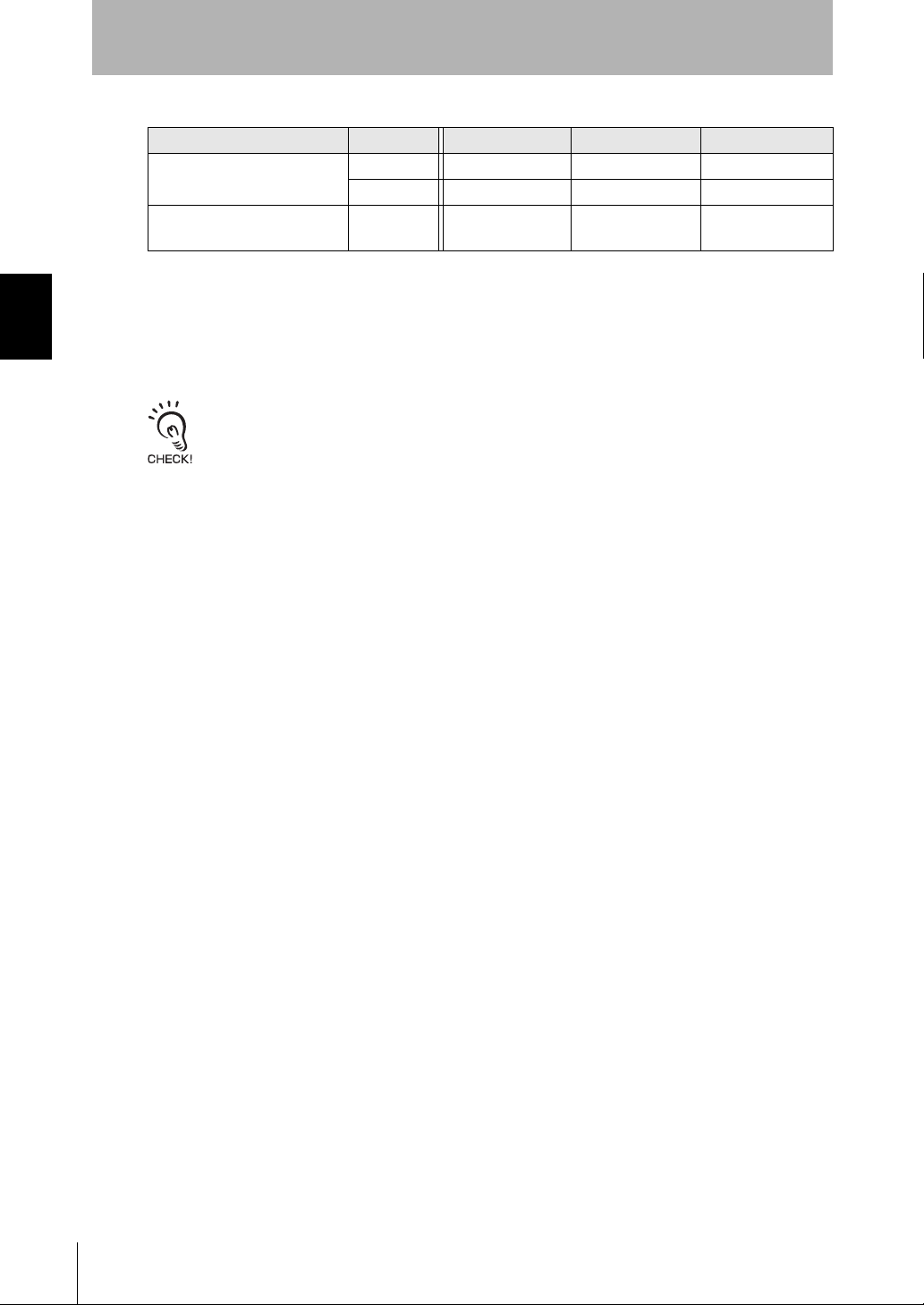
Section 2 PREPARATION FOR MEASUREMENT
Section 2
Part Names and Functions
Judgment results/warning states and indicators
Hold Output type OPE1 OPE2 OPE3
Other than peak and bottom
hold
Peak and bottom hold Warning/
Standard HIGH PASS LOW
Warn ing WARN OK NG
standard
WARN Peak-OK Bottm-OK
OK: ON when PASS
NG: ON whether other than PASS (HIGH or LOW)
WARN: ON in warning state
Peak-OK: ON when the peak hold result is OK (PASS)
Bottm-OK: ON when the bottom hold result is OK (PASS)
The warning state continues until one of "Reset input ON", "Switch to FUN mode" and "Power OFF"
is executed.
10
ZJ-SD
User’s Manual
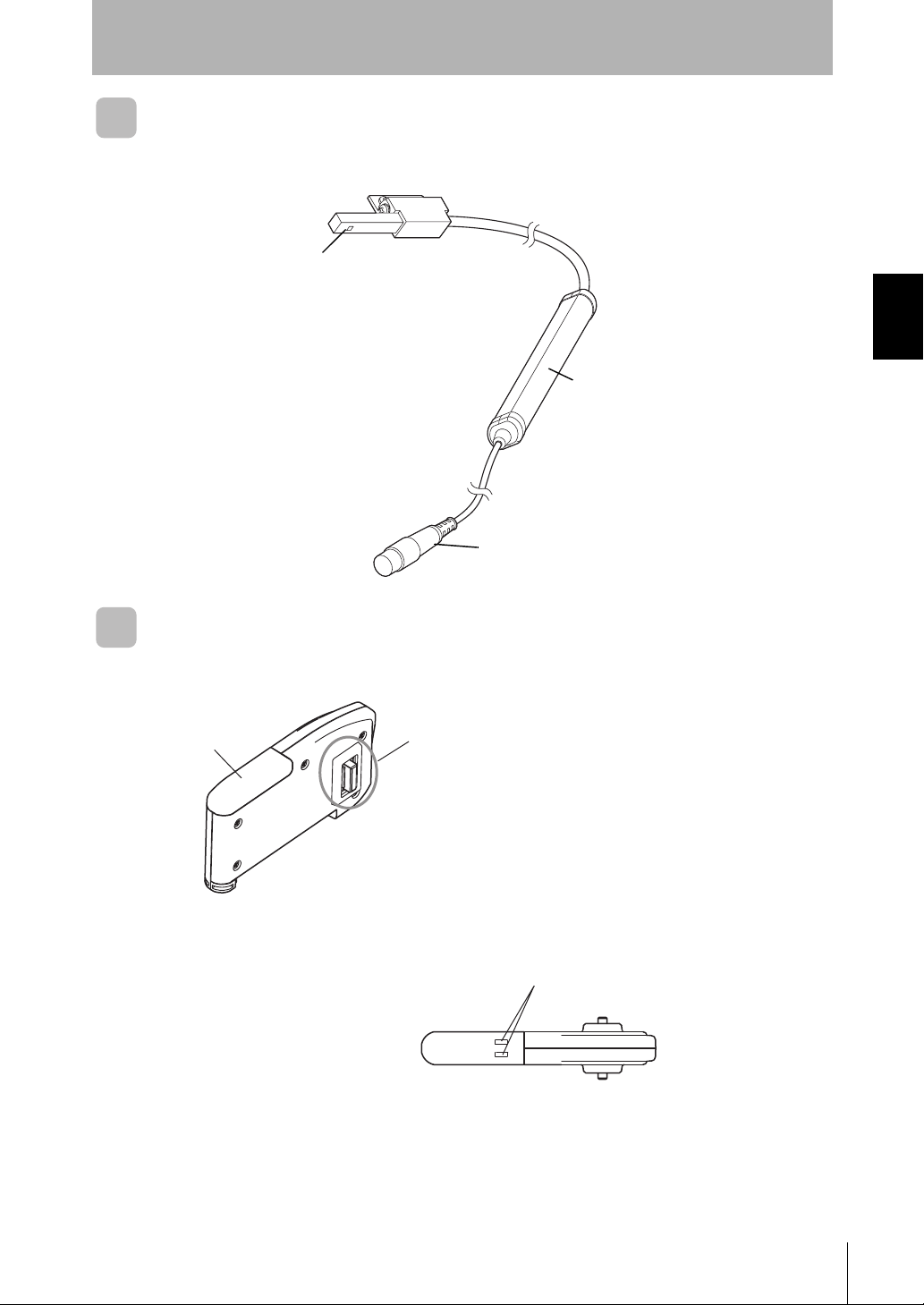
Sensor Head
■ Sensor Head
Section 2
Part Names and Functions
Sensing section
Preamplifier
Connector
Connect to the Amplifier Unit.
Calculating Unit
Display (*) Connector (two connectors, one on each side)
Connect to the Amplifier Unit.
Section 2 PREPARATION FOR MEASUREMENT
* Display
Connection indicator
Lit when the Amplifier Unit is connected.
User’s Manual
ZJ-SD
11
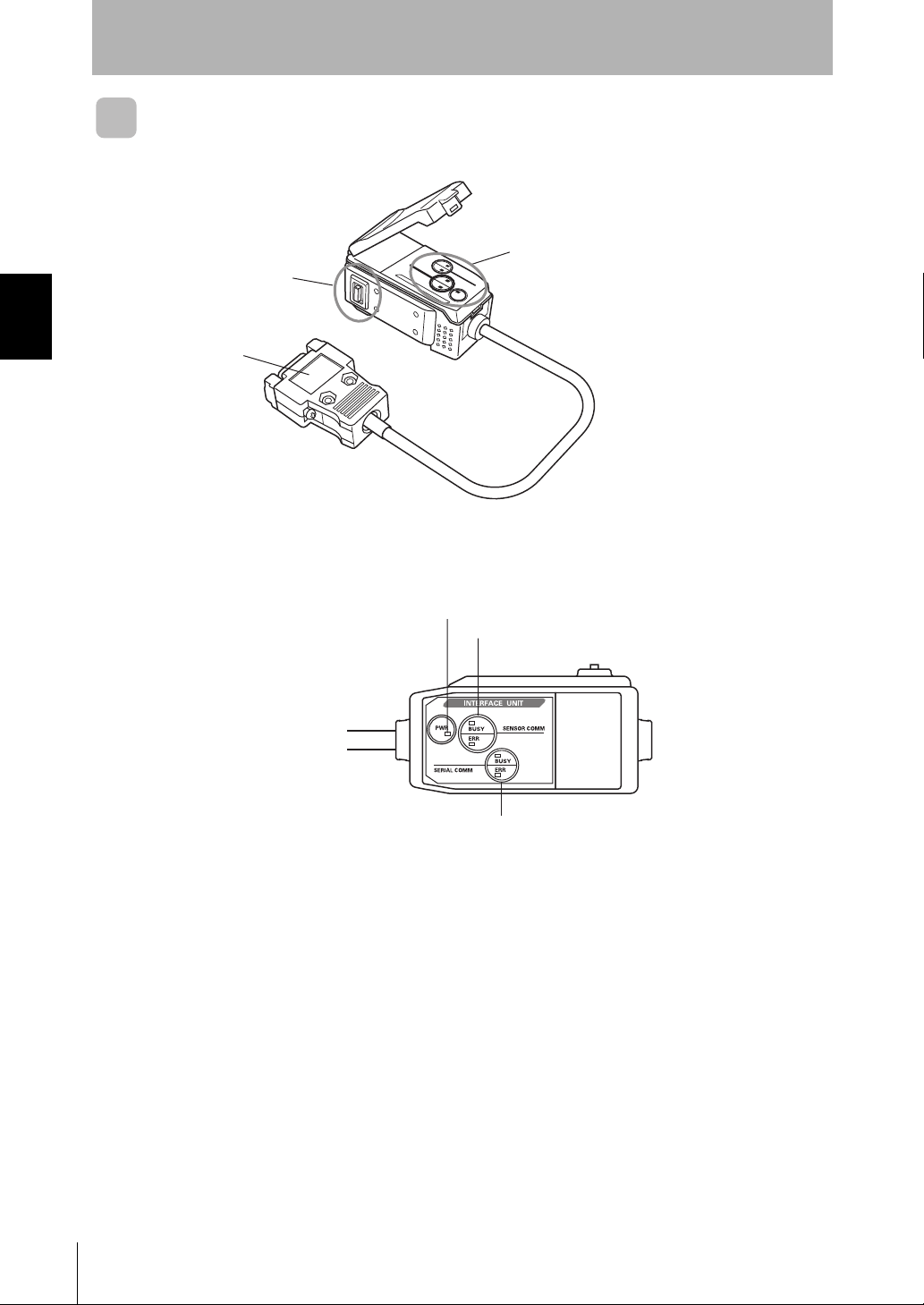
Section 2 PREPARATION FOR MEASUREMENT
Section 2
Part Names and Functions
Interface Unit
Display (*)
(2) Amplifier Unit connector
(1) Connector
* Display
(3) Power supply indicator
(4) Sensor communication indicator (BUSY/ERR)
(5) External terminal communication indicator (BUSY/ERR)
(1) The communications connector connects the communications cable to the
computer.
(2) The Amplifier Unit connector connects to the Amplifier Unit.
(3) The power supply indicator lights while the power is supplied.
(4) BUSY: Lights during communications with the Smart Sensor.
ERR : Lights if an error occurs during communications with the Smart Sensor.
(5) BUSY: Lights during communications with the personal computer.
ERR : Lights if an error occurs during communications with the personal computer.
12
ZJ-SD
User’s Manual
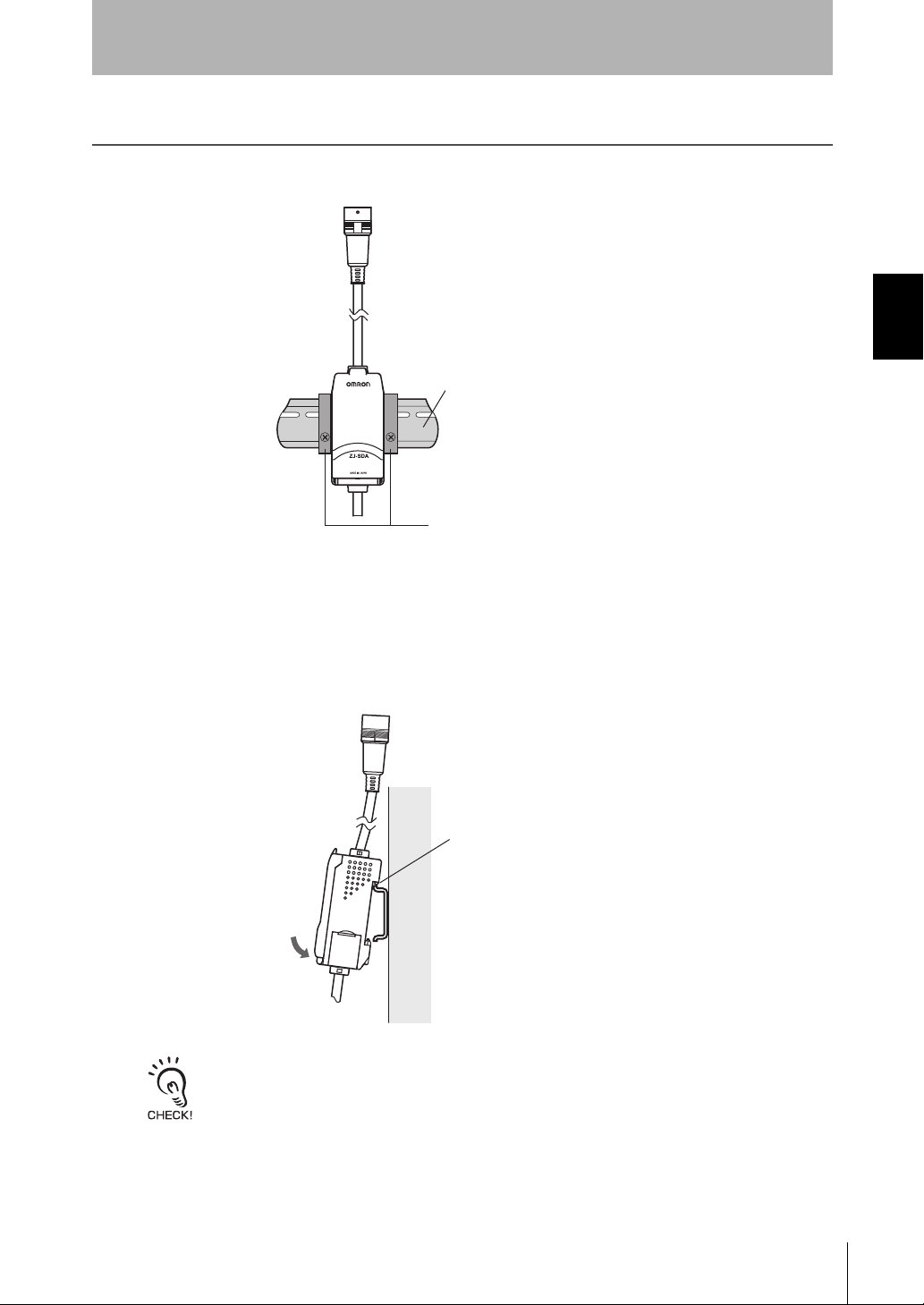
Installing the Amplifier Unit
Installing the Amplifier Unit
Amplifier Units can be easily mounted onto the 35-mm DIN Track.
DIN Track (Option)
PFP-100N (1 m)
PFP-50N (0.5 m)
PFP-100N2 (1 m)
End Plate (option)
PFP-M
Section 2
Section 2 PREPARATION FOR MEASUREMENT
■ Installation
Hook the connector end of the Amplifier Unit on the DIN Track and press in at the
bottom until the Unit locks into place.
Hook on the connector end
Always hook the connector end of the Amplifier Unit on the DIN Track first. The mounting strength
may decrease if the output cable end is hooked on the DIN Track first.
ZJ-SD
User’s Manual
13
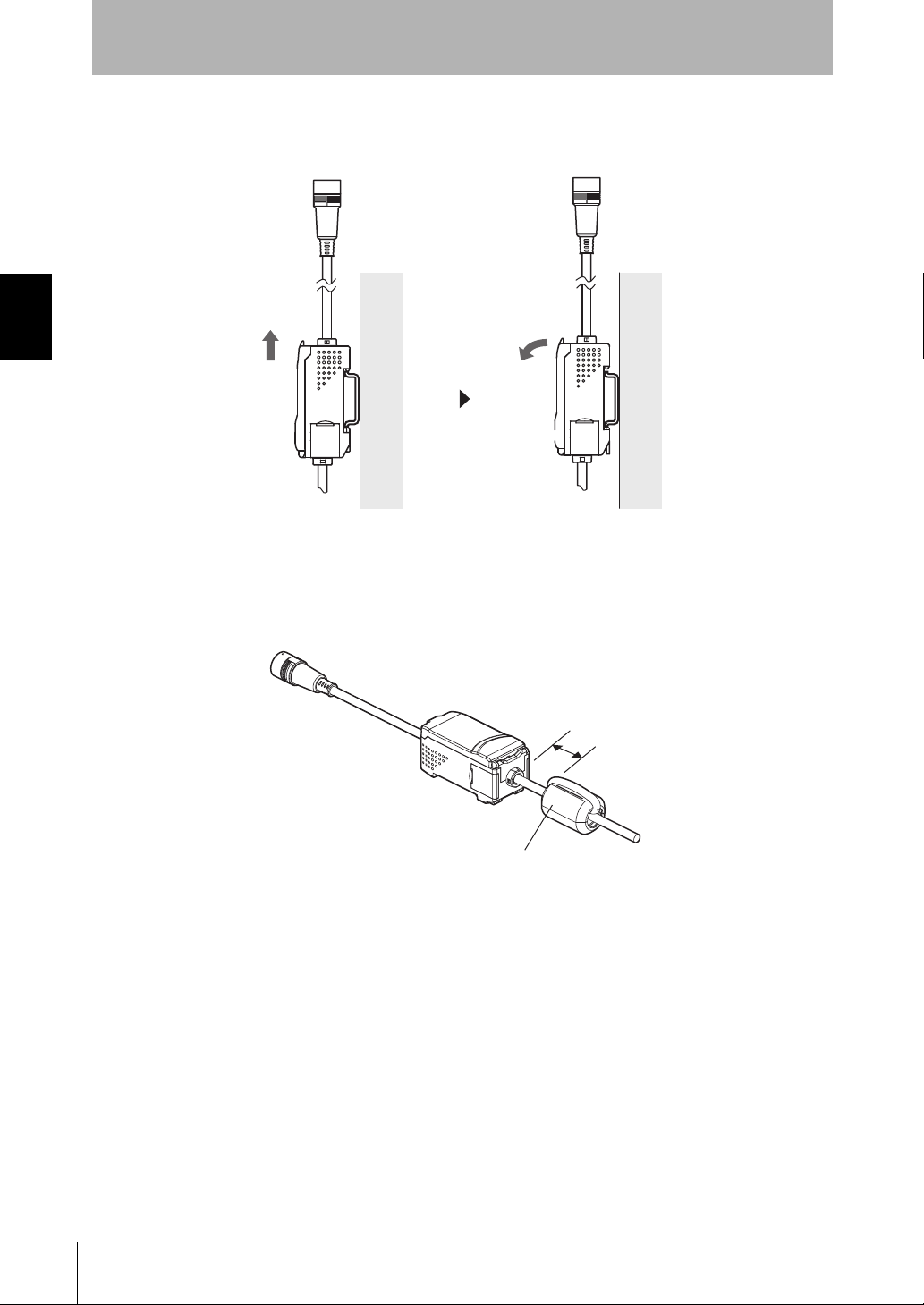
Section 2 PREPARATION FOR MEASUREMENT
Section 2
Installing the Amplifier Unit
■ Removal Method
Push the Amplifier Unit up and pull out from the connector end.
■ Using the Product in Conformance with CE
To use this product in conformance with CE, install the enclosed ferrite core as shown
below.
10 mm max.
Ferrite core
14
ZJ-SD
User’s Manual
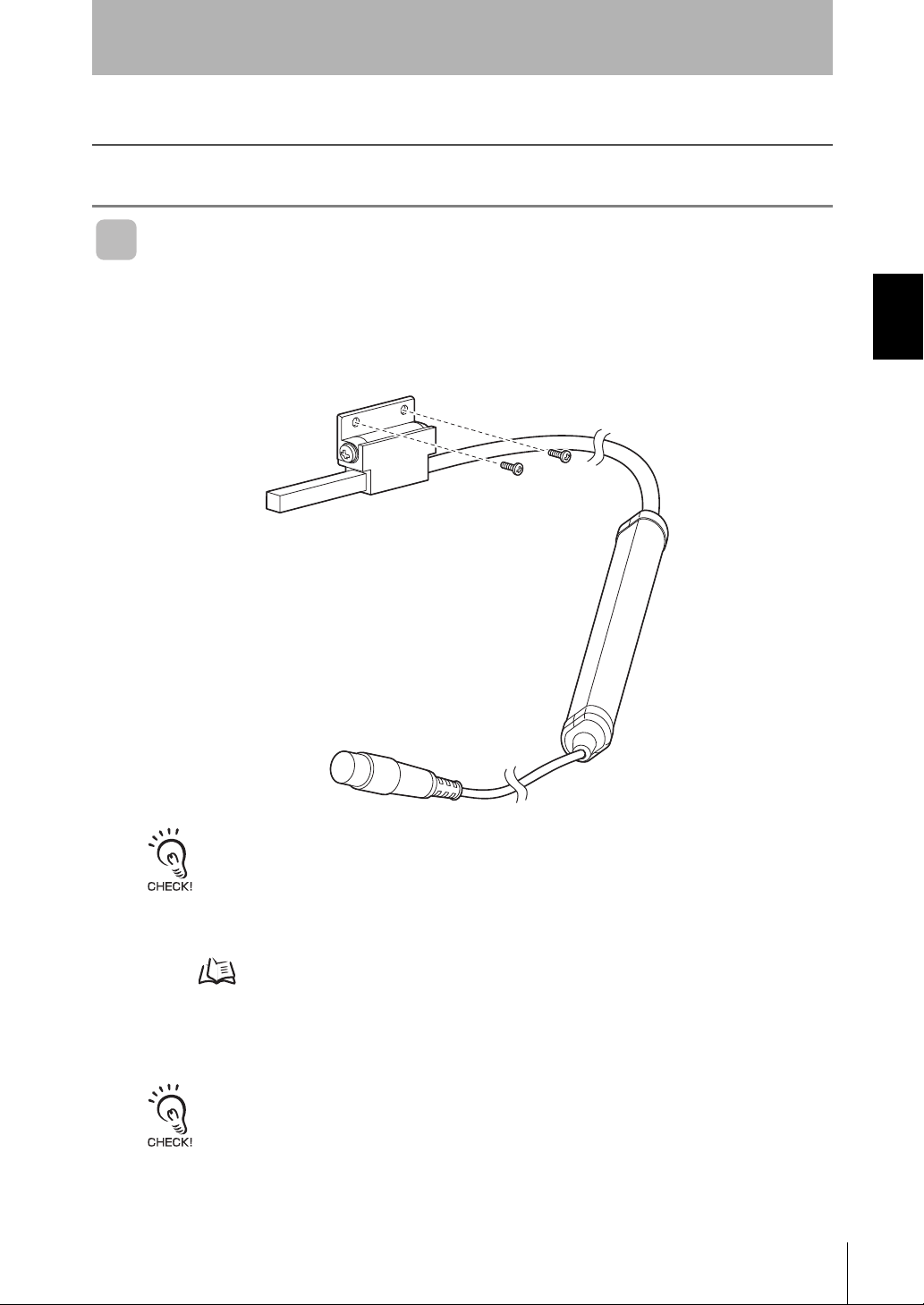
Installing Sensor Heads
This section describes how to install Sensor Heads.
Sensor Head
■ Installation
1. Fix the Sensor Head using screws.
The screws must be tightened with a torque of 0.5 Nm or less.
Sensor Head
Section 2
Installing Sensor Heads
Section 2 PREPARATION FOR MEASUREMENT
Preamplifier
Connector
• Mount the Sensor Head in a stable location with little vibration.
• When this sensor is used and installed in combination with a distance sensor, we recommend
using the exclusive mounting bracket (ZJ-XBU1).
• Do not allow anything to touch the metal case of the Sensor Head. Failure to do so might prevent
accurate measurement by the sensor.
Setting the Installation Distance p.41, Scaling p.99
2. Adjust the angle of the Sensor Head.
Loosen the two screws on the sides of the holder, and adjust the angle of the Sensor Head so that it faces
the object to be measured.
Do not remove the screws.
3. Tighten the screws on the sides of the holder to set the angle.
Firmly tighten both screws to a maximum torque of 0.5 N·m.
ZJ-SD
User’s Manual
15

Section 2 PREPARATION FOR MEASUREMENT
.
Fit the other end
into the bracket.
[
]
.
Section 2
Installing Sensor Heads
Preamplifier
■ Installation
1. Use M3 screws to fix the enclosed Preamplifier
mounting bracket.
Use the ZX-XBT2 Preamplifier DIN Track Mounting Bracket
(order separately) when mounting the Preamplifier onto a
DIN Track.
2. Fit one end of the Preamplifier into the bracket.
3. Fit the other end of the Preamplifier into the
bracket.
To remove the Preamplifier from the mounting
bracket, lift upwards while holding the center of the
Preamplifier.
Fit one end into the bracket
Removal
Lift while holding the center
16
■ Using the Product in Conformance with CE
To use this product in conformance with CE, loop the cable twice around the enclosed
ferrite core as shown below.
ZJ-SD
User’s Manual
Sensor
Ferrite core
Two loops
10 mm max.
Amplifier

Section 2
Mounting on the Mounting Bracket
Mounting on the Mounting Bracket
The following describes how to mount the laser type Smart Sensor (ZX-LD) and static
electricity sensor (ZJ-S), or ultrasonic type Smart Sensor (ZX-UD) and static electricity sensor
(ZJ-S) onto the exclusive mounting bracket (ZJ-XBU1).
Setting the Installation Distance p.41
■ Installation
■ Example of mounting the ZX-LD___
1. Fix the ZX-LD___ onto the mounting bracket (ZJ-XBU1) using M3 screws.
Section 2 PREPARATION FOR MEASUREMENT
Emitting/receiving
section
The screws must be tightened with a torque of 0.3 Nm or less.
Take care not to touch the emitting/receiving section of the Sensor Head. Adhesion of finger marks may
prevent correct measurements. If you have touched them, wipe them with a clean, soft cloth.
2. Fix the ZJ-S___ using the screws.
Sensing
section
Do not allow anything to touch the metal case of the Sensor Head. Failure to do so might prevent accurate
measurement by the sensor.
ZJ-SD
User’s Manual
17

Section 2 PREPARATION FOR MEASUREMENT
Section 2
Mounting on the Mounting Bracket
■ Example of mounting the ZX-UD__
1. Fix the ZX-UD__ onto the mounting bracket (ZJ-XBU1) using the M18 tightening nut.
18.5 mm dia.
(+0.5/0)
Wave
emitting/receiving
section
Tighten by holding the
M18 tightening nut
(supplied) between your
fingers to secure.
The nut must be tightened with a torque of 45 Nm or less.
2. Fix the ZJ-S___ using the screws.
Sensing
section
Do not allow anything to touch the metal case of the Sensor Head. Failure to do so might prevent accurate
measurement by the sensor.
18
ZJ-SD
User’s Manual

Connections
This section describes how to connect component parts of the Smart Sensor.
Before connecting/disconnecting Smart Sensor components, make sure that the power to the Amplifier Unit
is turned OFF. The Smart Sensor may malfunction if components are connected or removed while the power
is ON.
Sensor Head
Do not touch the terminals inside the connector.
■ Connecting the Sensor Head
Push the Sensor Head connector into the Amplifier Unit connector until it locks.
Section 2
Connections
Section 2 PREPARATION FOR MEASUREMENT
■ Disconnecting the Sensor Head
To disconnect the Sensor Head, hold the Sensor Head's connector ring and the
Amplifier Unit connector, and then pull them straight out.
• Be sure to hold the connector of the Amplifier Unit to disconnect it. Failure to do so may damage
the input cable of the Amplifier Unit.
• Do not touch the terminals inside the connector.
Connector Ring
All settings on the Amplifier Unit will be cleared if the Sensor Head is replaced with a different type.
User’s Manual
ZJ-SD
19

Section 2 PREPARATION FOR MEASUREMENT
Section 2
Connections
Calculating Unit
Use a Calculating Unit to connect Amplifier Units when performing communications
with two or more Amplifier Units.
Up to five Amplifier Units can be connected.
Provide power to all connected Amplifier Units.
■ Connection Method
2
4
1
3
1
1. Open the connector cover on the Amplifier Unit.
Open the connector cover by lifting and sliding it open.
2. Mount the Calculating Unit onto the DIN Track.
3. Slide and connect the Calculating Unit to the Amplifier Unit connector.
4. Slide and connect the second Amplifier Unit to the Calculating Unit connector.
To disconnect the Calculating Unit, perform the above operations in reverse order.
20
ZJ-SD
User’s Manual

Section 2
Connections
■ Channel Numbers of Amplifier Units
The following diagram shows the channel numbers when two or more Amplifier Units
are connected.
CH1CH2CH3CH4CH5
Section 2 PREPARATION FOR MEASUREMENT
ZJ-SD
User’s Manual
21

Section 2 PREPARATION FOR MEASUREMENT
Section 2
Connections
Interface Unit
Use an Interface Unit to connect a personal computer to the Smart Sensor system.
■ Connection Method
2
ZJ-SDA
3
1
1. Open the connector cover on the Amplifier Unit.
Open the connector cover by lifting and sliding it open.
2. Mount the Interface Unit onto the DIN Track.
3. Slide and connect the Interface Unit to the Amplifier Unit connector.
To disconnect the Interface Unit, perform the above operations in reverse order.
• When two or more Amplifier Units are used, connect the Interface Unit to the Amplifier Unit with
the highest channel number.
• Communication with the static electricity Smart Monitor is possible via the Interface Unit.
p.124
22
ZJ-SD
User’s Manual

Wiring Input/Output Cables
The input/output cable has the following wires.
Wire the cable correctly. Incorrect wiring may damage the Smart Sensor.
Section 2
Wiring Input/Output Cables
Brown
White
Green
Gray
Black
Shield
Orange
Purple
Blue
Pink
Red
(1) 24 VDC power
(2) GND
(3)
OPE1 judgment output
(4)
OPE2 judgment output
(5)
OPE3 judgment output
(6) Linear output
(7) Linear GND
(8) Bank shift input
(9) Zero reset input
(10) Timing input
(11) Reset input
(1) 24 VDC (±10%) power supply is connected to the power supply terminal.
Use a stabilized power supply separate from other devices and power systems for the Amplifier
Unit, when high resolution is required.
(2) The GND terminal is the 0 V power supply terminal. This terminal becomes the
common terminal for inputs/outputs other than linear output.
The 0 V terminal must be grounded in order for measurements to be performed correctly.
(3) The OPE1 indicator lights according to the judgment result or warning state.
(4) The OPE2 indicator lights according to the judgment result or warning state.
(5) The OPE3 indicator lights according to the judgment result or warning state.
p.10
p.10
p.10
(6) The linear output outputs a current or voltage in accordance with the measurement
result.
(7) The linear output GND terminal is the 0 V terminal for the linear output.
• This ground wire must be grounded separately from the other ground wires.
• Always ground the linear output terminal even when linear output is not used.
• When using Calculating Units, make sure that the linear GND lines of the Amplifier Units are
connected to each other.
(8) When this input is ON: The bank is switched using (9), (10), and (11). p.88
Section 2 PREPARATION FOR MEASUREMENT
(9) (8)=ON: Bank switching is executed. p.88
(8)=OFF: The zero reset input is used to execute and clear zero reset. p.37
(10)The timing input is for signal input from external devices.
(8)=ON: The bank is specified.
p.88
(8)=OFF: Use it for hold function timing. The sub-display indicates [TIMNG] while
the hold function timing is input.
p.56
(11)(8)=ON: The bank is specified. p.88
(8)=OFF: The reset input resets all measurement processing and outputs. The subdisplay indicates [RESET] while the hold function reset is input. The linear and
judgment output signals are output according to the non-measurement settings. If
this reset input switches ON while the hold function is used, the state that was
active before the hold function was set is restored.
p.77
User’s Manual
ZJ-SD
23

Section 2
Wiring Input/Output Cables
I/O Circuit Diagrams
Section 2 PREPARATION FOR MEASUREMENT
Internal circuit
Current/voltage
output Switch
Current output
4 to 20 mA
100 Ω
Voltage
output
± 4V
Brown
White
Green
Gray
Blue
Pink
Purple
Orange
Red
Black
Shield
24 VDC
Load
OPE1 judgment output
OPE2 judgment output
OPE3 judgment output
GND (0V)
Bank shift input
Timing input
Zero reset input
Reset input
Linear output
Load
Linear GND
Load
Load
24 VDC
Current output: 300 Ω or lower
Voltage output: 10 kΩ or higher
24
ZJ-SD
User’s Manual

Section 3 BASIC OPERATION
Flow of Operation 26
Basic Knowledge for Operation 28
Function Transition Charts 33
Correcting the Measurement Reference Voltage 36
Selecting the Measurement Mode 40
Setting the Installation Distance 41
Section 3 BASIC OPERATION
ZJ-SD
User’s Manual
25

Section 3 BASIC OPERATION
Section 3
Flow of Operation
Flow of Operation
Installation and
Connection
Preparation for
Measurement
Turn ON the power.
Correcting the
Measurement
Reference
Voltage
p.5
p.36
Preparation for MeasurementSetting to Execution of Measurement Conditions
Select the measurement mode
(standard/high-precision).
Selecting the
Measurement Mode
Making Settings According
to Your Application
Measuring Sheet
Workpieces
p.40
p.46
Setting/Changing Measurement Contents
Setting Number of Samples to Average
Setting the Distance Measurement Mode
Setting Area Correction
Using Hold Functions
Comparing Measured Values
(Differentiation Function)
Changing Display Scales
Setting Judgment Conditions
p.52
p.41
p.85
p.53
p.105
p.99
26
ZJ-SD
User’s Manual
Entering Threshold Values
Setting Output Contents
Linear Output
Setting Judgment Output Timing
p.64
p.70
p.79

When a Problem Occurs....
Section 3
Flow of Operation
The Smart Sensor Does Not
Operate Correctly
Troubleshooting
Want to Know Meanings of
Terms
Glossary
Saving the Zero Reset
Level for the Reference
Voltage in Zero Reset
Memory
p.114
p.110
p.38
Changing the Number of
Display Digits
p.92
An Error Message Has Appeared
Error Messages and
Countermeasures
Want to Find Contents from
Digital Displays
Quick Reference for
Displays
Using the Power-Saving
Mode
p.95
Reversing the Display
during a Zero Reset
p.93
Additional Functions
Key Lock Function
p.111
Section 3 BASIC OPERATION
p.127
p.96
Applied Use of Functions
Setting the Warning Level
p.82
Initializing Setting Data
Switching Banks
p.97
p.88
Changing/Deleting Settings
ZJ-SD
User’s Manual
27

Section 3 BASIC OPERATION
Section 3
Basic Knowledge for Operation
Basic Knowledge for Operation
Switching Modes
The ZJ-SDA has three modes. Use the Mode Switch on the Amplifier Unit to switch
between modes.
Switch to the desired mode before starting operation.
POWER
kV
Mode Description
RUN Normal operation mode
T Mode for setting the threshold values
FUN Mode for setting measurement conditions
Function Transition Charts p.33
28
ZJ-SD
User’s Manual

Section 3
Basic Knowledge for Operation
Reading Displays
The data displayed on the main and sub-displays depends on the currently selected
mode. The sensor is already set to the RUN mode before it was shipped from the
factory.
When the power is turned ON, the model of the Amplifier Unit is displayed on the main
display followed by the number of channels.
The software version is on the sub-display.
This information is displayed for approx. three seconds, followed by the data for each
mode.
Main Display
Section 3 BASIC OPERATION
POWER
Sub-display
Mode Main display Sub-display
RUN Displays the measured value (the value
after the measurement conditions have
been reflected).
For example, when the hold function is
set, the held value is displayed.
T Displays the measured value (the value
after the measurement conditions have
been reflected).
For example, when the hold function is
set, the held value is displayed.
kV
Displays the threshold value, voltage, current,
resolution, distance and present value in order when the
Control Keys are pressed.
Threshold Value Display
Displays either the HIGH or LOW threshold value,
depending on the position of the threshold
switch.
Displays the threshold value for the threshold that is
being set.
Displays either the HIGH or LOW threshold value,
depending on the position of the threshold
switch.
FUN Displays the function names in order
when the Control Keys are pressed.
Function Transition Charts p.33
Displays the setting value for the function displayed on
the main display.
ZJ-SD
User’s Manual
29

Section 3 BASIC OPERATION
Section 3
Basic Knowledge for Operation
■ Alphabet Display Format
Alphabet characters appear on the main and sub-displays as shown in the following
table.
ABCDEFGHI JKLM
NOPQRSTUVWXYZ
Key Operations
Use the Control Keys to change the display and set measurement conditions.
POWER
kV
Control Keys
The currently selected mode determines the key functions.
Switching Modes p.28
Key
LEFT Key
RIGHT
Key
Cursor Keys
UP Key Performs timing input. Used when changing
DOWN Key
ENT Key When held down for one
RUN mode T mode FUN mode
Changes the sub-display
content.
Resets input.
second: Performs a zero
reset.
When held down together
with the Right key for three
seconds: Cancels the zero
reset.
Used when selecting the
numeric value digit
numeric values
The function changes
depending on the
operation:
Function
• Confirms the threshold
value.
• Executes teaching.
The function changes
depending on the setting:
• Switches the function
display.
• Selects the numeric
value digit.
• Stops setting.
The function changes
depending on the setting:
• Switches between
selections.
• Changes numeric values.
Confirms the set condition
or numeric value.
30
ZJ-SD
User’s Manual

Section 3
Basic Knowledge for Operation
Condition Settings
Display the target function on the main display and select the desired setting value from
the sub-display to set measurement conditions.
This section describes how to set measurement conditions, using an example of
setting a peak hold as the hold condition.
Moving to FUN mode and HOLD
1. Set the mode switch to FUN.
2. Use the LEFT and RIGHT keys to display
[HOLD] on the main display.
Setting Hold Conditions
3. Press the UP or DOWN key.
The sub-display flashes.
4. Use the UP and DOWN keys to select [P-H].
Section 3 BASIC OPERATION
Press either the LEFT or RIGHT key to cancel the
selected option.
The display returns to the current setting ([OFF] in this
example).
5. Press the ENT key to confirm the settings.
This registers the setting.
ZJ-SD
User’s Manual
31

Section 3
Basic Knowledge for Operation
Inputting Numeric Values
This section describes how to input numeric values for threshold and output settings. This
section describes how to input directly, using an example of inputting the low threshold.
Changing the low threshold from "40.000" to "39.000"
Moving to the T mode
Section 3 BASIC OPERATION
1. Set the mode switch to T.
Setting threshold values
2. Set the switch to L.
The measured value is displayed on the main display.
The current setting value is displayed on the sub-display.
3. Press any cursor key.
The first digit on the sub-display flashes to indicate that
direct input is enabled.
4. Use the UP and DOWN keys to display "3".
5. Use the LEFT or RIGHT key to move the
cursor to the one's digit.
32
6. Use the UP and DOWN keys to display "9".
To cancel the selected setting, use the LEFT key to move
the cursor to the leftmost digit and press the LEFT key
again. Alternatively, use the RIGHT key to move to the
rightmost digit and press the RIGHT key again. The display
will return to the current setting ("40.000" in this example).
7. Press the ENT key to confirm the settings.
The display stops flashing and stays lit, and the setting is
registered.
ZJ-SD
User’s Manual

Function Transition Charts
Function Transition Charts
Reading Transition Charts
The upper section is the main display and the lower section is the sub-display.
Main Display
Sub-display
RUN Mode
Measured value*1 (The main display always shows the measured value.)
Section 3
Section 3 BASIC OPERATION
Threshold*1 Linear output voltage value
Resolution Distance value Present value
*1 When the mode is switched to RUN, the measured and threshold values are displayed first.
Linear output current value
The settings shown in the above diagram are only an example. The actual display may
be different.
What is the "present value"? p.114
T Mode
There is no function transition in the T mode.
Measured value
Threshold
p.64
The setting shown in the above diagram is only an example. The actual display may be
different.
In the RUN and T modes, the position of the threshold switch determines whether the HIGH or LOW
threshold is displayed.
Threshold switch
HIGH LOW
ZJ-SD
User’s Manual
33

Section 3
Function Transition Charts
FUN Mode
Section 3 BASIC OPERATION
Measurement mode*1
Number of samples
to average
Hysteresis width
p.40 p.52 p.69 p.41
*1
When the mode is
switched to FUN, the
measurement mode
is displayed first.
Bank switching
Distance
measurement mode
Trigger
Sensor distance
value
p.43
p.56
Trigger direction
Self-trigger level-High
Self-trigger level-Low
Self-trigger
hysteresis width
34
p.88
ZJ-SD
User’s Manual
Special functions
Differentiation
function
Differentiation cycle
p.106
p.107
*2 Displayed if the hold function
is not set to OFF
Warning level
p.82
Output type
p.82
All the special functions are displayed if is selected.
Linear output
correction
p.74
Display digit limit
p.92
Zero reset memory settings
p.38
Monitor focus
ECO Mode
p.95
Non-measurement settings
Clamp value setting
Scaling function
p.99p.70
Display reverse
p.93
p.77

Area measurement
Section 3
Function Transition Charts
Area correction
Delay hold
p.85
p.62
p.86
Delay time
Special
p.63
Hold
p.53
Sampling period
p.63
Initialization
Timer
p.79
Timer time
Section 3 BASIC OPERATION
p.81
p.97
This symbol requests you to move to another
menu using the LEFT or RIGHT key after
pressing the ENT key to confirm the selections.
User’s Manual
ZJ-SD
35

Section 3 BASIC OPERATION
Section 3
Correcting the Measurement Reference Voltage
Correcting the Measurement Reference Voltage
More accurate measurement results can be obtained by correcting the potential used as a
reference in taking measurements (i.e., resetting zero).
As shown below, zero is reset by using a recommended reference detection object that is
grounded.
Conditions for Recommended Reference Detection Object
A
L1
• Accurate measurements may not be possible if the object being used as the reference detection
body carries a static charge because there is a charged object nearby or because the plate is not
grounded properly.
• The same measurement results can be obtained with a jig or other object as long as the
conditions given for the reference detection object are met.
Reference detection object
Material: Conductive metal plate
Dimension A ≥ 5L
Dimension B ≥ 5L1
Thickness (t) ≥ 1 mm
1
B
A and B must be at
least 5 times the
installation distance L
■ Linearity (Reference Values)
The linearity shown in the following graph can be obtained by resetting zero as
described above.
[%FS]
5.0
4.0
3.0
2.0
1.0
0.0
−1.0
−2.0
−3.0
−4.0
−5.0
−6 kV −4 kV −2 kV 0 kV 2 kV 4 kV 6 kV
Linearity
Set voltage [kV]
Note: The graph shows measurement data with n = 8.
1
36
ZJ-SD
User’s Manual

Section 3
Correcting the Measurement Reference Voltage
Resetting Zero
The measurement value is used as a reference value to reset zero when a key
operation is performed or an external signal is input.
If the reference voltage was previously corrected, the previous correction will be
overwritten. With the default setting, the correction value will be saved in memory even
when the power supply is turned OFF. The setting can be changed so that the
correction value is not saved.
Saving the Zero Reset Level for the Reference Voltage in Zero Reset Memory p.38
1. Place the reference sensing object in position.
2. Set the mode switch to RUN.
3. Press the ENT key at least one second or
input the zero reset signal from an external
device (for 800 ms max.).
This registers the reference value, and the zero reset
indicator lights.
The tolerance for the registered reference value is displayed on the main display.
Clearing the Reference Voltage Correction Value
1. Set the mode switch to RUN.
2. Hold the ENT and RIGHT keys down together
for at least three seconds.
To cancel zero reset from an external device,
input the zero reset signal for at least one
second.
Section 3 BASIC OPERATION
Zero reset is canceled and the zero reset indicator turns OFF.
ZJ-SD
User’s Manual
37

Section 3 BASIC OPERATION
Section 3
Correcting the Measurement Reference Voltage
Saving the Zero Reset Level for the Reference Voltage in Zero Reset Memory
A setting can be changed to specify whether the zero reset level is saved or cleared
when the power supply is turned OFF.
Setting Description
ON (default) The zero reset level is saved when the power supply is turned OFF.
OFF The zero reset level is cleared when the power supply is turned OFF.
• Turn ON the zero reset memory to save the zero reset level and use it again when power is
turned back ON.
If zero reset memory is turned ON, the zero reset level will be written to EEPROM in the Amplifier
Unit every time zero is reset. The write life of the EEPROM is 100,000 writes. If the zero reset
level is written every time measurements are taken, malfunction may occur. Manage the write life
when turning ON zero reset memory during operation.
• Even if the zero reset memory is turned OFF, the zero reset level will be saved whenever
threshold values or other function settings are changed. In this case, the zero reset level will not
be cleared the next time the power supply is turned ON.
38
ZJ-SD
User’s Manual

Correcting the Measurement Reference Voltage
Moving to the FUN mode and SPCL
1. Set the mode switch to FUN.
2. Use the LEFT and RIGHT keys to display
[SPCL] on the main display.
Section 3
Moving to ZRMEM
3. Press the UP or DOWN key.
The sub-display flashes.
4. Use the UP and DOWN keys to display [ETC]
or [ALL].
5. Press the ENT key.
6. Use the LEFT and RIGHT keys to display
[ZRMEM] on the main display.
Selecting whether or not to enable zero reset memory
Section 3 BASIC OPERATION
7. Press the UP or DOWN key.
The sub-display flashes.
8. Select either [ON] or [OFF].
ON: Zero reset memory enabled
OFF: Zero reset memory disabled (default)
9. Press the ENT key to confirm the setting.
This registers the setting.
ZJ-SD
User’s Manual
39

Section 3
Selecting the Measurement Mode
Selecting the Measurement Mode
The ZJ-SD has two measurement modes, the standard mode and the high-precision mode.
Section 3 BASIC OPERATION
Mode Selection
Standard mode STAND
High-precision mode HI-AC ±5 kV 1 V
Select the measurement mode before implementing the distance correction function.
Distance correction function p.41
Moving to the FUN mode
Measurement
distance range
5 to 100 mm
Maximum
measurement voltage
±50 kV 10 V
1. Set the mode switch to FUN.
2. Use the LEFT and RIGHT keys to display
[MEAS] on the main display.
Display
resolution
40
Setting the measurement mode
3. Press the UP or DOWN key.
The sub-display flashes.
4. Select [STAND] or [HI-AC].
STAND: Standard mode
HI-AC: High-precision mode
5. Press the ENT key to confirm the settings.
This sets the selected mode.
ZJ-SD
User’s Manual

Section 3
Setting the Installation Distance
Setting the Installation Distance
Set the distance between the static electricity sensor and the workpiece.
The electric potential value can be corrected according to the change in the distance between the
workpiece and the Sensor Head by performing measurement in combination with a displacement
sensor. The mode to be selected changes according to conditions, such as changes in the
distance between the workpiece and the Sensor Head, or use of the exclusive mounting bracket.
Mode Display Description
USER mode USER When measurement is performed with the distance between the
workpiece and the Sensor Head fixed
(used on static electricity sensor)
AUTO mode AUTO When the exclusive jig is not used when the distance between the
workpiece and the Sensor Head changes
(when the static electricity sensor and distance sensor are fixed by the
user's own jig)
FIX mode FIX When the exclusive mounting bracket (ZJ-XBU1) is used to install a laser
type Smart Sensor (ZX-LD) or ultrasonic type Smart Sensor (ZX-UD)
when the distance between the workpiece and the Sensor Head changes
Section 3 BASIC OPERATION
■ Mode selection criteria
No
AUTO mode
No (fixed)
USER mode
Does distance between
workpiece and head vary?
Yes
Use exclusive mounting
bracket (ZJ-XBU) (sold separately)
for static electricity sensor and
displacement sensor?
Yes
FIX mode
■ USER mode
Enter the current distance "d" (fixed) between the workpiece and the Sensor Head.
If "d" changes, enter the sensor distance value again.
Static electricity
sensor ZJ-SD
d (60 mm)
Workpiece
ZJ-SD
User’s Manual
41

Section 3 BASIC OPERATION
Section 3
Setting the Installation Distance
■ AUTO mode
Enter the current distance "d" between the workpiece and the Sensor Head.
Enter the sensor distance value again when the relationship between the static electric
sensor and the displacement sensor changes.
Displacement
sensor
Static electricity
sensor
ZJ-SD
"d" input
(60 mm)
Workpiece
Corrected electric potential value is displayed on amplifier according to distance correction
coefficient held by ZJ-S sensor.
B
A
Amplifier automatically recognizes distance B
(A-d) between displacement sensor and static
electricity sensor by input of "d".
Change in distance with workpiece is sensed
based on this value, and electric potential
value is corrected.
■ FIX mode
Fix the static electricity sensor (ZJ-SD) and the laser sensor (ZX-LD__) or static
electricity sensor (ZJ-SD) and the ultrasonic sensor (ZX-UD__) to the exclusive
mounting bracket (ZJ-XBU1). Simply setting the FIX mode frees you from the need to
input the distance value.
Mounting bracket (ZJ-XBU1)
Displacement
Static electricity
sensor
ZJ-SD
Corrected electric potential value is displayed on amplifier according to distance correction
coefficient held by ZJ-S sensor.
sensor
Workpiece
B
A
Distance B is stored on amplifier beforehand by securing
onto exclusive mounting bracket.
Change in distance with workpiece is sensed based on
value of A-B, and electric potential value is corrected.
42
ZJ-SD
User’s Manual

Moving to FUN Mode and DIST
1. Set the mode switch to FUN.
2. Use the LEFT and RIGHT keys to display
[DIST] on the main display.
Section 3
Setting the Installation Distance
Setting the Distance Measurement Mode
3. Press the UP or DOWN key.
The sub-display flashes.
4. Select the distance correction method.
5. Press the ENT key to confirm the settings.
This sets the selected mode.
Setting the sensor distance value (when [USER] or [AUTO] is selected in the distance measurement mode)
6. Use the LEFT and RIGHT keys to display
[S-DIS] on the main display.
In the case of [AUTO]/[FIX]: The distance values currently
recognized by the static electric sensor are displayed.
Section 3 BASIC OPERATION
In the FIX mode, the sensor distance values
need not be entered.
7. Press the UP or DOWN key.
The leftmost digit of the sub-display flashes.
8. Measure the sensor distance value.
9. Press the ENT key to confirm the settings.
This registers the specified distance.
Moves from one digit
to another.
Changes the numeric value.
ZJ-SD
User’s Manual
43

Section 3 BASIC OPERATION
Section 3
Setting the Installation Distance
MEMO
44
ZJ-SD
User’s Manual

Section 4 MAIN APPLICATIONS AND SETTING METHODS
Measuring Sheet Workpieces 46
Section 4 MAIN APPLICATIONS AND SETTING METHODS
ZJ-SD
User’s Manual
45

Section 4
Measuring Sheet Workpieces
Measuring Sheet Workpieces
This section describes how to measure the electric potential of the surface of a workpiece,
using a PCB as an example.
PCB
Section 4 MAIN APPLICATIONS AND SETTING METHODS
■Flow of Operation
Place an actual sensing object in position. Have a reference sample ready beforehand.
1
Mounting on the
Device
6
Setting the
Measurement
Timing
2 5
Correcting the
Measurement
Reference
7
Measuring
Reference
Samples
3
Setting the
Measurement
Mode
8
Setting Tolerance
Judgment Values
4
Setting the
Distance
Measurement
Mode
Setting the
Sensor Distance
Val ue
46
ZJ-SD
User’s Manual

Section 4
Measuring Sheet Workpieces
Mounting on the Device
Mount the Sensor Head on the inspection device.
When mounting the sensor, take care not to exert pressure on the Sensor Head and
wires.
Installing Sensor Heads p.15
Correcting the Measurement Reference Voltage
Correct the electric potential that becomes the reference for measuring static electricity.
Correcting the Measurement Reference Voltage p.36
Section 4 MAIN APPLICATIONS AND SETTING METHODS
Setting the Measurement Mode
Select either the standard mode or high-precision mode.
Selecting the Measurement Mode p.40
Setting the Distance Measurement Mode
Select one of the USER, AUTO and FIX modes.
If the distance between the workpiece and the sensor is fixed, select the USER mode. If the
distance varies, select the AUTO mode. If the distance varies and the exclusive mounting bracket
(ZJ-XBU1) is used for securing the sensor, select the FIX mode.
Setting the Installation Distance p.41
ZJ-SD
User’s Manual
47

Section 4
Measuring Sheet Workpieces
Setting the Sensor Distance Value
Set the distance values of the workpiece and sensor.
• In the USER mode, the distance values are fixed by the specified distance.
• In the AUTO mode, the positional relationship between the displacement sensor and
the ZJ-SD sensor is registered using preset distances so that distance correction
using the displacement sensor is possible.
In the FIX mode, the sensor distance values need not be entered.
Setting the sensor distance value (when [USER] or [AUTO] is selected in the distance
measurement mode) p.43
Section 4 MAIN APPLICATIONS AND SETTING METHODS
Setting Measurement Timing
Use the bottom hold function to hold the minimum value (bottom) during the sampling
period.
If the timing cannot be entered from the device, select [DIST] at "Hold trigger" so that sampling can
be performed matched to the distance values measured by the distance sensor.
v
Sampling
Measured value
The bottom value is held.
t
Refer to "Section 5 DETAILED SETTINGS" for details on settings.
Using the Hold Functions p.53
48
ZJ-SD
User’s Manual

Section 4
Measuring Sheet Workpieces
Measuring Reference Samples
The difference in the electric potential with the reference sample is measured using
position teaching and the measurement result is registered as the HIGH threshold
value.
The registered value becomes the reference for the threshold value set in step .
6
Section 4 MAIN APPLICATIONS AND SETTING METHODS
Refer to "Section 5 DETAILED SETTINGS" for details on settings.
Position Teaching p.66
ZJ-SD
User’s Manual
49

Section 4
Measuring Sheet Workpieces
Setting Tolerance Judgment Values
Refer to the HIGH threshold registered in step and set the upper and lower limits
6
(HIGH and LOW thresholds) for a PASS (OK) judgment.
The judgment result will be output based on the threshold value set here.
Output type = standard: "HIGH" "PASS" "LOW"
Output type = warning: "WARN" "OK" "NG"
Measurement result Judgment result
Measurement result > HIGH threshold HIGH
LOW threshold ≤ Measurement result ≤ HIGH threshold PASS
Section 4 MAIN APPLICATIONS AND SETTING METHODS
LOW threshold > Measurement result LOW
|Measurement result| > warning level (*) WARN
LOW threshold ≤ measurement result ≤ HIGH threshold OK
Measurement result > HIGH threshold
Or
LOW threshold > Measurement result
(*)The level is judged by absolute values as plus and minus warning levels exist.
Setting the Warning Level (Output type) p.82
NG
Refer to "Section 5 DETAILED SETTINGS" for details on operation.
Inputting Threshold Values Directly p.65
50
ZJ-SD
User’s Manual

Section 5 DETAILED SETTINGS
Setting the Number of Samples to Average 52
Using the Hold Functions 53
Entering Threshold Values 64
Linear Output 70
Setting Judgment Output Timing (Timer) 79
Setting the Warning Level (Output type) 82
Using the Area Correction Function 85
Selecting Banks 88
Section 5 DETAILED SETTINGS
ZJ-SD
User’s Manual
51

Section 5
Setting the Number of Samples to Average
Setting the Number of Samples to Average
The average of the measured values obtained based on the preset number of samples can be
output. This setting can be used when you want to ignore rapid changes in measured values.
Note, however, that if this setting is made, the response time for judgment and linear outputs
drops.
Section 5 DETAILED SETTINGS
Selection for No. of
samples to average
12 ms
23 ms
45 ms
89 ms
16 17 ms
32 33 ms
64 65 ms
128 129 ms
256 257 ms
512 513 ms
1024 1025 ms
Moving to the FUN mode and AVE
Response time
In the case of the static electricity sensor head, the
number of samples to average has been set to 64
before shipment from the factory.
1. Set the mode switch to FUN.
2. Use the LEFT and RIGHT keys to display
[AVE] on the main display.
In general, when the number of samples to average is
multiplied by "n", the resolution increases by .
n
52
Selecting the number of samples to average
3. Press the UP or DOWN key.
The sub-display flashes.
4. Use the UP and DOWN keys to select the
desired number of samples to average.
5. Press the ENT key to confirm the setting.
This registers the setting.
ZJ-SD
User’s Manual

Section 5
Using the Hold Functions
Using the Hold Functions
The "hold functions" hold data for specific points during the measurement period, such as the
minimum and maximum values, and output those values after measurement ends.
■ Flow of Operation
3
1
Selecting the Hold
Condition for
Measured Values
2
Setting the Trigger
for Measurement in
the Hold Mode
Selecting the Hold Condition for Measured Values
The time period from the start to the end of hold measurements is called the "sampling
period."
The value to be held during that sampling period is selected here.
After sampling is started, the CLAMP value is output until the first sampling period ends.
What is the "CLAMP value?" p.77
(If required)
Set the Trigger
Direction and
Self-trigger Level
4
(If required)
Setting the Delay
Time
Section 5 DETAILED SETTINGS
Any of the seven settings shown in the following table can be selected as the hold
condition.
Selection Details
OFF
(default)
P-H (Peak hold) The maximum value during the sampling period is held. The output changes at
B-H (Bottom hold) The minimum value during the sampling period is held. The output changes at
Hold measurement is not performed. The measured value is always output.
the end of the sampling period and is held until the end of the next sampling
period.
Maximum
value
Current
measured
value
the end of the sampling period and is held until the end of the next sampling
period.
Current
measured
value
Sampling period
Minimum
value
Sampling period
Output
Output
ZJ-SD
User’s Manual
53

Section 5 DETAILED SETTINGS
Section 5
Using the Hold Functions
Selection Details
PP-H (Peak-to-peak
hold)
S-H (Sample hold) The measured value at the start of the sampling period is held. The output
AVE-H (Average hold) The average measured value during the sampling period is held. The output
The difference between the minimum and maximum values is held. Select this
option mainly to detect vibration. The output changes at the end of the sampling
period and is held until the end of the next sampling period.
Maximum
value
Current
measured
value
changes at the start of the sampling period and is held until the start of the next
sampling period.
Current
measured
value
changes at the end of the sampling period and is held until the end of the next
sampling period.
Sampling period
Sampling period
Minimum
value
Output (maximum value
- minimum value)
Output
Output
Output
value
value
(average of
measured
values)
Output
Output
Current
measured
value
MASK (Mask hold) The measured value is updated only during the sampling period. When the
sampling period ends, the measured value is held until the start of the next
sampling period or until a reset signal is received.
Sampling period
PB-H (Peak-and-bottom
hold)
The minimum and maximum values during the sampling period are held.
The maximum value is displayed on the main display and the minimum value is
displayed on the sub-display.
Sampling period Sampling period
Sampling period
Output
Sampling period
Reset
Maximum value
Minimum
value
Maximum
Minimum
54
ZJ-SD
User’s Manual

Moving to the FUN mode and HOLD
1. Set the mode switch to FUN.
2. Use the LEFT and RIGHT keys to display
[HOLD] on the main display.
Selecting the hold condition
3. Press the UP or DOWN key.
The sub-display flashes.
4. Use the UP and DOWN keys to select the
desired hold condition.
5. Press the ENT key to confirm the setting.
This registers the setting.
Section 5
Using the Hold Functions
Section 5 DETAILED SETTINGS
ZJ-SD
User’s Manual
55

Section 5
Using the Hold Functions
Setting the Trigger for Measurement in the Hold Mode
Use the UP and DOWN keys to select the desired measurement start conditions.
Selection Details
TIMNG
(Timing input)
Enter the trigger for the start of sampling by using the timing input lead. The
duration that the timing signal from the timing input lead is ON is the sampling
period.
Section 5 DETAILED SETTINGS
(default)
DIST
(distance trigger)
Timing input
When a delay time is set, the input OFF timing and the end of the
sampling period are not synchronous. Sampling ends after the specified
sampling period has elapsed.
The duration that the displacement sensor detects the specified distance is the
sampling period.
This option can be selected only when a displacement sensor is used.
(Example: When trigger direction = UP)
Trigger direction: UP
Trigger level
Displacement sensor
measured value
Specify the trigger direction, self-trigger level and self-trigger hysteresis
width.
ON
OFF
Sampling period
Sampling period
Sampling period
56
Selecting the trigger type
1. Use the LEFT and RIGHT keys to display
[H-TRG] on the main display.
H-TRG is not displayed if the hold condition is set to
[OFF].
2. Press the UP or DOWN key.
The sub-display flashes.
ZJ-SD
User’s Manual

3. Use the UP or DOWN key to select the
desired trigger type.
There are two trigger types: [TIMNG] and [DIST].
4. Press the ENT key to confirm the setting.
This registers the selected trigger type.
Section 5
Using the Hold Functions
SUB
Section 5 DETAILED SETTINGS
ZJ-SD
User’s Manual
57

Section 5
Using the Hold Functions
Setting the Trigger Condition
Select the input method for the timing of the start and end of the measurement period.
The trigger mode can be selected only when [DIST] is selected as the hold trigger.
Selection Details
UP
(Self-up trigger)
The period in which the displacement sensor measured value is greater than the
specified self-trigger level is the sampling period. Hold measurement is possible
without a sync input.
Specify self-trigger level -Low [H-LVL].
Section 5 DETAILED SETTINGS
Hysteresis width
(for self-trigger)
Operation point
Return point
(default)
DOWN
(Self-down trigger)
Self-trigger level
Displacement sensor
measured value
Sampling period
Sampling period
The period in which the displacement sensor measured value is lower than the
specified self-trigger level is the sampling period. Hold measurement is possible
without a sync input.
Specify self-trigger level -High [H-LVH].
Displacement sensor
measured value
Self-trigger level
Sampling period
Hysteresis width
(for self-trigger)
Operation point
Return point
WINDOW The period in the range between the displacement sensor measured value's high
and low self-trigger levels is the sampling period.
Specify self-trigger level -High [H-LVH] and self-trigger level -Low [H-LVL].
High
Self-trigger level
Low
Displacement sensor
measured value
58
ZJ-SD
User’s Manual
Sampling period
Sampling period Sampling period

• Hysteresis (hysteresis width)
Set the hysteresis based on the fluctuations in the measured values around the trigger level.
Hysteresis is applied from the start of the sampling period and prevents timing input chattering.
• Zero reset input is disabled during sampling or while [-----] is displayed in the main display.
• The timing input signal is ignored if the self-trigger level is set to [UP] or [DOWN]. However,
sampling is not affected.
• When a delay time is set, the timing when the measured value falls below or exceeds the self-
trigger level is not synchronous with the end of the sampling period. Sampling ends after the
specified sampling period has elapsed.
Selecting the trigger direction
1. Use the LEFT and RIGHT keys to display [H-
TRD] on the main display.
H-TRD is not displayed if the hold condition is set to
[OFF].
Section 5
Using the Hold Functions
Section 5 DETAILED SETTINGS
2. Press the UP or DOWN key.
The sub-display flashes.
3. Use the UP or DOWN key to select the
desired trigger type.
[There are three trigger types: [UP], [DOWN] and
[WINDW].
4. Press the ENT key to confirm the setting.
This registers the selected trigger type.
Setting the self-trigger level (example: when [WINDW] is selected as the trigger direction)
There are two self-trigger levels, [H-LVH] and [H-LVL]. The self-trigger level to be specified differs
according to the trigger direction.
• When trigger direction = UP, specify [H-LVL].
• When trigger direction = DOWN, specify [H-LVH].
• When trigger direction = WINDOW, specify both [H-LVH] and [H-LVL].
ZJ-SD
User’s Manual
59

Section 5
Using the Hold Functions
5. Use the LEFT or RIGHT key to display
[H-LVH] on the main display.
H-LVH is not displayed if timing input [TIMNG] is set as
the trigger.
6. Press the UP or DOWN key.
The leftmost digit of the sub-display flashes.
Section 5 DETAILED SETTINGS
7. Use the cursor keys to set the desired
self-trigger level.
8. Press the ENT key to confirm the setting.
This registers the trigger level.
9. Use the LEFT or RIGHT key to display
[H-LVL] on the main display.
H-LVL is not displayed if timing input [TIMNG] is set as
the trigger.
10. Press the UP or DOWN key.
The leftmost digit of the sub-display flashes.
11. Use the cursor keys to set the desired self-
trigger level.
Moves from one digit to
another.
Changes the numeric value.
Moves from one digit to
another.
Changes the numeric value.
60
12. Press the ENT key to confirm the setting.
This registers the trigger level.
ZJ-SD
User’s Manual

Setting the hysteresis width (when [DIST] is selected as the hold trigger)
13. Use the LEFT and RIGHT keys to display
[H-HYS] on the main display.
H-HYS is not displayed if timing input [TIMNG] is set as
the trigger.
14. Press the UP or DOWN key.
The leftmost digit of the sub-display flashes.
Section 5
Using the Hold Functions
15. Use the cursor keys to set the hysteresis
width for the trigger level.
16. Press the ENT key to confirm the setting.
This registers the hysteresis width.
Moves from one digit to
another.
Changes the numeric value.
Section 5 DETAILED SETTINGS
ZJ-SD
User’s Manual
61

Section 5
Using the Hold Functions
Setting the Delay Time
Set the delay time function, for example, to ignore measured values immediately after a
hold trigger is detected in order to avoid fluctuation of signals near the sensing object
boundary.
The delay time (the delay between detection of the trigger and start of sampling) and
the sampling period can be set.
The default delay time setting is OFF.
• Make the sum of the delay time and sampling period less than the trigger detection interval.
• If the next trigger input for measurement is detected before the sum of the delay time and sampling
period have elapsed, that trigger input is ignored and is not reflected in sampling.
• Triggers are detected when the hold trigger and trigger condition is satisfied (ex: when the timing
input turns ON)
Section 5 DETAILED SETTINGS
Timing input
Moving to the delay hold (H-DLY)
ON
OFF
Delay time
Sampling period
Ignored Accepted
1. Use the LEFT and RIGHT keys to display
[H-DLY] on the main display.
H-DLY is not displayed if the hold condition is set to
[OFF].
2. Press the UP or DOWN key.
The sub-display flashes.
3. Use the UP and DOWN keys to display [ON].
Delay time
62
4. Press the ENT key.
The H-DLY function can now be set.
ZJ-SD
User’s Manual

Setting the delay time
5. Use the LEFT and RIGHT keys to display [H-
D-T] on the main display.
H-D-T is not displayed if the H-DLY function is set to
OFF.
6. Press the UP or DOWN key.
The leftmost digit of the sub-display flashes.
Section 5
Using the Hold Functions
7. Enter the delay time (ms).
8. Press the ENT key to confirm the setting.
This registers the delay time.
Setting the sampling period
9. Use the LEFT and RIGHT keys to display [H-
S-T] on the main display.
H-S-T is not displayed if the H-DLY function is set to OFF.
10. Press the UP or DOWN key.
The leftmost digit of the sub-display flashes.
Moves from one digit to
another.
Changes the numeric value.
Section 5 DETAILED SETTINGS
11. Use the cursor keys to enter the sampling
period (ms).
12. Press the ENT key to confirm the setting.
This registers the sampling period.
Moves from one digit to
another.
Changes the numeric value.
ZJ-SD
User’s Manual
63

Section 5
Entering Threshold Values
Entering Threshold Values
Threshold values are set to determine the range for PASS judgments. Both HIGH and LOW
threshold values are set. There are three judgment outputs: "HIGH", "PASS" and "LOW".
HIGH threshold
Measured value
LOW threshold
Section 5 DETAILED SETTINGS
ON
OFF
ON
OFF
ON
OFF
(ON when the measurement result is
> the HIGH threshold)
(ON when the LOW threshold is ≤ the
≤
measurement result
(ON when the measurement result is
< the LOW threshold)
the HIGH threshold)
Output
HIGH
PASS
LOW
The following table outlines the three methods for setting the threshold values.
Method Details
Direct input The threshold values can be set by directly inputting the numeric values.
Direct input is useful when the criteria is known in advance or when adjusting
threshold values after teaching.
Position teaching Measurement is actually performed and the measurement results are used to set
threshold values.
Position teaching is useful when charge limit samples are available.
Automatic teaching Measurement is performed continuously while the keys are held down, and the
minimum and maximum measurements during that period are set as the threshold
values.
Automatic teaching is useful when you want to set threshold values by actually
starting the device and obtaining real measurements.
64
Hysteresis (hysteresis width) can also be set to threshold values. Set hysteresis when judgments are
unstable to prevent chattering.
p.69
ZJ-SD
User’s Manual

Section 5
Entering Threshold Values
Inputting Threshold Values Directly
Threshold values can be set by directly inputting numeric values.
Direct input is useful when you know the standard values of the static electricity sensor
or when you want to fine-tune threshold values after teaching.
Moving to the T mode
1. Set the mode switch to T.
Setting threshold values
2. Move the threshold switch to either H or L,
i.e., the threshold to be set.
The current measured value is displayed on the main
display.
The currently set threshold value (either HIGH or LOW,
depending on the threshold switch setting) is displayed
on the sub-display.
Section 5 DETAILED SETTINGS
3. Press any cursor key.
The leftmost digit of the sub-display flashes.
4. Use the cursor keys to set the threshold
value.
5. Press the ENT key to confirm the setting.
This registers the setting.
Countermeasures for setting errors
If [ERRLH] or [ERRHL] is displayed, either of the
following errors has occurred:
• HIGH threshold value < LOW threshold value
• HIGH threshold value - LOW threshold value <
hysteresis width
Hysteresis setting p.69
If an error is displayed, the threshold values have not
been updated.
Set the threshold values again.
Moves from one digit to
another.
Changes the numeric value.
ZJ-SD
User’s Manual
65

Section 5
Entering Threshold Values
Position Teaching
Measurement is actually performed and the measurement results are used to set
threshold values.
Position teaching is useful when threshold samples, i.e., with the upper and lower
limits, can be obtained beforehand.
Section 5 DETAILED SETTINGS
Teaching point =
HIGH threshold
Sensing object Sensing object
Hold, trigger mode, and scaling settings that have been made before teaching are reflected in the
teaching measurements.
Moving to the T mode
1. Set the mode switch to T.
Setting threshold values
2. Move the threshold switch to either H or L,
i.e., the threshold to be set.
The current measured value is displayed on the main display.
The currently set threshold value (either HIGH or LOW,
depending on the threshold switch setting) is displayed
on the sub-display.
Teaching point =
LOW threshold
66
3. Place the threshold sample in position.
The main display value changes.
4. Press the ENT key for at least one second
and then release it.
The measured value at the moment that the ENT key is
released is set as the threshold value.
This threshold value is shown on the sub-display.
When [ERRLH] or [ERRHL] is displayed p.65
The threshold values set using position teaching can also be changed using direct input. This is
useful when setting judgment tolerances for measured values.
p.65
ZJ-SD
User’s Manual

Section 5
Entering Threshold Values
Automatic Teaching
When automatic teaching is executed, measurement is performed continuously for the
duration that the keys are held down, and the minimum and maximum measurements
during that period are set as the threshold values.
Automatic teaching is useful when you want to set threshold values by actually starting
the device and obtaining real measurements.
Hold, trigger mode, and scaling settings that have been made before teaching are reflected in the
teaching measurements.
Moving to the T mode
1. Set the mode switch to T.
2. Start the device.
Maximum value =
HIGH threshold
Move
Minimum value =
LOW threshold
Sensing objectSensing object
Section 5 DETAILED SETTINGS
The threshold switch may be set to either position. Both HIGH and LOW thresholds are set,
regardless of the switch setting.
ZJ-SD
User’s Manual
67

Section 5
Entering Threshold Values
Setting threshold values
3. Start measurement.
Measurement continues for the duration that the ENT
and RIGHT keys are held down.
[AUTOT] flashes on the sub-display.
4. To end measurement, release the ENT and
RIGHT keys.
The maximum measured value during the measurement
period is set as the HIGH threshold value and the
minimum measured value is set as the LOW threshold
value.
Section 5 DETAILED SETTINGS
The new threshold value (either HIGH or LOW,
depending on the threshold switch setting) is displayed
on the sub-display.
When [ERRLH] is displayed p.65
The threshold values set using automatic teaching can also be changed using direct input. This is
useful when setting judgment tolerances for measured values.
p.65
68
ZJ-SD
User’s Manual

Section 5
Entering Threshold Values
Hysteresis Setting
Set the hysteresis width (difference between operation and return points) for the upper
and lower limits of judgments if the HIGH, PASS, or LOW judgment is unstable near the
sensing boundaries.
HIGH threshold
Measured value
LOW threshold
Hysteresis (hysteresis width)
Operation point
Return point
HIGH
Output
Moving to the FUN mode and HYS
PASS
LOW
To prevent self-trigger chattering, set hysteresis for the self-trigger.
ON
OFF
ON
OFF
ON
OFF
p.56
1. Set the mode switch to FUN.
2. Use the LEFT and RIGHT keys to display
[HYS] on the main display.
3. Press the UP or DOWN key.
The leftmost digit of the sub-display flashes.
4. Use the cursor keys to enter the hysteresis
width.
Section 5 DETAILED SETTINGS
Moves from one digit to
another.
Changes the numeric value.
5. Press the ENT key to confirm the setting.
This registers the setting.
Countermeasures for setting errors
If [ERROV] is displayed, HIGH threshold - LOW
threshold < the hysteresis width.
If an error is displayed, the threshold values have not
been updated.
Set the values again or change the threshold values.
ZJ-SD
User’s Manual
69

Section 5
Linear Output
Linear Output
Output Settings (Monitor Focus)
"Linear output" refers to the conversion of measurement results to a 3 to 21 mA current
output range or a -5 to +5 V voltage output range. The relationship between displayed
measured values and output values can be set freely. Match the settings to suit the
connected external device.
Enter the output values for any two current values or voltage values to set the output
range.
Example: Setting 5 kV to 4 mA output and 15 kV to 20 mA output (for current output)
Section 5 DETAILED SETTINGS
Output current
(mA)
20
4
0
Allow at least 1 kV between the two points to specify.
The threshold values are cleared when the monitor focus is set. Reset the threshold values after
setting the monitor focus.
Measured value
20
(kV)
Output current
(mA)
20
4
0
515
Measured value
(kV)
Threshold p.36
70
ZJ-SD
User’s Manual

Section 5
Linear Output
This section describes how to set the output range, using an example of current output
with a range with the following conversions: 5 kV to 4 mA and 15 kV to 20 mA. Change
the values in this example for voltage output as necessary.
Output current
(mA)
Output current
(mA)
20
4
0
20
Measured value
(kV)
1. Turn OFF the Amplifier Unit.
2. Move the current/voltage switch to current
output. The switch is located on the bottom of
the Amplifier Unit.
The default setting is voltage output.
Moving to the FUN mode and SPCL
20
(B)
4
0
515
(A)
Measured value
(kV)
Section 5 DETAILED SETTINGS
Voltage output
Current output
3. Turn ON the Amplifier Unit and move the
mode switch to FUN.
4. Use the LEFT and RIGHT keys to display
[SPCL] on the main display.
Moving to FOCUS
5. Press the UP or DOWN key.
The sub-display flashes.
6. Use the UP and DOWN keys to display [SET]
or [ALL].
7. Press the ENT key.
ZJ-SD
User’s Manual
71

Section 5
Linear Output
8. Use the LEFT and RIGHT keys to display
[FOCUS] on the main display.
Selecting current (mA) or voltage (V) output
9. Press the UP or DOWN key.
The sub-display flashes.
10. Display [mA].
Always select the same output as the current/voltage switch selection on the bottom of the Amplifier
Unit.
Setting the first point (A)
Section 5 DETAILED SETTINGS
11. Press the ENT key.
The display changes to the display for setting the first
point (A).
The output current value is displayed on the main
display.
The corresponding measured value is displayed on the
sub-display and the leftmost digit flashes.
12.
Set the output current value and the
corresponding measured value for the first point.
Set a measured value within the measuring range. If
scaling or calculation has been set, set a value that
reflects those settings.
The flashing digit, i.e., the digit to which a value can be set, changes as shown in the diagram
Digit shift on sub-display
Moves from one digit to
another.
Changes the numeric value.
.
Shifts one digit
at a time.
72
Switching from the sub-display to the main
display and vice versa (from the leftmost/
rightmost digit of the sub-display)
ZJ-SD
User’s Manual

13. Press the ENT key to confirm the setting.
This confirms the setting for the first point.
The screen for setting the second point is displayed.
Setting the second point (B)
14. Use the same procedure as for the first point
to set the output current value and
corresponding measured value for the
second point.
15. Press the ENT key to confirm the setting.
Section 5
Linear Output
Section 5 DETAILED SETTINGS
Confirming completion of monitor focus settings
The display indicates [OK] if monitor focus has been set
correctly.
If not, the display indicates [NG].
If [NG] is displayed, check the following points and
execute the monitor focus again.
• Is the measured value set on the sub-display within the
measuring range (with scaling and calculation settings
reflected if set)?
• Are the measured values of the first and second points
separated by at least 1% of the rated measuring range?
• Are the current (or voltage) values for the two points the
same?
ZJ-SD
User’s Manual
73

Section 5
Linear Output
Correcting Linear Output Values
Discrepancies may occur between the linear output current (or voltage) values set on
the Amplifier Unit and the actual current (or voltage) values measured due to the
conditions for the connected external device or other factors. The linear output
correction function can be used to correct this discrepancy.
Output values are corrected by entering the correction value for the current (or voltage)
values of any two points.
Set the monitor focus function and select either current or voltage output beforehand.
p.70
This section uses current output as an example. Change the values in this example for
voltage output as necessary.
Section 5 DETAILED SETTINGS
1. Connect the linear output to an external ammeter.
Moving to the FUN mode and SPCL
2. Turn ON the Amplifier Unit and move the
mode switch to FUN.
3. Use the LEFT and RIGHT keys to display
[SPCL] on the main display.
Moving to L-ADJ
4. Press the UP or DOWN key.
The sub-display flashes.
74
5. Use the UP and DOWN keys to display [SET]
or [ALL].
ZJ-SD
User’s Manual

6. Press the ENT key.
7. Use the LEFT and RIGHT keys to display [L-
ADJ] on the main display.
The units for the monitor focus settings (mA or V) are
displayed on the sub-display.
8. Press the ENT key.
The display changes to the display for setting the first
point (A).
The output current value is displayed on the main
display.
The correction value is displayed on the sub-display and
the leftmost digit flashes.
Setting the first point (A)
Section 5
Linear Output
Section 5 DETAILED SETTINGS
9. Set the output current and correction values
for the first point.
Adjust the correction value on the sub-display so that the
ammeter reading and the output current shown on the
main display are the same.
The larger the correction value, the larger the output current.
The correction value can be set within the range -999 to 999.
To set a negative value, make the leftmost digit of the
sub-display flash and change the value.
If the correction value changes by 4, the linear output will
change by approx. 1.4 µA (0.7 mV).
The flashing digit, i.e., the digit to which a value can be set, changes as shown in the diagram
Digit shift on sub-display
Switching from the sub-display to the main
display and vice versa
(from the leftmost/rightmost digit of the
sub-display)
Moves from one digit to
another.
Changes the numeric value.
.
Shifts one
digit at a time.
10. Press the ENT key to confirm the setting.
This confirms the correction value for the first point.
The screen for setting the second point is displayed.
ZJ-SD
User’s Manual
75

Section 5 DETAILED SETTINGS
Section 5
Linear Output
Setting the second point (B)
11. Use the same procedure as the first point to
set the correction value for the second point.
12. Press the ENT key.
Confirming setting results
If linear output correction has been registered correctly,
the sub-display will show [OK].
If not, the display indicates [NG].
Check that the current (or voltage) values for the two
points are not the same and execute again.
76
ZJ-SD
User’s Manual

Output Settings for Non-measurement
The linear output method for when a reset is input can be set.
Section 5
Linear Output
Selection
KEEP
(default)
CLAMP All outputs turn OFF. The set CLAMP value is output.
• In the case of hold measurement
Even if [KEEP] is set, the output before the first hold value is obtained is the same as [CLAMP].
• Even in FUN mode, the outputs are made according to the non-measurement settings.
Moving to the FUN mode and SPCL
Judgment outputs Linear output
The measured value immediately before measurement is stopped is held and output.
Outputs
The following options are available:
• At current output: 3 to 21 mA or maximum
(approx. 23 mA)
• At voltage output: -5 to 5 V or maximum (approx.
5.5 V)
1. Set the mode switch to FUN.
2. Use the LEFT and RIGHT keys to display
[SPCL] on the main display.
Section 5 DETAILED SETTINGS
Moving to RESET
3. Press the UP or DOWN key.
The sub-display flashes.
4. Use the UP and DOWN keys to display [ETC]
or [ALL].
5. Press the ENT key.
ZJ-SD
User’s Manual
77

Section 5
Linear Output
6. Use the LEFT and RIGHT keys to display
[RESET] on the main display.
Selecting output status at non-measurement
7. Press the UP or DOWN key.
The sub-display flashes.
8. Use the UP and DOWN keys to select either
KEEP or CLAMP.
Section 5 DETAILED SETTINGS
9. Press the ENT key to confirm the setting.
This registers the setting.
Next, set the clamp value if [CLAMP] is selected.
Setting the clamp value (only when CLAMP is selected)
10. Use the LEFT and RIGHT keys to display
[CLAMP] on the main display.
[CLAMP] is not displayed if [KEEP] has been selected.
11. Press the UP or DOWN key.
The sub-display flashes.
12. Select the clamp value.
78
13. Press the ENT key to confirm the setting.
This registers the setting.
ZJ-SD
User’s Manual

Section 5
Setting Judgment Output Timing (Timer)
Setting Judgment Output Timing (Timer)
The timing of judgment outputs can be adjusted to match the operation of external devices.
Selection Details
OFF
The judgment is output as soon as the
judgment result has been confirmed.
Measured value
HIGH threshold
LOW threshold
(default)
OFF-D
(OFF-delay timer)
ON-D
(ON-delay timer)
After the judgment result has been
confirmed, changing of the PASS
output state to OFF is delayed by the
time set to the timer.
Also, changing of the HIGH and LOW
output states to ON is delayed by the
time set to the timer.
After the judgment result has been
confirmed, changing of the PASS
output state to ON is delayed by the
time set to the timer.
Also, changing of the HIGH and LOW
output states to OFF is delayed by the
time set to the timer.
HIGH output
PASS output
LOW output
HIGH threshold
LOW threshold
HIGH output
PASS output
LOW output
HIGH threshold
LOW threshold
ON
OFF
ON
OFF
ON
OFF
Measured value
ON
OFF
ON
OFF
ON
OFF
Measured value
Section 5 DETAILED SETTINGS
Timer time
Timer time
HIGH output
PASS output
LOW output
ON
OFF
ON
OFF
ON
OFF
Timer time
Timer time
User’s Manual
ZJ-SD
79

Section 5
Setting Judgment Output Timing (Timer)
Selection Details
1-Sht
(One-shot timer)
When the judgment result changes
from HIGH to PASS or from LOW to
PASS, the PASS output turns ON with
a pulse width equivalent to the time
set to the timer.
Neither the HIGH nor the LOW output
is output.
Measured value
HIGH threshold
LOW threshold
Section 5 DETAILED SETTINGS
HIGH output
PASS output
LOW output
ON
OFF
ON
OFF
ON
OFF
Timer time
The following description uses the OFF-delay timer as an example. Change the values in this
example if other timers are used.
Moving to the FUN mode and TIMER
1. Set the mode switch to FUN.
2. Use the LEFT and RIGHT keys to display
[TIMER] on the main display.
80
Selecting the type of timer
3. Press the UP or DOWN key.
The sub-display flashes.
4. Use the UP or DOWN key to select the
desired timer type.
ZJ-SD
User’s Manual

Setting Judgment Output Timing (Timer)
5. Press the ENT key to confirm the setting.
This registers the setting.
If anything other than [OFF] is selected, set the timer
time by the following procedure.
Setting the timer time (when a timer type other than [OFF] is selected)
6. Use the LEFT and RIGHT keys to display [T-TIM] on the main display.
T-TIM cannot be displayed if [OFF] is selected.
7. Press the UP or DOWN key.
The leftmost digit of the sub-display flashes.
Section 5
Section 5 DETAILED SETTINGS
8. Use the cursor keys to set the timer time
(ms).
9. Press the ENT key to confirm the setting.
This registers the setting.
Moves from one digit to
another.
Changes the numeric value.
ZJ-SD
User’s Manual
81

Section 5
Setting the Warning Level (Output type)
Setting the Warning Level (Output type)
Threshold values (warning level) other than HIGH, PASS or LOW can be set and displayed.
Selection Details
STAND
(standard)
The warning level is not set.
Only the HIGH, PASS or LOW
judgments are output.
When timer = OFF
Measured value
HIGH threshold
LOW threshold
Section 5 DETAILED SETTINGS
(default)
WARN
(warning)
The warning level is set.
Next, specify the warning level value.
• The warning status
continues to be output until
one of "reset input ON",
"switching to FUN mode" or
"power OFF".
• The warning level value is
set to the plus and minus
directions.
(Example: When "15" is
specified, the +15 and -15
become the warning level
values.)
■ Judgment output (judgment indicator)
Hold Output type OPE1 OPE2 OPE3
Other than peak and bottom
hold
Standard HIGH PASS LOW
Warning WARN OK NG
Peak and bottom hold Not related WARN Peak-OK Bottom-OK
OK: Judged as PASS
NG: Other than PASS (HIGH or LOW)
WARN: ON in warning state
Peak-OK: ON when the peak hold result is OK (PASS)
Bottom-OK: ON when the bottom hold result is OK (PASS)
HIGH output
PASS output
LOW output
ON
OFF
ON
OFF
ON
OFF
When timer = OFF
Measured value
Warning level
(+ side)
HIGH threshold
LOW threshold
Warning level
(- side)
Warn output
OK output
NG output
ON
OFF
ON
OFF
ON
OFF
Reset input ON
82
ZJ-SD
User’s Manual

Setting the Warning Level (Output type)
Moving to the FUN mode and OUTPT
1. Set the mode switch to FUN.
2. Use the LEFT and RIGHT keys to display
[SPCL] on the main display.
3. Press the UP or DOWN key.
The sub-display flashes.
4. Use the UP and DOWN keys to display [ETC]
or [ALL].
Section 5
5. Press the ENT key.
6. Use the LEFT and RIGHT keys to display
[OUTPT] on the main display.
Selecting the output type
7. Press the UP or DOWN key.
The sub-display flashes.
8. Select the output type.
When a warning level is set, select [WARN], and when
not set, select [STAND].
9. Press the ENT key to confirm the setting.
This registers the setting.
When [WARN] is selected, set the warning level.
Section 5 DETAILED SETTINGS
ZJ-SD
User’s Manual
83

Section 5
Setting the Warning Level (Output type)
Setting the warning level (only when [WARN] is selected as the output type)
10. Use the LEFT and RIGHT keys to display
[WARN] on the main display.
11. Press the UP or DOWN key.
The leftmost digit of the sub-display flashes.
Section 5 DETAILED SETTINGS
12. This sets the warning level value.
13. Press the ENT key to confirm the setting.
This registers the setting.
Moves from one digit to
another.
Changes the numeric value.
84
ZJ-SD
User’s Manual

Section 5
Using the Area Correction Function
Using the Area Correction Function
The detection area of the static electricity sensor changes and the average electric potential
value inside the detection area is displayed according to the distance between the workpiece
and the sensor head. This is why the area correction function is provided so that the area of
the sensing target can be specified and an accurate electric potential can be displayed.
The area sometimes cannot be corrected correctly due to the charged state and the environment around the
sensing object. If this happens, use the sensor with the area correction function set to OFF.
Selection Details
OFF
The entire area is measured.
Static Electricity Sensor
ZJ-SD Sensor Head
(default)
ON Only a specific area is measured.
Specify the size of the area [SIZE].
Enter the size of the area to be
sensed (mm dia.) as the [SIZE].
d (mm)
W dia. (mm)
d' (mm)
W' dia. (mm)
Average electric potential value
of W and W' is calculated.
Detection area (W, W') differs
according to distance (d, d') between
workpiece and sensor head.
Static Electricity Sensor
ZJ-SD Sensor Head
d (mm)
Z dia.
(mm)
Numerical value after correction on
electric potential value in range Z is
displayed.
Electric potential value after distance
correction with detection area (W) is
determined from distance d
measured by displacement sensor.
Section 5 DETAILED SETTINGS
W dia.
(mm)
ZJ-SD
User’s Manual
85

Section 5 DETAILED SETTINGS
Section 5
Using the Area Correction Function
Moving to the FUN mode and AREA
1. Set the mode switch to FUN.
2. Use the LEFT and RIGHT keys to display
[AREA] on the main display.
Selecting area correction
3. Press the UP or DOWN key.
The sub-display flashes.
4. Select whether or not to enable the area
correction function.
To use the area correction function, select [ON].
5. Press the ENT key to confirm the setting.
This registers the setting.
Next, set the area size if [ON] is selected.
Setting the area size (only when [ON] is selected)
6. Use the LEFT and RIGHT keys to display
[SIZE] on the main display.
SIZE is not displayed if [OFF] is selected.
7. Press the UP or DOWN key.
The leftmost digit of the sub-display flashes.
86
ZJ-SD
User’s Manual
