Page 1

Cat. No. Q28E-EN-01
Smart Sensor
ZFX-C
Appendix for ZFX-C_-CD
Code reading functionality
USERS MANUAL
Page 2
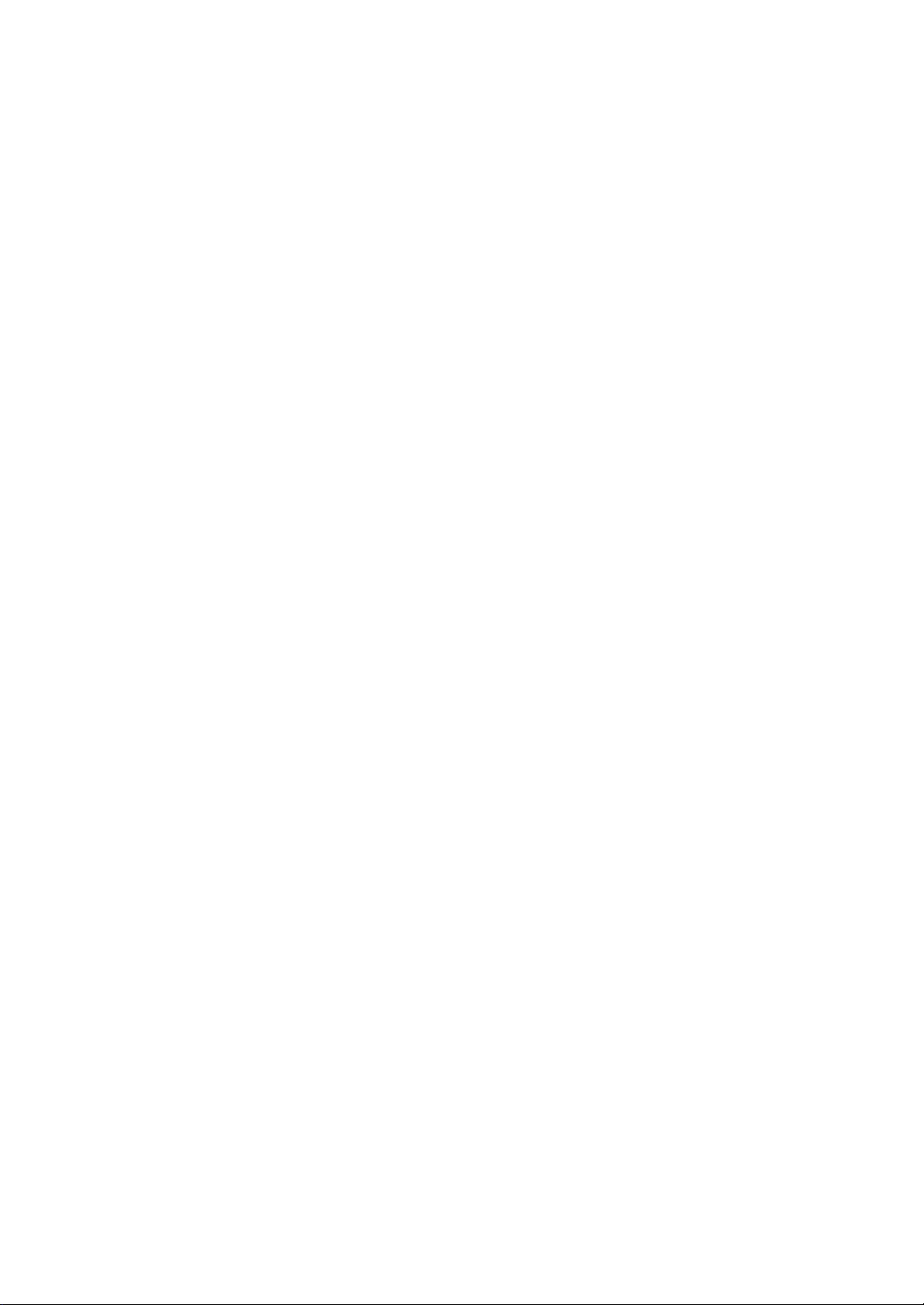
Page 3
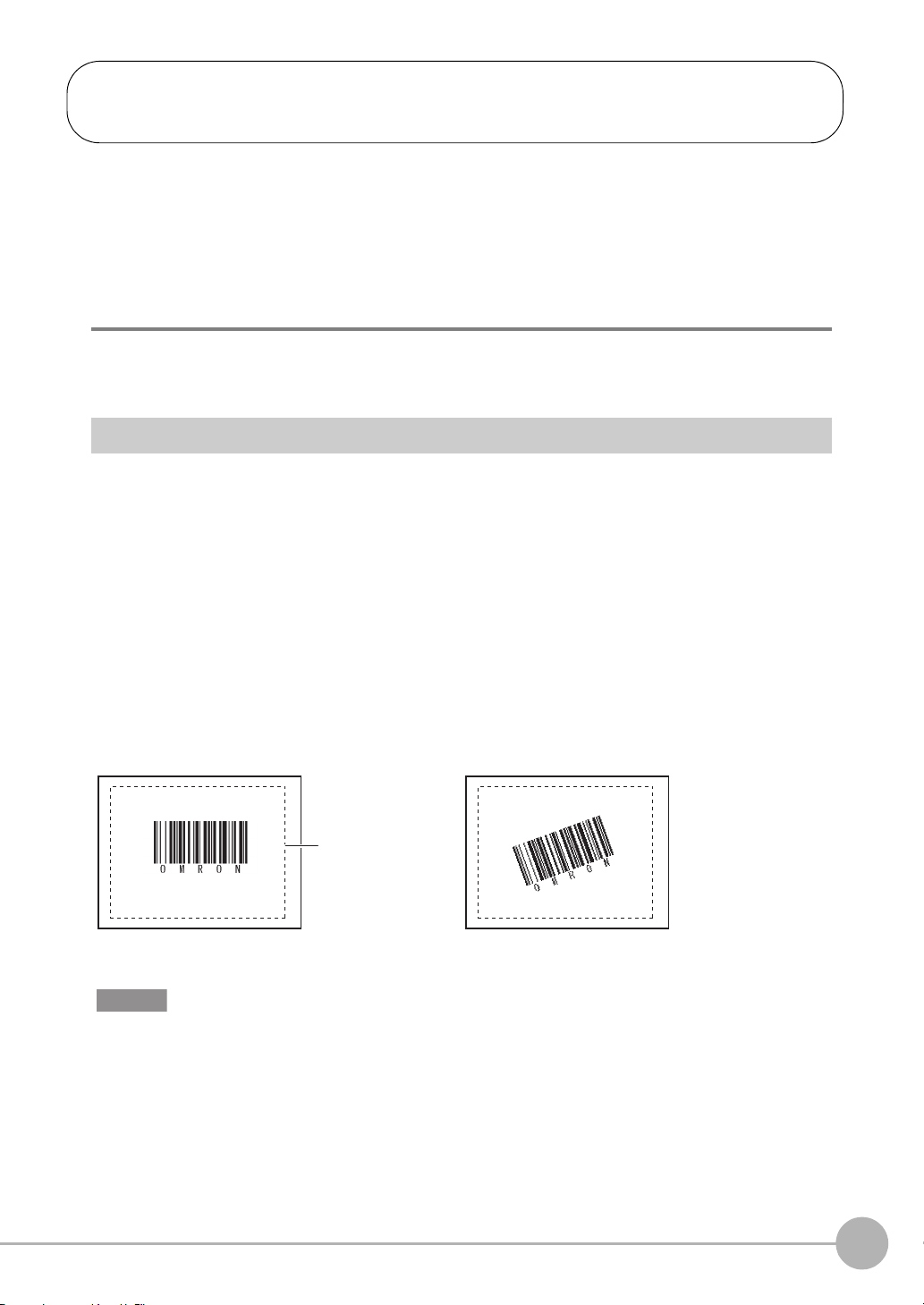
ZFX-C1_/C2_-CD
Setup Measurement
Measurement region
One barcode is read in a single measurement region.
When the measurement region contains multiple
barcodes, the result of the first barcode to be read is
output.
Draw the measurement region, then execute
AUTO setting. The barcode type and some of the
decode conditions are automatically set.
Important
Additional Functions Instructions
This document describes the additional functions of the ZFX-C1_/C2_-CD. Other functions are the same as
those for the ZFX-C1_/C2_. Also read the User's Manual (Z264) for the ZFX-C1_/C2_.
Functions original to the ZFX-C1_/C2_-CD are as follows:
•Three measurement items: Barcode, 2D Code, Multi Colors
•Auto functions
Inspection by Individual Application
Barcode
This function reads and verifies barcodes. Read results and verification results can also be output.
Measurement items to be executed from this measurement item onwards can also be specified according to
the verification results. This allows you to specify a measurement flow matched to the code type. Nine barcode
types can be read.
JAN/EAN/UPC, Code39, Codabar(NW-7), ITF(Interleaved 2 of 5), Code 93, Code128/GS1-128,
GS1 DataBar*(Truncated, Stacked, Omni-directional, Stacked Omni-directional, Limited, Expanded, Expanded
Stacked), Pharmacode, GS1-128 Composite Code(CC-A,CC-B,CC-C)
*GS1 DataBar was formerly known as RSS.
Reading will end in error if the barcode type is incorrectly set. Set the barcode type before starting reading. When
AUTO setting is executed, the captured barcode is read, and the following items can be set:
•Code type p.6
•Direction (for Pharma only) p.6
•Reverse decode (for Pharma only) p.6
ZFX-C1_/C2_-CD Additional Functions Instructions
1
Page 4

Region settings
This function sets the measurement region.
X MENU mode - [Setup] - [Item] - [Region]
Item Description
Measurement region Sets the region to be measured.
Registering the master data for verification
Master data are used for verification. After reading process, the read text string can be verified against the preregistered master data. 32 sets of master data can be registered as text string. Also, processing to be executed
from this measurement item onwards can also be branched according to the verification results when
measurement control function is ON.
X MENU mode - [Setup] - [Item] - [Master data]
Item Description
Master data There are two modes for registering master data, auto setting and manual setting.
Auto setting:
The actual barcode is used to register the master data. When the [AUTO] button is
pressed, the barcode is read and the result is registered as the master data. Text string up
to 32 characters long are registered. Control codes also can be registered.
Manual setting:
Text string up to 32 characters long can be registered as master data via the software
keyboard. Check available characters in the ASCII table. 2-byte characters, 1-byte kana
characters and control codes cannot be entered.
The following characters can be used as wildcards:
*: Wildcard for zero or more characters
?: Wildcard for one character
ASCII code table p.3
Rename This is the text string displayed as the verification result on the result display screen.
First meas. Item No. This is the Start No. of measurement items to be executed, when the measurement
control is set to ON and the read text string match the master data.
Last meas. Item No. This is the End No. of measurement items to be executed, when the measurement control
is set to ON and the read text string match the master data.
Measurement control p.5
Important
When the manual registration screen is displayed after execution of AUTO setting, unavailable characters in manual
registration (control codes, 2-byte characters, 1-byte kana characters, etc.) are displayed as "?".
2
ZFX-C1_/C2_-CD Additional Functions Instructions
Page 5
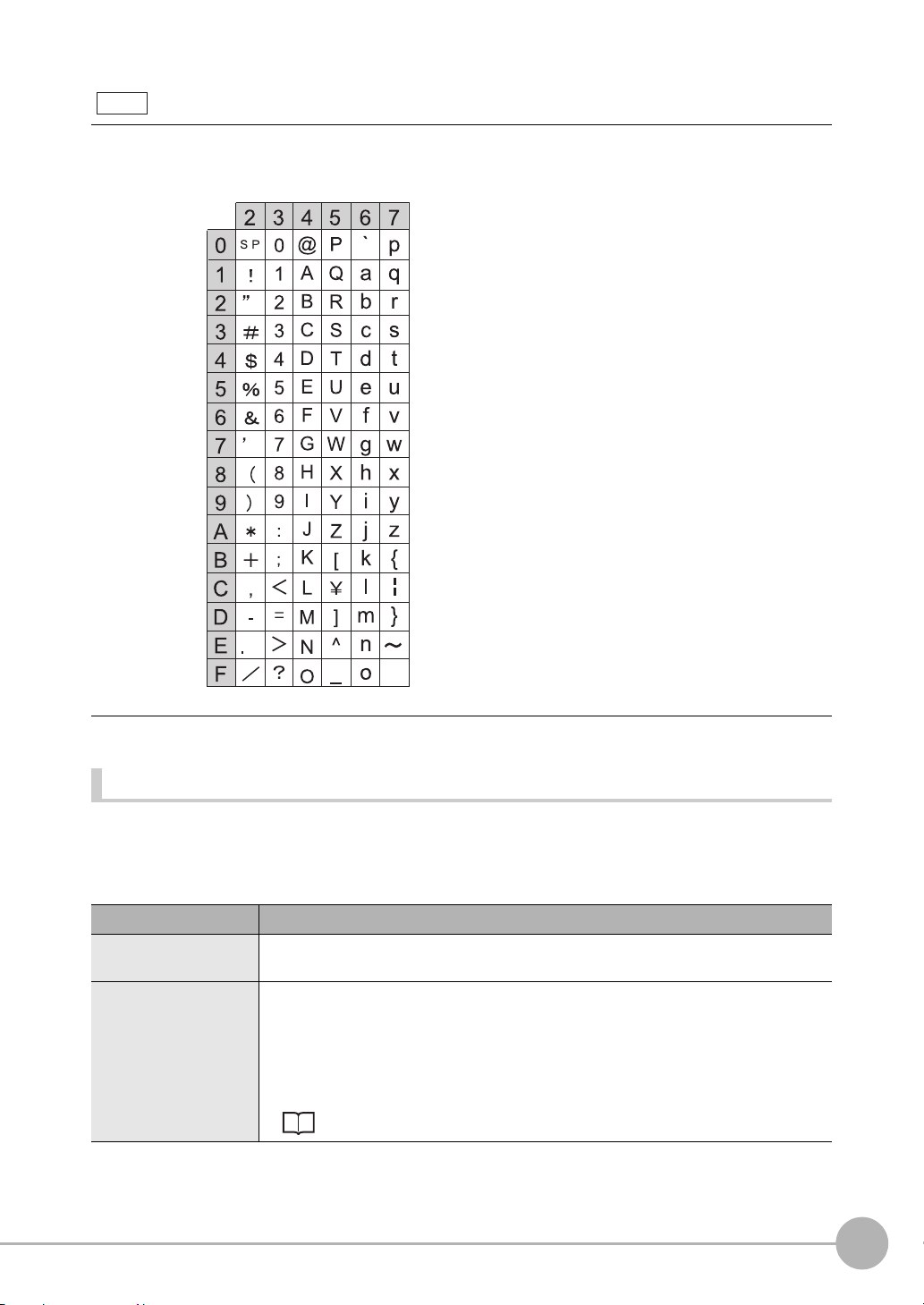
ASCII code table
Note
Upper 4 bits
Lower 4 bits
The following table shows the ASCII codes that can be used for manual registration of master data and also for
registering characters of Limits.
Threshold
This function sets the judgment conditions.
X MENU mode - [Setup] - [Item] - [Limits]
Item Description
Num. of characters Sets the range of number of characters to be judged as OK.
Range: 0 to 1024
Characters The read text string is judged as OK when it is the same as the characters in this menu.
Up to 32 characters can be set. Check available characters in the ASCII table. 2-byte
characters, 1-byte kana characters and control codes cannot be entered.
The following characters can be used as wildcards:
*: Wildcard for zero or more characters
?: Wildcard for one character
ASCII code table p.3
ZFX-C1_/C2_-CD Additional Functions Instructions
3
Page 6
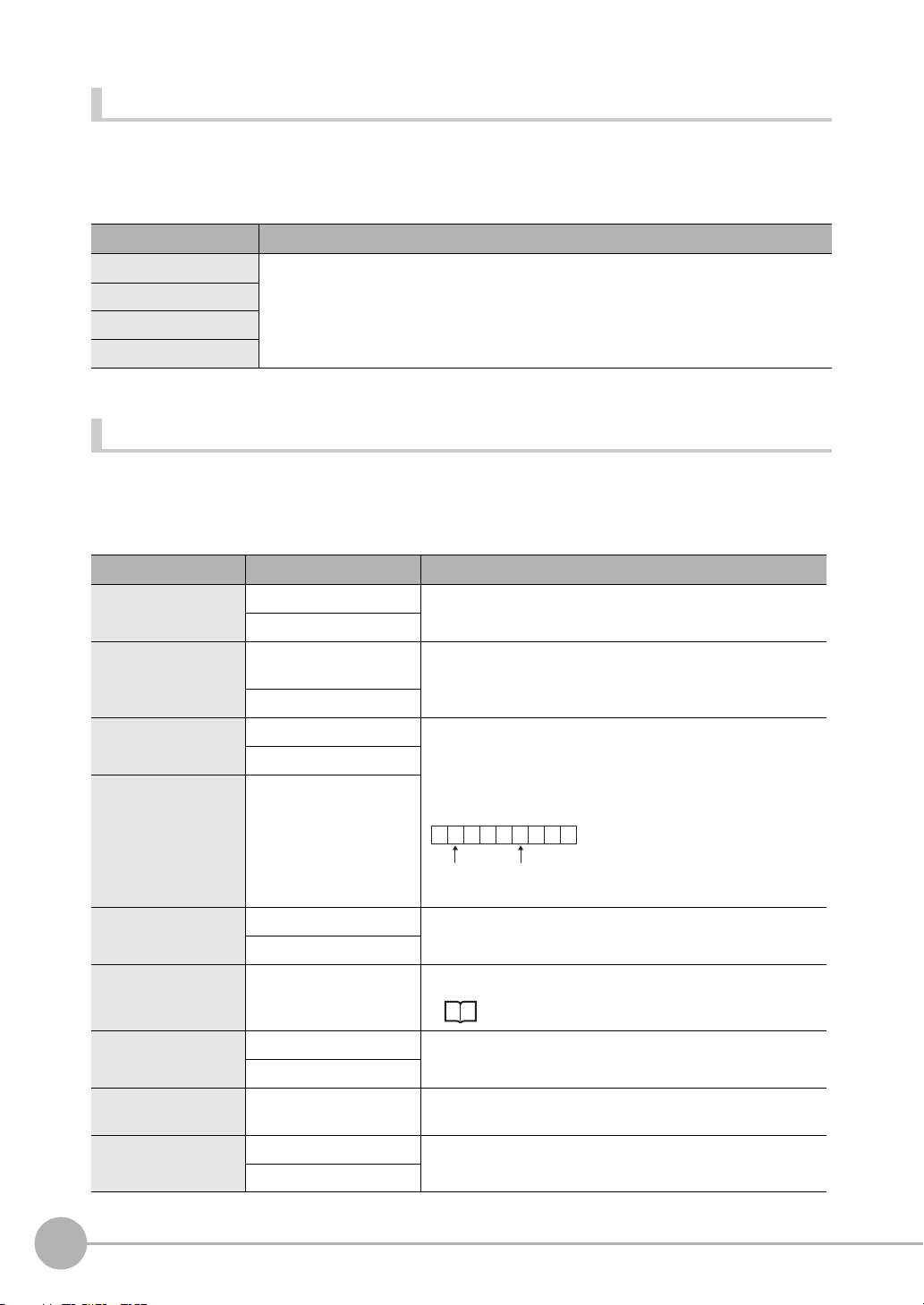
Image adjustment (if necessary)
OMRON 2 0 0 8
2nd digit
6th digit
The following items can be changed and set to the image of the measurement target.
X MENU mode - [Setup] - [Item] - [Img Adj]
Item Description
Select Camera For details, refer to Chapter 3 "Image Adjustment" of the ZFX User's Manual.
Color filter
Filtering
BGS level
Operation mode details (if necessary)
Set items below as required.
X MENU mode - [Setup] - [Item] - [Detail] - [Function condition]
Setup Item Setting Value Description
Verification func. OFF (default value) When set to ON, verification with the master data is executed.
ON
Verified master data All master data (default
value)
Master data 0 to 31
Partial verification OFF (default value) The number of digits in the read results to be verified with the
ON
Compared digit 1 to 1024 (default value
first digit:1 last digit:1)
Selects the model to be used for verification.
master data can be limited. When [Partial verification] is set to
ON, set the first and last compared digit positions. Up to 32
characters can be set as the number of digits.
Example: First compared digit 2, last compared digit 6
Output characters OFF (default value) Sets whether or not to output the read results on the serial
Error string Max. 20 digits (default
Partial output OFF (default value) Sets whether or not to specify a range in the read data to output
Output digit 1 to 1024 (default value
Measurement control OFF Sets whether or not to control the next measurement item to be
4
ZFX-C1_/C2_-CD Additional Functions Instructions
ON
value: NG)
ON
first digit:1 last digit:1)
ON (default value)
The text string used for verification becomes "MRON2".
interface.
Sets the text string to be output when a read error occurs.
ASCII code table p.3
from when [Output characters] is set to ON.
Sets the first and last digit positions to output. If the read text
string contains non-targeted digits, the error string is output.
executed based on the verification results.
Page 7
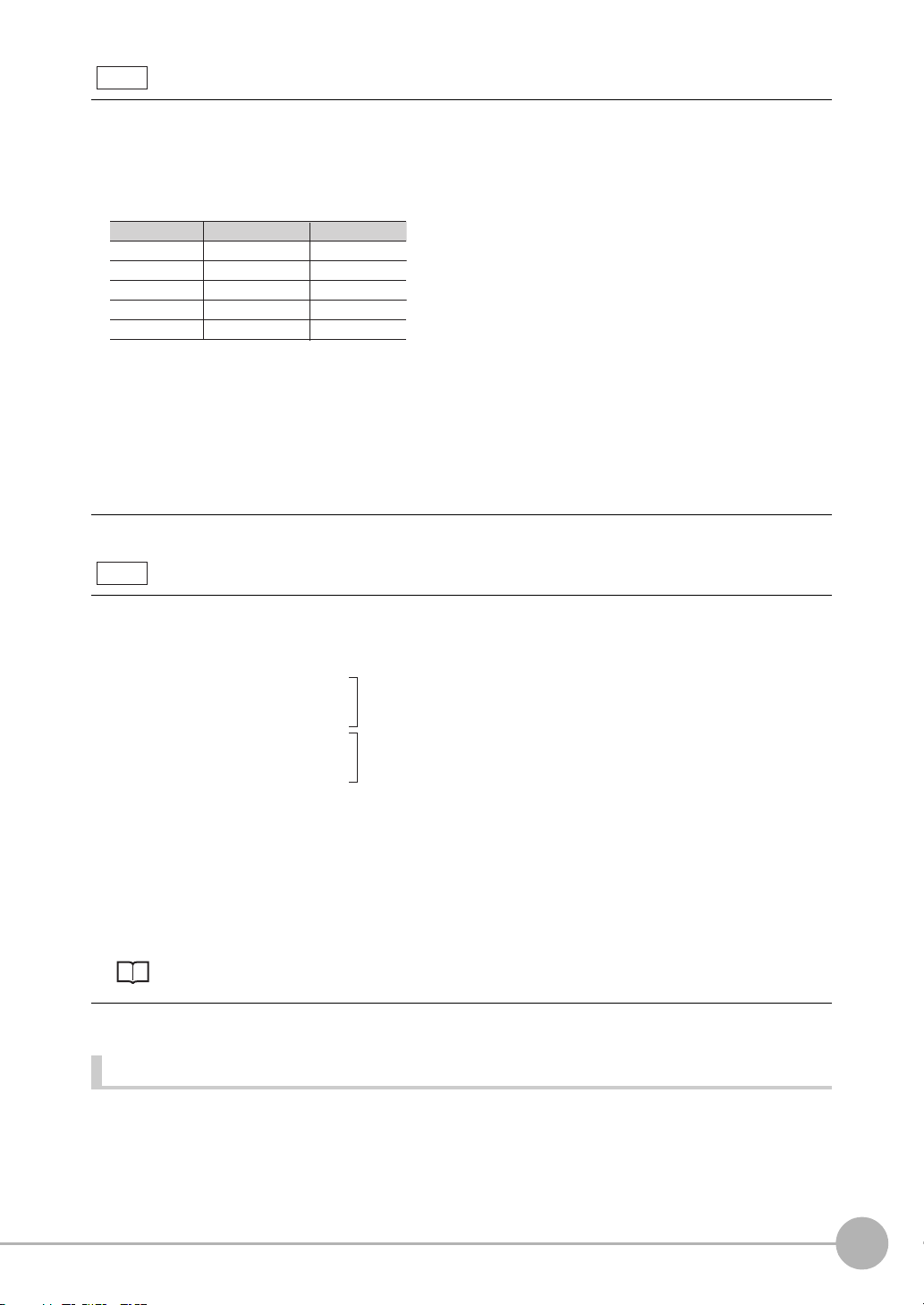
Output function of the read results
Note
Character code Before conversion After conversion
Comma &h2c &h8540
Tab &h09 &h8541
Space &h20 &h8542
CR &h0D &h8543
LF &h0A &h8544
Note
Measurement Item0 : Barcode
Measurement Item1 : Pattern Search
Measurement Item2 : Area
Measurement Item3 : Area
Measurement Item4 : Pattern Search
Measurement Item5 : Area
Measurement Item6 : Area
Measurement Item for Product A
Measurement Item for Product B
•The output order
The read results can be output on the serial interface. When the calculation results are output at the same time,
the calculation results are output first, followed by the read results (text string).
•Code conversion
The following character codes need to be converted for output. The texts after conversion are output.
Example: Output of read results together with two expressions
Read result: ABC
[Expression] - [Data0]: 123
[Expression] - [Data1]: 456
The output order is as follows:
123,456 (delimiter)
ABC (delimiter)
Measurement control function
This function enables control of the next measurement item to be executed based on the verification results with the
master data. The overall judgment result does not reflect the measurement items that are not executed.
Example: Measurement of product A and product B are branched according to the verification results.
Setting master data 0
•Register the barcode of product A.
•First meas. Item No.: 1
Last meas. Item No.: 3
Setting master data 1
•Register the barcode of product B.
•First meas. Item No.: 4
Last meas. Item No.: 6
Registering master data, First meas. Item No., Last meas. Item No. p.2
Decode condition detailed settings
Be Sure to set the detailed conditions for the barcode type. Set other items as required. By AUTO setting, Code
type, Direction(Pharma) are set automatically.
ZFX-C1_/C2_-CD Additional Functions Instructions
5
Page 8

X MENU mode - [Setup] - [Item] - [Detail]- [Decode condition]
Setup Item Setting Value Description
Code type JAN/EAN/UPC (default
value)
Code39
Codebar(NW-7)
ITF
Code 93
Code128, GS1-128
GS1 DataBar
Pharmacode
Timeout 1 to 9999 ms (default
value: 9999)
Check digit OFF Selects whether or not to insert a check digit. This item is
ON (default value)
Composite component OFF (default value) Sets whether or not to support composite codes.
ON
Direction (Pharma) Horizontal mode (default
value)
Vertical mode
Reverse (Pharma) OFF (default value) Sets whether or not to use the reverse mode. This item is
ON
Selects the type of barcode to be read.
Sets the timeout time in read processing. A read error occurs if
measurement does not end after the preset timeout time is
exceeded.
enabled only when the following barcode types are selected:
Codebar, Code39, ITF (Interleaved 2 of 5). When the other
codes are selected, this item is set to ON.
This item is enabled only when the following barcode types are
selected:
Code128/GS1-128, GS1-DataBar
Selects the reading direction. This item is enabled only when
Pharmacode is selected as the barcode type.
enabled only when Pharmacode is selected as the barcode
type.
Possible output results
The following values can be output when expressions are set.
Item Description
Judgment result (JG) The judgment result is output. (0: OK, -1: NG, -2: not measured)
Index (IN) Outputs the verification results (master model No.). (-2: verification results OFF or read
error, -1: verification results NG, 0 to 31: model No.)
Num. of characters (N) Outputs the read number of characters. (0 to 1024)
Characters Outputs the read text string.
Only codes that can be registered manually and 2-byte characters can be displayed as
text string in the result display screen. Other character codes (including control codes)
that are read are displayed as spaces. The read string is displayed up to 32 characters.
When more than 32 characters are read, “
6
ZFX-C1_/C2_-CD Additional Functions Instructions
···“ is displayed at the end of the string.
Page 9

2D Codes
Setup Measurement
Measurement region
One 2D barcode is read in a single measurement region.
When the measurement region contains multiple 2D
codes, the result of the first 2D code to be read is output.
Draw the measurement region, then execute
AUTO setting. The code type and some of the
decode conditions are automatically set.
Important
This function reads and verifies 2D codes. Read results and verification results can also be output.
Measurement items to be executed from this measurement item onwards can also be specified according to
the verification results. This allows you to specify a measurement flow matched to the code type. Eight 2D
Code types can be read.
Data Matrix(EC200), QR Code, MicroQR Code, PDF417, MicroPDF417, Maxi Code, AZtec Code, Codablock
Reading will end in error if the 2D Code type is incorrectly set. Set the code type before starting reading. When AUTO
setting is executed, the captured 2D barcode is read, and the following items can be set:
•Code type p.11
•Mirror p.11
•Code color (for Data Matrix and PDF417 only) p.11
•Shape (for Data Matrix only) p.11
Region settings
This function sets the measurement region.
X MENU mode - [Setup] - [Item] - [Region]
Item Description
Measurement region Sets the region to be measured.
ZFX-C1_/C2_-CD Additional Functions Instructions
7
Page 10

Registering the master data for verification
Important
Master data are used for verification. After reading process, the read text string can be verified against the preregistered master data. 32 sets of master data can be registered as text string. Also, processing to be executed
from this measurement item onwards can also be branched according to the verification results when
measurement control function is ON.
X MENU mode - [Setup] - [Item] - [Master data]
Item Description
Masterdata There are two modes for registering master data, auto setting and manual setting.
Auto setting:
The actual code is used to register the master data. When the [AUTO] button is pressed,
the code is read and the result is registered as the master data. Text string up to 32
characters long are registered. Control codes also can be registered.
Manual setting:
Text string up to 32 characters long can be registered as master data via the software
keyboard. 2-byte characters, 1-byte kana characters and control codes cannot be
entered. Check available characters in the ASCII table.
The following characters can be used as wildcards:
*: Wildcard for zero or more characters
?: Wildcard for one character
ASCII code table p.3
Rename This is the text string displayed as the verification result on the result display screen.
First meas. Item No. This is the Start No. of measurement items to be executed, when the measurement
control is set to ON and the read text string match the master data.
Last meas. Item No. This is the End No. of measurement items to be executed, when the measurement control
is set to ON and the read text string match the master data.
Measurement control p.5
When the manual registration screen is displayed after execution of AUTO setting, unavailable characters in manual
registration (control codes, 2-byte characters, 1-byte kana characters, etc.) are displayed as "?".
8
ZFX-C1_/C2_-CD Additional Functions Instructions
Page 11

Threshold
This function sets the judgment conditions.
X MENU mode - [Setup] - [Item] - [Limits]
Item Description
Num. of characters Sets the range of number of characters to be judged as OK.
Range: 0 to 1024
Characters The read text string is judged as OK when it is the same as the characters in this menu.
Up to 32 characters can be set. Check available characters in the ASCII table. 2-byte
characters, 1-byte kana characters and control codes cannot be entered.
The following characters can be used as wildcards:
*: Wildcard for zero or more characters
?: Wildcard for one character
ASCII code table p.3
Image adjustment (if necessary)
The following items can be changed and set to the image of the measurement target.
X MENU mode - [Setup] - [Item] - [Img Adj]
Item Description
Select Camera For details, refer to Chapter 3 "Image Adjustment" of the ZFX User's Manual.
Color filter
Filtering
BGS level
ZFX-C1_/C2_-CD Additional Functions Instructions
9
Page 12

Operation mode details (if necessary)
OMRON 2 0 0 8
2nd digit
6th digit
Set items below as required.
X MENU mode - [Setup] - [Item] - [Detail] - [Function condition]
Setup Item Setting Value Description
Verification func. OFF (default value) When set to ON, verification with the master data is executed.
ON
Verified master data All master data (default
value)
Master data 0 to 31
Partial verification OFF (default value) The number of digits in the read results to be verified with the
ON
Compared digit
Output characters OFF (default value) Sets whether or not to output the read results on the serial
Error string Max. 20 digits (default
Partial output OFF (default value) Sets whether or not to specify a range in the read data to output
Output digit 1 to 1024 (default value
Measurement control OFF (default value) Sets whether or not to control the next measurement item to be
1 to 1024 (default value first
digit:1 last digit:1)
ON
value: NG)
ON
first digit:1 last digit:1)
ON
Selects the model to be used for verification.
master data can be limited. When [Partial verification] is set to
ON, set the first and last compared digit positions. Up to 32
characters can be set as the number of digits.
Example: First compared digit 2, last compared digit 6
The text string used for verification becomes "MRON2".
interface.
Sets the text string to be output when a read error occurs.
ASCII code table p.3
from when [Output characters] is set to ON.
Sets the first and last digit positions to output. If the read text
string contains non-targeted digits, the error string is output.
executed based on the verification results.
10
ZFX-C1_/C2_-CD Additional Functions Instructions
• Output function of the read results p.5
•Measurement control function p.5
Page 13

Decode condition detailed settings
Be Sure to set the detailed conditions for the code type. Set other items as required. By AUTO setting, Code
type, Mirror, Code color, Shape (Data Matrix) are set automatically.
X MENU mode - [Setup] - [Item] - [Detail]- [Decode condition]
Setup Item Setting Value Description
Code type Data Matrix (EC200) Selects the type of 2D Code to be read.
QR Code
MicroQR Code
PDF417
MicroPDF417
Maxi Code
AZtec Code
Codablock
Timeout 1 to 9999 ms
(default value: 9999)
Mirror Normal (default value) Sets normal or reverse as the image orientation.
Reverse
Code color Black Specifies the code color.
White
Black & White (default
value)
Shape (Data Matrix) Square (default value) Specifies the code shape.
Square & Rectangle
Sets the timeout time in read processing. A read error occurs if
measurement does not end after the preset timeout time is
exceeded.
This item is enabled only when the following barcode types are
selected:
Data Matrix, PDF417
This item is enabled only when the following barcode types are
selected:
Data Matrix
Possible output results
The following values can be output when expressions are set.
Item Description
Judgment result (JG) The judgment result is output. (0: OK, -1: NG, -2: not measured)
Index (IN) Outputs the verification results (master model No.). (-2: verification results OFF or read
error, -1: verification results NG, 0 to 31: model No.)
Num. of characters (N) Outputs the read number of characters. (0 to 1024)
Characters Outputs the read text string.
Only codes that can be registered manually and 2-byte characters can be displayed as
text string in the result display screen. Other character codes (including control codes)
that are read are displayed as spaces. The read string is displayed up to 32 characters.
When more than 32 characters are read, “
ZFX-C1_/C2_-CD Additional Functions Instructions
···“ is displayed at the end of the string.
11
Page 14

Size Inspection
Important
Setup Measurement
Measurement region
The area of each color is measured, and if even one of the
area values is judged as NG, the overall judgment result is
NG.
Measurement region and up to four reference
colors can be registered.
Color 1
Color 2
Color 3
Area of color 1
Area of color 2
Area of color 3
Multi Colors
This function measures the areas of up to four colors simultaneously, which enables to measure the difference
of color pattern. Each of the area values and differences with reference values can be output.
This function cannot be used when a monochrome camera is connected.
Image adjustment
This function picks up the color to be measured.
X MENU mode - [Setup] - [Item] - [Img Adj]
Item Description
Select Camera For details, refer to Chapter 3 "Image Adjustment" of the ZFX User's Manual.
Color pickup
Region settings
This function sets the measurement region.
X MENU mode - [Setup] - [Item] - [Region]
Item Description
Measurement region Sets the region to be measured.
Reference registration When the measurement region is set, measurement is executed on the display image,
and the result of execution is registered as the reference value. To re-register only
reference values, you can use this function to re-register only reference values based on
the image currently on screen.
12
ZFX-C1_/C2_-CD Additional Functions Instructions
Page 15

Threshold
This function sets the judgment conditions.
X MENU mode - [Setup] - [Item] - [Limits]
Setup Item Description
Area 1 to 4 Sets the range of the area to be judged as OK.
Range: 0 to 9999999.999 (When calibration is OFF, the range becomes 0 to 307200.)
Detailed settings (if necessary)
Adjust the detailed conditions, if necessary.
X MENU mode - [Setup] - [Item] - [Detail]
Setup Item Setting Value Description
Fill profile OFF (default value) To measure the outer periphery of the measurement target, set
ON
Calibration OFF (default value) Measurement results are output using the camera's coordinate values.
ON Measurement results are output using the coordinate value
Auto THset +/- 0 to 9999999.999 When AUTO setting is executed, the value obtained by
Area judgment 0 to 9999999.999 Sets the area value to be judged as the effective color. When
this item to [ON].
When this item is set to [ON], measurement is performed with
all of the area between the start point (colors outside of
measurement target
point (measurement target color
measurement target) inside the measurement region judged to
the measurement target color.
For details, refer to the "Area" detailed settings in Chapter 3 of
the ZFX User's Manual.
converted by the calibration function.
incrementing/decrementing this value on the measured value is
set as the thresholds.
AUTO setting is executed, only up to four colors having an area
within these upper and lower limit values are automatically
registered.
→ measurement target color) and the end
→ colors outside of
Possible output results
The following values can be output when expressions are set.
Item Description
Judgment result (JG) The judgment result is output. (0: OK, -1: NG, -2: not measured)
Area 1 to 4 (AR1 to 4) The area of the measurement color is output. (0 to 9999999.999)
Ref. area 1 to 4 (SA1 to 4)
Diff. area 1 to 4 (DA1 to 4)a
The area when the measurement region is set is output. (0 to 9999999.999)
The area difference obtained by "measurement value - reference value" is output.
(9999999.999 to 9999999.999)
ZFX-C1_/C2_-CD Additional Functions Instructions
13
Page 16

Auto functions
Important
AUTO button (RUN mode)
In the RUN mode, all measurement items can be batch-set automatically by pressing the [AUTO] button.
AUTO setting content differs with each measurement item. For details, see "AUTO Setting" in Chapter 7 of the
ZFX User's Manual.
X MENU mode - [System] - [Operation] - [AUTO Button (RUN mode)]
Setup Item Description
ON
OFF In the RUN mode, the [AUTO] button does not function.
Save With AUTO Button
This function enables “AUTO setting” to be automatically saved after AUTO execution in RUN mode.
In the RUN mode, when the [AUTO] button is pressed, automatic setting of all
measurement items is executed.
All settings will be deleted if you turn the power OFF without saving the settings.
X MENU mode - [System] - [Operation] - [Save With AUTO Button]
Setup Item Description
ON
OFF
Settings are saved immediately after AUTO Button in RUN mode is executed.
Settings are not deleted even if the power is turned OFF. Note, however, that
measurement is not possible while an AutoSave is being executed.
AutoSave is not performed after AUTO Button in RUN mode is executed.
14
ZFX-C1_/C2_-CD Additional Functions Instructions
Page 17

Parallel Commands
Note
The following commands were added:
Command Description
AUTO setting Automatically batch-sets all
measurement items.
AUTO setting content differs with each measurement item. For details, see "AUTO Setting" in Chapter 7 of the
ZFX User's Manual.
Command code Parameter (binary code)
DI7 DI6 DI5 DI4 DI3 DI2 DI1 DI0
111*****
Serial Commands
According to the addition of measurement items, MEASDATA command and MEASPARA command
parameters were added.
MEASDATA command
Barcode, 2D Code
Data No. Parameter Output Range
0 Judgment result 0 : OK
: NG
-1
: not measured
-2
1 Index 0 to 31: Master data No. of verification
results
-2: Verification results OFF or read error
-1: Verification results NG
2 Num. of characters 0 to 1024
3 Characters Text string (0 to 1024 characters)
Character codes that cannot be displayed
(e.g. control codes) are displayed as
spaces.
When text strings are output, the following control codes are converted before they are output.
When setting text strings, use the codes in the "After conversion" column.
Text code Before conversion After conversion
Comma &h2C &h8540
Tab &h09 &h8541
Space &h20 &h8542
CR &h0D &h8543
LF &h0A &h8544
ZFX-C1_/C2_-CD Additional Functions Instructions
15
Page 18

Multi Color
Data No. Parameter Output Range
0 Judgment result 0 : OK
: NG
-1
: not measured
-2
1 Individual area1 0 to 9999999.999
2 Individual area2 0 to 9999999.999
3 Individual area3 0 to 9999999.999
4 Individual area4 0 to 9999999.999
5 Individual reference area1 0 to 9999999.999
6 Individual reference area2 0 to 9999999.999
7 Individual reference area3 0 to 9999999.999
8 Individual reference area4 0 to 9999999.999
9 Individual difference area1 -9999999.999 to 9999999.999
10 Individual difference area2 -9999999.999 to 9999999.999
11 Individual difference area3 -9999999.999 to 9999999.999
12 Individual difference area4 -9999999.999 to 9999999.999
16
ZFX-C1_/C2_-CD Additional Functions Instructions
Page 19

MEASPARA command
Barcode
Data No. Parameter Range
52 Verification func. 0: OFF, 1: ON
53 Verified master data 0: All master data, 1: Master0, 2: Master1, 3:
Master2, ... 32: Master31
54 Partial verification 0: OFF, 1: ON
55 Last compared digit 1 to 1024
56 First compared digit 1 to 1024
57 Output characters 0: OFF, 1: ON
59 Error string 1 to 20 characters
60 Partial output 0: OFF, 1: ON
61 Last output digit 1 to 1024
62 First output digit 1 to 1024
63 Measurement control 0: OFF, 1: ON
64 Code type 0: JAN/EAN/UPC
1: Code39
2: Codabar
3: ITF
4: Code93
5: Code128/GS1-128
6: GS1 DataBar
7: Pharmacode
65 Timeout time (ms) 1 to 9999
66 Check digit 0: OFF, 1: ON
67 Composite component 0: OFF, 1: ON
68 Direction (Pharma) 0: Horizontal mode, 1: Vertical mode
69 Reverse decode (Pharma) 0: OFF, 1: ON
71 Num. of characters upper limit value 1 to 1024
72 Num. of characters lower limit value 1 to 1024
74 Characters threshold 1 to 32 characters
155+N Master data for master data N 1 to 10 characters (excluding NULL)
187+N Verified master data for master data N 1 to 32 characters
219+N First meas. Item No. for master data N 1 to 127 (ZFX-C1_-CD: 1 to 31)
251+N Last meas. Item No. for master data N 1 to 127 (ZFX-C1_-CD: 1 to 31)
ZFX-C1_/C2_-CD Additional Functions Instructions
17
Page 20

2D Codes
Data No. Parameter Range
52 Verification func. 0: OFF, 1: ON
53 Verified master data 0: All master data, 1: Master0, 2: Master1, 3:
Master2, ... 32: Master31
54 Partial verification 0: OFF, 1: ON
55 Last compared digit 1 to 1024
56 First compared digit 1 to 1024
57 Output characters 0: OFF, 1: ON
59 Error string 1 to 20 characters
60 Partial output 0: OFF, 1: ON
61 Last output digit 1 to 1024
62 First output digit 1 to 1024
63 Measurement control 0: OFF, 1: ON
64 Code type 0: Data Matrix (EC200)
1: QR Code
2: MicroQR Code
3: PDF417
4: MicroPDF417
5: Maxi Code
6: AZtec Code
7: Codablock
65 Timeout time (ms) 1 to 9999
66 Mirror 0: Normal, 1: Reverse
67 Code color 0: Black, 1: White, 2: Black & White
68 Shape (Data Matrix) 0: Square, 1: Square & Rectangle
71 Num. of characters upper limit value 1 to 1024
72 Num. of characters lower limit value 1 to 1024
74 Characters threshold 1 to 32 characters
155+N Master data for master data N 1 to 10 characters (excluding NULL)
187+N Verified master data for master data N 1 to 32 characters
219+N First meas. Item No. for master data N 1 to 127 (ZFX-C1_-CD: 1 to 31)
251+N Last meas. Item No. for master data N 1 to 127 (ZFX-C1_-CD: 1 to 31)
18
ZFX-C1_/C2_-CD Additional Functions Instructions
Page 21

Multi Color
Data No. Parameter Range
53 Fill profile 0: OFF, 1: ON
54 Calibration 0: OFF, 1: ON
55 Coordinates mode 0: Normal, 1: Pos. correction
56 Auto THset +/- 0.000 to 9999999.999
57 Area judgment (upper limit) 0.000 to 9999999.999
58 Area judgment (lower limit) 0.000 to 9999999.999
71 Individual area1 upper limit value 0.000 to 9999999.999
72 Individual area1 lower limit value 0.000 to 9999999.999
73 Individual area2 upper limit value 0.000 to 9999999.999
74 Individual area2 lower limit value 0.000 to 9999999.999
75 Individual area3 upper limit value 0.000 to 9999999.999
76 Individual area3 lower limit value 0.000 to 9999999.999
77 Individual area4 upper limit value 0.000 to 9999999.999
78 Individual area4 lower limit value 0.000 to 9999999.999
ZFX-C1_/C2_-CD Additional Functions Instructions
19
Page 22

MEMO
20
ZFX-C1_/C2_-CD Additional Functions Instructions
